Create better training with AI avatar gestures
Make your AI videos more natural and easily highlight key parts.

.avif)
.avif)
.avif)
Trusted by industry leaders
.avif)
Use avatar hand gestures to enhance your communication
Actively engage learners throughout the session.
Highlight essential information from your script and video.
Make your video look more natural and dynamic.
Pick your perfect AI presenter
Automated production
Say goodbye to expensive filming and time-consuming video editing.
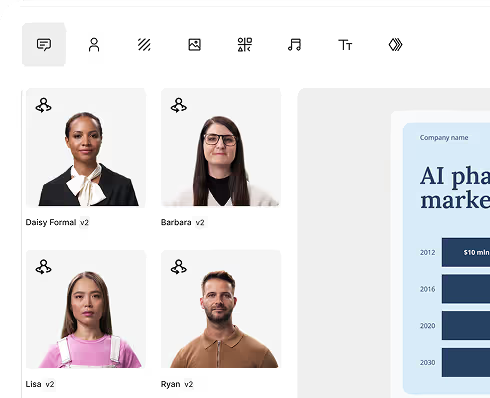
Scenario-based training
Easily create videos with realistic conversations between avatars.

Engaging delivery
Make your videos more natural and engaging by using gestures like pointing or thumbs up.
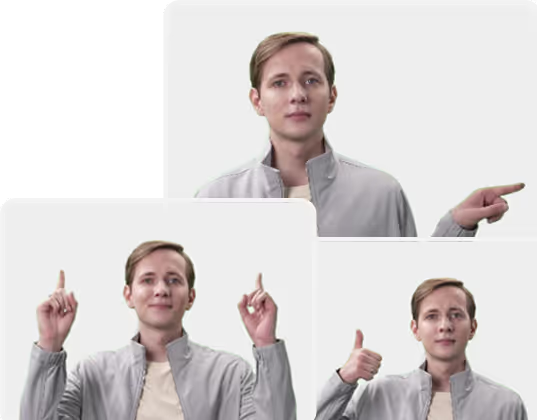
How to use avatar hand gestures

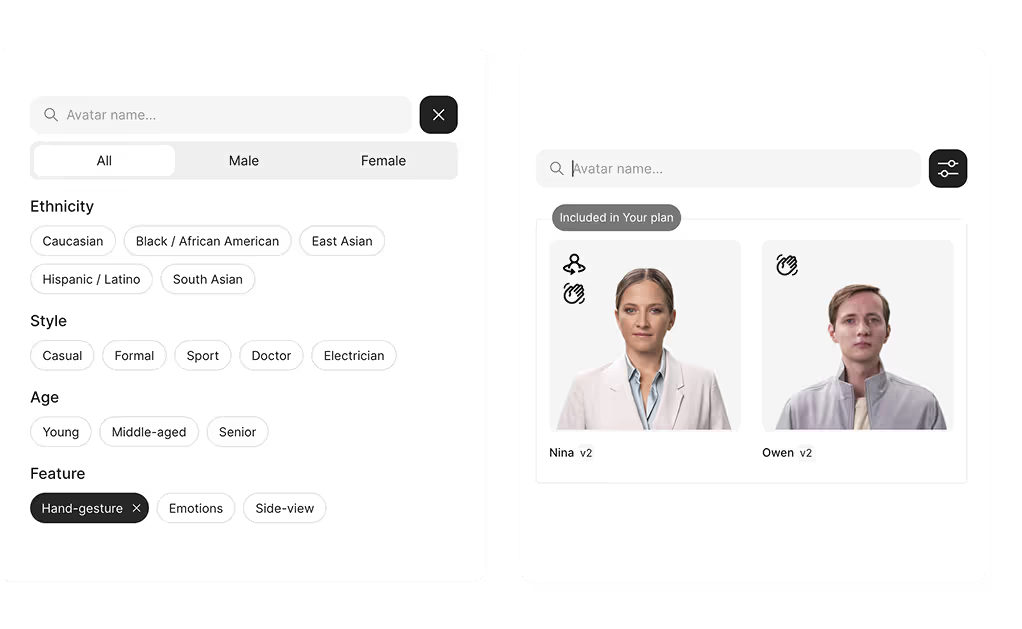
.avif)
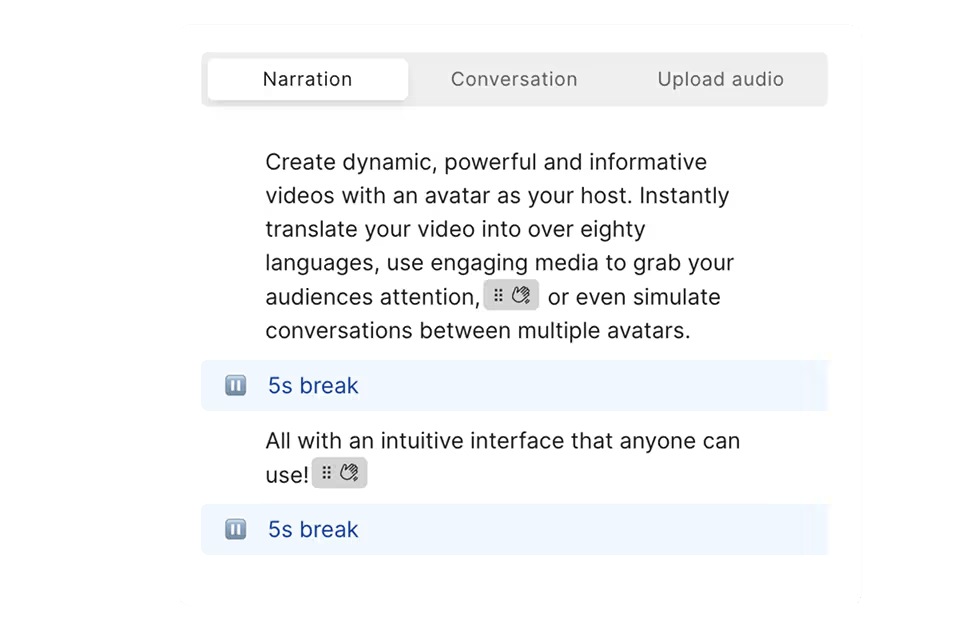
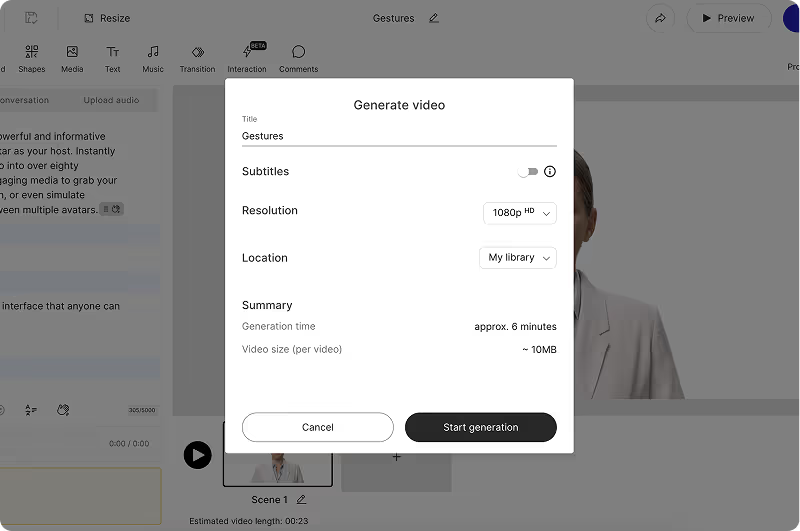
Here’s why leading teams choose Colossyan


“The ease of content update and cost savings are remarkable.”
"Colossyan's AI technology and its translation capabilities have revolutionized our training processes, especially in a multi-lingual environment like ours."
“Highly recommend Colossyan to anyone looking to streamline their training.”
The AI technology they've built into their software is truly cutting-edge and has significantly improved our new hire training program productivity. The user interface is intuitive and user-friendly, making navigating through the various features easy.
“Working with Colossyan feels like we have extended our team.”
The ease of using Colossyan Creator to create engaging learning materials, coupled with exceptional customer service, has set them apart. We love being part of Colossyan’s journey and are excited to see the innovative future they are shaping.
“With Colossyan, we were able to cut around 90% of our video production costs.”
We chose Colossyan because we liked their company culture. For us, building a relationship with the right technology matters – and Colossyan offers an AI video solution that's not only efficient, but also authentic in its approach.
“The most versatile tool for making engaging videos.”
Colossyan offers various avatars, languages, voices and intonations to create videos with multiple themes and purposes.
Its editing features are easy to use, and the result is exceptional. Text, images and resources of all kinds can be incorporated to personalise the pieces, and it is very intuitive.
“I tried every platform and Colossyan was the best”
Surprised by the intuitive, easy tools and number of options to create videos, specially the quality of avatars. 14 days of free trail with access to many features is incredible and, fast and kind support even in the free version. You will feel that everything is really thought for customer experience.
“Great software, easy to learn and create with”
Love the simplcity of it. I came in with no knowledge of it and was able to start creating fairly quickly. Fairly easy for beginners to learn and create. It cuts down the time required to create job ads for our organzation.
“Fabulous find!”
Colossyan Creator enables me to quickly produce content for training! The AI videos add engagement, connection, and variety to what would be lengthy sections of reading. Time is money and the speed at which I can create video content is a huge benefit.
“Revolutionary Video Creation Tool.”
It was time-consuming for us to script, film, and edit a video. By offering features like text-to-video conversion and pre-built templates, the Colossyan streamlines these processes,
Video production is expensive. With the Colossyan, we reduced the need for external resources and reduced production costs.
AI avatar gestures FAQs
How do I add hand gestures to avatars?

First, pick an avatar with the “Hand” symbol. Make sure that you’re using shoulder or bubble view. Once you’ve done that, start adding gestures to your script by clicking on the “Hand” sign. Place each “Hand” about 2-3 words before you want the gesture to happen, and ensure that there is enough space between each gesture. If you’re having trouble with gesture placement, add pauses before and/or after the parts which have gestures.
Do all avatars have hand gestures?

Only select avatars will have gestures, and we’re adding gestures to different avatars one after another. Currently, the following avatars support hand gestures: Nina Formal, Isabella, Owen.
Can I add hand gestures to custom avatars?

Custom avatars don’t currently support hand gestures. Sign up to our newsletter to be the first to find out when it will be possible.
Which plans support hand gestures?

All plans support hand gestures, but the avatars you can use depend on your plan. You can see which avatars belong to which plan on the Avatars page.
Which hand gestures are currently available?

All plans support hand gestures, but the avatars you can use depend on your plan.
What can I use hand gestures for?

Hand gestures are a great way to add realism to your videos. You can make your avatar point out important information on the screen, which helps with clarity, or motivate your viewer by making the avatar show a thumbs up.
Didn’t find the answer you were looking for?









.webp)
.webp)
.webp)
.webp)




.svg)
