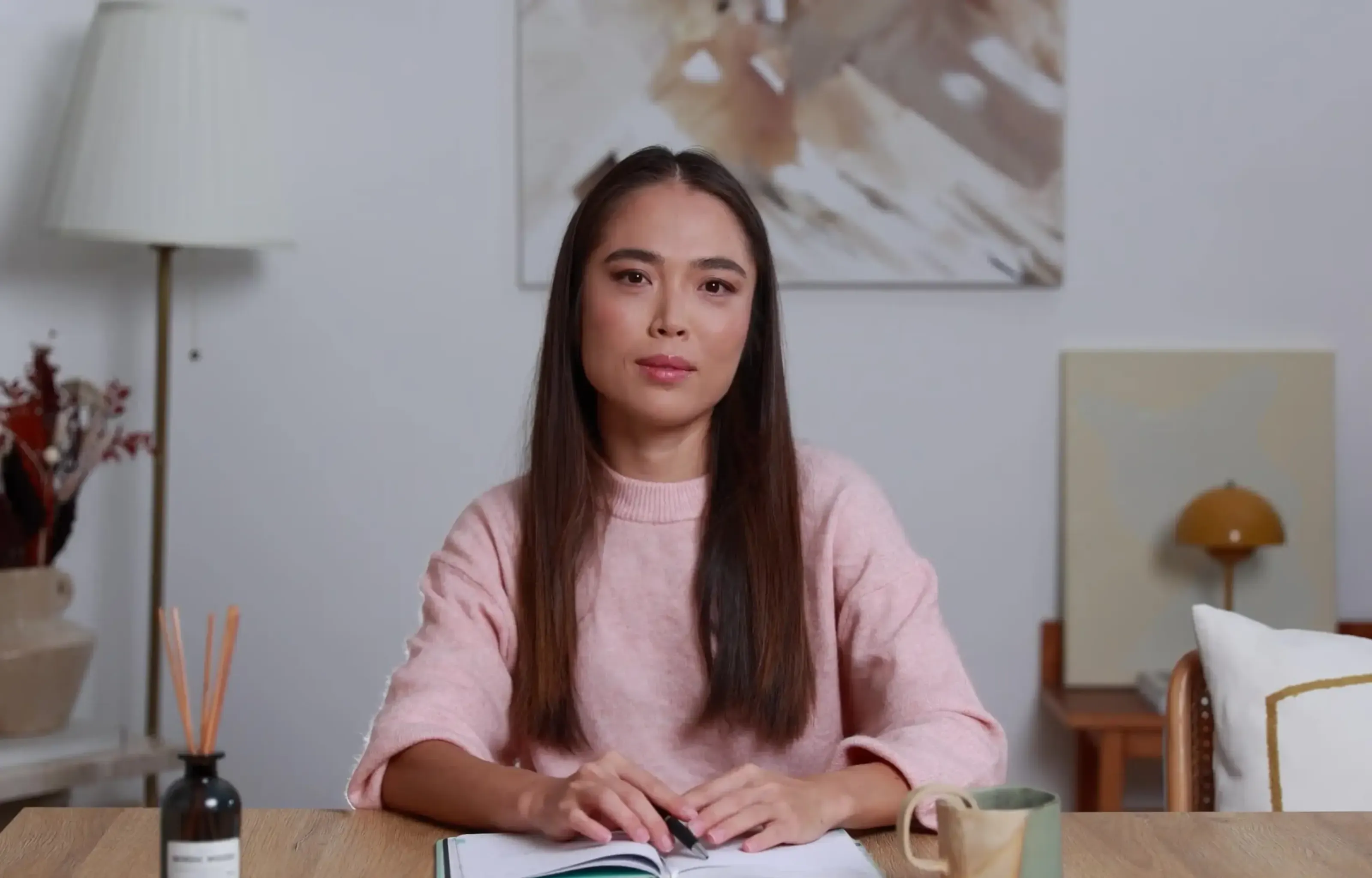Want a personalised avatar?
.avif)
Create an Instant Avatar in under a minute using your phone or camera. Fast, simple, and true to you.

How To Use an AI Video Editor


Scripting, shooting, and editing a video can be an incredibly long-winded—not to mention expensive—process.
You need to find the right people to act, contract a studio to film in, and edit hours and hours of footage into a single 30-minute clip. To say the least, creating employee training videos can be a non-starter for most organizations. But now that artificial intelligence is well and truly on the scene, the video creation and editing game has changed.
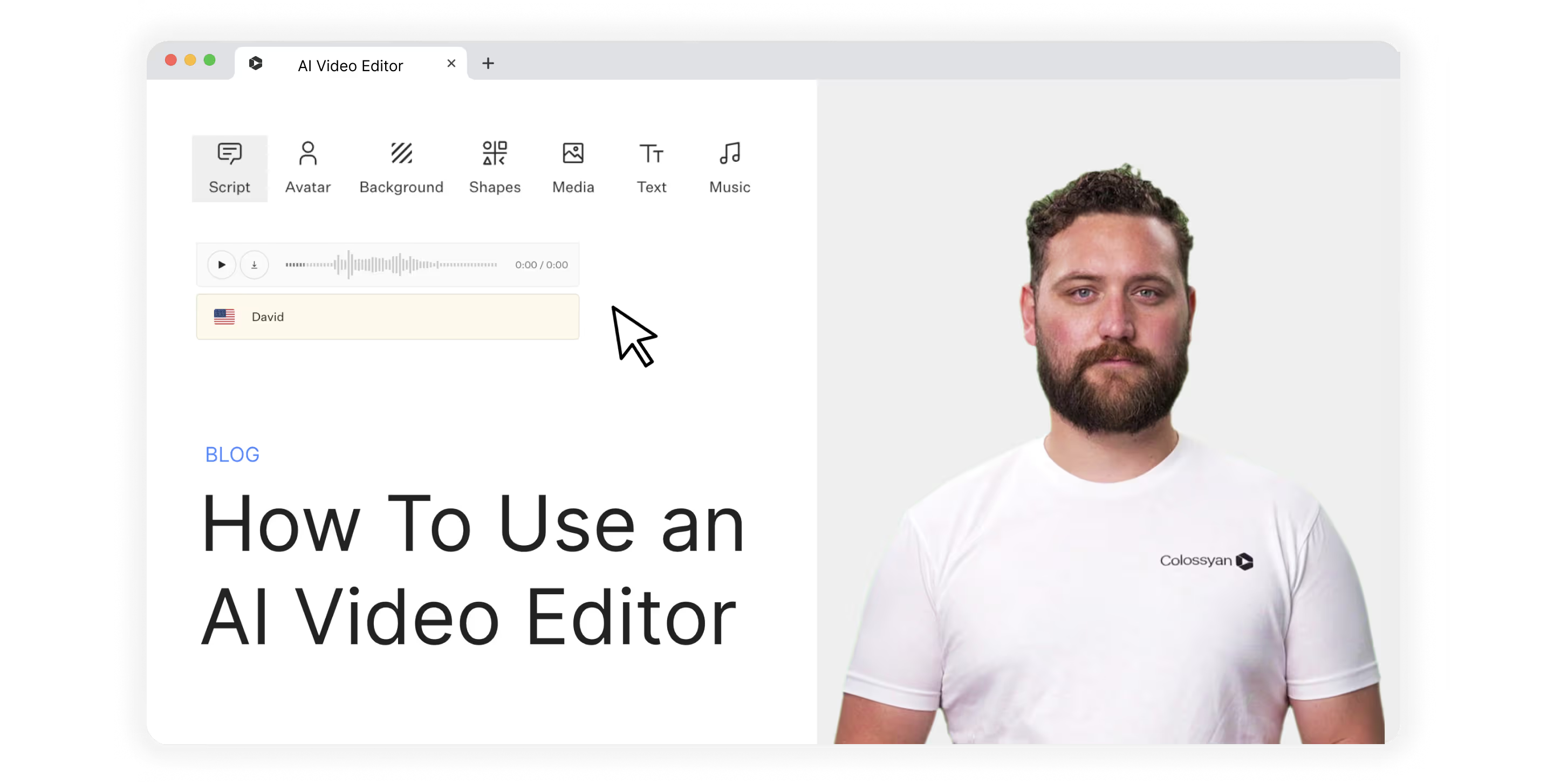
Dozens of new solutions for editing AI videos are popping up, and business leaders are looking more and more to take advantage and improve new employee onboarding, as well as ongoing training and development.
The question, though, is how.
How do I use an AI video editor? How do I know what video editing features to look out for and to leverage in my videos? How do I go about selecting the best software solution for my business?
In this article, we’ll provide answers to all of those questions. But first, let’s get clear on what we actually mean by “AI video editor.”
What is an AI video editor?
The term “AI video editor” can actually be used to describe one of two different kinds of software tools:
1. A solution that uses AI to help you edit videos you’ve already shot in real life, like Opus Clip
2. A platform that allows you to create and edit videos using AI avatars, like Colossyan
Both types are incredibly useful—it's not a matter of one over the other.
If you’re shooting video with real people, be they actors in a movie or hosts of a podcast, then a video editing tool with AI features is what you need.
If, however, you want to create the whole thing from scratch using AI and then edit what you’ve written and produced, you’ll want an editing tool for AI-generated videos.
Let’s dive in.
What tools and features do AI video editors offer?
To understand just how powerful and versatile an AI video editing tool can be, let’s go over some of the key features you’ll find—and should prioritize—when preparing your shortlist of possible software candidates.
Text to video
If you’re creating AI videos from scratch, you’ll want the ability to upload a piece of text or a document, such as a Word doc or PDF, and generate an AI video. This feature is often called text-to-video or text-to-speech.
A range of AI avatars
A good AI video editor lets you choose from a variety of AI avatars.
The most realistic-looking avatars aren’t AI-generated from the ground up. They’re actually recordings of real people that are then used to generate custom videos using AI.
Translate & use multiple languages
Having the ability to create and edit videos in several languages is critical for localization—an important practice for global businesses. A great AI video editor will allow you to easily translate scripts and then produce multiple videos with realistic-sounding local dialects.
Pro tip: Look for an AI video editor that also offers different accents (for instance, UK, US, and SA English).
Script editing
AI-powered script editing is a great feature to keep an eye out for.
This will allow you to take a video script you’ve already written and use AI to do the following:
- Make it shorter and more concise
- Change the tone and feel of the script
- Add new sections or extend the script
- Create a different introduction
Templates
Templates are a fantastic way to get started quickly, so you really only have to load in your script. Check out these templates in Colossyan, for example, which provide a fantastic jumping-off point for employee training videos.
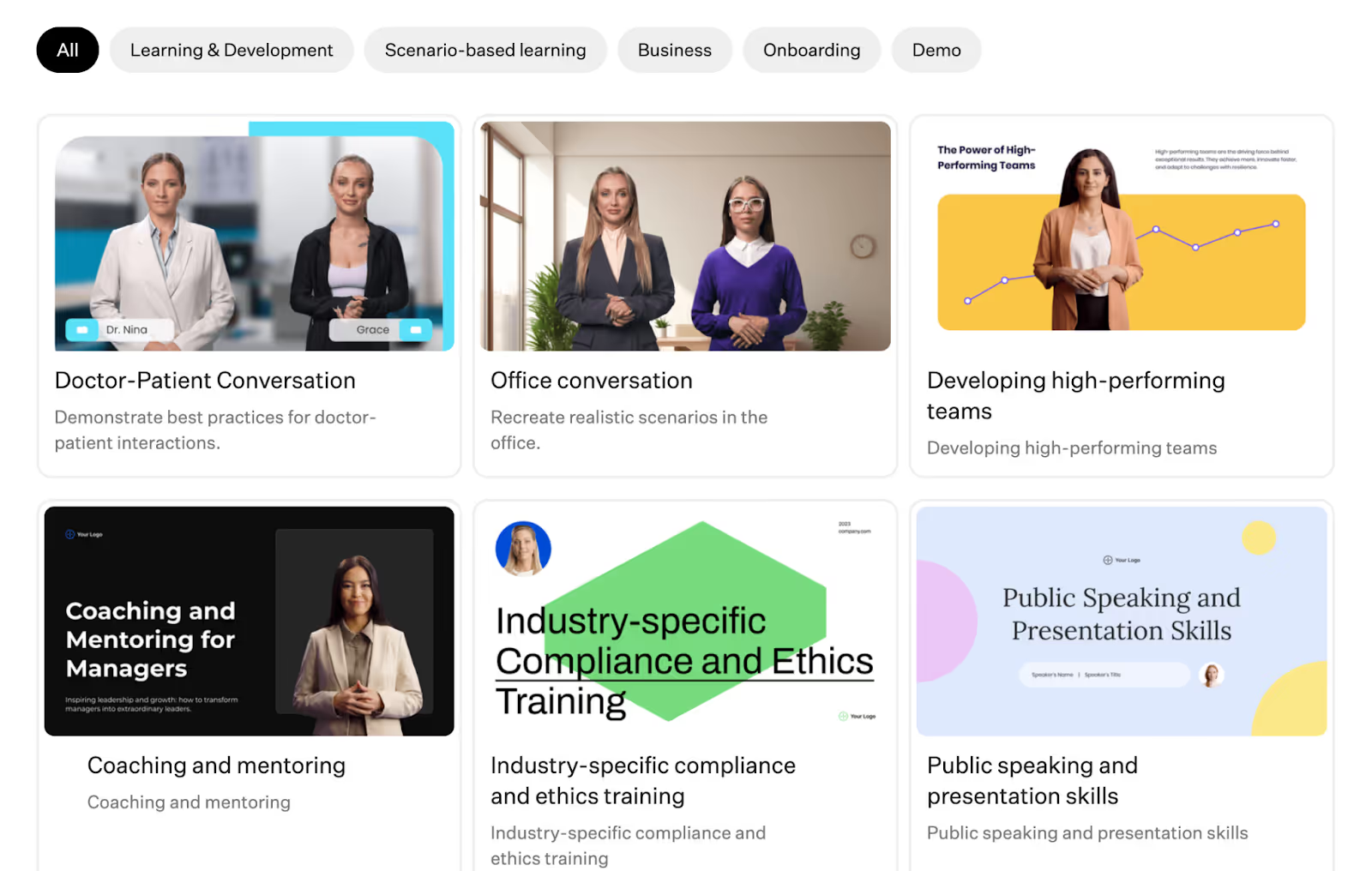
Subtitles
Subtitles are an important feature for improving accessibility.
Adding subtitles to your AI videos means those who are hard of hearing can still get value out of your content.
Screen recording
Some AI video editing tools offer screen capture functionality.
Here, you can create videos in your own browser, such as demonstrating how employees should use a piece of software. Then, you can overlay an AI avatar to provide additional context to your screen recording.
How to use an AI video editor
Now we get to the good stuff—how to actually use an AI video editor.
A quick note here: Not every video editing platform is going to have the same workflow. They don’t even share all of the same features (some might not cover localization, for example).
The steps below are based on Colossyan’s workflow—they’re also applicable as a broad AI video creation process.
1. Pick a video template
If you’re going to be using a template to create your AI video, this will need to be your first step.
Of course, this isn’t the only way to begin.
You can get started from scratch, with an existing PowerPoint, or even by giving your AI engine a prompt on where to begin.
Let’s say, though, that you’re going to use a template. You’ll need to dig into the templates offered by your AI video editing tool to find the right starting point. Perhaps you want to create a sales training video. In Colossyan, you’d look for that under “scenario-based learning.”
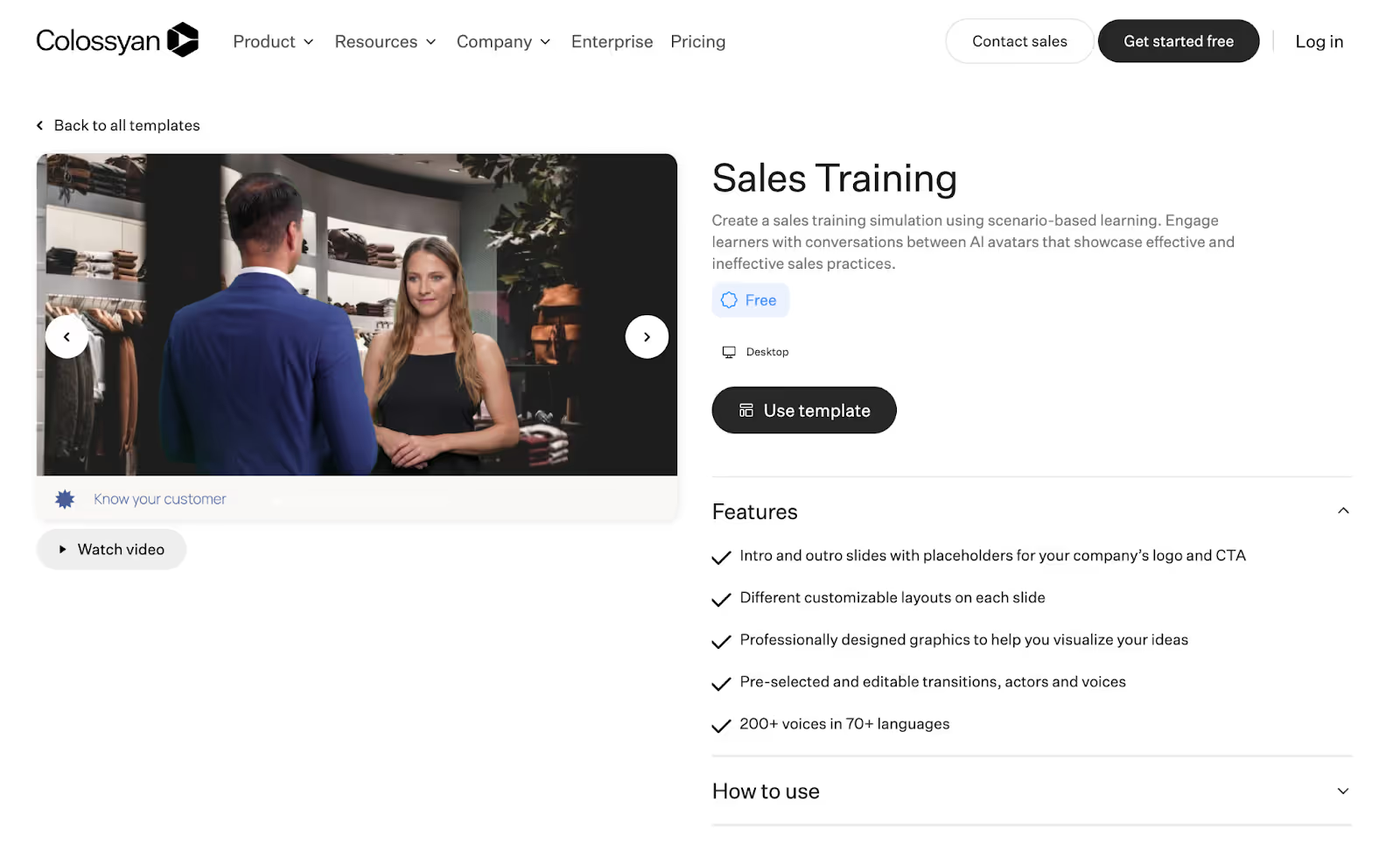
2. Write or generate a script
Next, it's time to get your script ready.
Again, there are multiple ways to achieve this.
Perhaps you already have a video script ready to roll because you were previously trying to record it yourself. In that case, you might have your AI engine give it a polish, then move on to the next step.
In other cases, you might just have the basic idea of what you want out of your video but no detailed script. In this case, you can use those ideas as prompts and have your AI tool write a script for you.
3. Choose your AI avatar
This step is nice and easy.
Browse your AI video software’s menu of AI avatars and choose the one that best suits your needs.
We’d recommend finding one that looks as close to your target audience as possible to maximize engagement and connection with the video.
4. Generate a voiceover
Now that you’ve got an avatar locked in, it's time to get the voice rolling.
Basic tools might just have one voice available per avatar. Advanced tools like Colossyan, though, offer hundreds of AI voices in dozens of different languages.
For instance, you can choose from over 70 languages and then determine the specific accent and tone of voice you want the avatar to have.
Each voice has style tags (such as “young” or “cheerful”) so you can filter down and find the right option. From there, you can customize elements like pitch and speed.
5. Edit and finalize your video
This stage is all about making those final tweaks.
You might head back into your script and make a few edits, or you could add some new prompts to help your AI scriptwriter get the style right.
Other edits you might want to make at this stage include the following:
- Replacing the video background, colors, and fonts to align with brand guidelines
- Adjusting the avatar’s voice settings
- Editing the video to add pauses for effect or to allow information to be properly digested
- Changing the transitions used between scenes
6. Translate and localize
Planning on publishing your video in multiple regions?
You’ll want to take the opportunity to leverage your AI-powered video content creation tool’s translation and language functionality.
Pro tip: If you don’t speak the language you’re translating into, it might be worth getting a native speaker to review and confirm your final product before publishing video clips to social media or other online locations.
7. Export
When you're finished, you can preview the video (either scene by scene or the full video), then you generate (pick the video's resolution, up to 4K). Once it's generated, you can export it in different formats (mp3, mp4, SCORM, etc.).
PS: Be sure to name your video file something memorable. Unfortunately, “video1” is never a good file name.
3 Best AI video editing software tools
With dozens of new tools popping up, it's hard to decide on the best AI video solution for your specific needs.
Here are the top three we’d recommend to help you out on your search:
1. Colossyan
Colossyan Creator is our very own AI video platform for workplace learning.
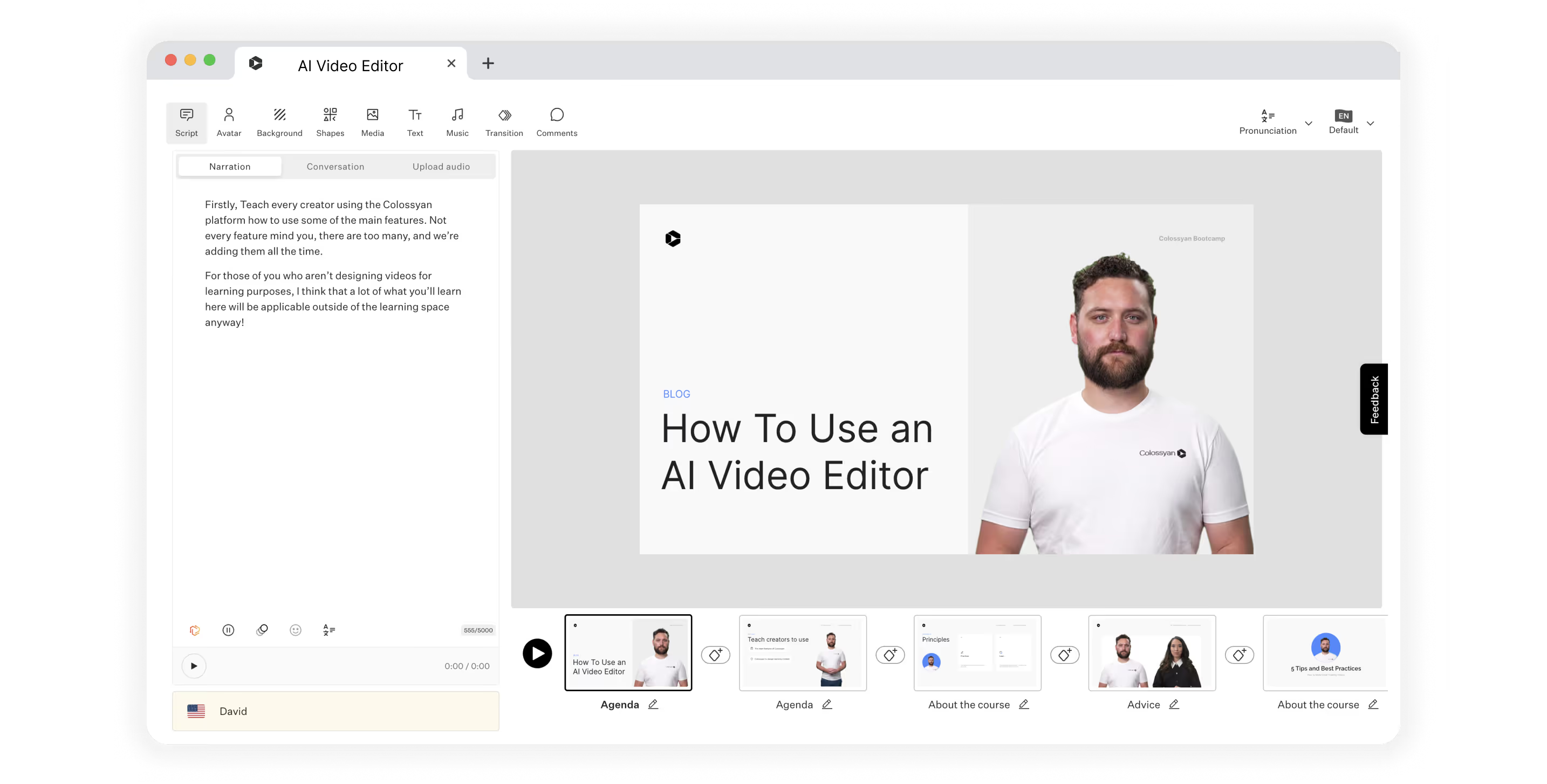
With features that serve small businesses all the way up to enterprise organizations, Colossyan is a single integrated solution that can help you generate and edit high-quality videos without the time sink of working in a live studio.
Here’s how our user-friendly platform can help you create more engaging videos for workplace training and education:
- Generate entire scripts from a few simple text prompts
- Remove the time-consuming video recording process by replacing actors with AI avatars
- See in real-time how updates to your script impact your video
- Translate into over 70 languages
With pricing starting at $19 per month, Colossyan is a low-risk way to get started using AI technology to produce professional video content.
2. Synthesia
Synthesia is another tool that offers AI video generation from text.
It offers over 60 predesigned templates, dozens of AI avatars and voices, and the ability to create your own custom avatar. However, Synthesia doesn’t have an AI script assistant. You’ll need to use something like ChatGPT to meet that need.
Synthesia is slightly more expensive, with plans starting at $22 per month.
3. HeyGen
HeyGen is another solution that allows video creators to generate training videos from scratch using AI.
They also offer multiple AI avatars, auto-translation, and a great AI streaming feature. One drawback of HeyGen, on the other hand, is that it only offers 28 languages.
The basic plan for HeyGen costs $24 per month, and you’ll pay more for advanced features or longer videos.
Colossyan: The world’s AI video editor
There are a number of great AI video editors on the market today.
But only Colossyan offers a range of unique features that meet learning and development requirements—such as 4K rendering, side-view avatars, and SCORM export—while still offering affordable pricing packages. Unlock the full potential of AI video creation and create videos for your business in no time.
Ready to hit the ground running?
Get started with step one: Choose a video template.

Networking and Relationship Building
Use this template to produce videos on best practices for relationship building at work.
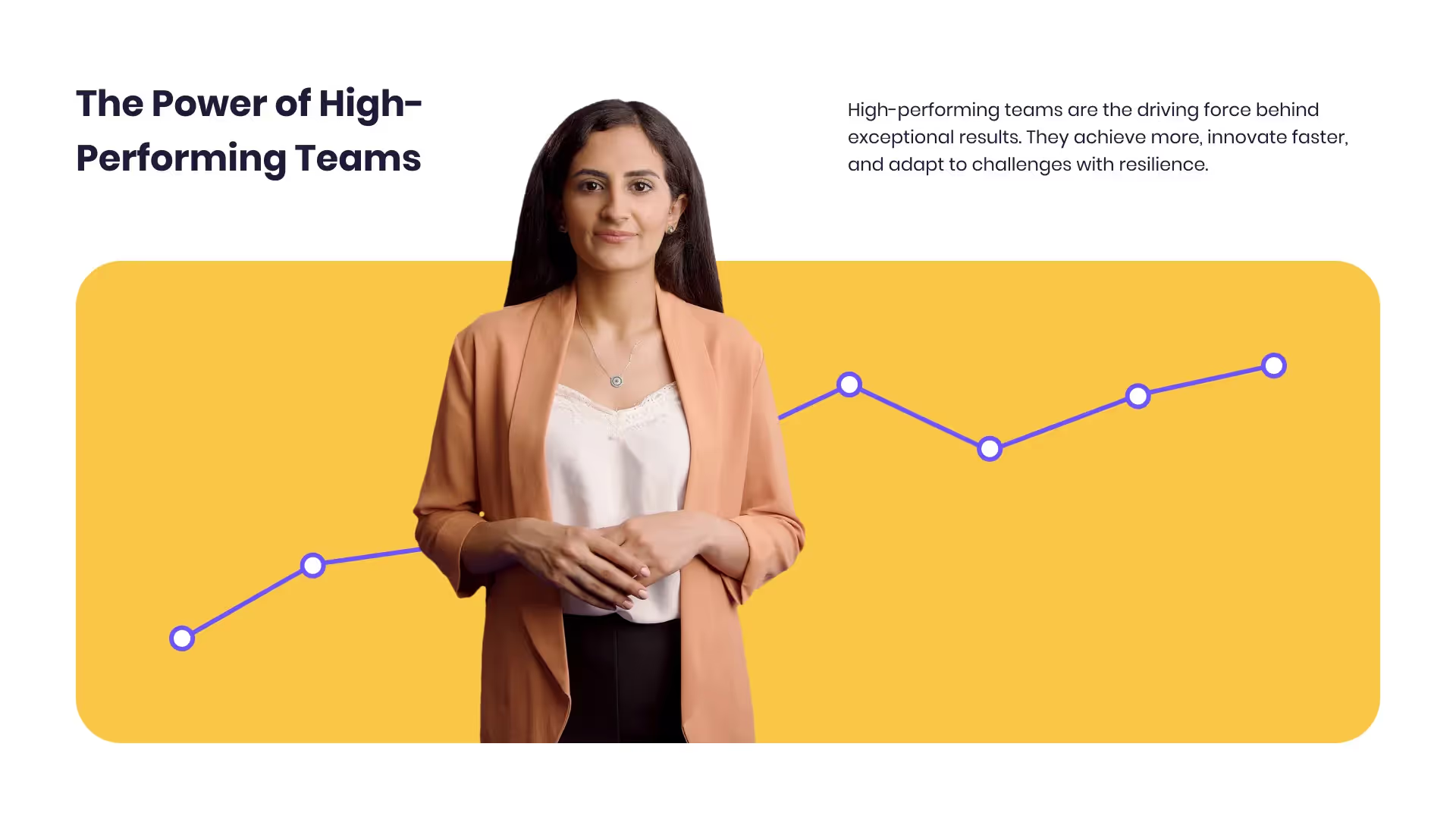
Developing high-performing teams
Customize this template with your leadership development training content.

Course Overview template
Create clear and engaging course introductions that help learners understand the purpose, structure, and expected outcomes of your training.
Frequently asked questions





Didn’t find the answer you were looking for?















%20(1).avif)
.webp)