.avif)
Want a personalised avatar?
Instant Avatars can be recorded using your phone or camera, and created in under a minute. These avatars are quick and easy to create, and they keep your original background and movements.

Video Editor for Chromebook: Complete Guide for Business Video Creation

Introduction: Chromebook Video Editing Meets Business Needs
The Chromebook has transformed from a simple web-browsing device to a capable tool for professionals across industries. With cloud-based workflows, security features, and cost-effective hardware, it’s no wonder many organizations - especially in education, customer service, and field sales - are adopting Chromebooks at scale.
But there’s one question we hear often: Can you really create professional videos on a Chromebook?
The answer is yes - and not just any videos. With the right video editor for Chromebook, business users can produce high-quality training, communication, and explainer videos without relying on expensive hardware or complicated software.
This guide is designed for business professionals and learning teams who want to:
- Streamline internal communications with video
- Scale onboarding and training using AI-generated content
- Create videos without the need for filming or editing expertise
We’ll walk through the best Chromebook-compatible tools, how to make the most of AI video editors like Colossyan, and practical steps to create business videos in minutes.
Why Use a Chromebook for Video Creation?
Chromebooks offer several business advantages:
- Affordability: Devices typically cost a fraction of traditional laptops.
- Security: Built-in virus protection and automatic updates minimize IT overhead.
- Speed: Fast boot-up and cloud-first workflows make Chromebooks ideal for mobile or remote teams.
- Simplicity: With cloud-based tools, there’s no need to install heavy software or manage licenses.
These features make Chromebooks especially useful for roles where video creation needs to be quick, consistent, and accessible - like training managers, HR professionals, and customer success teams.
However, video editing on Chromebooks requires tools that are lightweight, cloud-based, and easy to use. That’s where Colossyan and other web-based editors come in.
What to Look For in a Chromebook Video Editor
Not all editors are optimized for Chromebooks. Here’s what to prioritize:
- Browser-Based Access: The editor should run smoothly in Chrome without requiring installation.
- Low Processing Requirements: Avoid apps that rely on heavy rendering or GPU-intensive tasks.
- Cloud Storage and Exporting: Files should be saved and exported via the cloud for easy sharing.
- Team Collaboration Features: Ideal tools allow comments, shared access, and version control.
- Support for AI Tools: Platforms like Colossyan let you script, edit, and localize videos - all in your browser.
Some popular video editors that work well on Chromebooks include:
- Colossyan (AI video generation with avatars)
- WeVideo (drag-and-drop editor for teams)
- Clipchamp (Microsoft-owned browser editor)
- Kapwing (lightweight, collaborative)
Why Colossyan Is the Best Video Editor for Business on Chromebook
While general editors work for simple videos, business-focused teams need a platform that makes video creation fast, professional, and scalable. Colossyan fits that role perfectly.
Key Benefits:
- AI Avatars: Choose realistic presenters to narrate your script - no camera needed.
- Script-Based Editing: Just type or upload your script. The AI generates the video.
- Multilingual Output: Translate your video with synced lip movement in over 70 languages.
- Enterprise Features: Team folders, usage tracking, and LMS integrations.
- Cloud-Based: Works fully in the browser, perfect for Chromebook users.
Real Example:
A healthcare company used Colossyan on Chromebooks to roll out compliance training across five regional offices. They reduced production time by 80% and localized training videos in four languages without hiring external vendors.
How to Create a Business Video on Chromebook with Colossyan
You don’t need to be a designer, editor, or IT expert. Follow these steps to create your first video in minutes:
Step-by-Step Guide:
- Login and Start a New Project
- Open Colossyan in your browser.
- Select “Create New Video.”
- Enter or Upload Your Script
- Paste a training message, onboarding steps, or any internal communication.
- Keep language clear and concise.
- Choose an Avatar and Language
- Pick from dozens of AI presenters.
- Select your desired language (including multiple translations).
- Add Visuals (Optional)
- Upload logos, product images, or screengrabs.
- Add screen-recordings or diagrams.
- Preview and Adjust
- Check pronunciation, pacing, and visuals.
- Make edits directly in the script panel.
- Publish and Share
- Export your video.
- Share it via LMS, email, Slack, or internal portals.
Overcoming Common Challenges of Chromebook Video Editing
Even with great tools, teams may run into a few bumps. Here’s how to avoid them:
1. Slow Performance on Older Devices
- Use lightweight editors like Colossyan that don’t rely on system resources.
- Clear browser cache regularly for best performance.
2. Blocked Features by Admin Settings
- Work with IT to whitelist tools or URLs.
- Choose tools with Google Workspace compatibility.
3. Limited File Storage
- Use cloud storage integrations (Google Drive, Dropbox).
- Export directly from browser to avoid device limitations.
4. Visual Quality Concerns
- Choose platforms that render HD-quality outputs automatically.
5. Team Adoption
- Provide templates and starter projects.
- Run short workshops or async tutorials.
Best Practices for Business Video Creation on Chromebook
To make your videos impactful and professional:
- Start With a Clear Script
- Write in a conversational tone.
- Break into small, digestible sections.
- Use Branding Elements
- Add your logo, brand colors, or intro slides.
- Keep It Short and Focused
- Aim for 1–3 minutes per video.
- Incorporate Visual Aids
- Charts, icons, and process diagrams can reinforce your message.
- Use Colossyan’s Templates
- Pre-built templates help speed up creation and ensure consistency.
- Test Before Rollout
- Share with a small team first. Collect feedback before scaling.
Conclusion: Chromebook + Colossyan = Scalable Business Video
Chromebooks are no longer just classroom tools - they’re capable business devices when paired with the right software. For organizations looking to scale internal communication, customer education, or employee training, video is no longer optional.
Colossyan makes professional video creation possible on any Chromebook. With AI avatars, easy scripting, and built-in localization, your team can produce polished content quickly and affordably - without needing technical expertise.
Whether you’re onboarding a remote team, launching a new product, or building compliance content, Colossyan helps you do more with less.
Start creating smarter videos today - right from your browser.

Networking and Relationship Building
Use this template to produce videos on best practices for relationship building at work.
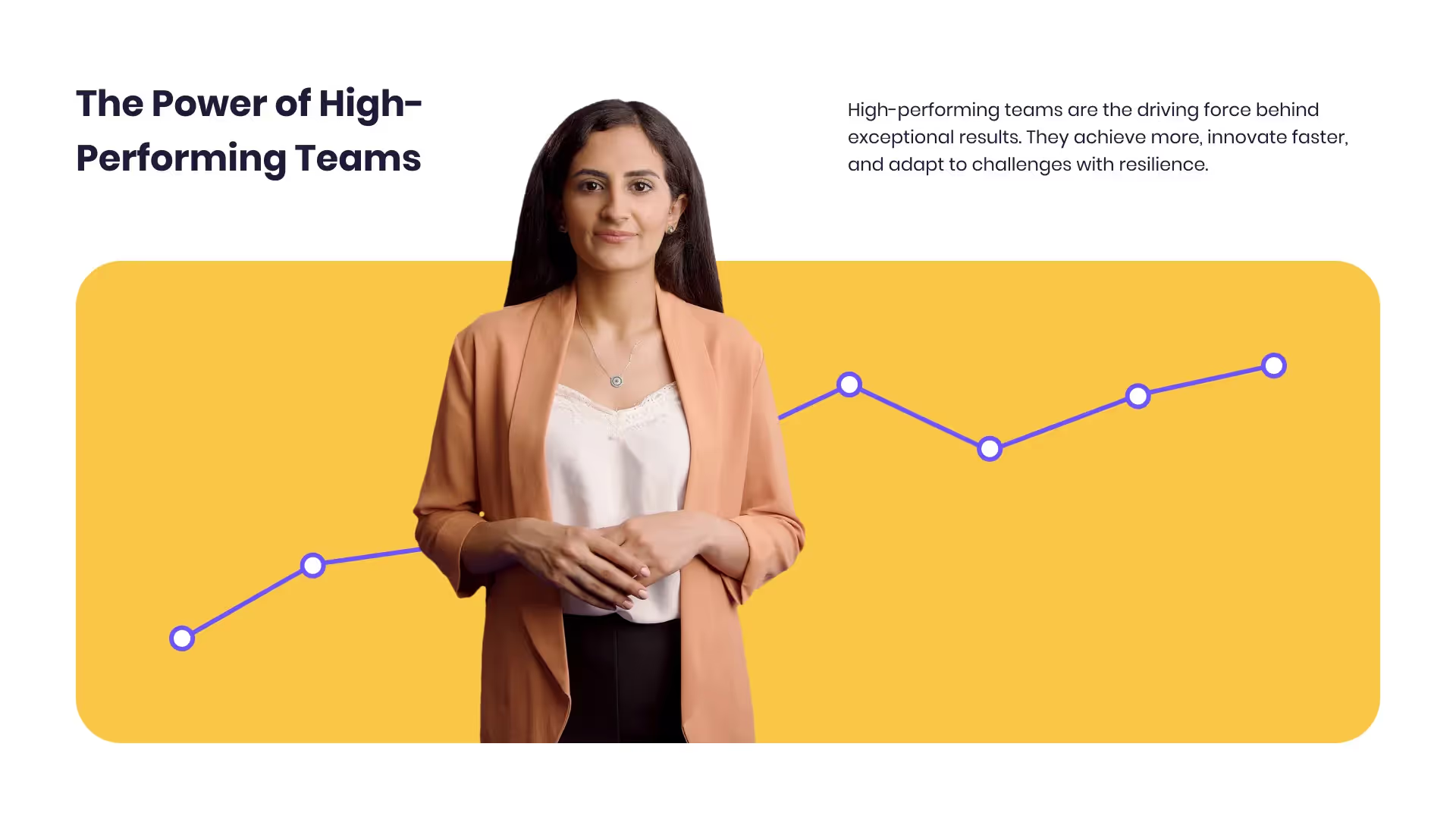
Developing high-performing teams
Customize this template with your leadership development training content.

Office conversation
Recreate realistic office scenarios using thisconversation-focused template.
Frequently asked questions
Can I use advanced video editing software on a Chromebook?

Yes, there are several advanced video editing software options available for Chromebook that offer robust features and cloud-based functionality.
Are video editors for Chromebook suitable for professional use?

Absolutely, video editors for Chromebook are designed to meet professional standards, providing tools for high-quality video production.
How can I ensure my Chromebook has enough storage for video editing?

To manage storage efficiently, use cloud storage solutions like Google Drive to store and access your video projects.
What are the benefits of using cloud-based video editing on a Chromebook?

Cloud-based video editing offers benefits such as remote access, collaboration features, and reduced reliance on the device's processing power.
Can Colossyan's platform be used on a Chromebook for video creation?

Yes, Colossyan's AI video platform is compatible with Chromebooks and provides an efficient solution for creating professional videos quickly.
Didn’t find the answer you were looking for?
















%20(1).avif)
.webp)

