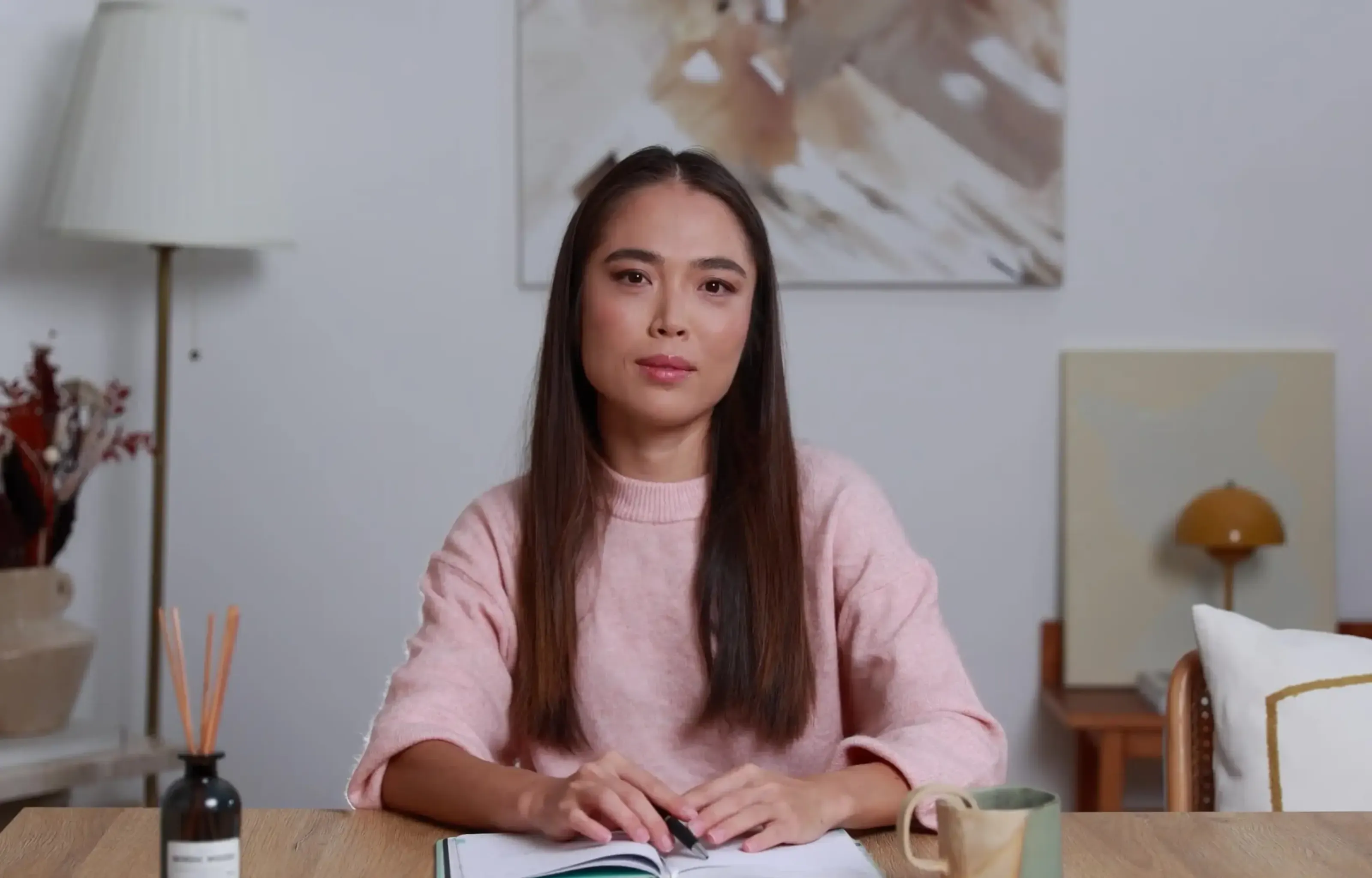Want a personalised avatar?
.avif)
Create an Instant Avatar in under a minute using your phone or camera. Fast, simple, and true to you.

4 Practical Ways to Convert a Video into a PowerPoint (Step-by-Step Guide)


In today’s fast-paced world, turning videos into PowerPoint presentations can save time, make learning more efficient, and help teams share insights without replaying long videos. PowerPoint remains a go-to tool in classrooms, offices, and training programs because it’s simple, visual, and easy to share.
Below, you’ll find four step-by-step methods to convert your video into PowerPoint slides - plus a smarter way to flip the process entirely using Colossyan.
1. Using Online Conversion Tools
Online converters make it quick and easy to turn video content into slides by extracting visuals and transcriptions automatically.
Popular tools:
- Vizle – Extracts video snapshots and provides side-by-side transcripts for easy note-taking.
- FreeConvert – Supports 500+ file formats and ensures security with strong encryption.
Step-by-Step:
- Visit an online converter such as Vizle or FreeConvert.
- Upload your video file (e.g., MP4, MOV, or AVI).
- Choose the PPT or presentation format output option.
- Let the tool process and extract frames, subtitles, or transcripts.
- Download the PowerPoint file and adjust slides as needed.
💡 Tip: Online tools are perfect for quick conversions, but results may vary depending on video quality and length.
2. Using AI-Driven Tools
AI-based solutions can automatically identify key scenes, extract talking points, and format them into clean, editable slides.
Top tools:
- LightPDF – Quickly transforms video content into structured slides.
- Plus AI – Works best for short videos (under 30 mins) and integrates with Google Slides.
Step-by-Step:
- Go to an AI-powered platform like LightPDF or Plus AI.
- Upload your video file or link (YouTube, MP4, etc.).
- Select “Generate Presentation” or a similar option.
- Review the AI-generated outline and edit slide titles or bullet points.
- Export to PowerPoint or Google Slides format.
🧠 AI Advantage: Faster turnaround, automated summarization, and less manual formatting.
3. Manual Conversion Techniques
For full creative control, you can manually extract visuals and key concepts from your video to build tailored slides.
Step-by-Step:
- Play your video and pause at key moments.
- Take screenshots of visuals or record timestamps.
- Summarize spoken content into bullet points.
- Open PowerPoint and create slides for each section.
- Insert images, text, and optional audio clips for context.
- Add your design theme and finalize.
✅ Best For: Teachers, marketers, or presenters who want complete control over visuals and messaging.
4. Using High-Quality APIs or Advanced Tools
If you’re managing multiple conversions or need professional-grade control, API-based platforms like CloudConvert offer advanced customization.
Step-by-Step:
- Create an account on CloudConvert (or a similar API service).
- Use their dashboard or API to upload a video file.
- Define conversion parameters (resolution, format, quality).
- Select PowerPoint (PPTX) as output.
- Run the conversion and download your presentation.
- Customize slides and integrate brand elements.
⚙️ Bonus Tip: Developers or teams handling bulk files can automate this process for consistent results.
The Smarter Alternative: Turn PowerPoints Into Videos with Colossyan
While turning videos into PowerPoints is handy, what if you could do the reverse - and more?
That’s where Colossyan comes in.
Instead of manually repurposing content, Colossyan lets you convert PowerPoints, PDFs, and text documents into engaging videos - complete with AI avatars, voiceovers, and branding.
With Colossyan, you can:
- Transform PowerPoint slides into professional AI videos in minutes.
- Convert various file types (Word, PDF, Docs) into video lessons or explainers.
- Customize avatars, voice tones, and visual themes for consistent branding.
- Streamline team workflows with collaboration tools and templates.
🎬 In short: You might not turn a video into a PowerPoint with Colossyan, but you can turn PowerPoints into stunning videos - saving time, boosting engagement, and modernizing your presentations.
Final Thoughts
There are many ways to convert videos into PowerPoint - from quick online tools to advanced AI systems. Your choice depends on whether you prioritize speed, customization, or automation.
But if your goal is to create engaging visual content efficiently, Colossyan takes it one step further - helping you transform your documents into videos that tell your story better than slides ever could.

Networking and Relationship Building
Use this template to produce videos on best practices for relationship building at work.
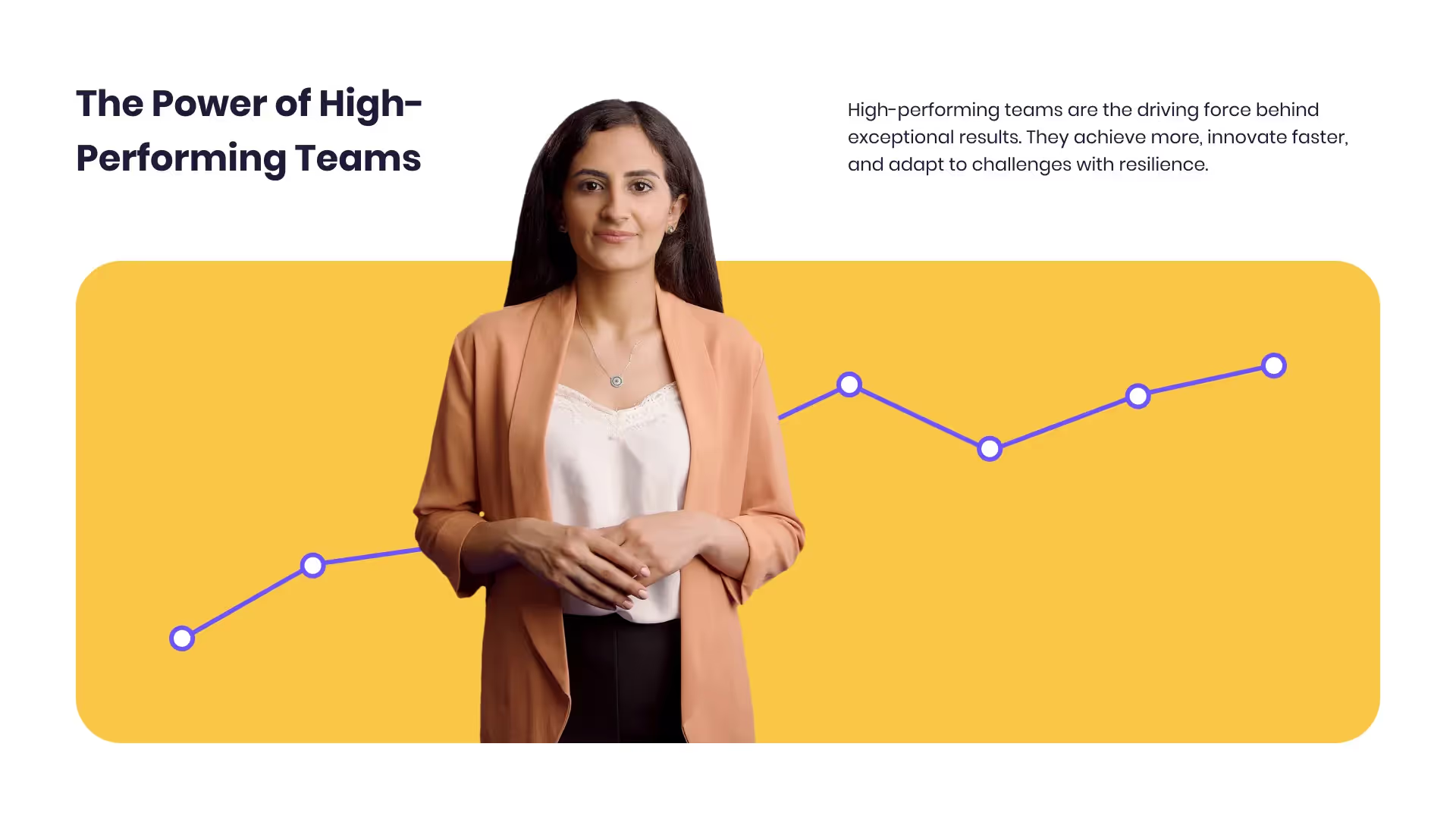
Developing high-performing teams
Customize this template with your leadership development training content.

Course Overview template
Create clear and engaging course introductions that help learners understand the purpose, structure, and expected outcomes of your training.
Frequently asked questions





Didn’t find the answer you were looking for?















%20(1).avif)
.webp)