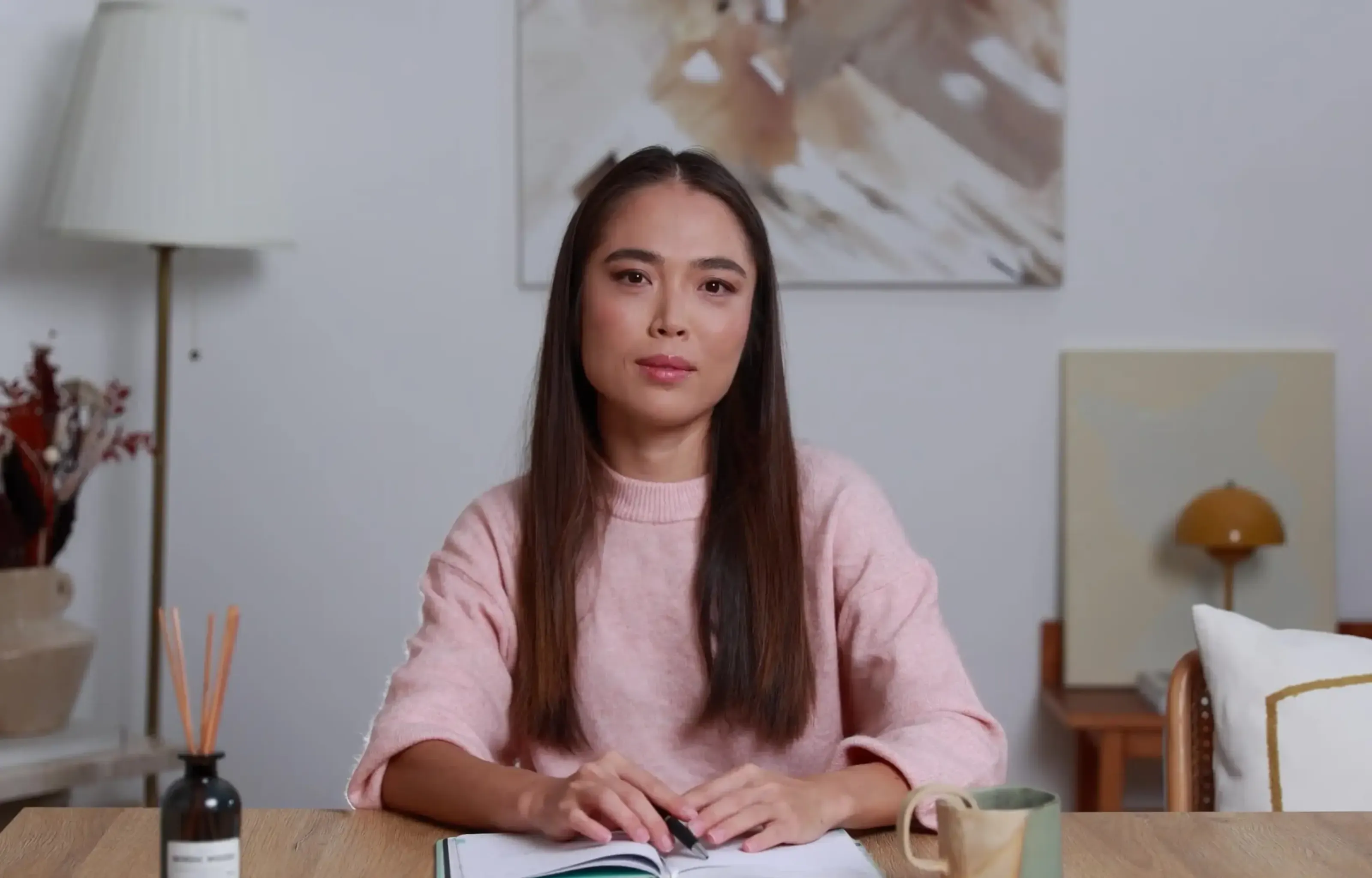Want a personalised avatar?
.avif)
Create an Instant Avatar in under a minute using your phone or camera. Fast, simple, and true to you.

5 Best Tools To Create Animated Text Videos Quickly


If you need fast kinetic typography or animated text overlays, the right tool can save hours. Below is a refined list of browser and mobile-friendly options, real export specs, and practical use cases. You will also see when it makes sense to bring your animated text into Colossyan to create complete, on-brand training videos that include avatars, quizzes, localization, and SCORM.
TLDR: Top Picks At A Glance
Jitter – Best for free browser-based templates and flexible export (GIF, MP4, WebM, Lottie, up to 4K with Pro)
Renderforest – Best for business templates and rapid brand customization
VEED – Best for simple three-step kinetic text for social
Animaker – Best for AI-assisted text-to-animation video creation
Adobe Express – Best for premium fonts and precise timeline control
How We Selected These Tools
We prioritized:
- Speed and low learning curve
- Templates that reduce editing time
- Export flexibility (MP4, GIF, Lottie)
- Control over timing, typography, and color
- Real proof from users and reviews
- Seamless pairing with Colossyan for training content that needs avatars, quizzes, translations, and SCORM
The 5 Best Animated Text Video Tools
1) Jitter (browser-based)
What it is: A free browser tool with a large library of customizable animated text presets. Supports importing from Figma and includes collaboration features.
Standout features:
Exports as GIF, MP4, MOV, WebM, or Lottie at 480p and 720p on the free plan. The Pro plan adds APNG, PNG sequences, 1080p, and 4K export quality. Used by brands such as Perplexity, Ramp, and Deliveroo.
Best for: Designers and marketers who want polished text effects with flexible export formats.
Example work: Create a ten second teaser, choose a bold template, apply brand colors, and export as 1080p MP4.
Where Colossyan helps:
Use your Jitter MP4 as an opener inside Colossyan. Add an AI avatar for narration, include a quick quiz, and ensure consistency using Brand Kits. Export SCORM for your LMS when needed.
2) Renderforest Animated Text Generator (browser)
What it is: A template-based tool for animated text videos that does not require After Effects.
Standout features:
More than 30 million users and over 100 thousand businesses. Free tier available with premium starting at 9.99 USD per month. Users report creating professional results within minutes.
Best for: Businesses that need branded, platform-ready videos quickly.
Example work: Create a fifteen second announcement with your branded font and background music.
Where Colossyan helps:
Convert policy PDFs into training modules with Doc2Video, then add your Renderforest animated headline. Fine tune avatar pronunciations and track completions with Analytics.
3) VEED Animated Text Maker (browser)
What it is: A simple kinetic text tool with a clear three step workflow: upload, animate text, export.
Standout features:
Rated 4.6 out of 5. Used by NBCUniversal, Carlsberg, and many more. Users report reducing editing time by roughly sixty percent by using a single platform.
Best for: Social media teams needing fast caption overlays.
Example work: Upload a testimonial, add animated text highlights, and export.
Where Colossyan helps:
Add an AI avatar to provide context, introduce the testimonial, or conclude with a quiz. Use Instant Translation to create localized versions while keeping your text timing consistent. Export as SCORM or share via link.
4) Animaker Text Animation Maker (browser)
What it is: An AI powered platform that generates text to animation scenes in under a minute, with full studio controls for advanced editing.
Standout features:
More than 30 million users. Fifteen plus categories for prompt to video. Subtitle generator for over 100 languages. AI voiceovers in 180 plus languages. HD and 4K export options. eLearning users report 70 percent faster creation and a 40 percent increase in engagement.
Best for: Teams that want AI to assemble scenes where text, characters, and voice work together automatically.
Example work: Prompt “Create an onboarding tip series with bold animated headings and soft background music”, then refine with Advanced Edit.
Where Colossyan helps:
Import PPTs through PDF or PowerPoint upload, add animated text accents, use Conversation Mode for role play scenarios, and keep everything on brand with Brand Kits. Export SCORM and measure learner scores in Analytics.
5) Adobe Express Text Animation (web and mobile)
What it is: A free tool with thousands of premium fonts and simple timeline control.
Standout features:
Animate styles such as Typewriter, Flicker, Slide, Grow, and Color Shuffle. Export MP4 or convert to GIF. Resize instantly for different aspect ratios like Instagram, TikTok, and X. User reviews highlight time savings and improved brand consistency.
Best for: Creators who want typographic precision and beautiful font options.
Example work: Create a neon headline animation, export MP4, and convert to GIF for email or internal comms.
Where Colossyan helps:
Use your Adobe Express animated opener in a Colossyan training module, add an avatar, include a quiz, and review learner engagement in Analytics.
Fast Workflows That Combine Animated Text With Colossyan
Workflow 1: Policy Microlearning in Under 30 Minutes
- Create a ten to fifteen second animated text opener in Jitter (export as MP4).
- In Colossyan, choose Doc2Video and upload the policy PDF.
- Add avatar narration and highlight key points with Animation Markers.
- Insert multiple choice questions and set a SCORM pass score.
- Track completions and results using Analytics.
Workflow 2: Social to Training Bridge
- Create a text hook in Adobe Express and export MP4.
- In Colossyan, import the MP4 as the first scene and add a conversation between two avatars.
- Translate instantly into other languages.
- Share via LMS or embed and track performance.
Workflow 3: Testimonial Plus Context Plus Quiz
- Add animated text highlights to a testimonial using VEED.
- In Colossyan, apply a branded template, add avatar introduction, and end with a quiz.
- Export SCORM and integrate into your LMS.
Quick Comparison Snapshot
- Need flexible exports such as Lottie: choose Jitter
- Need business ready branding at scale: choose Renderforest
- Need simple social kinetic text: choose VEED
- Need full AI scene assembly: choose Animaker
- Need premium fonts and a timeline editor: choose Adobe Express
- Need fast mobile intros or outros: choose Textro
How L&D Teams Can Maximize Animated Text With Colossyan
- Apply Brand Kits to keep fonts, colors, and logos consistent
- Use Pronunciations to correct brand terms and acronyms
- Add quizzes or branching for measurable learning
- Use Instant Translation to localize text, voices, and interactions
- Track watch time, completion, and quiz scores in Analytics
- Export SCORM 1.2 or 2004 for LMS compatibility
Final Thoughts
Animated text tools are excellent for creating attention-grabbing openers, branded segments, and short social clips. But once you move into training, onboarding, or compliance, you will likely need more than animated typography. To create complete learning videos that include avatars, narration, quizzes, translations, analytics, and SCORM, Colossyan is designed to finish the job.
Many teams create quick animated text clips in tools like Jitter, VEED, or Adobe Express, then bring them into Colossyan for everything needed to scale training across the organization.

Networking and Relationship Building
Use this template to produce videos on best practices for relationship building at work.
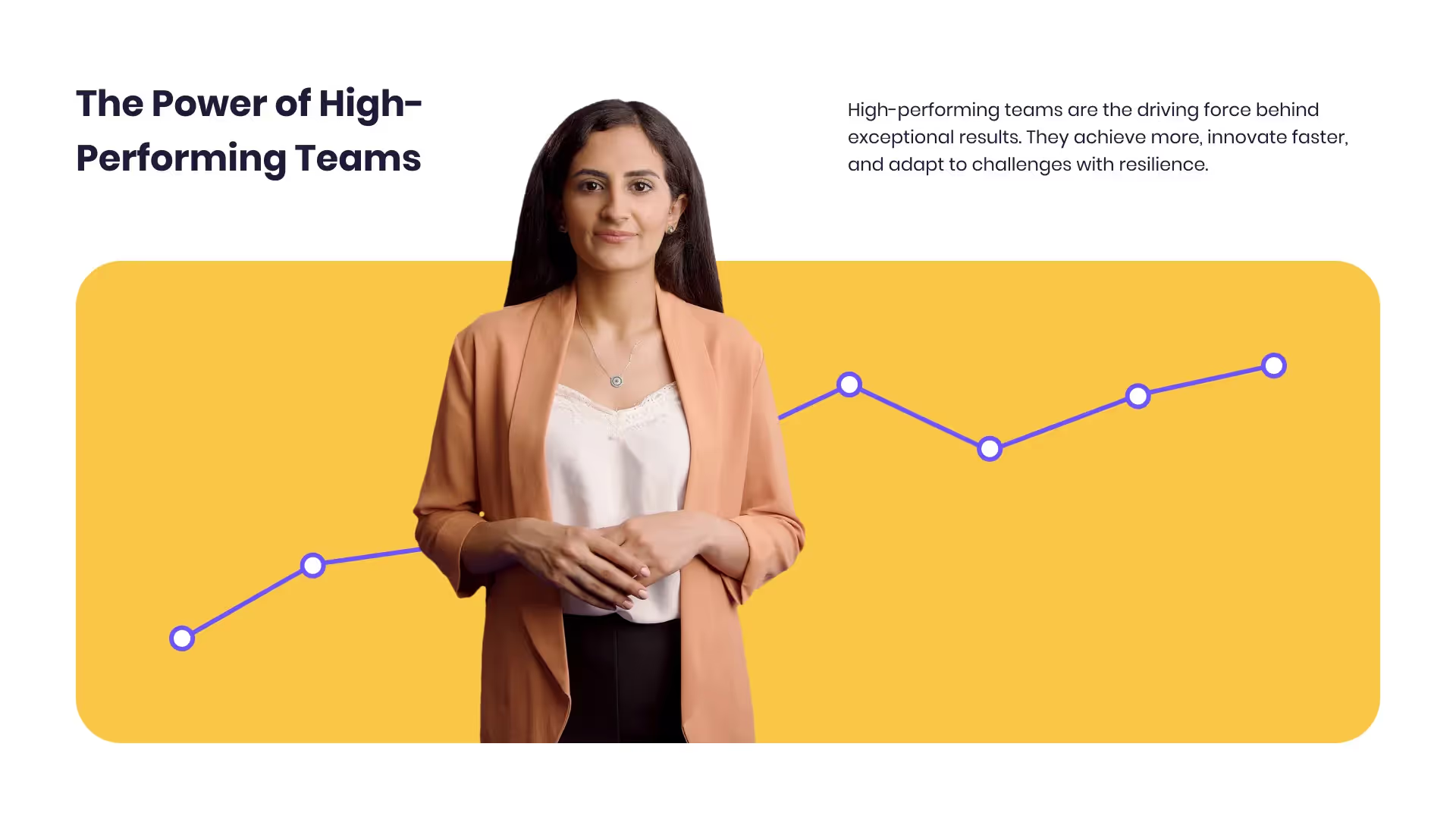
Developing high-performing teams
Customize this template with your leadership development training content.

Course Overview template
Create clear and engaging course introductions that help learners understand the purpose, structure, and expected outcomes of your training.
Frequently asked questions
What file types work best when moving from an animated text tool into Colossyan?

MP4 works best. Jitter and Adobe Express both export MP4.
How do I keep animations on brand?

Use Brand Kits in Colossyan to lock in fonts, colors, and logos.
Can I measure learning outcomes?

Yes. Add quizzes in Colossyan, export as SCORM, and measure scores in Analytics.
What if an avatar mispronounces a product name or acronym?

Use the Pronunciations feature in Colossyan to define phonetic spellings.
What if I need vertical and square video formats?

Use the Resize tool in Colossyan to switch between 16:9, 9:16, and 1:1.
Didn’t find the answer you were looking for?















%20(1).avif)
.webp)