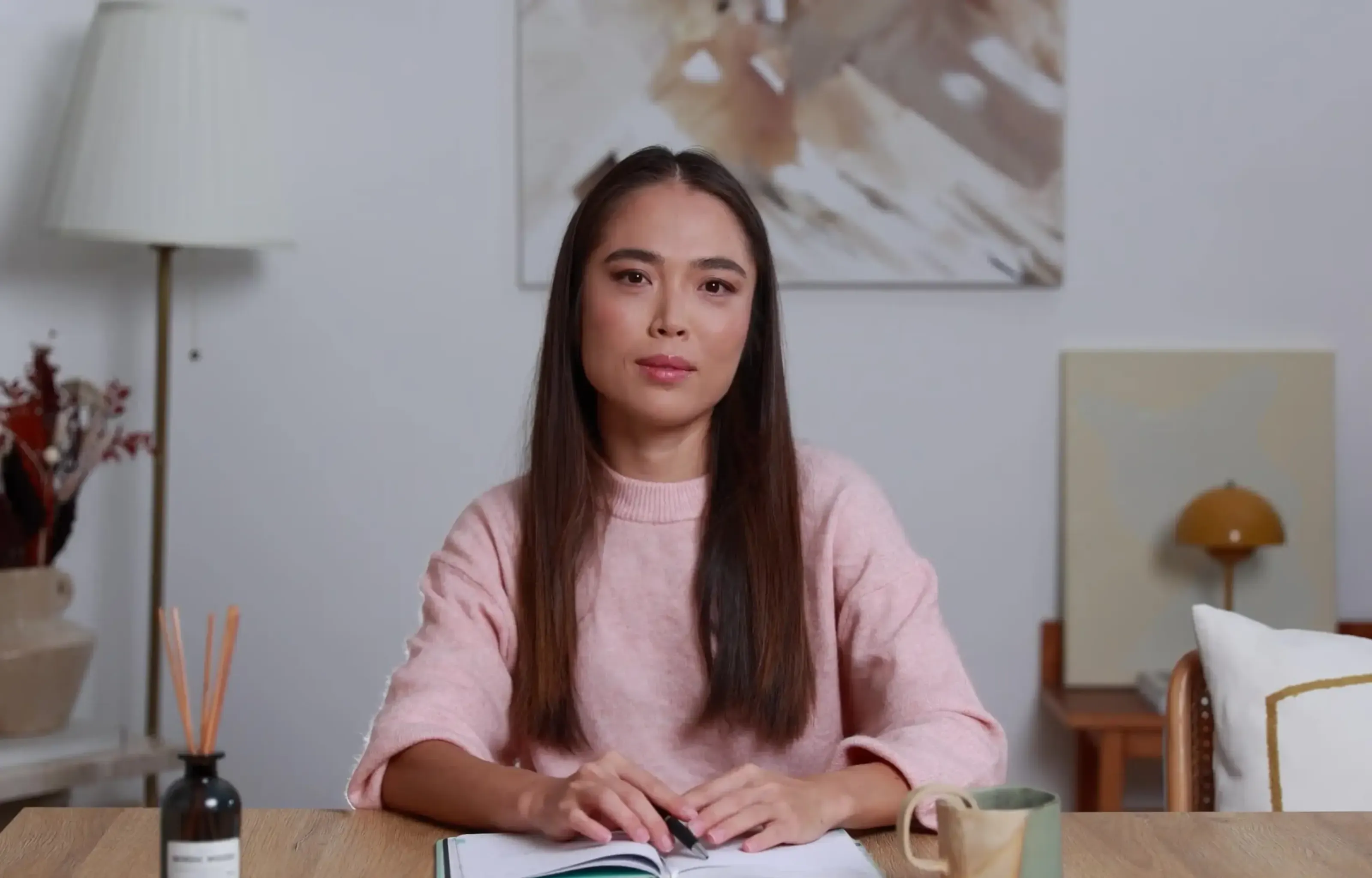Want a personalised avatar?
.avif)
Create an Instant Avatar in under a minute using your phone or camera. Fast, simple, and true to you.

8-Step Checklist for Making Effective Employee Training Videos


US companies spend over $1,286 per learner each year on training. That’s a big investment, but it pays off when you get it right - video-enabled learning can increase retention by up to 82%. People prefer short, focused content: 91% have watched explainer videos to learn about a product or service, and engagement drops sharply in longer, unfocused sessions.
More companies are moving from complex editing suites to faster, easier platforms - think Canva, Powtoon, or AI avatar tools - because teams need low-effort video production that doesn't require deep technical skills. If your Learning & Development team is stretched, streamlining with the right process and tools matters even more.
Here’s a practical checklist - with benchmarks and specific examples - for planning, producing, and scaling employee training videos. I’ll also share how, at Colossyan, our platform helps teams build these videos quickly and consistently, without advanced video expertise.
The 8 Steps at a Glance
- Define objectives, audience, and KPIs
- Choose the right format and scope
- Plan for microlearning length and structure
- Script and storyboard for clarity
- Capture quality audio/visuals efficiently
- Build in accessibility and localization
- Add interactivity and track performance
- Distribute via LMS and maintain at scale
Step 1 - Define Objectives, Audience, and KPIs
Start with 1–3 clear learning objectives: what do you want people to do or know after watching? KPIs should reflect real business needs - completion rates, quiz scores, watch time, or time-to-proficiency.
Audience matters. New hires need different videos than veterans. Also decide on the distribution channel: LMS, intranet, or public platforms.
Why? 55% of employees say they need more training to perform better. And 76% are more likely to stay with a company if it offers continuous development. Your KPIs should tie to these goals - for example, reducing new hire ramp-up time by 20% (source).
At Colossyan, document to video lets you take existing SOPs or guides and instantly create video drafts, getting everyone aligned on objectives fast. Our analytics show plays, watch time, and quiz scores, which you can export in CSV to see if you’ve hit your goals. Workspace Management lets admins assign and monitor team roles for organized rollouts.
Step 2 - Choose the Right Format and Scope
Pick the video format that fits your content:
- Presenter/live-action: best for empathy or announcements
- Screencasts: best for software walkthroughs
- Motion graphics: helpful for complex or sensitive topics
- Interactive/branching videos: ideal for scenarios or decision-making practice
Focus each video on one topic to keep things simple. It’s less confusing for viewers and easier to update.
Most-watched types are both informal and formal - the format matters less than whether it supports the learning goal.
Colossyan lets you pick from realistic avatars (or create an Instant Avatar of yourself) for narrator-driven content, with custom or cloned voices. You can record your screen inside the app for walkthroughs, and Conversation Mode simulates Q&A. Templates and Brand Kits keep visuals consistent.
Step 3 - Plan for Microlearning Length and Structure
Keep videos short. Research shows attention peaks with videos under 6 minutes. Only about a quarter of people stay engaged past 20 minutes. If you have a big topic, break it into 5-minute modules.
Start with a 10-second hook explaining what and why. Then break content into 2–3 sentence chunks, change visuals every 10–20 seconds, and cover one topic per video.
If you have a 20-minute policy update, make it four 5-minute segments instead of one long lecture - teams see higher completion rates doing this (source).
With Colossyan, prompt to video or doc to video builds auto-structured scenes. You can split long content into microlearning modules, use animation markers for pacing, and organize everything by folder or journey (onboarding, compliance, etc.).
Step 4 - Script and Storyboard for Clarity
Use your existing policies or manuals, but don’t just copy-paste - rewrite them in a conversational style. Cut the fluff. Add a realistic scenario or example, and use on-screen bullets or visuals to reinforce key points. Outlining before scripting makes editing easier later.
Good scripts stick to one topic, use up to three examples, and start with a learner-focused intro. Record or generate every line in the script and track progress to avoid gaps.
Colossyan’s Script box and AI Assistant can rewrite or fix grammar automatically. You can add pauses, refine pronunciations for internal jargon, and insert shapes, stock visuals, or AI-generated images without opening another tool.
Step 5 - Capture Quality Audio/Visuals Efficiently
If you’re filming, basic gear is enough: a quiet room, stable camera, good lighting, and a lapel mic. For software training, screen record and narrate.
Many teams skip filming and use avatars to save time while keeping a human touch.
With Colossyan, avatars handle presenter roles without cameras or studios. You can fine-tune gestures, use brand voices, set consistent backgrounds/music, and adjust everything on the fly.
Step 6 - Build in Accessibility and Localization
Include captions and transcripts by default. Consider audio descriptions if you rely heavily on visuals. Design for mobile viewing with large fonts and good color contrast. Localize your video or script for different languages. Review content twice a year to ensure accuracy.
Many companies standardize training with captioned, on-demand videos so everyone gets the same info - even remote or field-based employees.
At Colossyan, you can auto-export closed captions (SRT/VTT) and audio files for different learning modes. Instant Translation converts both scripts and visuals to other languages. Canvas resizing adapts videos for mobile or square LMS layouts.
Step 7 - Add Interactivity and Track Performance
Insert quizzes or branching scenarios to reinforce or check knowledge. Track completion rates, quiz scores, and watch time to iterate and improve over time.
Video-based e-learning increases retention and scales consistent messaging (source). Interactivity makes people far more likely to apply what they’ve learned.
Colossyan lets you add multiple-choice questions and decision branches with a few clicks. Export as SCORM for LMS tracking, set pass marks, and view analytics on interaction scores. Download reports as CSV to analyze by team or region.
Step 8 - Distribute via LMS and Maintain at Scale
Publish videos to your LMS or knowledge base and set completion rules. Centralize content so it’s easy to update. Review modules every six months or after a process change. Use Brand Kits and templates for fast, consistent refreshes.
Organizations that switched to scalable video workflows report faster rollout, major cost reductions, and stronger L&D ROI - some cut costs by up to 90% and produced thousands of microvideos in weeks (source).
Colossyan exports directly to video, audio, share links, embeds, or SCORM. The Asset Library centralizes media, and Workspace Management organizes teams and permissions. Reviewers can comment inside the platform, speeding approvals.
Example Blueprint - 5-Minute Microlearning Module (Software Task)
Objective: Submit a compliant expense report
Structure:
0:00–0:10: Hook - “Save 15 minutes on every expense report with these 3 steps.”
0:10–0:40: Overview - what you’ll do and why
0:40–3:40: Steps - screencast walkthrough with avatar guidance
3:40–4:30: Practice - 2-question quiz
4:30–5:00: Recap - visual checklist, link to detailed policy
How I’d do it in Colossyan:
- Import the policy doc with Doc2Video
- Record the app flow using screen recording
- Add avatar narration with correct pronunciations
- Insert quiz questions with an 80% pass mark
- Apply a Brand Kit, export SRT captions, and use Instant Translation
Print-Friendly Checklist
- Define 1–3 learning objectives, target audience, KPIs, and distribution method
- Pick the right format; focus on one topic per video
- Keep videos under 7 minutes; break big topics into microlearning
- Script conversationally; include a hook and on-screen visuals
- Ensure good audio/video - use avatars or screen recording if needed
- Add captions, transcripts, localization, and regular reviews
- Insert quizzes or branching and track performance
- Publish to LMS, centralize assets, and update regularly
Conclusion
Employee training videos are most effective when they’re focused, clear, and easy to update. Using the right process - and simple, scalable tools - lets L&D deliver consistent, measurable training without slowing down the business. At Colossyan, we built our platform so you can check every box on this list and spend less time editing and more time making an impact.

Networking and Relationship Building
Use this template to produce videos on best practices for relationship building at work.
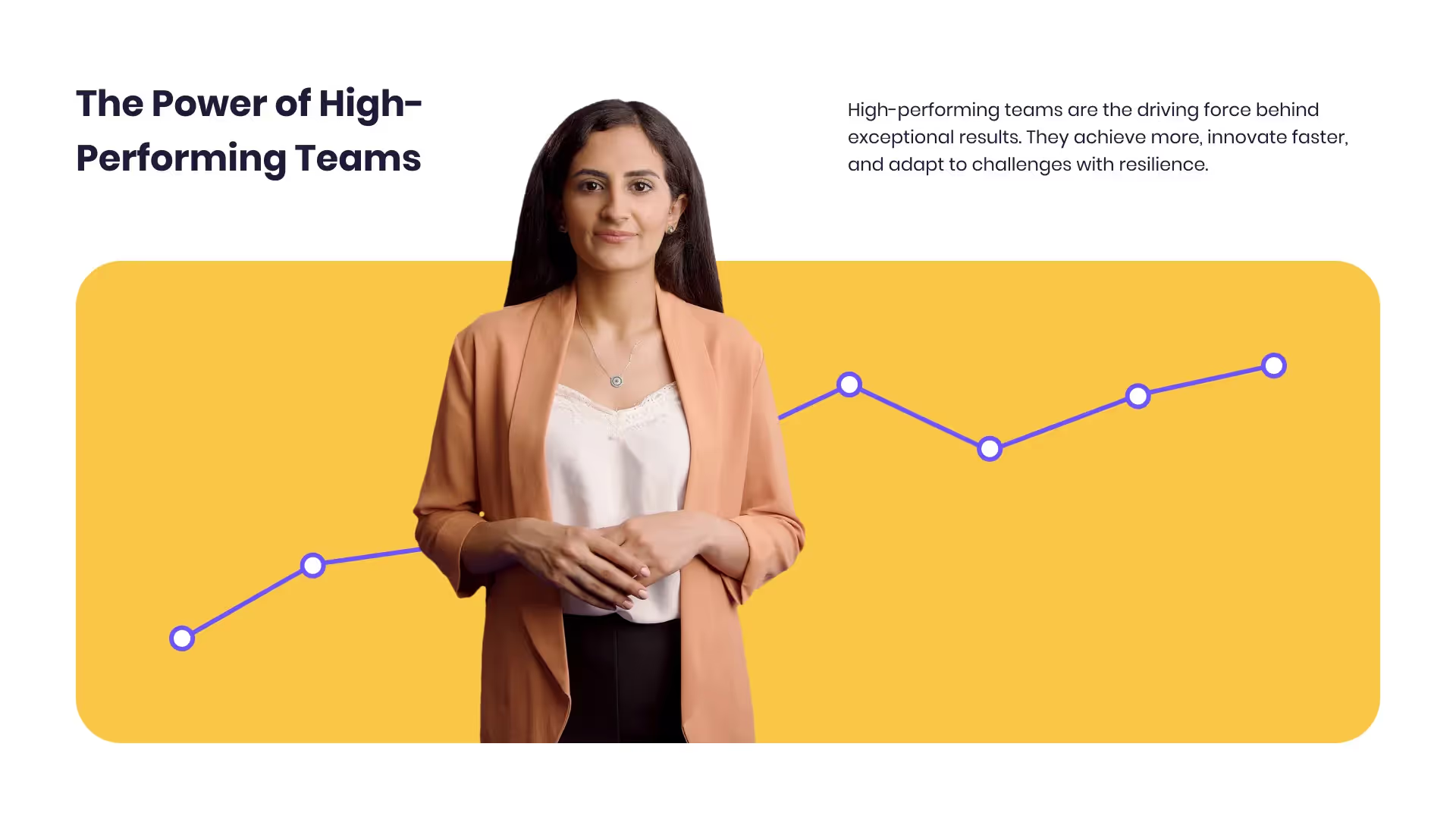
Developing high-performing teams
Customize this template with your leadership development training content.

Course Overview template
Create clear and engaging course introductions that help learners understand the purpose, structure, and expected outcomes of your training.
Frequently asked questions
What length works best for training videos?

2–7 minutes per topic. Break longer topics into smaller modules.
Which formats are most effective?

Match the format to the content - presenters for empathy, screen recording for software, interactive for decision-making.
How can I ensure accessibility?

Provide captions, transcripts, clear on-screen text, and caption files.
How do I prove ROI?

Track watch time, quiz scores, and completion. Compare performance before and after rollout.
What if my team lacks video skills?

Use AI and templates. Avatars and Document-to-Video features let any team create clear, consistent training videos - no video expertise required
Didn’t find the answer you were looking for?















%20(1).avif)
.webp)