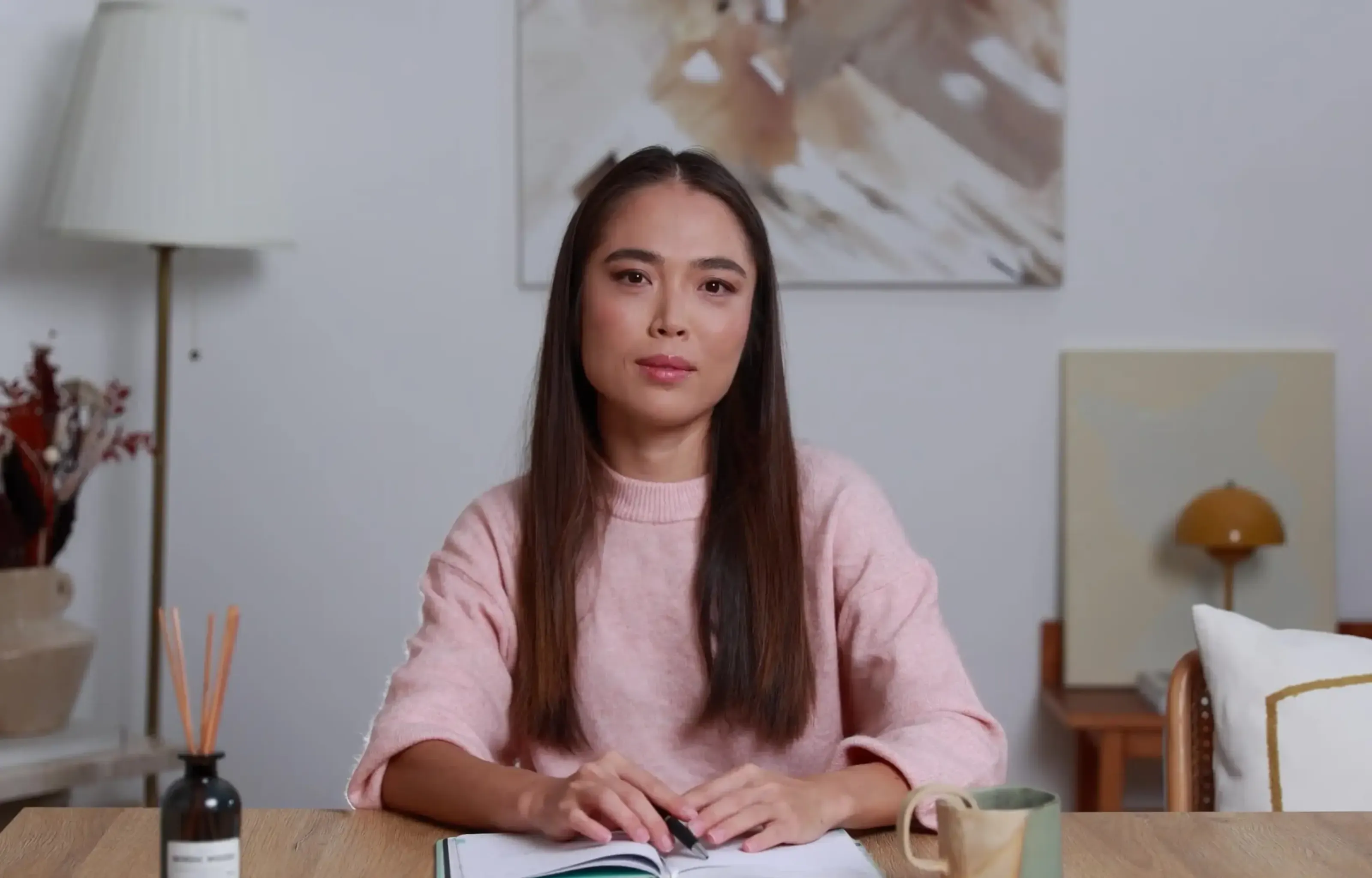Want a personalised avatar?
.avif)
Create an Instant Avatar in under a minute using your phone or camera. Fast, simple, and true to you.

AI Video Generation: What Is It and How Does It Work?


If you’re curious what the future of video production looks like, look no further than AI-generated video.
With advancements in generative AI, AI video generation has emerged as a more cost effective and efficient way to create video content at scale. No need for long filming schedules or costly editing processes – AI video generators allow you to create professional-quality videos in minutes.
In this blog, we’ll walk you through what an AI video generator is, how it works, the benefits, use cases, and finally, introduce you to an industry-leading AI video generation tool you can get started with for free.
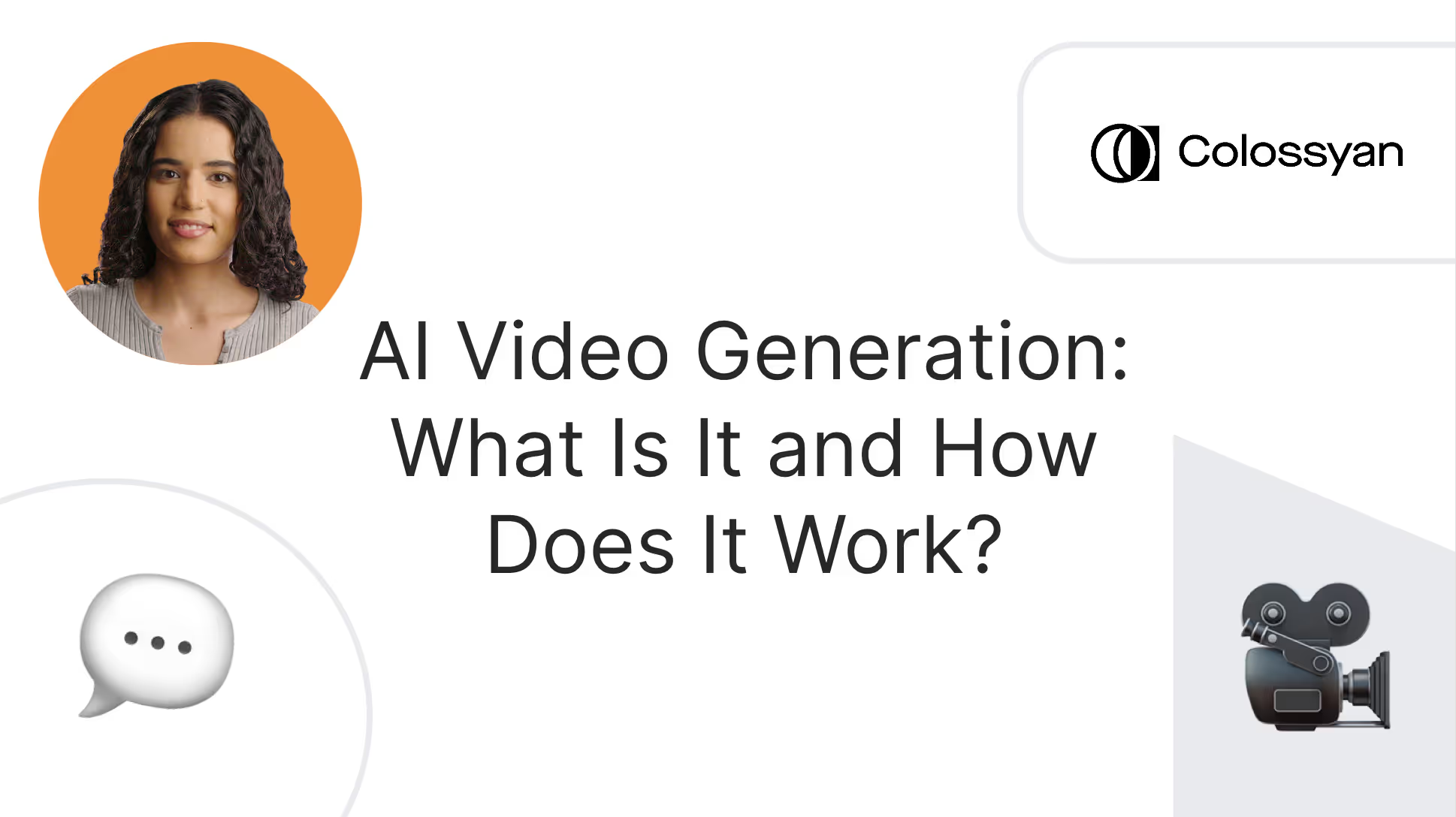
What is an AI video generator?
An AI video generator uses artificial intelligence to automatically create video content without requiring human actors, filming equipment, or video editing skills.
The inputs required to successfully use an AI video generator depend on the tool you’re using, but you may need text, image, or audio inputs in order for the tool to generate a comprehensive video output.
However, some tools allow you to create polished video content by only inputting a prompt or uploading a document with the information you want the video to include. Adding an input is all you need in order to use an AI video generator successfully – the tool will add AI avatars, voiceovers, and subtitles for you.
Understanding how AI video generation works
Generative AI is a relatively new technology, so it makes sense there’s some confusion and curiosity on how AI video tools actually work.
When using an AI video generator, you might add your own script and have AI avatars serve as your narrators rather than using human actors. When you generate your final video product, artificial intelligence is what syncs your avatar’s lip movements to the words in your script.
But on a deeper level, there are many different technologies at play in an AI-generated video. Here’s a high-level overview of a few of the key tech components:
Natural Language Processing (NLP)
AI video generators use machine learning models that are trained on large amounts of data in order to understand textual inputs and pair them with visual concepts.
Natural language processing is an important field of study within AI that focuses on the interactions between human language and computers. NLP allows AI video generators to produce natural sounding scripts and narrative structures that match the intended storyline.
Text-to-speech (TTS) is an important subset of NLP, as TTS technologies allow for text to be transformed into natural-sounding speech that is used in voice overs and narration.
Neural networks
A neural network is a computational model that is designed to identify patterns and solve complex problems. Neural networks are a critical part of many different AI applications – including AI video platforms – due to their image recognition, NLP, and prediction capabilities.
Some types of neural network architectures, such as Generative Adversarial Networks (GANs), are particularly effective in producing high-fidelity images and videos, making them essential for video generation.
3D modeling
3D modeling plays a vital role in AI video generators because it allows for the creation of realistic content featuring lifelike characters, such as AI avatars. 3D modeling is also what paves the way for interactive video content, enabling viewers to interact with objects in the video environment.
Benefits of AI video content
Not quite convinced to give AI video a try yet? Here’s an overview of three of the top benefits that come with implementing this new generative AI technology.
More efficient and cost effective
Traditional video production is typically associated with long production timelines and high costs – two pain points that AI-generated video eliminates.
Prompt-to-video script writing tools not only help make the process of coming up with material for your videos faster and more streamlined, but using additional features like AI avatars to serve as the talent in your content eliminates the need to hire actors and manually record them reading your script.
In other words, AI video generators allow you to create professional-quality video content without even picking up a camera. Leveraging this technology is far more cost effective than traditional video creation, and also gives you the added ability to update your content in a matter of minutes without having to refilm anything.
Allows for a high volume of video production
Planning, shooting, and editing video content can take weeks, which makes it incredibly difficult for organizations to scale their training video efforts.
But by eliminating the need to manually film actors, AI video enables corporations and individual creators alike to rapidly produce high-quality content at scale. And because most AI video platforms have an incredibly user-friendly editing interface, your team can rapidly produce video internally without having to outsource video editing tasks.
This way, instead of taking weeks to produce a video, AI video generators can produce a video of the same length in a matter of minutes.
Highly customizable and personalized
When creating video content featuring live actors, there are natural limitations to the customizability of your content.
For example, to create a video in five different languages, you’ll need five different actors who speak those languages to shoot your footage. And even if you have a multilingual actor, you’ll still need to record the footage in each language five different times.
This challenge can pose huge cost barriers that hinder your ability to localize and personalize content to your audience. Instead, with AI video, your content can be automatically translated into nearly a hundred languages with the simple click of a button. Plus, you can further tailor your audio by adding different dialects and accents, or even consider AI dubbing.
And this is just the tip of the iceberg for the ways you can personalize your AI video. Custom avatars, branding elements, and interactivity are just a few other ways people around the world are already using AI to customize their video content.
Top use cases for AI video
While you might see AI-generated video on TikTok or other platforms, its use cases extend far beyond entertainment. In fact, there are numerous corporate applications for this technology that companies around the globe have already begun implementing to boost outcomes.
Workplace training and development
Too often, workplace learning and development consists of lackluster PowerPoints or outdated videos that haven’t been updated in years. But in order for training to be useful, it needs to be engaging and updated with the most relevant information.
This makes workplace learning an excellent use case for AI video, and some tools – such as Colossyan – were built with this specific use case in mind. By taking advantage of Colossyan’s document-to-video feature, for example, thousands of enterprise-sized corporations have already started transforming their dull written content into impressive training videos that employees will actually want to watch all the way through.
And best of all, updating this learning content when material changes no longer requires a large time investment. Simply click regenerate and you’re done.
Employee onboarding
New hires are often inundated with information during the employee onboarding process, which is why video is an excellent medium to relay material in an engaging way so that they’ll actually retain what’s important.
Not to mention, AI video enables companies to routinely update and refine content as company policies or best practices evolve, ensuring onboarding materials are always current. Sleek, professional videos are one of the best ways to guarantee a top-tier onboarding experience for your new joiners.
Here's an sample employee onboarding video created using Colossyan:
Sales enablement
Sales enablement can be a large undertaking, although it’s one that can significantly boost your sales results – making it a worthwhile use case for AI video.
For example, scenario-based training videos can be an excellent way to show sales representatives how to properly respond and make decisions in high pressure situations, but manually creating this content requires multiple actors and set designs. Instead, AI video tools allow you to create this type of content in a matter of minutes.
AI can help you scale your sales enablement efforts, and incorporating screen recordings into your AI videos can also be helpful in keeping salespeople up to speed on the product they’re selling.
Challenges and limitations of AI-generated videos
Because generative AI is largely uncharted territory, there are a couple of ethical and technical challenges to keep in mind as you move to implement this new technology.
Technology misuse
Because AI can create video content around any input, there’s a large potential for misleading content. This includes deep fakes – which are often created maliciously to make it seem like an individual said things they never actually did.
This can contribute to the spread of misinformation, which is why it’s crucial that AI-generated content is created responsibly.
Video quality
On a more technical level, AI-generated content can sometimes feel overly artificial, sometimes sparking an “uncanny valley” feeling in viewers.
Fortunately, many AI video solutions offer realistic AI avatars with highly synchronized lip movements to mimic actual human speech. This helps the content feel more human-like and less robotic.
The future of AI video generation
While we can’t predict the future of AI video generation, there’s no doubt that it will be bright.
New capabilities – such as interactive features like branching – will soon allow viewers to interact with their AI media as they watch, and allow the content to adapt in real-time to better suit audience preferences. This “choose your own adventure” structure will make it easier for anyone to create realistic scenario-based videos that used to be limited to video games.
Simply put, the possibilities are endless and the potential for innovation is enormous. AI video generation is changing the way millions of people around the world are creating content, while also opening up new forms of storytelling.
Get started with an AI video generator using Colossyan
Now that you’ve read up on all that an AI video generator can do, the next step is trying one out for yourself. Fortunately, you can try Colossyan completely free.
Colossyan is an AI video generator that utilizes AI avatars as narrators, allowing you to simply input your script and allow a digital human to do the talking. Plus, Colossyan allows you to automatically translate your videos into over 70 languages and accents for better content localization.
Our tool was specifically designed with workplace learning in mind, making it an excellent fit for employee onboarding, training, sales enablement, or communications. With over 150 avatars of all different ages, ethnicities, and professions, Colossyan supports endless use cases.
Don’t just take our word for it – give Colossyan a try today. Or, if you’re looking for more information, schedule a time with our team of experts to learn more.

Networking and Relationship Building
Use this template to produce videos on best practices for relationship building at work.
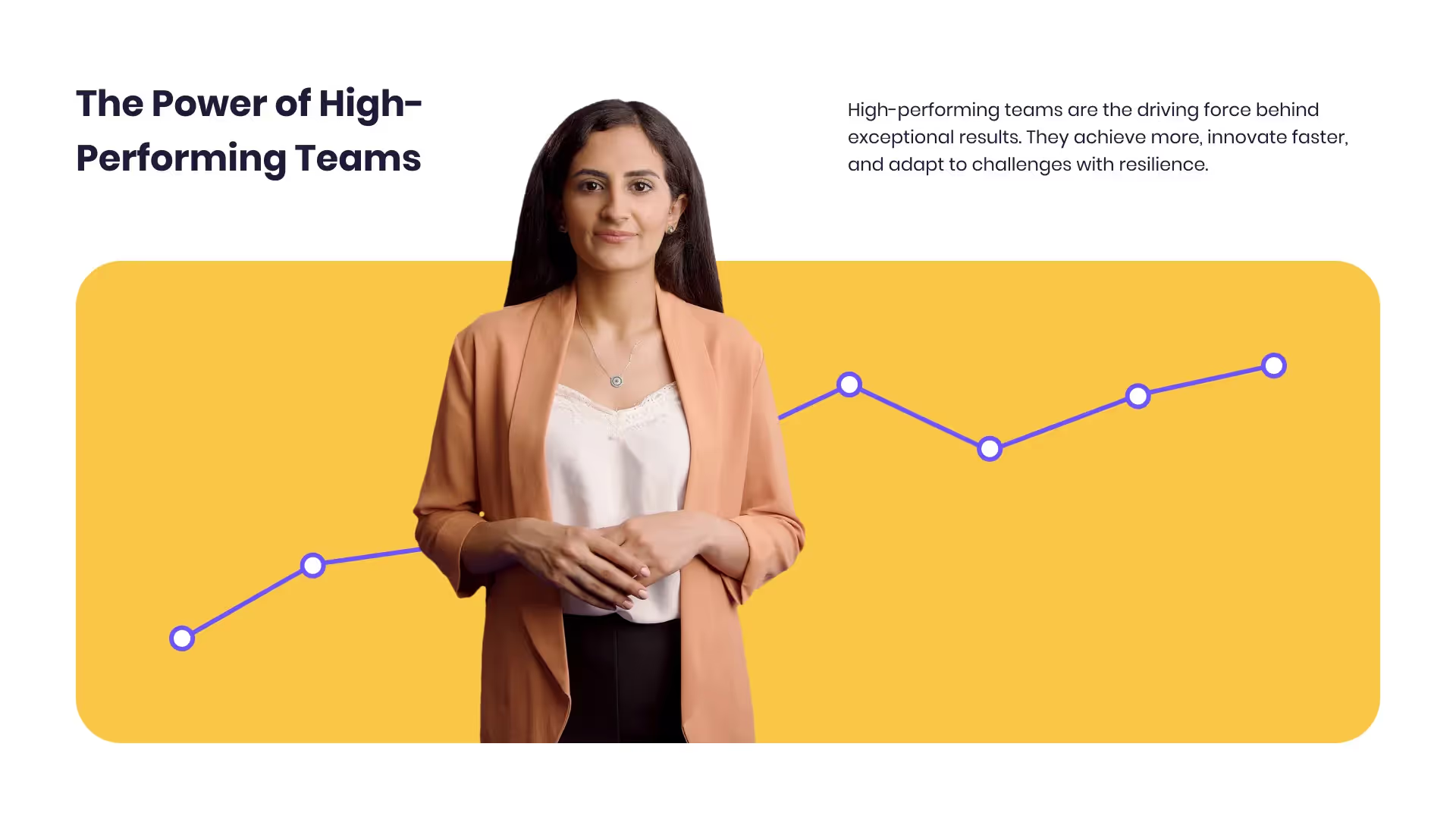
Developing high-performing teams
Customize this template with your leadership development training content.

Course Overview template
Create clear and engaging course introductions that help learners understand the purpose, structure, and expected outcomes of your training.
Frequently asked questions





Didn’t find the answer you were looking for?















%20(1).avif)
.webp)