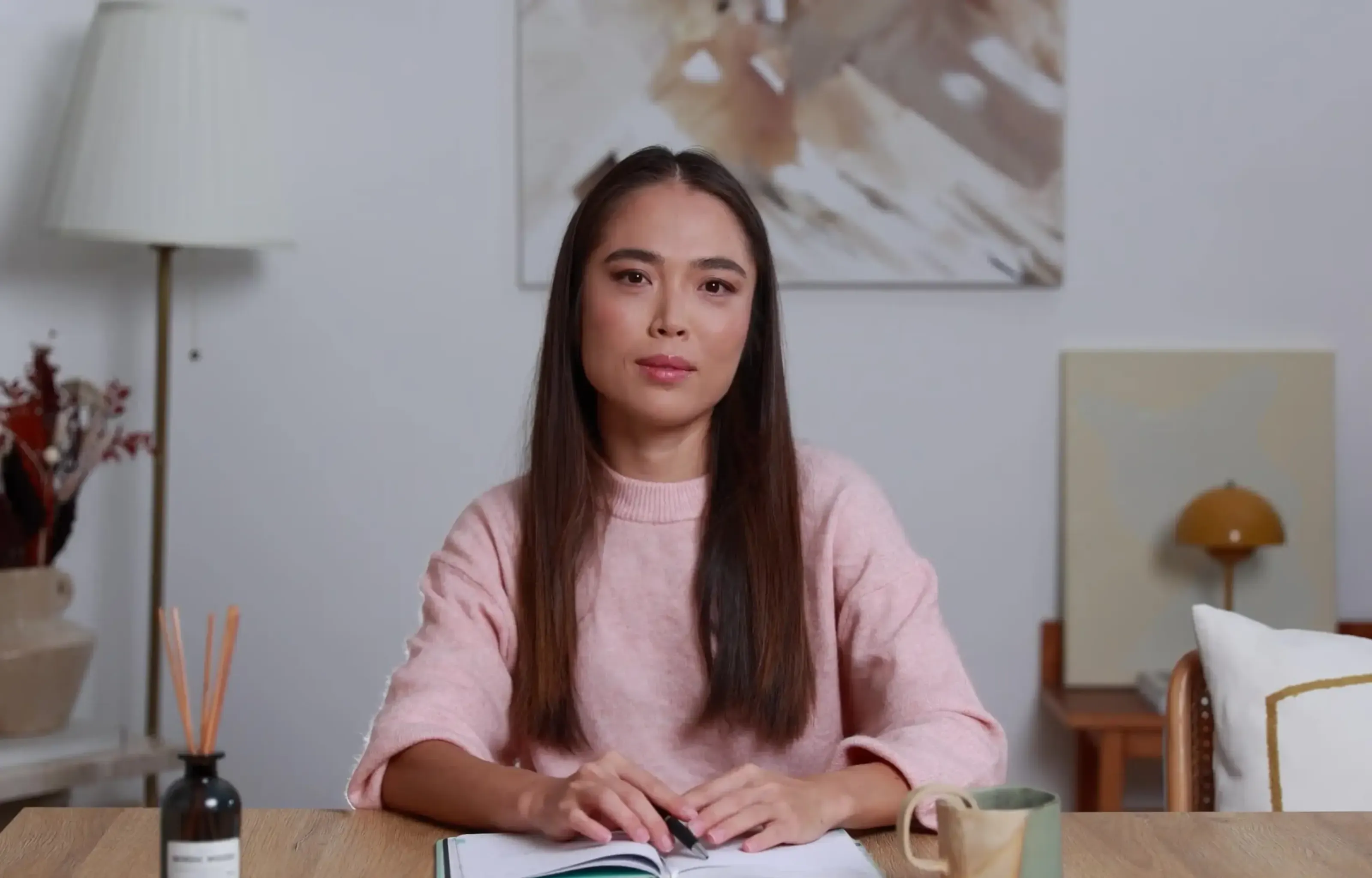.avif)
Want a personalised avatar?
Instant Avatars can be recorded using your phone or camera, and created in under a minute. These avatars are quick and easy to create, and they keep your original background and movements.

Exporting PowerPoint to Video on Mac


Converting your slides into a video makes them easy to share and more engaging.
In fact, viewers retain about 95% of a message from video versus only 10% from text.
PowerPoint for Mac lets you export presentations as videos.
For example, open your presentation, click File > Export, and choose MP4 (widely supported) or MOV.
Pick a quality level (Presentation/Internet/Low) – higher quality yields larger files. If you recorded narrations or timings, check “Use Recorded Timings and Narrations” before exporting.
Finally, click Export to save.
Keep in mind that PowerPoint’s export has limits: slide show audio plays, but embedded videos and animations won’t. (For example, some animation effects simply don’t carry over.) Once exported, the MP4 file can be viewed on most devices, even without PowerPoint.
Quick Export Steps:
- Prepare your slides: Set slide timings, transitions, and rehearse narration if needed.
- Export: In PowerPoint for Mac, go to File > Export and choose MP4. Select the desired video quality (higher clarity = larger file).
- Include narration: If you have voiceovers, check “Use Recorded Timings and Narrations”.
- Save the video: Click Export to generate the video. Note that only recorded narrations are included; any embedded video clips or animations in the slides will be skipped.
Advanced Video Creation From PowerPoint with Colossyan
For a more powerful, streamlined workflow, try Colossyan’s AI video platform. Colossyan can turn your PowerPoint slides into a polished video (with AI presenters) in minutes. Its Document-to-Video feature supports PPT files: you just upload your presentation and pick a template, and Colossyan’s AI generates a draft video complete with AI avatars and voiceovers. This means no filming or complex editing is needed. The platform even pulls key points from your slides to create a script automatically.
Colossyan adds features that PowerPoint alone can’t. You can specify your video’s tone and target audience, add on-brand fonts and colors (a “Brand Kit”), and translate the content into 70+ languages. For example, your company’s logo can be added to your chosen AI avatar’s clothing for consistent branding. In short, Colossyan turns your slides into dynamic, on-brand videos with minimal effort (and many teams report cutting video production costs by ~90% using AI tools).
Step-by-Step: Convert PPT to Video with Colossyan
- Start a new video draft: In the Colossyan Creator, click + New draft and choose Document-to-Video.
- Upload your presentation: Select your PowerPoint file. (Colossyan accepts PPT/X slides and can import them directly.)

- Choose a template: Pick a video theme or template. Colossyan will use it to format your content.

- Review and edit: Colossyan auto-generates a script and scenes from your slides. Read through the script and tweak any text, images, or avatar settings as needed. (Your slide notes become the voiceover script by default.)

- Generate the video: When the draft looks good, click Generate. Colossyan will produce the final video.

- Download or share: Export the result as an MP4 file. Your video is now ready to share with colleagues or on your platform.

Using Colossyan, the whole process takes under a minute. You’ll get a branded, narrated video that you can edit or localize instantly.
Conclusion
The built‑in PowerPoint export is handy for quick sharing, but it has drawbacks (missing animations, limited editing). Colossyan’s AI-powered workflow overcomes those limits. It transforms your slides into professional videos with voice actors, custom branding, and multi-language support – all without hiring a production team. For enterprise teams wanting engaging, on-brand videos from existing presentations, Colossyan makes it fast and easy to create polished video content.

Networking and Relationship Building
Use this template to produce videos on best practices for relationship building at work.
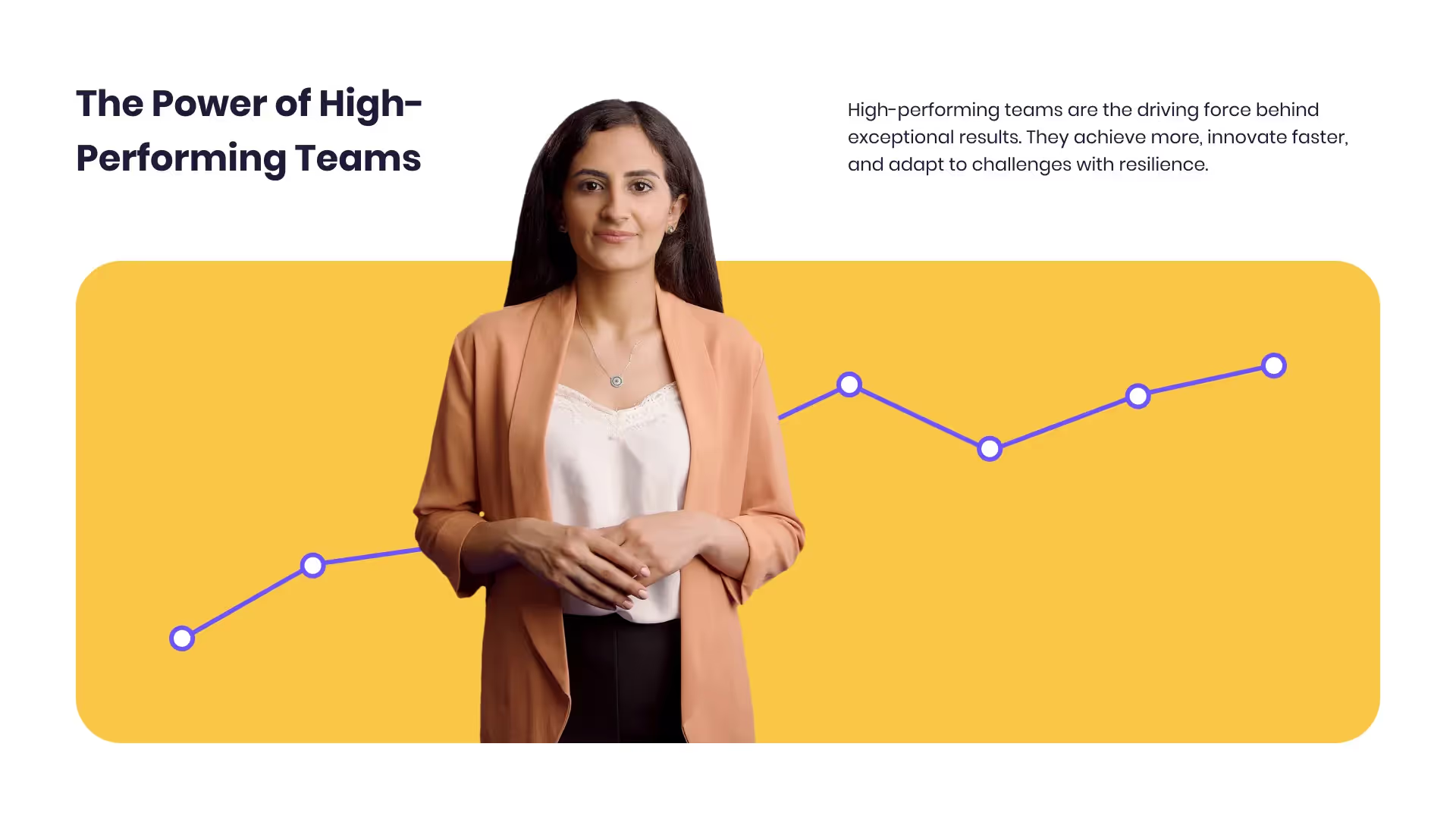
Developing high-performing teams
Customize this template with your leadership development training content.

Course Overview template
Create clear and engaging course introductions that help learners understand the purpose, structure, and expected outcomes of your training.
Frequently asked questions





Didn’t find the answer you were looking for?
















%20(1).avif)
.webp)