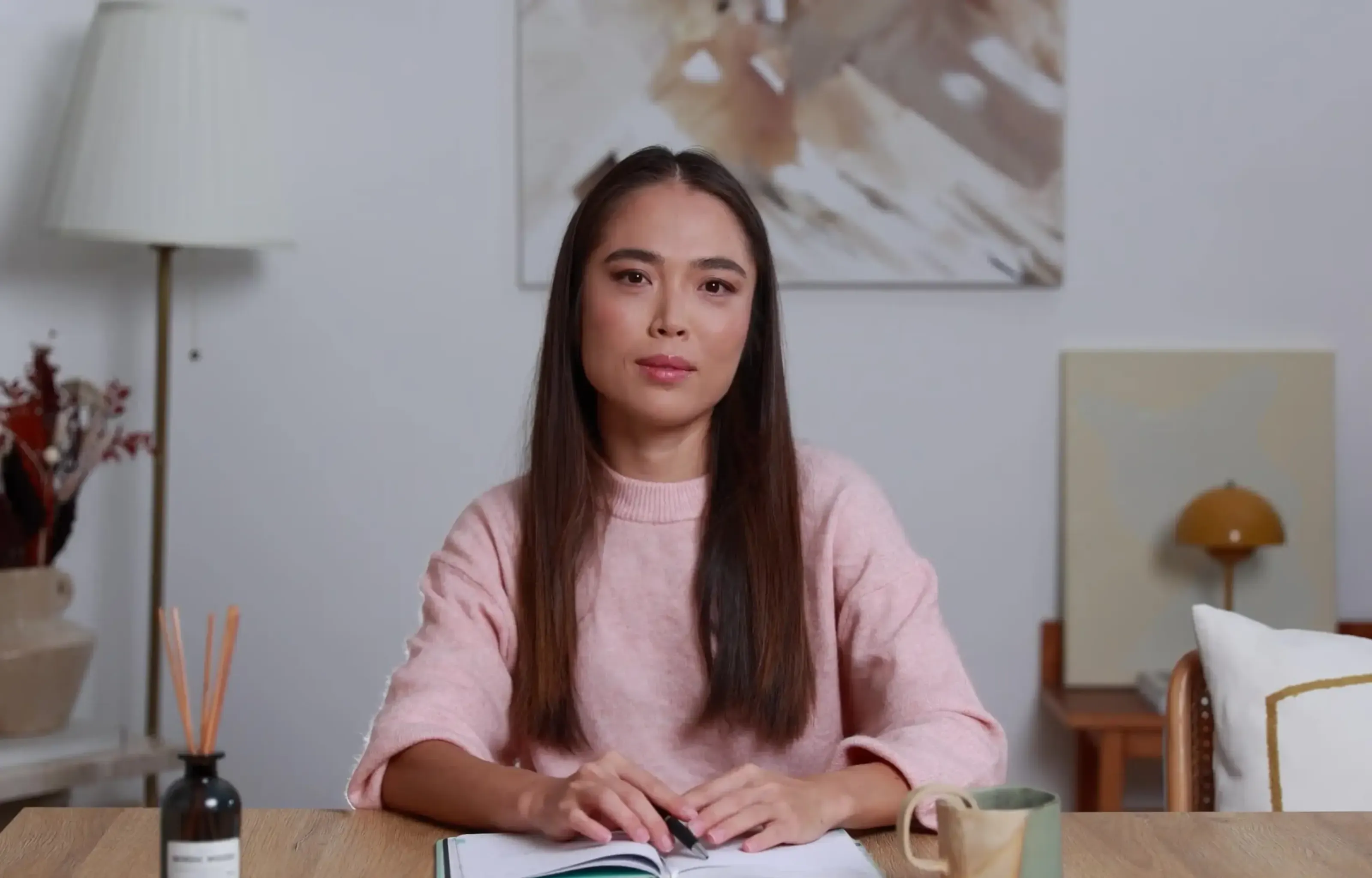Want a personalised avatar?
.avif)
Create an Instant Avatar in under a minute using your phone or camera. Fast, simple, and true to you.

How AI Video from Photo Tools Are Changing Content Creation


AI video from photo tools are turning static images into short, useful clips in minutes. If you work in L&D, marketing, or internal communications, this matters. You can create b-roll, social teasers, or classroom intros without filming anything. And when you need full training modules with analytics and SCORM, there’s a clean path for that too.
AI photo-to-video tools analyze a single image to simulate camera motion and synthesize intermediate frames, turning stills into short, realistic clips. For training and L&D, platforms like Colossyan add narration with AI avatars, interactive quizzes, brand control, multi-language support, analytics, and SCORM export - so a single photo can become a complete, trackable learning experience.
What “AI video from photo” actually does
In plain English, image to video AI reads your photo, estimates depth, and simulates motion. It might add a slow pan, a zoom, or a parallax effect that separates foreground from background. Some tools interpolate “in-between” frames so the movement feels smooth. Others add camera motion animation, light effects, or simple subject animation.
Beginner-friendly examples:
- Face animation: tools like Deep Nostalgia by MyHeritage and D-ID animate portraits for quick emotive clips. This is useful for heritage storytelling or simple character intros.
- Community context: Reddit threads explain how interpolation and depth estimation help create fluid motion from a single photo. That’s the core method behind many free and paid tools.
Where it shines:
- B-roll when you don’t have footage
- Social posts from your photo library
- Short intros and quick promos
- Visual storytelling from archives or product stills
A quick survey of leading photo-to-video tools (and where each fits)
Colossyan
A leading AI video creation platform that turns text or images into professional presenter-led videos. It’s ideal for marketing, learning, and internal comms teams who want to save on filming time and production costs. You can choose from realistic AI actors, customize their voice, accent, and gestures, and easily brand the video with your own assets. Colossyan’s browser-based editor makes it simple to update scripts or localize content into multiple languages - no reshoots required.
Try it free and see how fast you can go from script to screen. Example: take a product launch doc and short script, select an AI presenter, and export a polished explainer video in minutes - perfect for onboarding, marketing launches, or social posts.
EaseMate AI
A free photo to video generator using advanced models like Veo 3 and Runway. No skills or sign-up required. It doesn’t store your uploads in the cloud, which helps with privacy. You can tweak transitions, aspect ratios, and quality, and export watermark-free videos. This is handy for social teams testing ideas. Example: take a product hero shot, add a smooth pan and depth zoom, and export vertical 9:16 for Reels.
Adobe Firefly
Generates HD up to 1080p, with 4K coming. It integrates with Adobe Creative Cloud and offers intuitive camera motion controls. Adobe also notes its training data is licensed or public domain, which helps with commercial safety. Example: turn a static product image into 1080p b-roll with a gentle dolly-in and rack focus for a landing page.
Vidnoz
Free image-to-video with 30+ filters and an online editor. Supports JPG, PNG, WEBP, and even M4V inputs. Can generate HD without watermarks. It includes templates, avatars, a URL-to-video feature, support for 140+ languages, and realistic AI voices. There’s one free generation per day. Example: convert a blog URL to a teaser video, add film grain, and auto-generate an AI voiceover in Spanish.
Luma AI
Focuses on realistic animation from stills. Strong fit for marketing, gaming, VR, and real estate teams that need lifelike motion. It also offers an API for automation at scale. Example: animate an architectural rendering with a smooth camera orbit for a property preview.
Vheer
Creates up to 1080p videos with no subscriptions or watermarks. You can set duration, frame rate, and resolution, with accurate prompt matching. It outputs 5–10 second clips that are smooth and clean. Example: make a 10-second pan across a still infographic for LinkedIn.
Vidu
Emphasizes converting text and images into videos to increase engagement and save production time. Example: combine a feature list with a product image to produce a short explainer clip with minimal editing.
Face animation tools for beginners
Deep Nostalgia and D-ID can bring portraits to life. These are helpful for quick, emotive moments, like employee history features or culture stories.
My take: these tools are great for micro-clips and quick wins. For brand-safe, multi-language training at scale, you’ll hit a ceiling. That’s where a full platform helps.
Where these tools shine vs. when you need a full video platform
Where they shine:
- Speed: create motion from a still in minutes
- Short-form b-roll for social and websites
- Single-purpose clips and motion tests
- Lightweight edits with simple camera moves
Where you hit limits:
- Multi-scene narratives and consistent visual identity
- Multi-speaker dialogues with timing and gestures
- Compliance-friendly exports like SCORM video
- Structured learning with quizzes, branching, and analytics
- Localization that preserves layout and timing across many languages
- Central asset management and workspace permissions
Turning photos into polished training and learning content with Colossyan
I work at Colossyan, and here’s how we approach this for L&D. You can start with a single photo, a set of slides, or a process document, then build a complete, interactive training flow - no advanced design skills required.
Why Colossyan for training:
- Document to video: import a PDF, Word doc, or slide deck to auto-build scenes and draft narration.
- AI avatars for training: choose customizable avatars, or create Instant Avatars of your trainers. Add AI voiceover - use default voices or clone your own for consistency.
- Brand kit for video: apply fonts, colors, and logos in one click.
- Interactive training videos: add quizzes and branching to turn passive content into decision-making practice.
- Analytics and SCORM: export SCORM 1.2/2004 and track completions, scores, and time watched in your LMS.
- Instant translation video: translate your entire module while keeping timing and animations intact.
- Pronunciations: lock in brand terms and technical words so narration is accurate.
Example workflow: safety onboarding from factory photos
- Import your SOP PDF or PPT with equipment photos. We convert each page into scenes.
- Add a safety trainer avatar for narration. Drop in your photos from the Content Library. Use animation markers to highlight hazards at the right line in the script.
- Use Pronunciations for technical terms. If you want familiarity, clone your trainer’s voice.
- Add a branching scenario: “Spot the hazard.” Wrong selections jump to a scene that explains consequences; right selections proceed.
- Export as SCORM 1.2/2004 with a pass mark. Push it to your LMS and monitor quiz scores and time watched.
Example workflow: product update explainer from a single hero image
- Start with Document to Video to generate a first-draft script.
- Add your hero photo and screenshots. Use Conversation Mode to stage a dialogue between a PM avatar and a Sales avatar.
- Resize from 16:9 for the LMS to 9:16 for mobile snippets.
- Translate to German and Japanese. The timing and animation markers carry over.
Example script snippet you can reuse
- On screen: close-up of the new dashboard image. Avatar narration: “This release introduces three upgrades: real-time alerts, role-based views, and offline sync. Watch how the ‘Alerts’ tab updates as we simulate a network event.” Insert an animation marker to highlight the Alerts icon.
Example interactive quiz
- Question: Which control prevents unauthorized edits?
- A) Draft lock B) Role-based views C) Offline sync D) Real-time alerts
- Correct: B. Feedback: “Role-based views restrict edit rights by role.”
Production tips for better photo-to-video results
- Start with high-resolution images; avoid heavy compression.
- Pick the right aspect ratio per channel: 16:9 for LMS, 9:16 for social.
- Keep camera motion subtle; time highlights with animation markers.
- Balance music and narration with per-scene volume controls.
- Lock pronunciations for brand names; use cloned voices for consistency.
- Keep micro-clips short; chain scenes with templates for longer modules.
- Localize early; Instant Translation preserves timing and layout.
Repurposing ideas: from static assets to scalable video
- SOPs and process docs to microlearning: Document to Video builds scenes; add photos, quizzes, and export SCORM.
- Field photos to scenario-based training: use Conversation Mode for role-plays like objection handling.
- Slide decks to on-demand refreshers: import PPT/PDF; speaker notes become scripts.
- Blog posts and web pages to explainers: summarize with Document to Video; add screenshots or stock footage.

Networking and Relationship Building
Use this template to produce videos on best practices for relationship building at work.
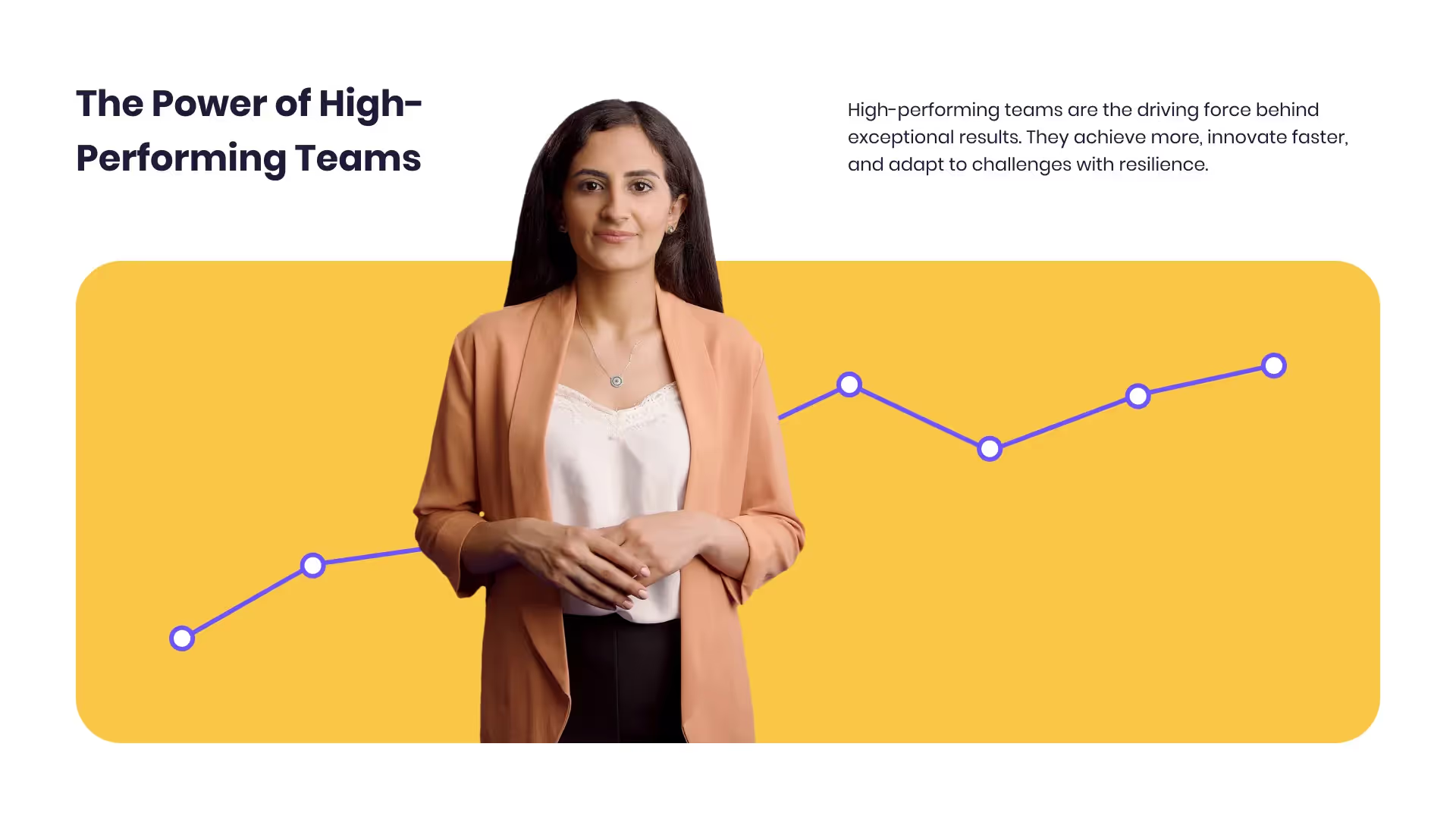
Developing high-performing teams
Customize this template with your leadership development training content.

Course Overview template
Create clear and engaging course introductions that help learners understand the purpose, structure, and expected outcomes of your training.
Frequently asked questions





Didn’t find the answer you were looking for?















%20(1).avif)
.webp)