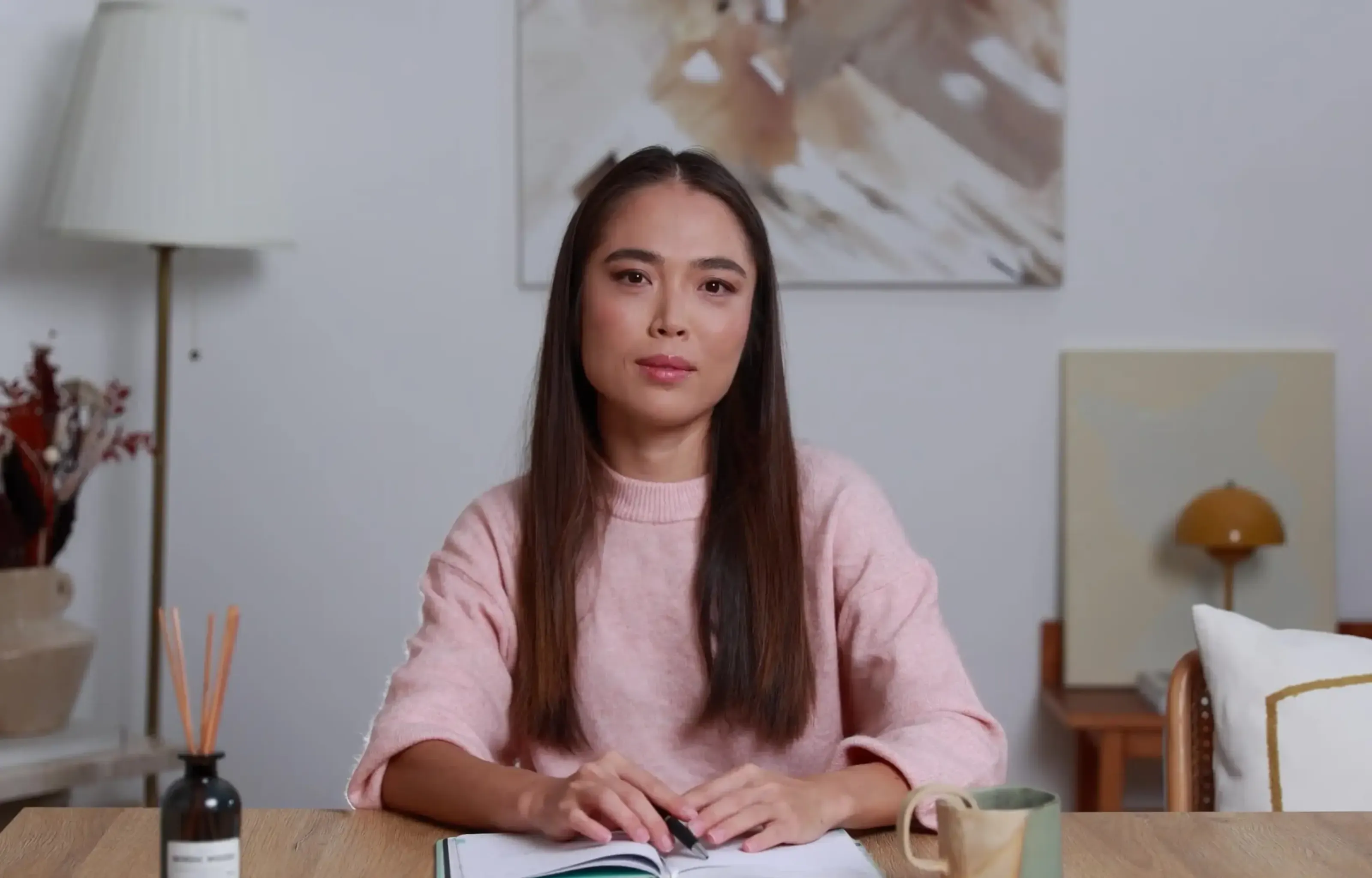Want a personalised avatar?
.avif)
Create an Instant Avatar in under a minute using your phone or camera. Fast, simple, and true to you.

How To Use an AI Video Generator From Script to Final Video


The fastest way to go from script to finished video is to paste your text into an AI video generator, which auto-splits scenes, matches b-roll, adds voiceover, music, and captions, and lets you fine-tune visuals and timing. Modern tools also support avatars, multi-aspect exports, translations, and collaboration - so you can generate a draft in minutes, then refine. Below is a practical, step-by-step workflow using industry best practices and how to achieve them in Colossyan for training content.
What “script-to-video” really means now
Script-to-video tools have changed a lot in the last few years. Now, it usually means you paste in a script, and the AI keeps your exact words (no changes), splits the content into scenes, adds relevant b-roll, voiceover, background music, and subtitles that you can edit. This automation makes the first draft in minutes. For example, it can take about 30 seconds of compute per 1 minute of video to process a draft Kapwing speed guidance.
You’ll get editing controls to rearrange scenes, swap stock clips, adjust voiceover, and tweak graphics or transitions. Most tools default to using 3–5 second b-roll clips based on script keywords for the pace Kapwing Smart B-roll. The most popular format right now is a clear voiceover, fast-moving clips, and strong kinetic text - a format especially in demand for creators working with small budgets r/NewTubers.
Differences between tools come down to how deep storyboard control goes, preset styles, type of SFX and export options, library sizes, watermark policies, and collaboration features. Tool choice can depend on how much you want to adjust the style, whether you need advanced compliance (like SCORM), or if you just want something free and fast for social.
Plan your script: word counts, structure, and safe prompts
Before starting, write your script with video pacing in mind. Based on common benchmarks, aim for about 80–90 words for every 30 seconds, or around 125–150 words per minute Kapwing. If you want to generate a script using AI, a good formula is: [Topic] + [target audience] + [goal] VEED.
Start strong - a good hook in the first three seconds can help, and keep your lines simple and direct. Avoid prompts or language with hate, threats, self-harm, sexual, or violent content, as these triggers may block your input in almost every tool VEED.
At Colossyan, I often use our Doc to video feature, which lets me upload a Word or PDF and have the AI break it into scenes, generate a rough script, and put down first visuals. I use the Editor’s Script Box AI Assistant to polish intros or make dense parts clearer, and add Pauses or Animation Markers to match the pacing and emphasize key terms.
Picking a tool: quick comparisons from user learnings
Most well-known tools all claim some version of “paste your script; the AI preserves your exact words, splits into scenes, auto-selects relevant b-roll, adds a single cohesive background track, natural TTS, and editable subtitles” Visla. Some, like LTX Studio, add storyboard-level editing per shot/camera or cinematic presets, while CapCut and Pictory focus on free or browser-based workflows and massive template or clip libraries. VEED promotes unlimited script generations and a ~60% time-saving on editing. Invideo supports 4K, 50+ languages, and voice cloning.
Where Colossyan stands out for training content is in handling entire source documents, not just scripts; editable AI avatars (including instant presenter cloning); brand kits to keep every video on-point; interactive quizzes and branching scenarios; and SCORM compatibility. We also offer instant translation, advanced analytics, and dedicated features for collaboration.
Step-by-step: script to final video in Colossyan
Step 1: Bring in your content
Upload your training manual as a Word, PDF, or a PowerPoint. Doc to video turns it into scenes and a draft script. I can also paste content straight into the Script Box if the input is short.
Step 2: Refine narration and scenes
Reorder scenes using Scene Selector. In Script Box, choose Narration Only for voiceover - or add an AI avatar, picking from our library or one I’ve created. Assign any supported voice, including a cloned one if you want it to really sound like your team. I add Pauses for better flow, and input tricky terms (like “SAML” or “GDPR”) with custom Pronunciations.
Step 3: Visuals and kinetic text
For backgrounds, pick a branded color or add stock clips; for screens, upload product shots or do screen recordings. Animation Markers in the script give precise timing for on-screen keywords - so things pop right when you discuss them. Fast-moving, keyword-highlighted text is exactly what small creators are asking for r/NewTubers.
Step 4: Audio polish
Pick music under Music tab and drop the volume under dialog. At this stage I do scene-by-scene previews to spot pacing or mispronunciations.
Step 5: Add interactivity for learning
Insert MCQs or Branching Scenarios right in the Interaction section for knowledge checks. Use Conversation Mode for scene-based role-plays with multiple avatars.
Step 6: Apply branding and format
Click Brand Kit, apply company fonts, colors, and logos. Adapt the Canvas aspect ratio for desktop or mobile - most tools let you flip from 16:9 to 9:16 or 1:1 for different destinations.
Step 7: Get approvals
Add your compliance lead or SME as a Viewer or Editor. They can leave comments directly on the video for feedback. Organize drafts in folders by project or team.
Step 8: Localize and check accessibility
With Instant Translation, make a Spanish or French copy in seconds. Assign a new voice or avatar as needed. Export SRT or VTT captions and check on-screen layouts for any fit issues.
Step 9: Export and track
Export as MP4, SRT, audio-only, or SCORM 1.2/2004. For interactive videos, set passing scores. Use the Analytics tab to check plays, watch times, and quiz results - then export data as CSV if you need it for audits.
Example build: a compliance training video from scratch
Say you’re making a 3-minute “New Hire Data Security 101” module (~375–450 words).
First scene, you have an avatar (maybe your IT lead’s clone) mention “Three security mistakes new hires make” - then overlay quick highlights with Animation Markers: “Passwords,” “Phishing,” “Data sharing.” Add background music at a low volume.
Next, show password hygiene - insert a screen recording of your password manager setup, and use Pronunciations for product names.
Scene three, build a phishing simulation; drop a branching MCQ with immediate feedback after each choice.
Fourth, “Data sharing”: two avatars face off, one attempts risky sharing; kinetic text pops up: “Use approved channels.”
Last scene, quick recap and subtitles on. Export in vertical format for your mobile policy portal, check Analytics next week for pass rates.
Editing faster: timing, pronunciations, and visual polish
With Colossyan, I can use the AI Assistant to shorten lines or set a lower reading level for wider accessibility. I insert Pauses so narration isn’t too fast or flat, and download audio per block for quick spot checks. Pronunciations fix strange voice outputs once and are saved for reuse. I stay light on transitions for interactive videos to keep flow smooth. Fine-tuning the audio mix and adjusting subtitle font gives a pro-level finish - just as most tools recommend.
Localize, reformat, and scale for teams
With Instant Translation, it only takes seconds to add a Spanish or German draft that keeps animation timings. I assign the right regional voice/avatars and adjust layouts. Changing formats between 16:9 desktop and 9:16 mobile is as simple as a single click, and organizing work by workspace ensures the right people have access.
Export and track performance in your lms
SCORM export lets you set quiz pass marks and track completions, then upload directly to your LMS. Built-in Analytics will show me views, watch times, and quiz scores - plus I can export as CSV for compliance checks. Some competing tools offer XML exports for other editing suites, but most L&D teams need straightforward SCORM/LMS compatibility, which is our focus.
Final checklist: from draft to done
- Script matches length guidelines and is cleared for safe prompts.
- Brand Kit is applied and voice/avatars are final.
- Kinetic text and animation markers are timed.
- Audio, music, and subtitles are balanced.
- Interactivity is in place and tested.
- Accessibility features are checked.
- All variants localized and checked for fit.
- Exports ready: MP4/SRT/SCORM.
- Comments resolved, foldered for easy access.
- Analytics baselined and scheduled for review.
The current generation of AI video tools saves real time and opens up interactive formats without heavy manual edits. At Colossyan, we focus on helping teams convert training documents, policy PDFs, and PowerPoints into interactive, trackable videos. Our tools help with every step - from content import, voice and avatar assignment, kinetic visuals, and instant translation, right through to SCORM export and analytics for real LMS impact. For training teams, it means more engaging content, less bottleneck, and better measurement - all without advanced design skills or a big video budget.

Networking and Relationship Building
Use this template to produce videos on best practices for relationship building at work.
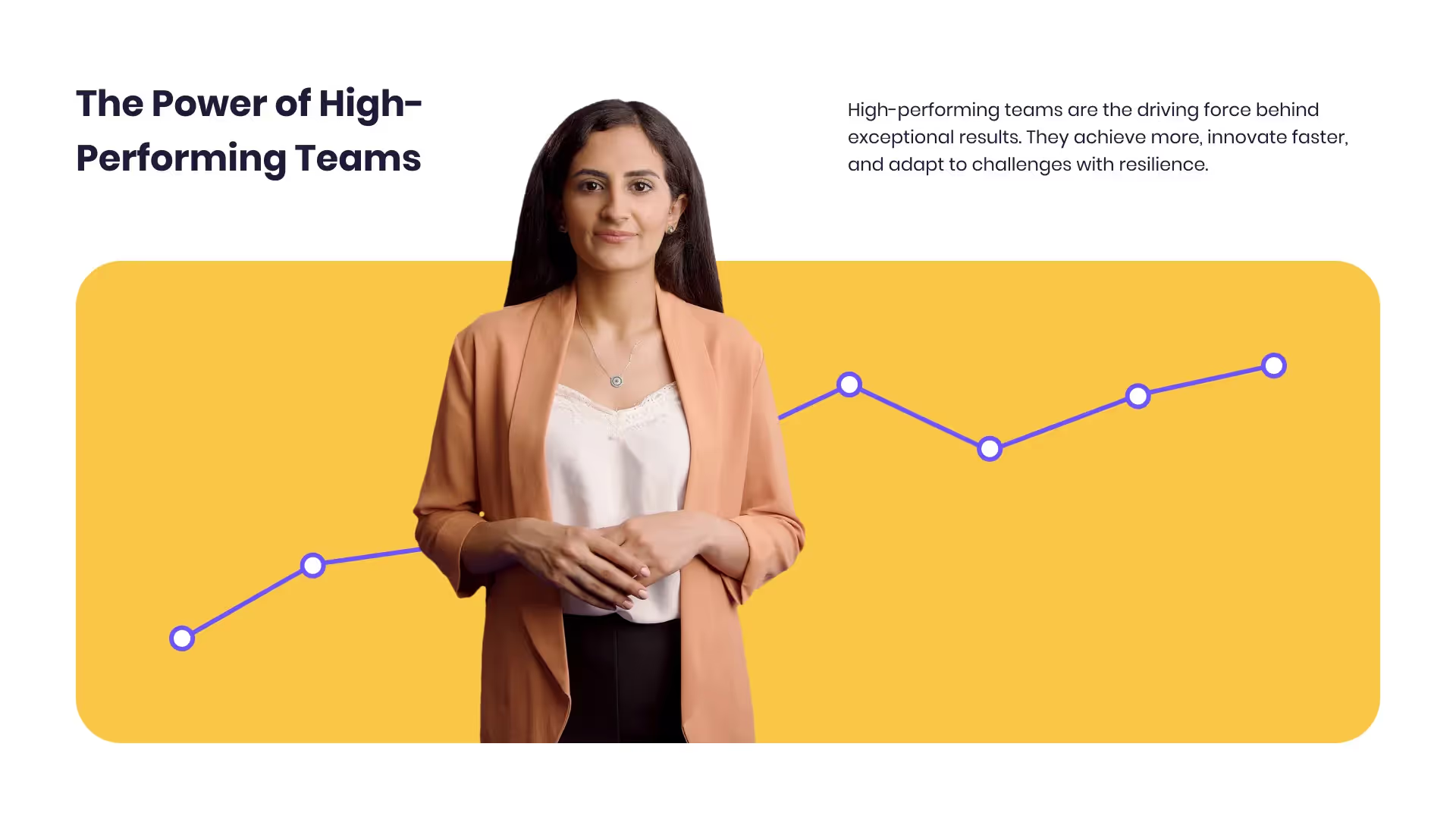
Developing high-performing teams
Customize this template with your leadership development training content.

Course Overview template
Create clear and engaging course introductions that help learners understand the purpose, structure, and expected outcomes of your training.
Frequently asked questions
How long does it take to generate a video?

Usually a draft appears in minutes; as a rule, about 30 seconds processing per 1 minute of video (longer for complex assets).
Can I use cloned voices?

Yes - I can assign multilingual or cloned voices (including my own) and adjust for style or stability.
Does it handle auto b-roll and animated keywords?

Yes, I add kinetic text via Animation Markers and bring in relevant stock or AI-generated clips.
Multiple languages?

Translation and regional variants are done in a few clicks and can be managed as separate drafts.
Can I track results?

SCORM pass/fail is tracked, and all Analytics data is exportable.
Didn’t find the answer you were looking for?















%20(1).avif)
.webp)