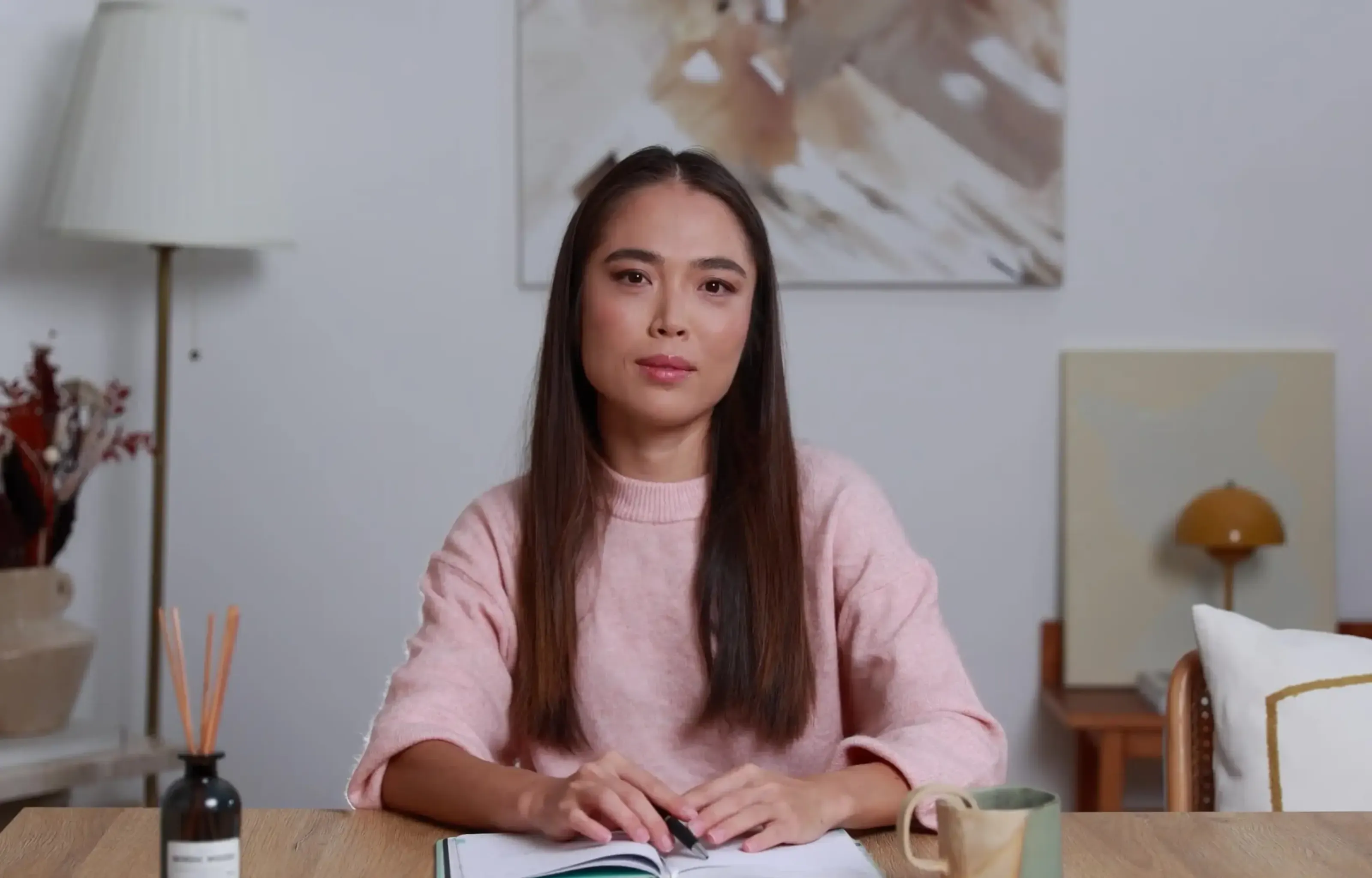Want a personalised avatar?
.avif)
Create an Instant Avatar in under a minute using your phone or camera. Fast, simple, and true to you.

Make A Slideshow Video In Three Easy Steps With Colossyan


Slideshow videos are everywhere these days.
They're not just fancy photo albums or marketing tools: they're dynamic and engaging ways to tell stories, educate, and engage.
If you're looking to create your own, whether for personal or professional use, the process is actually quite a bit less daunting than it might seem.
Let's break it down into three straightforward steps and see how Colossyan can help you create slideshow videos of your own.
Step 1: Start Your Project
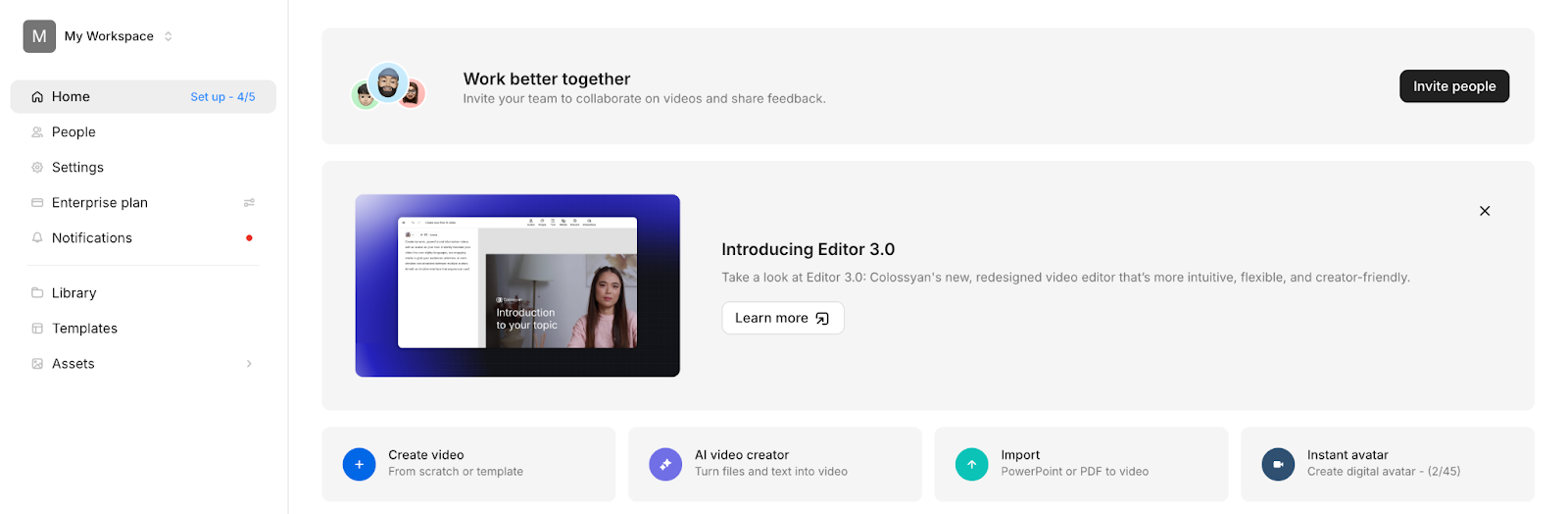
- Log into Colossyan and go to the Home Page.
- Click Create a Video.
- Choose PPT/PDF Import if you already have slides prepared.
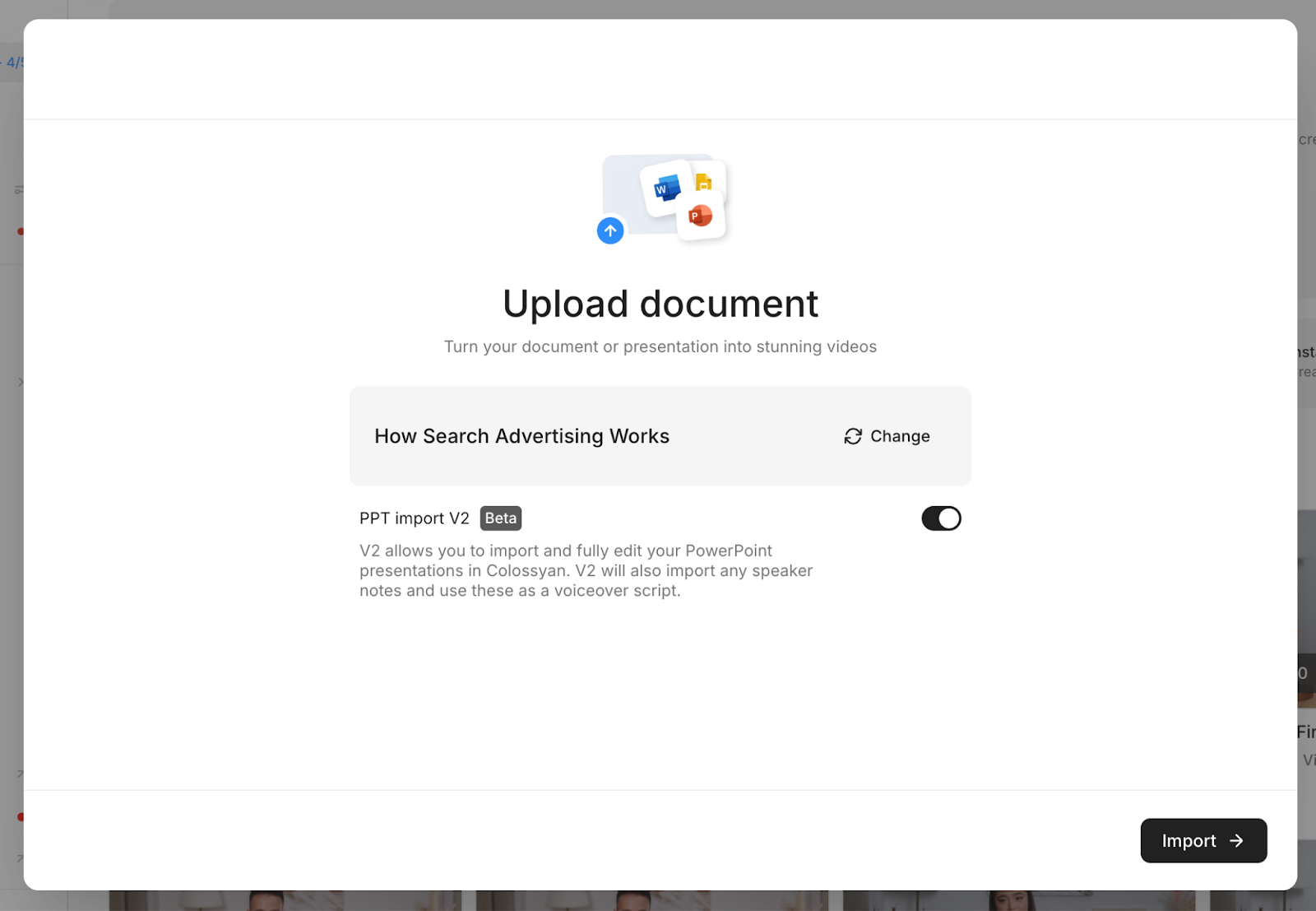
- Upload your PowerPoint or PDF file.
- Each slide (or page) becomes its own scene in your draft.
- If you upload a PPT, your speaker notes will automatically populate as the narration script.
Pro tip: If you don’t have slides yet, you can also start from Templates or Start from Scratch to design your video directly in Colossyan.
Step 2: Customize Your Slides in the Editor
Once your slides are imported, the Editor opens. This is where you make your slideshow dynamic.
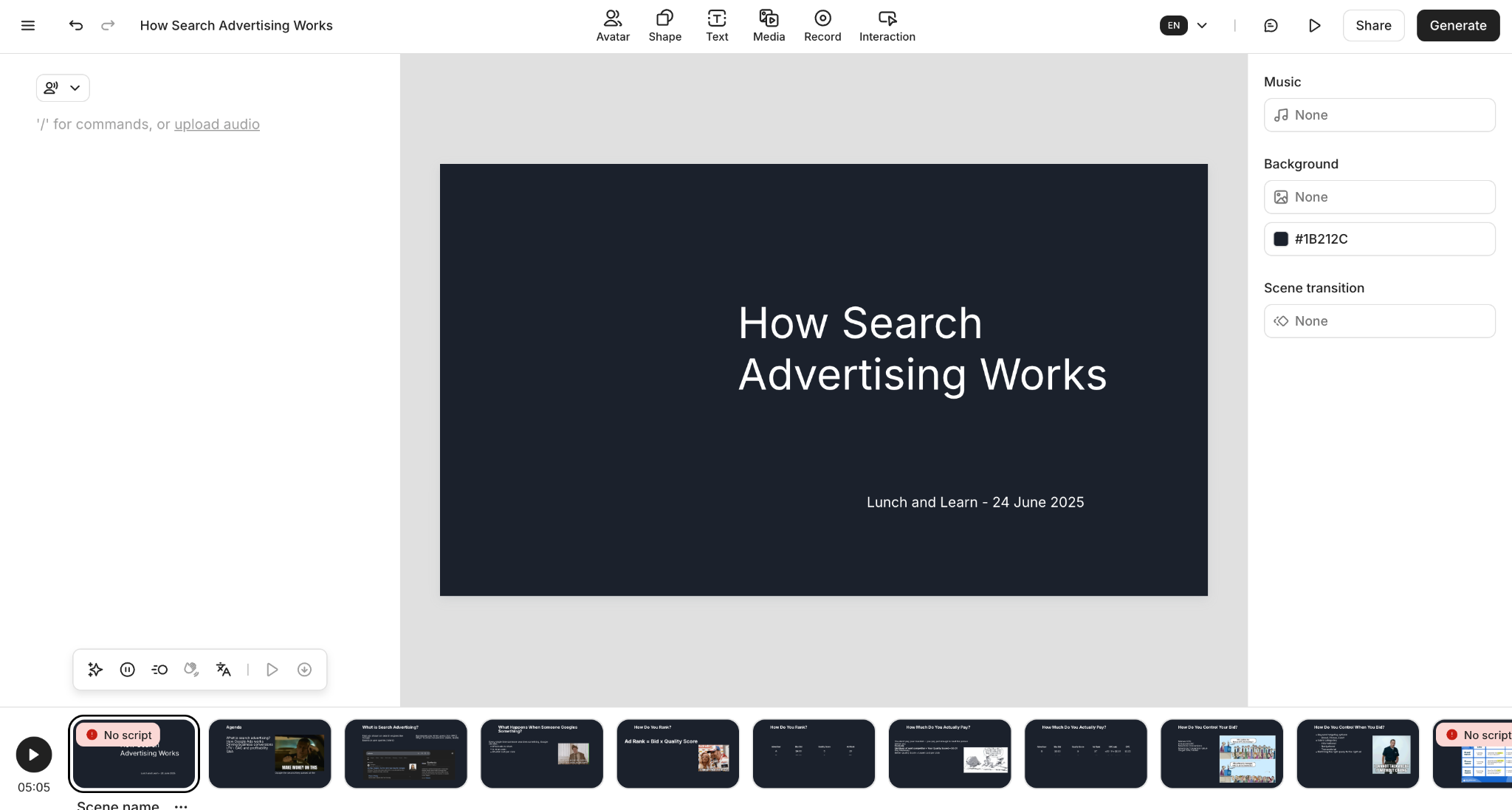
- Add narration (optional):
- Go to the Script panel and pick an AI voice.
- You can choose a narrator avatar to appear on-screen, or set it to “Narration Only” for a pure slideshow feel.
- Go to the Script panel and pick an AI voice.
- Edit text & visuals:
- Use the Canvas to adjust slide layouts, resize text, or add new text boxes.
- Insert extra media (images, videos, icons) from the Content Library or stock library.
- Use the Canvas to adjust slide layouts, resize text, or add new text boxes.
- Apply your branding:
- Under Assets > Brand Kits, set your fonts, colors, and logos.
- Apply the kit so every slide matches your brand identity.
- Under Assets > Brand Kits, set your fonts, colors, and logos.
- Make it engaging:
- Use Transitions between slides for smooth flow.
- Add Music to set the tone (either upload your own or choose stock tracks).
- Insert Animation Markers in the script so visuals appear at the perfect time.
- Use Transitions between slides for smooth flow.
Step 3: Preview, Export, and Share
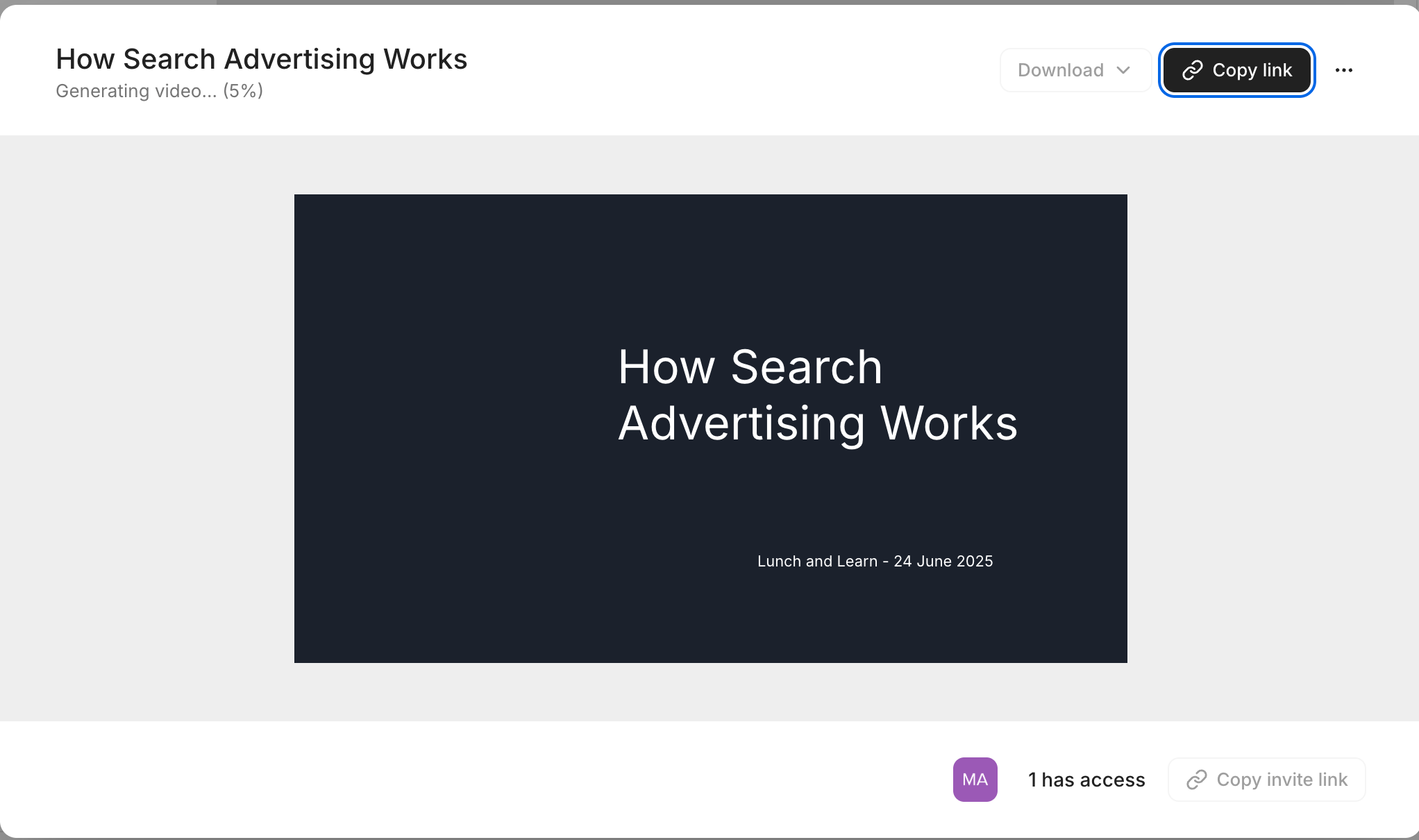
- Click Preview (top bar) to watch your slideshow end-to-end.
- You can also preview individual scenes if you’re fine-tuning pacing.
- You can also preview individual scenes if you’re fine-tuning pacing.
- Once happy, click Generate to create the final video.
- Export in the format you need:
- Video (MP4) for sharing on social or embedding in presentations.
- SCORM if you’re uploading into a Learning Management System.
- Audio-only or with subtitles if accessibility or alternative formats are needed.
- Video (MP4) for sharing on social or embedding in presentations.
- Share via link, embed code, or direct export.
Why use Colossyan for slideshows?
Unlike traditional slideshow tools, Colossyan adds:
- AI Narration & Avatars to make content feel alive.
- Brand Kits for instant on-brand styling.
- Analytics & Interactivity (like quizzes and branching) for training use cases.
Whether you’re making an internal training module, a polished client presentation, or a social media explainer, Colossyan makes slideshow videos both simple and powerful.
Conclusion
Slideshow video creation doesn't have to be complex.
By picking the right tool, arranging your media well, and customizing your output, you can create engaging videos that capture attention and serve your purpose.
At Colossyan, we aim to simplify and enhance every stage of this process. Our platform not only aids in video creation but also offers features that improve your content's reach and effectiveness. Whether you're making a slideshow for work or play, starting with these steps will set you on the right path.

Networking and Relationship Building
Use this template to produce videos on best practices for relationship building at work.
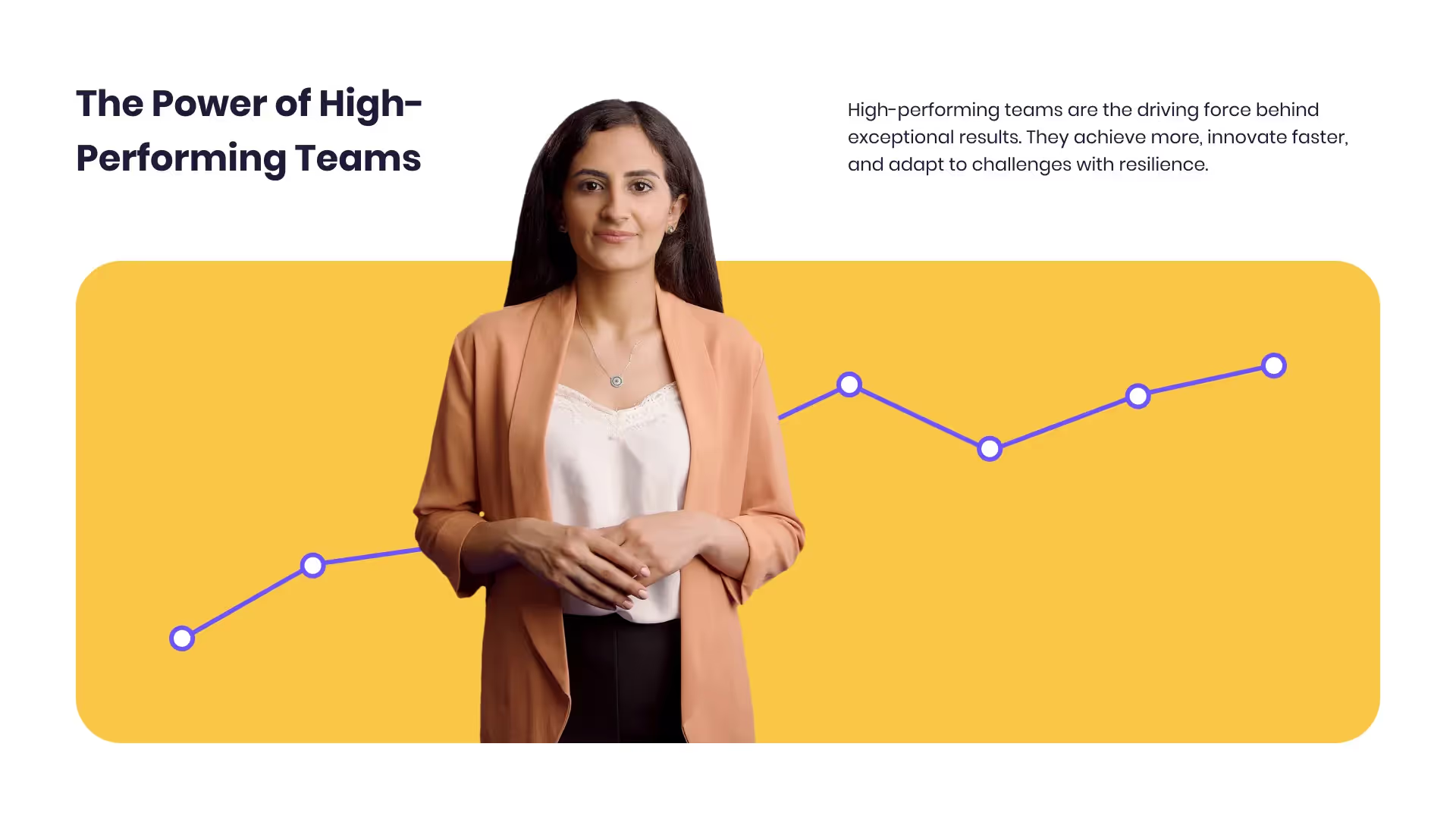
Developing high-performing teams
Customize this template with your leadership development training content.

Course Overview template
Create clear and engaging course introductions that help learners understand the purpose, structure, and expected outcomes of your training.
Frequently asked questions





Didn’t find the answer you were looking for?















%20(1).avif)
.webp)