Blog
10 Best AI Video Editing Software Tools That Save You Hours in 2025

Why this list now
People keep asking for “AI video editing” tools in marketing and creator forums. In r/DigitalMarketing, several threads mention peers getting “great results,” and others want to know which tools to use. The demand is real and the market is fragmented. That’s a good time to do a practical, unbiased roundup with workflows.
AI video editing in 2025 covers three buckets:
AI-assisted editors: transcript editing, auto multicam, silence removal, auto reframing, captions.
Fully generative tools: text-to-video and scene transforms.
Repurposing/automation: turn long content into clips, standardize captions/branding, and distribute.
Everything listed here exports at least 720p, with many up to 4K.
A note on testing and context: several independent reviews I referenced used standard Windows 11 PCs, not dedicated edit rigs. Differences among the top tools are smaller than most people expect. Use free trials before you decide.
How we chose
Broad import/export support and flexible media libraries
UI matched to skill level (beginner to pro)
Efficient editing across codecs (fast timeline scrubbing and renders)
Production features: transitions, stabilization, color, audio denoise, captions
AI time-savers: transcript editing, auto-cuts, silence removal, reframing, multicam, captioning, generative assists
Reliability and ecosystem: plugins, NLE handoffs, communities, documentation, learning resources
The 10 best AI video editing software tools that save you hours in 2025
1) Colossyan (for L&D teams and enterprise training)
Best for: turning SOPs, PDFs/PPTs, and handbooks into interactive, on‑brand training videos at scale.
Why it saves time: We built the product for training teams that need speed and consistency. Doc2Video and Prompt2Video auto-build scenes from documents. PPT/PDF import turns slides into scenes and pulls in speaker notes as script. Our brand kits auto‑apply fonts, colors, and logos. Instant Translation localizes text and narration. Avatars and cloned voices remove filming needs. You can add MCQs and branching with the Interaction tab, then export SCORM 1.2/2004 to your LMS. Analytics show plays, watch time, and quiz scores. Workspace management handles roles, comments, and approvals.
Concrete workflow: take a 20‑slide safety training deck, import it, apply your Brand Kit, add a presenter avatar with a cloned voice, fix niche terms with Pronunciations, add branching “what would you do?” paths, export SCORM with a pass mark, and track completion and scores. Translate to Spanish or German in minutes without re‑editing.
Watch-outs: we’re built for training and internal comms. If you need complex VFX or pro grading, hand off to your NLE after you generate.
2) GLING
Best for: YouTubers who record long A‑roll and want a fast first cut.
Why it saves time: auto-removes bad takes, silences, and fillers; adds AI captions, auto framing, and noise removal; refine with a text-based trimmer; export MP4/SRT or hand off to Final Cut/Resolve/Premiere. The site cites a 5/5 rating and creators totaling ~6.1M subscribers saying they saved “hours” to “whole days.”
Watch-outs: built for a YouTube workflow vs. heavy VFX.
3) AutoPod
Best for: video podcasts and multicam talk shows in Premiere Pro.
Why it saves time: auto camera switching, social clip selects, silence removal. It saves hours to first cut, and all edits are visible on the timeline.
Pricing snapshot: $29/month, first month free.
Watch-outs: Premiere-only; works best with isolated audio per speaker.
4) Eddie AI
Best for: assistant editor tasks (logging, metadata, multicam stringouts, rough cuts).
Why it saves time: on a 2025 M4 Max, it imported ~3 hours of interviews in ~15 minutes and produced a first edit in ~20 minutes. Uses a four-part story framework.
Pricing snapshot: free tier (2 MP4 exports/month with light branding); Plus ~$25/month (4 projects).
Watch-outs: transcript-only logic can feel clunky; it’s an assistant, not a finisher.
5) Spingle AI
Best for: Premiere-native assistant that preps, culls, and makes footage searchable.
Why it saves time: cloud prep around real-time (≈1 hr per 1 hr footage); ~30 minutes of footage processed in ~20 minutes; auto cull/clean in ~30 seconds; local caching makes searches fast; “train on past projects” to match style.
Pricing snapshot: early access; pricing TBD.
Watch-outs: new tool, expect a learning curve.
6) CyberLink PowerDirector 2026/365
Best for: fastest consumer/prosumer NLE on Windows for timeline scrubbing and renders, especially with highly compressed HD.
Why it saves time: strong resource management; advanced stabilization; 360° end-to-end support; large user community; 365 updates roll in continuously. Independent reviewers still call it the “biggest bang for the buck.”
Pricing snapshot: perpetual and 365 subscription options.
Watch-outs: competitors are closing the gap; UI can feel dense if you’re brand-new.
7) Wondershare Filmora
Best for: beginners to semi‑pros who want an approachable NLE with useful AI assists.
Why it saves time: smart cutout, motion tracking, silence detection, background removal, audio denoise/stretch, audio‑to‑video.
Pricing snapshot: free with watermark; Basic at $59.99/year; one‑time license at $79.99 with limited AI credits.
Watch-outs: some AI features are credit‑limited on one‑time licenses.
8) InVideo AI
Best for: prompt‑to‑video assembly and text-based edits for social ads and marketing at scale.
Why it saves time: “Magic Box” commands to delete scenes, mute audio, change voiceover/accent, adjust effects, and switch aspect ratios; workflows for 50+ video styles; access to 16M+ stock assets. They claim 25M+ users and easy background noise removal.
Pricing snapshot: free plan limits like 2 video minutes/week and 4 exports with watermark; yearly billing discounts; 24/7 chat.
Watch-outs: generative features are limited on the free plan; watermark until paid.
9) Runway (Gen‑4, Aleph, Act Two)
Best for: transformative edits and fast b‑roll generation when reshoots aren’t an option.
Why it saves time: change angles, weather, props from existing shots; Act Two transfers a real actor’s performance (hands/fingers), which helps with continuity.
Pricing snapshot: Free 125 one-time credits; Standard at $15/month with 625 monthly credits and no watermark.
Watch-outs: generative models still struggle with object permanence and some human motion; expect iterations.
10) Descript (Underlord)
Best for: editing interviews, explainers, and course clips by editing the transcript.
Why it saves time: the agentic co-pilot plans edits, removes filler words, auto multicam, studio sound, and clip generation. In testing, it turned a 40‑minute interview into a ~5‑minute arc.
Pricing snapshot: free to try; paid plans start around $16–$24/user/month with 1080p and no watermark on paid.
Watch-outs: the chatbot UI is still in beta; aggressive filler removal can create jumpy cuts. Do a human pass.
Quick picker
Solo YouTuber cutting monologues: GLING or Descript
Video podcast/multicam: AutoPod (Premiere) plus Descript polishing
Corporate training at scale: Colossyan
Fast Windows editing and stabilization: PowerDirector 2026/365
Beginner-friendly traditional editor with AI assists: Filmora
Social ads from prompts with stock: InVideo AI
Generative b‑roll and scene transforms: Runway
Assistant editor for logging/stringouts: Eddie AI or Spingle AI
Workflow playbooks you can copy
YouTube A‑roll to publish in under 90 minutes
1) GLING: upload raw A‑roll; auto remove silences/fillers; add AI subtitles and noise removal.
2) Optional: export to Premiere/Resolve/Final Cut for color and music.
3) GLING: export MP4 + SRT; add chapters and a YouTube‑optimized title.
Real‑world note: creators with ~6.1M combined subscribers report saving hours to days.
Podcast to clips in one afternoon
1) AutoPod (Premiere): feed isolated audio per speaker; auto multicam and silence cuts.
2) Descript: remove filler words; use Studio Sound; generate highlight clips.
Benchmarks: users report hours to first cut; a 40‑minute interview cut to ~5 minutes.
Enterprise SOP to SCORM training video before end of day
1) Colossyan: import the PDF/PPT; scenes auto‑create from pages/slides.
2) Apply Brand Kit; add a branded avatar with a cloned voice.
3) Use Pronunciations; add MCQs/branching with Interaction.
4) Instant Translation for localized variants; export SCORM 1.2/2004 with a pass mark; share via LMS and review Analytics.
Recreate a reference video’s look with AI (common request)
1) Runway: transform existing footage (angles, weather, props) to match a reference; use Act Two to transfer performance.
2) InVideo AI: use Magic Box to adjust scenes, aspect ratios, and voiceovers via text commands.
3) Filmora or PowerDirector: final pass for motion tracking, stabilization, transitions, and export.
Buyer’s checklist
Import/export: does it support your camera codecs and the delivery format you need?
Speed: test timeline scrubbing and renders on your actual machine.
AI fit: transcript editing, multicam automation, silence removal, or generative b‑roll—what matters most?
Ecosystem: do you need handoff to Premiere/Resolve/Final Cut or an LMS (SCORM)?
Team workflows: roles, commenting, versioning, analytics. For training, I’d use Colossyan’s workspace management and analytics to keep a paper trail.
Trials: differences among leading editors are smaller than you think—use free trials and judge your own footage.
Top 7 Presentation Video Makers to Elevate Your Slides in 2025

Static slides lose attention fast. A presentation video maker adds narration, visuals, and structure, so people actually watch and remember. And if your goal is training, compliance, or change management, a video with checks and analytics beats a deck every time.
Here’s what matters when picking a tool in 2025:
AI automation to cut production time (doc-to-video, PPT import, text-to-speech, avatars).
Interactivity (quizzes, branching) if you care about learning outcomes.
Collaboration for teams (comments, approvals, version control, async recording).
Governance at scale (brand kits, templates, roles, compliance).
Distribution and measurement (analytics, LMS/SCORM, export formats).
Localization (translation, multilingual voices).
Stock and design depth (templates, media libraries, animation systems).
How we evaluated these tools
Creation speed: doc-to-video, PPT/PDF import, AI voice and avatars, script automation.
Interactivity: quizzes, branching, polls, and whether results are trackable.
Collaboration: real-time co-editing, comments, approvals, version history, async recording.
Scale and governance: brand kits, templates, user roles, ISO/GDPR/SOC controls.
Distribution and measurement: analytics, SCORM/LTI support, share links, embeds, export options.
Localization: multilingual voices, translations, workflow for language variants.
Stock and design: template quality, scene libraries, stock assets, AI image/video support.
The 7 best presentation video makers in 2025
1) Colossyan (best for L&D-ready, interactive training videos at scale)
I work at Colossyan, so I’ll be clear about where we fit. We’re built for teams that need to turn slide decks and documents into measurable training—fast—and prove completion in an LMS.
Snapshot
AI-driven doc-to-video plus PPT/PDF import. Each slide becomes a scene; speaker notes can become the script.
AI avatars, including Instant Avatars you can create from a short clip. Use multilingual voices or clone your own.
Interactivity with multiple-choice questions and branching. Create scenario-based learning without separate authoring tools.
SCORM 1.2/2004 export with pass marks and completion criteria.
Analytics for plays, time watched, and quiz scores, with CSV export.
Brand Kits, Templates, Content Library, Pronunciations, and Workspace Management for governance.
What stands out
Speed: convert a 30-slide deck into narrated scenes in minutes, then add an avatar and interactive checks.
Governance: roles, seat management, and brand locking via Brand Kits so content stays on-brand.
Compliance: SCORM export and granular analytics for audit-ready training.
Global scale: Instant Translation localizes script, on-screen text, and interactions while preserving timing.
Example
You have a 30-page PDF on data privacy. Import it, auto-generate scenes, place an AI avatar, add an MCQ per section, set an 80% pass mark, export SCORM, and track scores and watch time by learner.
If you liked Pitch’s seamless recording, you can import the same slides into Colossyan and add AI narration and avatars to avoid re-recording. You also get interactivity, SCORM, and analytics.
2) Powtoon (best for animated explainers with enterprise workflows)
Powtoon is strong when you need animated explainers and enterprise controls. The numbers show maturity and scale: 118M+ Powtoons created; trusted by 50M+ users and 96% of the Fortune 500; 4M+ stock media assets; ISO-27001 and GDPR compliance; accessibility features; and user-management controls. Enterprise workflows include shared folders, corporate templates, brand locking, reviews/approvals, and a centralized brand book. Their Propel program helps with onboarding, success, and training. The AI suite covers doc-to-video, scriptwriter, text-to-speech, text-to-video, avatars with lip sync, text-to-image, auto-captions, and translations. Creation modes span animated presentations, footage-based videos, infographics, whiteboard explainers, and screen/camera recording.
Best for
Teams that want a “Canva for video” setup with deep animation options and enterprise governance.
Example
Turn a policy update doc into a whiteboard explainer using AI-generated script, locked brand colors, and routed approvals.
Where Colossyan complements this
If you need SCORM packaging and quiz/branching for compliance training, we add interactive checks, pass/fail tracking, and LMS compatibility.
3) Renderforest (best for massive template and scene libraries across formats)
Renderforest gives you speed through pre-animated scene libraries and multi-format outputs. It offers 58 presentation templates with widescreen/portrait/square ratios, 4K filters, color changes, and huge toolkits like Trendy Explainer and Whiteboard Animation (1,500 scenes each), Ultimate Icon Animation (1,400), Explainer World (700), Modern Infographics (500), plus many 300–400-scene packs; supports 10 languages; and includes AI Video/Animation/Editor, Text-to-Video, AI Logo, AI Website, and AI TikTok.
Best for
Fast assembly of visually rich videos using large pre-animated libraries.
Example
Assemble a quarterly business review using the Modern Infographics Pack, then switch to 9:16 for mobile leaders.
Where Colossyan helps
Import the same deck into Colossyan to add an AI presenter, MCQs, and branching to role-specific modules, then export SCORM for your LMS.
4) Adobe Express (best for teams in the Adobe ecosystem needing quick design and present-from-app)
Adobe Express is a solid fit if your team already lives in Adobe workflows. You can import PowerPoint decks and keep editing, and even upload PSD/AI files with layer recognition. You get thousands of templates plus Adobe Stock photos, videos, and audio. AI features cover Generate Image, Generate Template, Generate Text Effect, and Insert/Remove Object. You can collaborate via share links (view/comment/edit), present from the app, or download. Premium adds one-click brand kits. Good to know: common slide sizes are 16:9 (1920×1080) and 4:3 (1024×768), and you can resize anytime.
Best for
Designers and marketers who want tight Adobe integration and strong asset libraries.
Example
Import a PPT, refine visuals using PSD layers, present directly from the app, then schedule derivative assets for social.
Where Colossyan helps
For training outcomes, move your refined visuals into Colossyan to add AI narration, quizzes, SCORM, and analytics.
5) Invideo (best for end-to-end AI generation with large stock access)
Invideo is geared toward AI-first generation with big stock libraries. It reports 25M+ users across 190 countries, 50+ languages, and access to 16M+ stock photos/videos; end-to-end AI goes from script to scenes to generative media, voiceovers, subtitles, and SFX; free plan includes 2 video minutes/week, 1 AI credit/week, 1 Express avatar, and 4 watermarked exports but no generative features. You can edit with simple text commands via “Magic Box.” Real-time multiplayer editing is noted as coming soon.
Best for
Fast AI-first creation and massive stock for business updates and pitches.
Example
Generate a client pitch from a short brief using Magic Box, then localize to Spanish with translation tools.
Where Colossyan helps
If the pitch becomes a training module, we add branching scenarios, role-play with Conversation Mode avatars, and SCORM tracking.
6) Pitch (best for async video recordings directly on slides)
Pitch is a go-to for recording yourself over slides without extra setup. The free Starter plan supports recording plus unlimited presentations and sharing links. Pro adds adding prerecorded videos, share tracking, guest invites, custom links, version history, and unbranded PDF export. You can pause/resume, take multiple takes, record across multiple slides, and keep recordings editable while you redesign slides. Takes are visible to collaborators with edit access; viewers only see the selected take. Sharing supports workspace invites, public links, and embedding; playback works on any device at variable speeds.
Best for
Sales, product, and leadership teams who want quick async recordings with minimal friction.
Example
Record a roadmap walk-through across slides, then share a custom link and track engagement in Pro.
Where Colossyan helps
For formal learning paths, import the same slides into Colossyan, add interactive checks, export as SCORM, and measure mastery beyond view counts.
7) Genially (best for no-code interactivity, quizzes, and real-time engagement)
Genially focuses on no-code interactivity. You can build animations, interactions, quizzes, polls, and team games with real-time responses, along with AI-assisted creation. Video presentations can auto-play with predefined animations; you can add audio or record voice in-editor. It supports formats like interactive images with hotspots, comparison sliders, maps, infographics, microsites, scenario-based learning, escape games, flashcards, and choice boards. Collaboration includes live co-editing, admin controls, and a Brand Kit. It connects to LMSs via SCORM and LTI to sync grades, and includes an Activity dashboard for analytics, with accessibility features and GDPR/SOC 2 compliance.
Best for
Educators and trainers who want rich interactive objects and LMS connectivity without coding.
Example
Build a branching safety scenario with polls and grade syncing via LTI.
Where Colossyan helps
If you need lifelike AI presenters, text-to-speech with Pronunciations, and instant language variants for global teams, we layer avatars, voice cloning, and Instant Translation on top of interactive flows.
Quick comparison checklist
AI automation: doc-to-video, text-to-video, scriptwriting, avatars, voice cloning.
PPT/PDF import and speaker notes support.
Interactivity: quizzes, branching, polls; SCORM/LTI support for tracking.
Collaboration: comments, approvals, version history, shared folders, async recording.
Brand governance: templates, brand kits, brand locking, centralized brand book.
Asset depth: stock media counts, scene libraries, AI image generation.
Localization: supported languages, translation, multilingual voices and captions.
Analytics: plays, time watched, quiz scores, share tracking, CSV export.
Compliance/security: look for ISO-27001, GDPR, SOC 2 where relevant.
Free plan limits: minutes, credits, watermarks, feature caps.
Export options: MP4, captions, SCORM, embed, present-from-app.
Which presentation video maker is right for you?
Animated explainers and enterprise approvals: Powtoon. If you need SCORM and avatar-led training, use Colossyan.
Vast scene libraries and quick visual assembly: Renderforest. Add Colossyan for AI narration, interactivity, and SCORM.
Adobe-native design workflows: Adobe Express. Extend with Colossyan to add avatars, quizzes, and analytics.
AI-first marketing updates: Invideo. Move to Colossyan for training interactivity and LMS reporting.
Async slide recordings: Pitch. Use Colossyan when you need measurable learning outcomes, not just views.
No-code interactivity for education: Genially. Combine with Colossyan for avatars, custom voices, and instant translation.
Enterprise L&D at scale: Colossyan offers doc-to-video, PPT import, AI avatars, Brand Kits, SCORM, analytics, branching, and multilingual variants.
Example workflow: turn slides into an interactive training video (Colossyan)
Step 1: Import your PPT/PDF. Each slide becomes a scene. Speaker notes auto-populate the script.
Step 2: Apply your Brand Kit for fonts, colors, and logos. Organize into folders for your team.
Step 3: Add an AI avatar or create an Instant Avatar from a short clip. Assign a cloned voice or pick a multilingual voice. Fix brand names in Pronunciations.
Step 4: Use Interaction to insert MCQs or Branching. Add Animation Markers for timed entrances. Use gestures if the avatar supports them.
Step 5: Translate with Instant Translation. Create language variants without re-timing scenes.
Step 6: Preview scene-by-scene. Export captions (SRT/VTT) and generate the final video.
Step 7: Export SCORM 1.2/2004 with a pass mark. Upload to your LMS. Use Analytics to review plays, time watched, and scores. Export CSV for reporting.
Closing guidance
Pick tools by outcome, not hype. If you need animated explainers and enterprise approvals, Powtoon works well. If you want speed from pre-built scenes, Renderforest is efficient. If you’re embedded in Adobe, Adobe Express is a safe choice. If you want AI-first creation for marketing updates, Invideo is quick. For async slide recordings, Pitch keeps it simple. For no-code interactivity in education, Genially is capable.
And if you need measurable, SCORM-compliant training videos at scale—built from slides and documents, enriched with AI avatars, quizzes, branching, analytics, and instant translation—that’s what we designed Colossyan to do.
How AI Can Turn Any Photo Into a Dynamic Video in Seconds

What is image-to-video and why it matters now
Image to video AI takes a still photo and adds motion. The model synthesizes frames that simulate camera moves like a slow zoom, a pan across text, or a tilt to reveal details. The result is a short clip that feels like it was shot on a camera, even if you started with a JPG.
What you control depends on the tool: camera motion and speed, focal point, aspect ratio, duration, and sometimes start/end frames. Typical outputs run 5–10 seconds. They work well as b-roll, transitions, hooks, or context shots.
Why this matters: L&D and comms teams often sit on piles of static assets—slides, diagrams, UI screenshots, product photos. Turning those into motion makes content feel current and easier to watch, without new filming. When paired with training video production workflows, these clips can raise attention and retention with almost no extra effort.
Tool landscape: what leading tools can do
Here’s a quick look at what’s available. Tools differ in speed, control, licensing, and output.
Colossyan (AI video from text, image, or script)
- Turns scripts, PDFs, or slides into videos with talking AI presenters in 70+ languages.
- Upload an image or choose from 100+ avatars; supports custom avatars and voice cloning.
- Great for training, marketing, and explainer content—fast generation with humanlike delivery.
- Integrates with PowerPoint and LMS tools; team collaboration and brand kits supported.
- Commercially safe content (enterprise-grade licensing).
Adobe Firefly image-to-video
- Generates from a single image with up to 1080p (4K coming soon).
- Trained on licensed and public domain data for commercially safer use: trained on licensed and public domain data.
- Precise camera moves (pan, tilt, zoom) and shot types. Real-time preview. Integrates with Premiere Pro and After Effects.
- Produces results fast: results in seconds. Uses generative credits.
VEED image-to-video AI
- Converts JPG/PNG/WebP into clips “within minutes.”
- A user reports ~60% reduction in editing time.
- Platform is rated 4.6/5 from 319 reviews. Free tier is watermarked; paid removes it.
- Good prompt structure: call out motion (“slow zoom on face,” “pan left to right”).
EaseMate AI image-to-video
- Free, no sign-up, watermark-free downloads.
- Supports JPG/JPEG/PNG up to 10 MB, with multiple aspect ratios and adjustable effects.
- Uses multiple back-end models (Veo, Runway, Kling, and more). Credits system; privacy claims that uploads are deleted regularly.
Vidnoz image-to-video
- 1 free generation/day; 30+ looks like Oil Painting and Cyberpunk (30+ styles).
- Built-in editor; auto-resize across 9:16, 16:9, and more.
- Large asset library, including 1830+ AI voices in 140+ languages.
Invideo AI (image-to-video)
- Generates in seconds to minutes and integrates OpenAI and Google models.
- Comes with 16M+ licensed clips and is used in 190 countries.
- Consent-first avatars, face-matching safeguards.
getimg.ai
- Access to 17 top models including Veo and Runway; 11M+ users.
- Rare controls: lock start and end frames on supported models; add mid-clip reference images.
- Modes for consistent characters and sketch-to-motion; paid plans grant commercial usage rights.
Pixlr image-to-video/text-to-video
- Most videos generate in under 60 seconds.
- Exports MP4 up to 4K; free users get HD exports with no watermarks.
- Brand Kit auto-applies logos, fonts, colors. Includes transitions, dynamic motion, music, and text.
Prompting playbook
Camera motion
“Slow 8-second push-in on the product label; center frame; subtle depth-of-field.”
“Pan left-to-right across the safety checklist; maintain sharp text; steady speed.”
“Tilt down from header to process diagram; 16:9; neutral lighting.”
Mood and style
“Clean corporate style, high clarity, realistic colors; no film grain.”
“Energetic social teaser, snappy 5s, add subtle parallax.”
Aspect ratio and duration
“Vertical 9:16 for mobile; 7 seconds; framing keeps logo in top third.”
General rules:
Use high-res images with a clear subject.
Call out legibility for text-heavy shots (“keep text crisp”).
Keep clips short (5–8s) to maintain pace.
Workflow: from photo to b-roll to interactive training in Colossyan
I build this in two passes: generate motion, then assemble the lesson.
1) Generate motion from your photo
Pick a tool based on needs:
Tight camera paths and Adobe handoff: Firefly.
Fast and free start: EaseMate or Pixlr.
Start/end frame control: getimg.ai.
Prompt clearly. Set aspect ratio by channel (16:9 for LMS, 9:16 for mobile). Export MP4 at 1080p or higher.
2) Build the learning experience in Colossyan
Create the core lesson:
I use Doc2Video to turn a policy PDF into scenes and narration placeholders automatically.
Or I import PPT; each slide becomes a scene with speaker notes as script.
Add the AI b-roll:
I upload the motion clip to the Content Library, then place it on the Canvas.
I use Animation Markers to sync the clip with narration beats.
Keep it on-brand:
I apply a Brand Kit so fonts, colors, and logos are consistent across scenes.
Add presenters and voice:
I add an AI avatar or an Instant Avatar.
I pick a voice or use a cloned brand voice, and fix tricky terms in Pronunciations.
Make it interactive:
I add a quick MCQ after the b-roll using Interaction, and set pass criteria.
Localize and distribute:
I run Instant Translation to create language variants.
I export SCORM 1.2/2004 for the LMS or share via link/embed.
Measure success:
I check Analytics for plays, watch time, and quiz scores, and export CSV for stakeholders.
Real-world examples
Manufacturing safety refresher
Generate a slow pan across a factory floor sign in Firefly (1080p today; 4K coming soon).
In Colossyan, build a Doc2Video lesson from the SOP PDF, open with the b-roll, add an avatar summary, then two MCQs. Export SCORM and monitor scores in Analytics.
Software onboarding micro-lesson
Use Pixlr to create a 9:16 push-in across a UI screenshot; it’s often under 60 seconds to generate.
In Colossyan, import your PPT deck, place the clip behind the avatar explanation, apply your Brand Kit, and translate to German via Instant Translation.
Compliance update announcement
With VEED, prompt “slow zoom on employee ID badge; realistic lighting; 6s.” A user reports ~60% editing time saved.
In Colossyan, use a cloned voice for your compliance officer and add Pronunciations for policy names. Track watch time via Analytics.
Product teaser inside training
In getimg.ai, lock the start (logo) and end frame (feature icon) for a 7s reveal (access to 17 top models).
In Colossyan, align the motion clip with Animation Markers and add a short branching choice to route learners to relevant paths.
How Colossyan elevates these clips into measurable learning
I see image-to-video clips as raw ingredients. Colossyan turns them into a meal:
Rapid course assembly: Doc2Video and PPT/PDF Import convert documents into structured scenes where your motion clips act as purposeful b-roll.
Presenter flexibility: AI Avatars and Instant Avatars deliver updates without reshoots; Voices and Pronunciations keep brand terms right.
Instructional design: Interaction (MCQs, Branching) makes segments actionable and testable.
Governance and scale: Brand Kits, Templates, Workspace Management, and Commenting keep teams aligned and approvals tight.
Compliance and analytics: SCORM exports for LMS tracking; Analytics for watch time and quiz performance by cohort.
Global reach: Instant Translation preserves timing and layout while localizing script, on-screen text, and interactions.
If your goal is training video production at scale, this pairing is hard to beat: use image to video AI for quick, on-brand motion, then use Colossyan to turn it into interactive learning with measurable outcomes.
Bottom line
Image to video AI is now fast, good enough for b-roll, and simple to run. Pick the right tool for your needs, write clear prompts about motion and framing, and export at 1080p or higher. Then, bring those clips into Colossyan. That’s where I turn short motion snippets into structured, branded, interactive training—with avatars, quizzes, translations, SCORM, and analytics—so the work doesn’t stop at a pretty clip. It becomes measurable learning.
Best AI Avatar Generators to Create Realistic Digital Characters

AI avatar generators have evolved from novelty tools to essential solutions for training, onboarding, customer education, and marketing. The biggest changes in 2025 are speed, language reach, and integration with real workflows. You’ll now see broader multilingual coverage, faster lip-sync, and even real-time agents backed by knowledge retrieval. Entry pricing often sits below $30/month, with free trials across the board (source).
This guide compares leading options and explains what actually matters when choosing a platform—especially if you work in L&D and need SCORM, collaboration, and analytics. It also shows where Colossyan fits, since that’s what I work on.
Quick Picks by Scenario
- Best for L&D and LMS workflows: Colossyan — 150+ avatars, 80+ languages, SCORM export, from $27/month.
- Best for real-time agents and fast responses: D-ID — >90% response accuracy in under 2 seconds, plans from $5.90/month.
- Best library breadth and customization: HeyGen — 1,000+ stock avatars, used by 100,000+ teams, 4.8/5 from 2,000+ reviews, and 100+ voices across 175+ languages/accents.
- Best enterprise scale and security posture: Synthesia — 240+ avatars, 140+ languages, used by 50,000+ companies and 90% of the Fortune 100.
- Budget and education-friendly options: Voki from $9.99/month; Vidyard free plan, Pro $19/month.
- Full-body or 3D/local avatars: Vidnoz offers full-body avatars; RemoteFace runs locally and integrates with Zoom/Meet/Teams.
- Image-only character creation: starryai’s free tier generates up to 25 images/day and holds a 4.7/5 rating across 40,000+ reviews.
What to Look For (Buyer’s Checklist)
- Realism: lip-sync accuracy, facial dynamics, gestures, side-view and conversation mode.
- Language and voice: native TTS quality, voice cloning rules, and translation workflows.
- Speed and scale: doc-to-video, PPT imports, templates, and bulk creation.
- Licensing and privacy: actor consent, commercial use rights, and storage policies.
- Integrations and LMS: SCORM 1.2/2004, xAPI if needed, embed/export options.
- Collaboration and analytics: comments, roles, learner tracking.
- Price and tiers: free trials, per-minute limits, enterprise controls.
Top AI Avatar Generators (Profiles and Examples)
1. Colossyan (Best for L&D Scale and LMS Workflows)
Supports 150+ avatars, 80+ languages, and SCORM export, with plans from $27/month. You can import PPT/PDF, convert docs to scenes with Doc2Video, and apply brand kits. Add interactive quizzes, branching, and analytics, then export SCORM 1.2/2004 with pass marks and completion criteria for your LMS.
Why it stands out:
- SCORM export and pass/fail tracking for HR and compliance.
- Doc2Video converts SOPs and policies into on-brand videos in minutes.
- Interactive questions and branching for scenario-based learning.
- Analytics for plays, time watched, quiz scores, and CSV export.
Example: Turn a 20-page policy into a six-scene video with two avatars in conversation. Add MCQs, set a pass mark, export SCORM, and monitor completions.
Small tasks made easy:
- Pronunciations for brand or technical words (like “Kubernetes”).
- Instant Translation for fast multilingual variants.
- Instant Avatars to feature your HR lead once and update later.
2. D-ID (Best for Real-Time Agents and Rapid Responses)
>90% response accuracy delivered in under 2 seconds, real-time video agents, 14-day free trial, and pricing from $5.90/month. Great for live Q&A when tied to a knowledge base.
L&D tip: Pair D-ID for live chat next to Colossyan courses for edge-case questions.
3. HeyGen (Largest Stock Library and Quick Customization)
1,000+ stock AI avatars, used by 100,000+ teams, 4.8/5 from 2,000+ reviews, and 100+ voices across 175+ languages/accents. Free plan available; paid tiers include HD/4K and commercial rights.
Actors consent to data use and are compensated per video. Avatar IV turns a photo into a talking avatar with natural gestures.
4. Synthesia (Enterprise Breadth and Outcomes)
240+ avatars and 140+ languages, with Fortune 100 clients and quick custom avatar creation (24 hours).
A UCL study found AI-led learning matched human instruction for engagement and knowledge gains.
Ideal for enterprise security and scalability.
5. Elai
Focuses on multilingual cloning and translation — 80+ avatars, voice cloning in 28 languages, 1-click translation in 75 languages, from $23/month.
6. Deepbrain AI
Budget-friendly with range — claims up to 80% time/cost reduction, 100+ avatars, TTS in 80+ languages with 100+ voices, from $29/month.
7. Vidnoz
When you need full-body presenters — freemium 3 minutes/day, paid from $26.99/month.
8. RemoteFace
For strict privacy — local 3D avatar generation (no image upload) and integrations with Zoom/Meet/Teams/Skype.
9. Vidyard
For teams already hosting video — 25+ languages, free plan, Pro $19/month.
10. Rephrase.ai
Known for lip-sync — lip-sync accuracy, free trial + enterprise options.
11. Movio
Template-first approach — from $29/month.
12. Voki
Education-friendly — premium from $9.99/month.
How Colossyan Features Map to Buyer Criteria
Realism: Use side-view avatars and gestures, plus Pauses and Animation Markers for natural pacing.
Multilingual & localization: 80+ languages, Instant Translation keeps layout consistent.
Speed & scale: Doc2Video converts SOPs or decks into draft scenes instantly.
LMS/SCORM: Export SCORM 1.2/2004 with pass marks and criteria for tracking.
Analytics: Track watch time and quiz scores, export CSV for audits.
Collaboration: Workspace Management for roles, Brand Kits for consistency.
Side-by-Side Snapshot
- Colossyan: 150+ avatars; 80+ languages; SCORM export; from $27/month.
- D-ID: >90% response accuracy; sub-2-second replies; 14-day trial; from $5.90/month.
- Synthesia: 240+ avatars; 140+ languages; enterprise security.
- HeyGen: 1,000+ avatars; 100+ voices/175+ languages-accents; Avatar IV; HD/4K; actor consent; from $24/month.
- Elai: 80+ avatars; voice cloning; 1-click translation; from $23/month.
- Deepbrain AI: 100+ avatars; 80+ languages; from $29/month.
- Vidnoz: full-body avatars; freemium 3 minutes/day.
- RemoteFace: local 3D avatars; video integrations.
- Vidyard: 25+ languages; free plan; Pro $19/month.
- Voki: education-focused; from $9.99/month.
- starryai: free 25 images/day; 4.7/5 rating.
Real-World L&D Scenarios You Can Build in Colossyan
- Compliance training with assessment: Import a PDF via Doc2Video, add an avatar, insert MCQs, export SCORM, track completions.
- Sales role-play with branching: Two avatars in conversation mode, add Branching, analyze paths vs. quiz results.
- Software onboarding: Screen record product, overlay avatar, add Pronunciations, update later easily.
- Multilingual rollout: Use Instant Translation for 3–5 languages, swap voices, refine for text expansion.
Conclusion
There isn’t a single “best” AI avatar generator for everyone.
- For real-time agents, D-ID stands out.
- For library breadth, check HeyGen.
- For enterprise compliance and scale, look at Synthesia.
- For L&D, SCORM, and repeatable production, Colossyan leads.
Use the checklist above to align features—SCORM export, document-to-video, instant translation, and analytics—with your training goals.
Best AI for Video Creation: Top Tools to Save Time and Boost Quality

AI video has split into three clear lanes: cinematic generators, avatar-led explainers, and repurposing/editing tools. You don’t need everything. You need the right mix for your use case, budget, and deadlines. Here’s what actually matters, which tools to pick, and where I think teams should draw the line between “cool demo” and reliable production.
TLDR
Cinematic realism and camera moves: Runway Gen-4, Kling 2.0, Hailuo Minimax. Veo leads on resolution and duration where it’s available.
Scalable training with governance: Colossyan for doc-to-video, avatars, brand enforcement, SCORM, analytics, and quizzes.
Avatar-led explainers: Synthesia and HeyGen; use Colossyan if you need interactivity, translation, and LMS tracking.
Repurposing or text-first edits: Descript, Pictory, Peech, invideo AI.
Fast short-form ideation: Luma Dream Machine, Pika, VideoGPT, Grok Imagine, PixVerse.
How to pick an AI video tool
Start with outcomes, not features.
Output type: Do you need cinematic shots (text-to-video or image-to-video), talking-presenter explainers, or cutdowns from existing footage? This category split is consistent across tools.
Must-haves: Image-to-video iteration, camera controls, lip-sync, native audio, clip duration, resolution, watermark removal tier, team governance, SCORM.
Time and price: Credits or seconds per month, render times, queue volatility, and free trials. Note that all the major tools offer free trials except Sora.
Legal/compliance: Licensed training data and enterprise readiness. Adobe Firefly stands out here.
Scale and localization: Brand kits, translation, custom pronunciations, analytics, and LMS export.
What we learned from recent tests
Speed hack that actually works: Iterating via image-to-video is cheaper and faster. Perfect a still frame, then animate it. Many pros chain tools (Midjourney stills → Runway for I2V → Kling for lip‑sync). This pattern is echoed in real tests and tool reviews across 10 generators evaluated on the same prompt.
Expect real queues: Kling’s free plan can take around 3 hours when busy. Runway Gen‑4 often lands at 10–20 minutes. Pika can be 10–15 minutes. Firefly is usually a couple of minutes. Hailuo is a few minutes. Day-to-day variance is normal.
Availability caveat: Sora video generation is on hold for many new accounts; Plus is $20/month for ~5s shots, Pro is $200/month for ~20s shots.
Longer clips and 4K exist, with strings: Veo 2 can reach 4K and up to 120 seconds, and Veo 3 adds native audio and near lip‑sync via Google AI Pro/Ultra pricing. Access varies by region and plan. Also, most top models still cap clips at roughly 10–12 seconds.
Plan gotchas: Watermark removal is often paywalled; 1080p/4K frequently sits behind higher tiers (Sora Plus is 720p, Pro is 1080p) as noted in pricing breakdowns.
Practical prompting: Be specific. Stylized/cartoon looks can mask realism gaps. Expect iteration and a learning curve (users report this across tools) in community testing.
The top AI video generators by use case
Generative text-to-video and image-to-video (cinematic visuals)
Runway Gen‑4: Best for photoreal first frames, lighting, and camera motion. 1080p, up to ~16s, T2V + I2V, camera controls, lip‑sync; typical generations are ~10–20 minutes. Aleph can change angles, weather, props on existing footage; Act Two improves performance transfer.
Kling AI 2.0: Best for filmmaker-style control and extending shots. 1080p, ~10s extendable to minutes, T2V/I2V/update outputs, camera controls, lip‑sync; no native sound. Free queues can be slow (~3 hours observed).
Hailuo (Minimax): Balanced storytelling, fast generations. 1080p, T2V/I2V; strong coverage with minor quirks; renders in minutes.
Google Veo: Highest resolution and longest duration in this group. Up to 4K and 120s on Veo 2. Veo 3 adds native audio and near lip‑sync in a Flow editor. Access and watermarking vary by plan and region.
OpenAI Sora: Good for landscapes and stylized scenes; weaker on object permanence/human motion. T2V/I2V; Plus is 720p up to ~5–10s, Pro is 1080p up to ~20s, availability limited.
Adobe Firefly (Video): Legal/commercial comfort due to licensed training data; 1080p, ~5s shots, T2V/I2V, camera controls; very fast generations in a couple minutes.
Luma Dream Machine: Brainstorming and stylized/3D looks, with optional sound generation. 1080p, ~10s max; credit-based; motion can be unstable per tests.
Pika 2.2: Playful remixing and quick variations. 1080p, ~16s, T2V/I2V, lip‑sync; ~10–15 minutes during demand spikes.
Also notable for speed/cost: PixVerse, Seedance, Grok Imagine, WAN with fast or cost‑efficient short clips.
Avatar-led explainers and enterprise training
Colossyan: Best for L&D teams converting documents and slides into on-brand, interactive training with analytics and SCORM. I’ll explain where we fit below.
Synthesia: Strong digital avatars and multi‑language TTS; widely adopted for onboarding; 230+ avatars and 140+ languages.
HeyGen: Interactive avatars with knowledge bases and translation into 175+ languages/dialects. Handy for support and sales.
Vyond: Animated scenes from prompts and motion capture; good for scenario vignettes.
Repurposing and AI‑assisted editing
Descript: Edit by transcript, studio sound, multicam, highlight clipping.
Pictory and Peech: Turn text/URLs/PPT/long videos into branded clips with captions.
invideo AI: Prompt-to-video assembling stock, TTS, overlays; adds AI avatars and multi‑language in recent releases.
Real workflows that work today
Concept-to-ad storyboard in a day
1) Lock look/dev with stills in Midjourney.
2) Animate best frames in Runway (I2V) for 10–16s shots with camera moves.
3) Add lip‑sync to a hero close‑up in Kling.
4) Assemble in your editor. For training spin‑offs, bring the b‑roll into Colossyan, add an avatar, brand styling, and an interactive quiz; export SCORM.
Fast multilingual policy rollout
1) Upload the policy PDF to Colossyan and use Doc‑to‑Video.
2) Add pronunciations for acronyms; apply your Brand Kit.
3) Add branching for role-specific paths (warehouse vs. retail).
4) Translate instantly, pick multilingual voices, export SCORM 2004, track completion.
Social refresh of webinars
1) Use Descript to cut the webinar by transcript and create highlight clips.
2) Generate a 5–10s Luma opener as a hook.
3) Build an internal micro‑lesson version in Colossyan with an avatar, captions, and an MCQ; publish to your LMS.
What matters most for quality and speed (and how to test)
Accuracy and consistency: Generate the same shot twice in Runway or Pika. Compare object permanence and lighting. Expect variability. It’s the norm even across runs on the same tool.
Lip‑sync and audio: Few models do it well. Kling and Pika offer lip‑sync; Veo 3 reports native audio and near lip‑sync. Many workflows still need separate TTS.
Camera controls and shot length: Runway and Kling give useful camera moves; most tools cap at ~10–16s; Veo 2 stretches to 120s.
Legal/compliance: Use licensed training data if content is public-facing. For enterprise training, ensure SCORM/XAPI compliance and auditability.
Plan gating: Track watermarks, credits, and resolution limits. Sora’s 720p on Plus vs 1080p on Pro is a good example.
Where Colossyan fits for training video at scale
I work at Colossyan, so I’ll be clear about what we solve. We focus on L&D and internal comms where speed, governance, and measurement matter more than cinematic VFX.
Replace studio filming for training: We convert documents into videos (Doc‑to‑Video), and we support PPT/PDF import that turns decks into scenes. Our AI avatars and cloned voices let your SMEs present without filming. Conversation mode is useful for role‑plays and objection handling.
Keep everything on‑brand and reviewable: Brand Kits and templates enforce fonts, colors, and logos. Workspace roles and in‑context comments speed up approvals.
Make training measurable and compatible: Add interactive MCQs and branching for real decision paths. Our analytics show watch time and quiz scores. We export SCORM 1.2/2004 with pass marks and completion rules, so your LMS can track it.
Go global fast: Instant Translation duplicates content across languages while keeping layout and timing. Pronunciations make sure product terms and acronyms are said right.
A typical workflow: take a 20‑page SOP PDF, generate a 5‑minute interactive video, add an avatar with a cloned voice, add three knowledge checks, use your Brand Kit, export SCORM, and review analytics on pass rates. If you need b‑roll, bring in a short Runway or Kling shot for background. It keeps your training consistent and measurable without re‑shoots.
Prompt templates you can copy
Cinematic T2V: “Cinematic dolly‑in on [subject] at golden hour, volumetric light, shallow depth of field, 35mm lens, gentle handheld sway, natural skin tones, soft specular highlights.”
I2V iteration: “Animate this still with a slow push‑in, subtle parallax on background, consistent hair and clothing, maintain [brand color] accent lighting, 16 seconds.”
Avatar‑led training in Colossyan: “Summarize this 12‑page policy into a 10‑slide video; add avatar presenter with [cloned voice]; include 3 MCQs; use [Brand Kit]; add pronunciation rules for [brand terms]; translate to [languages]; export SCORM 2004 with 80% pass mark.”
Final guidance
Match tool to task: Cinematic generators for short hero shots and concepting. Avatar/training platforms for governed, measurable learning. Repurposers for speed.
Plan for iteration: Reserve time and credits for multiple runs. Use image‑to‑video to dial in looks before committing.
Build a stack: Pair one cinematic generator (Runway/Kling/Veo) with Colossyan for presenter‑led lessons, interactivity, analytics, and LMS‑ready delivery. And keep an eye on access limits and watermarks; they change often as plans evolve.
Looking Back On The Colossyan 2025 Offsite

It’s wild to think that our offsite in Budapest and Prónay Castle was just a few months ago. It already feels like one of those core memories that quietly shaped the rest of the year.
That week in August was the first time many of us were all in one place — sharing stories, swapping ideas, and just being human together. It reminded us that behind every new feature, campaign, or customer call, there’s a group of people trying to do great work and enjoy the process while we’re at it.
Since then, Q3 has been about carrying that same energy into the everyday.
We’ve seen the Marketing team refine how we talk about what we do — more storytelling, less noise.
Sales found new ways to collaborate with other teams and keep the momentum strong.
Ops worked their quiet magic, making everything behind the scenes feel seamless.
Engineering & Research brought big ideas to life and built tighter connections with product and design.
And Customer Success reminded us what empathy in action really looks like.
Even for those who joined after the offsite, that sense of connection has stuck around. It’s there in every brainstorm, every cross-team chat, every “hey, can I get your eyes on this?” message.
Now, as we’re a month into Q4, it feels like we’ve hit our stride. The goals are ambitious — as always — but there’s a shared rhythm across teams that makes the work feel lighter, more focused, and a lot more fun.
We’re ending 2025 not just stronger, but closer. And that’s what makes the future exciting.
#Colossyan 🖤
The Best Picture Video Maker Apps to Turn Photos Into Stories

Turn photos into scroll-stopping stories
Turning photos into short videos is the easiest way to stand out in feeds, make campaigns faster, and keep training materials engaging. A good picture video maker helps you turn stills into a simple story with motion, captions, and sound — and it should fit your workflow, whether you’re on a phone, in a browser, or inside an LMS.
This guide gives you a clear view of the best tools, what they do well, tradeoffs between free and paid versions, and when a training-focused platform like Colossyan is the smarter pick.
How to Choose a Picture Video Maker (Quick Checklist)
- Platform and access: iOS/Android vs. browser; real-time collaboration; cloud saves.
- Output quality: 1080p vs. 4K/60fps; quick resizing to 9:16, 1:1, 16:9.
- Branding and templates: customizable templates, smart font pairing, brand colors.
- Audio and narration: AI text-to-speech, voiceover uploads, music libraries, auto-captions.
- Visual tools: trimming, filters, animation, background removal, smart tracking.
- Stock and assets: rights-cleared stock that’s safe to use.
- Interactivity and analytics: quizzes, branching, SCORM, viewer-level analytics.
- Watermarks and pricing: truly free vs. free-with-watermarks, ad-based watermark removal, storage/time caps.
- Data safety: tracking identifiers, deletion options, enterprise-grade privacy.
The Best Picture Video Maker Apps and Online Tools
1. Adobe Express (Web) — Best for Social-Ready Stories with Smart Design Help
Adobe Express is a free, browser-based editor with drag-and-drop simplicity. You get watermark-free downloads on the free tier, access to rights-cleared Adobe Stock assets, and royalty-free soundtracks.
You can upload voiceover or music, trim scenes, reorder clips, and animate elements like text or stickers. Templates are fully customizable (including vertical 9:16). Real-time collaboration and link sharing are built in, along with a Content Scheduler for publishing to TikTok, Instagram, or Facebook.
Example: “I resized a square carousel to 9:16 in a click, animated stickers on each photo, and scheduled the final cut to TikTok from inside Adobe Express.”
2. InShot (Android) — Best for 4K/60fps On-the-Go Editing
InShot for Android has 500M+ installs and a 4.9/5 rating from 23.4M reviews. It supports 4K/60fps exports, auto-captions, background removal, AI body effects, and a Teleprompter.
Limitations: transitions only apply to clips ≥1.1 seconds, the music library is small, and watermark removal requires watching an ad.
Data safety: collects media and device IDs but supports deletion requests.
Example: “I removed the watermark by watching a quick ad and exported a 4K/60fps slideshow with auto-captions.”
3. InShot (iOS/iPad/macOS/visionOS) — Best for Apple Users with AI Tools and Stabilization
On Apple platforms, InShot holds 1.2M ratings at 4.7/5. You get 4K/60fps export, auto captions, background removal, smart tracking, and new stabilizer tools.
Known issues:
- Voiceover tracks can shift after trimming — lock cuts first.
- HDR exports can overexpose — toggle off HDR.
- Long exports can stall — trim initial corrupted frames.
Apple’s privacy sheet notes some identifier tracking (not linked to identity).
Example: “If HDR made my highlights blow out, I toggled HDR off before exporting to keep skin tones realistic.”
4. InVideo (Web) — Best for Massive Template Variety and Team Collaboration
InVideo serves 25M+ customers with 7,000+ templates and 16M+ stock media. The web editor is drag-and-drop with voiceover, TTS, transitions, and effects.
You can export in 1080p, change aspect ratios, and collaborate in real time. Some assets are watermarked on the free plan.
Example: “I started with a still image, animated a bold benefit line and logo, and exported a 1080p vertical version.”
5. Clideo (Web) — Best for Quick Online Edits with Built-In Screen/Webcam Recorder
Clideo runs in any browser and includes a screen/webcam/audio recorder. It supports MP4, MOV, AVI, and more, with trimming, filters, overlays, captions, stickers, and split-screen features.
Free plans add watermarks; premium ($9/month or $72/year) removes them and unlocks 4K export. Rated 4.8 from 5,300 reviews.
Example: “I recorded a quick webcam intro, layered photos in split-screen, and exported a clean 4K cut from the browser.”
6. Video Maker With Music & Photo (Android) — Best for Free, No-Watermark Claims
This app has 10M+ installs and a 4.6 rating from ~76.9K reviews. It claims to be 100% free with no watermark, supports 4K export, and offers 200+ songs, 1,500+ stickers, and 100+ templates.
Data notes: no data shared with third parties, but data cannot be deleted.
Example: “A 1:08 clip upscaled to 2K in 32 seconds — but I kept my montage shorter to avoid auto-cutting.”
7. Video Candy (Web) — Best for Budget-Friendly, Tool-Rich Editing
Video Candy offers 70 tools, watermark-free exports on paid tiers, and files up to 8 GB.
The time limit for processing is 20 minutes, and files are kept for 120 minutes. Pricing is around £3/month annually or £6 monthly.
Example: “I batch-processed a short photo reel with color correction and text overlays under the 20-minute time cap.”
Quick Picks by Scenario
Truly free or minimal friction:
- Adobe Express — free watermark-free downloads.
- Video Maker With Music & Photo — claims no watermark.
- InShot (Android) — remove watermark by watching an ad.
Best for 4K/60fps:
- InShot (iOS/Android), Clideo, Video Maker With Music & Photo.
Best for templates + stock:
- InVideo, Adobe Express.
Best for collaboration:
- Adobe Express, InVideo.
Best for recording + quick web edits:
- Clideo.
Best for training, compliance, and analytics:
- Colossyan (interactive quizzes, branching, SCORM, analytics, brand kits).
Step-by-Step: Turn Photos into a Story
Adobe Express (Social Vertical Story)
- Start in 9:16 format.
- Add photos and trim scenes.
- Animate text and stickers.
- Add a voiceover or soundtrack.
- Use the Content Scheduler to publish directly to TikTok, Instagram, or Facebook.
InShot (Mobile 4K/60fps)
- Import photos, set durations, and apply transitions.
- Use background removal and smart tracking.
- Generate AI auto-captions and balance music.
- Disable HDR if export looks overexposed.
InVideo (Template-First)
- Choose a picture-to-video template.
- Replace placeholders with photos.
- Add narration or TTS.
- Export 1080p vertical, square, or landscape.
When You Should Choose Colossyan
If you’re building training, compliance, or onboarding content, a general slideshow maker won’t cut it. Colossyan lets L&D teams create interactive learning paths, branching scenarios, and quizzes with pass marks.
You can export SCORM 1.2/2004 to any LMS, track plays, completion, and scores, and use Brand Kits to stay on-brand. Doc2Video, PPT/PDF import, and a shared Content Library save production time.
Examples
Safety training from site photos:
- Upload a PDF via Doc2Video to auto-generate scenes.
- Insert site photos and add an AI avatar narrator.
- Build branching scenarios and quizzes.
- Export SCORM to your LMS and track completion.
Software onboarding from screenshots:
- Import a PPT; speaker notes become the script.
- Use Conversation Mode for two avatars.
- Add Pronunciations for product terms and clone your SME’s voice.
- Translate instantly to other languages.
Multi-brand training at scale:
- Create Brand Kits with fonts/colors/logos per region.
- Store shared visuals in the Content Library.
- Manage editors and reviewers with Workspace Management.
Colossyan Features for Photo Storytelling
- From static to story: Doc2Video/Prompt2Video turns documents or prompts into storyboards with your photos.
- Voice and accuracy: Multilingual voices, cloning, and Pronunciations ensure brand consistency.
- Interactivity and measurement: Add quizzes and branching, export SCORM, and track engagement.
- Speed and governance: Templates and Brand Kits keep everything consistent and fast.
Best Practices for Photo-to-Video Storytelling
- Structure: Use a clear arc — setup → tension → resolution. Keep scenes short for social.
- Visual polish: Match color tones and keep animations subtle.
- Audio clarity: Balance music under narration and always add captions.
- Format: Resize for each platform (9:16 Stories, 1:1 Feeds, 16:9 YouTube/LMS).
- Data and privacy: Prefer tools with SCORM, analytics, and governance for enterprise needs.
Where This Guide Fits in Your Content Strategy
Use this comparison to pick a picture video maker that fits your platform, budget, and goals.
For fast social content, choose Adobe Express, InShot, InVideo, or Clideo.
For training, compliance, and analytics, Colossyan is the clear choice — it turns photos and documents into measurable, interactive learning content.
The Benefits of Online Employee Training for Modern Businesses

The biggest benefit of online employee training is faster time-to-proficiency. When you centralize content, scale it across teams, and track what works, people ramp faster, make fewer mistakes, and stay longer.
Right now, the gap is real. 49% of employees say AI is advancing faster than their company’s training, while 68% feel more prepared for the future of work because of training. Strong onboarding links to +82% new-hire retention and 70%+ productivity gains.
And culture matters: 76% of millennials see professional development as crucial to a company’s culture.
Here’s the point: modern, video-led, standards-compliant online training can compress onboarding time, reduce errors and risk, and scale globally with analytics to prove ROI. That’s not an aspiration—it’s a practical path if you pick the right approach and stick to the metrics.
What “online employee training” means today
Online employee training is structured learning delivered through your LMS or learning platform and embedded into daily work. It usually includes role-based paths, short microlearning modules, assessments, and compliance tracking.
Good programs use standards like SCORM, xAPI/Tin Can, LTI, or cmi5 so your content plays well in most systems. Practitioners talk about these every day in eLearning communities because portability and data matter.
At Colossyan, we build training videos that fit that workflow. I export videos as SCORM 1.2 or 2004 with pass marks and completion rules so the LMS records results. I also add interactions like quizzes and branching to check understanding and adapt to choices.
The business benefits
1. Faster, more consistent onboarding
Onboarding sets the tone and speed. Trainual claims a 50% onboarding time cut (for example, from 30 days to 15), which naturally reduces payroll costs and errors. The same source ties strong onboarding to +82% new-hire retention and 70%+ productivity gains.
Consistency is the hidden lever here. A single, clear path removes variability in coaching and avoids tribal shortcuts that cause rework.
Example: turn a 60-page SOP into a 10-lesson path. Each lesson is a 5–7 minute video with one or two questions—easier to digest and maintain.
How I do this with Colossyan:
- Convert docs and slides using Doc2Video or PPT/PDF Import to auto-build scenes and a first script.
- Keep every piece on-brand with Brand Kits and Templates.
- Add quick checks and branching to test decisions and tailor content to roles.
- Export SCORM with pass marks so the LMS tracks completions and scores.
- Review Analytics (plays, time watched, quiz scores) to find weak segments and improve.
2. Better retention and productivity
Training only works if people retain what they learn. 68% say training makes them more prepared for the future of work, and one TalentLMS case study shows turnover dropping from 40% to 25%.
Microlearning helps—short, focused videos that fit common 10–15 minute course lengths are easier to repeat and remember.
How I do this with Colossyan:
- Use Conversation Mode avatars for role-plays (feedback talks, customer objection handling).
- Set Pronunciations for product names and jargon.
- Reuse media across modules via the Content Library.
- Avoid re-filming with avatars and cloned voices for faster updates.
3. Cost efficiency and speed at scale
Teams waste time rebuilding content and switching tools. TalentLMS users report saving “dozens of FTE hours” via automation.
The ProProfs Training blog recommends piloting with baseline metrics first, since free or low-cost tiers often limit analytics and seats.
Pilot example: run a 100-person onboarding cohort and compare time-to-first-ticket-resolution (support) or time-to-production (engineering) before and after rollout.
How I do this with Colossyan:
- Use Doc2Video and Prompt2Video to turn approved docs into videos fast.
- Cut design cycles with Templates, Brand Kits, and AI script editing.
- Manage roles and access via Workspace Management to prevent bottlenecks.
4. Compliance readiness and risk reduction
Compliance is about scale, accuracy, and proof. HSI reports 18M+ courses completed per year, 750K+ daily active users, and 800+ safety/compliance titles.
That’s the level many organizations need across regions and job roles. Many platforms now include e-signatures and certificates for audit evidence.
How I do this with Colossyan:
- Build interactive, scenario-based modules with branching and MCQs.
- Export as SCORM 1.2/2004 with pass marks and completion rules for audit logs.
- Use Analytics to identify weak spots—like low scores on safety topics—and refine them.
5. Standardization and knowledge capture
Without a system, knowledge stays in people’s heads and Slack threads. Platforms like Trainual highlight the value of centralization by combining SOPs, wikis, LMS features, and policy management in one place.
The eLearning community continues to stress SCORM, xAPI, and cmi5 for portability. The goal: make the right way the easy way.
How I do this with Colossyan:
- Record screens for software demos and sync highlights with animation markers.
- Apply Pronunciations for consistency.
- Use folders and libraries to manage assets and reduce duplicate work.
6. Global reach and localization
Your workforce is global by default. Trainual cites 1.25M employees trained across 150+ countries, and HSI serves 71 countries.
Training must travel—linguistically and culturally.
How I do this with Colossyan:
- Use Instant Translation for multilingual versions.
- Choose multilingual avatars and voices; export separate drafts to fine-tune.
- Apply locale-specific Pronunciations for natural delivery.
Implementation framework
Step 1: Define objectives and metrics
Follow ProProfs’ guidance: list non-negotiables (user caps, SCORM/xAPI, SSO, analytics), map tools to use cases, and set success metrics before piloting. Track time-to-proficiency, retention, compliance pass rates, and NPS.
Step 2: Audit and prioritize high-impact content
Start with onboarding essentials, top compliance risks, and frequent errors. Blend short off-the-shelf courses with custom modules for your workflows.
Step 3: Choose standards and integrations
Select SCORM vs. xAPI based on your LMS. I export SCORM 1.2/2004 from Colossyan with pass/fail criteria to ensure consistent reporting.
Step 4: Pilot with a small cohort
Convert a handbook into microvideos with Doc2Video, track completions, quiz scores, and watch time to refine before scaling.
Step 5: Scale and govern
Use consistent naming, foldering, and tagging. Manage roles and assets through Workspace Management and Brand Kits for visual consistency.
Use cases and blueprints
Onboarding: Trainual’s 50% onboarding time reduction shows the potential—turn a 30-day plan into a two-week video path.
Colossyan build: Import PPT, add avatars, insert MCQs, and export SCORM with a pass mark.
Compliance and EHS: HSI’s 18M+ courses per year highlight scale needs. Build OSHA or harassment refreshers with branching.
Software/process training: Record workflows, sync highlights, and add recap quizzes.
Customer-facing skills: 42 North Dental’s case shows coaching reduces turnover. Use Conversation Mode and branching.
Measuring ROI
A simple model:
- Onboarding days saved per hire (e.g., 15 days if achieving 50% reduction)
- Payroll cost per day per hire
- Retention uplift (+82% tie)
- Productivity proxy metrics (tickets per week, deals per month)
With Colossyan, I combine video Analytics (plays, watch time, quiz scores) with LMS data and operational KPIs. If engagement is low, I refine scripts or segment content.
Common pitfalls and how to avoid them
- Overspending and feature sprawl → Pilot first and plan growth.
- Ignoring standards → Confirm SCORM/xAPI compatibility early.
- Under-localizing → Translate scripts and use multilingual voices.
- Production bottlenecks → Use Doc2Video, Templates, and AI editing.
- Vanity metrics → Link engagement data to proficiency, errors, and risk.
Summary
The data is clear: online employee training speeds up ramp, boosts retention, and reduces risk. It scales globally when you follow standards and measure outcomes.
Video-led, interactive modules make it easier for people to learn and for teams to maintain content. I use Colossyan to turn documents into on-brand, SCORM-compliant training with quizzes, branching, analytics, and instant translation.
Pair that with a structured implementation plan and clear metrics, and training becomes a measurable business advantage.
How To Create Videos Instantly with Script to Video AI Tools

If you already have a script, you can get a finished video in minutes. That’s where script-to-video AI tools shine: paste your words, pick a voice, let the AI pair visuals, and export. It won’t replace a full production team, but it gives you a strong first draft fast. For training teams, you can even go further with interactive elements and SCORM exports.
Quick answer
To create a video instantly with script-to-video AI: paste or upload your script, let the tool split it into scenes, choose an AI voice or clone your own, auto-pair visuals or add stock, set the aspect ratio (16:9, 9:16, or 1:1), add captions or highlights, preview, and export as MP4.
In Colossyan, you can also add avatars, interactive quizzes, analytics, instant translation, and export as SCORM for LMS tracking.
What “Script-to-Video” AI Means Today
Script-to-video tools turn text into timed videos with narration, visuals, and music. Most follow a similar workflow:
- Scene detection and script splitting
- Voice assignment (AI TTS, your own VO, or voice cloning)
- Visual pairing (stock, AI images, or your uploads)
- Music/SFX and transitions
- Aspect ratio and export options
One key detail: control over your words. Some tools rewrite scripts, while others preserve your exact copy.
For example, Visla’s Script to Video keeps your original text and only splits it into scenes — ideal for legally approved or finalized scripts.
On Reddit’s r/NewTubers, creators ask for low-cost tools that narrate scripts, add stock clips, and highlight keywords. The goal: automate the rough cut, then fine-tune manually. For regular content production, that workflow makes sense — let AI handle the first 80%, then you polish.
Speed Benchmarks: What to Expect
Modern tools produce a first draft in minutes:
- Visla: drafts in a few minutes with automatic scene splitting, B-roll, subtitles, and background music.
- Pictory: first video in under 10 minutes; includes 3M+ visuals and 15K music tracks.
- LTX Studio: claims 200% faster iterations and 3× faster collaboration.
- InVideo AI: reduces production time from half a day to about 30 minutes.
- VEED: users report a 60% reduction in editing time; rated 4.6/5 from 319 reviews.
Takeaway: Expect a solid draft in minutes. The final polish depends on brand standards and detail level.
Core Features to Look For
Script Handling and Control
If your script is approved copy, the tool should preserve it. Visla does this automatically.
In Colossyan, Doc2Video converts policy PDFs or Word docs into scenes without altering your language, unless you choose to use the AI Assistant to refine it.
Voice Options
Voice quality and flexibility vary.
- Visla offers natural AI voices, recordings, and cloning.
- InVideo supports 50+ languages and cloning.
- VEED pairs TTS with AI avatars.
In Colossyan, you can clone your own voice (Assets → Voices), define pronunciations for brand terms, choose multilingual voices, and fine-tune delivery.
Visuals and Stock
One-click pairing saves time.
- CapCut builds full videos automatically using stock footage and offers full editing tools.
- Pictory includes 3M+ visuals.
- InVideo offers access to 16M+ licensed clips.
In Colossyan, you can mix stock, AI-generated images, and your uploads, while Brand Kits keep fonts and colors consistent.
Editing Control
You’ll still need creative flexibility.
- Visla lets you rearrange scenes and swap footage.
- LTX Studio offers shot-by-shot control.
- In Colossyan, you can adjust timing markers, transitions, and avatar gestures.
Collaboration
Shared workspaces help teams stay in sync.
- Visla Workspaces allow shared projects and comments.
- LTX Studio emphasizes fast iteration.
- Colossyan supports commenting, role management, and sharing via link or LMS export.
Compliance, Analytics, and Enterprise Features
- Pictory offers SOC 2 and GDPR compliance plus an enterprise API.
- VEED has content safety guardrails.
- Colossyan exports SCORM with quiz tracking and provides analytics and CSV exports.
Step-by-Step: Creating a Video in Minutes
- Prepare your script with clear scene breaks.
- Paste or upload into the tool.
- Choose a voice (AI, cloned, or recorded).
- Let visuals auto-pair, then tweak as needed.
- Add on-screen highlights.
- Pick background music (keep it 12–18 dB under narration).
- Choose aspect ratio (9:16, 16:9, or 1:1).
- Preview, refine timing, and export MP4 + captions.
Step-by-Step in Colossyan: Fast L&D Workflow
Goal: Turn a 7-page compliance PDF into an interactive SCORM package in under an hour.
- Click Create a Video → Doc2Video and upload the PDF.
- Apply your Brand Kit for consistent fonts and colors.
- Add an AI avatar, clone your voice, and define pronunciations.
- Use text highlights and animation markers to emphasize key phrases.
- Insert multiple-choice questions with pass marks.
- Add branching for scenario-based decisions.
- Resize for 16:9 (LMS) or 9:16 (teasers).
- Review, collect comments, and finalize.
- Export SCORM 1.2/2004 or MP4 + captions.
- Track analytics, play counts, and quiz scores.
Real-World Examples
Example 1: Budget-Friendly Explainer
Use Colossyan’s Prompt2Video to generate scenes, highlight key words, and export vertical (9:16) videos for social clips.
Example 2: Compliance Training
Visla automates scenes and B-roll; Pictory creates a first draft in under 10 minutes.
In Colossyan, import a PDF, add quizzes, export SCORM, and track completion.
Example 3: Customer Service Role-Play
LTX Studio supports granular shot control.
In Colossyan, use two avatars in Conversation Mode, add branching, and analyze quiz outcomes.
Example 4: Global Localization
InVideo supports 50+ languages; Visla supports 7.
In Colossyan, use Instant Translation, assign multilingual voices, and adjust layouts for text expansion.
Tool Snapshots
Visla – Script-Preserving Automation
Visla Script to Video keeps exact wording, auto-splits scenes, adds B-roll, and exports in multiple aspect ratios. Supports AI voices, recordings, and cloning.
CapCut – Free, Browser-Based, Watermark-Free
CapCut Script to Video Maker generates 5 scripts per prompt, auto-pairs visuals, and provides full editing control.
LTX Studio – Cinematic Precision
LTX Studio auto-generates visuals, SFX, and music, with XML export and collaboration. Claims 200% faster iterations.
VEED – Browser-Based End-to-End Workflow
VEED Script Generator is rated 4.6/5, reduces editing time by 60%, and includes brand safety tools.
Pictory – Fast Drafts + Compliance
Pictory produces a first video in under 10 minutes, includes 3M visuals, 15K tracks, SOC 2 compliance, and API access.
InVideo AI – Storyboarded, Natural-Language Editing
InVideo supports 50+ languages, voice cloning, AI avatars, and claims average production time under 30 minutes.
Colossyan – Built for L&D Outcomes
Colossyan supports Doc2Video, PPT/PDF import, avatars, voice cloning, Brand Kits, quizzes, branching, analytics, Instant Translation, SCORM export, and collaboration.
Choosing the Right Tool: Quick Checklist
- Speed to draft and per-scene control
- Script fidelity (preserve vs rewrite)
- Voice options and language support
- Avatars and gesture control
- Visual depth (stock + AI)
- Interactivity and analytics
- Export formats (MP4, SCORM, captions)
- Collaboration features
- Brand kits and templates
- Compliance (SOC 2, GDPR)
- Licensing and watermarking
Pro Tips for Polished “Instant” Videos
- Structure your script by scene, one idea per block.
- Highlight 3–5 keywords per scene.
- Set pronunciations before rendering.
- Keep music under narration (−12 to −18 dB).
- Choose aspect ratios by channel.
- Translate before layout adjustments.
- For L&D, add branching and pass marks.
- Use templates for repeatable workflows.
Introducing Colossyan’s New Logo: A Step Forward in Our Mission


Our mission
At Colossyan, our mission is to make knowledge transfer easy, and we strongly believe in the power of video to improve learning outcomes in the workplace.
But we also recognize that for too long, workplace learning has been primarily centered around content delivery rather than performance improvement.
We feel this is the moment for workplace leaders to take a step forward and build a performance-focused culture of continuous learning that is informed by data and supported by AI.
By doing so, they can ensure their organizations are not only prepared for the challenges of today, but also equipped to thrive in the future.
Our bet on workplace learning
We believe that workplace learning teams can move from a support function to become a strategic partner in achieving business goals by integrating AI, focusing on performance over content, and leveraging data-driven insights.
This step toward a greater future for workplace learning doesn’t require organizations to implement AI as a replacement for human effort, but rather as a powerful tool that can amplify the effectiveness of their work.
Today, we’ve redesigned our logo to symbolize our commitment to helping learning and development teams embrace new technologies, prioritize performance, and drive meaningful improvement for their organizations. And our new and upcoming product releases reflect this commitment as well.
With features like in-scene multiple-choice quizzes, instant avatars, branching, analytics, and more, Colossyan’s upcoming feature releases will set a new standard for impactful, interactive content in the workplace.
Please join us at our Instant Avatar webinar on October 2nd, where CEO Dominik Mate Kovacs will unveil one of our most exciting new features that will help workplace learning teams reach new heights. Register for the event here.
Thank you for your continued support,
The Colossyan Team
5 Benefits of Gamification in the Workplace

If you’re like most HR leaders, you’re probably looking for unique and effective ways to motivate, inspire, and engage your employees while they’re at work.
You might have heard of gamification – an approach that uses gaming elements like levels, rewards, and points systems to increase user engagement – and wondered how well this would play out in the workplace.
The short answer is that gamification can be a truly powerful strategy to improve employee engagement. To understand how and why, however, we’ll need to dive a little deeper.
In this article, we’ll explore five of the most compelling benefits of gamification in the workplace and discover how it leads to enhanced learning outcomes and a greater desire for ongoing learning. We’ll also cover some of the most commonly used gamification tactics and provide a brief guide to incorporating gamification into your own employee engagement strategy.

How do companies use gamification in the workplace?
Let’s first take a step back and examine some major use cases for gamification at work:
New employee onboarding
Employee onboarding is a classic use case for gamification.
As new hires progress through various learning modules, watch AI video presentations, and sign critical paperwork, they can track their advancement against a progress bar or with a points system.
Interactive features like quizzes and checkpoints can provide additional enhancements by requiring learners to demonstrate that they've digested the knowledge.
Here’s an example of an AI video presentation for employee onboarding created using Colossyan:
Learning and development
After the initial onboarding phase is ongoing employee training and development.
You can just as easily apply game-like elements here to enhance the learning process. For example, as they progress through additional training modules, employees could earn points to cash in through a corporate rewards system.
Task management
At a smaller level, you can apply your gamification strategy to employees’ day-to-day work by gamifying task management.
Consider your sales team. Each team member is responsible for a set number of activities each day, from calls and emails to social media messages and more. You can easily gamify these with progress bars.
You could also add a scoring system to each activity. For instance, a sales development representative (SDR) might get one point for logging a phone call or 20 for booking a meeting. This system can create a little friendly competition in the work environment as SDRs strive to come out on top.
Career progress tracking
Finally, the broader process of monitoring career progress can also benefit from a little gamification.
Say one of those SDRs wants to move up into an account executive role. Their manager could map out the various training programs they need to pass, behaviors they need to exhibit, and new skills they need to adopt before they’re ready to step up. Tracking these milestones can be like monitoring progress in a video game.
5 benefits of gamification in the workplace
Gamified learning can have powerful real-world effects on employee performance, company culture, and overall productivity.
Here are five of the most important gamification benefits to consider:
1. Enhanced learning outcomes
Gamification initiatives can improve learning material retention and may even motivate further learning.
Two meta-analysis studies that combined research from different fields demonstrated that “applying gamification in education can improve cognitive, motivational, and behavioral learning outcomes.”
By incorporating gamification in the workplace, you can not only make your team’s work more enjoyable, but also enhance learning outcomes in the process.

2. Higher employee engagement
Similarly, gamification has the powerful ability to increase engagement among workers. Employees at companies that use gamified programs regularly report an increase in engagement.
In fact, in a study from Talent LMS, 89% of respondents stated that gamified tasks motivate them more than non-gamified tasks.
3. Increased employee advocacy
As employees engage more with their work and feel more fulfilled, their overall satisfaction in the workplace increases.
This satisfaction often enhances employee advocacy, which is when company employees take action to promote their employer through social media posts, personal recommendations, or other mediums. It also has an important effect on retention and hiring, which allows you to improve your talent pool.
4. Better team building
Not all gamification initiatives need to focus on the individual. In fact, you can use gamification to inspire teamwork by adding in a bit of friendly competition.
For instance, departments can compete against one another for points, monitor rankings in real time, and band together to win the current prize.
5. Improved desire for ongoing learning
When applied to the learning domain, gamification not only improves engagement with existing learning materials but also motivates employees to want to learn more.
Gamification provides employees with a little burst of motivation each time they pass a module and fuels their desire to absorb more information and continue upskilling. You can also integrate gamification into your LMS platform for additional benefits.
What features make gamification fun for employees?
When it comes to implementing gamification in your own company, you’ll need to figure out what gaming elements will improve your employees’ engagement and productivity. Here are some examples to choose from:
Points and scoring
Employees can earn points for certain activities, such as ticking off daily to-do tasks, engaging in additional training, or completing projects. They can view these points in real time and redeem them for prizes like paid time off.
Leaderboards
To inspire positive competition, you can display current scores on a leaderboard, either for individuals or teams. This can also be an effective way to spot underperformers so you can provide additional support.

Levels and progression
Levels are a way to create progression without a number of different role names, reporting lines, or seniority grades.
For instance, new software developers might start out at level one and progress up to level five based on their ability to demonstrate core competencies, complete certain training modules, or take on additional responsibilities.
Badges and achievements
You can grant your employees badges alongside points and levels to highlight specific achievements, such as completing first aid training or engaging in an employee buddy system.
Rewards and incentives
You can use rewards and incentives to gamify work in a variety of ways:
- Employees can collect points and redeem them for desirable rewards like flexible working hours.
- You can incentivize particular behaviors (like achieving 120% of a sales quota for the month) with spot rewards.
- Group-based rewards, such as a paid team outing, can also be an effective way to inspire collaboration.
Social interaction and collaboration
A key aspect of many modern games is the ability to interact with others and collaborate socially. Group-based rewards and incentives, leaderboards, and inter-employee competitions can all contribute to greater social cohesion and workplace collaboration.
How to start incorporating gamification into your training
Interested in leveraging gamification to increase employee engagement with training materials? Follow these five steps to get started:
1. Clarify your training objectives
First, make sure you’re clear on what you want employees to get out of your training plan.
For example, are you:
- Looking to give workers a broad overview of how other departments contribute to organizational success?
- Aiming to upskill employees in particular roles?
- Providing company-wide health and safety training?
Gaining clarity on your objectives, along with who you expect to engage in the training program, sets you up for success in the next steps.
2. Build out a training content plan
Next, design a plan for creating training content that aligns with the objectives you’ve identified.
For instance, if your goal for your training content is to provide administration team members with a greater understanding of financial compliance, you might plan out several learning modules that cover accounting practices, tax requirements, and data security legislation.
3. Design your game mechanics
Here, you’ll determine what game elements you’re going to include in your workplace training plan.
Will learners accumulate points for each educational video they watch? Will you set up a leaderboard to encourage friendly competition? How and for what will employees redeem their points?
Establishing these elements will help you when it comes time to create your content.
Also read: The 10 Best Training Video Production Companies To Check Out
4. Accelerate gamified content creation using AI
This step is where many companies get stuck. They know that they want to leverage video for its superior engagement and retention, but they don’t have the time or budget to produce all the videos they need in a timely manner.
That’s where AI video generation tools like Colossyan come into play. With Colossyan, you can use custom AI avatars to access authentic storytelling, create effective employee onboarding sequences, and generate informative learning material in a matter of minutes.
Colossyan also has some built-in gamification functionality and many more interactivity features – such as multiple choice quizzes and branching scenarios.

5. Test, gather feedback, and iterate
Now that all of your learning content is ready and you’ve worked out your gamification tactics, it’s time to bring it all together and start engaging your workforce.
Consider rolling out gamified learning in phases to learn from any hiccups as you go. For example, you may want to start by introducing gamification to just one department at a time.
Be sure to ask for feedback from team members as well to find out what tactics are the most engaging and motivating. You can then implement that feedback as you iterate on your gamification strategy.
Take advantage of the benefits of gamification in the workplace
Workplace gamification confers a number of important benefits, from increased employee engagement to improved knowledge retention. When it comes to employee training, gamified video content can be a powerful way to improve learning outcomes while increasing motivation.
Colossyan Creator, our enterprise-grade AI video generation tool, helps you create video learning content at scale. It can even help you gamify the learning experience with interactive features like knowledge checks.
How to Easily Create Engaging B2B Video Content: 7 Tips

Implementing a B2B video marketing strategy can be difficult, as traditional video content requires a large investment of time and resources.
You need to write a script, hire actors, and spend a lot of time editing to achieve good-quality results.
Even so, videos are the most popular content format used by marketing teams, with 94% of content marketers using videos as part of their strategy.
If you’re looking to begin creating engaging B2B video content of your own, you’re in the right place.
In this blog, we’ll walk you through the benefits of a B2B video marketing strategy and share 7 tips for creating good content – including a way that you can scale your video creation process using AI.

Why implement a B2B video marketing strategy?
Rest assured, most marketers who invest in creating engaging B2B video content see good results.
In fact, a recent survey found that 90% of marketers say video has given them a positive ROI, with benefits including increased brand awareness, web traffic, better lead generation, and increased website dwell time.
And that’s just the tip of the iceberg. Here’s a look at some of the other top benefits of implementing a video marketing strategy:
Better conversion rates
Providing visual proof of your solution’s effectiveness makes prospects much more likely to take action and book a demo or start a free trial of your product.
According to Hubspot, embedding relevant video content onto landing pages has been found to increase conversions by up to 86%.
Think of it this way – instead of requiring a potential prospect to browse your website to fully understand basic information like your services or customer testimonials, videos help centralize this information and quickly decide whether to proceed with your company.
Increases engagement
Creating engaging content is key in capturing – and retaining – your audience’s attention. Plus, B2B audiences are often inundated with information, so finding ways to break through the noise is critical.
Fortunately, video offers a solution that combines both visual and auditory elements to create a more immersive viewing experience for your audience.
Whereas a wall of text explaining the value of your product would’ve quickly lost your audience’s attention, a brief explainer video outlining the main use case and benefits can help them understand the benefits more quickly.
Improves understanding
Depending on the complexity of your offerings, video might be the most convenient way to explain your product information or service offerings in the most straightforward and easy-to-understand manner.
Video allows you to break complex topics into more digestible segments, giving prospects a complete understanding of how your offerings work.
Plus, video is an incredibly flexible medium, meaning you can add infographics, animations, and other visuals to help boost audience understanding.
7 tips for creating engaging B2B video content
Maybe you’re considering diving into the world of B2B video for the very first time, or perhaps you’re already creating videos of your own.
Either way, here are our 7 best tips for creating an engaging B2B video that breaks through the noise and helps you connect with potential prospects.
1. Identify your target audience and objective
First thing’s first – decide who you’re creating this video for, and what you hope to accomplish.
Your product or service might have several different use cases, which means you may want to customize your messaging to each segment of your target audience for maximum effectiveness.
Let’s say your product can be used by both marketing and sales teams. A marketing leader will likely have a different set of needs and pain points than a sales executive, so creating videos targeted to each group is the best way to provide the information they’re each looking for.
2. Focus on storytelling
Especially when you’re trying to break down a complex topic or introduce a new product to your audience, focusing on storytelling is the best way to make your otherwise-boring content more personalized and engaging.
The best way to accomplish this when creating content for a B2B audience is by focusing on your viewers’ key pain points.
Once you’ve identified their key challenges, craft a narrative that showcases how your product or service is able to solve these issues. Be sure to include real-world scenarios that are more likely to mirror your audience’s experiences.
In other words, focus on showing how your solution can help a user overcome a significant challenge – rather than just listing generic feature offerings – to achieve a more memorable and impactful video result.
3. Keep it concise
Attention spans are short, especially in the B2B space.
Try to deliver your core message within the first 30 seconds of your video, and aim to keep your entire video between 2-3 minutes long for maximum engagement. Highlighting the value of your product or service should be your top priority.
Over use of jargon is one of the most common pitfalls that B2B video marketers can fall into, which can make your content unnecessarily wordy and confusing. Try to be as concise as possible, while explaining the value of your product or service in the most easy to understand way.
4. Leverage customer testimonials
Social proof is extremely important in B2B marketing. After all, there’s a reason why video testimonials were the single most popular use case for video marketing in 2024.
Potential customers are much more likely to trust your solution if they hear from their peers about how your solution has had a positive impact for them.
To create an engaging B2B video, you’ll want to include customer quotes and actual footage whenever possible. Be sure to specifically focus on the results you’ve helped them achieve, highlighting tangible numbers around ROI, for instance.
Also read: How to Upgrade Your Customer Service With AI Video
5. Make it visually engaging
Videos that feature a software product without additional visual support can easily fall flat.
Instead, you’ll want to leverage captions, infographics, and images to guide your viewer through your video and keep them engaged for longer.
Including a host to narrate your video is another way to make your content feel more personalized. Some teams even use AI avatars for this purpose, allowing them to make their content feel more engaging without having to hire actors and manually record content.

6. Use clear CTAs
Every engaging B2B video should have a purpose, and your call-to-action (CTA) is what guides viewers toward that purpose.
Once you’ve delivered your key message to your audience, it should be extremely easy for them to take that next step, whether that’s booking a demo, downloading a white paper, or visiting your website.
Make your CTAs direct, simple, and aligned with the goals of your video campaign. You’ll want to be careful to not include multiple different CTAs either, as this can confuse viewers.
A strong CTA turns passive viewers into active leads, which allows you to drive measurable results from your video marketing efforts.
7. Scale your B2B video creation efforts with AI
According to a study by Wyzowl, a lack of time is the number one barrier to entry marketers face when exploring video content. A third of marketers face this obstacle!
It’s true – creating B2B video content is typically very time consuming and resource intensive. However, many of these barriers to entry have been considerably lowered thanks to AI video tools.
AI video platforms are an excellent way to scale your video production in a cost effective manner. After all, there’s a reason why 75% of video marketers say they’ve used AI to help them create or edit marketing videos.
Take Colossyan as an example. Colossyan is an AI video platform that allows you to create videos using AI avatars and text-to-speech narration, meaning you can create high-quality content without any equipment.
Instead of spending valuable time hiring actors or finding an editor with the right skills to bring your project to life, you can skip the filming process altogether and create videos yourself with Colossyan’s easy-to-use editing interface.

And for the 15% of marketers who don’t know where to start with video content, AI tools can help get your projects off the ground much faster.
For example, Colossyan’s document-to-video feature allows you to upload a document in a range of different formats and transform it into a video draft complete with images, an AI avatar host, and a voiceover – all in less than 60 seconds.
From there, you’re able to edit and customize the video draft to your liking.
Takeaway
There you have it – those are our main tips for creating engaging B2B video content.
All in all, a focus on storytelling will help you create videos that speak to your audience’s pain points and inspire your viewers to act on your CTAs.
And don’t forget, if you’re looking for a way to boost your B2B video efforts but don’t have the capacity to manually create content at scale, you’ll want to look into an AI video tool like Colossyan.
Instead of having to manually storyboard, write scripts, film, and edit every piece of content you create, Colossyan can help you create engaging videos in minutes, rather than days or weeks.
Come see the Colossyan’s full potential for yourself and try it for free or schedule a demo to learn more.
Colossyan Partners with Easygenerator to Improve eLearning Interactivity


August 22, 2024 – Colossyan, the AI video platform for workplace learning, has launched a new partnership with Easygenerator, a leading eLearning authoring tool designed to help users quickly create engaging and interactive eLearning courses.
Colossyan's innovative text-to-speech AI avatars help L&D teams create professional-quality training content without any equipment in just minutes. By integrating Colossyan videos into Easygenerator courses, users can make their eLearning content more visually engaging and interactive.
Additionally, both solutions eliminate the need for technical skills in the content creation process, lowering barriers to entry for video-based courses for L&D teams and making it easy to update content as it evolves.
Beyond the technical integration, this partnership reflects Colossyan and Easygenerator’s shared commitment to creating high-quality interactive learning experiences with real impact.
How to add Colossyan videos to Easygenerator courses
Colossyan integrates with Easygenerator via SCORM export. To add AI-powered videos to your Easygenerator courses, download your Colossyan content as a SCORM package.
Then, from Easygenerator’s course editor, select the section where you want to include your video, click on “Add Content,” and choose the “SCORM” option.
From there, upload your file and configure your SCORM block settings – if needed – before publishing your course. Once your SCORM package is live, your Colossyan videos will now be embedded in your course content.
About Colossyan
Colossyan is the AI video platform for workplace learning. The tool enables teams to create professional-quality video content in minutes with the help of AI avatars and text-to-speech narration.
Colossyan’s cutting-edge features allow L&D teams to avoid the high filming costs and scheduling delays typical of traditional video production and create content that’s significantly more cost effective and engaging than text-only material.
About Easygenerator
Easygenerator is a fast-growing and award-winning eLearning authoring solution that helps subject-matter experts create digital learning and performance content. eLearning content is faster and cheaper to create – and easier to update – when it’s produced by subject-matter experts rather than a central learning department. Easygenerator calls this approach Employee-Generated Learning.
How to Choose the Right Interactive Video Software

While video is one of the most engaging mediums you can serve your audiences compared to stand-alone text or images, the problem is that viewers can’t actually engage with a traditional video.
In a worst-case scenario, they’ll just listlessly skim through the video without retaining any of the information you worked so hard to put together.
But with the right interactive video software, you can turn that passive viewing experience into something else entirely. With just a click, interactive video content allows your viewers to unwrap the layers of a product demo, dive deep into a virtual training module, or navigate unique branching storylines.
In this article, we’ll walk you through everything you need to look for in an interactive video platform – from identifying important features to choosing the right video tool for your specific use case.

What is an interactive video platform?
An interactive video platform provides users with robust tools to create, manage, and share interactive videos that engage viewers in ways that traditional video experiences can’t.
These types of videos are not only more engaging, but also particularly effective in reducing cognitive load and improving long-term retention of information.
The different types of interactive videos
Here’s a closer look at the different types of videos you can make using an interactive video platform:
- Clickable videos with unique overlays and hotspots
- Branching scenario videos with menus and hyperlinks
- 360-degree shoppable videos for ecommerce
- Live interactive broadcasts with integrated quizzes
And that’s just scratching the surface.
Compared to traditional video formats, interactive video gives business leaders and their teams a virtually unlimited number of ways to deliver information to their customers and employees – whether that means creating an interactive product demo or employee onboarding training.
The 5 most important features of interactive video software
As you evaluate the different interactive video solutions on the market, it’s easy to get overwhelmed by the sheer number of interactive features these tools can offer.
However, as long as you focus on functionality to help you increase viewer engagement and maximize your video investment, you can dismiss other features as nice-to-haves.
Here are the key capabilities to look for in interactive video software:
1. Interactive elements
For starters, your video solution of choice should give you access to a range of interactive elements like hotspots, buttons, image overlays, quizzes, and hyperlinks to overlay on your videos. These features allow users to choose paths through different branched scenarios, jump to certain timestamps in your video, and navigate to external links via clickable hotspots.

But more importantly, all of these features should be user-friendly. Otherwise, you’ll be spending all your time learning how to use a new piece of software instead of creating interactive experiences for your viewers.
Prioritizing software with intuitive, drag-and-drop functionality is one way to ensure that you can get started with these tools right away.
For example, Colossyan gives its users access to a library of prebuilt interactive video templates so they can start the video editing process within a few minutes of signing up for the platform. All of these templates can be easily edited using drag-and-drop.
Also read: How to Make an Interactive Video in Under an Hour
2. Analytics and reporting
Granular analytics and reporting functionality are also crucial for optimizing your interactive videos and demonstrating the return on investment (ROI) on your video marketing strategy, video ad campaigns, and any other use case you can think of.
Seek out analytics features like real-time viewer monitoring, engagement metrics, playback behaviors, conversion tracking, and custom reports. These analytics will show you how viewers are engaging with your video content. They’ll also give you the data you need to make adjustments.
This could mean adding a call to action at the end of each video to increase viewer conversions, or it might involve using a different type of video template altogether.
3. Customizability and branding
Matching your videos to your brand identity is key if you want your interactive corporate videos to be polished and professional.
Specifically, you should prioritize solutions that offer custom templates, colors, logos, animations, and overlays – everything you need to ensure your videos stick out in a sea of sameness.
For example, Colossyan gives users the ability to create their own company brand kit, allowing them to upload their brand logos, colors, text styles, and custom fonts and then use them across all of their interactive videos.
4. Compatibility and integration
Your interactive videos can’t exist in a vacuum – unless you want to make sure no one ever sees them.
So if you care about increasing the size of your video audience, the software you choose should integrate seamlessly across your tech stack. Look for solutions with application program interface (API) connections or integrations with the customer relationship management tool (CRM), marketing automation, and learning management system (LMS) of your choice.
For teams creating eLearning content, SCORM export may be another non-negotiable.
Not only will these integrations make it easier for you to distribute your video content, but they’ll also ensure that you can track the performance of your videos across platforms.
5. Security features
Just like with any other tool in your tech stack, robust security is a must. If you plan on publishing or distributing your video content at scale, you should prioritize security features like user authentication and access to data privacy controls.
These features are necessary for many enterprise scale companies. Additionally, they’ll give your users the peace of mind that your content is safe to view.
Major use cases for interactive videos
With a little bit of creativity and the right interactive video tools at your fingertips, you can create effective video assets for a wide array of other professional use cases. Here are just a few of the ways your teams can harness the potential of interactive video:
Employee training and development
The first use case on our list is eLearning.
Interactive video is a game-changer for employee training. Scenario-based branching stories allow your employees to choose their own adventure and apply new skills in a simulated learning environment. Then, based on their choices, your video training can branch out and adapt to reinforce certain concepts where needed.
For example, you could create scenario-based sales training ideos that prompt your sales reps to find the appropriate response to specific product or pricing questions.
Or, could take your interactive training a step further by adding quizzes at the end of each of your video modules. For more complex topics, you can give your viewers the option to replay certain sections and work through your tutorials at their own pace.
Ultimately, interactive video makes employee training more immersive and helps you improve retention to ensure that all of this new information sticks.
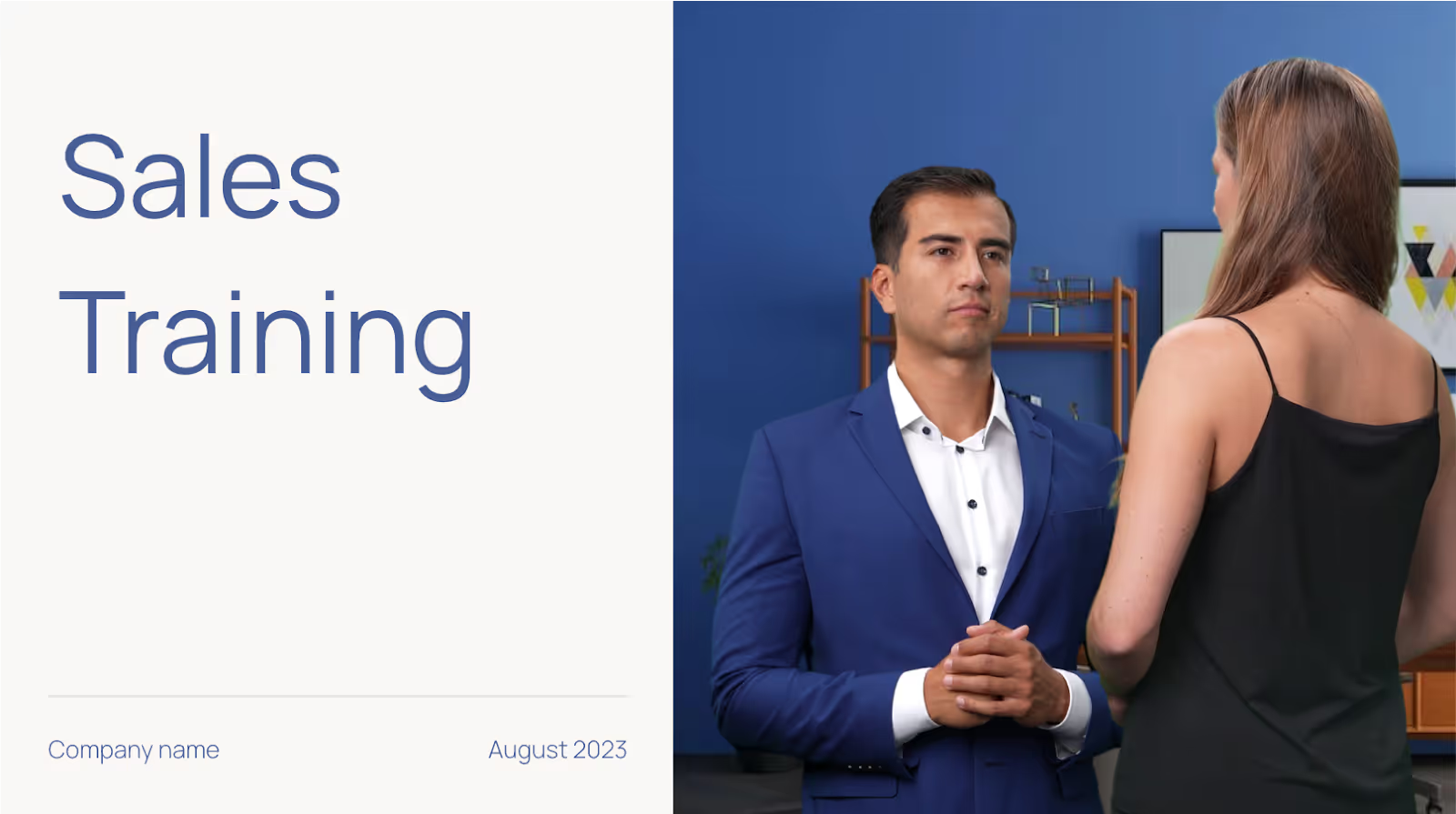
Marketing and sales
If your team needs help with video marketing and lead generation, you can use interactive videos to create a nearly unlimited number of assets for your go-to-market teams.
For example, you could create and send an interactive sales deck to new leads that allows them to learn about the key aspects of your product or service that are most relevant to their needs.
Then, you can embed a call to action at the end to increase the chances that they schedule a discovery call with your team.

Customer support and onboarding
As your company scales, you’ll need to increase the size and efficiency of your customer support team. However, rather than increasing your employee headcount, you could leverage interactive videos to provide your customers with self-service options 24/7.
Let’s say your users need help troubleshooting a certain product feature over the weekend, but none of your customer support reps are available to help. In this case, you could offer them a video library that gives them access to interactive product demos and common troubleshooting scenarios to help them help themselves.
Need some inspiration for your interactive videos? Check our our list of the 5 best interactive video examples.

Event and webinar engagement
Last but not least, you can leverage interactive videos to add a unique participation element to all your virtual events and webinars. For example, you could give your presenters the option to embed live polls, Q&As, chats, and social feeds to turn your attendees into active participants.
This kind of gamification doesn’t just make your live events more entertaining; it also ensures that your attendees receive the full value from your video presentation.

Scaling your interactive video production with AI
It goes without saying that AI is changing the way we use technology – and that same rule applies to how we produce interactive videos.
AI drastically expedites interactive video creation with automation and video editing powered by machine learning algorithms. In layman’s terms, that means you can automate repetitive tasks like splicing footage, adding transitions, and translating audio into multiple languages in a matter of minutes.
A perfect example of this automation is Colossyan’s intuitive drag-and-drop editor, which allows users to customize their video templates, themes, and assets to match their brand style.
And beyond an intuitive interface, Colossyan offers a document-to-video feature that enables you to transform your existing help desk documentation or sales assets into a fully produced video draft in just a few clicks.
Simply upload your document, select a template, and in less than 60 seconds later you’ll have a video draft complete with an AI avatar, voiceover, and images. From there, you can edit it to your liking. With features like this, it’s never been easier to scale your video production.
Choosing the best interactive video software for your use case
At this point, you should have a good idea of what interactive video features you should look for, but that doesn’t make it any easier to choose the right tool – especially when you have a limited budget and stakeholders to impress.
If you still need help, here’s a simple framework you can use:
- Assess your needs: To start, figure out who your audiences are and what types of videos you want to make. Then, decide where you'll share them and what success looks like. This will show you which features you need.
- Research your software options: Use platforms like G2 and Capterra to look at different interactive tools and compare features like video elements, analytics, branding, customer support, and pricing. From here, you can make a short list of the ones that meet your needs.
- Test-drive the platforms: Ask for demos and try free trials if they’re available. Once you have access, make a few sample videos and get feedback from your team to see how easy to use and useful the different platforms are.
- Vet the vendors: Once you’ve narrowed down your search, see how long your interactive video vendors have been around and who uses them. Community forums like Reddit and dedicated Slack groups are a good way to find this kind of information.
- Select the best fit: Finally, pick the tool that best aligns with your budget and objectives and get started.
Start producing interactive videos with Colossyan
With a bit of creativity and the right interactive tools, you can quickly produce high-quality videos at scale for a virtually unlimited number of use cases. With Colossyan, you’ll have everything you need to create videos that will change the way you deliver content to both your customers and team members across your organization.
Want to start producing interactive videos of your own? Try out Colossyan for free or schedule a time with our team to learn more.
6 How-To Video Examples for Effective Employee Training

Employee training is a necessary evil; you know it’s important, but between your daily tasks, KPIs, company revenue goals, and personal responsibilities, it’s hard to find the time to get it done.
And when you consider that an employee onboarding and training process can range from a few days to an entire year, finding the time to create up-to-date training can feel virtually impossible.
This is where online video training makes a huge difference.
Creating a few simple how-to videos will allow you and your teams to scale up your employee training programs across multiple topics, including onboarding, sales training, cybersecurity training, leadership training, and much more. And with the influx of new AI video creation technology, it’s never been easier to start producing high-quality videos at scale.
In this post, we’ll share six examples of different how-to videos you can create within your company and how you can use AI to streamline the production process.

The benefits of creating how-to videos for employee training
At first glance, creating a series of how-to training videos seems like a daunting task – especially when you account for the research, lengthy production timelines, editing, and revisions involved in putting out a single video.
However, the benefits far outweigh the cons. For starters, video assets like these are evergreen and become permanent fixtures in your onboarding and training workflows once they’re complete.
Here are some of the other major benefits of creating how-to videos for employee training.
Decrease employee onboarding times
How-to videos are a fantastic way to streamline the onboarding process for new hires. Rather than spending hours in your initial training sessions, you can direct new employees to pre-recorded videos on all the essential procedures and policies needed to start working at your company.
Not only does this free up time for your existing staff, but it also allows your new team members to learn at their own pace and rewatch these videos when they have questions.
Keep your teams up-to-date on new processes
No matter how long employees have been with your organization, they’ll have to keep up with processes that are constantly evolving. How-to videos provide an easy solution for keeping everyone updated on any changes within their direct team or across your organization.
By leveraging AI video technology, you can easily create new how-to videos to ensure your teams are consistently up-to-date on new processes and procedures.
Increase accessibility and inclusion
Not only is creating how-to videos important for your employees who may be visually impaired, but it also benefits your team members who learn best from a combined visual or auditory medium like video. Unlike text-based mediums, a good how-to video should help you explain complex concepts in just a few minutes.
Plus, employees at fast-growing companies don’t necessarily have hours to spend poring over text-based manuals or SOPs with step-by-step instructions, so a how-to video allows them to watch and process new information at their own pace.
Enhance employee engagement and retention
Video is more engaging than plain text alone. Videos evoke stronger emotional responses than text, keeping viewers interested and engaged for longer periods.
And it’s not just because of the visual element; by using dedicated video creation software, you can add interactive elements, like polls or quizzes, that just aren’t possible on a text-based document.
Greater cost efficiency over time
While video production sometimes requires a greater upfront investment of time and money, it’s much more cost-effective than repetitive in-person training sessions – especially over the long term when you amortize the costs and time savings over months or years.
6 how-to video examples for corporate training
You can create how-to videos for a virtually unlimited number of use cases. As a general rule of thumb, if a detailed company process requires a tutorial or lengthy explanation, you can probably create an instructional how-to video for it instead.
However, for the purposes of this article, we’ll walk through six types of how-to video examples for you to reference. Even better, we've included templates for each of these video tutorials and trainings so you can get started right away.
1. Compliance and ethics training
At most companies, employees are required to complete mandatory compliance courses on topics like anti-harassment, data privacy, and health and safety. This is due to the wide range of federal, state, and local regulations that make compliance training a requirement.
And when you factor in any additional industry-specific standards and internal company policies, that’s a lot of material to work through.
However, by creating a series of how-to videos on your employees’ mandatory compliance training, they’ll be able to breeze through the content and get back to their day-to-day responsibilities. Here’s a quick example of a compliance training video that you could create within a platform like Colossyan:
2. Continuing education
Creating a series of how-to videos is also a great way to support your employees’ ongoing skills development. For instance, a manufacturing plant could record video guides on how to operate new machinery. Or a tech company could publish tutorials showing employees tips and tricks on how to get more value from their internal tools or tech stack.
This training could extend to soft skills as well, like how to give effective feedback or strategic planning and decision-making. Here’s an example that we created with Colossyan to illustrate our point:
3. Leadership training
Similar to continuing education for your employees, managers and team leads can also benefit from video lessons focused on leadership. With the right video creation tools, you can quickly produce videos on how to delegate difficult conversations, run a weekly 1:1 meeting, or give a fair performance review.
Here’s an example video on coaching and mentoring that you could give to your managers:
4. Sales training
For sales teams, ongoing training in new sales techniques is a must. But instead of building a repetitive slide deck or waiting to meet in person once a quarter, you can create how-to videos that walk your reps through specific tactics and strategies based on your company’s sales process.
For example, your sales leaders could create video clips modeling effective cold calling, how to respond to objections on a sales call, and negotiating strategies. These efforts will standardize best practices across your sales teams and ensure your reps are making the most out of every potential customer engagement.
Here’s an example sales training video to help illustrate our point:
5. Product training
Regardless of their department, everyone in your company needs a baseline understanding of the products and services your company provides.
However, as your organization scales and you expand into new verticals or release new products, it’ll become increasingly difficult for new hires to learn and retain all of this information.
This is where instructional videos come in handy yet again. With a little effort upfront, you can publish a series of videos to ensure that everyone in your organization understands your company’s core service offerings, who you serve, and what makes you stand out in the marketplace.
Here’s an example of a product training video we created using Colossyan:
6. Cybersecurity training
According to Harvard Business Review, the number of cybersecurity threats companies are facing each year is steadily increasing. This is largely due to the fact that companies are using more SaaS and cloud applications than ever before, creating more opportunities for hackers and bad actors.
Creating detailed cybersecurity training and best practices is crucial for neutralizing these threats. Everyone in your company should have a basic understanding of how to identify and avoid any potential threats that could harm your business.
To implement this training, you could create a series of how-to videos on topics like identifying phishing emails, strong password practices, safe information handling procedures, and immediate steps to take in the event of a cybersecurity breach.
Here’s an example of a cybersecurity training video made with Colossyan:
Common problems with corporate video production
At this point, we’ve made a pretty strong case for why you should start using how-to videos for your employee training. But producing these videos can pose some big challenges for your teams.
Lengthy production timelines
First of all, one major hurdle is the lengthy production timeline associated with formal video shoots. Coordinating the schedules of your videographers and on-camera talent, editing and producing, and then making any necessary revisions can take weeks or months at a time.
And if your company is growing at a rapid pace, these videos might already be outdated by the time they’re published.
High production costs
Professional cameras, lighting, microphones, and editing equipment represent a sizable initial investment, which can make video content cost prohibitive for some teams. And even if you plan on using an animated explainer video instead, hiring a skilled animator will still eat up a good chunk of your budget.
Sure, these costs may not be a problem for large companies, but they could be a deal breaker for small businesses that need to put their dollars elsewhere.
Research and script writing
Finally, even with dedicated in-house teams at the ready, ensuring that your subject matter experts have time to prepare and review your video scripts can be seriously time consuming.
Unless you’re at an enterprise company, most employees wear many hats; prioritizing tasks related to preparing video training could get backlogged behind your team’s more immediate responsibilities.
Despite all of these bottlenecks, you shouldn’t dismiss how-to videos just yet. Fortunately, there are solutions available. We’ll show you exactly how to use AI to both improve and streamline your team’s video production capabilities.
How to use AI to improve employee training videos
Everyone’s rushing to find new ways AI can help them streamline their existing workflows, automate repetitive tasks, and spend more time on higher-value activities. In other words, AI technology is largely being viewed through the lens of quantity rather than quality.
But what if you could use AI to improve the quality of your work too?
The good news – this is entirely possible. Here’s how you can use AI video tools like Colossyan to both streamline production and improve the quality of your how-to videos.
Use custom AI presenters
You don’t need to wrangle your employees’ schedules or worry about hiring on-camera talent to start producing videos. With AI video creation platforms like Colossyan, you can generate realistic AI presenters to read your scripts and deliver video training.
Even better, these AI presenters are fully customizable: you can choose the presenter’s voice, visual appearance, rate of speech, and persona to match your specific needs.
And once you’ve finished customizing your AI presenters, you can use them again for future video presentations to ensure consistency – which is much easier than trying to schedule a reshoot or record new video footage with human actors.
Enable multilingual support and auto-translation
For global companies, developing localized training resources is a must. But creating these specific trainings in various languages requires a significant investment of an organization’s time and resources.
With traditional video, for example, if you need content in five different languages, you’ll need to record your footage five different times – with an actor who speaks each language.
However, with AI tools like Colossyan, you can automatically translate your video script into 100+ languages and generate realistic voices for each one. That means no more recording footage multiple times – simply select your language, and your script will be translated for you.
This improves the accessibility of your how-to videos and ensures that employees across your global teams get the same level of training, regardless of their native language.

Include interactive elements like polls and quizzes
One big problem with your typical training video is that it’s a passive, one-way experience. But with AI video software, you can easily add interactive video elements like knowledge checks, polls, reflective questions, and quizzes. Not only does this help reinforce learning during training, but it also helps keep your employees accountable and ensures they’re engaging with the material you’ve created.

Create engaging how-to videos with Colossyan
With a bit of creativity and the right AI tools at your disposal, you can quickly produce high-quality how-to videos for your employees in a matter of days. And with Colossyan, you’ll have everything you need to create videos that will change the way you onboard and train team members across your organization.
Want to start producing high-quality training videos of your own? Try our tool for free or book a demo with our team to get started.
5 Tips for Creating Personalized Video Content That Drives Results

When it comes to creating engaging video content, connecting with your audience is key. You want them to feel like you’re speaking directly to them, even through premade content.
The question is, how can you make your audience feel like your content was tailor made for them, even when you’re creating content at scale?
The answer is personalization. This can come in many different forms – incorporating company branding, using spokespeople, or adding cultural customization are just a few ways you can do so.
In this blog, we’ll explore the benefits and use cases for personalized videos – as well as five ways you can better personalize your content. Let’s dive in.

What is personalized video?
A personalized video is content that’s created for a specific group of people or individual viewers, featuring elements that reflect their unique preferences, behaviors, or specific needs.
The goal of personalized video is to make viewers feel like the content is directly addressed to them, making for a more engaging experience for each viewer that resonates on a more personal level.
Benefits of personalized video content
Personalizing your video content undoubtedly requires extra time and effort. So why do it? Well, there are actually several benefits to doing so.
Here’s a look at a few of the main advantages:
Keeps your audience engaged for longer
Did you know that personalized videos are 35% more likely to retain viewers compared to non-personalized videos?
Ultimately, videos that speak to audience needs and preferences make for a more compelling and meaningful viewing experience, which increases the likelihood that your viewers will watch your content all of the way through.
Just think about the last time you received a completely general sales pitch – you probably felt less than inclined to answer it since it didn’t address your specific use case or pain points. The same is true of video content – proper personalization is imperative in inspiring audiences to take action.
Boosts conversion rates
Data suggests that personalized videos have an approximately 16x higher click-to-open rate with 4.5x more click-throughs than non-personalized videos.
This is likely because personalized content speaks to a viewer’s background, preferences, and needs, making them more likely to engage with the content than they otherwise would’ve. And ultimately, more leads in your sales funnel is likely to lead to more conversions.
Builds brand recognition and loyalty
Over 90% of marketers agree that personalization helps strengthen and advance customer relationships. Simple efforts to improve the personalization of your video content can have a large impact on how connected customers feel to your company, increasing their brand loyalty.
Best use cases for personalized videos
With all the positive benefits that we’ve just covered, you’re probably wondering how you can begin personalizing your video content as soon as possible.
Well, some videos are better candidates for personalization than others. For example, content targeted at a specific audience has the most potential for optimization.
Here are some different use cases that work especially well for video personalization:
Employee training videos
While it may be easy to create generic training videos that lack any sort of branding or personality, training videos are actually one of the best use cases for personalization.
For starters, having your training videos led by a recognizable figure within your organization may boost engagement with the content since it isn’t coming from a stranger.
Even if this sort of personalization isn’t possible for your team, adding your company logo throughout your training videos helps create alignment between your company values and the content of the video.
Customer support content
Customer support content naturally lends itself to personalization, as videos are typically created to help customers resolve a specific issue.
That said, you may want to consider additional video personalization to boost customer satisfaction with your knowledge base. One way you might do this is by featuring a customer’s dedicated customer support manager in the support video content they receive, that way there’s alignment between the person they’re in touch with and the visual content they watch.
Sales demos
Sales outreach is already very personalized as it is, with sales representatives usually including your name and a detail from your background in their outreach.
While it’s easy to add a personal touch to a LinkedIn message or an email, demo videos can be harder to personalize, especially at scale. This is an area where an AI video generator might prove beneficial, as you can personalize your video script to your audience in seconds, without having to actually rerecord any of your content.
Healthcare
In the healthcare industry, credibility is extremely important. As a result, any content surrounding patient questions, protocol, or care instructions may benefit from incorporating logos of the hospitals affiliated with the content, or even AI avatars of the doctors themselves.
This way, patients feel they’re getting information straight from a credible source, rather than a generic video.
5 ways to personalize your video content
There’s more than one way to upgrade the personalization of your video content. Here’s an overview of some of the top ways you can help your visual content better connect with viewers.
1. Branded avatars
You’re probably wondering – what’s a branded avatar?
Branded avatars are AI avatars that embody a brand’s personality or identity, typically through featuring company logos on their clothing. Not only can they help boost brand awareness, but they can help keep your videos looking consistent in every piece of content.

For those looking to personalize their AI video content, branded avatars are an easy way to add credibility to your videos and better reinforce alignment between your brand and the content being discussed in the video.
For example, when creating workplace training videos, including a branded avatar is an easy way to hold your audience’s attention for longer and make them feel as though the videos were created specifically for them, instead of training content that’s been recycled by multiple organizations.
2. Company ambassadors
If your company already has a spokesperson who is well-recognized among your internal team or customers, integrating their likeness into your videos is an easy way to make your content feel more personalized.
Many insurance companies excel in personalizing content using this technique. Just think of Jake from State Farm or Flo from Progressive – millions of Americans recognize them and immediately understand their brand association just by seeing their face.
The challenge with using a company spokesperson is scalability. Getting the face of your company to appear in dozens of videos can be extremely time consuming without an AI video tool to turn their image into an AI avatar.
Fortunately, many AI video generation tools support custom avatars, allowing you to create training content hosted by your CEO, founder, or other ambassador – complete with their actual cloned voice – without them ever having to stand in front of a camera.
Colossyan is one tool that supports custom avatars – and you can even clone your voice to make your avatar both look and sound like you. Here’s how Colossyan’s custom voices work:
3. Interactivity
Interactive video content allows you to personalize videos based on user behaviors. For example, branching scenarios – which act as a sort of “choose your own adventure” framework – allow videos to be personalized based on the user’s understanding of the content.
While this approach to personalization can be time consuming, it can be extremely beneficial in ensuring that each viewer is served content that’s relevant to their level of understanding. This way, if a viewer chose an incorrect answer on a multiple choice knowledge check, they could be provided with a scenario-based video of why that answer was incorrect, for instance.
4. Department-specific content
There’s often a high degree of variability between what various departments may be working on at any given time. Not to mention, each department will have its own set of needs, challenges, and goals, which may mean that one set of workplace training videos isn’t totally applicable to the entire company.
Segmenting your training videos by department is not only potentially more useful for your team, but it also paves the way for greater personalization within the content, allowing you to directly tie each team’s objectives into the material.
5. Cultural localization
While a video in English can be watched by anyone who speaks English, it may feel more tailored to viewers in specific countries when it reflects their specific accents, dialects, and cultural preferences.
For example, a viewer in the UK may feel like a piece of video content was tailor made for them if a narrator was speaking in a British accent, for instance. The same goes for currencies, cultural norms, and even the idioms you may use within the video.
These may seem like minor adjustments, but localization can have a big impact on audience engagement, in addition to demonstrating an understanding and appreciation of the audience’s identity.

Level up your personalized video content with Colossyan
For teams looking to personalize their video content at scale, there’s no better solution than an AI video generator like Colossyan.
Colossyan allows you to create professional-quality video content complete with AI avatars and voice narration. There are dozens of different ways you can use Colossyan to add personalization to your videos:
- With AI avatars of all different ages, ethnicities, and professions, use avatars that look like your audience
- Create a custom avatar of a brand spokesperson to allow them to be featured in content at scale
- Make your videos interactive by adding multiple-choice quizzes to check audience understanding
- Automatically translate your videos into 100+ languages, plus a range of different dialects and accents
And that’s not all – we’ve just released a new branded avatar feature that allows users to further personalize their content to their audience.
How to add a logo to an AI avatar’s outfit in Colossyan
Adding a logo to your AI avatar’s outfit is simple with Colossyan. Here’s how:

Begin by creating a new video, or opening an existing one. Then select an avatar that supports logo addition (filtering can help you identify eligible avatars). When your avatar is in shoulder view, you’ll see a modal to add a logo.
Upload your company’s logo, place it on your avatar, and preview it. That’s all it takes – your branded avatar is ready to be used in your videos.
Looking for an enterprise-ready AI video solution to create branded video content at scale? Try Colossyan for free today or schedule a time with our team of experts to learn more.
The Ultimate Strategy for Scaling Content Authoring Using AI

What lies at the heart of an effective training and development program? For most of those who are in charge of learning management, it’s the content that learners engage with.
That learning content needs to be relevant, engaging, readily available, scalable, and up-to-date. But it can be difficult to make that happen.
Most organizations that do achieve this have a large team dedicated to producing, maintaining, updating, and optimizing learning content. Others leverage modern AI content authoring tools to create realistic, engaging content at scale.
In this article, we’ll help you join the latter group. We’ll explain what content authoring tools are and examine the challenges involved in the standard content creation process, the benefits of using AI-generated content to fuel learner engagement, and best practices for sustaining quality while scaling production with AI.

Understanding content authoring and relevant tools
Content authoring is the process of creating educational materials, specifically in the context of eLearning or online courses. However, this process doesn’t necessarily cover educational content delivery or learner engagement.
The content production process typically happens within a content authoring tool. These are specialized software platforms preloaded with features and functionality that support and streamline the content creation process.
These tools often feature:
- Intuitive drag-and-drop user interfaces that don’t require any previous design or coding experience
- Premade templates to speed up content creation
- Support for multimedia formats and mobile devices
- Gamification and interactive content features like quizzes, simulations, and assessments
- Native integrations with learning management systems (LMSs)
Colossyan, for example, is an AI video authoring tool that offers all of these features.

Why high-quality content authoring is imperative for successful eLearning initiatives
Without content, you’d have nothing for people to engage with and learn from.
But what distinguishes high-quality learning content from average content? Let’s look at a few ways in which the best content excels:
Engages learners
Great content captivates users’ attention with interactive features, relevant and concise content, logical learning progressions, and gamification features.
The end result is that learners are more engaged and spend more time actively focusing on the content rather than mindlessly clicking through and completing modules to check a box.
Promotes higher retention rates
High-quality content that is engaging, relevant, and well-structured improves learning outcomes and enhances knowledge retention. Since the whole point of the exercise is to learn something, improved retention is always a good outcome to shoot for.
Related: What Is Structured Content Authoring? A Guide for Success
Enhances brand credibility
We’ve all seen corporate training modules that cause us secondhand embarrassment due to their poor quality.
On the other hand, high-quality, engaging, relevant, and interesting training enhances your brand reputation and credibility. It makes customers trust you more, and it makes employees proud to work for an organization that takes workplace training seriously.
These are some pretty big upsides, right? So why isn’t everyone making this kind of content?
The challenges of scaling content authoring
Producing an internal training module every now and then isn’t particularly difficult. But executing a full-scale content authoring program that covers everything from new employee onboarding and ongoing leadership training to customer educational materials is another beast entirely.
This process also comes with a few common challenges:
- Resource allocation: Most organizations don’t have people with the expertise, experience, or desire to run a full content authoring team, nor do they have the budget to hire these people.
- Consistency: Without a dedicated content authoring team, companies end up tasking department heads with creating internal learning content. This translates to a lack of consistency across company content.
- Content management: In this scenario, content isn’t located in a central content management system. Instead, it's usually scattered across several laptops and Google Drive accounts, which makes it difficult to reliably access.
- Turnaround times: Authoring new content can take time, especially when multiple stakeholders need to approve it or when the person creating the content already has a full schedule with their primary responsibilities.
- Relevance and updates: When companies barely have the time and resources to put together new content, they rarely have an opportunity to go back and update existing modules either. As a result, most corporate training content is horribly out of date.
Don’t lose hope yet. Despite these difficulties, AI content authoring is uniquely positioned to solve all of these problems.
The benefits of AI-driven content authoring
Our customers have seen firsthand how AI is revolutionizing learning and development. These six key benefits of AI improve upon the standard content authoring process:
1. Efficiency
AI content creation is much more efficient than traditional methods.
This is because text-to-speech tools allow you to skip the process of manually recording training footage and replace that content with footage of AI avatars – or even a simple voiceover – reciting your material instead.
For example, with Colossyan, our AI video generation platform, you can create a new training video in a matter of minutes. This same video would take weeks to produce with standard film equipment, actors, and editing.
Not only does this allow for a faster content creation process, but it’s significantly more cost effective as well.
2. Consistency
Anyone creating a large volume of content will want their materials to look and feel consistent. With a high-quality AI authoring tool, you can save and store content preferences for future use.
For instance, using a set template for all of your content can improve the uniformity of your materials. This is also true of brand kits, which help you ensure that every learning video uses the same fonts, logos, colors, and AI avatars to enforce your brand image, no matter who at your company creates the video.
3. Scalability
Since AI allows for a much faster content creation process, it eliminates the lengthy production turnaround times that make content production unscalable.
AI allows you to create great eLearning content from just an idea thanks to Colossyan’s prompt to video workflow. And with an AI script assistant, the process of perfecting your script is a lot more efficient, allowing you to develop video content at scale.
Scalability is especially difficult for teams whose content is centered around a particular actor or brand representative. Fortunately, many AI video tools offer custom avatars, allowing you to create videos using AI actors that look identical to your human actor. They can even sound like them too.
4. Editability
AI content authoring’s flexibility and scalability also make it easier than ever to ensure that learning content is up-to-date.
Let’s say you have a set of new employee onboarding videos. A few things may have changed since you produced these videos, from reporting lines to internal processes, so you need to update the content.
If you produced them the traditional way with real-life actors in a film studio, you’d have to start from scratch, write a new script, and refilm your footage. But with an AI avatar video, you can jump back into your content authoring tool, edit the script as necessary, and export the new clip in no time.
5. Language translation
One of the best things about the state of work today is that many people work remotely, which gives businesses access to a global workforce and a much greater ability to enter new markets. But the problem with this is that people in different countries often speak different languages.
AI content authoring can ease this challenge by automatically translating your content into a variety of languages. Colossyan’s video creator translates into 100+ languages, and even offers several accent options for enhanced localization.

6. Cost savings
All of the above benefits, from faster content creation to easier editing, add up to one thing: more cost-effective content production.
Video content traditionally has high barriers to entry, requiring immense amounts of funding for equipment and staff costs.
But with AI, small- and medium-sized businesses can produce full-scale internal learning programs complete with professional-quality video footage that would’ve been 80% more expensive to traditionally produce.
Best practices for maintaining high content quality with AI
Now that we’ve covered the benefits of integrating AI into your content process, let’s cover some best practices to ensure high-quality content:
Provide human oversight and implement quality assurance measures
You wouldn’t publish a piece of eLearning content that a human content creator produced without a final check-over and sign-off, right? The same should apply to AI-driven content authoring.
Especially when you’ve used AI to help write your video scripts, you’ll want to do a final check to ensure that the content is aligned with your intended learning objective. This might involve having a subject matter expert review the content before it goes live, for instance.
Establish effective feedback loops
As happy as you might be with a piece of content, what’s important at the end of the day is how learners feel about engaging with it. Do they find it entertaining? Do they learn something valuable from it? Or is it boring or confusing?
Establishing feedback loops, such as post-module surveys or long-form interviews, is a great way to understand how learners feel about the content you’re producing. You can then use this feedback to inform future content creation plans.
Start slow and scale consistently
Here’s one last tip: don’t jump into the deep end right away. Instead, start small, create a few learning videos with AI, and examine any assumptions or uncertainties you might have about the tool. You will learn valuable lessons from this process.
You’ll also discover how quickly you can produce content, what kinds of materials you need to get the most out of your AI model, and who else you might need to involve in the process.
Afterward, as you get a handle on how your AI content authoring tool works, you can scale up production and start implementing more advanced functions like interactivity features and gamification.
Colossyan: Our user-friendly AI video content authoring platform
While there are plenty of great eLearning authoring tools out there today, only a handful use AI as the content generation engine. Colossyan, our easy-to-use, cloud-based AI video generation platform, is one of these.
With Colossyan, you can choose from upwards of 150 diverse AI avatars to use in your video content. With dozens of premade video templates and a built-in brand kit, you can create visually consistent videos that can be automatically translated into over 100 languages to serve a global audience.
Try Colossyan for free today to see its powerful features in action. Or speak with our team of experts to learn more.
Creating Video Presentations Without Equipment: A Guide

PowerPoint has long been the standard presentation tool in the corporate toolbox, but that doesn’t mean it’s the most engaging or efficient way to give a presentation.
Video is typically overlooked as a way to give presentations, because it has historically required teams to record footage, hire actors, and spend hours editing using specialized software.
But now with improvements to generative AI, a video presentation maker like Colossyan is all you need to create an engaging and dynamic presentation. You can create higher quality video content in less time than a slideshow – and without cameras, microphones, or expert editors.
In this blog, we’ll walk you through the advantages of video presentations, how to make one in five easy steps, and a few use cases for AI video presentation tools.

Why opt for a video presentation over a PowerPoint?
Let’s face it: PowerPoint presentations can be clunky.
They heavily rely on the presenter to convey information verbally, which makes it challenging for those who missed the presentation to gather information from the slides alone.
While you can attempt to solve this with a Zoom or Google Meet recording, video presentations allow you to skip the hassle of slides altogether and distribute information much more effectively.
Here are a few of the advantages of using video presentations over PowerPoint slides:
Better information retention
Studies show that the human brain is far better at processing and retaining visual information as opposed to text-only content.
In fact, viewers retain 95% of a message when they watch it on video, as opposed to 10% when reading it in text.
Video presentations aren’t just more convenient – they also contribute to better learning outcomes.
More easily shareable
For teams with a large headcount, or for those working in a remote setting, it can be difficult to get everyone in the same place for a live presentation.
Instead of dealing with the cumbersome process of recording yourself giving a presentation (and sometimes giving it multiple times when people miss it the first time), you can just send your team a link to your video presentation, and everyone will be on the same page.
Faster content creation process
While traditional presentation software tools are relatively easy to use, producing a high-quality output can be time consuming.
Fortunately, when you use AI tools to create video presentations, you can automate a lot of tedious work. For instance, instead of manually writing a presentation script, tools like Colossyan offer an AI script assistant to speed up this process.
Plus, a well-crafted video ensures a perfect presentation delivery every single time, without needing to rehearse over and over again.
Pro tip: Check out our list of the 6 best video presentation software tools to explore in 2025.
How to make a video presentation with AI (in 5 steps)
Instead of just turning your PowerPoint files into an MP4 file, AI video tools can help take your video presentations to the next level with features like AI avatars and text-to-speech narration.
Below, we’ve outlined the five steps needed to create content using a video presentation maker called Colossyan:
1. Create your video draft
First things first: you need to lay the foundation for your video presentation. There are a few ways you can get your video draft off the ground in Colossyan:
Use a template
Starting from scratch can be extremely time consuming. Templates are a great way to get your draft set up in less time while still ensuring your presentation has a strong visual appeal.
Colossyan has dozens of templates available, and you can even sort them by use case to ensure it has all of the elements you’ll need for your presentation.
Transform a document into a video draft
Maybe you’re creating a presentation about a report your team just put together, or perhaps you already have a PowerPoint and you’re looking to bring it to life.
With Colossyan’s document-to-video workflow, you can turn PDF, PPT, DOC, and TXT documents into a video draft in less than 60 seconds.
Our tool will pull information from your document and add it to a fully customizable video draft, complete with AI avatars, text-to-speech narration, and images. That way, you can make a few edits and your presentation will be all ready to go.
Start with a prompt
Maybe you’re in the early stages of ideating on your presentation. In that case, a prompt-to-video workflow may be more appropriate for your needs.
Instead of uploading a document, a prompt-to-video workflow allows you to enter an idea for your video. You can also specify your audience, tone, and other video details.
Once you’ve selected a template, Colossyan will create a video draft based on that prompt in less than 60 seconds.
Here’s how it works:

2. Write your video script
Writing a concise video script can be challenging, but it’s an important step.
Start by thinking about what you’d say during each slide of a traditional PowerPoint presentation, and turn that information into a script for each of your video scenes.
If you plan on using AI avatars, you can also integrate conversations between characters into your script. Dialogue is incredibly useful for scenario-based storytelling, and isn’t something that traditional presentation formats allow for.
And in case you want a little more assistance with scripting, Colossyan offers an AI script assistant that can help brainstorm ideas, edit your tone of voice, or even correct your grammar.
3. Select a voice for your text-to-speech narration
When it comes to AI-generated video presentations, you have two options when it comes to your narration: AI avatar presenters – which serve as digital humans whose lip movements are synchronized with your script – and simple text-to-speech narration with no visual component.
Many teams opt for AI avatars to make their content more engaging and visual. Colossyan offers 150+ different stock avatars to choose from, allowing you to select an AI actor that best represents your audience’s demographics or profession.
Not only can you change the appearance of your video presenter, but you can also fully customize their voice, accent, and language.
In fact, it’s never been easier to give presentations to audiences who don’t speak your language. Colossyan videos can be automatically translated into over 70 languages in just a few clicks.
If you find yourself frequently making AI video presentations, you may want to consider making an AI avatar of yourself. Custom avatars allow you to create video content – using your own likeness – at scale in far less time.
Pro tip: Clone your voice to create video presentations that sound just like you. Plus, cloned voices can be translated into 30+ languages.
4. Customize your visual elements
Now that the basics of your video presentation are in order, it’s time to take your visual components to the next level.
Aside from AI avatars, there are a couple of other components that go into an AI video presentation:
Brand colors and logos
Brand alignment is one of the most important considerations for those making corporate presentation videos.
To help you keep a consistent brand image across your content, Colossyan offers a brand kit feature, allowing you to upload fonts, logos, and colors that can easily be used in every video you create.
On-screen text
PowerPoints heavily rely on on-screen text to help readers understand the content being explained.
To add text in Colossyan, click on 'Text' and choose between Title, Subtitle, or Body Text. You can also add subtitles to make your content more accessible and easier to understand.
Stock images
Stock images are one of the easiest ways to help audiences visualize information. Colossyan has a searchable library of stock images ready for use.
Additionally, if you can’t find the right stock image, you can use the AI image generator to create exactly what you’re looking for.

5. Generate your video presentation
Once your script, visuals, and AI avatars have been edited and customized to your liking, your video presentation is nearly ready.
The final step is to generate your video, during which process your avatar’s lip movements will be synched with your script for a humanlike video output.
Once generation is complete, your video presentation is ready to be shared!
Exploring the main use cases for AI video presentations
Video presentations are a great way to create and distribute content more efficiently, but it’s a better fit for some use cases than others.
Here are some of the top ways you can use AI video presentations (with examples):
Training content
Creating and deploying training content can be an extremely time consuming process, which is why AI video presentations can be a great way to both speed up and scale this process.
Plus, training materials are notoriously difficult to keep updated. AI video enables you to simply update your material, click generate, and send the final presentation video to your team. No need to schedule a meeting with your team every time your training content evolves.
Check out this sales training video created with Colossyan:
Employee onboarding
Expanding your team can be costly, as a recent study showed the average cost of onboarding a new hire is $4,700.
This is not only because it takes awhile for a new hire to get up to speed, but also because onboarding a new employee requires other employees to devote valuable time to helping them onboard – taking away from their productivity in other areas.
AI video helps solve this by automating some of your onboarding processes, helping your new employees get brought up to speed with fewer live meetings.
Not to mention, once you’ve created onboarding video presentations, the same videos can be reused for all new hires, and they can refer back to them if they have questions later on.
Related: How to Make a Great Employee Onboarding Video
Product demos
Live demos are a core component of many sales workflows. The trouble is they’re difficult to scale without additional manpower.
That said, product demo videos, including explainer videos that provide a broad overview of a product, are a great way to introduce potential customers to your product or service before things progress to a meeting with a sales representative.
Studies show that this works too – 96% of consumers have watched an explainer video to learn more about a product, and 79% of people say they’ve been convinced to purchase a B2B app or software because of a video.
Start creating video presentations today
Creating video presentations has never been easier. You no longer need camera equipment, microphones, or fancy editing software.
Instead, you can use AI to create high-quality video content that’s more engaging than traditional PowerPoint presentations.
And when video presentations are faster to create, easier to edit, and don’t require any on-the-spot public speaking, what’s not to love?
Come see the power of video presentations for yourself and try Colossyan for free today. Or, to learn more about our enterprise solutions, schedule a time with our team.










