Blog
7 Best Video Editors With Built-In Voice-Over Features

Many creators and teams want to add voice-overs to their videos without piecing together three or four apps. Whether you need your own narration, AI-generated voices, or even voice clones for consistent branding, your editor should let you work all in one place. This guide looks at seven video editors that give you those built-in voice-over features - without extra complexity or lots of manual syncing.
What matters in a voice-over video editor
For this list, I looked for tools that make the process simple. The best editors let you record or generate voices, add auto-subtitles for accessibility, handle multiple languages when needed, and give you strong audio controls like volume, speed, pitch, and fades. Some go further with AI-powered dubbing, brand voice cloning, advanced analytics, or direct SCORM export for training teams.
I’ve picked options for all skill levels - beginners on mobile or desktop, agencies, marketing, and especially organizations modernizing their learning videos.
Here’s what the best editors offer:
- Record or create AI/text-to-speech voices right in the app
- Auto-generated, accurate subtitles and easy caption exports
- Tools for translating or localizing content to more than one language
- Audio controls for fine-tuning the result
- Simpler workflows: templates, script-to-VO syncing, stock media
- Collaboration features for teams, analytics where needed
- Cross-platform flexibility (web, desktop, mobile)
1) Colossyan - best for training teams who need scalable voice-over, localization, and analytics

If you need to build voice-over videos for training or learning at scale, you’ll run into problems most editors can’t handle: consistent brand pronunciation, instant translation, easy voice cloning, direct SCORM export, and analytics that measure real learning. This is where I think Colossyan stands out.
You don’t need to record your own narration. With Colossyan, you select from multilingual AI voices or even clone your own for consistency. Pronunciations for tricky names or acronyms are saved and instantly apply each time you reference them in a script.
If you’re localizing, you can use the Instant Translation feature to switch an entire video - voice, on-screen text, and all interactions - to a new language and export separate drafts for each version - a step beyond simple TTS dubbing. Timing stays in sync; you only adjust visual layout if the new language changes text length.
You can import documents, PowerPoints, or PDFs and have them auto-converted to scenes, with speaker notes turning into voice-over script instantly, which is much quicker than manual workflows found in most editors. Add pauses and script block previews to get natural delivery.
For interactivity, you can insert quizzes and branching dialogue into the video itself, set pass marks, and export as SCORM 1.2/2004 for use in any standard LMS. Real analytics track who is watching, for how long, and which questions they answer correctly.
You can also export audio-only narration or closed captions separately if you need those for compliance or accessibility.
2) CapCut - best free pick with flexible recording, AI voices, and auto-subtitles
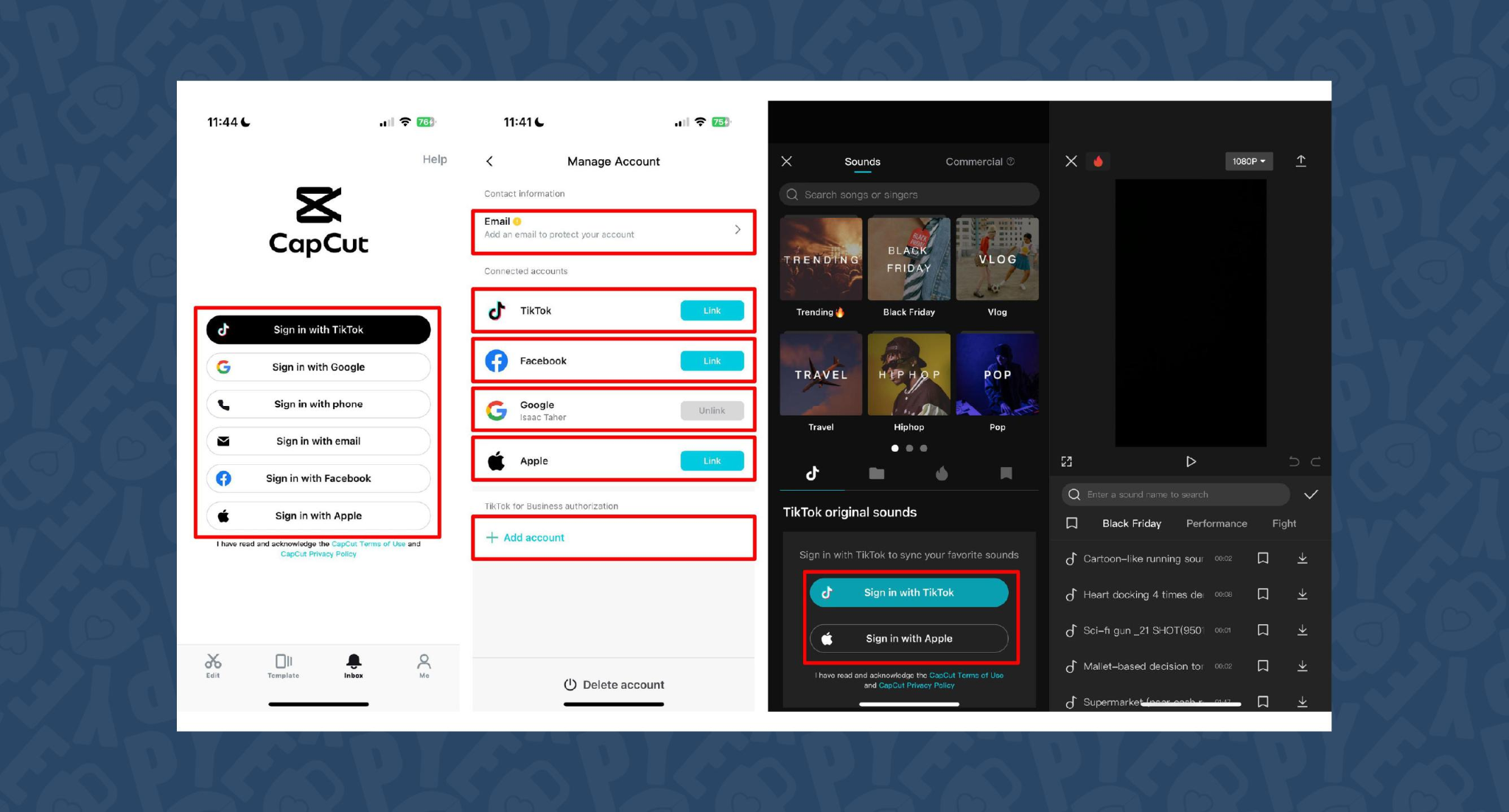
CapCut is popular because the basics are unlimited and easy. You can record voice-overs online, with no time limits, or use built-in AI for text-to-speech. It auto-generates subtitles even if the speaker’s not on screen. The editing controls let you adjust pitch, speed, volume, fades, and more, and you can mix several audio tracks. For global reach, you can use built-in AI dubbing to generate multi-language versions of your VO.
On mobile, the recording flow is in-app for iPhone (Sound > Microphone); on desktop or web, you script, record, add subtitles, edit, and export - all in one. This feels more like a professional tool than most free options.
You can use CapCut to clarify complex videos with on-screen captions, localize tutorials for other markets, or keep a consistent voice tone for social media videos.
3) VEED - best for replacing multiple tools (recording, captions, storage, sharing)
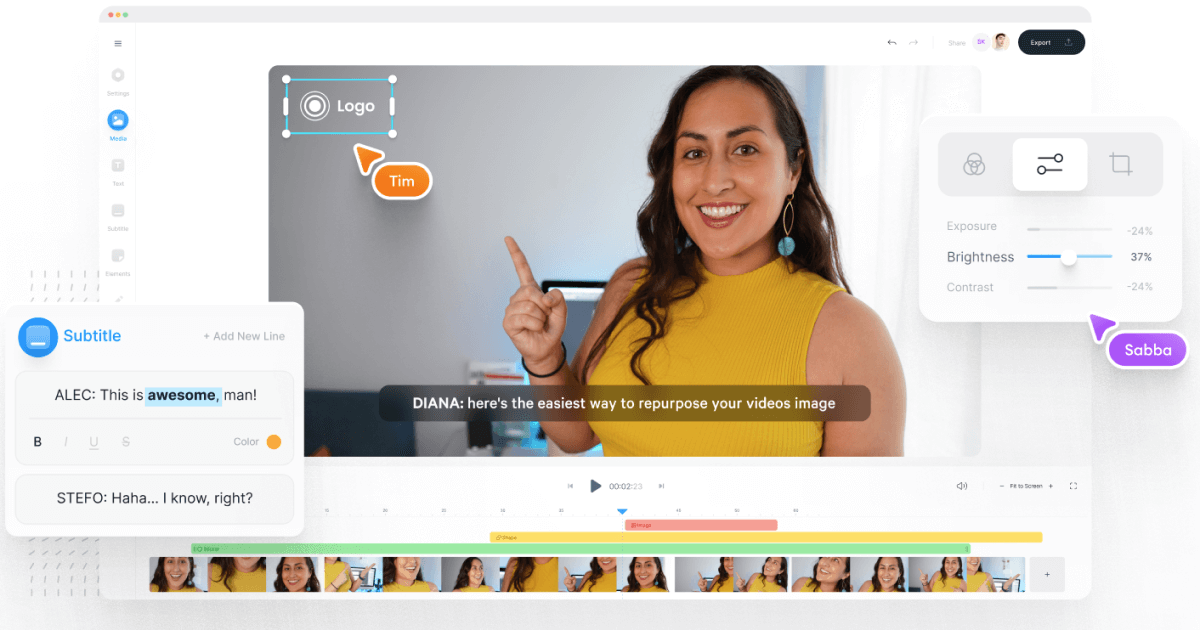
VEED has built a reputation as an all-in-one workflow. Instead of bouncing between Loom, Rev, Google Drive, and YouTube, you get everything in one place: recording, AI text-to-speech, one-click subtitle generation, and automatic audio cleanup.
User reviews are strong (4.6/5, with about a 60% reduction in editing timeaccording to one testimonial). It’s aimed at teams who need consolidated workflows and secure sharing. You edit, subtitle, and publish in one tool - no more file shuffling or switching between apps.
4) Speechify Studio - best for fast AI dubbing with a large voice library
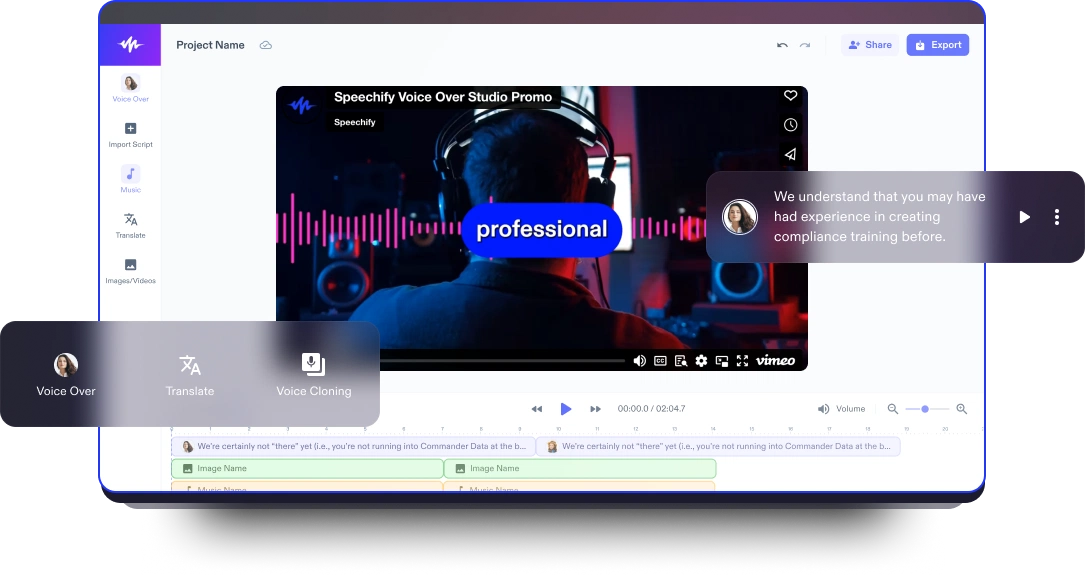
Speechify Studio focuses on AI voice versatility. You get over 200 lifelike voices in multiple accents and languages, perfect for instant dubbing or easy localization. One click dubs into new languages and generates synchronized subtitles. The editor is drag-and-drop, with templates and a vast library of royalty-free music and video assets.
Everything happens in the browser, working across platforms. You can upload your own VO or just use the AI, mix in background tracks, and export in multiple sizes (for YouTube, Instagram, etc.). For YouTube, social teasers, or education, this is one of the fastest ways to get multi-language narration without hiring VO talent.
5) ClipChamp - best free TTS variety and easy script control
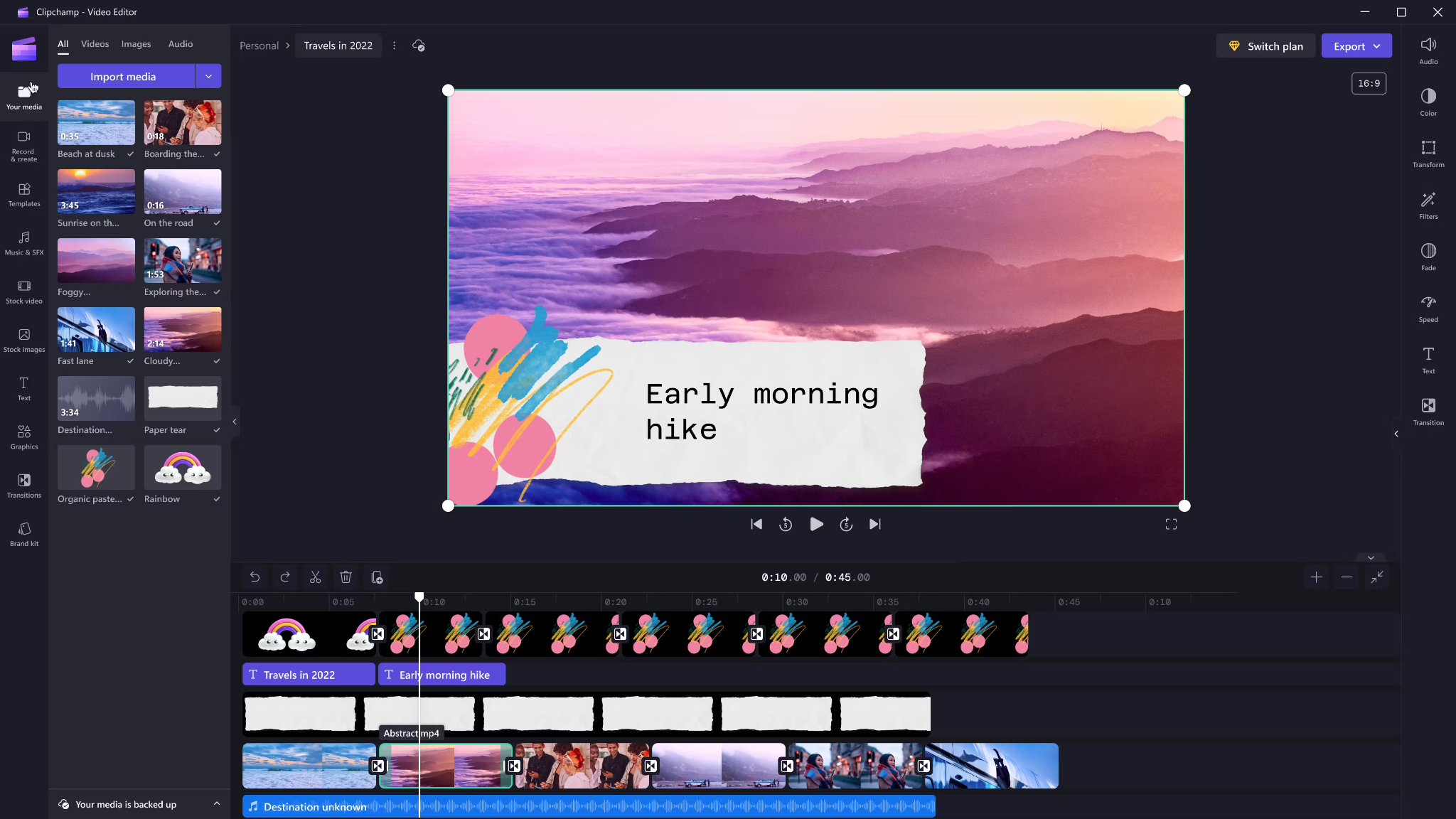
Clipchamp shines with variety and ease for AI voice-overs. It includes 400 AI voices (male, female, neutral) in 80 languages. You can tweak pitch, emotion, speed (0.5x to 2x) and control pauses/emphasis directly in your script by adding ellipses (“...”) or exclamation marks. If voices mispronounce a word, type it out phonetically.
Output options include transcript exports, subtitles, or just the audio as MP3. Every export is free and unlimited, and user reviews are high (4.8/5 from 9.5k reviews). This is a quick route for social videos, simple explainers, or business presentations.
6) Powtoon - best for animated explainers with built-in VO recording

Powtoon’s big advantage is simplicity for animated videos. It has built-in voice-over recording, lots of customizable templates, and a royalty-free music library. Major brands use it for onboarding and explainers, and it claims tens of millions of users.
You can record your narration directly in the editor, layer music, set up a branded look, and publish to social or business platforms straight from Powtoon. This works well if you want animations with matching narration, but don’t want to learn complex motion tools.
7) Wave.video - best for quick client-ready edits and layered audio tracks
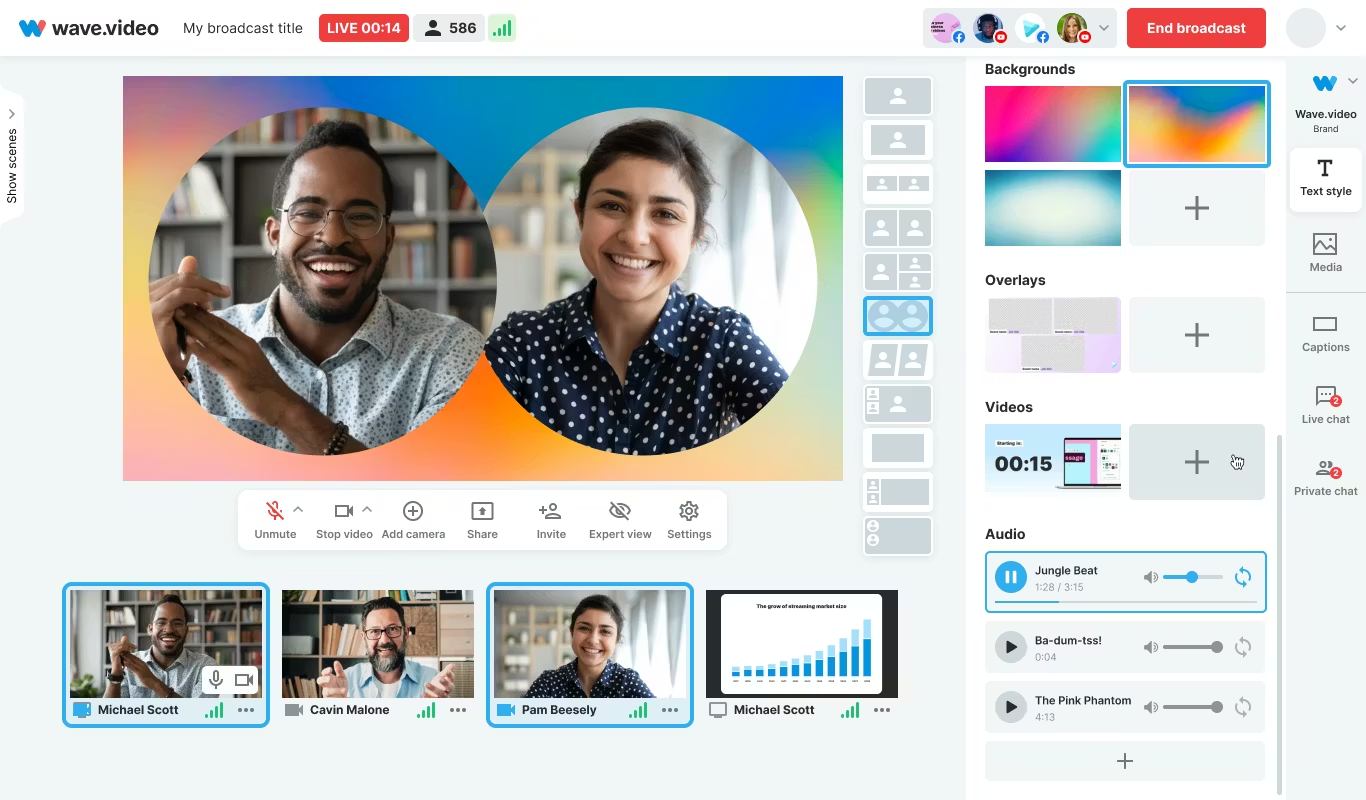
Wave.video is designed for speed and easy audio layering. You can record or upload up to three audio tracks (voice, music, sound effects), then trim and sync each on a clear timeline. Automated captions let your video communicate even if played on mute. Users report getting client-ready videos in as little as 20–30 minutes, thanks to the streamlined process.
This tool fits agencies and freelancers who need regular, clear voice-over videos with quick turnarounds.
Honorable mentions and caveats
There’s also the Voice Over Video app for iOS/iPadOS. It handles multiple VO tracks and edits, and offers a cheap lifetime unlock. However, some users find problems with longer videos: slow playback, export glitches, or audio muting bugs. It’s okay for short clips - test it before using for multi-segment training pieces.
How Colossyan maps to the needs above
I’ll be clear - most editors focus on easy voice-over for marketing or social video. Colossyan stretches further for learning and enterprise.
If you need multilingual versions, Instant Translation creates new language drafts for the whole video (script, on-screen text, interactions), maintaining layout. You can use cloned voices for brand consistency, and our Pronunciations library does what some other editors only do for one-off cases: you save pronunciation settings for product names or technical terms, and every video stays correct.
Pauses, animation markers, and script editing give you fine control over delivery and pacing - a real edge if you want natural, accurate speech. And while Clipchamp lets you control delivery with punctuation, Colossyan lets you sync these to avatar gestures and on-screen animations for even more realism.
Large teams can import docs or PowerPoints and transform them into scenes with the narration built in - saves hours compared to manual scripting. Collaboration, brand kits, and workspace organization mean even non-designers or new team members can keep everything consistent.
We support interactive learning: quizzes and branching, tracked by analytics. SCORM export means your videos fit into any LMS or training system, and our analytics track real results (scores, time watched, drop-off points). For organizations, this is a serious step up from just generating a narrated video.
Example: For compliance learning, import a policy PDF, assign a voice clone, adjust pronunciations for terms like “HIPAA,” add quizzes, export SCORM, and get analytics on where learners struggle - a complete feedback loop.
For a multilingual product rollout, create an English master, translate to Spanish and Japanese, assign native accents or avatars, export closed captions and audio-only versions for other channels, and keep all assets in sync with your brand.
For scenario-based training, use Conversation Mode to create role-play videos with branching. Learners pick responses, and you measure the impact with analytics - something most consumer editors can’t do.
The right editor for your scenario
If you’re a beginner content creator or need simple, free TTS and subtitles, CapCut or Clipchamp is enough.
Marketing teams might prefer VEED to replace multiple tools and simplify sharing, or Powtoon if you need stylish explainers fast.
If you want fast, multi-language dubbing, Speechify Studio or Clipchamp do it, but for real global training with instant translation, on-screen adaptation, and analytics, Colossyan is the stronger choice.
For building e-learning, SCORM packages, compliance training, or videos for enterprise where accuracy and engagement matter, I’d pick Colossyan every time.
Want more guidance on scripting voice-overs, localizing training, or making sure your AI voice matches your brand? Book a demo with our team and we will run through the best ways you can.
How To Make Software Training Videos: A Step-By-Step Guide

To make effective software training videos: 1) Define learner outcomes and KPIs, 2) Break workflows into bite-sized tasks, 3) Script in a conversational, step-by-step format, 4) Choose a format like screencast, avatar, or hybrid, 5) Produce with clear branding, captions, and on-screen prompts, 6) Add interactivity like quizzes and branching, track results with SCORM, 7) Localize for key languages, 8) Publish to your LMS or knowledge base, 9) Analyze watch time and pass rates, 10) Update based on analytics.
Why software training videos matter now
A lot of employees say they need better training materials. Over half - 55% - report they need more training to do their jobs well source. And people actually look for video training: 91% have watched an explainer video to learn something in 2024 source. There’s good reason for this - e-learning videos can boost retention rates by up to 82% compared to traditional methods.
This isn’t just about feels or fads. U.S. companies spend about $1,286 per learner per year on training. That’s a big investment - so it should work. Some real examples back this up: Microsoft cut its learning and development costs by about 95% (from $320 to $17 per employee) when it launched an internal video portal. Zoom cut its video creation time by 90% after moving to AI-powered video production. Berlitz made 1,700 microlearning videos in six weeks, producing faster and cutting costs by two-thirds.
The lesson: shorter, purpose-built videos not only lower costs but actually help people learn more and stay with the company.
Pick the right training video format for software workflows
Not every video needs to look the same. Choosing the best format helps learners get what they need, faster.
Screencasts are great for point-and-click steps, UI changes, or any kind of hands-on walk-through. If you’re explaining a new feature or daily workflow, a screencast with clear voice-over covers it.
AI avatar or talking-head formats add a personal touch. Use these when you need to explain why a change matters, show empathy, discuss policy, or onboard new users.
Hybrid approaches are gaining ground: start with an avatar giving context, then cut to a screencast for hands-on steps - so learners get clarity plus a human connection.
Don’t forget interactive training videos. Adding quick quizzes or branching scenarios creates active learning and gives you feedback on who actually understood the lesson.
Keep most topics to 2–7 minutes. Under 5 minutes tends to work best for engagement. Microlearning for single tasks works well at 60–90 seconds. Change scenes every 10–20 seconds and keep intros short (about 10 seconds). Always use captions.
Step-by-step: how to make software training videos efficiently
Step 1: define outcomes and KPIs
Decide what the learner should be able to do. For example: “Submit a bug ticket,” “Configure SSO,” or “Export a sales report.” KPIs might be quiz pass rate, average time to completion, watch time, or rate of errors after training.
If you use Colossyan, you can set up projects in organized folders for each workflow and use built-in analytics to track quiz scores and viewing time - especially useful if you want SCORM compliance.
Step 2: break the software workflow into micro-tasks
Split every workflow into the smallest possible tasks. This speeds up production and makes learning less overwhelming. For example, “Create a support ticket” is really several steps: open app, select project, fill summary, choose priority, submit.
With Colossyan, Templates help you scaffold these microlearning modules fast and keep things consistent, even if you don’t have a design background.
Step 3: gather your source content and SME notes
Scripts should always be based on company manuals, SOPs, or input from actual subject matter experts. Cut any fluff or redundant info.
Our Doc to video feature allows you to upload SOPs, PDFs, or even PowerPoint files; the platform then splits them into scenes, pulling out speaker notes and draft scripts.
Step 4: script a conversational, step-by-step narrative
Focus the language on step-by-step actions - don’t use confusing jargon. Keep each script to 1–3 learning objectives. Plan to include on-screen text for key steps and definitions, and change scenes quickly.
I usually rely on our AI Assistant to tighten up scripts, add Pauses for pacing, and set up Pronunciations so brand acronyms are said correctly.
Step 5: set brand and structure before recording
People trust materials that look consistent. Using Brand Kits in Colossyan, I apply the right fonts, colors, and logos across all video modules. I resize drafts to match the destination - 16:9 for LMS, 9:16 for mobile.
Step 6: produce visuals (screencast + presenter)
For actual workflows, I capture a screen recording to show the clicks and UI. Whenever possible, I add an avatar as presenter to introduce context or call out tricky steps.
In Colossyan, our Media tab supports quick screen recordings, and avatars (with custom or stock voices) let you give a consistent face/voice to the training. Conversation Mode is handy for simulating help desk chats or scenarios. Animation Markers and Shapes allow precise callouts and UI highlights.
Step 7: voice, clarity, and audio polish
Audio should be clean and clear, with no awkward pauses or filler. Colossyan has a Voices library or lets you Clone Your Voice so all videos sound consistently on-brand. You can tweak intonation and stability or download audio snippets for SME approval. A quiet music bed helps with focus, but keep it low.
Step 8: make it interactive to drive retention
Adding a quiz or decision branch makes the training stick. Interactive checks turn passive watching into active learning.
In Colossyan, you can insert Multiple Choice Questions, set branching paths (“what would you do next?”), and set pass marks that connect to SCORM tracking.
Step 9: accessibility and localization
Always include captions or transcripts - not everyone can listen, and localization helps scale training globally. Colossyan exports closed captions (SRT/VTT) and has Instant Translation to spin up language variants, matching voices and animation timing.
Step 10: review and approvals
Expect several rounds of feedback, especially in compliance-heavy orgs. You want time-stamped comments, version control, and clear roles.
Colossyan supports video commenting and workspace management - assign editor/reviewer roles to keep it structured.
Step 11: publish to LMS, portal, or knowledge base
When a module is ready, I export it as MP4 for wider compatibility or SCORM 1.2/2004 for the LMS, set up pass marks, and embed where needed. Our Analytics panel shows watch time and quiz results; you can export all this as CSV for reporting if needed.
Step 12: iterate with data
Check where people drop off or fail quizzes. Tweak scripts, visuals, or interaction. In Colossyan, you can compare video performance side by side and roll improvements out by updating Templates or Brand Kits for large programs.
Real-world patterns and examples you can use
For onboarding, I build microlearning tasks (about 60–90 seconds each): “Sign in,” “Create record,” or “Export report.” Typical structure: 8-second objective, 40-second demo, 10-second recap plus a quiz. I use Doc to video for scene drafts, add avatar intros, screen-record steps, set an 80% pass mark on the MCQ, export as SCORM, and track who completed what.
For a product rollout, the avatar explains why a new feature matters, then a screencast shows how to enable it, with branching for “Which plan are you on?” Colossyan’s Conversation Mode and Instant Translation help cover more teams with less work.
In a compliance-critical workflow (like masking PII), I use on-screen checklists, captions, and a final quiz. Shapes highlight sensitive areas. SCORM export keeps audits easy since pass/fail is tracked, and results can be exported as CSV.
How long should software training videos be?
Stick to 2–7 minutes per topic. Most people lose focus in anything longer than 20 minutes. Microlearning modules (about 60 seconds each) help people find and review single tasks fast.
Tool and budget considerations (what teams actually weigh)
Teams without heavy design skills want fast, simple tools. Expensive or complicated solutions are a nonstarter source. Platforms like Vyond are powerful but can cost more. Simple tools like Powtoon or Canva keep learning curves short.
With Colossyan, you don’t need editing or design background. Doc/PPT-to-video conversion and AI avatars keep things moving quickly - just fix the script and go. You get quizzes, SCORM export, analytics, captions, and instant translation all in one spot. Brand Kits and Templates mean everything stays consistent as the program grows.
Production checklist (ready-to-use)
Pre-production:
- Define audience, outcome, and KPIs.
- Choose format and length.
- Gather source SOPs and SME notes.
- Storyboard objectives and scenes.
- In Colossyan: Set up folder, apply Brand Kit, import doc/PPT.
Production:
- Record screens, add avatar.
- Polish scripts; add Pronunciations, Pauses, Markers.
- Add on-screen text, set up captions.
- In Colossyan: Add MCQ/Branching, music, and role-play if needed.
Post-production:
- Preview, edit pacing.
- Export captions, generate language versions.
- Collect stakeholder sign-off using comments.
- Export MP4/SCORM, upload to LMS, set pass mark.
- Review analytics, iterate.
Sample micro-script you can adapt (“create a ticket”)
Scene 1 (10 sec): Avatar intro: “In under a minute, you’ll learn to create a high-priority support ticket.”
Scene 2 (35 sec): Screencast steps, on-screen labels: “Click Create, add a clear summary, choose Priority: High. In Description, include steps to reproduce and screenshots.”
Scene 3 (10 sec): Recap + MCQ: “Which field determines escalation SLA?” Choices: Priority (correct), Reporter, Label.
Colossyan makes it easy to add Pauses, highlight fields, set quiz pass marks, captions, and export to SCORM for tracking.
Measuring success and iterating
Track watch time and where people drop off. Look at quiz pass rates - are people passing the first time or not? If possible, watch operational KPIs like error rates after training.
With Colossyan, you can review analytics by video and by learner. Export to CSV for reports, then update underperforming modules quickly using Templates.
If you’re looking to turn manuals and processes into clear, trackable, and brand-consistent training videos, it’s possible to do all of it in one platform - and you don’t need to be an expert. That’s how I build, localize, and measure software training programs at Colossyan.
How To Create Animated Videos From Text Using AI Tools

Introduction: From Text to Animation in Minutes
Turning text into animated video used to take days and a lot of design work. With text-to-animation AI, you can now enter a script, pick a style, and get a complete video - usually in minutes. This isn’t just about speed. You get consistent branding, easier localization, and it’s simple to scale training or marketing across regions and departments.
At Colossyan, we focus on L&D - helping teams quickly convert handbooks, docs, and presentations into interactive, branded, SCORM-compliant video training. Everything gets faster. You customize avatars and voices, keep everything on-brand, add quizzes, see analytics, and manage versions at scale. Here’s what I’ve found after comparing the field.
What Is Text-to-Animation AI?
Text-to-animation AI is software that builds animated scenes, visuals, motion, and AI voice narration straight from your script or document. Most tools ask for either a prompt (e.g., "Show animated coins falling into a piggy bank") or let you upload a file. They then auto-match visuals, voices, music, and subtitles. You can tweak the results without being a designer.
Common uses: training videos, explainers, tutorials, onboarding content, social videos, and ads. These aren’t just talking heads. Tools like Colossyan support different animation styles, avatars, voice cloning, captions, and language dubbing. Steve.ai reads your script, picks visuals by context, and builds social clips or onboarding in minutes. It’s almost mindless - just prep your message, and the platform does the rest.
Quick Tool Landscape and When to Use Each
Every tool has a twist. Here’s what stands out:
- Colossyan: Auto-animated L&D videos from prompts - add words like "animated" or "cartoon-style" to control look. You can generate large scripts in one pass, customize avatars, voices, quizzes, translations, and SCORM export. Trusted by enterprise users for speed and compliance.
- Animaker: Good for choice - 100M+ assets, billions of avatars, and wide templates. A marketer reported double sales conversions and 80% less production time. Free plan is useful; paid plans unlock more features.
- Steve.ai: Anyone can go from script to animated or live-action video with zero prior experience. Three steps: enter script, pick template, customize.
- Renderforest: Turns short scripts into custom scenes you can adjust - speaker, tone, or colors in real time.
- Adobe Express: Simple cartoon animations. Auto-syncs lip and arm movements, but uploads limited to two minutes per recording.
- Powtoon: Covers doc-to-video, animated avatars, translation, scriptwriting, and more. Trusted globally for enterprise scale.
For L&D, Colossyan focuses on document-to-video, branded templates, interactive quizzes, branching, analytics, SCORM support, avatars, cloned voices, pronunciation, translation, and workspace management - all to modernize and measure training content at high volume.
Step-by-Step: Create an Animated Video from Text (Generic Process)
- Write your script (300-900 words is ideal). Each scene should handle one idea (2–4 sentences).
- Choose a style. Be specific in prompts (“animated,” “cartoon-style,” “watercolor,” etc.).
- Upload or paste your script; let the AI build scenes.
- Replace or adjust visuals. Swap automated graphics with better stock or your own uploads, tweak colors, backgrounds, or add music.
- Assign a voice. Pick natural voices, and teach the tool custom pronunciations if needed.
- Add captions and translations for accessibility and localization.
- Export the video in the format you need.
Step-by-Step: Building an L&D-Ready Animated Video in Colossyan
- Upload your policy PDF - Colossyan splits it into scenes and drafts narration.
- Apply your brand fonts, colors, logos using Brand Kits.
- Drag in avatars; use two on screen for role-play scenarios.
- Assign multilingual voices; add custom pronunciations or clone a trainer’s voice.
- Rephrase or cut narration with AI Assistant, insert pauses for natural speech.
- Use animation markers for key visual timing; add shapes or icons.
- Insert stock images or screen recordings for clarity.
- Add interactive multiple-choice questions or branching scenarios.
- Translate instantly to another language while keeping timing and animations.
- Review analytics: who watched, duration, and quiz results.
- Export to SCORM for LMS tracking.
- Organize drafts, invite reviewers, manage permissions at scale.
Prompt Library You Can Adapt
- Finance: “Animated coins dropping into a piggy bank to demonstrate money-saving tips.”
- HR onboarding: “Cartoon-style animation welcoming new hires, outlining 5 core values with icons.”
- Tutorial: “Animated step-by-step demo on resetting our device, with line-art graphics and callouts.”
- Compliance: “Branching scenario showing consequences for different employee actions.”
- Safety: “Cartoon-style forklift safety checklist with do/don’t sequences.”
- Cybersecurity: “Animated phishing vs legitimate email comparison.”
- Customer service: “Two animated characters role-play de-escalation.”
- Marketing: “Watercolor 30-second spring sale promo with moving text.”
- Executive update: “Animated KPI dashboard with bar/line animations.”
- Localization: “Animate password hygiene video in English and Spanish - visuals and timings unchanged.”
Script, Voice, and Pacing Best Practices
- Keep scenes short and focused (6–12 seconds, one idea per scene).
- Write clear, spoken sentences. Use pauses, highlight key terms, fix mispronunciations.
- In Colossyan, use Script Box for pauses, animation markers, and cloned voices.
Visual Design and Branding Tips
- Apply templates and Brand Kits from the start.
- Keep on-screen text high contrast and minimal.
- Use animated shapes to highlight points. Centralize assets in Colossyan’s Content Library.
Localization and Accessibility
- Colossyan supports avatars, multilingual voices, captions, dubbing, and Instant Translation.
Interactivity, Measurement, and LMS Delivery
- Branching and MCQs improve engagement.
- Analytics show view time, quiz results, and compliance tracking. Export to SCORM.
Scaling Production Across Teams
- Organize folders, drafts, review workflows, and user roles.
- Colossyan keeps high-volume production manageable.
Troubleshooting and Pitfalls
- Watch for free tier watermarks.
- Specify animation style in prompts.
- Break long scripts into multiple scenes.
- Store licensed media in the Content Library.
FAQs
- Can I turn documents into video? Yes. Upload Word, PDF, or PowerPoint in Colossyan.
- Can I have an on-screen presenter? Yes, up to 4 avatars in Colossyan.
- How do I localize a video? Instant Translation creates language variants.
- How do I track results? Analytics and SCORM export track everything.
- Can I mix live-action and animation? Yes, screen recordings and animated avatars can coexist.
Mini-Glossary
- Text-to-speech (TTS): Converts text to voice.
- SCORM: LMS tracking standard.
- Branching: Lets viewers choose paths in a video.
- Animation markers: Cues for timing visuals.
Suggested Visuals and Alt Text
- Prompt-to-video screenshot (alt: “Text-to-animation prompt using an AI tool”)
- Before/after scene board with branding (alt: “Auto-generated animated scenes with brand colors and fonts”)
- Interaction overlay with MCQ and branches (alt: “Interactive quiz and branching paths in training video”)
- Analytics dashboard (alt: “Video analytics showing learner engagement and scores”)
Opinion: Where All This Sits Now
AI animated video creation is fast, consistent, and nearly push-button for explainer or training needs. Colossyan is ideal for L&D or enterprises needing branding, interactivity, analytics, workspace management, and compliance. For one-off social videos, other tools might suffice, but for SCORM, analytics, and enterprise control, Colossyan leads.
AI-Generated Explainer Videos: Best Tools + Examples That Convert

Why AI explainers convert in 2025
Explainer videos hold people’s attention longer than most formats - about 70% of their total length, especially if they’re short and focused. The sweet spot is 60–90 seconds [source]. That staying power is what makes AI-generated explainer videos so effective for both marketing and training.
AI tools have changed the process. Instead of days editing or filming, you can now turn a prompt or a document into a finished video in minutes. These videos support multiple languages, have natural-sounding AI presenters, and even include interactive questions. You can see exactly who watched, how long they stayed, and whether they learned anything.
When people talk about “conversion” with explainers, the meaning shifts by context:
- If it’s marketing, conversion is whether viewers sign up, request a demo, or understand what your product does.
- In L&D and training, it’s about who finishes the video, how they score on questions, and whether learning sticks. Did people pass the compliance test? Did they remember the new process change?
You don’t need to hire a studio. Platforms like Invideo AI now generate full explainer videos with voiceover, background music, product screencasts, and subtitles from a single prompt - no cameras, no actors, just a few clicks.
At Colossyan, I see L&D teams take slide decks or long SOPs and convert them straight into branded, interactive videos. With Doc to video, Templates, and Brand Kits, it’s easy to keep every video on-message. And because we track plays, watch time, quiz scores, and SCORM pass/fail data, you know exactly what’s working - and what needs a rewrite.
What makes a high-converting AI explainer
If you want explainer videos that don’t just get watched, but actually change behavior, here’s what matters.
- Keep it short: 60–90 seconds works best. Hook viewers in the first 3–5 seconds. Focus on one problem and its solution.
- Structure is key: Set up a problem, show your solution, offer proof, and end with a clear next step. Leave the hard sales pitch for another time, especially with internal training.
- Accessibility widens your reach: Add captions and create separate versions for each language. Don’t mix languages in one video; split them for clarity.
- High-quality visuals help: Natural audio, real or realistic avatars (not uncanny valley robots), clear graphics. Use stock footage and animation markers to match the voiceover with visuals.
- Make it interactive: Training videos with a quiz or branching scenario get more engagement. Good analytics let you fix weak spots fast.
A simple checklist:
- 60–90s total
- Problem/outcome in first line (the hook)
- Captions always on
- One language per version
- Clean, matched visuals
- Conclude with one clear outcome
With Colossyan, I can script out pauses and add animation cues so visuals match up with the narration exactly. If there’s a tricky product name, the Pronunciations tool gets it right every time. Voice cloning keeps the delivery consistent. And Instant Translation spins out a new language variant - script, captions, interactions - in minutes.
Interactive MCQs and branching scenarios turn passive viewers into active learners. Our Analytics panel tells you exactly how long people watched, what quiz scores they got, and which scenes you might need to tighten up.
Best AI explainer video tools (and who they’re best for)
There’s a tool for every use case. Here’s a rundown:
Invideo AI: best for quick, stock-heavy explainers with AI actors. Trusted by 25M+ users, supports 50+ languages, loads of studio-quality footage, and even lets you make your own digital twin. It’s ideal for rapid 60–90s marketing videos with real human avatars, b-roll, and subtitles. Free plan is limited but fine for light use.
simpleshow: best for turning dense topics into short, clear explainers. Their Explainer Engine generates scripts, chooses simple visuals, and adds timed narration and music. One-click translation to 20 languages. Made for anyone, no production skills needed.
Steve.AI: best for fast story-driven shorts. With over 1,000 templates and cross-device collaboration, it’s built to keep videos at the high-retention 60–90 second range. Great for social explainers with punchy hooks.
NoteGPT: best for one-click document-to-animation. Converts PDFs or Word files into animated explainers - auto voiceover, subtitles, editable scripts. Complete a training or lesson video in under 10 minutes. Used widely in education.
Synthesia: best for enterprise avatars, languages, and compliance. Has over 230 avatars, 140 languages, and top-tier compliance. Screen recording, AI dubbing, and closed captions included. If you need consistent presenters and solid security, this is it.
Imagine Explainers: best for instant, social-first explainers. You can tag @createexplainer in a tweet, and it’ll auto-generate a video from that thread. Perfect for trend-reactive marketing.
Pictory.ai: best for boiling long content into snappy explainers. Turn webinars or articles into concise, subtitled highlight videos. Huge stock library and compliance focus.
Colossyan: best for interactive, SCORM-compliant training explainers at scale. Designed for L&D to turn docs and slides into interactive, on-brand videos - quizzes, branching, analytics, full SCORM compliance, and quick brand customization. Instant Avatars and voice cloning make it easy to personalize content across large, global teams.
Real examples that convert (scripts you can adapt)
Example 1: 60-second SaaS feature explainer
Hook: “Teams lose hours each week on [problem].”
Problem: Show the frustrating workflow (screen recording helps).
Solution: Demo the streamlined steps.
Proof: Drop a client quote or key metric.
Close: Restate the outcome (“Now your team saves 5 hours a week.”).
In Colossyan, I’d import the feature’s PPT, use the built-in screen recording for the demo, then pick a template and sync animation markers to highlight UI clicks. Captions on by default, and after launch, I’d check Analytics to see where viewers dropped off or replayed.
Example 2: 90-second compliance microlearning
Hook: “Three decisions determine whether this action is compliant.”
Walk viewers through a branching scenario: each choice links to an outcome, a quick explanation, then a final quiz.
Recap the single rule at the end.
At Colossyan, I’d use Doc to video for the policy PDF, add a branching interaction for decision points, set a pass mark on the quiz, and export as SCORM to track completions in the LMS. Analytics would show which choices or wording confuse most learners.
Example 3: 75-second onboarding explainer
Hook: “New hires finish setup in under 5 minutes.”
Steps 1–3 with over-the-shoulder narration from a recognizable avatar.
Captions and translated variants for different regions.
I’d import speaker notes from the HR deck, build an Instant Avatar from the HR lead, fix system names with Pronunciations, clone the HR’s voice, and spin out Spanish/German variants for each region.
Example 4: Social explainer from a thread
Hook: “You’re doing X in 10 steps; do it in 2.”
30–45 seconds, bold text overlays, jumpy transitions.
In Colossyan, I’d start from scratch, heavy on text and shapes for emphasis, then tweak music and pacing for a vertical mobile feed.
The storyboard-to-animation gap (and practical workarounds)
A lot of creators want true “script or storyboard in, Pixar-like animated video out.” Reality: most tools still don’t hit that. Synthesia has the best avatars, but doesn’t do complex animation. Steve.AI gets closer for animation but you lose some visual polish and control.
Right now, the fastest and cleanest results come by sticking to templates, using animation markers to time scene changes, and prioritizing clear visuals over complex motion. Stock, AI-generated images, bold text, and light motion go a long way.
At Colossyan, we can tighten scenes with animation cues, use gestures (where avatars support it), and role-play conversations using Conversation Mode (two avatars, simple back-and-forth) for more dynamic scenarios - without a full animation crew.
Buyer’s checklist: pick the right AI explainer tool for your team
Languages: Need broad coverage? Synthesia, Invideo, and Colossyan all offer 20–140+ languages; Colossyan translates script, on-screen text, and interactive elements in one workflow.
Avatars/voices: Want custom avatars and consistent voices? Invideo, Synthesia, and Colossyan have depth. Instant Avatars and easy voice cloning are strengths in Colossyan.
Compliance/training: If SCORM and LMS tracking matter, Colossyan stands out: direct SCORM 1.2/2004 export with pass marks, play/quiz Analytics, CSV exports.
Speed from docs: For one-click doc-to-video, NoteGPT and Colossyan’s Doc/PPT/PDF Import take in almost any source.
Stock/assets: If you need a massive media library, Invideo and Pictory lead, but Colossyan’s Content Library keeps assets on-brand and organized for the whole team.
Collaboration/scale: Enterprise workspaces, roles, and approval are easier in Invideo’s Enterprise and Colossyan’s Workspace Management.
Free plans: Invideo free tier has limits on minutes and watermarks; Synthesia allows 36 minutes/year; NoteGPT is free to start and edit at the script/voice/subtitle level.
Step-by-step: build a high-converting explainer in Colossyan
Step 1: Start with your source material. Upload a manual, deck, or brief through Doc to video or PPT/PDF Import - Colossyan breaks it into scenes and drafts a first script.
Step 2: Apply Brand Kit - fonts, colors, logos - so even the first draft looks on-brand.
Step 3: Pick an Avatar or record an Instant Avatar from your team. Clone your presenter’s voice, and set custom Pronunciations for product or policy names.
Step 4: Don’t just tell - show. Screen record tricky software steps, then add animation markers to sync highlights with the narration.
Step 5: Insert a quiz (MCQ) or Branching scenario to make viewers think. Preview scene by scene, set pass marks, export as SCORM for the LMS, and check Analytics for engagement.
Step 6: Ready for multiple markets? Instant Translation turns a finished video into over 80 languages - script, captions, interactions - while keeping the look and structure.
Optimization tips from real-world learnings
One outcome per video works best. If you can’t compress the story to 60–90s, you’re trying to cover too much. Start with a punchy problem - don’t ease in. Use text overlays to hammer the point.
Always turn on captions - for both accessibility and higher completion. Most platforms, Colossyan included, generate these automatically.
Translate for your biggest markets. Colossyan translates everything at once and keeps the scenes clean, saving hours of reformatting.
Use analytics for continuous improvement:
- For courses: if scores are low or people drop out, rethink those scenes.
- For product demos: test new hooks or visuals and see what holds attention.
AI-generated explainers make it possible to move fast without cutting corners - whether for marketing, onboarding, or compliance. With the right approach and the right tool, you get measurable engagement and training outcomes, even as needs or languages scale. If you want on-brand, interactive L&D videos that deliver real results, I’ve seen Colossyan do it at speed and at scale.
AI Animation Video Generators From Text: 5 Tools That Actually Work

The AI boom has brought text-to-animation from science fiction into daily workflows. But with dozens of tools promising "make a video instantly from text," how do you know what actually gets results? Here, I’m cutting through the noise. These are the five best AI animation video generators from text. Each one delivers on critical points: real on-brief visuals from plain prompts, editable output, clear export and rights, and most important, actual user proof.
This isn’t a hype list. Every tool here makes text-to-video easy without constant manual fixes. If you need to turn a script into something polished fast, these are the platforms that work. Plus, if you’re building learning, onboarding, or policy explainers and need your output SCORM-ready, I’ll show you exactly where Colossyan fits.
How We Evaluated
I looked beyond the marketing pages. Each tool on this list had to meet high standards:
- Quality and control: Can you guide visual style, animation, lighting, and pacing?
- Speed and scale: How long do clips take? Are there character or scene limits? Can you batch projects?
- Audio: Are there real voice options, not just monotone bots? Is text-to-speech (TTS) language support strong?
- Editing depth: Can you swap scenes, voices, visual style, and update single scenes without starting over?
- Rights and safety: Is commercial use clear-cut, or riddled with fine print or dataset risks?
- Training readiness: Can you turn raw video into interactive, SCORM-compliant modules? (Where Colossyan shines.)
For every tool, you’ll see what it’s genuinely best at, plus practical prompt recipes and real-world results.
The Shortlist: 5 AI Text-to-Animation Tools That Deliver
- Colossyan - best for quick, automated animation videos with multilingual voiceovers
- Adobe Firefly Video - best for short, cinematic, 5-second motion with granular style controls
- Renderforest - best for template-driven explainers and branded promos
- Animaker - best for character-centric animation with a huge asset library
- InVideo - best for scene-specific edits and localized voiceover at scale
Colossyan Text-to-Animation - Fast From Prompt to Full Video
Colossyan’s text-to-animation generator stands out because it truly automates the process. You give it a script or prompt and get a video complete with AI voices, stock animation, background music, and captions. It’s quick - you might cut your editing time by 60%, according to power users.
Here’s how it works: plug in your script and use descriptors like "animated," "cartoon-style," or "graphics" to get animation (not just stock video). You get up to 5,000 TTS characters per run. Colossyan supports multiple languages and accents, so localization is simple.
Where it works best is when you need an explainer, policy video, or onboarding module fast. You can swap default footage for different animated looks—realistic, watercolor, even cyberpunk - plus add influencer-style AI avatars.
Limitations? Free exports are watermarked, and you need explicit prompts to avoid mixed stock assets. Paid unlocks more features and watermark removal.
Example prompt:
"Create a 60-second animated, cartoon-style safety explainer with bold graphics, friendly tone, and clear on-screen captions. Include watercolor-style transitions and upbeat background music. Language: Spanish."
Adapting it for training in Colossyan is simple. Turn your standard operating procedure into a module with Doc to Video. Import your assets from Colossyan drafts, apply your Brand Kit for consistent visuals, add avatars to speak the script (with multilingual output), and embed quizzes or MCQs. When it’s time to launch, export as SCORM and track real results in Colossyan Analytics.
Adobe Firefly Video - Cinematic 5-Second Motion With Precision
Adobe Firefly is about quality over quantity. It outputs five-second, 1080p clips, perfect for cinematic intro shots, product spins, or animated inserts. You get deep control over style, lighting, camera motion, and timing, so if you care about visual fidelity and brand consistency, Firefly excels.
You prompt with either text or a single image, and Firefly can animate objects into lifelike sequences. All clips are commercially usable and trained on Adobe Stock/public domain materials.
Where it excels: When you need perfect motion for product cutaways, micro-explainers, or branded short social content. Key limitation: each clip is capped at five seconds, so it’s not for full walkthroughs or longer training pieces.
Workflow: animate a 2D product render for a glossy hero shot, export, and import into your main video sequence. With Colossyan, use Firefly for motion graphics inserts, import it as a scene background, add AI avatar explanation, sync voice and visuals with Animation Markers, and drop it into an interactive scenario with Branching. Track knowledge checks via SCORM export.
Renderforest - Guided Text-to-Animation for Explainers and Promos
Renderforest is a go-to for non-designers looking for clear guidance and fast results. You go from idea or script to choosing your style and speaker, then let the AI suggest scenes. You can edit voiceover, transitions, and fonts before exporting - already in the right format for social, marketing, or internal explainers.
Their workflow is streamlined, supporting both animations and realistic videos. They’ve got big customer proof - 34 million users, 100,000+ businesses. Free to start (watermarked), then paid for higher export quality.
Use it when you want a plug-and-play template: onboarding, product demo, or startup pitch. The real value is in its guided approach. It means less choice overload, more speed.
Sample prompt:
"Text-to-animation explainer in a flat, modern style. 45 seconds. Topic: New-hire security basics. Calm, authoritative female voiceover. Include scene transitions every 7-8 seconds and bold on-screen tips."
For training, import Renderforest drafts into Colossyan’s Content Library, break up your script into slides/scenes, assign avatars for each section, and drop in MCQs. Interactive, tracked, and ready for export to any LMS.
Animaker - Character-Focused Animation at Scale
Animaker gives you sheer breadth. You can build almost any scenario - character animations for compliance, deep-dive explainers, or company-wide campaigns. The asset library is massive: over 100 million stock items, 70,000 icons, and billions of unique character options. You also get advanced tools like green screen and avatar presentations.
Real-world results stand out: GSK built 2,000+ videos, saving $1.4M. Others doubled sales or produced 70+ training modules with major time savings.
Best fit: HR, L&D, or marketing teams running recurring series with ongoing updates (e.g., new policy explainer every month, departmental updates).
Potential downside: with so many options, some users can feel lost. But for teams with a plan, it’s unmatched for animation variety.
If you’re pairing this with Colossyan, keep your visual storytelling/character arcs in Animaker, but move scripts into Colossyan for tracking, quizzes, Conversations (multi-avatar role-play), and LMS compliance.
InVideo - Scene-Specific Regeneration and Global Reach
InVideo brings scale and iteration. You can regenerate single scenes without touching the rest of the video, which is a real timesaver for last-minute tweaks. The platform covers 16 million licensed clips, AI avatars/actors in 50+ languages, and offers full commercial rights.
User reports highlight both speed and financial impact - production drops from hours to minutes, and some creators are monetizing channels in under two months.
If you want to localize, personalize, and test variants quickly, like marketing teasers or global product intros, InVideo is set up for it.
Prompt example:
"Create a 30-second animated product teaser. Energetic pacing, bold kinetic text, English narration with Spanish subtitles. Prepare variants for 1:1 and 9:16."
Use InVideo for teaser scenes or snackable intros, then build full training modules in Colossyan with your brand’s color and voice, localize at scale with Instant Translation, and add your assessment layers before SCORM export.
How These Tools Compare (Fast Facts You Can Use)
- Output length:
- Adobe Firefly: 5s, high-res
- Colossyan: full videos (TTS up to 5,000 chars/run)
- Renderforest/Animaker/InVideo: support longer storyboards
- Editing:
- Firefly: precise camera/lighting/motion
- InVideo: per-scene regeneration
- Colossyan/Renderforest/Animaker: edit scenes, swap voices, hundreds of style templates
- Voices & Languages:
- Colossyan, InVideo, Animaker: multilingual, neural TTS, subtitle/voiceover built-in
- Rights & Exports:
- Firefly: brand-safe (Adobe Stock)
- InVideo: commercial rights standard
- Others: paid plans remove watermark, unlock full exports
- Speed/Scale:
- Colossyan and Animaker users report 60–80% time savings
- Renderforest and InVideo tuned for quick, batch projects
Tip: In Colossyan, include "animated, cartoon-style" in your prompt to force animation. In Firefly, add details like "1080p, 5 seconds, slow dolly-in" for cinematic cutaways.
When You Need Training Outcomes and LMS Data, Layer in Colossyan
If you’re in Learning & Development, marketing, or HR, video is a means to an end. What really matters is how fast you can turn policy docs, safety SOPs, or onboarding decks into engaging, branded, and measurable learning.
That’s where Colossyan really helps. You can:
- Convert documents or slides into video instantly, split into scenes, generate script, apply animation, and assign an avatar for narration
- Use Brand Kits for instant visual consistency
- Add assessments (MCQs, Branching) for actual knowledge checks
- Export as SCORM (1.2/2004) and set pass marks, so every outcome is tracked in your own LMS
- Get analytics by user, video, scene - track who watched, how far, and how they scored
Example: Upload a 15-page security policy as a PDF, each page becomes a scene, assign script to avatars, and insert three knowledge checks. Create instant translations for global rollout. Export SCORM, upload to your LMS, and track completions in real time.
The Complete Guide To Choosing An e-Learning Maker In 2026

Choosing an e-learning maker in 2026 isn’t easy. There are now more than 200 tools listed on industry directories, and every product page claims a new AI breakthrough or localization milestone. The good news is certain trends have become clear. Cloud-based, AI-native tools with instant collaboration, scalable translation, and reliable SCORM/xAPI tracking are taking over - and the market is moving from slow, high-touch custom builds to simple, reusable workflows and quick updates.
This guide lays out how to navigate the choices, what matters now, how to judge features, and where video-first tools like Colossyan fit.
The 2026 landscape: why making the right choice is hard
The pace of change is the first challenge. The authoring tool market listed over 200 products by late 2025. AI isn’t a checkbox now; it's embedded everywhere. Tools like Articulate 360 use agentic AI to turn static materials into courses in minutes. Others let you upload a policy document or slide deck and see an interactive course ready almost instantly.
Cloud-native platforms are now the baseline. Their speed comes from shared asset libraries, in-tool review, and “no re-upload” updates - features that desktop tools just can’t match (Elucidat’s breakdown).
Localization quickly shifted from nice-to-have to critical. Some tools handle 30 languages, others hit 75 or 250+, and all claim “one-click” translation. Yet the quality, workflow, and voice options vary a lot.
And analytics still lag. Most systems push data to your LMS, but not all have native dashboards or support deeper learning records like xAPI.
When people compare on Reddit or in buyer guides, the same priorities keep coming up: a clean interface, fair pricing, SCORM tracking everywhere, help with translation, and the option to pilot before you buy.
What is an “e-learning maker” now?
It’s a broad term, but most fall into three camps:
- All-in-one authoring platforms: Examples are Articulate Rise/Storyline, Adobe Captivate, Elucidat, Gomo, dominKnow | ONE, Lectora, iSpring, Easygenerator, Genially, Mindsmith. These let you build, localize, and (sometimes) distribute learning modules of all types.
- Video-first or interactive video platforms: Colossyan turns Word docs, SOPs, or slides into videos with avatars, voiceovers, and quizzes, ready for LMS use. Camtasia is video-first too, but it focuses more on screen capture.
- LMS suites or hybrids: Some are bundling in authoring and distribution, but most organizations still export SCORM or xAPI to their own LMS/LXP.
Know what you need: authoring, distribution, analytics, or a mix? Map this before you start shortlisting.
A decision framework: twelve checks that matter
1. Speed to create and update.
AI script generation, document import, templates, and instant updates are the gold standard. Elucidat says templates make modules up to 4x faster; Mindsmith claims 12x. With Colossyan, you upload a doc or slide deck and get a polished video draft with avatars and voice in minutes.
2. Scale and collaboration.
Look for: simultaneous authoring, real-time comments, roles and folders, asset libraries. Colossyan lets you assign admin/editor/viewer roles and keep teams organized with shared folders.
3. Localization and translation workflow.
Don’t just count languages; check workflow. Gomo touts 250+ languages; Easygenerator does 75; Genially covers 100+; others less. Colossyan applies Instant Translation across script, screen text, and interactions, and you get control over pronunciation.
4. Distribution and update mechanism.
SCORM support is non-negotiable: 1.2 or 2004. Dynamic SCORM lets you update content in place without re-exporting (Easygenerator/Genially); Mindsmith pushes auto-updating SCORM/xAPI. Colossyan exports standard SCORM with quiz pass/fail and share links for fast access.
5. Analytics and effectiveness.
Genially provides real-time view and quiz analytics; Mindsmith reports completions and scores. Many tools still rely on the LMS. Colossyan tracks video plays, quiz scores, and time watched, and exports to CSV for reporting.
6. Interactivity and gamification.
Genially shows 83% of employees are more motivated by gamified learning; branching, simulated conversations, MCQs are now table stakes. On Colossyan, you build quizzes and branching scenarios, plus multi-avatar conversations for real-world skills practice.
7. Mobile responsiveness and UX.
True responsiveness avoids reauthoring for every screen size. Rise 360 and Captivate do this well. Colossyan lets you set canvas ratios (16:9, 9:16, 1:1) to fit device and channel.
8. Video and multimedia.
Expect slide-to-video conversion, automatic voiceover, avatars, brand kits. With Colossyan, you drag in slides, choose avatars (including your own), auto-generate script, and add music, stock video, or AI-generated images.
9. Security and privacy.
ISO 27001, GDPR, SSO, domain controls - must-haves for any regulated environment. Colossyan lets you manage user roles and permissions; check your infosec rules for more details.
10. Accessibility.
Support for closed captions, WCAG/508, high contrast, keyboard nav. Mindsmith is WCAG 2.2; Genially and Gomo publish accessibility statements. Colossyan exports SRT/VTT captions and can fine-tune pronunciations for clear audio.
11. Pricing and TCO.
Subscription, perpetual, or free/open source - factor in content volume, translation, asset limits, and hidden support costs. Open eLearning is free but manual. BHP cut risk-training spend by 80%+ using Easygenerator; Captivate is $33.99/month; iSpring is $720/year.
12. Integration with your stack.
Check for SCORM, xAPI, LTI, analytics export, SSO, and content embedding. Colossyan’s SCORM export, share links, and analytics CSV make integration straightforward.
Quick vendor snapshots: strengths and trade-offs
Articulate 360 is great for a big organization that wants AI-powered authoring and built-in distribution, but Rise 360 is limited for deeper customization. Adobe Captivate offers advanced simulations and strong responsive layouts but takes longer to learn. Elucidat is all about enterprise-scale and speed, while Mindsmith leads for AI-native authoring and multi-language packages. Genially stands out for gamified interactivity and analytics, and Gomo wins on localization breadth (250+ languages) and accessibility.
Colossyan’s core value is rapid, on-brand video creation from documents and slides - useful if you want to turn existing SOPs or decks into avatar videos for scalable training, with quizzes and analytics built in. For basic software simulation or deeply gamified paths, you might pair Colossyan with another specialized authoring tool.
Distribution, tracking, and update headaches
SCORM 1.2/2004 is still the standard - you want it for LMS tracking. Dynamic SCORM (Easygenerator, Genially) or auto-updating SCORM (Mindsmith) kill the pain of re-exports. If your LMS analytics are basic, pick a tool with at least simple dashboards and CSV export. Colossyan handles standard SCORM, as well as direct link/embed and built-in analytics.
Localization at scale
Language support ranges from 30+ to 250+ now. But don’t just count flags: test the voice quality, terminology, and whether layouts survive language expansion. Colossyan lets you generate variants with Instant Translation, pick the right AI voice, and edit separate drafts for each country. Brand terms won’t be mispronounced if you manage Pronunciations per language.
Interactivity and realism
Gamification is provable: the University of Madrid found a 13% jump in student grades and 83% of employee learners say gamified modules are more motivating. For compliance, use branching scenarios. Skills training works better with scenario practice or “conversation mode” - something you can build with multi-avatar videos in Colossyan.
Security, governance, and accessibility
Always confirm certifications and standards - ISO 27001, SOC 2, GDPR. Use role-based permissions and asset libraries to keep governance tight. Colossyan’s workspace management and access controls were built for this, but final oversight depends on your own team.
TCO and budgeting
Subscription may seem cheaper, but annual content, translation, and update workloads matter more. Easygenerator cut BHP’s risk training spend from AU$500k to under AU$100k. The real gain comes from reusable templates and dynamic update paths. Colossyan reduces ongoing spend by slashing video creation time and letting anyone with docs or slides drive production.
Picking your use cases and matching tools
Compliance needs detailed tracking and branching, so think Gomo or Captivate. For onboarding or sales, speed and multi-language are key; Colossyan lets you push out consistent playbooks across markets. Software training means screen demos - Captivate is strong here; Colossyan’s screen recording plus avatars is a good fit for guided walk-throughs.
Implementation: a 90-day plan
Start small: pilot 3–5 doc-to-video builds, test export to LMS, check analytics and language variants. Next, standardize templates, set up brand kits and permissions, integrate with your analytics. Expand to 10–20 full modules, add branching, and run A/B tests on engagement.
FAQs and final reality checks
SCORM is still necessary. Authoring tools aren’t the same as an LMS. Agentic AI means auto-structuring your content, like turning a manual into an interactive video with quizzes. Cloud is standard unless you need offline creation for rare cases. Always test your translations for voice and terminology.
Colossyan’s place in the stack
I work at Colossyan, where our focus is helping L&D and training teams turn existing content - documents, SOPs, slides - into engaging, on-brand, interactive videos quickly. You upload a file, choose an AI avatar (even your own), select a brand kit, add quizzes or branches, translate in a click, and export a SCORM module to plug into your LMS. Analytics reporting, closed captions, and branded voice controls are part of the workflow. For teams who want to move fast, localize easily, track outcomes, and deliver visually consistent training without specialist design skills, Colossyan is a strong complement or even main workhorse - with the caveat that for very deep gamification or advanced simulations, you might connect with a more specialized authoring tool.
The bottom line
Match your tool to your needs: speed, collaboration, scalable translation, interactivity, and analytics matter most. Use pilots and a detailed RFP checklist to separate real value from feature noise. And if quick, scalable, high-quality corporate training video is a core use case, Colossyan is ready to help - especially when you need to go from static resources to interactive, trackable videos without hassle.
Top Avatar Software For Training, Marketing & Personal Branding

Choosing the best avatar software comes down to what you need: live interaction, game or app development, mass video content for training or marketing, or a focus on privacy. There’s a lot out there, and most options cater to a specific use case. Here are the main categories, who they're best for, and strong examples from the market—including how we use Colossyan to streamline and scale enterprise video training.
Real-time streaming and VTubing
If you need your avatar to appear live on a stream or in a webinar, VTubing and avatar streaming tools are your answer. Animaze is one of the most mature. Over 1 million streamers, VTubers, and YouTubers use it. It works with standard webcams or even iPhones, so no special 3D setup is required. You can stream as an animated character on Twitch, YouTube, TikTok, or use it in Zoom meetings.
Animaze offers broad integration—think OBS, Streamlabs, Discord, Google Meet. It accepts lots of avatar formats, like Live2D or Ready Player Me. Advanced tracking (Leap Motion, Tobii Eye Tracker) means your digital persona can even match your hand or eye movements. You also get props, backgrounds, emotes, and a built-in editor to bring in custom 2D/3D models.
If you want free, no-frills real-time facial animation for quick Zoom or Teams sessions, Avatarify does the job. But VTubing tools aren’t made for learning management (LMS), SCORM, or detailed analytics. They’re about being “live” and engaging your audience on the spot.
Developer-grade 3D avatars for apps, games, and the metaverse
Building your own app, metaverse, or game? You need a developer ecosystem that can generate and manage custom avatars across platforms. Ready Player Me is built for exactly this—25,000+ developers use their infrastructure to get avatars to work in Unity, Unreal, and many other engines. Their value is in asset portability: you can import avatars or cosmetics without having to rebuild them for each project. Their AI will auto-fit, rig, and style assets to match.
Want a user to build an avatar from a selfie that can go straight into your game? That’s Avatar SDK. Their MetaPerson Creator runs in the browser; snap a single photo and get a full animatable 3D avatar, customizable down to facial features and clothes. There’s an SDK for Unity and Unreal, or you can run the pipeline on-premises for privacy.
Avaturn is similar. One selfie, 10,000 possible customizations, instant export to Blender, Unity, Unreal, and more. The difference is that Avaturn also focuses on making avatars instantly usable for animation and VTubing, with ARKit and Mixamo compatibility. For apps or virtual worlds needing embedded user-created avatars, either SDK will work.
But unless you’re running an app or game platform, these are usually overkill for standard L&D, marketing, or HR needs.
AI video avatar generators for training, marketing, and branding
This is where things get interesting for teams who need to modernize training, make scalable marketing explainers, or give a consistent face to brand/customer comms—especially at global scale.
Synthesia, HeyGen, D-ID, Colossyan, Elai, and Deepbrain AI are leading the way here. Colossyan stands out for training at enterprise scale. Here’s what I actually do with Colossyan to help organizations transform their process:
Imagine you have to turn a new company policy into interactive training for 12 markets in a tight timeframe. Here’s my workflow:
- I import the policy as a PDF; each slide becomes a scene.
- Doc-to-Video auto-generates narration scripts and scenes.
- I turn on Conversation Mode, so two avatars role-play employee/manager dialog—with real, recognizable faces thanks to Instant Avatars (recorded or uploaded short clips).
- For key compliance moments, I insert quiz questions and branching. Learner answers shape what happens next.
- Need terms read a certain way? I set custom pronunciations and use voice cloning to capture the real subject-matter expert's style.
- I apply the brand kit for logos, colors, and fonts, switch to 9:16 aspect for mobile delivery, and add interaction markers for well-timed visuals.
- Instant Translation lets me spin out Spanish, German, or Japanese variants, each with a native voice and consistent timing.
- I export as SCORM 2004, with pass/fail set for quizzes, upload to the LMS, and analytics show me who watched, finished, or passed—down to the name and score.
This workflow easily drops production time for interactive, localized training from weeks to hours.
Marketing teams also use Colossyan by scripting updates with Prompt-to-Video, building product explainers using the CEO’s Instant Avatar and cloned voice, and batch localizing variants with translation, all while keeping the brand visuals fixed. I can download MP4s for web or extract SRT captions. Engagement analytics let me pause (or change) production if viewers drop off early.
Privacy-first or on-device generation
Sometimes privacy matters most. RemoteFace keeps everything on your machine—images never leave the device, but you can still appear as an avatar in Zoom, Teams, or Meet. This is best for healthcare, government, or any sector with sensitive data.
How to decide: pick by use case
If you want live engagement—webinars, virtual meetups, streaming—stick to tools like Animaze or Avatarify.
If you want avatars in your product or game, Ready Player Me, Avatar SDK, or Avaturn will provide SDKs, asset management, and portability that generic “video avatar” services can’t.
If you need training videos, onboarding, multi-lingual explainer content, or standardized messaging—focus on AI video avatar generators. I’ve seen the fastest results and simplest LMS integration come from Colossyan. Features like SCORM export, quizzes, branching, analytics, and one-click translation are must-haves for compliance and L&D.
If you’re a creator or marketer focused on “digital twin” effects—i.e., your own look and cloned voice—Colossyan, HeyGen, and Synthesia all support it, but the workflow and speed are different. Colossyan’s Instant Avatars + voice lets you create a real brand spokesperson in minutes; Synthesia requires a more formal shoot, but matches on security/compliance.
On budget or just want a cool new profile image? Try creative tools like Fotor or Magic AI. Read community threads if you want to see how others stack up tools—a recent Reddit thread showed people still search for affordable AI avatar generators, VRChat options, and quick animated character tools.
Real examples
"Animaze supports advanced tracking with Leap Motion and Tobii Eye Tracker, and it integrates with OBS, Streamlabs, and Zoom—ideal for live webinars or VTubing."
"Avatar SDK’s MetaPerson Creator turns a single selfie into an in-browser, animatable 3D avatar recognizable from your photo, with Unity and Unreal integrations."
"Ready Player Me’s ‘any asset, any avatar’ infrastructure helps studios import external avatars and cosmetics without rebuilding pipelines, extending asset lifetime value."
From a 2025 industry roundup: D-ID enables real-time interactive agents with RAG and >90% response accuracy in under two seconds; Colossyan emphasizes scenario-based training, quizzes, and SCORM export; Deepbrain AI reports up to 80% time and cost reductions.
HeyGen lists 1,000+ stock avatars and a Digital Twin mode to record once and generate new videos on demand; language claims vary by source, so verify current coverage.
Which avatar software is best for corporate training?
Look for SCORM, quizzes/branching, analytics, and brand controls. Colossyan is purpose-built for this, combining document-to-video, scenario creation, instant translation, and LMS-ready exports.
What’s the difference between VTubing tools and ai video avatar generators?
VTubing is live, for streaming and engagement. AI video avatar generators like Colossyan or Synthesia create scripted, on-demand videos for structured training or marketing.
How can I create a digital twin for my brand?
In Colossyan, record a short clip to create an Instant Avatar and clone your voice. In HeyGen, use Digital Twin mode. In Synthesia, order a custom avatar; it takes about 24 hours.
How do I add avatars to my LMS course?
Produce interactive video in Colossyan, insert quizzes and branching. Export as SCORM 1.2/2004, set pass criteria, upload to your LMS, and monitor completions with Analytics.
Final thoughts
Most teams fall into one of three needs: live avatar presence for dynamic meetings and streams, developer infrastructure for in-app avatars, or scaled video creation for L&D and marketing. Colossyan is where I’ve seen L&D and comms teams get the most value. Document-to-video, customizable avatars, quizzes, instant translation, and SCORM/analytics make it possible to build, localize, and track on-brand interactive content at scale, without a production studio.
Check current pricing and language features before you commit - these change fast. And always match the tool to your real use case, not just the trend.
AI Ad Video Generators Ranked: 5 Tools That Boost Conversions

AI ad video generators have changed how businesses, agencies, and creators make ads. Five minutes of footage can mean thousands in revenue - if you get the details right. But with so many platforms, it’s easy to get lost in stats, features, and vendor promises. Here’s my honest look at the best AI video ad makers for conversion lift, what actually makes them work, and why operationalizing with your team matters as much as the software itself.
The top 5 ai ad video generators
Arcads.ai - best for direct-response teams chasing revenue
Arcads.ai stands out for teams who want scale and numbers to back it up. It offers a library of 1,000+ AI actors and localizes ads in 30+ languages, allowing you to launch, iterate, and test quickly in multiple markets. Their sponsored results are bold: campaigns like Coursiv saw 18.5K views and $90K revenue (+195%), and MellowFlow notched 25.2K views and a reported +270% revenue lift. These are vendor-reported, but the direction is clear - Arcads is built for people who want to track every click and dollar.
The fit is strongest for fast-growth D2C brands, app studios, or agencies hungry for ROI and creative scale. Arcads cards show influencer metrics too, with some accounts reporting up to +195% growth in followers.
One gap: What you see is based on what's shared by the vendor. Always validate with your own testing and attribution.
How does Colossyan help here? If your team, or your creator network, needs to follow a repeatable playbook to get similar results, we make it easy. I can turn your latest ad brief or testing framework into an interactive, trackable training video. Want your creators certified before running global campaigns? Add MCQs and analytics to ensure every market knows which hooks and formats to run. And, with Instant Translation, your training adapts as easily as Arcads’ output does - no more copy-paste errors or lost-in-translation creative.
Invideo AI - best for global scale and brand safety
Invideo AI covers the globe, with support for more than 50 languages and over 16 million licensed clips built in. You get an actor marketplace spanning the Americas, Europe, India, and more, and their privacy guardrails are layered: think consent-first avatars, actor-controlled usage blocks, face-matching to prevent unauthorized likeness, and live moderation.
If you need to avoid copyright headaches or want to ship ad variants safely to dozens of markets, you’ll find most needs covered. Invideo’s anecdotal case study claims a customer cut ad production time from six hours to thirty minutes and doubled sales. Is that a lock for every business? No. But it shows the workflow is fast.
In practice, Invideo is best for larger teams or brands who need a single system to manage rights, scale, and creative quickly.
Colossyan fits in by making your training process match this scale. I can import your playbooks from PDF or PPT and turn them into video lessons, branching based on region or campaign logic. Voices and Pronunciations features guarantee your AI actors say every branded term just the way your markets expect. And all these assets remain on-brand, thanks to Brand Kits and centralized management.
Deevid AI - best for rapid, flexible testing
Deevid AI markets itself as the no-crew, no-delay solution. You put in text, images, or even just a product URL, and get out a video with visuals, voiceover, and animation. Its most original offer is AI Outfit Changer - instantly swap clothes on your AI presenter - which means you can refresh ads for different seasons, regions, or A/B tests without a re-shoot. It’s especially useful for ecommerce, explainers, and UGC-style ads optimized for TikTok, Reels, or Shorts.
Speed is Deevid’s promise - ad variants go from idea to output in minutes. This is for marketers or agencies needing new creative every week, not once a quarter.
Brand fit may require some extra work compared to pricier, bespoke editing; and if you’re in a category where realism matters for virtual try-ons, you’ll want to validate that feature first.
When your goal is to enable your own team, or creators, to test and report on dozens of variants rapidly, Colossyan helps by translating your creative testing matrix into a micro-course. I use our interactive video and Conversation Mode to role-play feedback cycles, embed certified naming conventions, and standardize review checkpoints - all while keeping assets easy to find in our Content Library.
Amazon Ads AI video generator - best for sponsored brands speed
Amazon Ads’ AI Video Generator is purpose-built for one job: churning out Sponsored Brands ad videos at scale. It’s free, English-only (for now), and claims to generate six SB videos in up to five minutes per request. No editing skills required, and it leverages your product detail page to produce platform-ready variants.
This tool is best for U.S.-only Amazon sellers and vendors working to fill the Sponsored Brands shelf with heaps of quick, on-brand video creative. Its creative control is lighter than paid tools, but nothing matches the time-to-first-ad for this format.
Colossyan lets you bottle this repeatability for your teams - make a single spec training on what a good SB ad looks like, translate it instantly for later expansion, and track which teams complete their onboarding. LMS (SCORM) export is built in so you meet compliance or knowledge check standards.
VEED - best for ugc and model versatility
VEED stands apart for its support of multiple video AI models: talking-heads, deepfakes with lip-sync, and visually rich short clips. You can blend scenes, add narration, captions, and brand, plus pick avatars and dub into multiple languages. For user-generated content (UGC), testimonials, or rapid variant generation, the workflow is fluid and flexible. One user testimonial reports up to 60% time saved on project editing.
Its free tier comes with a watermark, and the most advanced models and exports require credits, so budget accordingly. Also, max lengths for some models are short (as little as 10 or 12 seconds), so this isn’t your full-length video suite.
If your ad workflow includes lots of short, social-first video and you need to iterate quickly, VEED covers your bases. To train your UGC creators or internal content team, I use Colossyan to turn your playbook into interactive video, with Branching to quiz when to pick which model or approach.
Why creators need more than just the tool
There’s a theme in all these platforms: Speed, variant testing, and local language support are no longer optional. But the best AI ad video generator isn’t enough if your team (or content creators) are guessing at what makes a good hook, or what passes as on-brand. That’s where I see most brands trip up - the workflows fall apart after hand-off, or scale exposes cracks in training and compliance.
This is why, at Colossyan, I focus as much on enablement as creative. We let you convert your own playbooks, test matrices, and safety protocols (no matter the format) into videos people watch and interact with. Our analytics show you who’s up to speed and who needs help, allowing you to close those gaps fast.
A few stats to remember
Don’t ignore the numbers: 78% of marketers say video has directly increased sales; 85% of consumers have decided to purchase after watching a brand video. Ideal ad length? Stick to 5-15 seconds unless you’re telling a really strong story. And remember: Speed matters, but only if you maintain quality and compliance.
Colossyan’s take: operationalizing your ad machine
The platforms above are strong - some for performance, some for speed, some for brand safety. But no tool will guarantee results if the people behind the campaigns aren’t enabled.
This is where Colossyan comes in. I use our platform to:
- Turn briefs and guidelines into interactive, certifiable training so teams and creators execute faster and with fewer errors.
- Use Instant Translation and Pronunciations so every market and language gets it right - even with complex product names.
- Keep all training and creative assets on-brand with Brand Kits and centralized content management.
- Track and audit readiness with built-in Analytics and SCORM exports.
If you want to scale conversion-winning ads, get the right generator. But if you want those results every month, pair it with a platform that enables your whole team to deliver - again and again.
Final thought
AI ad video generators are getting faster, smarter, and more powerful. Arcads gives you data-driven optimism. Invideo nails global workflows and rights. Deevid rushes ideas to production. Amazon gives you speed for SBs at no cost. VEED lets you tackle any UGC format with ease. Pair any of these with actual operational rigor - like what Colossyan brings to internal enablement - and your next campaign will lift not just conversions, but your entire creative team’s impact.
How To Make A Business Video: A Practical, Repeatable Framework

Most companies can crank out a video or two. But making business videos that are on-brand, repeatable, and work for different audiences and platforms? That’s hard. Teams get stuck coordinating scripts, branding, translations, and compliance. One video takes weeks, then needs to be completely rebuilt for next quarter or another country.
There’s a better way. Instead of reinventing the wheel for every new asset, you need a clear, ten-step framework - one you can use for explainers, compliance, product, or L&D. This framework aligns with your tools, and highlights where AI-native video creation (like Colossyan) removes bottlenecks in training and internal comms.
Here’s a complete approach that lets you plan, produce, localize, and ship business videos at scale.
The 10-step repeatable framework
1) Define the business goal and single success metric
Don’t start with the visuals or fancy script. Know why you’re making the video and how you’ll measure success. Otherwise, you get nice-looking videos that don't matter. Write a one-line goal and pick a metric - completion rate, demo signups, policy acknowledgment, or something else you can track.
Wistia’s deep video analytics that sync with HubSpot, Marketo, or Salesforce are an example - perfect when your goal is driving MQLs from video. At Colossyan, we support real measurement: set up interactive quizzes, set SCORM pass/fail rules, and monitor completion rates and scores right inside Analytics or your LMS.
2) Pinpoint audience, channel, and aspect ratio early
You need to know: Who are you targeting? Where will this run - TikTok, website, LMS? Is it vertical, square, or widescreen? If you get this wrong, you’ll redo your work later.
Invideo (with 25 million users) supports all common aspect ratios with real-time previews, so you don’t waste time reformatting. Adobe Express lets you resize for Reels, TikTok, Stories, and YouTube in the same project. In Colossyan, you just set the Canvas to 16:9, 9:16, or 1:1, and use grid alignment to keep everything sharp as you generate different platform versions.
3) Draft the script structure before visuals
Most teams jump into visuals too soon. Script clarity means less wasted effort later. Write your outline. Tools like FlexClip can auto-generate scripts or turn text/PPT/PDFs into video, and voiceover with AI. Adobe Express is built for quick script tweaks and speed changes for rough cuts.
At Colossyan, you can use Doc to video or Prompt to video to generate the first draft from a Word/PDF. With the AI Assistant, you can rewrite or simplify, and even fix grammar. Add pauses and pronunciation rules for brand or technical terms early on to avoid headaches during review.
4) Lock brand identity and visual system
Inconsistent branding slows approvals and hurts trust. Stick to your brand kit from the beginning. Invideo has thousands of customizable templates and access to 16 million+ stock assets. Adobe Express adds their own template library plus rights-cleared media.
For extra polish, MakeWebVideo lets you start with 3,500+ After Effects templates - no After Effects skills needed. In Colossyan, we use Brand Kits to auto-apply fonts, colors, and logos. All assets are stored centrally in our Content Library, and we rely on templates and shapes to keep everything visually aligned.
5) Choose voice and on-screen talent
Your narrator sets the tone, and global business often means working in multiple languages. Vimeo can translate audio and captions into dozens of languages in minutes. Wistia records and polishes your webinars and marketing content with AI.
With Colossyan, you pick from dozens of voices or even clone your own - helpful when subject matter experts or execs need to “present” without being filmed. You can create Instant Avatars from real people, correct tricky words with the Pronunciations tool, and even run up to 4 avatars in conversation mode for dialogue scenes or role-plays.
6) Assemble scenes and motion in the editor
Good pacing keeps people watching. Adobe Express handles animation, filters, and fast B-roll cuts. MakeWebVideo delivers full-HD cinematic openers in about 15 minutes.
In Colossyan, Animation Markers let you precisely time entrances or exits. Add transitions, text layers, and media, or screen record demos. Preview scene by scene or full video to tighten your pacing before publishing.
7) Add interaction for retention and assessment
Passive watching doesn’t work for training or compliance. People forget. Wistia makes webinars evergreen and interactive. Vimeo’s in-player Q&A pins answers to the exact timestamp - a lifesaver for long trainings.
At Colossyan, we add Multiple Choice Questions and Branching, set pass marks, and export videos as SCORM packages (1.2/2004) for your LMS. This makes completion and learning measurable, not just a guess.
8) Localize and make it accessible
If your workforce or customers are global, translations and accessibility can’t be an afterthought. Vimeo automates captions, SEO titles, descriptions, and more; Wistia localizes in 50+ languages.
For us at Colossyan, Instant Translation lets you adapt on-screen text, voice, and interactions. You just pick the language, choose a native-sounding voice, and export closed captions in SRT/VTT formats.
9) Collaborate, review, and version
Review cycles drag down most projects. Adobe Express solves this with real-time edits, commenting, and autosave. Vimeo offers granular privacy, time-coded comments, and version control. Invideo is built for team collaboration with 24/7 support.
In Colossyan, feedback is baked in - just comment directly on drafts or generated videos. Organize content with folders, manage access with Workspace Management, and control who sees what with roles and permissions.
10) Publish, host, and measure
You’re not done until you measure real results. Vimeo plays your videos at max resolution, ad-free, in a customizable player. Enterprise accounts get privacy (password, SSO), full compliance (SOC 2, ISO 27001, GDPR), and monetization options.
Wistia’s player gives you deep analytics and syncs to your marketing stack. Adobe Express includes a Content Scheduler for planning social posts.
At Colossyan, you can share by link or embed, export in MP4 or audio, and always get captions. Our Analytics show plays, watch time, quiz scores, or you can export CSVs for reporting. For learning, SCORM lets you track completion and scores in your LMS.
Example workflows you can reuse
A repeatable framework means you get predictable, fast results. Here’s what it looks like in practice:
48-hour compliance update: Upload your new policy PDF, import into Colossyan, use Brand Kit, correct legal terms via Pronunciations, add quiz, set pass mark, and export as SCORM. Host longer-form Q&A on Vimeo for reference. This cuts turnaround and ensures tracking.
Product launch explainer + social cutdowns: Start with a one-pager and a demo screen recording. Colossyan converts your doc to video with an Instant Avatar presenter, screen-record the demo, and quickly resize for all platforms. Use Adobe Express for a social variant and schedule the campaign. Invideo’s templates speed up teaser production using stock music and B-roll.
CEO town hall recap for global teams: Gather highlights, generate an Instant Avatar for the CEO in Colossyan, clone the voice, translate scripts into major languages, and export captions. If sharing externally, Wistia hosts the recap and ties viewer analytics back to CRM engagement.
Tooling blueprint: when to use what
- Fast edits and scheduling for social: Adobe Express
- Template-heavy, stock-rich marketing: Invideo
- Secure hosting, privacy, and compliance: Vimeo
- Cinematic After Effects look without software: MakeWebVideo
- AI-speed for converting docs and URLs: FlexClip
- Interactive training and measured compliance: Colossyan
checklists for repeatability
Pre-production: Define the goal and the metric. Decide audience and channel, aspect ratio. Sketch the script. Get brand assets and ensure accessibility is part of the plan.
Production: Import and generate your draft (Colossyan is perfect here). Assign avatars or voices. Insert media, apply style, use Animation Markers.
Interactivity and localization: Add quizzes or branching, configure SCORM, generate captions, and run Instant Translation.
Review and approvals: Use comments for feedback, control versions, and lock branded elements. Check legal and terminology.
Publish and measure: Export files, embed, upload to LMS, and monitor analytics.
Metrics that matter and how to instrument them
Measure what counts: Engagement (views, watch time), learning (quiz and completion), localization coverage (languages, captions), and speed (cycle time). Use Colossyan Analytics or export CSVs; for deep hosting analytics, look to Vimeo or Wistia.
Common pitfalls and quick fixes
- Off-brand visuals: Stick to Brand Kits and locked templates.
- Mispronunciations: Set them with Pronunciations.
- Low retention: Add Interactions, shorten scenes, use Animation Markers.
- Wrong aspect ratios: Decide up-front and preview.
- Slow localization: Run Instant Translation and use multilingual avatars.
Real-world examples from the market
Adobe Express gives you a free, browser-based editor that exports watermark-free MP4s and resizes for every channel - work with your team in real time and schedule posts (see product).
Invideo has 25 million customers, 7,000+ templates, and 16 million+ stock assets across iStock and Shutterstock - great for global teams who need content fast (see product).
Vimeo powers 287 million+ users with secure, ad-free playback, perfect privacy, and SOC/ISO compliance. Host your business videos and monetize if you need (see product).
MakeWebVideo’s 3,600+ After Effects templates get you cinematic quality without new software - Full HD downloads in minutes (see product).
FlexClip turns text, PPT, PDF, or URLs into scripts and videos with AI tools, and promises content 10x faster (see product).
Wistia is trusted by 375,000+ customers, with an ad-free player, webinars, and deep analytics for CRM attribution (see product).
Where Colossyan fits best
We see the biggest impact where training and internal communication need to scale. With Colossyan you can:
- Convert docs or PPTs straight into video, saving hours.
- Apply your Brand Kit for consistency every time.
- Use AI avatars (even your execs) or instant voice clones to keep content fresh and personal.
- Add interactive quizzes and branching for knowledge checks and feedback.
- Export SCORM and track completion/scores - critical for compliance and L&D.
- Roll out content in any language, with Instant Translation and closed captions in a few clicks.
- Keep content organized, collaborate quickly, and manage access with Workspace Management and folders.
- Pull reports and monitor engagement with detailed Analytics or CSV exports.
30-minute script template
- Hook (15 sec): “If you’re struggling with [pain], this will show you how to [outcome].”
- Problem (30 sec): Biggest friction and its cost.
- Solution (60–90 sec): Three steps with supporting visuals.
- Proof (30–45 sec): Use a data point or fast case.
- Next step (15–30 sec): Explain what to do next (quiz, review, action).
- Mark terms for Pronunciations and regional lines for localization.
Appendix: repeatable production sprint (Mon–Fri)
- Mon: Set the goal/metric, script outline, gather assets.
- Tue: Generate draft (Colossyan), style it, pick avatar/voice, preview.
- Wed: Add interaction, translate, captions, gather feedback.
- Thu: Address feedback, finalize versions, export.
- Fri: Publish, review analytics, plan next improvements.
Final thoughts
Making business videos that fit every channel, stay on-brand, and scale doesn’t have to be slow or complicated. Use this ten-step framework, choose the right tool for the job, and let smart AI platforms like Colossyan handle the grunt work. Measure what matters, iterate fast, and focus energy where your team brings the most value.
How to Make Your First AI Video in 5 Steps

When you set out to make your first AI video, you’re stepping into the future of accessible video creation - where professional-quality videos depend on creativity and clarity, not on-camera experience, lighting setups, or editing mastery.
Traditional video production can feel overwhelming: expensive equipment, long editing hours, and the discomfort of being on camera. But what if you could generate polished, professional videos using nothing but text - no filming, no editing, no crew - and still achieve results that look expertly produced?
That’s the promise of AI video creation. Platforms like Colossyan use artificial intelligence to turn your written scripts into lifelike presenter-led videos in minutes. You don’t need to hire actors, film scenes, or master editing - just write your message and let AI handle the rest.
This beginner-friendly guide walks you through exactly how to make your first AI video in five simple steps - from concept to completion - with zero video experience required.
What Is AI Video Creation?
AI video creation uses artificial intelligence to generate video content directly from text.
How It Works
Input:
You provide text - a script, outline, or bullet points.
AI Processing:
- Selects or generates a realistic AI avatar presenter
- Converts text into natural speech
- Animates the avatar with authentic expressions and lip-sync
- Adds visuals, scenes, and pacing
Output:
A polished, ready-to-share video - no filming or editing required.
Key Advantage:
AI video creation is 10–100x faster than traditional production and requires no technical skills.
Types of AI Videos You Can Create
- Presenter-led explanations: Product demos, company updates, thought leadership
- Training and tutorials: Step-by-step instructions or onboarding content
- Marketing videos: Promotional clips, testimonials, product launches
- Social media content: Short, engaging videos for LinkedIn, TikTok, and Instagram
- Internal communications: CEO messages, HR updates, policy explanations
- Customer communications: Personalized messages, onboarding guides
The 5-Step Process to Make Your First AI Video
Step 1: Define Your Purpose and Audience (5–10 minutes)
Before creating, clarify what you want to achieve and who you’re talking to.
Ask yourself:
- What should viewers know, feel, or do after watching?
- Who specifically will watch this?
- Where will it be shared (social media, email, website, LMS)?
Suggested lengths:
- Social video: 15–60 sec
- Explainer: 1–2 min
- Training: 3–10 min
- Tutorial: 10–20 min
Example:
- Purpose: Explain a new product feature to existing customers
- Audience: Current users
- Length: 90 seconds
- Distribution: Email + in-app message
Step 2: Write a Clear, Conversational Script (15–30 minutes)
A good AI video starts with a strong script.
Structure:
- Hook (first 10 sec): Capture attention immediately
- “Struggling with [problem]? Here’s the solution.”
- Value proposition (10–20 sec): Tell viewers what they’ll gain
- “In the next 90 seconds, you’ll learn how to…”
- Main content: Deliver your message clearly and concisely
- One idea per paragraph, conversational tone
- Call-to-action (final 10 sec): Tell viewers what to do next
- “Start your free trial at…” or “Download the full guide…”
Tips:
- Write as you speak - short, active sentences
- Use “you,” not “users”
- Time yourself reading aloud (≈150 words/minute)
Example Script (90 seconds):
“Spending hours creating videos no one watches? There’s a better way. In the next 90 seconds, I’ll show you how to create professional videos using AI - no camera, no editing, no technical skills required...”
Step 3: Choose Your AI Video Platform (2–5 minutes)
Best for Beginners: Colossyan Creator
Why Colossyan?
- Intuitive interface (no learning curve)
- 70+ professional AI avatars
- 600+ natural voices across 80+ languages
- Built-in video editor and branding tools
- Free trial available
Quick Start:
- Visit Colossyan.com
- Start your free trial (no credit card needed)
- Paste your script and choose your presenter
Other options:
- Synthesia: Polished, corporate-friendly output
- HeyGen: Great for short social videos
- D-ID: Turns photos into talking avatars
Step 4: Create Your Video (10–20 minutes)
Colossyan Workflow
- Paste your script
- Colossyan auto-divides it into scenes
- Select an avatar
- Choose based on tone, audience, or brand style
- Pick a voice
- 600+ voice options, accents, pacing control
- Add visuals (optional)
- Images, charts, screen recordings, or backgrounds
- Apply branding
- Logos, colors, intros/outros, calls-to-action
- Generate your video
- Review settings → Click Generate → Done in minutes
Pro Tips:
- Add captions (boosts engagement by 80%)
- Change visuals every 10–15 seconds
- Use multiple avatars for conversational formats
Step 5: Export and Share (5 minutes)
Export options:
- MP4 file (1080p or 720p)
- SCORM package (for LMS)
- Social media-optimized formats
Distribution ideas:
- Training: Upload to LMS or intranet
- Marketing: Post natively on LinkedIn, YouTube, or Instagram
- Sales: Create personalized demo videos
Best Practice: Upload videos natively - algorithms favor local uploads over external links.
Common Mistakes to Avoid
- Script too long: Keep it under 2 minutes for first videos
- No clear CTA: Always end with a next step
- Formal tone: Write conversationally
- Wrong avatar: Match tone and demographic
- Perfectionism: Publish, learn, iterate
Enhancing Your AI Videos
Once you’re comfortable, try:
- Interactive elements: Quizzes, branching, clickable links
- Multiple presenters: Interviews, dialogues, discussions
- Advanced visuals: Screen recordings, data charts
- Multilingual versions: Colossyan supports 80+ languages
Measuring Success
Engagement metrics:
- View count, watch time, completion rate
Business impact: - Click-throughs, conversions, reduced support tickets
Optimization: - Test hooks, CTAs, and avatar choices
Benchmark: Well-targeted AI videos achieve 60–80% completion rates.
Ready to Create Your First AI Video?
You now know how to make your first AI video in five easy steps - from defining your goal to sharing your finished creation.
Colossyan Creator is the most beginner-friendly way to start:
- 70+ lifelike avatars
- 600+ natural voices
- Intuitive interface
- Free trial available today
Start your free trial with Colossyan and turn your text into a professional-quality AI video in minutes - no camera, no crew, no editing required.
3 Open Source eLearning Authoring Tools for Budget Friendly Course Design

When exploring open source e-learning authoring tools, you’re discovering a smart, cost-effective alternative to expensive commercial software. These tools offer robust course-authoring capabilities without licensing fees, giving organizations with limited budgets the power to create professional training.
Open source doesn’t mean low quality - the best options rival paid platforms in capability, offering transparency, customization, and strong community support. And for teams that want AI-powered video creation, platforms like Colossyan perfectly complement open-source tools, adding professional video training capabilities that integrate seamlessly into open learning ecosystems.
Why Choose Open Source E-Learning Authoring Tools
Key Advantages:
- Zero software licensing costs
- Full control and customization
- No vendor lock-in
- Active community development
Trade-offs:
- Requires more technical setup
- Limited dedicated support
- Less visual polish than premium tools
This guide reviews the three best open source e-learning authoring tools, compares their strengths, and shows how to build a hybrid open-source + AI-powered video workflow for maximum impact and minimum cost.
1. H5P – Interactive Content for the Web
What it is:
An open-source tool for creating and sharing interactive HTML5 content directly in your browser.
Core Capabilities:
- 40+ content types: quizzes, games, simulations, and interactive videos
- Browser-based authoring (no software to install)
- Integrates with Moodle, Canvas, Brightspace, and WordPress
- Free hosted platform or self-hosted option
- Mobile-responsive design
- Community library of reusable content
Key Strengths:
✅ 100% free - no hidden fees
✅ Very easy to use with an intuitive interface
✅ Active community and documentation
✅ Works with most LMS platforms
✅ Focused on learner interactivity
Limitations:
- Limited to browser-based content (not a full authoring suite)
- Requires LMS or CMS (like WordPress) for deployment
- No AI video generation - pair with Colossyan for video content
Best For:
- Budget-conscious organizations
- Interactive supplements to existing courses
- WordPress- or Moodle-based training sites
Cost: Free (optional paid hosting via H5P.com)
Getting Started:
- Create an account on H5P.org or install on your LMS
- Browse content libraries and templates
- Customize and publish your modules
- Embed into your LMS or website
Pro Tip: Combine Colossyan AI-generated videos with H5P interactive layers for dynamic, video-led courses.
2. eXe Learning – Complete Course Authoring
What it is:
A desktop application that lets you create complete e-learning courses offline, exportable in SCORM or HTML5 format.
Core Capabilities:
- Works on Windows, Mac, and Linux
- Template-based page and course creation
- SCORM 1.2/2004 and HTML5 export options
- Multimedia support (images, audio, video)
- Multiple language options and themes
Key Strengths:
✅ 100% free, open-source software
✅ Works offline - ideal for limited internet access
✅ Full course structure, not just single interactions
✅ SCORM-compliant for any LMS
Limitations:
- Desktop-only (not cloud-based)
- Older interface compared to modern tools
- Steeper learning curve than H5P
- No built-in video creation
Best For:
- Institutions building full e-learning courses on tight budgets
- Offline or secure development environments
- Teams needing SCORM-compatible outputs
Cost: Free
Getting Started:
- Download from exelearning.net
- Install locally
- Build course structure and add content
- Export as SCORM or HTML5 for LMS use
Pro Tip: Use Colossyan to generate professional training videos and embed them directly into eXe Learning courses for a more engaging learner experience.
3. Adapt Learning – Responsive Course Framework
What it is:
An open-source framework for mobile-first, responsive e-learning courses with modern design and advanced customization.
Core Capabilities:
- Mobile-first, fully responsive design
- Component-based authoring with plugin extensions
- SCORM and xAPI support
- Offline learning options
- Deep theme customization for full branding control
Key Strengths:
✅ Commercial-quality visual design
✅ Fully extensible with plugins
✅ Active developer community
✅ Modern, responsive learning experience
Limitations:
- Requires some technical expertise
- Authoring Tool version is paid (the framework is free)
- Smaller ecosystem than commercial suites
Best For:
- Organizations with technical resources or developer support
- Mobile-first training strategies
- Teams wanting full customization and control
Cost:
Framework: Free
Authoring Tool: £699–2,499/year (much cheaper than most commercial platforms)
Getting Started:
- Sign up for Adapt Learning Authoring Tool or install the free framework
- Learn the component system
- Build and customize your responsive course
- Export and deploy via LMS
Pro Tip: Embed Colossyan AI videos into Adapt courses for presenter-led microlearning experiences that look and feel premium.
Open Source vs. Commercial: How to Choose
Choose Open Source When:
- 💸 Budget is tight: No licensing fees
- 🧑💻 Technical team available: Can manage setup/support
- ⚙️ Customization is key: Full control over code and data
- 💡 Philosophical fit: You value transparency and independence
Choose Commercial When:
- 🚀 Speed matters: Need instant productivity and minimal setup
- 🧭 Support required: Prefer vendor-backed assistance
- 🎥 Advanced features: Require AI video generation, analytics, or enterprise workflows
- ✨ Design polish: Expect modern, consistent aesthetics
The Smart Hybrid Approach
The most cost-effective strategy? Combine open-source authoring with specialized AI-powered tools like Colossyan.
✅ Result: Professional-quality e-learning for a fraction of the cost of all-commercial setups.
Best Practices for Open Source E-Learning Implementation
- Invest in learning: Open source tools require initial ramp-up.
- Engage the community: Get help and share solutions.
- Plan for support: Assign internal or consultant resources.
- Supplement strategically: Use Colossyan for professional video components.
- Document your processes: Build internal knowledge for consistency.
- Stay updated: Regularly update tools for performance and security.
Real-World Budget Comparison
Scenario: 500 employees, 50 courses/year
Savings: Up to $90,000/year - while maintaining professional results.
Final Thoughts: Building Smarter, Affordable Learning
Open source e-learning tools empower organizations to build professional, scalable training without breaking the budget. When paired with Colossyan’s AI-powered video generation, they deliver professional, presenter-led content that rivals enterprise-level production at a fraction of the cost.
Colossyan Creator offers:
🎬 Professional AI presenters
🌍 80+ languages
⚡ Instant video creation
📈 Seamless LMS integration
Ready to build professional training on a budget?
Combine open source tools like H5P or eXe Learning with Colossyan to create engaging, high-quality learning experiences - in days, not months.
5 E Learning Creation Software Tools To Simplify Course Production

Creating engaging e-learning content has never been more critical—or more challenging. Traditional approaches are slow, costly, and often require specialized production teams. Modern e-learning creation software solves these challenges, enabling organizations to rapidly produce professional, scalable training content. Platforms like Colossyan demonstrate how AI-powered tools accelerate e-learning development, maintaining high-quality outputs while reducing production time and cost.
Here’s a closer look at five top e-learning creation tools to simplify course production.
1. Colossyan – AI-Powered Video-Based E-Learning
Best for: Professional video training with AI avatars
Key Features:
- AI-generated video with professional AI presenters
- 80+ languages for global training programs
- Interactive elements, quizzes, and branching scenarios
- Rapid updates and version control
- Full integration with LMS and other business systems
Why it stands out: Colossyan allows small teams to create high-quality video courses 5–10x faster than traditional production methods. Its AI-powered presenters and built-in interactivity make it ideal for corporate training, onboarding, and compliance programs.
2. Articulate 360 – Comprehensive Authoring Suite
Best for: Sophisticated e-learning courses and interactive simulations
Key Features:
- Storyline 360 for scenario-based learning and interactive modules
- Rise 360 for responsive, mobile-friendly courses
- Templates for quizzes, assessments, and branching paths
- Cloud-based review and collaboration tools
Why it stands out: Articulate 360 excels at complex, scenario-driven learning, allowing instructional designers to create highly customized experiences with maximum interactivity.
3. Adobe Captivate – Advanced Simulation and VR Training
Best for: Software simulations, technical training, and immersive learning
Key Features:
- Screen recording and step-by-step software simulations
- VR and 360° interactive content
- Interactive video integration with quizzes and overlays
- Cross-platform content publishing
Why it stands out: Adobe Captivate is perfect for technical and compliance training, providing tools for real-world practice in a safe, simulated environment.
4. iSpring Suite – PowerPoint-Based E-Learning
Best for: Converting existing content into interactive courses
Key Features:
- PowerPoint integration for rapid course conversion
- Quizzes, dialog simulations, and interactive modules
- Screen recording for software demos
- Mobile-friendly and LMS-compatible outputs
Why it stands out: iSpring Suite is cost-effective and accessible, enabling teams to transform slides and existing materials into interactive e-learning quickly.
5. Canva Video + Animation Tools – Visual and Graphic-Focused Courses
Best for: Quick, visually engaging e-learning content
Key Features:
- Drag-and-drop design interface
- Video and animation templates for learning modules
- Stock media library and branded templates
- Export for multiple platforms and LMS integration
Why it stands out: Canva is ideal for teams needing quick, polished visual courses without complex authoring tools, perfect for soft skills, onboarding, and microlearning content.
How to Choose the Right E-Learning Creation Tool
Consider your goals and priorities:
Tip: Combine tools if needed—use Colossyan for professional video-based content and Canva for quick visual modules or microlearning.
Best Practices for E-Learning Content Creation
- Define your learning objectives clearly before building.
- Start with a pilot course to test workflows and engagement.
- Leverage templates to accelerate production without sacrificing quality.
- Integrate interactive elements to boost engagement and retention.
- Measure outcomes: Track completion, engagement, and assessment performance.
- Iterate and optimize based on learner feedback and analytics.
Key Benefits of Modern E-Learning Tools
- Faster production: Generate content 5–10x quicker than traditional methods
- Professional quality: High-standard outputs suitable for internal and external training
- Scalable learning: Create content for teams of 10 to 10,000+
- Cost-effective: Reduce reliance on expensive video production
- Engagement & retention: Interactive elements drive measurable learning outcomes
Ready to Transform Your E-Learning Content?
Colossyan Creator offers a complete AI-powered video solution: professional presenters, multilingual support, interactive elements, and full LMS integration. Organizations using Colossyan report dramatically faster content creation and higher learner engagement compared to traditional methods.
Start your free Colossyan trial today and produce professional, interactive e-learning content in minutes, not days.
How To Use Interactive Training Software To Drive Learner Engagement

Implementing interactive training software addresses a core challenge in employee learning: passive content consumption. Traditional e-learning often leads to employees clicking through slides without retention, completing modules without comprehension, and failing to change behavior. Learners multitask, skip content, and forget material immediately.
Interactive training software transforms this dynamic - turning passive viewers into active participants. By engaging learners through decision-making, immediate feedback, and scenario exploration, knowledge retention can improve by 30–50%. Platforms like Colossyan combine AI-generated video training with interactive elements, creating engaging experiences that blend presenter-led content with quizzes, branching scenarios, and clickable hotspots.
This guide explores how to leverage interactive training software strategically, from selecting the right tools to designing experiences that maximize engagement and learning outcomes.
Understanding Interactive Training Elements
Interactive training goes beyond passive learning with multiple engagement techniques:
Core Interactive Features
- Knowledge Checks & Quizzes
- Embedded throughout content
- Immediate feedback
- Required passing scores to progress
- Spaced repetition for retention
- Branching Scenarios
- Learner choices determine content path
- Consequence-based learning
- Multiple outcomes to simulate realistic decision-making
- Clickable Hotspots
- Access additional information on demand
- Explore content at their own pace
- Interact with visual elements for deeper understanding
- Simulations
- Safe practice of real-world tasks
- Trial-and-error learning without consequences
- Software or equipment simulation for skill development
- Gamification
- Points, badges, leaderboards
- Progress visualization and challenges
- Competitive or collaborative elements
Colossyan advantage: All interactive elements are integrated directly into AI-generated video, enabling complete interactive learning experiences in a single platform.
Strategic Implementation Approach
Step 1: Identify High-Impact Training for Interactivity
Not all training benefits equally from interactivity. Focus on high-impact areas:
- Complex decision-making: Sales, customer service, management
- Safety and compliance: Mistakes have consequences
- Software training: Hands-on practice is critical
- Problem-solving & troubleshooting
- Behavioral training: Communication, leadership
Lower-impact areas: Pure information delivery, awareness training, or reference material.
Step 2: Design Interactive Learning Experiences
Effective design ensures engagement and retention:
- Frequent interaction: At least every 3–5 minutes
- Meaningful choices: Avoid arbitrary clicks
- Immediate feedback: Explain why answers are correct or incorrect
- Progressive difficulty: Gradually increase complexity
- Real-world relevance: Scenarios reflect actual job situations
Example interactive flow (9.5 minutes total):
- Colossyan AI presenter introduces concept (2 min)
- Knowledge check question (30 sec)
- Presenter explains further (2 min)
- Branching scenario (2 min)
- Feedback on choice (1 min)
- Final assessment (2 min)
Result: 4 interaction points vs. 0 in passive viewing.
Step 3: Select Interactive Training Software
Leading platforms:
Unique benefit of Colossyan: Combines AI video creation and interactivity, drastically reducing development time.
Step 4: Build Interactive Content
Colossyan workflow:
- Write training script with interaction points
- Generate AI presenter video
- Add quizzes at key moments
- Create branching scenarios
- Include clickable hotspots
- Test the interactive experience
- Deploy to LMS or standalone
Development time: 2–4 hours (vs. 40–80 hours with traditional methods).
Step 5: Measure Engagement and Learning
Key metrics:
- Engagement indicators:
- Interaction completion rates
- Time spent on interactive elements
- Replay and exploration behavior
- Drop-off points
- Learning outcomes:
- Assessment scores (pre/post)
- Scenario decision quality
- On-the-job skill demonstration
Benchmark: Completion rates of 80–95% vs. 40–60% for passive content.
Best Practices for Interactive Training
- Don’t over-interact: Only meaningful interactions improve learning.
- Vary interaction types: Mix quizzes, scenarios, and exploration for engagement.
- Provide actionable feedback: Explain reasoning rather than just marking answers wrong.
- Allow exploration: Non-linear paths suit different learning styles.
- Mobile optimization: Ensure touch-friendly experiences across devices.
- Test thoroughly: Interactivity increases the potential for technical issues.
Business Impact
Measured improvements:
- 30–50% better knowledge retention
- 25–40% higher completion rates
- 20–35% faster time-to-competency
- 40–60% fewer on-job errors (especially in compliance/safety training)
ROI example:
- Development cost: $20,000 (interactive) vs. $10,000 (passive)
- Benefit: 100 employees × $500 value from 30% better outcomes = $15,000
- ROI: 75% additional return from interactivity investment
Ready to Drive Engagement with Interactive Training?
Interactive training software transforms passive e-learning into active, memorable experiences, improving retention, completion, and performance.
Colossyan Creator offers a unique advantage: AI-powered presenter-led video combined with quizzes, branching scenarios, and hotspots in one platform. Organizations using Colossyan report higher completion rates, faster ramp-up, and improved knowledge retention compared to traditional training.
Start your free Colossyan trial today and create engaging interactive training in hours, not weeks.
How to Use a Promotional Video Maker to Grow Your Brand

Leveraging a promotional video maker can unlock one of the most powerful marketing tools available.
Video drives 1,200% more shares than text and images combined - and brands using video grow revenue 49% faster than those that don’t.
The problem?
Traditional video production - hiring agencies, managing shoots, and editing - is slow, expensive, and often limits teams to creating just a few videos per year. But consistent visibility is what both algorithms and audiences demand.
The solution:
Modern promotional video makers now use AI-powered automation to let you create high-quality brand videos in minutes - no filming or video expertise required.
Platforms like Colossyan enable marketing teams to produce professional spokesperson-led videos at scale, transforming brand storytelling.
This guide explores how to use promotional video makers strategically - from understanding core capabilities to building a scalable video content workflow that drives brand growth.
Understanding Promotional Video Maker Capabilities
Promotional video makers range from simple template tools to advanced AI-driven platforms.
Here’s what to look for when evaluating your options:
Core Capabilities
Template Libraries
- Pre-designed structures for launches, testimonials, stories, and promos
- Customizable layouts and transitions
- Industry-specific formats
- Value: Speeds creation 3–5x versus starting from scratch
Media Assets
- Stock video, music, and sound libraries
- Graphics, icons, and motion templates
- Easy brand asset management
AI-Powered Features
- AI avatars/presenters (Colossyan: 70+ professional presenters)
- Script-to-video automation
- AI voiceovers and subtitles
- Smart scene detection and editing
Customization Tools
- Brand kits: auto-apply colors, fonts, and logos
- Text overlays, filters, and animations
- Multi-format aspect ratios (16:9, 9:16, 1:1)
Collaboration & Export
- Team workspaces with comments and version control
- Multi-resolution exports
- Social platform optimization
- Analytics and performance tracking
Types of Promotional Video Makers
Colossyan Advantage:
Create polished presenter-led videos with AI avatars, no studio or filming needed.
Strategic Applications for Brand Growth
1. Social Media Presence
Algorithms favor video - content with video is 5x more likely to appear in feeds.
Video Types:
- Product showcases (15–30s)
- Behind-the-scenes clips (30–60s)
- Tips/tutorials (60–90s)
- User-style authentic videos (15–45s)
- Thought leadership with AI presenter (60–120s via Colossyan)
Posting Frequency:
- Instagram/TikTok: 3–7x weekly
- LinkedIn: 2–3x weekly
- YouTube Shorts: 3–7x weekly
Impact: Consistent video posting increases reach 3–5x.
2. Product Launch Campaigns
Multi-Stage Video Flow:
- Teaser: 7 days before launch
- Announcement: Reveal day
- Feature Deep-Dives: 1–7 days post-launch
- Testimonials: Ongoing
- How-To Tutorials: For adoption (via Colossyan)
3. Email Marketing Enhancement
Including “video” in a subject line increases open rates 19%, and video boosts click-throughs 2–3x.
Effective Video Ideas:
- Welcome message (AI presenter via Colossyan)
- Product updates
- Event invitations
- Re-engagement campaigns
Tip: Use animated thumbnails linking to landing pages.
4. Website Conversion Optimization
Strategic Video Placements:
- Homepage hero video (brand story)
- Product demos (boost conversions 80%+)
- About page introductions
- Landing pages (conversion lift up to 86%)
Colossyan Advantage: Professional, presenter-led explainer videos without filming.
5. Paid Advertising
Performance Benchmarks:
- Facebook video ads: 20–30% lower CPC
- LinkedIn video: 5x engagement
- YouTube pre-roll: 80% view-through
AI Advantage:
Rapid A/B testing - create 10 video variations in under an hour.
Step-by-Step: Creating High-Impact Promotional Videos
Step 1: Define Objective & Audience
Set clarity on:
- Objective: Awareness, consideration, or conversion
- Audience: Demographics, psychographics, and platform behavior
Example:
Drive SaaS sign-ups with a 60–90s Colossyan AI presenter video targeted at marketing managers on LinkedIn.
Step 2: Craft a Compelling Script
Structure:
- Hook (first 3 seconds) – grab attention
- Value Proposition – highlight clear benefit
- Social Proof – testimonials, data, authority
- Call-to-Action – clear next step
Step 3: Choose the Right Tool
- Colossyan: Presenter-led brand videos
- InVideo / Promo.com: Product visuals, social promos
- Vyond / Animaker: Animated storytelling
Hybrid Tip: Combine Colossyan presenter intros with demo visuals.
Step 4: Customize & Brand
Apply consistent branding:
- Logo, color palette, typography
- Branded outro cards
- Consistent AI avatar presenter
- Save brand kit in Colossyan for one-click application
Step 5: Platform Optimization
Adapt to each platform:
- Instagram Reels/TikTok: 9:16
- LinkedIn/Feed: 1:1
- YouTube/Web: 16:9
Include captions, strong thumbnails, and optimized copy for each platform.
Building a Systematic Video Workflow
One-off videos don’t build brands - systems do.
Monthly Themes: Seasonal or strategic content
Weekly Mix: Product tip, insight, culture post
Template Library: Reusable formats (e.g. “Quick Tip Tuesday”)
Batch Production: Create a month’s worth of videos in one day
Repurpose Content: Turn one long video into multiple short clips
Measure and Optimize
Track:
- Views, engagement, and watch time
- Click-throughs and conversions
- Cost per video
Optimize:
- Test hooks, formats, and CTAs
- Identify top-performing content themes
- Adjust based on data insights
Recommended Tools by Use Case
Frequently Asked Questions
How much do promotional video makers cost?
- Free tiers: limited, watermarked
- Individual: $15–50/month
- Professional: $50–200/month
- Enterprise: $200–1,000+
Compared to agency production ($2,000–$10,000 per video), the ROI is clear.
Can non-experts create professional videos?
Yes - tools like Colossyan and InVideo are built for simplicity and quality, with intuitive drag-and-drop editors.
How long does it take?
- Template video: 15–30 min
- AI presenter (Colossyan): 30–60 min
- Animated explainer: 1–3 hrs
Quantity or quality?
Consistency wins. Post regularly with professional quality achievable through AI tools.
Ready to Accelerate Your Brand Growth?
Promotional video makers are redefining how brands create content.
With Colossyan Creator, you can:
- Produce professional videos 10x faster
- Feature realistic AI presenters in 80+ languages
- Maintain brand consistency effortlessly
Brands using Colossyan report significantly higher engagement, faster content production, and a stronger, more human digital presence.
Start your free Colossyan trial today - create professional promotional videos in minutes, not days.
6 Ways AI Tools Can Lead To Smarter Employee Onboarding Training

Transforming employee onboarding with AI tools addresses one of the most critical - yet often inefficient - processes in talent management: helping new hires become productive, engaged team members quickly.
Traditional onboarding struggles with inconsistency, heavy HR involvement, and limited scalability. AI changes that equation. By standardizing experiences, automating delivery, and personalizing learning, AI enables faster ramp-up, reduced workload, and higher new-hire satisfaction.
This guide explores six high-impact ways AI tools elevate employee onboarding - with actionable implementation strategies for each.
Why AI Is Revolutionizing Employee Onboarding
Before diving into the six applications, it’s important to understand the pain points AI directly solves.
Common Challenges in Traditional Onboarding
Inconsistent experiences:
- Quality depends on who delivers onboarding
- Information varies by trainer or region
- Remote hires often get reduced exposure
- Materials quickly become outdated
Resource intensity:
- HR teams spend 20–30 hours per new hire
- Managers divert time from core responsibilities
- Scheduling conflicts delay sessions
Scaling difficulties:
- Rapid hiring overwhelms existing systems
- Multi-location programs require duplication
- Batch onboarding forces delays
Measurement challenges:
- Completion ≠ comprehension
- Hard to identify knowledge gaps
- ROI of onboarding often unclear
How AI Solves These Problems
AI onboarding systems bring measurable improvements across five key areas:
ChallengeAI SolutionInconsistencyStandardized, high-quality content for every hireInefficiencyAutomated delivery reduces HR workload by 60–80%ScalabilityOnboard 5 or 500 employees with the same qualityAdaptabilityPersonalized learning by role, department, and paceMeasurabilityBuilt-in analytics track progress and comprehension
Organizations adopting AI-powered onboarding report 30–40% faster time-to-productivity and 25–35% higher new-hire retention after 12 months.
1. AI-Generated Personalized Video Content
The approach: Create customized video training tailored to each role, department, and location using AI video generation.
How It Works
Platforms like Colossyan enable:
- AI avatars delivering scripted onboarding content
- Role- and department-specific versions from master templates
- Multilingual support (80+ languages) for global teams
- Instant updates when policies change
Example:
- A “Welcome to the Company” video for all hires
- Department modules (Engineering vs. Sales onboarding)
- Location-specific overviews and policies
- Role-based training (tools, success metrics)
Business Value
- Consistency at scale: Every hire gets the same polished experience
- Agility: Policy updates turned into new videos in 30 minutes
- Cost efficiency: 10x more content without 10x cost
- Engagement: Dynamic, professional video keeps attention
Implementation Steps
- Audit current onboarding content
- Prioritize universal topics (values, culture, compliance)
- Create scripts and templates in Colossyan
- Generate variants by role/region
- Integrate into your LMS
- Gather feedback and refine
Time to launch: 2–3 weeks initial setup; updates in hours.
2. Intelligent Chatbots for Instant Q&A
The approach: Deploy AI chatbots that answer new hire questions 24/7, reducing HR load and ensuring immediate support.
How It Works
AI chatbots trained on company documentation can explain:
- Policies (PTO, benefits, expenses)
- Processes (IT access, procurement, approvals)
- Technical setup
- Company culture and team structures
Business Value
- 60–70% fewer HR inquiries
- 24/7 global availability
- Consistent, accurate responses
- Reduced anxiety for new hires
- Insights into common pain points
Implementation Steps
- Choose a chatbot platform (Microsoft Copilot, Zendesk, or custom)
- Build a knowledge base from onboarding materials
- Train and test AI on company data
- Set escalation rules for human follow-up
- Monitor and optimize responses
Quick win: Basic chatbot cuts HR question volume by 40–50% in the first month.
3. Adaptive Learning Paths
The approach: AI personalizes onboarding sequences based on each hire’s role, progress, and learning speed.
How It Works
AI-enabled LMS platforms like Docebo or EdCast:
- Assess baseline knowledge
- Track engagement and comprehension
- Adjust sequence and pacing automatically
- Alert HR when learners struggle
Business Value
- Faster onboarding for high performers
- Extra support for those who need it
- 15–25% higher retention and comprehension
- Reduced frustration and time waste
Implementation Steps
- Implement AI-enabled LMS
- Structure content in small, modular units
- Add quizzes and assessments
- Configure adaptive rules and alerts
- Monitor performance metrics
Result: Time to competency drops 20–30%.
4. Automated Training Content Updates
The approach: Use AI to identify outdated materials and automatically update them.
How It Works
AI systems can:
- Detect policy or process changes
- Flag affected content
- Suggest or regenerate updated materials
- Maintain version control for compliance
Business Value
- Always-current training materials
- Lower maintenance workload
- Reduced compliance risk
- Improved content credibility
Implementation Steps
- Define a single source of truth for policies
- Enable AI monitoring for document changes
- Link training assets to source materials
- Automate alerts and updates
- Use Colossyan for rapid video regeneration
Result: Updates in hours instead of weeks.
5. AI-Powered Onboarding Analytics
The approach: Use AI to track engagement, learning effectiveness, and predict new-hire success.
How It Works
AI analytics monitor:
- Completion rates, engagement, and comprehension
- Common chatbot queries
- Drop-off points and performance patterns
- Correlation between onboarding and long-term success
Business Value
- Early intervention for struggling hires
- Data-driven content optimization
- Clear ROI tracking
- Predictive insights into performance
Implementation Steps
- Integrate data from LMS, HRIS, and AI tools
- Define KPIs (time-to-productivity, completion rates)
- Establish performance benchmarks
- Set alert triggers for at-risk hires
- Review data monthly and refine content
Result: Companies see 22% higher new-hire productivity within 90 days.
6. Interactive AI Role-Play Scenarios
The approach: Simulate real-world situations using AI-driven role-play and instant feedback.
How It Works
AI tools simulate:
- Customer interactions
- Sales calls and objections
- Conflict resolution exercises
- Team collaboration scenarios
Business Value
- Safe, repeatable practice environment
- Immediate performance feedback
- Objective evaluation
- Faster skill mastery and confidence
Implementation Steps
- Identify critical real-world scenarios
- Develop scripts and branching dialogues
- Select AI simulation platform (e.g., Rehearsal or Colossyan)
- Define success criteria and track progress
- Integrate into the onboarding timeline
Result: Confidence and proficiency improve 35–45% faster.
Phased Implementation Roadmap
Rolling out all six enhancements at once can be overwhelming. A phased approach delivers quick wins and sustainable progress.
Phase 1 (Months 1–2): Foundation
- Launch chatbot for FAQs
- Convert key onboarding videos with Colossyan
- Implement basic analytics
Phase 2 (Months 3–4): Personalization
- Enable adaptive learning paths
- Expand video library
- Refine chatbot
Phase 3 (Months 5–6): Advanced Features
- Deploy automated content updates
- Add AI role-play simulations
- Establish predictive analytics
Phase 4 (Ongoing): Optimization
- Continuous improvement via analytics
- Regular AI-driven content refresh
- Ongoing personalization
Frequently Asked Questions
How much does AI onboarding cost?
- Chatbots: $50–500/month
- Colossyan video creation: Free trial + team plans
- AI LMS: $3–15 per user/month
- Analytics platforms: $500–5,000/month
Most organizations achieve ROI within 3–6 months through HR time savings.
Will AI replace human onboarding?
No. AI handles scale and consistency; humans provide mentorship, culture, and connection. The best programs blend both.
How long does implementation take?
- Chatbot: 2–4 weeks
- Video library: 4–8 weeks
- Adaptive paths: 6–12 weeks
- Full transformation: 4–6 months
What about data privacy?
Use enterprise-grade, compliant vendors (GDPR, SOC 2). Platforms like Colossyan include built-in privacy and security controls.
Ready to Build Smarter Employee Onboarding?
AI-powered onboarding transforms a one-size-fits-all process into a scalable, data-driven experience. Whether your goal is consistency, speed, or engagement, the right AI tool delivers measurable impact.
Start with Colossyan - the fastest way to create, update, and scale professional onboarding videos across global teams.
Organizations using Colossyan report creating 5–10x more training content while cutting production time by up to 80%.
👉 Start your free Colossyan trial and create professional onboarding videos in minutes - not days.
6 Social Media Video Creator Tools for Viral Content

Creating engaging social media videos used to mean expensive shoots, large creative teams, and long production timelines. But thanks to AI-powered video creator tools, that’s no longer the case.
Today’s platforms make it possible for any marketing team, educator, or business to produce professional-quality video content in minutes - not days. These tools combine automation, templates, and AI generation to dramatically speed up content creation while maintaining high standards of quality.
Below, we explore six of the best social media video creator tools - starting with Colossyan, the industry leader in AI presenter-led video creation - and how each can elevate your brand’s video strategy.
1. Colossyan - Best for Professional, Presenter-Led AI Videos
Colossyan is a next-generation AI video creation platform designed for businesses that need high-quality, presenter-led videos without the complexity of filming.
Key Features:
- AI avatars that act as realistic presenters
- 80+ languages with natural voiceovers
- Full video generation workflow (script → video in minutes)
- Brand customization with fonts, logos, and colors
- Easy export in multiple social media formats
Best For:
- Marketing campaigns and product explainers
- Employee training and onboarding
- Customer communications
- B2B content and thought leadership
Why it stands out:
Colossyan enables 5–10x faster video creation than traditional production - ideal for teams that want to scale professional content efficiently.
2. InVideo - Best for Fast Social Media Video Templates
InVideo focuses on speed and simplicity, offering thousands of customizable templates for ads, promotions, and social videos.
Key Features:
- Large library of pre-built templates
- Text-to-video generation for quick scripting
- Built-in stock footage, transitions, and effects
- Collaborative workspace for teams
Best For:
- Social media marketers
- Small businesses
- Quick-turn ad creation
Why it stands out:
InVideo helps users produce polished, scroll-stopping videos in minutes, ideal for brands that prioritize speed over customization.
3. Lumen5 - Best for Turning Blog Posts Into Social Videos
Lumen5 is built for content marketers who want to repurpose blog articles or written content into engaging social media videos.
Key Features:
- Converts blog URLs or text into short videos automatically
- AI-driven visual matching and storyboard suggestions
- Wide variety of aspect ratios for all social platforms
- Easy customization with your own branding
Best For:
- Marketing and communications teams
- B2B and editorial content creators
- Content repurposing workflows
Why it stands out:
Lumen5 makes content repurposing effortless, letting teams create dozens of on-brand videos for every blog post or press release.
4. Synthesia - Best for Corporate and Training Videos
Synthesia pioneered AI avatar video creation for corporate and educational use cases. It allows companies to produce professional training, onboarding, and explainer videos with virtual presenters.
Key Features:
- Customizable AI avatars and voices
- Corporate-level branding controls
- Script import and multilingual voiceovers
- Secure enterprise collaboration features
Best For:
- Internal communications
- eLearning and HR training
- Corporate video production
Why it stands out:
Synthesia excels at enterprise-grade content creation, offering reliability and data security for large organizations.
5. Pictory - Best for Turning Long Videos Into Short Clips
Pictory helps creators and marketers automatically repurpose long-form content into short, shareable clips - perfect for social media.
Key Features:
- AI summarization and highlight extraction
- Auto-captioning and transcription
- Branded templates and visuals
- Works with webinars, podcasts, and existing videos
Best For:
- Content marketing teams
- Video podcasters and webinar hosts
- Agencies repurposing client content
Why it stands out:
Pictory transforms lengthy videos into bite-sized, optimized clips for platforms like LinkedIn, YouTube Shorts, and Instagram Reels.
6. Animoto - Best for Simple Drag-and-Drop Video Creation
Animoto provides a user-friendly, drag-and-drop interface perfect for non-designers who want to produce clean, branded videos quickly.
Key Features:
- Drag-and-drop timeline editor
- Pre-built storyboards and templates
- Music library and text overlays
- Brand customization options
Best For:
- Small business owners
- Educators and nonprofits
- Quick social and promotional content
Why it stands out:
Animoto’s simplicity makes it perfect for beginners - no prior video editing experience required.
Strategic Benefits of Using AI Video Creator Tools
Adopting modern social media video creation tools delivers measurable business advantages:
- 10x faster production speed
- Lower cost per video asset
- Increased engagement rates
- Scalability across teams and departments
- Consistent brand messaging
Organizations using AI-driven platforms like Colossyan report producing 5–10x more video content in the same timeframe traditional production would require - while maintaining or improving quality standards.
Implementation Best Practices
- Define clear content goals and target audience
- Select the right platform based on objectives (e.g., Colossyan for professional videos, InVideo for quick social ads)
- Start with a pilot project to validate your workflow
- Scale up production based on engagement metrics
- Continuously optimize using data-driven insights
Measuring Success and ROI
Key Metrics to Track:
- Content output volume
- Average creation time per video
- Engagement rates (views, likes, shares)
- Conversion rates from video campaigns
- Cost per asset
ROI Tip:
Compare your previous production costs against your new tool’s subscription price and time saved. Most teams achieve a positive ROI within the first 30 days.
Ready to Accelerate Your Video Creation Strategy?
Social media video creator tools have made professional-quality video production accessible, scalable, and affordable. Whether you’re producing marketing content, training materials, or customer communication videos - AI tools like Colossyan give you a competitive edge.
Colossyan Creator offers everything modern teams need:
- AI-powered presenter videos
- 80+ languages and voices
- Brand-ready customization
- Instant exporting for all social platforms
👉 Start your free trial with Colossyan today and discover how to create professional social media videos in minutes - not days.
How to Create High-Converting AI Video Ads in Minutes

When you need to create AI video ads at scale, you're addressing one of digital marketing's most persistent challenges: the resource gap between video’s proven superior performance and the cost/complexity of traditional video production.
Video ads consistently outperform static ads - delivering 2–3x higher click-through rates and 20–30% better conversion rates - yet producing quality video traditionally requires significant budgets, creative teams, and production time.
What if you could generate professional, conversion-optimized video ads in minutes using AI?
AI-powered video ad creation represents a fundamental shift in how marketing teams approach video advertising. Modern AI platforms don’t just automate editing - they analyze successful ad patterns, generate compelling visuals and copy, create presenter-led ads without filming, and produce countless variations for testing.
Platforms like Colossyan demonstrate how AI can create professional presenter-led video ads featuring realistic AI avatars, enabling marketing teams to test 10–20 video variations in the time traditional production creates one.
This comprehensive guide reveals exactly how to create high-converting AI video ads, which platforms deliver the best results, and how to structure a systematic video ad testing and optimization process.
Why Video Ads Outperform Static Ads
The Psychology of Video Advantage
Motion captures attention:
Human vision evolved to detect movement - video ads stop scrollers where static images don’t.
Average dwell time:
- Video ads: 5–8 seconds
- Static ads: 1–2 seconds
Richer information delivery:
Video communicates 7x more information per second than text. Complex value propositions become clear in short 15–30 second videos.
Emotional connection:
Video combines visuals, audio, and narrative elements to create emotional resonance - viewers remember messages longer.
Trust building:
Seeing presenters or demonstrations builds credibility faster than text claims. Presenter-led ads are especially effective for services and B2B.
The Data Behind Video Ad Performance
Social media:
- Facebook: 20–30% lower CPC vs. image ads
- Instagram Reels: 2.5x higher engagement
- LinkedIn: 5x more engagement
- TikTok: 150% higher conversion rates
Paid search:
- YouTube pre-roll: 80% view-through rate
- Google Display video: 34% higher conversion rate
Landing pages:
- Including video increases conversions by 86%
- Explainer videos reduce bounce rate by 34%
Conclusion: Video ads deliver superior ROI - the challenge is production.
Understanding AI Video Ad Technology
AI video ad creation combines multiple technologies to automate what previously required entire creative teams.
Core AI Capabilities
1. Script Generation
- Generates ad scripts with proven frameworks
- Hooks, benefits, CTAs, and platform-optimized lengths
2. Visual Selection & Generation
- Matches visuals to audience and message
- Product demos, lifestyle imagery, motion graphics
3. AI Presenter Creation
- Realistic AI avatars deliver scripts professionally
- Multiple presenters, languages, and styles
4. Voiceover Synthesis
- Natural, human-like narration
- Emotion-appropriate tones and multilingual options
5. Automated Editing
- Professional pacing, transitions, sound, and platform formats
Types of AI Video Ads
Step-by-Step: Creating Your First AI Video Ad
Step 1: Define Ad Objective & Audience
Objectives:
- Awareness
- Consideration
- Conversion
- Retargeting
Audience definition:
- Demographics
- Psychographics
- Pain points and desires
- Purchase stage
Example:
Objective: Lead generation for B2B software
Audience: Marketing managers at mid-size companies
Stage: Problem-aware, considering solutions
Step 2: Develop Hook & Value Proposition
Winning hook formulas:
- Pattern interrupt: “Stop wasting $5,000/month on ineffective ads…”
- Provocative question: “What if your ad costs could drop 60%?”
- Bold claim: “We generated 247 leads in 30 days. Here’s how.”
- Relatable pain: “Tired of dashboards that don’t tell you anything useful?”
Example Script:
[Hook – 3s] “Marketing managers: your analytics are lying to you.”
[Problem – 5s] “Generic dashboards show vanity metrics that don’t drive decisions.”
[Solution – 7s] “SmartAnalytics reveals which campaigns actually generate revenue.”
[Proof – 5s] “Our clients see 40% ROAS improvement in 60 days.”
[CTA – 3s] “Start your free 14-day trial. Link in description.”
Step 3: Generate Video Using AI Platform
For presenter-led ads (Colossyan):
- Input script
- Choose avatar + voice
- Add visuals and branding
- Generate video (5–10 mins)
For template-based (Lumen5, InVideo):
- Input script or URL
- AI selects footage
- Customize text overlays
- Add music and generate
For product demos:
Combine Colossyan intro/outro with recorded screen demo.
Step 4: Create Multiple Variations
Test variations for:
- Hooks
- Presenters
- Length (15s, 30s, 60s)
- Visual style
- CTA phrasing
AI advantage: Generate 10+ ad variations in 1–2 hours.
Step 5: Optimize for Platform
Facebook/Instagram:
- Square (1:1) or vertical (4:5)
- 15–30s
- Captions essential
LinkedIn:
- 30–60s
- Formal tone
- ROI- and value-focused
TikTok:
- Vertical (9:16)
- Fast pacing, authentic style
YouTube:
- Horizontal (16:9)
- Hook in first 5 seconds
Advanced Strategies for Maximum ROI
Systematic A/B Testing Framework
- Week 1: Test hooks
- Week 2: Test presenters
- Week 3: Test CTAs
- Week 4: Test lengths
Consistent iteration can yield 30–50% performance gains in 4–6 weeks.
Dynamic Product Ads with AI
- Generate product-specific videos quickly
- Showcase key features, price, CTA
Retargeting Sequences
- Cold audience: Problem-focused
- Engaged viewers: Solution-focused
- Website visitors: Offer + urgency
Multilingual Expansion
- Translate scripts automatically
- Localize avatars and voices
- 80+ languages supported by Colossyan
Platform Comparison
Recommendation:
For professional, presenter-led B2B ads - Colossyan offers the best conversion performance.
Measuring and Optimizing Performance
Key Metrics
Awareness:
- Impressions, reach, video view rate, CPM
Consideration:
- CTR, engagement, CPC, bounce rate
Conversion:
- Conversion rate, CPA, ROAS, LTV
Benchmarks:
- Facebook CTR: 1–3%
- LinkedIn CTR: 0.5–1.5%
- YouTube view rate: 15–30%
Optimization Cycle
- Review data weekly
- Pause bottom 25% performers
- Scale top 25%
- Generate 2–3 new variations
- Document learnings
Continuous iteration compounds ROI over time.
Common Challenges and Solutions
Challenge: AI Ads Feel Generic
✅ Define brand voice, use unique visuals, and refine scripts.
Challenge: Low Conversions
✅ Improve offer clarity, CTA strength, audience targeting.
Challenge: High CPA
✅ Optimize creative, landing pages, and LTV.
Challenge: Ad Fatigue
✅ Refresh creatives every 2–4 weeks using AI.
Frequently Asked Questions
How much should I budget?
- AI tools: $100–300/month
- Media spend: $500–5,000/month for effective testing
Do AI video ads convert as well as human ads?
Often yes - especially for B2B, explainer, or direct-response ads.
How many variations should I create?
- Minimum: 5–10
- Optimal: 15–25
- Add 2–5 new weekly
Best video length?
- Social: 15–30s
- LinkedIn: 30–60s
- YouTube: 15–30s
Ready to Scale Your Video Ad Production?
You now understand how to create AI video ads that convert, which platforms deliver the best results, and how to test for continuous improvement.
Colossyan Creator offers:
- 70+ AI avatars
- 600+ natural voices
- 80+ languages
- End-to-end production workflow
Marketing teams using Colossyan achieve higher ROI, faster iteration, and fresher creative - all at a fraction of traditional production cost.
Ready to transform your video advertising?
👉 Start your free trial with Colossyan and create professional, conversion-optimized video ads in minutes - not days.
8 Reasons Your Employee Cybersecurity Training Is Essential in 2025

When considering employee cybersecurity training for your organization, you're addressing one of the most critical business risks: 95% of cybersecurity breaches are caused by human error, not technology failures.
Your firewalls, encryption, and security software create defense layers - but employees clicking phishing links, using weak passwords, or mishandling sensitive data bypass all technical controls.
A single mistake can cost millions in breach response, regulatory fines, and reputational damage.
What if comprehensive security training could transform your workforce from your weakest link into your strongest defense?
Employee cybersecurity training has evolved from optional awareness sessions into business-critical risk management. Modern threats - sophisticated phishing, social engineering, ransomware - specifically target human vulnerabilities, making security awareness training essential for every employee, not just IT teams.
Platforms like Colossyan demonstrate how AI-powered video training makes cybersecurity education engaging and accessible, enabling rapid deployment of professional security training that employees actually complete and remember.
This focused guide reveals eight compelling reasons why employee cybersecurity training isn't optional in 2025 - it's existential for business survival.
8 Critical Reasons for Cybersecurity Training
1. Human Error Causes 95% of Breaches
The reality:
- 95% of cybersecurity incidents trace back to human mistakes
- Phishing emails fool employees daily
- Weak passwords enable unauthorized access
- Accidental data exposure happens constantly
- Social engineering exploits human psychology
Without training:
- Employees don't recognize threats
- Poor security hygiene persists
- Costly breaches become inevitable
With effective training:
- 70% reduction in successful phishing attacks
- Stronger password practices
- Heightened awareness of suspicious activity
- Culture of security consciousness
Training focus:
- Recognizing phishing and suspicious emails
- Password best practices and authentication
- Safe browsing and download habits
- Physical security (device handling, visitor awareness)
- Reporting security concerns
Platform advantage:
Colossyan video training demonstrates real-world scenarios, making threats concrete and memorable.
2. Regulatory Compliance Requires It
Regulations mandating security awareness training:
- GDPR (Europe): Requires organizations to ensure staff handling personal data receive appropriate training
- HIPAA (US Healthcare): Mandates workforce security awareness and training for anyone with access to protected health information
- PCI DSS (Payment Card Industry): Requires security awareness training for all personnel at least annually
- SOX (Sarbanes-Oxley): Requires training on internal controls including data security
- State Privacy Laws: California CCPA, Virginia VCDPA, and others require reasonable security including training
Non-compliance costs:
- GDPR fines: Up to €20 million or 4% of global revenue
- HIPAA violations: $100–50,000 per violation, up to $1.5 million annually
- PCI DSS non-compliance: Fines $5,000–100,000/month
- Plus litigation costs, breach notifications, and remediation
Training ROI:
$5,000–20,000 annual training program versus millions in potential fines and breach costs.
Compliance benefit:
Demonstrates “reasonable security measures” reducing liability.
3. Costs of Breaches Are Devastating
Average data breach costs (IBM 2024):
- Global average: $4.88 million per breach
- U.S. average: $9.48 million per breach
- Healthcare sector: $11 million+ per breach
Beyond immediate costs:
- Lost business: Customer churn, reputational damage ($1.5 million average)
- Regulatory fines: Often millions
- Legal fees: Lawsuits from affected parties
- Notification and credit monitoring costs
- Productivity loss during recovery
Notable breaches:
- Equifax (2017): $1.4 billion in costs, executive resignations
- Target (2013): $291 million in costs, CEO resignation
- Capital One (2019): $190 million settlement
Training as insurance:
$10,000–50,000 annual training investment versus multi-million-dollar breach costs.
4. Threats Evolve Rapidly
Emerging threat landscape:
AI-Powered Attacks
- Sophisticated phishing using AI-generated content
- Deepfake audio/video for CEO fraud
- Automated vulnerability exploitation
Ransomware Evolution
- Average ransom payment: $1.54 million (2024)
- Double extortion (encrypt + threaten to publish data)
- Targeting backup systems
Supply Chain Attacks
- Compromising vendors to access target organizations
- SolarWinds and Kaseya incidents showed devastating reach
Social Engineering Sophistication
- Highly targeted spear phishing
- Pretexting using detailed research
- Business email compromise averaging $120,000 per incident
Training must evolve:
- Annual training is insufficient - quarterly or continuous is needed
- Real-world simulation exercises
- Threat-specific education as landscape changes
Solution:
Colossyan enables rapid updates - regenerate training in minutes when new threats emerge.
5. Remote Work Expands the Attack Surface
Post-pandemic reality:
- 40–60% of employees are hybrid or remote
- Home networks are less secure
- Personal and work devices mix
- Public Wi-Fi usage increases
- Blurred work/life boundaries
New vulnerabilities:
- Unsecured home routers and IoT devices
- Family members using work devices
- Devices visible in public spaces
- VPN misuse or avoidance
- No IT oversight of home setups
Remote-specific training:
- Home network security basics
- VPN usage requirements
- Physical device security
- Secure video conferencing practices
- Recognizing remote work scams
Deployment advantage:
Video training via Colossyan reaches distributed workforces consistently.
6. Insider Threats Are Underestimated
Two types of insider threats:
Malicious insiders:
- Disgruntled employees stealing data
- Employees bribed by competitors
- Sabotage during termination
- Average cost: $15.4 million per incident
Negligent insiders:
- Accidental data exposure
- Lost/stolen devices
- Unauthorized cloud storage use (shadow IT)
- Poor access control hygiene
- 85% of insider incidents are negligent, not malicious
Training addresses:
- Data classification and handling
- Proper use of company resources
- Shadow IT risks
- Exit procedures
- Reporting suspicious behavior
Cultural impact:
Training builds shared security responsibility.
7. Vendor and Supply Chain Risks
Third-party risk reality:
- 60% of breaches involve third parties
- Your security is only as strong as your weakest vendor
Common vendor vulnerabilities:
- Managed service providers with broad access
- SaaS apps with integrated permissions
- Cloud providers handling sensitive data
- Contractors and consultants with temporary access
Employee role in vendor security:
- Scrutinizing vendor requests carefully
- Not sharing credentials
- Reporting unusual vendor activity
- Understanding data sharing boundaries
Training content:
- Vendor access protocols
- Recognizing imposters claiming to be vendors
- Contractor and consultant access procedures
8. Security Culture Drives Business Value
Beyond risk reduction:
Customer trust
- 83% of consumers won’t do business with breached companies
- Security certifications and training demonstrate commitment
Competitive advantage
- Security-conscious firms win enterprise deals
- Certifications (ISO 27001, SOC 2) require training
- RFP responses strengthened by active training programs
Employee confidence
- Workers feel empowered, not blamed
- Reduced anxiety about security responsibilities
- Knowledge builds confidence
Recruitment and retention
- Training signals investment in employee growth
- Attractive to security-aware candidates
Business enablement
- Confident adoption of new technologies
- Faster digital transformation
- Reduced security-driven delays
Effective Training Implementation
Training program components:
Core annual training
- 30–60 minute course covering key topics
- Required for all employees
- Updated annually with new threats
- Includes comprehension assessment
Role-specific training
- Finance: Wire fraud, payment security
- HR: PII handling, recruitment scams
- Executives: CEO fraud, travel security
- Developers: Secure coding, API protection
Ongoing reinforcement
- Monthly micro-learning (3–5 minute videos)
- Quarterly simulated phishing
- Incident-based training immediately after events
New hire onboarding
- Security training within the first week
- Sets baseline expectations
- Required before system access
Colossyan advantage
- Create and update training modules in minutes
- 80+ languages for global teams
- Professional quality boosts engagement and completion
Training Content Essentials
Must-cover topics:
- Phishing recognition and response
- Password security and MFA
- Physical and remote work security
- Data classification and handling
- Social engineering tactics
- Mobile device security
- Incident reporting procedures
- Regulatory compliance (GDPR, HIPAA, etc.)
Effective delivery:
- Scenario-based: Real-world examples
- Interactive: Quizzes, simulations
- Engaging format: Video via Colossyan
- Brief modules: 5–10 minutes
- Accessible: Mobile-friendly, multilingual
Measuring Training Effectiveness
Key metrics:
Completion rates
- Target: 95%+ for mandatory training
- Track by department and role
Assessment scores
- Minimum passing: 80%
- Identify weak areas for reinforcement
Phishing simulation results
- Monitor click and report rates
- Improvement over time
Incident reduction
- Fewer security events post-training
- Increased user-reported threats
Compliance audits
- Maintain training documentation
- Demonstrate compliance to auditors
Best case:
Organizations with mature training report 60–80% reduction in security incidents.
Frequently Asked Questions
How Often Should We Train Employees?
- Minimum: Annual comprehensive + quarterly refreshers
- Recommended: Annual + monthly micro-learning + simulations
- Best practice: Continuous security awareness with regular touchpoints
Rationale: Threats evolve constantly; annual-only training becomes outdated.
What If Employees Find Training Boring?
Solutions:
- Engaging formats: Video via Colossyan
- Relevant, role-based scenarios
- Gamification: Points, leaderboards
- Short modules (5–10 minutes)
- Interactive quizzes and branching paths
Result:
Completion rates improve from 60–70% (boring training) to 85–95% (engaging training).
Can IT or Security Teams Handle This Alone?
No.
- IT can’t prevent someone from clicking a phishing link.
- Security tools can’t stop password sharing.
- Technical controls fail when humans override them.
Security is everyone’s responsibility:
- IT provides tools and guardrails
- Employees form the first line of defense
What About Contractors and Vendors?
Yes - train them too.
- Contractors with access must complete the same training
- Vendors must meet security standards
- Include training clauses in vendor contracts
- Consider providing training or requiring certification
Risk:
Vendors were key vectors in major breaches like Target and Home Depot.
Ready to Strengthen Your Security Posture?
You now understand why employee cybersecurity training is essential in 2025 - from preventing devastating breaches to ensuring compliance.
Untrained employees represent catastrophic risk, while comprehensive training transforms your workforce into your strongest line of defense.
Colossyan Creator accelerates deployment: create engaging, AI-powered security training videos in minutes, update instantly when threats evolve, deploy globally in 80+ languages, and maintain professional quality that drives high completion rates.
Organizations using Colossyan for security training report significantly higher engagement than traditional slide-based programs.
The ROI is undeniable:
$10,000–50,000 annual training investment vs. $4–9 million average breach cost.
Beyond risk mitigation, security training demonstrates compliance, builds customer trust, and creates competitive advantage.
Ready to deploy engaging cybersecurity training?
Start your free trial with Colossyan and create professional security training videos that employees actually complete and remember.
How To Bring Words to Life With Text to Animation AI

When you need to transform text-to-animation AI capabilities into visual storytelling, you're leveraging one of the most creative applications of artificial intelligence — converting written descriptions directly into animated visuals without manual illustration or frame-by-frame animation work.
Traditional animation requires specialized skills — drawing, rigging, keyframing, timing — making it inaccessible for most content creators.
What if you could describe your vision in text and watch AI generate professional animations automatically?
Text-to-animation AI represents a convergence of natural language processing, computer graphics, and generative models. These sophisticated systems interpret written descriptions, understand spatial relationships and movements, and generate animated sequences matching your creative intent.
Platforms like Colossyan demonstrate how text can become not just animated scenes, but complete professional videos with animated elements, AI presenters, and polished production — transforming creative vision into reality in minutes.
This comprehensive guide explores how text-to-animation AI actually works, which tools deliver the best results for different creative goals, and how to craft prompts that generate stunning animated content.
Understanding Text-to-Animation AI Technology
Text-to-animation AI combines multiple sophisticated AI systems to transform language into moving visuals.
The Technology Stack
Natural Language Understanding
AI analyzes your text descriptions to extract:
- Objects and characters mentioned
- Actions and movements described
- Spatial relationships (above, beside, moving toward)
- Temporal sequences (first, then, simultaneously)
- Visual attributes (colors, sizes, styles)
- Emotional tone and atmosphere
This semantic understanding ensures animations match your creative intent, not just literal words.
3D Scene Composition
Based on text understanding, AI:
- Generates or selects appropriate 3D models
- Positions elements in virtual space
- Establishes camera angles and framing
- Determines lighting and environment
- Creates backgrounds and contexts
Motion Generation
AI creates realistic or stylized movement:
- Character animations (walking, gesturing, expressing emotion)
- Object physics (falling, bouncing, flowing)
- Camera movements (pans, zooms, orbits)
- Timing and pacing matching description
- Natural transitions between actions
Rendering and Stylization
Final output applies visual style:
- Cartoon/illustrated style
- Realistic rendering
- Abstract or artistic interpretation
- Brand-specific visual guidelines
- Consistent aesthetic across sequences
Different Approaches to Text-to-Animation
Character Animation (Plotagon, Story Creator)
Specialized in creating character-driven scenes where text describes dialogue and actions. Characters are animated to match the script.
Motion Graphics (Lumen5, Wave.video)
Text drives animated text overlays, graphics, and visual effects — more presentation-focused than narrative.
Full Scene Generation (Runway, emerging tools)
AI generates complete animated scenes from descriptions — the most flexible but least mature technology currently.
Avatar Animation (Colossyan, Synthesia)
Text becomes speech delivered by animated AI avatars — specialized but highly polished for specific use cases.
The best approach depends on your content type: storytelling, educational content, marketing, or professional communications.
Strategic Applications for Business
Text-to-animation AI delivers value wherever visual storytelling enhances communication but traditional animation is impractical.
Educational and Training Content
Why animation works:
Complex concepts become clear when visualized — animations show processes, relationships, and sequences.
Applications:
- Animated explanations of technical processes
- Character-based scenario training (customer service, sales)
- Safety procedure demonstrations
- Step-by-step tutorial animations
- Scientific concept visualization
Organizations using animated training report 30–40% better knowledge retention compared to text-only or lecture-based training.
Colossyan advantage:
Combine text-to-animation capabilities with AI presenter narration, creating complete educational videos where the avatar explains concepts supported by animated visuals.
Marketing and Social Media
Why animation works:
Animated content stops scrollers, communicates quickly, and performs exceptionally well in social algorithms.
Applications:
- Product feature animations showing how things work
- Brand storytelling through animated narratives
- Explainer videos breaking down complex offerings
- Social media content that stands out visually
- Animated infographics and data visualizations
Animated social content receives 2–3x more engagement than static posts and 20–30% more shares than talking-head videos.
Customer Communication
Why animation works:
Animations feel friendly and approachable while clearly explaining features or processes.
Applications:
- Onboarding tutorials showing product navigation
- Feature announcement videos
- How-to guides for common tasks
- FAQ responses in visual format
- Troubleshooting demonstrations
This approach reduces support tickets while improving customer satisfaction through self-service visual help.
Internal Communications
Why animation works:
Animations make dry policy or process updates more engaging and memorable.
Applications:
- Policy change explanations
- Process workflow animations
- Company value demonstrations through stories
- Quarterly update presentations
- Team achievement celebrations
Makes internal communications more engaging without requiring design or animation teams.
Best Tools for Text-to-Animation
Different platforms serve different needs and skill levels:
Strategic recommendation:
For professional training and business communications, Colossyan offers superior integration of animated elements with AI presenters.
For pure animation projects, Animaker and Vyond provide comprehensive tools.
For quick social content, Wave.video and Renderforest excel.
Step-by-Step: Creating Animations from Text
Here’s a practical workflow for transforming text into engaging animated content.
Step 1: Plan Your Animated Content
Clear planning produces better AI results.
Define your goal:
- What should viewers understand or feel after watching?
- What specific action should they take?
- How long should the animation be? (30 seconds for social, 2–5 minutes for training)
Identify key moments:
- What are the 3–5 essential points to visualize?
- Which concepts benefit most from animation versus static visuals?
- Where does motion clarify understanding?
Choose style:
- Professional/corporate (clean, minimal animation)
- Friendly/casual (cartoon characters, playful motion)
- Technical/precise (diagram-based, clear process flows)
- Creative/artistic (stylized, attention-grabbing)
Step 2: Write Effective Animation Descriptions
AI generates better animations from better text descriptions.
Be specific about visuals:
- Instead of: “Show a happy customer.”
- Write: “A smiling businesswoman in professional attire holds a tablet showing positive metrics.”
Include action verbs:
- “The graph bar rises from 10% to 85%.”
- “The character walks confidently toward the door.”
- “Text slides in from left, pauses, then fades out.”
Specify timing:
- “For 3 seconds, show…”
- “While narrator explains pricing…”
- “Quick 1-second transition to…”
Describe relationships:
- “The small icon positioned above the headline.”
- “Three boxes arranged horizontally.”
- “Character standing in front of the building.”
Step 3: Select and Configure Your Platform
For Integrated Presenter + Animation
Use Colossyan Creator:
- Write script for AI avatar presenter
- Describe animated elements to accompany narration
- Platform generates complete video with presenter and animations
- Refine timing and visual elements
For Pure Animation
Use Animaker or Vyond:
- Select character or visual templates
- Describe scenes and actions
- Customize with drag-and-drop editor
- Generate animation
For Motion Graphics
Use Wave.video or Renderforest:
- Choose template style
- Input text for animated overlays
- Select graphics and effects
- Export with music
Step 4: Generate and Review
Processing times vary by platform:
- Simple animations: 2–5 minutes
- Complex character scenes: 10–20 minutes
- Full video with multiple elements: 15–30 minutes
Review for:
- Timing accuracy
- Visual clarity
- Movement appropriateness
- Style consistency
- Technical quality
Common refinements:
- Adjust timing between scenes
- Modify character expressions or poses
- Change camera angles for emphasis
- Refine text-on-screen timing
- Adjust colors for brand consistency
Step 5: Add Supporting Elements
Voiceover or Music
- Add narration explaining animated content
- Include background music matching tone
- Sync audio carefully with visual timing
- Ensure audio doesn’t overpower visuals
Text Overlays
- Reinforce key points with on-screen text
- Add captions for accessibility
- Include calls-to-action
- Highlight important numbers or facts
Branding
- Apply consistent color schemes
- Add logo placement
- Use brand fonts in text elements
- Include brand-appropriate music or sound
Writing Prompts That Generate Great Animations
Prompt quality dramatically affects output quality.
Effective Prompt Structure:
- Scene setting: “Indoor office environment with modern furniture, natural lighting from windows.”
- Character description: “Professional woman in her 30s, wearing business casual attire, confident expression.”
- Action sequence: “Character walks from left side of frame to desk in center, sits down, opens laptop.”
- Camera direction: “Camera follows character movement, then settles on medium shot from front.”
- Duration: “Total scene length: 8 seconds.”
Examples: Generic vs. Specific Prompts
Generic prompt (generic results):
“Show someone using a computer.”
Specific prompt (targeted results):
“Medium shot of a young Asian man in casual dress sitting at a minimalist desk, typing enthusiastically on laptop. Screen shows colorful dashboard with rising graphs. Character occasionally smiles and nods. Natural window light from left. Duration: 6 seconds.”
Iterative Refinement
First generations are rarely perfect.
Process:
- Generate with initial prompt
- Identify what works and what doesn’t
- Refine prompt with more specific guidance
- Regenerate with improvements
- Repeat 2–3 times for optimal results
Most creators find their 3rd or 4th generation achieves desired quality as they learn what prompts work best for each platform.
Advanced Techniques for Professional Results
Storyboarding with Text
Create shot-by-shot descriptions:
- Shot 1 (0–3s): Establishing shot of office exterior
- Shot 2 (3–8s): Transition to interior, character entering frame
- Shot 3 (8–15s): Close-up of character interacting with product
- Shot 4 (15–20s): Wide shot showing results, character smiling
Detailed storyboarding produces more cohesive animations.
Combining Text-to-Animation with AI Presenters
Powerful integration:
- Colossyan AI avatar introduces topic and context
- Animated sequences demonstrate processes or concepts
- Avatar returns to summarize and provide call-to-action
This combination feels like professionally produced educational content while being fully AI-generated from text.
Template Development
Build reusable patterns:
- Standard intro animation template
- Consistent transition styles
- Branded outro sequence
- Recurring character models
Templates enable faster production while maintaining quality and consistency.
Multi-Language Animation
Efficient localization:
- Create animation from English text
- Visuals remain identical
- Change only narration/text overlays for other languages
Colossyan excels here with 80+ language support, enabling global reach from a single source animation.
Common Challenges and Solutions
Challenge: AI Misinterprets Description
Solution: Break complex descriptions into simpler parts, add specific detail, or use alternative wording.
Challenge: Animation Looks Generic
Solution: Specify visual style, use branded elements, and refine motion for unique identity.
Challenge: Timing Feels Off
Solution: Define duration explicitly, adjust pacing, and sync closely with narration.
Challenge: Limited Customization
Solution: Choose flexible platforms (like Vyond), combine multiple tools, or refine manually post-generation.
Frequently Asked Questions
How Long Does Text-to-Animation Take?
- Simple motion graphics: 5–10 minutes
- Character scenes: 20–30 minutes
- Full video: 1–2 hours
- Presenter + animation video: 30–60 minutes (Colossyan)
Significantly faster than traditional animation requiring days or weeks.
Do I Need Animation Skills?
No — text-to-animation AI is built for non-animators:
- No drawing or illustration required
- No keyframing or motion principles
- Just clear written descriptions and creative vision
Can AI Animation Match Traditional Quality?
For many business use cases — yes:
- Motion graphics and text animations: Excellent
- Character-based training: Very good
- Technical demos: Excellent
Highly artistic storytelling still favors traditional animation.
What Content Types Work Best?
Perfect for:
- Educational explainers
- Process demonstrations
- Training scenarios
- Marketing features
- Data visualization
- Social media videos
Less suitable for:
- Complex emotional storytelling
- Highly stylized art
- Frame-perfect comedy
- Photorealistic character animation
How Much Does Text-to-Animation Cost?
- Free tiers (limited): Animaker, Renderforest
- Professional: $20–50/month
- Business: $100–300/month
- Enterprise: Custom pricing
Colossyan offers professional-grade features with a free trial.
Ready to Bring Your Words to Life?
You now understand how text-to-animation AI transforms written descriptions into engaging animated content, which tools deliver the best results, and how to craft prompts that generate professional animations.
Colossyan Creator offers a unique advantage by integrating text-to-animation capabilities with AI presenter-led videos — turning text into both animated visuals and narrated content.
The efficiency gains are substantial: animated content that once took weeks can now be created in hours — democratizing access to animated storytelling for businesses of all sizes.
Ready to transform your text into engaging animations?
Start your free trial with Colossyan and create professional animated videos from text in minutes.
The Ultimate 6-Step Checklist for LMS Employee Training Success

When implementing LMS employee training, you're investing in infrastructure that will shape how your organization develops talent, maintains compliance, and scales knowledge transfer. A Learning Management System (LMS) can transform training from sporadic, inconsistent events into systematic, measurable programs - but only if implemented strategically. Many organizations invest in LMS platforms yet see poor adoption, minimal engagement, and disappointing ROI. What separates successful LMS implementations from expensive shelfware?
The difference lies not in the platform itself but in how thoughtfully you approach the six critical implementation factors. The best LMS in the world fails without proper content, clear strategy, user adoption planning, and ongoing optimization. Platforms like Colossyan complement LMS infrastructure by solving the content creation bottleneck, enabling rapid development of engaging video training that drives higher completion rates and better learning outcomes. This focused guide provides a proven 6-step checklist ensuring your LMS employee training delivers meaningful business results.
The 6-Step LMS Training Success Checklist

Follow this systematic approach to maximize LMS investment ROI.
Step 1: Define Clear Training Objectives and Metrics
Why it's critical: Without clear goals, you can't design effective training or prove success.
Key questions to answer:
What business problems will training solve?
What specific skills or knowledge do employees need?
How will we measure training effectiveness?
What does success look like in 6 months? 12 months?
Common objectives:
Compliance: Ensure 100% completion of required training.
Onboarding: Reduce new hire time-to-productivity by 30%.
Skills development: Upskill 80% of team in specific capabilities.
Product knowledge: Improve sales team product expertise scores by 25%.
Define success metrics:
Completion rates (target: 85%+ for mandatory training).
Knowledge retention (assessment scores, practical application).
Time-to-competency (faster productivity).
Business impact (reduced errors, increased sales, better customer satisfaction).
Cost per learner (efficiency measure).
Red flag: Implementing LMS without clear objectives leads to tool in search of purpose.
Action items:
[ ] Document 3-5 primary training objectives
[ ] Identify specific, measurable KPIs for each objective
[ ] Establish baseline measurements for comparison
[ ] Get stakeholder agreement on success criteria
Step 2: Audit and Optimize Content Library
Why it's critical: LMS is only as valuable as the content it delivers.
Content assessment:
Inventory existing training materials (presentations, documents, videos, in-person curricula).
Evaluate quality and relevance (outdated? Effective? Engaging?).
Identify gaps (what critical training is missing?).
Determine what to migrate vs. rebuild (cost/benefit analysis).
Content strategy decisions:
Option A: Migrate existing content
Pros: Faster deployment, leverages existing investment.
Cons: May perpetuate ineffective training, requires reformatting.
Option B: Rebuild with modern formats
Pros: Opportunity to improve engagement and effectiveness.
Cons: Higher initial time/cost investment.
Solution: Use Colossyan for rapid video content creation (10x faster than traditional production).
Option C: Hybrid approach (recommended)- Migrate satisfactory content for quick launch
Prioritize rebuilding high-impact or poor-performing training.
Use Colossyan to accelerate video content development.
Content best practices:
Microlearning: Break long courses into 5-10 minute modules.
Video-first: 75% of employees prefer video over text-based training.
Interactive: Include quizzes, scenarios, activities (not just passive watching).
Mobile-friendly: 40%+ of learning happens on mobile devices.
Up-to-date: Establish review cycles ensuring content stays current.
Action items:
[ ] Complete content inventory with quality ratings.
[ ] Map content to learning objectives.
[ ] Identify top 5-10 courses to prioritize.
[ ] Determine content creation approach and timeline.
[ ] Evaluate Colossyan for rapid video content development.
Step 3: Design Intuitive User Experience
Why it's critical: Complex, confusing LMS leads to poor adoption and low engagement.
UX priorities:
Simple navigation: Learners should find relevant training in <3 clicks- Clear categorization and search functionality- Intuitive course structure (obvious "start here").
Personalization: Role-based learning paths (show what's relevant to each employee). Recommendations based on interests and progress. Individual dashboards tracking personal development.
Mobile accessibility: Responsive design working on all devices. Mobile app if significant mobile usage. Offline access for field employees.
Clear progress tracking: Visual indicators of course completion. Certificates and achievements. Learner control over pace and order.
Engagement features: Social learning (discussions, peer interaction). Gamification elements (points, badges, leaderboards). Notifications and reminders (without being annoying).
Action items:
[ ] Review LMS interface from learner perspective.
[ ] Test navigation flow with pilot users.
[ ] Configure role-based learning paths.
[ ] Set up progress tracking and certificates.
[ ] Enable engagement features appropriate for culture.
Step 4: Plan and Execute Strategic Rollout
Why it's critical: Launch approach determines adoption success.
Rollout strategies:
Option A: Big Bang Launch
All employees, all content, simultaneously.
Pros: Fast deployment, single communication push.
Cons: High risk, overwhelming for users and administrators.
Option B: Phased Rollout (recommended)
Launch by department, location, or role.
Pros: Manageable, incorporates feedback, builds momentum.
Cons: Longer timeline, coordination complexity.
Option C: Pilot Program First
Small group tests before broader launch.
Pros: Validates approach, identifies issues, creates champions.
Cons: Adds time to full deployment.
Recommended approach:
Week 1-4: Pilot with 50-100 users (mix of roles, technical abilities).
Week 5-8: Incorporate feedback, refine content and UX.
Week 9-12: Phased rollout to remaining organization.
Ongoing: Continuous improvement based on data.
Change management essentials:
Executive sponsorship: Leadership visibly supports and uses LMS.
Manager enablement: Equip managers to champion learning.
Clear communication: Why change? What's in it for me? How to get started?
Support resources: Help desk, FAQs, quick-start guides.
Celebrate success: Recognize early adopters and completions.
Action items:
[ ] Define rollout timeline and phases.
[ ] Develop communication plan (before, during, after launch).
[ ] Identify and prepare pilot group.
[ ] Train administrators and managers.
[ ] Establish support processes.
Step 5: Drive Adoption and Engagement
Why it's critical: An LMS only delivers value if employees actually use it.
Adoption Strategies
Make training mandatory (where appropriate):
Compliance and safety training required for job function.
Onboarding programs for new hires.
Role-specific certification programs.
Clear deadlines and consequences.
Make training desirable (for voluntary learning):
Career development paths showing progression opportunities.
Relevant, engaging content (video-based via Colossyan).
Recognition for completion (certificates, badges, career benefits).
Time allocation (scheduled learning time, not “fit it in”).
Remove barriers:
Time: Build learning into workflows, not as an extra burden.
Access: Ensure all employees can easily access the platform.
Relevance: Personalize recommendations to each role.
Quality: Invest in professional, engaging content.
Ongoing Engagement Tactics
Regular new content (fresh courses monthly).
Campaigns (themed learning months or challenges).
Social proof (showcase peer completions and achievements).
Manager involvement (1-on-1 discussions about learning goals).
Incentives (tie learning to performance reviews or promotions).
Benchmarks
Initial adoption: 60%+ active users in the first month (mandatory training).
Sustained engagement: 40%+ monthly active users (including voluntary).
Completion rates: 85%+ for mandatory training, 60%+ for voluntary.
Action Items
[ ] Define mandatory vs. voluntary training.
[ ] Create ongoing content calendar.
[ ] Establish manager accountability for team learning.
[ ] Set up recognition and incentive programs.
[ ] Monitor adoption metrics weekly (initially).
Step 6: Measure, Analyze, and Optimize
Why it's critical:
Continuous improvement based on data drives long-term success.
Key Metrics to Track
Engagement Metrics:
Active users (% of employees actively using LMS).
Course enrollments and completions.
Time spent learning (per employee, per month).
Content consumption patterns (most popular topics).
Learning Effectiveness:
Assessment scores (pre/post-training knowledge gain).
Certification rates (% achieving competency).
Skills development (demonstrated capability improvements).
Knowledge retention (long-term recall tests).
Business Impact:
Time-to-productivity (new hire ramp time).
Performance improvements (sales, quality, efficiency).
Compliance rates (audit pass rates, violations).
Employee retention (trained vs. untrained).
Cost savings (reduced in-person training, travel, external courses).
Analysis Cadence
Weekly: Adoption and engagement metrics (early stage).
Monthly: Completion rates, content performance.
Quarterly: Business impact, ROI calculation.
Annually: Strategic review and program redesign.
Optimization Actions Based on Data
Low completion rates? Shorten modules, improve engagement, simplify navigation.
Poor assessment scores? Enhance content quality, add practice exercises, revise explanations.
High drop-off points? Analyze where learners quit and revise those sections.
Underutilized courses? Improve discoverability, titles/descriptions, and manager promotion.
Action Items
[ ] Configure analytics and reporting dashboards.
[ ] Establish regular review meetings.
[ ] Identify quick wins for first optimizations.
[ ] Document insights and actions taken.
[ ] Share success metrics with stakeholders.
Accelerating Success with AI-Powered Content
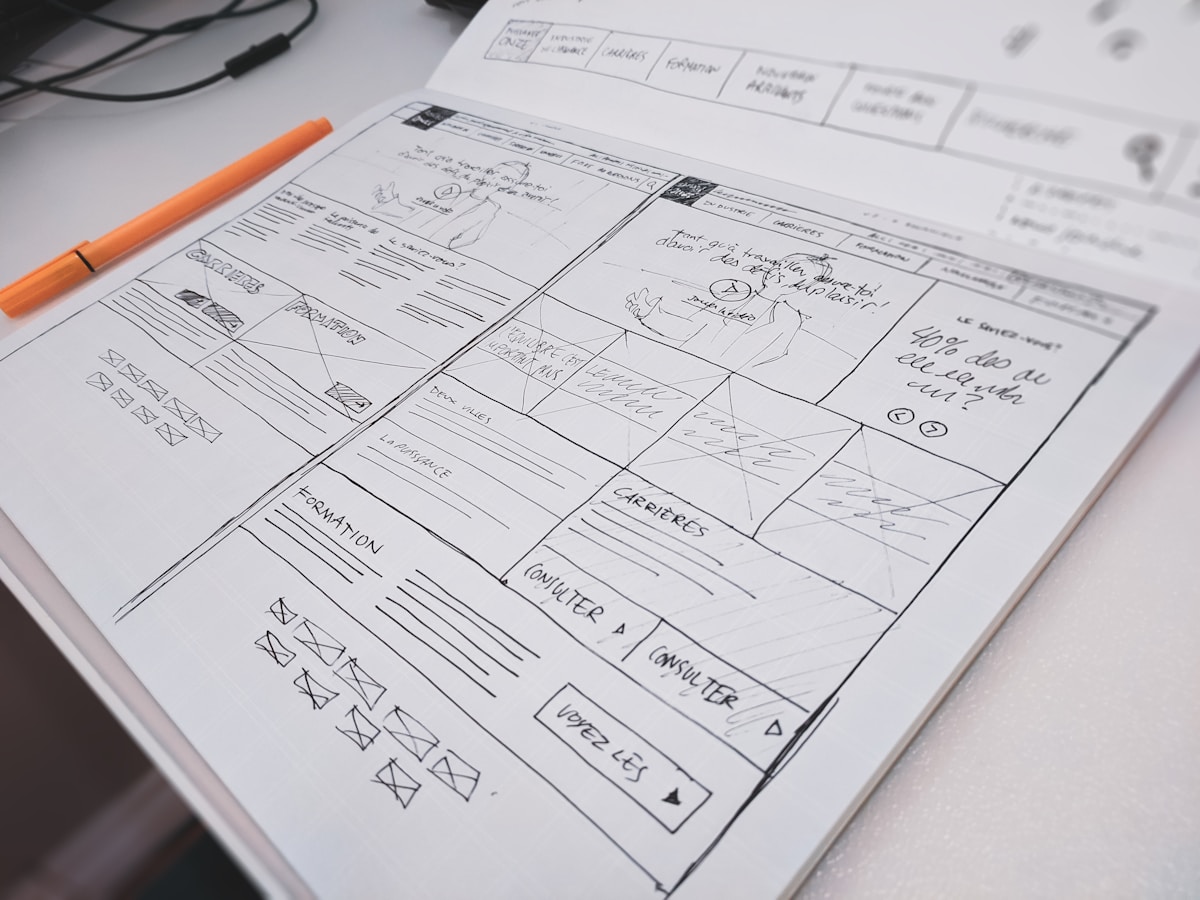
The content creation bottleneck is the #1 barrier to LMS success. Organizations struggle to build comprehensive training libraries fast enough.
Traditional approach:
Professional video production: $10,000-50,000 per course.
4-8 weeks production time per module.
Expensive to update when content changes.
Limits training library growth.
AI-powered approach with Colossyan:
$15,000/year subscription enables unlimited video creation.
1-2 hours per professional training video module.
Update by editing script and regenerating (minutes, not weeks).
Scales to hundreds of training videos.
Implementation:
1. Identify high-priority training modules.
2. Write or convert scripts for Colossyan AI presenters.
3. Generate professional training videos with 70+ AI avatars, 80+ languages.
4. Upload to LMS and track engagement.
5. Iterate and expand based on performance.
Common LMS Implementation Mistakes
Mistake #1: Launching without content
Rushing LMS deployment before quality training is ready.
Result: Poor first impressions, low adoption.
Solution: Ensure solid content library before launch.
Mistake #2: Ignoring change management
Assuming employees will naturally embrace new system.
Result: Resistance, low usage, wasted investment.
Solution: Comprehensive communication and support.
Mistake #3: Set-and-forget approach
Launching LMS then not actively managing and optimizing.
Result: Stagnation, declining engagement.
Solution: Ongoing measurement, fresh content, continuous improvement.
Mistake #4: Weak content quality
Migrating boring PowerPoints without enhancement.
Result: Low engagement, poor learning outcomes.
Solution: Invest in engaging formats (video via Colossyan, interactive elements).
Ready to Launch Successful LMS Training?
You now have a proven 6-step checklist for LMS employee training success, from defining objectives to driving adoption and measuring impact. The difference between LMS success and failure lies in systematic attention to each factor.
Content quality remains the critical variable. Colossyan Creator accelerates LMS success by solving the content creation bottleneck: rapidly build comprehensive video training libraries, update instantly when processes change, create multilingual versions for global teams, and maintain consistent professional quality across all training.
Organizations using Colossyan for LMS content report significantly higher engagement (video completion rates 2-3x text-based training) and faster content development (days versus months for traditional production).
Ready to supercharge your LMS with engaging video content? Start your free trial with Colossyan and create professional training videos that drive adoption and learning outcomes.
9 Things To Look For In Your Video Training Platform

When evaluating a video training platform, you're making infrastructure decisions that determine how effectively your organization delivers knowledge, develops skills, and maintains competitive workforce capability through video-based learning. Video has become the dominant training format - 75% of employees prefer video over text - yet many organizations struggle with platforms that make video training complex, expensive, or inflexible. What if the right video training platform could make professional video training as easy to deploy as sending an email while delivering measurably better learning outcomes?
Modern video training platforms extend far beyond simple video hosting. The best solutions integrate video creation, interactive elements, analytics, and LMS functionality - enabling complete video-based learning programs without cobbling together multiple tools. Platforms like Colossyan demonstrate the evolution: AI-powered video creation integrated with delivery and analytics, eliminating the content creation bottleneck that limits most video training programs. This guide reveals the nine critical features separating exceptional video training platforms from basic video players, ensuring your selection delivers lasting value.
The 9 Essential Video Training Platform Features
1. Integrated Video Creation Tools
Why it matters: Content creation bottleneck limits most video training programs
What to look for:- Built-in video authoring or editing- Screen recording capabilities- AI-powered video generation (Colossyan: create training videos from scripts)- Template libraries accelerating production- Easy updates without re-filming
Impact: Organizations with integrated creation tools produce 5-10x more training content
Red flag: Platforms requiring separate video production and complex import workflows
Colossyan advantage: Complete AI video creation integrated - generate professional training videos directly in platform using 70+ AI avatars and 80+ languages.
2. Interactive Video Capabilities
Why it matters: Passive video yields poor retention; interactivity drives engagement and learning
What to look for:- Embedded quizzes and knowledge checks- Clickable hotspots providing additional information- Branching scenarios (choose-your-own-path learning)- In-video forms and surveys- Chapter navigation and bookmarking
Impact: Interactive video training shows 30-40% better knowledge retention versus passive watching
Best practice: Knowledge checks every 3-5 minutes maintains engagement
Platforms excelling: Colossyan (built-in interactivity), TechSmith Camtasia, interactive video specialists
3. Comprehensive Analytics and Reporting
Why it matters: Without data, you can't prove ROI or optimize training effectiveness
Essential metrics:
Engagement: Views, watch time, completion rates.
Learning outcomes: Quiz scores, assessment results.
Behavior: Drop-off points, rewatch patterns, pause points.
Business impact: Skill development, performance correlation.
Compliance: Mandatory training completion tracking.
Advanced analytics:- Predictive (identify at-risk learners)- Comparative (benchmark across departments, cohorts)- Trending (improvement or decline over time)
Red flag: Platforms limited to basic view counts without deeper insights
Best platforms: Offer customizable dashboards, automated reporting, and API access for business intelligence integration
4. Mobile-Optimized Experience
Why it matters: 40%+ of learning happens on mobile devices
Requirements:- Responsive web design working on all screen sizes- Native mobile apps (iOS, Android) for offline access- Mobile-friendly video controls and navigation- Downloadable content for offline viewing- Low bandwidth optimization
Testing: View platform on actual mobile devices before committing
Impact: Mobile-optimized platforms achieve 2-3x higher engagement from remote and field employees
5. Integration with Business Systems
Why it matters: Isolated platforms create administrative overhead and data silos
Critical integrations:
HRIS/HCM: Automatic user provisioning, role assignment
LMS: If video training component of larger learning program
SSO: Single sign-on (Azure AD, Okta, Google Workspace)
CRM: For customer training programs
BI tools: Export analytics to data warehouses
API access: Enables custom integrations and automations
Impact: Integrated systems reduce administrative time 40-60%
6. Multilingual and Localization Support
Why it matters: Global organizations need training in employees' native languages
What to look for: Multiple language interface options- Caption and subtitle management- Translation workflows- AI-powered multilingual video generation (Colossyan: same video in 80+ languages automatically)- Right-to-left language support (Arabic, Hebrew)
Traditional approach: Manually produce separate videos per language (expensive, slow)
Colossyan approach: Generate multilingual versions automatically from single source - 10-50x faster and cheaper
7. Scalability and Performance
Why it matters: Platform must grow with organization without degrading
Scalability factors:- Concurrent user handling (100s? 1000s? 10,000s?)- Video storage limits and expansion options- Bandwidth and streaming infrastructure- Global content delivery network (CDN) for worldwide audience- Pricing scaling (costs grow linearly, not exponentially)
Performance requirements:- Fast video loading (<3 seconds)- Adaptive bitrate streaming (adjusts to connection speed)- 99.9%+ uptime reliability
Testing: Request load testing results or trial with realistic user counts
8. Content Security and Access Control
Why it matters: Protect proprietary training content and ensure appropriate access
Security features:- Role-based access control (granular permissions)- Domain restrictions (only company email addresses)- Video encryption (protected during delivery)- Watermarking (discourage unauthorized sharing)- Download restrictions when needed- Compliance certifications (SOC 2, GDPR, HIPAA if needed)
Enterprise requirement: Audit trails showing who accessed what content when
9. Collaboration and Workflow Tools
Why it matters: Training development requires team coordination
Collaboration features:- Multi-user workspaces- Review and approval workflows- Comment and feedback on videos- Version control and history- Task assignment and tracking- Notification systems
Impact: Streamlined collaboration reduces video development time 20-30%
Best platforms: Support distributed teams working asynchronously
Platform Evaluation Framework
Scoring system (1-5 for each feature):
Your total score: 45 points maximum
Interpretation:- 40-45: Excellent platform meeting all critical needs- 35-39: Good platform with minor limitations- 30-34: Adequate but missing important features- <30: Insufficient for professional video training programs
Colossyan scoring example:
1. Integrated creation: 5 (AI video generation built-in)
2. Interactivity: 5 (quizzes, branching, hotspots)
3. Analytics: 4 (comprehensive metrics)
4. Mobile: 5 (responsive, optimized)
5. Integration: 4 (LMS integration, API available)
6. Multilingual: 5 (80+ languages, automatic)
7. Scalability: 5 (cloud-based, enterprise-ready)
8. Security: 5 (SOC 2, enterprise features)
9. Collaboration: 4 (team features, workflows)
Total: 42/45 - Excellent
Implementation Best Practices
1. Start with pilot program:- Test with 50-100 users before full deployment- One department or location- Gather feedback and refine- 8-12 weeks pilot typically
2. Focus on content quality:- Platform only as good as content it delivers- Use Colossyan for rapid professional video creation- Interactive elements drive engagement- Regular updates keep content fresh
3. Drive adoption actively:- Executive sponsorship and communication- Manager accountability for team training- Celebrate completions and achievements- Make training discoverable and accessible
4. Measure and optimize:- Weekly analytics review initially- Monthly optimization based on data- Quarterly business impact assessment- Annual strategic program review
Frequently Asked Questions
What's the Difference Between Video Training Platform and LMS?
LMS (Learning Management System):- Manages all learning (video, documents, SCORM courses, assessments)- Broader training administration- May include basic video hosting
Video Training Platform:- Specialized for video-based learning- Superior video creation, interactivity, and analytics- May integrate with LMS
Many organizations: Use both - LMS for overall training management, specialized video platform for video content
Colossyan: Can function standalone or integrate with existing LMS
How Much Should We Budget?
Platform costs:- Small business (<100 users): $2,000-10,000/year- Mid-size (100-1,000 users): $10,000-50,000/year- Enterprise (1,000+ users): $50,000-200,000+/year
Content creation:- Traditional: $50,000-200,000/year- With Colossyan AI: $15,000-40,000/year (subscription + production time)
Total video training budget: 3-5% of total compensation for comprehensive programs
Can Small Teams Manage Video Training Platforms?
Yes, with right platform:- Intuitive interface reduces training time- Integrated creation (Colossyan) eliminates production bottleneck- Automation reduces administrative overhead- Cloud-based platforms require no IT infrastructure
Typical team: 1-2 people can manage video training for 500+ employees with modern platform
How Do We Migrate Existing Video Content?
Migration approaches:- Bulk upload: Most platforms support batch video import- Gradual migration: Migrate prioritized content first- Format conversion: Platforms handle standard formats (MP4, MOV)- Metadata mapping: Tags, categories, descriptions- Integration: Maintain existing video URLs through redirects or embedding
Timeline: 4-12 weeks for typical content library migration
Ready to Select Your Video Training Platform?
You now understand the 9 critical features defining exceptional video training platforms, from integrated creation tools to comprehensive analytics. The right choice depends on your content volume, team size, and whether video is a strategic priority requiring specialized capabilities.
Colossyan Creator excels across all nine criteria: integrated AI video creation enabling rapid content development, interactive elements driving engagement, comprehensive analytics proving ROI, mobile optimization, 80+ language support, enterprise scalability, robust security, and team collaboration features. Organizations using Colossyan as their video training platform report 5-10x more training content created and significantly higher learner engagement versus traditional platforms.
The platform you select becomes your training infrastructure for years - choosing wisely multiplies your L&D team's effectiveness and directly impacts business outcomes through better-trained workforce.
Ready to explore a comprehensive video training platform? Start your free Colossyan trial and experience integrated video creation, interactivity, and analytics in one powerful platform.
10 Best AI Video Editing Software Tools That Save You Hours in 2025

Why this list now
People keep asking for “AI video editing” tools in marketing and creator forums. In r/DigitalMarketing, several threads mention peers getting “great results,” and others want to know which tools to use. The demand is real and the market is fragmented. That’s a good time to do a practical, unbiased roundup with workflows.
AI video editing in 2025 covers three buckets:
AI-assisted editors: transcript editing, auto multicam, silence removal, auto reframing, captions.
Fully generative tools: text-to-video and scene transforms.
Repurposing/automation: turn long content into clips, standardize captions/branding, and distribute.
Everything listed here exports at least 720p, with many up to 4K.
A note on testing and context: several independent reviews I referenced used standard Windows 11 PCs, not dedicated edit rigs. Differences among the top tools are smaller than most people expect. Use free trials before you decide.
How we chose
Broad import/export support and flexible media libraries
UI matched to skill level (beginner to pro)
Efficient editing across codecs (fast timeline scrubbing and renders)
Production features: transitions, stabilization, color, audio denoise, captions
AI time-savers: transcript editing, auto-cuts, silence removal, reframing, multicam, captioning, generative assists
Reliability and ecosystem: plugins, NLE handoffs, communities, documentation, learning resources
The 10 best AI video editing software tools that save you hours in 2025
1) Colossyan (for L&D teams and enterprise training)
Best for: turning SOPs, PDFs/PPTs, and handbooks into interactive, on‑brand training videos at scale.
Why it saves time: We built the product for training teams that need speed and consistency.
Doc2Video and Prompt2Video auto-build scenes from documents.
PPT/PDF import turns slides into scenes and pulls in speaker notes as script.
Our brand kits auto‑apply fonts, colors, and logos.
Instant Translation localizes text and narration.
Avatars and cloned voices remove filming needs.
You can add MCQs and branching with the Interaction tab, then export SCORM 1.2/2004 to your LMS.
Analytics show plays, watch time, and quiz scores. Workspace management handles roles, comments, and approvals.
Concrete workflow: take a 20‑slide safety training deck, import it, apply your Brand Kit, add a presenter avatar with a cloned voice, fix niche terms with Pronunciations, add branching “what would you do?” paths, export SCORM with a pass mark, and track completion and scores. Translate to Spanish or German in minutes without re‑editing.
Watch-outs: we’re built for training and internal comms. If you need complex VFX or pro grading, hand off to your NLE after you generate.
2) GLING
Best for: YouTubers who record long A‑roll and want a fast first cut.
Why it saves time: auto-removes bad takes, silences, and fillers; adds AI captions, auto framing, and noise removal; refine with a text-based trimmer; export MP4/SRT or hand off to Final Cut/Resolve/Premiere. The site cites a 5/5 rating and creators totaling ~6.1M subscribers saying they saved “hours” to “whole days.”
Watch-outs: built for a YouTube workflow vs. heavy VFX.
3) AutoPod
Best for: video podcasts and multicam talk shows in Premiere Pro.
Why it saves time: auto camera switching, social clip selects, silence removal. It saves hours to first cut, and all edits are visible on the timeline.
Pricing snapshot: $29/month, first month free.
Watch-outs: Premiere-only; works best with isolated audio per speaker.
4) Eddie AI
Best for: assistant editor tasks (logging, metadata, multicam stringouts, rough cuts).
Why it saves time: on a 2025 M4 Max, it imported ~3 hours of interviews in ~15 minutes and produced a first edit in ~20 minutes. Uses a four-part story framework.
Pricing snapshot: free tier (2 MP4 exports/month with light branding); Plus ~$25/month (4 projects).
Watch-outs: transcript-only logic can feel clunky; it’s an assistant, not a finisher.
5) Spingle AI
Best for: Premiere-native assistant that preps, culls, and makes footage searchable.
Why it saves time: cloud prep around real-time (≈1 hr per 1 hr footage); ~30 minutes of footage processed in ~20 minutes; auto cull/clean in ~30 seconds; local caching makes searches fast; “train on past projects” to match style.
Pricing snapshot: early access; pricing TBD.
Watch-outs: new tool, expect a learning curve.
6) CyberLink PowerDirector 2026/365
Best for: fastest consumer/prosumer NLE on Windows for timeline scrubbing and renders, especially with highly compressed HD.
Why it saves time: strong resource management; advanced stabilization; 360° end-to-end support; large user community; 365 updates roll in continuously. Independent reviewers still call it the “biggest bang for the buck.”
Pricing snapshot: perpetual and 365 subscription options.
Watch-outs: competitors are closing the gap; UI can feel dense if you’re brand-new.
7) Wondershare Filmora
Best for: beginners to semi‑pros who want an approachable NLE with useful AI assists.
Why it saves time: smart cutout, motion tracking, silence detection, background removal, audio denoise/stretch, audio‑to‑video.
Pricing snapshot: free with watermark; Basic at $59.99/year; one‑time license at $79.99 with limited AI credits.
Watch-outs: some AI features are credit‑limited on one‑time licenses.
8) InVideo AI
Best for: prompt‑to‑video assembly and text-based edits for social ads and marketing at scale.
Why it saves time: “Magic Box” commands to delete scenes, mute audio, change voiceover/accent, adjust effects, and switch aspect ratios; workflows for 50+ video styles; access to 16M+ stock assets. They claim 25M+ users and easy background noise removal.
Pricing snapshot: free plan limits like 2 video minutes/week and 4 exports with watermark; yearly billing discounts; 24/7 chat.
Watch-outs: generative features are limited on the free plan; watermark until paid.
9) Runway (Gen‑4, Aleph, Act Two)
Best for: transformative edits and fast b‑roll generation when reshoots aren’t an option.
Why it saves time: change angles, weather, props from existing shots; Act Two transfers a real actor’s performance (hands/fingers), which helps with continuity.
Pricing snapshot: Free 125 one-time credits; Standard at $15/month with 625 monthly credits and no watermark.
Watch-outs: generative models still struggle with object permanence and some human motion; expect iterations.
10) Descript (Underlord)
Best for: editing interviews, explainers, and course clips by editing the transcript.
Why it saves time: the agentic co-pilot plans edits, removes filler words, auto multicam, studio sound, and clip generation. In testing, it turned a 40‑minute interview into a ~5‑minute arc.
Pricing snapshot: free to try; paid plans start around $16–$24/user/month with 1080p and no watermark on paid.
Watch-outs: the chatbot UI is still in beta; aggressive filler removal can create jumpy cuts. Do a human pass.
Quick picker
Solo YouTuber cutting monologues: GLING or Descript
Video podcast/multicam: AutoPod (Premiere) plus Descript polishing
Corporate training at scale: Colossyan
Fast Windows editing and stabilization: PowerDirector 2026/365
Beginner-friendly traditional editor with AI assists: Filmora
Social ads from prompts with stock: InVideo AI
Generative b‑roll and scene transforms: Runway
Assistant editor for logging/stringouts: Eddie AI or Spingle AI
Workflow playbooks you can copy
YouTube A‑roll to publish in under 90 minutes
1) GLING: upload raw A‑roll; auto remove silences/fillers; add AI subtitles and noise removal.
2) Optional: export to Premiere/Resolve/Final Cut for color and music.
3) GLING: export MP4 + SRT; add chapters and a YouTube‑optimized title.
Real‑world note: creators with ~6.1M combined subscribers report saving hours to days.
Podcast to clips in one afternoon
1) AutoPod (Premiere): feed isolated audio per speaker; auto multicam and silence cuts.
2) Descript: remove filler words; use Studio Sound; generate highlight clips.
Benchmarks: users report hours to first cut; a 40‑minute interview cut to ~5 minutes.
Enterprise SOP to SCORM training video before end of day
1) Colossyan: import the PDF/PPT; scenes auto‑create from pages/slides.
2) Apply Brand Kit; add a branded avatar with a cloned voice.
3) Use Pronunciations; add MCQs/branching with Interaction.
4) Instant Translation for localized variants; export SCORM 1.2/2004 with a pass mark; share via LMS and review Analytics.
Recreate a reference video’s look with AI (common request)
1) Runway: transform existing footage (angles, weather, props) to match a reference; use Act Two to transfer performance.
2) InVideo AI: use Magic Box to adjust scenes, aspect ratios, and voiceovers via text commands.
3) Filmora or PowerDirector: final pass for motion tracking, stabilization, transitions, and export.
Buyer’s checklist
Import/export: does it support your camera codecs and the delivery format you need?
Speed: test timeline scrubbing and renders on your actual machine.
AI fit: transcript editing, multicam automation, silence removal, or generative b‑roll—what matters most?
Ecosystem: do you need handoff to Premiere/Resolve/Final Cut or an LMS (SCORM)?
Team workflows: roles, commenting, versioning, analytics. For training, I’d use Colossyan’s workspace management and analytics to keep a paper trail.
Trials: differences among leading editors are smaller than you think—use free trials and judge your own footage.
Top 7 Presentation Video Makers to Elevate Your Slides in 2025

Static slides lose attention fast. A presentation video maker adds narration, visuals, and structure, so people actually watch and remember. And if your goal is training, compliance, or change management, a video with checks and analytics beats a deck every time.
Here’s what matters when picking a tool in 2025:
AI automation to cut production time (doc-to-video, PPT import, text-to-speech, avatars).
Interactivity (quizzes, branching) if you care about learning outcomes.
Collaboration for teams (comments, approvals, version control, async recording).
Governance at scale (brand kits, templates, roles, compliance).
Distribution and measurement (analytics, LMS/SCORM, export formats).
Localization (translation, multilingual voices).
Stock and design depth (templates, media libraries, animation systems).
How we evaluated these tools
Creation speed: doc-to-video, PPT/PDF import, AI voice and avatars, script automation.
Interactivity: quizzes, branching, polls, and whether results are trackable.
Collaboration: real-time co-editing, comments, approvals, version history, async recording.
Scale and governance: brand kits, templates, user roles, ISO/GDPR/SOC controls.
Distribution and measurement: analytics, SCORM/LTI support, share links, embeds, export options.
Localization: multilingual voices, translations, workflow for language variants.
Stock and design: template quality, scene libraries, stock assets, AI image/video support.
The 7 best presentation video makers in 2025
1) Colossyan (best for L&D-ready, interactive training videos at scale)
I work at Colossyan, so I’ll be clear about where we fit. We’re built for teams that need to turn slide decks and documents into measurable training—fast—and prove completion in an LMS.
Snapshot
AI-driven doc-to-video plus PPT/PDF import. Each slide becomes a scene; speaker notes can become the script.
AI avatars, including Instant Avatars you can create from a short clip. Use multilingual voices or clone your own.
Interactivity with multiple-choice questions and branching. Create scenario-based learning without separate authoring tools.
SCORM 1.2/2004 export with pass marks and completion criteria.
Analytics for plays, time watched, and quiz scores, with CSV export.
Brand Kits, Templates, Content Library, Pronunciations, and Workspace Management for governance.
What stands out
Speed: convert a 30-slide deck into narrated scenes in minutes, then add an avatar and interactive checks.
Governance: roles, seat management, and brand locking via Brand Kits so content stays on-brand.
Compliance: SCORM export and granular analytics for audit-ready training.
Global scale: Instant Translation localizes script, on-screen text, and interactions while preserving timing.
Example
You have a 30-page PDF on data privacy. Import it, auto-generate scenes, place an AI avatar, add an MCQ per section, set an 80% pass mark, export SCORM, and track scores and watch time by learner.
If you liked Pitch’s seamless recording, you can import the same slides into Colossyan and add AI narration and avatars to avoid re-recording. You also get interactivity, SCORM, and analytics.
2) Powtoon (best for animated explainers with enterprise workflows)
Powtoon is strong when you need animated explainers and enterprise controls. The numbers show maturity and scale: 118M+ Powtoons created; trusted by 50M+ users and 96% of the Fortune 500; 4M+ stock media assets; ISO-27001 and GDPR compliance; accessibility features; and user-management controls. Enterprise workflows include shared folders, corporate templates, brand locking, reviews/approvals, and a centralized brand book. Their Propel program helps with onboarding, success, and training. The AI suite covers doc-to-video, scriptwriter, text-to-speech, text-to-video, avatars with lip sync, text-to-image, auto-captions, and translations. Creation modes span animated presentations, footage-based videos, infographics, whiteboard explainers, and screen/camera recording.
Best for
Teams that want a “Canva for video” setup with deep animation options and enterprise governance.
Example
Turn a policy update doc into a whiteboard explainer using AI-generated script, locked brand colors, and routed approvals.
Where Colossyan complements this
If you need SCORM packaging and quiz/branching for compliance training, we add interactive checks, pass/fail tracking, and LMS compatibility.
3) Renderforest (best for massive template and scene libraries across formats)
Renderforest gives you speed through pre-animated scene libraries and multi-format outputs. It offers 58 presentation templates with widescreen/portrait/square ratios, 4K filters, color changes, and huge toolkits like Trendy Explainer and Whiteboard Animation (1,500 scenes each), Ultimate Icon Animation (1,400), Explainer World (700), Modern Infographics (500), plus many 300–400-scene packs; supports 10 languages; and includes AI Video/Animation/Editor, Text-to-Video, AI Logo, AI Website, and AI TikTok.
Best for
Fast assembly of visually rich videos using large pre-animated libraries.
Example
Assemble a quarterly business review using the Modern Infographics Pack, then switch to 9:16 for mobile leaders.
Where Colossyan helps
Import the same deck into Colossyan to add an AI presenter, MCQs, and branching to role-specific modules, then export SCORM for your LMS.
4) Adobe Express (best for teams in the Adobe ecosystem needing quick design and present-from-app)
Adobe Express is a solid fit if your team already lives in Adobe workflows. You can import PowerPoint decks and keep editing, and even upload PSD/AI files with layer recognition. You get thousands of templates plus Adobe Stock photos, videos, and audio. AI features cover Generate Image, Generate Template, Generate Text Effect, and Insert/Remove Object. You can collaborate via share links (view/comment/edit), present from the app, or download. Premium adds one-click brand kits. Good to know: common slide sizes are 16:9 (1920×1080) and 4:3 (1024×768), and you can resize anytime.
Best for
Designers and marketers who want tight Adobe integration and strong asset libraries.
Example
Import a PPT, refine visuals using PSD layers, present directly from the app, then schedule derivative assets for social.
Where Colossyan helps
For training outcomes, move your refined visuals into Colossyan to add AI narration, quizzes, SCORM, and analytics.
5) Invideo (best for end-to-end AI generation with large stock access)
Invideo is geared toward AI-first generation with big stock libraries. It reports 25M+ users across 190 countries, 50+ languages, and access to 16M+ stock photos/videos; end-to-end AI goes from script to scenes to generative media, voiceovers, subtitles, and SFX; free plan includes 2 video minutes/week, 1 AI credit/week, 1 Express avatar, and 4 watermarked exports but no generative features. You can edit with simple text commands via “Magic Box.” Real-time multiplayer editing is noted as coming soon.
Best for
Fast AI-first creation and massive stock for business updates and pitches.
Example
Generate a client pitch from a short brief using Magic Box, then localize to Spanish with translation tools.
Where Colossyan helps
If the pitch becomes a training module, we add branching scenarios, role-play with Conversation Mode avatars, and SCORM tracking.
6) Pitch (best for async video recordings directly on slides)
Pitch is a go-to for recording yourself over slides without extra setup. The free Starter plan supports recording plus unlimited presentations and sharing links. Pro adds adding prerecorded videos, share tracking, guest invites, custom links, version history, and unbranded PDF export. You can pause/resume, take multiple takes, record across multiple slides, and keep recordings editable while you redesign slides. Takes are visible to collaborators with edit access; viewers only see the selected take. Sharing supports workspace invites, public links, and embedding; playback works on any device at variable speeds.
Best for
Sales, product, and leadership teams who want quick async recordings with minimal friction.
Example
Record a roadmap walk-through across slides, then share a custom link and track engagement in Pro.
Where Colossyan helps
For formal learning paths, import the same slides into Colossyan, add interactive checks, export as SCORM, and measure mastery beyond view counts.
7) Genially (best for no-code interactivity, quizzes, and real-time engagement)
Genially focuses on no-code interactivity. You can build animations, interactions, quizzes, polls, and team games with real-time responses, along with AI-assisted creation. Video presentations can auto-play with predefined animations; you can add audio or record voice in-editor. It supports formats like interactive images with hotspots, comparison sliders, maps, infographics, microsites, scenario-based learning, escape games, flashcards, and choice boards. Collaboration includes live co-editing, admin controls, and a Brand Kit. It connects to LMSs via SCORM and LTI to sync grades, and includes an Activity dashboard for analytics, with accessibility features and GDPR/SOC 2 compliance.
Best for
Educators and trainers who want rich interactive objects and LMS connectivity without coding.
Example
Build a branching safety scenario with polls and grade syncing via LTI.
Where Colossyan helps
If you need lifelike AI presenters, text-to-speech with Pronunciations, and instant language variants for global teams, we layer avatars, voice cloning, and Instant Translation on top of interactive flows.
Quick comparison checklist
AI automation: doc-to-video, text-to-video, scriptwriting, avatars, voice cloning.
PPT/PDF import and speaker notes support.
Interactivity: quizzes, branching, polls; SCORM/LTI support for tracking.
Collaboration: comments, approvals, version history, shared folders, async recording.
Brand governance: templates, brand kits, brand locking, centralized brand book.
Asset depth: stock media counts, scene libraries, AI image generation.
Localization: supported languages, translation, multilingual voices and captions.
Analytics: plays, time watched, quiz scores, share tracking, CSV export.
Compliance/security: look for ISO-27001, GDPR, SOC 2 where relevant.
Free plan limits: minutes, credits, watermarks, feature caps.
Export options: MP4, captions, SCORM, embed, present-from-app.
Which presentation video maker is right for you?
Animated explainers and enterprise approvals: Powtoon. If you need SCORM and avatar-led training, use Colossyan.
Vast scene libraries and quick visual assembly: Renderforest. Add Colossyan for AI narration, interactivity, and SCORM.
Adobe-native design workflows: Adobe Express. Extend with Colossyan to add avatars, quizzes, and analytics.
AI-first marketing updates: Invideo. Move to Colossyan for training interactivity and LMS reporting.
Async slide recordings: Pitch. Use Colossyan when you need measurable learning outcomes, not just views.
No-code interactivity for education: Genially. Combine with Colossyan for avatars, custom voices, and instant translation.
Enterprise L&D at scale: Colossyan offers doc-to-video, PPT import, AI avatars, Brand Kits, SCORM, analytics, branching, and multilingual variants.
Example workflow: turn slides into an interactive training video (Colossyan)
Step 1: Import your PPT/PDF. Each slide becomes a scene. Speaker notes auto-populate the script.
Step 2: Apply your Brand Kit for fonts, colors, and logos. Organize into folders for your team.
Step 3: Add an AI avatar or create an Instant Avatar from a short clip. Assign a cloned voice or pick a multilingual voice. Fix brand names in Pronunciations.
Step 4: Use Interaction to insert MCQs or Branching. Add Animation Markers for timed entrances. Use gestures if the avatar supports them.
Step 5: Translate with Instant Translation. Create language variants without re-timing scenes.
Step 6: Preview scene-by-scene. Export captions (SRT/VTT) and generate the final video.
Step 7: Export SCORM 1.2/2004 with a pass mark. Upload to your LMS. Use Analytics to review plays, time watched, and scores. Export CSV for reporting.
Closing guidance
Pick tools by outcome, not hype. If you need animated explainers and enterprise approvals, Powtoon works well. If you want speed from pre-built scenes, Renderforest is efficient. If you’re embedded in Adobe, Adobe Express is a safe choice. If you want AI-first creation for marketing updates, Invideo is quick. For async slide recordings, Pitch keeps it simple. For no-code interactivity in education, Genially is capable.
And if you need measurable, SCORM-compliant training videos at scale—built from slides and documents, enriched with AI avatars, quizzes, branching, analytics, and instant translation—that’s what we designed Colossyan to do.
How AI Can Turn Any Photo Into a Dynamic Video in Seconds

What is image-to-video and why it matters now
Image to video AI takes a still photo and adds motion. The model synthesizes frames that simulate camera moves like a slow zoom, a pan across text, or a tilt to reveal details. The result is a short clip that feels like it was shot on a camera, even if you started with a JPG.
What you control depends on the tool: camera motion and speed, focal point, aspect ratio, duration, and sometimes start/end frames. Typical outputs run 5–10 seconds. They work well as b-roll, transitions, hooks, or context shots.
Why this matters: L&D and comms teams often sit on piles of static assets—slides, diagrams, UI screenshots, product photos. Turning those into motion makes content feel current and easier to watch, without new filming. When paired with training video production workflows, these clips can raise attention and retention with almost no extra effort.
Tool landscape: what leading tools can do
Here’s a quick look at what’s available. Tools differ in speed, control, licensing, and output.
Colossyan (AI video from text, image, or script)
- Turns scripts, PDFs, or slides into videos with talking AI presenters in 70+ languages.
- Upload an image or choose from 100+ avatars; supports custom avatars and voice cloning.
- Great for training, marketing, and explainer content—fast generation with humanlike delivery.
- Integrates with PowerPoint and LMS tools; team collaboration and brand kits supported.
- Commercially safe content (enterprise-grade licensing).
Adobe Firefly image-to-video
- Generates from a single image with up to 1080p (4K coming soon).
- Trained on licensed and public domain data for commercially safer use: trained on licensed and public domain data.
- Precise camera moves (pan, tilt, zoom) and shot types. Real-time preview. Integrates with Premiere Pro and After Effects.
- Produces results fast: results in seconds. Uses generative credits.
VEED image-to-video AI
- Converts JPG/PNG/WebP into clips “within minutes.”
- A user reports ~60% reduction in editing time.
- Platform is rated 4.6/5 from 319 reviews. Free tier is watermarked; paid removes it.
- Good prompt structure: call out motion (“slow zoom on face,” “pan left to right”).
EaseMate AI image-to-video
- Free, no sign-up, watermark-free downloads.
- Supports JPG/JPEG/PNG up to 10 MB, with multiple aspect ratios and adjustable effects.
- Uses multiple back-end models (Veo, Runway, Kling, and more). Credits system; privacy claims that uploads are deleted regularly.
Vidnoz image-to-video
- 1 free generation/day; 30+ looks like Oil Painting and Cyberpunk (30+ styles).
- Built-in editor; auto-resize across 9:16, 16:9, and more.
- Large asset library, including 1830+ AI voices in 140+ languages.
Invideo AI (image-to-video)
- Generates in seconds to minutes and integrates OpenAI and Google models.
- Comes with 16M+ licensed clips and is used in 190 countries.
- Consent-first avatars, face-matching safeguards.
getimg.ai
- Access to 17 top models including Veo and Runway; 11M+ users.
- Rare controls: lock start and end frames on supported models; add mid-clip reference images.
- Modes for consistent characters and sketch-to-motion; paid plans grant commercial usage rights.
Pixlr image-to-video/text-to-video
- Most videos generate in under 60 seconds.
- Exports MP4 up to 4K; free users get HD exports with no watermarks.
- Brand Kit auto-applies logos, fonts, colors. Includes transitions, dynamic motion, music, and text.
Prompting playbook
Camera motion
“Slow 8-second push-in on the product label; center frame; subtle depth-of-field.”
“Pan left-to-right across the safety checklist; maintain sharp text; steady speed.”
“Tilt down from header to process diagram; 16:9; neutral lighting.”
Mood and style
“Clean corporate style, high clarity, realistic colors; no film grain.”
“Energetic social teaser, snappy 5s, add subtle parallax.”
Aspect ratio and duration
“Vertical 9:16 for mobile; 7 seconds; framing keeps logo in top third.”
General rules:
Use high-res images with a clear subject.
Call out legibility for text-heavy shots (“keep text crisp”).
Keep clips short (5–8s) to maintain pace.
Workflow: from photo to b-roll to interactive training in Colossyan
I build this in two passes: generate motion, then assemble the lesson.
1) Generate motion from your photo
Pick a tool based on needs:
Tight camera paths and Adobe handoff: Firefly.
Fast and free start: EaseMate or Pixlr.
Start/end frame control: getimg.ai.
Prompt clearly. Set aspect ratio by channel (16:9 for LMS, 9:16 for mobile). Export MP4 at 1080p or higher.
2) Build the learning experience in Colossyan
Create the core lesson:
I use Doc2Video to turn a policy PDF into scenes and narration placeholders automatically.
Or I import PPT; each slide becomes a scene with speaker notes as script.
Add the AI b-roll:
I upload the motion clip to the Content Library, then place it on the Canvas.
I use Animation Markers to sync the clip with narration beats.
Keep it on-brand:
I apply a Brand Kit so fonts, colors, and logos are consistent across scenes.
Add presenters and voice:
I add an AI avatar or an Instant Avatar.
I pick a voice or use a cloned brand voice, and fix tricky terms in Pronunciations.
Make it interactive:
I add a quick MCQ after the b-roll using Interaction, and set pass criteria.
Localize and distribute:
I run Instant Translation to create language variants.
I export SCORM 1.2/2004 for the LMS or share via link/embed.
Measure success:
I check Analytics for plays, watch time, and quiz scores, and export CSV for stakeholders.
Real-world examples
Manufacturing safety refresher
Generate a slow pan across a factory floor sign in Firefly (1080p today; 4K coming soon).
In Colossyan, build a Doc2Video lesson from the SOP PDF, open with the b-roll, add an avatar summary, then two MCQs. Export SCORM and monitor scores in Analytics.
Software onboarding micro-lesson
Use Pixlr to create a 9:16 push-in across a UI screenshot; it’s often under 60 seconds to generate.
In Colossyan, import your PPT deck, place the clip behind the avatar explanation, apply your Brand Kit, and translate to German via Instant Translation.
Compliance update announcement
With VEED, prompt “slow zoom on employee ID badge; realistic lighting; 6s.” A user reports ~60% editing time saved.
In Colossyan, use a cloned voice for your compliance officer and add Pronunciations for policy names. Track watch time via Analytics.
Product teaser inside training
In getimg.ai, lock the start (logo) and end frame (feature icon) for a 7s reveal (access to 17 top models).
In Colossyan, align the motion clip with Animation Markers and add a short branching choice to route learners to relevant paths.
How Colossyan elevates these clips into measurable learning
I see image-to-video clips as raw ingredients. Colossyan turns them into a meal:
Rapid course assembly: Doc2Video and PPT/PDF Import convert documents into structured scenes where your motion clips act as purposeful b-roll.
Presenter flexibility: AI Avatars and Instant Avatars deliver updates without reshoots; Voices and Pronunciations keep brand terms right.
Instructional design: Interaction (MCQs, Branching) makes segments actionable and testable.
Governance and scale: Brand Kits, Templates, Workspace Management, and Commenting keep teams aligned and approvals tight.
Compliance and analytics: SCORM exports for LMS tracking; Analytics for watch time and quiz performance by cohort.
Global reach: Instant Translation preserves timing and layout while localizing script, on-screen text, and interactions.
If your goal is training video production at scale, this pairing is hard to beat: use image to video AI for quick, on-brand motion, then use Colossyan to turn it into interactive learning with measurable outcomes.
Bottom line
Image to video AI is now fast, good enough for b-roll, and simple to run. Pick the right tool for your needs, write clear prompts about motion and framing, and export at 1080p or higher. Then, bring those clips into Colossyan. That’s where I turn short motion snippets into structured, branded, interactive training—with avatars, quizzes, translations, SCORM, and analytics—so the work doesn’t stop at a pretty clip. It becomes measurable learning.
Best AI Avatar Generators to Create Realistic Digital Characters

AI avatar generators have evolved from novelty tools to essential solutions for training, onboarding, customer education, and marketing. The biggest changes in 2025 are speed, language reach, and integration with real workflows. You’ll now see broader multilingual coverage, faster lip-sync, and even real-time agents backed by knowledge retrieval. Entry pricing often sits below $30/month, with free trials across the board (source).
This guide compares leading options and explains what actually matters when choosing a platform—especially if you work in L&D and need SCORM, collaboration, and analytics. It also shows where Colossyan fits, since that’s what I work on.
Quick Picks by Scenario
- Best for L&D and LMS workflows: Colossyan — 150+ avatars, 80+ languages, SCORM export, from $27/month.
- Best for real-time agents and fast responses: D-ID — >90% response accuracy in under 2 seconds, plans from $5.90/month.
- Best library breadth and customization: HeyGen — 1,000+ stock avatars, used by 100,000+ teams, 4.8/5 from 2,000+ reviews, and 100+ voices across 175+ languages/accents.
- Best enterprise scale and security posture: Synthesia — 240+ avatars, 140+ languages, used by 50,000+ companies and 90% of the Fortune 100.
- Budget and education-friendly options: Voki from $9.99/month; Vidyard free plan, Pro $19/month.
- Full-body or 3D/local avatars: Vidnoz offers full-body avatars; RemoteFace runs locally and integrates with Zoom/Meet/Teams.
- Image-only character creation: starryai’s free tier generates up to 25 images/day and holds a 4.7/5 rating across 40,000+ reviews.
What to Look For (Buyer’s Checklist)
- Realism: lip-sync accuracy, facial dynamics, gestures, side-view and conversation mode.
- Language and voice: native TTS quality, voice cloning rules, and translation workflows.
- Speed and scale: doc-to-video, PPT imports, templates, and bulk creation.
- Licensing and privacy: actor consent, commercial use rights, and storage policies.
- Integrations and LMS: SCORM 1.2/2004, xAPI if needed, embed/export options.
- Collaboration and analytics: comments, roles, learner tracking.
- Price and tiers: free trials, per-minute limits, enterprise controls.
Top AI Avatar Generators (Profiles and Examples)
1. Colossyan (Best for L&D Scale and LMS Workflows)
Supports 150+ avatars, 80+ languages, and SCORM export, with plans from $27/month. You can import PPT/PDF, convert docs to scenes with Doc2Video, and apply brand kits. Add interactive quizzes, branching, and analytics, then export SCORM 1.2/2004 with pass marks and completion criteria for your LMS.
Why it stands out:
- SCORM export and pass/fail tracking for HR and compliance.
- Doc2Video converts SOPs and policies into on-brand videos in minutes.
- Interactive questions and branching for scenario-based learning.
- Analytics for plays, time watched, quiz scores, and CSV export.
Example: Turn a 20-page policy into a six-scene video with two avatars in conversation. Add MCQs, set a pass mark, export SCORM, and monitor completions.
Small tasks made easy:
- Pronunciations for brand or technical words (like “Kubernetes”).
- Instant Translation for fast multilingual variants.
- Instant Avatars to feature your HR lead once and update later.
2. D-ID (Best for Real-Time Agents and Rapid Responses)
>90% response accuracy delivered in under 2 seconds, real-time video agents, 14-day free trial, and pricing from $5.90/month. Great for live Q&A when tied to a knowledge base.
L&D tip: Pair D-ID for live chat next to Colossyan courses for edge-case questions.
3. HeyGen (Largest Stock Library and Quick Customization)
1,000+ stock AI avatars, used by 100,000+ teams, 4.8/5 from 2,000+ reviews, and 100+ voices across 175+ languages/accents. Free plan available; paid tiers include HD/4K and commercial rights.
Actors consent to data use and are compensated per video. Avatar IV turns a photo into a talking avatar with natural gestures.
4. Synthesia (Enterprise Breadth and Outcomes)
240+ avatars and 140+ languages, with Fortune 100 clients and quick custom avatar creation (24 hours).
A UCL study found AI-led learning matched human instruction for engagement and knowledge gains.
Ideal for enterprise security and scalability.
5. Elai
Focuses on multilingual cloning and translation — 80+ avatars, voice cloning in 28 languages, 1-click translation in 75 languages, from $23/month.
6. Deepbrain AI
Budget-friendly with range — claims up to 80% time/cost reduction, 100+ avatars, TTS in 80+ languages with 100+ voices, from $29/month.
7. Vidnoz
When you need full-body presenters — freemium 3 minutes/day, paid from $26.99/month.
8. RemoteFace
For strict privacy — local 3D avatar generation (no image upload) and integrations with Zoom/Meet/Teams/Skype.
9. Vidyard
For teams already hosting video — 25+ languages, free plan, Pro $19/month.
10. Rephrase.ai
Known for lip-sync — lip-sync accuracy, free trial + enterprise options.
11. Movio
Template-first approach — from $29/month.
12. Voki
Education-friendly — premium from $9.99/month.
How Colossyan Features Map to Buyer Criteria
Realism: Use side-view avatars and gestures, plus Pauses and Animation Markers for natural pacing.
Multilingual & localization: 80+ languages, Instant Translation keeps layout consistent.
Speed & scale: Doc2Video converts SOPs or decks into draft scenes instantly.
LMS/SCORM: Export SCORM 1.2/2004 with pass marks and criteria for tracking.
Analytics: Track watch time and quiz scores, export CSV for audits.
Collaboration: Workspace Management for roles, Brand Kits for consistency.
Side-by-Side Snapshot
- Colossyan: 150+ avatars; 80+ languages; SCORM export; from $27/month.
- D-ID: >90% response accuracy; sub-2-second replies; 14-day trial; from $5.90/month.
- Synthesia: 240+ avatars; 140+ languages; enterprise security.
- HeyGen: 1,000+ avatars; 100+ voices/175+ languages-accents; Avatar IV; HD/4K; actor consent; from $24/month.
- Elai: 80+ avatars; voice cloning; 1-click translation; from $23/month.
- Deepbrain AI: 100+ avatars; 80+ languages; from $29/month.
- Vidnoz: full-body avatars; freemium 3 minutes/day.
- RemoteFace: local 3D avatars; video integrations.
- Vidyard: 25+ languages; free plan; Pro $19/month.
- Voki: education-focused; from $9.99/month.
- starryai: free 25 images/day; 4.7/5 rating.
Real-World L&D Scenarios You Can Build in Colossyan
- Compliance training with assessment: Import a PDF via Doc2Video, add an avatar, insert MCQs, export SCORM, track completions.
- Sales role-play with branching: Two avatars in conversation mode, add Branching, analyze paths vs. quiz results.
- Software onboarding: Screen record product, overlay avatar, add Pronunciations, update later easily.
- Multilingual rollout: Use Instant Translation for 3–5 languages, swap voices, refine for text expansion.
Conclusion
There isn’t a single “best” AI avatar generator for everyone.
- For real-time agents, D-ID stands out.
- For library breadth, check HeyGen.
- For enterprise compliance and scale, look at Synthesia.
- For L&D, SCORM, and repeatable production, Colossyan leads.
Use the checklist above to align features—SCORM export, document-to-video, instant translation, and analytics—with your training goals.
Best AI for Video Creation: Top Tools to Save Time and Boost Quality

AI video has split into three clear lanes: cinematic generators, avatar-led explainers, and repurposing/editing tools. You don’t need everything. You need the right mix for your use case, budget, and deadlines. Here’s what actually matters, which tools to pick, and where I think teams should draw the line between “cool demo” and reliable production.
TLDR
Cinematic realism and camera moves: Runway Gen-4, Kling 2.0, Hailuo Minimax. Veo leads on resolution and duration where it’s available.
Scalable training with governance: Colossyan for doc-to-video, avatars, brand enforcement, SCORM, analytics, and quizzes.
Avatar-led explainers: Synthesia and HeyGen; use Colossyan if you need interactivity, translation, and LMS tracking.
Repurposing or text-first edits: Descript, Pictory, Peech, invideo AI.
Fast short-form ideation: Luma Dream Machine, Pika, VideoGPT, Grok Imagine, PixVerse.
How to pick an AI video tool
Start with outcomes, not features.
Output type: Do you need cinematic shots (text-to-video or image-to-video), talking-presenter explainers, or cutdowns from existing footage? This category split is consistent across tools.
Must-haves: Image-to-video iteration, camera controls, lip-sync, native audio, clip duration, resolution, watermark removal tier, team governance, SCORM.
Time and price: Credits or seconds per month, render times, queue volatility, and free trials. Note that all the major tools offer free trials except Sora.
Legal/compliance: Licensed training data and enterprise readiness. Adobe Firefly stands out here.
Scale and localization: Brand kits, translation, custom pronunciations, analytics, and LMS export.
What we learned from recent tests
Speed hack that actually works: Iterating via image-to-video is cheaper and faster. Perfect a still frame, then animate it. Many pros chain tools (Midjourney stills → Runway for I2V → Kling for lip‑sync). This pattern is echoed in real tests and tool reviews across 10 generators evaluated on the same prompt.
Expect real queues: Kling’s free plan can take around 3 hours when busy. Runway Gen‑4 often lands at 10–20 minutes. Pika can be 10–15 minutes. Firefly is usually a couple of minutes. Hailuo is a few minutes. Day-to-day variance is normal.
Availability caveat: Sora video generation is on hold for many new accounts; Plus is $20/month for ~5s shots, Pro is $200/month for ~20s shots.
Longer clips and 4K exist, with strings: Veo 2 can reach 4K and up to 120 seconds, and Veo 3 adds native audio and near lip‑sync via Google AI Pro/Ultra pricing. Access varies by region and plan. Also, most top models still cap clips at roughly 10–12 seconds.
Plan gotchas: Watermark removal is often paywalled; 1080p/4K frequently sits behind higher tiers (Sora Plus is 720p, Pro is 1080p) as noted in pricing breakdowns.
Practical prompting: Be specific. Stylized/cartoon looks can mask realism gaps. Expect iteration and a learning curve (users report this across tools) in community testing.
The top AI video generators by use case
Generative text-to-video and image-to-video (cinematic visuals)
Runway Gen‑4: Best for photoreal first frames, lighting, and camera motion. 1080p, up to ~16s, T2V + I2V, camera controls, lip‑sync; typical generations are ~10–20 minutes. Aleph can change angles, weather, props on existing footage; Act Two improves performance transfer.
Kling AI 2.0: Best for filmmaker-style control and extending shots. 1080p, ~10s extendable to minutes, T2V/I2V/update outputs, camera controls, lip‑sync; no native sound. Free queues can be slow (~3 hours observed).
Hailuo (Minimax): Balanced storytelling, fast generations. 1080p, T2V/I2V; strong coverage with minor quirks; renders in minutes.
Google Veo: Highest resolution and longest duration in this group. Up to 4K and 120s on Veo 2. Veo 3 adds native audio and near lip‑sync in a Flow editor. Access and watermarking vary by plan and region.
OpenAI Sora: Good for landscapes and stylized scenes; weaker on object permanence/human motion. T2V/I2V; Plus is 720p up to ~5–10s, Pro is 1080p up to ~20s, availability limited.
Adobe Firefly (Video): Legal/commercial comfort due to licensed training data; 1080p, ~5s shots, T2V/I2V, camera controls; very fast generations in a couple minutes.
Luma Dream Machine: Brainstorming and stylized/3D looks, with optional sound generation. 1080p, ~10s max; credit-based; motion can be unstable per tests.
Pika 2.2: Playful remixing and quick variations. 1080p, ~16s, T2V/I2V, lip‑sync; ~10–15 minutes during demand spikes.
Also notable for speed/cost: PixVerse, Seedance, Grok Imagine, WAN with fast or cost‑efficient short clips.
Avatar-led explainers and enterprise training
Colossyan: Best for L&D teams converting documents and slides into on-brand, interactive training with analytics and SCORM. I’ll explain where we fit below.
Synthesia: Strong digital avatars and multi‑language TTS; widely adopted for onboarding; 230+ avatars and 140+ languages.
HeyGen: Interactive avatars with knowledge bases and translation into 175+ languages/dialects. Handy for support and sales.
Vyond: Animated scenes from prompts and motion capture; good for scenario vignettes.
Repurposing and AI‑assisted editing
Descript: Edit by transcript, studio sound, multicam, highlight clipping.
Pictory and Peech: Turn text/URLs/PPT/long videos into branded clips with captions.
invideo AI: Prompt-to-video assembling stock, TTS, overlays; adds AI avatars and multi‑language in recent releases.
Real workflows that work today
Concept-to-ad storyboard in a day
1) Lock look/dev with stills in Midjourney.
2) Animate best frames in Runway (I2V) for 10–16s shots with camera moves.
3) Add lip‑sync to a hero close‑up in Kling.
4) Assemble in your editor. For training spin‑offs, bring the b‑roll into Colossyan, add an avatar, brand styling, and an interactive quiz; export SCORM.
Fast multilingual policy rollout
1) Upload the policy PDF to Colossyan and use Doc‑to‑Video.
2) Add pronunciations for acronyms; apply your Brand Kit.
3) Add branching for role-specific paths (warehouse vs. retail).
4) Translate instantly, pick multilingual voices, export SCORM 2004, track completion.
Social refresh of webinars
1) Use Descript to cut the webinar by transcript and create highlight clips.
2) Generate a 5–10s Luma opener as a hook.
3) Build an internal micro‑lesson version in Colossyan with an avatar, captions, and an MCQ; publish to your LMS.
What matters most for quality and speed (and how to test)
Accuracy and consistency: Generate the same shot twice in Runway or Pika. Compare object permanence and lighting. Expect variability. It’s the norm even across runs on the same tool.
Lip‑sync and audio: Few models do it well. Kling and Pika offer lip‑sync; Veo 3 reports native audio and near lip‑sync. Many workflows still need separate TTS.
Camera controls and shot length: Runway and Kling give useful camera moves; most tools cap at ~10–16s; Veo 2 stretches to 120s.
Legal/compliance: Use licensed training data if content is public-facing. For enterprise training, ensure SCORM/XAPI compliance and auditability.
Plan gating: Track watermarks, credits, and resolution limits. Sora’s 720p on Plus vs 1080p on Pro is a good example.
Where Colossyan fits for training video at scale
I work at Colossyan, so I’ll be clear about what we solve. We focus on L&D and internal comms where speed, governance, and measurement matter more than cinematic VFX.
Replace studio filming for training: We convert documents into videos (Doc‑to‑Video), and we support PPT/PDF import that turns decks into scenes. Our AI avatars and cloned voices let your SMEs present without filming. Conversation mode is useful for role‑plays and objection handling.
Keep everything on‑brand and reviewable: Brand Kits and templates enforce fonts, colors, and logos. Workspace roles and in‑context comments speed up approvals.
Make training measurable and compatible: Add interactive MCQs and branching for real decision paths. Our analytics show watch time and quiz scores. We export SCORM 1.2/2004 with pass marks and completion rules, so your LMS can track it.
Go global fast: Instant Translation duplicates content across languages while keeping layout and timing. Pronunciations make sure product terms and acronyms are said right.
A typical workflow: take a 20‑page SOP PDF, generate a 5‑minute interactive video, add an avatar with a cloned voice, add three knowledge checks, use your Brand Kit, export SCORM, and review analytics on pass rates. If you need b‑roll, bring in a short Runway or Kling shot for background. It keeps your training consistent and measurable without re‑shoots.
Prompt templates you can copy
Cinematic T2V: “Cinematic dolly‑in on [subject] at golden hour, volumetric light, shallow depth of field, 35mm lens, gentle handheld sway, natural skin tones, soft specular highlights.”
I2V iteration: “Animate this still with a slow push‑in, subtle parallax on background, consistent hair and clothing, maintain [brand color] accent lighting, 16 seconds.”
Avatar‑led training in Colossyan: “Summarize this 12‑page policy into a 10‑slide video; add avatar presenter with [cloned voice]; include 3 MCQs; use [Brand Kit]; add pronunciation rules for [brand terms]; translate to [languages]; export SCORM 2004 with 80% pass mark.”
Final guidance
Match tool to task: Cinematic generators for short hero shots and concepting. Avatar/training platforms for governed, measurable learning. Repurposers for speed.
Plan for iteration: Reserve time and credits for multiple runs. Use image‑to‑video to dial in looks before committing.
Build a stack: Pair one cinematic generator (Runway/Kling/Veo) with Colossyan for presenter‑led lessons, interactivity, analytics, and LMS‑ready delivery. And keep an eye on access limits and watermarks; they change often as plans evolve.
Looking Back On The Colossyan 2025 Offsite

It’s wild to think that our offsite in Budapest and Prónay Castle was just a few months ago. It already feels like one of those core memories that quietly shaped the rest of the year.
That week in August was the first time many of us were all in one place — sharing stories, swapping ideas, and just being human together. It reminded us that behind every new feature, campaign, or customer call, there’s a group of people trying to do great work and enjoy the process while we’re at it.
Since then, Q3 has been about carrying that same energy into the everyday.
We’ve seen the Marketing team refine how we talk about what we do — more storytelling, less noise.
Sales found new ways to collaborate with other teams and keep the momentum strong.
Ops worked their quiet magic, making everything behind the scenes feel seamless.
Engineering & Research brought big ideas to life and built tighter connections with product and design.
And Customer Success reminded us what empathy in action really looks like.
Even for those who joined after the offsite, that sense of connection has stuck around. It’s there in every brainstorm, every cross-team chat, every “hey, can I get your eyes on this?” message.
Now, as we’re a month into Q4, it feels like we’ve hit our stride. The goals are ambitious — as always — but there’s a shared rhythm across teams that makes the work feel lighter, more focused, and a lot more fun.
We’re ending 2025 not just stronger, but closer. And that’s what makes the future exciting.
#Colossyan 🖤
The Best Picture Video Maker Apps to Turn Photos Into Stories

Turn photos into scroll-stopping stories
Turning photos into short videos is the easiest way to stand out in feeds, make campaigns faster, and keep training materials engaging. A good picture video maker helps you turn stills into a simple story with motion, captions, and sound — and it should fit your workflow, whether you’re on a phone, in a browser, or inside an LMS.
This guide gives you a clear view of the best tools, what they do well, tradeoffs between free and paid versions, and when a training-focused platform like Colossyan is the smarter pick.
How to Choose a Picture Video Maker (Quick Checklist)
- Platform and access: iOS/Android vs. browser; real-time collaboration; cloud saves.
- Output quality: 1080p vs. 4K/60fps; quick resizing to 9:16, 1:1, 16:9.
- Branding and templates: customizable templates, smart font pairing, brand colors.
- Audio and narration: AI text-to-speech, voiceover uploads, music libraries, auto-captions.
- Visual tools: trimming, filters, animation, background removal, smart tracking.
- Stock and assets: rights-cleared stock that’s safe to use.
- Interactivity and analytics: quizzes, branching, SCORM, viewer-level analytics.
- Watermarks and pricing: truly free vs. free-with-watermarks, ad-based watermark removal, storage/time caps.
- Data safety: tracking identifiers, deletion options, enterprise-grade privacy.
The Best Picture Video Maker Apps and Online Tools
1. Adobe Express (Web) — Best for Social-Ready Stories with Smart Design Help
Adobe Express is a free, browser-based editor with drag-and-drop simplicity. You get watermark-free downloads on the free tier, access to rights-cleared Adobe Stock assets, and royalty-free soundtracks.
You can upload voiceover or music, trim scenes, reorder clips, and animate elements like text or stickers. Templates are fully customizable (including vertical 9:16). Real-time collaboration and link sharing are built in, along with a Content Scheduler for publishing to TikTok, Instagram, or Facebook.
Example: “I resized a square carousel to 9:16 in a click, animated stickers on each photo, and scheduled the final cut to TikTok from inside Adobe Express.”
2. InShot (Android) — Best for 4K/60fps On-the-Go Editing
InShot for Android has 500M+ installs and a 4.9/5 rating from 23.4M reviews. It supports 4K/60fps exports, auto-captions, background removal, AI body effects, and a Teleprompter.
Limitations: transitions only apply to clips ≥1.1 seconds, the music library is small, and watermark removal requires watching an ad.
Data safety: collects media and device IDs but supports deletion requests.
Example: “I removed the watermark by watching a quick ad and exported a 4K/60fps slideshow with auto-captions.”
3. InShot (iOS/iPad/macOS/visionOS) — Best for Apple Users with AI Tools and Stabilization
On Apple platforms, InShot holds 1.2M ratings at 4.7/5. You get 4K/60fps export, auto captions, background removal, smart tracking, and new stabilizer tools.
Known issues:
- Voiceover tracks can shift after trimming — lock cuts first.
- HDR exports can overexpose — toggle off HDR.
- Long exports can stall — trim initial corrupted frames.
Apple’s privacy sheet notes some identifier tracking (not linked to identity).
Example: “If HDR made my highlights blow out, I toggled HDR off before exporting to keep skin tones realistic.”
4. InVideo (Web) — Best for Massive Template Variety and Team Collaboration
InVideo serves 25M+ customers with 7,000+ templates and 16M+ stock media. The web editor is drag-and-drop with voiceover, TTS, transitions, and effects.
You can export in 1080p, change aspect ratios, and collaborate in real time. Some assets are watermarked on the free plan.
Example: “I started with a still image, animated a bold benefit line and logo, and exported a 1080p vertical version.”
5. Clideo (Web) — Best for Quick Online Edits with Built-In Screen/Webcam Recorder
Clideo runs in any browser and includes a screen/webcam/audio recorder. It supports MP4, MOV, AVI, and more, with trimming, filters, overlays, captions, stickers, and split-screen features.
Free plans add watermarks; premium ($9/month or $72/year) removes them and unlocks 4K export. Rated 4.8 from 5,300 reviews.
Example: “I recorded a quick webcam intro, layered photos in split-screen, and exported a clean 4K cut from the browser.”
6. Video Maker With Music & Photo (Android) — Best for Free, No-Watermark Claims
This app has 10M+ installs and a 4.6 rating from ~76.9K reviews. It claims to be 100% free with no watermark, supports 4K export, and offers 200+ songs, 1,500+ stickers, and 100+ templates.
Data notes: no data shared with third parties, but data cannot be deleted.
Example: “A 1:08 clip upscaled to 2K in 32 seconds — but I kept my montage shorter to avoid auto-cutting.”
7. Video Candy (Web) — Best for Budget-Friendly, Tool-Rich Editing
Video Candy offers 70 tools, watermark-free exports on paid tiers, and files up to 8 GB.
The time limit for processing is 20 minutes, and files are kept for 120 minutes. Pricing is around £3/month annually or £6 monthly.
Example: “I batch-processed a short photo reel with color correction and text overlays under the 20-minute time cap.”
Quick Picks by Scenario
Truly free or minimal friction:
- Adobe Express — free watermark-free downloads.
- Video Maker With Music & Photo — claims no watermark.
- InShot (Android) — remove watermark by watching an ad.
Best for 4K/60fps:
- InShot (iOS/Android), Clideo, Video Maker With Music & Photo.
Best for templates + stock:
- InVideo, Adobe Express.
Best for collaboration:
- Adobe Express, InVideo.
Best for recording + quick web edits:
- Clideo.
Best for training, compliance, and analytics:
- Colossyan (interactive quizzes, branching, SCORM, analytics, brand kits).
Step-by-Step: Turn Photos into a Story
Adobe Express (Social Vertical Story)
- Start in 9:16 format.
- Add photos and trim scenes.
- Animate text and stickers.
- Add a voiceover or soundtrack.
- Use the Content Scheduler to publish directly to TikTok, Instagram, or Facebook.
InShot (Mobile 4K/60fps)
- Import photos, set durations, and apply transitions.
- Use background removal and smart tracking.
- Generate AI auto-captions and balance music.
- Disable HDR if export looks overexposed.
InVideo (Template-First)
- Choose a picture-to-video template.
- Replace placeholders with photos.
- Add narration or TTS.
- Export 1080p vertical, square, or landscape.
When You Should Choose Colossyan
If you’re building training, compliance, or onboarding content, a general slideshow maker won’t cut it. Colossyan lets L&D teams create interactive learning paths, branching scenarios, and quizzes with pass marks.
You can export SCORM 1.2/2004 to any LMS, track plays, completion, and scores, and use Brand Kits to stay on-brand. Doc2Video, PPT/PDF import, and a shared Content Library save production time.
Examples
Safety training from site photos:
- Upload a PDF via Doc2Video to auto-generate scenes.
- Insert site photos and add an AI avatar narrator.
- Build branching scenarios and quizzes.
- Export SCORM to your LMS and track completion.
Software onboarding from screenshots:
- Import a PPT; speaker notes become the script.
- Use Conversation Mode for two avatars.
- Add Pronunciations for product terms and clone your SME’s voice.
- Translate instantly to other languages.
Multi-brand training at scale:
- Create Brand Kits with fonts/colors/logos per region.
- Store shared visuals in the Content Library.
- Manage editors and reviewers with Workspace Management.
Colossyan Features for Photo Storytelling
- From static to story: Doc2Video/Prompt2Video turns documents or prompts into storyboards with your photos.
- Voice and accuracy: Multilingual voices, cloning, and Pronunciations ensure brand consistency.
- Interactivity and measurement: Add quizzes and branching, export SCORM, and track engagement.
- Speed and governance: Templates and Brand Kits keep everything consistent and fast.
Best Practices for Photo-to-Video Storytelling
- Structure: Use a clear arc — setup → tension → resolution. Keep scenes short for social.
- Visual polish: Match color tones and keep animations subtle.
- Audio clarity: Balance music under narration and always add captions.
- Format: Resize for each platform (9:16 Stories, 1:1 Feeds, 16:9 YouTube/LMS).
- Data and privacy: Prefer tools with SCORM, analytics, and governance for enterprise needs.
Where This Guide Fits in Your Content Strategy
Use this comparison to pick a picture video maker that fits your platform, budget, and goals.
For fast social content, choose Adobe Express, InShot, InVideo, or Clideo.
For training, compliance, and analytics, Colossyan is the clear choice — it turns photos and documents into measurable, interactive learning content.
The Benefits of Online Employee Training for Modern Businesses

The biggest benefit of online employee training is faster time-to-proficiency. When you centralize content, scale it across teams, and track what works, people ramp faster, make fewer mistakes, and stay longer.
Right now, the gap is real. 49% of employees say AI is advancing faster than their company’s training, while 68% feel more prepared for the future of work because of training. Strong onboarding links to +82% new-hire retention and 70%+ productivity gains.
And culture matters: 76% of millennials see professional development as crucial to a company’s culture.
Here’s the point: modern, video-led, standards-compliant online training can compress onboarding time, reduce errors and risk, and scale globally with analytics to prove ROI. That’s not an aspiration—it’s a practical path if you pick the right approach and stick to the metrics.
What “online employee training” means today
Online employee training is structured learning delivered through your LMS or learning platform and embedded into daily work. It usually includes role-based paths, short microlearning modules, assessments, and compliance tracking.
Good programs use standards like SCORM, xAPI/Tin Can, LTI, or cmi5 so your content plays well in most systems. Practitioners talk about these every day in eLearning communities because portability and data matter.
At Colossyan, we build training videos that fit that workflow. I export videos as SCORM 1.2 or 2004 with pass marks and completion rules so the LMS records results. I also add interactions like quizzes and branching to check understanding and adapt to choices.
The business benefits
1. Faster, more consistent onboarding
Onboarding sets the tone and speed. Trainual claims a 50% onboarding time cut (for example, from 30 days to 15), which naturally reduces payroll costs and errors. The same source ties strong onboarding to +82% new-hire retention and 70%+ productivity gains.
Consistency is the hidden lever here. A single, clear path removes variability in coaching and avoids tribal shortcuts that cause rework.
Example: turn a 60-page SOP into a 10-lesson path. Each lesson is a 5–7 minute video with one or two questions—easier to digest and maintain.
How I do this with Colossyan:
- Convert docs and slides using Doc2Video or PPT/PDF Import to auto-build scenes and a first script.
- Keep every piece on-brand with Brand Kits and Templates.
- Add quick checks and branching to test decisions and tailor content to roles.
- Export SCORM with pass marks so the LMS tracks completions and scores.
- Review Analytics (plays, time watched, quiz scores) to find weak segments and improve.
2. Better retention and productivity
Training only works if people retain what they learn. 68% say training makes them more prepared for the future of work, and one TalentLMS case study shows turnover dropping from 40% to 25%.
Microlearning helps—short, focused videos that fit common 10–15 minute course lengths are easier to repeat and remember.
How I do this with Colossyan:
- Use Conversation Mode avatars for role-plays (feedback talks, customer objection handling).
- Set Pronunciations for product names and jargon.
- Reuse media across modules via the Content Library.
- Avoid re-filming with avatars and cloned voices for faster updates.
3. Cost efficiency and speed at scale
Teams waste time rebuilding content and switching tools. TalentLMS users report saving “dozens of FTE hours” via automation.
The ProProfs Training blog recommends piloting with baseline metrics first, since free or low-cost tiers often limit analytics and seats.
Pilot example: run a 100-person onboarding cohort and compare time-to-first-ticket-resolution (support) or time-to-production (engineering) before and after rollout.
How I do this with Colossyan:
- Use Doc2Video and Prompt2Video to turn approved docs into videos fast.
- Cut design cycles with Templates, Brand Kits, and AI script editing.
- Manage roles and access via Workspace Management to prevent bottlenecks.
4. Compliance readiness and risk reduction
Compliance is about scale, accuracy, and proof. HSI reports 18M+ courses completed per year, 750K+ daily active users, and 800+ safety/compliance titles.
That’s the level many organizations need across regions and job roles. Many platforms now include e-signatures and certificates for audit evidence.
How I do this with Colossyan:
- Build interactive, scenario-based modules with branching and MCQs.
- Export as SCORM 1.2/2004 with pass marks and completion rules for audit logs.
- Use Analytics to identify weak spots—like low scores on safety topics—and refine them.
5. Standardization and knowledge capture
Without a system, knowledge stays in people’s heads and Slack threads. Platforms like Trainual highlight the value of centralization by combining SOPs, wikis, LMS features, and policy management in one place.
The eLearning community continues to stress SCORM, xAPI, and cmi5 for portability. The goal: make the right way the easy way.
How I do this with Colossyan:
- Record screens for software demos and sync highlights with animation markers.
- Apply Pronunciations for consistency.
- Use folders and libraries to manage assets and reduce duplicate work.
6. Global reach and localization
Your workforce is global by default. Trainual cites 1.25M employees trained across 150+ countries, and HSI serves 71 countries.
Training must travel—linguistically and culturally.
How I do this with Colossyan:
- Use Instant Translation for multilingual versions.
- Choose multilingual avatars and voices; export separate drafts to fine-tune.
- Apply locale-specific Pronunciations for natural delivery.
Implementation framework
Step 1: Define objectives and metrics
Follow ProProfs’ guidance: list non-negotiables (user caps, SCORM/xAPI, SSO, analytics), map tools to use cases, and set success metrics before piloting. Track time-to-proficiency, retention, compliance pass rates, and NPS.
Step 2: Audit and prioritize high-impact content
Start with onboarding essentials, top compliance risks, and frequent errors. Blend short off-the-shelf courses with custom modules for your workflows.
Step 3: Choose standards and integrations
Select SCORM vs. xAPI based on your LMS. I export SCORM 1.2/2004 from Colossyan with pass/fail criteria to ensure consistent reporting.
Step 4: Pilot with a small cohort
Convert a handbook into microvideos with Doc2Video, track completions, quiz scores, and watch time to refine before scaling.
Step 5: Scale and govern
Use consistent naming, foldering, and tagging. Manage roles and assets through Workspace Management and Brand Kits for visual consistency.
Use cases and blueprints
Onboarding: Trainual’s 50% onboarding time reduction shows the potential—turn a 30-day plan into a two-week video path.
Colossyan build: Import PPT, add avatars, insert MCQs, and export SCORM with a pass mark.
Compliance and EHS: HSI’s 18M+ courses per year highlight scale needs. Build OSHA or harassment refreshers with branching.
Software/process training: Record workflows, sync highlights, and add recap quizzes.
Customer-facing skills: 42 North Dental’s case shows coaching reduces turnover. Use Conversation Mode and branching.
Measuring ROI
A simple model:
- Onboarding days saved per hire (e.g., 15 days if achieving 50% reduction)
- Payroll cost per day per hire
- Retention uplift (+82% tie)
- Productivity proxy metrics (tickets per week, deals per month)
With Colossyan, I combine video Analytics (plays, watch time, quiz scores) with LMS data and operational KPIs. If engagement is low, I refine scripts or segment content.
Common pitfalls and how to avoid them
- Overspending and feature sprawl → Pilot first and plan growth.
- Ignoring standards → Confirm SCORM/xAPI compatibility early.
- Under-localizing → Translate scripts and use multilingual voices.
- Production bottlenecks → Use Doc2Video, Templates, and AI editing.
- Vanity metrics → Link engagement data to proficiency, errors, and risk.
Summary
The data is clear: online employee training speeds up ramp, boosts retention, and reduces risk. It scales globally when you follow standards and measure outcomes.
Video-led, interactive modules make it easier for people to learn and for teams to maintain content. I use Colossyan to turn documents into on-brand, SCORM-compliant training with quizzes, branching, analytics, and instant translation.
Pair that with a structured implementation plan and clear metrics, and training becomes a measurable business advantage.
How To Create Videos Instantly with Script to Video AI Tools

If you already have a script, you can get a finished video in minutes. That’s where script-to-video AI tools shine: paste your words, pick a voice, let the AI pair visuals, and export. It won’t replace a full production team, but it gives you a strong first draft fast. For training teams, you can even go further with interactive elements and SCORM exports.
Quick answer
To create a video instantly with script-to-video AI: paste or upload your script, let the tool split it into scenes, choose an AI voice or clone your own, auto-pair visuals or add stock, set the aspect ratio (16:9, 9:16, or 1:1), add captions or highlights, preview, and export as MP4.
In Colossyan, you can also add avatars, interactive quizzes, analytics, instant translation, and export as SCORM for LMS tracking.
What “Script-to-Video” AI Means Today
Script-to-video tools turn text into timed videos with narration, visuals, and music. Most follow a similar workflow:
- Scene detection and script splitting
- Voice assignment (AI TTS, your own VO, or voice cloning)
- Visual pairing (stock, AI images, or your uploads)
- Music/SFX and transitions
- Aspect ratio and export options
One key detail: control over your words. Some tools rewrite scripts, while others preserve your exact copy.
For example, Visla’s Script to Video keeps your original text and only splits it into scenes — ideal for legally approved or finalized scripts.
On Reddit’s r/NewTubers, creators ask for low-cost tools that narrate scripts, add stock clips, and highlight keywords. The goal: automate the rough cut, then fine-tune manually. For regular content production, that workflow makes sense — let AI handle the first 80%, then you polish.
Speed Benchmarks: What to Expect
Modern tools produce a first draft in minutes:
- Visla: drafts in a few minutes with automatic scene splitting, B-roll, subtitles, and background music.
- Pictory: first video in under 10 minutes; includes 3M+ visuals and 15K music tracks.
- LTX Studio: claims 200% faster iterations and 3× faster collaboration.
- InVideo AI: reduces production time from half a day to about 30 minutes.
- VEED: users report a 60% reduction in editing time; rated 4.6/5 from 319 reviews.
Takeaway: Expect a solid draft in minutes. The final polish depends on brand standards and detail level.
Core Features to Look For
Script Handling and Control
If your script is approved copy, the tool should preserve it. Visla does this automatically.
In Colossyan, Doc2Video converts policy PDFs or Word docs into scenes without altering your language, unless you choose to use the AI Assistant to refine it.
Voice Options
Voice quality and flexibility vary.
- Visla offers natural AI voices, recordings, and cloning.
- InVideo supports 50+ languages and cloning.
- VEED pairs TTS with AI avatars.
In Colossyan, you can clone your own voice (Assets → Voices), define pronunciations for brand terms, choose multilingual voices, and fine-tune delivery.
Visuals and Stock
One-click pairing saves time.
- CapCut builds full videos automatically using stock footage and offers full editing tools.
- Pictory includes 3M+ visuals.
- InVideo offers access to 16M+ licensed clips.
In Colossyan, you can mix stock, AI-generated images, and your uploads, while Brand Kits keep fonts and colors consistent.
Editing Control
You’ll still need creative flexibility.
- Visla lets you rearrange scenes and swap footage.
- LTX Studio offers shot-by-shot control.
- In Colossyan, you can adjust timing markers, transitions, and avatar gestures.
Collaboration
Shared workspaces help teams stay in sync.
- Visla Workspaces allow shared projects and comments.
- LTX Studio emphasizes fast iteration.
- Colossyan supports commenting, role management, and sharing via link or LMS export.
Compliance, Analytics, and Enterprise Features
- Pictory offers SOC 2 and GDPR compliance plus an enterprise API.
- VEED has content safety guardrails.
- Colossyan exports SCORM with quiz tracking and provides analytics and CSV exports.
Step-by-Step: Creating a Video in Minutes
- Prepare your script with clear scene breaks.
- Paste or upload into the tool.
- Choose a voice (AI, cloned, or recorded).
- Let visuals auto-pair, then tweak as needed.
- Add on-screen highlights.
- Pick background music (keep it 12–18 dB under narration).
- Choose aspect ratio (9:16, 16:9, or 1:1).
- Preview, refine timing, and export MP4 + captions.
Step-by-Step in Colossyan: Fast L&D Workflow
Goal: Turn a 7-page compliance PDF into an interactive SCORM package in under an hour.
- Click Create a Video → Doc2Video and upload the PDF.
- Apply your Brand Kit for consistent fonts and colors.
- Add an AI avatar, clone your voice, and define pronunciations.
- Use text highlights and animation markers to emphasize key phrases.
- Insert multiple-choice questions with pass marks.
- Add branching for scenario-based decisions.
- Resize for 16:9 (LMS) or 9:16 (teasers).
- Review, collect comments, and finalize.
- Export SCORM 1.2/2004 or MP4 + captions.
- Track analytics, play counts, and quiz scores.
Real-World Examples
Example 1: Budget-Friendly Explainer
Use Colossyan’s Prompt2Video to generate scenes, highlight key words, and export vertical (9:16) videos for social clips.
Example 2: Compliance Training
Visla automates scenes and B-roll; Pictory creates a first draft in under 10 minutes.
In Colossyan, import a PDF, add quizzes, export SCORM, and track completion.
Example 3: Customer Service Role-Play
LTX Studio supports granular shot control.
In Colossyan, use two avatars in Conversation Mode, add branching, and analyze quiz outcomes.
Example 4: Global Localization
InVideo supports 50+ languages; Visla supports 7.
In Colossyan, use Instant Translation, assign multilingual voices, and adjust layouts for text expansion.
Tool Snapshots
Visla – Script-Preserving Automation
Visla Script to Video keeps exact wording, auto-splits scenes, adds B-roll, and exports in multiple aspect ratios. Supports AI voices, recordings, and cloning.
CapCut – Free, Browser-Based, Watermark-Free
CapCut Script to Video Maker generates 5 scripts per prompt, auto-pairs visuals, and provides full editing control.
LTX Studio – Cinematic Precision
LTX Studio auto-generates visuals, SFX, and music, with XML export and collaboration. Claims 200% faster iterations.
VEED – Browser-Based End-to-End Workflow
VEED Script Generator is rated 4.6/5, reduces editing time by 60%, and includes brand safety tools.
Pictory – Fast Drafts + Compliance
Pictory produces a first video in under 10 minutes, includes 3M visuals, 15K tracks, SOC 2 compliance, and API access.
InVideo AI – Storyboarded, Natural-Language Editing
InVideo supports 50+ languages, voice cloning, AI avatars, and claims average production time under 30 minutes.
Colossyan – Built for L&D Outcomes
Colossyan supports Doc2Video, PPT/PDF import, avatars, voice cloning, Brand Kits, quizzes, branching, analytics, Instant Translation, SCORM export, and collaboration.
Choosing the Right Tool: Quick Checklist
- Speed to draft and per-scene control
- Script fidelity (preserve vs rewrite)
- Voice options and language support
- Avatars and gesture control
- Visual depth (stock + AI)
- Interactivity and analytics
- Export formats (MP4, SCORM, captions)
- Collaboration features
- Brand kits and templates
- Compliance (SOC 2, GDPR)
- Licensing and watermarking
Pro Tips for Polished “Instant” Videos
- Structure your script by scene, one idea per block.
- Highlight 3–5 keywords per scene.
- Set pronunciations before rendering.
- Keep music under narration (−12 to −18 dB).
- Choose aspect ratios by channel.
- Translate before layout adjustments.
- For L&D, add branching and pass marks.
- Use templates for repeatable workflows.
Must Have Employee Training Courses to Upskill Your Workforce in 2025

Why upskilling in 2025 can’t wait
The case is simple. When people get the training they need, companies perform better. Teams are 17% more productive. Companies report 43% increased revenue after education programs, and for curriculum-based initiatives the number jumps to 60%. Support costs drop too—by 27% in many cases.
People also want to learn. 8 in 10 employees say learning gives them purpose, and 7 in 10 say it boosts their connection to the company. That matters if you care about retention.
Look at market signals. Enterprise leaders are not waiting. Amazon’s $1.2B Upskilling 2025 and AT&T’s large-scale reskilling push show where things are heading. The skills gap isn’t a future problem. It’s here now.
How to choose the right courses (training cycle and ROI)
Follow a simple training cycle. eCornell’s “Employee Training & Development” lays out a practical approach: diagnose, design, enable transfer, and measure. Start with a needs analysis by role and risk. Map what’s actually broken or at risk. Don’t default to a course when a process change or tool fix would solve the problem faster.
Then design the mix. Some content belongs in short microlearning. Some need live virtual sessions with practice. Some should be interactive videos with scenarios. Plan reinforcement. Manager support and on-the-job prompts matter more than long lectures.
Measure beyond completion. Track behavior change and business KPIs. Only calculate ROI when the data is clean enough to be credible. If you can’t show reduced incidents, faster project cycles, or improved sales metrics, the course probably needs rework.
How to use Colossyan for this step:
Turn SOPs, policies, and slide decks into pilot videos fast with Doc2Video and PPT/PDF Import.
Make scenarios using Interaction (MCQs and Branching) and Conversation Mode to push decisions, not just recall.
Export SCORM packages and use our Analytics to see completion, scores, and time watched, then adjust content.
The 12 must-have employee training courses for 2025
Here’s the short list. It’s opinionated on purpose.
1. Anti-harassment and workplace civility
What to cover: recognition, reporting, bystander action, manager duties.
Field example: Mineral delivered 1.7M anti-harassment courses across 1M+ businesses.
Build fast in Colossyan: Templates and Brand Kits for policy alignment; Conversation Mode for gray areas; Branching for “what would you do?”; SCORM for pass/fail.
Measure: completion, quiz accuracy, reporting trends.
2. Workplace safety (OSHA/general safety)
What to cover: hazards, ergonomics, PPE, incident reporting.
Field example: Mineral delivered 1.0M safety courses, so the demand is real.
Build in Colossyan: screen recording for equipment/software; hazard-spotting interactions; technical Pronunciations; SCORM 1.2/2004.
Measure: near-miss and incident rates, audit findings.
3. Cybersecurity essentials
What to cover: phishing, passwords, device/data handling.
Field example: Mineral’s cybersecurity package aligns with employer needs.
Build in Colossyan: Branching for phishing simulations; Instant Translation for global rollout; Analytics to spot weak topics.
Measure: phishing simulation click rates, policy acknowledgment, quiz scores.
4. Diversity, equity, inclusion, and belonging
What to cover: unconscious bias, harassment recognition, inclusive leadership, multigenerational teams.
Field example: Rutgers OCPE’s DEI catalog covers these with multiple formats.
Build in Colossyan: Conversation Mode to practice responses to microaggressions; varied Voices for representation; on-brand visuals.
Measure: inclusion survey results, manager behavior observations, retention by demographic.
5. Microsoft and digital productivity
What to cover: Excel (L1–L4, Pivot Tables, Power Query/Flash Fill), PowerPoint, Outlook, Visio.
Field example: Rutgers offers deep Microsoft training with previews.
Build in Colossyan: screen recordings for workflows; PPT Import to convert guides; AI Image Generation to illustrate datasets.
Measure: time-to-complete tasks, template adoption, reduced support tickets.
6. Communication and presentation skills
What to cover: storytelling, virtual delivery, executive presence, feedback.
Field example: Rutgers Communication/Presentation tracks run from seminars to VILT.
Build in Colossyan: Avatars to model good/bad presentations; audience analysis MCQs; Pronunciations for brand/product names.
Measure: presentation rubrics, stakeholder feedback, meeting outcomes.
7. Leadership and change management
What to cover: new manager ramp, coaching, difficult conversations, leading change, remote teams, SMART goals.
Field signal: enterprise reskilling efforts show leadership leverage is non-negotiable.
Build in Colossyan: Conversation Mode for role-plays; Branching for tough calls; Instant Avatars so execs appear without filming.
Measure: 360 feedback, team engagement, project delivery.
8. Project management (Agile + certification prep)
What to cover: Agile basics, risk management, stakeholder leadership, certification refreshers.
Field example: Rutgers offers PM tracks; eCornell’s evaluation mindset fits PMO rigor.
Build in Colossyan: Doc2Video from PMO playbooks; sequencing and risk MCQs; SCORM mastery tracking.
Measure: on-time delivery, budget variance, risk register quality.
9. Employee mental and emotional well-being
What to cover: emotional intelligence, burnout, resilience, work–life balance, manager support.
Field example: Rutgers Wellness courses match current needs.
Build in Colossyan: Avatars to model supportive manager talks; Branching for response choices; Analytics to target reinforcement.
Measure: EAP usage, pulse survey stress signals, absenteeism.
10. HR fundamentals and PHR-aligned prep
What to cover: HR ops, compliance, talent, rewards basics; exam-aligned practice.
Field example: BMCC’s PHR prep is 100% online, start anytime, ~6 months; HR roles project 5% growth; PHR-certified pros see ≈$20,000 higher median salary.
Build in Colossyan: PPT Import for policy decks; domain-based MCQs; localized Voices for global teams.
Measure: practice test deltas, pass rates, time-to-proficiency.
11. Organizational culture and professional skills
What to cover: collaboration, time management, problem-solving, cross-functional work.
Field example: Rutgers Organizational Culture and Professional Skills can anchor Staff Development Days.
Build in Colossyan: microlearning templates; culture-aligned interactions; brand visuals for internal fit.
Measure: cross-team project metrics, collaboration tool usage, meeting efficiency.
12. Industry pathways and local programs
What to cover: sector-specific skills with local partners.
Field example: NYC SBS Access Training spans food service, healthcare, construction, tech with remote/in-person options and eligibility rules.
Build in Colossyan: Instant Translation for multilingual cohorts; screen recording for sector software; Workspace Management to separate cohorts; SCORM for tracking.
Measure: completion, placement, certification outcomes.
Delivery models and reputable providers to benchmark
State LMS model: New York State’s SLMS centralizes registration, online learning, and training history across bargaining units. That’s a good template if you need segmentation and records at scale (SLMS overview).
University-led corporate training: Rutgers OCPE spans 12 domains, from 1-hour seminars to tailored certificates and Staff Development Days (Rutgers OCPE).
Certification pathways: BMCC’s 100% online PHR shows a clear skills-to-signal route with strong ROI markers (BMCC PHR).
Government-funded upskilling: NYC SBS aligns programs to employer-demand skills and offers remote and in-person options (NYC SBS Access Training).
High-scale compliance and core skills: Mineral’s Learn LMS delivered 4.7M courses over five years and now packages DEIB, Microsoft, communication, cybersecurity, and leadership.
How to support these models with Colossyan:
Export SCORM for SLMS or enterprise LMS.
Use Doc2Video and PPT Import to adapt vendor content with your policies fast.
Keep content on-brand with Templates, Brand Kits, and a shared Content Library.
Localize quickly with Instant Translation and multilingual voices.
A 90-day rollout plan
Weeks 1–2: Run a needs analysis by role and risk. Confirm compliance deadlines and top skill gaps.
Weeks 3–4: Audit what you already have. Import policies, SOPs, and slides into Colossyan. Apply your Brand Kit.
Weeks 5–6: Add scenarios. Use Conversation Mode and Branching for DEIB, cybersecurity, and leadership. Write MCQs tied to outcomes.
Weeks 7–8: Pilot with two cohorts. Review Analytics (plays, time watched, scores). Iterate. Translate for top languages.
Weeks 9–10: Export SCORM with pass marks and completion criteria. Deploy to your LMS and set reminders.
Weeks 11–12: Launch. Track completion and behavior metrics. Schedule reinforcement microlearning.
Measuring impact: engagement, transfer, and ROI
Engagement: Check plays, watch time, and quiz scores in Colossyan Analytics. Export CSV to your BI tool.
Transfer: Give managers simple checklists. Re-test scenarios at 30/60/90 days.
ROI: Tie outcomes to KPIs. If your curriculum is coherent, use the benchmarks from the research: revenue lift (43%, up to 60% for curricula) and support cost reduction (27%). If you can’t see movement, improve the scenarios and manager reinforcement.
Sample annual training map by role
Frontline employees: anti-harassment, safety, cybersecurity, Microsoft basics (Excel 1–2), communication, DEIB microlearning, professional skills.
People managers: inclusive leadership, coaching and feedback, change management, conflict resolution, cybersecurity leadership, compliance refreshers.
HR and operations: HR fundamentals and PHR prep, policy updates, data handling, SLMS/LMS reporting, organizational culture.
How to streamline delivery with Colossyan:
Use Workspace Management to separate role-based workspaces.
Reuse Templates and the Content Library for repeatable modules.
Set Pronunciations and cloned Voices to keep wording and tone consistent across regions.
Bring Photos to Life with the Latest AI Picture to Video Generators

AI picture-to-video tools can turn a single photo into a moving clip within minutes. They’re becoming essential for social content, product teasers, concept pitches, and filler b-roll for training videos. But not all generators are equal — they vary widely in quality, speed, rights, and cost. Here’s a clear look at how they work, what’s available today, and how to integrate them with Colossyan to build on-brand, measurable training at scale.
What an AI Picture-to-Video Generator Does
These tools animate still images using simulated camera moves, transitions, and effects, then export them as short clips (typically MP4s, sometimes GIFs). Most let you choose from common aspect ratios like 16:9, 1:1, or 9:16, and resolutions from HD to 4K.
Typical applications range from b-roll and social posts to product promos, animated portraits, and background visuals for training or explainers.
The Latest Tools and What They Offer
EaseMate AI is a flexible entry point — it’s free to use without sign-up, watermark-free for new users, and supports several top engines including Veo, Sora, Runway, Kling, Wan, and PixVerse. You can control ratios, transitions, zooms, and particle effects. It’s a handy sandbox for testing multiple engines side-by-side.
Adobe Firefly (Image to Video) integrates tightly with Premiere Pro and After Effects. It currently supports 1080p output with 4K “coming soon,” and offers intuitive controls for pan, tilt, zoom, and directional sweeps. Its training data is licensed or public domain, giving it clear commercial footing.
On Reddit’s Stable Diffusion community, users often report Veo 3 as the best for overall quality, Kling for resolution (though slower), and Runway for balancing quality and speed. Sora’s paid tier allows unlimited generations, while offline options like WAN 2.2 and Snowpixel appeal to teams with strict privacy rules.
Vidnoz Image-to-Video offers one free generation per day without a watermark and claims commercial use is allowed. With more than 30 animation styles, multiple quality levels, and built-in editing, it’s a fast way to produce vertical or horizontal clips that can double as training visuals.
DeepAI Video Generator handles both text-to-video and image-to-video. Its short clips (4–12 seconds) work well for microlearning. The Pro plan starts at $4.99 per month and includes 25 seconds of standard video before per-second billing kicks in.
ImageMover AI focuses on animated portraits and batch creation. You can upload text, images, or scripts, select templates, and export HD clips with your own audio. Rights claims should be double-checked, but the simplicity makes it ideal for animating headshots for onboarding videos.
Luma AI’s Dream Machine stands out for its 3D-like depth and cinematic transitions. It even offers an API for developers, making it useful for teams looking to automate visuals at scale.
Pixlr Image-to-Video generates HD videos in under a minute and allows free, watermark-free exports up to 4K. Its built-in Brand Kit automatically applies company fonts, colors, and logos, making it great for branded e-learning clips.
What to Expect: Quality, Speed, and Cost
Among the current engines, Veo 3 consistently ranks highest in quality. Kling can push to higher resolutions but takes longer to render. Runway is the most balanced, while Sora and free options like VHEER suit bulk generation but may introduce glitches.
Pricing structures vary widely. EaseMate, Pixlr, and Vidnoz have free or limited tiers; Adobe uses a credit system; and DeepAI bills by the second after an included base.
Most tools are designed for short clips — typically under 12 seconds. Rather than forcing one long render, stack a few short clips for smoother results. Precise prompting makes a big difference: specify camera moves, lighting, and mood to help mid-tier engines produce cleaner motion.
Choosing the Right Tool
When comparing options, check each platform’s maximum resolution, supported aspect ratios, and available camera controls. Confirm watermark and commercial rights policies, especially on free tiers, and verify any “privacy-safe” claims with your legal team. If you need speed or volume, look for platforms that promise results in under a minute or support batch generation.
Integrations can also guide your decision: Firefly links directly with Adobe tools; Luma provides an API for automation. Predictable pricing — whether via credits, daily limits, or per-second billing — is another practical factor for enterprise teams.
Example Prompts for Consistent Results
For cinematic product b-roll, try describing your scene precisely:
“A stainless steel water bottle on a dark wood table, soft studio lighting, shallow depth of field, slow push-in, subtle parallax, 8 seconds, cinematic color grade.”
For animated portraits:
“Professional headshot, gentle head movement and natural eye blinks, soft front lighting, 1:1, 6 seconds.”
For technical explainers:
“Macro photo of a PCB, top-down to angled tilt, blueprint overlay, cool tone, 10 seconds.”
And for social verticals:
“Safety signage poster, bold colors, fast zoom with particle burst, upbeat motion, 9:16, 5 seconds.”
Fast Workflows with Colossyan
Once you’ve generated clips, Colossyan helps turn them into interactive, measurable training.
1. Social teaser to training module:
Create a short 9:16 clip in Pixlr, then import it into Colossyan as an opener. Add Avatars, Voices, and brand elements, followed by an interactive quiz to track engagement.
2. Onboarding role-plays:
Animate expert portraits using ImageMover, then script dialogue in Colossyan’s Conversation Mode. The Doc2Video feature can import handbooks directly, and final outputs are exportable to SCORM for your LMS.
3. Multilingual microlearning:
Build short b-roll loops in DeepAI, combine them with slides in Colossyan, and use Instant Translation for multilingual voiceovers and text. Analytics track completion and quiz scores across regions.
Matching Tools to Enterprise Needs
Use Firefly when you need precise camera motion that aligns with existing footage.
Turn to EaseMate as a testing hub for different engines.
Choose Luma for immersive 3D-style intros.
For quick, branded clips at scale, Pixlr and Vidnoz are efficient budget options.
Avoiding Common Pitfalls
Watch for unexpected watermarks or rights restrictions, especially as free-tier policies change. If a video looks jittery, switch engines or refine your prompt to better define camera motion and lighting. Keep visuals consistent using Brand Kits, and localize content through Colossyan’s Instant Translation to prevent layout shifts when text expands. Finally, make videos interactive — quizzes or branching scenarios help measure learning outcomes instead of passive viewing.
How Colossyan Turns Raw Clips into Scalable Learning
Colossyan isn’t just for assembly — it transforms your visuals into structured, measurable training. You can import documents or slides directly with Doc2Video, apply brand templates, clone executive voices for narration, and add interactions like quizzes. Instant Translation and SCORM export ensure global reach and compliance, while Analytics report engagement and scores. Workspace Management keeps everything organized for teams producing at scale.
Top eLearning Authoring Tools Every Course Creator Should Know

The authoring tools market is crowded. As of November 2025, 206 tools are listed in eLearning Industry’s directory. And the line between “authoring tool” and “course builder” keeps blurring. That’s why the right choice depends on your use case, not a generic “best of” list.
This guide gives you a practical way to choose, a quick set of best picks by scenario, short notes on top tools, and where I’ve seen AI video help teams move faster and measure more. I work at Colossyan, so when I mention video, I’ll explain exactly how I would pair it with these tools.
How to Choose: Evaluation Criteria and Deployment Models
Start with must-haves and be honest about constraints.
- Standards and data: SCORM is table stakes. If you need deeper event data or modern LRS flows, look at xAPI and cmi5. Academic stacks may need LTI. Check your LMS first.
- Interactivity: Branching, robust quizzes, and drag-and-drop should be simple to build.
- Collaboration and governance: Shared asset libraries, permissions, versioning, and review workflows matter once you scale.
- Mobile/responsive output: “Works on mobile” is not the same as “designed for mobile.”
- Localization: Translation workflows, multi-language variants in one course, or at least an efficient way to manage many language copies.
- Analytics: Built-in analytics help you iterate; relying only on LMS completion/score data slows improvement.
Deployment trade-offs
- Desktop: More customization and offline use, but slower updates and weaker collaboration.
- Cloud/SaaS: Real-time collaboration and auto updates, but ongoing subscription.
- Open source: No license fees and maximum control, but higher IT and dev skills needed.
Independent frameworks can help. eLearning Industry ranks tools across nine factors (support, experience, features, innovation, reviews, growth potential, retention, employee turnover, social responsibility). Gyrus adds accessibility, advanced features (VR/gamification/adaptive), and community.
My opinion: If you need to scale to many teams and countries, pick cloud-first with strong governance. If you build a few bespoke simulations per year, desktop can be fine.
Quick Comparison: Best-in-Class Picks by Scenario
Rapid, mobile-first authoring
- Rise 360: Fast, block-based, mobile-first; limited deep customization.
- Easygenerator: SME-friendly, built-in analytics; auto-translate into 75 languages.
- How to pair Colossyan: Convert docs or PPTs to on-brand videos in minutes with Doc2Video and Brand Kits, add quizzes, and export SCORM for the LMS.
Advanced custom interactivity and simulations
- Storyline 360: Very customizable interactions; slower to author; weaker mobile optimization.
- Adobe Captivate: Advanced sims and VR; steep learning curve; strong accessibility.
- dominKnow | ONE: Flow/Claro modes, single-source reuse, and collaboration.
- How to pair Colossyan: Front-load storylines with short explainer videos using avatars and conversation mode, then let the tool handle the branching. I export SCORM to capture pass/fail.
Global rollouts
- Elucidat: Up to 4x faster with best-practice templates; auto-translate to 75 languages; strong analytics and variation management.
- Gomo: Supports multi-language “layers” and localization for 160+ languages.
- Genially: AI translation into 100+ languages; Dynamic SCORM auto-syncs updates.
- How to pair Colossyan: Use Instant Translation and multilingual voices, with Pronunciations to handle brand and technical terms.
Accessibility and compliance
- Lectora: Deep customization with Section 508/WCAG focus.
- Evolve: Responsive and accessibility-minded.
- How to pair Colossyan: Add subtitles, export SRT/VTT, and lock styling with Brand Kits.
Video-first learning and microlearning
- Camtasia: Best-in-class screen capture with SCORM quizzes; 3-year price lock.
- How to pair Colossyan: Add avatars and multilingual narration, and combine screencasts with interactive, SCORM-compliant video segments.
Open-source and budget-conscious
- Adapt: Free, responsive, dev-heavy; SCORM-only.
- Open eLearning: Free, offline desktop; SCORM; mobile-responsive.
- How to pair Colossyan: Cut production time by turning SOPs into consistent, branded videos and keep LMS tracking via SCORM.
Deep Dive on Top Tools (Strengths, Watchouts, Pairing Tips)
Articulate 360 (Rise, Storyline, Review, Reach, Localization)
- Standouts: AI Assistant; Rise for speed, Storyline for custom interactivity; built-in localization to 80+ languages; integrated review and distribution.
- My take: A strong all-rounder suite. Rise is fast but limited; Storyline is powerful but slower. Use both where they fit.
- Pair with Colossyan: Create persona-led video intros and debriefs, use conversation mode for role-plays, and export SCORM so tracking is consistent.
Adobe Captivate
- Standouts: Advanced sims and VR; strong accessibility. Watchouts: steep learning curve, slower updates.
- My take: Good if you need high-fidelity software simulations or VR.
- Pair with Colossyan: Align stakeholders fast by turning requirements into short explainer videos and use engagement data to refine the simulations.
Elucidat
- Standouts: 4x faster production, Auto-Translate (75), advanced xAPI, Rapid Release updates.
- My take: One of the best for scaling quality across large teams and markets.
- Pair with Colossyan: Localize video intros/outros instantly and clone leaders’ voices for consistent sound in every market.
Gomo
- Standouts: Localization for 160+ languages; multi-language layers.
- My take: Strong choice for global programs where you want one course to handle many languages.
- Pair with Colossyan: Keep pronunciations consistent and export SCORM to track alongside Gomo courses.
iSpring Suite
- Standouts: 4.7/5 from 300 reviews, 116,000 assets, pricing from $470/author/year.
- Watchouts: Windows-centric; not fully mobile-optimized; no auto-translate.
- My take: Great for PowerPoint-heavy teams that want speed without a big learning curve.
- Pair with Colossyan: Modernize PPT content with avatars and interactive checks, then export SCORM so it fits existing LMS flows.
dominKnow | ONE
- Standouts: Flow (true responsive) + Claro; single-source reuse; central assets; built-in sims; robust collaboration.
- My take: Powerful for teams that care about reuse and governance.
- Pair with Colossyan: Batch-convert SOPs to video with Doc2Video and keep branding aligned with Brand Kits.
Rise 360
- Standouts: Very fast, mobile-first; English-only authoring; limited customization.
- My take: Perfect for quick, clean microlearning and compliance basics.
- Pair with Colossyan: Localize video segments with Instant Translation and export SCORM to track with Rise.
Storyline 360
- Standouts: Deep customization; huge community; slower at scale; weaker mobile and collaboration.
- My take: Use it when you truly need custom interactions; not for everything.
- Pair with Colossyan: Add narrative scenes with avatars to set context before branching.
Easygenerator
- Standouts: Auto-translate (75), built-in analytics; SME-friendly.
- My take: Good for decentralizing authoring to subject matter experts.
- Pair with Colossyan: Convert SME notes into short videos and merge our CSV analytics with their reports.
Lectora
- Standouts: Accessibility leader; strong customization; heavier publishing.
- My take: A reliable pick for regulated industries.
- Pair with Colossyan: Supply captioned video guidance for complex tasks.
Evolve
- Standouts: Broad component set; WYSIWYG; accessibility emphasis.
- My take: Practical for responsive projects; some scale governance gaps.
- Pair with Colossyan: Use short explainers to clarify complex interactions.
Adapt (open source)
- Standouts: Free, responsive; SCORM-only; developer-heavy.
- My take: Viable if you have in-house dev skills and want control.
- Pair with Colossyan: Produce polished video without motion design resources.
Camtasia
- Standouts: Screen capture + quizzes; SCORM; 3-year price lock.
- My take: Best for software tutorials and microlearning.
- Pair with Colossyan: Add multilingual voices and embed avatar-led explainers.
Genially
- Standouts: SCORM and LTI; Dynamic SCORM; built-in analytics; AI voiceovers and 100+ language translation; gamification.
- My take: Flexible for interactive comms and learning with analytics baked in.
- Pair with Colossyan: Introduce or recap gamified modules with short avatar videos.
Note on AI: Nano Masters AI claims 90% time and cost reduction for AI-driven role-plays. This shows where the market is going: faster production with measurable outcomes. Test claims with a pilot before you commit.
Localization, Analytics, and Update Workflows
- Localization: Gomo’s multi-language layers and Elucidat’s auto-translate/variation management reduce rework. Genially’s AI translation to 100+ languages speeds up smaller teams. I use Colossyan Instant Translation and Pronunciations so brand names and technical terms are said correctly everywhere.
- Analytics: Elucidat, Easygenerator, and Genially give more than completion. Others lean on the LMS. In Colossyan, I track plays, time watched, and quiz scores, and export CSV to blend with LMS data.
- Update pipelines: Elucidat’s Rapid Release and Genially’s Dynamic SCORM avoid LMS reuploads. Desktop tools require more packaging and version management. With Colossyan, I regenerate videos from updated scripts, keep styling consistent with Brand Kits, and re-export SCORM fast.
Real-World Stacks: Examples You Can Copy
- First-time SCORM builder: Rise 360 or Easygenerator for structure; Colossyan Doc2Video for quick explainers; SCORM for both. Reddit beginners often want modern UI, fair pricing, and broad export support. This covers it.
- Global compliance across 10+ languages: Elucidat or Gomo for course management; Colossyan for Instant Translation, multilingual voices, and Pronunciations. Less rework, consistent sound.
- Complex branching and simulations: Storyline 360 or Captivate for interactivity; dominKnow | ONE for responsive reuse; Colossyan conversation mode for role-plays; SCORM pass/fail for quiz gates.
- Budget or open source: Adapt or Open eLearning for free SCORM output; Colossyan to produce clean, avatar-led videos without motion designers.
- Video-led software training: Camtasia for screencasts; Colossyan for branded intros/outros, multilingual narration, and interactive checks.
Where Colossyan Fits in Any Authoring Stack
- Speed: Turn SOPs, PDFs, and presentations into videos automatically with Doc2Video or Prompt2Video. Scenes, narration, and timing are generated instantly for faster production.
- Engagement: Use customizable AI avatars, Instant Avatars of real people, gestures, and conversation mode to create human, scenario-led learning experiences.
- Scale and governance: Brand Kits, the Content Library, and Workspace Management features keep teams aligned on design and messaging. Analytics and CSV export support continuous improvement.
- Standards and distribution: Export in SCORM 1.2/2004 with pass/fail and completion rules, or share via secure link or embed.
- Global readiness: Apply Instant Translation, multilingual voices, and Pronunciations to ensure consistent brand sound and correct pronunciation across languages.
- Interactivity and measurement: Add multiple-choice questions and branching directly inside videos, while tracking scores and time watched for detailed performance insights.
Selection Checklist
- Confirm standards: SCORM, xAPI, cmi5, LTI. Match to your LMS and reporting needs.
- Pick a deployment model: desktop for customization/offline; cloud for collaboration/auto-updates; open source for control/low cost.
- Plan localization: auto-translate, multi-language layers, or variation management.
- Design update workflows: can you push updates without reuploading to the LMS?
- Decide where video helps clarity and engagement; place Colossyan there for speed and measurement.
- Validate pricing and total cost of ownership, not just license fees.
- Pilot with a small course to test collaboration, mobile output, and analytics.
One last note: Lists of “best tools” are fine, but context is everything. Match the tool to your delivery model, language footprint, interactivity needs, and update cadence. Then add video where it actually improves understanding. That’s the stack that wins.










