Blog
Bring Photos to Life with the Latest AI Picture to Video Generators

AI picture-to-video tools can turn a single photo into a moving clip within minutes. They’re becoming essential for social content, product teasers, concept pitches, and filler b-roll for training videos. But not all generators are equal — they vary widely in quality, speed, rights, and cost. Here’s a clear look at how they work, what’s available today, and how to integrate them with Colossyan to build on-brand, measurable training at scale.
What an AI Picture-to-Video Generator Does
These tools animate still images using simulated camera moves, transitions, and effects, then export them as short clips (typically MP4s, sometimes GIFs). Most let you choose from common aspect ratios like 16:9, 1:1, or 9:16, and resolutions from HD to 4K.
Typical applications range from b-roll and social posts to product promos, animated portraits, and background visuals for training or explainers.
The Latest Tools and What They Offer
EaseMate AI is a flexible entry point — it’s free to use without sign-up, watermark-free for new users, and supports several top engines including Veo, Sora, Runway, Kling, Wan, and PixVerse. You can control ratios, transitions, zooms, and particle effects. It’s a handy sandbox for testing multiple engines side-by-side.
Adobe Firefly (Image to Video) integrates tightly with Premiere Pro and After Effects. It currently supports 1080p output with 4K “coming soon,” and offers intuitive controls for pan, tilt, zoom, and directional sweeps. Its training data is licensed or public domain, giving it clear commercial footing.
On Reddit’s Stable Diffusion community, users often report Veo 3 as the best for overall quality, Kling for resolution (though slower), and Runway for balancing quality and speed. Sora’s paid tier allows unlimited generations, while offline options like WAN 2.2 and Snowpixel appeal to teams with strict privacy rules.
Vidnoz Image-to-Video offers one free generation per day without a watermark and claims commercial use is allowed. With more than 30 animation styles, multiple quality levels, and built-in editing, it’s a fast way to produce vertical or horizontal clips that can double as training visuals.
DeepAI Video Generator handles both text-to-video and image-to-video. Its short clips (4–12 seconds) work well for microlearning. The Pro plan starts at $4.99 per month and includes 25 seconds of standard video before per-second billing kicks in.
ImageMover AI focuses on animated portraits and batch creation. You can upload text, images, or scripts, select templates, and export HD clips with your own audio. Rights claims should be double-checked, but the simplicity makes it ideal for animating headshots for onboarding videos.
Luma AI’s Dream Machine stands out for its 3D-like depth and cinematic transitions. It even offers an API for developers, making it useful for teams looking to automate visuals at scale.
Pixlr Image-to-Video generates HD videos in under a minute and allows free, watermark-free exports up to 4K. Its built-in Brand Kit automatically applies company fonts, colors, and logos, making it great for branded e-learning clips.
What to Expect: Quality, Speed, and Cost
Among the current engines, Veo 3 consistently ranks highest in quality. Kling can push to higher resolutions but takes longer to render. Runway is the most balanced, while Sora and free options like VHEER suit bulk generation but may introduce glitches.
Pricing structures vary widely. EaseMate, Pixlr, and Vidnoz have free or limited tiers; Adobe uses a credit system; and DeepAI bills by the second after an included base.
Most tools are designed for short clips — typically under 12 seconds. Rather than forcing one long render, stack a few short clips for smoother results. Precise prompting makes a big difference: specify camera moves, lighting, and mood to help mid-tier engines produce cleaner motion.
Choosing the Right Tool
When comparing options, check each platform’s maximum resolution, supported aspect ratios, and available camera controls. Confirm watermark and commercial rights policies, especially on free tiers, and verify any “privacy-safe” claims with your legal team. If you need speed or volume, look for platforms that promise results in under a minute or support batch generation.
Integrations can also guide your decision: Firefly links directly with Adobe tools; Luma provides an API for automation. Predictable pricing — whether via credits, daily limits, or per-second billing — is another practical factor for enterprise teams.
Example Prompts for Consistent Results
For cinematic product b-roll, try describing your scene precisely:
“A stainless steel water bottle on a dark wood table, soft studio lighting, shallow depth of field, slow push-in, subtle parallax, 8 seconds, cinematic color grade.”
For animated portraits:
“Professional headshot, gentle head movement and natural eye blinks, soft front lighting, 1:1, 6 seconds.”
For technical explainers:
“Macro photo of a PCB, top-down to angled tilt, blueprint overlay, cool tone, 10 seconds.”
And for social verticals:
“Safety signage poster, bold colors, fast zoom with particle burst, upbeat motion, 9:16, 5 seconds.”
Fast Workflows with Colossyan
Once you’ve generated clips, Colossyan helps turn them into interactive, measurable training.
1. Social teaser to training module:
Create a short 9:16 clip in Pixlr, then import it into Colossyan as an opener. Add Avatars, Voices, and brand elements, followed by an interactive quiz to track engagement.
2. Onboarding role-plays:
Animate expert portraits using ImageMover, then script dialogue in Colossyan’s Conversation Mode. The Doc2Video feature can import handbooks directly, and final outputs are exportable to SCORM for your LMS.
3. Multilingual microlearning:
Build short b-roll loops in DeepAI, combine them with slides in Colossyan, and use Instant Translation for multilingual voiceovers and text. Analytics track completion and quiz scores across regions.
Matching Tools to Enterprise Needs
Use Firefly when you need precise camera motion that aligns with existing footage.
Turn to EaseMate as a testing hub for different engines.
Choose Luma for immersive 3D-style intros.
For quick, branded clips at scale, Pixlr and Vidnoz are efficient budget options.
Avoiding Common Pitfalls
Watch for unexpected watermarks or rights restrictions, especially as free-tier policies change. If a video looks jittery, switch engines or refine your prompt to better define camera motion and lighting. Keep visuals consistent using Brand Kits, and localize content through Colossyan’s Instant Translation to prevent layout shifts when text expands. Finally, make videos interactive — quizzes or branching scenarios help measure learning outcomes instead of passive viewing.
How Colossyan Turns Raw Clips into Scalable Learning
Colossyan isn’t just for assembly — it transforms your visuals into structured, measurable training. You can import documents or slides directly with Doc2Video, apply brand templates, clone executive voices for narration, and add interactions like quizzes. Instant Translation and SCORM export ensure global reach and compliance, while Analytics report engagement and scores. Workspace Management keeps everything organized for teams producing at scale.
Top eLearning Authoring Tools Every Course Creator Should Know

The authoring tools market is crowded. As of November 2025, 206 tools are listed in eLearning Industry’s directory. And the line between “authoring tool” and “course builder” keeps blurring. That’s why the right choice depends on your use case, not a generic “best of” list.
This guide gives you a practical way to choose, a quick set of best picks by scenario, short notes on top tools, and where I’ve seen AI video help teams move faster and measure more. I work at Colossyan, so when I mention video, I’ll explain exactly how I would pair it with these tools.
How to Choose: Evaluation Criteria and Deployment Models
Start with must-haves and be honest about constraints.
- Standards and data: SCORM is table stakes. If you need deeper event data or modern LRS flows, look at xAPI and cmi5. Academic stacks may need LTI. Check your LMS first.
- Interactivity: Branching, robust quizzes, and drag-and-drop should be simple to build.
- Collaboration and governance: Shared asset libraries, permissions, versioning, and review workflows matter once you scale.
- Mobile/responsive output: “Works on mobile” is not the same as “designed for mobile.”
- Localization: Translation workflows, multi-language variants in one course, or at least an efficient way to manage many language copies.
- Analytics: Built-in analytics help you iterate; relying only on LMS completion/score data slows improvement.
Deployment trade-offs
- Desktop: More customization and offline use, but slower updates and weaker collaboration.
- Cloud/SaaS: Real-time collaboration and auto updates, but ongoing subscription.
- Open source: No license fees and maximum control, but higher IT and dev skills needed.
Independent frameworks can help. eLearning Industry ranks tools across nine factors (support, experience, features, innovation, reviews, growth potential, retention, employee turnover, social responsibility). Gyrus adds accessibility, advanced features (VR/gamification/adaptive), and community.
My opinion: If you need to scale to many teams and countries, pick cloud-first with strong governance. If you build a few bespoke simulations per year, desktop can be fine.
Quick Comparison: Best-in-Class Picks by Scenario
Rapid, mobile-first authoring
- Rise 360: Fast, block-based, mobile-first; limited deep customization.
- Easygenerator: SME-friendly, built-in analytics; auto-translate into 75 languages.
- How to pair Colossyan: Convert docs or PPTs to on-brand videos in minutes with Doc2Video and Brand Kits, add quizzes, and export SCORM for the LMS.
Advanced custom interactivity and simulations
- Storyline 360: Very customizable interactions; slower to author; weaker mobile optimization.
- Adobe Captivate: Advanced sims and VR; steep learning curve; strong accessibility.
- dominKnow | ONE: Flow/Claro modes, single-source reuse, and collaboration.
- How to pair Colossyan: Front-load storylines with short explainer videos using avatars and conversation mode, then let the tool handle the branching. I export SCORM to capture pass/fail.
Global rollouts
- Elucidat: Up to 4x faster with best-practice templates; auto-translate to 75 languages; strong analytics and variation management.
- Gomo: Supports multi-language “layers” and localization for 160+ languages.
- Genially: AI translation into 100+ languages; Dynamic SCORM auto-syncs updates.
- How to pair Colossyan: Use Instant Translation and multilingual voices, with Pronunciations to handle brand and technical terms.
Accessibility and compliance
- Lectora: Deep customization with Section 508/WCAG focus.
- Evolve: Responsive and accessibility-minded.
- How to pair Colossyan: Add subtitles, export SRT/VTT, and lock styling with Brand Kits.
Video-first learning and microlearning
- Camtasia: Best-in-class screen capture with SCORM quizzes; 3-year price lock.
- How to pair Colossyan: Add avatars and multilingual narration, and combine screencasts with interactive, SCORM-compliant video segments.
Open-source and budget-conscious
- Adapt: Free, responsive, dev-heavy; SCORM-only.
- Open eLearning: Free, offline desktop; SCORM; mobile-responsive.
- How to pair Colossyan: Cut production time by turning SOPs into consistent, branded videos and keep LMS tracking via SCORM.
Deep Dive on Top Tools (Strengths, Watchouts, Pairing Tips)
Articulate 360 (Rise, Storyline, Review, Reach, Localization)
- Standouts: AI Assistant; Rise for speed, Storyline for custom interactivity; built-in localization to 80+ languages; integrated review and distribution.
- My take: A strong all-rounder suite. Rise is fast but limited; Storyline is powerful but slower. Use both where they fit.
- Pair with Colossyan: Create persona-led video intros and debriefs, use conversation mode for role-plays, and export SCORM so tracking is consistent.
Adobe Captivate
- Standouts: Advanced sims and VR; strong accessibility. Watchouts: steep learning curve, slower updates.
- My take: Good if you need high-fidelity software simulations or VR.
- Pair with Colossyan: Align stakeholders fast by turning requirements into short explainer videos and use engagement data to refine the simulations.
Elucidat
- Standouts: 4x faster production, Auto-Translate (75), advanced xAPI, Rapid Release updates.
- My take: One of the best for scaling quality across large teams and markets.
- Pair with Colossyan: Localize video intros/outros instantly and clone leaders’ voices for consistent sound in every market.
Gomo
- Standouts: Localization for 160+ languages; multi-language layers.
- My take: Strong choice for global programs where you want one course to handle many languages.
- Pair with Colossyan: Keep pronunciations consistent and export SCORM to track alongside Gomo courses.
iSpring Suite
- Standouts: 4.7/5 from 300 reviews, 116,000 assets, pricing from $470/author/year.
- Watchouts: Windows-centric; not fully mobile-optimized; no auto-translate.
- My take: Great for PowerPoint-heavy teams that want speed without a big learning curve.
- Pair with Colossyan: Modernize PPT content with avatars and interactive checks, then export SCORM so it fits existing LMS flows.
dominKnow | ONE
- Standouts: Flow (true responsive) + Claro; single-source reuse; central assets; built-in sims; robust collaboration.
- My take: Powerful for teams that care about reuse and governance.
- Pair with Colossyan: Batch-convert SOPs to video with Doc2Video and keep branding aligned with Brand Kits.
Rise 360
- Standouts: Very fast, mobile-first; English-only authoring; limited customization.
- My take: Perfect for quick, clean microlearning and compliance basics.
- Pair with Colossyan: Localize video segments with Instant Translation and export SCORM to track with Rise.
Storyline 360
- Standouts: Deep customization; huge community; slower at scale; weaker mobile and collaboration.
- My take: Use it when you truly need custom interactions; not for everything.
- Pair with Colossyan: Add narrative scenes with avatars to set context before branching.
Easygenerator
- Standouts: Auto-translate (75), built-in analytics; SME-friendly.
- My take: Good for decentralizing authoring to subject matter experts.
- Pair with Colossyan: Convert SME notes into short videos and merge our CSV analytics with their reports.
Lectora
- Standouts: Accessibility leader; strong customization; heavier publishing.
- My take: A reliable pick for regulated industries.
- Pair with Colossyan: Supply captioned video guidance for complex tasks.
Evolve
- Standouts: Broad component set; WYSIWYG; accessibility emphasis.
- My take: Practical for responsive projects; some scale governance gaps.
- Pair with Colossyan: Use short explainers to clarify complex interactions.
Adapt (open source)
- Standouts: Free, responsive; SCORM-only; developer-heavy.
- My take: Viable if you have in-house dev skills and want control.
- Pair with Colossyan: Produce polished video without motion design resources.
Camtasia
- Standouts: Screen capture + quizzes; SCORM; 3-year price lock.
- My take: Best for software tutorials and microlearning.
- Pair with Colossyan: Add multilingual voices and embed avatar-led explainers.
Genially
- Standouts: SCORM and LTI; Dynamic SCORM; built-in analytics; AI voiceovers and 100+ language translation; gamification.
- My take: Flexible for interactive comms and learning with analytics baked in.
- Pair with Colossyan: Introduce or recap gamified modules with short avatar videos.
Note on AI: Nano Masters AI claims 90% time and cost reduction for AI-driven role-plays. This shows where the market is going: faster production with measurable outcomes. Test claims with a pilot before you commit.
Localization, Analytics, and Update Workflows
- Localization: Gomo’s multi-language layers and Elucidat’s auto-translate/variation management reduce rework. Genially’s AI translation to 100+ languages speeds up smaller teams. I use Colossyan Instant Translation and Pronunciations so brand names and technical terms are said correctly everywhere.
- Analytics: Elucidat, Easygenerator, and Genially give more than completion. Others lean on the LMS. In Colossyan, I track plays, time watched, and quiz scores, and export CSV to blend with LMS data.
- Update pipelines: Elucidat’s Rapid Release and Genially’s Dynamic SCORM avoid LMS reuploads. Desktop tools require more packaging and version management. With Colossyan, I regenerate videos from updated scripts, keep styling consistent with Brand Kits, and re-export SCORM fast.
Real-World Stacks: Examples You Can Copy
- First-time SCORM builder: Rise 360 or Easygenerator for structure; Colossyan Doc2Video for quick explainers; SCORM for both. Reddit beginners often want modern UI, fair pricing, and broad export support. This covers it.
- Global compliance across 10+ languages: Elucidat or Gomo for course management; Colossyan for Instant Translation, multilingual voices, and Pronunciations. Less rework, consistent sound.
- Complex branching and simulations: Storyline 360 or Captivate for interactivity; dominKnow | ONE for responsive reuse; Colossyan conversation mode for role-plays; SCORM pass/fail for quiz gates.
- Budget or open source: Adapt or Open eLearning for free SCORM output; Colossyan to produce clean, avatar-led videos without motion designers.
- Video-led software training: Camtasia for screencasts; Colossyan for branded intros/outros, multilingual narration, and interactive checks.
Where Colossyan Fits in Any Authoring Stack
- Speed: Turn SOPs, PDFs, and presentations into videos automatically with Doc2Video or Prompt2Video. Scenes, narration, and timing are generated instantly for faster production.
- Engagement: Use customizable AI avatars, Instant Avatars of real people, gestures, and conversation mode to create human, scenario-led learning experiences.
- Scale and governance: Brand Kits, the Content Library, and Workspace Management features keep teams aligned on design and messaging. Analytics and CSV export support continuous improvement.
- Standards and distribution: Export in SCORM 1.2/2004 with pass/fail and completion rules, or share via secure link or embed.
- Global readiness: Apply Instant Translation, multilingual voices, and Pronunciations to ensure consistent brand sound and correct pronunciation across languages.
- Interactivity and measurement: Add multiple-choice questions and branching directly inside videos, while tracking scores and time watched for detailed performance insights.
Selection Checklist
- Confirm standards: SCORM, xAPI, cmi5, LTI. Match to your LMS and reporting needs.
- Pick a deployment model: desktop for customization/offline; cloud for collaboration/auto-updates; open source for control/low cost.
- Plan localization: auto-translate, multi-language layers, or variation management.
- Design update workflows: can you push updates without reuploading to the LMS?
- Decide where video helps clarity and engagement; place Colossyan there for speed and measurement.
- Validate pricing and total cost of ownership, not just license fees.
- Pilot with a small course to test collaboration, mobile output, and analytics.
One last note: Lists of “best tools” are fine, but context is everything. Match the tool to your delivery model, language footprint, interactivity needs, and update cadence. Then add video where it actually improves understanding. That’s the stack that wins.
What Is Synthetic Media and Why It’s the Future of Digital Content

Synthetic media refers to content created or modified by AI—text, images, audio, and video. Instead of filming or recording in the physical world, content is generated in software, which reduces time and cost and allows for personalization at scale. It also raises important questions about accuracy, consent, and misuse.
The technology has matured quickly. Generative adversarial networks (GANs) started producing photorealistic images a decade ago, speech models made voices more natural, and transformers advanced language and multimodal generation. Alongside benefits, deepfakes, scams, and platform policy changes emerged. Organizations involved in training, communications, or localization can adopt this capability—but with clear rules and strong oversight.
A Quick Timeline of Synthetic Media’s Rise
- 2014: GANs enable photorealistic image synthesis.
- 2016: WaveNet models raw audio for more natural speech.
- 2017: Transformers unlock humanlike language and music; “deepfakes” gain attention on Reddit, with r/deepfakes banned in early 2018.
- 2020: Large-scale models like GPT-3 and Jukebox reach mainstream attention.
Platforms responded: major sites banned non-consensual deepfake porn in 2018–2019, and social networks rolled out synthetic media labels and stricter policies before the 2020 U.S. election.
The scale is significant. A Harvard Misinformation Review analysis found 556 tweets with AI-generated media amassed 1.5B+ views. Images dominated, but AI videos skewed political and drew higher median views.
Production has also moved from studios to browsers. Tools like Doc2Video or Prompt2Video allow teams to upload a Word file or type a prompt to generate draft videos with scenes, visuals, and timing ready for refinement.
What Exactly Is Synthetic Media?
Synthetic media includes AI-generated or AI-assisted content. Common types:
- Synthetic video, images, voice, AI-generated text
- AI influencers, mixed reality, face swaps
Examples:
- Non-synthetic: a newspaper article with a staff photo
- Synthetic: an Instagram AR filter adding bunny ears, or a talking-head video created from a text script
Digital personas like Lil Miquela show the cultural impact of fully synthetic characters. Synthetic video can use customizable AI avatars or narration-only scenes. Stock voices or cloned voices (with consent) ensure consistent speakers, and Conversation Mode allows role-plays with multiple presenters in one scene.
Synthetic Media Types and Examples
Why Synthetic Media Is the Future of Digital Content
Speed and cost: AI enables faster production. For instance, one creator produced a 30-page children’s book in under an hour using AI tools. Video is following a similar trajectory, making high-quality effects accessible to small teams.
Personalization and localization: When marginal cost approaches zero, organizations can produce audience-specific variants by role, region, or channel.
Accessibility: UNESCO-backed guidance highlights synthetic audio, captions, real-time transcription, and instant multilingual translation for learners with special needs. VR/AR and synthetic simulations provide safe practice environments for complex tasks.
Practical production tools:
- Rapid drafts: Doc2Video converts dense PDFs and Word files into structured scenes.
- Localization: Instant Translation creates language variants while preserving layout and animation.
- Accessibility: Export SRT/VTT captions and audio-only versions; Pronunciations ensure correct terminology.
Practical Use Cases
Learning and Development
- Convert SOPs and handbooks into interactive training with quizzes and branching. Generative tools can help build lesson plans and simulations.
- Recommended tools: Doc2Video or PPT Import, Interaction for MCQs, Conversation Mode for role-plays, SCORM export, Analytics for plays and quiz scores.
Corporate Communications and Crisis Readiness
- Simulate risk scenarios, deliver multilingual updates, and standardize compliance refreshers. AI scams have caused real losses, including a €220,000 voice-cloning fraud and market-moving fake videos (Forbes overview).
- Recommended tools: Instant Avatars, Brand Kits, Workspace Management, Commenting for approvals.
Global Marketing and Localization
- Scale product explainers and onboarding across regions with automated lip-synced redubbing.
- Recommended tools: Instant Translation with multilingual voices, Pronunciations, Templates.
Education and Regulated Training
- Build scenario-based modules for healthcare or finance.
- Recommended tools: Branching for decision trees, Analytics, SCORM to track pass/fail.
Risk Landscape and Mitigation
Prevalence and impact are increasing. 2 in 3 cybersecurity professionals observed deepfakes in business disinformation in 2022, and AI-generated posts accumulated billions of views (Harvard analysis).
Detection methods include biological signals, phoneme–viseme mismatches, and frame-level inconsistencies. Intel’s FakeCatcher reports 96% real-time accuracy, while Google’s AudioLM classifier achieves ~99% accuracy. Watermarking and C2PA metadata help with provenance.
Governance recommendations: Follow Partnership on AI Responsible Practices emphasizing consent, disclosure, and transparency. Durable, tamper-resistant disclosure remains a research challenge. UK Online Safety Bill criminalizes revenge porn (techUK summary).
Risk reduction strategies:
- Use in-video disclosures (text overlays or intro/end cards) stating content is synthetic.
- Enforce approval roles (admin/editor/viewer) and maintain Commenting threads as audit trails.
- Monitor Analytics for distribution anomalies.
- Add Pronunciations to prevent misreads of sensitive terms.
Responsible Adoption Playbook (30-Day Pilot)
Week 1: Scope and Governance
- Pick 2–3 training modules, write disclosure language, set workspace roles, create Brand Kit, add Pronunciations.
Week 2: Produce MVPs
- Use Doc2Video or PPT Import for drafts. Add MCQs, Conversation Mode, Templates, Avatars, Pauses, and Animation Markers.
Week 3: Localize and Test
- Create 1–2 language variants with Instant Translation. Check layout, timing, multilingual voices, accessibility (captions, audio-only).
Week 4: Deploy and Measure
- Export SCORM 1.2/2004, set pass marks, track plays, time, and scores. Collect feedback, iterate, finalize disclosure SOPs.
Measurement and ROI
- Production: time to first draft, reduced review cycles, cost per minute of video.
- Learning: completion rate, average quiz scores, branch choices.
- Localization: time to launch variants, pronunciation errors, engagement metrics.
- Governance: percent of content with disclosures, approval turnaround, incident rate.
Top Script Creator Tools to Write and Plan Your Videos Faster

If video projects tend to slow down at the scripting stage, modern AI script creators can now draft, structure, and storyboard faster than ever—before handing off to a video platform for production, analytics, and tracking.
Below is an objective, stats-backed roundup of top script tools, plus ways to plug scripts into Colossyan to generate on-brand training videos with analytics, branching, and SCORM export.
What to look for in a script creator
- Structure and coherence: scene and act support, genre templates, outline-to-script.
- Targeting and tone: platform outputs (YouTube vs TikTok), tones (serious, humorous), length controls.
- Collaboration and revisions: comments, versioning, and ownership clarity.
- Integrations and exports: easy movement of scripts into a video workflow.
- Security and data policy: content ownership, training data usage.
- Multilingual capability: write once, adapt globally.
- Pacing and delivery: words-per-minute guidance and teleprompter-ready text.
Top script creator tools (stats, standout features, and example prompts)
1) Squibler AI Script Generator
Quick stat: 20,000 writers use Squibler AI Toolkit
Standout features:
- Free on-page AI Script Generator with unlimited regenerations; editable in the editor after signup.
- Storytelling-focused AI with genre templates; Smart Writer extends scenes using context.
- Output targeting for YouTube, TV shows, plays, Instagram Reels; tones include Humorous, Serious, Sarcastic, Optimistic, Objective.
- Users retain 100% rights to generated content.
- Prompt limit: max 3,000 words; cannot be empty.
Ideal for: Fast ideation and structured long-form or short-form scripts with coherent plot and character continuity.
Example prompt: “Write a serious, medium-length YouTube explainer on ‘Zero-Trust Security Basics’ with a clear 15-second hook, 3 key sections, and a 20-second summary.”
Integration with Colossyan: Copy Squibler’s scenes into Colossyan’s Editor, assign avatars, apply Brand Kits, and set animation markers for timing and emphasis. Export as SCORM with quizzes for tracking.
2) ProWritingAid Script Generator
Quick stat: 4+ million writers use ProWritingAid
Standout features:
- Free plan edits/runs reports on up to 500 words; 3 “Sparks” per day to generate scripts.
- Plagiarism checker scans against 1B+ web pages, published works, and academic papers.
- Integrations with Word, Google Docs, Scrivener, Atticus, Apple Notes; desktop app and browser extensions.
- Bank-level security; user text is not used to train algorithms.
Ideal for: Polishing and compliance-heavy workflows needing grammar, style, and originality checks.
Integration with Colossyan: Scripts can be proofed for grammar and clarity, with pronunciations added for niche terms. SCORM export allows analytics tracking.
3) Teleprompter.com Script Generator
Quick stat: Since 2018, helped 1M+ creators record 17M+ videos
Standout guidance:
- Calibrated for ~150 WPM: 30s ≈ 75–80 words; 1 min ≈ 150–160; 3 min ≈ 450–480; 5 min ≈ 750–800; 10 min ≈ 1,500–1,600.
- Hooks in the first 3–5 seconds are critical.
- Platform tips: YouTube favors longer, value-driven scripts with CTAs; TikTok/IG Reels need instant hooks; LinkedIn prefers professional thought leadership.
- Teleprompter-optimized scripts include natural pauses, emphasis markers, and speaking-speed calculators.
Ideal for: On-camera delivery and precise pacing.
Integration with Colossyan: Use WPM to set word count. Add pauses and animation markers for emphasis, resize canvas for platform-specific formats (16:9 YouTube, 9:16 Reels).
4) Celtx
Quick stats: 4.4/5 average rating from 1,387 survey responses; trusted by 7M+ storytellers
Standout features:
- End-to-end workflow: script formatting (film/TV, theater, interactive), Beat Sheet, Storyboard, shot lists, scheduling, budgeting.
- Collaboration: comments, revision history, presence awareness.
- 7-day free trial; option to remain on free plan.
Ideal for: Teams managing full pre-production workflows.
Integration with Colossyan: Approved slides and notes can be imported; avatars, branching, and MCQs convert storyboards into interactive training.
5) QuillBot AI Script Generator
Quick stats: Trustpilot 4.8; Chrome extension 4.7/5; 5M+ users
Standout features:
- Free tier and Premium for long-form generation.
- Supports multiple languages; adapts scripts to brand tone.
Ideal for: Rapid drafting and tone adaptation across languages and channels.
Integration with Colossyan: Scripts can be localized with Instant Translation; multilingual avatars and voices allow versioning and layout tuning.
6) Boords AI Script Generator
Quick stats: Trusted by 1M+ video professionals; scripts in 18+ languages
Standout features:
- Script and storyboard generator, versioning, commenting, real-time feedback.
Ideal for: Agencies and teams wanting script-to-storyboard in one platform.
Integration with Colossyan: Approved scripts can be imported and matched to avatars and scenes; generate videos for each language variant.
7) PlayPlay AI Script Generator
Quick stats: Used by 3,000+ teams; +165% social video views reported
Standout features:
- Free generator supports EN, FR, DE, ES, PT, IT; outputs platform-specific scripts.
- Enables fast turnaround of high-volume social content.
Ideal for: Marketing and communications teams.
Integration with Colossyan: Scripts can be finalized for avatars, gestures, and brand layouts; engagement tracked via analytics.
Pacing cheat sheet: words-per-minute for common video lengths
Based on Teleprompter.com ~150 WPM guidance:
- 30 seconds: 75–80 words
- 1 minute: 150–160 words
- 2 minutes: 300–320 words
- 3 minutes: 450–480 words
- 5 minutes: 750–800 words
- 10 minutes: 1,500–1,600 words
From script to finished video: sample workflows in Colossyan
Workflow A: Policy training in under a day
- Draft: Script created in Squibler with a 15-second hook and 3 sections
- Polish: Grammar and originality checked in ProWritingAid
- Produce: Scenes built in Colossyan with avatar, Brand Kit, MCQs
- Measure: Analytics tracks plays, time watched, and quiz scores; export CSV for reporting
Workflow B: Scenario-based role-play for sales
- Outline: Beats and dialogue in Celtx with approval workflow
- Script: Alternate endings generated in Squibler Smart Writer for branching
- Produce: Conversation Mode in Colossyan with avatars, branching, and gestures
- Localize: Spanish variant added with Instant Translation
Workflow C: On-camera style delivery without filming
- Draft: Teleprompter.com script (~300 words for 2 min)
- Produce: Clone SME voice, assign avatar, add pauses and animation markers
- Distribute: Embed video in LMS, track retention and quiz outcomes
L&D-specific tips: compliance, localization, and reporting
- Brand Kits ensure consistent fonts/colors/logos across departments
- Pronunciations maintain accurate terminology
- Multi-language support via QuillBot or Boords + Instant Translation
- SCORM export enables pass marks and LMS analytics
- Slide/PDF imports convert notes into narration; avatars and interactive elements enhance learning
Quick picks by use case
- Story-first scripts: Squibler
- Grammar/style/originality: ProWritingAid
- Pacing and delivery: Teleprompter.com
- Full pre-production workflow: Celtx
- Multilingual drafting: QuillBot
- Quick browser ideation: Colossyan
- Script-to-storyboard collaboration: Boords
- Social platform-specific: PlayPlay
A Complete Guide to eLearning Software Development in 2025

eLearning software development in 2025 blends interoperable standards (SCORM, xAPI, LTI), cloud-native architectures, AI-driven personalization, robust integrations (ERP/CRM/HRIS), and rigorous security and accessibility to deliver engaging, measurable training at global scale—often accelerated by AI video authoring and interactive microlearning.
The market is big and getting bigger. The global eLearning market is projected to reach about $1T by 2032 (14% CAGR). Learners want online options: 73% of U.S. students favor online classes, and Coursera learners grew 438% over five years. The ROI is strong: eLearning can deliver 120–430% annual ROI, cut learning costs by 20–50%, boost productivity by 30–60%, and improve knowledge retention by 25–60%.
This guide covers strategy, features, standards, architecture, timelines, costs, tools, analytics, localization, and practical ways to accelerate content—plus where an AI video layer helps.
2025 Market Snapshot and Demand Drivers
Across corporate training, K-12, higher ed, and professional certification, the drivers are clear: upskilling at scale, mobile-first learning, and cloud-native platforms that integrate with the rest of the stack. Demand clusters around AI personalization, VR/AR, gamification, and virtual classrooms—alongside secure, compliant data handling.
- Interoperability is the baseline. SCORM remains the most widely adopted, xAPI expands tracking beyond courses, and LTI connects tools to LMS portals.
- Real-world scale is proven. A global SaaS eLearning platform runs with 2M+ active users and supports SCORM, xAPI, LTI, AICC, and cmi5, serving enterprise brands like Visa and PepsiCo (stacked vendor case on the same source).
- Enterprise training portals work. A Moodle-based portal at a major fintech was “highly rated” by employees, proving that well-executed LMS deployments can drive adoption (Itransition’s client example).
On the compliance side, expect GDPR, HIPAA, FERPA, COPPA, SOC 2 Type II, and WCAG accessibility as table stakes in many sectors.
Business Case and ROI (with Examples)
The economics still favor eLearning. Industry benchmarks show 120–430% annual ROI, 20–50% cost savings, 30–60% productivity gains, and 25–60% better retention. That’s not surprising if you replace live sessions and travel with digital training and analytics-driven iteration.
A few proof points:
- A custom replacement for a legacy Odoo-based LMS/ERP/CRM cut DevOps expenses by 10%.
- A custom conference learning platform cut infrastructure costs by 3x.
- In higher ed, 58% of universities use chatbots to handle student questions, and a modernization program across 76 dental schools delivered faster decisions through real-time data access (same source).
Where I see teams lose money: content production. Building videos, translations, and updates often eats the budget. This is where we at Colossyan help. We convert SOPs, PDFs, and slide decks into interactive training videos fast using Doc2Video and PPT import. We export SCORM 1.2/2004 with pass marks so your LMS tracks completion and scores. Our analytics (plays, time watched, quiz averages) close the loop so you can edit scenes and raise pass rates without re-recording. That shortens payback periods because you iterate faster and cut production costs.
Must-Have eLearning Capabilities (2025 Checklist)
Content Creation and Management
- Multi-format authoring, reusable assets, smart search, compliance-ready outputs.
- At scale, you need templates, brand control, central assets, and translation workflows.
Colossyan fit: We use templates and Brand Kits for a consistent look. The Content Library holds shared media. Pronunciations fix tricky product terms. Voices can be cloned for brand-accurate narration. Our AI assistant helps refine scripts. Add MCQs and branching for interactivity, and export captions for accessibility.
Administration and Delivery
- Multi-modal learning (asynchronous, live, blended), auto-enrollment, scheduling, SIS/HRIS links, notifications, learning paths, and proctoring-sensitive flows where needed.
Colossyan fit: We create the content layer quickly. You then export SCORM 1.2/2004 with pass criteria for clean LMS tracking and delivery.
Social and Engagement
- Profiles, communities, chats or forums, gamification, interaction.
Colossyan fit: Conversation Mode simulates role plays with multiple avatars. Branching turns policy knowledge into decisions, not just recall.
Analytics and Reporting
- User history, predictions, recommendations, assessments, compliance reporting.
Colossyan fit: We provide video-level analytics (plays, time watched, average scores) and CSV exports you can merge with LMS/xAPI data.
Integrations and System Foundations
- ERP, CRM (e.g., Salesforce), HRIS, CMS/KMS/TMS, payments, SSO, video conferencing; scalable, secure, cross-device architecture.
Colossyan fit: Our SCORM packages and embeddable links drop into your existing ecosystem. Multi-aspect-ratio output supports mobile and desktop.
Standards and Compliance (How to Choose)
Here’s the short version:
- SCORM is the universal baseline for packaging courses and passing completion/score data to an LMS.
- xAPI (Tin Can) tracks granular activities beyond courses—simulations, informal learning, performance support.
- LTI is the launch protocol used by LMSs to integrate external tools, common in higher ed.
- cmi5 (and AICC) show up in specific ecosystems but are less common.
Leading vendors support a mix of SCORM, xAPI, and often LTI (market overview). For compliance, consider GDPR, HIPAA, FISMA, FERPA, COPPA, and WCAG/ADA accessibility. Don’t cut corners on captions, keyboard navigation, and color contrast.
Colossyan fit: We export SCORM 1.2 and 2004 with completion and pass criteria. We also export SRT/VTT captions to help you meet accessibility goals inside your LMS.
Architecture and Integrations (Reference Design)
A modern reference design looks like this:
- Cloud-first; single-tenant or multi-tenant; microservices; CDN delivery; event-driven analytics; encryption in transit and at rest; SSO via SAML/OAuth; role-based access.
- Integrations with ERP/CRM/HRIS for provisioning and reporting; video conferencing (Zoom/Teams/WebRTC) for live sessions; SSO; payments and ecommerce where needed; CMS/KMS.
- Mobile performance tuned for low bandwidth; responsive design; offline options; caching; localization variants.
In practice, enterprise deployments standardize SCORM/xAPI/LTI handling and SSO to Teams/Zoom in corporate and higher ed stacks. This aligns with common integration realities across the industry.
Colossyan fit: We are the content layer that plugs into your LMS or portal. Enterprise workspaces, foldering, and commenting help you govern content and speed approvals.
Advanced Differentiators to Stand Out
Differentiators that actually matter:
- AI for content generation, intelligent tutoring, predictive analytics, and automated grading (where the data supports it).
- VR/XR/AR for high-stakes simulation training.
- Wearables and IoT for experiential learning data.
- Gamified simulations and big data-driven personalization at scale.
- Strong accessibility, including WCAG and multilingual support.
Examples from the tool landscape: Captivate supports 360°/VR; some vendors tout SOC 2 Type II for enterprise confidence and run large brand deployments (see ELB Learning references in the same market overview).
Colossyan fit: We use AI to convert documents and prompts into video scenes with avatars (Doc2Video/Prompt2Video). Instant Translation produces multilingual variants fast, and multilingual or cloned voices keep brand personality consistent. Branching + MCQs create adaptive microlearning without custom code.
Tooling Landscape: Authoring Tools vs LMS vs Video Platforms
For first-time creators, this is a common confusion: authoring tools make content; LMSs host, deliver, and report; video platforms add rich media and interactivity.
A Reddit thread shows how often people blur the lines and get stuck comparing the wrong things; the advice there is to prioritize export and tracking standards and to separate authoring vs hosting decisions (community insight).
Authoring Tool Highlights
- Elucidat is known for scale and speed; best-practice templates can be up to 4x faster. It has strong translation/variation control.
- Captivate offers deep simulations and VR; it’s powerful but often slower and more desktop-centric.
- Storyline 360 and Rise 360 are widely adopted; Rise is fast and mobile-first; Storyline offers deeper interactivity with a steeper learning curve. Some support cmi5 exports.
- Gomo, DominKnow, iSpring, Easygenerator, Evolve, and Adapt vary in collaboration, translation workflows, analytics, and mobile optimization.
- Articulate’s platform emphasizes AI-assisted creation and 80+ language localization across an integrated creation-to-distribution stack.
Where Colossyan fits: We focus on AI video authoring for L&D. We turn documents and slides into avatar-led videos with brand kits, interactions, instant translation, SCORM export, and built-in analytics. If your bottleneck is “we need engaging, trackable video content fast,” that’s where we help.
Timelines, Costs, and Delivery Models
Timelines
- MVPs land in 1–5 months (4–6 months if you add innovative components). SaaS release cadence is every 2–6 weeks, with hotfixes potentially several times/day.
- Full custom builds can run several months to 12+ months.
Cost Drivers
- The number of modules, interactivity depth, integrations, security/compliance, accessibility, localization, and data/ML scope drive cost. As rough benchmarks: MVPs at $20k–$50k, full builds up to ~$150k, maintenance around $5k–$10k/year depending on complexity and region. Time-to-value can be quick when you scope for an MVP and phase features.
Delivery Models
- Time & Material gives you prioritization control.
- Dedicated Team improves comms and consistency across sprints.
- Outstaffing adds flexible capacity. Many teams mix these models by phase.
Colossyan acceleration: We compress content production. Turning existing docs and slides into interactive microlearning videos frees your engineering budget for platform features like learning paths, proctoring, and SSO.
Security, Privacy, and Accessibility
What I consider baseline:
- RBAC, SSO/SAML/OAuth, encryption (TLS in transit, AES-256 at rest), audit logging, DPA readiness, data minimization, retention policies, secure media delivery with tokenized URLs, and thorough WCAG AA practices (captions, keyboard navigation, contrast).
Regulate to the highest bar your sector demands: GDPR/HIPAA/FERPA/COPPA, and SOC 2 Type II where procurement requires it.
Colossyan contribution: We supply accessible learning assets with captions files and package SCORM so you inherit LMS SSO, storage, and reporting controls.
Analytics and Measurement
Measurement separates compliance from impact. A good analytics stack lets you track:
- Completion, scores, pass rates, and time spent.
- Retention, application, and behavioral metrics.
- Correlations with safety, sales, or performance data.
- Learning pathway and engagement heatmaps.
Benchmarks:
- 80% of companies plan to increase L&D analytics spending.
- High-performing companies are 3x more likely to use advanced analytics.
Recommended Analytics Layers
- Operational (LMS-level): completion, pass/fail, user activity.
- Experience (xAPI/LRS): behavior beyond courses, simulation data, real-world performance.
- Business (BI dashboards): tie learning to outcomes—safety rates, sales metrics, compliance KPIs.
Colossyan fit: Our analytics report plays, completion, time watched, and quiz performance. CSV export lets you combine video engagement with LMS/xAPI/LRS data. That gives you a loop to iterate on scripts and formats.
Localization and Accessibility
Accessibility and localization are inseparable in global rollouts.
Accessibility
Follow WCAG 2.1 AA as a baseline. Ensure:
- Keyboard navigation
- Closed captions (SRT/VTT)
- High-contrast and screen-reader–friendly design
- Consistent heading structures and alt text
Localization
- Translate not just on-screen text, but also narration, assessments, and interfaces.
- Use multilingual glossaries and brand voice consistency.
- Plan for right-to-left (RTL) languages and UI mirroring.
Colossyan fit: Instant Translation creates fully localized videos with multilingual avatars and captions in one click. You can produce Spanish, French, German, or Mandarin versions instantly while maintaining timing and brand tone.
Common Challenges and How to Solve Them
Case Studies
1. Global Corporate Training Platform
A multinational built a SaaS LMS supporting 2M+ active users, SCORM/xAPI/LTI, and multi-tenant architecture—serving brands like Visa, PepsiCo, and Oracle (market source).
Results: High reliability, compliance-ready, enterprise-grade scalability.
2. Fintech Learning Portal
A Moodle-based portal for internal training and certifications—employees rated it highly for usability and structure (Itransition example).
Results: Improved adoption and measurable skill progression.
3. University Chatbots and Dashboards
Across 76 dental schools, chatbots streamlined decision-making with real-time student data (Chetu data).
Results: Faster student response times and reduced admin load.
Microlearning, AI, and the Future of Training
The future is faster iteration and AI-enabled creativity. In corporate learning, high-performing teams will:
- Generate content automatically from internal docs and SOPs.
- Localize instantly.
- Adapt learning paths dynamically using analytics.
- Tie everything to business metrics via LRS/BI dashboards.
Colossyan fit: We are the “AI layer” that makes this real—turning any text or slide deck into ready-to-deploy microlearning videos with avatars, quizzes, and SCORM tracking, in minutes.
Implementation Roadmap
Even with a strong platform, the rollout determines success. Treat it like a product launch, not an IT project.
Phase 1: Discovery and Mapping (Weeks 1–2)
- Inventory current training assets, policies, and SOPs.
- Map compliance and role-based training requirements.
- Define SCORM/xAPI and analytics targets.
- Identify translation or accessibility gaps.
Phase 2: Baseline Launch (Weeks 3–6)
- Deploy OSHA 10/30 or other core baseline courses.
- Add Focus Four or job-specific safety modules.
- Pilot SCORM tracking and reporting dashboards.
Phase 3: Role-Specific Depth (Weeks 7–10)
- Add targeted programs—forklift, heat illness prevention, HAZWOPER, healthcare safety, or environmental modules.
- Translate and localize high-priority materials.
- Automate enrollments via HRIS/SSO integration.
Phase 4: Continuous Optimization (Weeks 11–12 and beyond)
- Launch refreshers and microlearning updates.
- Review analytics and adjust content frequency.
- Embed performance metrics into dashboards.
Colossyan tip: Use Doc2Video for SOPs, policies, and manuals—each can become a 3-minute microlearning video that fits easily into your LMS. Export as SCORM, track completions, and measure engagement without extra engineering.
Procurement and Budgeting
Most organizations combine prebuilt and custom components. Reference pricing from reputable vendors:
- OSHA Education Center: save up to 40%.
- ClickSafety: OSHA 10 for $89, OSHA 30 for $189, NYC SST 40-hour Worker for $391.
- OSHA.com: OSHA 10 for $59.99, OSHA 30 for $159.99, HAZWOPER 40-hour for $234.99.
Use these as benchmarks for blended budgets. Allocate separately for:
- Platform licensing and hosting.
- Authoring tools or AI video creation (e.g., Colossyan).
- SCORM/xAPI tracking and reporting.
- Translation, accessibility, and analytics.
Measuring Impact
Track impact through measurable business indicators:
- Safety: TRIR/LTIR trends, incident reduction.
- Efficiency: time saved vs. in-person sessions.
- Engagement: completions, quiz scores, time on task.
- Business results: faster onboarding, fewer compliance violations.
Proof: ClickSafety cites clients achieving safety rates at one-third of national averages and saving three full days per OSHA 10 participant.
Colossyan impact: We see clients raise pass rates 10–20%, compress training build time by up to 80%, and reduce translation turnaround from weeks to minutes.
Essential Employee Safety Training Programs for a Safer Workplace

Compliance expectations are rising. More states and industries now expect OSHA training, and high-hazard work is under closer scrutiny. The old approach—one annual course and a slide deck—doesn’t hold up. You need a core curriculum for everyone, role-based depth for risk, and delivery that scales without pulling people off the job for days.
This guide lays out a simple blueprint. Start with OSHA 10/30 to set a baseline. Add targeted tracks like Focus Four, forklifts, HAZWOPER, EM 385-1-1, heat illness, and healthcare safety. Use formats that are easy to access, multilingual, and trackable. Measure impact with hard numbers, not vibes.
I’ll also show where I use Colossyan to turn policy PDFs and SOPs into interactive video that fits into SCORM safety training and holds up in audits.
The compliance core every employer needs
Start with OSHA-authorized training. OSHA 10 is best for entry-level workers and those without specific safety duties. OSHA 30 suits supervisors and safety roles. Reputable online providers offer self-paced access on any device with narration, quizzes, and real case studies. You can usually download a completion certificate right away, and the official DOL OSHA card arrives within about two weeks. Cards don’t expire, but most employers set refreshers every 3–5 years.
Good options and proof points:
- OSHA Education Center: Their online 30-hour course includes narration, quizzes, and English/Spanish options, with bulk discounts. Promos can be meaningful—see save up to 40%—and they cite 84,000+ reviews.
- OSHA.com: Clarifies there’s no “OSHA certification.” You complete Outreach training and get a DOL card. Current discounts—OSHA 10 at $59.99 and OSHA 30 at $159.99—and DOL cards arrive in ~2 weeks.
- ClickSafety: Reports clients saving at least 3 days of jobsite time by using online OSHA 10 instead of in-person.
How to use Colossyan to deliver
- Convert policy PDFs and manuals into videos via Doc2Video or PPT import.
- Add interactive quizzes, export SCORM packages, and track completion metrics.
- Use Instant Translation and multilingual voices for Spanish OSHA training.
High-risk and role-specific programs to prioritize
Construction hazards and Focus Four
Focus Four hazards—falls, caught-in/between, struck-by, and electrocution—cause most serious incidents in construction. OSHAcademy offers Focus Four modules (806–809) and a bundle (812), plus fall protection (714/805) and scaffolding (604/804/803).
Simple Focus Four reference:
- Falls: edges, holes, ladders, scaffolds
- Caught-in/between: trenching, pinch points, rotating parts
- Struck-by: vehicles, dropped tools, flying debris
- Electrocution: power lines, cords, GFCI, lockout/tagout
Forklifts (Powered Industrial Trucks)
OSHAcademy’s stack shows the path: forklift certification (620), Competent Person (622), and Program Management (725).
Role progression:
- Operator: pre-shift inspection, load handling, site rules
- Competent person: evaluation, retraining
- Program manager: policies, incident review
HAZWOPER
Exposure determines hours: 40-hour for highest risk, 24-hour for occasional exposure, and 8-hour for the refresher.
From OSHA.com:
OSHAcademy has a 10-part General Site Worker pathway (660–669) plus an 8-hour refresher (670).
EM 385-1-1 (Military/USACE)
Required on USACE sites. OSHAcademy covers the 2024 edition in five courses (510–514).
Checklist:
- Confirm contract, record edition
- Map job roles to chapters
- Track completions and store certificates
Heat Illness Prevention
OSHAcademy provides separate tracks for employees (645) and supervisors (646).
Healthcare Safety
OSHAcademy includes:
- Bloodborne Pathogens (655, 656)
- HIPAA Privacy (625)
- Safe Patient Handling (772–774)
- Workplace Violence (720, 776)
Environmental and Offshore
OSHAcademy offers Environmental Management Systems (790), Oil Spill Cleanup (906), SEMS II (907), and Offshore Safety (908–909).
Build a competency ladder
From awareness to leadership—OSHAcademy’s ladder moves from “Basic” intros like PPE (108) and Electrical (115) up to 700-/800-series leadership courses. Add compliance programs like Recordkeeping (708) and Working with OSHA (744).
Proving impact
Track:
- TRIR/LTIR trends
- Time saved vs. in-person
- Safety conversation frequency
ClickSafety cites results: one client’s rates dropped to under one-third of national averages and saved at least 3 days per OSHA 10 participant.
Delivery and accessibility
Online, self-paced courses suit remote crews. English/Spanish options are common. Completion certificates are immediate; DOL cards arrive within two weeks.
ClickSafety offers 500+ online courses and 25 years in the industry.
Budgeting and procurement
Published prices and discounts:
- OSHA Education Center: save up to 40%
- ClickSafety: OSHA 30 Construction $189, OSHA 10 $89, NYC SST 40-hr Worker $391
- OSHA.com: OSHA 10 $59.99, OSHA 30 $159.99, HAZWOPER 40-hr $234.99
90-day rollout plan
Weeks 1–2: Assess and map
Weeks 3–6: Launch OSHA 10/30 + Focus Four
Weeks 7–10: Add role tracks (forklift, heat illness)
Weeks 11–12: HAZWOPER refreshers, healthcare, environmental, and micro-videos
Best AI Video Apps for Effortless Content Creation in 2025

The best AI video app depends on what you’re making: social clips, cinematic shots, or enterprise training. Tools vary a lot on quality, speed, lip-sync, privacy, and pricing. Here’s a practical guide with clear picks, real limits, and workflows that actually work. I’ll also explain when it makes sense to use Colossyan for training content you need to track and scale.
What to look for in AI video apps in 2025
Output quality and control
Resolution caps are common. Many tools are 1080p only. Veo 2 is the outlier with 4K up to 120 seconds. If you need 4K talking heads, check this first.
Lip-sync is still hit-or-miss. Many generative apps can’t reliably sync mouth movement to speech. For example, InVideo’s generative mode lacks lip-sync and caps at HD, which is a problem for talking-head content.
Camera controls matter for cinematic shots. Kling, Runway, Veo 2, and Adobe Firefly offer true pan/tilt/zoom. If you need deliberate camera movement, pick accordingly.
Reliability and speed
Expect waits and occasional hiccups. Kling’s free plan took ~3 hours in a busy period; Runway often took 10–20 minutes. InVideo users report crashes and buggy playback at times. PixVerse users note credit quirks.
Pricing and credit models
Weekly subs and hard caps are common, especially on mobile. A typical example: $6.99/week for 1,500 credits, then creation stops. It’s fine for short sprints, but watch your usage.
Data safety and ownership
Privacy isn’t uniform. Some apps track identifiers and link data for analytics and personalization. Others report weak protections. HubX’s listing says data isn’t encrypted and can’t be deleted. On the other hand, VideoGPT says you retain full rights to monetize outputs.
Editing and collaboration
Text-based editing (InVideo), keyframe control (PixVerse), and image-to-video pipelines help speed up iteration and reduce costs.
Compliance and enterprise needs
If you’re building training at scale, the checklist is different: SCORM, analytics, translation, brand control, roles, and workspace structure. That’s where Colossyan fits.
Quick picks by use case
Short-form social (≤60 seconds): VideoGPT.io (free 3/day; 60s max paid; simple VO; owns rights)
Fast templates and ads: InVideo AI (50+ languages, AI UGC ads, AI Twins), but note HD-only generative output and reliability complaints
Cinematic generation and camera moves: Kling 2.0, Runway Gen-4, Hailou; Veo 2/3.1 for premium quality (Veo 2 for 4K up to 120s)
Avatar presenters: Colossyan stands out for realistic avatars, accurate lip-sync, and built-in multilingual support.
Turn scripts/blogs to videos: Pictory, Lumen5
Free/low-cost editors: DaVinci Resolve, OpenShot, Clipchamp
Creative VFX and gen-video: Runway ML; Adobe Firefly for safer commercial usage
L&D at scale: Colossyan for Doc2Video/PPT import, avatars, quizzes/branching, analytics, SCORM
App-by-app highlights and gotchas
InVideo AI (iOS, web)
Best for: Template-driven marketing, multi-language social videos, quick text-command edits.
Standout features: 50+ languages, text-based editing, AI UGC ads, AI Twins personal avatars, generative plugins, expanded prompt limit, Veo 3.1 tie-in, and accessibility support. The brand claims 25M customers in 190 countries. On mobile, the app shows 25K ratings and a 4.6 average.
Limits: No lip-sync in generative videos, HD-only output, occasional irrelevant stock, accent drift in voice cloning, and reports of crashes/buggy playback/inconsistent commands.
Pricing: Multiple tiers from $9.99 to $119.99, plus add-ons.
AI Video (HubX, Android)
Best for: Social effects and mobile-first workflows with auto lip-sync.
Claims: Veo3-powered T2V, image/photo-to-video, emotions, voiceover + auto lip-sync, HD export, viral effects.
Limits: Developer-reported data isn’t encrypted and can’t be deleted; shares photos/videos and activity; no free trial; creation blocks without paying; off-prompt/failures reported.
Pricing: $6.99/week for 1,500 credits.
Signal: 5M+ installs and a 4.4★ score from 538K reviews show strong adoption despite complaints.
PixVerse (Android)
Best for: Fast 5-second clips, keyframe control, and remixing with a huge community.
Standout features: HD output, V5 model, Key Frame, Fusion (combine images), image/video-to-video, agent co-pilot, viral effects, daily free credits.
Limits: Credit/accounting confusion, increasing per-video cost, inconsistent prompt fidelity, and some Pro features still limited.
Signal: 10M+ downloads and a 4.5/5 rating from ~3.1M reviews.
VideoGPT.io (web)
Best for: Shorts/Reels/TikTok up to a minute with quick voiceovers.
Plans: Free 3/day (30s); weekly $6.99 unlimited (60s cap); $69.99/year Pro (same cap). Priority processing for premium.
Notes: Monetization allowed; users retain full rights; hard limit of 60 seconds on paid plans. See details at videogpt.io.
VideoAI by Koi Apps (iOS)
Best for: Simple square-format AI videos and ASMR-style outputs.
Limits: Square-only output; advertised 4-minute renders can take ~30 minutes; daily cap inconsistencies; weak support/refund reports; inconsistent prompt adherence.
Pricing: Weekly $6.99–$11.99; yearly $49.99; credit packs $3.99–$7.99.
Signal: 14K ratings at 4.2/5.
Google Veo 3.1 (Gemini)
Best for: Short clips with native audio and watermarking; mobile-friendly via Gemini app.
Access: Veo 3.1 Fast (speed) vs. Veo 3.1 (quality), availability varies, 18+.
Safety: Visible and SynthID watermarks on every frame.
Note: It generates eight‑second videos with native audio today.
Proven workflows that save time and cost
Image-to-video first
Perfect a single high-quality still (in-app or with Midjourney). Animate it in Kling/Runway/Hailou. It’s cheaper and faster than regenerating full clips from scratch.
Legal safety priority
Use Adobe Firefly when you need licensed training data and safer commercial usage.
Long shots
If you must have long single shots, use Veo 2 up to 120s or Kling’s extend-to-~3 minutes approach.
Social-first
VideoGPT.io is consistent for ≤60s outputs with quick voiceovers and full monetization rights.
Practical example
For a cinematic training intro: design one hero still, animate in Runway Gen-4, then assemble the lesson in Colossyan with narration, interactions, and SCORM export.
When to choose Colossyan for L&D (with concrete examples)
If your goal is enterprise training, I don’t think a general-purpose generator is enough. You need authoring, structure, and tracking. This is where I use Colossyan daily.
Doc2Video and PPT/PDF import
Upload a document or deck and auto-generate scenes and narration. It turns policies, SOPs, and slide notes into a draft in minutes.
Customizable avatars and Instant Avatars
Put real trainers or executives on screen with Instant Avatars, keep them consistent, and update scripts without reshoots. Conversation mode supports up to four avatars per scene.
Voices and pronunciations
Set brand-specific pronunciations for drug names or acronyms, and pick multilingual voices.
Brand Kits and templates
Lock fonts, colors, and logos so every video stays on-brand, even when non-designers build it.
Interactions and branching
Add decision trees, role-plays, and knowledge checks, then track scores.
Analytics
See plays, time watched, and quiz results, and export CSV for reporting.
SCORM export
Set pass marks and export SCORM 1.2/2004 so the LMS can track completion.
Instant Translation
Duplicate entire courses into new languages with layout and timing preserved.
Workspace management
Manage roles, seats, and folders across teams so projects don’t get lost.
Example 1: compliance microlearning
Import a PDF, use an Instant Avatar of our compliance lead, add pronunciations for regulated terms, insert branching for scenario choices, apply our Brand Kit, export SCORM 2004 with pass criteria, and monitor scores.
Example 2: global rollout
Run Doc2Video on the original policy, use Instant Translation to Spanish and German, swap in multilingual avatars, adjust layout for 16:9 and 9:16, and export localized SCORM packages for each region.
Example 3: software training
Screen-record steps, add an avatar intro, insert MCQs after key tasks, use Analytics to find drop-off points, and refine with text-based edits and animation markers.
Privacy and compliance notes
Consumer app variability
HubX’s Play listing says data isn’t encrypted and can’t be deleted, and it shares photos/videos and app activity.
InVideo and Koi Apps track identifiers and link data for analytics and personalization; they also collect usage and diagnostics. Accessibility support is a plus.
VideoGPT.io grants users full rights to monetize on YouTube/TikTok.
For regulated training content
Use governance: role-based workspace management, brand control, organized libraries.
Track outcomes: SCORM export with pass/fail criteria and analytics.
Clarify ownership and data handling for any external generator used for B-roll or intros.
Comparison cheat sheet
Highest resolution: Google Veo 2 at 4K; many others cap at 1080p; InVideo generative is HD-only.
Longest single-shot: Veo 2 up to 120s; Kling extendable to ~3 minutes (10s base per gen).
Lip-sync: More reliable in Kling/Runway/Hailou/Pika; many generators still struggle; InVideo generative lacks lip-sync.
Native audio generation: Veo 3.1 adds native audio and watermarking; Luma adds sound too.
Speed: Adobe Firefly is very fast for short 5s clips; Runway/Pika average 10–20 minutes; Kling free can queue hours.
Pricing models: Weekly (VideoGPT, HubX), monthly SaaS (Runway, Kling, Firefly), pay-per-second (Veo 2), freemium credits (PixVerse, Vidu). Watch free trial limits and credit resets.
How AI Short Video Generators Can Level Up Your Content Creation

The short-form shift: why AI is the accelerator now
Short-form video is not a fad. Platforms reward quick, clear clips that grab attention fast. YouTube Shorts has favored videos under 60 seconds, but Shorts is moving to allow up to 3 minutes, so you should test lengths based on topic and audience. TikTok’s Creator Rewards program currently prefers videos longer than 1 minute. These shifts matter because AI helps you hit length, pacing, and caption standards without bloated workflows.
The tooling has caught up. Benchmarks from the market show real speed and scale:
- ImagineArt’s AI Shorts claims up to 300x cost savings, 25x fewer editing hours, and 3–5 minutes from idea to publish-ready. It also offers 100+ narrator voices in 30+ languages and Pexels access for stock.
- Short AI says one long video can become 10+ viral shorts in one click and claims over 99% speech-to-text accuracy for auto subtitles across 32+ languages.
- OpusClip reports 12M+ users and outcomes like 2x average views and +57% watch time when repurposing long-form, plus a free tier for getting started.
- Kapwing can generate fully edited shorts (15–60s) with voiceover, subtitles, an optional AI avatar, and auto B-roll, alongside collaboration features.
- Invideo AI highlights 25M+ users, a 16M+ asset library, and 50+ languages.
- VideoGPT focuses on mobile workflows with ultra-realistic voiceover and free daily generations (up to 3 videos/day) and says users can monetize output rights.
- Adobe Firefly emphasizes commercially safe generation trained on licensed sources and outputs 5-second 1080p clips with fine control over motion and style.
The takeaway: if you want more reach with less overhead, use an AI short video generator as your base layer, then refine for brand and learning goals.
What AI short video generators actually do
Most tools now cover a common map of features:
- Auto-script and ideation: Generate scripts from prompts, articles, or documents. Some offer templates based on viral formats, like Short AI’s 50+ hashtag templates.
- Auto-captions and stylized text: Most tools offer automatic captions with high accuracy claims (97–99% range). Dynamic caption styles, emoji, and GIF support help you boost retention.
- Voiceover and multilingual: Voice libraries span 30–100+ languages with premium voices and cloning options.
- Stock media and effects: Large libraries—like Invideo’s 16M+ assets and ImagineArt’s Pexels access—plus auto B-roll and transitions from tools like Kapwing.
- Repurpose long-form: Clip extraction that finds hooks and reactions from podcasts and webinars via OpusClip and Short AI.
- Platform formatting and scheduling: Aspect ratio optimization and scheduling to multiple channels; Short AI supports seven platforms.
- Mobile-friendly creation: VideoGPT lets you do this on your phone or tablet.
- Brand-safe generation: Firefly leans on licensed content and commercial safety.
Example: from a one-hour webinar, tools like OpusClip and Short AI claim to auto-extract 10+ clips in under 10 minutes, then add captions at 97–99% accuracy. That’s a week of posts from one recording.
What results to target
Be realistic, but set clear goals based on market claims:
- Speed: First drafts in 1–5 minutes; Short AI and ImagineArt both point to 10x or faster workflows.
- Cost: ImagineArt claims up to 300x cost savings.
- Engagement: Short AI cites +50% engagement; OpusClip reports 2x average views and +57% watch time.
- Scale: 10+ clips from one long video is normal; 3–5 minutes idea to publish is a useful benchmark.
Platform-specific tips for Shorts, TikTok, Reels
- YouTube Shorts: Keep most videos under 60s for discovery, but test 60–180s as Shorts expands (as noted by Short AI).
- TikTok: The Creator Rewards program favors >1-minute videos right now (per Short AI).
- Instagram Reels and Snapchat Spotlight: Stick to vertical 9:16. Lead with a hook in the first 3 seconds. Design for silent viewing with clear on-screen text.
Seven quick-win use cases
- Turn webinars or podcasts into snackable clips
Example: Short AI and OpusClip extract hooks from a 45-minute interview and produce 10–15 clips with dynamic captions. - Idea-to-video rapid prototyping
Example: ImagineArt reports 3–5 minutes from idea to publish-ready. - Multilingual reach at scale
Example: Invideo supports 50+ languages; Kapwing claims 100+ for subtitles/translation. - On-brand product explainers and microlearning
Example: Firefly focuses on brand-safe visuals great for e-commerce clips. - News and thought leadership
Example: Kapwing’s article-to-video pulls fresh info and images from a URL. - Mobile-first social updates
Example: VideoGPT enables quick creation on phones. - Monetization-minded content
Example: Short AI outlines earnings options; Invideo notes AI content can be monetized if original and policy-compliant.
How Colossyan levels up short-form for teams (especially L&D)
- Document-to-video and PPT/PDF import: I turn policies, SOPs, and decks into videos fast.
- Avatars, voices, and pronunciations: Stock or Instant Avatars humanize short clips.
- Brand Kits and templates: Fonts, colors, and logos with one click.
- Interaction and micro-assessments: Add short quizzes to 30–60s training clips.
- Analytics and SCORM: Track plays, quiz scores, and export data for LMS.
- Global localization: Instant Translation preserves timing and layout.
- Collaboration and organization: Assign roles, comment inline, and organize drafts.
A step-by-step short-form workflow in Colossyan
- Start with Doc2Video to import a one-page memo.
- Switch to 9:16 and apply a Brand Kit.
- Assign avatar and voice; add pauses and animations.
- Add background and captions.
- Insert a one-question MCQ for training.
- Use Instant Translation for language versions.
- Review Analytics, export CSV, and refine pacing.
Creative tips that travel across platforms
- Hook first (first 3 seconds matter).
- Caption smartly.
- Pace with intent.
- Balance audio levels.
- Guide the eye with brand colors.
- Batch and repurpose from longer videos.
Measurement and iteration
Track what actually moves the needle:
- Core metrics: view-through rate, average watch time, completion.
- For L&D: quiz scores, time watched, and differences by language or region.
In Colossyan: check Analytics, export CSV, and refine based on data.
How AI Video from Photo Tools Are Changing Content Creation

AI video from photo tools are turning static images into short, useful clips in minutes. If you work in L&D, marketing, or internal communications, this matters. You can create b-roll, social teasers, or classroom intros without filming anything. And when you need full training modules with analytics and SCORM, there’s a clean path for that too.
AI photo-to-video tools analyze a single image to simulate camera motion and synthesize intermediate frames, turning stills into short, realistic clips. For training and L&D, platforms like Colossyan add narration with AI avatars, interactive quizzes, brand control, multi-language support, analytics, and SCORM export - so a single photo can become a complete, trackable learning experience.
What “AI video from photo” actually does
In plain English, image to video AI reads your photo, estimates depth, and simulates motion. It might add a slow pan, a zoom, or a parallax effect that separates foreground from background. Some tools interpolate “in-between” frames so the movement feels smooth. Others add camera motion animation, light effects, or simple subject animation.
Beginner-friendly examples:
- Face animation: tools like Deep Nostalgia by MyHeritage and D-ID animate portraits for quick emotive clips. This is useful for heritage storytelling or simple character intros.
- Community context: Reddit threads explain how interpolation and depth estimation help create fluid motion from a single photo. That’s the core method behind many free and paid tools.
Where it shines:
- B-roll when you don’t have footage
- Social posts from your photo library
- Short intros and quick promos
- Visual storytelling from archives or product stills
A quick survey of leading photo-to-video tools (and where each fits)
Colossyan
A leading AI video creation platform that turns text or images into professional presenter-led videos. It’s ideal for marketing, learning, and internal comms teams who want to save on filming time and production costs. You can choose from realistic AI actors, customize their voice, accent, and gestures, and easily brand the video with your own assets. Colossyan’s browser-based editor makes it simple to update scripts or localize content into multiple languages - no reshoots required.
Try it free and see how fast you can go from script to screen. Example: take a product launch doc and short script, select an AI presenter, and export a polished explainer video in minutes - perfect for onboarding, marketing launches, or social posts.
EaseMate AI
A free photo to video generator using advanced models like Veo 3 and Runway. No skills or sign-up required. It doesn’t store your uploads in the cloud, which helps with privacy. You can tweak transitions, aspect ratios, and quality, and export watermark-free videos. This is handy for social teams testing ideas. Example: take a product hero shot, add a smooth pan and depth zoom, and export vertical 9:16 for Reels.
Adobe Firefly
Generates HD up to 1080p, with 4K coming. It integrates with Adobe Creative Cloud and offers intuitive camera motion controls. Adobe also notes its training data is licensed or public domain, which helps with commercial safety. Example: turn a static product image into 1080p b-roll with a gentle dolly-in and rack focus for a landing page.
Vidnoz
Free image-to-video with 30+ filters and an online editor. Supports JPG, PNG, WEBP, and even M4V inputs. Can generate HD without watermarks. It includes templates, avatars, a URL-to-video feature, support for 140+ languages, and realistic AI voices. There’s one free generation per day. Example: convert a blog URL to a teaser video, add film grain, and auto-generate an AI voiceover in Spanish.
Luma AI
Focuses on realistic animation from stills. Strong fit for marketing, gaming, VR, and real estate teams that need lifelike motion. It also offers an API for automation at scale. Example: animate an architectural rendering with a smooth camera orbit for a property preview.
Vheer
Creates up to 1080p videos with no subscriptions or watermarks. You can set duration, frame rate, and resolution, with accurate prompt matching. It outputs 5–10 second clips that are smooth and clean. Example: make a 10-second pan across a still infographic for LinkedIn.
Vidu
Emphasizes converting text and images into videos to increase engagement and save production time. Example: combine a feature list with a product image to produce a short explainer clip with minimal editing.
Face animation tools for beginners
Deep Nostalgia and D-ID can bring portraits to life. These are helpful for quick, emotive moments, like employee history features or culture stories.
My take: these tools are great for micro-clips and quick wins. For brand-safe, multi-language training at scale, you’ll hit a ceiling. That’s where a full platform helps.
Where these tools shine vs. when you need a full video platform
Where they shine:
- Speed: create motion from a still in minutes
- Short-form b-roll for social and websites
- Single-purpose clips and motion tests
- Lightweight edits with simple camera moves
Where you hit limits:
- Multi-scene narratives and consistent visual identity
- Multi-speaker dialogues with timing and gestures
- Compliance-friendly exports like SCORM video
- Structured learning with quizzes, branching, and analytics
- Localization that preserves layout and timing across many languages
- Central asset management and workspace permissions
Turning photos into polished training and learning content with Colossyan
I work at Colossyan, and here’s how we approach this for L&D. You can start with a single photo, a set of slides, or a process document, then build a complete, interactive training flow - no advanced design skills required.
Why Colossyan for training:
- Document to video: import a PDF, Word doc, or slide deck to auto-build scenes and draft narration.
- AI avatars for training: choose customizable avatars, or create Instant Avatars of your trainers. Add AI voiceover - use default voices or clone your own for consistency.
- Brand kit for video: apply fonts, colors, and logos in one click.
- Interactive training videos: add quizzes and branching to turn passive content into decision-making practice.
- Analytics and SCORM: export SCORM 1.2/2004 and track completions, scores, and time watched in your LMS.
- Instant translation video: translate your entire module while keeping timing and animations intact.
- Pronunciations: lock in brand terms and technical words so narration is accurate.
Example workflow: safety onboarding from factory photos
- Import your SOP PDF or PPT with equipment photos. We convert each page into scenes.
- Add a safety trainer avatar for narration. Drop in your photos from the Content Library. Use animation markers to highlight hazards at the right line in the script.
- Use Pronunciations for technical terms. If you want familiarity, clone your trainer’s voice.
- Add a branching scenario: “Spot the hazard.” Wrong selections jump to a scene that explains consequences; right selections proceed.
- Export as SCORM 1.2/2004 with a pass mark. Push it to your LMS and monitor quiz scores and time watched.
Example workflow: product update explainer from a single hero image
- Start with Document to Video to generate a first-draft script.
- Add your hero photo and screenshots. Use Conversation Mode to stage a dialogue between a PM avatar and a Sales avatar.
- Resize from 16:9 for the LMS to 9:16 for mobile snippets.
- Translate to German and Japanese. The timing and animation markers carry over.
Example script snippet you can reuse
- On screen: close-up of the new dashboard image. Avatar narration: “This release introduces three upgrades: real-time alerts, role-based views, and offline sync. Watch how the ‘Alerts’ tab updates as we simulate a network event.” Insert an animation marker to highlight the Alerts icon.
Example interactive quiz
- Question: Which control prevents unauthorized edits?
- A) Draft lock B) Role-based views C) Offline sync D) Real-time alerts
- Correct: B. Feedback: “Role-based views restrict edit rights by role.”
Production tips for better photo-to-video results
- Start with high-resolution images; avoid heavy compression.
- Pick the right aspect ratio per channel: 16:9 for LMS, 9:16 for social.
- Keep camera motion subtle; time highlights with animation markers.
- Balance music and narration with per-scene volume controls.
- Lock pronunciations for brand names; use cloned voices for consistency.
- Keep micro-clips short; chain scenes with templates for longer modules.
- Localize early; Instant Translation preserves timing and layout.
Repurposing ideas: from static assets to scalable video
- SOPs and process docs to microlearning: Document to Video builds scenes; add photos, quizzes, and export SCORM.
- Field photos to scenario-based training: use Conversation Mode for role-plays like objection handling.
- Slide decks to on-demand refreshers: import PPT/PDF; speaker notes become scripts.
- Blog posts and web pages to explainers: summarize with Document to Video; add screenshots or stock footage.
7 Runway Alternatives To Consider

Runway has become one of the most recognizable names in the AI video creation space - and for good reason.
The platform offers a variety of creative AI tools that make it suitable for filmmaking, visual effects, and short-form content.
From text-to-video generation to background removal and motion tracking, Runway’s features are built with creators in mind.
But every platform has its limitations - especially when it comes to business and training video production. Many teams find that while Runway is great for visual experimentation, it’s not designed for scalable, brand-aligned, or learning-focused content creation.
That’s why we’ve compiled this list of the 7 best Runway alternatives, complete with key features, pros, cons, and pricing for each.
Why look for a Runway alternative?

Runway is an AI-powered creative platform designed to help filmmakers and content creators generate, edit, and enhance video content.
Its suite of AI tools makes it especially popular among individual creators, agencies, and artists looking to produce high-quality visuals without traditional production overhead.
However, many corporate teams, educators, and learning & development professionals find that Runway isn’t built for scalable workplace video creation.
For instance:
- Runway doesn’t support document-to-video conversion, making it difficult for teams to turn training materials into videos quickly.
- There’s no support for SCORM or LMS export, which is a must for most eLearning teams.
- It lacks instant avatars, voice cloning, and interactive video features - all essential for building engaging, professional training content.
If your goal is to create corporate training, explainer videos, or internal communication content, you may find Runway too limited for your needs.
Runway pros
- AI-powered text/image-to-video generation
- Wide selection of creative effects
- Built-in screen recording and media editing
- Great for artistic experimentation and storytelling
Runway cons
- No document upload workflow (only prompt or image-based generation)
- No AI avatars or voice cloning
- No SCORM or LMS export
- No interactive or branching video features
- Limited team collaboration (shared workspaces only)
- Lacks analytics and reporting
- Focused on creative effects, not scalable training video production
Comparing the 7 best Runway alternatives
Looking for the best Runway alternative? Here’s a full breakdown of the top options for teams that need more structure, interactivity, and collaboration in their video workf.lows.
1. Colossyan

Colossyan is the leading AI video platform designed to help teams turn documents or text into professional videos - complete with realistic AI avatars and multilingual narration.
Unlike Runway, Colossyan focuses on learning and development, corporate training, and internal communications - offering features like SCORM export, branching scenarios, and interactive quizzes.
Used by companies such as Vodafone, Novartis, and Paramount, Colossyan makes it easy to scale professional-quality video creation across teams and departments.
Key features
- Document-to-video: Instantly turn scripts, PDFs, or training materials into video drafts.
- 200+ AI avatars and custom avatars for brand consistency.
- Interactive videos: Add quizzes and branching to engage learners.
- Voice cloning and pronunciation control for precise localization.
- SCORM export for seamless LMS integration.
- Collaboration tools: Comment, edit, and manage projects across teams.
- Instant translation into 100+ languages.
- AI script assistant to help write or adapt scripts.
Potential drawbacks
- Limited stock music library (currently being expanded).
Pricing
- Starter plan: From $19/month for 10 minutes of video.
- Business plan: From $70/month for unlimited video creation and up to 3 editors.
- Enterprise plan: Includes 4K export, SCORM, custom avatars, and a dedicated success manager.
2. Synthesia
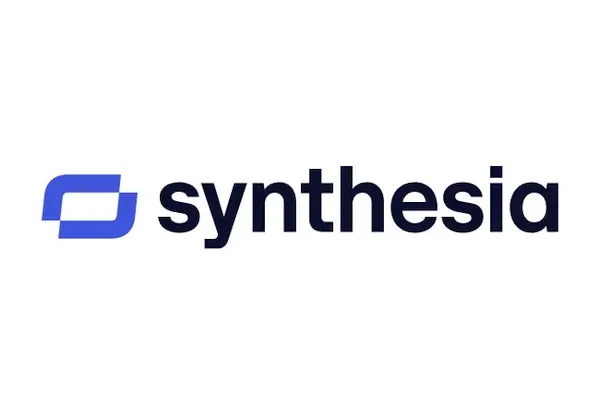
Synthesia is one of the most established AI video platforms and a great fit for teams seeking an avatar-based workflow.
Key features
- 140+ avatars and 120+ languages
- Video templates
- Automatic translations
Limitations
- No SCORM export
- No interactive features
- Limited branding options
Pricing
- From $29/month for 10 minutes of video
3. HeyGen

HeyGen provides an intuitive platform for creating avatar-based marketing and explainer videos.
Key features
- Custom and photo avatars
- Templates and automatic translation
- Zapier integration
Limitations
- No multi-avatar scenes or branching
- No SCORM export
- Limited collaboration tools
Pricing
- From $24/month for 10 minutes of video
4. Elai.io
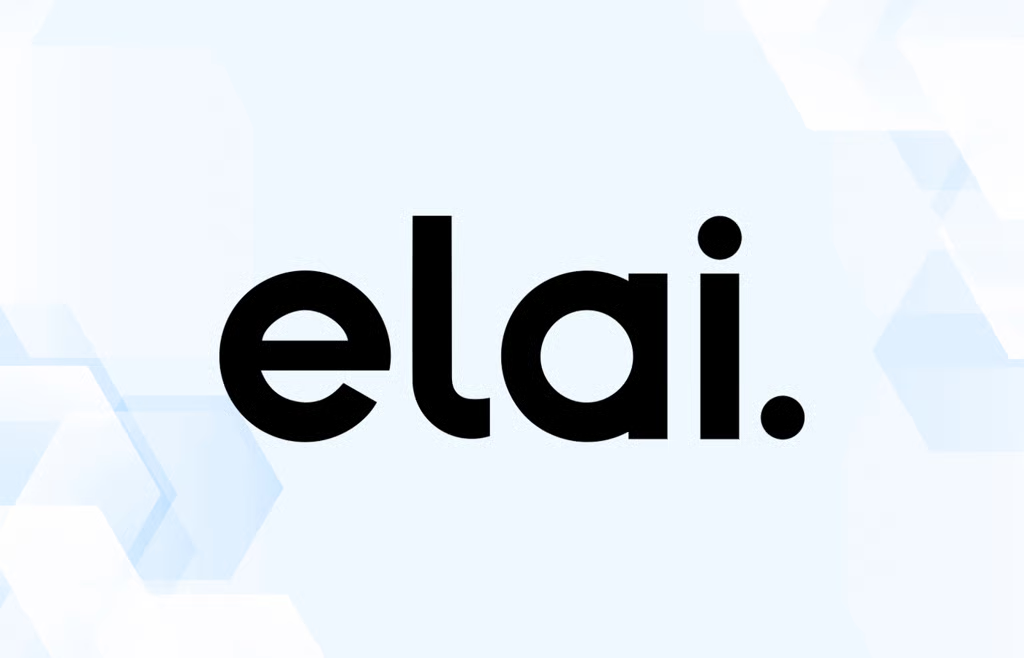
Elai offers strong customization features and supports avatar creation via selfies or studio recordings.
Key features
- 80+ avatars
- Custom voices
- Prompt-to-video generation
Limitations
- No interactivity or SCORM export
- Lacks screen recording and collaboration
Pricing
- From $29/month for 15 minutes of video
5. Hour One
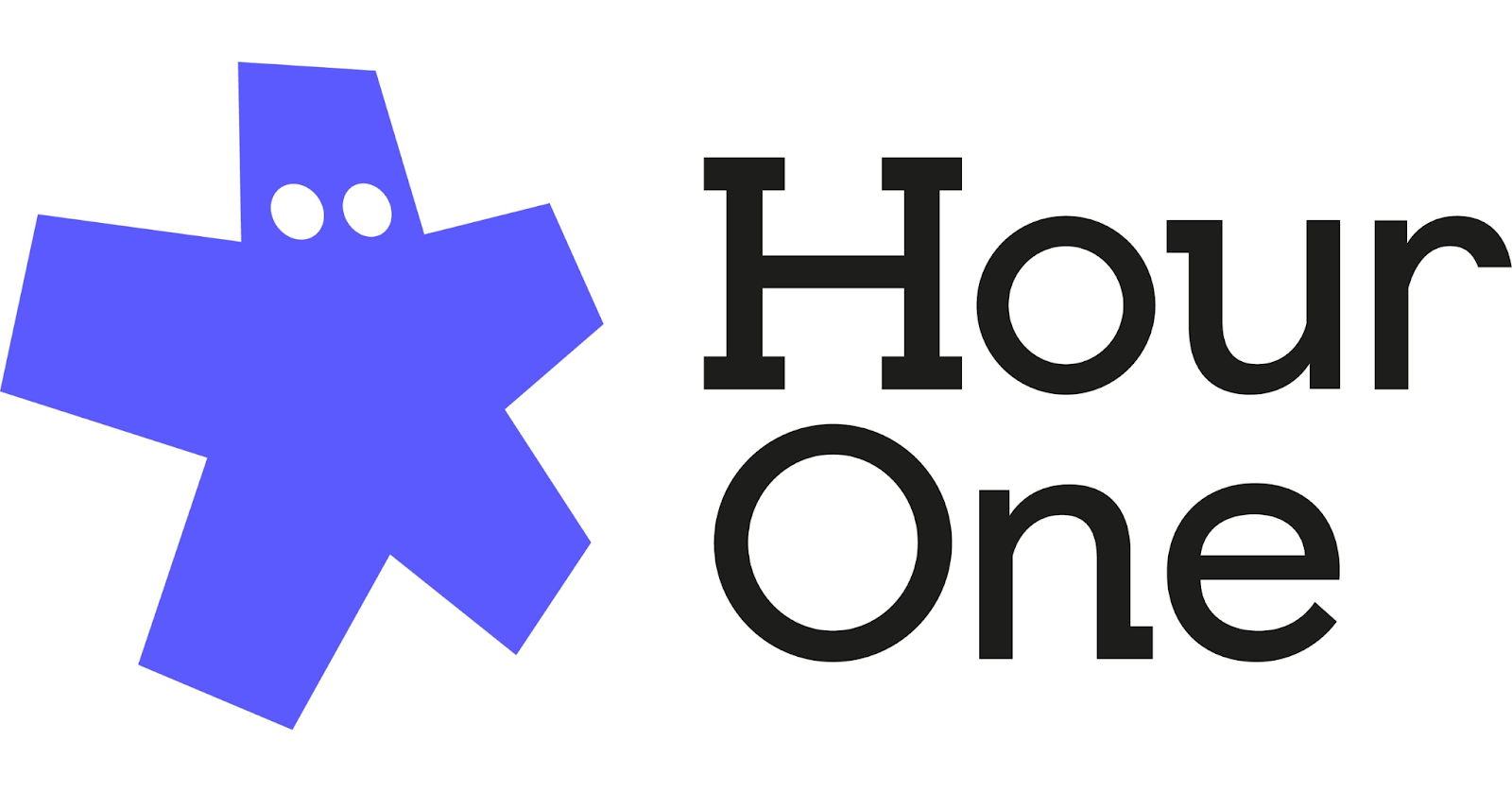
Hour One helps businesses produce training and communication videos using custom avatars and API integrations.
Key features
- Custom avatars
- Document-to-video workflow
- API support
Limitations
- One avatar per scene
- No screen recording
- Limited templates
Pricing
- From $30/month for 10 minutes of video
6. Veed
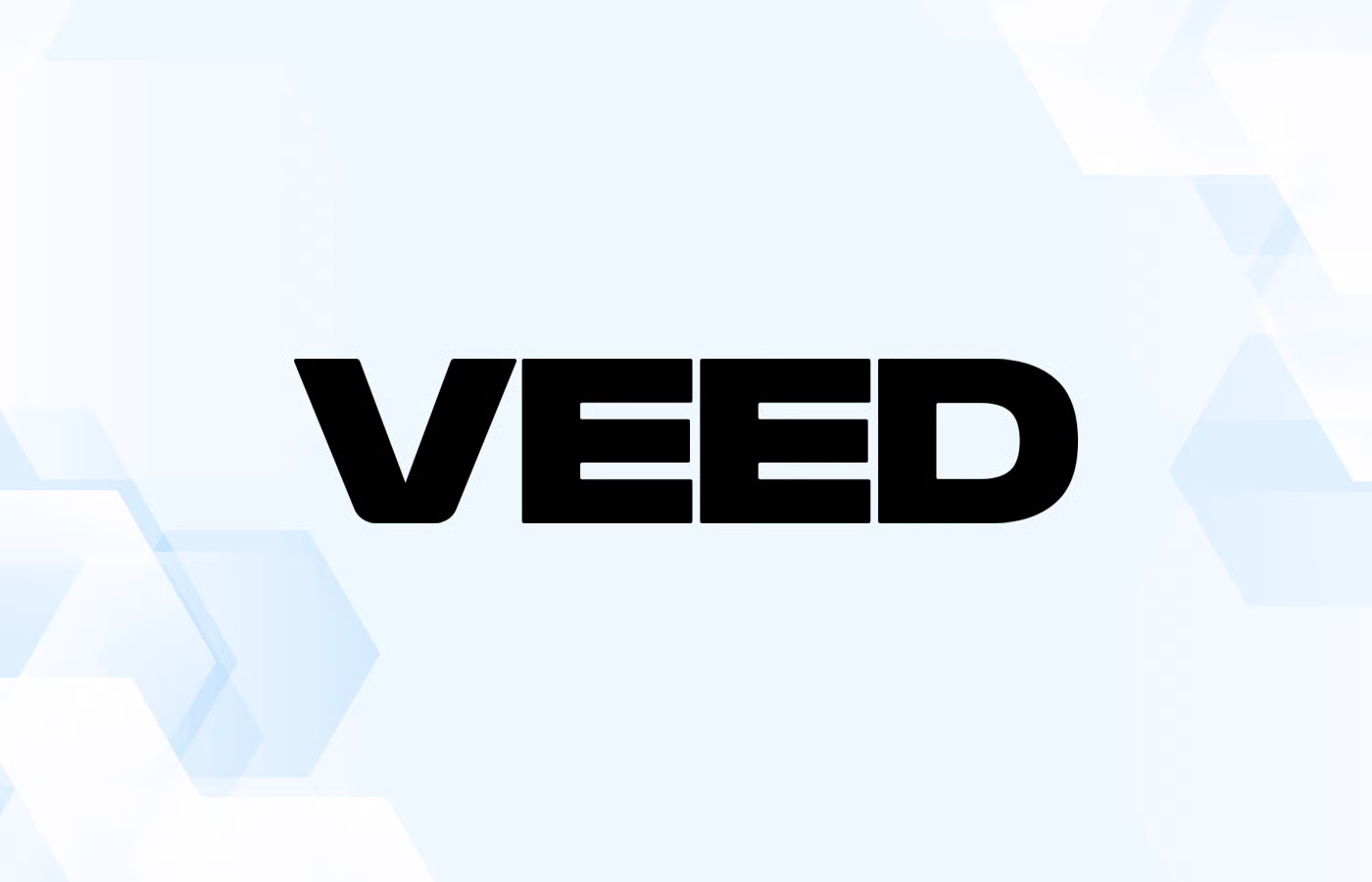
Veed is primarily a traditional video editing platform that’s added AI features like transcription, translation, and eye contact correction.
Key features
- Screen and webcam recording
- Subtitles and translations
- AI-powered audio cleaning
Limitations
- Not avatar-based
- Limited automation for large-scale video creation
Pricing
- From $25/user/month
7. DeepBrain AI

DeepBrain offers a solid balance of avatar variety and conversational AI, making it a good choice for teams wanting talking-head style videos.
Key features
- Conversational avatars
- Team collaboration
- Automatic translation
Limitations
- No interactivity or SCORM
- Templates could be more modern
Pricing
- From $29/month for 15 minutes of video
Get started with a free AI video generator today
While Runway is a strong choice for visual effects and creative storytelling, it’s not built for scalable, brand-aligned corporate video production.
If you’re creating training, explainer, or internal communication videos, Colossyan is the clear alternative - offering interactive features, document-to-video workflows, SCORM export, and full team collaboration.
👉 Try Colossyan free today, or schedule a demo with our team to see how you can create professional-quality videos in minutes.
How To Put A Video On Google Slides

Videos are now essential in presentations for businesses and educators.
They can improve engagement, help with information retention, and appeal to those who prefer interactive content.
Google Slides offers convenient options for integrating videos into presentations, making it easier to create dynamic and interesting slides.
Here's how you can put a video on Google Slides in just two steps.
Step 1: Gather your video
First, you need to decide on your video source.
Google Slides allows you to add videos from platforms like YouTube, Loom, or Google Drive.
Loom is particularly useful for asynchronous communication and enriching presentations, which is great for remote and hybrid work settings.
It's easy to integrate Loom videos using shareable links or Google Drive uploads, ensuring the presentation flows smoothly without unnecessary disruptions.
Make sure the video file is suitable for uploading.
Ideally, it should be under 100 MB, and compatible formats include MP4 and MOV.
Mobile users can perform basic edits such as trimming the video to fit their presentation needs.
Step 2: Insert and configure video in Google Slides
To insert a video into your Google Slides presentation:
- Open your Google Slides presentation and select the slide where the video should go.
- Click “Insert” and then select “Video.”
- Choose your video source—YouTube, Google Drive, or enter a video URL.
Once added, customize the video settings.
You can set the video to autoplay, specify start and end times, and decide if it should loop.
These settings help enhance engagement by allowing the video to run without manual intervention.
Incorporating visuals like videos can significantly boost information recall according to research shared by Waybook.
How Colossyan enhances this process
At Colossyan, we offer additional tools to enhance your slideshow presentations. Our platform is AI-driven and can quickly transform static documents into dynamic video content, which can be uniquely beneficial for Learning & Development teams pressed for time. Features like doc2video can automate content transformation, making it accessible to those with limited design skills.
Brand consistency is crucial, and our brand kits help ensure all video content in presentations is consistent with company branding, using the same logos, colors, and fonts. Interactivity is another key feature in our offerings. By embedding quizzes or branching scenarios in videos, we can make presentations more engaging and informative. Our analytics features provide insights into viewer engagement, helping presenters refine their content effectively.
Conclusion
Adding videos to Google Slides is not just about inserting multimedia but about enriching the overall experience to improve understanding and retention. Using platforms like Loom or tools like Colossyan can significantly enhance the effectiveness of your presentations. Whether you're an educator, a business professional, or part of an L&D team, integrating video content thoughtfully into your slides can facilitate better communication and engagement.
In conclusion, while the steps to add a video on Google Slides are straightforward, leveraging advanced features from platforms like Colossyan can take your presentations to the next level, ensuring they are not only informative but also compelling and memorable for your audience.
Convert Audio Into Video With Colossyan

Turning audio into video is useful when you want to make your content more engaging. Many people want to do this so they can share their podcasts, interviews, or voice notes on platforms that focus on video, like YouTube or LinkedIn.
Right now, Colossyan doesn’t let you upload an audio file directly. But there’s an easy workaround. You just need to turn your audio into text first, then use that text to make a video in Colossyan.
Here’s how it works.
Step 1: Convert your audio into text
Start by transcribing your audio. You can do this with tools like:
- Google Docs Voice Typing (free and simple)
- Otter.ai, Descript, or Whisper (for better accuracy)
Once you’ve got your transcript, clean it up a bit - fix errors, remove filler words, and make sure it reads naturally. Save it as a .docx, .word, or .ppt file.
Step 2: Upload the text to Colossyan
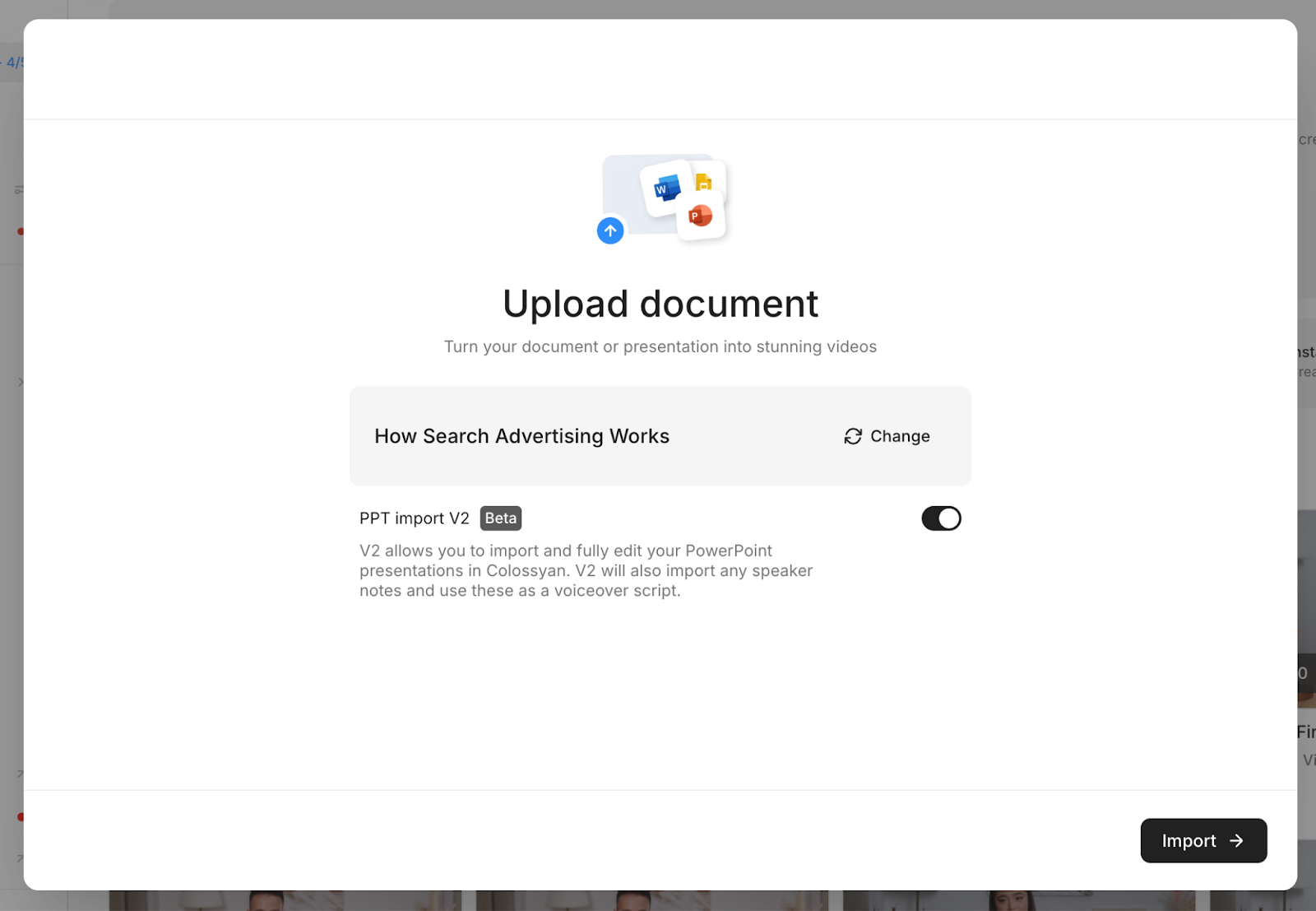
In Colossyan, upload your file using the Document to Video feature. The platform will automatically read your text and turn it into video scenes.
From there, you can:
- Choose an AI avatar to present your script
- Pick your preferred language and voice
- Add captions or visuals to match your message
This helps you bring your audio content to life, even if it started as just a sound file.
Step 3: Customize and export your video
Once your video is generated, you can edit the scenes, adjust timing, and add background media. When you’re happy with the final version, export it in the format that fits your needs - for social media, training, or presentations.
Colossyan supports multiple formats, so your video will look good across different platforms.
Why do this?
Converting your audio into a Colossyan video helps you reach more people. Video content gets more attention on most platforms, and with avatars and subtitles, it’s also easier to understand and more accessible.
You don’t need to record yourself on camera. Colossyan’s AI avatars can deliver your message naturally, using your transcript as the script.
In short
You can’t upload audio directly to Colossyan yet, but you can still use your audio content. Just turn it into text, upload it as a document or presentation, and let Colossyan handle the rest.
It’s a simple workaround that helps you make professional videos from your audio, without extra tools or filming.
What Are AI People, And Are They The Future?

Few innovations are poised to be as transformative as AI people - digital avatars that look, move, and communicate like real humans. But these aren’t just virtual faces on a screen. With the help of advanced AI, they can learn, adapt, and perform roles that once required live talent.
At the forefront of this movement is Colossyan, a company redefining how we create and deliver content through hyper-realistic, customizable AI avatars.
From employee training to global communication, Colossyan’s technology is turning traditional workflows into dynamic, interactive experiences.
What Are AI People?
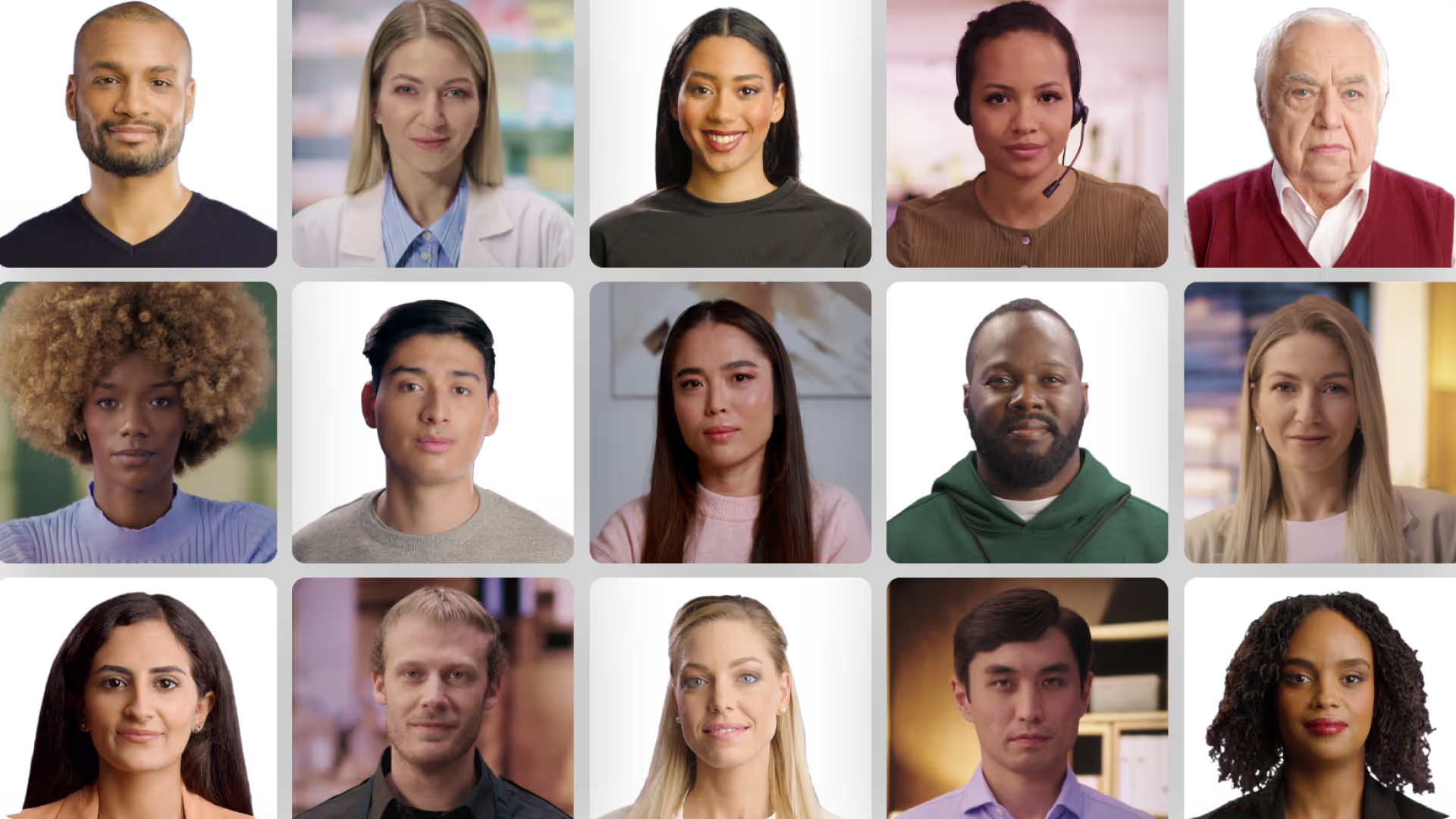
AI people - or digital avatars - are lifelike, AI-generated characters that can mimic human expressions, speech, and gestures. Beyond simple animation, they use machine learning to understand context, tone, and intent, allowing them to interact naturally with audiences.
Unlike static video or text content, Colossyan’s AI avatars bring a human touch to digital communication. They make content more personal, engaging, and memorable, whether it’s for a corporate training session, product walkthrough, or educational module.
These avatars aren’t just visual tools - they act as digital presenters and trainers that can adapt to the needs of learners or employees. Thanks to continuous advancements in AI and natural language processing, they’re becoming more intelligent and versatile every day.
How Colossyan Is Leading the Way
At Colossyan, we’re transforming the way organizations communicate and learn. Our platform empowers teams to turn simple documents or scripts into professional training videos - all within minutes, no camera crew required.
Our digital avatars are designed to reflect authentic human presence. They maintain eye contact, convey emotion, and speak naturally in multiple languages, helping global teams connect and learn more effectively.
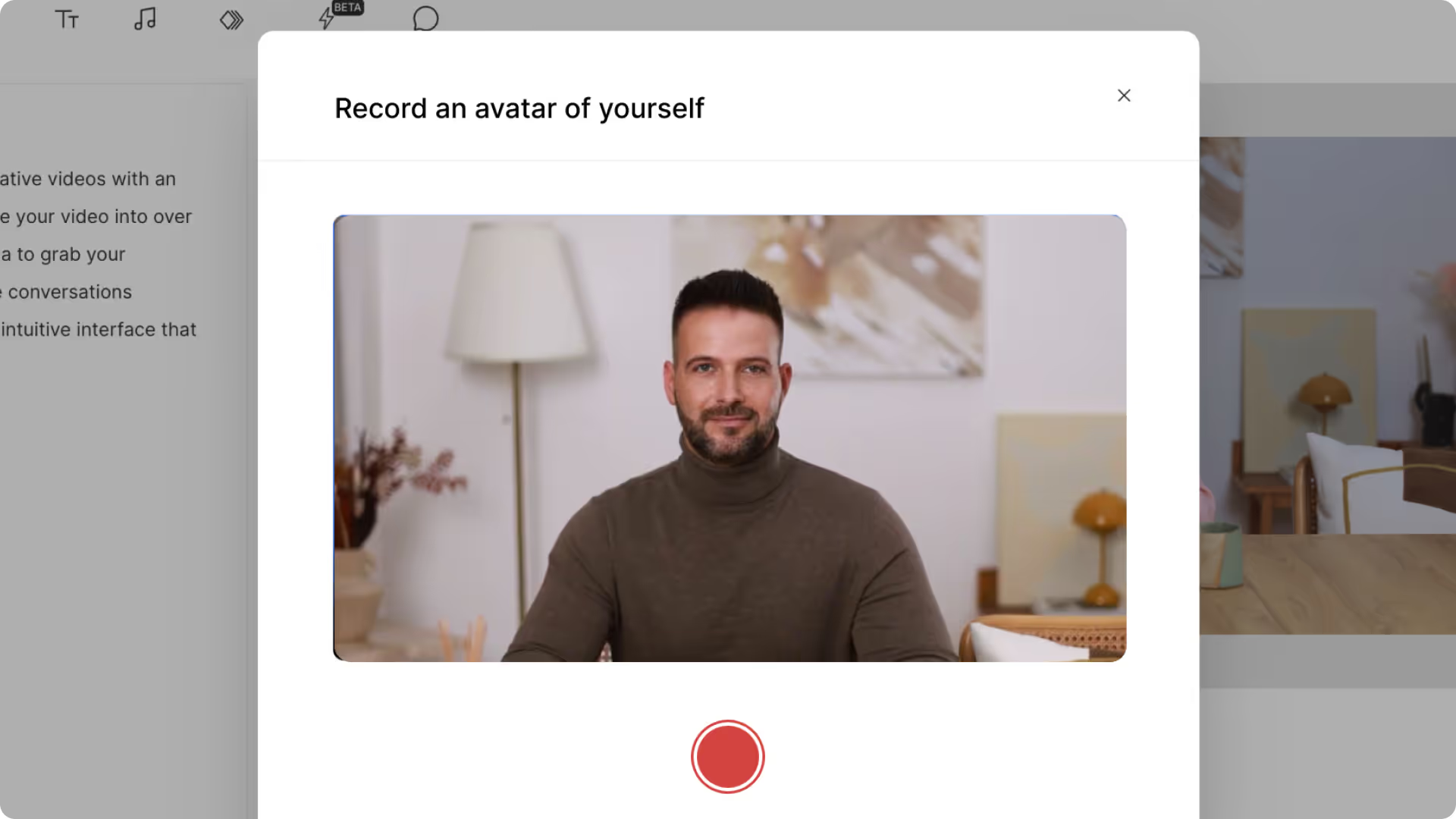
Key Colossyan features include:
- 🎥 Document-to-Video Conversion – Instantly transform written material into engaging training content.
- 👩💼 Customizable Avatars & Brand Kits – Align every video with your company’s identity and tone.
- 🌍 Localization Tools – Produce multilingual content at scale, making training accessible across regions.
- ⚙️ SCORM Compliance – Seamlessly integrate videos into existing learning management systems.
- ⚡ Instant Avatars – Create unique, brand-aligned digital presenters in minutes.
Together, these tools make it easy for businesses to scale learning programs and deliver impactful content faster than ever.
Why AI Avatars Are the Future of Training and Communication
Traditional training methods can be time-consuming and costly. Colossyan’s AI avatars eliminate those barriers, allowing organizations to:
- Cut production time and cost dramatically
- Deliver consistent, high-quality training at scale
- Keep learners more engaged through human-like storytelling
Whether you’re onboarding employees, educating customers, or rolling out compliance training, AI avatars make every message feel personal and immersive.
The Road Ahead for AI People
As AI avatars evolve, their potential extends beyond training and communication. They could soon serve as virtual teammates, brand ambassadors, or even AI-driven consultants that assist in decision-making.
But with this progress comes responsibility. Ethical AI development - grounded in transparency, consent, and inclusion - will be crucial to ensure that AI people enhance, rather than replace, human potential.
Conclusion
AI people are no longer a futuristic concept - they’re here, and they’re transforming how we create, learn, and connect. Colossyan’s digital avatars are leading this evolution, bringing a human element to digital communication that’s efficient, scalable, and deeply engaging.
The future of business and education is one where AI and people collaborate seamlessly, and Colossyan is helping make that future a reality - one avatar at a time.
4 Practical Ways to Convert a Video into a PowerPoint (Step-by-Step Guide)

In today’s fast-paced world, turning videos into PowerPoint presentations can save time, make learning more efficient, and help teams share insights without replaying long videos. PowerPoint remains a go-to tool in classrooms, offices, and training programs because it’s simple, visual, and easy to share.
Below, you’ll find four step-by-step methods to convert your video into PowerPoint slides - plus a smarter way to flip the process entirely using Colossyan.
1. Using Online Conversion Tools
Online converters make it quick and easy to turn video content into slides by extracting visuals and transcriptions automatically.
Popular tools:
- Vizle – Extracts video snapshots and provides side-by-side transcripts for easy note-taking.
- FreeConvert – Supports 500+ file formats and ensures security with strong encryption.
Step-by-Step:
- Visit an online converter such as Vizle or FreeConvert.
- Upload your video file (e.g., MP4, MOV, or AVI).
- Choose the PPT or presentation format output option.
- Let the tool process and extract frames, subtitles, or transcripts.
- Download the PowerPoint file and adjust slides as needed.
💡 Tip: Online tools are perfect for quick conversions, but results may vary depending on video quality and length.
2. Using AI-Driven Tools
AI-based solutions can automatically identify key scenes, extract talking points, and format them into clean, editable slides.
Top tools:
- LightPDF – Quickly transforms video content into structured slides.
- Plus AI – Works best for short videos (under 30 mins) and integrates with Google Slides.
Step-by-Step:
- Go to an AI-powered platform like LightPDF or Plus AI.
- Upload your video file or link (YouTube, MP4, etc.).
- Select “Generate Presentation” or a similar option.
- Review the AI-generated outline and edit slide titles or bullet points.
- Export to PowerPoint or Google Slides format.
🧠 AI Advantage: Faster turnaround, automated summarization, and less manual formatting.
3. Manual Conversion Techniques
For full creative control, you can manually extract visuals and key concepts from your video to build tailored slides.
Step-by-Step:
- Play your video and pause at key moments.
- Take screenshots of visuals or record timestamps.
- Summarize spoken content into bullet points.
- Open PowerPoint and create slides for each section.
- Insert images, text, and optional audio clips for context.
- Add your design theme and finalize.
✅ Best For: Teachers, marketers, or presenters who want complete control over visuals and messaging.
4. Using High-Quality APIs or Advanced Tools
If you’re managing multiple conversions or need professional-grade control, API-based platforms like CloudConvert offer advanced customization.
Step-by-Step:
- Create an account on CloudConvert (or a similar API service).
- Use their dashboard or API to upload a video file.
- Define conversion parameters (resolution, format, quality).
- Select PowerPoint (PPTX) as output.
- Run the conversion and download your presentation.
- Customize slides and integrate brand elements.
⚙️ Bonus Tip: Developers or teams handling bulk files can automate this process for consistent results.
The Smarter Alternative: Turn PowerPoints Into Videos with Colossyan
While turning videos into PowerPoints is handy, what if you could do the reverse - and more?
That’s where Colossyan comes in.
Instead of manually repurposing content, Colossyan lets you convert PowerPoints, PDFs, and text documents into engaging videos - complete with AI avatars, voiceovers, and branding.
With Colossyan, you can:
- Transform PowerPoint slides into professional AI videos in minutes.
- Convert various file types (Word, PDF, Docs) into video lessons or explainers.
- Customize avatars, voice tones, and visual themes for consistent branding.
- Streamline team workflows with collaboration tools and templates.
🎬 In short: You might not turn a video into a PowerPoint with Colossyan, but you can turn PowerPoints into stunning videos - saving time, boosting engagement, and modernizing your presentations.
Final Thoughts
There are many ways to convert videos into PowerPoint - from quick online tools to advanced AI systems. Your choice depends on whether you prioritize speed, customization, or automation.
But if your goal is to create engaging visual content efficiently, Colossyan takes it one step further - helping you transform your documents into videos that tell your story better than slides ever could.
5 Telltale Signs That A Video Is AI Generated

Distinguishing real videos from AI-generated ones is becoming increasingly difficult, but increasingly important.
The rapid advancements in AI video tools have made it possible to create videos that are nearly indistinguishable from real footage, even if they for some reason mostly focus on Bigfoot running around in the woods.
Understanding how to identify these generative videos is an emerging skill that is utterly essential in maintaining media literacy and avoiding misinformation.
Given we are one of the premier AI video creators in the world, we wanted to give you the inside scoop on the easiest way to spot an AI video, with five key features we think are a dead giveaway.
Inconsistencies in facial features and expressions
One of the first things to look for are inconsistencies in facial features and expressions.
AI can struggle with replicating the intricate and often erratic details of human facial movements.
These inconsistencies often show themselves in irregularities in skin appearance, shadows, glare, or blinking patterns (Colossyan avatars used to have serious problems with weird blinking, but we patched that all out with our shiny new NEO avatars, which you should 100% try out).
The complex interplay of over 40 facial muscles in real human expressions can be difficult for AI to mimic perfectly, leading to unnatural eye movements or facial asymmetry.
Being aware of these subtle nuances can help you identify potential video manipulations.
Physics anomalies and unnatural movements
Physics anomalies in videos can be a strong indicator of AI generation.
AI-generated videos often display violations of physical laws, such as objects moving through each other, defying gravity or moving at speeds that are either too quick or too slow for the scenario depicted.
These issues arise because AI sometimes fails to accurately reproduce cause and effect scenarios or maintain spatial consistency.
It's these subtle glitches that can give away the artificial nature of the content.
Audio quality and synchronization issues
AI-driven videos can struggle with audio and visual synchronization. This means you might notice that the dialogue does not match the lip movements, or there are delays and mismatched sounds.
Though advances like Google's Veo 3 tool have improved these features, audio irregularities can still disrupt the natural flow of conversation in videos.
We’ve worked incredibly hard on our advanced voice synchronization and pronunciation features. This ensures that the audio in your video perfectly aligns with the visual elements, delivering clear and professional outcomes.
Text artifacts and garbled lettering
Another sign is the presence of text artifacts or distorted lettering within the video.
AI often struggles with rendering text accurately, leading to garbled letters or misplaced words that do not follow a natural flow. Such errors can detract from the video’s perceived authenticity and give you a clue that not all is as it seems.
Context and continuity errors
AI-generated videos may also contain context and continuity errors. This could manifest as an anachronistic clothing choice, objects appearing out of context, or even movements that don't make narrative sense within the scene.
This is due to AI’s limited understanding of full narrative contexts, which can make story consistency a challenge.
Enhancing videos with Colossyan’s document-to-video feature ensures narrative flow remains logical and coherent. We draw on the information contained within your document to maintain narrative consistency, thereby reducing the risk of misleading information.
Conclusion
The increase in AI-generated video content makes it necessary for users to develop an enhanced level of media literacy to discern between authenticity and fabrication. Recognizing these telltale signs equips individuals with the skills needed to critically evaluate digital content.
Leveraging platforms like Colossyan not only provides tools to create effective and educationally sound materials in a responsible and controllable manner. By using these technologies responsibly, we aim to foster a digital world where innovation goes hand in hand with integrity and safety.
How To Measure Your AI Video Performance With Analytics

Getting started with AI video is exciting - but creating videos is only half the story. The real power lies in understanding how those videos perform. Analytics turn your AI videos from creative assets into data-driven tools that can inform strategy, improve engagement, and prove ROI.
In this guide, we’ll explore how to measure the performance of your AI videos using analytics - and how Colossyan’s built-in analytics dashboard helps you track key metrics like completion rates, engagement, and user interactions to continuously improve your content.
Why Measuring AI Video Performance Matters
When you start using AI-generated video, it’s easy to focus on production speed and scalability - both major advantages of platforms like Colossyan.
But the real value comes when you use analytics to understand how your audience engages with those videos, and where you can scale/change your approach.
Whether you’re training employees, onboarding customers, or sharing internal updates, analytics help you answer crucial questions:
- Are viewers watching the entire video or dropping off halfway?
- Which videos drive the most engagement or interactivity?
- How does performance vary across topics, teams, or departments?
By tracking and interpreting these insights, you can optimize your content for higher retention, better learning outcomes, and stronger impact.
Key Metrics To Track In AI Video Analytics
If you’re just starting out, focus on a few core metrics that give you the clearest picture of how your videos are performing.
1. Completion Rate
This is one of the most important metrics - it tells you what percentage of viewers watch your video from start to finish.
With Colossyan’s analytics, you can easily see where viewers drop off. For example, if most people stop watching halfway through, you might shorten your videos or move key information earlier.
2. Engagement and Interaction
Beyond watch time, interactive elements like quizzes, clickable buttons, or branching scenarios reveal how actively viewers participate.
Colossyan tracks these user interactions directly, allowing you to identify which parts of your video hold attention and which might need refinement.
3. Playback and View Data
Basic metrics like total plays and average watch time help you assess reach and interest.
Colossyan’s video analytics present this data in clear visual dashboards - perfect for spotting trends and comparing performance across different videos or audiences.
4. Feedback Loops and Iteration
Analytics aren’t just for reporting - they’re for improvement.
By reviewing Colossyan’s performance data, you can quickly iterate on your videos: adjust tone, rephrase instructions, or test different formats. This continuous cycle turns your AI video strategy into a measurable, evolving system.
How Colossyan Simplifies AI Video Analytics
At Colossyan, we designed our analytics to make performance tracking simple, visual, and actionable - especially for teams that are new to AI video.
Built-In Dashboard
Every video you create comes with a built-in analytics view that shows:
- Completion rates
- Total views
- Average watch time
- Interactions (like quiz responses or button clicks)
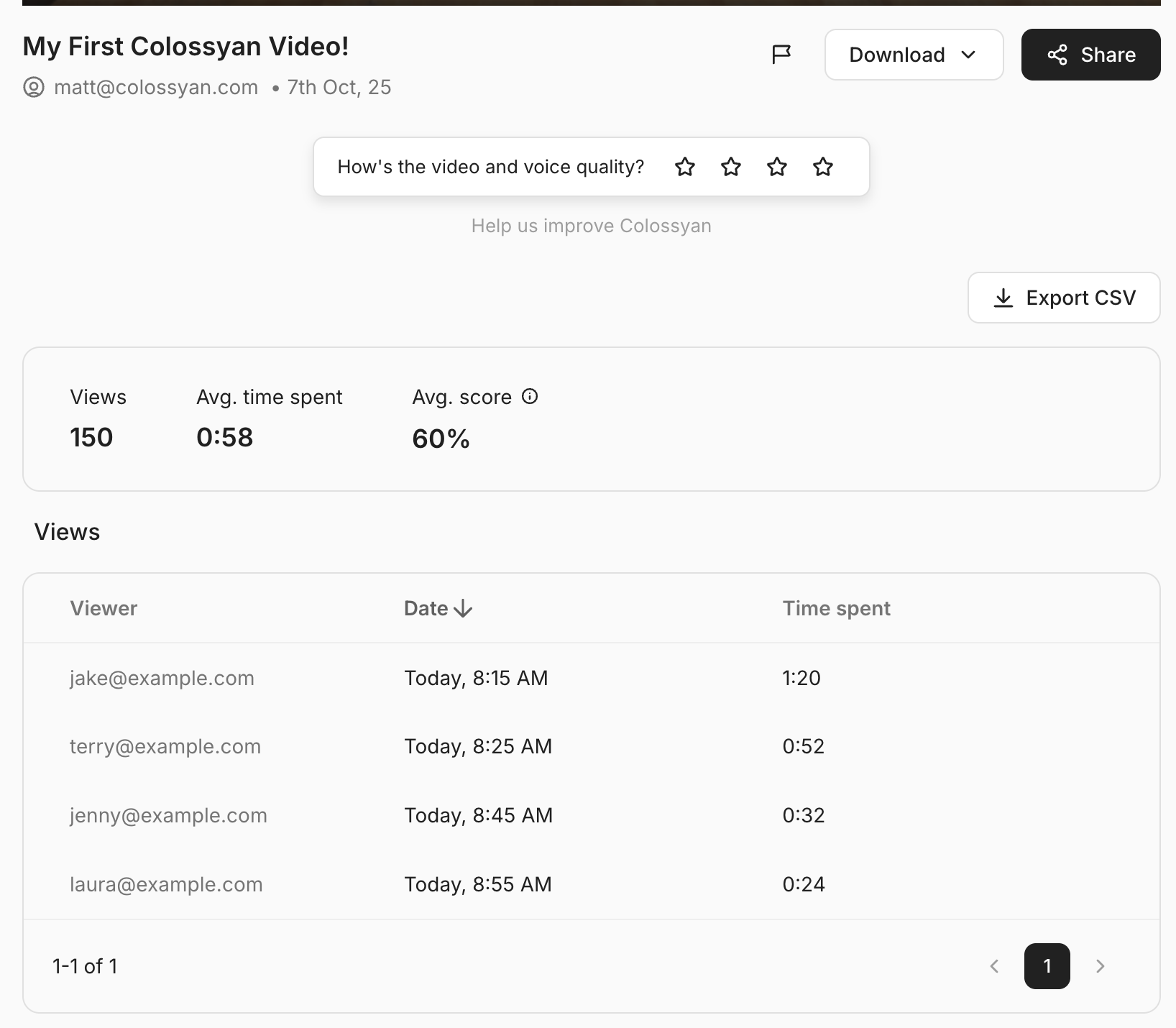
You don’t need external tools or integrations - everything is available directly in your workspace.
Insights That Drive Decisions
Colossyan’s analytics help L&D teams and content creators:
- Identify which training videos are most effective
- Pinpoint where learners lose attention
- Validate that AI-generated videos are achieving desired outcomes
With these insights, you can confidently adjust your content strategy and demonstrate measurable success to stakeholders.
Turning Data Into Action
Analytics aren’t just about collecting numbers - they’re about taking smart action.
Here’s how you can make the most of your Colossyan analytics data:
- Set clear goals: Decide what success looks like - e.g., 80% completion rate or 90% quiz accuracy.
- Review regularly: Use Colossyan’s dashboard to monitor performance over time.
- Experiment: Try different video lengths, tones, or AI avatars to see what works best.
- Iterate: Apply insights to refine your future content, creating a continuous feedback loop.
Conclusion: Data-Driven AI Video Success Starts With Analytics
AI video is transforming how we communicate, train, and educate - but without analytics, it’s impossible to know what’s truly working.
By using Colossyan’s built-in analytics, even beginners can measure completion rates, analyze engagement, and make data-informed decisions that lead to better outcomes.
In short: if you can measure it, you can improve it. And with Colossyan, measuring your AI video performance has never been easier.
How AI Is Transforming Learning Across the Employee Lifecycle
Insights from Dominik Mate Kovacs, Founder and CEO of Colossyan
Artificial intelligence is rapidly reshaping how organizations design, deliver, and measure learning. In a recent CLO100 panel discussion, Dominik Mate Kovacs, Founder and CEO of Colossyan, shared his perspective on where AI is driving the most value for Learning and Development (L&D) teams — and what leaders should focus on next.

From Onboarding to Upskilling: AI Adds Value at Every Stage
According to Dominik, AI is now touching nearly every stage of the employee lifecycle.
“Almost everywhere — but especially onboarding,” he explained.
AI can personalize the onboarding experience, helping new employees uncover hidden knowledge and connect more quickly with the business. Instead of static compliance modules, learning becomes interactive and contextual.
He also highlighted the growing trend of learning in the flow of work. With AI-powered chatbots integrated into tools like Microsoft Teams or Slack, employees can access answers, feedback, and resources instantly — without leaving their workflow.
“Clients care about the time it takes to learn something effectively. If you can teach faster and better, you save time and create ROI,” he noted.
This shift transforms L&D from a cost center into a strategic enabler of productivity and performance.
Personalized, Multi-Modal Learning Strategies
Dominik emphasized that AI isn’t just about automation — it’s about personalization.
“AI enables multiple learning modalities. You can choose your preferred way of learning: audio, reading, or video.”
For learning leaders, that means creating adaptive learning paths that meet people where they are, while still connecting development to business outcomes.
He pointed to exciting innovations around knowledge bots — AI agents that can uncover hidden expertise within an organization. This is particularly valuable in industries with high turnover or distributed workforces, where preserving knowledge is a constant challenge.
Beyond Learning: Driving Business Impact
Dominik also sees AI transforming how teams operate beyond traditional training.
“We see success stories across product marketing, sales enablement, and HR,” he said.
By leveraging AI for content creation, personalization, and data insights, companies can reduce time-to-ramp for new hires, make learning more relevant, and even improve how products and processes are communicated internally.
He captured this evolution perfectly:
“With AI, what was easy becomes automated, what was hard becomes easy, and what was impossible becomes the new challenge.”
Generative AI and the Future of L&D
Generative AI has become one of the most widely adopted tools in L&D — especially for content creation.
“The ease of use has come down so much that anyone can start adopting these tools,” Dominik explained.
Yet, he cautioned that the next step for L&D is not just creating content faster, but connecting learning to measurable business outcomes. That’s where the true strategic value lies.
Experimentation Is Key to Success
As organizations explore new ways to embed AI into their learning ecosystems, Dominik encourages a mindset of curiosity and experimentation.
“The organizations that succeed will be those that measure impact and scale AI thoughtfully and ethically,” he said. “The most successful ones take an iterative, experimental approach — set goals, start small, and learn along the way.”
The Bottom Line
AI is no longer a distant innovation — it’s a partner in driving organizational performance. Whether it’s through intelligent onboarding, personalized learning, or business-aligned analytics, AI empowers L&D teams to work smarter, not just faster.
As Dominik put it, success in this new era of learning will depend on measuring impact, scaling responsibly, and experimenting continuously.
Want more insights like this?
If you found these ideas interesting, you can explore the Colossyan Webinars, where you can find more webinars and podcasts on how AI is transforming workplace learning.
Making Video Content From Photos

In recent years, there's been a noticeable uptick in the demand for engaging video content, and not just any videos, but those created from static images.
Whether you're involved in digital marketing, education, or storytelling, video is a crucial tool.
It's more immersive and tends to capture attention better than just using static images alone.
Photos serve as the building blocks, while video adds life with music, graphics, and engaging narratives.
By transforming photos into videos, you can convey a story that resonates more deeply with audiences.
Whether it's a personal memory turned into a heartfelt video or a business using video to highlight its events and milestones, this method offers unparalleled engagement.
Why create videos from photos?
Creating videos from photos isn't just an artistic endeavor; it's a smart strategy for engagement. Videos made from photos help enhance storytelling by adding layers of sound, text, and movement. This approach can be particularly beneficial for those in education, where dynamic content can aid retention. Plus, personal projects like family celebrations become more memorable when presented in a video format. Whether it's for personal joy or professional goals, creating videos from photos is a versatile tool.
Tools and platforms for video creation
The market is rich with tools and platforms designed to turn photos into videos. Let's quickly explore some of them.
Adobe Express
Adobe Express is a handy tool with customizable video templates and royalty-free assets, making it well-suited for quick video projects. And it doesn't just stop at video creation - it enables collaborative editing and provides watermark-free downloads. You can start with something simple, like turning a photo album into a dynamic slideshow.
InVideo
InVideo comes with over 7,000 picture-to-video templates and a vast library of stock media, making it a strong choice for anyone wanting professional-looking content without hefty investment. It’s particularly beneficial for monetizable content, which is great if you're looking to boost brand engagement through videos.
Colossyan's unique offering
As part of the team at Colossyan, we bring something unique to the mix. Our platform allows you to create an ‘Instant Avatar’ from a simple selfie picture or video.
This Instant Avatar technology can help you speak 100+ languages, and build personalized videos at scale in seconds.
Steps to create a video from photos using Colossyan’s Instant Avatars
Making a video with us is straightforward:
- Go into Colossyan Creator - You can create your avatar in the ‘Avatars’ tab, either on the home page or the editor.

- Record a short video - You can use your webcam, phone or camera — all you need is 20 seconds of footage. This can also be a photo.

- Record a short audio - You can upload a short MP3 file or record yourself speaking for a few minutes.

- Preview and add to scene - If you’re happy with the preview results, add your avatar to your scene and start creating your video.

- Generate your video - Continue to create your video, and when you’re happy, generate it to see the results.

Challenges and solutions
- Maintaining brand consistency can be a challenge. Our Brand Kits resolve this by ensuring styling remains consistent.
- Time-intensive video production is another hurdle. We help you leap over it with automated workflows and template-based editing.
Conclusion
Videos made from photos aren't merely for fun or nostalgia; they're effective tools for engaging audiences and telling stories. As you explore the features of Colossyan, you'll find ways to create professional, on-brand video content efficiently.










