Blog
10 Best AI Video Editing Software Tools That Save You Hours in 2025

Why this list now
People keep asking for “AI video editing” tools in marketing and creator forums. In r/DigitalMarketing, several threads mention peers getting “great results,” and others want to know which tools to use. The demand is real and the market is fragmented. That’s a good time to do a practical, unbiased roundup with workflows.
AI video editing in 2025 covers three buckets:
AI-assisted editors: transcript editing, auto multicam, silence removal, auto reframing, captions.
Fully generative tools: text-to-video and scene transforms.
Repurposing/automation: turn long content into clips, standardize captions/branding, and distribute.
Everything listed here exports at least 720p, with many up to 4K.
A note on testing and context: several independent reviews I referenced used standard Windows 11 PCs, not dedicated edit rigs. Differences among the top tools are smaller than most people expect. Use free trials before you decide.
How we chose
Broad import/export support and flexible media libraries
UI matched to skill level (beginner to pro)
Efficient editing across codecs (fast timeline scrubbing and renders)
Production features: transitions, stabilization, color, audio denoise, captions
AI time-savers: transcript editing, auto-cuts, silence removal, reframing, multicam, captioning, generative assists
Reliability and ecosystem: plugins, NLE handoffs, communities, documentation, learning resources
The 10 best AI video editing software tools that save you hours in 2025
1) Colossyan (for L&D teams and enterprise training)
Best for: turning SOPs, PDFs/PPTs, and handbooks into interactive, on‑brand training videos at scale.
Why it saves time: We built the product for training teams that need speed and consistency. Doc2Video and Prompt2Video auto-build scenes from documents. PPT/PDF import turns slides into scenes and pulls in speaker notes as script. Our brand kits auto‑apply fonts, colors, and logos. Instant Translation localizes text and narration. Avatars and cloned voices remove filming needs. You can add MCQs and branching with the Interaction tab, then export SCORM 1.2/2004 to your LMS. Analytics show plays, watch time, and quiz scores. Workspace management handles roles, comments, and approvals.
Concrete workflow: take a 20‑slide safety training deck, import it, apply your Brand Kit, add a presenter avatar with a cloned voice, fix niche terms with Pronunciations, add branching “what would you do?” paths, export SCORM with a pass mark, and track completion and scores. Translate to Spanish or German in minutes without re‑editing.
Watch-outs: we’re built for training and internal comms. If you need complex VFX or pro grading, hand off to your NLE after you generate.
2) GLING
Best for: YouTubers who record long A‑roll and want a fast first cut.
Why it saves time: auto-removes bad takes, silences, and fillers; adds AI captions, auto framing, and noise removal; refine with a text-based trimmer; export MP4/SRT or hand off to Final Cut/Resolve/Premiere. The site cites a 5/5 rating and creators totaling ~6.1M subscribers saying they saved “hours” to “whole days.”
Watch-outs: built for a YouTube workflow vs. heavy VFX.
3) AutoPod
Best for: video podcasts and multicam talk shows in Premiere Pro.
Why it saves time: auto camera switching, social clip selects, silence removal. It saves hours to first cut, and all edits are visible on the timeline.
Pricing snapshot: $29/month, first month free.
Watch-outs: Premiere-only; works best with isolated audio per speaker.
4) Eddie AI
Best for: assistant editor tasks (logging, metadata, multicam stringouts, rough cuts).
Why it saves time: on a 2025 M4 Max, it imported ~3 hours of interviews in ~15 minutes and produced a first edit in ~20 minutes. Uses a four-part story framework.
Pricing snapshot: free tier (2 MP4 exports/month with light branding); Plus ~$25/month (4 projects).
Watch-outs: transcript-only logic can feel clunky; it’s an assistant, not a finisher.
5) Spingle AI
Best for: Premiere-native assistant that preps, culls, and makes footage searchable.
Why it saves time: cloud prep around real-time (≈1 hr per 1 hr footage); ~30 minutes of footage processed in ~20 minutes; auto cull/clean in ~30 seconds; local caching makes searches fast; “train on past projects” to match style.
Pricing snapshot: early access; pricing TBD.
Watch-outs: new tool, expect a learning curve.
6) CyberLink PowerDirector 2026/365
Best for: fastest consumer/prosumer NLE on Windows for timeline scrubbing and renders, especially with highly compressed HD.
Why it saves time: strong resource management; advanced stabilization; 360° end-to-end support; large user community; 365 updates roll in continuously. Independent reviewers still call it the “biggest bang for the buck.”
Pricing snapshot: perpetual and 365 subscription options.
Watch-outs: competitors are closing the gap; UI can feel dense if you’re brand-new.
7) Wondershare Filmora
Best for: beginners to semi‑pros who want an approachable NLE with useful AI assists.
Why it saves time: smart cutout, motion tracking, silence detection, background removal, audio denoise/stretch, audio‑to‑video.
Pricing snapshot: free with watermark; Basic at $59.99/year; one‑time license at $79.99 with limited AI credits.
Watch-outs: some AI features are credit‑limited on one‑time licenses.
8) InVideo AI
Best for: prompt‑to‑video assembly and text-based edits for social ads and marketing at scale.
Why it saves time: “Magic Box” commands to delete scenes, mute audio, change voiceover/accent, adjust effects, and switch aspect ratios; workflows for 50+ video styles; access to 16M+ stock assets. They claim 25M+ users and easy background noise removal.
Pricing snapshot: free plan limits like 2 video minutes/week and 4 exports with watermark; yearly billing discounts; 24/7 chat.
Watch-outs: generative features are limited on the free plan; watermark until paid.
9) Runway (Gen‑4, Aleph, Act Two)
Best for: transformative edits and fast b‑roll generation when reshoots aren’t an option.
Why it saves time: change angles, weather, props from existing shots; Act Two transfers a real actor’s performance (hands/fingers), which helps with continuity.
Pricing snapshot: Free 125 one-time credits; Standard at $15/month with 625 monthly credits and no watermark.
Watch-outs: generative models still struggle with object permanence and some human motion; expect iterations.
10) Descript (Underlord)
Best for: editing interviews, explainers, and course clips by editing the transcript.
Why it saves time: the agentic co-pilot plans edits, removes filler words, auto multicam, studio sound, and clip generation. In testing, it turned a 40‑minute interview into a ~5‑minute arc.
Pricing snapshot: free to try; paid plans start around $16–$24/user/month with 1080p and no watermark on paid.
Watch-outs: the chatbot UI is still in beta; aggressive filler removal can create jumpy cuts. Do a human pass.
Quick picker
Solo YouTuber cutting monologues: GLING or Descript
Video podcast/multicam: AutoPod (Premiere) plus Descript polishing
Corporate training at scale: Colossyan
Fast Windows editing and stabilization: PowerDirector 2026/365
Beginner-friendly traditional editor with AI assists: Filmora
Social ads from prompts with stock: InVideo AI
Generative b‑roll and scene transforms: Runway
Assistant editor for logging/stringouts: Eddie AI or Spingle AI
Workflow playbooks you can copy
YouTube A‑roll to publish in under 90 minutes
1) GLING: upload raw A‑roll; auto remove silences/fillers; add AI subtitles and noise removal.
2) Optional: export to Premiere/Resolve/Final Cut for color and music.
3) GLING: export MP4 + SRT; add chapters and a YouTube‑optimized title.
Real‑world note: creators with ~6.1M combined subscribers report saving hours to days.
Podcast to clips in one afternoon
1) AutoPod (Premiere): feed isolated audio per speaker; auto multicam and silence cuts.
2) Descript: remove filler words; use Studio Sound; generate highlight clips.
Benchmarks: users report hours to first cut; a 40‑minute interview cut to ~5 minutes.
Enterprise SOP to SCORM training video before end of day
1) Colossyan: import the PDF/PPT; scenes auto‑create from pages/slides.
2) Apply Brand Kit; add a branded avatar with a cloned voice.
3) Use Pronunciations; add MCQs/branching with Interaction.
4) Instant Translation for localized variants; export SCORM 1.2/2004 with a pass mark; share via LMS and review Analytics.
Recreate a reference video’s look with AI (common request)
1) Runway: transform existing footage (angles, weather, props) to match a reference; use Act Two to transfer performance.
2) InVideo AI: use Magic Box to adjust scenes, aspect ratios, and voiceovers via text commands.
3) Filmora or PowerDirector: final pass for motion tracking, stabilization, transitions, and export.
Buyer’s checklist
Import/export: does it support your camera codecs and the delivery format you need?
Speed: test timeline scrubbing and renders on your actual machine.
AI fit: transcript editing, multicam automation, silence removal, or generative b‑roll—what matters most?
Ecosystem: do you need handoff to Premiere/Resolve/Final Cut or an LMS (SCORM)?
Team workflows: roles, commenting, versioning, analytics. For training, I’d use Colossyan’s workspace management and analytics to keep a paper trail.
Trials: differences among leading editors are smaller than you think—use free trials and judge your own footage.
Top 7 Presentation Video Makers to Elevate Your Slides in 2025

Static slides lose attention fast. A presentation video maker adds narration, visuals, and structure, so people actually watch and remember. And if your goal is training, compliance, or change management, a video with checks and analytics beats a deck every time.
Here’s what matters when picking a tool in 2025:
AI automation to cut production time (doc-to-video, PPT import, text-to-speech, avatars).
Interactivity (quizzes, branching) if you care about learning outcomes.
Collaboration for teams (comments, approvals, version control, async recording).
Governance at scale (brand kits, templates, roles, compliance).
Distribution and measurement (analytics, LMS/SCORM, export formats).
Localization (translation, multilingual voices).
Stock and design depth (templates, media libraries, animation systems).
How we evaluated these tools
Creation speed: doc-to-video, PPT/PDF import, AI voice and avatars, script automation.
Interactivity: quizzes, branching, polls, and whether results are trackable.
Collaboration: real-time co-editing, comments, approvals, version history, async recording.
Scale and governance: brand kits, templates, user roles, ISO/GDPR/SOC controls.
Distribution and measurement: analytics, SCORM/LTI support, share links, embeds, export options.
Localization: multilingual voices, translations, workflow for language variants.
Stock and design: template quality, scene libraries, stock assets, AI image/video support.
The 7 best presentation video makers in 2025
1) Colossyan (best for L&D-ready, interactive training videos at scale)
I work at Colossyan, so I’ll be clear about where we fit. We’re built for teams that need to turn slide decks and documents into measurable training—fast—and prove completion in an LMS.
Snapshot
AI-driven doc-to-video plus PPT/PDF import. Each slide becomes a scene; speaker notes can become the script.
AI avatars, including Instant Avatars you can create from a short clip. Use multilingual voices or clone your own.
Interactivity with multiple-choice questions and branching. Create scenario-based learning without separate authoring tools.
SCORM 1.2/2004 export with pass marks and completion criteria.
Analytics for plays, time watched, and quiz scores, with CSV export.
Brand Kits, Templates, Content Library, Pronunciations, and Workspace Management for governance.
What stands out
Speed: convert a 30-slide deck into narrated scenes in minutes, then add an avatar and interactive checks.
Governance: roles, seat management, and brand locking via Brand Kits so content stays on-brand.
Compliance: SCORM export and granular analytics for audit-ready training.
Global scale: Instant Translation localizes script, on-screen text, and interactions while preserving timing.
Example
You have a 30-page PDF on data privacy. Import it, auto-generate scenes, place an AI avatar, add an MCQ per section, set an 80% pass mark, export SCORM, and track scores and watch time by learner.
If you liked Pitch’s seamless recording, you can import the same slides into Colossyan and add AI narration and avatars to avoid re-recording. You also get interactivity, SCORM, and analytics.
2) Powtoon (best for animated explainers with enterprise workflows)
Powtoon is strong when you need animated explainers and enterprise controls. The numbers show maturity and scale: 118M+ Powtoons created; trusted by 50M+ users and 96% of the Fortune 500; 4M+ stock media assets; ISO-27001 and GDPR compliance; accessibility features; and user-management controls. Enterprise workflows include shared folders, corporate templates, brand locking, reviews/approvals, and a centralized brand book. Their Propel program helps with onboarding, success, and training. The AI suite covers doc-to-video, scriptwriter, text-to-speech, text-to-video, avatars with lip sync, text-to-image, auto-captions, and translations. Creation modes span animated presentations, footage-based videos, infographics, whiteboard explainers, and screen/camera recording.
Best for
Teams that want a “Canva for video” setup with deep animation options and enterprise governance.
Example
Turn a policy update doc into a whiteboard explainer using AI-generated script, locked brand colors, and routed approvals.
Where Colossyan complements this
If you need SCORM packaging and quiz/branching for compliance training, we add interactive checks, pass/fail tracking, and LMS compatibility.
3) Renderforest (best for massive template and scene libraries across formats)
Renderforest gives you speed through pre-animated scene libraries and multi-format outputs. It offers 58 presentation templates with widescreen/portrait/square ratios, 4K filters, color changes, and huge toolkits like Trendy Explainer and Whiteboard Animation (1,500 scenes each), Ultimate Icon Animation (1,400), Explainer World (700), Modern Infographics (500), plus many 300–400-scene packs; supports 10 languages; and includes AI Video/Animation/Editor, Text-to-Video, AI Logo, AI Website, and AI TikTok.
Best for
Fast assembly of visually rich videos using large pre-animated libraries.
Example
Assemble a quarterly business review using the Modern Infographics Pack, then switch to 9:16 for mobile leaders.
Where Colossyan helps
Import the same deck into Colossyan to add an AI presenter, MCQs, and branching to role-specific modules, then export SCORM for your LMS.
4) Adobe Express (best for teams in the Adobe ecosystem needing quick design and present-from-app)
Adobe Express is a solid fit if your team already lives in Adobe workflows. You can import PowerPoint decks and keep editing, and even upload PSD/AI files with layer recognition. You get thousands of templates plus Adobe Stock photos, videos, and audio. AI features cover Generate Image, Generate Template, Generate Text Effect, and Insert/Remove Object. You can collaborate via share links (view/comment/edit), present from the app, or download. Premium adds one-click brand kits. Good to know: common slide sizes are 16:9 (1920×1080) and 4:3 (1024×768), and you can resize anytime.
Best for
Designers and marketers who want tight Adobe integration and strong asset libraries.
Example
Import a PPT, refine visuals using PSD layers, present directly from the app, then schedule derivative assets for social.
Where Colossyan helps
For training outcomes, move your refined visuals into Colossyan to add AI narration, quizzes, SCORM, and analytics.
5) Invideo (best for end-to-end AI generation with large stock access)
Invideo is geared toward AI-first generation with big stock libraries. It reports 25M+ users across 190 countries, 50+ languages, and access to 16M+ stock photos/videos; end-to-end AI goes from script to scenes to generative media, voiceovers, subtitles, and SFX; free plan includes 2 video minutes/week, 1 AI credit/week, 1 Express avatar, and 4 watermarked exports but no generative features. You can edit with simple text commands via “Magic Box.” Real-time multiplayer editing is noted as coming soon.
Best for
Fast AI-first creation and massive stock for business updates and pitches.
Example
Generate a client pitch from a short brief using Magic Box, then localize to Spanish with translation tools.
Where Colossyan helps
If the pitch becomes a training module, we add branching scenarios, role-play with Conversation Mode avatars, and SCORM tracking.
6) Pitch (best for async video recordings directly on slides)
Pitch is a go-to for recording yourself over slides without extra setup. The free Starter plan supports recording plus unlimited presentations and sharing links. Pro adds adding prerecorded videos, share tracking, guest invites, custom links, version history, and unbranded PDF export. You can pause/resume, take multiple takes, record across multiple slides, and keep recordings editable while you redesign slides. Takes are visible to collaborators with edit access; viewers only see the selected take. Sharing supports workspace invites, public links, and embedding; playback works on any device at variable speeds.
Best for
Sales, product, and leadership teams who want quick async recordings with minimal friction.
Example
Record a roadmap walk-through across slides, then share a custom link and track engagement in Pro.
Where Colossyan helps
For formal learning paths, import the same slides into Colossyan, add interactive checks, export as SCORM, and measure mastery beyond view counts.
7) Genially (best for no-code interactivity, quizzes, and real-time engagement)
Genially focuses on no-code interactivity. You can build animations, interactions, quizzes, polls, and team games with real-time responses, along with AI-assisted creation. Video presentations can auto-play with predefined animations; you can add audio or record voice in-editor. It supports formats like interactive images with hotspots, comparison sliders, maps, infographics, microsites, scenario-based learning, escape games, flashcards, and choice boards. Collaboration includes live co-editing, admin controls, and a Brand Kit. It connects to LMSs via SCORM and LTI to sync grades, and includes an Activity dashboard for analytics, with accessibility features and GDPR/SOC 2 compliance.
Best for
Educators and trainers who want rich interactive objects and LMS connectivity without coding.
Example
Build a branching safety scenario with polls and grade syncing via LTI.
Where Colossyan helps
If you need lifelike AI presenters, text-to-speech with Pronunciations, and instant language variants for global teams, we layer avatars, voice cloning, and Instant Translation on top of interactive flows.
Quick comparison checklist
AI automation: doc-to-video, text-to-video, scriptwriting, avatars, voice cloning.
PPT/PDF import and speaker notes support.
Interactivity: quizzes, branching, polls; SCORM/LTI support for tracking.
Collaboration: comments, approvals, version history, shared folders, async recording.
Brand governance: templates, brand kits, brand locking, centralized brand book.
Asset depth: stock media counts, scene libraries, AI image generation.
Localization: supported languages, translation, multilingual voices and captions.
Analytics: plays, time watched, quiz scores, share tracking, CSV export.
Compliance/security: look for ISO-27001, GDPR, SOC 2 where relevant.
Free plan limits: minutes, credits, watermarks, feature caps.
Export options: MP4, captions, SCORM, embed, present-from-app.
Which presentation video maker is right for you?
Animated explainers and enterprise approvals: Powtoon. If you need SCORM and avatar-led training, use Colossyan.
Vast scene libraries and quick visual assembly: Renderforest. Add Colossyan for AI narration, interactivity, and SCORM.
Adobe-native design workflows: Adobe Express. Extend with Colossyan to add avatars, quizzes, and analytics.
AI-first marketing updates: Invideo. Move to Colossyan for training interactivity and LMS reporting.
Async slide recordings: Pitch. Use Colossyan when you need measurable learning outcomes, not just views.
No-code interactivity for education: Genially. Combine with Colossyan for avatars, custom voices, and instant translation.
Enterprise L&D at scale: Colossyan offers doc-to-video, PPT import, AI avatars, Brand Kits, SCORM, analytics, branching, and multilingual variants.
Example workflow: turn slides into an interactive training video (Colossyan)
Step 1: Import your PPT/PDF. Each slide becomes a scene. Speaker notes auto-populate the script.
Step 2: Apply your Brand Kit for fonts, colors, and logos. Organize into folders for your team.
Step 3: Add an AI avatar or create an Instant Avatar from a short clip. Assign a cloned voice or pick a multilingual voice. Fix brand names in Pronunciations.
Step 4: Use Interaction to insert MCQs or Branching. Add Animation Markers for timed entrances. Use gestures if the avatar supports them.
Step 5: Translate with Instant Translation. Create language variants without re-timing scenes.
Step 6: Preview scene-by-scene. Export captions (SRT/VTT) and generate the final video.
Step 7: Export SCORM 1.2/2004 with a pass mark. Upload to your LMS. Use Analytics to review plays, time watched, and scores. Export CSV for reporting.
Closing guidance
Pick tools by outcome, not hype. If you need animated explainers and enterprise approvals, Powtoon works well. If you want speed from pre-built scenes, Renderforest is efficient. If you’re embedded in Adobe, Adobe Express is a safe choice. If you want AI-first creation for marketing updates, Invideo is quick. For async slide recordings, Pitch keeps it simple. For no-code interactivity in education, Genially is capable.
And if you need measurable, SCORM-compliant training videos at scale—built from slides and documents, enriched with AI avatars, quizzes, branching, analytics, and instant translation—that’s what we designed Colossyan to do.
How AI Can Turn Any Photo Into a Dynamic Video in Seconds

What is image-to-video and why it matters now
Image to video AI takes a still photo and adds motion. The model synthesizes frames that simulate camera moves like a slow zoom, a pan across text, or a tilt to reveal details. The result is a short clip that feels like it was shot on a camera, even if you started with a JPG.
What you control depends on the tool: camera motion and speed, focal point, aspect ratio, duration, and sometimes start/end frames. Typical outputs run 5–10 seconds. They work well as b-roll, transitions, hooks, or context shots.
Why this matters: L&D and comms teams often sit on piles of static assets—slides, diagrams, UI screenshots, product photos. Turning those into motion makes content feel current and easier to watch, without new filming. When paired with training video production workflows, these clips can raise attention and retention with almost no extra effort.
Tool landscape: what leading tools can do
Here’s a quick look at what’s available. Tools differ in speed, control, licensing, and output.
Colossyan (AI video from text, image, or script)
- Turns scripts, PDFs, or slides into videos with talking AI presenters in 70+ languages.
- Upload an image or choose from 100+ avatars; supports custom avatars and voice cloning.
- Great for training, marketing, and explainer content—fast generation with humanlike delivery.
- Integrates with PowerPoint and LMS tools; team collaboration and brand kits supported.
- Commercially safe content (enterprise-grade licensing).
Adobe Firefly image-to-video
- Generates from a single image with up to 1080p (4K coming soon).
- Trained on licensed and public domain data for commercially safer use: trained on licensed and public domain data.
- Precise camera moves (pan, tilt, zoom) and shot types. Real-time preview. Integrates with Premiere Pro and After Effects.
- Produces results fast: results in seconds. Uses generative credits.
VEED image-to-video AI
- Converts JPG/PNG/WebP into clips “within minutes.”
- A user reports ~60% reduction in editing time.
- Platform is rated 4.6/5 from 319 reviews. Free tier is watermarked; paid removes it.
- Good prompt structure: call out motion (“slow zoom on face,” “pan left to right”).
EaseMate AI image-to-video
- Free, no sign-up, watermark-free downloads.
- Supports JPG/JPEG/PNG up to 10 MB, with multiple aspect ratios and adjustable effects.
- Uses multiple back-end models (Veo, Runway, Kling, and more). Credits system; privacy claims that uploads are deleted regularly.
Vidnoz image-to-video
- 1 free generation/day; 30+ looks like Oil Painting and Cyberpunk (30+ styles).
- Built-in editor; auto-resize across 9:16, 16:9, and more.
- Large asset library, including 1830+ AI voices in 140+ languages.
Invideo AI (image-to-video)
- Generates in seconds to minutes and integrates OpenAI and Google models.
- Comes with 16M+ licensed clips and is used in 190 countries.
- Consent-first avatars, face-matching safeguards.
getimg.ai
- Access to 17 top models including Veo and Runway; 11M+ users.
- Rare controls: lock start and end frames on supported models; add mid-clip reference images.
- Modes for consistent characters and sketch-to-motion; paid plans grant commercial usage rights.
Pixlr image-to-video/text-to-video
- Most videos generate in under 60 seconds.
- Exports MP4 up to 4K; free users get HD exports with no watermarks.
- Brand Kit auto-applies logos, fonts, colors. Includes transitions, dynamic motion, music, and text.
Prompting playbook
Camera motion
“Slow 8-second push-in on the product label; center frame; subtle depth-of-field.”
“Pan left-to-right across the safety checklist; maintain sharp text; steady speed.”
“Tilt down from header to process diagram; 16:9; neutral lighting.”
Mood and style
“Clean corporate style, high clarity, realistic colors; no film grain.”
“Energetic social teaser, snappy 5s, add subtle parallax.”
Aspect ratio and duration
“Vertical 9:16 for mobile; 7 seconds; framing keeps logo in top third.”
General rules:
Use high-res images with a clear subject.
Call out legibility for text-heavy shots (“keep text crisp”).
Keep clips short (5–8s) to maintain pace.
Workflow: from photo to b-roll to interactive training in Colossyan
I build this in two passes: generate motion, then assemble the lesson.
1) Generate motion from your photo
Pick a tool based on needs:
Tight camera paths and Adobe handoff: Firefly.
Fast and free start: EaseMate or Pixlr.
Start/end frame control: getimg.ai.
Prompt clearly. Set aspect ratio by channel (16:9 for LMS, 9:16 for mobile). Export MP4 at 1080p or higher.
2) Build the learning experience in Colossyan
Create the core lesson:
I use Doc2Video to turn a policy PDF into scenes and narration placeholders automatically.
Or I import PPT; each slide becomes a scene with speaker notes as script.
Add the AI b-roll:
I upload the motion clip to the Content Library, then place it on the Canvas.
I use Animation Markers to sync the clip with narration beats.
Keep it on-brand:
I apply a Brand Kit so fonts, colors, and logos are consistent across scenes.
Add presenters and voice:
I add an AI avatar or an Instant Avatar.
I pick a voice or use a cloned brand voice, and fix tricky terms in Pronunciations.
Make it interactive:
I add a quick MCQ after the b-roll using Interaction, and set pass criteria.
Localize and distribute:
I run Instant Translation to create language variants.
I export SCORM 1.2/2004 for the LMS or share via link/embed.
Measure success:
I check Analytics for plays, watch time, and quiz scores, and export CSV for stakeholders.
Real-world examples
Manufacturing safety refresher
Generate a slow pan across a factory floor sign in Firefly (1080p today; 4K coming soon).
In Colossyan, build a Doc2Video lesson from the SOP PDF, open with the b-roll, add an avatar summary, then two MCQs. Export SCORM and monitor scores in Analytics.
Software onboarding micro-lesson
Use Pixlr to create a 9:16 push-in across a UI screenshot; it’s often under 60 seconds to generate.
In Colossyan, import your PPT deck, place the clip behind the avatar explanation, apply your Brand Kit, and translate to German via Instant Translation.
Compliance update announcement
With VEED, prompt “slow zoom on employee ID badge; realistic lighting; 6s.” A user reports ~60% editing time saved.
In Colossyan, use a cloned voice for your compliance officer and add Pronunciations for policy names. Track watch time via Analytics.
Product teaser inside training
In getimg.ai, lock the start (logo) and end frame (feature icon) for a 7s reveal (access to 17 top models).
In Colossyan, align the motion clip with Animation Markers and add a short branching choice to route learners to relevant paths.
How Colossyan elevates these clips into measurable learning
I see image-to-video clips as raw ingredients. Colossyan turns them into a meal:
Rapid course assembly: Doc2Video and PPT/PDF Import convert documents into structured scenes where your motion clips act as purposeful b-roll.
Presenter flexibility: AI Avatars and Instant Avatars deliver updates without reshoots; Voices and Pronunciations keep brand terms right.
Instructional design: Interaction (MCQs, Branching) makes segments actionable and testable.
Governance and scale: Brand Kits, Templates, Workspace Management, and Commenting keep teams aligned and approvals tight.
Compliance and analytics: SCORM exports for LMS tracking; Analytics for watch time and quiz performance by cohort.
Global reach: Instant Translation preserves timing and layout while localizing script, on-screen text, and interactions.
If your goal is training video production at scale, this pairing is hard to beat: use image to video AI for quick, on-brand motion, then use Colossyan to turn it into interactive learning with measurable outcomes.
Bottom line
Image to video AI is now fast, good enough for b-roll, and simple to run. Pick the right tool for your needs, write clear prompts about motion and framing, and export at 1080p or higher. Then, bring those clips into Colossyan. That’s where I turn short motion snippets into structured, branded, interactive training—with avatars, quizzes, translations, SCORM, and analytics—so the work doesn’t stop at a pretty clip. It becomes measurable learning.
Best AI Avatar Generators to Create Realistic Digital Characters

AI avatar generators have evolved from novelty tools to essential solutions for training, onboarding, customer education, and marketing. The biggest changes in 2025 are speed, language reach, and integration with real workflows. You’ll now see broader multilingual coverage, faster lip-sync, and even real-time agents backed by knowledge retrieval. Entry pricing often sits below $30/month, with free trials across the board (source).
This guide compares leading options and explains what actually matters when choosing a platform—especially if you work in L&D and need SCORM, collaboration, and analytics. It also shows where Colossyan fits, since that’s what I work on.
Quick Picks by Scenario
- Best for L&D and LMS workflows: Colossyan — 150+ avatars, 80+ languages, SCORM export, from $27/month.
- Best for real-time agents and fast responses: D-ID — >90% response accuracy in under 2 seconds, plans from $5.90/month.
- Best library breadth and customization: HeyGen — 1,000+ stock avatars, used by 100,000+ teams, 4.8/5 from 2,000+ reviews, and 100+ voices across 175+ languages/accents.
- Best enterprise scale and security posture: Synthesia — 240+ avatars, 140+ languages, used by 50,000+ companies and 90% of the Fortune 100.
- Budget and education-friendly options: Voki from $9.99/month; Vidyard free plan, Pro $19/month.
- Full-body or 3D/local avatars: Vidnoz offers full-body avatars; RemoteFace runs locally and integrates with Zoom/Meet/Teams.
- Image-only character creation: starryai’s free tier generates up to 25 images/day and holds a 4.7/5 rating across 40,000+ reviews.
What to Look For (Buyer’s Checklist)
- Realism: lip-sync accuracy, facial dynamics, gestures, side-view and conversation mode.
- Language and voice: native TTS quality, voice cloning rules, and translation workflows.
- Speed and scale: doc-to-video, PPT imports, templates, and bulk creation.
- Licensing and privacy: actor consent, commercial use rights, and storage policies.
- Integrations and LMS: SCORM 1.2/2004, xAPI if needed, embed/export options.
- Collaboration and analytics: comments, roles, learner tracking.
- Price and tiers: free trials, per-minute limits, enterprise controls.
Top AI Avatar Generators (Profiles and Examples)
1. Colossyan (Best for L&D Scale and LMS Workflows)
Supports 150+ avatars, 80+ languages, and SCORM export, with plans from $27/month. You can import PPT/PDF, convert docs to scenes with Doc2Video, and apply brand kits. Add interactive quizzes, branching, and analytics, then export SCORM 1.2/2004 with pass marks and completion criteria for your LMS.
Why it stands out:
- SCORM export and pass/fail tracking for HR and compliance.
- Doc2Video converts SOPs and policies into on-brand videos in minutes.
- Interactive questions and branching for scenario-based learning.
- Analytics for plays, time watched, quiz scores, and CSV export.
Example: Turn a 20-page policy into a six-scene video with two avatars in conversation. Add MCQs, set a pass mark, export SCORM, and monitor completions.
Small tasks made easy:
- Pronunciations for brand or technical words (like “Kubernetes”).
- Instant Translation for fast multilingual variants.
- Instant Avatars to feature your HR lead once and update later.
2. D-ID (Best for Real-Time Agents and Rapid Responses)
>90% response accuracy delivered in under 2 seconds, real-time video agents, 14-day free trial, and pricing from $5.90/month. Great for live Q&A when tied to a knowledge base.
L&D tip: Pair D-ID for live chat next to Colossyan courses for edge-case questions.
3. HeyGen (Largest Stock Library and Quick Customization)
1,000+ stock AI avatars, used by 100,000+ teams, 4.8/5 from 2,000+ reviews, and 100+ voices across 175+ languages/accents. Free plan available; paid tiers include HD/4K and commercial rights.
Actors consent to data use and are compensated per video. Avatar IV turns a photo into a talking avatar with natural gestures.
4. Synthesia (Enterprise Breadth and Outcomes)
240+ avatars and 140+ languages, with Fortune 100 clients and quick custom avatar creation (24 hours).
A UCL study found AI-led learning matched human instruction for engagement and knowledge gains.
Ideal for enterprise security and scalability.
5. Elai
Focuses on multilingual cloning and translation — 80+ avatars, voice cloning in 28 languages, 1-click translation in 75 languages, from $23/month.
6. Deepbrain AI
Budget-friendly with range — claims up to 80% time/cost reduction, 100+ avatars, TTS in 80+ languages with 100+ voices, from $29/month.
7. Vidnoz
When you need full-body presenters — freemium 3 minutes/day, paid from $26.99/month.
8. RemoteFace
For strict privacy — local 3D avatar generation (no image upload) and integrations with Zoom/Meet/Teams/Skype.
9. Vidyard
For teams already hosting video — 25+ languages, free plan, Pro $19/month.
10. Rephrase.ai
Known for lip-sync — lip-sync accuracy, free trial + enterprise options.
11. Movio
Template-first approach — from $29/month.
12. Voki
Education-friendly — premium from $9.99/month.
How Colossyan Features Map to Buyer Criteria
Realism: Use side-view avatars and gestures, plus Pauses and Animation Markers for natural pacing.
Multilingual & localization: 80+ languages, Instant Translation keeps layout consistent.
Speed & scale: Doc2Video converts SOPs or decks into draft scenes instantly.
LMS/SCORM: Export SCORM 1.2/2004 with pass marks and criteria for tracking.
Analytics: Track watch time and quiz scores, export CSV for audits.
Collaboration: Workspace Management for roles, Brand Kits for consistency.
Side-by-Side Snapshot
- Colossyan: 150+ avatars; 80+ languages; SCORM export; from $27/month.
- D-ID: >90% response accuracy; sub-2-second replies; 14-day trial; from $5.90/month.
- Synthesia: 240+ avatars; 140+ languages; enterprise security.
- HeyGen: 1,000+ avatars; 100+ voices/175+ languages-accents; Avatar IV; HD/4K; actor consent; from $24/month.
- Elai: 80+ avatars; voice cloning; 1-click translation; from $23/month.
- Deepbrain AI: 100+ avatars; 80+ languages; from $29/month.
- Vidnoz: full-body avatars; freemium 3 minutes/day.
- RemoteFace: local 3D avatars; video integrations.
- Vidyard: 25+ languages; free plan; Pro $19/month.
- Voki: education-focused; from $9.99/month.
- starryai: free 25 images/day; 4.7/5 rating.
Real-World L&D Scenarios You Can Build in Colossyan
- Compliance training with assessment: Import a PDF via Doc2Video, add an avatar, insert MCQs, export SCORM, track completions.
- Sales role-play with branching: Two avatars in conversation mode, add Branching, analyze paths vs. quiz results.
- Software onboarding: Screen record product, overlay avatar, add Pronunciations, update later easily.
- Multilingual rollout: Use Instant Translation for 3–5 languages, swap voices, refine for text expansion.
Conclusion
There isn’t a single “best” AI avatar generator for everyone.
- For real-time agents, D-ID stands out.
- For library breadth, check HeyGen.
- For enterprise compliance and scale, look at Synthesia.
- For L&D, SCORM, and repeatable production, Colossyan leads.
Use the checklist above to align features—SCORM export, document-to-video, instant translation, and analytics—with your training goals.
Best AI for Video Creation: Top Tools to Save Time and Boost Quality

AI video has split into three clear lanes: cinematic generators, avatar-led explainers, and repurposing/editing tools. You don’t need everything. You need the right mix for your use case, budget, and deadlines. Here’s what actually matters, which tools to pick, and where I think teams should draw the line between “cool demo” and reliable production.
TLDR
Cinematic realism and camera moves: Runway Gen-4, Kling 2.0, Hailuo Minimax. Veo leads on resolution and duration where it’s available.
Scalable training with governance: Colossyan for doc-to-video, avatars, brand enforcement, SCORM, analytics, and quizzes.
Avatar-led explainers: Synthesia and HeyGen; use Colossyan if you need interactivity, translation, and LMS tracking.
Repurposing or text-first edits: Descript, Pictory, Peech, invideo AI.
Fast short-form ideation: Luma Dream Machine, Pika, VideoGPT, Grok Imagine, PixVerse.
How to pick an AI video tool
Start with outcomes, not features.
Output type: Do you need cinematic shots (text-to-video or image-to-video), talking-presenter explainers, or cutdowns from existing footage? This category split is consistent across tools.
Must-haves: Image-to-video iteration, camera controls, lip-sync, native audio, clip duration, resolution, watermark removal tier, team governance, SCORM.
Time and price: Credits or seconds per month, render times, queue volatility, and free trials. Note that all the major tools offer free trials except Sora.
Legal/compliance: Licensed training data and enterprise readiness. Adobe Firefly stands out here.
Scale and localization: Brand kits, translation, custom pronunciations, analytics, and LMS export.
What we learned from recent tests
Speed hack that actually works: Iterating via image-to-video is cheaper and faster. Perfect a still frame, then animate it. Many pros chain tools (Midjourney stills → Runway for I2V → Kling for lip‑sync). This pattern is echoed in real tests and tool reviews across 10 generators evaluated on the same prompt.
Expect real queues: Kling’s free plan can take around 3 hours when busy. Runway Gen‑4 often lands at 10–20 minutes. Pika can be 10–15 minutes. Firefly is usually a couple of minutes. Hailuo is a few minutes. Day-to-day variance is normal.
Availability caveat: Sora video generation is on hold for many new accounts; Plus is $20/month for ~5s shots, Pro is $200/month for ~20s shots.
Longer clips and 4K exist, with strings: Veo 2 can reach 4K and up to 120 seconds, and Veo 3 adds native audio and near lip‑sync via Google AI Pro/Ultra pricing. Access varies by region and plan. Also, most top models still cap clips at roughly 10–12 seconds.
Plan gotchas: Watermark removal is often paywalled; 1080p/4K frequently sits behind higher tiers (Sora Plus is 720p, Pro is 1080p) as noted in pricing breakdowns.
Practical prompting: Be specific. Stylized/cartoon looks can mask realism gaps. Expect iteration and a learning curve (users report this across tools) in community testing.
The top AI video generators by use case
Generative text-to-video and image-to-video (cinematic visuals)
Runway Gen‑4: Best for photoreal first frames, lighting, and camera motion. 1080p, up to ~16s, T2V + I2V, camera controls, lip‑sync; typical generations are ~10–20 minutes. Aleph can change angles, weather, props on existing footage; Act Two improves performance transfer.
Kling AI 2.0: Best for filmmaker-style control and extending shots. 1080p, ~10s extendable to minutes, T2V/I2V/update outputs, camera controls, lip‑sync; no native sound. Free queues can be slow (~3 hours observed).
Hailuo (Minimax): Balanced storytelling, fast generations. 1080p, T2V/I2V; strong coverage with minor quirks; renders in minutes.
Google Veo: Highest resolution and longest duration in this group. Up to 4K and 120s on Veo 2. Veo 3 adds native audio and near lip‑sync in a Flow editor. Access and watermarking vary by plan and region.
OpenAI Sora: Good for landscapes and stylized scenes; weaker on object permanence/human motion. T2V/I2V; Plus is 720p up to ~5–10s, Pro is 1080p up to ~20s, availability limited.
Adobe Firefly (Video): Legal/commercial comfort due to licensed training data; 1080p, ~5s shots, T2V/I2V, camera controls; very fast generations in a couple minutes.
Luma Dream Machine: Brainstorming and stylized/3D looks, with optional sound generation. 1080p, ~10s max; credit-based; motion can be unstable per tests.
Pika 2.2: Playful remixing and quick variations. 1080p, ~16s, T2V/I2V, lip‑sync; ~10–15 minutes during demand spikes.
Also notable for speed/cost: PixVerse, Seedance, Grok Imagine, WAN with fast or cost‑efficient short clips.
Avatar-led explainers and enterprise training
Colossyan: Best for L&D teams converting documents and slides into on-brand, interactive training with analytics and SCORM. I’ll explain where we fit below.
Synthesia: Strong digital avatars and multi‑language TTS; widely adopted for onboarding; 230+ avatars and 140+ languages.
HeyGen: Interactive avatars with knowledge bases and translation into 175+ languages/dialects. Handy for support and sales.
Vyond: Animated scenes from prompts and motion capture; good for scenario vignettes.
Repurposing and AI‑assisted editing
Descript: Edit by transcript, studio sound, multicam, highlight clipping.
Pictory and Peech: Turn text/URLs/PPT/long videos into branded clips with captions.
invideo AI: Prompt-to-video assembling stock, TTS, overlays; adds AI avatars and multi‑language in recent releases.
Real workflows that work today
Concept-to-ad storyboard in a day
1) Lock look/dev with stills in Midjourney.
2) Animate best frames in Runway (I2V) for 10–16s shots with camera moves.
3) Add lip‑sync to a hero close‑up in Kling.
4) Assemble in your editor. For training spin‑offs, bring the b‑roll into Colossyan, add an avatar, brand styling, and an interactive quiz; export SCORM.
Fast multilingual policy rollout
1) Upload the policy PDF to Colossyan and use Doc‑to‑Video.
2) Add pronunciations for acronyms; apply your Brand Kit.
3) Add branching for role-specific paths (warehouse vs. retail).
4) Translate instantly, pick multilingual voices, export SCORM 2004, track completion.
Social refresh of webinars
1) Use Descript to cut the webinar by transcript and create highlight clips.
2) Generate a 5–10s Luma opener as a hook.
3) Build an internal micro‑lesson version in Colossyan with an avatar, captions, and an MCQ; publish to your LMS.
What matters most for quality and speed (and how to test)
Accuracy and consistency: Generate the same shot twice in Runway or Pika. Compare object permanence and lighting. Expect variability. It’s the norm even across runs on the same tool.
Lip‑sync and audio: Few models do it well. Kling and Pika offer lip‑sync; Veo 3 reports native audio and near lip‑sync. Many workflows still need separate TTS.
Camera controls and shot length: Runway and Kling give useful camera moves; most tools cap at ~10–16s; Veo 2 stretches to 120s.
Legal/compliance: Use licensed training data if content is public-facing. For enterprise training, ensure SCORM/XAPI compliance and auditability.
Plan gating: Track watermarks, credits, and resolution limits. Sora’s 720p on Plus vs 1080p on Pro is a good example.
Where Colossyan fits for training video at scale
I work at Colossyan, so I’ll be clear about what we solve. We focus on L&D and internal comms where speed, governance, and measurement matter more than cinematic VFX.
Replace studio filming for training: We convert documents into videos (Doc‑to‑Video), and we support PPT/PDF import that turns decks into scenes. Our AI avatars and cloned voices let your SMEs present without filming. Conversation mode is useful for role‑plays and objection handling.
Keep everything on‑brand and reviewable: Brand Kits and templates enforce fonts, colors, and logos. Workspace roles and in‑context comments speed up approvals.
Make training measurable and compatible: Add interactive MCQs and branching for real decision paths. Our analytics show watch time and quiz scores. We export SCORM 1.2/2004 with pass marks and completion rules, so your LMS can track it.
Go global fast: Instant Translation duplicates content across languages while keeping layout and timing. Pronunciations make sure product terms and acronyms are said right.
A typical workflow: take a 20‑page SOP PDF, generate a 5‑minute interactive video, add an avatar with a cloned voice, add three knowledge checks, use your Brand Kit, export SCORM, and review analytics on pass rates. If you need b‑roll, bring in a short Runway or Kling shot for background. It keeps your training consistent and measurable without re‑shoots.
Prompt templates you can copy
Cinematic T2V: “Cinematic dolly‑in on [subject] at golden hour, volumetric light, shallow depth of field, 35mm lens, gentle handheld sway, natural skin tones, soft specular highlights.”
I2V iteration: “Animate this still with a slow push‑in, subtle parallax on background, consistent hair and clothing, maintain [brand color] accent lighting, 16 seconds.”
Avatar‑led training in Colossyan: “Summarize this 12‑page policy into a 10‑slide video; add avatar presenter with [cloned voice]; include 3 MCQs; use [Brand Kit]; add pronunciation rules for [brand terms]; translate to [languages]; export SCORM 2004 with 80% pass mark.”
Final guidance
Match tool to task: Cinematic generators for short hero shots and concepting. Avatar/training platforms for governed, measurable learning. Repurposers for speed.
Plan for iteration: Reserve time and credits for multiple runs. Use image‑to‑video to dial in looks before committing.
Build a stack: Pair one cinematic generator (Runway/Kling/Veo) with Colossyan for presenter‑led lessons, interactivity, analytics, and LMS‑ready delivery. And keep an eye on access limits and watermarks; they change often as plans evolve.
Looking Back On The Colossyan 2025 Offsite

It’s wild to think that our offsite in Budapest and Prónay Castle was just a few months ago. It already feels like one of those core memories that quietly shaped the rest of the year.
That week in August was the first time many of us were all in one place — sharing stories, swapping ideas, and just being human together. It reminded us that behind every new feature, campaign, or customer call, there’s a group of people trying to do great work and enjoy the process while we’re at it.
Since then, Q3 has been about carrying that same energy into the everyday.
We’ve seen the Marketing team refine how we talk about what we do — more storytelling, less noise.
Sales found new ways to collaborate with other teams and keep the momentum strong.
Ops worked their quiet magic, making everything behind the scenes feel seamless.
Engineering & Research brought big ideas to life and built tighter connections with product and design.
And Customer Success reminded us what empathy in action really looks like.
Even for those who joined after the offsite, that sense of connection has stuck around. It’s there in every brainstorm, every cross-team chat, every “hey, can I get your eyes on this?” message.
Now, as we’re a month into Q4, it feels like we’ve hit our stride. The goals are ambitious — as always — but there’s a shared rhythm across teams that makes the work feel lighter, more focused, and a lot more fun.
We’re ending 2025 not just stronger, but closer. And that’s what makes the future exciting.
#Colossyan 🖤
The Best Picture Video Maker Apps to Turn Photos Into Stories

Turn photos into scroll-stopping stories
Turning photos into short videos is the easiest way to stand out in feeds, make campaigns faster, and keep training materials engaging. A good picture video maker helps you turn stills into a simple story with motion, captions, and sound — and it should fit your workflow, whether you’re on a phone, in a browser, or inside an LMS.
This guide gives you a clear view of the best tools, what they do well, tradeoffs between free and paid versions, and when a training-focused platform like Colossyan is the smarter pick.
How to Choose a Picture Video Maker (Quick Checklist)
- Platform and access: iOS/Android vs. browser; real-time collaboration; cloud saves.
- Output quality: 1080p vs. 4K/60fps; quick resizing to 9:16, 1:1, 16:9.
- Branding and templates: customizable templates, smart font pairing, brand colors.
- Audio and narration: AI text-to-speech, voiceover uploads, music libraries, auto-captions.
- Visual tools: trimming, filters, animation, background removal, smart tracking.
- Stock and assets: rights-cleared stock that’s safe to use.
- Interactivity and analytics: quizzes, branching, SCORM, viewer-level analytics.
- Watermarks and pricing: truly free vs. free-with-watermarks, ad-based watermark removal, storage/time caps.
- Data safety: tracking identifiers, deletion options, enterprise-grade privacy.
The Best Picture Video Maker Apps and Online Tools
1. Adobe Express (Web) — Best for Social-Ready Stories with Smart Design Help
Adobe Express is a free, browser-based editor with drag-and-drop simplicity. You get watermark-free downloads on the free tier, access to rights-cleared Adobe Stock assets, and royalty-free soundtracks.
You can upload voiceover or music, trim scenes, reorder clips, and animate elements like text or stickers. Templates are fully customizable (including vertical 9:16). Real-time collaboration and link sharing are built in, along with a Content Scheduler for publishing to TikTok, Instagram, or Facebook.
Example: “I resized a square carousel to 9:16 in a click, animated stickers on each photo, and scheduled the final cut to TikTok from inside Adobe Express.”
2. InShot (Android) — Best for 4K/60fps On-the-Go Editing
InShot for Android has 500M+ installs and a 4.9/5 rating from 23.4M reviews. It supports 4K/60fps exports, auto-captions, background removal, AI body effects, and a Teleprompter.
Limitations: transitions only apply to clips ≥1.1 seconds, the music library is small, and watermark removal requires watching an ad.
Data safety: collects media and device IDs but supports deletion requests.
Example: “I removed the watermark by watching a quick ad and exported a 4K/60fps slideshow with auto-captions.”
3. InShot (iOS/iPad/macOS/visionOS) — Best for Apple Users with AI Tools and Stabilization
On Apple platforms, InShot holds 1.2M ratings at 4.7/5. You get 4K/60fps export, auto captions, background removal, smart tracking, and new stabilizer tools.
Known issues:
- Voiceover tracks can shift after trimming — lock cuts first.
- HDR exports can overexpose — toggle off HDR.
- Long exports can stall — trim initial corrupted frames.
Apple’s privacy sheet notes some identifier tracking (not linked to identity).
Example: “If HDR made my highlights blow out, I toggled HDR off before exporting to keep skin tones realistic.”
4. InVideo (Web) — Best for Massive Template Variety and Team Collaboration
InVideo serves 25M+ customers with 7,000+ templates and 16M+ stock media. The web editor is drag-and-drop with voiceover, TTS, transitions, and effects.
You can export in 1080p, change aspect ratios, and collaborate in real time. Some assets are watermarked on the free plan.
Example: “I started with a still image, animated a bold benefit line and logo, and exported a 1080p vertical version.”
5. Clideo (Web) — Best for Quick Online Edits with Built-In Screen/Webcam Recorder
Clideo runs in any browser and includes a screen/webcam/audio recorder. It supports MP4, MOV, AVI, and more, with trimming, filters, overlays, captions, stickers, and split-screen features.
Free plans add watermarks; premium ($9/month or $72/year) removes them and unlocks 4K export. Rated 4.8 from 5,300 reviews.
Example: “I recorded a quick webcam intro, layered photos in split-screen, and exported a clean 4K cut from the browser.”
6. Video Maker With Music & Photo (Android) — Best for Free, No-Watermark Claims
This app has 10M+ installs and a 4.6 rating from ~76.9K reviews. It claims to be 100% free with no watermark, supports 4K export, and offers 200+ songs, 1,500+ stickers, and 100+ templates.
Data notes: no data shared with third parties, but data cannot be deleted.
Example: “A 1:08 clip upscaled to 2K in 32 seconds — but I kept my montage shorter to avoid auto-cutting.”
7. Video Candy (Web) — Best for Budget-Friendly, Tool-Rich Editing
Video Candy offers 70 tools, watermark-free exports on paid tiers, and files up to 8 GB.
The time limit for processing is 20 minutes, and files are kept for 120 minutes. Pricing is around £3/month annually or £6 monthly.
Example: “I batch-processed a short photo reel with color correction and text overlays under the 20-minute time cap.”
Quick Picks by Scenario
Truly free or minimal friction:
- Adobe Express — free watermark-free downloads.
- Video Maker With Music & Photo — claims no watermark.
- InShot (Android) — remove watermark by watching an ad.
Best for 4K/60fps:
- InShot (iOS/Android), Clideo, Video Maker With Music & Photo.
Best for templates + stock:
- InVideo, Adobe Express.
Best for collaboration:
- Adobe Express, InVideo.
Best for recording + quick web edits:
- Clideo.
Best for training, compliance, and analytics:
- Colossyan (interactive quizzes, branching, SCORM, analytics, brand kits).
Step-by-Step: Turn Photos into a Story
Adobe Express (Social Vertical Story)
- Start in 9:16 format.
- Add photos and trim scenes.
- Animate text and stickers.
- Add a voiceover or soundtrack.
- Use the Content Scheduler to publish directly to TikTok, Instagram, or Facebook.
InShot (Mobile 4K/60fps)
- Import photos, set durations, and apply transitions.
- Use background removal and smart tracking.
- Generate AI auto-captions and balance music.
- Disable HDR if export looks overexposed.
InVideo (Template-First)
- Choose a picture-to-video template.
- Replace placeholders with photos.
- Add narration or TTS.
- Export 1080p vertical, square, or landscape.
When You Should Choose Colossyan
If you’re building training, compliance, or onboarding content, a general slideshow maker won’t cut it. Colossyan lets L&D teams create interactive learning paths, branching scenarios, and quizzes with pass marks.
You can export SCORM 1.2/2004 to any LMS, track plays, completion, and scores, and use Brand Kits to stay on-brand. Doc2Video, PPT/PDF import, and a shared Content Library save production time.
Examples
Safety training from site photos:
- Upload a PDF via Doc2Video to auto-generate scenes.
- Insert site photos and add an AI avatar narrator.
- Build branching scenarios and quizzes.
- Export SCORM to your LMS and track completion.
Software onboarding from screenshots:
- Import a PPT; speaker notes become the script.
- Use Conversation Mode for two avatars.
- Add Pronunciations for product terms and clone your SME’s voice.
- Translate instantly to other languages.
Multi-brand training at scale:
- Create Brand Kits with fonts/colors/logos per region.
- Store shared visuals in the Content Library.
- Manage editors and reviewers with Workspace Management.
Colossyan Features for Photo Storytelling
- From static to story: Doc2Video/Prompt2Video turns documents or prompts into storyboards with your photos.
- Voice and accuracy: Multilingual voices, cloning, and Pronunciations ensure brand consistency.
- Interactivity and measurement: Add quizzes and branching, export SCORM, and track engagement.
- Speed and governance: Templates and Brand Kits keep everything consistent and fast.
Best Practices for Photo-to-Video Storytelling
- Structure: Use a clear arc — setup → tension → resolution. Keep scenes short for social.
- Visual polish: Match color tones and keep animations subtle.
- Audio clarity: Balance music under narration and always add captions.
- Format: Resize for each platform (9:16 Stories, 1:1 Feeds, 16:9 YouTube/LMS).
- Data and privacy: Prefer tools with SCORM, analytics, and governance for enterprise needs.
Where This Guide Fits in Your Content Strategy
Use this comparison to pick a picture video maker that fits your platform, budget, and goals.
For fast social content, choose Adobe Express, InShot, InVideo, or Clideo.
For training, compliance, and analytics, Colossyan is the clear choice — it turns photos and documents into measurable, interactive learning content.
The Benefits of Online Employee Training for Modern Businesses

The biggest benefit of online employee training is faster time-to-proficiency. When you centralize content, scale it across teams, and track what works, people ramp faster, make fewer mistakes, and stay longer.
Right now, the gap is real. 49% of employees say AI is advancing faster than their company’s training, while 68% feel more prepared for the future of work because of training. Strong onboarding links to +82% new-hire retention and 70%+ productivity gains.
And culture matters: 76% of millennials see professional development as crucial to a company’s culture.
Here’s the point: modern, video-led, standards-compliant online training can compress onboarding time, reduce errors and risk, and scale globally with analytics to prove ROI. That’s not an aspiration—it’s a practical path if you pick the right approach and stick to the metrics.
What “online employee training” means today
Online employee training is structured learning delivered through your LMS or learning platform and embedded into daily work. It usually includes role-based paths, short microlearning modules, assessments, and compliance tracking.
Good programs use standards like SCORM, xAPI/Tin Can, LTI, or cmi5 so your content plays well in most systems. Practitioners talk about these every day in eLearning communities because portability and data matter.
At Colossyan, we build training videos that fit that workflow. I export videos as SCORM 1.2 or 2004 with pass marks and completion rules so the LMS records results. I also add interactions like quizzes and branching to check understanding and adapt to choices.
The business benefits
1. Faster, more consistent onboarding
Onboarding sets the tone and speed. Trainual claims a 50% onboarding time cut (for example, from 30 days to 15), which naturally reduces payroll costs and errors. The same source ties strong onboarding to +82% new-hire retention and 70%+ productivity gains.
Consistency is the hidden lever here. A single, clear path removes variability in coaching and avoids tribal shortcuts that cause rework.
Example: turn a 60-page SOP into a 10-lesson path. Each lesson is a 5–7 minute video with one or two questions—easier to digest and maintain.
How I do this with Colossyan:
- Convert docs and slides using Doc2Video or PPT/PDF Import to auto-build scenes and a first script.
- Keep every piece on-brand with Brand Kits and Templates.
- Add quick checks and branching to test decisions and tailor content to roles.
- Export SCORM with pass marks so the LMS tracks completions and scores.
- Review Analytics (plays, time watched, quiz scores) to find weak segments and improve.
2. Better retention and productivity
Training only works if people retain what they learn. 68% say training makes them more prepared for the future of work, and one TalentLMS case study shows turnover dropping from 40% to 25%.
Microlearning helps—short, focused videos that fit common 10–15 minute course lengths are easier to repeat and remember.
How I do this with Colossyan:
- Use Conversation Mode avatars for role-plays (feedback talks, customer objection handling).
- Set Pronunciations for product names and jargon.
- Reuse media across modules via the Content Library.
- Avoid re-filming with avatars and cloned voices for faster updates.
3. Cost efficiency and speed at scale
Teams waste time rebuilding content and switching tools. TalentLMS users report saving “dozens of FTE hours” via automation.
The ProProfs Training blog recommends piloting with baseline metrics first, since free or low-cost tiers often limit analytics and seats.
Pilot example: run a 100-person onboarding cohort and compare time-to-first-ticket-resolution (support) or time-to-production (engineering) before and after rollout.
How I do this with Colossyan:
- Use Doc2Video and Prompt2Video to turn approved docs into videos fast.
- Cut design cycles with Templates, Brand Kits, and AI script editing.
- Manage roles and access via Workspace Management to prevent bottlenecks.
4. Compliance readiness and risk reduction
Compliance is about scale, accuracy, and proof. HSI reports 18M+ courses completed per year, 750K+ daily active users, and 800+ safety/compliance titles.
That’s the level many organizations need across regions and job roles. Many platforms now include e-signatures and certificates for audit evidence.
How I do this with Colossyan:
- Build interactive, scenario-based modules with branching and MCQs.
- Export as SCORM 1.2/2004 with pass marks and completion rules for audit logs.
- Use Analytics to identify weak spots—like low scores on safety topics—and refine them.
5. Standardization and knowledge capture
Without a system, knowledge stays in people’s heads and Slack threads. Platforms like Trainual highlight the value of centralization by combining SOPs, wikis, LMS features, and policy management in one place.
The eLearning community continues to stress SCORM, xAPI, and cmi5 for portability. The goal: make the right way the easy way.
How I do this with Colossyan:
- Record screens for software demos and sync highlights with animation markers.
- Apply Pronunciations for consistency.
- Use folders and libraries to manage assets and reduce duplicate work.
6. Global reach and localization
Your workforce is global by default. Trainual cites 1.25M employees trained across 150+ countries, and HSI serves 71 countries.
Training must travel—linguistically and culturally.
How I do this with Colossyan:
- Use Instant Translation for multilingual versions.
- Choose multilingual avatars and voices; export separate drafts to fine-tune.
- Apply locale-specific Pronunciations for natural delivery.
Implementation framework
Step 1: Define objectives and metrics
Follow ProProfs’ guidance: list non-negotiables (user caps, SCORM/xAPI, SSO, analytics), map tools to use cases, and set success metrics before piloting. Track time-to-proficiency, retention, compliance pass rates, and NPS.
Step 2: Audit and prioritize high-impact content
Start with onboarding essentials, top compliance risks, and frequent errors. Blend short off-the-shelf courses with custom modules for your workflows.
Step 3: Choose standards and integrations
Select SCORM vs. xAPI based on your LMS. I export SCORM 1.2/2004 from Colossyan with pass/fail criteria to ensure consistent reporting.
Step 4: Pilot with a small cohort
Convert a handbook into microvideos with Doc2Video, track completions, quiz scores, and watch time to refine before scaling.
Step 5: Scale and govern
Use consistent naming, foldering, and tagging. Manage roles and assets through Workspace Management and Brand Kits for visual consistency.
Use cases and blueprints
Onboarding: Trainual’s 50% onboarding time reduction shows the potential—turn a 30-day plan into a two-week video path.
Colossyan build: Import PPT, add avatars, insert MCQs, and export SCORM with a pass mark.
Compliance and EHS: HSI’s 18M+ courses per year highlight scale needs. Build OSHA or harassment refreshers with branching.
Software/process training: Record workflows, sync highlights, and add recap quizzes.
Customer-facing skills: 42 North Dental’s case shows coaching reduces turnover. Use Conversation Mode and branching.
Measuring ROI
A simple model:
- Onboarding days saved per hire (e.g., 15 days if achieving 50% reduction)
- Payroll cost per day per hire
- Retention uplift (+82% tie)
- Productivity proxy metrics (tickets per week, deals per month)
With Colossyan, I combine video Analytics (plays, watch time, quiz scores) with LMS data and operational KPIs. If engagement is low, I refine scripts or segment content.
Common pitfalls and how to avoid them
- Overspending and feature sprawl → Pilot first and plan growth.
- Ignoring standards → Confirm SCORM/xAPI compatibility early.
- Under-localizing → Translate scripts and use multilingual voices.
- Production bottlenecks → Use Doc2Video, Templates, and AI editing.
- Vanity metrics → Link engagement data to proficiency, errors, and risk.
Summary
The data is clear: online employee training speeds up ramp, boosts retention, and reduces risk. It scales globally when you follow standards and measure outcomes.
Video-led, interactive modules make it easier for people to learn and for teams to maintain content. I use Colossyan to turn documents into on-brand, SCORM-compliant training with quizzes, branching, analytics, and instant translation.
Pair that with a structured implementation plan and clear metrics, and training becomes a measurable business advantage.
How To Create Videos Instantly with Script to Video AI Tools

If you already have a script, you can get a finished video in minutes. That’s where script-to-video AI tools shine: paste your words, pick a voice, let the AI pair visuals, and export. It won’t replace a full production team, but it gives you a strong first draft fast. For training teams, you can even go further with interactive elements and SCORM exports.
Quick answer
To create a video instantly with script-to-video AI: paste or upload your script, let the tool split it into scenes, choose an AI voice or clone your own, auto-pair visuals or add stock, set the aspect ratio (16:9, 9:16, or 1:1), add captions or highlights, preview, and export as MP4.
In Colossyan, you can also add avatars, interactive quizzes, analytics, instant translation, and export as SCORM for LMS tracking.
What “Script-to-Video” AI Means Today
Script-to-video tools turn text into timed videos with narration, visuals, and music. Most follow a similar workflow:
- Scene detection and script splitting
- Voice assignment (AI TTS, your own VO, or voice cloning)
- Visual pairing (stock, AI images, or your uploads)
- Music/SFX and transitions
- Aspect ratio and export options
One key detail: control over your words. Some tools rewrite scripts, while others preserve your exact copy.
For example, Visla’s Script to Video keeps your original text and only splits it into scenes — ideal for legally approved or finalized scripts.
On Reddit’s r/NewTubers, creators ask for low-cost tools that narrate scripts, add stock clips, and highlight keywords. The goal: automate the rough cut, then fine-tune manually. For regular content production, that workflow makes sense — let AI handle the first 80%, then you polish.
Speed Benchmarks: What to Expect
Modern tools produce a first draft in minutes:
- Visla: drafts in a few minutes with automatic scene splitting, B-roll, subtitles, and background music.
- Pictory: first video in under 10 minutes; includes 3M+ visuals and 15K music tracks.
- LTX Studio: claims 200% faster iterations and 3× faster collaboration.
- InVideo AI: reduces production time from half a day to about 30 minutes.
- VEED: users report a 60% reduction in editing time; rated 4.6/5 from 319 reviews.
Takeaway: Expect a solid draft in minutes. The final polish depends on brand standards and detail level.
Core Features to Look For
Script Handling and Control
If your script is approved copy, the tool should preserve it. Visla does this automatically.
In Colossyan, Doc2Video converts policy PDFs or Word docs into scenes without altering your language, unless you choose to use the AI Assistant to refine it.
Voice Options
Voice quality and flexibility vary.
- Visla offers natural AI voices, recordings, and cloning.
- InVideo supports 50+ languages and cloning.
- VEED pairs TTS with AI avatars.
In Colossyan, you can clone your own voice (Assets → Voices), define pronunciations for brand terms, choose multilingual voices, and fine-tune delivery.
Visuals and Stock
One-click pairing saves time.
- CapCut builds full videos automatically using stock footage and offers full editing tools.
- Pictory includes 3M+ visuals.
- InVideo offers access to 16M+ licensed clips.
In Colossyan, you can mix stock, AI-generated images, and your uploads, while Brand Kits keep fonts and colors consistent.
Editing Control
You’ll still need creative flexibility.
- Visla lets you rearrange scenes and swap footage.
- LTX Studio offers shot-by-shot control.
- In Colossyan, you can adjust timing markers, transitions, and avatar gestures.
Collaboration
Shared workspaces help teams stay in sync.
- Visla Workspaces allow shared projects and comments.
- LTX Studio emphasizes fast iteration.
- Colossyan supports commenting, role management, and sharing via link or LMS export.
Compliance, Analytics, and Enterprise Features
- Pictory offers SOC 2 and GDPR compliance plus an enterprise API.
- VEED has content safety guardrails.
- Colossyan exports SCORM with quiz tracking and provides analytics and CSV exports.
Step-by-Step: Creating a Video in Minutes
- Prepare your script with clear scene breaks.
- Paste or upload into the tool.
- Choose a voice (AI, cloned, or recorded).
- Let visuals auto-pair, then tweak as needed.
- Add on-screen highlights.
- Pick background music (keep it 12–18 dB under narration).
- Choose aspect ratio (9:16, 16:9, or 1:1).
- Preview, refine timing, and export MP4 + captions.
Step-by-Step in Colossyan: Fast L&D Workflow
Goal: Turn a 7-page compliance PDF into an interactive SCORM package in under an hour.
- Click Create a Video → Doc2Video and upload the PDF.
- Apply your Brand Kit for consistent fonts and colors.
- Add an AI avatar, clone your voice, and define pronunciations.
- Use text highlights and animation markers to emphasize key phrases.
- Insert multiple-choice questions with pass marks.
- Add branching for scenario-based decisions.
- Resize for 16:9 (LMS) or 9:16 (teasers).
- Review, collect comments, and finalize.
- Export SCORM 1.2/2004 or MP4 + captions.
- Track analytics, play counts, and quiz scores.
Real-World Examples
Example 1: Budget-Friendly Explainer
Use Colossyan’s Prompt2Video to generate scenes, highlight key words, and export vertical (9:16) videos for social clips.
Example 2: Compliance Training
Visla automates scenes and B-roll; Pictory creates a first draft in under 10 minutes.
In Colossyan, import a PDF, add quizzes, export SCORM, and track completion.
Example 3: Customer Service Role-Play
LTX Studio supports granular shot control.
In Colossyan, use two avatars in Conversation Mode, add branching, and analyze quiz outcomes.
Example 4: Global Localization
InVideo supports 50+ languages; Visla supports 7.
In Colossyan, use Instant Translation, assign multilingual voices, and adjust layouts for text expansion.
Tool Snapshots
Visla – Script-Preserving Automation
Visla Script to Video keeps exact wording, auto-splits scenes, adds B-roll, and exports in multiple aspect ratios. Supports AI voices, recordings, and cloning.
CapCut – Free, Browser-Based, Watermark-Free
CapCut Script to Video Maker generates 5 scripts per prompt, auto-pairs visuals, and provides full editing control.
LTX Studio – Cinematic Precision
LTX Studio auto-generates visuals, SFX, and music, with XML export and collaboration. Claims 200% faster iterations.
VEED – Browser-Based End-to-End Workflow
VEED Script Generator is rated 4.6/5, reduces editing time by 60%, and includes brand safety tools.
Pictory – Fast Drafts + Compliance
Pictory produces a first video in under 10 minutes, includes 3M visuals, 15K tracks, SOC 2 compliance, and API access.
InVideo AI – Storyboarded, Natural-Language Editing
InVideo supports 50+ languages, voice cloning, AI avatars, and claims average production time under 30 minutes.
Colossyan – Built for L&D Outcomes
Colossyan supports Doc2Video, PPT/PDF import, avatars, voice cloning, Brand Kits, quizzes, branching, analytics, Instant Translation, SCORM export, and collaboration.
Choosing the Right Tool: Quick Checklist
- Speed to draft and per-scene control
- Script fidelity (preserve vs rewrite)
- Voice options and language support
- Avatars and gesture control
- Visual depth (stock + AI)
- Interactivity and analytics
- Export formats (MP4, SCORM, captions)
- Collaboration features
- Brand kits and templates
- Compliance (SOC 2, GDPR)
- Licensing and watermarking
Pro Tips for Polished “Instant” Videos
- Structure your script by scene, one idea per block.
- Highlight 3–5 keywords per scene.
- Set pronunciations before rendering.
- Keep music under narration (−12 to −18 dB).
- Choose aspect ratios by channel.
- Translate before layout adjustments.
- For L&D, add branching and pass marks.
- Use templates for repeatable workflows.
Colossyan Leads AI Innovation with Strong 2024 Performance

NEW YORK, February 4, 2025 – Colossyan, a leading text-to-speech AI video generator for workplace knowledge sharing, announced its 2024 growth results, including a 61% increase in the total number of new accounts, accompanied by a jump to 35,000 business accounts.
The US market played a pivotal role in this expansion, recording an 84% increase in US business accounts, including several Fortune 500 companies. While the US remains Colossyan’s largest market segment, it also experienced a 61% increase in UK-based business accounts and global reach extended across six continents.
Colossyan’s rapid expansion is in line with the growing global AI video market – valued at $7.6 billion in 2024 and projected to reach $157 billion by 2034.
The company’s $22M Series A raise in February 2024 paved the way for many product advancements and expansion efforts that have helped differentiate it from other AI video solutions. Colossyan has heavily invested into avatar realism and interactivity features to support the creation of active learning content, for example.
Fueled by the significant investments in the company, Colossyan has achieved key milestones, including the development of the following features:
- Scenario avatars: AI avatars filmed in real-world contexts, allowing users to simulate training scenarios customized to their specific industry and use case.
- Branching scenarios: Interactive learning experiences that enable viewers to make decisions that alter the storyline’s progression, allowing audiences to explore different paths in simulated scenarios.
- Video analytics: Metrics on a video’s views, average watch time, and audience quiz scores to help users optimize their content for better viewer engagement.
- Document to video: Automatically transform static documents like PowerPoint presentations into dynamic interactive videos complete with animations, voiceovers, and AI avatars.
- Instant avatars: Recently launched, the feature allows you to turn a 15-second video clip of yourself into a text-to-speech AI avatar that can be paired with any script and speak more than 70 languages.
- API 2.0: Programmatically generate custom video content with Colossyan’s newly improved API by sending text prompts and specifying video parameters.
“Our recent growth is a testament to the transformative potential of AI video technology and a reflection of our team’s relentless commitment to AI innovation,” says Dominik Mate Kovacs, CEO and founder of Colossyan. “Looking ahead to 2025, we are focused on making it even easier for businesses to create and share highly engaging content, in addition to meeting the escalating demand for more immersive AI video experiences.”
While Colossyan has traditionally focused on learning and development teams, the new features have laid the foundation for the company to serve the needs of new audiences, such as product marketing and sales enablement teams. Highly anticipated upcoming innovations, like scenario avatars and API improvements, will only drive further adoption across these emerging use cases.
Colossyan’s business operations have significantly grown in tandem with this recent growth and product evolution, as the business now boasts a headcount of 100 employees across offices in New York, London, and Budapest.
About Colossyan
Colossyan is the leading AI video platform that helps teams create engaging and interactive content from text. By automating the video production process with AI avatars, text-to-speech voiceovers, and automatic translations, Colossyan allows teams to create high-quality videos at a fraction of the cost and time required of traditional video creation. Nearly 1 million videos have been created using Colossyan, and the platform is used by industry leaders across the globe, including Novartis, Paramount, Continental, and more.
For Media Inquiries
Contact SHIFT Communications at colossyan@shiftcomm.com
Why Personalized Video Is the Key to High-Impact Marketing

With so much content vying for our attention every day, it’s never been more important for brands to connect with customers on a personal level.
Personalized video marketing – in other words, marketing videos that are customized and relevant to each of your audience segments – stands out as one of the primary ways organizations are connecting with new audiences at scale to build more engaged customer relationships.
In fact, 78% of CMOs think custom content is the future of marketing, so learning how to drive results with personalized marketing videos has never been more timely.
In this blog, we’ll take a closer look at personalized video marketing – what it is, the many benefits it offers, and key use cases that can inspire you. We’ll also share insights on how to scale your personalized video marketing campaigns so that they make a lasting impact.

What is personalized video marketing?
Personalized video marketing is a strategy where video content is customized for individual viewers or audience segments based on their preferences, behaviors, or demographic information.
For example, a B2B software company might send personalized product demo videos to a prospective customer, highlighting specific features that are relevant to a prospect’s industry and role within sales videos.
In general, personalized marketing efforts strive to address specific audience pain points, making the viewer feel like they’re being addressed directly and fostering deeper engagement in the process.
Here’s a clip I love from the movie Minority Report that imagines personalized advertising in the future:
Personalized video marketing vs. traditional marketing videos
A personalized video campaign typically uses data-driven insights to create dynamic and customized experiences tailored to a viewer’s needs, whereas traditional video marketing offers one-size-fits-all messaging.
Not all personalized marketing videos are created equally – some may be hyper-personalized and address a viewer by name, whereas others will simply be tailored to a viewer’s industry.
Regardless, personalized videos are highly targeted in a way traditional marketing videos are not.
Examples of personalization techniques
Adding personalized video to your marketing strategy can take shape in several different ways.
Here are a couple of personalization techniques you may want to consider:
Using personal details to address the viewer
One of the easiest ways to create a sense of direct communication with viewers is by incorporating their name, company, job title, or industry into the video.
This makes viewers much more likely to stick around for the whole video, as there’s a heightened sense that the video was made just for them.
But how can you go about adding these personal details into videos at scale? AI video tools like Colossyan can help you take data from your CRM or email lists and generate thousands of variations of the same video with customized text.
Book a demo to learn more about Colossyan’s API capabilities.
Curating custom recommendations for the audience
Custom recommendations involve analyzing a viewer’s past behavior – such as previous purchases, searches, or watched content – to serve video content that aligns with their interests.
This might mean you serve a viewer with video ads focused on the feature pages they recently viewed on your marketing website, for example.
Giving viewers control over their experience
Interactive videos allow viewers to choose their own journey within the content, making experiences more engaging and tailored. These could include branching scenarios, quizzes, or any other clickable video elements.

Benefits of personalized video in marketing
The rise of personalized video in marketing isn't just a trend – it's backed by impressive results that demonstrate its effectiveness.
Here’s a brief overview of the benefits you can expect:
Stronger brand relationships and loyalty
When customers feel recognized and valued, they’re more likely to build a lasting connection with your brand. Personalized videos foster this relationship by making interactions feel personal and meaningful.
Also read: Personalizing Corporate Videos With AI Avatars: A Guide
Better conversion rates
Personalized videos drive conversions by delivering relevant content at the right time. In fact, personalized videos have around 16 times higher click-to-open rates than generic videos, and they can boost conversions by 500%.
Enhanced customer experience
Personalized videos make complex information more digestible and engaging. Whether it’s onboarding a new customer or explaining a product feature, customized video content ensures that each viewer receives information in a way that makes sense to them.
5 ways to use personalized videos in your marketing campaigns
The versatility of personalized video content makes it an ideal tool across various stages of the customer journey. Here are some key use cases:
1. Marketing email campaigns
Send personalized videos via your email campaigns to stand out in cluttered inboxes. Whether you add personalization to your monthly newsletter or a simple “Thank you for your purchase” email, using your customer’s name in your video communications can create a lasting impression.
2. Personalized video ads
Dynamic video ads on platforms like Facebook and YouTube can be personalized based on user demographics or past interactions, making your ads more likely to resonate with your audience.
Although you won’t be able to personalize ads on a personal level using social media platforms, segmenting ads still improves your ad relevance, leading to higher engagement and ROI.
Plus, a recent survey showed that 71% of respondents prefer ads that are tailored to their personalized interests.
3. Product onboarding
Simplify the onboarding process with personalized explainer videos that address individual customer needs. For instance, SaaS companies can use tailored videos to guide users through their specific account setup or highlight features relevant to their use case or industry.
4. Personalized customer support
Making your customers feel as though they’re receiving one-on-one assistance when issues arise is a key way to strengthen customer satisfaction and build a strong customer-first reputation.
Personalized videos can go a long way in the customer support space, as you can create a knowledge base of personalized troubleshooting videos that address a customer’s unique problem or question (and with AI video, it’s easy to create these videos at scale).
Related: How to Upgrade Your Customer Service With AI Video

5. Retargeting campaigns
Win back potential customers with personalized retargeting videos. Sending a personalized video message can remind viewers of abandoned carts, offer tailored discounts, or reinforce the benefits of your products.
How create personalized marketing videos at scale
While personalized video marketing might sound great in theory, 46% of marketers cited a lack of time as the biggest obstacle to creating personalized marketing content.
This is where an AI-powered video platform like Colossyan comes in.
With features like AI avatars, text-to-speech voiceovers, brand kits, and multilingual translation, Colossyan allows your team to create personalized marketing videos at scale.
Plus, you won’t need to pick up a camera or even record yourself in order to create these studio-quality videos – simply pick an AI avatar and they’ll star in your videos for you.
Here’s an overview of some of Colossyan’s other key features for video personalization:
- API integration: Automate personalization by integrating your CRM or marketing automation tools with Colossyan’s API to rapidly create personalized variations of a single video.
- Instant AI avatars: Create an AI avatar of yourself that can speak 30+ languages, using only 15 seconds of footage – or choose from Colossyan’s library of 200+ avatars.
- 600+ AI voices: Cater to global audiences with Colossyan’s large AI voice library, allowing you to easily localize content based on languages or accents.
- Branching scenarios: Deliver content that’s relevant to your team by letting their choices dictate the videos they’re shown next.
- Video analytics: Access insights into the average watch time and engagement rates of your videos to ensure that your content is properly resonating with your audience.
Ready to harness the power of video personalization?
Book a demo or try Colossyan for free today to experience how personalized video can transform your business.
Takeaway
Whether you’re looking to build stronger relationships with customers, boost engagement, or increase conversions, personalized videos are the key.
And personalized video content is no longer a luxury – it’s a necessity in today’s competitive landscape.
By delivering tailored content that resonates with individual viewers, brands can achieve unparalleled levels of engagement, loyalty, and conversions.
Don’t forget to sign up for Colossyan to create personalized videos that drive real results today.
8 Top HeyGen Alternatives to Consider (2025 Review)

HeyGen has become a well-known name in the AI video generator space, and for good reason.
The tool offers a variety of AI-forward features that make it suitable for a range of different applications, including outreach videos and product demos.
But every tool has its pros and cons, and some users find that HeyGen’s features aren’t the most suitable for their content needs.
Fortunately, we’ve put together this detailed list of the 8 best HeyGen alternatives on the market, complete with key features, limitations, and pricing for each.

Why look for a HeyGen alternative?
HeyGen is a text-to-speech video platform in the AI video space. The tool uses AI avatars to allow teams to create video content at scale for customer outreach, product overviews, and learning content.
While some find that HeyGen’s feature offerings work for them, others find that a different platform works best for their needs. Many users seek alternatives that allow them to create videos more easily and with greater flexibility.
For example, HeyGen might be a fit for teams looking to create marketing videos, while those creating workplace training content might find that it lacks some of the features needed to create high-quality scenario-based content. HeyGen also doesn’t support SCORM export, which many L&D teams require.
HeyGen pros
- Custom AI avatars
- Photo avatars
- Automatic translations
- Templates
- Zapier integration
HeyGen cons
- No collaboration features
- No side-view avatars or avatar conversations
- Does not support multiple avatars in a single scene
- Your plan limits your video duration, meaning you’ll need to upgrade to their more expensive Team plan if you require videos longer than 5 minutes
- Only translates to 40 languages
- No SCORM export
- Slow customer support and not enough written customer support content, according to some G2 reviews
Comparing the 8 best HeyGen alternatives
Searching for the best HeyGen alternative? You’re in the right place.
Here is a complete breakdown of our picks for alternative tools. These alternatives offer various features that make it easier to create videos, catering to different user needs and preferences.
1. Colossyan
Colossyan is the leading AI video platform that allows teams to turn text into engaging videos complete with AI avatars and voice overs.
Side-view conversation avatars, automatic translations into 100+ languages, SCORM export, and branching scenarios are just a few of the features that give Colossyan the advantage over HeyGen.
Colossyan was specifically designed to support the creation of workplace learning content, allowing teams to create professional-quality training videos at scale. The platform is trusted by industry leaders, such as Paramount, Novartis, Vodafone, and more.

Key features
- 200+ AI avatars: Easily ensure your presenters perfectly match your material.
- Custom avatars and voice cloning: Create personalized videos with custom avatars, created in studio or at home.
- Branded avatars: Enterprise users can add logos to avatar clothing for additional personalization and brand alignment.
- Branching: Create engaging “choose your own adventure” style scenario-based training videos.
- Multiple avatars per scene: Give your scenario-based training videos a boost with conversational avatars.
- Interactivity: Add multiple choice questions to your videos to check your audience understanding.
- Document to video: Simply upload a file and Colossyan will transform any document into a video draft – complete with AI avatars and narration – in under 60 seconds.
- SCORM export: Utilize your Colossyan videos on an eLearning platform by exporting them as a SCORM file.
Potential drawbacks
- Music library: Colossyan has fewer music options, but we're working on improving this by exploring new providers.
Pricing
- Starter plan: Start creating videos for as low as $19 per month for 10 minutes of video. This plan includes an AI script assistant, no watermarks, and full video rights.
- Business plan: At $70 for unlimited minutes and videos, Colossyan’s business plan includes 45 instant avatars and 9 voice clones. Add up to 3 editors on the business plan.
- Enterprise plan: For companies scaling their video creation, the enterprise plan includes 4K video, SCORM export, a dedicated customer success manager, and more. Contact our sales team for pricing.
2. Hour One
Hour One offers a suite of standard features for corporate teams looking for an AI video generation platform. The platform’s main use cases include sales, product marketing, and eCommerce, among others.
In terms of AI avatars, Hour One offers stock avatars, custom avatars, and webcam selfie avatars. Users can also dub words into any video – a useful feature for teams looking to bypass AI avatars in the video creation process.
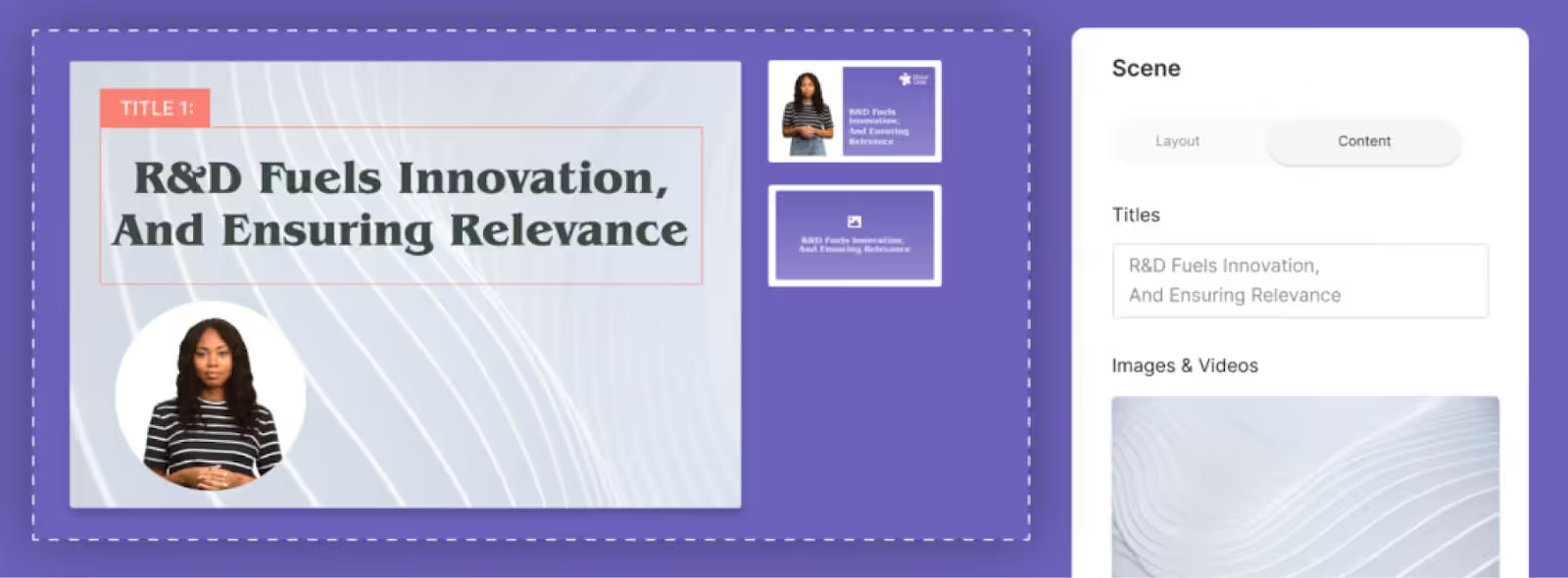
Key features
- Custom avatars
- Document to video workflow
- API integration
Limitations
- No avatar gesturing
- Limited to one avatar per scene
- No screen recording functionality
- Not many video templates available
Pricing
- Lite plan: Starts at $30 per month for 10 minutes of video
- Business plan: Starts at $112 per month for 20 minutes of video
- Enterprise plan: Custom pricing
3. Elai.io
Elai is a noteworthy alternative to HeyGen, offering a comprehensive set of AI video generation features tailored for corporate teams. These include video templates, automatic translations, and unique capabilities like prompt-to-video functionality.
Just like many other HeyGen alternatives, Elai supports custom studio avatars for teams looking for professional-quality avatar creation. That said, Elai also supports the creation of custom avatars using just a selfie, which is useful for those creating personalized video messages.

Key features
- 80+ stock AI avatars
- Automatic translations
- Cloned voices
- Prompt-to-video workflow
Limitations
- Lacks screen recording capabilities
- No avatar gesturing
- Not as many stock AI avatar options as competitors
- No collaboration features
Pricing
- Basic plan: Starts at $29 per month for 15 minutes of video
- Advanced plan: Starts at $125 per month for 50 minutes of video
- Enterprise plan: Contact for pricing
4. Veed
Veed is a video editing platform that primarily focuses on traditional video creation, although they’ve expanded to offer some AI features. As a result, the platform’s AI features are more lightweight than other HeyGen alternatives.
These AI features include enhanced eye contact, cloned voices, and audio cleaning. Standard video translation and transcription features are also available.

Key features
- Screen and webcam recording
- Automatic subtitles and translations
- Eye contact AI feature that redirects your eyes to the camera
- Stock library of audio and video clips
Limitations
- Platform is primarily focused on traditional video editing
- Unintuitive user interface, according to some G2 reviewers
- Extensive AI avatar usage is limited to Veed’s most expensive plans
Pricing
- Basic plan: Starts at $25 per user/month
- Pro plan: Starts at $38 per user/month
- Business plan: Starts at $70 per user/month
- Enterprise plan: Custom pricing
5. Synthesia
Synthesia is a popular AI video generator on the market today. The platform offers a similar selection of features compared to HeyGen, such as automatic translations, video templates, and a large selection of AI avatars.
However, without SCORM export and interactive features like branching scenarios, it may not be a great fit for teams looking to create engaging training content or professional explainer videos you wish to embed in your LMS.

Key features
- Custom AI avatars
- Templates
- AI voices
- Automatic translations
Limitations
- Doesn’t offer SCORM export
- No branching scenarios
- Lacks avatar hand gestures and side views
- No content library
Pricing
- Starter plan: $29 per month for 10 minutes of video
- Creator plan: $89 per month for 30 minutes of video
- Enterprise plan: Custom pricing
Pro tip: Check out our HeyGen vs. Synthesia guide for a side-by-side comparison.
6. D-ID
D-ID is a versatile video editing platform that can be used to create AI videos, in addition to its video-based email marketing and conversational AI agent offerings.
Although the platform doesn’t offer professional studio-quality custom avatars, users can create AI avatar videos by just uploading an image.

Key features
- Mobile app for animations
- Photo avatars
- AI agents
Limitations
- Lacks professional video templates
- Limited video translation capabilities
- Doesn’t offer custom studio-quality avatars
Pricing
- Lite plan: $5.99 for a personal license with watermarked content
- Pro plan: $29 per month for up to 15 minutes of video
- Advanced plan: $196 per month for up to 100 minutes of video
- Enterprise plan: Custom pricing
7. DeepBrain AI
DeepBrain aims to serve a wide range of use cases, including news media and finance – two industries that most HeyGen alternatives aren’t specifically tailored to.
The platform’s AI-powered video features are relatively standard compared to most competitors on this list, with a wide range of templates, avatars, and translatable languages. However, its conversational avatars are a main area of differentiation.

Key features
- 80+ digital avatars
- Workspace-based team collaboration
- Conversational avatars
Limitations
- Fewer AI avatar options compared to competitors
- No interactive features
- Templates could use updating
Pricing
- Personal plan: Starts at $29 per month for 15 minutes of video
- Team plan: Starts at $89 per month for 30 minutes of video
- Enterprise plan: Custom pricing
8. Rephrase.ai
Rephrase’s text-to-video platform is perhaps most useful for three different use cases: marketing campaigns, stakeholder communications, and customer journey content.
By introducing greater personalization into the sales and marketing processes, Rephrase aims to help users create content that’s both more engaging and likely to convert.
That said, Rephrase is a lightweight solution, lacking features that are standard among most HeyGen alternatives, such as automatic translations. Rephrase’s website doesn’t offer much visibility into its feature offerings either.

Key features
- Stock AI actors
- Monetized avatars for digital creators
- API integration
Limitations
- Doesn’t offer automatic translations
- Animations and transitions are unavailable
- Not many templates
- Lacks robust feature offerings needed for most enterprise teams
Pricing
- Personal plan: $25 per month for 10 credits
- Customer plan: Custom pricing
Get started with a free AI video generator today
With so many high-quality HeyGen alternatives on this list, landing on the right AI video platform can feel like a difficult choice.
If interactive video content is a priority for your team though, you’ll want to check out Colossyan. With branching scenarios and in-scene quizzes, Colossyan stands out as one of the best HeyGen alternatives for engaging content.
Don’t worry – you can try it completely free today. Or schedule a time with our team to learn more.
The Ultimate Guide to AI Content Repurposing

You’ve spent several months, maybe even years, investing in blog post content to boost your SEO and drive more traffic to your website. But the marketplace of content consumption is changing.
More and more, consumers are turning to video content – from YouTube videos to TikTok clips – as a reference point for making purchase decisions.
It only makes sense, then, that you’d want to invest in video content. But does that mean you have to flush all of your hard work on your blog posts down the drain?
The short answer? No.
In this article, we’ll discuss how text to video generative AI tools can simplify the process of AI content repurposing by transforming your informative written content into engaging videos – without ever having to touch a camera.
Let’s dive in.
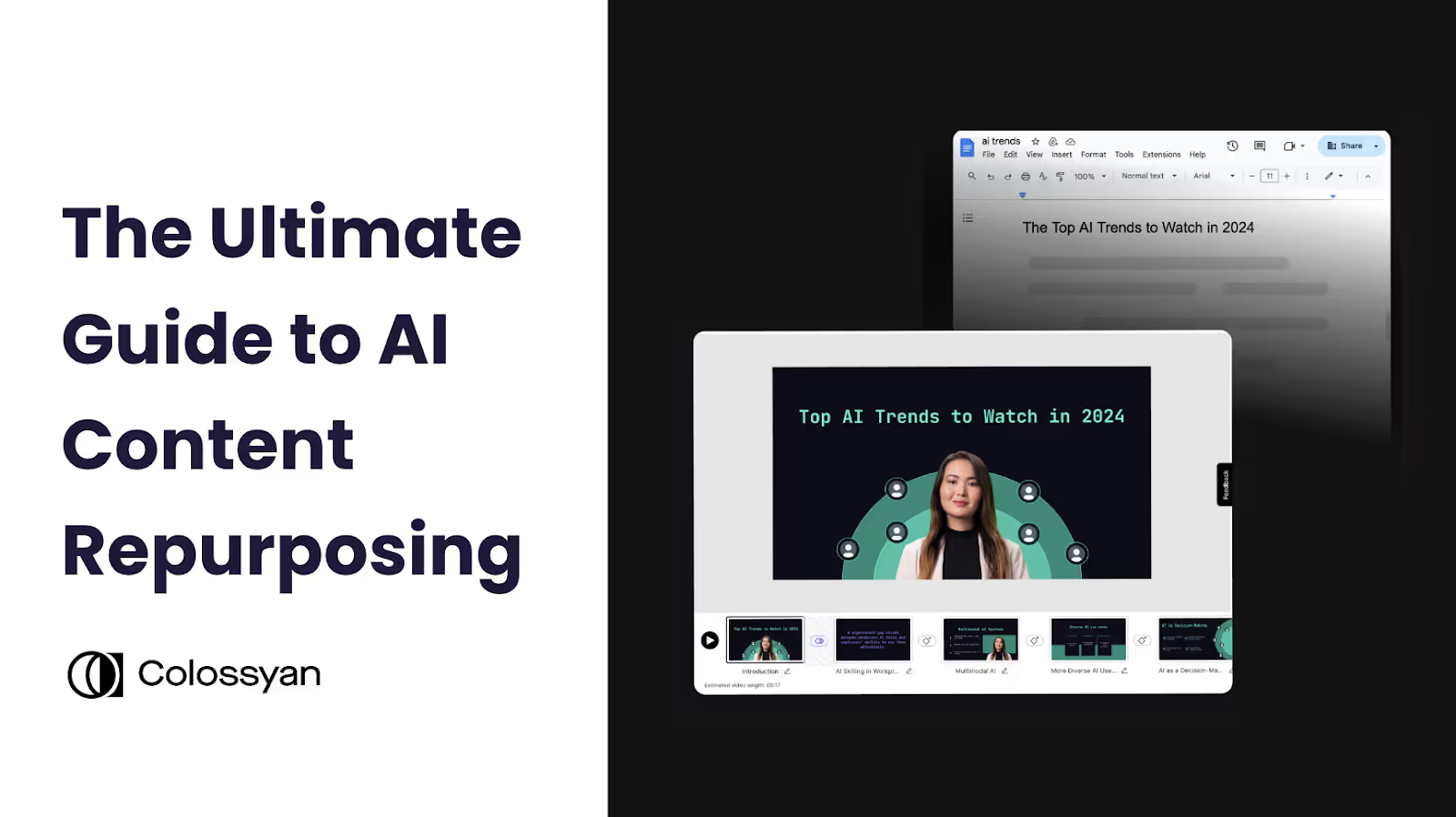
What is AI content repurposing?
Content repurposing involves taking existing content and adapting it into multiple different variations and formats, allowing you to extend the lifespan of each content piece and reach new audiences.
Repurposed content might include turning a blog post into a video, breaking down a webinar into social media posts, converting a podcast into a blog article, or transforming an ebook into an email series, for instance.
Traditionally, content repurposing can be a lengthy and time consuming process. After all, turning written blog posts into a video has historically required you to write scripts, physically film footage, and spend hours piecing it all together.
But, thanks to advancements in generative AI, content repurposing has become significantly easier and more streamlined. Now, turning a document into a video only takes a few minutes, and it doesn’t require any extra effort by your team.
Key benefits of content repurposing
Wondering why content repurposing is a must-have in your content strategy?
Look no further. Here’s an overview of the ways that AI content repurposing can help you save time, refresh outdated content, and engage audiences in new ways.
Save time and money on content production
A high-quality piece of content can take a significant amount of time, energy, and budget to create, particularly if there’s a high degree of research involved.
Content repurposing helps you save time by eliminating the need to create bespoke content for each channel, and instead find ways to deliver the same content in new ways that will best engage the audience on each platform.
Maintain consistency across different platforms
When it comes to creating branded content for your organization, consistency is key.
Not only do you want your content strategy to resonate across different platforms, but you also want to keep your brand identity intact and recognizable to your audience.
AI content repurposing helps you do just that, allowing you to adapt your content delivery method while keeping the same core message and tone. Plus, with repurposed content, it’s never been easier to maintain a strong publishing frequency.
Improve audience reach and engagement
Some people regularly read blogs, while others prefer to spend their time scrolling LinkedIn or listening to a podcast.
Bringing the same content to multiple channels helps you reach a wider audience with different preferences, and share existing content in new and fresh ways.
Access new markets
One of the main benefits of AI-powered content repurposing? Translating your content into different languages can be done in just a few clicks.
Instead of needing to manually write multilingual blogs, an AI text-to-video tool is able to take a single blog and turn it into a video in more than 80 languages.
This way, you can scale your presence in new markets without having to bring additional content creators onboard, or waste hours on tedious translation tasks. Use the same piece of content to expand your reach globally.
Related: How to Use AI for Video Localization

How to repurpose content using text to video AI
Using an AI video tool like Colossyan to transform your existing text documents into videos is the absolute easiest way to get started with AI content repurposing.
Because Colossyan uses AI avatars and text-to-speech voiceovers to narrate videos, you won’t need to film yourself or use any video equipment to create stunning videos. All you need to do is upload your document, and Colossyan will create a video draft that’s ready to go.

Here’s how it works:
Turn existing documents into videos
While there are multiple ways to create videos in Colossyan, the document-to-video feature is best suited for content repurposing.
To use document to video, you'll start by clicking "AI video creator" at the top of your Colossyan homepage. This pop up will allow you to upload the text-based document you wish to turn into a video. You have the option to upload PDF, PPTX, TXT, and DOCX files with a maximum upload size of 20MB.

Here, you'll also have the option to choose your video duration, and select whether you'd like your video draft to include interactive elements like branching scenarios or quizzes. Colossyan's AI will scan your uploaded document to create your video draft and also create quizzes based on your information, if you choose to include interactivity.
Once the document has been uploaded, you’ll continue to the next screen, where you can choose a template to determine the look and feel of your video draft.

Next, you'll have the option to customize your template by editing the color selections or by selecting your organization's brand kit. After that's done, within 60 seconds Colossyan will generate your video draft.
This video draft is completely customizable based on your content repurposing needs. Although your draft will come with a customized script, text-to-speech voiceover, and several avatars, you’ll still be able to fully edit and customize all of the elements in your draft.
Hit “generate” once you're happy with your draft, and your video is ready to be shared across any platform!
Begin with a detailed prompt
Don’t have a document to turn into a video? Colossyan’s prompt-to-video capabilities offer another solution to help you bring ideas from your existing content to life in a video format.
Using Colossyan’s prompt to video feature is simple – and you'll start with Colossyan's AI video creator feature again. But instead of uploading a file, this time you'll just add your text prompt. You'll still have the ability to choose your video duration or add interactivity if you choose.
Adding more specific prompts will lead to better outputs. For example, if I wanted to create a video about this blog you’re reading right now, I might add a prompt like:
“Create a video that explains what content repurposing is, the benefits of it, and how AI video can be a great medium for repurposing text content. Please maintain a professional tone.”

Next, you’ll pick a template, and your video will generate. Within seconds, you’ll have a complete video draft that you can edit as needed.
Here’s the video draft that Colossyan generated using the above prompt:

Create a video from scratch using repurposed ideas
While Colossyan’s document-to-video and prompt-to-video workflows can save you a significant amount of time in the repurposed content creation process, you also have the option to create videos from scratch.
Starting a new video draft from scratch in Colossyan means you’ll have full control over the AI avatars, voiceovers, and visual design of every single video screen.
Colossyan’s video editing suite offers a ton of different customization options – you can upload your own media, add a custom brand kit, and fully customize the animations, transitions, and other effects like music.
Alternatively, Colossyan offers a library of dozens of templates you can use to get your video projects off the ground faster.
Identifying the right content to repurpose as videos
Using AI to create videos from text is very easy, but that doesn’t necessarily mean you should create videos for every single blog or ebook you write.
Instead, you’ll want to first identify which content is a good fit for repurposing. Here are a few important factors to consider:
- How is the written content currently performing? Is the blog driving traffic?
- How well would the information translate to video from text?
- Would having a video asset help support your business goals (such as converting potential customers)?
- Is there a demand for video from the target audience for this content?
- Where would you plan to distribute the video? Email, social media?
- Would a section (or sections) of the existing article benefit from a video explanation instead of the entire content piece?
Answering yes to one or more of these questions likely means that your existing content is a good fit for video-based AI content repurposing.
4 ways to use repurposed text to video content
Using a text to video AI platform like Colossyan to create content is just the first step. Distribution is a very important next step in the content repurposing process in order to fully maximize the impact of each piece of content you create.
Here are four ways you can use repurposed blog posts:
1. Embed the video content on your blog
An easy win is to embed the video content you’ve created on the original blog page.
This gives readers an additional content format to digest. They might land on the blog from a Google search (if you’ve done a good job of optimizing your article for search) but be pleasantly surprised with the option to digest the information faster via video.
Or, if your article focuses on a topic that’s particularly complex, a short video that helps break down a complicated concept within the article may be useful to readers.
2. Promote clips on social media
All good content marketing strategies include a plan for distribution, and video content should be no exception.
One great way to increase the reach of the content you’ve converted to video is to break it up into smaller clips and share them via social media posts.
Say, for example, you’ve converted a piece of long-form content into a series of seven-minute videos. These might be too long to share directly on social media platforms like LinkedIn, but a 30-second teaser containing a key takeaway from the video can be an invaluable way to drive traffic to the full-length version.
3. Support your sales team with video collateral
Well-designed video content can also be an effective asset for sales teams to use to win over customers.
Let’s say you used a bottom-of-funnel blog post that compared your product to competitors’ products as the basis for an AI video. You now have a five-minute clip that features a text-to-speech AI avatar explaining how your product differs from a common competitor, which your sales team can use to handle objections like “But we’re already working with X.”
4. Add clips to your email campaigns
Finally, AI video content is an innovative way to spice up your marketing campaigns and stand out in a sea of incoming emails.
Everyone sends plain text emails. You can ramp up your campaigns, capture attention, and even put a personalized touch on sales emails with AI videos. Plus, you can even convert your existing one-pagers to video with Colossyan in just seconds.
Get started with AI content repurposing for free with Colossyan
Text to video AI solutions like Colossyan offer an easy way to convert your written content into a more visual format, allowing you to get more mileage out of your existing content.
Having a dedicated content repurposing tool will not only save you time in the content production process, but it can also make a significant difference in growing your audience engagement and reach across different platforms.
But we’ve shared enough about the content repurposing process by now – it’s time to try it for yourself.
Luckily, trying Colossyan is completely free – you won’t even need to enter a credit card. Sign up and get started with content repurposing today.
Interested in learning more first? Book a demo with our team of experts to learn more.
Future Proofing Your L&D Strategy: Key Trends and AI’s Role

Future proofing your organization’s learning and development strategy has become one of the most important conversations I have with leaders today. The rapid pace of technological change, shifting workforce dynamics, and economic uncertainty have shown us one thing, we cannot afford to stand still.
As an L&D strategist, I help companies thrive by retaining their people, developing their knowledge base and systems, which leads to long-term growth. In this blog I share some of my experience and ideas, and the role AI plays in making this happen.
What future proofing really means
For me, future proofing isn’t just about chasing the latest trends or technologies. It’s about designing a resilient L&D framework that aligns with long-term business goals and remains flexible enough to adapt to the needs of tomorrow. It’s about balancing the immediate needs of today with an intentional focus on what skills, strategies, and structures we’ll need tomorrow. A successful strategy should be agile, scalable, and deeply aligned with organizational goals.
I define future proofing as creating an L&D strategy that evolves with change, instead of reacting to it. This comes down to three key actions:
1. Proactive skills planning
I’ve seen companies that wait too long to address skill gaps struggle to close them when it’s critical. Regularly assessing emerging trends like AI fluency, green skills, or data literacy and embedding those insights into learning programs helps prevent playing catch-up later.
For instance, instead of waiting for AI to become a default expectation, some organizations I’ve worked with are already offering foundational and advanced AI training to their teams.
2. Creating adaptable learning frameworks
The age of static, one-size-fits-all training programs is over. I advocate modular learning frameworks that can be updated quickly as priorities shift.
A great example I’ve seen involves using AI-powered training tools. With AI-driven voice simulation, sales teams can simulate customer calls, adapt their training based on real-time feedback, and close skill gaps without a complete overhaul of their development programs. Sales agents can work on individual skills with just a prompt edit. This kind of agile approach offers immense value.
3. Driving business impact
Future proofing isn’t just a matter of skills; it’s about proving the ROI of L&D. I always encourage leaders to align their learning initiatives directly to business outcomes, whether it’s revenue growth, operational efficiency, or retention.
L&D only proves its value when it contributes to the organization’s broader goals. With the generational shift in organizations, retention is becoming an increasingly urgent issue, particularly in tech industries.
What I’ve learned over the years is that no one can predict the next big disruption with certainty. But designing a learning strategy that emphasizes resilience, and adaptability allows you to thrive in a world defined by change.
Key trends to prioritize in 2025
Looking ahead, several trends are reshaping the learning and development space. While there are many to choose from, I consider these non-negotiable areas to address:
Lifelong learning over one-time training
The demand for lifelong learning is becoming more evident every day.
One-off training sessions no longer match the pace or depth of development people need. Continuous learning ecosystems, made up of resources and personalized pathways, are increasingly the standard I recommend. Losing good employees to competitors signals a need to reevaluate how the organization develops talent.
Inclusive learning experiences
While AI’s growing role in L&D has undeniable benefits, we can’t ignore its challenges. AI often reflects the biases of its creators – for example, only 12% of AI researchers are women. I encourage organizations to pair AI solutions with diverse content creators who can audit these systems and provide content that reflects varied perspectives. Only by being deliberate here can we ensure fairness across learning initiatives.
Rethinking remote and hybrid models
The hybrid model is evolving, and I’ve observed a shift toward structured, in-person multi-team meetups designed to complement day-to-day remote work.
Instead of forcing everyone into the office for scattered meetings, some leaders are finding value in quarterly gatherings focused on brainstorming, networking, and building team synergy. These kinds of formats are proving to enhance collaboration and innovation without compromising flexibility.
Integration of AI video production
AI is changing video production in powerful ways. Tools like Colossyan enable the rapid creation of multilingual training videos, complete with customizable avatars and instant voiceovers.
The ability to scale and localize content in this way is unmatched, particularly in global organizations that need consistency across diverse markets. I see these tools playing a central role in the future of learning delivery, enabling L&D to achieve more with fewer resources.
Measuring success in future proofing
One of the most important shifts I’ve emphasized to L&D teams is tying learning outcomes to business metrics. Whether it’s improving customer satisfaction, boosting productivity, or enhancing performance reviews, the value of L&D must be tied to results.
Technology, particularly AI, has made this easier by providing tools to track the impact of learning programs in real time. Without consistent evaluation and adjustment, even the most innovative strategies are in danger of falling flat.
A call to action
I believe the future of L&D isn’t about racing to keep up, it’s about shaping what’s next. By focusing on skills planning, adapting to trends, and grounding everything back in measurable outcomes, you have a real opportunity to build something lasting.
It’s about more than addressing the next wave of technology or market change. It’s about offering meaningful experiences that empower employees to play an active role in their development and to thrive in your organization.
Now is the time for a proactive approach. The organizations that use this moment to future-proof their strategies will not only survive, but they’ll also set the standard. The question is, are you ready to lead the way and shape the future for your organization?
How to Use Video Analytics to Create Effective Content

Did you know that viewers retain 95% of a message when they watch it on video, compared to just 10% when reading it in a text?
But here’s the catch: Creating impactful video content requires more than just hitting the record button.
To create content that truly resonates, you’ll need a deeper understanding of your audience’s behavior, preferences, and engagement patterns – insights that only video analytics can provide.
In this blog, we’ll dive deeper into the type of video analytics to track, how to set up a solid video analytics framework, and finally, a closer look at one of the best tools to create and measure video success.

What are video analytics?
Video analytics are data-driven insights that help content creators understand how viewers engage with their video content.
This video data helps track and and measure various aspects of viewer behavior, from basic metrics like views and watch time to more complex data points such as audience retention patterns, interaction rates, and viewer demographics.
By collecting and analyzing this data, creators can optimize their videos for better engagement and measure the return on investment of their video initiatives. Video analytics serve as a feedback loop, providing concrete evidence of what works, what doesn't, and where improvements can be made in video content strategy.
3 key types of video metrics to consider tracking
There are many different types of video analytics out there that you might consider tracking.
Basic performance metrics like video views help quantify the reach of your content, whereas interaction metrics like click-through rates help you understand whether your content caused viewers to take action.
All types of video metrics typically boil down to three categories – engagement metrics, interaction metrics, and performance metrics.
Performance analytics tell you about your content’s reach, engagement metrics showcase how well you’re holding attention, and interaction metrics indicate how effectively your content is driving action.
Below, we’ve broken down everything to know about the three main types of video analytics.
Engagement metrics
Engagement metrics measure how viewers interact with your video over time. This includes watch time, retention rates, and drop-off points.
In other words, think of your engagement metrics as indicators of how “sticky” your content is – whether people stay to watch it or leave quickly. If you’re seeing a high drop-off rate within 10 seconds of your video, you’ll want to consider optimizing your intro for better engagement.
Examples of engagment metrics:
- Average view duration: The average amount of time viewers spend watching your video. For a 5-minute video, an average view duration of 3 minutes indicates solid engagement.
- Retention rate: The percentage of viewers who continue watching at any given moment. For example, a 70% retention rate at the 2-minute mark means 70% of initial viewers are still watching.
- Drop-off points: Specific timestamps where viewers stop watching. High drop-offs at 0:30 might indicate an ineffective introduction, for instance.
- Replay rate: How often viewers rewatch specific segments, indicating particularly engaging or complex content.
{{banner}}
Interaction metrics
Just like its name suggests, your interaction metrics track viewer participation with your content. Not only does this include the likes, shares, and comments your video receives, but also participation in interactive video elements like polls or quizzes.
Click-through rates (CTRs) are also considered an interaction metric. On YouTube, you might measure your CTR according to the percentage of people who clicked on your video compared to those who saw your video thumbnail. This metric helps YouTube creators determine how effective their videos are in encouraging viewers to watch it.
Examples of interaction metrics:
- Click-through rate (CTR): The percentage of viewers who click on calls-to-action or links within the video. A 5% CTR is typically considered good.
- Social shares: The number of times viewers share your video across platforms.
- Quiz participation rate: The percentage of viewers who engage with interactive elements embedded in your video.
- Like to dislike ratio: Typically measured on YouTube, this is the ratio of positive to negative reactions, showing content reception. Aim for 90%+ positive.
Also read: How to Choose the Right Interactive Video Software

Performance metrics
Think of your performance metrics as your top-level data that measures audience reach and audience characteristics. These performance metrics track total views, unique viewers, and even more detailed data like your traffic sources and audience demographics.
Think of your performance metrics as a way to understand who’s watching your content and how they found it, giving you valuable insights into the reach of your content.
Examples of performance metrics:
- View count: Total number of times a video has been played, indicating reach.
- Cost per acquisition: Money spent to gain each new viewer or subscriber.
- Brand lift: The measurable increase in brand awareness or perception after deploying a video campaign.
- Conversion rate: The percentage of viewers who take desired actions after watching a video.
Setting up a solid video analytics framework
Video analytics are a powerful tool that can be used to bring your content to new heights.
But in order to make the most of your video analytics system, you’ll want to have the right framework in place to help you easily assess what’s currently working, your goals for improvement, and the video analytics software tools you might need to get there.
Here’s how we recommend getting started with a video analytics framework:
Establish baseline metrics
In order to set realistic benchmarks for improving your video performance, it’s crucial to have a strong baseline understanding of how your audience is currently interacting with your content.
Start by collecting 3-6 months of historical data across key metrics like average view duration, engagement rates, and conversion numbers.
This baseline data becomes your foundation for measuring growth and identifying areas needing improvement, while accounting for variables like video length, content type, and target audience.
For new channels, you’ll want to research industry standards to assess what’s a realistic goal for your industry and content type. For instance, a 50-60% video completion rate is a good benchmark for educational content.
Set measurable goals
Now that you have a baseline understanding of your typical video performance, you’ll want to set video analytics goals to meaningfully improve your content performance.
To ensure your goals are both relevant and measurable, they should follow the SMART framework: Specific, Measurable, Achievable, Relevant, and Time-bound.
Instead of vague objectives like "increase engagement," set concrete targets such as "achieve 65% completion rate on training videos within three months" or "increase quiz participation rates by 25% this quarter."
Your goals should align with broader business objectives – whether that's improving learning outcomes, boosting product awareness, or increasing conversions. Tracking this progress regularly will allow you to iterate strategies as needed.
Choose the right video analytics software
Choosing the right video analytics platform requires you to balance your specific needs with available features and budget.
Although platform-native analytics like YouTube Studio will provide you with basic metrics for free, third-party tools will offer far more comprehensive insights.
That said, you want a video analytics solution that integrates neatly within your existing tech stack. Colossyan distinguishes itself by offering a video analytics suite and video creator all within the same platform, making it well-suited for creating effective training content.
Meet Colossyan’s comprehensive analytics dashboard
Colossyan is an AI video platform that helps teams create engaging and interactive videos, leveraging AI avatars and text-to-speech voiceovers to speed up the content production process.
But not only can you create artificial intelligence videos in minutes with Colossyan, you can also track the performance of those videos with Colossyan’s real-time video analytics dashboard.
This dashboard provides an overview of your video views, the average time spent watching the video, and – if your video includes interactive multiple-choice quizzes – the average video score.

Colossyan’s AI-powered video analytics feature also provides a detailed breakdown of each viewer’s analytics, including how much time they spent watching the video and when they watched it. These views are organized by name for each Colossyan user who engaged with the content – providing additional visibility into team engagement.
This video analytics data is available on all Colossyan enterprise plans, giving you easy access to these insights on the same platform you used to create your content.
Interested in trying it out? Book a demo to get started.
Using video analytics to optimize your content
At the end of the day, the video analytics that are most worth tracking for your team depend on the metrics you care about most. This also determines how you approach optimizing your videos.
For a video marketing campaign, measuring engagement metrics like reach and conversion rates might be top priorities for your team in order to properly measure the ROI of your campaign.
Highly engaging thumbnails and proper distribution of your videos on sites like YouTube are key in helping with brand awareness and getting the word out about your campaign. A/B testing is another great strategy to see which small changes to your video title can have the largest impact on engagement rates and the like.
However, if you’re creating training videos or other educational content, you’re likely looking more at how the material is resonating with audiences, such as through your interaction metrics capturing your average watch time, retention rate, or quiz scores.
A low average watch time might mean that your viewers don’t feel properly immersed in the content. One way to combat this is by adding interactive branching scenarios into your videos to offer a choose-your-own-adventure type of viewing experience.

By immersing your viewers in the scenario and allowing them to make decisions on what to do next, you can ensure they stay engaged for longer, instead of passively consuming the content.
Embedding multiple-choice quizzes is another great way to make your videos more engaging for your viewers, as the results can also help capture audience understanding. If part of your video is garnering poor quiz results, then you may want to consider editing your video for clarity.
Start tracking your workplace video analytics with Colossyan
Video analytics are just one of many features Colossyan offers to make your videos more interactive and engaging.
With AI avatars, text-to-speech voiceovers, and the ability to automatically translate your videos to more than 80 languages, Colossyan offers a way to create high-quality, professional video content in a fraction of the time required by traditional video production.
Here’s how Colossyan works:
With Colossyan, you can spend more time on the things that matter, and less time worrying about hiring actors or refilming your footage when material changes.
Instead, when using your video analytics to optimize your Colossyan content, all you need to do is update your video draft and click “regenerate.” Plus, swapping out your AI actors or AI voiceovers is extremely easy, giving you more opportunities for A/B testing to see what has the greatest impact on your video analytics.
Try Colossyan for free today to create unique and interesting content with the power to improve your video analytics metrics. Get started for free – no credit card required.
6 Top Video Presentation Software Tools to Consider (2025 Review)

Giving a traditional slides-based presentation can be extremely nerve-wracking.
What if you forget what you’re going to say? What if your animations fail to appear on screen? What if you end up rambling?
These are all very real risks that come with giving a presentation. Luckily, video presentations give speakers a way to mitigate these risks by recording their presentation ahead of time and delivering it asynchronously.
The content stays the same – but you can guarantee your audience will have a seamless viewing experience 100% of the time.
And if you’re worried about maintaining audience engagement while still delivering your presentation in a video format? Look no further.
In this blog, we’ll cover 6 of the best video presentation software tools – including an option that allows you to create interactive videos in minutes.

What is video presentation software?
A video presentation software tool is a digital platform that allows users to create, edit, and deliver dynamic presentations that combine various media elements, such as video, audio, text, or images.
Video presentation tools go beyond traditional slideshow software by offering features like screen recording, webcam capture, AI-powered avatar creation, animation tools, and interactive elements – allowing for the creation of more engaging content.
These software platforms serve diverse needs across the business, education, and creative industries – from creating training materials and sales pitches to educational content and marketing videos.
Many of these tools also leverage AI to streamline the content creation process, offering features like text to speech voiceovers, AI avatars, and automatic translations that help presentations reach new audiences with no extra work required.
Overview of the 6 top video presentation software tools
Without further ado, let’s dive into the key features and pricing of the 6 best video presentation tools on the market in 2025.
1. Colossyan
Nervous about giving a presentation, or don’t have the time to deliver your presentation live?
Look no further than AI avatars – human-like digital presenters – that can be paired with any script to ensure your presentation is engaging. Plus, AI avatars can speak more than 80 languages, allowing you to easily deliver presentations in nearly any language.
Colossyan is an AI video platform that helps you do just that. With more than 150 diverse AI avatars to choose from, an easy scene-based video editing interface, and the ability to transform your existing PowerPoints into videos, Colossyan allows you to create polished video presentations in minutes.
Simply add your script to Colossyan, choose your AI avatar, and allow them to do all of the talking. You’ll also be able to edit your video to ensure it aligns with your company brand kit, and features relevant on-screen text or images.
Here’s a bit more on how it works:
Key features
- 150+ avatars: Colossyan’s diverse library of avatars ensures your AI presenters perfectly match your material.
- Document to video: Simply upload a file and Colossyan will transform any document, including PowerPoints, into a video draft – complete with AI avatars and narration – in under 60 seconds.
- Screen recorder: Record your screen directly from Colosyan’s built-in screen recorder to easily embed recordings into your video presentations.
- Voice cloning: Clone your voice and pair it with any script using Colossyan’s text-to-speech technology.
- Custom avatars: Create an AI avatar of yourself or another company representative that can narrate your video presentations for you.
- Interactivity: Integrate multiple choice questions into your video presentations to check your audience understanding.
- Video presentation templates: Colossyan offers dozens of different professionally designed and fully customizable video presentation templates to make the content creation process easier.
- Animation markers: Add animation markers to ensure seamless transitions throughout your presentations.
- Media library: Add stock images and background music to your videos directly in Colossyan to help level up your presentations.
Pricing
Colossyan offers three pricing plans:
- Starter plan: Start creating videos for as low as $19 per month for 10 minutes of video. This plan includes an AI script assistant, no watermarks, and full video rights.
- Pro plan: The Pro plan starts at $70 for unlimited minutes of video per month, with the option to add up to three editors. Additional features in this plan include avatar conversations, AI image generation, and multiple export options.
- Enterprise plan: For companies scaling their video creation, the enterprise plan includes 4K video, SCORM export, a dedicated customer success manager, and more. Contact our sales team for pricing.
Ready to try Colossyan for free? Get started today with a free trial – no credit card required.
2. Loom
Loom is a video communications tool known for its combination of screen recording and webcam footage, making it a good fit for video presentations where the speaker needs to be visible on screen. Plus, the presenter is able to annotate their screen to emphasize important information – a pro when creating video presentations.
Another advantage of Loom is its instant sharing capability – as soon as a recording is complete, users can share it with a simple link, complete with automated transcription and closed captions.
As a video presentation maker, the downside of Loom is that it’s solely a video creation tool – there is no ability to create slide-based presentations within the product. Instead, you’ll need to create your content with another app and then record it with Loom.

Key features
- Instant screen and webcam recording
- Automated transcription and closed captions
- Team collaboration features with commenting
- Analytics to track viewer engagement
- Integration with major productivity tools
Pricing
- Business plan: $15 per user/month, billed annually
- Business + AI plan: $20 per user/month, billed annually
- Enterprise plan: Contact for pricing
3. Prezi Video
As a video presentation software, Prezi’s main advantage is its ability to allow presenters to appear alongside their content in real time, allowing for more dynamic content delivery.
Prezi may be a good fit for those who are looking for a more creative alternative to the typical presentation, as the tool doesn’t require you to structure your presentation in the traditionally linear way. Instead, information can flow more conversationally.
The downside of Prezi is its learning curve. Non-linear presentations can be tricky to create, especially for beginners.
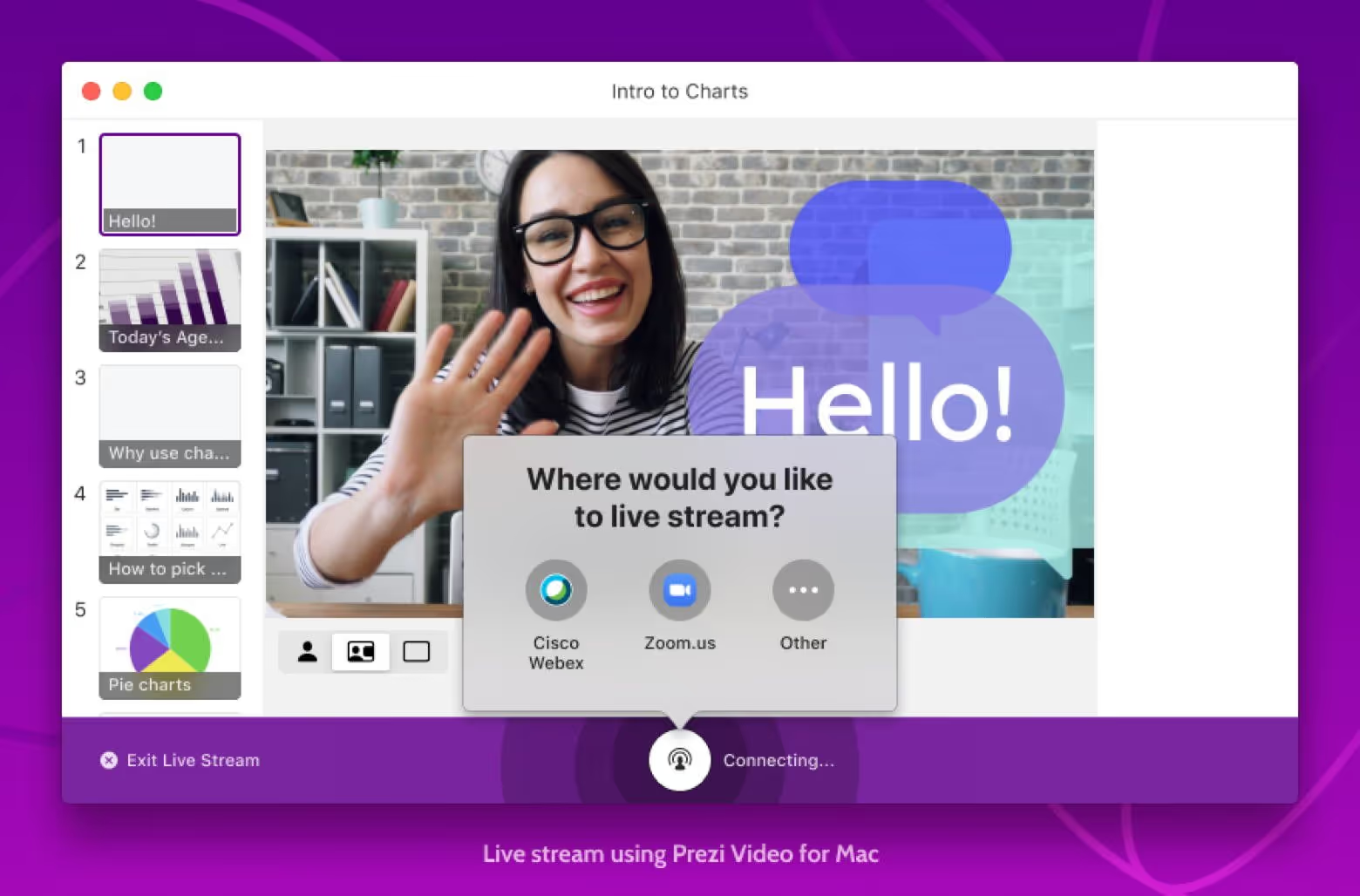
Key features
- Real-time presentation overlay effects
- Dynamic content positioning
- Live streaming capabilities
- Integration with major video conferencing platforms
- Mobile-friendly presentation creation
Pricing
- Plus plan: $19 per user/month, billed annually
- Premium plan: $29 per month, billed annually
- Teams plan: $39 per user/month, billed annually
4. Pitch
Pitch is a next generation presentation software with an AI-powered presentation studio that helps users create professional-looking presentations quickly, while still maintaining brand alignment and consistency.
The platform's built-in recording studio integrates with its presentation features, allowing teams to create, collaborate on, and record presentations all within the same ecosystem, making it a solid video presentation maker.
Additionally, its version control and real-time collaboration capabilities make it particularly valuable for team-based presentation work, while its analytics tools provide meaningful insights into presentation performance.
Related: How to Turn an Article to Video in Less Than 5 Minutes

Key features
- Real-time team collaboration capabilities
- AI-powered presentation templates and suggestions
- Built-in recording studio for video presentations
- Live and asynchronous presentation modes
Pricing
- Pro plan: $25 per month for 2 editors, extra editors at $19 per user/month
- Business plan: $100 per month for 5 editors, extra editors at $25 per user/month
5. Canva
Although Canva is primarily known as a graphic design tool, the platform also offers a drag-and-drop video editing software that can be used for making video presentations.
In addition to its drag-and-drop interface, its vast library of templates help even those with no video creation experience to create polished video results. It also offers a rich library of stock media in addition to real-time collaboration capabilities – features highly desired by many teams.

Key features
- Drag-and-drop video editor interface
- Extensive template library for various video types
- Built-in stock media library (photos, videos, music)
- Video resizing for different platforms
Pricing
- Canva Pro: $15 per user/month
- Canva Teams: $30 per month, includes 3 users
- Canva Enterprise: Contact for pricing
6. Vyond
Vyond may be a good video presentation software choice for organizations looking to create character-based presentations and animated video clips.
With Vyond’s sophisticated character animation system, users can create custom characters with realistic movements and lip-synced dialogue. And with pre-built templates, users can save a decent amount of time during the video drafting process.
Additionally, Vyond offers timeline-view editing and collaboration capabilities, making it a great fit for those creating complex animated presentations without extensive animation expertise.
Also read: The 12 Best AI Video Generators of 2025 (Complete Review)

Key features
- Custom character builder
- Rich library of props and backgrounds
- Collaboration and team management features
- Export in multiple formats and resolutions
Pricing
- Essential plan: $49 per month for one user
- Premium plan: $89 per month for one user
- Professional plan: $179 per user/month
- Enterprise plan: $1500, billed annually
- Agency plan: Contact for pricing
Create your first video presentation for free
There you have it, that’s our complete list of the best video presentation software in 2025.
Ultimately, there are several great presentation tools on the market, but the one that works best for you will depend on the nature of your presentation video and the features you’re looking for.
If you’re looking for a simple screen recording, then Loom might do the trick. But if you’re looking to pair screen recordings with an AI avatar hosted video – all built through your web browser – then you’ll want to try Colossyan.
Colossyan can transform your existing documents into video presentations in seconds. And with a text-to-speech AI presenter, you’ll never have to worry about mistakes or mispronunciations during your video presentations. Simply hit play for a perfect delivery every time.
The best part about Colossyan? Getting started is completely free – you don’t even need to enter a credit card. Create your first video presentation for free today or book a demo to learn more.
How to Turn an Article to Video in Less Than 5 Minutes

Let’s face it – although written documentation may contain a lot of important information, it’s not the best medium for holding your audience’s attention.
Instead, video presents a way for your audience to absorb information through audio and visual cues in a more engaging manner.
Fortunately, with the growing availability of text to video AI tools, it’s never been easier or faster to turn your existing documents into polished and professional videos.
Article to video converters have already become an extremely useful tool for educators, content creators, and marketing managers looking to use existing content to expand their reach to new audiences.
In this article, we’ll walk you through the process of converting text-based documents into high-quality videos using AI. Whether you’re looking to turn a blog post into a YouTube short or create visually engaging explainer video clips from your onboarding or training documentation, text-to-video can help expand your reach through new channels.

Why convert articles into videos?
Content repurposing saves you a significant amount of time during the video creation process, as it allows you to create several different assets on the same information, without having to start from scratch every time.
As long as you have a written document ready – whether it’s a blog post or a lengthy text-heavy report – you can turn it into a video in minutes without the need for a videographer or any filming equipment.
But why turn your articles into videos in the first place? Let’s take a look at some of the main benefits.
Enhanced engagement
Pages and pages of dense text can be rather boring for readers. Instead, video can keep the learning process more active by increasing audience engagement.
In fact, studies have shown that narrated videos lead to higher learning performance than printed texts. Videos also allow you to explain complex topics in a more dynamic, illustrative manner. Using features like overlays, animations, text highlights, and more, AI tools for video creation – like Colossyan – can convert your article text into easy-to-follow videos.
More convenient
Video content is often more convenient for your audience, allowing them to consume the content on the go, or receive a summary of the information without having to read a long document.
Video content may also be accessible through more channels than text-based documents, as videos can more easily be distributed on social media platforms like YouTube. Plus, translating videos is significantly easier than translating text documents, and subtitles also provide accessibility benefits.
Better storytelling
It’s easier to create an emotional connection with your audience through high-quality videos than text-based content alone.
The combination of visuals, voiceovers, and the body language of your video presenter can present a more holistic storytelling experience, making it easier to convey complex ideas that resonate more deeply. The personal connection created by video content is significantly more likely to drive a desired action than a static document.
How to turn convert an article to video in 4 easy steps
Advancements in AI video mean you don’t need any fancy equipment or technical skills to turn an article to video in just a few clicks.
Colossyan is an AI video generator capable of transforming a text document into a video instantly. The platform offers AI avatars who can serve as your video host alongside any script (without ever needing to be recorded), more than 600 different AI voice options, and support for more than 80 languages.
As long as you have a piece of text-based material, you can create stunning videos in no time using Colossyan.
Here’s more on how it works:
Step 1: Upload your document to Colossyan
Believe it or not, Colossyan’s document-to-video feature can convert your static text documents into dynamic and engaging videos with little to no editing required on your end.
To use the document to video feature, log into Colossyan (or create an account – it’s completely free to sign up) and navigate to the "AI video creator" button on the top of your dashboard.
Here is where you'll upload your document. Colossyan accepts docx, txt, pdf, and pptx files with a maximum upload size of 20MB. You also have the option of adding additional instructions or parameters for your AI video, including clarifying specific things you want the video to include.
On the right side of the AI video creator pop-up, you can specify your desired video duration, or choose whether you want your AI video draft to include branching scenarios or quizzes. if you choose to add these interactive options, Colossyan's AI will scrape your document and create quiz questions and branching scenarios based on your information, which you can edit later on.

Pro tip: If you wish to turn your file into a video as is without any help from Colossyan's AI video creator, then you'll want to click "Import" on Colossyan's top menu bar instead of navigating through the AI video creator workflow. The import feature is most commonly used for PowerPoint uploads.
Step 2: Convert your article to video
Now that you've uploaded your document and provided some details on what you're looking for, it's time to choose what you want your video draft to look like. To do this, you'll need to select a template.
This is what the template selection process looks like:

Concerned that these templates don't quite fit your company branding? Don't worry!
Once you've picked a template, you'll be able to apply a brand kit to it, meaning you can customize it with your company's logos, colors, fonts, and more. Colossyan's brand kit feature means your customizations will be automatically applied to your entire video.

Step 3: Edit your video draft
Once you have your video draft in Colossyan, it’s time to make your video your own.
Although Colossyan has added the key pieces of information from your document to the draft, you’re free to customize it to your liking.

Plus, Colossyan’s video editing suite allows you to add background music, animations, images, and more to ensure your video feels properly engaging for your audience. You can also add your company’s brand kit – if you haven't already done so – to ensure that the video template is properly customized to your brand colors and fonts.
You can also create several different multilingual versions of your video in just a few clicks. Colossyan can automatically translate videos to more than 80 languages instantly, and your subtitles and avatar dialogue will also automatically be updated when you translate the video.

No need to record new voiceovers or new video footage – the translation process happens instantly.
Step 4: Generate and share your video
After you’ve put all of the last finishing touches on your video, the last step is to generate it. Clicking “Generate” will bring your avatar to life with accurate lipsync according to your script.
After your video is finished generating, it’s ready to be shared! Post it as a YouTube video on social media, embed it, or simply send it out as a shareable link.
Take advantage of Colossyan’s free trial and convert your first article to video here – no credit card required.
Top tips for using an article to video AI converter
If you’re new to using an AI article to video converter, there’s no need to stress.
AI video platforms like Colossyan are extremely user friendly and easy to use. In fact, there are no video editing skills required.
That said, here are some tips to keep in mind when converting an article to video:
Keep your videos easily digestible
Your document might be 100 pages long, but an hour long video isn’t going to be an effective way to retain your audience’s attention.
To maximize your viewers’ attention span, it’s important to create videos that are short and focused. Instead of tackling your entire document in a single video, this might mean creating a series of shorter videos that address specific sections or topics.
Also try to keep your videos centered around the main takeaway you want to leave the audience with. Including too much extra information into a short video can distract from your main message.
Foster active learning with interactivity
Interactive video features – like multiple choice quiz questions and branching scenarios – are great tools to leverage when creating engaging videos.
Colossyan allows you to add quiz questions during the article to video conversion process, which helps simplify the creation of interactive learning content.
But not only are these features helpful in keeping the learning process active, but Colossyan’s video analytics feature also gives you insight into how well your audience is understanding the material.

This way, you can optimize your content based on the parts of the video that are proving more difficult for the audience to understand. Ultimately, this will help you create videos that truly resonate.
Don’t forget to personalize your content
Using AI avatars doesn’t have to mean that your content will feel impersonal or dry. Instead, there are several things you can do to personalize your content for your audience.
For instance, incorporating company branding and logos can add some familiarity and uniformity to your content. And with a wide range of AI voices to choose from, you can customize the accents and dialects of your avatars based on your audience’s location.

And to make your content even more recognizable, leveraging custom AI avatars of your company leadership – and even cloning their voices for use in videos – are great personalization strategies.
Turn your articles into videos with Colossyan
Creating engaging videos doesn’t have to be difficult or time consuming. And with Colossyan’s document to video feature, you can speed up the video creation process by converting existing articles into videos.
Colossyan doesn’t require any video editing experience, filming equipment, or actors. You can create videos completely within our web-based platform in minutes, choosing from a wide range of AI actors, voices, and languages.
The best part? Trying Colossyan is completely free with no strings attached. Convert your first article to video today right here.
Transforming Learning & Development with AI: A Visionary Approach

The world of learning and development is undergoing a seismic shift. Organizations today are not just teaching skills – they’re evolving into dynamic hubs of talent transformation.
At the heart of this revolution lies artificial intelligence (AI), tools with the power to redefine how we identify, scale, and cultivate human capabilities.
My experience as the Head of Talent Development at Leyton, a global consultancy firm, has positioned me at the intersection of this change. By leveraging AI, not as a mere tech solution but as a strategic partner, I’ve gained insights into how businesses can balance digital innovation with human-centric practices to drive sustainable growth.
Here’s what the future of L&D looks like and what we, as L&D leaders, can do to shape it.
Rethinking the challenges of skill adoption
The modern workforce is diverse, distributed, and driven by rapidly changing business landscapes. Standardized approaches like classroom training and traditional coaching methods can no longer adapt to these realities.
Consider client retention – a critical metric for organizational success. Skills critical for nurturing client relationships vary in nuance and application. Yet, scaling these skills across a wide workforce often turns into a logistical nightmare, leaving organizations with a skills gap that directly impacts outcomes.
What I’ve learned is that to bridge this divide, we need more than just new tools – we need a new way of thinking. AI offers that transformative lens, enabling us to reimagine challenges and uncover possibilities that were once beyond our reach.
Strategic lessons from human-centric AI integration
If we consider AI adoption in the context of L&D, the success lies not in the technology itself, but in the approach.
AI simply amplifies our ability to analyze, adapt, and act with speed and precision. However, it’s the human touch that determines whether technology empowers or alienates.
1. Start with clear intentions
Any AI-driven initiative must begin with a crystal-clear alignment between technology and organizational goals.
For us, the focus was on improving client retention, a measurable metric tied directly to skill mastery in specific, high-stakes client interactions.
By rooting AI within this goal, we proposed using Allego, an AI-powered sales enablement platform, to secure buy-in from leadership and ensure that our efforts were aligned with broader business strategies.

2. Put people first
While implementing AI, it’s easy to forget the very people it aims to serve. Our approach emphasized mapping out the employee experience, focusing on the moments that mattered most.
By creating a skills framework around key client interactions – and identifying the six or eight most essential skills for success – we ensured AI didn’t generalize employee potential but instead tailored its insights to specific, actionable outcomes, such as visibility, accuracy and speed.
3. Design infrastructure with agility in mind
Adapting organizational systems is often the most overlooked aspect of AI integration.
But in an age where data can guide decision-making at an unprecedented scale, creating robust yet flexible competency frameworks, leadership models, and HR policies is non-negotiable. Transparency, clarity, and ethical data practices are foundational – not just for trust, but for innovation.
Innovation at the intersection of data and development
One of the game-changing realizations in this process was discovering how AI could analyze real-time employee actions – like live client conversations at scale.
We used Einstein, part of the Salesforce platform. By programming Allego and Einstein to flag keywords, tonal patterns, and other behavioral indicators, we moved beyond abstract concepts of skill development to precise, data-driven metrics.
This real-time feedback allowed us to identify skill gaps objectively, personalize coaching interventions, and track improvements in ways that were impossible before. What emerged was a clearer picture of where skills were thriving and where they needed nurturing.
But more importantly, it reframed coaching itself. By using an AI communications tool, we no longer needed to rely on generalized programs; instead, every employee received an individualized roadmap to their growth, built on actionable insights that respected their unique context.
The results
We saw tangible results:
- 20.4% Improvement in the quality of client introductions
- 14% Uplift in closing on cold sales calls
- 23% Improvement in on handover
Ultimately, we saw 81% of the desired skills and behaviors being displayed in 82% of client interactions.
The broader implications of AI for L&D
The true power of AI lies not just in its efficiency, but in its ability to reorient how we think about learning itself. Here’s how I see its impact unfolding across the industry:
- From skill building to skill ecosystems: AI enables a shift from teaching isolated competencies to creating interconnected skill ecosystems, where each piece contributes to sustainable performance.
- Data as the new mentor: Analytics will soon outpace anecdotal insights in shaping L&D strategies, granting leaders unparalleled clarity in measuring ROI, employee engagement, and long-term growth.
- Democratizing upskilling: By personalizing learning journeys, we can empower talent on every level of the organization – not just the leadership tier.
Preparing for what’s next
Yet, as with any disruptive change, the ethical implications demand our focus. How organizations collect, process, and apply AI-driven insights matters. Employees need to feel seen, not surveyed. And as AI evolves, so too must the competency frameworks, ensuring that the human side of learning remains as prioritized as the technology driving it.
Ultimately, we’re entering a future where L&D leaders are no longer just skill architects – they are cultural stewards, data interpreters, and catalysts for innovation.
The work I’ve led with AI is just one example of what’s possible. What excites me most is imagining how we, as a collective industry, can amplify these lessons across organizations worldwide.
The future of learning isn’t about replacing people with tools – it’s about elevating everything people can do with the tools we create. For those of us in the driving seat of L&D, the responsibility and the opportunity are immense. And I, for one, can’t wait to see what happens next.
For leaders looking to explore the symbiosis between AI and L&D, the path begins with intention. Think beyond immediate challenges and consider how innovation can define your organization’s place in an increasingly complex world. AI is merely the enabler; the vision comes from us.










