Blog
What Is Synthetic Media and Why It’s the Future of Digital Content

Synthetic media refers to content created or modified by AI—text, images, audio, and video. Instead of filming or recording in the physical world, content is generated in software, which reduces time and cost and allows for personalization at scale. It also raises important questions about accuracy, consent, and misuse.
The technology has matured quickly. Generative adversarial networks (GANs) started producing photorealistic images a decade ago, speech models made voices more natural, and transformers advanced language and multimodal generation. Alongside benefits, deepfakes, scams, and platform policy changes emerged. Organizations involved in training, communications, or localization can adopt this capability—but with clear rules and strong oversight.
A Quick Timeline of Synthetic Media’s Rise
- 2014: GANs enable photorealistic image synthesis.
- 2016: WaveNet models raw audio for more natural speech.
- 2017: Transformers unlock humanlike language and music; “deepfakes” gain attention on Reddit, with r/deepfakes banned in early 2018.
- 2020: Large-scale models like GPT-3 and Jukebox reach mainstream attention.
Platforms responded: major sites banned non-consensual deepfake porn in 2018–2019, and social networks rolled out synthetic media labels and stricter policies before the 2020 U.S. election.
The scale is significant. A Harvard Misinformation Review analysis found 556 tweets with AI-generated media amassed 1.5B+ views. Images dominated, but AI videos skewed political and drew higher median views.
Production has also moved from studios to browsers. Tools like Doc2Video or Prompt2Video allow teams to upload a Word file or type a prompt to generate draft videos with scenes, visuals, and timing ready for refinement.
What Exactly Is Synthetic Media?
Synthetic media includes AI-generated or AI-assisted content. Common types:
- Synthetic video, images, voice, AI-generated text
- AI influencers, mixed reality, face swaps
Examples:
- Non-synthetic: a newspaper article with a staff photo
- Synthetic: an Instagram AR filter adding bunny ears, or a talking-head video created from a text script
Digital personas like Lil Miquela show the cultural impact of fully synthetic characters. Synthetic video can use customizable AI avatars or narration-only scenes. Stock voices or cloned voices (with consent) ensure consistent speakers, and Conversation Mode allows role-plays with multiple presenters in one scene.
Synthetic Media Types and Examples
| Type | Example | Use Case | Benefits | Notes/Risks |
|---|---|---|---|---|
| AI Video | AI avatars, Doc2Video | Training, corporate comms | Fast production, personalization, SCORM export | Requires disclosure, consent, and voice rights |
| AI Audio | Voice cloning, TTS | Accessibility, multilingual content | Reduces recording time, supports localization | Misuse risk, copyright concerns |
| AI Image | GAN-generated images | Marketing, storytelling | Photorealistic visuals without photoshoots | Deepfake risk, misinformation |
| AI Text | GPT-generated scripts, prompts | Training scripts, social media | Rapid drafting, personalization | Accuracy and bias concerns |
| Mixed Reality | AR/VR simulations | L&D, product demos | Safe hands-on training | Hardware-dependent, cost considerations |
| Face Swap | Synthetic persona creation | Entertainment, influencer marketing | Engaging, scalable content | High misuse potential, ethics considerations |
Why Synthetic Media Is the Future of Digital Content
Speed and cost: AI enables faster production. For instance, one creator produced a 30-page children’s book in under an hour using AI tools. Video is following a similar trajectory, making high-quality effects accessible to small teams.
Personalization and localization: When marginal cost approaches zero, organizations can produce audience-specific variants by role, region, or channel.
Accessibility: UNESCO-backed guidance highlights synthetic audio, captions, real-time transcription, and instant multilingual translation for learners with special needs. VR/AR and synthetic simulations provide safe practice environments for complex tasks.
Practical production tools:
- Rapid drafts: Doc2Video converts dense PDFs and Word files into structured scenes.
- Localization: Instant Translation creates language variants while preserving layout and animation.
- Accessibility: Export SRT/VTT captions and audio-only versions; Pronunciations ensure correct terminology.
Practical Use Cases
Learning and Development
- Convert SOPs and handbooks into interactive training with quizzes and branching. Generative tools can help build lesson plans and simulations.
- Recommended tools: Doc2Video or PPT Import, Interaction for MCQs, Conversation Mode for role-plays, SCORM export, Analytics for plays and quiz scores.
Corporate Communications and Crisis Readiness
- Simulate risk scenarios, deliver multilingual updates, and standardize compliance refreshers. AI scams have caused real losses, including a €220,000 voice-cloning fraud and market-moving fake videos (Forbes overview).
- Recommended tools: Instant Avatars, Brand Kits, Workspace Management, Commenting for approvals.
Global Marketing and Localization
- Scale product explainers and onboarding across regions with automated lip-synced redubbing.
- Recommended tools: Instant Translation with multilingual voices, Pronunciations, Templates.
Education and Regulated Training
- Build scenario-based modules for healthcare or finance.
- Recommended tools: Branching for decision trees, Analytics, SCORM to track pass/fail.
Risk Landscape and Mitigation
Prevalence and impact are increasing. 2 in 3 cybersecurity professionals observed deepfakes in business disinformation in 2022, and AI-generated posts accumulated billions of views (Harvard analysis).
Detection methods include biological signals, phoneme–viseme mismatches, and frame-level inconsistencies. Intel’s FakeCatcher reports 96% real-time accuracy, while Google’s AudioLM classifier achieves ~99% accuracy. Watermarking and C2PA metadata help with provenance.
Governance recommendations: Follow Partnership on AI Responsible Practices emphasizing consent, disclosure, and transparency. Durable, tamper-resistant disclosure remains a research challenge. UK Online Safety Bill criminalizes revenge porn (techUK summary).
Risk reduction strategies:
- Use in-video disclosures (text overlays or intro/end cards) stating content is synthetic.
- Enforce approval roles (admin/editor/viewer) and maintain Commenting threads as audit trails.
- Monitor Analytics for distribution anomalies.
- Add Pronunciations to prevent misreads of sensitive terms.
Responsible Adoption Playbook (30-Day Pilot)
Week 1: Scope and Governance
- Pick 2–3 training modules, write disclosure language, set workspace roles, create Brand Kit, add Pronunciations.
Week 2: Produce MVPs
- Use Doc2Video or PPT Import for drafts. Add MCQs, Conversation Mode, Templates, Avatars, Pauses, and Animation Markers.
Week 3: Localize and Test
- Create 1–2 language variants with Instant Translation. Check layout, timing, multilingual voices, accessibility (captions, audio-only).
Week 4: Deploy and Measure
- Export SCORM 1.2/2004, set pass marks, track plays, time, and scores. Collect feedback, iterate, finalize disclosure SOPs.
Measurement and ROI
- Production: time to first draft, reduced review cycles, cost per minute of video.
- Learning: completion rate, average quiz scores, branch choices.
- Localization: time to launch variants, pronunciation errors, engagement metrics.
- Governance: percent of content with disclosures, approval turnaround, incident rate.
Top Script Creator Tools to Write and Plan Your Videos Faster

If video projects tend to slow down at the scripting stage, modern AI script creators can now draft, structure, and storyboard faster than ever—before handing off to a video platform for production, analytics, and tracking.
Below is an objective, stats-backed roundup of top script tools, plus ways to plug scripts into Colossyan to generate on-brand training videos with analytics, branching, and SCORM export.
What to look for in a script creator
- Structure and coherence: scene and act support, genre templates, outline-to-script.
- Targeting and tone: platform outputs (YouTube vs TikTok), tones (serious, humorous), length controls.
- Collaboration and revisions: comments, versioning, and ownership clarity.
- Integrations and exports: easy movement of scripts into a video workflow.
- Security and data policy: content ownership, training data usage.
- Multilingual capability: write once, adapt globally.
- Pacing and delivery: words-per-minute guidance and teleprompter-ready text.
Top script creator tools (stats, standout features, and example prompts)
1) Squibler AI Script Generator
Quick stat: 20,000 writers use Squibler AI Toolkit
Standout features:
- Free on-page AI Script Generator with unlimited regenerations; editable in the editor after signup.
- Storytelling-focused AI with genre templates; Smart Writer extends scenes using context.
- Output targeting for YouTube, TV shows, plays, Instagram Reels; tones include Humorous, Serious, Sarcastic, Optimistic, Objective.
- Users retain 100% rights to generated content.
- Prompt limit: max 3,000 words; cannot be empty.
Ideal for: Fast ideation and structured long-form or short-form scripts with coherent plot and character continuity.
Example prompt: “Write a serious, medium-length YouTube explainer on ‘Zero-Trust Security Basics’ with a clear 15-second hook, 3 key sections, and a 20-second summary.”
Integration with Colossyan: Copy Squibler’s scenes into Colossyan’s Editor, assign avatars, apply Brand Kits, and set animation markers for timing and emphasis. Export as SCORM with quizzes for tracking.
2) ProWritingAid Script Generator
Quick stat: 4+ million writers use ProWritingAid
Standout features:
- Free plan edits/runs reports on up to 500 words; 3 “Sparks” per day to generate scripts.
- Plagiarism checker scans against 1B+ web pages, published works, and academic papers.
- Integrations with Word, Google Docs, Scrivener, Atticus, Apple Notes; desktop app and browser extensions.
- Bank-level security; user text is not used to train algorithms.
Ideal for: Polishing and compliance-heavy workflows needing grammar, style, and originality checks.
Integration with Colossyan: Scripts can be proofed for grammar and clarity, with pronunciations added for niche terms. SCORM export allows analytics tracking.
3) Teleprompter.com Script Generator
Quick stat: Since 2018, helped 1M+ creators record 17M+ videos
Standout guidance:
- Calibrated for ~150 WPM: 30s ≈ 75–80 words; 1 min ≈ 150–160; 3 min ≈ 450–480; 5 min ≈ 750–800; 10 min ≈ 1,500–1,600.
- Hooks in the first 3–5 seconds are critical.
- Platform tips: YouTube favors longer, value-driven scripts with CTAs; TikTok/IG Reels need instant hooks; LinkedIn prefers professional thought leadership.
- Teleprompter-optimized scripts include natural pauses, emphasis markers, and speaking-speed calculators.
Ideal for: On-camera delivery and precise pacing.
Integration with Colossyan: Use WPM to set word count. Add pauses and animation markers for emphasis, resize canvas for platform-specific formats (16:9 YouTube, 9:16 Reels).
4) Celtx
Quick stats: 4.4/5 average rating from 1,387 survey responses; trusted by 7M+ storytellers
Standout features:
- End-to-end workflow: script formatting (film/TV, theater, interactive), Beat Sheet, Storyboard, shot lists, scheduling, budgeting.
- Collaboration: comments, revision history, presence awareness.
- 7-day free trial; option to remain on free plan.
Ideal for: Teams managing full pre-production workflows.
Integration with Colossyan: Approved slides and notes can be imported; avatars, branching, and MCQs convert storyboards into interactive training.
5) QuillBot AI Script Generator
Quick stats: Trustpilot 4.8; Chrome extension 4.7/5; 5M+ users
Standout features:
- Free tier and Premium for long-form generation.
- Supports multiple languages; adapts scripts to brand tone.
Ideal for: Rapid drafting and tone adaptation across languages and channels.
Integration with Colossyan: Scripts can be localized with Instant Translation; multilingual avatars and voices allow versioning and layout tuning.
6) Boords AI Script Generator
Quick stats: Trusted by 1M+ video professionals; scripts in 18+ languages
Standout features:
- Script and storyboard generator, versioning, commenting, real-time feedback.
Ideal for: Agencies and teams wanting script-to-storyboard in one platform.
Integration with Colossyan: Approved scripts can be imported and matched to avatars and scenes; generate videos for each language variant.
7) PlayPlay AI Script Generator
Quick stats: Used by 3,000+ teams; +165% social video views reported
Standout features:
- Free generator supports EN, FR, DE, ES, PT, IT; outputs platform-specific scripts.
- Enables fast turnaround of high-volume social content.
Ideal for: Marketing and communications teams.
Integration with Colossyan: Scripts can be finalized for avatars, gestures, and brand layouts; engagement tracked via analytics.
Pacing cheat sheet: words-per-minute for common video lengths
Based on Teleprompter.com ~150 WPM guidance:
- 30 seconds: 75–80 words
- 1 minute: 150–160 words
- 2 minutes: 300–320 words
- 3 minutes: 450–480 words
- 5 minutes: 750–800 words
- 10 minutes: 1,500–1,600 words
From script to finished video: sample workflows in Colossyan
Workflow A: Policy training in under a day
- Draft: Script created in Squibler with a 15-second hook and 3 sections
- Polish: Grammar and originality checked in ProWritingAid
- Produce: Scenes built in Colossyan with avatar, Brand Kit, MCQs
- Measure: Analytics tracks plays, time watched, and quiz scores; export CSV for reporting
Workflow B: Scenario-based role-play for sales
- Outline: Beats and dialogue in Celtx with approval workflow
- Script: Alternate endings generated in Squibler Smart Writer for branching
- Produce: Conversation Mode in Colossyan with avatars, branching, and gestures
- Localize: Spanish variant added with Instant Translation
Workflow C: On-camera style delivery without filming
- Draft: Teleprompter.com script (~300 words for 2 min)
- Produce: Clone SME voice, assign avatar, add pauses and animation markers
- Distribute: Embed video in LMS, track retention and quiz outcomes
L&D-specific tips: compliance, localization, and reporting
- Brand Kits ensure consistent fonts/colors/logos across departments
- Pronunciations maintain accurate terminology
- Multi-language support via QuillBot or Boords + Instant Translation
- SCORM export enables pass marks and LMS analytics
- Slide/PDF imports convert notes into narration; avatars and interactive elements enhance learning
Quick picks by use case
- Story-first scripts: Squibler
- Grammar/style/originality: ProWritingAid
- Pacing and delivery: Teleprompter.com
- Full pre-production workflow: Celtx
- Multilingual drafting: QuillBot
- Quick browser ideation: Colossyan
- Script-to-storyboard collaboration: Boords
- Social platform-specific: PlayPlay
A Complete Guide to eLearning Software Development in 2025

eLearning software development in 2025 blends interoperable standards (SCORM, xAPI, LTI), cloud-native architectures, AI-driven personalization, robust integrations (ERP/CRM/HRIS), and rigorous security and accessibility to deliver engaging, measurable training at global scale—often accelerated by AI video authoring and interactive microlearning.
The market is big and getting bigger. The global eLearning market is projected to reach about $1T by 2032 (14% CAGR). Learners want online options: 73% of U.S. students favor online classes, and Coursera learners grew 438% over five years. The ROI is strong: eLearning can deliver 120–430% annual ROI, cut learning costs by 20–50%, boost productivity by 30–60%, and improve knowledge retention by 25–60%.
This guide covers strategy, features, standards, architecture, timelines, costs, tools, analytics, localization, and practical ways to accelerate content—plus where an AI video layer helps.
2025 Market Snapshot and Demand Drivers
Across corporate training, K-12, higher ed, and professional certification, the drivers are clear: upskilling at scale, mobile-first learning, and cloud-native platforms that integrate with the rest of the stack. Demand clusters around AI personalization, VR/AR, gamification, and virtual classrooms—alongside secure, compliant data handling.
- Interoperability is the baseline. SCORM remains the most widely adopted, xAPI expands tracking beyond courses, and LTI connects tools to LMS portals.
- Real-world scale is proven. A global SaaS eLearning platform runs with 2M+ active users and supports SCORM, xAPI, LTI, AICC, and cmi5, serving enterprise brands like Visa and PepsiCo (stacked vendor case on the same source).
- Enterprise training portals work. A Moodle-based portal at a major fintech was “highly rated” by employees, proving that well-executed LMS deployments can drive adoption (Itransition’s client example).
On the compliance side, expect GDPR, HIPAA, FERPA, COPPA, SOC 2 Type II, and WCAG accessibility as table stakes in many sectors.
Business Case and ROI (with Examples)
The economics still favor eLearning. Industry benchmarks show 120–430% annual ROI, 20–50% cost savings, 30–60% productivity gains, and 25–60% better retention. That’s not surprising if you replace live sessions and travel with digital training and analytics-driven iteration.
A few proof points:
- A custom replacement for a legacy Odoo-based LMS/ERP/CRM cut DevOps expenses by 10%.
- A custom conference learning platform cut infrastructure costs by 3x.
- In higher ed, 58% of universities use chatbots to handle student questions, and a modernization program across 76 dental schools delivered faster decisions through real-time data access (same source).
Where I see teams lose money: content production. Building videos, translations, and updates often eats the budget. This is where we at Colossyan help. We convert SOPs, PDFs, and slide decks into interactive training videos fast using Doc2Video and PPT import. We export SCORM 1.2/2004 with pass marks so your LMS tracks completion and scores. Our analytics (plays, time watched, quiz averages) close the loop so you can edit scenes and raise pass rates without re-recording. That shortens payback periods because you iterate faster and cut production costs.
Must-Have eLearning Capabilities (2025 Checklist)
Content Creation and Management
- Multi-format authoring, reusable assets, smart search, compliance-ready outputs.
- At scale, you need templates, brand control, central assets, and translation workflows.
Colossyan fit: We use templates and Brand Kits for a consistent look. The Content Library holds shared media. Pronunciations fix tricky product terms. Voices can be cloned for brand-accurate narration. Our AI assistant helps refine scripts. Add MCQs and branching for interactivity, and export captions for accessibility.
Administration and Delivery
- Multi-modal learning (asynchronous, live, blended), auto-enrollment, scheduling, SIS/HRIS links, notifications, learning paths, and proctoring-sensitive flows where needed.
Colossyan fit: We create the content layer quickly. You then export SCORM 1.2/2004 with pass criteria for clean LMS tracking and delivery.
Social and Engagement
- Profiles, communities, chats or forums, gamification, interaction.
Colossyan fit: Conversation Mode simulates role plays with multiple avatars. Branching turns policy knowledge into decisions, not just recall.
Analytics and Reporting
- User history, predictions, recommendations, assessments, compliance reporting.
Colossyan fit: We provide video-level analytics (plays, time watched, average scores) and CSV exports you can merge with LMS/xAPI data.
Integrations and System Foundations
- ERP, CRM (e.g., Salesforce), HRIS, CMS/KMS/TMS, payments, SSO, video conferencing; scalable, secure, cross-device architecture.
Colossyan fit: Our SCORM packages and embeddable links drop into your existing ecosystem. Multi-aspect-ratio output supports mobile and desktop.
Standards and Compliance (How to Choose)
Here’s the short version:
- SCORM is the universal baseline for packaging courses and passing completion/score data to an LMS.
- xAPI (Tin Can) tracks granular activities beyond courses—simulations, informal learning, performance support.
- LTI is the launch protocol used by LMSs to integrate external tools, common in higher ed.
- cmi5 (and AICC) show up in specific ecosystems but are less common.
Leading vendors support a mix of SCORM, xAPI, and often LTI (market overview). For compliance, consider GDPR, HIPAA, FISMA, FERPA, COPPA, and WCAG/ADA accessibility. Don’t cut corners on captions, keyboard navigation, and color contrast.
Colossyan fit: We export SCORM 1.2 and 2004 with completion and pass criteria. We also export SRT/VTT captions to help you meet accessibility goals inside your LMS.
Architecture and Integrations (Reference Design)
A modern reference design looks like this:
- Cloud-first; single-tenant or multi-tenant; microservices; CDN delivery; event-driven analytics; encryption in transit and at rest; SSO via SAML/OAuth; role-based access.
- Integrations with ERP/CRM/HRIS for provisioning and reporting; video conferencing (Zoom/Teams/WebRTC) for live sessions; SSO; payments and ecommerce where needed; CMS/KMS.
- Mobile performance tuned for low bandwidth; responsive design; offline options; caching; localization variants.
In practice, enterprise deployments standardize SCORM/xAPI/LTI handling and SSO to Teams/Zoom in corporate and higher ed stacks. This aligns with common integration realities across the industry.
Colossyan fit: We are the content layer that plugs into your LMS or portal. Enterprise workspaces, foldering, and commenting help you govern content and speed approvals.
Advanced Differentiators to Stand Out
Differentiators that actually matter:
- AI for content generation, intelligent tutoring, predictive analytics, and automated grading (where the data supports it).
- VR/XR/AR for high-stakes simulation training.
- Wearables and IoT for experiential learning data.
- Gamified simulations and big data-driven personalization at scale.
- Strong accessibility, including WCAG and multilingual support.
Examples from the tool landscape: Captivate supports 360°/VR; some vendors tout SOC 2 Type II for enterprise confidence and run large brand deployments (see ELB Learning references in the same market overview).
Colossyan fit: We use AI to convert documents and prompts into video scenes with avatars (Doc2Video/Prompt2Video). Instant Translation produces multilingual variants fast, and multilingual or cloned voices keep brand personality consistent. Branching + MCQs create adaptive microlearning without custom code.
Tooling Landscape: Authoring Tools vs LMS vs Video Platforms
For first-time creators, this is a common confusion: authoring tools make content; LMSs host, deliver, and report; video platforms add rich media and interactivity.
A Reddit thread shows how often people blur the lines and get stuck comparing the wrong things; the advice there is to prioritize export and tracking standards and to separate authoring vs hosting decisions (community insight).
Authoring Tool Highlights
- Elucidat is known for scale and speed; best-practice templates can be up to 4x faster. It has strong translation/variation control.
- Captivate offers deep simulations and VR; it’s powerful but often slower and more desktop-centric.
- Storyline 360 and Rise 360 are widely adopted; Rise is fast and mobile-first; Storyline offers deeper interactivity with a steeper learning curve. Some support cmi5 exports.
- Gomo, DominKnow, iSpring, Easygenerator, Evolve, and Adapt vary in collaboration, translation workflows, analytics, and mobile optimization.
- Articulate’s platform emphasizes AI-assisted creation and 80+ language localization across an integrated creation-to-distribution stack.
Where Colossyan fits: We focus on AI video authoring for L&D. We turn documents and slides into avatar-led videos with brand kits, interactions, instant translation, SCORM export, and built-in analytics. If your bottleneck is “we need engaging, trackable video content fast,” that’s where we help.
Timelines, Costs, and Delivery Models
Timelines
- MVPs land in 1–5 months (4–6 months if you add innovative components). SaaS release cadence is every 2–6 weeks, with hotfixes potentially several times/day.
- Full custom builds can run several months to 12+ months.
Cost Drivers
- The number of modules, interactivity depth, integrations, security/compliance, accessibility, localization, and data/ML scope drive cost. As rough benchmarks: MVPs at $20k–$50k, full builds up to ~$150k, maintenance around $5k–$10k/year depending on complexity and region. Time-to-value can be quick when you scope for an MVP and phase features.
Delivery Models
- Time & Material gives you prioritization control.
- Dedicated Team improves comms and consistency across sprints.
- Outstaffing adds flexible capacity. Many teams mix these models by phase.
Colossyan acceleration: We compress content production. Turning existing docs and slides into interactive microlearning videos frees your engineering budget for platform features like learning paths, proctoring, and SSO.
Security, Privacy, and Accessibility
What I consider baseline:
- RBAC, SSO/SAML/OAuth, encryption (TLS in transit, AES-256 at rest), audit logging, DPA readiness, data minimization, retention policies, secure media delivery with tokenized URLs, and thorough WCAG AA practices (captions, keyboard navigation, contrast).
Regulate to the highest bar your sector demands: GDPR/HIPAA/FERPA/COPPA, and SOC 2 Type II where procurement requires it.
Colossyan contribution: We supply accessible learning assets with captions files and package SCORM so you inherit LMS SSO, storage, and reporting controls.
Analytics and Measurement
Measurement separates compliance from impact. A good analytics stack lets you track:
- Completion, scores, pass rates, and time spent.
- Retention, application, and behavioral metrics.
- Correlations with safety, sales, or performance data.
- Learning pathway and engagement heatmaps.
Benchmarks:
- 80% of companies plan to increase L&D analytics spending.
- High-performing companies are 3x more likely to use advanced analytics.
Recommended Analytics Layers
- Operational (LMS-level): completion, pass/fail, user activity.
- Experience (xAPI/LRS): behavior beyond courses, simulation data, real-world performance.
- Business (BI dashboards): tie learning to outcomes—safety rates, sales metrics, compliance KPIs.
Colossyan fit: Our analytics report plays, completion, time watched, and quiz performance. CSV export lets you combine video engagement with LMS/xAPI/LRS data. That gives you a loop to iterate on scripts and formats.
Localization and Accessibility
Accessibility and localization are inseparable in global rollouts.
Accessibility
Follow WCAG 2.1 AA as a baseline. Ensure:
- Keyboard navigation
- Closed captions (SRT/VTT)
- High-contrast and screen-reader–friendly design
- Consistent heading structures and alt text
Localization
- Translate not just on-screen text, but also narration, assessments, and interfaces.
- Use multilingual glossaries and brand voice consistency.
- Plan for right-to-left (RTL) languages and UI mirroring.
Colossyan fit: Instant Translation creates fully localized videos with multilingual avatars and captions in one click. You can produce Spanish, French, German, or Mandarin versions instantly while maintaining timing and brand tone.
Common Challenges and How to Solve Them
| Challenge | Why It Happens | How to Fix It |
|---|---|---|
| Content bottleneck | SMEs have the knowledge but no time to record or edit | Use Doc2Video to turn docs into videos without filming; SMEs can approve scripts |
| Low engagement | Static slides and long sessions | Convert to microlearning; add quizzes, branching, and storytelling |
| Tracking gaps | Legacy LMS or PDFs | Use SCORM/xAPI to feed metrics back into dashboards |
| Translation delays | Manual subtitle workflows | Use Instant Translation and caption export |
| Audit prep | Disorganized completion data | Standardize SCORM exports, store DOL/OSHA cards centrally |
| market source). Results: High reliability, compliance-ready, enterprise-grade scalability. 2. Fintech Learning PortalA Moodle-based portal for internal training and certifications—employees rated it highly for usability and structure (Itransition example). Results: Improved adoption and measurable skill progression. 3. University Chatbots and DashboardsAcross 76 dental schools, chatbots streamlined decision-making with real-time student data (Chetu data). Results: Faster student response times and reduced admin load. Microlearning, AI, and the Future of TrainingThe future is faster iteration and AI-enabled creativity. In corporate learning, high-performing teams will:
Colossyan fit: We are the “AI layer” that makes this real—turning any text or slide deck into ready-to-deploy microlearning videos with avatars, quizzes, and SCORM tracking, in minutes. Implementation RoadmapEven with a strong platform, the rollout determines success. Treat it like a product launch, not an IT project. Phase 1: Discovery and Mapping (Weeks 1–2)
Phase 2: Baseline Launch (Weeks 3–6)
Phase 3: Role-Specific Depth (Weeks 7–10)
Phase 4: Continuous Optimization (Weeks 11–12 and beyond)
Colossyan tip: Use Doc2Video for SOPs, policies, and manuals—each can become a 3-minute microlearning video that fits easily into your LMS. Export as SCORM, track completions, and measure engagement without extra engineering. Procurement and BudgetingMost organizations combine prebuilt and custom components. Reference pricing from reputable vendors:
Use these as benchmarks for blended budgets. Allocate separately for:
Measuring ImpactTrack impact through measurable business indicators:
Proof: ClickSafety cites clients achieving safety rates at one-third of national averages and saving three full days per OSHA 10 participant. Colossyan impact: We see clients raise pass rates 10–20%, compress training build time by up to 80%, and reduce translation turnaround from weeks to minutes. Essential Employee Safety Training Programs for a Safer WorkplaceNov 5  David Gillham min read Read article Compliance expectations are rising. More states and industries now expect OSHA training, and high-hazard work is under closer scrutiny. The old approach—one annual course and a slide deck—doesn’t hold up. You need a core curriculum for everyone, role-based depth for risk, and delivery that scales without pulling people off the job for days. This guide lays out a simple blueprint. Start with OSHA 10/30 to set a baseline. Add targeted tracks like Focus Four, forklifts, HAZWOPER, EM 385-1-1, heat illness, and healthcare safety. Use formats that are easy to access, multilingual, and trackable. Measure impact with hard numbers, not vibes. I’ll also show where I use Colossyan to turn policy PDFs and SOPs into interactive video that fits into SCORM safety training and holds up in audits. The compliance core every employer needsStart with OSHA-authorized training. OSHA 10 is best for entry-level workers and those without specific safety duties. OSHA 30 suits supervisors and safety roles. Reputable online providers offer self-paced access on any device with narration, quizzes, and real case studies. You can usually download a completion certificate right away, and the official DOL OSHA card arrives within about two weeks. Cards don’t expire, but most employers set refreshers every 3–5 years. Good options and proof points:
How to use Colossyan to deliver
High-risk and role-specific programs to prioritizeConstruction hazards and Focus FourFocus Four hazards—falls, caught-in/between, struck-by, and electrocution—cause most serious incidents in construction. OSHAcademy offers Focus Four modules (806–809) and a bundle (812), plus fall protection (714/805) and scaffolding (604/804/803). Simple Focus Four reference:
Forklifts (Powered Industrial Trucks)OSHAcademy’s stack shows the path: forklift certification (620), Competent Person (622), and Program Management (725). Role progression:
HAZWOPERExposure determines hours: 40-hour for highest risk, 24-hour for occasional exposure, and 8-hour for the refresher. From OSHA.com: OSHAcademy has a 10-part General Site Worker pathway (660–669) plus an 8-hour refresher (670). EM 385-1-1 (Military/USACE)Required on USACE sites. OSHAcademy covers the 2024 edition in five courses (510–514). Checklist:
Heat Illness PreventionOSHAcademy provides separate tracks for employees (645) and supervisors (646). Healthcare SafetyOSHAcademy includes:
Environmental and OffshoreOSHAcademy offers Environmental Management Systems (790), Oil Spill Cleanup (906), SEMS II (907), and Offshore Safety (908–909). Build a competency ladderFrom awareness to leadership—OSHAcademy’s ladder moves from “Basic” intros like PPE (108) and Electrical (115) up to 700-/800-series leadership courses. Add compliance programs like Recordkeeping (708) and Working with OSHA (744). Proving impactTrack:
ClickSafety cites results: one client’s rates dropped to under one-third of national averages and saved at least 3 days per OSHA 10 participant. Delivery and accessibilityOnline, self-paced courses suit remote crews. English/Spanish options are common. Completion certificates are immediate; DOL cards arrive within two weeks. ClickSafety offers 500+ online courses and 25 years in the industry. Budgeting and procurementPublished prices and discounts:
90-day rollout planWeeks 1–2: Assess and map Best AI Video Apps for Effortless Content Creation in 2025Nov 5  Matt Bristow 12 min read Read article The best AI video app depends on what you’re making: social clips, cinematic shots, or enterprise training. Tools vary a lot on quality, speed, lip-sync, privacy, and pricing. Here’s a practical guide with clear picks, real limits, and workflows that actually work. I’ll also explain when it makes sense to use Colossyan for training content you need to track and scale. What to look for in AI video apps in 2025Output quality and controlResolution caps are common. Many tools are 1080p only. Veo 2 is the outlier with 4K up to 120 seconds. If you need 4K talking heads, check this first. Lip-sync is still hit-or-miss. Many generative apps can’t reliably sync mouth movement to speech. For example, InVideo’s generative mode lacks lip-sync and caps at HD, which is a problem for talking-head content. Camera controls matter for cinematic shots. Kling, Runway, Veo 2, and Adobe Firefly offer true pan/tilt/zoom. If you need deliberate camera movement, pick accordingly. Reliability and speedExpect waits and occasional hiccups. Kling’s free plan took ~3 hours in a busy period; Runway often took 10–20 minutes. InVideo users report crashes and buggy playback at times. PixVerse users note credit quirks. Pricing and credit modelsWeekly subs and hard caps are common, especially on mobile. A typical example: $6.99/week for 1,500 credits, then creation stops. It’s fine for short sprints, but watch your usage. Data safety and ownershipPrivacy isn’t uniform. Some apps track identifiers and link data for analytics and personalization. Others report weak protections. HubX’s listing says data isn’t encrypted and can’t be deleted. On the other hand, VideoGPT says you retain full rights to monetize outputs. Editing and collaborationText-based editing (InVideo), keyframe control (PixVerse), and image-to-video pipelines help speed up iteration and reduce costs. Compliance and enterprise needsIf you’re building training at scale, the checklist is different: SCORM, analytics, translation, brand control, roles, and workspace structure. That’s where Colossyan fits. Quick picks by use caseShort-form social (≤60 seconds): VideoGPT.io (free 3/day; 60s max paid; simple VO; owns rights) Fast templates and ads: InVideo AI (50+ languages, AI UGC ads, AI Twins), but note HD-only generative output and reliability complaints Cinematic generation and camera moves: Kling 2.0, Runway Gen-4, Hailou; Veo 2/3.1 for premium quality (Veo 2 for 4K up to 120s) Avatar presenters: Colossyan stands out for realistic avatars, accurate lip-sync, and built-in multilingual support. Turn scripts/blogs to videos: Pictory, Lumen5 Free/low-cost editors: DaVinci Resolve, OpenShot, Clipchamp Creative VFX and gen-video: Runway ML; Adobe Firefly for safer commercial usage L&D at scale: Colossyan for Doc2Video/PPT import, avatars, quizzes/branching, analytics, SCORM App-by-app highlights and gotchas InVideo AI (iOS, web)Best for: Template-driven marketing, multi-language social videos, quick text-command edits. Standout features: 50+ languages, text-based editing, AI UGC ads, AI Twins personal avatars, generative plugins, expanded prompt limit, Veo 3.1 tie-in, and accessibility support. The brand claims 25M customers in 190 countries. On mobile, the app shows 25K ratings and a 4.6 average. Limits: No lip-sync in generative videos, HD-only output, occasional irrelevant stock, accent drift in voice cloning, and reports of crashes/buggy playback/inconsistent commands. Pricing: Multiple tiers from $9.99 to $119.99, plus add-ons. AI Video (HubX, Android)Best for: Social effects and mobile-first workflows with auto lip-sync. Claims: Veo3-powered T2V, image/photo-to-video, emotions, voiceover + auto lip-sync, HD export, viral effects. Limits: Developer-reported data isn’t encrypted and can’t be deleted; shares photos/videos and activity; no free trial; creation blocks without paying; off-prompt/failures reported. Pricing: $6.99/week for 1,500 credits. Signal: 5M+ installs and a 4.4★ score from 538K reviews show strong adoption despite complaints. PixVerse (Android)Best for: Fast 5-second clips, keyframe control, and remixing with a huge community. Standout features: HD output, V5 model, Key Frame, Fusion (combine images), image/video-to-video, agent co-pilot, viral effects, daily free credits. Limits: Credit/accounting confusion, increasing per-video cost, inconsistent prompt fidelity, and some Pro features still limited. Signal: 10M+ downloads and a 4.5/5 rating from ~3.1M reviews. VideoGPT.io (web)Best for: Shorts/Reels/TikTok up to a minute with quick voiceovers. Plans: Free 3/day (30s); weekly $6.99 unlimited (60s cap); $69.99/year Pro (same cap). Priority processing for premium. Notes: Monetization allowed; users retain full rights; hard limit of 60 seconds on paid plans. See details at videogpt.io. VideoAI by Koi Apps (iOS)Best for: Simple square-format AI videos and ASMR-style outputs. Limits: Square-only output; advertised 4-minute renders can take ~30 minutes; daily cap inconsistencies; weak support/refund reports; inconsistent prompt adherence. Pricing: Weekly $6.99–$11.99; yearly $49.99; credit packs $3.99–$7.99. Signal: 14K ratings at 4.2/5. Google Veo 3.1 (Gemini)Best for: Short clips with native audio and watermarking; mobile-friendly via Gemini app. Access: Veo 3.1 Fast (speed) vs. Veo 3.1 (quality), availability varies, 18+. Safety: Visible and SynthID watermarks on every frame. Note: It generates eight‑second videos with native audio today. Proven workflows that save time and costImage-to-video firstPerfect a single high-quality still (in-app or with Midjourney). Animate it in Kling/Runway/Hailou. It’s cheaper and faster than regenerating full clips from scratch. Legal safety priorityUse Adobe Firefly when you need licensed training data and safer commercial usage. Long shotsIf you must have long single shots, use Veo 2 up to 120s or Kling’s extend-to-~3 minutes approach. Social-firstVideoGPT.io is consistent for ≤60s outputs with quick voiceovers and full monetization rights. Practical exampleFor a cinematic training intro: design one hero still, animate in Runway Gen-4, then assemble the lesson in Colossyan with narration, interactions, and SCORM export. When to choose Colossyan for L&D (with concrete examples)If your goal is enterprise training, I don’t think a general-purpose generator is enough. You need authoring, structure, and tracking. This is where I use Colossyan daily. Doc2Video and PPT/PDF importUpload a document or deck and auto-generate scenes and narration. It turns policies, SOPs, and slide notes into a draft in minutes. Customizable avatars and Instant AvatarsPut real trainers or executives on screen with Instant Avatars, keep them consistent, and update scripts without reshoots. Conversation mode supports up to four avatars per scene. Voices and pronunciationsSet brand-specific pronunciations for drug names or acronyms, and pick multilingual voices. Brand Kits and templatesLock fonts, colors, and logos so every video stays on-brand, even when non-designers build it. Interactions and branchingAdd decision trees, role-plays, and knowledge checks, then track scores. AnalyticsSee plays, time watched, and quiz results, and export CSV for reporting. SCORM exportSet pass marks and export SCORM 1.2/2004 so the LMS can track completion. Instant TranslationDuplicate entire courses into new languages with layout and timing preserved. Workspace managementManage roles, seats, and folders across teams so projects don’t get lost. Example 1: compliance microlearningImport a PDF, use an Instant Avatar of our compliance lead, add pronunciations for regulated terms, insert branching for scenario choices, apply our Brand Kit, export SCORM 2004 with pass criteria, and monitor scores. Example 2: global rolloutRun Doc2Video on the original policy, use Instant Translation to Spanish and German, swap in multilingual avatars, adjust layout for 16:9 and 9:16, and export localized SCORM packages for each region. Example 3: software trainingScreen-record steps, add an avatar intro, insert MCQs after key tasks, use Analytics to find drop-off points, and refine with text-based edits and animation markers. Privacy and compliance notesConsumer app variabilityHubX’s Play listing says data isn’t encrypted and can’t be deleted, and it shares photos/videos and app activity. InVideo and Koi Apps track identifiers and link data for analytics and personalization; they also collect usage and diagnostics. Accessibility support is a plus. VideoGPT.io grants users full rights to monetize on YouTube/TikTok. For regulated training contentUse governance: role-based workspace management, brand control, organized libraries. Track outcomes: SCORM export with pass/fail criteria and analytics. Clarify ownership and data handling for any external generator used for B-roll or intros. Comparison cheat sheetHighest resolution: Google Veo 2 at 4K; many others cap at 1080p; InVideo generative is HD-only. Longest single-shot: Veo 2 up to 120s; Kling extendable to ~3 minutes (10s base per gen). Lip-sync: More reliable in Kling/Runway/Hailou/Pika; many generators still struggle; InVideo generative lacks lip-sync. Native audio generation: Veo 3.1 adds native audio and watermarking; Luma adds sound too. Speed: Adobe Firefly is very fast for short 5s clips; Runway/Pika average 10–20 minutes; Kling free can queue hours. Pricing models: Weekly (VideoGPT, HubX), monthly SaaS (Runway, Kling, Firefly), pay-per-second (Veo 2), freemium credits (PixVerse, Vidu). Watch free trial limits and credit resets. How AI Short Video Generators Can Level Up Your Content CreationNov 5  Matt Bristow 9 min read Read article The short-form shift: why AI is the accelerator nowShort-form video is not a fad. Platforms reward quick, clear clips that grab attention fast. YouTube Shorts has favored videos under 60 seconds, but Shorts is moving to allow up to 3 minutes, so you should test lengths based on topic and audience. TikTok’s Creator Rewards program currently prefers videos longer than 1 minute. These shifts matter because AI helps you hit length, pacing, and caption standards without bloated workflows. The tooling has caught up. Benchmarks from the market show real speed and scale:
The takeaway: if you want more reach with less overhead, use an AI short video generator as your base layer, then refine for brand and learning goals. What AI short video generators actually doMost tools now cover a common map of features:
Example: from a one-hour webinar, tools like OpusClip and Short AI claim to auto-extract 10+ clips in under 10 minutes, then add captions at 97–99% accuracy. That’s a week of posts from one recording. What results to targetBe realistic, but set clear goals based on market claims:
Platform-specific tips for Shorts, TikTok, Reels
Seven quick-win use cases
How Colossyan levels up short-form for teams (especially L&D)
A step-by-step short-form workflow in Colossyan
Creative tips that travel across platforms
Measurement and iterationTrack what actually moves the needle:
In Colossyan: check Analytics, export CSV, and refine based on data. How AI Video from Photo Tools Are Changing Content CreationNov 4  Dominik Kovacs 10 min read Read article AI video from photo tools are turning static images into short, useful clips in minutes. If you work in L&D, marketing, or internal communications, this matters. You can create b-roll, social teasers, or classroom intros without filming anything. And when you need full training modules with analytics and SCORM, there’s a clean path for that too. AI photo-to-video tools analyze a single image to simulate camera motion and synthesize intermediate frames, turning stills into short, realistic clips. For training and L&D, platforms like Colossyan add narration with AI avatars, interactive quizzes, brand control, multi-language support, analytics, and SCORM export - so a single photo can become a complete, trackable learning experience. What “AI video from photo” actually doesIn plain English, image to video AI reads your photo, estimates depth, and simulates motion. It might add a slow pan, a zoom, or a parallax effect that separates foreground from background. Some tools interpolate “in-between” frames so the movement feels smooth. Others add camera motion animation, light effects, or simple subject animation. Beginner-friendly examples:- Face animation: tools like Deep Nostalgia by MyHeritage and D-ID animate portraits for quick emotive clips. This is useful for heritage storytelling or simple character intros. - Community context: Reddit threads explain how interpolation and depth estimation help create fluid motion from a single photo. That’s the core method behind many free and paid tools. Where it shines:- B-roll when you don’t have footage - Social posts from your photo library - Short intros and quick promos - Visual storytelling from archives or product stills A quick survey of leading photo-to-video tools (and where each fits)ColossyanA leading AI video creation platform that turns text or images into professional presenter-led videos. It’s ideal for marketing, learning, and internal comms teams who want to save on filming time and production costs. You can choose from realistic AI actors, customize their voice, accent, and gestures, and easily brand the video with your own assets. Colossyan’s browser-based editor makes it simple to update scripts or localize content into multiple languages - no reshoots required. Try it free and see how fast you can go from script to screen. Example: take a product launch doc and short script, select an AI presenter, and export a polished explainer video in minutes - perfect for onboarding, marketing launches, or social posts. EaseMate AIA free photo to video generator using advanced models like Veo 3 and Runway. No skills or sign-up required. It doesn’t store your uploads in the cloud, which helps with privacy. You can tweak transitions, aspect ratios, and quality, and export watermark-free videos. This is handy for social teams testing ideas. Example: take a product hero shot, add a smooth pan and depth zoom, and export vertical 9:16 for Reels. Adobe FireflyGenerates HD up to 1080p, with 4K coming. It integrates with Adobe Creative Cloud and offers intuitive camera motion controls. Adobe also notes its training data is licensed or public domain, which helps with commercial safety. Example: turn a static product image into 1080p b-roll with a gentle dolly-in and rack focus for a landing page. VidnozFree image-to-video with 30+ filters and an online editor. Supports JPG, PNG, WEBP, and even M4V inputs. Can generate HD without watermarks. It includes templates, avatars, a URL-to-video feature, support for 140+ languages, and realistic AI voices. There’s one free generation per day. Example: convert a blog URL to a teaser video, add film grain, and auto-generate an AI voiceover in Spanish. Luma AIFocuses on realistic animation from stills. Strong fit for marketing, gaming, VR, and real estate teams that need lifelike motion. It also offers an API for automation at scale. Example: animate an architectural rendering with a smooth camera orbit for a property preview. VheerCreates up to 1080p videos with no subscriptions or watermarks. You can set duration, frame rate, and resolution, with accurate prompt matching. It outputs 5–10 second clips that are smooth and clean. Example: make a 10-second pan across a still infographic for LinkedIn. ViduEmphasizes converting text and images into videos to increase engagement and save production time. Example: combine a feature list with a product image to produce a short explainer clip with minimal editing. Face animation tools for beginnersDeep Nostalgia and D-ID can bring portraits to life. These are helpful for quick, emotive moments, like employee history features or culture stories. My take: these tools are great for micro-clips and quick wins. For brand-safe, multi-language training at scale, you’ll hit a ceiling. That’s where a full platform helps. Where these tools shine vs. when you need a full video platformWhere they shine:- Speed: create motion from a still in minutes - Short-form b-roll for social and websites - Single-purpose clips and motion tests - Lightweight edits with simple camera moves Where you hit limits:- Multi-scene narratives and consistent visual identity - Multi-speaker dialogues with timing and gestures - Compliance-friendly exports like SCORM video - Structured learning with quizzes, branching, and analytics - Localization that preserves layout and timing across many languages - Central asset management and workspace permissions Turning photos into polished training and learning content with ColossyanI work at Colossyan, and here’s how we approach this for L&D. You can start with a single photo, a set of slides, or a process document, then build a complete, interactive training flow - no advanced design skills required. Why Colossyan for training:- Document to video: import a PDF, Word doc, or slide deck to auto-build scenes and draft narration. - AI avatars for training: choose customizable avatars, or create Instant Avatars of your trainers. Add AI voiceover - use default voices or clone your own for consistency. - Brand kit for video: apply fonts, colors, and logos in one click. - Interactive training videos: add quizzes and branching to turn passive content into decision-making practice. - Analytics and SCORM: export SCORM 1.2/2004 and track completions, scores, and time watched in your LMS. - Instant translation video: translate your entire module while keeping timing and animations intact. - Pronunciations: lock in brand terms and technical words so narration is accurate. Example workflow: safety onboarding from factory photos- Import your SOP PDF or PPT with equipment photos. We convert each page into scenes. - Add a safety trainer avatar for narration. Drop in your photos from the Content Library. Use animation markers to highlight hazards at the right line in the script. - Use Pronunciations for technical terms. If you want familiarity, clone your trainer’s voice. - Add a branching scenario: “Spot the hazard.” Wrong selections jump to a scene that explains consequences; right selections proceed. - Export as SCORM 1.2/2004 with a pass mark. Push it to your LMS and monitor quiz scores and time watched. Example workflow: product update explainer from a single hero image- Start with Document to Video to generate a first-draft script. - Add your hero photo and screenshots. Use Conversation Mode to stage a dialogue between a PM avatar and a Sales avatar. - Resize from 16:9 for the LMS to 9:16 for mobile snippets. - Translate to German and Japanese. The timing and animation markers carry over. Example script snippet you can reuse- On screen: close-up of the new dashboard image. Avatar narration: “This release introduces three upgrades: real-time alerts, role-based views, and offline sync. Watch how the ‘Alerts’ tab updates as we simulate a network event.” Insert an animation marker to highlight the Alerts icon. Example interactive quiz- Question: Which control prevents unauthorized edits? - A) Draft lock B) Role-based views C) Offline sync D) Real-time alerts - Correct: B. Feedback: “Role-based views restrict edit rights by role.” Production tips for better photo-to-video results- Start with high-resolution images; avoid heavy compression. - Pick the right aspect ratio per channel: 16:9 for LMS, 9:16 for social. - Keep camera motion subtle; time highlights with animation markers. - Balance music and narration with per-scene volume controls. - Lock pronunciations for brand names; use cloned voices for consistency. - Keep micro-clips short; chain scenes with templates for longer modules. - Localize early; Instant Translation preserves timing and layout. Repurposing ideas: from static assets to scalable video- SOPs and process docs to microlearning: Document to Video builds scenes; add photos, quizzes, and export SCORM. - Field photos to scenario-based training: use Conversation Mode for role-plays like objection handling. - Slide decks to on-demand refreshers: import PPT/PDF; speaker notes become scripts. - Blog posts and web pages to explainers: summarize with Document to Video; add screenshots or stock footage. Convert PowerPoints Into Videos With Four ClicksNov 4  David Gillham 4 min read Read article Converting PowerPoints into videos isn’t just convenient anymore—it’s essential. Videos are more engaging, accessible, and easier to share across platforms. You don’t need special software to watch them, and they help your presentations reach a wider audience. Instead of manually recording or exporting slides—which can be time-consuming and clunky—Colossyan makes it effortless. Here’s a simple, step-by-step guide to turning your PowerPoint presentation into a professional video using Colossyan. 🪄 Step 1: Upload Your PowerPoint File Start by logging into your Colossyan account.
🎨 Step 2: Apply Your Brand Kit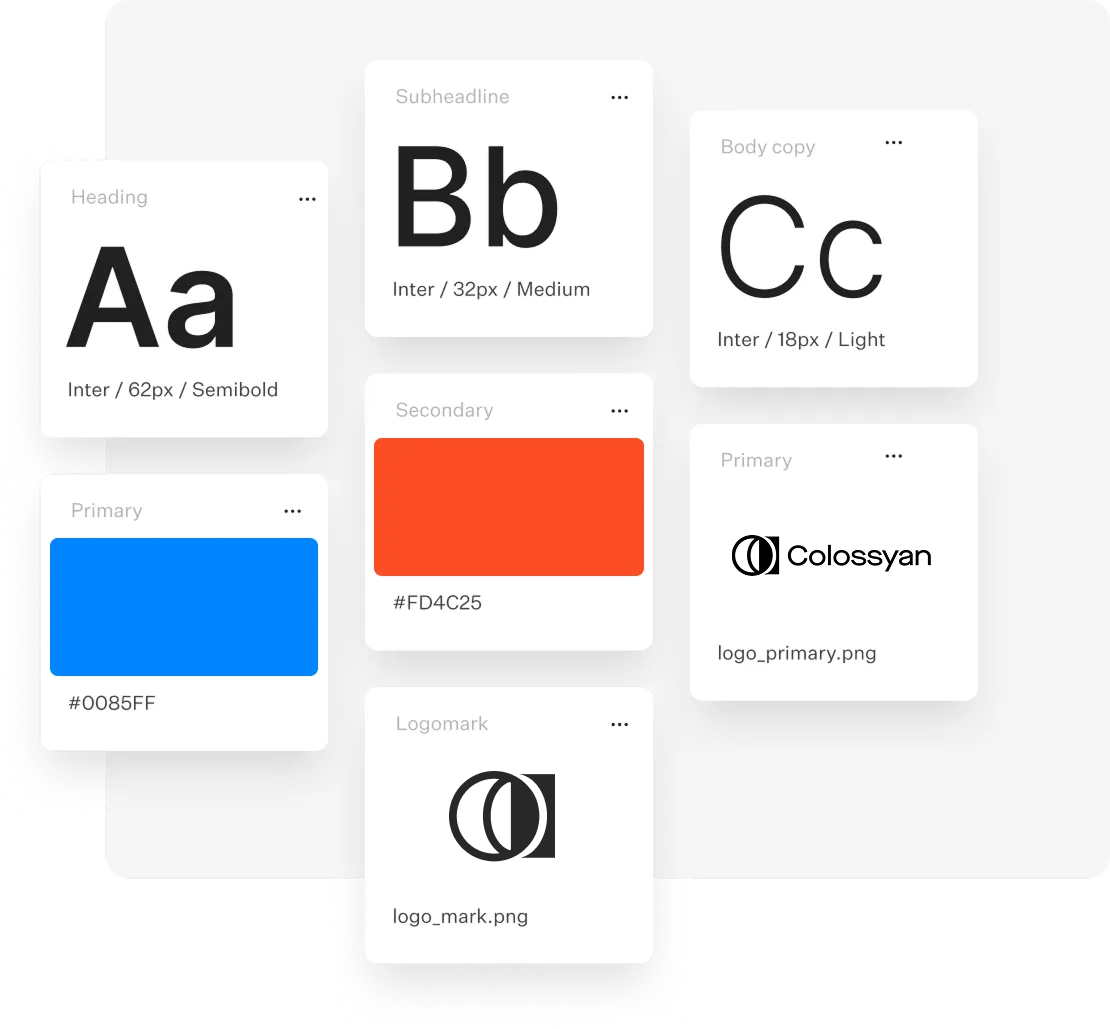 Keep your video on-brand and professional.
🗣️ Step 3: Add an AI Avatar and Voice Bring your slides to life with a human touch.
✏️ Step 4: Customize and Edit Your Video Once your slides are imported:
📦 Step 5: Export and Share Your Video When you’re happy with your video:
💡 Why Use Colossyan for PowerPoint-to-Video Conversion?
🚀 In ShortConverting PowerPoints to videos with Colossyan saves time, increases engagement, and makes your content more accessible than ever. Translate Videos to English: The Complete Enterprise Localization StrategyNov 4  Matt Bristow 15 min read Read article When you need to translate videos to English, you're tackling more than a simple language conversion task—you're executing a strategic business decision to expand your content's reach to the world's dominant business language. English remains the lingua franca of global commerce, spoken by 1.5 billion people worldwide and serving as the primary or secondary language in most international business contexts. But traditional video translation is expensive, slow, and operationally complex. How do modern organizations localize video content efficiently without sacrificing quality or breaking the budget? The strategic answer lies in leveraging AI-powered translation workflows that integrate directly with your video creation process. Instead of treating translation as an afterthought—a separate project requiring new vendors, multiple handoffs, and weeks of coordination—platforms like Colossyan demonstrate how intelligent automation can make multilingual video creation as simple as clicking a button. This comprehensive guide reveals exactly how to translate videos to English at scale, which approach delivers the best ROI for different content types, and how leading organizations are building global video strategies that compound competitive advantage. Why Translating Videos to English Is a Strategic Priority English video translation isn't just about accessibility—it's about market access, brand credibility, and competitive positioning in the global marketplace. The Global Business Case for English Video ContentEnglish holds a unique position in global business. While Mandarin Chinese has more native speakers, English dominates international commerce, technology, and professional communication. Consider these strategic realities: Market Reach: The combined purchasing power of English-speaking markets (US, UK, Canada, Australia, and English speakers in other countries) exceeds $30 trillion annually. A video available only in another language excludes this massive audience entirely.B2B Decision-Making: In multinational corporations, English is typically the common language regardless of headquarters location. Technical evaluations, vendor assessments, and purchasing decisions happen in English—meaning your product demos, case studies, and training content must be available in English to be seriously considered.Digital Discovery: English dominates online search and content discovery. Google processes English queries differently and more comprehensively than most other languages. Video content in English is more discoverable, more likely to rank, and more frequently shared in professional contexts.Talent Acquisition and Training: For companies with distributed or global teams, English training content ensures every team member—regardless of location—can access critical learning materials. This is particularly important in tech, engineering, and other fields where English is the de facto standard. The Traditional Translation BottleneckDespite these compelling reasons, many organizations underutilize video because traditional translation is prohibitively expensive and operationally complex: Cost: Professional human translation, voice-over recording, and video re-editing for a 10-minute video typically costs $2,000-5,000 per target language. For videos requiring multiple languages, costs multiply rapidly.Timeline: Traditional workflows span 2-4 weeks from source video completion to translated version delivery—during which your content sits idle rather than driving business value.Coordination Complexity: Managing translation agencies, voice talent, and video editors across time zones creates project management overhead that many teams simply can't sustain.Update Challenge: When source content changes (products update, regulations change, information becomes outdated), the entire translation cycle must repeat. This makes maintaining current multilingual content practically impossible. These barriers mean most organizations either: (1) don't translate video content at all, limiting global reach, or (2) translate only the highest-priority flagship content, leaving the bulk of their video library unavailable to English-speaking audiences. How AI Translation Transforms the EconomicsAI-powered video translation fundamentally changes this calculus. The global AI video translation market was valued at USD 2.68 billion and is projected to reach USD 33.4 billion by 2034—a 28.7% CAGR—driven by organizations discovering that AI makes translation affordable, fast, and operationally sustainable. Modern platforms enable workflows where:
This transformation makes it practical to translate your entire video library to English, not just select pieces—fundamentally expanding your content's impact and reach. Understanding Your Translation Options: Subtitles vs. Dubbing When you translate videos to English, your first strategic decision is how you'll deliver that translation. This isn't just a technical choice—it shapes viewer experience, engagement, and content effectiveness. English Subtitles: Preserving Original AudioAdding English subtitles keeps your original video intact while making content accessible to English-speaking audiences. Advantages:
Disadvantages:
Best use cases:
AI Dubbing: Creating Native English AudioReplacing original audio with AI-generated English voice-over creates an immersive, native viewing experience. Advantages:
Disadvantages:
Best use cases:
The Hybrid Approach: Maximum AccessibilityMany organizations implement both:
This combination delivers maximum accessibility and viewer choice, though it requires slightly more production work. The Colossyan Advantage: Integrated TranslationThis is where unified platforms deliver exponential efficiency. Rather than choosing between subtitles and dubbing as separate production tracks, Colossyan lets you generate both from a single workflow: 1. Your original script is auto-translated to English 2. AI generates natural English voice-over automatically 3. English subtitles are created simultaneously 4. You can even generate an entirely new video with an English-speaking AI avatar This integrated approach means you're not locked into a single translation method—you can test different approaches and provide multiple options to accommodate viewer preferences. Step-by-Step: How to Translate Videos to English Efficiently Executing professional video translation requires a systematic approach. Here's the workflow leading organizations use to translate content efficiently and at scale. Phase 1: Prepare Your Source ContentQuality translation starts with quality source material. Invest time here to ensure smooth downstream processes. Obtain accurate source transcription: If your video was created from a script, you're already ahead—that script is your starting point. If not, you need an accurate transcript of what's being said. Modern AI transcription tools like Whisper AI, Otter.ai, or built-in platform features deliver 95%+ accuracy for clear audio. Upload your video, receive the transcript, and spend 15-20 minutes reviewing for errors in:
This investment dramatically improves translation quality since errors in transcription cascade into translation mistakes. Clean and optimize the script: Before translation, refine your source text:
Well-prepared source text yields dramatically better translations—spending 30 minutes optimizing can save hours of correction later. Phase 2: Execute the TranslationWith clean source text, translation becomes straightforward—though quality varies significantly by approach. Machine Translation (Fast and Affordable): AI translation services like Google Translate, DeepL, or built-in platform features provide instant translation at zero or minimal cost. Best practices:
For straightforward business content, modern machine translation delivers 85-95% quality that requires only minor human refinement. Human-in-the-Loop (Optimal Quality): The strategic approach: leverage AI speed, apply human expertise where it matters most. 1. Generate initial translation with AI (5 minutes) 2. Have a bilingual reviewer refine for naturalness and accuracy (20-30 minutes) 3. Focus human time on critical sections: opening hook, key messages, calls-to-action This hybrid delivers near-professional quality at a fraction of traditional translation costs and timelines. Professional Translation (When Stakes Are Highest): For mission-critical content where precision is non-negotiable (legal disclaimers, medical information, regulated communications), professional human translation remains appropriate. Use AI to accelerate by providing translators with high-quality first drafts they refine rather than starting from scratch. Phase 3: Generate English AudioWith your translated English script perfected, create the audio component. Option A: AI Voice Generation Modern text-to-speech systems create natural-sounding English audio instantly: Using standalone TTS services:
Using integrated platforms like Colossyan:
Option B: Human Voice Recording For flagship content where authentic human delivery adds value:
Option C: Regenerate with English-Speaking Avatar The most transformative approach: don't just translate the audio—regenerate the entire video with an English-speaking AI avatar: With platforms like Colossyan: 1. Upload your English-translated script 2. Select a professional AI avatar (can match original avatar's demographics or choose differently) 3. Generate a complete new video with the avatar speaking fluent English 4. Result: a fully native English video, not obviously a translation This approach delivers the most immersive experience for English-speaking viewers—they receive content that feels created specifically for them, not adapted from another language. Phase 4: Synchronize and FinalizeBring together all elements into a polished final video. For subtitle-only approach:
For dubbed audio:
For regenerated avatar videos:
Quality assurance checklist:
Phase 5: Optimize and DistributeMaximize your translated content's impact through strategic optimization and distribution. SEO optimization:
Platform-specific formatting:
Distribution strategy:
Performance tracking:
This complete workflow—from source preparation through optimized distribution—can be executed in 1-2 days with AI assistance, compared to 2-4 weeks for traditional translation. The efficiency gain makes translating your entire video library practical, not just select flagship content. Scaling Video Translation Across Your Organization Translating one video efficiently is valuable. Building systematic capability to translate all appropriate content continuously is transformative. Here's how to scale video translation into a sustainable organizational capability. Building Translation-First WorkflowsThe most efficient approach: build translation considerations into content creation from the start, rather than treating it as an afterthought. Create translatable source content:
Centralize translation workflows: Rather than each department or team translating independently:
Colossyan's enterprise features support this centralized approach with brand kits, team workspaces, and approval workflows. Prioritizing Content for TranslationNot all content has equal translation priority. Strategic organizations segment their video libraries: Tier 1: Immediate translation
Tier 2: Regular translation
Tier 3: Opportunistic translation
This tiered approach ensures high-value content is always available in English while building toward comprehensive library translation over time. Measuring Translation ROIJustify continued investment by tracking specific metrics: Efficiency metrics:
Reach metrics:
Business impact metrics:
Organizations using AI translation report 5-10x increases in content output with 70-90% cost reduction compared to traditional translation—compelling ROI that justifies scaling investment. Frequently Asked Questions About Translating Videos to EnglishWhat's the Most Cost-Effective Way to Translate Videos to English?For most business content, AI-powered translation with strategic human review delivers the best cost-quality balance: Approach: Use AI for transcription, translation, and voice generation, then have a fluent English speaker review for 20-30 minutes to catch errors and improve naturalness.Cost: Typically $20-100 per video depending on length and platform fees, versus $2,000-5,000 for traditional professional services.Quality: Achieves 90-95% of professional translation quality at a fraction of the cost. For the absolute lowest cost, fully automated AI translation (no human review) works acceptably for internal or low-stakes content, though quality is variable. How Accurate Is AI Translation for Business Video Content?Modern AI translation delivers 85-95% accuracy for straightforward business content. Accuracy is highest for:
Accuracy drops for:
The strategic approach: let AI handle the bulk translation quickly, then apply focused human review to critical sections and specialized terminology. Should I Use Subtitles or Replace the Audio Entirely?This depends on your content type and audience context: Choose subtitles when:
Choose dubbed audio when:
Many organizations create both versions, letting viewers choose their preference. Can I Translate One Video Into Multiple Languages Simultaneously?Yes, and this is where AI translation delivers exponential efficiency gains. With platforms like Colossyan: 1. Translate your source script into multiple target languages (AI handles this in minutes) 2. Generate videos for each language simultaneously (not sequential—truly parallel processing) 3. Create 10 language versions in the time traditional methods would produce one This is transformative for global organizations that previously couldn't afford comprehensive localization. A training video can launch globally in all needed languages on the same day, rather than rolling out language-by-language over months. How Do I Ensure Translated Content Maintains Brand Voice?Maintaining brand consistency across languages requires strategic planning: Establish translation guidelines:
Use consistent AI voices:
Leverage platform brand kits:
Implement review processes:
Ready to Scale Your English Video Translation?You now understand how to translate videos to English efficiently, which approaches deliver the best ROI, and how leading organizations are building scalable multilingual video strategies. The transformation from traditional translation bottlenecks to AI-powered workflows isn't just about cost savings—it's about making comprehensive video localization operationally feasible. Colossyan Creator offers the most comprehensive solution for video translation, with auto-translation into 80+ languages, 600+ natural AI voices including extensive English voice options, and the unique ability to regenerate entire videos with English-speaking avatars. For global organizations, this integrated capability delivers ROI that standalone translation services simply can't match. The best way to understand the efficiency gains is to translate actual content from your library. Experience firsthand how workflows that traditionally took weeks can be completed in hours. Ready to make your video content globally accessible?Start your free trial with Colossyan and translate your first video to English in minutes, not weeks. All Thank you! Your submission has been received! Oops! Something went wrong while submitting the form. The Ultimate Testing Framework for Effective Training VideosJul 5 Lili Marocsik 4 min read Read article Guest posts It’s been clear for awhile now: video content is undeniably on the rise. Thanks to platforms like TikTok, the marketing and advertising use case for video content is apparent. But what’s just now becoming clear is the ways in which videos can be leveraged for better learning outcomes. In 2023, employees found flexibly accessible video training to be the second most engaging way of learning, according to Statista. The only form they found more engaging was simulations. Video is making it easier than ever to convey knowledge efficiently. And with new AI video generation tools like Colossyan massively simplifying the production process, what’s great for the student is now even easier for the instructor creating the videos. I've tested several different AI video generators on my website, aitoolssme.com, and it turns out Colossyan is one of my favorites. With just a few clicks, Colossyan’s virtual AI avatars can present what otherwise would have been an expensive and time-intensive recording session at home or in a studio with actors. Plus, the software allows for A/B testing with different instructor personas, languages, or AI-generated voices in just a few clicks. In my career as a YouTube marketer, I have worked with big brands like Revolut or HelloFresh, and while creating my video course, I realized that most principles for testing apply to all video formats. In this blog, I’ll walk you through my rock-solid testing framework, which I used to scale my campaigns by ruthlessly testing and iterating. This testing framework will give you the tools to optimize your AI-generated training videos and skyrocket their performance.  Creating More Effective AI Training Videos: A 6-Step Testing FrameworkThis testing framework will give you the tools to optimize your AI-generated training videos and skyrocket their performance. Let’s take a look: 1. Define your goal for improvementFirst of all, think about what you want to improve on. Do you want your training videos to reach a higher completion rate? Or do you want to get better course ratings? Let's take the completion rate as our example for now. This is your north star and shall help you define what to test in the first place. This can be very simple as long as the result is measurable. 2. Prioritize by impactConsider all the factors that could lead to a higher completion rate and determine which is likely to have the most significant impact. Obviously, it would be best if you started your testing series with this. For example, changing the AI avatar persona will have a much more significant impact on the completion rate than changing the last module because students might not make it there. 3. Start with a hypothesisNow, let's consider what impact you believe the change will have. What's the desired outcome? An example: I believe that changing the order of my training and front loading a more fun topic like XXX will lead to a 10% higher completion rate. This will help you to determine if your test was successful once it's finished. 4. Only test one variable at a timeTo ensure you reach a clear conclusion, always test and change only one variable at a time. For example, if you change the AI avatar's accent and also the course order, you will not be able to tell which factor has impacted the test results. So, first, test the avatar's accent and collect enough data before starting the next test. 5. Your test has to be significantImagine you have set up your test correctly by identifying your goal and the factor with the most significant impact; you thought of your hypothesis and only changed one variable. Now, you are unsure if the difference between test groups A and B is big enough to determine whether you should implement the changes for good. When it comes to determining if your test result is significant, you can quickly find out using an A/B calculator. Just enter your test results and see if they have reached significance or if you should prolong the test. 6. Find a secondary metricIf you can't collect enough data or don't want to continue running the test, define a good indicator where you have more data available. Example: Instead of taking the total completion rate of your course, you could look at how many students have completed the second or third chapter. Things I would recommend to test for your AI-generated training by order of importance:
To enhance sales, you can and should test the following:
Alright, this should set you up for success. I hope this action plan will lead you to double and triple your income for AI-generated video training and many course upsells. And keep in mind this is just the beginning of the AI revolution; in just one more year, our world shall be turned upside down again, and we'll have even more possibilities for testing. Author Bio: I'm a video marketing expert based in Berlin, and I like to call ChatGPT my new best friend. In my search for AI tools to make life easier, I've seen the good, the bad, and the ugly, so I decided to share my findings on my websites aitoolssme.com. The reviews are non-techie, user-friendly, and especially helpful for small business owners. How to Make AI YouTube Videos in Under an HourJul 3  David Gillham 8 min read Read article Video Production You don’t need to be a full-time YouTuber, influencer, or videographer to create high-quality YouTube videos. All you need are a few good ideas and access to the right tools. In fact, with AI tools like Colossyan, it’s never been easier to create high-quality videos at scale in just a fraction of the time it would take to capture, edit, and publish live footage. Here’s exactly how you can use AI video generation tools to start creating YouTube videos for yourself or your business, step by step.  How to make AI videos for YouTube in 5 stepsBy following these five steps, you’ll be able to create top-notch videos without worrying about manual tasks like setting up video shoots, writing scripts, or hiring on-camera talent. 1. Identify your topicFirst things first – before diving into video creation, you need to pick a topic that will resonate with your audience. You can kick off this research phase by looking into popular trends within your niche. What are people talking about? What questions are they asking? We’ve found that tools like Google Trends, AnswerThePublic, and GummySearch are all fantastic resources for generating potential content ideas based on your audience’s interests. Once you’ve put together a list of ideas, choose a topic that not only interests your audience but also aligns with your expertise or brand message. Then, you can jump straight into writing your script. 2. Write or generate your scriptYour script should be the backbone of your video that guides the narrative and ensures that your message is clear – but it doesn’t need to be long-winded. When you’re compiling your script, remember to keep it concise and to the point. Shorter text presentations have been found to produce higher emotional reaction and engagement compared to longer segments. This will ensure that your audience stays engaged and your average watch times increase. However, it’s a lot easier to tell you how to write a script than to actually write one. So if writing isn’t your forte or you’re pressed for time, Colossyan offers a prompt-to-video feature that creates full-fledged video drafts in just a few minutes. Or, if you want to create YouTube videos from your existing library of content (such as blogs and help documentation), you can use Colossyan’s document-to-video feature to bring your text to life as a video. Here’s what the document-to-video workflow looks like within the platform:
Don’t just take our word for it – see it in action for yourself here: But if you are looking to write a script from scratch, other AI tools like Jasper and Writesonic can also significantly enhance your script writing efficiency. These tools can generate script ideas, structure your content, and even write complete scripts, saving you considerable time – especially when you’re stuck or need inspiration. Additionally, AI can optimize your scripts for SEO by ensuring they contain relevant keywords and are structured for maximum engagement. 3. Choose an AI avatarSo now you have your script – congrats! Next, you’ll need a presenter for your video, and unless you plan on hiring on-camera talent, your best bet is to use an AI avatar. Fortunately, Colossyan offers over 150 high-quality AI avatars, allowing you to select one that fits your brand’s style and tone. All you need to do is decide which avatar out of the 150 options is the right fit for you. A good place to start would be to consider your brand identity. For example, If you’re an enterprise company with a white-collar customer base, you may opt for an avatar that exudes professionalism and authority. On the other hand, if you’re a scrappy lifestyle brand or up-and-coming B2C brand, you might want to select avatars that have a warm and approachable appearance. Regardless of your needs, Colossyan has a library of AI avatars to represent different genders, ethnicities, and age groups. Simply select one and start creating. 4. Edit your AI videoOnce your script and avatar are ready, it’s time to edit your video. And don’t worry, you won’t have to hire a full-time video editor either; Colossyan’s user-friendly AI video editing tools make this process straightforward. Within the Colossyan Creator studio, you can upload your own images, videos, and background music to enhance your content. Another important aspect of your video is going to be the narration. Just because you’re using an AI avatar doesn’t mean your script needs to sound like it’s being read by a robot. Fortunately, within Colossyan, you have the option to fine-tune your text-to-speech voiceovers by adjusting the pacing, adding pauses, and ensuring proper pronunciation of any technical terms or names within the script. Or if you’re concerned with accessibility, Colossyan also gives you the option to automatically add subtitles and captions to your videos. But regardless of which AI YouTube video maker tools you use, you should always ensure that you edit your videos so they’re as accessible as possible for all of your potential viewers. 5. Generate your unique AI video and upload it to YouTubeAll right, you’re almost done. Once you’ve breezed through the above steps, all that’s left to do is click the “Generate” button in Colossyan and let the platform’s AI video generation features create your video. After a quick processing period, you’ll have a high-quality video that’s ready for publishing. And once you’re satisfied, you can download, share, or embed the video directly from Colossyan. Plus, you can streamline your video creation process for upcoming content by reusing the same AI voices and avatars in your future videos. This will make it even easier for you to generate videos at scale and regularly publish content to YouTube. Different ways to use AI in YouTube video creationOne of the reasons that videos are some of the most engaging forms of media is because they involve all different kinds of elements: music, scripts, presenters, and special effects… you get the idea. And with AI, you can streamline all of these different aspects of the video creation process. If you’re interested in streamlining your video production, then AI-powered tools like Colossyan are a great choice. These AI video generation tools can manage various aspects of video creation, from generating lifelike avatars to adding visual effects and voiceovers. Not only does this streamline the production process, it also allows you to spend more time developing your content strategy and engaging with your audience. Here’s how we recommend you use AI to streamline and improve the way you create videos for your YouTube channel and social media: AI-powered scriptwritingCreating an engaging script is the foundation of any good video. Some of the best AI tools, like Jasper and Writesonic, can help generate ideas, structure your content, and even write complete scripts based on brief inputs. These content creation tools analyze vast amounts of data to suggest trending topics, optimize for keywords, and ensure that your script is engaging and relevant. AI avatars and virtual presentersUsing AI avatars, like those provided by Colossyan, can bring a unique and professional touch to your videos. You can customize these avatars to match your brand’s style and tone, and they can deliver your script in a lifelike manner. This is particularly useful for explainer videos, tutorials, or any content where a virtual presenter can enhance viewer engagement. Automated video editingEditing can be another time-consuming part of video production, but AI can streamline this process, too. Video editing software such as Magisto and Adobe Premiere Pro’s Sensei use AI to automate video editing tasks. These tools can analyze your raw footage, select the best parts, add transitions, and even sync the video to music. This not only saves time but also ensures that you end up with a polished final product. However, if you’re using Colossyan, you’ll have access to a built-in video editor that lets you create quick edits on the fly so you don’t waste time toggling between tools as you edit your video. Colossyan’s interface is beginner-friendly, too, so there’s no experience necessary. Visual enhancements and special effectsAI can enhance your videos with advanced visual effects and improvements. Platforms like DeepArt.io use generative AI to apply artistic filters to your footage, while tools like Runway ML can remove backgrounds, upscale video quality, and even generate realistic 3D models. These features can add a professional and creative flair to your videos, and they don’t require any deep technical knowledge or expertise. Subtitle generation and translationMaking your videos accessible to a global audience is also much easier with AI. Services like Rev.ai and Colossyan Creator can automatically generate subtitles for your videos, ensuring accuracy and synchronization across your scripts. Additionally, AI video maker tools can convert your subtitles into multiple languages, broadening your reach and making your content more inclusive. Within Colossyan, for example, you have the option to choose from over 70 languages to narrate your YouTube videos, making it easy to produce videos for a global audience and expand your reach. What to consider before making an AI YouTube videoJust because you know which YouTube video maker tools to use doesn’t mean you’re fully equipped to start creating quality content. There are several key considerations to keep in mind to ensure that your content stands out and resonates with your audience. Here’s what we recommend you keep in mind before making an AI video for YouTube: Choose the right topicIf you want your YouTube videos to be a success, you can’t pick topics at random. Instead, each video should serve a specific purpose – and to find that purpose, you should have an end goal in mind for each video. Are you aiming to attract potential customers, raise awareness for a new product, or communicate vital information to your stakeholders? Clearly establishing this goal will help you choose the right video topic and ensure that your content is impactful. You should also choose topics that are relevant to current events or seasonal trends. For example, if you’re providing a company update, tie it to recent industry developments or major company milestones to increase relevance and viewer interest. And lastly, you should pick a topic you’re passionate about. Your enthusiasm will shine through in your video, making it more engaging for your audience. Whether you’re discussing a new product you're excited about or sharing important company news, your genuine interest can captivate viewers and keep them coming back for more. Use a custom AI avatarUnless you want to pay for a professional actor or put one of your interns in front of the camera, using a custom AI avatar to present your videos is a great way to keep them engaging. Again, you want to ensure your AI avatars don't feel robotic even though they are generated by artificial intelligence. Working with a platform like Colossyan to develop a custom avatar is a great way to elevate your brand identity in your YouTube videos. You could turn your founder, CEO, or other recognizable brand spokesperson into an avatar to add that extra element of familiarity. Plus, with Colossyan’s voice cloning capabilities, your custom avatar won’t just look like you – it’ll sound like you too. Once your voice is cloned, it can be translated into dozens of different languages. Craft your YouTube nicheDefining and refining your niche is essential for standing out in a crowded space like YouTube. You can start by identifying your unique selling proposition. Ask yourself what makes your channel different. Whether it’s your unique perspective, expertise, or presentation style, ensure that this distinction is clear to your viewers. For example, you may choose to focus on a specific audience by tailoring your content to a particular customer segment or group of viewers. The more niche your content is, the more likely you are to attract a dedicated audience. This targeted approach can help you build a strong, loyal following. Create AI-generated videos for YouTube with ColossyanUsing AI doesn’t mean your videos will feel generic or mass-produced. With Colossyan, you can create customizable videos, voiceovers, and AI presenters to match your preferences and design video experiences that your audience will love. Want to unlock the full potential of AI video creation and create scalable videos for your business? Schedule a demo to get started. How to Make a Great Employee Onboarding VideoJul 1  David Gillham 8 min read Read article Video Production Effective onboarding processes can do wonders for improving hiring return on investment. But a great onboarding process can increase retention by as much as 82% while bringing new hires up to speed faster. Most onboarding workflows, however, take a painfully long time. New employees must read through pages and pages of company policies, processes, and expectations. That’s not exactly an exciting or engaging way to start a new job. However, replacing those endless policy documents with a handful of videos can speed up onboarding while improving new hires' engagement and compliance. In this article, we’ll guide you through the steps to create effective onboarding videos, explore some powerful examples, and dive into how AI can support the video production process.  How great onboarding videos help build employee engagementMost of us recognize that a solid onboarding process is important, but we don’t often realize just how important effective onboarding is. Recent research demonstrates that a quality onboarding process can improve retention by 82% and drive a 70% increase in productivity from new hires. Utilizing video in your employee onboarding sequences is key to unlocking these improvements. Video is a much more effective learning medium. It's also a much faster method of conveying information. Consider how long it takes to read a Harry Potter book compared to watching the film version, for example. Onboarding video content also offers a unique benefit that traditional in-person training and onboarding conversations do not. These in-person conversations happen once, and we know that employees retain only some of what trainers convey in these sessions. In contrast, video offers the benefit of rewatchability. A new employee can view a video several times, rewatch a specific section, or save the video for future reference. How to create a great employee onboarding video, with or without AIIf you’ve never created an onboarding video before, you may be unsure where to start. Get started by following these simple steps:
It’s a lot of steps, we know. If you’re looking to speed up this process, you may want to consider utilizing generative AI – such as an AI video generator like Colossyan – to push much of this work off your plate. With AI, there’s no need to storyboard or write a script. Simply provide a few AI prompts and generate a script from scratch. Or, if you have an onboarding welcome document, Colossyan’s document-to-video feature can transform your text to a video draft in less than 60 seconds. Check it out: You also don’t need to worry about renting a studio and equipment, finding actors, filming, or recording voice-overs. Just choose the AI avatar that best suits your needs, select your favorite accent and voice, and generate a video using the script you’ve already approved. With Colossyan, it's that easy. Building interactivity into your employee onboarding videosWant to go a step beyond standard video training content? Consider how you might be able to add interactivity into your video. For example, Colossyan helps you implement various interactive elements such as knowledge checks with multiple choice questions. A few interactivity features we have coming soon include:
Integrating this level of interactivity into your onboarding videos can support knowledge retention and ensure that your employees complete the modules by preventing them from moving on to the next video until they pass a knowledge check. 10 examples of great employee onboarding videosNow you know the process of creating an onboarding video, but you still may want a bit of inspiration before you get to work on creating training videos of your own. Let's review a few well-known employee onboarding video examples and learn some lessons from the pros: 1. HubSpot: HubSpot CultureThe “HubSpot Culture” video is one of the first pieces of content that new hires at HubSpot dive into.  This video gives employees insight into HubSpot's company culture through the lens of its history and its founder’s narrative. What makes this one of the most engaging onboarding videos is its light-hearted and humorous approach – which is great for drawing new employees in and avoiding the same old stuffy, boring corporate onboarding shtick. 2. Adobe: New Employee Welcome VideoAdobe has a great welcome video for new employees, which serves as the starting point for all employee onboarding sequences.  This video features an introduction from the company’s president and CEO, along with other Adobe employees, to create a genuine “from-the-team” feel. 3. Google: Google Interns' First WeekGoogle’s new hire video gives interns an idea of what to expect in their first week of work, as told by other Google employees who’ve already gone through the internship process.  This storytelling approach feels more realistic and down-to-earth. It’s the perfect way to set expectations without feeling like a lecture. 4. Amazon: Day 01: Amazon OrientationAmazon’s orientation video is a perfect example of onboarding done well.  It’s one of the longer onboarding videos you’ll find (at over 30 minutes), but it’s full of helpful illustrations and on-brand imagery. It covers everything from Amazon’s broad company vision to the steps involved in the delivery process. 5. Bolt: We Are Bolt, the Fastest-Growing Tech Company in EuropeEstonian company Bolt’s introduction video is designed to inspire and energize. The video features employees from departments like design and marketing who rattle off impressive growth figures and other key company stats.  6. Zendesk: This Is ZendeskZendesk’s onboarding video is a simple and effective introduction to the company’s culture. It provides insight into what it’s like to work at Zendesk HQ, complete with recommendations on where to head for lunch.  7. Nando’s: What's It Like to Work at Nando's as a Student?This onboarding video example from Nando’s is a little more specific. It helps new or potential part-time workers understand what the company can offer to students.  Like Google, Nando’s uses a real-life employee to tell the story and explain what he loves about working for the business. 8. Deloitte: Welcome to DeloitteDeloitte’s onboarding video is as simple as it gets.  There are no paid actors or fancy voice-over artists – just some inspiring words about the company’s culture, real-life footage of Deloitte employees, and a bit of upbeat music to inspire new hires on their first day. 9. Duolingo: Life at Duolingo: An Office Tour!Duolingo’s “Life at Duolingo” video is a less-than-five-minute tour of their Pittsburgh office space.  The video does more than just show employees where the bathrooms are, though. It also gives new hires a glimpse into Duolingo’s workplace culture and the activities the company does to promote and grow that culture, like regular Q&A sessions with the CEO. 10. Zynga: What It’s Like to Work at ZyngaOur final onboarding video example comes from Zynga, the mobile gaming production house that is responsible for Farmville.  Like many examples here, the company’s video features several real employees who tell the story of what the company stands for and what it's like to be an employee at Zynga. It incorporates humor and upbeat music and shows how employees go about a typical day. Easy onboarding video templatesCreating onboarding videos from scratch can be a time-consuming process and often leads to hours of staring at a blank page, unsure of where to begin. That’s why Colossyan comes with dozens of pre-built templates. Our employee onboarding template is your perfect partner to get your project off the ground here.  This onboarding video template comes pre-loaded with the following:
Best of all, you can try it out for free. Types of onboarding videosBefore we sign off and let you start creating your own employee onboarding videos, let's cover a few different types of onboarding videos you might produce to engage, train, and prepare your new hires. Founder or CEO introductionsAn introduction to the company from the founder or CEO is always a good starting point. These intros can give new employees a bit of background on the company's history, insight into the organization's vision and objectives, and context for how the business structure works. In other words, these videos can be a good way for new hires to understand what the CEO or founder is like – especially when there isn’t time on their calendar for a face-to-face meeting with every new employee. Meet the team videosMeet the team videos are a great way to introduce new employees to their team, other employees that they’ll interact with regularly, and important leadership figures. The benefit here is that you don’t need to ask these employees to take time out of their busy day to introduce themselves or sit through a long introductory meeting. That said, an in-person introduction is preferable – they’re going to be working with people, not videos, after all. Try to reserve this onboarding video type for those who can't be present for a physical meeting. How-to videosHow-to videos are the most common way for companies to provide training for new employees. This style of onboarding video guides new hires through a step-by-step process that they’ll need to follow in their day-to-day job. For example, you might provide a video to show a new employee how to:
Not only will these videos be useful for new hires to come back to when they have questions later on, but having a library of onboarding how-to videos helps ensure that live onboarding meetings are reserved for more important or complex subject matter. Knowledge handoff videosA knowledge handoff video allows an exiting employee to hand over undocumented knowledge to an incoming employee. For instance, the previous office manager may create a knowledge handoff video for their replacement to provide insight into different administrative team members’ strengths and weaknesses. While it's best practice for this to happen in person so the incoming employee can ask questions, this isn’t always possible since the replacement may start after the previous employee has already left. In this case, a knowledge handoff video is the perfect solution. Company policy reviewsCompany policies are often long-winded, complex documents that are tiring to read. Video can be a fantastic way to summarize or clarify key points so new employees don’t have to sit and read for hours before they can get to work. Create more effective onboarding videos with ColossyanOnboarding videos are a powerful way to improve new employee learning, increase knowledge retention, and promote productivity. However, the traditional method of creating onboarding video content is lengthy, cumbersome, and expensive. Additionally, since producing new videos takes so long and costs so much, most companies’ onboarding videos are outdated and not as helpful to new hires as they could be. Colossyan, our AI video generation platform, helps you solve both these issues. With plans that start at just $19 per month, Colossyan is cost-effective even for small businesses. Get off the ground quickly and create your first training video using our pre-built employee onboarding video template or schedule a demo with our team of experts to learn more. The Top 12 eLearning Tools by Use CaseJun 27  David Gillham 9 min read Read article Learning Creating compelling digital learning experiences is more critical than ever before. But with an overwhelming array of authoring tools flooding the market, identifying the right solution can feel nearly impossible. When every vendor promises advanced features, how do you decide what will work best for your organization’s needs? In this blog, we’ll cut through the hype to offer an unbiased assessment of today’s best eLearning authoring tools. Plus, we’ll break down each eLearning tool by its best use case and share our overall top picks at the very end. Let’s dive in!  What are eLearning authoring tools?Instructional designers and eLearning professionals use specialized authoring tools to create interactive digital learning experiences – like customer training videos for B2B teams, for example. These eLearning tools also allow designers and educators to develop interactive media that include videos, images, audio, quizzes, simulations, and scenario-based learning. Plus, they can build in branching logic to customize your users’ learning pathways. Here are several key capabilities that most authoring platforms provide:
And in terms of potential use cases, you can use this software for new employee onboarding, ongoing skill development, compliance and safety training, customer training, and even product training for new employees. Overall, the best eLearning tools are the ones that make it simple for non-technical users to produce highly interactive courses without getting bogged down by complicated features or a steep learning curve. Are eLearning tools different from authoring tools?With the sheer volume of systems and platforms out there, it’s understandable to be confused about the differences between content authoring and eLearning tools. But knowing where these solutions differ is crucial for figuring out where your tech budget is best spent. First, let’s define what eLearning tools are, exactly. Organizations typically use broad learning management systems (LMSs) to deliver effective online training. Platforms like Canvas, Blackboard, and Moodle focus heavily on back end functionality like learner registration, skills documentation, grading, certification, and detailed engagement analytics. Some of the best authoring tools, on the other hand, are more specialized programs specifically built for creating interactive and multimedia-rich learning experiences themselves. A few popular options like Articulate 360, Adobe Captivate, and Lectora place heavy emphasis on course development over mere course administration. In many cases, organizations will end up using both content authoring and eLearning tools to meet their needs. For example, an organization may adopt Canvas as its official LMS but then use Articulate 360 as its go-to tool for creating learning content. This combination enables teams to create, administer, and track course completion in one tight ecosystem. What eLearning tool features should you look for?With so many eLearning and authoring tools on the market, you should ensure that your software of choice gives you access to a few key features (instead of distracting you with unnecessary bells and whistles). As you do your research, try to prioritize tools that do the following:
By choosing an eLearning authoring tool that offers all the features listed above, you’ll be well-equipped to create quizzes, tests, and engaging learning experiences to supplement the learning process of your students, employees, and everyone in between. 5 key use cases for eLearning toolsBefore you get overwhelmed by the number of eLearning courses and content authoring tools in this list, let’s talk about some of the specific use cases you may want to use these tools for. Specifically, there are roughly five main types of use cases. Understanding these types will help you determine what functionality is most imperative before deciding which tool is best for your organization. For example, if you’re a small academic institution that needs access to virtual classroom tools to facilitate remote learning, you probably don’t need enterprise-level content authoring features. Similarly, if you’re a mid-sized company that wants to create more engaging employee onboarding videos, you may want to consider an eLearning platform with strong interactive video capabilities. All that said, here’s a closer look at some of the use cases that could fit your organization’s needs: 1. Rapid content authoringRapid content authoring tools are likely what most people think of when visualizing eLearning development platforms. These solutions prioritize simplifying and expediting course building through prebuilt templates and intuitive drag-and-drop functions. And while they’re great for basic interactions and assessments, they may lack capabilities for highly customized or complex learning experiences like branched scenarios or simulations. 2. Virtual classrooms and LMSVirtual classrooms and LMS platforms are great for hosting live, instructor-led training sessions. They provide webinar capabilities that allow remote instructors to present slides, share screens, annotate content, and video chat. For organizations that still value in-person interactions, these tools can bridge the gap to enable interactive online learning. 3. Interactive video toolsInteractive video tools allow content creators to take their existing videos and overlay elements like questions, infographics, images, hyperlinked text, and more. This kind of media works extremely well for building realistic scenario demonstrations and simulations, too. For example, the ability to insert decision points and branching logic within your footage makes these tools great for compliance, safety, and skills training. 4. Gamification toolsGamification tools aim to enhance learner engagement and motivation by integrating popular game mechanics. These platforms allow content creators to award points, badges, leaderboard positions, and unlockable achievement levels based on learners’ participation and performance. 5. Assessment toolsAssessment tools focus specifically on offering online evaluations, from simple multiple-choice quizzes to complex multi-question tests. They typically incorporate advanced functionality that includes automated scoring, secured proctoring, flexible grading schemes, and detailed analyses on student performance. While most authoring platforms contain baseline quiz abilities, these dedicated assessment solutions excel in academic institutions, certification programs, or compliance training sessions that require in-depth assessment features. 12 eLearning tools to considerNow that you have a better idea of how these tools best serve individual use cases, you can start nailing down the right tool for your organization. Here’s a list of 12 eLearning tools we think you should consider, including some of the latest AI tools: Best for rapid content authoringIf you’re looking to produce engaging content quickly and efficiently, one of these tools with an easy-to-use interface will be your best bet for success. 1. ColossyanNot to brag, but Colossyan tops this list because of our standout ability to bring content to life using AI avatars, automatic translation in over 70 languages, and interactive features like multiple choice quizzes. Colossyan can produce videos suitable for any industry or circumstance, whether that’s engaging onboarding experiences, compliance training materials, customer education videos, and more. Not only will you cut down on the production costs associated with hiring actors, but you can save time on the video creation process by getting started with one of our video templates or utilizing our document-to-video feature, which will create a video draft in less than 60 seconds based on the document you upload. Colossyan is an excellent choice for rapid content authoring, as its interface can be easily navigated by someone with no video editing experience. Plus, if your script changes later down the road, you won’t need to refilm anything. Simply regenerate your video with the necessary changes, and that’s it. 2. Adobe CaptivateAdobe Captivate stands out for its wide spectrum of cutting-edge features, from VR functionality to advanced triggers and actions for highly dynamic courses. Organizations like Cisco, BBC, and Informatica leverage Captivate to create immersive, media-integrated eLearning courses. 3. Articulate 360This tool is considered an industry-leading rapid authoring tool and complete eLearning development suite. It includes Rise 360 for responsive course building and Storyline 360 for rich interactivity. Brands like Delta Air Lines, Microsoft, and IKEA use Articulate to efficiently develop their training. Best for virtual classrooms and LMSEducators looking for an eLearning tool for the classroom might have a different set of needs. Check out these tools if you’re looking to replicate a classroom learning experience in an online environment. 4. MoodleMoodle is one of the most widely used eLearning authoring tools globally because it’s a free, open-source tool that supports an incredibly comprehensive set of features. Its customizable interface allows schools, universities, and companies to brand environments specific to their needs for managing and delivering both live and self-paced instruction. 5. Blackboard LearnThis platform is a longstanding leader in the LMS space and is used by higher education institutions and businesses alike. It shines around creating collaborative online learning communities thanks to capabilities like its virtual classroom for synchronous training, robust gradebook for assessment, and seamless content management for quality control. Best for interactive videoAre interactive features your main priority? Check out PlayPosit below. 6. PlayPositPlayPosit stands out as a top interactive video learning solution, used by organizations like Stanford University Libraries and Outback Steakhouse. PlayPosit transforms your existing videos into interactive learning tools thanks to a full spectrum of interactivity options like on-screen quizzes, polls, heatmaps, and embedded discussions. Plus, its simple interface gives it a seamless user experience that all users can understand. Best for gamificationSome organizations have identified gamification as an easy way to keep audiences engaged while they consume educational content. While there are many tools that offer such features, Classcraft certainly excels in this area. 7. ClasscraftClasscraft makes the list for easily bringing the motivation and engagement of gaming into learning across digital and physical environments. It empowers instructors to transform standard lessons into multiplayer role-playing adventures. Learners can even unlock powers and abilities via classroom participation and course completion. Best for assessmentsAssessments are an important part of measuring the effectiveness of eLearning, especially for schools engaging in virtual learning. If that sounds like you, check out these tools. 8. QuizletQuizlet is a widely recognized assessment platform used by over 60 million monthly learners. Its blend of study and game-based testing modes makes reinforcing knowledge easy and engaging. Quizlet shines for its collaborative and interactive features like digital flashcards, practice questions, and other similar quiz-based activities for easy on-the-go learning. 9. SocrativeSocrative empowers instructors to instantly launch on-screen quizzes and polls during class. Its real-time analysis of responses helps teachers adjust their instruction based on comprehension checks to better engage learners. 10. FormativeFormative simplifies gauging student understanding by creating custom assignments that are aligned with their learning objectives. Educators, course developers, and instructional designers often praise how Formative streamlines their ability to deliver, proctor, and grade tests. Plus, Formative’s analytics dashboards allow teachers to see overall class and individual student performance on assessments in the platform over time. Best AI-powered toolsWhile many of the above tools utilize AI, the following tools especially excel at integrating artificial intelligence for a better user experience. 11. DuolingoDuolingo stands out for using advanced AI to analyze users’ proficiency across 30+ languages to serve up personalized learning pathways. As the most downloaded education app worldwide, its adaptive methodology and gamified learning experience help its users master new languages efficiently. 12. CourseraCoursera has helped broaden access to flexible online learning from top institutions. Its use of machine learning has allowed Coursera to recommend relevant courses, customize course curricula based on a learner’s strengths and weaknesses, and even automate grading, enabling learners to progress through eLearning courses at their own pace. Level up your video creation processes with ColossyanRegardless of the tool you ultimately pick, the only way to ensure knowledge retention and course completion is to make your online learning content more engaging and easier to digest. This means choosing the right tools, creating interactive lessons, exploring gamification, and personalizing your curriculum to your learners’ needs. At Colossyan, we’re leveraging the power of AI to help you do just that. Upgrade your training videos by adding interactive features, add subtitles, or translate your videos into whatever language your audience prefers. Want to unlock the full potential of AI video creation and create scalable, fast videos for your business? Book a demo with our team to get started. 11 Top AI Tools to Boost Your Business in 2024Jun 25  David Gillham 11 min read Read article AI Business leaders across market sizes, verticals, and growth stages are being pushed to use artificial intelligence. Your boss reads a message in their executive Slack community and now they’re asking about “our AI strategy.” Your new hire swears that they can use AI to finish their tasks in half the time. Whether or not you’re currently using AI tools, someone in your network absolutely is. But with so much hype around AI, where should you search for new tools? Surely you can choose from one of the dozens of new AI startups entering the market, right? Well, according to Dima Kovalenko, co-founder and CEO of Uptech, most of the newly minted generative AI startups entering the marketplace today are just “ChatGPT wrappers that bring null value regarding technological novelty or user flow.” (Ouch.) To save you the headache of sifting through multiple Reddit threads and G2 reviews, we’ll list some of the best AI tools across use cases like sales, marketing, process automation, and more. We’ll also demonstrate a few innovative ways business leaders use artificial intelligence to add business value and save time within their companies. Let’s get started.  11 AI tools your business should know aboutThere are several major categories of AI tools that businesses should understand when evaluating solutions. Mastering the types of technologies available is the first step toward identifying high-impact use cases. 1. Video content creation: ColossyanYou’ve probably read your fair share of emails and social posts created with generative AI – but this technology can be used for so much more than writing text. With AI-powered video platforms like Colossyan, you can produce high-quality videos at scale for a virtually unlimited number of use cases.  Pros and key capabilitiesColossyan is a leader in AI-powered video creation, and its creator platform allows businesses to create high-quality videos at scale using AI. For example, with text-to-video capabilities, Colossyan allows creators to automatically turn written content like slides, scripts, or articles into videos using customizable AI presenters. It’s really that simple. And if you have a global audience, you can easily meet their needs, too – Colossyan can auto-translate your videos into over 70 languages with a single click. The Colossyan platform also allows you to choose from a variety of AI avatars and accents to personalize your video content. Or, if you need something really specific, you can even create custom presenters for your company or brand. Once your videos are built, you can quickly export and publish them to meet a variety of use cases, including explainer videos, training modules, videos for marketing campaigns, town hall presentations, and digital signage. 2. General use: ChatGPTWe couldn’t create a list of AI tools without including ChatGPT. But aside from its popularity, what earns ChatGPT a spot on this list? Let’s take a closer look. Pros and key capabilitiesIf you’re looking for a multi-purpose “Swiss Army knife” AI platform, ChatGPT is your best bet. Due to its accessibility directly via its application programming interface (API), you can leverage ChatGPT to build custom solutions that are tailored to your specific use cases. In other words, instead of investing in multiple niche AI tools, you can use ChatGPT and its handy text prompt features to build multiple, custom “GPTs” (generative pre-trained transformers) to meet your needs. Some use cases where ChatGPT has added value include customer support, knowledge base management, process automation, and more. That said, the only downside to using ChatGPT instead of a custom solution is that you’ll likely be building these AI tools, or GPTs, yourself. Even if you do find a great GPT that meets your needs, it won’t come with the regular updates, priority support, and robust feature set that a standalone artificial intelligence tool provides. 3. Sales and lead generation: SalesloftNoticed an influx of cold email spam lately? It’s probably the result of AI tools falling into the hands of business development representatives (BDRs) and sales development representatives (SDRs) with monthly quotas to hit. Don’t worry, we’re not blaming them. However, we do know there are several better ways to use AI tools for sales and lead generation. Which brings us to our next tool on this list: Salesloft. Salesloft is a revenue operations platform that leverages AI to optimize the sales process from lead to close. It utilizes machine learning models that have been trained on vast datasets to provide actionable insights for sales teams.  Pros and key capabilitiesOne of Salesloft’s key capabilities is lead scoring, which qualifies prospects based on their behaviors and attributes. This helps sales reps prioritize their outreach to prospects and accounts that are most likely to convert. Then, once leads are in their system, Salesloft assists reps with the next best actions. Its AI recommends the optimal time, channel, and messaging tailored to each lead’s profile and stage in the sales funnel. This ensures reps spend time on activities proven to move their deals forward. 4. Marketing and customer engagement: HubSpotSales reps aren’t the only go-to-market professionals being pushed to adopt AI. These tools are also running rampant across the martech space as marketers continue trying to keep pace with increased growth targets. Well, if you’re looking for an AI tool to help with marketing and customer engagement, we recommend HubSpot. Pros and key capabilitiesYou may already know that HubSpot is an integrated customer relationship management (CRM), marketing, and sales platform, but one of its key AI capabilities includes predictive lead scoring to qualify prospects based on their attributes and behaviors. HubSpot’s AI studies the account attributes and behaviors of previous leads to make recommendations, helping marketers identify where, when, and how to engage leads and prospects.  HubSpot also comes with AI-powered search engine optimization (SEO) features through its content management system (CMS). By analyzing your on-site content and backlinks, it recommends SEO strategies to boost organic traffic to your site and improve user experience. Additionally, its marketing automation features utilize machine learning to personalize website experiences for new and returning visitors to your site; suggesting specific on-site content or sending personalized messages via chatbots are both good examples of this. 5. Meeting transcription: Otter.aiDon’t want to take notes for every meeting? Neither do we. Regardless of what department you work in, AI transcription tools are a great way to quickly record, transcribe, and share meeting notes – whether you’re sending them to colleagues or saving them for future reference. And if you’re looking for a meeting transcription tool, we recommend Otter.ai. Pros and key capabilitiesOtter.ai is a virtual AI assistant that can automatically record and transcribe audio files and meetings in real time. It utilizes speech recognition and natural language processing (NLP) technologies to convert your audio to text so you can stop taking notes for good.  But Otter.ai does much more than act as a notetaker. Once you’ve recorded your meeting notes within the platform, you can easily search specific content within your completed transcript for reference. Even better, Otter.ai captures everything verbatim so you don’t have to worry about missing any crucial details that may have been missed otherwise. In terms of accessibility, this tool integrates with common meeting platforms and CRMs such as Zoom, Microsoft Teams, Slack, and Dropbox – giving you everything you need to store and share your meeting notes. 6. Customer support and chatbots: IntercomAs companies scale, customer support becomes more challenging. After all, your customer success managers, support agents, and service reps can only assist so many customers at once. Naturally, this need to augment customer support led to the creation of AI-powered chatbots – but these tools come in varying degrees of quality. If you think AI chatbots could benefit customer support at your company, we recommend going with Intercom.  Pros and key capabilitiesFor customer support, Intercom uses natural language processing to understand your customers’ needs from previous chats and emails. Its predictive routing system then directs their inquiries and questions to specific agents with the highest probability of resolving them quickly. This is much faster (and less frustrating) than forcing your customers to choose menu options in a phone tree. Intercom also provides chatbots powered by ML-based intent recognition and dialogue management. How can you use these bots, exactly? Well, common customer questions and inquiries can be handled automatically 24/7, freeing up your agents to focus on and resolve more complex queries that require their undivided time and attention. 7. Process automation and efficiency: UiPathHere’s a great tool for our enterprise readers. If you’re a startup or scaleup, chances are you’re still nailing down your processes and creating SOPs for standardized workflows. But if you’re a larger enterprise company, your goal is to optimize and streamline the processes you already have in place. This is another use case where the power of AI really shines. If you’re looking for an AI tool to automate your existing processes and make them more efficient, we suggest UiPath. Pros and key capabilitiesUiPath is a leading robotic process automation (RPA) platform that utilizes various AI technologies to identify and automate repetitive tasks.  Some of UiPath’s key capabilities include cognitive automation, which uses computer vision and NLP technology to extract data from documents. In simpler terms, this allows you to automate tasks and processes that involve unstructured data, such as invoice processing, analyzing legal documents, or predicting employee turnover risks. UiPath’s chatbots can also interact with users, guiding new employees through your existing workflows so you can spend less time and effort training them. In a nutshell, investing in an automation tool like UiPath is kind of like having a COO in your back pocket. As it automates more tasks, UiPath gathers insights to optimize your processes, prioritizes the effort involved in building these automations, and recommends new automation opportunities. 8. Omnichannel personalization: Dynamic YieldPersonalization is the key to getting the attention of your customers and prospects—but it’s not exactly scalable when you’re trying to create a personalized user experience for hundreds (or thousands) of customers at once. AI-powered omnichannel personalization tools like Dynamic Yield are making the impossible possible.  Pros and key capabilitiesDynamic Yield is an experience optimization platform that uses AI to create personalized customer interactions across channels. It collects customer data from various touchpoints (e.g., your website, customer emails, call center records) to build a unified customer profile that understands your customers’ behaviors, preferences, and attributes. Dynamic Yield then applies machine learning to analyze this data and personalize your messaging at scale. Armed with these insights, the platform also tests multiple variations of your content, products, or user flows to surface the optimal experience for individual users in real time. Some of its key capabilities include AI-powered recommendations, dynamic product suggestions, and real-time campaign optimization. 9. Cybersecurity: DarktraceWith the influx of AI technology, hackers and bad actors are able to pose security threats at a greater scale than before. Fortunately, AI-powered cybersecurity platforms are also being developed to neutralize these new threats. So if you’re looking for an enterprise-grade cybersecurity platform, we recommend Darktrace – a leading cybersecurity company that uses self-learning AI to detect and respond to cybersecurity threats across enterprise networks, cloud, SaaS, endpoints, and industrial environments.  Pros and key capabilitiesThe Darktrace Cyber AI Loop continuously monitors and analyzes digital activities to learn the “pattern of life” for all users, devices, and digital assets. It can even detect subtle anomalies indicating potential cyberattacks to stop threats in real time. Why is this useful? Just like with your customer support teams, your security team has only so much bandwidth to constantly monitor, identify, and defend against potential security threats. But with a tool like Darktrace, you can monitor and identify potential threats 24/7. The platform comes equipped with an Autonomous Response feature that allows AI to take automatic action to neutralize threats without human oversight, stopping incoming cybersecurity attacks within seconds. This platform is not only effective but also helpful in defending against internal threats as well; its Cloud AI Security protects your cloud workloads, containers, and serverless functions from both insider risks and external threats. And if you need tools to identify potential threats, Darktrace can do that, too. The platform’s Darktrace Antigena feature detects and investigates zero-day threats across email, SaaS applications, and cloud environments without relying on signatures or rules. 10. Data analysis: TableauData analysis is another use case that AI can easily tackle. Instead of manually sifting and sorting through large datasets, AI-powered platforms like Tableau make it easy to analyze endless columns of data and extract meaningful insights. Pros and key capabilitiesTableau is a leading visual analytics platform that leverages AI and machine learning throughout the data exploration and storytelling process.  Some of its key AI-powered capabilities include “Ask Data,” a feature that lets users interact with data intuitively using plain English. But what if you’re not sure what you’re looking for and don’t know what to type? In that instance, Tableau’s automated recommendations engine can suggest relevant charts, dashboards, and analyses based on the dataset you’ve provided. Additionally, Tableau uses AI to prepare and cleanse data. Its automated data preparation tool recommends steps to profile, enrich, and transform datasets so users can interpret them with minimal effort. 11. Predictive analytics: DataRobotWe all wish we could predict the future. And while that’s not really possible, you can get pretty close with AI-powered predictive analytics technology. With platforms like DataRobot, you can build AI models to assess historical data, discover patterns, observe current trends, and use that information to predict future trends.  Pros and key capabilitiesDataRobot is a leader in AI for predictive analytics, allowing businesses to build, deploy, and manage predictive models at scale using automated machine learning (AutoML). For starters, DataRobot streamlines the predictive modeling process with powerful AutoML capabilities. This allows even non-technical teams to develop accurate predictive models quickly and easily. Then, your teams can use these models across a wide range of tasks, including credit risk modeling, customer churn prediction, price optimization, fraud detection, and more. DataRobot also focuses on transparency to help its users understand why a model generated a specific prediction. This model explainability gives users confidence in the models and their ability to support important business and operational tasks. Unexpected ways AI can improve productivityWhile automation is AI’s most recognizable benefit, some of its most impactful applications go far beyond streamlining repetitive tasks. AI also acts as a powerful decision-making aid when tackling complex challenges – especially in corporate environments where the stakes are high. AI provides a valuable “second opinion” in specialized fields. For example, the University of Pittsburgh Medical Center uses AI to review CT scans and flag areas for a radiologist to examine closer. In other words, if medical professionals trust AI to give feedback, your teams can trust AI to identify and resolve business problems within your organization. Business leaders would also be wise to think beyond automation alone when brainstorming potential AI use cases. What high-impact or time-consuming decisions could AI inform? Where can it best be utilized to assist your human teams? Approaching AI as a problem-solving partner rather than a process-automating tool will help you open the door to new forms of productivity. Leverage AI video creation tools with ColossyanYou don’t need every tool listed above to successfully optimize your business’s performance. But one tool on this list can impact every part of your business: Colossyan. With AI-powered video creation, you can quickly spin up interactive product explainers, onboarding videos, organization-wide training modules, presentations for every meeting and department, and so much more. Want to start creating high-quality videos at scale? Book a demo with our team to get started. Looking To Elevate Your Corporate Videos? Here Are 5 TipsJun 21  David Gillham 4 min read Read article Video Production Corporate videos don’t have to be boring. And no – you don’t have to rely on gimmicks or ride social trends to increase your viewership. In this article, we’ll cover some best practices for creating corporate videos so you’ll have everything you need to start producing content that resonates with your audience and keeps their attention.  What’s a corporate video?Corporate videos are used to help audiences achieve a particular business goal, rather than being created for entertainment value. As a result, corporate videos can be about any topic that’s relevant to your organization’s corporate communication needs or objectives. Here’s an overview of the main types of corporate videos:
Above all, because these videos are typically distributed across various platforms, it’s important that the information is conveyed in a clear and compelling way. How are companies producing corporate videos with AI?Imagine having the ability to create a high-quality corporate video without ever needing to pick up a camera. Fortunately, this is already possible thanks to AI video tools like Colossyan, which leverages AI avatars to bring your scripts to life. You might be wondering – how exactly are companies using AI video today? Both B2B and B2C companies are using AI video tools to create more engaging and interactive training modules, including compliance training videos. Even enterprise-size B2B companies are using this technology to produce product explainer videos, employee training videos, and other corporate videos at scale and at a fraction of the cost. This is possible due to the standout visual effects that tools like Colossyan offer, which includes a library of more than 100 distinct, human-like AI avatar presenters. These virtual presenters can serve as on-screen hosts for corporate videos, eliminating the need for hiring actors or shooting live video footage. Additionally, these corporate AI avatars can deliver scripts in various languages and accents, making it easy to produce a great corporate video for a diverse, global audience. Here’s an example of what a compliance training might look like in Colossyan:
Whether you decide to leverage AI video technology is up to you. But if you really want to improve the quality of your online videos, you should at least start implementing the following strategies. How to upgrade your corporate videos in 5 stepsThere’s always room for improvement when it comes to video creation, so let’s take a look at 5 things you can do to improve the quality of your corporate videos. 1. Add high-quality captions to boost engagementCreating corporate videos that effectively engage customers requires thinking beyond just high production value. You also need to ensure accessibility and provide multiple viewing options. That’s why adding professional captions should be a core part of your video content strategy. For example, captions make corporate videos accessible for those with auditory issues. They also help people watch without sound in quiet environments or consume content faster through reading. In fact, some studies suggest that 82-94% of people view videos without sound – specifically when viewing short-form videos on social media. But captions aren’t just reserved for Facebook and Instagram videos. The best corporate video examples also use captions for these benefits:
Including captions for your videos is also a quick way to make your informative and entertaining promotional video content accessible to more customers across more devices. 2. Include multiple language optionsUsing corporate videos to spread your company’s message with your target customer is much easier said than done. For instance, if you’re a global brand, you’ll want to customize your company video footage to connect better with international audiences. And what better place to start than by offering your video content in multiple languages? Whether you’re producing training videos, social media promos, or client testimonials, enabling multi-lingual accessibility allows you to cater to diverse demographics more effectively. Top brands have already realized the power of this approach. For example, IKEA creates furniture assembly videos in English, Spanish, French, and Arabic to cater to the needs of its global buyers. With the right tools, you can choose between subtitling your corporate videos or re-voicing the scripts, too. This is one area that an AI video tool can help you save time in. Colossyan’s ability to instantly translate your video scripts into over 100 languages – complete with subtitles – makes the process of dubbing your corporate videos easier than ever.  However, no matter what tools you use, simply offering the option to produce an interesting corporate video in multiple languages will greatly improve your videos’ accessibility. 3. Design custom thumbnailsLet’s move on to some ways that the best corporate videos are increasing their click-through rates: adding a custom thumbnail. In marketing videos, the thumbnail acts as the first impression for driving clicks and building brand awareness. Investing in eye-catching custom thumbnails is imperative if you want to amplify the reach of your video project and ensure that your hard work doesn’t go to waste. But what makes a good thumbnail, exactly? Typically, an effective thumbnail incorporates vibrant colors, concise text overlaying relevant imagery, your company logo, and any recognizable faces associated with a company’s brand image. Streaming services excel at this kind of thumbnail design. For example, Netflix A/B tests multiple options for its original shows to find what performs best across a global subscriber base.  Similarly, most full-time YouTubers rigorously track the click-through rates of their various video titles and custom thumbnails, iterating them until they discover what leads to the most clicks. These same rules apply to your corporate videos. The good news is that you don’t need to be an expert designer to start creating great designs. Crafting custom video thumbnails is now faster and easier with design tools like Canva and PicMonkey, which provide various stock templates that your teams can easily customize. However, many Colossyan users find it’s easier to just use the thumbnail creation features available within our platform. That way, they have access to all their video creation and design tools in one place. Once you’ve got a handle on how these tools work, you can start to experiment with different images and contrasting text colors that get your audience to click on your corporate videos and watch them the whole way through. 4. Consider your distribution channelsAfter you’ve made your video look good, you still need to make sure that your audiences can find it. This means you’ll have to do more than just host the content on your company website. To truly engage your target audience, corporate videos need omni-channel distribution tailored to maximize their discoverability on each platform. A good place to start is to have your production team optimize your videos for the social media channels that your customers prefer. For example, square 1:1 aspect ratio performs better on Instagram and Facebook feeds, while landscape 16:9 is better for YouTube watch pages. If you’re a B2B business, you may want to resize your corporate videos for LinkedIn as well. You can also leverage video search engine optimization (SEO) to ensure that your company’s videos show up organically across Google and YouTube. For example, you can tag your YouTube videos with relevant keywords and optimize the titles and descriptions using SEO best practices to rank higher in search results. Similarly, outside of SEO, you can use hashtags and video captions on Instagram, LinkedIn, and other social channels to drive more profile visits and meaningful engagement from professional communities that are relevant to your brand. Sure, you could always promote your corporate videos via paid ads, but optimizing them organically is one of the best ways to reach new and engaged audiences. 5. Collect data to track your results and iterateFinally, once you’ve done everything you can to distribute your corporate videos, you should analyze their performance metrics like completion rates, conversions, and engagement for each distribution channel to double down on what works. To make this easier, platforms like YouTube, Wistia, and Vidyard simplify video analytics for businesses. Within these platforms, your team can evaluate both top-level and time-stamped interaction data and identify what sections of your corporate videos resonate best with your audiences and drive the most engagement. And once you have this data, you can then run A/B tests. Testing different custom video thumbnails while keeping your video content the same is a simple test you can run. Likewise, promoting the same video captioned differently across platforms is another possible A/B test. Once you’ve set up the different captions, you can analyze peak drop-off points in your corporate videos to assess what performs better at scale. You don’t need to nail these tests the first time around. But by regularly analyzing your video performance and making small, meaningful changes, you’ll start to reach new audiences across channels. Create more engaging corporate videos with ColossyanIf you’re still looking for other ways to upgrade your corporate video production process, an AI tool may be worth looking into. After all, you won’t need any special gear, film crew, or actors to create consistently great corporate videos – and you can do so on a tighter budget. With Colossyan, all you’ll need is a good corporate video idea to get started. Or, if you already have a document outlining the information relevant to your video, you may want to utilize Colossyan’s document-to-video feature. Document-to-video makes it easier to get your video project off the ground by transforming your document into a video draft – complete with an AI avatar and voiceover, images, and animations – in less than 60 seconds. Take a look for yourself: Once the software has created your first draft, you can make the necessary edits. No need to hire professional editors – you can do everything from Colossyan’s easy-to-use video editor interface. AI tools like Colossyan don’t just save your team hours of precious time, but they can create higher quality results that are more effective at engaging your audience. Want to unlock the full potential of AI video creation and create fast, scalable videos for your business? Try Colossyan for free today, or schedule a demo with our team to get started. How to Make an Effective Explainer Video in 2025Jun 20  David Gillham 6 min read Read article Video Production It doesn’t matter if you have a chatbot, knowledge base, or dedicated support agents at the ready to answer your customers’ questions. Sometimes, people just want to sit back and watch a video. Why? The short answer is they require minimal effort from the viewer and are easy to understand. The longer answer is that video-based learning is far more effective than text-based learning when it comes to knowledge retention. In a recent study of 100 medical students, the research found that video lectures were significantly more effective than text in improving memory retention. Similarly, in a 2023 study, the use of animation-based e-modules was shown to significantly increase learning retention among junior high school students. And with an explainer video maker like Colossyan at your fingertips, it’s never been easier to make an explainer video that meets your needs. In this blog, we’ll explore the different types of explainer video styles and share our best practices for creating animated explainer videos, videos with whiteboard animations, and videos with dedicated AI presenters.  What is an explainer video?An explainer video is a short, visually engaging video that explains or demonstrates how a product, service, or process works. A typical explainer video uses a combination of graphics, text, and narration to clearly outline key features, benefits, and functions in a way your viewers can easily understand. Here’s a quick example of one of our own explainer videos for Colossyan: This is exactly how your explainer video clips should look – short, concise, and jam-packed with value. Since they serve a wide array of use cases, creating explainer videos has become an increasingly popular way for businesses and brands to grow and expand their customer base. By leveraging the power of visual storytelling, an explainer video allows companies to introduce themselves, their offerings, and their value propositions in a way that can’t be communicated with plain text alone. Research has also shown explainer videos can boost website traffic and conversions. Viewers who watch an explainer video are more likely to understand and use a company’s products or services, resulting in increased signups, purchases, and customer retention over time. Not to mention, explainer videos can be used internally to assist with continuous learning and development in the workplace (e.g., product, compliance, and sales training). But what if your company is selling a complex B2B offering that can’t be summarized in a few knowledge base articles or 1:1 customer support chats? Explainer videos work great here, too. For complex ideas and solutions in particular, an explainer video acts as an “always-on” sales representative to help potential customers understand the benefits of your product or service. Different types of explainer video stylesNo two explainer videos are the same – they may be different in terms of content, length, or design. Speaking of design, there are several common styles used for explainer videos, including live-action, animated, and whiteboard explainer videos. Each has a unique look and feel that may be better suited for certain types of content. At Colossyan, we help our users replicate live-action videos with the assistance of our AI presenters.  However, any of these styles can be used to create an engaging explainer video. Want to try out one of these AI avatars yourself? You can check Colossyan’s library of explainer video templates here. Live-actionAs a quick refresher, these explainer videos feature real people on camera. They can help demonstrate physical products or processes in a realistic way – as opposed to relying on illustrations or complicated design elements. However, live-action comes with higher production costs and is less flexible for revisions. Fortunately, with the influx of new AI video production tools like Colossyan, your teams can spin up live-action explainer videos at a fraction of the cost and time it would take to record real live-action for your own videos. AnimatedAnimated explainer videos use digital illustrations and graphics to visually convey concepts that can’t always be captured in a live-action setting. Animated explainer videos are also more engaging for abstract topics and allow for dynamic illustrations and unique animated features that would be impossible with live actors. However, creating quality animated explainer videos also requires specialized design skills and can be more expensive as a result. WhiteboardFinally, whiteboard explainer videos feature an on-camera presenter drawing diagrams and writing notes on a whiteboard or clear glass screen. These are the most straightforward and to-the-point videos on this list. Not only are they a cost-effective way to visually map out processes, systems, or user flows, but whiteboard animation tools also allow the presenter to modify drawings and text easily. However, they may not be as captivating as high-quality animation or live-action for certain audiences – especially if you want to keep your viewers’ attention. Making an explainer video in 6 stepsAny task can seem overwhelming if you don’t break it up into manageable steps. The same rules apply to producing explainer videos. If you want to start producing engaging videos for your company, here’s what the process should look like from A to Z. 1. Topic identificationThe first step to creating a solid explainer video is to identify the core topic or process you want to explain. While this may seem like common sense, coming up with your topic(s) ahead of time will make it easier to ensure you’re not duplicating any content later on – especially if you plan on producing an ongoing series of explainer videos. To get started, brainstorm common questions your customers may have when first learning about your product or service. You may also want to survey existing clients on what parts of your product or service confused them at first, or where they’d like additional education. Then, define two to three key messages or benefits you want viewers to walk away understanding at a deep level. For example, let’s say your sales team is underperforming. An investigation (task analysis, etc.) has identified that they are not following the sales process correctly. After conducting a few interviews with your sales reps, you might learn that the existing PDF guide is confusing and time-consuming to review. With all of this in mind, you decide to create an explainer video on the sales process. From here, you can start producing a full content outline for your video(s) as part of your explainer series. 2. Conduct researchConducting thorough research of your subject matter is crucial. If you really want to produce an effective explainer video, try scheduling time with internal SMEs at your company. Then, document their explanations in an outline. Once you’ve got the bulk of your research complete, you can begin to outline your training video using the action mapping training method as created by internationally recognized training designer, Cathy Moore. In a nutshell, the action mapping process involves the following steps: 1. Identify the business goal you’re hoping to achieve by creating this training. For example, your goal could be to increase new sales by 8% in Q4. 2. Identify what people in your organization need to do to achieve this business goal. This will help you design your training around actions vs. passive knowledge. 3. Design practice activities that mirror the actions you want your employees to perform. 4. Finally, identify the information that your employees actually need to know to complete your practice activities. This will help you focus your training solely on the knowledge that will help your employees achieve your company’s business goals. Once you’ve finished this action mapping exercise and your outline is ready, you should also research how your competitors present similar information through their explainer videos. This will help you identify areas where you can improve upon any existing video content in your space. Alternatively, you can use an explainer video software with a document-to-video feature – such as Colossyan – to give you a headstart in the video creation process. So, how does document to video work? Simply upload your document into Colossyan in one of our accepted formats (PDF, PPTX, TXT, or DOCX), specify the video topic, tone, or audience, and select a theme. From there, you’ll have a video draft based on your document ready in just 30 to 60 seconds. That’s all it takes to create an explainer video using the written content you already have. 3. Create a storyboardWith your research in hand, start crafting the narrative of your video by mapping out a rough storyboard. At this stage, you should decide on a logical progression of your video’s main points and supporting details. Think of your storyboard as a blueprint, ensuring that all the elements of your video come together cohesively. At this phase, you should also determine if live-action, animation, or whiteboard style best fits the content and goals of your explainer video. 4. Record narrationNot every video needs narration, but it’s a great way to supplement your visual content. If you’re recording a voiceover, ensure you’re capturing crystal-clear audio to maintain quality. However, you can also use an AI tool to handle the video narration for you. For example, Colossyan can turn your script into an AI voiceover in over 100 languages with a range of different accents. You’ll also be able to specify the phonetic pronunciation of specific terms for added clarity. And with the ability to translate your voiceover into different languages, every explainer video you create can be adapted for a global audience with the click of a button. 5. Design assets and illustrationsOnce your audio has been captured or recorded, you can start bringing your storyboard to life through visual assets. You can create graphics, diagrams, or whiteboard illustrations that clearly represent the concepts you plan on covering within your video. Or, for animated videos, map out the motion graphics and transitions you plan to include between slides. 6. EditAt this stage, you should assemble all your audio, video, graphics, and narration elements into a cohesive storyline using the video editing software of your choice. Or, if you’re using a dedicated video creation tool like Colossyan, you can start making adjustments to your video with our built-in video editor.  During the video editing process, you’ll want to ensure that your video has a logical progression and smooth flow between different visual and auditory elements. From there, consider adding additional elements to your video such as intro and outro frames with calls-to-action or your company’s logo. Examples of effective explainer videosThere are many use cases for different types of explainer videos. They can span pretty much everything across an organization:
Keep in mind that you should consider video as your medium of choice when it makes sense. Not everything can be explained best in a short video, but by running this process of elimination, you’ll be able to identify exactly where explainer videos can make a difference in your organization. For example, here’s a compliance and ethics training video we made using Colossyan: You can access this exact explainer video template here if you want to try it out yourself. Or, you can access Colossyan’s entire explainer video template library here. All of these templates are fully customizable to meet your needs. If you really want to create an effective explainer video, map out the potential use cases within your company. Ask your teams and departments where they could use support, and make a list of the different explainer videos you can create to supplement their efforts. From there, all you have to do is start producing your videos and you’ll be well on your way to making the lives of your employees and customers much easier. Using AI in explainer video content productionAt this point, you have all the steps laid out for you to start creating an engaging explainer video. The only caveat is that producing high-quality videos requires a significant investment of your time. Between conducting research, capturing footage, video editing, and getting approvals, there’s a lot that needs to be done before you can even hit “publish.” Fortunately, with AI, you can significantly streamline the video creation process. Here’s a look at how AI can help you start producing high-quality videos at scale. We’ll use Colossyan Creator to support these examples. Production and filmingVideo production is by far the most time-consuming part of the content creation process. But with AI tools, you can skip the hassle of producing live-action footage. For example, Colossyan’s AI presenters act as virtual on-camera talent that are always “available” for filming. Not only does this give you near-limitless options for on-camera talent, but it also helps you avoid the delays of coordinating live actors’ schedules and setting up last-minute reshoots. Plus, AI avatars eliminate additional costs for things like wardrobe, makeup, and studio rentals. Localization and translationVideo production can be tricky if you’re trying to reach your global target audience. Most videos just auto-translate the subtitles of their videos and call it a day, but these translations can be inaccurate and add friction to the viewing experience. Colossyan’s 100+ language support and auto-translation features make it easy to create and repurpose your explainer videos for a global audience. Not to mention, translation can be costly when done manually, so an explainer video software with this feature can free up more of your budget. Editing and revisionsThe video editing experience can take even longer than the video production process, especially when you factor in the revisions and approvals that need to be cleared before you’re through. And if you’re relying on a single editor to manually edit your explainer videos, revision can be a serious bottleneck in your workflow. But with a dedicated AI video production tool like Colossyan, you can cut your editing workflow in half. How? With features like text editing, image placement, and music selection that are intuitive for non-designers, anyone on your team can quickly grasp how an explainer video maker like Colossyan works and begin creating professional edits. And if company leadership wants to make edits or revisions to your videos after the fact, that’s no problem. You can always make adjustments to your script, visuals, or any other part of your video and regenerate it once everyone’s happy. How to make explainer videos more engagingAttention spans aren’t what they used to be. So if you want to capture the attention of your viewers and get your message across, you’ll need to add a few interactive elements to spice things up. Once you’ve created your base video footage, you can insert interactive content and video elements like these:
Each of these elements aims to engage the viewer in a way that isn’t limited to visual or auditory presentations alone. These elements not only make your explainer videos more engaging, but they also give you more ways to present information that plain text alone can’t convey. Creating accessible explainer videosBefore you add all the bells, whistles, and final touches to your explainer videos, there’s one thing you need to keep in mind: accessibility. Specifically, you’ll want to make sure that your videos meet current Web Content Accessibility Guidelines (WCAG) 2.2 AA standards, which ensure that online content is accessible to people with disabilities. Here are some tips to integrate accessibility into your explainer videos right from the beginning: 1. Use descriptive captions and subtitles: Instead of just transcribing the audio, provide descriptions of sounds, identify speakers, and clarify any unclear references to make your video easily understandable without sound. 2. Enable pause functionality: Include visible pause buttons for screen readers and ensure that the video stops after being paused for more than 5 seconds. 3. Maintain clear color contrast: Adequate color contrast is essential for your videos so that text can be read by individuals with visual impairments; a minimum contrast ratio of 4.5:1 is recommended. 4. Minimize seizure risks caused by flashing elements: Videos featuring more than three flashes per second can heighten seizure risks. As a precaution, consider using static images instead of flashing content in your explainer videos. 5. Support keyboard navigation: Include keyboard functionality to allow your audience to control playback features such as pausing, playing, or rewinding using keys instead of relying solely on a mouse. 6. Additionally, ensure that your explanatory videos include audio descriptions: In cases where the content heavily relies on visuals like diagrams or graphs, remember to verbally describe what is being shown on the screen. This approach will enhance accessibility for viewers who may have visual impairments. By incorporating these recommended strategies, you can produce explanatory videos that are inclusive and offer all audiences equal access to information regardless of their abilities. Start creating engaging explainer videos with ColossyanYou’re only one explainer video away from making that sale, onboarding that new hire, and fulfilling that customer support request. But without the right explainer video software to streamline the video production process, you’ll be stuck trying to do the work of a videographer, editor, designer… and the list goes on. But with AI video platforms like Colossyan, you can manage the entire video production process in one place, with fewer employees, and in far less time. Book a demo with our team to get started. How to Easily Make Instructional VideosMay 7  David Gillham 6 min read Read article Video Production If we asked you to give a detailed summary of what you do for work, you might say something like, “It's complicated.” And we wouldn't blame you. Not every job can be summarized in a brief elevator pitch. But if your job really is that complicated, you might want to start creating instructional videos to help out with employee training and onboarding. After all, the average employee onboarding cycle can last anywhere from three months to a full year. Videos can provide effective and accessible alternatives to plain text, and with the help of AI video creation tools, it’s also never been easier to create a series of tutorial videos at scale. In this article, we’ll show how creating instructional videos for your business can increase learner retention, provide helpful resources for your customers, and establish your brand as an industry expert. We’ll also cover our recommended best practices for developing engaging and accessible video content, from storyboarding to production and distribution.  What are instructional videos?Instructional videos guide the viewer through how to accomplish a task or use a product or service. And unlike plain text, instructional videos engage both the visual and auditory senses via dual coding. Specifically, your average video tutorial will include elements like these:
In a corporate setting, instructional videos like these are commonly used for onboarding new hires, supplementing customer support teams, and facilitating continuous workplace learning for existing employees. Here’s a closer look at how these explainer videos are used by both companies and customers. Instructional video for companiesMany companies today utilize instructional videos as part of their onboarding and training programs. Rather than relying solely on written manuals or in-person sessions, instructional videos allow information to be conveyed efficiently through a step-by-step visual format. Additionally, an instructional designer can help add interactive elements like quizzes and practice activities to instructional videos to reinforce learning. The addition of these interactive elements is one of the best ways to increase the efficacy of instructional content, as outlined by Cathy Moore in her Action Mapping training design. Instructional video for customersInstructional videos are also frequently used to empower customers to help themselves through interactive guides, assembly instructions, and how-to content. This reduces strain on your technical support teams while ensuring your users are still able to get the customer service they need. For example, many software applications and devices now include instructional videos within their online help sections for easy access. Popular types of instructional videosNo two video tutorials are the same. Some may be quick screen recordings, while others may be longer videos on how to use a certain software feature or perform a complicated task. Regardless of the type of instructional video you want to create, here are a few of the most popular types of instructional videos to give you some inspiration. How-to videosAs you probably guessed, how-to videos demonstrate step-by-step processes. These types of instructional videos are commonly used for technical support, onboarding new employees, and guiding customers through complex processes like using a particular software feature that has a steep learning curve. Screen recordingsTaking a screen recording is another great way to quickly start making your own instructional videos. What’s great about them is they don’t require a significant investment of your time or money. As long as you have some basic equipment and decent sound quality, you can create high-quality video tutorials across a wide range of use cases. Product demo videosRecording product demo videos is a great way to supplement and support your existing knowledge base articles on how customers can use your product. If you plan on creating instructional videos for your company, this is probably one of the first types of educational videos you’ll turn to. These tutorial videos should give your customers a live preview of what a completed project or workflow within your service or software may look like. Here’s a quick example to illustrate our point: The best part of this kind of video tutorial is that it allows the viewer to work through the content at their own pace. And speaking of working through content at your own pace, here’s the last type of tutorial video on our list: Assembly & maintenance videosThis type of explainer video guides viewers through assembly processes, repairs, or routine maintenance tasks. While this may not be the most relevant use case for companies in the tech sector, it can be incredibly helpful for B2B companies in the manufacturing space or for B2C companies who build and sell physical goods (e.g., toys, tools, and equipment). How to plan instructional video contentPlanning is essential if you want to create an instructional video series for your employees and customers. Here are some key steps to follow when mapping out your video content strategy: 1. Identify your video content needsThe first step in creating an instructional video is to identify the business goals that these trainings will solve. As we mentioned earlier, if you’re familiar with Cathy Moore’s Action Mapping training design, then you’ll know that effective instructional design starts with identifying the change in your business you want to create (e.g., increasing sales in Q4). Once you have a better idea of the kind of change you want to see in your business, you’ll know what kind of instructional content to create. Additionally, if your teams already have several learning resources available, you should audit your existing employee training programs, technical documentation, and customer support channels. Take note of any frequent questions, common issues, and processes that could benefit from a quick video tutorial series. Finally, if you’re still uncertain about what kind of tutorial videos you should be making, you can always survey your end users to uncover what kind of content they’d find most helpful (e.g., product trainings, knowledge base videos, etc.) 2. Research topicsNot conducting any research or producing videos with zero forethought is one of the biggest instructional video mistakes you can make. So before you start creating your own instructional videos, do further research into the specific topics, tasks, or processes that could benefit from your video creation skills. During this research phase, you’ll also want to define clear and measurable learning objectives for what your users should understand or be able to do after watching. This will make it easier to outline the key points you want to cover in your video script so your content stays on track. 3. Create content outlinesWith your research complete, you’ll want to develop detailed outlines and storyboards for each video topic. Be sure to include an introductory overview of the training video topic, step-by-step demonstrations, and a concluding summary of your how-to video. After you’ve created a rough outline of your video, you’ll want to get it signed off by any internal stakeholders or SMEs in your organization before you move into pre-production. Then, once your content outline has been approved, you can begin to make an estimate of how long it will take to sufficiently cover the material in your video and keep viewers engaged. 4. Schedule production timelinesNow that your ideas are fully fleshed out, you can start recording! But first, you’ll need to get your production days scheduled out. To do this, block out dedicated dates for video production on your calendar, such as the day of filming, review periods, editing sessions, approvals, and the planned publishing dates. As an extra precaution, you may want to allow extra time for revisions in case any past videos need reshooting. But what if you don’t have weeks or months to dedicate to producing a full live-action video? If this sounds like you, don’t worry—you’re not alone. As markets fluctuate up and down, employees have historically been tasked with doing more with less. However, as of 2024, over half of organizations surveyed report using generative AI in at least one business unit, meaning more professionals are taking matters into their own hands—using AI video tools to streamline the production process. With AI tools like Colossyan, for example, you don’t have to worry about scheduling reshoots, hiring on-camera talent, or shooting live video. Instead, you can start producing high-quality instructional videos at scale with the click of a few buttons. The popular hotel chain Sonesta was even able to cut 80% of their video production costs by using Colossyan. 5. Set publishing goalsEstablish target launch dates for your initial instructional videos as well as future publishing schedules. Consistency helps keep your library fresh and lets your users know when to expect new additions. If you’re publishing videos on a streaming platform, you can also refine these publishing goals over time based on performance metrics like average watch times, number of views, and subscriber engagement. 6. Market your video content launchesYour instructional video content won’t have any actionable impact if no one watches it. If possible, test your marketing efforts to see how they affect your video performance metrics—especially if you’re creating instructional videos for a larger audience. Creating goals and KPIs for instructional videosIt shouldn’t come as a surprise that creating high-quality instructional videos isn’t easy. Making instructional videos takes time and money if you want to do it right. So to make sure you get the most out of your investment, you’ll want to create goals and KPIs around your video efforts. Not only is this crucial for ensuring your instructional videos are delivering real value to your business, but it will also help your teams understand the impact your educational content is having so you can optimize over time. Some important KPIs to track include the following: 1. Measures the percentage of employees who complete training courses versus those who start them. High completion rates can indicate that you’ve created engaging and relevant training content for your employees. 2. Learner satisfaction: Assessed through surveys post-training to determine how satisfied your employees are with the training content, delivery, and overall experience. 3. Knowledge retention: Measures how much information your employees retain over time through quizzes or assessments administered after a period following training completion. 4. Behavioral changes: Evaluates how effectively your instructional content has influenced employee behavior and practices in the workplace. This is often assessed through performance reviews or 360-degree feedback. 5. Skill improvement: Assesses the improvement in any soft or hard skills before and after training; this is often measured through pre-training and post-training assessments. 6. Impact on performance metrics: Links your instructional content to specific performance metrics such as increased sales, improved customer service ratings, or enhanced productivity. 7. ROI of training programs: Calculates the return on investment of training by comparing the financial benefits gained (like increased productivity or reduced error rates) against the cost of the training. 8. Time to proficiency: Measures the time it takes for employees to become proficient in their roles after undergoing training. 9. Engagement levels during training: Tracks how engaged employees are during training sessions, which can be measured by participation rates in activities, interaction with content, and feedback. Having goals in mind—like viewer retention targets or new user training completion percentages—will help you determine if your videos are worth the time and effort it takes to create them. Plus, it’s a great sounding board for whether your instructional content is (or isn’t) effective. Creating engaging visuals and multimediaCreating animations with real-life characters or custom illustrations that list out direct instructions are great ways to supplement the learning process and appeal to different learning styles. And to be honest, if you’re creating videos that aren’t visually appealing, your target audience probably won’t bother to watch them. But adding visual elements to your videos isn’t just about making them look good. According to Richard Mayer’s 12 Principles of Multimedia, structuring your videos’ multimedia elements is crucial to maximize learning outcomes. Mayer’s multimedia learning theory is based on three assumptions:
Fortunately, you don’t need professional-grade video creation skills to make engaging multimedia assets for your instructional videos. Thanks to the influx of new AI video technology, it’s never been easier to add multimedia elements to videos and create high-quality instructional videos. Here are a few of the different multimedia elements you could add to your videos: Custom graphicsWell-designed graphics, diagrams, and illustrations can help enhance your viewers’ understanding of complex concepts. Diagrams and process flows make it easier for your viewers to grasp concepts that can’t be communicated with heavy blocks of texts alone. AI presentersThese days, anyone can capture a quick voice recording on their phone, and boom—they have a voiceover ready to go. But unless you have visuals to support your audio recordings, your viewers likely won’t stay engaged. What if you could combine professional voiceovers and engaging videos with the click of a button? Well, with the help of AI, it’s a lot easier than it sounds. With tools like Colossyan, you can choose from a vast library of AI presenters and voiceover recordings in 100+ languages to narrate your video. Not only does this make it easier to produce high-quality instructional videos at scale, but it also gives you the option to customize your recordings according to your specific needs. You can check out Colossyan’s AI presenters here if you want a better idea of what we’re talking about. Polls and quizzesFinally, polls and quizzes introduce interactivity into your video content by formally assessing your viewers’ comprehension. Multiple-choice, true/false, and fill-in-the-blank questions challenge viewers to recall and apply what they learned. Incorporating quizzes not only encourages deeper engagement with your video content but also transforms it from a passive viewing experience into an active learning process. Keeping accessibility in mindOne last thing before you start creating your first instruction video: It’s important to ensure your instructional videos meet Web Content Accessibility Guidelines (WCAG) 2.2 AA standards. All your instructional videos should have the following assets available:
Following these WCAG guidelines will ensure that your training videos are accessible to the widest possible audience, from your customers to your executives and everyone in between. Using AI in instructional video content productionAt this point, you may be thinking this seems like a lot of work. For most startups and mid-size companies, making instructional videos just isn’t a priority when they have revenue and retention goals to worry about. Fortunately, leveraging dedicated AI video creation tools like Colossyan can significantly streamline the process of creating instructional video content. For starters, AI can assist with automated transcription, translation, and closed captioning to ensure your videos are accessible to a global audience—without any added manual effort. Even better, you don’t need fancy editing software to do this. Most AI video tools can have built-in editing suites that let non-technical users easily spin up professional quality video tutorials. Related: How to Scale Your Digital Video Production Using AI Start creating high-quality instructional videos with ColossyanYou don’t need to be a professional videographer, animator, or producer to produce and publish videos online. With dedicated tools like Colossyan, you can use AI to quickly create video scripts, generate custom AI presenters, translate your videos into 100+ languages, and distribute your instructional video content across social media platforms and beyond. Want to produce instructional videos for your business? Book a demo with Colossyan to get started. 5 Tips and Tricks for Creating Compelling How-To VideosMay 1  David Gillham 5 min read Read article Video Production Whether you’re looking to help out your customers, employees, sales team, or new hires, how-to videos are a powerful and easy way to impart knowledge. Sure, written documents are helpful, and they do have the benefit of being searchable. However, reading through lengthy written guides can be cumbersome, and some people learn better through a visual medium. So you want to create some more how-to videos—maybe you’ve just bought a fun new tool that you’d like to get some use out of—but you’re a bit stuck for ideas. We’ve got you. In this article, we’re going to discuss 14 creative how-to video ideas for different businesses and departments. Then, we’ll provide some tips on how to come up with your own ideas and give you the inside scoop on how to easily create how-to videos using AI.  14 how-to video ideas for different businessesUse these 14 how-to video ideas as a launchpad for your own ideation, or simply use them as they are. 1. How to submit a timesheetOne of the first training videos a new employee should watch, especially if they’re working remotely, is how to submit a timesheet. This is a great opportunity for a how-to video. You can have an AI avatar handle the voiceover and add a screen recording of the exact steps to properly submit a timesheet in accordance with company guidelines. 2. How to get started with your software platformCustomer education is another important case for how-to videos. This example should be a staple in your new customer onboarding process. A quick how-to video for getting set up with the platform you use can be a great way to either supplement and streamline a human-guided implementation session or replace it altogether for a product-led onboarding workflow. 3. How to perform a compliance auditCompliance training isn’t anyone’s favorite pastime, but you can make it much more engaging using video. For example, you could use an AI video tool to create a short video guide on how to perform, analyze, and file an internal compliance audit.  4. How to handle common sales objectionsHow-to videos are one of the best ways to improve sales enablement. This is especially true of modern remote and hybrid teams, where traditional “all-hands” sales training sessions are a lot harder to organize. Here’s a simple but effective how-to video idea for sales: “How to handle X common sales objections.” Of course, you should use the experience of your actual sales reps here—you can even tap into their expertise when writing the video script. 5. How to make an internal announcementVideo is an important medium for improving internal communications and making effective announcements to distributed teams. One way to upskill your team is to create a quick how-to video on how to use video to make internal announcements, providing insights into using diplomatic language or how you might use visuals like graphs to better communicate complex ideas.  6. How to prepare for a meetingHere’s another instructional how-to video idea for the workplace: a step-by-step guide on how to prepare for an upcoming meeting. In this video, you might discuss skills like:
This will guide employees through the process of prepping a meeting and show them exactly how to use the tools you’ve provided to do so. 7. How to be more productive at workWhile you’re creating videos for the workplace, why not share hacks and tips for improving productivity at work? In this how-to video, you might dive into different productivity tools you find useful, strategies like the Pomodoro Technique, or how to structure your day with strategically placed breaks. 8. How to set goalsCareer planning goes hand in hand with goal setting. A short how-to video on setting career goals can be a great way to inspire team members and improve employee job satisfaction.  9. How to collaborate effectively in your project management platformAnother smart how-to video idea that should be part of your employee onboarding package is how to get the most out of your project management platform of choice. For this video, use a screen recording tool while you walk through the platform’s features, and have an AI avatar narrate the video and provide expert tips. 10. How to handle workplace confrontationConflicts in the workplace will always exist. What matters is how your employees handle them. A video series on how to handle confrontation at work is a great way to reduce the need for intervention by management. You can even use AI avatars to demonstrate how to handle specific challenges that commonly arise, such as when workplace objectives clash or when two employees have differing opinions on how to proceed with a project. 11. How to organize online eventsYou can also help your online marketing team get the hang of virtual events, teaching them how to use your various event marketing tools in an engaging video.  12. How to negotiate pricingHere’s another how-to video idea for sales reps: how to handle a pricing negotiation. This how-to video idea is another perfect fit for AI avatars. You can have one avatar act as the customer and another as the sales rep to role-play different negotiation scenarios. 13. How to give effective feedbackManagers need to know how to give effective, constructive feedback to employees in a way that aligns with your business philosophy. A how-to video on just that topic can be a great training device.  14. How to create your own how-to videosOur final video suggestion is a bit meta. Since you’re investing in creating how-to videos for the workplace, you’ll want your team to be sufficiently skilled in doing the same, right? One of the most important pieces of training you can deliver is a guide on how to use your video creation platform of choice. In the next section of this article, we’re going to demonstrate exactly what that might look like using Colossyan, our AI video generation platform.  How to easily create how-to videos using AIAI makes it easy to create how-to videos for your employees and customers without ever needing to step foot in a studio or touch a camera. Here are the six simple steps to follow: 1. Choose your AI video generator (learn how in our guide). 2. Write your script or use an AI script generator to create one using plain English prompts. 3. Design your scenes using a storyboard, or start with an AI video template to get off the ground quickly. 4. Select the right AI avatars for your how-to video. 5. Create an AI voiceover and try out different languages, accents, and tones of voice. 6. Generate your video and edit and fine-tune the script or video instructions to perfection. Learn more: Create Research-Backed AI Video Training Using “Mayer's 15 Principles”  How to come up with how-to video ideasThe 14 examples we’ve discussed above are a great start, but to really get the most out of your AI video platform, you’ll want to have some solid sources for your own how-to video ideas. Here are five areas to investigate for new how-to video ideas. 1. Review your support chat logsTake a look at the types of support tickets your customers are constantly raising. Are there any trends across the board? You might find, for instance, there is a specific functionality that many users are failing to work out. While this should also be a source of information for the product dev team—maybe they need to do a bit of work on the UX—an easy fix right now would be to create a how-to video for that function. Then, you can simply share that video with customers each time they raise a ticket on the matter. 2. Analyze what blog and social media content inspires engagementExamine how your customers are engaging with the different kinds of content you produce, as well as that of your competitors. Are there any how-to guides that are getting a lot of engagement? Could you explain them better with a short video? If so, you’ve got another how-to video idea to throw into the pipeline. 3. Talk to your sales repsYour sales team is a great source of information when it comes to learning what customers (and potential customers) are struggling with. Throw out a few messages over Slack or organize a brainstorming session to extract ideas from your internal experts. 4. Collect customer feedbackAsk your customers! Put out a survey or run some interviews and ask them a simple question: “What how-to video content could we create that would be enormously helpful to you?” 5. Ask ChatGPTFinally, you can ask good old ChatGPT. Here’s an example of a quick question about creating how-to videos for Colossyan:  Bring your how-to video ideas to life with ColossyanHow-to videos are one of the most engaging and practical video formats around. They’re a great form of content for onboarding new employees or providing additional training to your team. You can even use them to support sales and customer success roles by creating customer-facing how-to clips. The problem with traditional video creation is that it’s time-consuming and costly. Producing one video can take weeks, or even months, and cost thousands of dollars in studio time, actors’ fees, and editing expenses. But with Colossyan, our AI video generation platform, you can generate, edit, and publish videos in a matter of minutes, not months. Try out it for free and see for yourself just how transformative AI video can be. Thank you! Your submission has been received! Oops! Something went wrong while submitting the form. The tale of a cheap DNS provider Learn about our experience with Dreamhost, overcoming challenges, and gradually evolving our tech stack. Blog AI in Action: Mastering the Art of Video Storytelling with AI Video Explore the power of human centric storytelling through AI powered video. Webinar Create Research-Backed AI Video Training Using "Mayer's 15 Principles" Richard Mayer's theory of 15 Principles of Multimedia Learning provides a useful framework for creating successful multimedia learning experiences. Webinar How AI Video Can Fuel Your Learning Design Engine Video is a powerful, but often expensive medium learning designers and their teams can use to deliver exceptional learning experiences. Webinar 3 Results  Reset |









