Blog
10 Best AI Video Editing Software Tools That Save You Hours in 2025

Why this list now
People keep asking for “AI video editing” tools in marketing and creator forums. In r/DigitalMarketing, several threads mention peers getting “great results,” and others want to know which tools to use. The demand is real and the market is fragmented. That’s a good time to do a practical, unbiased roundup with workflows.
AI video editing in 2025 covers three buckets:
AI-assisted editors: transcript editing, auto multicam, silence removal, auto reframing, captions.
Fully generative tools: text-to-video and scene transforms.
Repurposing/automation: turn long content into clips, standardize captions/branding, and distribute.
Everything listed here exports at least 720p, with many up to 4K.
A note on testing and context: several independent reviews I referenced used standard Windows 11 PCs, not dedicated edit rigs. Differences among the top tools are smaller than most people expect. Use free trials before you decide.
How we chose
Broad import/export support and flexible media libraries
UI matched to skill level (beginner to pro)
Efficient editing across codecs (fast timeline scrubbing and renders)
Production features: transitions, stabilization, color, audio denoise, captions
AI time-savers: transcript editing, auto-cuts, silence removal, reframing, multicam, captioning, generative assists
Reliability and ecosystem: plugins, NLE handoffs, communities, documentation, learning resources
The 10 best AI video editing software tools that save you hours in 2025
1) Colossyan (for L&D teams and enterprise training)
Best for: turning SOPs, PDFs/PPTs, and handbooks into interactive, on‑brand training videos at scale.
Why it saves time: We built the product for training teams that need speed and consistency. Doc2Video and Prompt2Video auto-build scenes from documents. PPT/PDF import turns slides into scenes and pulls in speaker notes as script. Our brand kits auto‑apply fonts, colors, and logos. Instant Translation localizes text and narration. Avatars and cloned voices remove filming needs. You can add MCQs and branching with the Interaction tab, then export SCORM 1.2/2004 to your LMS. Analytics show plays, watch time, and quiz scores. Workspace management handles roles, comments, and approvals.
Concrete workflow: take a 20‑slide safety training deck, import it, apply your Brand Kit, add a presenter avatar with a cloned voice, fix niche terms with Pronunciations, add branching “what would you do?” paths, export SCORM with a pass mark, and track completion and scores. Translate to Spanish or German in minutes without re‑editing.
Watch-outs: we’re built for training and internal comms. If you need complex VFX or pro grading, hand off to your NLE after you generate.
2) GLING
Best for: YouTubers who record long A‑roll and want a fast first cut.
Why it saves time: auto-removes bad takes, silences, and fillers; adds AI captions, auto framing, and noise removal; refine with a text-based trimmer; export MP4/SRT or hand off to Final Cut/Resolve/Premiere. The site cites a 5/5 rating and creators totaling ~6.1M subscribers saying they saved “hours” to “whole days.”
Watch-outs: built for a YouTube workflow vs. heavy VFX.
3) AutoPod
Best for: video podcasts and multicam talk shows in Premiere Pro.
Why it saves time: auto camera switching, social clip selects, silence removal. It saves hours to first cut, and all edits are visible on the timeline.
Pricing snapshot: $29/month, first month free.
Watch-outs: Premiere-only; works best with isolated audio per speaker.
4) Eddie AI
Best for: assistant editor tasks (logging, metadata, multicam stringouts, rough cuts).
Why it saves time: on a 2025 M4 Max, it imported ~3 hours of interviews in ~15 minutes and produced a first edit in ~20 minutes. Uses a four-part story framework.
Pricing snapshot: free tier (2 MP4 exports/month with light branding); Plus ~$25/month (4 projects).
Watch-outs: transcript-only logic can feel clunky; it’s an assistant, not a finisher.
5) Spingle AI
Best for: Premiere-native assistant that preps, culls, and makes footage searchable.
Why it saves time: cloud prep around real-time (≈1 hr per 1 hr footage); ~30 minutes of footage processed in ~20 minutes; auto cull/clean in ~30 seconds; local caching makes searches fast; “train on past projects” to match style.
Pricing snapshot: early access; pricing TBD.
Watch-outs: new tool, expect a learning curve.
6) CyberLink PowerDirector 2026/365
Best for: fastest consumer/prosumer NLE on Windows for timeline scrubbing and renders, especially with highly compressed HD.
Why it saves time: strong resource management; advanced stabilization; 360° end-to-end support; large user community; 365 updates roll in continuously. Independent reviewers still call it the “biggest bang for the buck.”
Pricing snapshot: perpetual and 365 subscription options.
Watch-outs: competitors are closing the gap; UI can feel dense if you’re brand-new.
7) Wondershare Filmora
Best for: beginners to semi‑pros who want an approachable NLE with useful AI assists.
Why it saves time: smart cutout, motion tracking, silence detection, background removal, audio denoise/stretch, audio‑to‑video.
Pricing snapshot: free with watermark; Basic at $59.99/year; one‑time license at $79.99 with limited AI credits.
Watch-outs: some AI features are credit‑limited on one‑time licenses.
8) InVideo AI
Best for: prompt‑to‑video assembly and text-based edits for social ads and marketing at scale.
Why it saves time: “Magic Box” commands to delete scenes, mute audio, change voiceover/accent, adjust effects, and switch aspect ratios; workflows for 50+ video styles; access to 16M+ stock assets. They claim 25M+ users and easy background noise removal.
Pricing snapshot: free plan limits like 2 video minutes/week and 4 exports with watermark; yearly billing discounts; 24/7 chat.
Watch-outs: generative features are limited on the free plan; watermark until paid.
9) Runway (Gen‑4, Aleph, Act Two)
Best for: transformative edits and fast b‑roll generation when reshoots aren’t an option.
Why it saves time: change angles, weather, props from existing shots; Act Two transfers a real actor’s performance (hands/fingers), which helps with continuity.
Pricing snapshot: Free 125 one-time credits; Standard at $15/month with 625 monthly credits and no watermark.
Watch-outs: generative models still struggle with object permanence and some human motion; expect iterations.
10) Descript (Underlord)
Best for: editing interviews, explainers, and course clips by editing the transcript.
Why it saves time: the agentic co-pilot plans edits, removes filler words, auto multicam, studio sound, and clip generation. In testing, it turned a 40‑minute interview into a ~5‑minute arc.
Pricing snapshot: free to try; paid plans start around $16–$24/user/month with 1080p and no watermark on paid.
Watch-outs: the chatbot UI is still in beta; aggressive filler removal can create jumpy cuts. Do a human pass.
Quick picker
Solo YouTuber cutting monologues: GLING or Descript
Video podcast/multicam: AutoPod (Premiere) plus Descript polishing
Corporate training at scale: Colossyan
Fast Windows editing and stabilization: PowerDirector 2026/365
Beginner-friendly traditional editor with AI assists: Filmora
Social ads from prompts with stock: InVideo AI
Generative b‑roll and scene transforms: Runway
Assistant editor for logging/stringouts: Eddie AI or Spingle AI
Workflow playbooks you can copy
YouTube A‑roll to publish in under 90 minutes
1) GLING: upload raw A‑roll; auto remove silences/fillers; add AI subtitles and noise removal.
2) Optional: export to Premiere/Resolve/Final Cut for color and music.
3) GLING: export MP4 + SRT; add chapters and a YouTube‑optimized title.
Real‑world note: creators with ~6.1M combined subscribers report saving hours to days.
Podcast to clips in one afternoon
1) AutoPod (Premiere): feed isolated audio per speaker; auto multicam and silence cuts.
2) Descript: remove filler words; use Studio Sound; generate highlight clips.
Benchmarks: users report hours to first cut; a 40‑minute interview cut to ~5 minutes.
Enterprise SOP to SCORM training video before end of day
1) Colossyan: import the PDF/PPT; scenes auto‑create from pages/slides.
2) Apply Brand Kit; add a branded avatar with a cloned voice.
3) Use Pronunciations; add MCQs/branching with Interaction.
4) Instant Translation for localized variants; export SCORM 1.2/2004 with a pass mark; share via LMS and review Analytics.
Recreate a reference video’s look with AI (common request)
1) Runway: transform existing footage (angles, weather, props) to match a reference; use Act Two to transfer performance.
2) InVideo AI: use Magic Box to adjust scenes, aspect ratios, and voiceovers via text commands.
3) Filmora or PowerDirector: final pass for motion tracking, stabilization, transitions, and export.
Buyer’s checklist
Import/export: does it support your camera codecs and the delivery format you need?
Speed: test timeline scrubbing and renders on your actual machine.
AI fit: transcript editing, multicam automation, silence removal, or generative b‑roll—what matters most?
Ecosystem: do you need handoff to Premiere/Resolve/Final Cut or an LMS (SCORM)?
Team workflows: roles, commenting, versioning, analytics. For training, I’d use Colossyan’s workspace management and analytics to keep a paper trail.
Trials: differences among leading editors are smaller than you think—use free trials and judge your own footage.
Top 7 Presentation Video Makers to Elevate Your Slides in 2025

Static slides lose attention fast. A presentation video maker adds narration, visuals, and structure, so people actually watch and remember. And if your goal is training, compliance, or change management, a video with checks and analytics beats a deck every time.
Here’s what matters when picking a tool in 2025:
AI automation to cut production time (doc-to-video, PPT import, text-to-speech, avatars).
Interactivity (quizzes, branching) if you care about learning outcomes.
Collaboration for teams (comments, approvals, version control, async recording).
Governance at scale (brand kits, templates, roles, compliance).
Distribution and measurement (analytics, LMS/SCORM, export formats).
Localization (translation, multilingual voices).
Stock and design depth (templates, media libraries, animation systems).
How we evaluated these tools
Creation speed: doc-to-video, PPT/PDF import, AI voice and avatars, script automation.
Interactivity: quizzes, branching, polls, and whether results are trackable.
Collaboration: real-time co-editing, comments, approvals, version history, async recording.
Scale and governance: brand kits, templates, user roles, ISO/GDPR/SOC controls.
Distribution and measurement: analytics, SCORM/LTI support, share links, embeds, export options.
Localization: multilingual voices, translations, workflow for language variants.
Stock and design: template quality, scene libraries, stock assets, AI image/video support.
The 7 best presentation video makers in 2025
1) Colossyan (best for L&D-ready, interactive training videos at scale)
I work at Colossyan, so I’ll be clear about where we fit. We’re built for teams that need to turn slide decks and documents into measurable training—fast—and prove completion in an LMS.
Snapshot
AI-driven doc-to-video plus PPT/PDF import. Each slide becomes a scene; speaker notes can become the script.
AI avatars, including Instant Avatars you can create from a short clip. Use multilingual voices or clone your own.
Interactivity with multiple-choice questions and branching. Create scenario-based learning without separate authoring tools.
SCORM 1.2/2004 export with pass marks and completion criteria.
Analytics for plays, time watched, and quiz scores, with CSV export.
Brand Kits, Templates, Content Library, Pronunciations, and Workspace Management for governance.
What stands out
Speed: convert a 30-slide deck into narrated scenes in minutes, then add an avatar and interactive checks.
Governance: roles, seat management, and brand locking via Brand Kits so content stays on-brand.
Compliance: SCORM export and granular analytics for audit-ready training.
Global scale: Instant Translation localizes script, on-screen text, and interactions while preserving timing.
Example
You have a 30-page PDF on data privacy. Import it, auto-generate scenes, place an AI avatar, add an MCQ per section, set an 80% pass mark, export SCORM, and track scores and watch time by learner.
If you liked Pitch’s seamless recording, you can import the same slides into Colossyan and add AI narration and avatars to avoid re-recording. You also get interactivity, SCORM, and analytics.
2) Powtoon (best for animated explainers with enterprise workflows)
Powtoon is strong when you need animated explainers and enterprise controls. The numbers show maturity and scale: 118M+ Powtoons created; trusted by 50M+ users and 96% of the Fortune 500; 4M+ stock media assets; ISO-27001 and GDPR compliance; accessibility features; and user-management controls. Enterprise workflows include shared folders, corporate templates, brand locking, reviews/approvals, and a centralized brand book. Their Propel program helps with onboarding, success, and training. The AI suite covers doc-to-video, scriptwriter, text-to-speech, text-to-video, avatars with lip sync, text-to-image, auto-captions, and translations. Creation modes span animated presentations, footage-based videos, infographics, whiteboard explainers, and screen/camera recording.
Best for
Teams that want a “Canva for video” setup with deep animation options and enterprise governance.
Example
Turn a policy update doc into a whiteboard explainer using AI-generated script, locked brand colors, and routed approvals.
Where Colossyan complements this
If you need SCORM packaging and quiz/branching for compliance training, we add interactive checks, pass/fail tracking, and LMS compatibility.
3) Renderforest (best for massive template and scene libraries across formats)
Renderforest gives you speed through pre-animated scene libraries and multi-format outputs. It offers 58 presentation templates with widescreen/portrait/square ratios, 4K filters, color changes, and huge toolkits like Trendy Explainer and Whiteboard Animation (1,500 scenes each), Ultimate Icon Animation (1,400), Explainer World (700), Modern Infographics (500), plus many 300–400-scene packs; supports 10 languages; and includes AI Video/Animation/Editor, Text-to-Video, AI Logo, AI Website, and AI TikTok.
Best for
Fast assembly of visually rich videos using large pre-animated libraries.
Example
Assemble a quarterly business review using the Modern Infographics Pack, then switch to 9:16 for mobile leaders.
Where Colossyan helps
Import the same deck into Colossyan to add an AI presenter, MCQs, and branching to role-specific modules, then export SCORM for your LMS.
4) Adobe Express (best for teams in the Adobe ecosystem needing quick design and present-from-app)
Adobe Express is a solid fit if your team already lives in Adobe workflows. You can import PowerPoint decks and keep editing, and even upload PSD/AI files with layer recognition. You get thousands of templates plus Adobe Stock photos, videos, and audio. AI features cover Generate Image, Generate Template, Generate Text Effect, and Insert/Remove Object. You can collaborate via share links (view/comment/edit), present from the app, or download. Premium adds one-click brand kits. Good to know: common slide sizes are 16:9 (1920×1080) and 4:3 (1024×768), and you can resize anytime.
Best for
Designers and marketers who want tight Adobe integration and strong asset libraries.
Example
Import a PPT, refine visuals using PSD layers, present directly from the app, then schedule derivative assets for social.
Where Colossyan helps
For training outcomes, move your refined visuals into Colossyan to add AI narration, quizzes, SCORM, and analytics.
5) Invideo (best for end-to-end AI generation with large stock access)
Invideo is geared toward AI-first generation with big stock libraries. It reports 25M+ users across 190 countries, 50+ languages, and access to 16M+ stock photos/videos; end-to-end AI goes from script to scenes to generative media, voiceovers, subtitles, and SFX; free plan includes 2 video minutes/week, 1 AI credit/week, 1 Express avatar, and 4 watermarked exports but no generative features. You can edit with simple text commands via “Magic Box.” Real-time multiplayer editing is noted as coming soon.
Best for
Fast AI-first creation and massive stock for business updates and pitches.
Example
Generate a client pitch from a short brief using Magic Box, then localize to Spanish with translation tools.
Where Colossyan helps
If the pitch becomes a training module, we add branching scenarios, role-play with Conversation Mode avatars, and SCORM tracking.
6) Pitch (best for async video recordings directly on slides)
Pitch is a go-to for recording yourself over slides without extra setup. The free Starter plan supports recording plus unlimited presentations and sharing links. Pro adds adding prerecorded videos, share tracking, guest invites, custom links, version history, and unbranded PDF export. You can pause/resume, take multiple takes, record across multiple slides, and keep recordings editable while you redesign slides. Takes are visible to collaborators with edit access; viewers only see the selected take. Sharing supports workspace invites, public links, and embedding; playback works on any device at variable speeds.
Best for
Sales, product, and leadership teams who want quick async recordings with minimal friction.
Example
Record a roadmap walk-through across slides, then share a custom link and track engagement in Pro.
Where Colossyan helps
For formal learning paths, import the same slides into Colossyan, add interactive checks, export as SCORM, and measure mastery beyond view counts.
7) Genially (best for no-code interactivity, quizzes, and real-time engagement)
Genially focuses on no-code interactivity. You can build animations, interactions, quizzes, polls, and team games with real-time responses, along with AI-assisted creation. Video presentations can auto-play with predefined animations; you can add audio or record voice in-editor. It supports formats like interactive images with hotspots, comparison sliders, maps, infographics, microsites, scenario-based learning, escape games, flashcards, and choice boards. Collaboration includes live co-editing, admin controls, and a Brand Kit. It connects to LMSs via SCORM and LTI to sync grades, and includes an Activity dashboard for analytics, with accessibility features and GDPR/SOC 2 compliance.
Best for
Educators and trainers who want rich interactive objects and LMS connectivity without coding.
Example
Build a branching safety scenario with polls and grade syncing via LTI.
Where Colossyan helps
If you need lifelike AI presenters, text-to-speech with Pronunciations, and instant language variants for global teams, we layer avatars, voice cloning, and Instant Translation on top of interactive flows.
Quick comparison checklist
AI automation: doc-to-video, text-to-video, scriptwriting, avatars, voice cloning.
PPT/PDF import and speaker notes support.
Interactivity: quizzes, branching, polls; SCORM/LTI support for tracking.
Collaboration: comments, approvals, version history, shared folders, async recording.
Brand governance: templates, brand kits, brand locking, centralized brand book.
Asset depth: stock media counts, scene libraries, AI image generation.
Localization: supported languages, translation, multilingual voices and captions.
Analytics: plays, time watched, quiz scores, share tracking, CSV export.
Compliance/security: look for ISO-27001, GDPR, SOC 2 where relevant.
Free plan limits: minutes, credits, watermarks, feature caps.
Export options: MP4, captions, SCORM, embed, present-from-app.
Which presentation video maker is right for you?
Animated explainers and enterprise approvals: Powtoon. If you need SCORM and avatar-led training, use Colossyan.
Vast scene libraries and quick visual assembly: Renderforest. Add Colossyan for AI narration, interactivity, and SCORM.
Adobe-native design workflows: Adobe Express. Extend with Colossyan to add avatars, quizzes, and analytics.
AI-first marketing updates: Invideo. Move to Colossyan for training interactivity and LMS reporting.
Async slide recordings: Pitch. Use Colossyan when you need measurable learning outcomes, not just views.
No-code interactivity for education: Genially. Combine with Colossyan for avatars, custom voices, and instant translation.
Enterprise L&D at scale: Colossyan offers doc-to-video, PPT import, AI avatars, Brand Kits, SCORM, analytics, branching, and multilingual variants.
Example workflow: turn slides into an interactive training video (Colossyan)
Step 1: Import your PPT/PDF. Each slide becomes a scene. Speaker notes auto-populate the script.
Step 2: Apply your Brand Kit for fonts, colors, and logos. Organize into folders for your team.
Step 3: Add an AI avatar or create an Instant Avatar from a short clip. Assign a cloned voice or pick a multilingual voice. Fix brand names in Pronunciations.
Step 4: Use Interaction to insert MCQs or Branching. Add Animation Markers for timed entrances. Use gestures if the avatar supports them.
Step 5: Translate with Instant Translation. Create language variants without re-timing scenes.
Step 6: Preview scene-by-scene. Export captions (SRT/VTT) and generate the final video.
Step 7: Export SCORM 1.2/2004 with a pass mark. Upload to your LMS. Use Analytics to review plays, time watched, and scores. Export CSV for reporting.
Closing guidance
Pick tools by outcome, not hype. If you need animated explainers and enterprise approvals, Powtoon works well. If you want speed from pre-built scenes, Renderforest is efficient. If you’re embedded in Adobe, Adobe Express is a safe choice. If you want AI-first creation for marketing updates, Invideo is quick. For async slide recordings, Pitch keeps it simple. For no-code interactivity in education, Genially is capable.
And if you need measurable, SCORM-compliant training videos at scale—built from slides and documents, enriched with AI avatars, quizzes, branching, analytics, and instant translation—that’s what we designed Colossyan to do.
How AI Can Turn Any Photo Into a Dynamic Video in Seconds

What is image-to-video and why it matters now
Image to video AI takes a still photo and adds motion. The model synthesizes frames that simulate camera moves like a slow zoom, a pan across text, or a tilt to reveal details. The result is a short clip that feels like it was shot on a camera, even if you started with a JPG.
What you control depends on the tool: camera motion and speed, focal point, aspect ratio, duration, and sometimes start/end frames. Typical outputs run 5–10 seconds. They work well as b-roll, transitions, hooks, or context shots.
Why this matters: L&D and comms teams often sit on piles of static assets—slides, diagrams, UI screenshots, product photos. Turning those into motion makes content feel current and easier to watch, without new filming. When paired with training video production workflows, these clips can raise attention and retention with almost no extra effort.
Tool landscape: what leading tools can do
Here’s a quick look at what’s available. Tools differ in speed, control, licensing, and output.
Colossyan (AI video from text, image, or script)
- Turns scripts, PDFs, or slides into videos with talking AI presenters in 70+ languages.
- Upload an image or choose from 100+ avatars; supports custom avatars and voice cloning.
- Great for training, marketing, and explainer content—fast generation with humanlike delivery.
- Integrates with PowerPoint and LMS tools; team collaboration and brand kits supported.
- Commercially safe content (enterprise-grade licensing).
Adobe Firefly image-to-video
- Generates from a single image with up to 1080p (4K coming soon).
- Trained on licensed and public domain data for commercially safer use: trained on licensed and public domain data.
- Precise camera moves (pan, tilt, zoom) and shot types. Real-time preview. Integrates with Premiere Pro and After Effects.
- Produces results fast: results in seconds. Uses generative credits.
VEED image-to-video AI
- Converts JPG/PNG/WebP into clips “within minutes.”
- A user reports ~60% reduction in editing time.
- Platform is rated 4.6/5 from 319 reviews. Free tier is watermarked; paid removes it.
- Good prompt structure: call out motion (“slow zoom on face,” “pan left to right”).
EaseMate AI image-to-video
- Free, no sign-up, watermark-free downloads.
- Supports JPG/JPEG/PNG up to 10 MB, with multiple aspect ratios and adjustable effects.
- Uses multiple back-end models (Veo, Runway, Kling, and more). Credits system; privacy claims that uploads are deleted regularly.
Vidnoz image-to-video
- 1 free generation/day; 30+ looks like Oil Painting and Cyberpunk (30+ styles).
- Built-in editor; auto-resize across 9:16, 16:9, and more.
- Large asset library, including 1830+ AI voices in 140+ languages.
Invideo AI (image-to-video)
- Generates in seconds to minutes and integrates OpenAI and Google models.
- Comes with 16M+ licensed clips and is used in 190 countries.
- Consent-first avatars, face-matching safeguards.
getimg.ai
- Access to 17 top models including Veo and Runway; 11M+ users.
- Rare controls: lock start and end frames on supported models; add mid-clip reference images.
- Modes for consistent characters and sketch-to-motion; paid plans grant commercial usage rights.
Pixlr image-to-video/text-to-video
- Most videos generate in under 60 seconds.
- Exports MP4 up to 4K; free users get HD exports with no watermarks.
- Brand Kit auto-applies logos, fonts, colors. Includes transitions, dynamic motion, music, and text.
Prompting playbook
Camera motion
“Slow 8-second push-in on the product label; center frame; subtle depth-of-field.”
“Pan left-to-right across the safety checklist; maintain sharp text; steady speed.”
“Tilt down from header to process diagram; 16:9; neutral lighting.”
Mood and style
“Clean corporate style, high clarity, realistic colors; no film grain.”
“Energetic social teaser, snappy 5s, add subtle parallax.”
Aspect ratio and duration
“Vertical 9:16 for mobile; 7 seconds; framing keeps logo in top third.”
General rules:
Use high-res images with a clear subject.
Call out legibility for text-heavy shots (“keep text crisp”).
Keep clips short (5–8s) to maintain pace.
Workflow: from photo to b-roll to interactive training in Colossyan
I build this in two passes: generate motion, then assemble the lesson.
1) Generate motion from your photo
Pick a tool based on needs:
Tight camera paths and Adobe handoff: Firefly.
Fast and free start: EaseMate or Pixlr.
Start/end frame control: getimg.ai.
Prompt clearly. Set aspect ratio by channel (16:9 for LMS, 9:16 for mobile). Export MP4 at 1080p or higher.
2) Build the learning experience in Colossyan
Create the core lesson:
I use Doc2Video to turn a policy PDF into scenes and narration placeholders automatically.
Or I import PPT; each slide becomes a scene with speaker notes as script.
Add the AI b-roll:
I upload the motion clip to the Content Library, then place it on the Canvas.
I use Animation Markers to sync the clip with narration beats.
Keep it on-brand:
I apply a Brand Kit so fonts, colors, and logos are consistent across scenes.
Add presenters and voice:
I add an AI avatar or an Instant Avatar.
I pick a voice or use a cloned brand voice, and fix tricky terms in Pronunciations.
Make it interactive:
I add a quick MCQ after the b-roll using Interaction, and set pass criteria.
Localize and distribute:
I run Instant Translation to create language variants.
I export SCORM 1.2/2004 for the LMS or share via link/embed.
Measure success:
I check Analytics for plays, watch time, and quiz scores, and export CSV for stakeholders.
Real-world examples
Manufacturing safety refresher
Generate a slow pan across a factory floor sign in Firefly (1080p today; 4K coming soon).
In Colossyan, build a Doc2Video lesson from the SOP PDF, open with the b-roll, add an avatar summary, then two MCQs. Export SCORM and monitor scores in Analytics.
Software onboarding micro-lesson
Use Pixlr to create a 9:16 push-in across a UI screenshot; it’s often under 60 seconds to generate.
In Colossyan, import your PPT deck, place the clip behind the avatar explanation, apply your Brand Kit, and translate to German via Instant Translation.
Compliance update announcement
With VEED, prompt “slow zoom on employee ID badge; realistic lighting; 6s.” A user reports ~60% editing time saved.
In Colossyan, use a cloned voice for your compliance officer and add Pronunciations for policy names. Track watch time via Analytics.
Product teaser inside training
In getimg.ai, lock the start (logo) and end frame (feature icon) for a 7s reveal (access to 17 top models).
In Colossyan, align the motion clip with Animation Markers and add a short branching choice to route learners to relevant paths.
How Colossyan elevates these clips into measurable learning
I see image-to-video clips as raw ingredients. Colossyan turns them into a meal:
Rapid course assembly: Doc2Video and PPT/PDF Import convert documents into structured scenes where your motion clips act as purposeful b-roll.
Presenter flexibility: AI Avatars and Instant Avatars deliver updates without reshoots; Voices and Pronunciations keep brand terms right.
Instructional design: Interaction (MCQs, Branching) makes segments actionable and testable.
Governance and scale: Brand Kits, Templates, Workspace Management, and Commenting keep teams aligned and approvals tight.
Compliance and analytics: SCORM exports for LMS tracking; Analytics for watch time and quiz performance by cohort.
Global reach: Instant Translation preserves timing and layout while localizing script, on-screen text, and interactions.
If your goal is training video production at scale, this pairing is hard to beat: use image to video AI for quick, on-brand motion, then use Colossyan to turn it into interactive learning with measurable outcomes.
Bottom line
Image to video AI is now fast, good enough for b-roll, and simple to run. Pick the right tool for your needs, write clear prompts about motion and framing, and export at 1080p or higher. Then, bring those clips into Colossyan. That’s where I turn short motion snippets into structured, branded, interactive training—with avatars, quizzes, translations, SCORM, and analytics—so the work doesn’t stop at a pretty clip. It becomes measurable learning.
Best AI Avatar Generators to Create Realistic Digital Characters

AI avatar generators have evolved from novelty tools to essential solutions for training, onboarding, customer education, and marketing. The biggest changes in 2025 are speed, language reach, and integration with real workflows. You’ll now see broader multilingual coverage, faster lip-sync, and even real-time agents backed by knowledge retrieval. Entry pricing often sits below $30/month, with free trials across the board (source).
This guide compares leading options and explains what actually matters when choosing a platform—especially if you work in L&D and need SCORM, collaboration, and analytics. It also shows where Colossyan fits, since that’s what I work on.
Quick Picks by Scenario
- Best for L&D and LMS workflows: Colossyan — 150+ avatars, 80+ languages, SCORM export, from $27/month.
- Best for real-time agents and fast responses: D-ID — >90% response accuracy in under 2 seconds, plans from $5.90/month.
- Best library breadth and customization: HeyGen — 1,000+ stock avatars, used by 100,000+ teams, 4.8/5 from 2,000+ reviews, and 100+ voices across 175+ languages/accents.
- Best enterprise scale and security posture: Synthesia — 240+ avatars, 140+ languages, used by 50,000+ companies and 90% of the Fortune 100.
- Budget and education-friendly options: Voki from $9.99/month; Vidyard free plan, Pro $19/month.
- Full-body or 3D/local avatars: Vidnoz offers full-body avatars; RemoteFace runs locally and integrates with Zoom/Meet/Teams.
- Image-only character creation: starryai’s free tier generates up to 25 images/day and holds a 4.7/5 rating across 40,000+ reviews.
What to Look For (Buyer’s Checklist)
- Realism: lip-sync accuracy, facial dynamics, gestures, side-view and conversation mode.
- Language and voice: native TTS quality, voice cloning rules, and translation workflows.
- Speed and scale: doc-to-video, PPT imports, templates, and bulk creation.
- Licensing and privacy: actor consent, commercial use rights, and storage policies.
- Integrations and LMS: SCORM 1.2/2004, xAPI if needed, embed/export options.
- Collaboration and analytics: comments, roles, learner tracking.
- Price and tiers: free trials, per-minute limits, enterprise controls.
Top AI Avatar Generators (Profiles and Examples)
1. Colossyan (Best for L&D Scale and LMS Workflows)
Supports 150+ avatars, 80+ languages, and SCORM export, with plans from $27/month. You can import PPT/PDF, convert docs to scenes with Doc2Video, and apply brand kits. Add interactive quizzes, branching, and analytics, then export SCORM 1.2/2004 with pass marks and completion criteria for your LMS.
Why it stands out:
- SCORM export and pass/fail tracking for HR and compliance.
- Doc2Video converts SOPs and policies into on-brand videos in minutes.
- Interactive questions and branching for scenario-based learning.
- Analytics for plays, time watched, quiz scores, and CSV export.
Example: Turn a 20-page policy into a six-scene video with two avatars in conversation. Add MCQs, set a pass mark, export SCORM, and monitor completions.
Small tasks made easy:
- Pronunciations for brand or technical words (like “Kubernetes”).
- Instant Translation for fast multilingual variants.
- Instant Avatars to feature your HR lead once and update later.
2. D-ID (Best for Real-Time Agents and Rapid Responses)
>90% response accuracy delivered in under 2 seconds, real-time video agents, 14-day free trial, and pricing from $5.90/month. Great for live Q&A when tied to a knowledge base.
L&D tip: Pair D-ID for live chat next to Colossyan courses for edge-case questions.
3. HeyGen (Largest Stock Library and Quick Customization)
1,000+ stock AI avatars, used by 100,000+ teams, 4.8/5 from 2,000+ reviews, and 100+ voices across 175+ languages/accents. Free plan available; paid tiers include HD/4K and commercial rights.
Actors consent to data use and are compensated per video. Avatar IV turns a photo into a talking avatar with natural gestures.
4. Synthesia (Enterprise Breadth and Outcomes)
240+ avatars and 140+ languages, with Fortune 100 clients and quick custom avatar creation (24 hours).
A UCL study found AI-led learning matched human instruction for engagement and knowledge gains.
Ideal for enterprise security and scalability.
5. Elai
Focuses on multilingual cloning and translation — 80+ avatars, voice cloning in 28 languages, 1-click translation in 75 languages, from $23/month.
6. Deepbrain AI
Budget-friendly with range — claims up to 80% time/cost reduction, 100+ avatars, TTS in 80+ languages with 100+ voices, from $29/month.
7. Vidnoz
When you need full-body presenters — freemium 3 minutes/day, paid from $26.99/month.
8. RemoteFace
For strict privacy — local 3D avatar generation (no image upload) and integrations with Zoom/Meet/Teams/Skype.
9. Vidyard
For teams already hosting video — 25+ languages, free plan, Pro $19/month.
10. Rephrase.ai
Known for lip-sync — lip-sync accuracy, free trial + enterprise options.
11. Movio
Template-first approach — from $29/month.
12. Voki
Education-friendly — premium from $9.99/month.
How Colossyan Features Map to Buyer Criteria
Realism: Use side-view avatars and gestures, plus Pauses and Animation Markers for natural pacing.
Multilingual & localization: 80+ languages, Instant Translation keeps layout consistent.
Speed & scale: Doc2Video converts SOPs or decks into draft scenes instantly.
LMS/SCORM: Export SCORM 1.2/2004 with pass marks and criteria for tracking.
Analytics: Track watch time and quiz scores, export CSV for audits.
Collaboration: Workspace Management for roles, Brand Kits for consistency.
Side-by-Side Snapshot
- Colossyan: 150+ avatars; 80+ languages; SCORM export; from $27/month.
- D-ID: >90% response accuracy; sub-2-second replies; 14-day trial; from $5.90/month.
- Synthesia: 240+ avatars; 140+ languages; enterprise security.
- HeyGen: 1,000+ avatars; 100+ voices/175+ languages-accents; Avatar IV; HD/4K; actor consent; from $24/month.
- Elai: 80+ avatars; voice cloning; 1-click translation; from $23/month.
- Deepbrain AI: 100+ avatars; 80+ languages; from $29/month.
- Vidnoz: full-body avatars; freemium 3 minutes/day.
- RemoteFace: local 3D avatars; video integrations.
- Vidyard: 25+ languages; free plan; Pro $19/month.
- Voki: education-focused; from $9.99/month.
- starryai: free 25 images/day; 4.7/5 rating.
Real-World L&D Scenarios You Can Build in Colossyan
- Compliance training with assessment: Import a PDF via Doc2Video, add an avatar, insert MCQs, export SCORM, track completions.
- Sales role-play with branching: Two avatars in conversation mode, add Branching, analyze paths vs. quiz results.
- Software onboarding: Screen record product, overlay avatar, add Pronunciations, update later easily.
- Multilingual rollout: Use Instant Translation for 3–5 languages, swap voices, refine for text expansion.
Conclusion
There isn’t a single “best” AI avatar generator for everyone.
- For real-time agents, D-ID stands out.
- For library breadth, check HeyGen.
- For enterprise compliance and scale, look at Synthesia.
- For L&D, SCORM, and repeatable production, Colossyan leads.
Use the checklist above to align features—SCORM export, document-to-video, instant translation, and analytics—with your training goals.
Best AI for Video Creation: Top Tools to Save Time and Boost Quality

AI video has split into three clear lanes: cinematic generators, avatar-led explainers, and repurposing/editing tools. You don’t need everything. You need the right mix for your use case, budget, and deadlines. Here’s what actually matters, which tools to pick, and where I think teams should draw the line between “cool demo” and reliable production.
TLDR
Cinematic realism and camera moves: Runway Gen-4, Kling 2.0, Hailuo Minimax. Veo leads on resolution and duration where it’s available.
Scalable training with governance: Colossyan for doc-to-video, avatars, brand enforcement, SCORM, analytics, and quizzes.
Avatar-led explainers: Synthesia and HeyGen; use Colossyan if you need interactivity, translation, and LMS tracking.
Repurposing or text-first edits: Descript, Pictory, Peech, invideo AI.
Fast short-form ideation: Luma Dream Machine, Pika, VideoGPT, Grok Imagine, PixVerse.
How to pick an AI video tool
Start with outcomes, not features.
Output type: Do you need cinematic shots (text-to-video or image-to-video), talking-presenter explainers, or cutdowns from existing footage? This category split is consistent across tools.
Must-haves: Image-to-video iteration, camera controls, lip-sync, native audio, clip duration, resolution, watermark removal tier, team governance, SCORM.
Time and price: Credits or seconds per month, render times, queue volatility, and free trials. Note that all the major tools offer free trials except Sora.
Legal/compliance: Licensed training data and enterprise readiness. Adobe Firefly stands out here.
Scale and localization: Brand kits, translation, custom pronunciations, analytics, and LMS export.
What we learned from recent tests
Speed hack that actually works: Iterating via image-to-video is cheaper and faster. Perfect a still frame, then animate it. Many pros chain tools (Midjourney stills → Runway for I2V → Kling for lip‑sync). This pattern is echoed in real tests and tool reviews across 10 generators evaluated on the same prompt.
Expect real queues: Kling’s free plan can take around 3 hours when busy. Runway Gen‑4 often lands at 10–20 minutes. Pika can be 10–15 minutes. Firefly is usually a couple of minutes. Hailuo is a few minutes. Day-to-day variance is normal.
Availability caveat: Sora video generation is on hold for many new accounts; Plus is $20/month for ~5s shots, Pro is $200/month for ~20s shots.
Longer clips and 4K exist, with strings: Veo 2 can reach 4K and up to 120 seconds, and Veo 3 adds native audio and near lip‑sync via Google AI Pro/Ultra pricing. Access varies by region and plan. Also, most top models still cap clips at roughly 10–12 seconds.
Plan gotchas: Watermark removal is often paywalled; 1080p/4K frequently sits behind higher tiers (Sora Plus is 720p, Pro is 1080p) as noted in pricing breakdowns.
Practical prompting: Be specific. Stylized/cartoon looks can mask realism gaps. Expect iteration and a learning curve (users report this across tools) in community testing.
The top AI video generators by use case
Generative text-to-video and image-to-video (cinematic visuals)
Runway Gen‑4: Best for photoreal first frames, lighting, and camera motion. 1080p, up to ~16s, T2V + I2V, camera controls, lip‑sync; typical generations are ~10–20 minutes. Aleph can change angles, weather, props on existing footage; Act Two improves performance transfer.
Kling AI 2.0: Best for filmmaker-style control and extending shots. 1080p, ~10s extendable to minutes, T2V/I2V/update outputs, camera controls, lip‑sync; no native sound. Free queues can be slow (~3 hours observed).
Hailuo (Minimax): Balanced storytelling, fast generations. 1080p, T2V/I2V; strong coverage with minor quirks; renders in minutes.
Google Veo: Highest resolution and longest duration in this group. Up to 4K and 120s on Veo 2. Veo 3 adds native audio and near lip‑sync in a Flow editor. Access and watermarking vary by plan and region.
OpenAI Sora: Good for landscapes and stylized scenes; weaker on object permanence/human motion. T2V/I2V; Plus is 720p up to ~5–10s, Pro is 1080p up to ~20s, availability limited.
Adobe Firefly (Video): Legal/commercial comfort due to licensed training data; 1080p, ~5s shots, T2V/I2V, camera controls; very fast generations in a couple minutes.
Luma Dream Machine: Brainstorming and stylized/3D looks, with optional sound generation. 1080p, ~10s max; credit-based; motion can be unstable per tests.
Pika 2.2: Playful remixing and quick variations. 1080p, ~16s, T2V/I2V, lip‑sync; ~10–15 minutes during demand spikes.
Also notable for speed/cost: PixVerse, Seedance, Grok Imagine, WAN with fast or cost‑efficient short clips.
Avatar-led explainers and enterprise training
Colossyan: Best for L&D teams converting documents and slides into on-brand, interactive training with analytics and SCORM. I’ll explain where we fit below.
Synthesia: Strong digital avatars and multi‑language TTS; widely adopted for onboarding; 230+ avatars and 140+ languages.
HeyGen: Interactive avatars with knowledge bases and translation into 175+ languages/dialects. Handy for support and sales.
Vyond: Animated scenes from prompts and motion capture; good for scenario vignettes.
Repurposing and AI‑assisted editing
Descript: Edit by transcript, studio sound, multicam, highlight clipping.
Pictory and Peech: Turn text/URLs/PPT/long videos into branded clips with captions.
invideo AI: Prompt-to-video assembling stock, TTS, overlays; adds AI avatars and multi‑language in recent releases.
Real workflows that work today
Concept-to-ad storyboard in a day
1) Lock look/dev with stills in Midjourney.
2) Animate best frames in Runway (I2V) for 10–16s shots with camera moves.
3) Add lip‑sync to a hero close‑up in Kling.
4) Assemble in your editor. For training spin‑offs, bring the b‑roll into Colossyan, add an avatar, brand styling, and an interactive quiz; export SCORM.
Fast multilingual policy rollout
1) Upload the policy PDF to Colossyan and use Doc‑to‑Video.
2) Add pronunciations for acronyms; apply your Brand Kit.
3) Add branching for role-specific paths (warehouse vs. retail).
4) Translate instantly, pick multilingual voices, export SCORM 2004, track completion.
Social refresh of webinars
1) Use Descript to cut the webinar by transcript and create highlight clips.
2) Generate a 5–10s Luma opener as a hook.
3) Build an internal micro‑lesson version in Colossyan with an avatar, captions, and an MCQ; publish to your LMS.
What matters most for quality and speed (and how to test)
Accuracy and consistency: Generate the same shot twice in Runway or Pika. Compare object permanence and lighting. Expect variability. It’s the norm even across runs on the same tool.
Lip‑sync and audio: Few models do it well. Kling and Pika offer lip‑sync; Veo 3 reports native audio and near lip‑sync. Many workflows still need separate TTS.
Camera controls and shot length: Runway and Kling give useful camera moves; most tools cap at ~10–16s; Veo 2 stretches to 120s.
Legal/compliance: Use licensed training data if content is public-facing. For enterprise training, ensure SCORM/XAPI compliance and auditability.
Plan gating: Track watermarks, credits, and resolution limits. Sora’s 720p on Plus vs 1080p on Pro is a good example.
Where Colossyan fits for training video at scale
I work at Colossyan, so I’ll be clear about what we solve. We focus on L&D and internal comms where speed, governance, and measurement matter more than cinematic VFX.
Replace studio filming for training: We convert documents into videos (Doc‑to‑Video), and we support PPT/PDF import that turns decks into scenes. Our AI avatars and cloned voices let your SMEs present without filming. Conversation mode is useful for role‑plays and objection handling.
Keep everything on‑brand and reviewable: Brand Kits and templates enforce fonts, colors, and logos. Workspace roles and in‑context comments speed up approvals.
Make training measurable and compatible: Add interactive MCQs and branching for real decision paths. Our analytics show watch time and quiz scores. We export SCORM 1.2/2004 with pass marks and completion rules, so your LMS can track it.
Go global fast: Instant Translation duplicates content across languages while keeping layout and timing. Pronunciations make sure product terms and acronyms are said right.
A typical workflow: take a 20‑page SOP PDF, generate a 5‑minute interactive video, add an avatar with a cloned voice, add three knowledge checks, use your Brand Kit, export SCORM, and review analytics on pass rates. If you need b‑roll, bring in a short Runway or Kling shot for background. It keeps your training consistent and measurable without re‑shoots.
Prompt templates you can copy
Cinematic T2V: “Cinematic dolly‑in on [subject] at golden hour, volumetric light, shallow depth of field, 35mm lens, gentle handheld sway, natural skin tones, soft specular highlights.”
I2V iteration: “Animate this still with a slow push‑in, subtle parallax on background, consistent hair and clothing, maintain [brand color] accent lighting, 16 seconds.”
Avatar‑led training in Colossyan: “Summarize this 12‑page policy into a 10‑slide video; add avatar presenter with [cloned voice]; include 3 MCQs; use [Brand Kit]; add pronunciation rules for [brand terms]; translate to [languages]; export SCORM 2004 with 80% pass mark.”
Final guidance
Match tool to task: Cinematic generators for short hero shots and concepting. Avatar/training platforms for governed, measurable learning. Repurposers for speed.
Plan for iteration: Reserve time and credits for multiple runs. Use image‑to‑video to dial in looks before committing.
Build a stack: Pair one cinematic generator (Runway/Kling/Veo) with Colossyan for presenter‑led lessons, interactivity, analytics, and LMS‑ready delivery. And keep an eye on access limits and watermarks; they change often as plans evolve.
Looking Back On The Colossyan 2025 Offsite

It’s wild to think that our offsite in Budapest and Prónay Castle was just a few months ago. It already feels like one of those core memories that quietly shaped the rest of the year.
That week in August was the first time many of us were all in one place — sharing stories, swapping ideas, and just being human together. It reminded us that behind every new feature, campaign, or customer call, there’s a group of people trying to do great work and enjoy the process while we’re at it.
Since then, Q3 has been about carrying that same energy into the everyday.
We’ve seen the Marketing team refine how we talk about what we do — more storytelling, less noise.
Sales found new ways to collaborate with other teams and keep the momentum strong.
Ops worked their quiet magic, making everything behind the scenes feel seamless.
Engineering & Research brought big ideas to life and built tighter connections with product and design.
And Customer Success reminded us what empathy in action really looks like.
Even for those who joined after the offsite, that sense of connection has stuck around. It’s there in every brainstorm, every cross-team chat, every “hey, can I get your eyes on this?” message.
Now, as we’re a month into Q4, it feels like we’ve hit our stride. The goals are ambitious — as always — but there’s a shared rhythm across teams that makes the work feel lighter, more focused, and a lot more fun.
We’re ending 2025 not just stronger, but closer. And that’s what makes the future exciting.
#Colossyan 🖤
The Best Picture Video Maker Apps to Turn Photos Into Stories

Turn photos into scroll-stopping stories
Turning photos into short videos is the easiest way to stand out in feeds, make campaigns faster, and keep training materials engaging. A good picture video maker helps you turn stills into a simple story with motion, captions, and sound — and it should fit your workflow, whether you’re on a phone, in a browser, or inside an LMS.
This guide gives you a clear view of the best tools, what they do well, tradeoffs between free and paid versions, and when a training-focused platform like Colossyan is the smarter pick.
How to Choose a Picture Video Maker (Quick Checklist)
- Platform and access: iOS/Android vs. browser; real-time collaboration; cloud saves.
- Output quality: 1080p vs. 4K/60fps; quick resizing to 9:16, 1:1, 16:9.
- Branding and templates: customizable templates, smart font pairing, brand colors.
- Audio and narration: AI text-to-speech, voiceover uploads, music libraries, auto-captions.
- Visual tools: trimming, filters, animation, background removal, smart tracking.
- Stock and assets: rights-cleared stock that’s safe to use.
- Interactivity and analytics: quizzes, branching, SCORM, viewer-level analytics.
- Watermarks and pricing: truly free vs. free-with-watermarks, ad-based watermark removal, storage/time caps.
- Data safety: tracking identifiers, deletion options, enterprise-grade privacy.
The Best Picture Video Maker Apps and Online Tools
1. Adobe Express (Web) — Best for Social-Ready Stories with Smart Design Help
Adobe Express is a free, browser-based editor with drag-and-drop simplicity. You get watermark-free downloads on the free tier, access to rights-cleared Adobe Stock assets, and royalty-free soundtracks.
You can upload voiceover or music, trim scenes, reorder clips, and animate elements like text or stickers. Templates are fully customizable (including vertical 9:16). Real-time collaboration and link sharing are built in, along with a Content Scheduler for publishing to TikTok, Instagram, or Facebook.
Example: “I resized a square carousel to 9:16 in a click, animated stickers on each photo, and scheduled the final cut to TikTok from inside Adobe Express.”
2. InShot (Android) — Best for 4K/60fps On-the-Go Editing
InShot for Android has 500M+ installs and a 4.9/5 rating from 23.4M reviews. It supports 4K/60fps exports, auto-captions, background removal, AI body effects, and a Teleprompter.
Limitations: transitions only apply to clips ≥1.1 seconds, the music library is small, and watermark removal requires watching an ad.
Data safety: collects media and device IDs but supports deletion requests.
Example: “I removed the watermark by watching a quick ad and exported a 4K/60fps slideshow with auto-captions.”
3. InShot (iOS/iPad/macOS/visionOS) — Best for Apple Users with AI Tools and Stabilization
On Apple platforms, InShot holds 1.2M ratings at 4.7/5. You get 4K/60fps export, auto captions, background removal, smart tracking, and new stabilizer tools.
Known issues:
- Voiceover tracks can shift after trimming — lock cuts first.
- HDR exports can overexpose — toggle off HDR.
- Long exports can stall — trim initial corrupted frames.
Apple’s privacy sheet notes some identifier tracking (not linked to identity).
Example: “If HDR made my highlights blow out, I toggled HDR off before exporting to keep skin tones realistic.”
4. InVideo (Web) — Best for Massive Template Variety and Team Collaboration
InVideo serves 25M+ customers with 7,000+ templates and 16M+ stock media. The web editor is drag-and-drop with voiceover, TTS, transitions, and effects.
You can export in 1080p, change aspect ratios, and collaborate in real time. Some assets are watermarked on the free plan.
Example: “I started with a still image, animated a bold benefit line and logo, and exported a 1080p vertical version.”
5. Clideo (Web) — Best for Quick Online Edits with Built-In Screen/Webcam Recorder
Clideo runs in any browser and includes a screen/webcam/audio recorder. It supports MP4, MOV, AVI, and more, with trimming, filters, overlays, captions, stickers, and split-screen features.
Free plans add watermarks; premium ($9/month or $72/year) removes them and unlocks 4K export. Rated 4.8 from 5,300 reviews.
Example: “I recorded a quick webcam intro, layered photos in split-screen, and exported a clean 4K cut from the browser.”
6. Video Maker With Music & Photo (Android) — Best for Free, No-Watermark Claims
This app has 10M+ installs and a 4.6 rating from ~76.9K reviews. It claims to be 100% free with no watermark, supports 4K export, and offers 200+ songs, 1,500+ stickers, and 100+ templates.
Data notes: no data shared with third parties, but data cannot be deleted.
Example: “A 1:08 clip upscaled to 2K in 32 seconds — but I kept my montage shorter to avoid auto-cutting.”
7. Video Candy (Web) — Best for Budget-Friendly, Tool-Rich Editing
Video Candy offers 70 tools, watermark-free exports on paid tiers, and files up to 8 GB.
The time limit for processing is 20 minutes, and files are kept for 120 minutes. Pricing is around £3/month annually or £6 monthly.
Example: “I batch-processed a short photo reel with color correction and text overlays under the 20-minute time cap.”
Quick Picks by Scenario
Truly free or minimal friction:
- Adobe Express — free watermark-free downloads.
- Video Maker With Music & Photo — claims no watermark.
- InShot (Android) — remove watermark by watching an ad.
Best for 4K/60fps:
- InShot (iOS/Android), Clideo, Video Maker With Music & Photo.
Best for templates + stock:
- InVideo, Adobe Express.
Best for collaboration:
- Adobe Express, InVideo.
Best for recording + quick web edits:
- Clideo.
Best for training, compliance, and analytics:
- Colossyan (interactive quizzes, branching, SCORM, analytics, brand kits).
Step-by-Step: Turn Photos into a Story
Adobe Express (Social Vertical Story)
- Start in 9:16 format.
- Add photos and trim scenes.
- Animate text and stickers.
- Add a voiceover or soundtrack.
- Use the Content Scheduler to publish directly to TikTok, Instagram, or Facebook.
InShot (Mobile 4K/60fps)
- Import photos, set durations, and apply transitions.
- Use background removal and smart tracking.
- Generate AI auto-captions and balance music.
- Disable HDR if export looks overexposed.
InVideo (Template-First)
- Choose a picture-to-video template.
- Replace placeholders with photos.
- Add narration or TTS.
- Export 1080p vertical, square, or landscape.
When You Should Choose Colossyan
If you’re building training, compliance, or onboarding content, a general slideshow maker won’t cut it. Colossyan lets L&D teams create interactive learning paths, branching scenarios, and quizzes with pass marks.
You can export SCORM 1.2/2004 to any LMS, track plays, completion, and scores, and use Brand Kits to stay on-brand. Doc2Video, PPT/PDF import, and a shared Content Library save production time.
Examples
Safety training from site photos:
- Upload a PDF via Doc2Video to auto-generate scenes.
- Insert site photos and add an AI avatar narrator.
- Build branching scenarios and quizzes.
- Export SCORM to your LMS and track completion.
Software onboarding from screenshots:
- Import a PPT; speaker notes become the script.
- Use Conversation Mode for two avatars.
- Add Pronunciations for product terms and clone your SME’s voice.
- Translate instantly to other languages.
Multi-brand training at scale:
- Create Brand Kits with fonts/colors/logos per region.
- Store shared visuals in the Content Library.
- Manage editors and reviewers with Workspace Management.
Colossyan Features for Photo Storytelling
- From static to story: Doc2Video/Prompt2Video turns documents or prompts into storyboards with your photos.
- Voice and accuracy: Multilingual voices, cloning, and Pronunciations ensure brand consistency.
- Interactivity and measurement: Add quizzes and branching, export SCORM, and track engagement.
- Speed and governance: Templates and Brand Kits keep everything consistent and fast.
Best Practices for Photo-to-Video Storytelling
- Structure: Use a clear arc — setup → tension → resolution. Keep scenes short for social.
- Visual polish: Match color tones and keep animations subtle.
- Audio clarity: Balance music under narration and always add captions.
- Format: Resize for each platform (9:16 Stories, 1:1 Feeds, 16:9 YouTube/LMS).
- Data and privacy: Prefer tools with SCORM, analytics, and governance for enterprise needs.
Where This Guide Fits in Your Content Strategy
Use this comparison to pick a picture video maker that fits your platform, budget, and goals.
For fast social content, choose Adobe Express, InShot, InVideo, or Clideo.
For training, compliance, and analytics, Colossyan is the clear choice — it turns photos and documents into measurable, interactive learning content.
The Benefits of Online Employee Training for Modern Businesses

The biggest benefit of online employee training is faster time-to-proficiency. When you centralize content, scale it across teams, and track what works, people ramp faster, make fewer mistakes, and stay longer.
Right now, the gap is real. 49% of employees say AI is advancing faster than their company’s training, while 68% feel more prepared for the future of work because of training. Strong onboarding links to +82% new-hire retention and 70%+ productivity gains.
And culture matters: 76% of millennials see professional development as crucial to a company’s culture.
Here’s the point: modern, video-led, standards-compliant online training can compress onboarding time, reduce errors and risk, and scale globally with analytics to prove ROI. That’s not an aspiration—it’s a practical path if you pick the right approach and stick to the metrics.
What “online employee training” means today
Online employee training is structured learning delivered through your LMS or learning platform and embedded into daily work. It usually includes role-based paths, short microlearning modules, assessments, and compliance tracking.
Good programs use standards like SCORM, xAPI/Tin Can, LTI, or cmi5 so your content plays well in most systems. Practitioners talk about these every day in eLearning communities because portability and data matter.
At Colossyan, we build training videos that fit that workflow. I export videos as SCORM 1.2 or 2004 with pass marks and completion rules so the LMS records results. I also add interactions like quizzes and branching to check understanding and adapt to choices.
The business benefits
1. Faster, more consistent onboarding
Onboarding sets the tone and speed. Trainual claims a 50% onboarding time cut (for example, from 30 days to 15), which naturally reduces payroll costs and errors. The same source ties strong onboarding to +82% new-hire retention and 70%+ productivity gains.
Consistency is the hidden lever here. A single, clear path removes variability in coaching and avoids tribal shortcuts that cause rework.
Example: turn a 60-page SOP into a 10-lesson path. Each lesson is a 5–7 minute video with one or two questions—easier to digest and maintain.
How I do this with Colossyan:
- Convert docs and slides using Doc2Video or PPT/PDF Import to auto-build scenes and a first script.
- Keep every piece on-brand with Brand Kits and Templates.
- Add quick checks and branching to test decisions and tailor content to roles.
- Export SCORM with pass marks so the LMS tracks completions and scores.
- Review Analytics (plays, time watched, quiz scores) to find weak segments and improve.
2. Better retention and productivity
Training only works if people retain what they learn. 68% say training makes them more prepared for the future of work, and one TalentLMS case study shows turnover dropping from 40% to 25%.
Microlearning helps—short, focused videos that fit common 10–15 minute course lengths are easier to repeat and remember.
How I do this with Colossyan:
- Use Conversation Mode avatars for role-plays (feedback talks, customer objection handling).
- Set Pronunciations for product names and jargon.
- Reuse media across modules via the Content Library.
- Avoid re-filming with avatars and cloned voices for faster updates.
3. Cost efficiency and speed at scale
Teams waste time rebuilding content and switching tools. TalentLMS users report saving “dozens of FTE hours” via automation.
The ProProfs Training blog recommends piloting with baseline metrics first, since free or low-cost tiers often limit analytics and seats.
Pilot example: run a 100-person onboarding cohort and compare time-to-first-ticket-resolution (support) or time-to-production (engineering) before and after rollout.
How I do this with Colossyan:
- Use Doc2Video and Prompt2Video to turn approved docs into videos fast.
- Cut design cycles with Templates, Brand Kits, and AI script editing.
- Manage roles and access via Workspace Management to prevent bottlenecks.
4. Compliance readiness and risk reduction
Compliance is about scale, accuracy, and proof. HSI reports 18M+ courses completed per year, 750K+ daily active users, and 800+ safety/compliance titles.
That’s the level many organizations need across regions and job roles. Many platforms now include e-signatures and certificates for audit evidence.
How I do this with Colossyan:
- Build interactive, scenario-based modules with branching and MCQs.
- Export as SCORM 1.2/2004 with pass marks and completion rules for audit logs.
- Use Analytics to identify weak spots—like low scores on safety topics—and refine them.
5. Standardization and knowledge capture
Without a system, knowledge stays in people’s heads and Slack threads. Platforms like Trainual highlight the value of centralization by combining SOPs, wikis, LMS features, and policy management in one place.
The eLearning community continues to stress SCORM, xAPI, and cmi5 for portability. The goal: make the right way the easy way.
How I do this with Colossyan:
- Record screens for software demos and sync highlights with animation markers.
- Apply Pronunciations for consistency.
- Use folders and libraries to manage assets and reduce duplicate work.
6. Global reach and localization
Your workforce is global by default. Trainual cites 1.25M employees trained across 150+ countries, and HSI serves 71 countries.
Training must travel—linguistically and culturally.
How I do this with Colossyan:
- Use Instant Translation for multilingual versions.
- Choose multilingual avatars and voices; export separate drafts to fine-tune.
- Apply locale-specific Pronunciations for natural delivery.
Implementation framework
Step 1: Define objectives and metrics
Follow ProProfs’ guidance: list non-negotiables (user caps, SCORM/xAPI, SSO, analytics), map tools to use cases, and set success metrics before piloting. Track time-to-proficiency, retention, compliance pass rates, and NPS.
Step 2: Audit and prioritize high-impact content
Start with onboarding essentials, top compliance risks, and frequent errors. Blend short off-the-shelf courses with custom modules for your workflows.
Step 3: Choose standards and integrations
Select SCORM vs. xAPI based on your LMS. I export SCORM 1.2/2004 from Colossyan with pass/fail criteria to ensure consistent reporting.
Step 4: Pilot with a small cohort
Convert a handbook into microvideos with Doc2Video, track completions, quiz scores, and watch time to refine before scaling.
Step 5: Scale and govern
Use consistent naming, foldering, and tagging. Manage roles and assets through Workspace Management and Brand Kits for visual consistency.
Use cases and blueprints
Onboarding: Trainual’s 50% onboarding time reduction shows the potential—turn a 30-day plan into a two-week video path.
Colossyan build: Import PPT, add avatars, insert MCQs, and export SCORM with a pass mark.
Compliance and EHS: HSI’s 18M+ courses per year highlight scale needs. Build OSHA or harassment refreshers with branching.
Software/process training: Record workflows, sync highlights, and add recap quizzes.
Customer-facing skills: 42 North Dental’s case shows coaching reduces turnover. Use Conversation Mode and branching.
Measuring ROI
A simple model:
- Onboarding days saved per hire (e.g., 15 days if achieving 50% reduction)
- Payroll cost per day per hire
- Retention uplift (+82% tie)
- Productivity proxy metrics (tickets per week, deals per month)
With Colossyan, I combine video Analytics (plays, watch time, quiz scores) with LMS data and operational KPIs. If engagement is low, I refine scripts or segment content.
Common pitfalls and how to avoid them
- Overspending and feature sprawl → Pilot first and plan growth.
- Ignoring standards → Confirm SCORM/xAPI compatibility early.
- Under-localizing → Translate scripts and use multilingual voices.
- Production bottlenecks → Use Doc2Video, Templates, and AI editing.
- Vanity metrics → Link engagement data to proficiency, errors, and risk.
Summary
The data is clear: online employee training speeds up ramp, boosts retention, and reduces risk. It scales globally when you follow standards and measure outcomes.
Video-led, interactive modules make it easier for people to learn and for teams to maintain content. I use Colossyan to turn documents into on-brand, SCORM-compliant training with quizzes, branching, analytics, and instant translation.
Pair that with a structured implementation plan and clear metrics, and training becomes a measurable business advantage.
How To Create Videos Instantly with Script to Video AI Tools

If you already have a script, you can get a finished video in minutes. That’s where script-to-video AI tools shine: paste your words, pick a voice, let the AI pair visuals, and export. It won’t replace a full production team, but it gives you a strong first draft fast. For training teams, you can even go further with interactive elements and SCORM exports.
Quick answer
To create a video instantly with script-to-video AI: paste or upload your script, let the tool split it into scenes, choose an AI voice or clone your own, auto-pair visuals or add stock, set the aspect ratio (16:9, 9:16, or 1:1), add captions or highlights, preview, and export as MP4.
In Colossyan, you can also add avatars, interactive quizzes, analytics, instant translation, and export as SCORM for LMS tracking.
What “Script-to-Video” AI Means Today
Script-to-video tools turn text into timed videos with narration, visuals, and music. Most follow a similar workflow:
- Scene detection and script splitting
- Voice assignment (AI TTS, your own VO, or voice cloning)
- Visual pairing (stock, AI images, or your uploads)
- Music/SFX and transitions
- Aspect ratio and export options
One key detail: control over your words. Some tools rewrite scripts, while others preserve your exact copy.
For example, Visla’s Script to Video keeps your original text and only splits it into scenes — ideal for legally approved or finalized scripts.
On Reddit’s r/NewTubers, creators ask for low-cost tools that narrate scripts, add stock clips, and highlight keywords. The goal: automate the rough cut, then fine-tune manually. For regular content production, that workflow makes sense — let AI handle the first 80%, then you polish.
Speed Benchmarks: What to Expect
Modern tools produce a first draft in minutes:
- Visla: drafts in a few minutes with automatic scene splitting, B-roll, subtitles, and background music.
- Pictory: first video in under 10 minutes; includes 3M+ visuals and 15K music tracks.
- LTX Studio: claims 200% faster iterations and 3× faster collaboration.
- InVideo AI: reduces production time from half a day to about 30 minutes.
- VEED: users report a 60% reduction in editing time; rated 4.6/5 from 319 reviews.
Takeaway: Expect a solid draft in minutes. The final polish depends on brand standards and detail level.
Core Features to Look For
Script Handling and Control
If your script is approved copy, the tool should preserve it. Visla does this automatically.
In Colossyan, Doc2Video converts policy PDFs or Word docs into scenes without altering your language, unless you choose to use the AI Assistant to refine it.
Voice Options
Voice quality and flexibility vary.
- Visla offers natural AI voices, recordings, and cloning.
- InVideo supports 50+ languages and cloning.
- VEED pairs TTS with AI avatars.
In Colossyan, you can clone your own voice (Assets → Voices), define pronunciations for brand terms, choose multilingual voices, and fine-tune delivery.
Visuals and Stock
One-click pairing saves time.
- CapCut builds full videos automatically using stock footage and offers full editing tools.
- Pictory includes 3M+ visuals.
- InVideo offers access to 16M+ licensed clips.
In Colossyan, you can mix stock, AI-generated images, and your uploads, while Brand Kits keep fonts and colors consistent.
Editing Control
You’ll still need creative flexibility.
- Visla lets you rearrange scenes and swap footage.
- LTX Studio offers shot-by-shot control.
- In Colossyan, you can adjust timing markers, transitions, and avatar gestures.
Collaboration
Shared workspaces help teams stay in sync.
- Visla Workspaces allow shared projects and comments.
- LTX Studio emphasizes fast iteration.
- Colossyan supports commenting, role management, and sharing via link or LMS export.
Compliance, Analytics, and Enterprise Features
- Pictory offers SOC 2 and GDPR compliance plus an enterprise API.
- VEED has content safety guardrails.
- Colossyan exports SCORM with quiz tracking and provides analytics and CSV exports.
Step-by-Step: Creating a Video in Minutes
- Prepare your script with clear scene breaks.
- Paste or upload into the tool.
- Choose a voice (AI, cloned, or recorded).
- Let visuals auto-pair, then tweak as needed.
- Add on-screen highlights.
- Pick background music (keep it 12–18 dB under narration).
- Choose aspect ratio (9:16, 16:9, or 1:1).
- Preview, refine timing, and export MP4 + captions.
Step-by-Step in Colossyan: Fast L&D Workflow
Goal: Turn a 7-page compliance PDF into an interactive SCORM package in under an hour.
- Click Create a Video → Doc2Video and upload the PDF.
- Apply your Brand Kit for consistent fonts and colors.
- Add an AI avatar, clone your voice, and define pronunciations.
- Use text highlights and animation markers to emphasize key phrases.
- Insert multiple-choice questions with pass marks.
- Add branching for scenario-based decisions.
- Resize for 16:9 (LMS) or 9:16 (teasers).
- Review, collect comments, and finalize.
- Export SCORM 1.2/2004 or MP4 + captions.
- Track analytics, play counts, and quiz scores.
Real-World Examples
Example 1: Budget-Friendly Explainer
Use Colossyan’s Prompt2Video to generate scenes, highlight key words, and export vertical (9:16) videos for social clips.
Example 2: Compliance Training
Visla automates scenes and B-roll; Pictory creates a first draft in under 10 minutes.
In Colossyan, import a PDF, add quizzes, export SCORM, and track completion.
Example 3: Customer Service Role-Play
LTX Studio supports granular shot control.
In Colossyan, use two avatars in Conversation Mode, add branching, and analyze quiz outcomes.
Example 4: Global Localization
InVideo supports 50+ languages; Visla supports 7.
In Colossyan, use Instant Translation, assign multilingual voices, and adjust layouts for text expansion.
Tool Snapshots
Visla – Script-Preserving Automation
Visla Script to Video keeps exact wording, auto-splits scenes, adds B-roll, and exports in multiple aspect ratios. Supports AI voices, recordings, and cloning.
CapCut – Free, Browser-Based, Watermark-Free
CapCut Script to Video Maker generates 5 scripts per prompt, auto-pairs visuals, and provides full editing control.
LTX Studio – Cinematic Precision
LTX Studio auto-generates visuals, SFX, and music, with XML export and collaboration. Claims 200% faster iterations.
VEED – Browser-Based End-to-End Workflow
VEED Script Generator is rated 4.6/5, reduces editing time by 60%, and includes brand safety tools.
Pictory – Fast Drafts + Compliance
Pictory produces a first video in under 10 minutes, includes 3M visuals, 15K tracks, SOC 2 compliance, and API access.
InVideo AI – Storyboarded, Natural-Language Editing
InVideo supports 50+ languages, voice cloning, AI avatars, and claims average production time under 30 minutes.
Colossyan – Built for L&D Outcomes
Colossyan supports Doc2Video, PPT/PDF import, avatars, voice cloning, Brand Kits, quizzes, branching, analytics, Instant Translation, SCORM export, and collaboration.
Choosing the Right Tool: Quick Checklist
- Speed to draft and per-scene control
- Script fidelity (preserve vs rewrite)
- Voice options and language support
- Avatars and gesture control
- Visual depth (stock + AI)
- Interactivity and analytics
- Export formats (MP4, SCORM, captions)
- Collaboration features
- Brand kits and templates
- Compliance (SOC 2, GDPR)
- Licensing and watermarking
Pro Tips for Polished “Instant” Videos
- Structure your script by scene, one idea per block.
- Highlight 3–5 keywords per scene.
- Set pronunciations before rendering.
- Keep music under narration (−12 to −18 dB).
- Choose aspect ratios by channel.
- Translate before layout adjustments.
- For L&D, add branching and pass marks.
- Use templates for repeatable workflows.
How I Made a Fully Functioning App in 10 Minutes With the Colossyan API

Being a self taught coder means a few things.
Firstly, it means my spine makes it look like my body is asking a perpetually unanswered question.
Secondly, it means that where classically trained devs may take a measured and analytical approach to new technologies, I tend to smash at it with a metaphorical hammer until I get a working prototype.
In my entire time smashing things with hammers, I’ve never dealt with something that responds as well to the hammer smash (read: it’s easy and intuitive) as the Colossyan video API.
We recently built an AI fortune teller for a Valentines campaign here at Colossyan, and I was lucky enough to be asked to build the thing, which meant getting my first taste of using the Colossyan API in production.
As it was such a fun and rewarding experience, I decided to write a blog on how I went about it, to hopefully inspire and guide people as untalented as me in how to create content at scale with Colossyan.

Making the video
The key to making really high quality scalable videos, is making one really great video and then scaling it. Reading that back it sounds very stupid, but I’m going to keep rolling with it and hope that Maggie, our infinitely talented Content Marketer, doesn’t cut that bit, because it’s actually true.
You can obviously choose from the 200+ prebuilt avatars in Colossyan, but for our campaign, we needed a super specific custom avatar, so we leveraged Colossyan’s Instant Avatar tech to make a brand new avatar of a fortune teller.
Once this was ready, we built the rest of the styling for the video, with {{script}} and {{name}} tags to personalise later.
Then, once you’re absolutely ready, you click the ‘Export to API’ button, which will break your video into a ‘job’ that you can use in your API call to create a specific video.

Getting your API key
To use the Colossyan API in your workspace, you’ll need to get your API key. To do this, you’ll need to navigate to your workspace settings, and then go into workspace details, where you will be able to generate and copy an API key of your own.

Calling the API
Now it’s time to code!
I copied over the job object from the above section into my node.js app, created a function called generateJob with parameters for the bits I wanted to personalise (name and copy for the script), calling this function whenever a user submitted a request for a fortune telling to create a personalised job object that represents their video.

Once generateJob is finished and has returned the custom job object, I use that data to call a function called generateVideo, that uses the https://app.colossyan.com/api/v1/video-generation-jobs endpoint, and append the customized job to the body. If successful, this will return a videoId, which we can then use to check the status of the video and also send the video to our users!

And that’s it! With just those few lines of code, I am now generating a video in my account that’s completely personalised to the user’s inputs! Smashing things with a hammer for the win!
Checking the progress of your video
It’s not enough to just generate a video (albeit that is very cool in itself). We now need to check when the video is completed so we can send it to our users.
For that, we take the videoId given to us from our generateVideo API call, and make a GET request to the https://app.colossyan.com/api/v1/video-generation-jobs/ with the id appended to the end of the URL.

This will tell you how your video is doing in terms of generation. All you need to do is set an interval to repeatedly check the progress, and when the response status is ‘finished’, your video is ready!
Sending your video
Once the video is finished, we then took the videoId and used it in an email, as we were using the Colossyan videos as embedded iframes, but you can also take that video ID and share it the Colossyan inbuilt share page, by just adding the videoId to the end of https://app.colossyan.com/videos/. Connecting this to Slack or via an email means you can have custom alerts or send the video to your users as soon as it’s ready.
And that’s how a man once described at school as only ‘debatably smarter than a rock’ can create an AI video application in 10 minutes.
If you want to see how Colossyan’s API might work in your business, book a demo or learn more about how our API works.
How to Scale Your Digital Video Production Using AI

Did you know that it costs companies an average of $10,983 to create an explainer video?
This is a huge investment for most businesses, but often a necessary one given that video is one of the most effective ways to reach your audience in an engaging manner.
That said, this cost is not feasible for many organizations, especially when some projects – like a training series or marketing campaign – will require several videos for success.
Additionally, many companies struggle with the bottlenecks that come with scaling digital video production. Whether it’s time constraints, overrun budgets, or maintaining high content standards, it’s difficult to create a large volume of video content.
Fortunately, this is where AI video solutions come in. While normal digital video production could take months, AI videos can be created in a matter of minutes while still maintaining the same content quality.
Whether you’re creating training videos or internal video messages, AI video can save you significant time and budget. This guide explores how forward-thinking organizations are leveraging AI to reimagine their digital video production for better results.
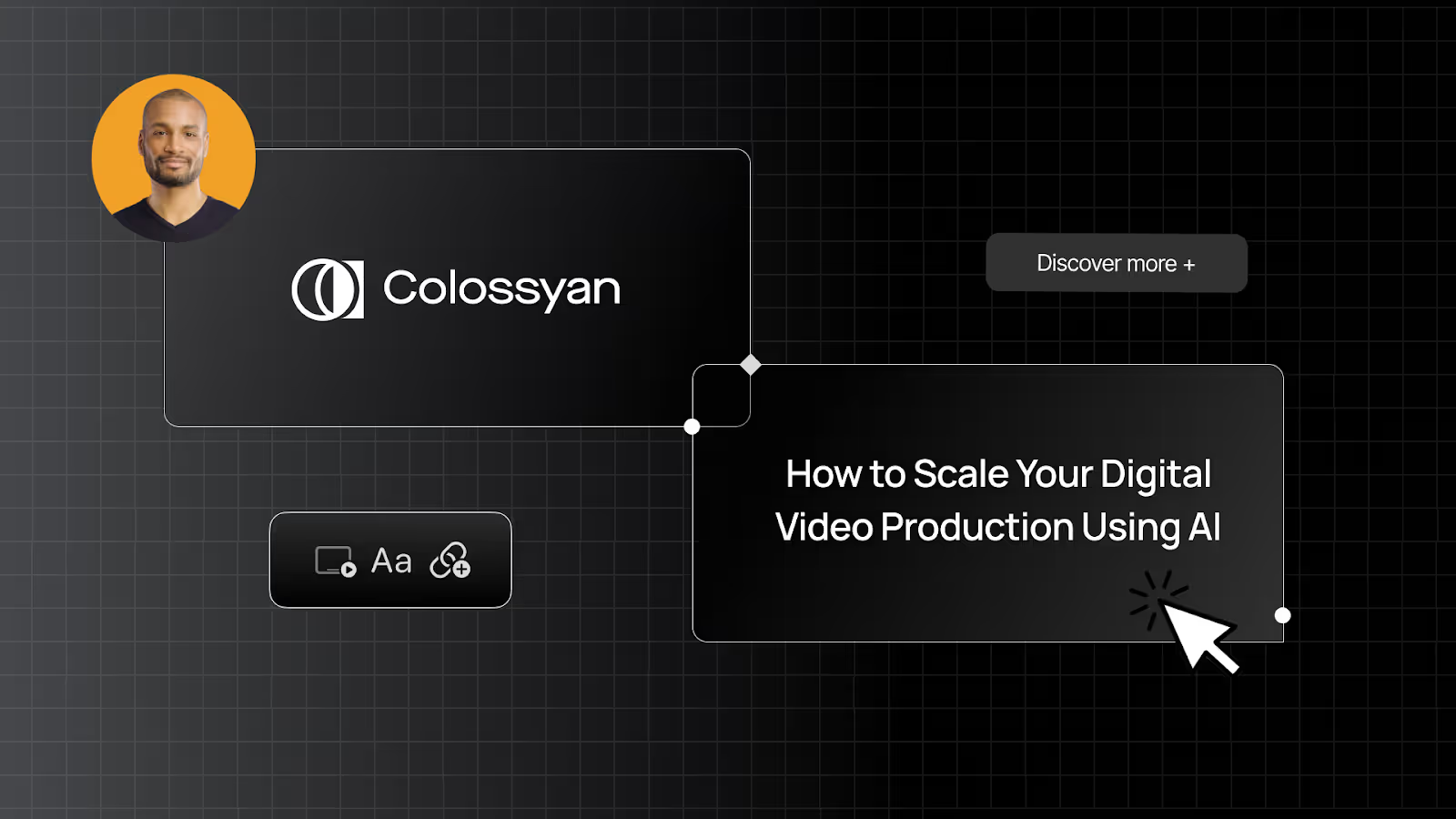
What is digital video production?
Digital video production is the process of creating video content in a digital format, which involves capturing, editing, and producing visual media through electronic means.
You might be wondering, isn’t nearly all video production today considered “digital?” The answer is yes!
With today’s modern tools, digital video production is significantly easier than the traditional methods of using film and physically cutting film scenes together to make a complete video. Now, we have software tools and digital video cameras that can yield better results in less time.
Digital video production has made it significantly easier to arrange clips, add transitions, incorporate visual effects, and more, which has revolutionized media creation by making video content more accessible. So much so that video creation is no longer limited to professionals, as video sharing sites like YouTube have significantly reduced the barriers to entry for individual creators.
And believe it or not, the next era of digital video production is even more accessible, as it doesn’t even require cameras. Later on in this article, we’ll walk you through the process of creating an AI video without any equipment – just using AI avatars and text-to-speech voiceovers to bring your content to life.
3 stages of the digital video production process
Traditional digital video production typically follows these three main stages:
Pre-production
The production process always starts with pre-production. Think of this as the blueprint stage, where the entire video project is getting mapped out before the filming begins.
Your video needs substance, and this requires teams to:
- Brainstorm ideas
- Write scripts
- Build out storyboards
- Cast actors
- Design sets
Every video has a narrative and style, which is defined in pre-production. Before shooting can begin, you’ll need to scout out shooting locations, cast actors or in-house professionals for the video, and then confirm a date to start filming.
Production
The production stage is where all of your planning comes together and you actually get to record your video.
This is when camera operators capture the planned scenes, actors perform, and raw footage is recorded using digital cameras.
Creative direction can take a lot of time, but it’s necessary in all video production services.
Everything has to be just right:
- Audio
- Camera settings
- Lighting
Post-production
Once filming is over, the post production process begins, which involves editing and refining the raw footage.
Editors use digital software to cut and arrange clips, add visual effects, adjust color grading, incorporate sound design, create transitions, and add graphics or text. This stage is crucial in shaping the final output that’s high quality and polished enough to be distributed widely.
That said, video editing requires more than just importing a video into post-production software and making small edits. Professionals will spend time:
- Fixing camera movement
- Adding sound effects and graphics
- Trimming sections and working on transitions
- Working on color correction and aspect ratios
- Matching the narrative of the video to the goals defined in pre-production
Students go to school, take courses, and work on real-world projects to gain hands-on experience in each of the stages of video production.
As we’ll cover later on, AI redefines these stages, speeding up the process, and allowing companies to skip many of these steps while maintaining the same caliber of results.
Challenges with scaling digital video production
As you can imagine, undergoing the three stages of digital video production for every video project can be quite cumbersome.
Here’s a deeper dive into a few of the main challenges that come with scaling up your video production process.
Maintaining quality at scale
As video production expands, consistently delivering high-quality content becomes increasingly challenging.
Whether you’re moving from producing a few videos to dozens or hundreds, each additional video requires the same meticulous attention to detail in scripting, shooting, and editing, but with more team members and more complex coordination.
This can lead to inconsistent visual styles, varying production values, and potential dilution of your creative standards. Overall, quality control becomes more complex to manage.
And although content quality may not matter for internal videos, poor-quality training videos can have significant consequences that may negatively impact your organization’s understanding of health and safety protocols, for example.
Managing costs and resources
Scaling video production exponentially increases financial and resource challenges. As production volume grows, the costs of equipment, personnel, software licenses, and post-production resources multiply rapidly.
Each additional video requires investments in cameras, lighting, sound equipment, editing software, and skilled professionals.
And while freelancers can sometimes help cut down on overhead costs, any time you scale your digital video production, you can expect a higher price tag.
Overcoming workflow bottlenecks
Larger-scale production involves more stakeholders, such as additional scriptwriters, designers, editors, and actors.
Without streamlined workflows and efficient collaboration tools, projects can get delayed due to miscommunication, version control issues, or bottlenecks in the review process.
And when you’re using the same team to scale your video production, adding too much work to one person’s plate can prevent your video projects from moving forward on time.
The solution: Using AI to scale digital video production
Bottom line – traditional digital video production is expensive and difficult to scale.
That’s where AI video comes in as a flexible and efficient way to create a high volume of videos – without having to sacrifice the quality or professionalism of your content.
While corporate videos can take 4-8 weeks to create, Colossyan can produce a studio-quality video in minutes, and at a fraction of the cost.
That’s because AI video platforms like Colossyan eliminate the need for filming equipment, actors, and on-set locations, in addition to post-production costs like manual video translation and animations.
Instead, you’ll replace actors with realistic AI avatars and text-to-speech voiceovers. Colossyan is extremely intuitive and user friendly, allowing you to create all of your own videos from scratch directly in your browser – no need to hire a video editor with extensive experience.
The upside of AI video – especially when scaling your digital video production – is high.
Many organizations have already turned to Colossyan to replace traditional videos, like the State of New Mexico, which reduced content creation expenses by 70%, and slashed video production time by 50%.
Curious about the process? Keep reading for more on how to create a digital video with AI.
How to create an AI video: 4 easy steps
Gone are the days where digital video production requires an entire crew to create a short video. With AI, you can be the writer, director, and producer – all in one.
Here’s how:
Step 1: Pick an AI avatar
If you want to use AI presenters in your videos, selecting the right AI avatar is key to ensuring your message resonates with your audience.
Colossyan provides a diverse library of over 200 AI avatars, representing various ages, backgrounds, and professions, so you can find the perfect fit for your content. And with scenario avatars, Colossyan also offers AI presenters in realistic industry-specific settings, suitable for workplace training content.

For a more personalized touch, you can even create an AI avatar of yourself. Paired with voice cloning, this option allows you to deliver messages in your own voice, making your videos feel more authentic and engaging.
Or, if you prefer to keep your video simple, you have the option of adding a text-to-speech voiceover without any AI avatars.
Step 2: Write your script
Any high-quality video needs a strong script.
Once you’ve compiled the message you want to convey, simply enter it into Colossyan’s script box and choose whether you want it to be read as avatar dialogue or as voiceover-only narration. And if you need help, Colossyan’s AI script assistant is ready to perfect your message for you.
All video scripts in Colossyan are text to speech, meaning whatever text you input will serve as your video’s audio.
Step 3: Add your video elements
Whereas in regular digital video production, animations, on-screen text, and background music would all happen in the post-production stage, all of this happens within Colossyan’s video editor, before you’ve generated your final video.
And with Colossyan, every element of your video is customizable. This includes music, shapes, images, stock videos, on-screen text, animations, and more.
You can even add your brand kit to Colossyan to ensure your videos maintain a consistent look and feel that aligns with your company’s branding.

Step 4: Generate it and share
Once you're satisfied with your video, it's time to generate the final version!
Your completed video will feature precise avatar lip-syncing to your script, along with all the animations and edits you’ve applied.
You can then download your video in multiple formats – including SCORM for easy LMS integration – or share it instantly via a link.
Here’s an example of a finished Colossyan video:
Best practices for digital video production
Videos can make workplace learning and training more effective and immersive. But to truly resonate with your viewers and keep them engaged, it’s important to follow a few best practices.
Whether you’re creating digital videos the traditional way, or opting for an AI video creator instead, here are a few tips to keep in mind when creating videos.
Keep it short
Finding the right length for workplace learning videos can be challenging. You need to convey your message and cover the subject in its entirety. However, lengthy videos may not be as effective as shorter, bite-sized modules.
A study from TechSmith found that 50% of people preferred video lengths of 3-6 minutes for instructional or informative purposes. The next preferred length was in the 10-19-minute range.
Finding a balance within these time ranges can help keep your viewers engaged without bombarding them with too much information they may struggle to retain.
Make it interactive
Interactive videos are more engaging and encourage active participation – two key elements that will make your video a success.
Along with making your videos more interesting, interactive elements also provide opportunities for self-assessment and encourage viewers to give feedback. They encourage two-way conversations and give you the ability to assess the progress and outcomes of your training videos.
Also read: How to Choose the Right Interactive Video Software
At Colossyan, we make it easy to create interactive videos with AI avatars, as features like multiple-choice quizzes and branching allow you to create scenario-based videos that immerse viewers in each scene.

Focus on accessibility
An effective training video is one that anyone can learn from, no matter their abilities. It is a best practice to add accessibility features to your video content, including subtitles, on-screen text, as well as multilingual viewing options.
Manual video translation is typically very costly when creating videos the traditional way, as they require you to hire actors who speak each language you wish to translate to.
However, with Colossyan, you can automatically translate your videos into 100+ languages instantly with just the click of a button. That way, everyone is receiving the same content, just in the language they’re most comfortable with.

Use analytics to improve your videos
We’ve all been there – sometimes you create a video that fails to resonate with your audience. Using video analytics can help you understand the performance of your content and pinpoint areas of improvement.
Choosing a digital video production program with built-in analytics will provide you with the data you need to make insightful and impactful changes to your videos.
Colossyan’s video analytics dashboard, for example, empowers enterprise users to improve their workplace learning content through real-time analytics data, including:
- Total views
- Average time spent watching a video
- When videos are watched
- Average video score (if you have interactive multiple-choice quizzes)
This way, you have the data needed to improve your videos based on audience interactions and maximize their chance of success.
Takeaway
Video technology has come a long way over the last decade, especially as we have access to better quality video cameras and video editing software tools.
However, the next big thing in digital video production is undoubtedly AI video. With platforms like Colossyan, you can create studio-quality video content in minutes, and at a fraction of the cost.
Creating stunning videos no longer requires fancy video cameras or experience with complex video editing software. Now, you can create videos yourself – directly from your browser.
Generate your first AI video for free today or book a demo to learn more.
Webinar Recap: AI as a Strategic Business Investment for L&D


Hello Global Community!
A huge thank you to all who joined our webinar, The Business Imperative: AI in Learning and Training as a Strategic Investment! Your engagement, insightful questions, and global perspectives – from San Diego to Barcelona – made this a truly dynamic session.
Below, you’ll find a recap of everything we covered during this session. Or, you can watch the full replay here:
Understanding the challenge
According to Gartner’s 2025 CIO Agenda, only 48% of digital initiatives meet or exceed business targets. That’s worse than a coin toss. Yikes!
Among the reasons many digital initiatives fail is that there is an assumption that if you build it, they will come. On the contrary, the wise innovator stays close to IT, and other Chief Experience Officers in order to identify shared needs, metrics, and requirements.
The solution
Chief Learning Officers and other Chief Experience Officers must partner with IT to deploy AI solutions end-to-end. This collaboration ensures AI-driven L&D initiatives align with corporate strategy, and promotes co-creation among builders and users of technology to deliver expected business results.
Our guest Avinash Chandarana shared his experience aligning L&D with corporate strategy through his work at MCI Group creating learning resources and promoting the platform internally.
His recommendation: understand how your business area supports the greater vision.
In Avinash’s case, this included employee awareness and leveraging L&D to facilitate the adoption of AI among leaders at the organization. This underscores the importance of being able to create internal awareness for stakeholder adoption.
The execution
Leveraging tools like Colossyan’s AI-powered video solutions can help businesses integrate AI seamlessly across their organizations to drive efficiency, agility, and revenue growth.
As Avinash highlighted, the key in his success was not starting with the technology, but with the end goal of mind and mapping out how L&D played a role throughout the vision, and AI maturity model of the organization.
How to beat the "Curse of Random Success" with AI
To move beyond pilot programs and into real impact, organizations need structured alignment with IT and the right tools. That’s why we’re providing you with:
✅ Business Case Template – Clearly define the ROI of AI in L&D
✅ Vendor Profiling Tool – Ensure AI solutions align with your business goals
Next Steps: Implementing AI in L&D
💡 Need help making the case for AI? Try Colossyan’s ROI Calculator to see how AI video can drive cost savings and efficiency as well as an ROI calculator for determining the cost savings of reducing ramp up time and knowledge gaps.
🎬 Ready to bring AI to your organization? Generate your first AI video for free and explore how you can leverage Colossyan’s capabilities to create personalized, interactive training.
📢 Share your success! If you implement AI-driven learning in your company, tag us on LinkedIn so we can celebrate your innovation.
Special Thanks to Avinash Chandarana
A big thank you to our brilliant guest Avinash Chandarana, FLPI, for sharing actionable strategies on aligning AI initiatives with corporate strategy. Stay connected with him on LinkedIn for more insights.
Let’s keep the conversation going! Reach out with your thoughts and stay tuned for more events and resources to help you lead the AI revolution in corporate learning.
The Ultimate Guide to Creating Internal Communications Videos

Picture this: You’re juggling multiple projects, your inbox is overflowing, and yet another company-wide email lands in your inbox – packed with dense paragraphs, buried action items, and unclear expectations.
But internal communication shouldn’t feel like a scavenger hunt. So how can companies better cut through the noise and streamline internal communications?
One word: video.
While traditional internal communication methods like email, Slack, or Zoom meetings can keep teams connected to some degree, internal communications videos present a solution that can help share information to employees in an efficient and engaging manner.
Internal communications videos are key in facilitating a smooth flow of information between leadership and staff and across departments, ultimately supporting employee engagement, productivity, and ensuring alignment.
Whether you're announcing major organizational changes, sharing quarterly results, onboarding new team members, or simply fostering company culture, video provides a compelling medium that resonates with viewers and drives genuine engagement.
In this blog, we'll explore how internal communications videos can transform your workplace communication strategy, boost employee engagement, and ultimately strengthen your organization from the inside out. Plus, we’ll share a way to create these internal communications videos in a fraction of the time required for traditional video production.

What are internal communications?
Internal communications refers to the processes, channels, and strategies organizations use to share information, manage messages, and foster dialogue among employees at all levels. This includes everything from conveying company news, leadership updates, training, sharing new policies, and overall building a cohesive workplace culture.
In simple terms, internal communications keep teams informed, connected, and working toward the same goals.
Unlike external communications, which targets customers and the public, internal communications focuses exclusively on engaging the workforce, ensuring they feel informed, valued, and connected to the organization's mission.
Why is video essential for internal communications?
Let’s face it, emails get skimmed, dense PDFs gather dust, and important messages can often get lost.
Internal communications videos, on the other hand, grab attention and stick, making it easier for employees to absorb and retain key information.
It can also simplify complex information, allowing for visual demonstrations and storytelling that can help boost understanding and ensure that all employees understand the message fully.
Fortunately, internal communications videos can be used to distribute nearly any corporate message, making them a great way to keep teams engaged and informed.
Internal communications video examples include:
- Leadership communications such as executive messages and company updates
- Training videos that educate and upskill employees
- Crisis communication videos to confirm the course of action during emergencies
- Company culture videos that showcase the organization's values and vision
- Corporate videos designed to improve alignment and motivation
5 benefits of creating internal communications videos
Before we dive into an easy way to create internal communications videos yourself, let’s take a closer look at the top benefits of internal videos.
1. Greater accessibility
Video content breaks down communication barriers with subtitles, translations, and voiceovers, offering a more accessible way of distributing messages to your organization.
And unlike Zoom calls, videos can be rewatched later on, giving employees greater flexibility to refer back to the information later on or whenever they may have questions.
2. More emotionally engaging
Not all messages are a good fit for text. For example, internal communications on employee benefits or company culture can come across too distant when delivered via email.
Instead, internal communications videos also offer a valuable tool that leadership can use to create more of an emotional connection with employees, conveying body language, tone, and authenticity that would otherwise be lost in a text-only format.
For employees at large companies, receiving regular video updates from the CEO can make upper management feel more approachable and less intimidating.
The emotional nature of internal communications videos is especially valuable for companies with many remote employees, as it can help them feel more connected to the organization despite the physical distance.
3. Creates messaging consistency
In large multinational organizations, messages can easily get lost in translation, literally and figuratively.
Creating internal communications videos makes sure that every employee, no matter where they are, gets the same clear, consistent message without the confusion that often comes with face-to-face meetings or long email threads.
Plus, when you create corporate videos with an AI tool like Colossyan, you can automatically translate your video in one click, ensuring everyone can watch the same video in their preferred language.

4. Better information retention
When carefully put together, internal communications videos have the power to capture viewers’ attention instantly.
In fact, video communication enables viewers to remember 95% of information, while text-based messages only reach 10% retention levels.
This makes video an excellent solution for training, compliance updates, and general internal comms where there is a high need for employees to retain certain information.
5. Simplifies complex concepts
While a lengthy PDF on a new company process might seem helpful, written text isn’t always the best way to explain complex concepts to your audience.
Instead, video allows you to combine both audio and visual cues that are easier to understand.
For example, including a screen recording walking employees through a new HR process provides significantly more guidance than a written explanation without visuals.
Related: How to Turn an Article to Video in Less Than 5 Minutes
Use cases for internal communications videos
Internal communications videos keep employees informed, engaged, and aligned with company goals. Videos create a personal, engaging experience that keeps employee communication effective.
If you’re interested in creating internal communications videos but aren’t sure where to start, here are a few internal corporate video ideas to help you get started.
Onboarding videos
Internal communications videos streamline the onboarding process by providing consistent welcome messages from leadership and clear introductions to company values and procedures for new employees.
New hires can watch these onboarding videos at their own pace, reducing information overload while personalizing the experience with faces and voices that make them feel welcome before they even meet their colleagues in person.
Training videos
Training is one of the most powerful use cases for internal communications videos. Training videos allow employees to pause, rewatch, and learn at their own speed, all while ensuring critical information is delivered in a standardized manner across departments or office locations.
Plus, AI video tools like Colossyan allow you to add interactivity – such as branching scenarios and multiple-choice quizzes – to your training videos and internal communications videos, allowing you to check learner understanding throughout your content.
Here’s an example of an interactive video created with Colossyan:
Not only can these AI-powered training videos be translated in a single click, but they can also be easily updated without the need to refilm anything, since they rely on text-to-speech technology.
Businesses that create training videos benefit from shorter training times, improved knowledge retention, and a more efficient system of content upkeep.
Company culture videos
Recognizing employees through internal communications videos is positive for team morale, strengthens team bonds, and reinforces the company's values.
Incorporating video content into an internal communications strategy helps celebrate achievements, boost employee engagement, and align teams with the company's mission.
Plus, internal communications videos can add color to your company culture content, allowing your organization to highlight exceptional employees in a more engaging format.
Crisis communications
Executives can use videos to deliver authentic messages that are more impactful than standard emails. A well-delivered video can provide guidance in uncertain times, reassure employees, and build trust by showing leadership as relatable and approachable, not just a name on an email.
Using AI to create internal communications videos
You might be thinking – creating internal communications videos sounds great, but you might not have the time or resources to bring these types of videos to life.
You’re not alone. The long filming and editing timelines that come with traditional video production can be prohibitive for many teams. Not to mention, manually creating videos can be extremely expensive, and might not be in the budget for internal communications.
This is where AI video comes in.
With an AI-powered video tool like Colossyan, companies can generate high-quality videos quickly and cost-effectively – without ever having to pick up a camera. Colossyan allows you to create professional-quality videos from text alone, and add engagement to those videos with AI avatars and interactive video elements.
Here’s a closer look at how Colossyan can level up your internal communications strategy with fewer time and cost requirements:
- 200+ AI avatars: Colossyan’s diverse library of AI avatars allows you to choose the AI presenter that’s right for your videos, including avatars in industry-specific settings.
- Custom avatars: Regularly creating content on behalf of your CEO or leadership team? Create custom avatars of your executives to create personalized internal videos without having to film them every time.
- One-click translation: Instantly translate your Colossyan videos to 100+ languages.
- Document-to-video: Looking to make an internal memo more interactive? Simply drop your document into Colossyan and we’ll turn it into an interactive video draft in less than a minute.
- Branching scenarios: Creating choose-your-own-adventure-style training helps your audience practice decisionmaking in a risk-free environment.
How to create an AI internal communications video in 4 easy steps
Creating an internal communications video using AI only takes a few minutes (seriously!).
Here’s a quick overview of the steps required for a polished and professional result:
Step 1: Write your script
A good script is the foundation of any high-quality video. Once you know what you want your video to say, enter the script into Colossyan’s script box.
Within the script box, you’ll be able to choose whether you want the script to be read by a narrator or as AI avatar dialogue.
Also read: How to Write a Standout Video Script in 7 Simple Steps
Step 2: Choose your AI avatar
If you’d like your video to feature AI presenters as your on-screen talent, then you’ll need to choose which AI avatars best match your audience and message.
Colossyan offers more than 200 different avatars of all different ages, ethnicities, and professions to choose from, giving you a range of options.
Alternatively, you can create an AI avatar of yourself if you’d like the video to feel more familiar and personalized to your team. You can also clone your voice to give your custom avatar added realism.

Step 3: Customize your video
There are a lot of different elements that go into an engaging video – on-screen text, media, animations, and even your fonts and colors.
All of these video elements are fully customizable within Colossyan. You can even add your existing brand kits to ensure the look and feel of your video is aligned with your company branding.

Step 4: Generate and share
Once you’re happy with your video, the last step is to generate!
Your final video product will come complete with accurate avatar lip sync with your script, and it will also feature all of the animations you added while editing.
From there, you’ll be able to download your video in multiple formats – including SCORM if you need to add your video to an LMS platform – or you can simply distribute it via shareable link.
Here is an example of a sales training created with Colossyan:
Takeaway
The current state of work today has made internal communications more difficult than ever.
Whereas much of your company’s internal communications might’ve previously occurred in person at the office, the rise of remote work means many teams find themselves spread across different time zones or spending most of their week working remotely.
Companies are having to find new ways to bridge the communication gaps this has created. Fortunately, internal videos serve as a strong communication tool for delivering engaging messages at scale and improving information retention and team-wide communication.
And the best part – creating these videos does not have to be overly time consuming.
With Colossyan, you can create high-quality videos in minutes, allowing you to better engage with your team and replace unnecessary meetings and email threads with a short video message.
Why not give it a try? Sign up for Colossyan risk-free (no credit card required), or book a product demo with our team to learn more about AI video.
How to Make FAQ Videos Without Using a Camera

There were almost 3.5 billion online users consuming video content in 2022. In 2024, close to 165 million users in the U.S. alone watched live video.
In other words – to say video is necessary for your user engagement strategy would be an understatement. Video presents an easy and straightforward way to communicate information to your audience.
This is especially true for FAQ (frequently asked questions) videos in which you answer customer questions and troubleshoot common problems they might face.
But the problem with producing FAQ videos? Not everyone is comfortable in front of a camera.
Fortunately, with new AI video tools, creating high-quality videos without cameras and on-screen talent has never been easier. In this blog, we’ll show you how to make FAQ videos without cameras, while still creating an interactive and rewarding experience for your audience – all while you remain anonymous.

What is an FAQ video?
Let’s start with the basics. FAQ stands for “frequently asked questions,” and FAQ videos are usually short, 1-2 minute videos that address common questions regarding a product, service, or specific topic.
Think of it this way – answering numerous online requests and questions manually can be a tedious task, and it will limit your ability to provide top-quality customer support to those who really need it.
Instead, having a dedicated FAQ page allows you to answer all recurring questions in a single place, allowing your customers to quickly find answers to their inquiries on their own.
Although you can provide written answers on your FAQ page, FAQ videos are more engaging and boost information retention. Viewers typically remember 95% of a message delivered through FAQ videos, but usually only remember about 10% of content when in text-only form.
Overall, FAQ videos are a surefire way to engage with your target audience, resolve their frequent questions, and eliminate blockers that might prevent them from signing up or completing a purchase.
Key benefits of FAQ videos
Still not convinced that faceless FAQ videos are worth your time? Let’s take a closer look at the many benefits to creating FAQ videos that go beyond simply getting your customers’ questions answered.
Saves time and resources
Manually responding to every customer question takes away resources and time that you could’ve otherwise dedicated to more critical business operations.
Instead, with a robust library of FAQ videos, your customer service team can spend more time on more complex questions and other high-impact business tasks. And after all, time is money.
More engaging content
A short, well-structured video is much easier to digest than reading long help articles. FAQ videos create a more dynamic and engaging experience for your audience, and can make your material easier to understand.
The more satisfied prospects are with your customer experience, the more likely they’ll be to take an action or purchase a subscription or leave you an online review.
Plus, with an AI video tool like Colossyan, you can even add branching scenarios to provide highly tailored troubleshooting support within your FAQ videos.

For example, near the end of your video, you could ask “Did that answer your question?” with yes and no buttons. If a viewer clicks no, they’ll be shown an additional solution to try to solve their problem. If the answer’s yes, then the video ends.
Download our guide to learn more about how to design effective branching scenarios:
{{banner}}
Better brand consistency
Even the best employees will make a mistake now and then. Creating a strong knowledge base of FAQ videos ensures your customers get a straightforward and uniform answer to their questions every time.
And from a branding perspective, creating a series of FAQ videos that look and feel the same from one to the next is a great way to ensure your messaging is always in alignment.
And with a platform like Colossyan that allows you to create faceless AI videos, you’ll also have the option to add AI avatars to your content.
Think of AI avatars as digital humans that can serve as your very own brand representative. You can add your company logo to their clothing and pair them with any script. Plus, they can speak more than 70 languages, making them great for multilingual FAQ videos.
Related: The Top 5 Benefits of AI Avatars in Your Video Content
And the best part? Because AI avatars are always available, you can create new videos with them at any time, without having to worry about their availability or changes in appearance. This makes them the perfect choice for creating polished, uniform, and professional FAQ videos.

How to create an amazing FAQ video in 5 easy steps
Creating your own FAQ videos has quite literally never been easier thanks to text-to-speech video tools. However, a solid process will ensure a strong final product.
Below, we’ve outlined five steps you’ll want to follow for strong videos.
Step 1: Identify the most common questions
To create helpful videos, you want to answer questions that your customers are actually asking. To do that, you have to gather a little data.
If your FAQ videos are for prospective customers, ask your sales team to create a list of the most common questions they receive in product demos, as well as how they typically answer them. Try to prioritize questions that would potentially affect whether someone makes a purchase or signs up for a free trial, as these have the highest impact potential.
For customer support FAQ videos, ask your customer support team – as well as your customer success team, if you have one – for a list of their most frequent questions, customer surveys, as well as the features involved in their most common support tickets. Pay close attention to the questions with quick fixes to identify areas where a short FAQ video could save the support team a lot of time.
Step 2: Write a clear and concise FAQ video script
Time for the fun part! Create a short, engaging, and easy-to-understand FAQ video script that uses simple language while still answering the questions you collected in the first step.
Try to avoid jargon that may be unfamiliar to your audience and keep a standard video structure, such as starting with an introduction, explanation of the common questions, and a conclusion.
Don’t forget to include a CTA (call to action) at the end of the video as well. This might look like “Email us at support@colossyan.com if you have any remaining questions.” That way, your audience knows what to do if the FAQ video wasn’t what they were looking for.
Pro tip: AI video platforms like Colossyan can significantly speed up the script writing process. With Colossyan’s AI script assistant, users can have Colossyan write a solid script from scratch, or even edit their existing script to improve tone, length, or grammar.

Step 3: Choose the style of your FAQ video
There are a number of different viewing styles and formats available for FAQ videos. For instance, you could create screen recording videos that walk the viewer through a process, or just have an actor (or AI avatar) sitting in front of the camera explaining a concept without any screens.
To decide what works best, consider the type of information you’re sharing, and where these FAQ videos will be distributed.
For example, customer support troubleshooting videos are well suited for screen recording videos with a simple voiceover or talking head, as the screen adds a visual explanation in addition to the audio explanation.
On the other hand, if you’re creating a video for your sales team that answers more abstract frequently asked questions, then a simple actor in front of the camera should suffice.
Many people opt for faceless FAQ videos, as they’re easier to create since they don’t require anyone to be on camera. Although this is an easy way to make videos, it isn’t always the most engaging.
Instead, Colossyan allows you to use AI avatars as your on-screen talent, helping your videos feel more personalized and engaging. You have many options regarding how to use AI avatars in your videos – they can be used as a talking head in the corner of a screen recording, or as a full-body AI presenter on your video’s center stage.

You can also create an AI avatar of yourself with Colossyan, allowing you to create talking avatar videos that still feel personalized to you. And with the option to clone your voice, your custom avatar can sound like you too.
Step 4: Edit and customize your video elements
By now, you have everything you need to bring your FAQ video to life.
With Colossyan, this process is simple. Add your script into Colossyan’s script box, and an AI voiceover will be automatically created alongside your high-quality visuals. Or, you can choose an AI avatar from Colossyan’s large library to lip sync the voiceover for added engagement.
Colossyan also offers a document-to-video feature, which will automatically create a video draft for you based on the document you upload. This is a great option for FAQ videos, as you can upload a simple PDF with your questions and answers, and Colossyan will do the rest.
Videos created from the doc-to-video workflow will come complete with AI avatars, voiceovers, visual aids, and on-screen text. All you’ll need to do is edit it to your liking.
But regardless of the video creation software you use, don’t forget to use your own brand kit as well, integrating your colors, fonts, logos, and tone of voice for added brand familiarity and emotional response.

Including subtitles and multilingual translations are also a great way to improve accessibility, and both are possible with Colossyan.
Step 5: Generate and publish!
Once you’re done editing your AI video, the last step is to generate it! After that, publish it to the necessary channels and FAQ pages.
Why AI-generated FAQ videos are the future
The use of AI is changing every industry. Business owners and investors understand that AI can help eliminate or reduce the reliance on expensive production time and costly editing.
FAQ videos generated with AI are a game-changer for any brand, allowing you to produce professional video content at scale.
But make no mistake – AI video tools like Colossyan don’t require you to sacrifice your brand identity or voice to create good-quality content. Instead, by integrating interactive video elements into your content and creating scenario-based videos, you’re able to make viewers feel more immersed in your content and boost their information retention in the process.
And with better quality content created in less time – at a lower cost – what’s not to love?
Final thoughts
Producing FAQ videos no longer has to rely on expensive camera equipment you need to rent or maintain a pool of talented actors with impossible schedules to coordinate.
Instead, you can create powerful, engaging FAQ videos, all generated with AI tools that won’t force you to be in front of any camera.
Colossyan is the all-in-one AI tool that can help you create FAQ videos at scale. As the leading AI video generator for workplace communications, Colossyan helps you bring your brand voice to life through personalized videos, all with the goal of helping you use your FAQ videos to deliver a better customer experience.
With features like branching scenarios, 200+ AI avatars, and multilingual support, Colossyan has everything you need to create high-quality FAQ videos.
What are you waiting for? Try Colossyan 100% risk free today, or book a demo to learn more.
What Is an AI Avatar?

Ever wished you could create videos without having to film yourself in front of the camera or tediously record voiceovers?
Well, with AI avatars, you absolutely can.
An AI avatar is a digital human that replicates human movements, expressions, and speech patterns to create realistic virtual interactions.
In other words, AI avatars allow you to create high-quality video content without ever having to pick up a camera. Plus, AI actors can speak dozens of different languages, further amplifying the reach of your content.
In this article, we’ll dive into what AI avatars are, the benefits of using them, how to make them, and finally, how you can begin using them in your own videos. Let’s get started.

So, what is an avatar?
An AI avatar is a digital representation of a person, typically used in virtual environments, video games, or social media.
Avatars can be a 2D or 3D image that gives individuals the ability to interact and communicate in digital environments, often mirroring the physical appearance and persona of a real person.
AI avatars are one category of avatars composed of a digital representation of a person enhanced by artificial intelligence, which allows for more dynamic, responsive, and lifelike interactions in virtual environments.
Unlike traditional digital avatars, which tend to be more animated and less human-like, AI avatars mimic human movements, gestures, facial expressions, and can even replicate a user’s voice.
Also read: Custom Avatars: What They Are and How to Create One
How do AI avatars work?
AI avatars work by combining several different AI technologies, such as machine learning, computer vision, and natural language processing to create lifelike representations of real people.
These AI actors are typically programmed to recognize and replicate human behaviors like facial expressions, gestures, and speech, which leads to additional realism.
For AI video generation platforms like Colossyan, AI avatars are created using videos of real people, whose likeness can be synchronized with real-time data to allow for realistic lip sync based on your inputted text.
From there, text-to-speech technology enables you to use these AI avatars in any context with any script.
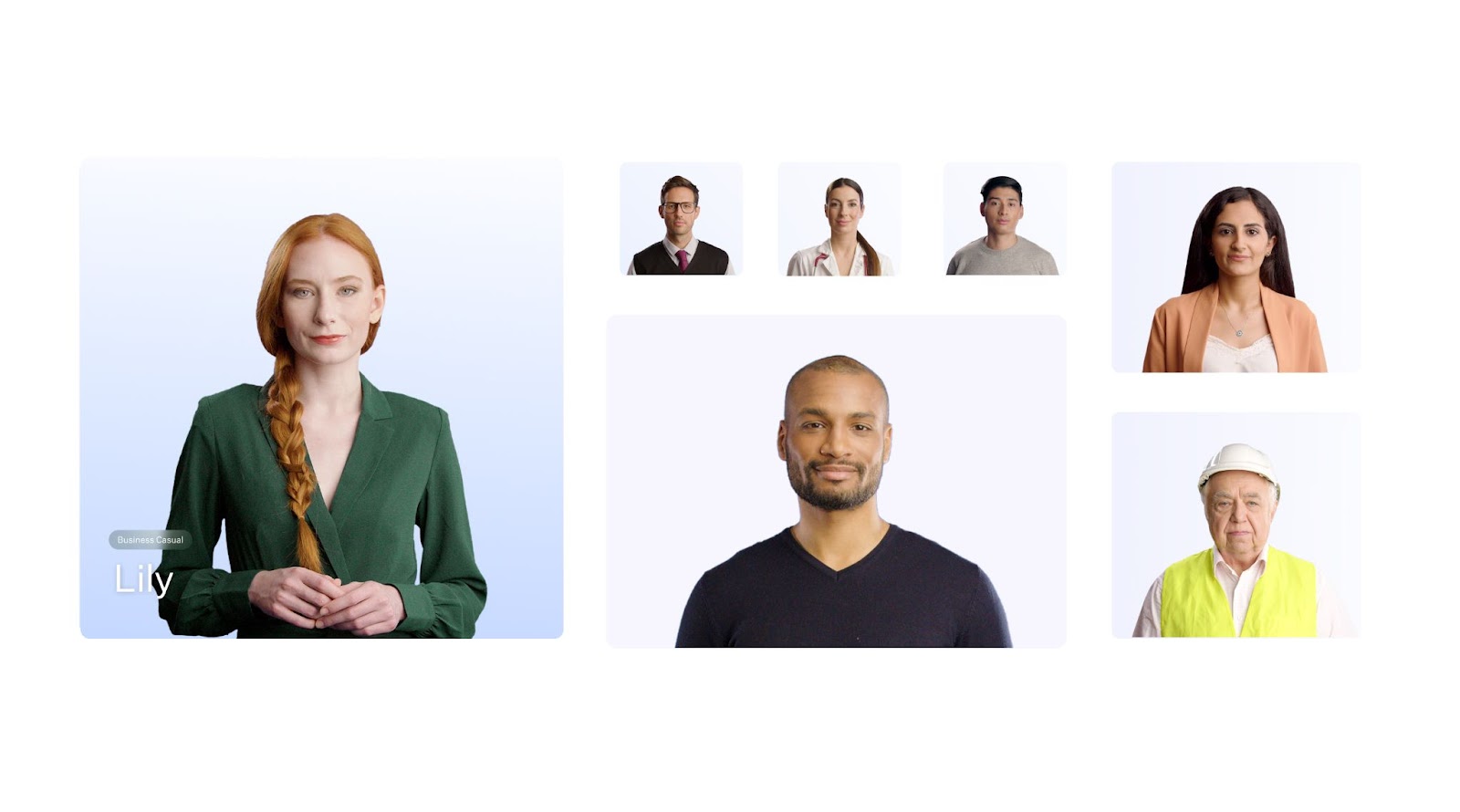
Benefits of using AI actors in video content
Thanks to the many benefits of using AI avatars, traditional video creation is becoming a thing of the past in the workplace.
AI videos enhance engagement and motivation in settings like eLearning and video presentations by replacing outdated, traditional content formats with more immersive video content.
Plus, videos created using AI avatars are more cost and time efficient and scalable. Let’s take a closer look at a few of the other top benefits of an AI avatar creator.
1. Boosts audience engagement
AI avatars allow you to personalize your video content in ways human actors can’t.
For one, you’re able to select an AI actor that resembles your audience’s demographics or profession. If you’re speaking to a medical audience, you can use an AI avatar that’s dressed as a doctor, without having to hire an actor and film them in the necessary costume.
Most AI video platforms offer numerous different avatar styles, enabling users to experiment with different appearances to identify how they can engage their audience best.
And perhaps more importantly, AI avatars can speak dozens of languages. So instead of forcing your audience to read subtitles in their native language, you can translate your AI avatar’s speech into any language with the click of a button.
Just imagine how much more engaging your content will be when your audience can consume video content in their own language hosted by a humanlike AI actor.

2. More time and cost efficient
Hiring actors for every piece of video content you create can be costly – not to mention the long filming and editing time required to create your finished result.
But when you opt for AI avatars in your text-to-speech videos, you can create polished video content in a matter of minutes. Your AI avatars will read your script aloud just like an actor would, but in a fraction of the time.
For example, AFNB GmbH was able to cut its video production time from 30 days to 1 day using Colossyan’s AI avatar video platform. By eliminating the need to manually film videos, AFNB saved 80% of its production expenses.
3. Easier to scale video content
Content is always changing, which can pose problems for companies that invest heavily in video content. A small process change can immediately make a video outdated, meaning companies will need to refilm their content to update it.
But when you use AI avatars, all you need to do is change your avatar’s script and regenerate your video. It only takes seconds. The same goes for AI narrator videos.
Plus, for teams looking to scale their video content creation processes, the speed at which AI avatars allow you to create content is a game changer. You can create 10 videos in the time it might take to create one the traditional way.
Best use cases for AI avatars in video content
One of the best things about AI avatars? They can be used in almost any context or setting.
That said, some use cases are better suited for AI avatars than others. Here’s a look at four top ways to add AI avatars into your workplace video content.
Education and training
Creating and updating training content can be a large undertaking, which makes it a great use case for AI avatar videos.
Some AI video generators – like Colossyan – are specifically designed with workplace learning in mind. For example, Colossyan offers avatar conversations, branching scenarios, and multiple-choice quizzes – all with the goal of fostering active learning in your content.

Customer service
Personalization is a key component of customer service. That said, it isn’t possible to help all of your customers at the same time.
But one of the main benefits of AI avatars is that they can be in multiple places at once. Creating a series of customer support videos featuring a recognizable, consistent AI avatar is a great way to make your support content feel more personal while mitigating team capacity issues.
Corporate communications
When working in corporate communications, speed is key.
Using AI avatars to distribute messages in your corporate videos is a great way to get the word out about an announcement quickly. Simply add your script, select the right avatar for your video, and generate your content.
AI avatars are especially useful when you need to create messages on behalf of company leadership, but you don't always have the time required to film a new video of them every time. Instead, creating an AI avatar of your CEO or other executives can help streamline the process of creating and distributing video messages quickly.
Pro tip: Colossyan offers a document-to-video feature, which allows you to turn any file into an engaging video in minutes – such as a company memo.
Simply upload your document, choose a template, and Colossyan will add the necessary information to your video draft, complete with an AI avatar, voiceover, and images – all in less than 60 seconds.
Check it out:
Marketing and sales outreach
Maybe you want to personalize your sales outreach, but don’t have the resources to manually record a voiceover tailored to every single lead.
With AI avatars, you can create personalized marketing or sales content at scale. AI avatars can make your content feel personal, without the time investment typically required of personalized content.
How to make an AI avatar
Maybe you’re ready to play around with AI avatars in your video content, but using an AI avatar generator to start from scratch sounds tedious and time consuming.
The good news is, many video platforms offer premade AI avatars, meaning you can just choose one and start creating content immediately.
Or, if you’re looking to create a talking avatar of a company leader or brand representative, that’s also possible with a custom avatar.
Colossyan offers three different types of AI avatars: instant avatars, custom studio avatars, and stock avatars. Instant and studio avatars allow you to create an AI avatar of yourself, whereas stock avatars are pre-made using footage of actors and are ready to use.
Here’s a closer look at each avatar option:
Instant avatars
Instant avatars are a type of custom avatar created using just your cell phone camera, without the need for professional equipment.
To create an instant avatar, you'll simply upload a 15-20 second video clip of yourself to Colossyan, and in less than a minute, you'll have an AI avatar of yourself that can be paired with any script.
Instant avatars also retain the original background of your input video, as well as your body movements, which allows you to create videos that are extra realistic and natural feeling.
Plus, your instant avatar will be multilingual, as they can be paired with any of the 600+ AI voices in Colossyan's library. Or, you can clone your voice to allow your avatar to speak 30+ languages in your own voice.
Check it out:
Custom studio avatars
If you’re looking to create a high-quality custom avatar that can be used with any background, then a studio avatar might be your best bet.
Colossyan's custom studio avatars are recorded in a green screen studio with professional equipment, requiring 10 minutes of footage and a 15-day processing time. Although they take longer to create, your avatar will be professional quality (4K max resolution).
Your studio avatar will serve as your digital twin, and it can be used in body, shoulder, or bubble views. Your AI avatar's outfit will be the same as whatever you recorded your footage in, meaning you can record your avatar in company-branded apparel.
And just like with instant avatars, you can even clone your voice for an extra level of realism:
Regardless which of Colossyan's custom avatar options you choose, rest assured that both will closely resemble your likeness for an accurate and realistic result.
Ready-to-use stock avatars
For those looking to start using AI avatars in their videos as soon as possible, stock avatars are the way to go.
Stock avatars are premade, meaning you just need to select the one that best suits your message or audience and you’re good to go.
Colossyan offers over 200 stock avatars for users to choose from, including AI avatars of all different ethnicities, ages, and professions.
And with Colossyan's new scenario avatars, users on Business and Enterprise plans have access to dozens of different AI avatars in industry-specific environments, making it easier than ever to create realistic scenario-based training content. This includes healthcare, manufacturing, office, and educational settings – with even more scenario avatar options coming soon.
These scenario avatars are all ready to use, and can be paired with any voice, script, and language.

Ensuring the ethical and safe use of AI avatars
As AI avatars become increasingly paramount, ensuring they're used safely and ethically is paramount.
Regardless of which AI avatar generator you choose, you'll want to ensure that your AI avatar app has implemented robust security measures to protect user data and prevent potential misuse. This includes examining your AI avatar creator's content moderation policy to understand how they monitor and regulate user-generated content.
For example, Colossyan's content moderation policy does not tolerate inappropriate language, deceptive content, and violent material. When it comes to custom avatar creation, Colossyan requires express consent from the person creating the avatar, and allows them to decide who can use the finished avatar. All stock avatars in Colossyan are created using the image of consenting actors who have been properly compensated.
The future of AI avatars
AI avatars are changing the AI video space and removing the barriers to entry for video production for teams around the world. But you might be wondering, what will the future of AI avatars look like?
Emerging trends and applications
The future of AI avatars holds immense promise, with trends and applications on the horizon with the potential to revolutionize various industries. One of the most significant trends is the integration of AI avatars with virtual and augmented reality, allowing for immersive and interactive experiences.
While interactive AI videos are already possible thanks to features like branching scenarios and multiple-choice quizzes, AI avatars will likely soon have real-time conversational capabilities, which will allow you to interact with an AI actor as if it's a human. This type of development will allow you to use these AI agents as academic tutor or even a customer service representative that's available 24/7.
And this is just the tip of the iceberg. As AI technology continues to evolve, we can expect to see even more innovative applications of AI avatars in the future.
In the meantime, AI avatar quality is continuously evolving, with emotional AI avatars and more dynamic avatars becoming more commonplace.
Start using AI avatars with Colossyan
The easiest way to get started with AI avatars is with an AI video platform like Colossyan.
Colossyan helps workplace learning teams leverage AI avatars and text-to-speech narration to create professional-quality video content – without ever having to pick up a camera.
By replacing human actors and filming equipment with ready-to-use AI avatars, Colossyan helps you say goodbye to the high cost and scheduling delays typical of traditional video production.
Not to mention, Colossyan offers a wide variety of different AI avatars for you to choose from, with over 200 different avatars of all different ethnicities, ages, and professions.
Don’t just take our word for it – customers like Sonesta have cut 80% of their video production costs using Colossyan.
Ready to start using AI avatars in your videos? Try Colossyan for free today or book a demo to learn more.
Everything You Need to Know About the 2025 Colossyan Winter Release


Here at Colossyan, product releases are more than shiny new features – they’re a celebration of our community, a transparent overview of where we are as a platform, and an open discussion about where we should go next.
AI video innovation at Colossyan is always led by creators, and we’re thankful for everyone who is with us on this journey.
This February, we’ve announced a number of exciting updates during our Winter Release Webinar – such as industry-specific Scenario Avatars and Branded Document-to-Video, both of which were highly requested during previous product events.
For those of you who missed the webinar, you can access the recording here.
Now, if you prefer a quick read — here is what we’ll cover in this blog article:
- The past few months at Colossyan
- Scenario avatars
- Video analytics
- Branded Document-to-Video
- Colossyan API and Zapier
- What’s next at Colossyan
We’ll begin with an overview of Colossyan over the past few months, which will reveal some rather impressive numbers.
P.S. Make sure to follow Colossyan on LinkedIn so you won’t miss any future webinars!
The past few months at Colossyan

Over the past few months, the Colossyan team has been busy refining our platform to bring you the best AI video creation experience possible.
We’ve launched 3 big releases, rolled out 10 feature updates, and implemented more than 50 improvements – from personalization with instant avatars to voice cloning in over 30 languages. You can check out our changelog to see relevant information on all the main product updates.
Video generation times have improved by an impressive 33% over the past few months, allowing you to create videos faster than ever. Meanwhile, our support team has handled over 1,500 user inquiries, ensuring you have the help you need when you need it. In fact, our support team even got a few shoutouts from the audience in the chat during the webinar.
Remember – you can always reach out to us at support@colossyan.com if you have any questions, or need help getting started.
Now let’s dive into the details of our latest releases, including scenario avatars, video analytics, and branded videos created from documents.

Meet Scenario Avatars: Realistic avatars in different industries
We all know the importance of choosing the right presenter for your video — their attire, background and overall characteristics should help you build a connection with your audience, so it’s absolutely essential to choose an AI avatar they can relate to.
With the Scenario Avatars release, our creators are now able to access a stock library of over 200 professional AI avatars, which includes industries such as healthcare, manufacturing, logistics and many more.
Ever needed a dentist avatar, or perhaps an avatar in a safety helmet? Colossyan is proud to be the only AI video platform on the market to provide such a diverse selection of professions and industries, making it an ideal choice for companies in need of industry-specific video content.
Here’s an example of a Soft Skills training video created with a Scenario Avatar:
Colossyan Scenario Avatars are available to all Business and Enterprise creators, and can be tried out in our free trial.
Video analytics that track views, average time spent and quiz scores

Colossyan video analytics provide insights into how viewers engage with your content, tracking key metrics like views, average watch times and quiz scores.
This feature can help you optimize your videos and improve performance, as you’ll get a clear overview of how learners respond to your videos. This feature is Enterprise only, so if you’re looking into the Enterprise plan, you can contact our team to try it out.
Videos from documents with your company’s branding and quizzes
Our new version of Document-to-Video brings your company’s branding into your video creations, letting you customize ready-made templates to align with your visual identity, as well as add interactive elements like multiple-choice quizzes to boost engagement.
You can also create branded videos from prompts, and add relevant quizzes with just a click of button. Branded document-to-video creation is available to Enterprise creators, and AI-generated quizzes are available on all Colossyan plans.
{{banner}}
Personalized videos with the Colossyan API
If you’re looking to scale personalized video creation, then the Colossyan API is your solution. In this video, you can see how our creator Chris Hodgson is using the Colossyan API together with the Magic Toolkit and Articulate Storyline.
You can use the Colossyan API to automatically generate videos with your learner’s names, quiz scores, and any other personalized inputs – and if you’re not into coding, then you can contact our team to give you access to our Zapier integration, which requires no coding at all.
Our API can go as far as generating personalized love predictions — you can check out an AI Fortune Teller made with the Colossyan API here!
Coming next: Editor 3.0, Avatar Emotions, and AI-Generated Avatars
Our roadmap for the near future includes several exciting developments:
Editor 3.0 will introduce a redesigned homepage with improved navigation and new rich-text editing options, including bullet points, improving the user experience and making video creation even more intuitive.
Avatar emotions will soon allow avatars to convey a wider range of emotions, adding depth and personality to your videos.
Additionally, we’re planning to introduce over 200 new AI-generated avatars to give creators access to even more scenarios and use cases. These highly realistic AI presenters will elevate personalization and engagement, helping you create even more impactful content.
Want to learn more?
Check out the full Colossyan Winter Release webinar to learn more about our latest updates, and discover how they can transform your video creation workflow.
You can also book a demo with us to see how Colossyan can help your team effectively scale video creation with AI avatars, voiceovers and interactivity.
This winter marks an exciting chapter in our journey of simplifying knowledge sharing with video. Whether you’re exploring our newest releases or awaiting the next generation of Colossyan avatars, we’re here to ensure you stay ahead in the ever-evolving world of AI video. Stay tuned for more updates, as we continue to innovate and empower creators all around the world.
We regularly host webinars on AI technology, learning design and product releases – so make sure to follow our LinkedIn page and turn your notifications on to keep up with all of our future webinars.
Thanks for reading, and see you at the Colossyan Spring Release!
The Power of Connection: The Untapped Catalyst for Organizational Success


Organizations can be very lonely places. Over time, workplaces have tended to become more and more atomistic, with people increasingly working in environments geographically severed from their colleagues. Added to this sense of remoteness, employees are given individual KPIs, performance reviews, targets, and work plans; the prevailing yardstick for measuring success focuses on you, not us.
For individual workers this can often mean a sense of pressure and disappointment, and a feeling that success is an individual accomplishment with very little support.
Why does this matter?
Signs and effects of isolation
In my experience, the focus on individual, siloed performance often hampers effective cooperation and problem-solving, the very factors we know are important drivers for innovation and organizational adaptability. It is hard for organizations to thrive and grow when people feel under pressure, not supported, and underappreciated.
When we look a bit closer, we can observe some typical signs of a siloed setup:
Firstly, people who work in isolated environments often find it very hard to ask for help; they feel they are supposed to do their ‘own homework,’ and admitting they need help would be showing weakness, opening a window on failure.
Secondly, many people also show resistance offering help and support to colleagues because doing so might compromise their own work plan achievements; the priority is to fulfill their individual targets. Naturally, we end up with selfish people in selfish organizations, with very little care for the overall, bigger picture.
Lastly, a relentless drive for efficiency and productivity means that workers never really complete their work, they perpetually move on to the next set of tasks after one is accomplished. The pressure never goes away. This, too, can have a direct effect on individuals’ physical and mental health. Work, from the perspective of the employee, becomes a combination of worry and anxiety and very little reward. If people succeed, permission to continue often comes with even more pressure and demands.
Organizations try to offer compensation; however, these often come in the form of external events, outside of the workflow. There may be the odd team bonding exercise, the night out, the pizza party, the offsite or the social event. These occasions tend to become opportunities for staff to let off steam, where they try to show their mastery, not vulnerability, and where they wear a mask of confidence and success towards coworkers because that is what is expected of them, and that's what everybody does. This masking often incorporates a fear of failure, a worry that they will be ‘found out’ as someone not quite as good as they try to convince people they are.
In short, work in modern organizations is daunting, difficult, and a place where it is hard to survive alone, let alone thrive or grow. And yet, to learn, thrive and grow is exactly what these modern organizations need from their workers to be able to compete in ever more complex business environments and accelerating rates of change. In fact, the entities themselves need to become a learning organization to excel.
So, what to do?
The great reset
Over the many years having worked in some of the world’s largest, complex organizations and offering consulting services to many more, I have learned that organizational learning per se cannot grow without structural and cultural ramifications.
However, if one can build an organizational network of people who are empowered and willing to share their insights and support each other, in my experience you end up with a happier workplace, with resilient people delivering more, and adapting better to change because they feel supported and part of a bigger purpose than their individual KPI achievement.
Drawing from and inspired by these insights, I recently completed writing my book on organizational learning, I titled it The Great Reset: Unlocking the Power of Organizational Learning. The research for the book was based on interviews with many individuals, case studies of companies doing organizational learning well, alongside deep reading into the literature around organizational learning, some of which dated back to the 1980s.
From this research, five core values crystallized, which, when collectively applied, enable engaged and intelligent workspaces that are supportive, creative and innovative. The development of intense organizational learning then leads to the creation of strong workplace communities and an end to atomization with its detrimental effects.
Five values to enable organizational learning
Value one was repeatedly mentioned to me: You must value relevant work systems and processes. The keyword here is relevant.
Work systems and processes should not drive individuals; individuals should drive relevant work systems and processes that should be continuously under review. It means that they should be revised and made fit for purpose and capable of being challenged by those who work with that system or process to make it more efficient.
This value alone could transform many organizations where staff have told me they can do their work despite, not because of, the work systems that they have to deal with.
Value two is valuing decency and human kindness. This value is the bedrock of a sharing, successful learning organization.
If decency and human kindness are not consciously created, and lived by example, no one will share their learning, or their need to learn, in a harsh and judgmental climate. This value came up again, and again. People want to feel they are working in a tolerant, fair and generous working environment. It doesn’t mean there is no pressure to deliver, but pressure or incentives can be designed in a relevant and appropriate way.
The third value is prioritizing teams and small group working over individual performance. I realized that group work and team targets are ultimately more effective than focusing only on individuals.
Inside empowered teams, workflows can be distributed based on competence and capacity with the aim to increase productivity. A welcome outcome of this ‘team over individual’ focus is the creation of strong collective responsibility.
The fourth value I’ve identified is to value your team's knowledge and expertise. People often know far more than their employers or even their colleagues realize.
If you create an environment where knowledge and expertise can be freely shared, everyone benefits and the skills profile of the organization as a whole rises exponentially. Everyone learns, and everyone has an agenda to build their skills. Each challenge helps knowledge grow, and any insights are made available to the entire organization.
Valuing agility and flexibility in work and work practices is the final value. Organizations that allow an element of autonomy enable the ability to develop skills towards mastery, and if this happens as part of a community, intrinsic motivation emerges. This effect goes back to the concept of ‘self-determination theory,’ which has been around for 40 years, and a massive body of research supports it.
Conclusion
In conclusion, for organizations to succeed as a learning organization, I suggest that they value and consciously build strong internal communities and purposefully empower them.
These communities can be cross-functional, and they will solve problems and develop collective knowledge faster than individuals. When you further underpin those communities and functional teams with your organizational lived culture, you strengthen the very bonds that keep people in organizations. People are more reluctant to leave if they feel a strong raft of support.
Technology is here to help. One of the great things about emerging new technologies that are coming into the workplace is that their focus is on groups and on community development through knowledge sharing. If you take something like virtual reality as a technology, it works best in a team context, and the most effective use of generative AI is to create fast access to internal and external knowledge.
A new generation of apps focuses on community, sharing and building knowledge together, a powerful new way towards connection. They will deliver enormous value to organizations. I cannot wait.
Webinar Recap: How AI Will Redefine Learning in 2025


In Colossyan’s recent webinar, AI Evangelist Marlon Fuentes hosted a fireside discussion with Robert Guidi, an upskilling engineer who previously led L&D initiatives at PwC and Ford, on how AI will shape the learning industry in 2025.
The conversation covered a range of topics, from the democratization of creativity to the R&D mindset needed to fully understand the value of AI for your organization.
Keep reading for a recap of key highlights from the conversation, or dive into the full recording here:
The global mandate
Let’s start with why this topic is important within the global economy and how L&D plays a critical role.
The recent release of the 2025 World Economic Forum’s Future of Jobs Report shows that we can expect a net increase of 78 million jobs by 2030, with 170 million new jobs created and 92 million roles displaced due to shifts in technology, demographics, and the green transition.
But with this drastic workforce change comes a skills disruption. By 2030, 39% of workers’ core skills are expected to change, emphasizing the need for continuous reskilling and upskilling initiatives.
AI plays an undeniable role in these changes, as 80% of those surveyed in the WEF report aim to upskill workers with AI training, while two-thirds plan to hire talent with specific AI skills. Individual workers themselves are also increasingly understanding the importance of training, with employee training completion rising from 41% in 2023 to 50% in 2024.
In other words, L&D leaders have a tall order which heavily relies on AI training.
Use of AI exceeding rate of PC and internet adoption
Since the release of ChatGPT, the demand for generative AI skills has grown dramatically with 39% of the US population using generative AI and 28% bringing it to work, according to the National Bureau of Economic Research.
You may be thinking, that’s not a big deal. Well, for context, AI adoption is nearly twice as fast as personal computers (PCs) were three years after the IBM PC launched in 1981, and it’s also outpacing early internet adoption.
While workplace adoption of AI (28% in two years) is similar to that of PCs (25% in three years), its faster overall growth suggests strong adoption at both consumer and professional levels.

So, what does all of this mean? For L&D professionals, this rapid adoption means that upskilling in generative AI is no longer optional – consumer use is driving mainstream adoption, shaping workplace expectations, and accelerating the need for AI skills.
The opportunity for L&D professionals
Given the direction the global workforce is headed, L&D teams are in a unique position to be early adopters of AI tools, enabling personalized, interactive, and scalable upskilling programs that better prepare employees for the future.
L&D teams have long sought to expand on-the-job training and personalized coaching, but these initiatives have historically been difficult to scale using traditional methods.
With the growing accessibility of generative AI, knowledge transfer is becoming more seamless and adaptable. AI-powered video platforms like Colossyan make it easy for enterprise leaders to create localized, scenario-based learning experiences that feel more relevant to diverse learners.
Interactive AI avatars bring storytelling to life, allowing L&D teams to create immersive scenarios that resonate across cultures and learning styles. Interactive document-to-video experiences, complete with knowledge checks and branching scenarios, ensure that learners are actively engaging with content rather than just consuming it.
Rather than replacing human-led training, AI amplifies the impact of learning designers and coaches, enabling them to scale their reach, personalize learning paths, and provide dynamic, cost-effective training experiences. This shift moves eLearning beyond static content, making learning more engaging, contextual, and accessible to a wider audience than ever before.
{{banner}}
Key takeaways on AI in L&D in 2025
Fuentes and Guidi discussed the exploratory mindset needed for organizational AI adoption, the democratization of creativity, and the impact of AI models on the storytelling aspect of L&D. Let’s take a closer look:
Organizational AI adoption begins with an R&D mindset
When it comes to implementing AI as an L&D team, there are typically two types of challenges – organizational and tech related.
L&D teams can navigate organizational barriers to adoption by understanding procurement requirements and engaging vendors strategically. This means identifying fixed needs early, ensuring AI tools align with security, compliance, and integration standards.
(Pro tip: Here’s a framework to get you started with procurement and vendor engagement!)
To minimize risk, L&D teams should sandbox AI experiments, running small pilots to test effectiveness and gather feedback before full deployment. Taking a structured, informed approach ensures smoother AI adoption while keeping room for innovation.
Guidi advises organizations to adopt an R&D mindset when it comes to exploring new AI tools, rather than solely focusing on the return on investment of these tools, at least initially.
When organizations are overly focused on the ROI of a new tool, it limits the amount of experimentation that a company is open to. Instead, the approach should be to gather information and data to determine whether there is value in AI for your team.
AI can have a huge impact for organizations, but an overemphasis on delivering specific revenue-related outcomes right from the jump can potentially limit proper exploration.
In terms of securing initial buy-in on an AI solution early on, Guidi’s advice is to lead with the benefits, convincing employees up your direct channel that these tools provide a massive benefit when attempting to keep up with skills change.
For instance, LLMs allow you to put the answer to every question inside each employee’s pocket, an especially useful capability in organizations where information may be heavily siloed. Plus, having easily updateable AI video content at the ready can allow for “everboarding” instead of onboarding – ensuring your team is constantly ready to adapt to changes and upskilling initiatives.
Creativity is very quickly becoming democratized
AI is significantly lowering the barriers to creativity, allowing anyone to be creative without any technical ability.
Tools like Midjourney and Colossyan enable anyone to create media assets – even if they don’t typically think of themselves as creative. From an L&D perspective, this means there’s now zero barriers to entry for creating educational content.

Historically, subject matter experts provide deep expertise on a topic to an instructional designer, who is then responsible for turning that information into learning content. But now, with easy-to-use AI tools, SMEs can actually create the content themselves, freeing up instructional designers to optimize content instead.
Looking forward, this will allow for a more democratic and collaborative approach to learning within organizations, giving L&D teams more of a role in optimizing content rather than ideating and creating material from scratch.
AI models are enhancing L&D storytelling
Storytelling has long been considered one of the most effective ways to relay a message to an audience, as it allows people to connect with content on a more emotional level, and provides context that paves the way for a deeper understanding.
As Fuentes pointed out during the webinar, generative AI uses the language of theater, storytelling, and cinema to convey information – with many tools, such as Colossyan, relying on scenes, scripts, and characters to deliver content.
AI gives L&D teams more variables to work with when storytelling – and makes it so that anyone is able to engage in creative storytelling – ultimately improving the impact of L&D content.
In Guidi’s words, “We create memories when we have feelings, and feelings create sticky tape to stick it to your brain. Stories create that feeling that allows you to adhere those ideas to your consciousness. So sure, we need to use stories in L&D, and that’s the power of the LLM – that’s why it’s such a powerful prospect. The way that it conjures emotion is a really powerful tool.”
What does this mean for the future of L&D?
When we look at some of the training challenges that today’s L&D teams face, we often hear that creating traditional video-based training content is expensive, time consuming, and often results in poor learner engagement. It’s also extremely difficult to scale traditional video production, and even harder to keep those videos up to date when material changes.
So, what can we begin doing to overcome these obstacles?
- Personalization as a standard: AI makes it easier than ever to scale personalized coaching, adapt content on the fly, and localize materials for cultural relevancy.
- Content upcycling: Turning documents like PDFs or PPTs into videos complete with multiple-choice questions and context-aware media has never been faster thanks to AI tools like Colossyan.
- Interactivity: Automatically enriching L&D content by adding choose-your-own-adventure-style branching scenarios and knowledge checks is now possible with AI, boosting audience engagement and information retention.
- Immersive simulations: Place your learners inside of your scenario-based videos by better contextualizing content to your industry.
The best place to start is with an AI video solution that meets all of these criteria, allowing you to produce high-quality video content faster and at a lower cost.
Colossyan is the leading AI video solution for workplace learning teams. Book a personalized demo to learn more about Colossyan or try it for free today.










