Blog
10 Best AI Video Editing Software Tools That Save You Hours in 2025

Why this list now
People keep asking for “AI video editing” tools in marketing and creator forums. In r/DigitalMarketing, several threads mention peers getting “great results,” and others want to know which tools to use. The demand is real and the market is fragmented. That’s a good time to do a practical, unbiased roundup with workflows.
AI video editing in 2025 covers three buckets:
AI-assisted editors: transcript editing, auto multicam, silence removal, auto reframing, captions.
Fully generative tools: text-to-video and scene transforms.
Repurposing/automation: turn long content into clips, standardize captions/branding, and distribute.
Everything listed here exports at least 720p, with many up to 4K.
A note on testing and context: several independent reviews I referenced used standard Windows 11 PCs, not dedicated edit rigs. Differences among the top tools are smaller than most people expect. Use free trials before you decide.
How we chose
Broad import/export support and flexible media libraries
UI matched to skill level (beginner to pro)
Efficient editing across codecs (fast timeline scrubbing and renders)
Production features: transitions, stabilization, color, audio denoise, captions
AI time-savers: transcript editing, auto-cuts, silence removal, reframing, multicam, captioning, generative assists
Reliability and ecosystem: plugins, NLE handoffs, communities, documentation, learning resources
The 10 best AI video editing software tools that save you hours in 2025
1) Colossyan (for L&D teams and enterprise training)
Best for: turning SOPs, PDFs/PPTs, and handbooks into interactive, on‑brand training videos at scale.
Why it saves time: We built the product for training teams that need speed and consistency. Doc2Video and Prompt2Video auto-build scenes from documents. PPT/PDF import turns slides into scenes and pulls in speaker notes as script. Our brand kits auto‑apply fonts, colors, and logos. Instant Translation localizes text and narration. Avatars and cloned voices remove filming needs. You can add MCQs and branching with the Interaction tab, then export SCORM 1.2/2004 to your LMS. Analytics show plays, watch time, and quiz scores. Workspace management handles roles, comments, and approvals.
Concrete workflow: take a 20‑slide safety training deck, import it, apply your Brand Kit, add a presenter avatar with a cloned voice, fix niche terms with Pronunciations, add branching “what would you do?” paths, export SCORM with a pass mark, and track completion and scores. Translate to Spanish or German in minutes without re‑editing.
Watch-outs: we’re built for training and internal comms. If you need complex VFX or pro grading, hand off to your NLE after you generate.
2) GLING
Best for: YouTubers who record long A‑roll and want a fast first cut.
Why it saves time: auto-removes bad takes, silences, and fillers; adds AI captions, auto framing, and noise removal; refine with a text-based trimmer; export MP4/SRT or hand off to Final Cut/Resolve/Premiere. The site cites a 5/5 rating and creators totaling ~6.1M subscribers saying they saved “hours” to “whole days.”
Watch-outs: built for a YouTube workflow vs. heavy VFX.
3) AutoPod
Best for: video podcasts and multicam talk shows in Premiere Pro.
Why it saves time: auto camera switching, social clip selects, silence removal. It saves hours to first cut, and all edits are visible on the timeline.
Pricing snapshot: $29/month, first month free.
Watch-outs: Premiere-only; works best with isolated audio per speaker.
4) Eddie AI
Best for: assistant editor tasks (logging, metadata, multicam stringouts, rough cuts).
Why it saves time: on a 2025 M4 Max, it imported ~3 hours of interviews in ~15 minutes and produced a first edit in ~20 minutes. Uses a four-part story framework.
Pricing snapshot: free tier (2 MP4 exports/month with light branding); Plus ~$25/month (4 projects).
Watch-outs: transcript-only logic can feel clunky; it’s an assistant, not a finisher.
5) Spingle AI
Best for: Premiere-native assistant that preps, culls, and makes footage searchable.
Why it saves time: cloud prep around real-time (≈1 hr per 1 hr footage); ~30 minutes of footage processed in ~20 minutes; auto cull/clean in ~30 seconds; local caching makes searches fast; “train on past projects” to match style.
Pricing snapshot: early access; pricing TBD.
Watch-outs: new tool, expect a learning curve.
6) CyberLink PowerDirector 2026/365
Best for: fastest consumer/prosumer NLE on Windows for timeline scrubbing and renders, especially with highly compressed HD.
Why it saves time: strong resource management; advanced stabilization; 360° end-to-end support; large user community; 365 updates roll in continuously. Independent reviewers still call it the “biggest bang for the buck.”
Pricing snapshot: perpetual and 365 subscription options.
Watch-outs: competitors are closing the gap; UI can feel dense if you’re brand-new.
7) Wondershare Filmora
Best for: beginners to semi‑pros who want an approachable NLE with useful AI assists.
Why it saves time: smart cutout, motion tracking, silence detection, background removal, audio denoise/stretch, audio‑to‑video.
Pricing snapshot: free with watermark; Basic at $59.99/year; one‑time license at $79.99 with limited AI credits.
Watch-outs: some AI features are credit‑limited on one‑time licenses.
8) InVideo AI
Best for: prompt‑to‑video assembly and text-based edits for social ads and marketing at scale.
Why it saves time: “Magic Box” commands to delete scenes, mute audio, change voiceover/accent, adjust effects, and switch aspect ratios; workflows for 50+ video styles; access to 16M+ stock assets. They claim 25M+ users and easy background noise removal.
Pricing snapshot: free plan limits like 2 video minutes/week and 4 exports with watermark; yearly billing discounts; 24/7 chat.
Watch-outs: generative features are limited on the free plan; watermark until paid.
9) Runway (Gen‑4, Aleph, Act Two)
Best for: transformative edits and fast b‑roll generation when reshoots aren’t an option.
Why it saves time: change angles, weather, props from existing shots; Act Two transfers a real actor’s performance (hands/fingers), which helps with continuity.
Pricing snapshot: Free 125 one-time credits; Standard at $15/month with 625 monthly credits and no watermark.
Watch-outs: generative models still struggle with object permanence and some human motion; expect iterations.
10) Descript (Underlord)
Best for: editing interviews, explainers, and course clips by editing the transcript.
Why it saves time: the agentic co-pilot plans edits, removes filler words, auto multicam, studio sound, and clip generation. In testing, it turned a 40‑minute interview into a ~5‑minute arc.
Pricing snapshot: free to try; paid plans start around $16–$24/user/month with 1080p and no watermark on paid.
Watch-outs: the chatbot UI is still in beta; aggressive filler removal can create jumpy cuts. Do a human pass.
Quick picker
Solo YouTuber cutting monologues: GLING or Descript
Video podcast/multicam: AutoPod (Premiere) plus Descript polishing
Corporate training at scale: Colossyan
Fast Windows editing and stabilization: PowerDirector 2026/365
Beginner-friendly traditional editor with AI assists: Filmora
Social ads from prompts with stock: InVideo AI
Generative b‑roll and scene transforms: Runway
Assistant editor for logging/stringouts: Eddie AI or Spingle AI
Workflow playbooks you can copy
YouTube A‑roll to publish in under 90 minutes
1) GLING: upload raw A‑roll; auto remove silences/fillers; add AI subtitles and noise removal.
2) Optional: export to Premiere/Resolve/Final Cut for color and music.
3) GLING: export MP4 + SRT; add chapters and a YouTube‑optimized title.
Real‑world note: creators with ~6.1M combined subscribers report saving hours to days.
Podcast to clips in one afternoon
1) AutoPod (Premiere): feed isolated audio per speaker; auto multicam and silence cuts.
2) Descript: remove filler words; use Studio Sound; generate highlight clips.
Benchmarks: users report hours to first cut; a 40‑minute interview cut to ~5 minutes.
Enterprise SOP to SCORM training video before end of day
1) Colossyan: import the PDF/PPT; scenes auto‑create from pages/slides.
2) Apply Brand Kit; add a branded avatar with a cloned voice.
3) Use Pronunciations; add MCQs/branching with Interaction.
4) Instant Translation for localized variants; export SCORM 1.2/2004 with a pass mark; share via LMS and review Analytics.
Recreate a reference video’s look with AI (common request)
1) Runway: transform existing footage (angles, weather, props) to match a reference; use Act Two to transfer performance.
2) InVideo AI: use Magic Box to adjust scenes, aspect ratios, and voiceovers via text commands.
3) Filmora or PowerDirector: final pass for motion tracking, stabilization, transitions, and export.
Buyer’s checklist
Import/export: does it support your camera codecs and the delivery format you need?
Speed: test timeline scrubbing and renders on your actual machine.
AI fit: transcript editing, multicam automation, silence removal, or generative b‑roll—what matters most?
Ecosystem: do you need handoff to Premiere/Resolve/Final Cut or an LMS (SCORM)?
Team workflows: roles, commenting, versioning, analytics. For training, I’d use Colossyan’s workspace management and analytics to keep a paper trail.
Trials: differences among leading editors are smaller than you think—use free trials and judge your own footage.
Top 7 Presentation Video Makers to Elevate Your Slides in 2025

Static slides lose attention fast. A presentation video maker adds narration, visuals, and structure, so people actually watch and remember. And if your goal is training, compliance, or change management, a video with checks and analytics beats a deck every time.
Here’s what matters when picking a tool in 2025:
AI automation to cut production time (doc-to-video, PPT import, text-to-speech, avatars).
Interactivity (quizzes, branching) if you care about learning outcomes.
Collaboration for teams (comments, approvals, version control, async recording).
Governance at scale (brand kits, templates, roles, compliance).
Distribution and measurement (analytics, LMS/SCORM, export formats).
Localization (translation, multilingual voices).
Stock and design depth (templates, media libraries, animation systems).
How we evaluated these tools
Creation speed: doc-to-video, PPT/PDF import, AI voice and avatars, script automation.
Interactivity: quizzes, branching, polls, and whether results are trackable.
Collaboration: real-time co-editing, comments, approvals, version history, async recording.
Scale and governance: brand kits, templates, user roles, ISO/GDPR/SOC controls.
Distribution and measurement: analytics, SCORM/LTI support, share links, embeds, export options.
Localization: multilingual voices, translations, workflow for language variants.
Stock and design: template quality, scene libraries, stock assets, AI image/video support.
The 7 best presentation video makers in 2025
1) Colossyan (best for L&D-ready, interactive training videos at scale)
I work at Colossyan, so I’ll be clear about where we fit. We’re built for teams that need to turn slide decks and documents into measurable training—fast—and prove completion in an LMS.
Snapshot
AI-driven doc-to-video plus PPT/PDF import. Each slide becomes a scene; speaker notes can become the script.
AI avatars, including Instant Avatars you can create from a short clip. Use multilingual voices or clone your own.
Interactivity with multiple-choice questions and branching. Create scenario-based learning without separate authoring tools.
SCORM 1.2/2004 export with pass marks and completion criteria.
Analytics for plays, time watched, and quiz scores, with CSV export.
Brand Kits, Templates, Content Library, Pronunciations, and Workspace Management for governance.
What stands out
Speed: convert a 30-slide deck into narrated scenes in minutes, then add an avatar and interactive checks.
Governance: roles, seat management, and brand locking via Brand Kits so content stays on-brand.
Compliance: SCORM export and granular analytics for audit-ready training.
Global scale: Instant Translation localizes script, on-screen text, and interactions while preserving timing.
Example
You have a 30-page PDF on data privacy. Import it, auto-generate scenes, place an AI avatar, add an MCQ per section, set an 80% pass mark, export SCORM, and track scores and watch time by learner.
If you liked Pitch’s seamless recording, you can import the same slides into Colossyan and add AI narration and avatars to avoid re-recording. You also get interactivity, SCORM, and analytics.
2) Powtoon (best for animated explainers with enterprise workflows)
Powtoon is strong when you need animated explainers and enterprise controls. The numbers show maturity and scale: 118M+ Powtoons created; trusted by 50M+ users and 96% of the Fortune 500; 4M+ stock media assets; ISO-27001 and GDPR compliance; accessibility features; and user-management controls. Enterprise workflows include shared folders, corporate templates, brand locking, reviews/approvals, and a centralized brand book. Their Propel program helps with onboarding, success, and training. The AI suite covers doc-to-video, scriptwriter, text-to-speech, text-to-video, avatars with lip sync, text-to-image, auto-captions, and translations. Creation modes span animated presentations, footage-based videos, infographics, whiteboard explainers, and screen/camera recording.
Best for
Teams that want a “Canva for video” setup with deep animation options and enterprise governance.
Example
Turn a policy update doc into a whiteboard explainer using AI-generated script, locked brand colors, and routed approvals.
Where Colossyan complements this
If you need SCORM packaging and quiz/branching for compliance training, we add interactive checks, pass/fail tracking, and LMS compatibility.
3) Renderforest (best for massive template and scene libraries across formats)
Renderforest gives you speed through pre-animated scene libraries and multi-format outputs. It offers 58 presentation templates with widescreen/portrait/square ratios, 4K filters, color changes, and huge toolkits like Trendy Explainer and Whiteboard Animation (1,500 scenes each), Ultimate Icon Animation (1,400), Explainer World (700), Modern Infographics (500), plus many 300–400-scene packs; supports 10 languages; and includes AI Video/Animation/Editor, Text-to-Video, AI Logo, AI Website, and AI TikTok.
Best for
Fast assembly of visually rich videos using large pre-animated libraries.
Example
Assemble a quarterly business review using the Modern Infographics Pack, then switch to 9:16 for mobile leaders.
Where Colossyan helps
Import the same deck into Colossyan to add an AI presenter, MCQs, and branching to role-specific modules, then export SCORM for your LMS.
4) Adobe Express (best for teams in the Adobe ecosystem needing quick design and present-from-app)
Adobe Express is a solid fit if your team already lives in Adobe workflows. You can import PowerPoint decks and keep editing, and even upload PSD/AI files with layer recognition. You get thousands of templates plus Adobe Stock photos, videos, and audio. AI features cover Generate Image, Generate Template, Generate Text Effect, and Insert/Remove Object. You can collaborate via share links (view/comment/edit), present from the app, or download. Premium adds one-click brand kits. Good to know: common slide sizes are 16:9 (1920×1080) and 4:3 (1024×768), and you can resize anytime.
Best for
Designers and marketers who want tight Adobe integration and strong asset libraries.
Example
Import a PPT, refine visuals using PSD layers, present directly from the app, then schedule derivative assets for social.
Where Colossyan helps
For training outcomes, move your refined visuals into Colossyan to add AI narration, quizzes, SCORM, and analytics.
5) Invideo (best for end-to-end AI generation with large stock access)
Invideo is geared toward AI-first generation with big stock libraries. It reports 25M+ users across 190 countries, 50+ languages, and access to 16M+ stock photos/videos; end-to-end AI goes from script to scenes to generative media, voiceovers, subtitles, and SFX; free plan includes 2 video minutes/week, 1 AI credit/week, 1 Express avatar, and 4 watermarked exports but no generative features. You can edit with simple text commands via “Magic Box.” Real-time multiplayer editing is noted as coming soon.
Best for
Fast AI-first creation and massive stock for business updates and pitches.
Example
Generate a client pitch from a short brief using Magic Box, then localize to Spanish with translation tools.
Where Colossyan helps
If the pitch becomes a training module, we add branching scenarios, role-play with Conversation Mode avatars, and SCORM tracking.
6) Pitch (best for async video recordings directly on slides)
Pitch is a go-to for recording yourself over slides without extra setup. The free Starter plan supports recording plus unlimited presentations and sharing links. Pro adds adding prerecorded videos, share tracking, guest invites, custom links, version history, and unbranded PDF export. You can pause/resume, take multiple takes, record across multiple slides, and keep recordings editable while you redesign slides. Takes are visible to collaborators with edit access; viewers only see the selected take. Sharing supports workspace invites, public links, and embedding; playback works on any device at variable speeds.
Best for
Sales, product, and leadership teams who want quick async recordings with minimal friction.
Example
Record a roadmap walk-through across slides, then share a custom link and track engagement in Pro.
Where Colossyan helps
For formal learning paths, import the same slides into Colossyan, add interactive checks, export as SCORM, and measure mastery beyond view counts.
7) Genially (best for no-code interactivity, quizzes, and real-time engagement)
Genially focuses on no-code interactivity. You can build animations, interactions, quizzes, polls, and team games with real-time responses, along with AI-assisted creation. Video presentations can auto-play with predefined animations; you can add audio or record voice in-editor. It supports formats like interactive images with hotspots, comparison sliders, maps, infographics, microsites, scenario-based learning, escape games, flashcards, and choice boards. Collaboration includes live co-editing, admin controls, and a Brand Kit. It connects to LMSs via SCORM and LTI to sync grades, and includes an Activity dashboard for analytics, with accessibility features and GDPR/SOC 2 compliance.
Best for
Educators and trainers who want rich interactive objects and LMS connectivity without coding.
Example
Build a branching safety scenario with polls and grade syncing via LTI.
Where Colossyan helps
If you need lifelike AI presenters, text-to-speech with Pronunciations, and instant language variants for global teams, we layer avatars, voice cloning, and Instant Translation on top of interactive flows.
Quick comparison checklist
AI automation: doc-to-video, text-to-video, scriptwriting, avatars, voice cloning.
PPT/PDF import and speaker notes support.
Interactivity: quizzes, branching, polls; SCORM/LTI support for tracking.
Collaboration: comments, approvals, version history, shared folders, async recording.
Brand governance: templates, brand kits, brand locking, centralized brand book.
Asset depth: stock media counts, scene libraries, AI image generation.
Localization: supported languages, translation, multilingual voices and captions.
Analytics: plays, time watched, quiz scores, share tracking, CSV export.
Compliance/security: look for ISO-27001, GDPR, SOC 2 where relevant.
Free plan limits: minutes, credits, watermarks, feature caps.
Export options: MP4, captions, SCORM, embed, present-from-app.
Which presentation video maker is right for you?
Animated explainers and enterprise approvals: Powtoon. If you need SCORM and avatar-led training, use Colossyan.
Vast scene libraries and quick visual assembly: Renderforest. Add Colossyan for AI narration, interactivity, and SCORM.
Adobe-native design workflows: Adobe Express. Extend with Colossyan to add avatars, quizzes, and analytics.
AI-first marketing updates: Invideo. Move to Colossyan for training interactivity and LMS reporting.
Async slide recordings: Pitch. Use Colossyan when you need measurable learning outcomes, not just views.
No-code interactivity for education: Genially. Combine with Colossyan for avatars, custom voices, and instant translation.
Enterprise L&D at scale: Colossyan offers doc-to-video, PPT import, AI avatars, Brand Kits, SCORM, analytics, branching, and multilingual variants.
Example workflow: turn slides into an interactive training video (Colossyan)
Step 1: Import your PPT/PDF. Each slide becomes a scene. Speaker notes auto-populate the script.
Step 2: Apply your Brand Kit for fonts, colors, and logos. Organize into folders for your team.
Step 3: Add an AI avatar or create an Instant Avatar from a short clip. Assign a cloned voice or pick a multilingual voice. Fix brand names in Pronunciations.
Step 4: Use Interaction to insert MCQs or Branching. Add Animation Markers for timed entrances. Use gestures if the avatar supports them.
Step 5: Translate with Instant Translation. Create language variants without re-timing scenes.
Step 6: Preview scene-by-scene. Export captions (SRT/VTT) and generate the final video.
Step 7: Export SCORM 1.2/2004 with a pass mark. Upload to your LMS. Use Analytics to review plays, time watched, and scores. Export CSV for reporting.
Closing guidance
Pick tools by outcome, not hype. If you need animated explainers and enterprise approvals, Powtoon works well. If you want speed from pre-built scenes, Renderforest is efficient. If you’re embedded in Adobe, Adobe Express is a safe choice. If you want AI-first creation for marketing updates, Invideo is quick. For async slide recordings, Pitch keeps it simple. For no-code interactivity in education, Genially is capable.
And if you need measurable, SCORM-compliant training videos at scale—built from slides and documents, enriched with AI avatars, quizzes, branching, analytics, and instant translation—that’s what we designed Colossyan to do.
How AI Can Turn Any Photo Into a Dynamic Video in Seconds

What is image-to-video and why it matters now
Image to video AI takes a still photo and adds motion. The model synthesizes frames that simulate camera moves like a slow zoom, a pan across text, or a tilt to reveal details. The result is a short clip that feels like it was shot on a camera, even if you started with a JPG.
What you control depends on the tool: camera motion and speed, focal point, aspect ratio, duration, and sometimes start/end frames. Typical outputs run 5–10 seconds. They work well as b-roll, transitions, hooks, or context shots.
Why this matters: L&D and comms teams often sit on piles of static assets—slides, diagrams, UI screenshots, product photos. Turning those into motion makes content feel current and easier to watch, without new filming. When paired with training video production workflows, these clips can raise attention and retention with almost no extra effort.
Tool landscape: what leading tools can do
Here’s a quick look at what’s available. Tools differ in speed, control, licensing, and output.
Colossyan (AI video from text, image, or script)
- Turns scripts, PDFs, or slides into videos with talking AI presenters in 70+ languages.
- Upload an image or choose from 100+ avatars; supports custom avatars and voice cloning.
- Great for training, marketing, and explainer content—fast generation with humanlike delivery.
- Integrates with PowerPoint and LMS tools; team collaboration and brand kits supported.
- Commercially safe content (enterprise-grade licensing).
Adobe Firefly image-to-video
- Generates from a single image with up to 1080p (4K coming soon).
- Trained on licensed and public domain data for commercially safer use: trained on licensed and public domain data.
- Precise camera moves (pan, tilt, zoom) and shot types. Real-time preview. Integrates with Premiere Pro and After Effects.
- Produces results fast: results in seconds. Uses generative credits.
VEED image-to-video AI
- Converts JPG/PNG/WebP into clips “within minutes.”
- A user reports ~60% reduction in editing time.
- Platform is rated 4.6/5 from 319 reviews. Free tier is watermarked; paid removes it.
- Good prompt structure: call out motion (“slow zoom on face,” “pan left to right”).
EaseMate AI image-to-video
- Free, no sign-up, watermark-free downloads.
- Supports JPG/JPEG/PNG up to 10 MB, with multiple aspect ratios and adjustable effects.
- Uses multiple back-end models (Veo, Runway, Kling, and more). Credits system; privacy claims that uploads are deleted regularly.
Vidnoz image-to-video
- 1 free generation/day; 30+ looks like Oil Painting and Cyberpunk (30+ styles).
- Built-in editor; auto-resize across 9:16, 16:9, and more.
- Large asset library, including 1830+ AI voices in 140+ languages.
Invideo AI (image-to-video)
- Generates in seconds to minutes and integrates OpenAI and Google models.
- Comes with 16M+ licensed clips and is used in 190 countries.
- Consent-first avatars, face-matching safeguards.
getimg.ai
- Access to 17 top models including Veo and Runway; 11M+ users.
- Rare controls: lock start and end frames on supported models; add mid-clip reference images.
- Modes for consistent characters and sketch-to-motion; paid plans grant commercial usage rights.
Pixlr image-to-video/text-to-video
- Most videos generate in under 60 seconds.
- Exports MP4 up to 4K; free users get HD exports with no watermarks.
- Brand Kit auto-applies logos, fonts, colors. Includes transitions, dynamic motion, music, and text.
Prompting playbook
Camera motion
“Slow 8-second push-in on the product label; center frame; subtle depth-of-field.”
“Pan left-to-right across the safety checklist; maintain sharp text; steady speed.”
“Tilt down from header to process diagram; 16:9; neutral lighting.”
Mood and style
“Clean corporate style, high clarity, realistic colors; no film grain.”
“Energetic social teaser, snappy 5s, add subtle parallax.”
Aspect ratio and duration
“Vertical 9:16 for mobile; 7 seconds; framing keeps logo in top third.”
General rules:
Use high-res images with a clear subject.
Call out legibility for text-heavy shots (“keep text crisp”).
Keep clips short (5–8s) to maintain pace.
Workflow: from photo to b-roll to interactive training in Colossyan
I build this in two passes: generate motion, then assemble the lesson.
1) Generate motion from your photo
Pick a tool based on needs:
Tight camera paths and Adobe handoff: Firefly.
Fast and free start: EaseMate or Pixlr.
Start/end frame control: getimg.ai.
Prompt clearly. Set aspect ratio by channel (16:9 for LMS, 9:16 for mobile). Export MP4 at 1080p or higher.
2) Build the learning experience in Colossyan
Create the core lesson:
I use Doc2Video to turn a policy PDF into scenes and narration placeholders automatically.
Or I import PPT; each slide becomes a scene with speaker notes as script.
Add the AI b-roll:
I upload the motion clip to the Content Library, then place it on the Canvas.
I use Animation Markers to sync the clip with narration beats.
Keep it on-brand:
I apply a Brand Kit so fonts, colors, and logos are consistent across scenes.
Add presenters and voice:
I add an AI avatar or an Instant Avatar.
I pick a voice or use a cloned brand voice, and fix tricky terms in Pronunciations.
Make it interactive:
I add a quick MCQ after the b-roll using Interaction, and set pass criteria.
Localize and distribute:
I run Instant Translation to create language variants.
I export SCORM 1.2/2004 for the LMS or share via link/embed.
Measure success:
I check Analytics for plays, watch time, and quiz scores, and export CSV for stakeholders.
Real-world examples
Manufacturing safety refresher
Generate a slow pan across a factory floor sign in Firefly (1080p today; 4K coming soon).
In Colossyan, build a Doc2Video lesson from the SOP PDF, open with the b-roll, add an avatar summary, then two MCQs. Export SCORM and monitor scores in Analytics.
Software onboarding micro-lesson
Use Pixlr to create a 9:16 push-in across a UI screenshot; it’s often under 60 seconds to generate.
In Colossyan, import your PPT deck, place the clip behind the avatar explanation, apply your Brand Kit, and translate to German via Instant Translation.
Compliance update announcement
With VEED, prompt “slow zoom on employee ID badge; realistic lighting; 6s.” A user reports ~60% editing time saved.
In Colossyan, use a cloned voice for your compliance officer and add Pronunciations for policy names. Track watch time via Analytics.
Product teaser inside training
In getimg.ai, lock the start (logo) and end frame (feature icon) for a 7s reveal (access to 17 top models).
In Colossyan, align the motion clip with Animation Markers and add a short branching choice to route learners to relevant paths.
How Colossyan elevates these clips into measurable learning
I see image-to-video clips as raw ingredients. Colossyan turns them into a meal:
Rapid course assembly: Doc2Video and PPT/PDF Import convert documents into structured scenes where your motion clips act as purposeful b-roll.
Presenter flexibility: AI Avatars and Instant Avatars deliver updates without reshoots; Voices and Pronunciations keep brand terms right.
Instructional design: Interaction (MCQs, Branching) makes segments actionable and testable.
Governance and scale: Brand Kits, Templates, Workspace Management, and Commenting keep teams aligned and approvals tight.
Compliance and analytics: SCORM exports for LMS tracking; Analytics for watch time and quiz performance by cohort.
Global reach: Instant Translation preserves timing and layout while localizing script, on-screen text, and interactions.
If your goal is training video production at scale, this pairing is hard to beat: use image to video AI for quick, on-brand motion, then use Colossyan to turn it into interactive learning with measurable outcomes.
Bottom line
Image to video AI is now fast, good enough for b-roll, and simple to run. Pick the right tool for your needs, write clear prompts about motion and framing, and export at 1080p or higher. Then, bring those clips into Colossyan. That’s where I turn short motion snippets into structured, branded, interactive training—with avatars, quizzes, translations, SCORM, and analytics—so the work doesn’t stop at a pretty clip. It becomes measurable learning.
Best AI Avatar Generators to Create Realistic Digital Characters

AI avatar generators have evolved from novelty tools to essential solutions for training, onboarding, customer education, and marketing. The biggest changes in 2025 are speed, language reach, and integration with real workflows. You’ll now see broader multilingual coverage, faster lip-sync, and even real-time agents backed by knowledge retrieval. Entry pricing often sits below $30/month, with free trials across the board (source).
This guide compares leading options and explains what actually matters when choosing a platform—especially if you work in L&D and need SCORM, collaboration, and analytics. It also shows where Colossyan fits, since that’s what I work on.
Quick Picks by Scenario
- Best for L&D and LMS workflows: Colossyan — 150+ avatars, 80+ languages, SCORM export, from $27/month.
- Best for real-time agents and fast responses: D-ID — >90% response accuracy in under 2 seconds, plans from $5.90/month.
- Best library breadth and customization: HeyGen — 1,000+ stock avatars, used by 100,000+ teams, 4.8/5 from 2,000+ reviews, and 100+ voices across 175+ languages/accents.
- Best enterprise scale and security posture: Synthesia — 240+ avatars, 140+ languages, used by 50,000+ companies and 90% of the Fortune 100.
- Budget and education-friendly options: Voki from $9.99/month; Vidyard free plan, Pro $19/month.
- Full-body or 3D/local avatars: Vidnoz offers full-body avatars; RemoteFace runs locally and integrates with Zoom/Meet/Teams.
- Image-only character creation: starryai’s free tier generates up to 25 images/day and holds a 4.7/5 rating across 40,000+ reviews.
What to Look For (Buyer’s Checklist)
- Realism: lip-sync accuracy, facial dynamics, gestures, side-view and conversation mode.
- Language and voice: native TTS quality, voice cloning rules, and translation workflows.
- Speed and scale: doc-to-video, PPT imports, templates, and bulk creation.
- Licensing and privacy: actor consent, commercial use rights, and storage policies.
- Integrations and LMS: SCORM 1.2/2004, xAPI if needed, embed/export options.
- Collaboration and analytics: comments, roles, learner tracking.
- Price and tiers: free trials, per-minute limits, enterprise controls.
Top AI Avatar Generators (Profiles and Examples)
1. Colossyan (Best for L&D Scale and LMS Workflows)
Supports 150+ avatars, 80+ languages, and SCORM export, with plans from $27/month. You can import PPT/PDF, convert docs to scenes with Doc2Video, and apply brand kits. Add interactive quizzes, branching, and analytics, then export SCORM 1.2/2004 with pass marks and completion criteria for your LMS.
Why it stands out:
- SCORM export and pass/fail tracking for HR and compliance.
- Doc2Video converts SOPs and policies into on-brand videos in minutes.
- Interactive questions and branching for scenario-based learning.
- Analytics for plays, time watched, quiz scores, and CSV export.
Example: Turn a 20-page policy into a six-scene video with two avatars in conversation. Add MCQs, set a pass mark, export SCORM, and monitor completions.
Small tasks made easy:
- Pronunciations for brand or technical words (like “Kubernetes”).
- Instant Translation for fast multilingual variants.
- Instant Avatars to feature your HR lead once and update later.
2. D-ID (Best for Real-Time Agents and Rapid Responses)
>90% response accuracy delivered in under 2 seconds, real-time video agents, 14-day free trial, and pricing from $5.90/month. Great for live Q&A when tied to a knowledge base.
L&D tip: Pair D-ID for live chat next to Colossyan courses for edge-case questions.
3. HeyGen (Largest Stock Library and Quick Customization)
1,000+ stock AI avatars, used by 100,000+ teams, 4.8/5 from 2,000+ reviews, and 100+ voices across 175+ languages/accents. Free plan available; paid tiers include HD/4K and commercial rights.
Actors consent to data use and are compensated per video. Avatar IV turns a photo into a talking avatar with natural gestures.
4. Synthesia (Enterprise Breadth and Outcomes)
240+ avatars and 140+ languages, with Fortune 100 clients and quick custom avatar creation (24 hours).
A UCL study found AI-led learning matched human instruction for engagement and knowledge gains.
Ideal for enterprise security and scalability.
5. Elai
Focuses on multilingual cloning and translation — 80+ avatars, voice cloning in 28 languages, 1-click translation in 75 languages, from $23/month.
6. Deepbrain AI
Budget-friendly with range — claims up to 80% time/cost reduction, 100+ avatars, TTS in 80+ languages with 100+ voices, from $29/month.
7. Vidnoz
When you need full-body presenters — freemium 3 minutes/day, paid from $26.99/month.
8. RemoteFace
For strict privacy — local 3D avatar generation (no image upload) and integrations with Zoom/Meet/Teams/Skype.
9. Vidyard
For teams already hosting video — 25+ languages, free plan, Pro $19/month.
10. Rephrase.ai
Known for lip-sync — lip-sync accuracy, free trial + enterprise options.
11. Movio
Template-first approach — from $29/month.
12. Voki
Education-friendly — premium from $9.99/month.
How Colossyan Features Map to Buyer Criteria
Realism: Use side-view avatars and gestures, plus Pauses and Animation Markers for natural pacing.
Multilingual & localization: 80+ languages, Instant Translation keeps layout consistent.
Speed & scale: Doc2Video converts SOPs or decks into draft scenes instantly.
LMS/SCORM: Export SCORM 1.2/2004 with pass marks and criteria for tracking.
Analytics: Track watch time and quiz scores, export CSV for audits.
Collaboration: Workspace Management for roles, Brand Kits for consistency.
Side-by-Side Snapshot
- Colossyan: 150+ avatars; 80+ languages; SCORM export; from $27/month.
- D-ID: >90% response accuracy; sub-2-second replies; 14-day trial; from $5.90/month.
- Synthesia: 240+ avatars; 140+ languages; enterprise security.
- HeyGen: 1,000+ avatars; 100+ voices/175+ languages-accents; Avatar IV; HD/4K; actor consent; from $24/month.
- Elai: 80+ avatars; voice cloning; 1-click translation; from $23/month.
- Deepbrain AI: 100+ avatars; 80+ languages; from $29/month.
- Vidnoz: full-body avatars; freemium 3 minutes/day.
- RemoteFace: local 3D avatars; video integrations.
- Vidyard: 25+ languages; free plan; Pro $19/month.
- Voki: education-focused; from $9.99/month.
- starryai: free 25 images/day; 4.7/5 rating.
Real-World L&D Scenarios You Can Build in Colossyan
- Compliance training with assessment: Import a PDF via Doc2Video, add an avatar, insert MCQs, export SCORM, track completions.
- Sales role-play with branching: Two avatars in conversation mode, add Branching, analyze paths vs. quiz results.
- Software onboarding: Screen record product, overlay avatar, add Pronunciations, update later easily.
- Multilingual rollout: Use Instant Translation for 3–5 languages, swap voices, refine for text expansion.
Conclusion
There isn’t a single “best” AI avatar generator for everyone.
- For real-time agents, D-ID stands out.
- For library breadth, check HeyGen.
- For enterprise compliance and scale, look at Synthesia.
- For L&D, SCORM, and repeatable production, Colossyan leads.
Use the checklist above to align features—SCORM export, document-to-video, instant translation, and analytics—with your training goals.
Best AI for Video Creation: Top Tools to Save Time and Boost Quality

AI video has split into three clear lanes: cinematic generators, avatar-led explainers, and repurposing/editing tools. You don’t need everything. You need the right mix for your use case, budget, and deadlines. Here’s what actually matters, which tools to pick, and where I think teams should draw the line between “cool demo” and reliable production.
TLDR
Cinematic realism and camera moves: Runway Gen-4, Kling 2.0, Hailuo Minimax. Veo leads on resolution and duration where it’s available.
Scalable training with governance: Colossyan for doc-to-video, avatars, brand enforcement, SCORM, analytics, and quizzes.
Avatar-led explainers: Synthesia and HeyGen; use Colossyan if you need interactivity, translation, and LMS tracking.
Repurposing or text-first edits: Descript, Pictory, Peech, invideo AI.
Fast short-form ideation: Luma Dream Machine, Pika, VideoGPT, Grok Imagine, PixVerse.
How to pick an AI video tool
Start with outcomes, not features.
Output type: Do you need cinematic shots (text-to-video or image-to-video), talking-presenter explainers, or cutdowns from existing footage? This category split is consistent across tools.
Must-haves: Image-to-video iteration, camera controls, lip-sync, native audio, clip duration, resolution, watermark removal tier, team governance, SCORM.
Time and price: Credits or seconds per month, render times, queue volatility, and free trials. Note that all the major tools offer free trials except Sora.
Legal/compliance: Licensed training data and enterprise readiness. Adobe Firefly stands out here.
Scale and localization: Brand kits, translation, custom pronunciations, analytics, and LMS export.
What we learned from recent tests
Speed hack that actually works: Iterating via image-to-video is cheaper and faster. Perfect a still frame, then animate it. Many pros chain tools (Midjourney stills → Runway for I2V → Kling for lip‑sync). This pattern is echoed in real tests and tool reviews across 10 generators evaluated on the same prompt.
Expect real queues: Kling’s free plan can take around 3 hours when busy. Runway Gen‑4 often lands at 10–20 minutes. Pika can be 10–15 minutes. Firefly is usually a couple of minutes. Hailuo is a few minutes. Day-to-day variance is normal.
Availability caveat: Sora video generation is on hold for many new accounts; Plus is $20/month for ~5s shots, Pro is $200/month for ~20s shots.
Longer clips and 4K exist, with strings: Veo 2 can reach 4K and up to 120 seconds, and Veo 3 adds native audio and near lip‑sync via Google AI Pro/Ultra pricing. Access varies by region and plan. Also, most top models still cap clips at roughly 10–12 seconds.
Plan gotchas: Watermark removal is often paywalled; 1080p/4K frequently sits behind higher tiers (Sora Plus is 720p, Pro is 1080p) as noted in pricing breakdowns.
Practical prompting: Be specific. Stylized/cartoon looks can mask realism gaps. Expect iteration and a learning curve (users report this across tools) in community testing.
The top AI video generators by use case
Generative text-to-video and image-to-video (cinematic visuals)
Runway Gen‑4: Best for photoreal first frames, lighting, and camera motion. 1080p, up to ~16s, T2V + I2V, camera controls, lip‑sync; typical generations are ~10–20 minutes. Aleph can change angles, weather, props on existing footage; Act Two improves performance transfer.
Kling AI 2.0: Best for filmmaker-style control and extending shots. 1080p, ~10s extendable to minutes, T2V/I2V/update outputs, camera controls, lip‑sync; no native sound. Free queues can be slow (~3 hours observed).
Hailuo (Minimax): Balanced storytelling, fast generations. 1080p, T2V/I2V; strong coverage with minor quirks; renders in minutes.
Google Veo: Highest resolution and longest duration in this group. Up to 4K and 120s on Veo 2. Veo 3 adds native audio and near lip‑sync in a Flow editor. Access and watermarking vary by plan and region.
OpenAI Sora: Good for landscapes and stylized scenes; weaker on object permanence/human motion. T2V/I2V; Plus is 720p up to ~5–10s, Pro is 1080p up to ~20s, availability limited.
Adobe Firefly (Video): Legal/commercial comfort due to licensed training data; 1080p, ~5s shots, T2V/I2V, camera controls; very fast generations in a couple minutes.
Luma Dream Machine: Brainstorming and stylized/3D looks, with optional sound generation. 1080p, ~10s max; credit-based; motion can be unstable per tests.
Pika 2.2: Playful remixing and quick variations. 1080p, ~16s, T2V/I2V, lip‑sync; ~10–15 minutes during demand spikes.
Also notable for speed/cost: PixVerse, Seedance, Grok Imagine, WAN with fast or cost‑efficient short clips.
Avatar-led explainers and enterprise training
Colossyan: Best for L&D teams converting documents and slides into on-brand, interactive training with analytics and SCORM. I’ll explain where we fit below.
Synthesia: Strong digital avatars and multi‑language TTS; widely adopted for onboarding; 230+ avatars and 140+ languages.
HeyGen: Interactive avatars with knowledge bases and translation into 175+ languages/dialects. Handy for support and sales.
Vyond: Animated scenes from prompts and motion capture; good for scenario vignettes.
Repurposing and AI‑assisted editing
Descript: Edit by transcript, studio sound, multicam, highlight clipping.
Pictory and Peech: Turn text/URLs/PPT/long videos into branded clips with captions.
invideo AI: Prompt-to-video assembling stock, TTS, overlays; adds AI avatars and multi‑language in recent releases.
Real workflows that work today
Concept-to-ad storyboard in a day
1) Lock look/dev with stills in Midjourney.
2) Animate best frames in Runway (I2V) for 10–16s shots with camera moves.
3) Add lip‑sync to a hero close‑up in Kling.
4) Assemble in your editor. For training spin‑offs, bring the b‑roll into Colossyan, add an avatar, brand styling, and an interactive quiz; export SCORM.
Fast multilingual policy rollout
1) Upload the policy PDF to Colossyan and use Doc‑to‑Video.
2) Add pronunciations for acronyms; apply your Brand Kit.
3) Add branching for role-specific paths (warehouse vs. retail).
4) Translate instantly, pick multilingual voices, export SCORM 2004, track completion.
Social refresh of webinars
1) Use Descript to cut the webinar by transcript and create highlight clips.
2) Generate a 5–10s Luma opener as a hook.
3) Build an internal micro‑lesson version in Colossyan with an avatar, captions, and an MCQ; publish to your LMS.
What matters most for quality and speed (and how to test)
Accuracy and consistency: Generate the same shot twice in Runway or Pika. Compare object permanence and lighting. Expect variability. It’s the norm even across runs on the same tool.
Lip‑sync and audio: Few models do it well. Kling and Pika offer lip‑sync; Veo 3 reports native audio and near lip‑sync. Many workflows still need separate TTS.
Camera controls and shot length: Runway and Kling give useful camera moves; most tools cap at ~10–16s; Veo 2 stretches to 120s.
Legal/compliance: Use licensed training data if content is public-facing. For enterprise training, ensure SCORM/XAPI compliance and auditability.
Plan gating: Track watermarks, credits, and resolution limits. Sora’s 720p on Plus vs 1080p on Pro is a good example.
Where Colossyan fits for training video at scale
I work at Colossyan, so I’ll be clear about what we solve. We focus on L&D and internal comms where speed, governance, and measurement matter more than cinematic VFX.
Replace studio filming for training: We convert documents into videos (Doc‑to‑Video), and we support PPT/PDF import that turns decks into scenes. Our AI avatars and cloned voices let your SMEs present without filming. Conversation mode is useful for role‑plays and objection handling.
Keep everything on‑brand and reviewable: Brand Kits and templates enforce fonts, colors, and logos. Workspace roles and in‑context comments speed up approvals.
Make training measurable and compatible: Add interactive MCQs and branching for real decision paths. Our analytics show watch time and quiz scores. We export SCORM 1.2/2004 with pass marks and completion rules, so your LMS can track it.
Go global fast: Instant Translation duplicates content across languages while keeping layout and timing. Pronunciations make sure product terms and acronyms are said right.
A typical workflow: take a 20‑page SOP PDF, generate a 5‑minute interactive video, add an avatar with a cloned voice, add three knowledge checks, use your Brand Kit, export SCORM, and review analytics on pass rates. If you need b‑roll, bring in a short Runway or Kling shot for background. It keeps your training consistent and measurable without re‑shoots.
Prompt templates you can copy
Cinematic T2V: “Cinematic dolly‑in on [subject] at golden hour, volumetric light, shallow depth of field, 35mm lens, gentle handheld sway, natural skin tones, soft specular highlights.”
I2V iteration: “Animate this still with a slow push‑in, subtle parallax on background, consistent hair and clothing, maintain [brand color] accent lighting, 16 seconds.”
Avatar‑led training in Colossyan: “Summarize this 12‑page policy into a 10‑slide video; add avatar presenter with [cloned voice]; include 3 MCQs; use [Brand Kit]; add pronunciation rules for [brand terms]; translate to [languages]; export SCORM 2004 with 80% pass mark.”
Final guidance
Match tool to task: Cinematic generators for short hero shots and concepting. Avatar/training platforms for governed, measurable learning. Repurposers for speed.
Plan for iteration: Reserve time and credits for multiple runs. Use image‑to‑video to dial in looks before committing.
Build a stack: Pair one cinematic generator (Runway/Kling/Veo) with Colossyan for presenter‑led lessons, interactivity, analytics, and LMS‑ready delivery. And keep an eye on access limits and watermarks; they change often as plans evolve.
Looking Back On The Colossyan 2025 Offsite

It’s wild to think that our offsite in Budapest and Prónay Castle was just a few months ago. It already feels like one of those core memories that quietly shaped the rest of the year.
That week in August was the first time many of us were all in one place — sharing stories, swapping ideas, and just being human together. It reminded us that behind every new feature, campaign, or customer call, there’s a group of people trying to do great work and enjoy the process while we’re at it.
Since then, Q3 has been about carrying that same energy into the everyday.
We’ve seen the Marketing team refine how we talk about what we do — more storytelling, less noise.
Sales found new ways to collaborate with other teams and keep the momentum strong.
Ops worked their quiet magic, making everything behind the scenes feel seamless.
Engineering & Research brought big ideas to life and built tighter connections with product and design.
And Customer Success reminded us what empathy in action really looks like.
Even for those who joined after the offsite, that sense of connection has stuck around. It’s there in every brainstorm, every cross-team chat, every “hey, can I get your eyes on this?” message.
Now, as we’re a month into Q4, it feels like we’ve hit our stride. The goals are ambitious — as always — but there’s a shared rhythm across teams that makes the work feel lighter, more focused, and a lot more fun.
We’re ending 2025 not just stronger, but closer. And that’s what makes the future exciting.
#Colossyan 🖤
The Best Picture Video Maker Apps to Turn Photos Into Stories

Turn photos into scroll-stopping stories
Turning photos into short videos is the easiest way to stand out in feeds, make campaigns faster, and keep training materials engaging. A good picture video maker helps you turn stills into a simple story with motion, captions, and sound — and it should fit your workflow, whether you’re on a phone, in a browser, or inside an LMS.
This guide gives you a clear view of the best tools, what they do well, tradeoffs between free and paid versions, and when a training-focused platform like Colossyan is the smarter pick.
How to Choose a Picture Video Maker (Quick Checklist)
- Platform and access: iOS/Android vs. browser; real-time collaboration; cloud saves.
- Output quality: 1080p vs. 4K/60fps; quick resizing to 9:16, 1:1, 16:9.
- Branding and templates: customizable templates, smart font pairing, brand colors.
- Audio and narration: AI text-to-speech, voiceover uploads, music libraries, auto-captions.
- Visual tools: trimming, filters, animation, background removal, smart tracking.
- Stock and assets: rights-cleared stock that’s safe to use.
- Interactivity and analytics: quizzes, branching, SCORM, viewer-level analytics.
- Watermarks and pricing: truly free vs. free-with-watermarks, ad-based watermark removal, storage/time caps.
- Data safety: tracking identifiers, deletion options, enterprise-grade privacy.
The Best Picture Video Maker Apps and Online Tools
1. Adobe Express (Web) — Best for Social-Ready Stories with Smart Design Help
Adobe Express is a free, browser-based editor with drag-and-drop simplicity. You get watermark-free downloads on the free tier, access to rights-cleared Adobe Stock assets, and royalty-free soundtracks.
You can upload voiceover or music, trim scenes, reorder clips, and animate elements like text or stickers. Templates are fully customizable (including vertical 9:16). Real-time collaboration and link sharing are built in, along with a Content Scheduler for publishing to TikTok, Instagram, or Facebook.
Example: “I resized a square carousel to 9:16 in a click, animated stickers on each photo, and scheduled the final cut to TikTok from inside Adobe Express.”
2. InShot (Android) — Best for 4K/60fps On-the-Go Editing
InShot for Android has 500M+ installs and a 4.9/5 rating from 23.4M reviews. It supports 4K/60fps exports, auto-captions, background removal, AI body effects, and a Teleprompter.
Limitations: transitions only apply to clips ≥1.1 seconds, the music library is small, and watermark removal requires watching an ad.
Data safety: collects media and device IDs but supports deletion requests.
Example: “I removed the watermark by watching a quick ad and exported a 4K/60fps slideshow with auto-captions.”
3. InShot (iOS/iPad/macOS/visionOS) — Best for Apple Users with AI Tools and Stabilization
On Apple platforms, InShot holds 1.2M ratings at 4.7/5. You get 4K/60fps export, auto captions, background removal, smart tracking, and new stabilizer tools.
Known issues:
- Voiceover tracks can shift after trimming — lock cuts first.
- HDR exports can overexpose — toggle off HDR.
- Long exports can stall — trim initial corrupted frames.
Apple’s privacy sheet notes some identifier tracking (not linked to identity).
Example: “If HDR made my highlights blow out, I toggled HDR off before exporting to keep skin tones realistic.”
4. InVideo (Web) — Best for Massive Template Variety and Team Collaboration
InVideo serves 25M+ customers with 7,000+ templates and 16M+ stock media. The web editor is drag-and-drop with voiceover, TTS, transitions, and effects.
You can export in 1080p, change aspect ratios, and collaborate in real time. Some assets are watermarked on the free plan.
Example: “I started with a still image, animated a bold benefit line and logo, and exported a 1080p vertical version.”
5. Clideo (Web) — Best for Quick Online Edits with Built-In Screen/Webcam Recorder
Clideo runs in any browser and includes a screen/webcam/audio recorder. It supports MP4, MOV, AVI, and more, with trimming, filters, overlays, captions, stickers, and split-screen features.
Free plans add watermarks; premium ($9/month or $72/year) removes them and unlocks 4K export. Rated 4.8 from 5,300 reviews.
Example: “I recorded a quick webcam intro, layered photos in split-screen, and exported a clean 4K cut from the browser.”
6. Video Maker With Music & Photo (Android) — Best for Free, No-Watermark Claims
This app has 10M+ installs and a 4.6 rating from ~76.9K reviews. It claims to be 100% free with no watermark, supports 4K export, and offers 200+ songs, 1,500+ stickers, and 100+ templates.
Data notes: no data shared with third parties, but data cannot be deleted.
Example: “A 1:08 clip upscaled to 2K in 32 seconds — but I kept my montage shorter to avoid auto-cutting.”
7. Video Candy (Web) — Best for Budget-Friendly, Tool-Rich Editing
Video Candy offers 70 tools, watermark-free exports on paid tiers, and files up to 8 GB.
The time limit for processing is 20 minutes, and files are kept for 120 minutes. Pricing is around £3/month annually or £6 monthly.
Example: “I batch-processed a short photo reel with color correction and text overlays under the 20-minute time cap.”
Quick Picks by Scenario
Truly free or minimal friction:
- Adobe Express — free watermark-free downloads.
- Video Maker With Music & Photo — claims no watermark.
- InShot (Android) — remove watermark by watching an ad.
Best for 4K/60fps:
- InShot (iOS/Android), Clideo, Video Maker With Music & Photo.
Best for templates + stock:
- InVideo, Adobe Express.
Best for collaboration:
- Adobe Express, InVideo.
Best for recording + quick web edits:
- Clideo.
Best for training, compliance, and analytics:
- Colossyan (interactive quizzes, branching, SCORM, analytics, brand kits).
Step-by-Step: Turn Photos into a Story
Adobe Express (Social Vertical Story)
- Start in 9:16 format.
- Add photos and trim scenes.
- Animate text and stickers.
- Add a voiceover or soundtrack.
- Use the Content Scheduler to publish directly to TikTok, Instagram, or Facebook.
InShot (Mobile 4K/60fps)
- Import photos, set durations, and apply transitions.
- Use background removal and smart tracking.
- Generate AI auto-captions and balance music.
- Disable HDR if export looks overexposed.
InVideo (Template-First)
- Choose a picture-to-video template.
- Replace placeholders with photos.
- Add narration or TTS.
- Export 1080p vertical, square, or landscape.
When You Should Choose Colossyan
If you’re building training, compliance, or onboarding content, a general slideshow maker won’t cut it. Colossyan lets L&D teams create interactive learning paths, branching scenarios, and quizzes with pass marks.
You can export SCORM 1.2/2004 to any LMS, track plays, completion, and scores, and use Brand Kits to stay on-brand. Doc2Video, PPT/PDF import, and a shared Content Library save production time.
Examples
Safety training from site photos:
- Upload a PDF via Doc2Video to auto-generate scenes.
- Insert site photos and add an AI avatar narrator.
- Build branching scenarios and quizzes.
- Export SCORM to your LMS and track completion.
Software onboarding from screenshots:
- Import a PPT; speaker notes become the script.
- Use Conversation Mode for two avatars.
- Add Pronunciations for product terms and clone your SME’s voice.
- Translate instantly to other languages.
Multi-brand training at scale:
- Create Brand Kits with fonts/colors/logos per region.
- Store shared visuals in the Content Library.
- Manage editors and reviewers with Workspace Management.
Colossyan Features for Photo Storytelling
- From static to story: Doc2Video/Prompt2Video turns documents or prompts into storyboards with your photos.
- Voice and accuracy: Multilingual voices, cloning, and Pronunciations ensure brand consistency.
- Interactivity and measurement: Add quizzes and branching, export SCORM, and track engagement.
- Speed and governance: Templates and Brand Kits keep everything consistent and fast.
Best Practices for Photo-to-Video Storytelling
- Structure: Use a clear arc — setup → tension → resolution. Keep scenes short for social.
- Visual polish: Match color tones and keep animations subtle.
- Audio clarity: Balance music under narration and always add captions.
- Format: Resize for each platform (9:16 Stories, 1:1 Feeds, 16:9 YouTube/LMS).
- Data and privacy: Prefer tools with SCORM, analytics, and governance for enterprise needs.
Where This Guide Fits in Your Content Strategy
Use this comparison to pick a picture video maker that fits your platform, budget, and goals.
For fast social content, choose Adobe Express, InShot, InVideo, or Clideo.
For training, compliance, and analytics, Colossyan is the clear choice — it turns photos and documents into measurable, interactive learning content.
The Benefits of Online Employee Training for Modern Businesses

The biggest benefit of online employee training is faster time-to-proficiency. When you centralize content, scale it across teams, and track what works, people ramp faster, make fewer mistakes, and stay longer.
Right now, the gap is real. 49% of employees say AI is advancing faster than their company’s training, while 68% feel more prepared for the future of work because of training. Strong onboarding links to +82% new-hire retention and 70%+ productivity gains.
And culture matters: 76% of millennials see professional development as crucial to a company’s culture.
Here’s the point: modern, video-led, standards-compliant online training can compress onboarding time, reduce errors and risk, and scale globally with analytics to prove ROI. That’s not an aspiration—it’s a practical path if you pick the right approach and stick to the metrics.
What “online employee training” means today
Online employee training is structured learning delivered through your LMS or learning platform and embedded into daily work. It usually includes role-based paths, short microlearning modules, assessments, and compliance tracking.
Good programs use standards like SCORM, xAPI/Tin Can, LTI, or cmi5 so your content plays well in most systems. Practitioners talk about these every day in eLearning communities because portability and data matter.
At Colossyan, we build training videos that fit that workflow. I export videos as SCORM 1.2 or 2004 with pass marks and completion rules so the LMS records results. I also add interactions like quizzes and branching to check understanding and adapt to choices.
The business benefits
1. Faster, more consistent onboarding
Onboarding sets the tone and speed. Trainual claims a 50% onboarding time cut (for example, from 30 days to 15), which naturally reduces payroll costs and errors. The same source ties strong onboarding to +82% new-hire retention and 70%+ productivity gains.
Consistency is the hidden lever here. A single, clear path removes variability in coaching and avoids tribal shortcuts that cause rework.
Example: turn a 60-page SOP into a 10-lesson path. Each lesson is a 5–7 minute video with one or two questions—easier to digest and maintain.
How I do this with Colossyan:
- Convert docs and slides using Doc2Video or PPT/PDF Import to auto-build scenes and a first script.
- Keep every piece on-brand with Brand Kits and Templates.
- Add quick checks and branching to test decisions and tailor content to roles.
- Export SCORM with pass marks so the LMS tracks completions and scores.
- Review Analytics (plays, time watched, quiz scores) to find weak segments and improve.
2. Better retention and productivity
Training only works if people retain what they learn. 68% say training makes them more prepared for the future of work, and one TalentLMS case study shows turnover dropping from 40% to 25%.
Microlearning helps—short, focused videos that fit common 10–15 minute course lengths are easier to repeat and remember.
How I do this with Colossyan:
- Use Conversation Mode avatars for role-plays (feedback talks, customer objection handling).
- Set Pronunciations for product names and jargon.
- Reuse media across modules via the Content Library.
- Avoid re-filming with avatars and cloned voices for faster updates.
3. Cost efficiency and speed at scale
Teams waste time rebuilding content and switching tools. TalentLMS users report saving “dozens of FTE hours” via automation.
The ProProfs Training blog recommends piloting with baseline metrics first, since free or low-cost tiers often limit analytics and seats.
Pilot example: run a 100-person onboarding cohort and compare time-to-first-ticket-resolution (support) or time-to-production (engineering) before and after rollout.
How I do this with Colossyan:
- Use Doc2Video and Prompt2Video to turn approved docs into videos fast.
- Cut design cycles with Templates, Brand Kits, and AI script editing.
- Manage roles and access via Workspace Management to prevent bottlenecks.
4. Compliance readiness and risk reduction
Compliance is about scale, accuracy, and proof. HSI reports 18M+ courses completed per year, 750K+ daily active users, and 800+ safety/compliance titles.
That’s the level many organizations need across regions and job roles. Many platforms now include e-signatures and certificates for audit evidence.
How I do this with Colossyan:
- Build interactive, scenario-based modules with branching and MCQs.
- Export as SCORM 1.2/2004 with pass marks and completion rules for audit logs.
- Use Analytics to identify weak spots—like low scores on safety topics—and refine them.
5. Standardization and knowledge capture
Without a system, knowledge stays in people’s heads and Slack threads. Platforms like Trainual highlight the value of centralization by combining SOPs, wikis, LMS features, and policy management in one place.
The eLearning community continues to stress SCORM, xAPI, and cmi5 for portability. The goal: make the right way the easy way.
How I do this with Colossyan:
- Record screens for software demos and sync highlights with animation markers.
- Apply Pronunciations for consistency.
- Use folders and libraries to manage assets and reduce duplicate work.
6. Global reach and localization
Your workforce is global by default. Trainual cites 1.25M employees trained across 150+ countries, and HSI serves 71 countries.
Training must travel—linguistically and culturally.
How I do this with Colossyan:
- Use Instant Translation for multilingual versions.
- Choose multilingual avatars and voices; export separate drafts to fine-tune.
- Apply locale-specific Pronunciations for natural delivery.
Implementation framework
Step 1: Define objectives and metrics
Follow ProProfs’ guidance: list non-negotiables (user caps, SCORM/xAPI, SSO, analytics), map tools to use cases, and set success metrics before piloting. Track time-to-proficiency, retention, compliance pass rates, and NPS.
Step 2: Audit and prioritize high-impact content
Start with onboarding essentials, top compliance risks, and frequent errors. Blend short off-the-shelf courses with custom modules for your workflows.
Step 3: Choose standards and integrations
Select SCORM vs. xAPI based on your LMS. I export SCORM 1.2/2004 from Colossyan with pass/fail criteria to ensure consistent reporting.
Step 4: Pilot with a small cohort
Convert a handbook into microvideos with Doc2Video, track completions, quiz scores, and watch time to refine before scaling.
Step 5: Scale and govern
Use consistent naming, foldering, and tagging. Manage roles and assets through Workspace Management and Brand Kits for visual consistency.
Use cases and blueprints
Onboarding: Trainual’s 50% onboarding time reduction shows the potential—turn a 30-day plan into a two-week video path.
Colossyan build: Import PPT, add avatars, insert MCQs, and export SCORM with a pass mark.
Compliance and EHS: HSI’s 18M+ courses per year highlight scale needs. Build OSHA or harassment refreshers with branching.
Software/process training: Record workflows, sync highlights, and add recap quizzes.
Customer-facing skills: 42 North Dental’s case shows coaching reduces turnover. Use Conversation Mode and branching.
Measuring ROI
A simple model:
- Onboarding days saved per hire (e.g., 15 days if achieving 50% reduction)
- Payroll cost per day per hire
- Retention uplift (+82% tie)
- Productivity proxy metrics (tickets per week, deals per month)
With Colossyan, I combine video Analytics (plays, watch time, quiz scores) with LMS data and operational KPIs. If engagement is low, I refine scripts or segment content.
Common pitfalls and how to avoid them
- Overspending and feature sprawl → Pilot first and plan growth.
- Ignoring standards → Confirm SCORM/xAPI compatibility early.
- Under-localizing → Translate scripts and use multilingual voices.
- Production bottlenecks → Use Doc2Video, Templates, and AI editing.
- Vanity metrics → Link engagement data to proficiency, errors, and risk.
Summary
The data is clear: online employee training speeds up ramp, boosts retention, and reduces risk. It scales globally when you follow standards and measure outcomes.
Video-led, interactive modules make it easier for people to learn and for teams to maintain content. I use Colossyan to turn documents into on-brand, SCORM-compliant training with quizzes, branching, analytics, and instant translation.
Pair that with a structured implementation plan and clear metrics, and training becomes a measurable business advantage.
How To Create Videos Instantly with Script to Video AI Tools

If you already have a script, you can get a finished video in minutes. That’s where script-to-video AI tools shine: paste your words, pick a voice, let the AI pair visuals, and export. It won’t replace a full production team, but it gives you a strong first draft fast. For training teams, you can even go further with interactive elements and SCORM exports.
Quick answer
To create a video instantly with script-to-video AI: paste or upload your script, let the tool split it into scenes, choose an AI voice or clone your own, auto-pair visuals or add stock, set the aspect ratio (16:9, 9:16, or 1:1), add captions or highlights, preview, and export as MP4.
In Colossyan, you can also add avatars, interactive quizzes, analytics, instant translation, and export as SCORM for LMS tracking.
What “Script-to-Video” AI Means Today
Script-to-video tools turn text into timed videos with narration, visuals, and music. Most follow a similar workflow:
- Scene detection and script splitting
- Voice assignment (AI TTS, your own VO, or voice cloning)
- Visual pairing (stock, AI images, or your uploads)
- Music/SFX and transitions
- Aspect ratio and export options
One key detail: control over your words. Some tools rewrite scripts, while others preserve your exact copy.
For example, Visla’s Script to Video keeps your original text and only splits it into scenes — ideal for legally approved or finalized scripts.
On Reddit’s r/NewTubers, creators ask for low-cost tools that narrate scripts, add stock clips, and highlight keywords. The goal: automate the rough cut, then fine-tune manually. For regular content production, that workflow makes sense — let AI handle the first 80%, then you polish.
Speed Benchmarks: What to Expect
Modern tools produce a first draft in minutes:
- Visla: drafts in a few minutes with automatic scene splitting, B-roll, subtitles, and background music.
- Pictory: first video in under 10 minutes; includes 3M+ visuals and 15K music tracks.
- LTX Studio: claims 200% faster iterations and 3× faster collaboration.
- InVideo AI: reduces production time from half a day to about 30 minutes.
- VEED: users report a 60% reduction in editing time; rated 4.6/5 from 319 reviews.
Takeaway: Expect a solid draft in minutes. The final polish depends on brand standards and detail level.
Core Features to Look For
Script Handling and Control
If your script is approved copy, the tool should preserve it. Visla does this automatically.
In Colossyan, Doc2Video converts policy PDFs or Word docs into scenes without altering your language, unless you choose to use the AI Assistant to refine it.
Voice Options
Voice quality and flexibility vary.
- Visla offers natural AI voices, recordings, and cloning.
- InVideo supports 50+ languages and cloning.
- VEED pairs TTS with AI avatars.
In Colossyan, you can clone your own voice (Assets → Voices), define pronunciations for brand terms, choose multilingual voices, and fine-tune delivery.
Visuals and Stock
One-click pairing saves time.
- CapCut builds full videos automatically using stock footage and offers full editing tools.
- Pictory includes 3M+ visuals.
- InVideo offers access to 16M+ licensed clips.
In Colossyan, you can mix stock, AI-generated images, and your uploads, while Brand Kits keep fonts and colors consistent.
Editing Control
You’ll still need creative flexibility.
- Visla lets you rearrange scenes and swap footage.
- LTX Studio offers shot-by-shot control.
- In Colossyan, you can adjust timing markers, transitions, and avatar gestures.
Collaboration
Shared workspaces help teams stay in sync.
- Visla Workspaces allow shared projects and comments.
- LTX Studio emphasizes fast iteration.
- Colossyan supports commenting, role management, and sharing via link or LMS export.
Compliance, Analytics, and Enterprise Features
- Pictory offers SOC 2 and GDPR compliance plus an enterprise API.
- VEED has content safety guardrails.
- Colossyan exports SCORM with quiz tracking and provides analytics and CSV exports.
Step-by-Step: Creating a Video in Minutes
- Prepare your script with clear scene breaks.
- Paste or upload into the tool.
- Choose a voice (AI, cloned, or recorded).
- Let visuals auto-pair, then tweak as needed.
- Add on-screen highlights.
- Pick background music (keep it 12–18 dB under narration).
- Choose aspect ratio (9:16, 16:9, or 1:1).
- Preview, refine timing, and export MP4 + captions.
Step-by-Step in Colossyan: Fast L&D Workflow
Goal: Turn a 7-page compliance PDF into an interactive SCORM package in under an hour.
- Click Create a Video → Doc2Video and upload the PDF.
- Apply your Brand Kit for consistent fonts and colors.
- Add an AI avatar, clone your voice, and define pronunciations.
- Use text highlights and animation markers to emphasize key phrases.
- Insert multiple-choice questions with pass marks.
- Add branching for scenario-based decisions.
- Resize for 16:9 (LMS) or 9:16 (teasers).
- Review, collect comments, and finalize.
- Export SCORM 1.2/2004 or MP4 + captions.
- Track analytics, play counts, and quiz scores.
Real-World Examples
Example 1: Budget-Friendly Explainer
Use Colossyan’s Prompt2Video to generate scenes, highlight key words, and export vertical (9:16) videos for social clips.
Example 2: Compliance Training
Visla automates scenes and B-roll; Pictory creates a first draft in under 10 minutes.
In Colossyan, import a PDF, add quizzes, export SCORM, and track completion.
Example 3: Customer Service Role-Play
LTX Studio supports granular shot control.
In Colossyan, use two avatars in Conversation Mode, add branching, and analyze quiz outcomes.
Example 4: Global Localization
InVideo supports 50+ languages; Visla supports 7.
In Colossyan, use Instant Translation, assign multilingual voices, and adjust layouts for text expansion.
Tool Snapshots
Visla – Script-Preserving Automation
Visla Script to Video keeps exact wording, auto-splits scenes, adds B-roll, and exports in multiple aspect ratios. Supports AI voices, recordings, and cloning.
CapCut – Free, Browser-Based, Watermark-Free
CapCut Script to Video Maker generates 5 scripts per prompt, auto-pairs visuals, and provides full editing control.
LTX Studio – Cinematic Precision
LTX Studio auto-generates visuals, SFX, and music, with XML export and collaboration. Claims 200% faster iterations.
VEED – Browser-Based End-to-End Workflow
VEED Script Generator is rated 4.6/5, reduces editing time by 60%, and includes brand safety tools.
Pictory – Fast Drafts + Compliance
Pictory produces a first video in under 10 minutes, includes 3M visuals, 15K tracks, SOC 2 compliance, and API access.
InVideo AI – Storyboarded, Natural-Language Editing
InVideo supports 50+ languages, voice cloning, AI avatars, and claims average production time under 30 minutes.
Colossyan – Built for L&D Outcomes
Colossyan supports Doc2Video, PPT/PDF import, avatars, voice cloning, Brand Kits, quizzes, branching, analytics, Instant Translation, SCORM export, and collaboration.
Choosing the Right Tool: Quick Checklist
- Speed to draft and per-scene control
- Script fidelity (preserve vs rewrite)
- Voice options and language support
- Avatars and gesture control
- Visual depth (stock + AI)
- Interactivity and analytics
- Export formats (MP4, SCORM, captions)
- Collaboration features
- Brand kits and templates
- Compliance (SOC 2, GDPR)
- Licensing and watermarking
Pro Tips for Polished “Instant” Videos
- Structure your script by scene, one idea per block.
- Highlight 3–5 keywords per scene.
- Set pronunciations before rendering.
- Keep music under narration (−12 to −18 dB).
- Choose aspect ratios by channel.
- Translate before layout adjustments.
- For L&D, add branching and pass marks.
- Use templates for repeatable workflows.
The Top 5 Benefits of AI Avatars in Your Video Content

With text-to-speech narration that cuts down on filming, scripting, and editing time, AI avatars are becoming an increasingly popular alternative to traditional actors during the video production process.
After all, one of the main advantages of AI avatars is the significant time and cost savings they can bring to video content creators.
But if you’ve never used an AI avatar creator before, you might be unsure of the benefits. In this blog, we’ll walk you through the top five advantages of using an AI-generated avatar in your video content.

What is an AI avatar?
Artificial intelligence avatars are digital representations of humans that are created using generative AI. These AI avatars can be used in several different contexts, whether for entertainment, virtual customer service representatives, or as AI actors in your educational content.
These avatars are extremely lifelike and photorealistic, mimicking human movements, gestures, facial expressions, and even replicating a user’s voice – making them the perfect tool for simulating real-world interactions in virtual environments.
5 key AI avatar benefits
AI avatars are extremely versatile and can be used to create immersive experiences in many different contexts. You can easily create AI avatars for training videos, marketing ads, or social media promotions, to name just a few use cases.
Let’s take a closer look at some of the top benefits that come with using AI avatars in your video content.
1. More cost efficient
The traditional process of creating videos can be very costly, as expenses for equipment, actors, and editing tend to quickly add up.
One of the main AI avatar benefits is that they allow you to create content without the need for cameras or human actors, which saves you a lot of these costs.
A free AI avatar generator can be the ideal solution for those seeking a cost-effective and innovative alternative to hiring real-life actors. When you use an AI avatar creator, you’ll simply pick the AI actor you’d like to have star in your video, add your script, and generate your video.
2. Faster content creation
Because artificial intelligence avatars allow you to bypass the filming process altogether, AI video tools give you the ability to create professional-quality videos in a matter of minutes.
Colossyan’s new Instant Avatar feature, for instance, enables you to create personalized avatars by using uploaded selfies, which are processed through AI algorithms to produce unique avatars suitable for various use cases, like social media or marketing.
Plus, tools like Colossyan are specifically designed for those with little to no prior editing experience, so the video editing interface is extremely intuitive and easy to use, allowing you to get your content off the ground quickly.
3. Multilingual capabilities
The process of manually creating multilingual video content is a huge hassle. If you want a video in five languages, you’ll need to write a script in each language, hire an actor who speaks the necessary languages, and create five separate videos.
Fortunately, AI avatars can speak more than 70 languages automatically, meaning you can translate your content with just a few clicks.
This means you no longer need to create multiple different versions of your video – simply create one video, and translate it to each language after the fact. Your video will be the exact same in every language – you can even use the same avatar with the same voice in each version.

4. Enhances personalization
When you hire a regular actor to star in your training content, you can’t change the way they look or sound after the fact. Sometimes, this may result in having a video that doesn’t feel personalized to every audience.
For example, maybe your video features actors with a British accent, but you need to use it for an American audience. When you use AI avatars, you can change your avatar’s accent in dialect in a single click, allowing your content to feel properly personalized.
Plus, you can even personalize what your avatars look like if there’s a certain ethnicity, age, or profession that’s most suitable to your audience.
Also read: 5 Ways to Personalize Your Video Content for Better Results
5. Ensures videos are consistent
One of the largest downsides of hiring human actors is that they’re not always available to film additional videos in the future, which can leave your content collection feeling disjointed.
This is especially true if your content requires frequent updates, as you may not be able to secure the same actor to refilm parts of your content, should the script need to change.
Instead, AI avatars are “always on” actors who can star in your content at any time and be lip synced with any script you input. This means you can have the same avatar star in each of your videos to ensure uniformity across your entire content library or video series.
How to create a talking AI avatar with Colossyan
Colossyan is an AI video generator that uses AI avatars to create high-quality video content in minutes.
The platform offers a diverse library of more than 150 stock avatars that you can use as talking avatars in your video content.
Step 1: Choose a video template
One of the fastest ways to get your AI avatar video off the ground in Colossyan is by starting with a video template.
The tool offers dozens of templates to choose from, all with different design formats suitable to a range of use cases.

Step 2: Select an AI avatar
Although most templates will come with a preset avatar collection, once you begin editing your template, you’re free to choose whichever AI avatars best suit your messaging or audience.
For example, if you’re creating health care content, you may want to customize your video with avatars who are wearing medical gear. Colossyan offers a diverse range of avatars to provide you with many different options suited to your needs.
You can even create avatar conversations in Colossyan, enhancing your scenario-based training. Up to four avatars can appear in a single scene.
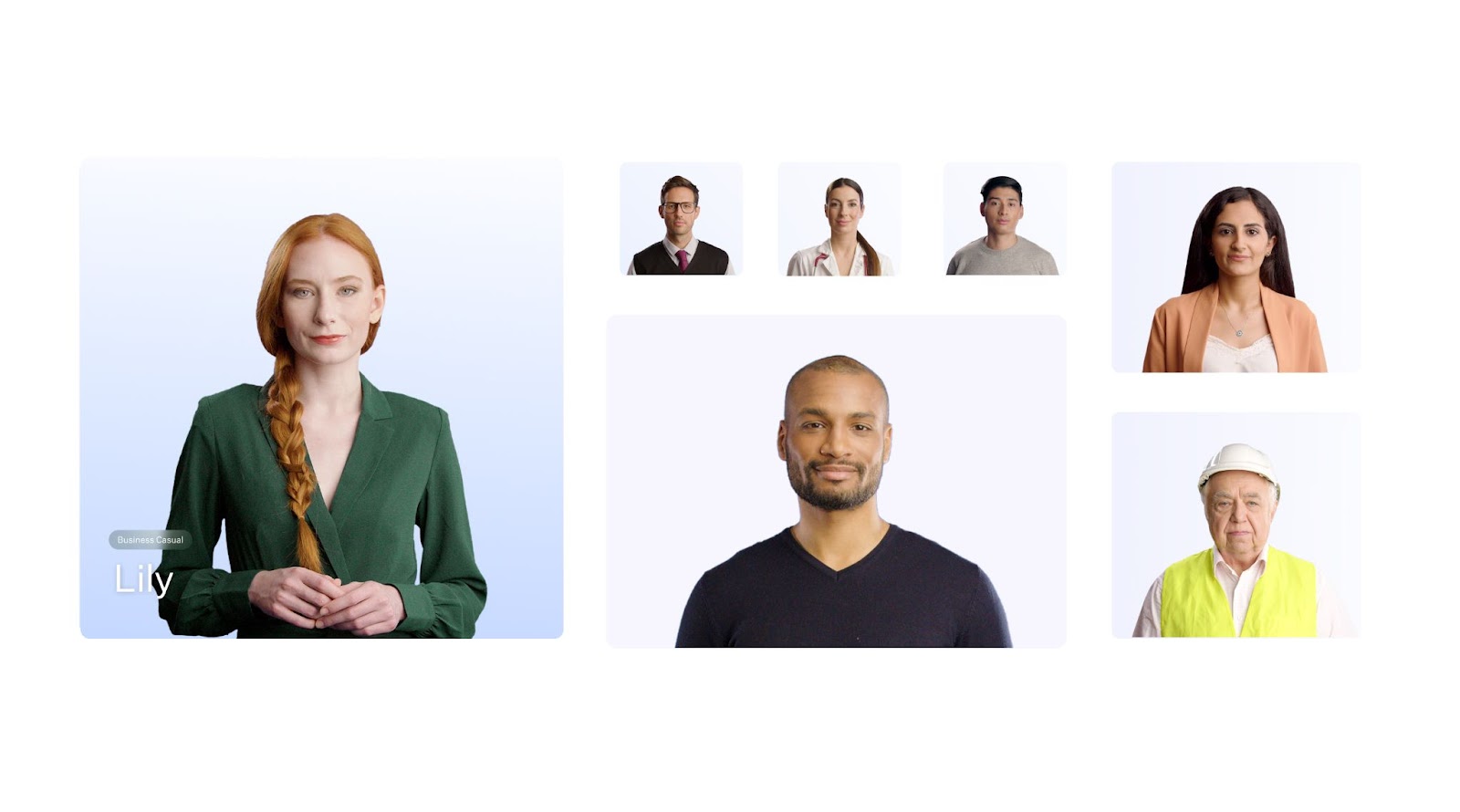
Step 3: Add your script
Dialogue is one of the most important parts of creating a realistic avatar. Once you’ve selected your AI actor, enter your script into the box on the left side of Colossyan’s video editing interface.
When you generate your final video, your avatar will be lip synced with your script in the same way a human actor would recite a script during the recording process.
💡 Pro tip: Colossyan’s AI script assistant can help you speed up the script writing process. It can help you brainstorm ideas, correct grammar, or adjust your tone of voice.

Step 4: Generate your video
Once you’re happy with your video draft, the final step is to generate it. After your generation is complete, you’re all set to share it with your audience.
Check out this example of an employee onboarding video created using a Colossyan AI avatar:
The future of AI avatars
While AI avatars are already revolutionizing the way teams across the world create their video content, there’s still a ton of opportunity for innovation in the space.
Avatar technology is constantly improving, and it’s likely we’ll see AI avatar quality improve significantly even within the next year.
Here are two benefits of avatars we can expect to see as avatar technology improves:
Lifelike immersive experiences
As generative AI continues to evolve, AI avatars are only going to become more lifelike and versatile, improving their ability to mimic human expressions, emotions, and body language.
With improvements in immersive avatar technology, we’re sure to see real-time avatars come about in the near feature.
Just imagine being able to interact with an AI avatar customer service agent when you have a question instead of waiting on the phone. Your avatar would be able to answer all of your questions without delay – providing a truly immersive experience.
Enhanced personalized learning
Every AI avatar in Colossyan has the ability to speak more than 70 languages in over 600 different voices, which has already paved the way for content to be localized for specific audiences.
As avatar quality continues to increase, we can expect to see more personalization-focused features. By lowering the barriers to the creation of custom avatars, anyone will be able to have a realistic AI avatar of themselves they can create content with, allowing them to connect with anyone in the world in a more personalized manner.
Get started with a free AI avatar creator today
Enough about the advantages of AI avatars – it’s time to create one for yourself.
Colossyan is an easy-to-use platform that allows you to create AI avatar videos with no prior experience.
You can easily get started by selecting an AI avatar from Colossyan’s library of more than 150 different options, or you can create your own avatar in minutes using Colossyan’s instant custom avatar feature.
Give it a try for free today or schedule a demo with our team to learn more.
Everything You Should Know About Using Gamification in the Workplace

Work doesn’t always have to feel like work. That might sound overly optimistic, but it’s a practice that recognizable companies like Cisco, Microsoft, and Siemens have followed.
By applying game elements to the workplace, you can boost your teams’ engagement, motivation, and performance across the board. And by introducing game mechanics to day-to-day tasks like making cold calls or onboarding new hires, you can give your employees clear objectives and goals.
In this article, we'll identify potential use cases and explore creating course content with interactive videos to show how you can use gamification in your organization.
Whether your goal is to increase productivity, improve collaboration, or develop new skills among your employees, you’ll learn everything you need to know about introducing gamification into your workplace.

What is gamification?
Before we get into the specific ways you can incorporate gamification in the workplace, it's important to understand what it is.
Gamification refers to the use of game design elements and experiences in non-game contexts– like workplaces, education, health and fitness apps, and more. At its heart, gamification aims to leverage people's natural desires for achievements, status, competition, and meaningful rewards to motivate and engage them.
Some key game design elements that gamification incorporates include:
- Points systems that award points for desired behaviors and accomplishments
- Badges and leaderboards that publicly recognize achievements and foster friendly competition
- Levels or ranks that allow users to see their progress and strive to advance
- Challenges and quests that encourage goal-setting and completing tasks
Ultimately, the goal is to channel your employees’ intrinsic motivation so work feels more like play, as well as increase their drive to perform well and continuously improve. In the following sections, we'll explore some tried-and-true approaches to gamification that you can start implementing right away.
Gamification in the workplace: Is it effective?
The high adoption of gamification across many industries raises the question of whether it actually works. Fortunately, this isn’t just a passing fad.
Research shows that when companies properly implement gamification, its benefits extend to both companies and their employees.
For example, a study has found that skill retention increased by a whopping 40% and employee onboarding times decreased by 90% when companies introduced gamification principles.
Employee education aside, gamification also provides powerful social benefits. The previous study also showed that gamification significantly enhances feelings of belonging, connection, and community in the workplace. Up to 87% of employees reported that gamified initiatives made them feel more socially integrated and boosted their engagement.
Of course, not all gamification efforts are equal. If you really want to see results, your initiatives must be well-designed and based on an understanding of your employees’ motivations and needs. The rewards you choose must also be meaningful, and the overall experience should be fun and engaging instead of feeling like “work.”
When done right, however, gamification offers compelling benefits that can have an incredibly positive impact on workplace culture, performance, and job satisfaction.
Also read: How Does Gamification Improve eLearning?
Employee use cases for gamification
Anything can be a game if you introduce a few game mechanics. Here are some common ways you can successfully gamify different tasks and workflows across your organization:
Onboarding and employee training
Adding levels, quests, and virtual badges to your onboarding training can incentivize employees to complete tutorials and certifications. Offering these rewards will ensure that your new hires feel supported as they get up to speed on how your business operates.
You can also apply these principles to your product onboarding. By adding a few game mechanics and rewards, you can increase the chances that your customers will onboard fully and can even shorten their time-to-value when using your product.
Sales and customer service
Performance-based rewards are great ways to encourage friendly competition across your customer service and sales teams. Not only will gamifying these aspects make it easier to surface top performers in your company, but this kind of public recognition can also incentivize employees who may be struggling to improve.
Product development
Setting up timed challenges and team quests can optimize your company’s workflows when producing or developing new products. Some companies take this a step further by creating company-wide challenges where the winning teams receive cash-based incentives if they are able to develop a new product or feature.
Professional development
Yes, you can even gamify your employees’ professional development! To do this, you can start by implementing a point system to encourage continuous learning across your organization.
For example, employees could earn points by completing training courses, on-the-job learning activities, and other development opportunities. As their points increase, employees can advance to higher experience tiers. Reaching new tiers can then unlock more advanced training courses, certification programs, and rewards for completing certain levels of training.
How to incorporate gamification in the workplace
Gamification doesn’t happen by accident. If you want to successfully implement gamification initiatives, then understanding your employees is paramount. Their unique motivations and interests should dictate which game mechanics you use.
Conducting surveys is a good way to gauge your employees’ interests and understand what truly drives engagement for people across different departments. Collecting this data will help you design learning experiences that your employees will find enjoyable and worthwhile.
Now, keep in mind that gamification is not a “set it and forget it” activity. Instead, it’s something you should constantly monitor and iterate on.

3 steps to create gamified learning experiences
Building engaging gamification experiences for employees may seem challenging at first. However, by establishing a solid framework and placing an emphasis on intrinsic motivation, any organization can quickly create and implement effective gamification experiences.
Here are a few steps you can take to get started with your gamification strategy:
1. Clarify your objectives
First, you’ll need to figure out exactly why you want to incorporate gamification in the workplace. What outcomes are you aiming for? Is it increased productivity, higher engagement in training programs, improved teamwork, or something else? Understanding your objectives will ultimately help you craft the appropriate incentives and rewards for your participants.
Similarly, you should outline the behaviors and actions that you want to encourage among your employees. These actions will form the foundation of your gamification program.
For instance, if the goal is to enhance training participation, consider setting targets related to completing onboarding modules or ongoing learning activities. Once you and your teams align on these goals, you can break down larger goals into manageable tasks or milestones that employees can strive toward.
2. Explore various gamification approaches and methods
Once you’ve identified your program’s goals, it’s time to begin exploring various approaches. For example, you can incorporate elements like points systems, badges, or leaderboards to monitor employee performance and create some friendly competition. You may even consider offering both work-related achievements and social achievements to foster morale across your teams.
3. Leverage AI to build courses and training at scale
After you’ve figured out your goals and methods, all that’s left to do is create the content to support your gamified program. Fortunately, today’s AI tools make it easy to create gamified content at scale.
For example, Colossyan is an AI video tool that offers SCORM export, allowing you to create engaging content with AI avatars and export it to your LMS, improving your LMS gamification. The platform also offers:
- Multiple choice knowledge checks: Test your learners’ skill development and understanding by incorporating quizzes into your AI avatar videos.
- Branching scenarios: Increase employee engagement while simultaneously personalizing content with “choose your own adventure” learning experiences.

Tips for successful gamification
Once you’ve built out your gamified experiences, you’ll have everything you need to reap the rewards of gamification in the workplace. But that doesn’t mean your program will succeed by default.
While gamification seems like an easy way to improve employee engagement, effectively implementing it requires careful planning and execution.
Here are a few helpful tips to ensure your gamification efforts successfully increase employee motivation:
Prioritize the user experience
Participating in your gamified experiences should be seamless for your employees. Any unnecessary friction can disincentivize your team members from fully engaging in these activities, which defeats the point entirely. Your game mechanics should be clear to ensure a smooth user experience.
Focus on intrinsic rather than extrinsic motivators
Your gamified program’s goal shouldn’t be to hand out badges or gift cards. Instead, your gamification strategies should focus on fostering a sense of competency, autonomy, and purpose for learners through gameplay. With these goals in mind, make sure your rewards align with your desired behaviors rather than solely driving employee participation.
Leverage video content
Every effective game experience leverages multiple mediums to engage its participants. Video content is one of the most accessible and effective ways to deliver information, which makes it a great employee gamification strategy. Plus, your learners are more likely to retain information from a video rather than text-only material.
Real-world examples of gamification for employees
So what does gamification look like in the real world? Several notable companies have seen plenty of success from implementing gamified experiences across their organizations, including Cisco, Microsoft, and Siemens, to name a few.
Cisco is a perfect example of how gamifying social media training can strengthen skills in an enjoyable way. Its gamified program resembles popular titles like The Sims and League of Legends and allows sales and HR professionals to advance levels and earn team-based badges. As a result, the technology company saw increased participation and competency in reaching out to prospects on Twitter and communicating with potential candidates via LinkedIn.
In another example, Microsoft gamified its contact center training by introducing points, badges, and personalized goals to boost its agents’ morale. Due to these efforts, the company was able to drive a 12% reduction in absenteeism and a 10% increase in calls per shift, which illustrates how well-designed gamification can make difficult jobs more engaging.
Siemens took its approach even further by viewing gamification as central to engaging digital natives who are entering the workforce. As CEO Barbara Humpton noted, “We can’t expect a generation of digital natives who never experienced an analog workplace to want to go back in time. They will join us if the workspaces and tools we provide them clearly represent the future.”
The big takeaway from Siemens's findings is that if work feels like a video game, the new generation of workers may feel more motivated and invested in their roles.
When do gamification techniques fail in the workplace?
Increasing employee engagement is no easy task. Despite your best efforts to add gamification elements to the workplace, there may come a time when the inputs just don’t match the outputs.
However, by understanding the common pitfalls of gamified training, you’ll be able to avoid failure and successfully implement new programs.
Let’s explore a few reasons why your game elements could fail:
- High levels of competition: Competition should motivate employees, not frustrate them. Give everyone across your organization a chance to succeed. Otherwise, you’ll only be hurting your employee morale.
- Stagnant experiences: Keep your gamification system fresh with new goals or challenges so it stays exciting over time.
- A focus on extrinsic rewards: Focus on intrinsic rewards like building new skills, not just extrinsic rewards like gifts.
But keep in mind that even recognizable brands don’t always get gamification right on the first try. As seen with Disney’s gamification experience, creating mandates around completing gamified experiences without understanding your users’ needs will almost always backfire.
Ultimately, if you want your program to drive a real impact across your organization, then you need to come up with thoughtful, empathetic gamification elements that align with both your business goals and your users’ needs.
Start creating gamified experiences with Colossyan
Building gamified experiences in the workplace isn’t cheap. When you start to factor in the development costs, you’ll begin to see just how much time, effort, and financial resources it takes to get these programs off the ground.
Fortunately, with AI video creation tools like Colossyan, this isn’t an issue.
Colossyan’s interactive video features make it easy for companies to create gamified video experiences for their teams at scale. Whether you want to create content for new sales training or employee onboarding, you can do it all with Colossyan.
Try Colossyan for free today or book a demo with our team to get started.
How to Integrate Gamification into Your LMS Platform

Imagine if you had to choose between playing your favorite game and sitting through mandatory compliance training. We could probably guess which one you’d pick. (And no, we’re not psychic.)
Most employee training programs fill a gap – you need resources on hand to train employees, but you don’t have the time to make them engaging.
However, by integrating gamification into your learning management system (LMS), you can improve the quality of your employee training and realize massive business gains.
In this article, we’ll show you everything you need to know about LMS gamification.

How do LMSs integrate gamification?
Because the benefits of leveraging gamification in learning have become clearer, some pioneering learning management systems have led the way in bringing gamification into their systems, namely Cornerstone OnDemand, Blackboard, and Canvas.
Cornerstone OnDemand added badges and points to its platform back in 2014. These virtual rewards provided social motivation and recognition for users who completed training modules, courses, and other assigned activities.
Blackboard, another early experimenter, rolled out digital badges and a tangible rewards catalog in 2015. Learners accrued points for tasks like participating in discussions, taking quizzes, and accessing certain content areas. They could then redeem points in an internal company store for prizes like gift cards. Learner surveys indicated that the incentives significantly boosted their motivation to learn.
Meanwhile, Canvas launched its gamification tool in 2016 to allow clients to build their own reward systems. This allows instructors to customize badges, leaderboards, levels, and virtual currencies for specific goals.
Today, business leaders continue to find new ways to encourage gamification across their organizations – and it’s well worth the effort! Let’s dig into some of the benefits of gamification next.
The benefits of LMS gamification
Research shows that, when implemented well, gamification can yield impressive benefits for online learning via LMS platforms.
Perhaps the most significant advantage is increased user motivation. Gamification elements tap into the brain’s reward pathways and enhance engagement by appealing to our innate desires for achievement, status, and self-expression.
A study from the National Library of Medicine even found that adding gamification to interactive online modules enhanced learning outcomes and instructional efficiency, as well as student engagement and enjoyment.
Gamification also fosters healthy competition that can strengthen learning. For example, classic gamification elements like leaderboards and public recognition for top performers engage social and competitive instincts that inspire learners to put in extra effort.
Additionally, a gamified LMS can build stronger communities as learners support and learn from each other. Game formats like collaborative quests, team leaderboards, and social sharing cultivate positive interaction and peer learning, which makes implementing gamification worth the investment.
How to start gamifying your LMS
So, how can business leaders begin incorporating gamification into their training content? Well, if you’re using an LMS or creating videos with an interactive platform like Colossyan, then you’re already halfway there.
Let’s go over some gamification elements you can put in place to realize your online training courses’ full potential:
Incentivize learning with points and badges
One of the simplest ways to introduce gamification into your corporate training is by adding game design elements, like points and badges, to your LMS. These virtual rewards keep learners engaged by allowing them to track their progress.
To set this up, first decide how learners will earn points. Will they need to complete a lesson, pass a quiz, or finish a full course?
Once you’ve figured out how your point system will work, you’ll then want to design digital badges at different levels that will automatically unlock as learners reach certain point thresholds. For example, you might offer a bronze badge at 500 points and silver at 1,000.
Be sure to display the current amount of points and unlocked badges on your earners’ profiles so they can track their achievements and compare them with their peers. This small change can transform dull training courses into engaging challenges.
Add interactive quizzes to your content
Gamification isn’t just about rewards – it’s also about making the learning process more engaging and user-friendly. You can do this by incorporating interactive elements into your online courses.
For example, adding multiple-choice knowledge checks throughout your content modules can help break up your content and check learner understanding along the way.
Video platforms like Colossyan allow you to create videos with these interactive quizzes in scene, and then transfer these videos to your LMS via SCORM export.

Adding these types of game design elements to your LMS will make your learning program feel more like a video game than a mandatory training program.
Foster competition with leaderboards
Leaderboards are another classic gamification strategy for motivating employees through friendly competition. We like to call this “social learning” because it turns your learning environment into more of a social experience than a traditional learning and development program.
Here’s how you can set this up: In your LMS dashboard, create a public leaderboard to showcase the top point-earners or those who’ve achieved the most badges. You can also create smaller leaderboards at the department or team level. These leaderboards encourage learners to check in more often and strive to improve their rankings.
Be sure to incentivize participation, not perfection. Doing so will result in a much better learner experience in the long term because it will allow users to focus on their own learning paths (and get rid of any unnecessary performance anxiety).
Incorporate branching scenarios
Branching scenarios – also known as the “choose your own adventure” style of content – are a great way to create learning experiences based on real-life scenarios.
Although some LMS tools do support branching, creating branching videos in Colossyan is easier and takes a fraction of the time.
In Colossyan, you can design an interaction between avatars that ends in a decision. From there, you can prompt your viewer to choose a course of action, which they will then watch play out, depending on their decision.

Not only are branching scenarios more engaging than a traditional video, but they also provide a place for your viewers to practice their decision-making skills in a low-risk learning environment.
Use cases best suited for LMS gamification
Now that we’ve shown you how to get started with your own gamified LMS, let’s get into the nitty-gritty of when you might add gamified elements to your learning platform.
The following examples will dive deeper into how gamification can enhance learning across common business functions. You can use these as starting points to brainstorm ideas and then tailor them to your unique needs.
Also read: What Is eLearning Gamification? 3 Key Tips for Success
Compliance training
Compliance training is an area that’s well-suited for gamified learning. (It’s not exactly the most exciting subject, after all.)
With a gamified training program, employees could receive one point for every compliance module they complete in the LMS.
Entire departments could also compete in an ongoing “compliance cup” challenge, where the company would celebrate the first team to achieve a target completion rate of 90%. Making compliance training into a friendly competition by leveraging points, badges, and interdepartmental challenges could significantly boost learner engagement and knowledge retention.
Employee onboarding
The onboarding process for new hires is another prime opportunity to bring your LMS to the next level through gamification. With a gamified LMS, new employees might earn five points simply by completing their very first day of training and orientation and an additional three points for finishing their second day.
This structure also incentivizes completing onboarding content. Furthermore, departments might earn a single point each time one of their team members helps an onboarding buddy, which could create a healthy competition to be the most welcoming employee in a department or team.
Soft skills training
When it comes to incorporating gamification into your soft skills learning initiatives, interactive weekly challenges are a great template to use.
A “communication challenge” could provide employees with hypothetical speaking or writing prompts to respond to through the LMS. Their peers would then grade each submission’s quality and clarity, as well as the demonstrated empathy, and award up to five points and the “Voice of the Company” badge to the top entries.
Not only would this get the entire team invested in the training, but it also makes an otherwise dull type of learning experience more interesting.
Customer service training
As far as gamifying your customer service training goes, simulated situations in your LMS could present employees with realistic customer scenarios and track their responses to determine if they’re following best practices.
Employees could receive points on a scale of one to five depending on how well they handle issues. This type of training is great for branching, as your customer service representatives can practice their customer interactions before they enter the real world.
Sales training
For sales training, roleplaying scenarios are a classic example of gamified learning that can encourage active participation while also facilitating skill acquisition.
When practicing their skills through simulated sales calls or client meetings, your sales reps could earn between one and five points for handling common objections, depending on how well they perform and the objections’ difficulty.

Teams could also compete in periodic “Sales Sprints,” where the first to achieve their quarterly targets as a unit could earn a reward like an all-expenses-paid lunch outing. Additionally, public leaderboards could track top individual performers, who could be rewarded with extra client prospects, box seats at a popular sporting event, or a greater end-of-year bonus.
How to keep your gamified content relevant long term
While leaderboards and badges can initially boost excitement for learning modules, what do you do when the novelty wears off?
To prevent your gamified content from going stale, it’s important to plan for your learning program’s continuous evolution and refinement. Employees’ needs and interests will change as they take on new roles, so the learning experience needs to adapt accordingly.
Here are a few strategies you can use to maintain long-term user engagement with gamification in the workplace:
Create custom video content
One effective way to maintain long-term engagement is by creating custom video modules for your gamified training program. Instructional videos can be a highly engaging medium for learners and are great for gamified learning programs.
The easiest way to create video content is by leveraging AI to do so. AI video platforms like Colossyan allow you to easily create engaging text-to-speech videos by leveraging AI presenters.
AI can help protect your long-term investment in gamified content by making it easier to update your content. Instead of having to reshoot your video footage when your material changes, simply update your avatar’s script and regenerate your video. That’s it!
Rotate challenges regularly
Another best practice is to avoid reusing the same point-earning activities, time-based sprints, or team competitions indefinitely. You should introduce fresh challenges every few months that encourage exploring different areas of the LMS.
Personalize where possible
You should also leverage user data to tailor content recommendations, automatically enroll individuals in relevant challenges, or create personalized learning paths.
Ultimately, gamification works best when you tailor content for your employees rather than providing only a one-size-fits-all approach. Tap into AI’s capabilities as well to more efficiently enhance personalization.
Create gamified learning content at scale with Colossyan
You may think that you don’t have the time, budget, or bandwidth to create a gamification system for your employees.
But with interactive video platforms like Colossyan, you can use AI to create gamified content for a fraction of the cost and effort.
With branching scenarios and multiple choice quizzes, Colossyan gives you the tools you need to write, produce, and publish gamified training videos, which you can then embed within your LMS via SCORM export.
Try Colossyan for free today. Or, book a demo with our team of experts to learn more.
Conquering the Skills Gap Through Human Touch and Immersive Tech


The widening skills gap in organizations is neither a secret nor an understatement.
Over 87% of companies worldwide acknowledge that they have a significant skills gap or will have one in the next few years; almost 50% of staff state they are not as skilled as they need to be to perform their roles optimally, and 30% feel pessimistic about existing skills training offerings.
Failing to train staff correctly means low engagement levels, increased staff turnover and increased costs towards new employee hiring and onboarding.
These statistics highlight the need for improved training and development programs that help employees master new skills, keep them engaged and promote positive behavior change.
Organizations who want to impact the lives of their staff and the growth of their business need to approach L&D programs that are engaging, address the unique needs of the user, and follow a learning journey that has a human touch… and make sure it's easy to scale. It's a hard ask. And while many of our minds might spring to utilizing technology in this space, we must take a step back before we go that route.
The future of learning and development isn't about using the latest bright and glitzy tech to train staff. It's about personalized learning that addresses the critical pain points in learner development and further develops areas where individuals excel. Only then can we identify which problems require technology to help achieve the users' needs.
Human-centric solutions
The long-term success of L&D programs lies with L&D professionals who establish training built on the foundation of a human-centric approach. This approach is not a rigid framework but a versatile tool that can be applied to various areas, successfully putting their workforce in the top position for navigating and succeeding in a rapidly evolving business landscape.
There are multiple definitions of a human-centric approach, but perhaps the most useful and eloquent one is placing humans at the center of every problem and building solutions based on their specific needs.
Human-centric approaches are being used in multiple areas, including how we develop company cultures, design processes and procedures, and even create the physical spaces in which our teams work.
A human-centric approach to immersive tech is more recent to the scene but is showing up as an emerging and important theme across multiple industries, especially in the L&D space.
The power of AI & VR with the human touch
Human-centric immersive technologies like AI and VR are powerful tools that, when used correctly, can transform L&D programs by making learning more engaging, personalized, and impactful – all at scale.
These technologies' most powerful element is their ability to provide experiential, accessible, and scalable learning and data-driven insights, culminating in increased and improved innovation and elevated learning environments.
So, how do we effectively pull in the human-centric approach to L&D and do so at scale?
It's about looking at L&D programs that combine the human approach with certain technology. And I don't mean rolling out learning courses, hoping that everything goes as planned. What I mean is humanizing the technology we use and our approach to that technology.
Human-centric immersive tech, like AI and VR, is focused on prioritizing and enhancing the human experience. It does this by ensuring that the user's experience is intuitive, empathetic, and aligned with specific human values and needs.
To be successful, human-centric immersive tech tools need to understand and respond accordingly to human emotions, enable natural and empathetic interactions, and reflect on and respect ethical and social decision processes.
Putting human-centric immersive tech into practice
There are many ways to achieve a human-centered approach to immersive tech, but for any organization starting its journey using this approach, I have 5 focal points that should be followed:
1. Empathy is first
Before you even consider which tech you should use to enhance your training program (AI or VR or both?), you first need to apply empathy.
Applying empathy and ensuring that the end user's needs are always kept in mind is critical to the success of any L&D program. Empathy is a game-changer in building trust with staff, improving connections, and getting the correct picture of what teams and individuals struggle with.
Whether creating empathy maps that chart the emotional, cognitive, and experiential state of the user or conducting a needs assessment, you first need to gather enough information to help you define the critical areas of training that are of the most significant importance to your staff AND your business.
2. Human-AI and VR collaboration
Once you have your problem statement in place, you can focus on which immersive technologies are best suited to help you achieve your learning goals.
Some of the most influential tech tools we've used include AI and Virtual Reality software (both underpinned by a human approach). The key to this step is ensuring that collaboration is kept at the forefront of your mind.
For instance, instead of having AI replace human capabilities, it should be used to enhance those capabilities. In the L&D space, this might include using AI-powered virtual tutors or assistants who complement human instructors by handling routine tasks, giving the user immediate feedback, and analyzing data to ensure that future engagements are even more supportive and meaningful.
As always, AI and VR should not necessarily dictate the learning journey but complement it by providing support and guidance.
3. Personal & Adaptive Learning
The beauty of AI and VR is that they can be used to create the perfect learning environment for individual users and their unique needs, regardless of where they are in the world.
For instance, with VR, we can create scenarios and environments that mimic what the user would experience in the real world. Not only do users get to apply certain concepts in an environment that is unique to them, but they can also make as many mistakes as they need until they achieve mastery without the threat of embarrassment or injury. For example, a medical student might engage in a VR simulation of a specific surgery that gradually adapts to complexity based on their skill level without the risk of injuring the patient or breaking expensive medical equipment.
Something that will become even more prolific is the use of AI to create avatars that use natural language in various dialects. These avatars will provide an even more personalized and accessible learning experience at scale; for example, trainers can create their own avatars that will teach teams in their native language, even if they don't speak that language themselves. This doesn't just address the challenge of learning at scale but also touches on an element of diversity and inclusion.
AI also enables us to leverage algorithms to create learning paths that constantly adapt based on the individual and their progress. This ensures they receive relevant content geared toward the right difficulty level that will challenge but not intimidate them, provide just-in-time support, and remain aligned with individual learning goals and objectives.
4. Feedback, Improvement & Customizability
Immediate feedback is critical to improvement and helping users achieve mastery of skills. Unfortunately, many of the existing approaches to giving training feedback mean long periods of waiting for the user. And even when they receive the feedback, it's often generic.
Using AI-driven feedback loops means L&D teams can provide individual users with constructive, continuous, immediate, and personalized feedback on their performance, progress, and areas for improvement. The more data L&D teams have, the better they can support users with what they need to improve on and highlight where they are excelling.
Another key aspect of AI in VR is that it can offer users non-linear learning paths that adapt to their progress and feedback. By modifying training paths in real-time, users are introduced to new challenges or get to revise material based on their progress and skill development.
For example, in a VR training module on fire safety, the scenario can branch out into different directions based on the specific decisions the user makes at that moment – this means they get to experience a unique outcome each time, depending on the decisions they make.
5. Social Learning and Collaboration
VR and AI allow social and collaborative learning experiences that make physical and geographical boundaries irrelevant. When we use AI and VR to create immersive and adaptive environments, we can bring about meaningful connections, encourage teamwork, and provide moments of global collaboration and cross-cultural understanding.
How do we do this? With AI, we can analyze social interactions within a VR environment to identify influential learners, understand specific group dynamics and use this information to provide insights on improving social and collaborative learning experiences.
What's even more exciting is that with social learning analytics, we can use AI to suggest learning partners, mentors, or groups that match the learner's interests, goals, and learning approach, further enhancing collaboration effectiveness.
Human-centric + Immersive Tech = Change
The emphasis on a human-centric approach to immersive tech in L&D highlights the commitment to creating a balanced approach to learning. Following a human-centric approach to AI and VR in learning and development means focusing on creating meaningful and personalized experiences that are supportive and put the needs and well-being of the user first.
I encourage L&D professionals to view immersive technologies like AI and VR not as shiny new toys or terrifying technological advancements but rather as tools that have the potential to enhance and augment the human experience when it comes to learning, developing, and mastering skills.
About Jason Haddock, CEO of Sozo Labs
With over three decades working in the field of emerging technology, Jason’s expertise lies at the intersection of business, design, and technology. His inquisitive mind and desire to solve wicked problems and create customer delight have allowed him to lead several companies and countless exciting projects toward success and long-term impact.
Jason’s unique approach has allowed him, and his team at Sozo Labs, to leverage technology that can help create new and personalized learning frameworks for individuals and companies committed to surviving and thriving in the future of work.
Searching for D-ID Alternatives? Check Out These 7 Tools

AI video platforms are becoming an increasingly prevalent solution for those looking to create engaging videos faster and more cost efficiently.
D-ID is one solution that does just that. However, many teams may find that D-ID doesn’t fully meet their video needs.
In this blog, we’ll share a few reasons you might be looking for a D-ID alternative before providing a complete breakdown of the top 7 competitors to consider instead.

What is D-ID?
D-ID is an AI video generation platform that allows users to create personalized video content featuring digital talking avatars. This way, video creators can produce content without having to record voice overs or film human actors.
D-ID’s feature offerings range from a creative avatar studio, to AI agents, to video translation. The tool can be used by marketing, sales, and customer experience teams.
Why consider a D-ID alternative?
Perhaps you’re considering signing up for D-ID, or maybe you’re looking to switch to a new AI video generator.
Regardless, here are a few of D-ID’s shortcomings to be aware of as you look for an alternative.
Doesn’t offer custom avatars
While D-ID does offer the ability to create a talking avatar from a photo upload, the platform doesn’t offer a way to create studio-quality custom avatars of yourself or a brand representative and use them in your videos.
This means that users must choose from D-ID’s existing library of stock avatars when selecting AI actors for their videos, which is a major limitation for those looking to personalize their content with their own likeness.
No video templates
Getting your video drafts off the ground can be the hardest part of content creation.
D-ID guides new users to start their videos by first creating an AI presenter, rather than selecting a ready-to-use video template. However, starting from scratch may not be an ideal workflow for those looking to assemble a video draft as fast as possible.
Limited translation offerings
D-ID’s video translation feature is currently in beta and supports 29 languages. However, many D-ID alternatives support translation to 100+ languages, making this offering more limited than other competitors on the market.
A complete comparison of the 7 best D-ID alternatives
There’s a lot going on in the AI video space. With so many features out there, it can be difficult to decide which tool is right for your needs.
Luckily, we’ve researched and tested out the top D-ID alternatives, and we’ve collected the key features, drawbacks, and pricing of each on the list below.
1. Colossyan
Colossyan is the AI video platform for workplace learning. The tool allows teams to turn text, documents, and even simple prompts into engaging videos complete with voice overs and AI avatars.
For those looking for a highly customizable video solution that’s easy to use, Colossyan is the number one choice over D-ID. The platform offers multiple kinds of custom avatars, templates to get you started, and translation to more than 100 languages.
While anyone can leverage Colossyan’s features to create content, the platform’s focus on interactivity makes it a great fit for workplace learning teams.
Plus, features like SCORM export, branching scenarios, and multiple-choice knowledge checks help it stand out from the rest of the D-ID alternatives on this list.

Key features
- 200+ avatars: Easily ensure your presenters perfectly match your material.
- 600+ AI voices in 100+ languages: Choose any voice and accent that best suits your message and audience. Plus, localize your videos with automatic translations.
- Custom avatars and voice cloning: Enhance the personalization of your videos with custom avatars, created in studio or at home.
- Multiple avatars per scene: Give your scenario-based training videos a boost with conversational avatars.
- Interactivity: Add multiple choice questions to your videos to check your audience understanding, or add branching scenarios for immersive scenario-based learning.
- Document to video: Simply upload a file and Colossyan will transform any document into a video draft – complete with AI avatars and narration – in under 60 seconds.
- SCORM export: Utilize your Colossyan videos on an eLearning platform by exporting them as a SCORM file.
Potential drawbacks
- Media library: Colossyan has fewer music options compared to some competitors, but we're exploring new providers to improve this.
Pricing
- Starter plan: Start creating videos for as low as $19 per month for 10 minutes of video. This plan includes an AI script assistant, no watermarks, and full video rights.
- Business plan: At $70 for unlimited minutes and videos, Colossyan’s business plan includes 45 instant avatars and 9 voice clones. Add up to 3 editors on the business plan.
- Enterprise plan: For companies scaling their video creation, the enterprise plan includes 4K video, SCORM export, a dedicated customer success manager, and more. Contact our sales team for pricing.
2. Veed
Veed is a video editing software that offers lightweight AI features. Like D-ID, it doesn’t offer a super robust selection of AI avatars, and avatar usage is also restricted to its most expensive plans.
However, if AI actors aren’t a priority for you and your team, then Veed’s voice cloning, audio clearing, and eye contact features could be worth exploring.

Key features
- Video subtitles
- Screen recording capabilities
- Background noise elimination
- Translation and transcription
Limitations
- AI avatars are limited to Veed’s most expensive plans
- Platform is primarily focused on traditional video editing instead of AI video generation
- The platform can feel unintuitive, according to some G2 reviewers
Pricing
- Basic plan: Starts at $25 per user/month
- Pro plan: Starts at $38 per user/month
- Business plan: Starts at $70 per user/month
- Enterprise plan: Custom pricing
3. Hour One
Hour One is a solid tool for corporate teams looking to explore AI video, as the platform’s main use cases include sales, product marketing, and eCommerce.
Hour One’s AI avatar offerings also exceed that of D-ID, as the platform offers custom avatars and webcam selfie avatars in addition to standard stock avatars. But if AI actors aren’t your speed, Hour One’s dubbing capabilities may prove useful instead.
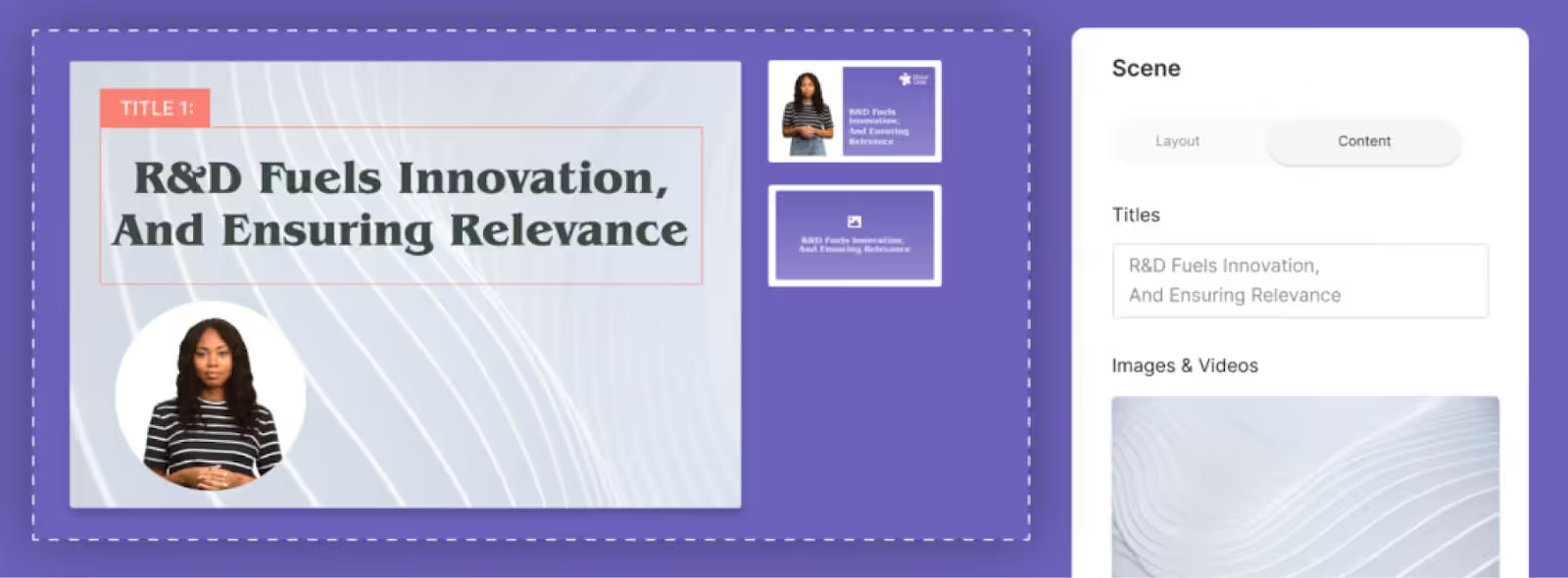
Key features
- Custom avatars
- Collaboration capabilities
- Document to video workflow
- API
Limitations
- Doesn’t allow for screen recording
- Limited to one avatar per scene
- No avatar gesturing
Pricing
- Lite plan: Starts at $30 per month for 10 minutes of video
- Business plan: Starts at $112 per month for 20 minutes of video
- Enterprise plan: Custom pricing
4. HeyGen
HeyGen is a solid AI video platform that can be used in several different contexts. The platform can be used by learning and development teams creating training videos all the way to sales departments creating product demos, for instance.
Plus, the platform’s ability to create animated photo avatars is one of its main differentiators from some of the other D-ID alternatives on this list.
Also read: 8 Top HeyGen Alternatives to Consider (2025 Review)

Key features
- Animated photo avatars
- Face swapping
- Large library of stock avatars
Limitations
- Only translates to 40 languages
- Pricy for users creating over 30 minutes of video
- Limited written customer support materials
Pricing
- Creator plan: Starts at $29 per month for 15 minutes of video
- Team plan: Starts at $149 per month for 30 minutes of video
- Enterprise plan: Contact for pricing
5. Elai.io
Elai is another AI video platform with many of the standard features that corporate teams need to create marketing, sales, or training videos. This includes video templates, auto translations, and prompt-to-video workflows.
And unlike D-ID, Elai offers custom studio avatar creation for those looking to personalize their content with a high-quality AI avatar of a particular brand representative.

Key features
- Prompt to video workflow
- Automatic translations
- Voice cloning
- Embedded quizzes
Limitations
- Limited stock avatar options compared to some competitors
- Doesn’t offer a screen recording feature
- Platform stability is an issue, according to some G2 reviewers
Pricing
- Basic plan: Starts at $29 per month for 15 minutes of video
- Advanced plan: Starts at $125 per month for 50 minutes of video
- Enterprise plan: Contact for pricing
6. Synthesia
Synthesia is a popular AI video platform that offers automatic translations, video templates, and a large selection of AI avatars.
The platform is suitable for a range of different use cases, including marketing and sales enablement. However, Synthesia lacks branching scenarios and SCORM export, meaning it’s not the most suitable for workplace learning teams in need of scenario-based training and LMS compatibility.
Also read: HeyGen vs. Synthesia: 2025 Comparison & Better Alternatives

Key features
- Video templates
- Custom avatars
- AI voices
- Automatic translations
Limitations
- No avatar hand gestures or side views
- Doesn’t offer SCORM export
- Lacks branching scenarios
- No content library
Pricing
- Starter plan: $29 per month for 10 minutes of video
- Creator plan: $89 per month for 30 minutes of video
- Enterprise plan: Custom pricing
7. Murf.ai
As far as D-ID alternatives go, Murf is unique in that it’s an AI video solution only focused on AI voices – it does not offer AI avatars. For this reason, it could be worth looking into if text-to-speech narration is your top priority.
The tool does offer a variety of different voice options, including voices that evoke certain emotions. However, its pricing is comparable to other D-ID alternatives that offer significantly more features, so you’ll need to weigh the value of its capabilities.

Key features
- Text to speech
- Voice cloning
- Voice dubbing
- Language translation
Limitations
- Only provides voice overs, no AI avatars
- Expensive for a voice-only solution
- Voices can sound too computerized, according to G2 reviews
- Difficult to get pronunciation right, even with the pronunciation tool
Pricing
- Creator plan: $29 per month for 2 hours of voice generation
- Business plan: $99 per month for 8 hours of voice generation
- Enterprise plan: Pricing upon request
How to choose the right D-ID alternative
As you can see, there are many different AI video tools out there, each with their own set of pros and cons.
When deciding which tool to go with, we recommend evaluating the specific features you’ll need for your video use case. For example, a platform with SCORM export will likely be a top priority for L&D teams looking to add content to their LMS, which will significantly narrow your options.
But if you’re looking for a tool with custom avatars, dozens of video templates, and automatic translations to 100+ languages, then Colossyan is your best bet.
The platform’s interactive features like in-scene quizzes and branching scenarios give it the advantage over other top AI video tools to help you create videos with real engagement.
Interested in trying it for yourself to see if it meets your needs? Get started for free today or book a demo with our team of experts to learn more.
3 Key Tips for Successful eLearning Gamification

Workplace training is far from perfect. If you’ve carved out a career in the corporate world, you’ve probably had a fair share of unending compliance training, security modules, and employee surveys.
On the other hand, if you’ve ever spent time at a startup, you might have been expected to begin work within the first week without so much as a proper orientation.
Neither of these is a great approach to instructional design.
However, by introducing gamification to your workplace modules, you can create training that actually excites employees and moves the needle in your business.

What is eLearning gamification?
Gamification refers to the integration of game design elements into non-game contexts, like your company’s corporate training and employee development programs.
Ultimately, the goal of applying these gamification techniques to your online learning modules is to increase your employees’ engagement, motivation, and enjoyment in the learning process.
How does this game-based learning work, exactly?
A good way to think about it is to draw a comparison between the rewards and incentives you’d typically find in video games and the rewards employees can earn in gamified training modules. Some of the more common examples of gamification in corporate eLearning include points, badges, leaderboards, challenges, quests, rewards, avatars, progress bars, and unlockable content – the same rewards you’d find in a video game.
However, the big difference here is that these mechanics rely on the completion of eLearning programs, like mandatory compliance training or employee onboarding.
These game elements provide employees with motivation to complete assigned training, instant feedback, and, most importantly, a sense of fun while completing their learning activities. Rather than simply reading text or watching videos, these gamified courses allow learners to earn badges for completing modules, unlock new content by earning points, and compete on leaderboards.
Extensive research has even shown that gamified classes in higher education lead to better learning outcomes. Your workplace training can also realize similar gamification benefits, such as greater knowledge retention and increased course completion rates.
The key features of successful gamification
Gamification isn’t a plug-and-play strategy that starts working as soon as you introduce a few game mechanics into your workplace training. Rather, you need to be very intentional about how you build out your gamified training in order for it to be successful.
Here are two strategies you can use to get started:
Set clear objectives and goals for your learners
Defining clear learning objectives is crucial when you’re trying to gamify your employee training programs. But you can’t set up goals at random. Your goals must provide purpose and direction to learners as they progress through gamified activities.
For example, if your sales and marketing team aims to increase the number of demos completed each month as their quarterly key performance indicators (KPIs), then you might set specific goals around completing training on converting marketing qualified leads (MQLs) to sales-qualified leads (SQLs).
Introduce feedback and rewards
On top of setting actionable goals, giving instant feedback after completing assigned training modules provides your learners with real-time information on their performance and progress.
From here, you can give out rewards like points, badges, and leaderboard rankings. These virtual rewards tap into people's innate desires for status, achievement, and recognition. Leaderboards in particular introduce an element of healthy competition where your employees will feel motivated to outperform their peers and climb the rankings.
4 software tools to create gamified experiences in your business
This article wouldn’t be very helpful without the tools you need to start creating your gamified training, would it?
Here are a few tools you can use to start gamifying your workplace training, tailored to different use cases:
1. Colossyan

Colossyan is an AI video platform that helps workplace learning teams create interactive, video-based training complete with gamified elements. The tool allows teams to create professional-quality videos in minutes, using AI avatars and text-to-speech technology to cut costs and save time.
Colossyan’s gamification elements not only make the training process more enjoyable for your employees but also cater to diverse use cases, from sales training to compliance training and even employee onboarding.
Here are some of the game elements that Colossyan provides in its video learning platform:
- Branching scenarios: Allow your learner's decision-making to shape the content they receive in these “choose your own adventure” type of videos.
- Integrated quizzes and assessments: The videos include quizzes to reinforce learning and provide instant feedback, allowing your learners to gauge their progress and identify areas for improvement as they go.
- Customizable AI avatars: Colossyan's AI avatars can help personalize and enhance the engagement level of your training videos. Additionally, these AI avatars can be customized based on their appearance, speech, and language to match your specific use case.
By combining Colossyan’s interactive quizzes and AI avatar functionality, you can easily create high-quality microlearning content at scale.
Colossyan’s additional capabilities – like its document-to-video feature – offer more great ways to get your videos off the ground quickly and efficiently.
For example, upload an employee onboarding document, choose a template, and in less than 60 seconds, you’ll have a video draft that visually explains the information from your document – complete with an AI avatar, voiceover, and images.
From there, you can customize it to your liking and add more gamified video elements, such as avatar quizzes. This is the fastest way to create an interactive gamified video, while also ensuring that your employees are properly engaging with the information.
Here’s how Colossyan’s document-to-video feature works:
2. Bonusly

Bonusly focuses on employee recognition and rewards to boost learner engagement. HR teams use the platform to build organizational culture through its robust peer recognition and rewards system. Additionally, the leaderboard rankings, points, and badges that Bonusly users can earn motivate employees to excel in their roles.
Some of Bonusly’s key gamification features include:
- Points and rewards system: Employees can earn points which are redeemable for rewards like restaurant gift cards, donations to a specific charity, or catered lunch meetings with senior executives.
- Leaderboards: Bonusly’s public leaderboards display top-performing employees on individual departments and teams, fostering healthy competition and motivation across your organization.
- Recognition badges: Points and rewards aside, employees can also earn badges from their peers and colleagues based on the criteria of their choice, such as helping with a last-minute project or spearheading a client meeting.
3. Spinify

Spinify is used for sales training purposes. Its interactive scenarios, quizzes, and leaderboards make the training process more engaging and effective for your sales development representatives (SDRs) and account executives.
This eLearning platform also motivates sales teams to achieve their goals through public leaderboards, achievement badges, and spin rewards that create friendly competition between your reps. Additionally, you can use the points and rewards system to reinforce desired sales behaviors like prospecting consistency, close rates, and customer follow-up times.
Spinify’s key gamification functionality includes:
- Real-time leaderboards: Spinify provides sales teams with individual and team leaderboards that allow their sales reps to see rankings in real-time.
- Achievement badges: With Spinify, sales leaders can award badges to sales reps when they complete challenges and reach targets.
- Personalized dashboards: Each of your reps will have an individual dashboard that allows them to track personal goals and performance metrics.
- Spin rewards wheel: When they hit specific milestones and goal targets, reps get to spin a wheel for random rewards like gift cards (hence the name, Spinify).
4. Axonify

While the previous tools focused on desk workers, Axonify focuses on frontline employee training using microlearning – short, focused sessions that reinforce knowledge for frontline workers using game mechanics. Axonify’s gamified training includes:
- Microlearning: Bite-size training reinforced with gamification keeps employees engaged without overwhelming them.
- Rewards and recognition: Point systems, badges, and rewards are given for progress and achievements, which motivates continuous learning.
- Personalized content: Employees receive individualized learning paths tailored to their knowledge gaps to maximize training effectiveness.
Real examples of great gamification use cases
Now that you understand the different tools and features that are available to you, it’s time to look at some actionable examples you can work with.
For these examples, we’ll be using our AI video platform, Colossyan, as a reference tool. And no, you don’t need to be an experienced instructional designer to create this gamified training.
Here are a few gamification use cases you can start implementing in your organization:
Set up custom sales scenarios to coach your account executives
Using Colossyan’s sales training template, you can create interactive role-playing scenarios where sales trainees engage in simulated customer interactions.
Colossyan allows you to use multiple avatars in a single scene, meaning you can select an avatar to represent a potential customer with specific needs or objections in a branching scenario type of video.
Your sales reps could then work through these scenarios at their own pace to see how a discovery call or sales meeting usually works with a specific customer or buyer persona before meeting with them in real-life.

Create an interactive video quiz for your compliance training
You can develop a compliance training module using Colossyan’s compliance and ethics training template, where each segment of the instructional video is followed by an interactive quiz. For instance, after a video on data privacy, your employees might answer multiple-choice questions about key points covered.
Adding a few of these interactive elements helps ensure your employees will retain the information needed to properly understand your specific industry regulations and requirements.

Introduce scenario-based learning for your customer service reps
If you want to improve your company’s net promoter score (NPS), you might consider creating a series of interactive scenarios using the customer service excellence template.
For example, a scenario could involve a customer service rep dealing with a frustrated customer. Your service reps could then watch the video and learn the best ways to deal with customer complaints based on your company’s customer service protocols.
Not only does this method enhance your reps’ problem-solving skills, but it also prepares them for real-world customer interactions in a safe and risk-free environment.

3 strategies to help you get started with gamification
Ready to start using gamification in your workplace training? First, you’ll need a framework to ensure that your new gamification strategy will be well worth the effort.
Here are three strategies you can use if you’re not sure where to start:
1. Assess your learning objectives
When you’re integrating gamification into your existing LMS modules, the first step is to identify clear learning objectives. Specifically, you should outline the core skills, knowledge, behaviors, or capabilities you aim to build through the training.
Once you’ve defined these objectives, you can select game mechanics that will help your employees achieve those goals and allow you to build a more engaging learning environment.
For example, if you’re seeking to improve sales presentation skills, you can implement branching scenarios into your video content to help your reps practice their discovery calls with different buyer personas.
2. Choose the right tools and techniques
Once you determine the learning objectives for your organization, you should identify the tools and gamification techniques you plan to use. Quizzes, flashcards, and trivia games work well for knowledge retention.
For more complex skills, you might implement challenges, 3D simulations, or quest-based learning paths.

3. Monitor and evaluate your employees’ training progress
After you’ve taken the first few steps and have begun introducing game mechanics into your workplace training, it’s critical that you track your employees’ learning needs, engagement, and satisfaction with your new training approach.
To do so, you might consider surveying your employees for their direct feedback. Or, you could review the analytics from your eLearning gamification platform to provide data on your course completion rates and the average time it takes to complete your gamified eLearning courses.
Create your first gamified video for free
You don’t need to shell out thousands of dollars to start creating a gamified workplace training program.
With Colossyan, you can start building interactive video-based training for free. And because Colossyan uses AI avatars and text-to-speech narration to replace the long timelines and equipment requirements typical of traditional video production, you can begin producing interactive videos in just a few minutes.
Sign up risk-free today – no credit card required. Or, book a demo with one of our representatives to learn more about the tool.
How to Make an Interactive Video in Under an Hour

Regular video is so 2008.
Actually, it’s so 1888, which is when video first came onto the scene.
Surely, it's time for something a little more now, a little more interesting, a little more interactive.
Interactive video is a powerful content format that can distinguish you from competitors, amp up your internal training program, and help your customers get more out of your product, driving up retention in the process.
Sound like what you need? Then this article is for you.
We’ll explore the different kinds of interactive video content that exist, the best tools of today that can help you make them, and six quick steps for producing your first interactive video.

Different types of interactive video experiences
What do we actually mean when we talk about interactive video?
Broadly speaking, we’re referring to any kind of video that the person watching isn’t just watching. They can directly influence what happens in the video through their own intentional interactions.
As we’re about to see, those interactions can take a number of different forms:
Branching scenarios
Branching scenarios are a staple of interactive learning video libraries.
Think of them as a “choose your own adventure” story, where the user’s actions determine what content you see next.
For example, the viewer might be able to choose between three sub-modules. This can also take place automatically, such as having specific revision modules surface depending on the learner’s quiz results.

Quizzes and assessments
Speaking of quizzes, that’s another form of interactive content.
You might, for example, create a five-module workplace learning video, which requires the viewer to pass a brief knowledge check at the end of each module.

Hotspots
Hotspots are clickable CTAs (calls to action) that direct the user to a new piece of content.
Instead of the video just moving on to the next section, however, the watcher has to click or tap a “Next section” button.
This helps ensure the learner is paying attention, something which video alone can’t confirm.
Gamified video
Gamification is the use of game-like features, such as point systems, leaderboards, and awards, to enhance engagement with learning content.
There are numerous benefits of gamification. For one, it's a fantastic way to build interactivity into your workplace learning strategy, allow employees to track their progress through modules, and even create a bit of friendly competition among workmates.
Shoppable video
Shoppable videos, such as those you’ll find on social media platforms like TikTok, are a unique kind of interactive video that provides consumers with an opportunity to make purchases without leaving the platform.
If the video is live, there is also the option to interact in real-time with the video creator, making for personal and memorable brand-customer experiences.
While you likely won’t be using shoppable videos in your training and development content, it’s an important category of interactive video nonetheless.
VR and AR
Finally, any discussion of interactive video would be incomplete without mentioning two fast-emerging technologies: virtual reality (VR) and augmented reality (AR).
VR puts the viewer in an entirely digitally-created environment, but AR acts more as an overlay on top of reality.
Both VR and AR are incredibly interactive, and video creators often combine them with other elements like hotspots, branching scenarios, and gamification.
Pro tip: Check out this list of interactive video examples for inspiration when creating interactive experiences.
The importance of scripting for interactive videos
A lot goes into a good interactive video, but one of the most important aspects of creating an engaging learning experience is a great script.
Not only does your video need to have a clear and coherent storyline, but it also needs to directly engage and interact with the viewer.
For instance, if you’re using clickable hotspots, your video script and voiceover should include lines like, “Click the button below to continue to the next video.”
Consistency is important, too. Engaging video script writing can create a common thread between multiple learning modules, adding a sense of consistency to the learner experience.
Tools to make interactive videos
Looking to add a more interactive experience to your video tutorials?
You’re in luck. There are a number of powerful, user-friendly interactive video platforms available today.
Here are four of our favorites:
1. Colossyan

Colossyan is our AI video generation platform for workplace learning.
It’s one of the few AI video tools on the market that supports 4K video, is SCORM-compliant, and offers interactive features such as multiple-choice knowledge checks and branching scenarios.
Colossyan’s emphasis on interactivity is one of the main reasons why workplace learning teams love the platform. There’s more to come by way of interactivity too – features like analytics are in the works to help teams better measure their learner performance.
With Colossyan, you can choose from over 150 diverse AI avatars, 100+ different languages and accents, and even customize your AI avatar’s hand gestures.
Using AI actors within your videos means you can produce content more efficiently and leave behind the high costs associated with traditional video production and translation. Plus, capabilities like native screen recording, AI script writing assistant, and automatic subtitles make the video creation process seamless.
Colossyan also comes with dozens of professional templates to help you get off the ground quickly. Try the platform completely free today – no credit card required.
2. Vimeo

Vimeo is renowned for being a well-rounded video production, editing, and hosting platform.
You can capture screen recordings, edit and polish raw video, and even publish your finished clip using Vimeo as your hosting solution.
Vimeo naturally has decided to add interactivity features to the mix, the best of which include:
- Interactive touchpoints and clickable hotspots
- Branching scenarios
- Overlays
- Support for shoppable videos
- Quizzes and assessments
3. Spott

Spott is a software solution designed specifically for the creation of interactive video. Rather than being an educational video authoring tool, Spott is more focused on B2C ecommerce.
One of its most unique features is the ability to capture, edit, and present 360-degree images, elevating product photography to a new level.
It also offers interactive video functionality, such as overlays and pop-ups, as well as branching logic for “choose your own adventure”-style interactions.
Spott provides a number of prebuilt interactive video templates for those who need to get going quickly, along with a reporting dashboard to help you report on the efficacy of the videos you’re producing.
4. Kaltura
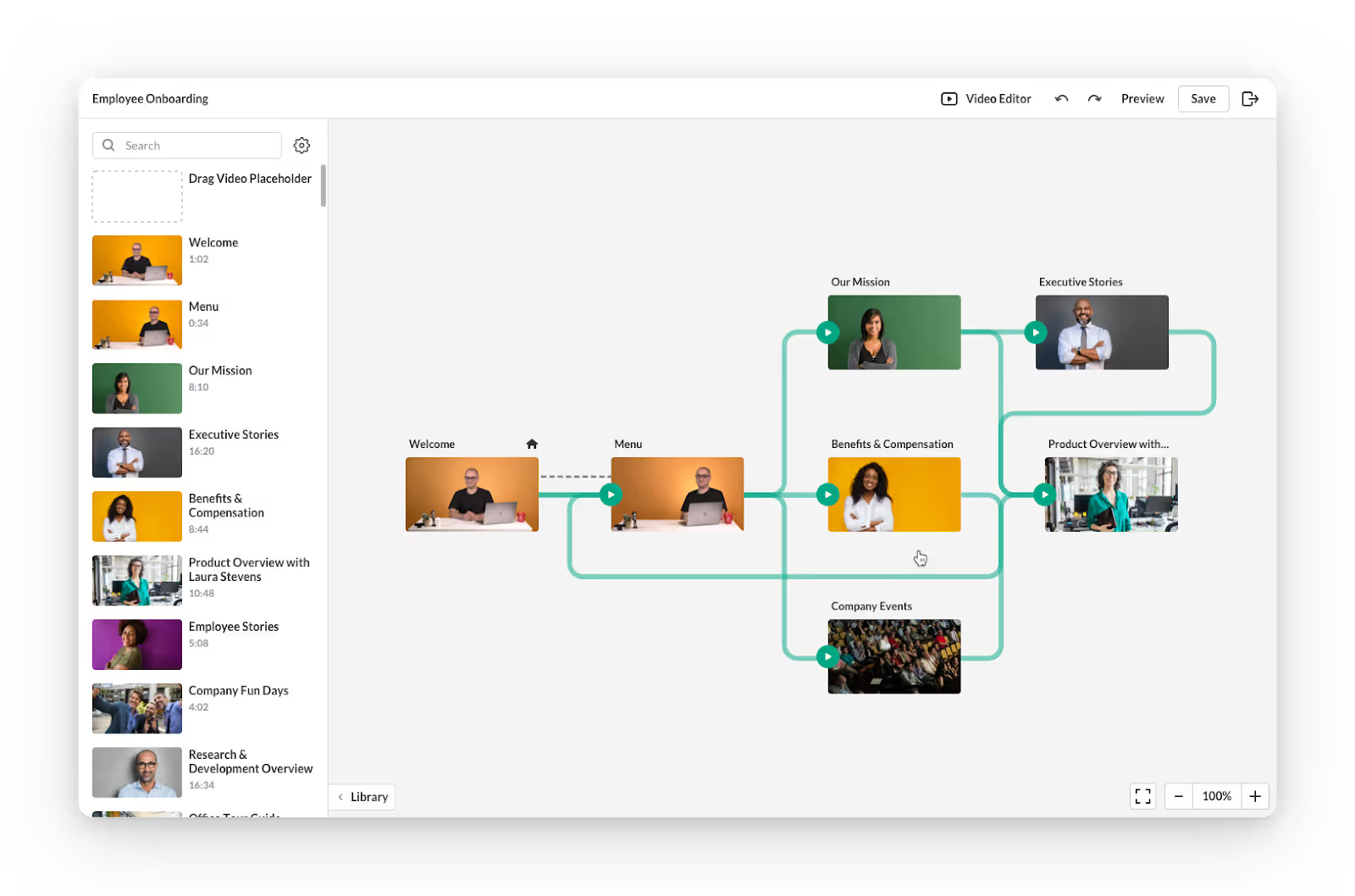
If you’re thinking about live interactive video, Kaltura is likely the tool you need.
Kaltura offers a variety of video-related products, most of which focus on virtual events, webinars, and video meetings.
The platform provides a number of great video editing tools and supports branching scenarios, hotspots, video quizzes, and even built-in advertisements.
It also provides support for slides, captions, and subtitles, allowing users to create a truly interactive video.
For elearning use cases, Kaltura also offers a virtual online classroom complete with an interactive digital whiteboard, as well as on-screen quizzes and polls to improve learner engagement.
6 steps to make an interactive video
Ready to create your first interactive video? It’s not as difficult as you might think.
Start by following these six steps:
1. Plan and storyboard
Before you take to your interactive video creation platform of choice, you’ll need to engage in a bit of planning.
Specifically, you’ll want to create a storyboard.
A storyboard is a short series of sketches, with a brief note below each one that describes what is happening in each scene. Think of it as the blueprint or map for your interactive video.
You should also determine what interactive elements you’d like to include at each point, like hotspots or quizzes.
2. Write your script
Next, you’re going to create the script for the video voiceover.
If you’re not very confident doing this yourself, or if you simply want to save time, there are a number of great AI assistants out there to help you with script writing.
Colossyan, for example, has a prompt-to-video feature that helps with the writing process. Just provide it with scene descriptions (taken from the storyboard you just created), and Colossyan will draft a full video script.
3. Choose your design and other visual elements
Your third step is to nail down all of the visuals.
This includes aspects such as brand colors and fonts, AI avatars or animations, real-life sequences, and any screen shares that you’d like to include in your interactive video.
4. Edit as required
Now, it's time to jump into your video editing tool.
If you’ve opted for live actors and traditional film, you’ll need to import your clips into a video editor and splice them together.
If you use an AI video generation solution like Colossyan, you can go back and provide any additional information in the script or prompt boxes to change the video output. At this point, you can also choose to add any interactive elements, such as knowledge checks.
And while some video editing tools require users to have existing skills and experience in order to produce good content, the advantage of tools like Colossyan is that they’re super user-friendly, meaning even those with no video editing experience can produce a high-quality result.

5. Test your interactive video
It’s always a good practice to test out your interactive videos before presenting them to your audience.
If you’re creating an educational interactive video, for example, you’ll want to go through each assessment or quiz and make sure that if learners select the correct answer, the video will direct them to the next page.
There’s nothing more embarrassing (and confusing for learners) than selecting the correct answer but the quiz presenting an “incorrect” message.
It’s also a good idea to test your interactive videos on real-life learners and get their feedback on how well the video presents information, what they learned, and how user-friendly they found any interactive elements to be.
6. Generate and publish your video
Once you’re happy with the final video, have incorporated interactive elements, and have run those final checks, it's time to go live.
Render or generate your video, check over the final version, and prepare it for publishing on your website, learning management system, or workplace wiki.
Try out Colossyan’s interactive video templates
Ready to start creating instructional videos with powerful interactive elements?
If it’s your first time giving videos a go, you might find it helpful to get off the ground quickly with a predesigned template.
Colossyan, our AI video generation platform, is packed with professionally designed templates that are ready for you to add your brand colors, fonts, and script (or have our document-to-video feature transform your existing material for you).
Interested in learning more first? Schedule a time with one of our experts today.
A Complete Guide to Using Videos in Corporate Communications

With the increasing prevalence of hybrid and fully remote teams, corporate communication has never been more important.
Poor internal communication can create an unpleasant company culture, and poor external communication with customers and stakeholders might even hurt your bottom line.
That said, managing so many different communication channels can be extremely difficult, especially for teams with limited capacity.
But one (typically underused) tool for better corporate communication? Video.
When you effectively leverage video content in your corporate communications, you can unlock better audience engagement and more easily localize your content for a global audience.
In this blog, we’ll share everything you need to know.

What is corporate communication?
Corporate communication refers to the strategies a company uses to communicate internally with its employees and externally with stakeholders and clients. This includes all forms of communication that shape a company’s image, culture, and reputation – across all mediums.
The goal of your business communication depends on if your messaging is internal or external, as internal messaging is typically centered around keeping employees informed, whereas external communication is more commercial and reputation oriented.
But overall, effective corporate communication ensures messaging is consistent company-wide, while also strengthening the trust and credibility of a company.
Understanding the 2 types of business communication
There are two main types of business communication: internal communication and external communication.
Both widely differ in their content, tone, approach, and tool requirements. As such, they’re often handled by different departments within a company.
Here’s a breakdown of each:
Internal communication
Internal communication refers to information shared within an organization, between employees, departments, and leadership.
The main goal of internal communication is usually to keep employees informed and aligned with company objectives. Email newsletters and town hall meetings are two examples of ways a company might keep its employees up to date on the latest announcements, policies, and initiatives.
Internal communication is key in fostering a positive work environment, boosting employee morale, and promoting organization-wide collaboration.
External communication
In contrast, external communication is outward facing, meaning it involves interactions with customers, investors, partners, and the general public.
A business’ approach to external communication is typically more commercial, and primarily focused on building a strong brand reputation and maintaining strong relationships. Marketing campaigns, press releases, product announcements – and even customer support – fall under the umbrella of external communication.
Overall, the goal of external communications is usually to establish trust and brand loyalty through consistent and clear messaging across all public touchpoints.
Benefits of using video in corporate communication
Still not convinced that video can be a powerful corporate communication tool? Check out these top benefits that come with leveraging it effectively.
Stronger audience engagement
Videos capture attention much more effectively than text-only material. The combination of visuals, audio, and storytelling makes video content more engaging and memorable.
In fact, a recent study found that viewers retain 95% of a video’s message compared to 10% when reading text alone.
This makes video especially useful in corporate settings, when training and development material may have low entertainment value but high importance.
Easily break down complex messages
Some corporate messages are easy to understand, whereas others require more explaining. Fortunately, video is a great way to break down complex information in an easily digestible way.
For example, if you’re implementing a new company-wide process, a video walkthrough will showcase how this process works much more clearly than just a detailed description. Plus, a video can serve as a living resource that your team can refer back to later on.
Greater ability for localization and personalization
For companies with a presence in multiple countries around the world, internal communication can be a challenge due to language barriers.
But one of the benefits of video is its translation abilities, which allows you to localize content for audiences in virtually any language in just a click.

Use cases for corporate videos
The great part about videos? They can be used for a variety of different purposes, both internal and external. Let’s take a closer look.
Internal video use cases
Internal communication is key for a business to run smoothly. Here are three ways your organization can leverage corporate videos internally:
Company-wide announcements
Company-wide town halls are a common forum for distributing company news and announcements. However, these types of meetings might happen once a quarter or once a month.
When there’s company news or announcements that need to be distributed quickly and efficiently, video is the way to go.
Training content
Training is an ongoing process for businesses of all sizes. Training content is always evolving, especially with the implementation of new processes and procedures.
But instead of conducting these training updates in person or via video call – which can be dull and unengaging for audiences – opting for video training content allows viewers to learn at their own pace and refer back to the video later on.
Employee onboarding
Think back to your very first day of work at a new job. Chances are you felt a little overwhelmed, with lots of new information thrown at you all at once.
But videos offer an alternative solution for employee onboarding. Rather than having a new hire sit through an hours-long meeting to learn expectations, HR policies, and workflows, summarizing that information in an AI video can be much easier to digest.
External video use cases
A strong external corporate communication strategy is key in building and maintaining a strong brand image. Video can help you do just that.
Customer support
Maintaining strong customer relationships is one of the most important goals of corporate communication.
Video can enhance your customer support experience by offering clear, visual solutions to common problems, making it easier for customers to resolve issues on their own.
This might include creating how-to videos or product demos that walk customers through troubleshooting steps or set-up processes. This way, they can receive clear solutions to their support issues without the need for extensive back-and-forth communication.
Product demos
Grabbing the attention of new sales leads can be a challenge. That said, short demo videos can be a great tool that helps teams showcase their product or service offerings to secure a prospect’s buy-in for a follow-up call.
Plus, AI video tools that offer text-to-speech functionality allow you to personalize your messaging extremely quickly, without having to refilm anything. Simply update your script and generate your video.
Investor relations
Video presentations are a great tool for investor relations, as they allow you to present graphs, numerical data, and strategy updates in a more visual and engaging way.
Plus, AI video tools like Colossyan allow you to turn documents like an earnings report into a video in seconds.
With Colossyan’s document-to-video feature, all you need to do is upload your document, select a template, and in less than 60 seconds, you’ll have a video draft explaining your document ready – complete with images, AI avatars, and a voiceover.
How to create corporate videos
You might be thinking – videos sound like a great corporate communication method, but they’re expensive and tedious to produce.
And if you opt for a traditional approach to video content, then you might be right.
But, with AI video, you can create a studio-quality video in the same time it takes to create a PowerPoint. With AI actors and voice overs, you won’t need any equipment either.
Here’s a quick walkthrough of how you might create a corporate video using Colossyan, our AI video platform specifically designed to create workplace content:
1. Start with a template
Colossyan offers dozens of ready-to-use templates to help you get your video projects off the ground quickly.
To get started, simply select one with your preferred design – or preferred use case – and get started.

Or, alternatively, you can use Colossyan’s document to video feature to transform articles to videos in seconds.
2. Add your video script
If you’ve started from a template, your video will already feature AI avatars. The next step is determining what you want your avatars to say.
After you write your script, simply add your dialogue to the script box, and your AI avatar will do the rest.
Colossyan also offers an AI script assistant, which can be used to correct grammar, shorten your script, change the tone, or brainstorm content.
3. Customize your video elements
Colossyan offers multiple different ways you can customize your video elements to best suit your video’s message.
Here are a few Colossyan features you can customize to your needs:
- AI avatars: Colossyan offers a range of 150+ AI avatars of all different ethnicities, ages, and professions. Feature any of these avatars as your video host, or create a custom avatar of yourself or a brand representative.
- Languages: Automatically translate your videos into more than 70 languages using Colossyan, allowing you to expand your viewership – without having to manually recreate any content.
- Voices and dialects: Wanting a voiceover with an older voice? What about one with a British accent? Colossyan offers hundreds of different voice and dialect options that best suit your needs.
- Images and media: Customize your videos by uploading relevant images, or use Colossyan’s AI image generator to create new images from scratch. Colossyan also allows you to add screen recordings into your video content.

4. Generate your video
Once you’ve decided on your video design, script, and have added all the custom bells and whistles, it’s time to generate your video.
Once your generation is finished, your video is complete and ready to be shared to your audience.
Here’s an example of a sales training video created using Colossyan:
Curious to try Colossyan for yourself? Take advantage of our 14-day free trial to see it for yourself, or schedule a time with our team of experts to learn more.
Learning Science in Practice: Do’s and Don’ts


Around the beginning of the 1980s, folks in fields like psychology, linguistics, philosophy, sociology, and more all realized they were interested in cognition. As a result, they created the new cross-disciplinary field of cognitive science. Around the beginning of the 1990s, folks similarly began realizing that interests in learning were coming in from fields like instructional design, educational psychology, and, yes, cognitive science. Thus, the interdisciplinary field of the learning sciences was created. The consolidation of research allowed for productive advancements.
Roughly 30 years later, despite robust promotion of the results, we are not seeing systematic application of these findings. We instead see an education system resistant to change, a higher-education system focused on knowledge, and corporate learning practicing ‘awareness’ and compliance training. All too often, we see information presentation and knowledge test rather than actual skill development. We aren’t practicing what we know to be useful and necessary!
Rather than cover all of learning science, here I want to cover those things that we aren’t doing that would make the biggest difference, and the worst things we are doing. They’re linked at the wrists and ankles, after all.
To begin with, there’s an important distinction to be made; we create instruction to develop an ability to do. Learning may be intrinsically valuable, but for the purposes of investing in solutions, we want to achieve relevant outcomes. We want to attain impact, by improving performance. That's a foundational point behind the argument here.
Defining the outcome also is important. I’ll suggest that what will make the most difference to your organizations isn’t the ability to recite information, but instead to make good decisions in the face of increasingly volatile, uncertain, complex, and ambiguous situations. Thus, our instructional goals should mostly be focused on developing cognitive skills, not just on knowledge. Even when you have knowledge, you do things with it. So, learning medical terminology typically isn’t for intellectual self-gratification, but instead to be used to determine what to investigate, where to intervene, and how to assess outcomes. Further, that’s for essentially all the outcomes organizations will require.
What is Learning?
Learning to do things requires doing things. We learn to play piano by playing the piano. We learn to build spreadsheets by taking financial models and rendering them through digital tools. We learn to interact with customers by interacting with customers, perhaps virtually. In all cases, to learn to do, you must do.
Importantly, learning information about doing doesn’t lead to the ability to do. In cognitive science, we talk about ‘inert knowledge’. These are things that we study, and can pass a test on, but when there's a situation where that knowledge is relevant, it doesn’t even get activated! (Fun fact: what we’re thinking about is represented as patterns of activation across the neurons in our brain. If it’s not activated, we’re not thinking about it.) This is because we haven’t used the information in the ways that the situation requires, so there’s no trigger.
This says a lot about how our brains work: what we sense from the current context activates patterns in our brain, and our thinking comes from the interaction of the current situation and what we’ve learned. So, we have to learn before we can react to it in context. (Unless it’s a reflex, but we’re talking about things that aren’t ‘hardwired’ into our physiology.)
Learning is about building those long-term patterns. To do that, we first have to process it through our limited attention (not 8 seconds, that’s a myth), to our conscious thinking. Then we have to elaborate it, by processing it in multiple ways. Most importantly, we then have to access that information by retrieving it and using it in the ways that we want to happen after the learning experience. We also need feedback about not only right and wrong, but about why they were right or wrong. With sufficient practice and feedback, simple skills become automated, and we can develop more complex versions.
As an adjunct, motivation matters. If folks don’t know why this learning is relevant to them, they are less likely to retain it. If they’re afraid of the consequences of performing, they are less likely to participate, and focus on the surface features rather than the underlying structure.
There’s no short-circuit here. We can’t download new abilities, despite fictional portrayals. We need to be consciously aware of the relevant information, build up the strength of those representations, and use that knowledge to guide our performance until what needs to be automated has been, so we can use our conscious effort to make important decisions. There are nuances to all this, of course, this is a coarse overview.
Where do we go wrong?
With that said, it’s easy to identify where most of learning goes wrong. It’s arrayed across the entire learning experience, and we can use this perspective to identify flaws at every step of the way.
First, we too frequently focus on the wrong outcome. We believe, too often, that if we give people information, they’ll change their behavior. Yet, as laid out above, just giving them conscious information doesn’t give them the repeated processing to retain it, let alone the practice in retrieving and applying it. So, having objectives for learning interventions such as ‘know’ or ‘understand’ don’t provide a basis for actual outcomes. What we need are objectives that specify what people will be able to do, and then criteria for detecting when that capability has been acquired by specifying how we know it's been done. We state this in the form of performance objectives.
Without solid objectives, we can have learners recite knowledge back to us instead of demonstrating ability. Much too frequently, it’s about having learners recite arbitrary bits of information that has been presented. Such information may not be relevant, frequently hasn’t been highlighted as important, and is arbitrary or too complex for an initial presentation. Too frequently, as well, the feedback is just ‘right’ or ‘wrong’ without specific information about why it was wrong (or right). Yet that information is critical to develop a rich ability to perform in an optimal timeframe.
Similarly, we don’t provide sufficient practice. We have a tendency to practice until we get it right. Which might feel good, but isn’t an effective strategy to develop sustained new capabilities. Instead, our goal should be performing until we can’t get it wrong! Even within the constraints of time and budget, we can and should do better if we actually want a return from our interventions (and investments).
Further, what we’re presenting as ‘content’ isn’t differentiated by its cognitive role in learning. To guide decisions, mental models that are causal and connected are important to support making predictions about the consequences of action. Seeing examples of those models in practice across various contexts has been shown to be effective when it precedes having learners practice. Yet, we tend to present content as ‘about’ information and pretty pictures instead of delving into the underlying behaviors.
Finally, we ignore the emotional side of the equation. We too often don’t motivate the reason why this learning is relevant to the audience. In addition, we don’t work hard to make sure learners feel safe to experiment. Finally, we also don’t celebrate outcomes, nor assist the learner in joining the community of practitioners that can extend the learning.
What does ‘right’ look like?
What, then, would an appropriate learning experience look like? Learning Experience Design is a label that can be viewed as adding in the element of emotion, and talking about learning as a process, not just an event. Both are relevant. There are specific things we’ll see as designers, and then it matters in what learners do.
It starts before you start designing, with the analysis of the need. Don’t take what you’re asked for as gospel; drill in and find the real behavior that isn’t what it should be, and how you’ll know when it’s remedied. Don’t stop there; also find out the underlying reason why performance isn’t at the level it should be. Some performance issues aren’t solved by learning interventions, and instead there may be environmental issues, or it may be more effective to put the information in the world.
Then, when a skill gap is the barrier to performance, ensure that you’re focused on developing a real ability, not just knowledge about the performance. This means that the objective should be having learners able to do things, and you align the design to that end.
What matters here is having meaningful practice. This, I’ll suggest, is the biggest barrier to success. This means sufficient, challenging, relevant practice, with appropriate feedback. Again, there are nuances here, about the necessary quantity, the escalation of challenge, and the choice of contexts. Still, focusing on practice first, not content, is key.
Then, the content should be models to guide performance, and examples of the models being used to solve problems (rightly or wrongly). And, nothing else! Okay, except the emotional opening and closing of the experience. We tend to overemphasize content over practice, as content is cheaper to produce than practice, but we really need to have more time on practice than on consuming content.
The learning experience should kick-off by helping the learner understand why this learning experience is worth their time. It should continue by providing contexts for examples and practice that are interesting and relevant. The practice should strive to be what Seymour Papert called ‘hard fun’, engaging because it’s relevant and appropriately challenging. Also, the experience is unlikely to be an event, but instead is developed to extend the learning through continued practice, reflection and planning, and coached performance. Then, we should close the experience emotionally as well as cognitively.
When we align our design practices with research principles, we create learning that is truly transformative. Our media and interactives should be designed to work both cognitively and emotionally to create lasting changes in our performance. We can do this, and we should. So, please do.
About Clark Quinn
Clark Quinn, Ph.D. is the executive director of Quinnovation, co-director of the Learning Development Accelerator, and former chief learning strategist at Upside Learning. Quinn is an internationally recognized leader in the learning technology space with over 40 years of experience designing, developing, and evaluating educational technology for government, corporate, education, and non-profit organizations.










