Blog
10 Best AI Video Editing Software Tools That Save You Hours in 2025

Why this list now
People keep asking for “AI video editing” tools in marketing and creator forums. In r/DigitalMarketing, several threads mention peers getting “great results,” and others want to know which tools to use. The demand is real and the market is fragmented. That’s a good time to do a practical, unbiased roundup with workflows.
AI video editing in 2025 covers three buckets:
AI-assisted editors: transcript editing, auto multicam, silence removal, auto reframing, captions.
Fully generative tools: text-to-video and scene transforms.
Repurposing/automation: turn long content into clips, standardize captions/branding, and distribute.
Everything listed here exports at least 720p, with many up to 4K.
A note on testing and context: several independent reviews I referenced used standard Windows 11 PCs, not dedicated edit rigs. Differences among the top tools are smaller than most people expect. Use free trials before you decide.
How we chose
Broad import/export support and flexible media libraries
UI matched to skill level (beginner to pro)
Efficient editing across codecs (fast timeline scrubbing and renders)
Production features: transitions, stabilization, color, audio denoise, captions
AI time-savers: transcript editing, auto-cuts, silence removal, reframing, multicam, captioning, generative assists
Reliability and ecosystem: plugins, NLE handoffs, communities, documentation, learning resources
The 10 best AI video editing software tools that save you hours in 2025
1) Colossyan (for L&D teams and enterprise training)
Best for: turning SOPs, PDFs/PPTs, and handbooks into interactive, on‑brand training videos at scale.
Why it saves time: We built the product for training teams that need speed and consistency. Doc2Video and Prompt2Video auto-build scenes from documents. PPT/PDF import turns slides into scenes and pulls in speaker notes as script. Our brand kits auto‑apply fonts, colors, and logos. Instant Translation localizes text and narration. Avatars and cloned voices remove filming needs. You can add MCQs and branching with the Interaction tab, then export SCORM 1.2/2004 to your LMS. Analytics show plays, watch time, and quiz scores. Workspace management handles roles, comments, and approvals.
Concrete workflow: take a 20‑slide safety training deck, import it, apply your Brand Kit, add a presenter avatar with a cloned voice, fix niche terms with Pronunciations, add branching “what would you do?” paths, export SCORM with a pass mark, and track completion and scores. Translate to Spanish or German in minutes without re‑editing.
Watch-outs: we’re built for training and internal comms. If you need complex VFX or pro grading, hand off to your NLE after you generate.
2) GLING
Best for: YouTubers who record long A‑roll and want a fast first cut.
Why it saves time: auto-removes bad takes, silences, and fillers; adds AI captions, auto framing, and noise removal; refine with a text-based trimmer; export MP4/SRT or hand off to Final Cut/Resolve/Premiere. The site cites a 5/5 rating and creators totaling ~6.1M subscribers saying they saved “hours” to “whole days.”
Watch-outs: built for a YouTube workflow vs. heavy VFX.
3) AutoPod
Best for: video podcasts and multicam talk shows in Premiere Pro.
Why it saves time: auto camera switching, social clip selects, silence removal. It saves hours to first cut, and all edits are visible on the timeline.
Pricing snapshot: $29/month, first month free.
Watch-outs: Premiere-only; works best with isolated audio per speaker.
4) Eddie AI
Best for: assistant editor tasks (logging, metadata, multicam stringouts, rough cuts).
Why it saves time: on a 2025 M4 Max, it imported ~3 hours of interviews in ~15 minutes and produced a first edit in ~20 minutes. Uses a four-part story framework.
Pricing snapshot: free tier (2 MP4 exports/month with light branding); Plus ~$25/month (4 projects).
Watch-outs: transcript-only logic can feel clunky; it’s an assistant, not a finisher.
5) Spingle AI
Best for: Premiere-native assistant that preps, culls, and makes footage searchable.
Why it saves time: cloud prep around real-time (≈1 hr per 1 hr footage); ~30 minutes of footage processed in ~20 minutes; auto cull/clean in ~30 seconds; local caching makes searches fast; “train on past projects” to match style.
Pricing snapshot: early access; pricing TBD.
Watch-outs: new tool, expect a learning curve.
6) CyberLink PowerDirector 2026/365
Best for: fastest consumer/prosumer NLE on Windows for timeline scrubbing and renders, especially with highly compressed HD.
Why it saves time: strong resource management; advanced stabilization; 360° end-to-end support; large user community; 365 updates roll in continuously. Independent reviewers still call it the “biggest bang for the buck.”
Pricing snapshot: perpetual and 365 subscription options.
Watch-outs: competitors are closing the gap; UI can feel dense if you’re brand-new.
7) Wondershare Filmora
Best for: beginners to semi‑pros who want an approachable NLE with useful AI assists.
Why it saves time: smart cutout, motion tracking, silence detection, background removal, audio denoise/stretch, audio‑to‑video.
Pricing snapshot: free with watermark; Basic at $59.99/year; one‑time license at $79.99 with limited AI credits.
Watch-outs: some AI features are credit‑limited on one‑time licenses.
8) InVideo AI
Best for: prompt‑to‑video assembly and text-based edits for social ads and marketing at scale.
Why it saves time: “Magic Box” commands to delete scenes, mute audio, change voiceover/accent, adjust effects, and switch aspect ratios; workflows for 50+ video styles; access to 16M+ stock assets. They claim 25M+ users and easy background noise removal.
Pricing snapshot: free plan limits like 2 video minutes/week and 4 exports with watermark; yearly billing discounts; 24/7 chat.
Watch-outs: generative features are limited on the free plan; watermark until paid.
9) Runway (Gen‑4, Aleph, Act Two)
Best for: transformative edits and fast b‑roll generation when reshoots aren’t an option.
Why it saves time: change angles, weather, props from existing shots; Act Two transfers a real actor’s performance (hands/fingers), which helps with continuity.
Pricing snapshot: Free 125 one-time credits; Standard at $15/month with 625 monthly credits and no watermark.
Watch-outs: generative models still struggle with object permanence and some human motion; expect iterations.
10) Descript (Underlord)
Best for: editing interviews, explainers, and course clips by editing the transcript.
Why it saves time: the agentic co-pilot plans edits, removes filler words, auto multicam, studio sound, and clip generation. In testing, it turned a 40‑minute interview into a ~5‑minute arc.
Pricing snapshot: free to try; paid plans start around $16–$24/user/month with 1080p and no watermark on paid.
Watch-outs: the chatbot UI is still in beta; aggressive filler removal can create jumpy cuts. Do a human pass.
Quick picker
Solo YouTuber cutting monologues: GLING or Descript
Video podcast/multicam: AutoPod (Premiere) plus Descript polishing
Corporate training at scale: Colossyan
Fast Windows editing and stabilization: PowerDirector 2026/365
Beginner-friendly traditional editor with AI assists: Filmora
Social ads from prompts with stock: InVideo AI
Generative b‑roll and scene transforms: Runway
Assistant editor for logging/stringouts: Eddie AI or Spingle AI
Workflow playbooks you can copy
YouTube A‑roll to publish in under 90 minutes
1) GLING: upload raw A‑roll; auto remove silences/fillers; add AI subtitles and noise removal.
2) Optional: export to Premiere/Resolve/Final Cut for color and music.
3) GLING: export MP4 + SRT; add chapters and a YouTube‑optimized title.
Real‑world note: creators with ~6.1M combined subscribers report saving hours to days.
Podcast to clips in one afternoon
1) AutoPod (Premiere): feed isolated audio per speaker; auto multicam and silence cuts.
2) Descript: remove filler words; use Studio Sound; generate highlight clips.
Benchmarks: users report hours to first cut; a 40‑minute interview cut to ~5 minutes.
Enterprise SOP to SCORM training video before end of day
1) Colossyan: import the PDF/PPT; scenes auto‑create from pages/slides.
2) Apply Brand Kit; add a branded avatar with a cloned voice.
3) Use Pronunciations; add MCQs/branching with Interaction.
4) Instant Translation for localized variants; export SCORM 1.2/2004 with a pass mark; share via LMS and review Analytics.
Recreate a reference video’s look with AI (common request)
1) Runway: transform existing footage (angles, weather, props) to match a reference; use Act Two to transfer performance.
2) InVideo AI: use Magic Box to adjust scenes, aspect ratios, and voiceovers via text commands.
3) Filmora or PowerDirector: final pass for motion tracking, stabilization, transitions, and export.
Buyer’s checklist
Import/export: does it support your camera codecs and the delivery format you need?
Speed: test timeline scrubbing and renders on your actual machine.
AI fit: transcript editing, multicam automation, silence removal, or generative b‑roll—what matters most?
Ecosystem: do you need handoff to Premiere/Resolve/Final Cut or an LMS (SCORM)?
Team workflows: roles, commenting, versioning, analytics. For training, I’d use Colossyan’s workspace management and analytics to keep a paper trail.
Trials: differences among leading editors are smaller than you think—use free trials and judge your own footage.
Top 7 Presentation Video Makers to Elevate Your Slides in 2025

Static slides lose attention fast. A presentation video maker adds narration, visuals, and structure, so people actually watch and remember. And if your goal is training, compliance, or change management, a video with checks and analytics beats a deck every time.
Here’s what matters when picking a tool in 2025:
AI automation to cut production time (doc-to-video, PPT import, text-to-speech, avatars).
Interactivity (quizzes, branching) if you care about learning outcomes.
Collaboration for teams (comments, approvals, version control, async recording).
Governance at scale (brand kits, templates, roles, compliance).
Distribution and measurement (analytics, LMS/SCORM, export formats).
Localization (translation, multilingual voices).
Stock and design depth (templates, media libraries, animation systems).
How we evaluated these tools
Creation speed: doc-to-video, PPT/PDF import, AI voice and avatars, script automation.
Interactivity: quizzes, branching, polls, and whether results are trackable.
Collaboration: real-time co-editing, comments, approvals, version history, async recording.
Scale and governance: brand kits, templates, user roles, ISO/GDPR/SOC controls.
Distribution and measurement: analytics, SCORM/LTI support, share links, embeds, export options.
Localization: multilingual voices, translations, workflow for language variants.
Stock and design: template quality, scene libraries, stock assets, AI image/video support.
The 7 best presentation video makers in 2025
1) Colossyan (best for L&D-ready, interactive training videos at scale)
I work at Colossyan, so I’ll be clear about where we fit. We’re built for teams that need to turn slide decks and documents into measurable training—fast—and prove completion in an LMS.
Snapshot
AI-driven doc-to-video plus PPT/PDF import. Each slide becomes a scene; speaker notes can become the script.
AI avatars, including Instant Avatars you can create from a short clip. Use multilingual voices or clone your own.
Interactivity with multiple-choice questions and branching. Create scenario-based learning without separate authoring tools.
SCORM 1.2/2004 export with pass marks and completion criteria.
Analytics for plays, time watched, and quiz scores, with CSV export.
Brand Kits, Templates, Content Library, Pronunciations, and Workspace Management for governance.
What stands out
Speed: convert a 30-slide deck into narrated scenes in minutes, then add an avatar and interactive checks.
Governance: roles, seat management, and brand locking via Brand Kits so content stays on-brand.
Compliance: SCORM export and granular analytics for audit-ready training.
Global scale: Instant Translation localizes script, on-screen text, and interactions while preserving timing.
Example
You have a 30-page PDF on data privacy. Import it, auto-generate scenes, place an AI avatar, add an MCQ per section, set an 80% pass mark, export SCORM, and track scores and watch time by learner.
If you liked Pitch’s seamless recording, you can import the same slides into Colossyan and add AI narration and avatars to avoid re-recording. You also get interactivity, SCORM, and analytics.
2) Powtoon (best for animated explainers with enterprise workflows)
Powtoon is strong when you need animated explainers and enterprise controls. The numbers show maturity and scale: 118M+ Powtoons created; trusted by 50M+ users and 96% of the Fortune 500; 4M+ stock media assets; ISO-27001 and GDPR compliance; accessibility features; and user-management controls. Enterprise workflows include shared folders, corporate templates, brand locking, reviews/approvals, and a centralized brand book. Their Propel program helps with onboarding, success, and training. The AI suite covers doc-to-video, scriptwriter, text-to-speech, text-to-video, avatars with lip sync, text-to-image, auto-captions, and translations. Creation modes span animated presentations, footage-based videos, infographics, whiteboard explainers, and screen/camera recording.
Best for
Teams that want a “Canva for video” setup with deep animation options and enterprise governance.
Example
Turn a policy update doc into a whiteboard explainer using AI-generated script, locked brand colors, and routed approvals.
Where Colossyan complements this
If you need SCORM packaging and quiz/branching for compliance training, we add interactive checks, pass/fail tracking, and LMS compatibility.
3) Renderforest (best for massive template and scene libraries across formats)
Renderforest gives you speed through pre-animated scene libraries and multi-format outputs. It offers 58 presentation templates with widescreen/portrait/square ratios, 4K filters, color changes, and huge toolkits like Trendy Explainer and Whiteboard Animation (1,500 scenes each), Ultimate Icon Animation (1,400), Explainer World (700), Modern Infographics (500), plus many 300–400-scene packs; supports 10 languages; and includes AI Video/Animation/Editor, Text-to-Video, AI Logo, AI Website, and AI TikTok.
Best for
Fast assembly of visually rich videos using large pre-animated libraries.
Example
Assemble a quarterly business review using the Modern Infographics Pack, then switch to 9:16 for mobile leaders.
Where Colossyan helps
Import the same deck into Colossyan to add an AI presenter, MCQs, and branching to role-specific modules, then export SCORM for your LMS.
4) Adobe Express (best for teams in the Adobe ecosystem needing quick design and present-from-app)
Adobe Express is a solid fit if your team already lives in Adobe workflows. You can import PowerPoint decks and keep editing, and even upload PSD/AI files with layer recognition. You get thousands of templates plus Adobe Stock photos, videos, and audio. AI features cover Generate Image, Generate Template, Generate Text Effect, and Insert/Remove Object. You can collaborate via share links (view/comment/edit), present from the app, or download. Premium adds one-click brand kits. Good to know: common slide sizes are 16:9 (1920×1080) and 4:3 (1024×768), and you can resize anytime.
Best for
Designers and marketers who want tight Adobe integration and strong asset libraries.
Example
Import a PPT, refine visuals using PSD layers, present directly from the app, then schedule derivative assets for social.
Where Colossyan helps
For training outcomes, move your refined visuals into Colossyan to add AI narration, quizzes, SCORM, and analytics.
5) Invideo (best for end-to-end AI generation with large stock access)
Invideo is geared toward AI-first generation with big stock libraries. It reports 25M+ users across 190 countries, 50+ languages, and access to 16M+ stock photos/videos; end-to-end AI goes from script to scenes to generative media, voiceovers, subtitles, and SFX; free plan includes 2 video minutes/week, 1 AI credit/week, 1 Express avatar, and 4 watermarked exports but no generative features. You can edit with simple text commands via “Magic Box.” Real-time multiplayer editing is noted as coming soon.
Best for
Fast AI-first creation and massive stock for business updates and pitches.
Example
Generate a client pitch from a short brief using Magic Box, then localize to Spanish with translation tools.
Where Colossyan helps
If the pitch becomes a training module, we add branching scenarios, role-play with Conversation Mode avatars, and SCORM tracking.
6) Pitch (best for async video recordings directly on slides)
Pitch is a go-to for recording yourself over slides without extra setup. The free Starter plan supports recording plus unlimited presentations and sharing links. Pro adds adding prerecorded videos, share tracking, guest invites, custom links, version history, and unbranded PDF export. You can pause/resume, take multiple takes, record across multiple slides, and keep recordings editable while you redesign slides. Takes are visible to collaborators with edit access; viewers only see the selected take. Sharing supports workspace invites, public links, and embedding; playback works on any device at variable speeds.
Best for
Sales, product, and leadership teams who want quick async recordings with minimal friction.
Example
Record a roadmap walk-through across slides, then share a custom link and track engagement in Pro.
Where Colossyan helps
For formal learning paths, import the same slides into Colossyan, add interactive checks, export as SCORM, and measure mastery beyond view counts.
7) Genially (best for no-code interactivity, quizzes, and real-time engagement)
Genially focuses on no-code interactivity. You can build animations, interactions, quizzes, polls, and team games with real-time responses, along with AI-assisted creation. Video presentations can auto-play with predefined animations; you can add audio or record voice in-editor. It supports formats like interactive images with hotspots, comparison sliders, maps, infographics, microsites, scenario-based learning, escape games, flashcards, and choice boards. Collaboration includes live co-editing, admin controls, and a Brand Kit. It connects to LMSs via SCORM and LTI to sync grades, and includes an Activity dashboard for analytics, with accessibility features and GDPR/SOC 2 compliance.
Best for
Educators and trainers who want rich interactive objects and LMS connectivity without coding.
Example
Build a branching safety scenario with polls and grade syncing via LTI.
Where Colossyan helps
If you need lifelike AI presenters, text-to-speech with Pronunciations, and instant language variants for global teams, we layer avatars, voice cloning, and Instant Translation on top of interactive flows.
Quick comparison checklist
AI automation: doc-to-video, text-to-video, scriptwriting, avatars, voice cloning.
PPT/PDF import and speaker notes support.
Interactivity: quizzes, branching, polls; SCORM/LTI support for tracking.
Collaboration: comments, approvals, version history, shared folders, async recording.
Brand governance: templates, brand kits, brand locking, centralized brand book.
Asset depth: stock media counts, scene libraries, AI image generation.
Localization: supported languages, translation, multilingual voices and captions.
Analytics: plays, time watched, quiz scores, share tracking, CSV export.
Compliance/security: look for ISO-27001, GDPR, SOC 2 where relevant.
Free plan limits: minutes, credits, watermarks, feature caps.
Export options: MP4, captions, SCORM, embed, present-from-app.
Which presentation video maker is right for you?
Animated explainers and enterprise approvals: Powtoon. If you need SCORM and avatar-led training, use Colossyan.
Vast scene libraries and quick visual assembly: Renderforest. Add Colossyan for AI narration, interactivity, and SCORM.
Adobe-native design workflows: Adobe Express. Extend with Colossyan to add avatars, quizzes, and analytics.
AI-first marketing updates: Invideo. Move to Colossyan for training interactivity and LMS reporting.
Async slide recordings: Pitch. Use Colossyan when you need measurable learning outcomes, not just views.
No-code interactivity for education: Genially. Combine with Colossyan for avatars, custom voices, and instant translation.
Enterprise L&D at scale: Colossyan offers doc-to-video, PPT import, AI avatars, Brand Kits, SCORM, analytics, branching, and multilingual variants.
Example workflow: turn slides into an interactive training video (Colossyan)
Step 1: Import your PPT/PDF. Each slide becomes a scene. Speaker notes auto-populate the script.
Step 2: Apply your Brand Kit for fonts, colors, and logos. Organize into folders for your team.
Step 3: Add an AI avatar or create an Instant Avatar from a short clip. Assign a cloned voice or pick a multilingual voice. Fix brand names in Pronunciations.
Step 4: Use Interaction to insert MCQs or Branching. Add Animation Markers for timed entrances. Use gestures if the avatar supports them.
Step 5: Translate with Instant Translation. Create language variants without re-timing scenes.
Step 6: Preview scene-by-scene. Export captions (SRT/VTT) and generate the final video.
Step 7: Export SCORM 1.2/2004 with a pass mark. Upload to your LMS. Use Analytics to review plays, time watched, and scores. Export CSV for reporting.
Closing guidance
Pick tools by outcome, not hype. If you need animated explainers and enterprise approvals, Powtoon works well. If you want speed from pre-built scenes, Renderforest is efficient. If you’re embedded in Adobe, Adobe Express is a safe choice. If you want AI-first creation for marketing updates, Invideo is quick. For async slide recordings, Pitch keeps it simple. For no-code interactivity in education, Genially is capable.
And if you need measurable, SCORM-compliant training videos at scale—built from slides and documents, enriched with AI avatars, quizzes, branching, analytics, and instant translation—that’s what we designed Colossyan to do.
How AI Can Turn Any Photo Into a Dynamic Video in Seconds

What is image-to-video and why it matters now
Image to video AI takes a still photo and adds motion. The model synthesizes frames that simulate camera moves like a slow zoom, a pan across text, or a tilt to reveal details. The result is a short clip that feels like it was shot on a camera, even if you started with a JPG.
What you control depends on the tool: camera motion and speed, focal point, aspect ratio, duration, and sometimes start/end frames. Typical outputs run 5–10 seconds. They work well as b-roll, transitions, hooks, or context shots.
Why this matters: L&D and comms teams often sit on piles of static assets—slides, diagrams, UI screenshots, product photos. Turning those into motion makes content feel current and easier to watch, without new filming. When paired with training video production workflows, these clips can raise attention and retention with almost no extra effort.
Tool landscape: what leading tools can do
Here’s a quick look at what’s available. Tools differ in speed, control, licensing, and output.
Colossyan (AI video from text, image, or script)
- Turns scripts, PDFs, or slides into videos with talking AI presenters in 70+ languages.
- Upload an image or choose from 100+ avatars; supports custom avatars and voice cloning.
- Great for training, marketing, and explainer content—fast generation with humanlike delivery.
- Integrates with PowerPoint and LMS tools; team collaboration and brand kits supported.
- Commercially safe content (enterprise-grade licensing).
Adobe Firefly image-to-video
- Generates from a single image with up to 1080p (4K coming soon).
- Trained on licensed and public domain data for commercially safer use: trained on licensed and public domain data.
- Precise camera moves (pan, tilt, zoom) and shot types. Real-time preview. Integrates with Premiere Pro and After Effects.
- Produces results fast: results in seconds. Uses generative credits.
VEED image-to-video AI
- Converts JPG/PNG/WebP into clips “within minutes.”
- A user reports ~60% reduction in editing time.
- Platform is rated 4.6/5 from 319 reviews. Free tier is watermarked; paid removes it.
- Good prompt structure: call out motion (“slow zoom on face,” “pan left to right”).
EaseMate AI image-to-video
- Free, no sign-up, watermark-free downloads.
- Supports JPG/JPEG/PNG up to 10 MB, with multiple aspect ratios and adjustable effects.
- Uses multiple back-end models (Veo, Runway, Kling, and more). Credits system; privacy claims that uploads are deleted regularly.
Vidnoz image-to-video
- 1 free generation/day; 30+ looks like Oil Painting and Cyberpunk (30+ styles).
- Built-in editor; auto-resize across 9:16, 16:9, and more.
- Large asset library, including 1830+ AI voices in 140+ languages.
Invideo AI (image-to-video)
- Generates in seconds to minutes and integrates OpenAI and Google models.
- Comes with 16M+ licensed clips and is used in 190 countries.
- Consent-first avatars, face-matching safeguards.
getimg.ai
- Access to 17 top models including Veo and Runway; 11M+ users.
- Rare controls: lock start and end frames on supported models; add mid-clip reference images.
- Modes for consistent characters and sketch-to-motion; paid plans grant commercial usage rights.
Pixlr image-to-video/text-to-video
- Most videos generate in under 60 seconds.
- Exports MP4 up to 4K; free users get HD exports with no watermarks.
- Brand Kit auto-applies logos, fonts, colors. Includes transitions, dynamic motion, music, and text.
Prompting playbook
Camera motion
“Slow 8-second push-in on the product label; center frame; subtle depth-of-field.”
“Pan left-to-right across the safety checklist; maintain sharp text; steady speed.”
“Tilt down from header to process diagram; 16:9; neutral lighting.”
Mood and style
“Clean corporate style, high clarity, realistic colors; no film grain.”
“Energetic social teaser, snappy 5s, add subtle parallax.”
Aspect ratio and duration
“Vertical 9:16 for mobile; 7 seconds; framing keeps logo in top third.”
General rules:
Use high-res images with a clear subject.
Call out legibility for text-heavy shots (“keep text crisp”).
Keep clips short (5–8s) to maintain pace.
Workflow: from photo to b-roll to interactive training in Colossyan
I build this in two passes: generate motion, then assemble the lesson.
1) Generate motion from your photo
Pick a tool based on needs:
Tight camera paths and Adobe handoff: Firefly.
Fast and free start: EaseMate or Pixlr.
Start/end frame control: getimg.ai.
Prompt clearly. Set aspect ratio by channel (16:9 for LMS, 9:16 for mobile). Export MP4 at 1080p or higher.
2) Build the learning experience in Colossyan
Create the core lesson:
I use Doc2Video to turn a policy PDF into scenes and narration placeholders automatically.
Or I import PPT; each slide becomes a scene with speaker notes as script.
Add the AI b-roll:
I upload the motion clip to the Content Library, then place it on the Canvas.
I use Animation Markers to sync the clip with narration beats.
Keep it on-brand:
I apply a Brand Kit so fonts, colors, and logos are consistent across scenes.
Add presenters and voice:
I add an AI avatar or an Instant Avatar.
I pick a voice or use a cloned brand voice, and fix tricky terms in Pronunciations.
Make it interactive:
I add a quick MCQ after the b-roll using Interaction, and set pass criteria.
Localize and distribute:
I run Instant Translation to create language variants.
I export SCORM 1.2/2004 for the LMS or share via link/embed.
Measure success:
I check Analytics for plays, watch time, and quiz scores, and export CSV for stakeholders.
Real-world examples
Manufacturing safety refresher
Generate a slow pan across a factory floor sign in Firefly (1080p today; 4K coming soon).
In Colossyan, build a Doc2Video lesson from the SOP PDF, open with the b-roll, add an avatar summary, then two MCQs. Export SCORM and monitor scores in Analytics.
Software onboarding micro-lesson
Use Pixlr to create a 9:16 push-in across a UI screenshot; it’s often under 60 seconds to generate.
In Colossyan, import your PPT deck, place the clip behind the avatar explanation, apply your Brand Kit, and translate to German via Instant Translation.
Compliance update announcement
With VEED, prompt “slow zoom on employee ID badge; realistic lighting; 6s.” A user reports ~60% editing time saved.
In Colossyan, use a cloned voice for your compliance officer and add Pronunciations for policy names. Track watch time via Analytics.
Product teaser inside training
In getimg.ai, lock the start (logo) and end frame (feature icon) for a 7s reveal (access to 17 top models).
In Colossyan, align the motion clip with Animation Markers and add a short branching choice to route learners to relevant paths.
How Colossyan elevates these clips into measurable learning
I see image-to-video clips as raw ingredients. Colossyan turns them into a meal:
Rapid course assembly: Doc2Video and PPT/PDF Import convert documents into structured scenes where your motion clips act as purposeful b-roll.
Presenter flexibility: AI Avatars and Instant Avatars deliver updates without reshoots; Voices and Pronunciations keep brand terms right.
Instructional design: Interaction (MCQs, Branching) makes segments actionable and testable.
Governance and scale: Brand Kits, Templates, Workspace Management, and Commenting keep teams aligned and approvals tight.
Compliance and analytics: SCORM exports for LMS tracking; Analytics for watch time and quiz performance by cohort.
Global reach: Instant Translation preserves timing and layout while localizing script, on-screen text, and interactions.
If your goal is training video production at scale, this pairing is hard to beat: use image to video AI for quick, on-brand motion, then use Colossyan to turn it into interactive learning with measurable outcomes.
Bottom line
Image to video AI is now fast, good enough for b-roll, and simple to run. Pick the right tool for your needs, write clear prompts about motion and framing, and export at 1080p or higher. Then, bring those clips into Colossyan. That’s where I turn short motion snippets into structured, branded, interactive training—with avatars, quizzes, translations, SCORM, and analytics—so the work doesn’t stop at a pretty clip. It becomes measurable learning.
Best AI Avatar Generators to Create Realistic Digital Characters

AI avatar generators have evolved from novelty tools to essential solutions for training, onboarding, customer education, and marketing. The biggest changes in 2025 are speed, language reach, and integration with real workflows. You’ll now see broader multilingual coverage, faster lip-sync, and even real-time agents backed by knowledge retrieval. Entry pricing often sits below $30/month, with free trials across the board (source).
This guide compares leading options and explains what actually matters when choosing a platform—especially if you work in L&D and need SCORM, collaboration, and analytics. It also shows where Colossyan fits, since that’s what I work on.
Quick Picks by Scenario
- Best for L&D and LMS workflows: Colossyan — 150+ avatars, 80+ languages, SCORM export, from $27/month.
- Best for real-time agents and fast responses: D-ID — >90% response accuracy in under 2 seconds, plans from $5.90/month.
- Best library breadth and customization: HeyGen — 1,000+ stock avatars, used by 100,000+ teams, 4.8/5 from 2,000+ reviews, and 100+ voices across 175+ languages/accents.
- Best enterprise scale and security posture: Synthesia — 240+ avatars, 140+ languages, used by 50,000+ companies and 90% of the Fortune 100.
- Budget and education-friendly options: Voki from $9.99/month; Vidyard free plan, Pro $19/month.
- Full-body or 3D/local avatars: Vidnoz offers full-body avatars; RemoteFace runs locally and integrates with Zoom/Meet/Teams.
- Image-only character creation: starryai’s free tier generates up to 25 images/day and holds a 4.7/5 rating across 40,000+ reviews.
What to Look For (Buyer’s Checklist)
- Realism: lip-sync accuracy, facial dynamics, gestures, side-view and conversation mode.
- Language and voice: native TTS quality, voice cloning rules, and translation workflows.
- Speed and scale: doc-to-video, PPT imports, templates, and bulk creation.
- Licensing and privacy: actor consent, commercial use rights, and storage policies.
- Integrations and LMS: SCORM 1.2/2004, xAPI if needed, embed/export options.
- Collaboration and analytics: comments, roles, learner tracking.
- Price and tiers: free trials, per-minute limits, enterprise controls.
Top AI Avatar Generators (Profiles and Examples)
1. Colossyan (Best for L&D Scale and LMS Workflows)
Supports 150+ avatars, 80+ languages, and SCORM export, with plans from $27/month. You can import PPT/PDF, convert docs to scenes with Doc2Video, and apply brand kits. Add interactive quizzes, branching, and analytics, then export SCORM 1.2/2004 with pass marks and completion criteria for your LMS.
Why it stands out:
- SCORM export and pass/fail tracking for HR and compliance.
- Doc2Video converts SOPs and policies into on-brand videos in minutes.
- Interactive questions and branching for scenario-based learning.
- Analytics for plays, time watched, quiz scores, and CSV export.
Example: Turn a 20-page policy into a six-scene video with two avatars in conversation. Add MCQs, set a pass mark, export SCORM, and monitor completions.
Small tasks made easy:
- Pronunciations for brand or technical words (like “Kubernetes”).
- Instant Translation for fast multilingual variants.
- Instant Avatars to feature your HR lead once and update later.
2. D-ID (Best for Real-Time Agents and Rapid Responses)
>90% response accuracy delivered in under 2 seconds, real-time video agents, 14-day free trial, and pricing from $5.90/month. Great for live Q&A when tied to a knowledge base.
L&D tip: Pair D-ID for live chat next to Colossyan courses for edge-case questions.
3. HeyGen (Largest Stock Library and Quick Customization)
1,000+ stock AI avatars, used by 100,000+ teams, 4.8/5 from 2,000+ reviews, and 100+ voices across 175+ languages/accents. Free plan available; paid tiers include HD/4K and commercial rights.
Actors consent to data use and are compensated per video. Avatar IV turns a photo into a talking avatar with natural gestures.
4. Synthesia (Enterprise Breadth and Outcomes)
240+ avatars and 140+ languages, with Fortune 100 clients and quick custom avatar creation (24 hours).
A UCL study found AI-led learning matched human instruction for engagement and knowledge gains.
Ideal for enterprise security and scalability.
5. Elai
Focuses on multilingual cloning and translation — 80+ avatars, voice cloning in 28 languages, 1-click translation in 75 languages, from $23/month.
6. Deepbrain AI
Budget-friendly with range — claims up to 80% time/cost reduction, 100+ avatars, TTS in 80+ languages with 100+ voices, from $29/month.
7. Vidnoz
When you need full-body presenters — freemium 3 minutes/day, paid from $26.99/month.
8. RemoteFace
For strict privacy — local 3D avatar generation (no image upload) and integrations with Zoom/Meet/Teams/Skype.
9. Vidyard
For teams already hosting video — 25+ languages, free plan, Pro $19/month.
10. Rephrase.ai
Known for lip-sync — lip-sync accuracy, free trial + enterprise options.
11. Movio
Template-first approach — from $29/month.
12. Voki
Education-friendly — premium from $9.99/month.
How Colossyan Features Map to Buyer Criteria
Realism: Use side-view avatars and gestures, plus Pauses and Animation Markers for natural pacing.
Multilingual & localization: 80+ languages, Instant Translation keeps layout consistent.
Speed & scale: Doc2Video converts SOPs or decks into draft scenes instantly.
LMS/SCORM: Export SCORM 1.2/2004 with pass marks and criteria for tracking.
Analytics: Track watch time and quiz scores, export CSV for audits.
Collaboration: Workspace Management for roles, Brand Kits for consistency.
Side-by-Side Snapshot
- Colossyan: 150+ avatars; 80+ languages; SCORM export; from $27/month.
- D-ID: >90% response accuracy; sub-2-second replies; 14-day trial; from $5.90/month.
- Synthesia: 240+ avatars; 140+ languages; enterprise security.
- HeyGen: 1,000+ avatars; 100+ voices/175+ languages-accents; Avatar IV; HD/4K; actor consent; from $24/month.
- Elai: 80+ avatars; voice cloning; 1-click translation; from $23/month.
- Deepbrain AI: 100+ avatars; 80+ languages; from $29/month.
- Vidnoz: full-body avatars; freemium 3 minutes/day.
- RemoteFace: local 3D avatars; video integrations.
- Vidyard: 25+ languages; free plan; Pro $19/month.
- Voki: education-focused; from $9.99/month.
- starryai: free 25 images/day; 4.7/5 rating.
Real-World L&D Scenarios You Can Build in Colossyan
- Compliance training with assessment: Import a PDF via Doc2Video, add an avatar, insert MCQs, export SCORM, track completions.
- Sales role-play with branching: Two avatars in conversation mode, add Branching, analyze paths vs. quiz results.
- Software onboarding: Screen record product, overlay avatar, add Pronunciations, update later easily.
- Multilingual rollout: Use Instant Translation for 3–5 languages, swap voices, refine for text expansion.
Conclusion
There isn’t a single “best” AI avatar generator for everyone.
- For real-time agents, D-ID stands out.
- For library breadth, check HeyGen.
- For enterprise compliance and scale, look at Synthesia.
- For L&D, SCORM, and repeatable production, Colossyan leads.
Use the checklist above to align features—SCORM export, document-to-video, instant translation, and analytics—with your training goals.
Best AI for Video Creation: Top Tools to Save Time and Boost Quality

AI video has split into three clear lanes: cinematic generators, avatar-led explainers, and repurposing/editing tools. You don’t need everything. You need the right mix for your use case, budget, and deadlines. Here’s what actually matters, which tools to pick, and where I think teams should draw the line between “cool demo” and reliable production.
TLDR
Cinematic realism and camera moves: Runway Gen-4, Kling 2.0, Hailuo Minimax. Veo leads on resolution and duration where it’s available.
Scalable training with governance: Colossyan for doc-to-video, avatars, brand enforcement, SCORM, analytics, and quizzes.
Avatar-led explainers: Synthesia and HeyGen; use Colossyan if you need interactivity, translation, and LMS tracking.
Repurposing or text-first edits: Descript, Pictory, Peech, invideo AI.
Fast short-form ideation: Luma Dream Machine, Pika, VideoGPT, Grok Imagine, PixVerse.
How to pick an AI video tool
Start with outcomes, not features.
Output type: Do you need cinematic shots (text-to-video or image-to-video), talking-presenter explainers, or cutdowns from existing footage? This category split is consistent across tools.
Must-haves: Image-to-video iteration, camera controls, lip-sync, native audio, clip duration, resolution, watermark removal tier, team governance, SCORM.
Time and price: Credits or seconds per month, render times, queue volatility, and free trials. Note that all the major tools offer free trials except Sora.
Legal/compliance: Licensed training data and enterprise readiness. Adobe Firefly stands out here.
Scale and localization: Brand kits, translation, custom pronunciations, analytics, and LMS export.
What we learned from recent tests
Speed hack that actually works: Iterating via image-to-video is cheaper and faster. Perfect a still frame, then animate it. Many pros chain tools (Midjourney stills → Runway for I2V → Kling for lip‑sync). This pattern is echoed in real tests and tool reviews across 10 generators evaluated on the same prompt.
Expect real queues: Kling’s free plan can take around 3 hours when busy. Runway Gen‑4 often lands at 10–20 minutes. Pika can be 10–15 minutes. Firefly is usually a couple of minutes. Hailuo is a few minutes. Day-to-day variance is normal.
Availability caveat: Sora video generation is on hold for many new accounts; Plus is $20/month for ~5s shots, Pro is $200/month for ~20s shots.
Longer clips and 4K exist, with strings: Veo 2 can reach 4K and up to 120 seconds, and Veo 3 adds native audio and near lip‑sync via Google AI Pro/Ultra pricing. Access varies by region and plan. Also, most top models still cap clips at roughly 10–12 seconds.
Plan gotchas: Watermark removal is often paywalled; 1080p/4K frequently sits behind higher tiers (Sora Plus is 720p, Pro is 1080p) as noted in pricing breakdowns.
Practical prompting: Be specific. Stylized/cartoon looks can mask realism gaps. Expect iteration and a learning curve (users report this across tools) in community testing.
The top AI video generators by use case
Generative text-to-video and image-to-video (cinematic visuals)
Runway Gen‑4: Best for photoreal first frames, lighting, and camera motion. 1080p, up to ~16s, T2V + I2V, camera controls, lip‑sync; typical generations are ~10–20 minutes. Aleph can change angles, weather, props on existing footage; Act Two improves performance transfer.
Kling AI 2.0: Best for filmmaker-style control and extending shots. 1080p, ~10s extendable to minutes, T2V/I2V/update outputs, camera controls, lip‑sync; no native sound. Free queues can be slow (~3 hours observed).
Hailuo (Minimax): Balanced storytelling, fast generations. 1080p, T2V/I2V; strong coverage with minor quirks; renders in minutes.
Google Veo: Highest resolution and longest duration in this group. Up to 4K and 120s on Veo 2. Veo 3 adds native audio and near lip‑sync in a Flow editor. Access and watermarking vary by plan and region.
OpenAI Sora: Good for landscapes and stylized scenes; weaker on object permanence/human motion. T2V/I2V; Plus is 720p up to ~5–10s, Pro is 1080p up to ~20s, availability limited.
Adobe Firefly (Video): Legal/commercial comfort due to licensed training data; 1080p, ~5s shots, T2V/I2V, camera controls; very fast generations in a couple minutes.
Luma Dream Machine: Brainstorming and stylized/3D looks, with optional sound generation. 1080p, ~10s max; credit-based; motion can be unstable per tests.
Pika 2.2: Playful remixing and quick variations. 1080p, ~16s, T2V/I2V, lip‑sync; ~10–15 minutes during demand spikes.
Also notable for speed/cost: PixVerse, Seedance, Grok Imagine, WAN with fast or cost‑efficient short clips.
Avatar-led explainers and enterprise training
Colossyan: Best for L&D teams converting documents and slides into on-brand, interactive training with analytics and SCORM. I’ll explain where we fit below.
Synthesia: Strong digital avatars and multi‑language TTS; widely adopted for onboarding; 230+ avatars and 140+ languages.
HeyGen: Interactive avatars with knowledge bases and translation into 175+ languages/dialects. Handy for support and sales.
Vyond: Animated scenes from prompts and motion capture; good for scenario vignettes.
Repurposing and AI‑assisted editing
Descript: Edit by transcript, studio sound, multicam, highlight clipping.
Pictory and Peech: Turn text/URLs/PPT/long videos into branded clips with captions.
invideo AI: Prompt-to-video assembling stock, TTS, overlays; adds AI avatars and multi‑language in recent releases.
Real workflows that work today
Concept-to-ad storyboard in a day
1) Lock look/dev with stills in Midjourney.
2) Animate best frames in Runway (I2V) for 10–16s shots with camera moves.
3) Add lip‑sync to a hero close‑up in Kling.
4) Assemble in your editor. For training spin‑offs, bring the b‑roll into Colossyan, add an avatar, brand styling, and an interactive quiz; export SCORM.
Fast multilingual policy rollout
1) Upload the policy PDF to Colossyan and use Doc‑to‑Video.
2) Add pronunciations for acronyms; apply your Brand Kit.
3) Add branching for role-specific paths (warehouse vs. retail).
4) Translate instantly, pick multilingual voices, export SCORM 2004, track completion.
Social refresh of webinars
1) Use Descript to cut the webinar by transcript and create highlight clips.
2) Generate a 5–10s Luma opener as a hook.
3) Build an internal micro‑lesson version in Colossyan with an avatar, captions, and an MCQ; publish to your LMS.
What matters most for quality and speed (and how to test)
Accuracy and consistency: Generate the same shot twice in Runway or Pika. Compare object permanence and lighting. Expect variability. It’s the norm even across runs on the same tool.
Lip‑sync and audio: Few models do it well. Kling and Pika offer lip‑sync; Veo 3 reports native audio and near lip‑sync. Many workflows still need separate TTS.
Camera controls and shot length: Runway and Kling give useful camera moves; most tools cap at ~10–16s; Veo 2 stretches to 120s.
Legal/compliance: Use licensed training data if content is public-facing. For enterprise training, ensure SCORM/XAPI compliance and auditability.
Plan gating: Track watermarks, credits, and resolution limits. Sora’s 720p on Plus vs 1080p on Pro is a good example.
Where Colossyan fits for training video at scale
I work at Colossyan, so I’ll be clear about what we solve. We focus on L&D and internal comms where speed, governance, and measurement matter more than cinematic VFX.
Replace studio filming for training: We convert documents into videos (Doc‑to‑Video), and we support PPT/PDF import that turns decks into scenes. Our AI avatars and cloned voices let your SMEs present without filming. Conversation mode is useful for role‑plays and objection handling.
Keep everything on‑brand and reviewable: Brand Kits and templates enforce fonts, colors, and logos. Workspace roles and in‑context comments speed up approvals.
Make training measurable and compatible: Add interactive MCQs and branching for real decision paths. Our analytics show watch time and quiz scores. We export SCORM 1.2/2004 with pass marks and completion rules, so your LMS can track it.
Go global fast: Instant Translation duplicates content across languages while keeping layout and timing. Pronunciations make sure product terms and acronyms are said right.
A typical workflow: take a 20‑page SOP PDF, generate a 5‑minute interactive video, add an avatar with a cloned voice, add three knowledge checks, use your Brand Kit, export SCORM, and review analytics on pass rates. If you need b‑roll, bring in a short Runway or Kling shot for background. It keeps your training consistent and measurable without re‑shoots.
Prompt templates you can copy
Cinematic T2V: “Cinematic dolly‑in on [subject] at golden hour, volumetric light, shallow depth of field, 35mm lens, gentle handheld sway, natural skin tones, soft specular highlights.”
I2V iteration: “Animate this still with a slow push‑in, subtle parallax on background, consistent hair and clothing, maintain [brand color] accent lighting, 16 seconds.”
Avatar‑led training in Colossyan: “Summarize this 12‑page policy into a 10‑slide video; add avatar presenter with [cloned voice]; include 3 MCQs; use [Brand Kit]; add pronunciation rules for [brand terms]; translate to [languages]; export SCORM 2004 with 80% pass mark.”
Final guidance
Match tool to task: Cinematic generators for short hero shots and concepting. Avatar/training platforms for governed, measurable learning. Repurposers for speed.
Plan for iteration: Reserve time and credits for multiple runs. Use image‑to‑video to dial in looks before committing.
Build a stack: Pair one cinematic generator (Runway/Kling/Veo) with Colossyan for presenter‑led lessons, interactivity, analytics, and LMS‑ready delivery. And keep an eye on access limits and watermarks; they change often as plans evolve.
Looking Back On The Colossyan 2025 Offsite

It’s wild to think that our offsite in Budapest and Prónay Castle was just a few months ago. It already feels like one of those core memories that quietly shaped the rest of the year.
That week in August was the first time many of us were all in one place — sharing stories, swapping ideas, and just being human together. It reminded us that behind every new feature, campaign, or customer call, there’s a group of people trying to do great work and enjoy the process while we’re at it.
Since then, Q3 has been about carrying that same energy into the everyday.
We’ve seen the Marketing team refine how we talk about what we do — more storytelling, less noise.
Sales found new ways to collaborate with other teams and keep the momentum strong.
Ops worked their quiet magic, making everything behind the scenes feel seamless.
Engineering & Research brought big ideas to life and built tighter connections with product and design.
And Customer Success reminded us what empathy in action really looks like.
Even for those who joined after the offsite, that sense of connection has stuck around. It’s there in every brainstorm, every cross-team chat, every “hey, can I get your eyes on this?” message.
Now, as we’re a month into Q4, it feels like we’ve hit our stride. The goals are ambitious — as always — but there’s a shared rhythm across teams that makes the work feel lighter, more focused, and a lot more fun.
We’re ending 2025 not just stronger, but closer. And that’s what makes the future exciting.
#Colossyan 🖤
The Best Picture Video Maker Apps to Turn Photos Into Stories

Turn photos into scroll-stopping stories
Turning photos into short videos is the easiest way to stand out in feeds, make campaigns faster, and keep training materials engaging. A good picture video maker helps you turn stills into a simple story with motion, captions, and sound — and it should fit your workflow, whether you’re on a phone, in a browser, or inside an LMS.
This guide gives you a clear view of the best tools, what they do well, tradeoffs between free and paid versions, and when a training-focused platform like Colossyan is the smarter pick.
How to Choose a Picture Video Maker (Quick Checklist)
- Platform and access: iOS/Android vs. browser; real-time collaboration; cloud saves.
- Output quality: 1080p vs. 4K/60fps; quick resizing to 9:16, 1:1, 16:9.
- Branding and templates: customizable templates, smart font pairing, brand colors.
- Audio and narration: AI text-to-speech, voiceover uploads, music libraries, auto-captions.
- Visual tools: trimming, filters, animation, background removal, smart tracking.
- Stock and assets: rights-cleared stock that’s safe to use.
- Interactivity and analytics: quizzes, branching, SCORM, viewer-level analytics.
- Watermarks and pricing: truly free vs. free-with-watermarks, ad-based watermark removal, storage/time caps.
- Data safety: tracking identifiers, deletion options, enterprise-grade privacy.
The Best Picture Video Maker Apps and Online Tools
1. Adobe Express (Web) — Best for Social-Ready Stories with Smart Design Help
Adobe Express is a free, browser-based editor with drag-and-drop simplicity. You get watermark-free downloads on the free tier, access to rights-cleared Adobe Stock assets, and royalty-free soundtracks.
You can upload voiceover or music, trim scenes, reorder clips, and animate elements like text or stickers. Templates are fully customizable (including vertical 9:16). Real-time collaboration and link sharing are built in, along with a Content Scheduler for publishing to TikTok, Instagram, or Facebook.
Example: “I resized a square carousel to 9:16 in a click, animated stickers on each photo, and scheduled the final cut to TikTok from inside Adobe Express.”
2. InShot (Android) — Best for 4K/60fps On-the-Go Editing
InShot for Android has 500M+ installs and a 4.9/5 rating from 23.4M reviews. It supports 4K/60fps exports, auto-captions, background removal, AI body effects, and a Teleprompter.
Limitations: transitions only apply to clips ≥1.1 seconds, the music library is small, and watermark removal requires watching an ad.
Data safety: collects media and device IDs but supports deletion requests.
Example: “I removed the watermark by watching a quick ad and exported a 4K/60fps slideshow with auto-captions.”
3. InShot (iOS/iPad/macOS/visionOS) — Best for Apple Users with AI Tools and Stabilization
On Apple platforms, InShot holds 1.2M ratings at 4.7/5. You get 4K/60fps export, auto captions, background removal, smart tracking, and new stabilizer tools.
Known issues:
- Voiceover tracks can shift after trimming — lock cuts first.
- HDR exports can overexpose — toggle off HDR.
- Long exports can stall — trim initial corrupted frames.
Apple’s privacy sheet notes some identifier tracking (not linked to identity).
Example: “If HDR made my highlights blow out, I toggled HDR off before exporting to keep skin tones realistic.”
4. InVideo (Web) — Best for Massive Template Variety and Team Collaboration
InVideo serves 25M+ customers with 7,000+ templates and 16M+ stock media. The web editor is drag-and-drop with voiceover, TTS, transitions, and effects.
You can export in 1080p, change aspect ratios, and collaborate in real time. Some assets are watermarked on the free plan.
Example: “I started with a still image, animated a bold benefit line and logo, and exported a 1080p vertical version.”
5. Clideo (Web) — Best for Quick Online Edits with Built-In Screen/Webcam Recorder
Clideo runs in any browser and includes a screen/webcam/audio recorder. It supports MP4, MOV, AVI, and more, with trimming, filters, overlays, captions, stickers, and split-screen features.
Free plans add watermarks; premium ($9/month or $72/year) removes them and unlocks 4K export. Rated 4.8 from 5,300 reviews.
Example: “I recorded a quick webcam intro, layered photos in split-screen, and exported a clean 4K cut from the browser.”
6. Video Maker With Music & Photo (Android) — Best for Free, No-Watermark Claims
This app has 10M+ installs and a 4.6 rating from ~76.9K reviews. It claims to be 100% free with no watermark, supports 4K export, and offers 200+ songs, 1,500+ stickers, and 100+ templates.
Data notes: no data shared with third parties, but data cannot be deleted.
Example: “A 1:08 clip upscaled to 2K in 32 seconds — but I kept my montage shorter to avoid auto-cutting.”
7. Video Candy (Web) — Best for Budget-Friendly, Tool-Rich Editing
Video Candy offers 70 tools, watermark-free exports on paid tiers, and files up to 8 GB.
The time limit for processing is 20 minutes, and files are kept for 120 minutes. Pricing is around £3/month annually or £6 monthly.
Example: “I batch-processed a short photo reel with color correction and text overlays under the 20-minute time cap.”
Quick Picks by Scenario
Truly free or minimal friction:
- Adobe Express — free watermark-free downloads.
- Video Maker With Music & Photo — claims no watermark.
- InShot (Android) — remove watermark by watching an ad.
Best for 4K/60fps:
- InShot (iOS/Android), Clideo, Video Maker With Music & Photo.
Best for templates + stock:
- InVideo, Adobe Express.
Best for collaboration:
- Adobe Express, InVideo.
Best for recording + quick web edits:
- Clideo.
Best for training, compliance, and analytics:
- Colossyan (interactive quizzes, branching, SCORM, analytics, brand kits).
Step-by-Step: Turn Photos into a Story
Adobe Express (Social Vertical Story)
- Start in 9:16 format.
- Add photos and trim scenes.
- Animate text and stickers.
- Add a voiceover or soundtrack.
- Use the Content Scheduler to publish directly to TikTok, Instagram, or Facebook.
InShot (Mobile 4K/60fps)
- Import photos, set durations, and apply transitions.
- Use background removal and smart tracking.
- Generate AI auto-captions and balance music.
- Disable HDR if export looks overexposed.
InVideo (Template-First)
- Choose a picture-to-video template.
- Replace placeholders with photos.
- Add narration or TTS.
- Export 1080p vertical, square, or landscape.
When You Should Choose Colossyan
If you’re building training, compliance, or onboarding content, a general slideshow maker won’t cut it. Colossyan lets L&D teams create interactive learning paths, branching scenarios, and quizzes with pass marks.
You can export SCORM 1.2/2004 to any LMS, track plays, completion, and scores, and use Brand Kits to stay on-brand. Doc2Video, PPT/PDF import, and a shared Content Library save production time.
Examples
Safety training from site photos:
- Upload a PDF via Doc2Video to auto-generate scenes.
- Insert site photos and add an AI avatar narrator.
- Build branching scenarios and quizzes.
- Export SCORM to your LMS and track completion.
Software onboarding from screenshots:
- Import a PPT; speaker notes become the script.
- Use Conversation Mode for two avatars.
- Add Pronunciations for product terms and clone your SME’s voice.
- Translate instantly to other languages.
Multi-brand training at scale:
- Create Brand Kits with fonts/colors/logos per region.
- Store shared visuals in the Content Library.
- Manage editors and reviewers with Workspace Management.
Colossyan Features for Photo Storytelling
- From static to story: Doc2Video/Prompt2Video turns documents or prompts into storyboards with your photos.
- Voice and accuracy: Multilingual voices, cloning, and Pronunciations ensure brand consistency.
- Interactivity and measurement: Add quizzes and branching, export SCORM, and track engagement.
- Speed and governance: Templates and Brand Kits keep everything consistent and fast.
Best Practices for Photo-to-Video Storytelling
- Structure: Use a clear arc — setup → tension → resolution. Keep scenes short for social.
- Visual polish: Match color tones and keep animations subtle.
- Audio clarity: Balance music under narration and always add captions.
- Format: Resize for each platform (9:16 Stories, 1:1 Feeds, 16:9 YouTube/LMS).
- Data and privacy: Prefer tools with SCORM, analytics, and governance for enterprise needs.
Where This Guide Fits in Your Content Strategy
Use this comparison to pick a picture video maker that fits your platform, budget, and goals.
For fast social content, choose Adobe Express, InShot, InVideo, or Clideo.
For training, compliance, and analytics, Colossyan is the clear choice — it turns photos and documents into measurable, interactive learning content.
The Benefits of Online Employee Training for Modern Businesses

The biggest benefit of online employee training is faster time-to-proficiency. When you centralize content, scale it across teams, and track what works, people ramp faster, make fewer mistakes, and stay longer.
Right now, the gap is real. 49% of employees say AI is advancing faster than their company’s training, while 68% feel more prepared for the future of work because of training. Strong onboarding links to +82% new-hire retention and 70%+ productivity gains.
And culture matters: 76% of millennials see professional development as crucial to a company’s culture.
Here’s the point: modern, video-led, standards-compliant online training can compress onboarding time, reduce errors and risk, and scale globally with analytics to prove ROI. That’s not an aspiration—it’s a practical path if you pick the right approach and stick to the metrics.
What “online employee training” means today
Online employee training is structured learning delivered through your LMS or learning platform and embedded into daily work. It usually includes role-based paths, short microlearning modules, assessments, and compliance tracking.
Good programs use standards like SCORM, xAPI/Tin Can, LTI, or cmi5 so your content plays well in most systems. Practitioners talk about these every day in eLearning communities because portability and data matter.
At Colossyan, we build training videos that fit that workflow. I export videos as SCORM 1.2 or 2004 with pass marks and completion rules so the LMS records results. I also add interactions like quizzes and branching to check understanding and adapt to choices.
The business benefits
1. Faster, more consistent onboarding
Onboarding sets the tone and speed. Trainual claims a 50% onboarding time cut (for example, from 30 days to 15), which naturally reduces payroll costs and errors. The same source ties strong onboarding to +82% new-hire retention and 70%+ productivity gains.
Consistency is the hidden lever here. A single, clear path removes variability in coaching and avoids tribal shortcuts that cause rework.
Example: turn a 60-page SOP into a 10-lesson path. Each lesson is a 5–7 minute video with one or two questions—easier to digest and maintain.
How I do this with Colossyan:
- Convert docs and slides using Doc2Video or PPT/PDF Import to auto-build scenes and a first script.
- Keep every piece on-brand with Brand Kits and Templates.
- Add quick checks and branching to test decisions and tailor content to roles.
- Export SCORM with pass marks so the LMS tracks completions and scores.
- Review Analytics (plays, time watched, quiz scores) to find weak segments and improve.
2. Better retention and productivity
Training only works if people retain what they learn. 68% say training makes them more prepared for the future of work, and one TalentLMS case study shows turnover dropping from 40% to 25%.
Microlearning helps—short, focused videos that fit common 10–15 minute course lengths are easier to repeat and remember.
How I do this with Colossyan:
- Use Conversation Mode avatars for role-plays (feedback talks, customer objection handling).
- Set Pronunciations for product names and jargon.
- Reuse media across modules via the Content Library.
- Avoid re-filming with avatars and cloned voices for faster updates.
3. Cost efficiency and speed at scale
Teams waste time rebuilding content and switching tools. TalentLMS users report saving “dozens of FTE hours” via automation.
The ProProfs Training blog recommends piloting with baseline metrics first, since free or low-cost tiers often limit analytics and seats.
Pilot example: run a 100-person onboarding cohort and compare time-to-first-ticket-resolution (support) or time-to-production (engineering) before and after rollout.
How I do this with Colossyan:
- Use Doc2Video and Prompt2Video to turn approved docs into videos fast.
- Cut design cycles with Templates, Brand Kits, and AI script editing.
- Manage roles and access via Workspace Management to prevent bottlenecks.
4. Compliance readiness and risk reduction
Compliance is about scale, accuracy, and proof. HSI reports 18M+ courses completed per year, 750K+ daily active users, and 800+ safety/compliance titles.
That’s the level many organizations need across regions and job roles. Many platforms now include e-signatures and certificates for audit evidence.
How I do this with Colossyan:
- Build interactive, scenario-based modules with branching and MCQs.
- Export as SCORM 1.2/2004 with pass marks and completion rules for audit logs.
- Use Analytics to identify weak spots—like low scores on safety topics—and refine them.
5. Standardization and knowledge capture
Without a system, knowledge stays in people’s heads and Slack threads. Platforms like Trainual highlight the value of centralization by combining SOPs, wikis, LMS features, and policy management in one place.
The eLearning community continues to stress SCORM, xAPI, and cmi5 for portability. The goal: make the right way the easy way.
How I do this with Colossyan:
- Record screens for software demos and sync highlights with animation markers.
- Apply Pronunciations for consistency.
- Use folders and libraries to manage assets and reduce duplicate work.
6. Global reach and localization
Your workforce is global by default. Trainual cites 1.25M employees trained across 150+ countries, and HSI serves 71 countries.
Training must travel—linguistically and culturally.
How I do this with Colossyan:
- Use Instant Translation for multilingual versions.
- Choose multilingual avatars and voices; export separate drafts to fine-tune.
- Apply locale-specific Pronunciations for natural delivery.
Implementation framework
Step 1: Define objectives and metrics
Follow ProProfs’ guidance: list non-negotiables (user caps, SCORM/xAPI, SSO, analytics), map tools to use cases, and set success metrics before piloting. Track time-to-proficiency, retention, compliance pass rates, and NPS.
Step 2: Audit and prioritize high-impact content
Start with onboarding essentials, top compliance risks, and frequent errors. Blend short off-the-shelf courses with custom modules for your workflows.
Step 3: Choose standards and integrations
Select SCORM vs. xAPI based on your LMS. I export SCORM 1.2/2004 from Colossyan with pass/fail criteria to ensure consistent reporting.
Step 4: Pilot with a small cohort
Convert a handbook into microvideos with Doc2Video, track completions, quiz scores, and watch time to refine before scaling.
Step 5: Scale and govern
Use consistent naming, foldering, and tagging. Manage roles and assets through Workspace Management and Brand Kits for visual consistency.
Use cases and blueprints
Onboarding: Trainual’s 50% onboarding time reduction shows the potential—turn a 30-day plan into a two-week video path.
Colossyan build: Import PPT, add avatars, insert MCQs, and export SCORM with a pass mark.
Compliance and EHS: HSI’s 18M+ courses per year highlight scale needs. Build OSHA or harassment refreshers with branching.
Software/process training: Record workflows, sync highlights, and add recap quizzes.
Customer-facing skills: 42 North Dental’s case shows coaching reduces turnover. Use Conversation Mode and branching.
Measuring ROI
A simple model:
- Onboarding days saved per hire (e.g., 15 days if achieving 50% reduction)
- Payroll cost per day per hire
- Retention uplift (+82% tie)
- Productivity proxy metrics (tickets per week, deals per month)
With Colossyan, I combine video Analytics (plays, watch time, quiz scores) with LMS data and operational KPIs. If engagement is low, I refine scripts or segment content.
Common pitfalls and how to avoid them
- Overspending and feature sprawl → Pilot first and plan growth.
- Ignoring standards → Confirm SCORM/xAPI compatibility early.
- Under-localizing → Translate scripts and use multilingual voices.
- Production bottlenecks → Use Doc2Video, Templates, and AI editing.
- Vanity metrics → Link engagement data to proficiency, errors, and risk.
Summary
The data is clear: online employee training speeds up ramp, boosts retention, and reduces risk. It scales globally when you follow standards and measure outcomes.
Video-led, interactive modules make it easier for people to learn and for teams to maintain content. I use Colossyan to turn documents into on-brand, SCORM-compliant training with quizzes, branching, analytics, and instant translation.
Pair that with a structured implementation plan and clear metrics, and training becomes a measurable business advantage.
How To Create Videos Instantly with Script to Video AI Tools

If you already have a script, you can get a finished video in minutes. That’s where script-to-video AI tools shine: paste your words, pick a voice, let the AI pair visuals, and export. It won’t replace a full production team, but it gives you a strong first draft fast. For training teams, you can even go further with interactive elements and SCORM exports.
Quick answer
To create a video instantly with script-to-video AI: paste or upload your script, let the tool split it into scenes, choose an AI voice or clone your own, auto-pair visuals or add stock, set the aspect ratio (16:9, 9:16, or 1:1), add captions or highlights, preview, and export as MP4.
In Colossyan, you can also add avatars, interactive quizzes, analytics, instant translation, and export as SCORM for LMS tracking.
What “Script-to-Video” AI Means Today
Script-to-video tools turn text into timed videos with narration, visuals, and music. Most follow a similar workflow:
- Scene detection and script splitting
- Voice assignment (AI TTS, your own VO, or voice cloning)
- Visual pairing (stock, AI images, or your uploads)
- Music/SFX and transitions
- Aspect ratio and export options
One key detail: control over your words. Some tools rewrite scripts, while others preserve your exact copy.
For example, Visla’s Script to Video keeps your original text and only splits it into scenes — ideal for legally approved or finalized scripts.
On Reddit’s r/NewTubers, creators ask for low-cost tools that narrate scripts, add stock clips, and highlight keywords. The goal: automate the rough cut, then fine-tune manually. For regular content production, that workflow makes sense — let AI handle the first 80%, then you polish.
Speed Benchmarks: What to Expect
Modern tools produce a first draft in minutes:
- Visla: drafts in a few minutes with automatic scene splitting, B-roll, subtitles, and background music.
- Pictory: first video in under 10 minutes; includes 3M+ visuals and 15K music tracks.
- LTX Studio: claims 200% faster iterations and 3× faster collaboration.
- InVideo AI: reduces production time from half a day to about 30 minutes.
- VEED: users report a 60% reduction in editing time; rated 4.6/5 from 319 reviews.
Takeaway: Expect a solid draft in minutes. The final polish depends on brand standards and detail level.
Core Features to Look For
Script Handling and Control
If your script is approved copy, the tool should preserve it. Visla does this automatically.
In Colossyan, Doc2Video converts policy PDFs or Word docs into scenes without altering your language, unless you choose to use the AI Assistant to refine it.
Voice Options
Voice quality and flexibility vary.
- Visla offers natural AI voices, recordings, and cloning.
- InVideo supports 50+ languages and cloning.
- VEED pairs TTS with AI avatars.
In Colossyan, you can clone your own voice (Assets → Voices), define pronunciations for brand terms, choose multilingual voices, and fine-tune delivery.
Visuals and Stock
One-click pairing saves time.
- CapCut builds full videos automatically using stock footage and offers full editing tools.
- Pictory includes 3M+ visuals.
- InVideo offers access to 16M+ licensed clips.
In Colossyan, you can mix stock, AI-generated images, and your uploads, while Brand Kits keep fonts and colors consistent.
Editing Control
You’ll still need creative flexibility.
- Visla lets you rearrange scenes and swap footage.
- LTX Studio offers shot-by-shot control.
- In Colossyan, you can adjust timing markers, transitions, and avatar gestures.
Collaboration
Shared workspaces help teams stay in sync.
- Visla Workspaces allow shared projects and comments.
- LTX Studio emphasizes fast iteration.
- Colossyan supports commenting, role management, and sharing via link or LMS export.
Compliance, Analytics, and Enterprise Features
- Pictory offers SOC 2 and GDPR compliance plus an enterprise API.
- VEED has content safety guardrails.
- Colossyan exports SCORM with quiz tracking and provides analytics and CSV exports.
Step-by-Step: Creating a Video in Minutes
- Prepare your script with clear scene breaks.
- Paste or upload into the tool.
- Choose a voice (AI, cloned, or recorded).
- Let visuals auto-pair, then tweak as needed.
- Add on-screen highlights.
- Pick background music (keep it 12–18 dB under narration).
- Choose aspect ratio (9:16, 16:9, or 1:1).
- Preview, refine timing, and export MP4 + captions.
Step-by-Step in Colossyan: Fast L&D Workflow
Goal: Turn a 7-page compliance PDF into an interactive SCORM package in under an hour.
- Click Create a Video → Doc2Video and upload the PDF.
- Apply your Brand Kit for consistent fonts and colors.
- Add an AI avatar, clone your voice, and define pronunciations.
- Use text highlights and animation markers to emphasize key phrases.
- Insert multiple-choice questions with pass marks.
- Add branching for scenario-based decisions.
- Resize for 16:9 (LMS) or 9:16 (teasers).
- Review, collect comments, and finalize.
- Export SCORM 1.2/2004 or MP4 + captions.
- Track analytics, play counts, and quiz scores.
Real-World Examples
Example 1: Budget-Friendly Explainer
Use Colossyan’s Prompt2Video to generate scenes, highlight key words, and export vertical (9:16) videos for social clips.
Example 2: Compliance Training
Visla automates scenes and B-roll; Pictory creates a first draft in under 10 minutes.
In Colossyan, import a PDF, add quizzes, export SCORM, and track completion.
Example 3: Customer Service Role-Play
LTX Studio supports granular shot control.
In Colossyan, use two avatars in Conversation Mode, add branching, and analyze quiz outcomes.
Example 4: Global Localization
InVideo supports 50+ languages; Visla supports 7.
In Colossyan, use Instant Translation, assign multilingual voices, and adjust layouts for text expansion.
Tool Snapshots
Visla – Script-Preserving Automation
Visla Script to Video keeps exact wording, auto-splits scenes, adds B-roll, and exports in multiple aspect ratios. Supports AI voices, recordings, and cloning.
CapCut – Free, Browser-Based, Watermark-Free
CapCut Script to Video Maker generates 5 scripts per prompt, auto-pairs visuals, and provides full editing control.
LTX Studio – Cinematic Precision
LTX Studio auto-generates visuals, SFX, and music, with XML export and collaboration. Claims 200% faster iterations.
VEED – Browser-Based End-to-End Workflow
VEED Script Generator is rated 4.6/5, reduces editing time by 60%, and includes brand safety tools.
Pictory – Fast Drafts + Compliance
Pictory produces a first video in under 10 minutes, includes 3M visuals, 15K tracks, SOC 2 compliance, and API access.
InVideo AI – Storyboarded, Natural-Language Editing
InVideo supports 50+ languages, voice cloning, AI avatars, and claims average production time under 30 minutes.
Colossyan – Built for L&D Outcomes
Colossyan supports Doc2Video, PPT/PDF import, avatars, voice cloning, Brand Kits, quizzes, branching, analytics, Instant Translation, SCORM export, and collaboration.
Choosing the Right Tool: Quick Checklist
- Speed to draft and per-scene control
- Script fidelity (preserve vs rewrite)
- Voice options and language support
- Avatars and gesture control
- Visual depth (stock + AI)
- Interactivity and analytics
- Export formats (MP4, SCORM, captions)
- Collaboration features
- Brand kits and templates
- Compliance (SOC 2, GDPR)
- Licensing and watermarking
Pro Tips for Polished “Instant” Videos
- Structure your script by scene, one idea per block.
- Highlight 3–5 keywords per scene.
- Set pronunciations before rendering.
- Keep music under narration (−12 to −18 dB).
- Choose aspect ratios by channel.
- Translate before layout adjustments.
- For L&D, add branching and pass marks.
- Use templates for repeatable workflows.
How to Make an AI Avatar of Yourself in Minutes

When you think of a personalized avatar, you might be reminded of a video game character avatar.
However, recent developments in avatar creation technology allow AI avatars to be used for much more than static digital characters. In fact, engaging and lifelike AI avatars can now be used to improve the retention and engagement of your video content.
Research shows that audiences view realistic-looking AI avatars as more trustworthy and preferable for lecture-style training – not to mention that AI avatars can simplify your video production process across the board.
So, how do you make a custom avatar to use in videos? We’ll walk you through the steps to create an avatar of yourself in Colossyan – it only takes four steps, and best of all, it’s free!

What is an AI avatar?
Simply put, an AI avatar is a digital representation of a real person. Creating one often requires uploading images or videos of yourself or another person. Then, AI technology creates a realistic digital human that you can use in online videos, communication, and other content.
AI avatars are useful when creating video content, as they can appear in video content without having to be filmed every time. Simply add a script, and your AI avatar will accurately lip sync your script automatically. You can even translate your avatar’s dialogue into more than 100 different languages.
What’s a custom avatar?
Looking to create your own avatar? Then you’ll want to look into custom avatars.
A custom avatar is a type of AI avatar that’s specifically designed to look and sound just like you, or just like one of your brand representatives.
Custom avatars are more personalized than stock avatars, as they will reflect your body language and facial expressions.
Custom avatar tools like Colossyan also allow you to clone your voice, ensuring your custom avatar will both look and sound like you. With voice cloning, your personal avatar will be able to speak more than 30 languages in your own voice.
Benefits of AI avatars
Whether you decide to use an avatar maker to create your own digital avatar, or use Colossyan’s stock avatars instead, there are many benefits of AI avatars:
- Cost savings: You can reuse AI avatars in dozens of different videos at no additional cost, which makes them less expensive than human instructors.
- Speeds up video production: Digital avatars allow you to skip the manually filming process altogether, meaning your video production process can take minutes instead of weeks.
- Personalized experience: AI avatars are more customizable than traditional actors, meaning you can personalize them with branded clothing, and even change their voice and accent according to your target audience.
- Realistic interactions: AI avatars mimic human expressions, gestures, and body language to provide immersive, realistic interactions.
Most online avatar creators also offer a library of premade avatars that you can choose from, all with different styles and facial features. For example, Colossyan offers a diverse library of over 150 avatars you can use.
How to create an avatar of yourself
While stock avatars are a great way to quickly get the ball rolling on your video content, custom avatars can bring the personalization of your videos to the next level.
With advancements in Colossyan’s instant custom avatar technology, creating your own AI avatar can take as little as a minute, using just seconds of recording time.
Plus, instant avatars created with Colossyan will retain their original background and body movements, meaning you can create dynamic and realistic avatar videos using this new technology.
To create your own custom avatar, simply sign up for Colossyan and follow these steps.
(P.S. – creating an instant avatar is free!)
1. Record your AI avatar footage
To create an instant custom avatar with Colossyan, you’ll need to start by recording between 20 seconds to one minute of input footage of yourself.
Keep in mind that your background, clothing, and hand movements in this video will all be reflected in your final avatar, so ensure everything is up to your standards before you hit record.
Here are a few tips for recording your Instant Avatar footage:
- Camera settings: You can film on your phone, but make sure you record at 1080p, 30fps, with HDR turned off for the best result.
- Act naturally: Switch your position every 10 seconds for the most natural-looking result. Remember that your custom avatar will have the same hand gestures and body language.
- Keep your mouth closed: Your lips will be synced with the script you provide later on, so it’s important to keep your mouth closed when filming.

2. Clone your voice
In order for your instant avatar to both look and sound like you, you’ll need to clone your voice.
Fortunately, creating a custom voice is extremely easy in Colossyan – simply upload a one minute voice recording of yourself. You can say anything in your recording, as long as there’s no background noise.
Once your voice has been cloned, you’ll be able to translate your voice into 30+ different languages. How cool is that?
And if you prefer to skip the voice cloning, Colossyan offers dozens of stock voices that you can pair with your custom avatar and translate to 100+ different languages instead.

3. Preview your avatar
Once you’ve uploaded your video clip and cloned your voice, you’ll be directed to Colossyan’s video editing suite.
Your instant avatar will be ready to be previewed in less than 60 seconds so you can ensure you’re happy with the results.
If your avatar is to your liking, you can add it to your desired video scene within Colossyan’s editing interface.

4. Generate your video
After you’ve customized your script and added all of the necessary video scenes, you’re ready to generate your final video product.
The generation speed depends on your video length, but it will usually take just a few minutes. Once your video is done processing, your personal AI avatar video is ready to be shared!

How to create an avatar from a photo
Don't have time to shoot a short video clip of yourself? Good news – Colossyan supports photo avatars!
The avatar creation process we outlined above will remain the same, you'll just need to upload a static image instead of a video clip.
When you create an avatar from a picture, the same visual guidelines also remain true. You'll want to upload a photo with natural lighting and ensure your mouth is fully visible. Keep in mind that your photo background will remain the same when you generate your avatar, so be sure to find the right location for your photo.
Although photo avatars are a great way to create an avatar quickly, creating an avatar from a video is still your best bet to receive a natural and dynamic result, as you'll be able to create an avatar with hand and body movements, making your avatar seem more realistic.
5 ways to use an AI avatar of yourself
Building an AI avatar of yourself isn’t just fun – it also supports and enhances a variety of projects. You can take advantage of this technology in the following ways:
Produce training videos
AI presenters reduce training costs by allowing you to create multiple videos without expensive equipment, software, or actors. Additionally, you’re able to adapt the look and sound of your AI avatar depending on the audience you want to reach.
This means you can create high-quality training video content without needing to pick up a camera or hire on-screen talent. Instead, opting for a digital avatar to serve as your instructor enables you to create content at scale.
Simulate role-play situations
Thanks to their dynamic quality, digital avatars are perfect for simulating real-life scenarios. This allows trainees to role-play various skills that may otherwise be difficult to practice.
For example, Colossyan offers a conversation mode which allows for dialogue between multiple avatars, paving the way for quality scenario-based training.

One AI avatar might assume the role of a customer and another might serve as a customer service representative, showcasing the right communication and negotiation skills to exhibit in certain scenarios.
Personalize learning experiences
With brand kits and the ability to add company branding to your avatar clothing, your AI avatar’s look and feel can be customized to match your brand voice and values.
Avatar personalization is a huge advantage when creating company-wide training materials. You can create videos using a custom avatar of one of your company executives, allowing your training materials to be delivered by a familiar face.
Plus, AI avatars are highly customizable when it comes to accents and dialects. When creating training content for your London office, you can give your avatars a British accent, and switch their AI voice to an American accent when creating videos for your New York team, for example.
Related: 5 Ways to Personalize Your Video Content for Better Results
Customer service
AI avatars are ideal for customer service as well. They can answer questions, walk viewers through product demos, narrate explainer videos, and provide additional customer education for your products or services.
Create multilingual content
The process of creating multilingual video content is typically very expensive. To create a video in five different languages, you’d need to reshoot your footage five different times, with five different actors who speak each language.
Instead, you can easily reach employees and customers in their native languages with multilingual AI avatars. AI avatars can be translated into dozens of different languages in a few clicks, meaning you can make your content widely accessible in far less time.
Plus, it’s a much more cost effective solution than outsourcing to a translation service. Colossyan can automatically translate your AI avatar’s speech into over 100 different languages, including Chinese, Spanish, and Japanese.

Create the perfect AI avatar of yourself with Colossyan
Creating an avatar online is an effective way to personalize your content and create interactive videos.
To easily create avatars that look and sound like you, you’ll want to use a free avatar maker like Colossyan. Not only can you create custom avatars of yourself using our tool, but you can also create cartoon avatars that look like you, as Colossyan’s instant avatar feature also supports image uploads.
Sign up for Colossyan to design your free personal avatar today, or book a demo with our team to learn how Colossyan provides cost-effective video creation to support your business needs.
4 Kinds of Authoring Tools You Need for eLearning Content

eLearning authoring tools have become an indispensable part of content creation. It doesn’t matter if you have the best instructional designers on staff – without access to these tools, workplace training ideas will remain just that: ideas.
If you want to create engaging workplace training that your employees will benefit from, you’ll need to know which tools make the most sense for you and your organization’s needs.
In this article, we’ll show you four kinds of authoring tools to help you develop your training content.

The 4 kinds of authoring tools to know about
Whether you plan to create written content, video training, or quizzes, authoring tools make the process easy with multimedia elements, assessments, animations, and more.
We won’t waste any time – here’s our list of the four best types of eLearning authoring tools on the market today:
1. Written content authoring tools
Written content authoring tools help writers and authors craft and curate text-based materials. These tools provide features to assist with writing, editing, formatting, and publishing written works. Some of the most well-known examples include word processors like Microsoft Word and Google Docs, as well as specialty writing tools like Scrivener.
While almost anyone with an internet connection can efficiently use these tools, new advances in generative AI have significantly expanded the capabilities of these solutions. Additionally, recent studies show that AI has the potential to revolutionize the way we learn and teach.
For instance, grammar-checking tools like Grammarly leverage AI to provide context-based suggestions that improve writing style and catch difficult grammatical errors. Similarly, you can find AI content assistants within ChatGPT that help you generate and refine written workplace training materials and learning courses.
When to use written content authoring tools
These tools are a great option for creating workplace training content for almost every industry, vertical, and company.
For starters, written content is the most customizable. If at any point you need to make changes to your internal training or help desk documentation, all you have to do is edit the text with your tool of choice. Additionally, you can view written text from both mobile devices and desktops.
Regardless of your use case, you should use written tools in some capacity.
2. Video authoring tools
Need to create training that’s more visually engaging? Video authoring tools provide features for capturing, editing, and publishing video content.
These tools empower your company’s content creators to produce compelling videos and tap into features like screen recording, voice-overs, and interactive elements so they can create more engaging digital learning experiences.
A few popular options for video editing include Adobe Premiere Pro and Final Cut Pro. Both are great choices for enhancing your existing video footage. However, they also both require technical expertise and extensive manual work from a dedicated video editor.
For those looking to create video content from scratch more efficiently – and for a fraction of the cost – you’ll want to look into an AI video generator. Tools like Colossyan leverage AI avatars and text-to-speech narration to streamline the video creation process, allowing you to create high-quality eLearning content at scale.
Here’s an example of a sales training video created using Colossyan:
When to use video authoring tools
You won’t always be able to communicate complex ideas through written text alone. Sometimes your material is just much less engaging when presented as text, which is when it’s useful to turn to video.
3. Quiz and survey authoring tools
Quiz and survey eLearning software provides an easy way for your instructional designers to create questionnaires, assessments, and polls and collect structured feedback. Some of the more well-known examples include SurveyMonkey, Typeform, and Google Forms.
Your teams can use these tools to create quizzes, tests, and other assessments to evaluate your employees’ knowledge and progress across various subjects, including sales training, compliance training, employee onboarding, and cybersecurity training.
When to use quiz and survey authoring tools
While you can use many types of authoring tools to present information, there’s no guarantee that the information will stick. If you want to perform knowledge checks or ensure that your employees retain information from your training content, you should use quiz and survey tools.

4. Cloud-based authoring tools
Compared to the other authoring tools on this list, cloud-based authoring tools have several unique advantages that make them an ideal choice for certain use cases.
Most notably, cloud tools give users universal access to content from any device and location with an internet connection. Not only does this make remote collaboration during the authoring process possible, but it centrally stores all your hard work on the cloud as well.
Cloud infrastructure also provides flexible scalability to support any growing storage needs you may have as your usage scales.
When to use cloud-based authoring tools
You should consider cloud authoring when universal access, collaboration, large content volumes, automated updates, or deep learning management system (LMS) integration becomes a major priority for your team.
A closer look at cloud-based authoring tools
All of the above types of tools are great resources for creating your workplace training. But if you need a robust cloud-based content authoring solution, take a look at these authoring tools:
Colossyan
Not only is Colossyan a strong eLearning video authoring tool, but it’s also a cloud-based solution since users can create videos directly from their web browser without additional software.
Colossyan’s AI-powered technology offers an effective alternative to traditional workplace training videos. Instead of spending your time writing scripts, you can convert your existing documents, PDFs, and PowerPoint presentations into customizable scenes with AI avatars.
This means you won’t need on-screen actors to produce your content. Instead, Colossyan comes with a library of over 150 lifelike avatar models that represent diverse ages, genders, ethnicities, and professional roles. Plus, you can easily localize your content by automatically translating it into over 70 languages.
Not only does this mean you can create more content at scale, but it also makes it easy to embed interactive elements into your videos to boost viewer engagement with multiple choice quizzes (and additional features like branching scenarios and analytics are coming soon).

Adobe Captivate
Adobe Captivate is a robust eLearning authoring tool. With it, users can record software simulations, interactive walkthroughs, and demos. They can also add a wide variety of customizable slides, quizzes, drag-and-drops, and other interactive elements to engage learners. Additionally, you can publish courses as responsive HTML5 output, which is optimized for any device.
In terms of integrations, Adobe Captivate connects seamlessly with major LMSs using SCORM and AICC standards to track learner progress.

Easygenerator
Easygenerator makes it easy for non-technical users to collaboratively create online courses. Its simple drag-and-drop editor and range of templates speed up course creation. Additionally, the tool’s built-in feedback cycles and reviewer annotation tools help you gather input from subject matter experts and stakeholders during the authoring process.
Easygenerator also offers robust analytics on learner performance and engagement, and it supports SCORM-compliant integrations with LMSs for tracking completion rates.
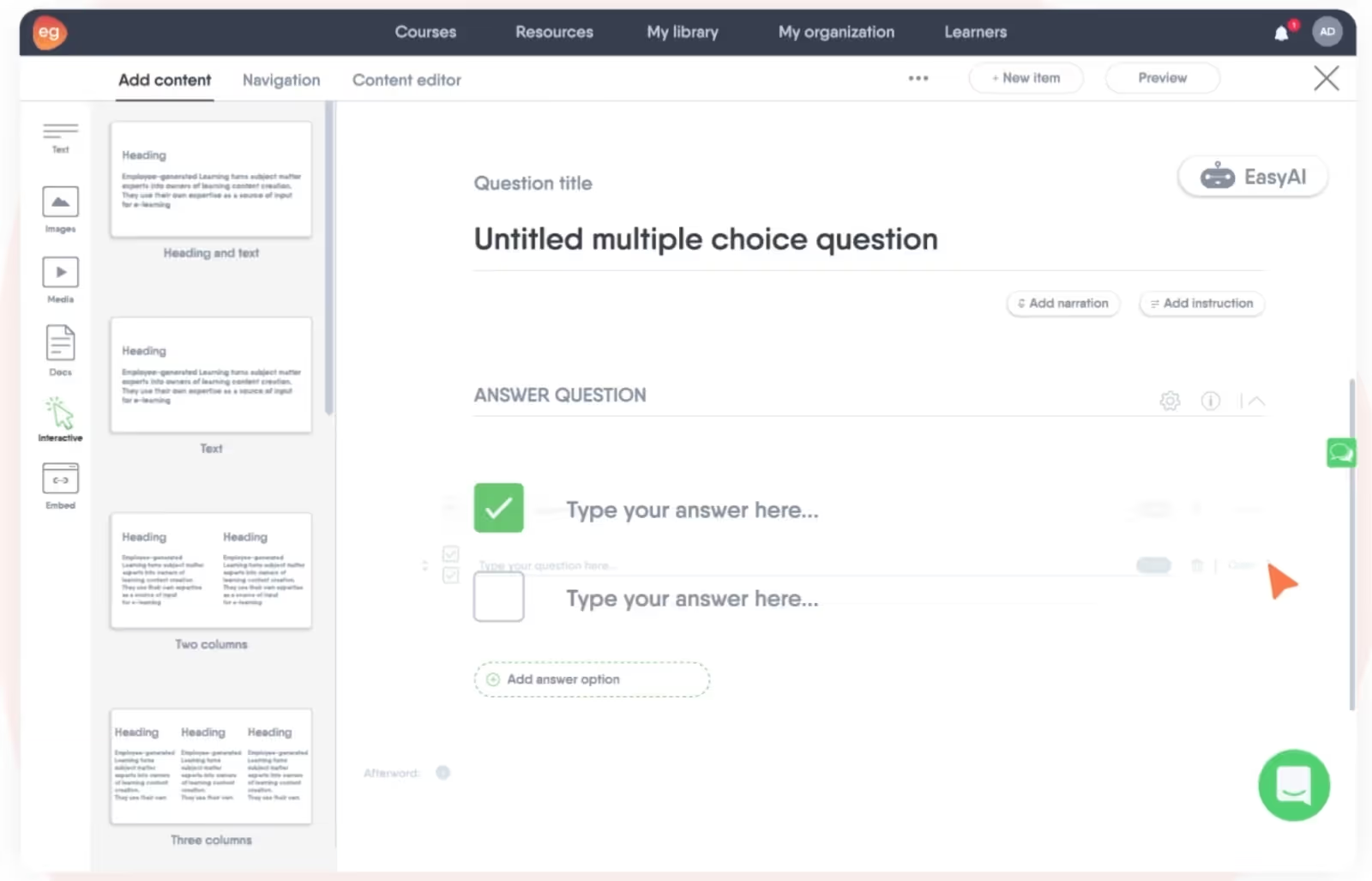
Elucidat
Elucidat specializes in highly interactive scenario-based eLearning – you can use the platform to immerse your learners in real-world situations and branched conversations. You can even introduce new variables and conditions into your scenarios to allow for adaptive learning experiences.
Elucidat’s courses integrate 3D environments, videos, simulations, and other elements to make your training as engaging as possible. You can also export training in HTML5- and xAPI-compatible outputs for integration with modern LMSs.

Lectora
Lectora provides an easy course authoring experience by providing your instructional designers with templates and drag-and-drop interactions. You don’t need any coding experience to create simulations, quizzes, and scenarios that are tailored to your employees’ learning objectives. Additionally, the platform’s HTML5 outputs ensure accessibility across all devices.
Lectora also offers broad LMS support by publishing to SCORM 1.2 and 2004 and xAPI standards.

Articulate Storyline 360
Don’t have an instructional designer on your payroll? Don’t worry – Articulate Storyline 360 makes it easy for beginners to author interactive content.
Its user-friendly editor offers point-and-click features to build courses that use videos, audio, quizzes, and more. You can also tailor the platform’s output for desktops or mobile devices and integrate it with LMSs via xAPI or legacy SCORM standards.

GoMo
Last but not least, GoMo gives your instructional designers a straightforward way to create and share their online training videos.
GoMo users can supplement high-quality videos with quizzes, surveys, and discussions, and they can also review the platform’s native analytics to gain insight into course engagement and completion metrics. This platform exports SCORM 1.2–compliant video content for tracking in most LMS ecosystems.

Authoring tool features to look out for
Depending on your use case, you may not need extensive features or expensive add-ons to start creating your workplace training. Here are some baseline authoring tool features you should look out for instead:
Scalability
Since the demand for eLearning content is growing, your authoring tool of choice must be scalable so you can handle any unexpected spikes in usage.
For example, in a worst-case scenario where your company experiences a cybersecurity breach, you’ll want to be able to quickly create and distribute localized cybersecurity training for all your employees. Ultimately, this scalability will allow you to speed up your content development without sacrificing quality.
Scalability is an especially important feature for teams looking to implement structured content authoring.
Related: The Ultimate Strategy for Scaling Content Authoring Using AI
Collaboration features
Since instructional designers, editors, subject matter experts, and approvers are all involved in the process, content authoring is rarely an isolated task. Because of this, your tools must enable seamless teamwork and content sharing.
Fortunately, even the most basic platforms, like Google Workspace and Microsoft 365, integrate intelligent features like version history, real-time document co-authoring, and automatic notifications to facilitate coordination across remote teams. However, it’s ultimately up to your users to take advantage of these collaboration features and turn your content authoring activities into a team sport.
For example, your subject matter experts can use these features to advise your instructional designers and ensure that training courses cover any necessary nuances. Additionally, your employees can also benefit from the online learning opportunities and peer feedback on these collaborative authoring platforms.
Ease of use
An intuitive, easy-to-use interface is a key consideration when selecting your authoring tools. Even the most powerful tools are going to be ineffective if your users struggle to navigate them.
Similarly, you may opt for an authoring tool that has a smaller learning curve than one that’s meant for an experienced instructional designer. For example, tools like Google Docs and SurveyMonkey minimize the learning curve with simple, responsive controls, and others like iSpring cater to non-technical users with a drag-and-drop interface.
Real-world examples of when to use authoring tools
At this point, you should have all the information you need to choose the right eLearning authoring tool for your organization. But when exactly does it make sense to invest in one? Here are a few examples of how real organizations leverage these tools:
Example 1: A startup uses video authoring software like Colossyan to create streamlined employee onboarding for new hires. The company even adds interactive video elements like quizzes to ensure that these new hires retain information as they integrate into the growing company.
Example 2: A corporate training department uses quiz and survey tools like SurveyMonkey and Typeform to create assessments for new employee development and training programs. These tools allow the department to easily align quizzes with the company’s LMS standards to track employee progress and compliance.
Example 3: An enterprise-sized company produces compliance training videos for its regional departments using Adobe Captivate. The platform’s all-in-one content authoring features give the company all the tools it needs to create these assets, and the platform’s integration with SCORM standards ensures that the resulting interactive videos work across various LMSs. This allows client training managers to effectively monitor employee completion and comprehension.
How to get the most out of your authoring tools
Before you go to lengths to identify the right content authoring tool for your needs, you need to know how to get the most out of these tools. In particular, what do you need? What’s your price point? What features can you live without?
Here are a few things to consider before beginning your search for the right tool:
Select the right tool for your needs
With such a wide range of authoring tools available, it's important that you align your tools with your content goals, team needs, and budget.
You can start this process by outlining the types of content you need to create, the features that will be most valuable (such as collaboration, interactivity, and reporting), and any technical requirements you may have (like compatibility with your tech stack).
From there, you can compare pricing tiers and free trial options to find tools that align with your budget.
Evaluate advanced features and AI capabilities
If you care about efficiency, look for authoring tools that allow you to take advantage of AI and other advanced features to maximize your efficiency.
Additionally, if your company has a rapidly growing organizational chart and needs scalable workplace training, you should opt for enterprise solutions that come equipped with user management, data insights, and content reuse capabilities. These enterprise-grade features may not be suitable for a smaller company, but they are non-negotiable for a larger company that wants to produce workplace training content at scale.
Focus on high-value features first
Rather than feeling overwhelmed by all the features your authoring tools offer, identify and focus on capabilities that provide the most value for your current goals. Prioritize basic features like collaboration, premade course templates, and an intuitive user interface. You can gradually explore more advanced functionality over time as needed.
Start creating high-quality workplace training with Colossyan
There’s no such thing as a one-size-fits-all approach to creating effective workplace training. But if you want a tool that will allow you and your teams to generate video-based training in minutes, Colossyan should be your first choice.
With over 150 customizable AI avatars, more than 70 languages, and dozens of premade video templates available, Colossyan has everything you need to produce, manage, and publish your eLearning content right away.
Get started on the right foot – generate your first video today.
How to Write a Standout Video Script in 7 Simple Steps

Your script is the foundation of your video – without it, not only will producing your video be considerably more difficult, but your content may lack the focused messaging to resonate with your audience.
A solid script guarantees that your content is well-organized, coherent, and compelling, making it a key piece of the puzzle when creating engaging material.
In this blog, we’ll walk you through a 7-step framework for writing excellent video scripts, as well as introduce you to a few ways you can streamline and simplify your script writing using AI tools.

Why is it important to have a strong video script writing process?
There’s no way around it – script writing can be very time consuming.
This can lead many people to wonder: why is a 7-step script writing process worth my time when I could just skip the brainstorming and jump right into writing?
Here’s an overview of some of the main advantages of adopting a strong script writing process:
- Greater clarity: Putting thought into your script guarantees that viewers will leave with a clear understanding of your main message.
- Improved audience engagement: A script with compelling dialogue can do wonders for capturing your audience’s attention and maintaining interest throughout.
- Efficient production: Creating video can be time consuming, so creating a script that organizes a clear roadmap for your production team is essential in boosting efficiency.
7 steps for an improved video script writing process
Now that we’ve established the importance of good script writing, you might be wondering how you can improve your own process. Keep reading for 7 script writing steps to consider.
1. Define your objective and audience
First things first – you need to define who your video is for and what you hope to accomplish.
Is your goal to educate your viewers on a specific problem, or sell them on a new product?
The answer to this question will dictate the appropriate length for your video, how you’ll distribute it, and the visuals you’ll feature within the content itself.
2. Choose the right video type
Your approach to writing a video script will depend on the type of video you’re looking to create.
Some videos are more educational, whereas others are focused on showing viewers how to complete a very specific task.
Here’s a quick rundown of the most common types of videos:
Explainer video
An explainer video is a short video that typically explains how a product, service, or process works. It’s crucial for explainer videos to be visually engaging, so the best explainer videos usually feature a combination of graphics, text, and narration.
But when scripting an explainer video, one of the most important things is to keep it short and catchy to keep your audience's attention without sounding sales-y.
How-to video
Whereas an explainer video might explain an overview of a concept, a how-to video typically provides step-by-step instructions to accomplish a specific task.
One of the best examples of how-to videos are knowledge base videos, which are used to replace or add to long knowledge base articles. Some other examples are customer onboarding videos and product training videos, which are perfect for helping users get started with your product.
Training video
Training videos require a different scripting approach than explainer or how-to videos since their goal is not to sell, but to educate. Training videos are typically centered around an instructor who’s educating the audience on a specific knowledge area.
Here’s an example training video created in Colossyan:
YouTube video
There’s no one-size-fits-all approach to scripting YouTube videos since YouTube is home to such a diverse range of content. Writing a script for a recipe video is a lot different from scripting a vlog, for instance.
But regardless of your video topic, it’s important to have a clear structure and message that will engage your viewers, keeping in mind your target audience’s interests and demographics.
3. Craft a video brief
The best way to ensure that your video features consistent messaging from start to finish is by narrowing down the who, what, when, where, why, and how of your video into a very short video brief.
That way, if there’s any debate on the creative direction of your video later on, you can always refer back to your video brief for guidance.
4. Decide on your visual direction
Before you get into the nitty gritty of actually writing your script, you’ll want to first consider the visuals you plan on including.
For example, do you plan to only feature one main character, or will your material require conversations between characters?
If you plan on using AI avatars to speed up production and cut acting costs, what do you want those AI actors to look like? You might want to feature more of their clothing for scenario-based content, or maybe a talking head style is more suitable for your material.
Putting some thought into these visuals before you get into the writing process can give you a better sense of what’s needed within your script.

5. Write the script
Now that we’ve decided on the visual direction, video type, and target audience, it’s time to start writing.
Some find it easier to start the writing process with an outline, which is especially helpful when creating longer-form content or for material that covers a lot of different topics in depth.
Even if you forgo the outline process, the most important thing is to make your script as thorough as possible and script every single word. Leaving some parts of your script up to chance will guarantee longer recording timelines when things don’t sound the way you want them to.
And despite common perception, script writing isn’t just your dialogue or narration. A good script will also include details on the shots or scenes involved too, that way there’s no question how a scene should look or sound when it comes time to shoot it.
The AAAA framework for script writing
To make sure that your script includes all of the necessary elements, you may want to consider the AAAA framework:
- Attention: Does your script capture audience attention right from the very beginning?
- Agitation: Does your script agitate the pain point that your customer is facing to create a sense of urgency in solving it?
- Activity: Does your script provide a clear solution or demonstrate how your product or idea can address the problem?
- Action: Does your script conclude with a clear call to action that your audience can act on?
Also read: How to Get the Most Out of an AI Script Generator
6. Develop your dialogue
Adding dialogue is a great way to make your content visually engaging. However, in order for dialogue to be useful, it needs to move your storyline along.
Ask yourself, is my dialogue helping readers better understand my message? Or is it adding unnecessary distractions?

7. Revise as necessary
Just like with any good piece of writing, editing and revising is critical for success. Your first draft might not sound the way you want right off the bat – and that’s okay.
Setting your first draft aside and revisiting it later with fresh eyes is a great way to identify weaknesses or gaps in your script.
Don’t forget the power of peer review either. Going through the script writing process all on your own can give you tunnel vision, preventing you from creating the best possible script. Including others’ perspectives is always helpful.
8. Produce your video!
When the writing’s done, all that’s left to do is bring your script to life.
You may choose to do this in house, or maybe you’ll contract with a production company to take some of the work off your plate.
Regardless of the route you take, it’s important to consider that when working with traditional video production, your script will be set in stone once your content has been filmed. Changing your script after the fact will require you to reshoot a portion of your content (which is undoubtedly costly).
That’s why some companies whose content rapidly changes – such as teams creating training and compliance videos – opt for a text-to-video tool to bring their content to life instead.

With an AI text-to-video platform, you can continuously edit your script as you work, since there’s no need to manually film video content or record voiceovers.
3 ways to write video scripts faster using AI
We’ve already touched on the ways that AI text-to-video technology allows you to continuously iterate on your script as you work on your video, but that isn’t all that this technology can do.
For starters, tools like Colossyan can revolutionize your video production process by transforming your script into a visually engaging video starring AI avatars. This means you can create professional-grade content without ever having to pick up a camera.
And when it comes to script writing, there are many different features tools like Colossyan offer to help get your projects off the ground in significantly less time than traditional video. Here’s an overview of those features:
AI script assistant
Script writing can eat up a lot of time. Fortunately, AI can help.
But instead of turning to external tools like ChatGPT, it’s more convenient to get AI assistance within your video editing platform. That’s why Colossyan offers a GPT-3-powered AI script assistant that can help brainstorm ideas, edit your tone of voice, or even correct your grammar.

So if you’re looking to put together a video draft as fast as possible, select a video template and let Colossyan take care of your script editing – and you’ll have a draft ready in minutes.
Turn a document into a video
Let’s face it, there are times when deadlines are so tight that you don’t have time to write a script at all. However, you might have a document of information ready to go.
This is where Colossyan’s document-to-video workflow can help. Simply upload your document as a PDF, PPT, DOC and TXT file, specify a few details – such as your intended audience, tone, and what the video’s about – and select a template to serve as your video’s visual foundation.
In less than 60 seconds, Colossyan will transform your document into a video draft, complete with scripts and scenes created from your document’s contents.
This way, all you’ll need to do is make a few edits to your script and update a few images before your video is good to go. Just imagine all of the ways you can scale your production processes and save time on script writing using this feature.
Start with a prompt
All script writing starts with an idea. But what if we told you that you could skip the writing and instead jump from idea to end result?
That’s the idea behind Colossyan’s prompt-to-video feature. Instead of requiring a document upload, all prompt-to-video requires is a simple prompt input.

Once you’ve added your prompt, you’ll add a few additional details, select a template, and seconds later you’ll have a fully developed video draft complete with AI avatars, scripts, and multiple scenes.
Takeaway
There you have it – we hope this guide on how to write a video script is useful for you and your team.
And don’t forget to explore ways that AI can make your script writing process easier. Not only do AI video generation platforms allow you to iterate on your script throughout the entire video editing process, but they’re often a more cost effective solution to traditional production.
After all, there’s a reason why big-name companies like Paramount and Novartis use Colossyan to create their video content.
Still unsure? Come see for yourself and try Colossyan for free today.
How to Make an AI Video: 5 Easy to Follow Steps

When it comes to creating engaging and entertaining videos, today’s problem isn’t a lack of tools.
It’s that many of the video creation tools available are too complex for the average user, have a steep learning curve, and generally require some kind of technical knowledge or previous experience to get the most out of them.
At least, that’s been the case until now.
But thanks to powerful AI video generation tools, creating a video from scratch no longer requires a team of script writers, film cameras, and fancy video editing tools.
In fact, you can create a realistic and engaging AI video in just a few steps.
We’ll explain how to make an AI video in five quick steps and will even provide a pro tip on how you can produce a full video with just a few prompts and a powerful AI video tool.

5 steps to make an AI video
Never created an AI video before? We’ve got your back.
First, you’ll have to choose an AI video generator. Then, follow the steps below:
1. Write your script
Step one is to create your video script. There are a few ways you can go about this.
The classic process here is to write the script yourself or hire a professional script writer from a freelancing platform like Upwork.
But since you’re already using AI to create the video, why not use an AI script assistant to draft your video dialogue? All you need to do is provide your AI script writer with a few prompts and let it do its thing. You can always jump in and edit from there.
But to further automate your script writing process, you may want to opt for an AI video tool that offers a document-to-video workflow. In Colossyan, for example, this feature allows you to get your video drafts off the ground more quickly by transforming your already existing content into a video draft in under 60 seconds.
Document-to-video allows you to skip the script writing process all together. Here’s how it works:
2. Select or custom-make your AI avatar
Now that you’ve got your script ready, it’s time to choose your presenter.
In this case, look for an AI avatar, a representation of a human who will act as the narrator, host, or actor in your video.
Some AI video content creation tools let you add more than one AI avatar to a scene, using side-view avatars to create conversations between different characters.

Spend some time finding the right avatar for your project and customizing it for your needs. You’ll want to think about your audience and what kind of avatar will connect and resonate. Many tools offer dozens of stock AI avatars with all different clothing styles, ethnicities, ages, and professions to help you do just that.
If you’re creating a workplace training video for the health care sector, for instance, someone dressed in a nurse’s uniform or semi-formal attire is probably a better fit than someone wearing a T-shirt and hoodie or set of mechanic’s overalls.
Some AI video creation platforms even provide support for you to create your own custom avatar, allowing you to add your face and voice to your AI-generated videos.
3. Choose your language, voice, and accent
Now it’s time to take a look at how your AI avatar sounds. How much you can customize this aspect will depend on the artificial intelligence video production tool you’re using.
Colossyan, for example, lets you choose between hundreds of different voices and offers some local languages for enhanced localization based on your audience. Videos for a UK audience can be outfitted with a British accent, for instance.
You can even translate your video into over 70 different languages, helping you serve a variety of different audiences without hiring a team of translation experts. Plus, the translation process is fully automated, meaning you just need to click a button. No need to refilm scenes in a different language.
4. Edit your video
At this point, you’re almost ready to use your AI video generation tool to render the first version of your video.
But first, you’ll probably want to do some video editing here to polish up transitions, smooth out any audio issues, and edit dialogue to make the story flow better. You can also add additional on-screen text and images to further jazz up your video.
Editing video is an art in and of itself, so if you’re new to editing, we’d recommend you check out our dedicated guide on how to use an AI video editor.
5. Generate your finished AI video
Step five isn’t much work at all.
Simply hit “Generate” in your AI video creation tool, save your video with a memorable file name (not “new_video_finalversion_#426”), and get ready to share, upload, or embed it!
Pro tip: How to make an AI video in one step
Let’s be honest, creating a full video from scratch in just five quick steps is pretty impressive – especially when compared with the traditional process of storyboarding, filming, editing, sound design, and so on.
But there’s an even easier way.
We’ve already discussed how Colossyan’s document-to-video feature can further speed up this process, but the tool’s prompt-to-video feature is another way to create that same AI avatar video with just a few simple text prompts.

For instance, if you enter “Five-minute introductory tutorial on how to use Slack,” Colossyan will automatically generate the corresponding video, complete with realistic AI avatars and background imagery.
You can use Colossyan to create the final video or as a scratch pad for working out ideas, which you can then flesh out using our AI script writer and customizable video creation suite.
Use a premade template to make an AI video
Another easy way to get off the ground quickly when crafting AI video is to start with a premade template.
Colossyan comes with dozens of professional video templates with diverse use cases like these:
- Data privacy
- Harassment prevention
- Sales training
- Strategic planning
Check out our wide range of video templates.
Making an AI video: FAQs
Still got a few burning questions about how to make a video using AI?
Let’s answer them right here.
How long does it take to make an AI video?
There’s no one-size-fits-all answer here.
You can create an AI video using Colossyan’s document-to-video feature in as little as 60 seconds. However, a good ballpark for most AI video creation is anywhere between 30 minutes and 8 hours, depending on your content.
This is significantly faster than traditional video production, which can take five days of planning, scripting, storyboarding, scene design, editing, and audio engineering for just a few minutes of content.
Can I make an AI video for free?
Yes, there are plenty of free AI tools available.
When it comes to creating AI video, most professional, high-quality video generation solutions require a paid subscription. But many of them also offer a free version or trial option.
Take Colossyan, for example. Our most affordable paid plan comes at $19 per month, but you can try it for free to make sure you’re happy with aspects like video quality and customization.
What kinds of videos can you make with AI?
You can use modern AI video creation tools to create many different types of videos.
Here are just a few of the most common AI video types and use cases:
- Synthetic AI video
- AI avatar and talking head videos
- Animated videos
- AI-edited videos, such as using AI to cut short video clips from long videos
- Educational, eLearning, and workplace training videos
- Employee onboarding content
- Sales and marketing collateral
- Product explainer videos
- Music videos
- Internal communications and corporate memos
- News and information
Can I make an ethical AI video?
That depends on what you consider to be ethical. In the context of AI-powered video, one major ethical concern is using a real person’s likeness.
For example, if you create a deepfake video using a celebrity’s face and voice, this could be considered unethical if you haven’t received their explicit consent to do so.
But that doesn’t mean that all AI videos are unethical.
Take Colossyan, our AI video maker. Every AI avatar in Colossyan is based on a real-life person. We pay real actors to create AI avatars (with their explicit consent, of course). We don’t generate AI humans from scratch.
You can even create a custom AI avatar using your own face and voice, eliminating ethics concerns altogether.
What is the best software for making AI videos?
There are a number of great software solutions for making AI videos.
Some of our favorites include Animaker (for animations), Opus Clip (for repurposing long-form videos into short, shareable visuals), and Colossyan (for generating videos using AI avatars).
How do you convert text into videos using AI?
There are a number of powerful AI tools that can help you quickly and easily turn text into videos.
Here’s what the step-by-step video creation process looks like in Colossyan, our AI text-to-video platform:
- Draft your script (or have our AI script writer help you out).
- Choose your AI avatars or create your own.
- Select your language for the voiceover.
- Incorporate design elements like brand colors and fonts.
- Generate your AI video.
Make your first AI video for free with Colossyan
Creating and publishing AI videos isn’t as hard as you might think.
With a powerful, user-friendly, and intuitive text-to-video generator like Colossyan, you can get off the ground quickly with a professional template, draft a great script with AI, and publish your first engaging video to your YouTube channel or company intranet within minutes.
How to Make a Custom Talking Avatar

Creating talking head videos used to be a time-consuming and costly activity. You had to have some notion of how to use professional video recording and editing tools, and it took dozens of takes to get your dialogue perfect.
Now, thanks to powerful AI video creation tools, you can make these informative videos in a matter of seconds using a talking avatar. Some solutions even allow you to clone your own face and voice to create talking avatar videos with a digital twin of yourself.
In this article, we’ll dive deep into the world of talking avatars and explore what they look like, when and where to use them, and how to create your own custom avatar for talking head videos.
But first, let's take a quick step back and look at what talking avatars are.

What is a talking avatar, and how does it work?
A talking avatar is typically an AI-generated character or digital representation that generates speech from text input. They often display facial movements and hand gestures as well.
A talking avatar may be entirely a computer algorithm generation, or it may use a combination of photo and video to portray a realistic digital representation of a living human being. The best talking avatars tend to be the latter.
AI video generators use this powerful modern technology – including AI protocols like natural language processing – to interpret and understand text, convert it to speech, and add natural inflections and expressions based on its interpretation.
What does an AI talking avatar look like?
AI talking avatars look just like real people. Well, the good ones do.
Here’s an example of one of Colossyan’s AI avatars, to give you an idea:

An AI avatar can show a full body, an upper body (as in the above screenshot), or just a head and shoulders. The presentation entirely depends on the software solution you’re using and your own preferences.
Your avatar presentation options will depend on the AI video tool you use. For example, Colossyan allows you to create scenario-based videos with avatars in conversation mode. Additional features like gesturing and customizable clothing allow your talking avatars to feel extra humanlike.
Why might you need a custom talking avatar?
Many platforms offer pre-designed talking avatars you can choose from to help get your projects off the ground quickly. However, even with tools that offer plenty of options (Colossyan has over 150 AI avatars, for example), you may want a talking avatar that is even more personalized.
If you’re in need of a custom talking avatar that looks a certain way, you may want to create a custom avatar of your own. This can be a great option for those creating corporate videos, as a custom avatar of a recognizable brand representative will allow you to scale your content creation efforts while still ensuring your videos feel personalized.
There are a few uses cases where this may come in handy:
- Internal announcements from the CEO
- Customized sales messages
- Scalable YouTube video creation
With Colossyan, you have two options for creating a custom avatar. If you have access to a film studio with a green screen, you can create your own professional-quality AI avatar that can be used with any background. If not, our Instant Avatar feature allows you to create a dynamic custom avatar quickly using just seconds of footage.
Additionally, many tools – including Colossyan – support voice cloning, meaning your custom avatars will not only look like the real-life version of the person, but sound like them too. And, even if you clone your voice in English, you’ll still be able to translate it into 29 different languages.
Where to use AI talking avatars
The benefits of using AI avatars are far-reaching and extend to a number of different workplace settings. Here’s an overview of some of the top use cases.
Employee training and onboarding
Studies show that great employee onboarding programs boost long-term retention by as much as 82%.
The problem? Most onboarding processes are clunky, poorly documented, or non-existent.
Employee training videos using AI avatars are a good solution for this problem since they’re fast and easy to produce. They’re also easy to update when processes or reporting lines change. In other words, you won’t suffer the common problem of out-of-date training materials.
Marketing content
Video is a powerful format to use as part of a content marketing strategy, and talking avatars enable you to produce these videos at scale.
Here are a few examples where AI avatars are useful in marketing videos:
- Product demo videos
- Scenario videos that discuss customer problems and solutions
- Side-by-side comparisons of your product and a competitor’s
Sales enablement
Sales enablement is another great use case for AI talking avatars.
You can use AI to create custom outreach messages for target prospects or support sales with product explainer videos.
Additionally, talking avatar videos are an engaging way to deliver sales training content because they move beyond the written word to provide contextual examples that help your salespeople develop skills.
Check out this sales training created using Colossyan:
Customer education and support
AI-powered video content can simplify complex concepts, encourage feature adoption, and boost user satisfaction.
You can use AI avatars to create a variety of customer education content, such as:
- A video-based onboarding sequence that introduces new users to your product
- A series of use case-specific videos to help customers in particular industries get the most out of your product
- Personalized customer support videos for better ticket resolution, especially when communicating with customers in a language that your support team doesn’t speak
Internal communications
Finally, a talking AI avatar can be an effective way to distribute internal communications to your team.
You can use these communications to announce business updates, develop upskilling and training videos, or distribute messages in multiple languages.
If your talking avatar app allows you to build your own custom avatar, you can create videos for internal distribution that use your own voice and face for a more personal touch.

How to create a talking avatar with Colossyan
With Colossyan, you don’t have to create video avatars from scratch. We have over 150 high-quality AI-generated avatars ready to help you craft engaging content.
Since we’ve based our avatars on real actors, you can’t customize aspects like facial features, but you can change their voice, language, and accent. Some avatars come in multiple versions, allowing you to use them in different contexts.
Take our avatars Lisa and Ryan, for example. They both have multiple outfit variations – including more casual and formal options – available so you can use whichever option suits your use case best.

But if you’d like to create an avatar based on yourself or one of our brand spokespeople, you can use our new instant avatar feature. Here’s how it works:
- Record a 20-second video clip of yourself
- Clone your voice, or select the stock voice you’d like your instant avatar to have
- Preview your avatar and add it to your video scenes
- Generate your final video product
Use your AI talking avatar to make your first video
Now that you’ve chosen and personalized your AI avatar (or created a custom avatar), it's time to generate your first AI video.
Here are the general steps to follow to put your avatar to use:
- Pick a template: The best AI video creators come with pre-built templates to help you get off the ground quickly.
- Write a video script: You can either draft a script from scratch or use an AI script assistant to write one based on prompts. Some tools also offer prompt-to-video and document-to-video workflows to help automate this process as well.
- Generate a voice over: Your AI video generator’s text-to-speech function will allow you to generate a realistic voice over without having to touch a mic.
- Edit as required: You can review your video and make edits to the script, voice and accent, and AI prompts until you’re happy with the result.
- Generate: Once you’ve successfully generated your new AI video, it’s time to share it with your audience.
11 top features to prioritize in an AI talking avatar platform
To effectively use talking avatars to create compelling training, sales, and marketing videos, you’ll need a quality AI video creation platform.
There are a few great ones out there, but they don’t all provide the same features and functions. Some offer basic functionality and quality, while others are incredibly realistic and offer many helpful features beyond simple video generation.
Here are 11 of the top features we’d recommend prioritizing when searching for an AI talking avatar platform:
- Multiple avatars, voices, and accents: The most effective platforms provide dozens of different characters to choose from, as well as the ability to customize their voices and accents.
- Languages and translation features: Instantly translating your video into multiple languages is a huge benefit for creating sales and marketing collateral that targets several regions.
- Pre-built templates: More is better here. Templates help you avoid starting from scratch each time you want to produce a new video.
- Support for multiple documents: You should be able to import a PDF or PowerPoint file to use as the background for your video.
- AI script assistant: You should look for features that allow you to answer a few simple prompts for a generative AI engine to create a full script.
- AI prompt-to-video: Some solutions take prompts a step further and allow you to craft the whole video by answering a few questions about what you want it to look and feel like. This can save you a lot of time when creating a video draft from scratch.
- Side-view avatars: Most talking avatars are front-on only, but some tools like Colossyan have side-view avatars available, which allows you to create a realistic conversation between characters. This is crucial when creating scenario-based videos.
- Screen recording: Being able to record your own screen and overlay it with an avatar is invaluable for creating product demo videos.
- Collaboration features: You should keep an eye out for platforms that offer shared workspaces, custom permissions, and commenting and tagging features.
- Custom avatars: The ability to create your own AI avatar is a great way to align with branding.
- Subtitles: Adding subtitles to your talking avatar videos improves accessibility.

Colossyan: Your source for AI avatars for training and onboarding
Talking avatars are a powerful modern way to create videos at scale. A good talking avatar looks and sounds fairly realistic but doesn’t come with the costs and time investment that traditional video shoots and edits entail.
Colossyan, our AI video generation platform, supercharges workplace learning content creation processes by helping learning leaders boost engagement while ditching the cumbersome old-school video production methods.
Try it out for yourself today.
What Is Structured Content Authoring? A Guide for Success

Structured content authoring is an important digital marketing tactic that any budding content creator should understand. With the recent rise of personalized, data-driven marketing, strategically structuring your copy during the authoring stage has become a crucial best practice.
In this blog article, we’ll explore what exactly structured content authoring is, why it matters for modern marketing efforts, and how beginners can incorporate more structure into their content to improve clarity and cohesion.

What is structured content authoring?
Structured content authoring is the practice of creating, managing, and publishing content in predefined structures or templates using XML and other markup languages.
Unlike traditional, unstructured content creation, structured content is modular, so you can easily reuse, repurpose, and distribute it across different channels and formats.
Why having structure is crucial for scalable content creation
Enhancing your content presentations’ consistency and coherence can give you a serious leg up when producing content at scale – whether you’re a technical writer, subject matter expert, or marketing manager. By organizing information into standardized, reusable components, your teams can ensure that your technical documentation and other content maintains a reliable structure for readers.
Structured content also allows for more effective content management and scalability, especially for large organizations in life sciences and regulatory industries that need to ensure that their content is both accurate and easy to find.
With structured content authoring, you can quickly search for and assemble individual components like product specs, safety warnings, and compliance information into new documentation.
The benefits of structured content for businesses
Investing in structured content won’t directly improve your content’s quality, but it will make your content easier to find, organize, and produce – and those are just the internal benefits. Here’s a closer look at how building structured content can benefit your business:
Greater content reusability and repurposing
One of the largest advantages using structured content is the ability to reuse and repurpose content components much more efficiently via single-sourcing.
For example, you can extract and reuse a product feature’s technical description in various pieces of downstream content like user manuals, support articles, product brochures, and even customer-facing blogs and social media posts.
You can also apply this to content localization. Your teams can quickly create localized document types to support your technical writing and ensure that users across the globe have access to the same level of support.
That’s one of the major pros of investing in structured authoring tools. Instead of having your writers create new copies from scratch across these formats, you can simply have them reuse structured content modules saved in a central component content management system (CCMS).
This can save you a massive amount of time, effort, and resources while preventing duplication and inconsistencies across your content library.
Enhanced SEO and discoverability
Structured content also lends itself more to search engine optimization (SEO) due to its standardized format and built-in metadata. The ability to consistently apply keywords, descriptions, titles, alt text, and schema markup to reusable content modules enhances website and asset visibility to search engines and improves their crawlability and search rankings.
This content also helps automation and optimization scripts execute more reliably across site pages that share unified content structures. By analyzing the data on these pages, you can find high-performing content pieces that are ideal for repurposing using the templates your teams have already created.
This also helps your authors see which key phrases and messages resonate with your audience, making it easier to create new content based on what’s already been successful in your business.
Streamlined workflow and collaboration
Now, let’s talk about time savings – or more specifically, how you can speed up your time to market with new content. The structured authoring process simplifies the processes of writing, reviewing, and approving new content by standardizing formats, components, terminology, and models across your teams.
Modern CCMS platforms also include intuitive collaboration features that can help you manage content versions, permissions, comments, workflows, and even translations to assist with content localization. By taking advantage of these tools, you can enable even large global teams to repurpose approved modules at scale instead of engaging in redundant review processes for every new piece of content.
Improved user experience and engagement
Since structured content separates format and structure from content using templates and modular components, it inherently creates a more adaptable and user-friendly experience. Your content will display clearly across devices and platforms with consistent presentation layers that use the same validated content source.
You can also improve your content personalization by mixing and matching content blocks that are tailored to different user segments’ needs and interests. By creating more targeted, relevant content instead of relying on generic one-size-fits-all copy across your pages, you’ll be able to more effectively engage your users.
Tools to help you get started with structured content authoring
Ultimately, structured content authoring isn’t possible without the right authoring tools. And we don’t mean basic word processing software like Microsoft Word. There are several different authoring platforms that are available on the market today.
Here are some platforms we recommend you check out to start taking advantage of the authoring process:
Content management systems
Popular content management systems (CMSs) like WordPress, Drupal, and Joomla offer built-in structured content capabilities to support creators who want to make their content easy to find, publish, and index across search engine result pages.
With common features such as custom fields, taxonomies, reusable content blocks, and templates, these platforms can help you quickly publish and organize your content in one place.
The best CMS for your business will ultimately depend on your budget and personal preferences. However, we recommend that you find one that offers the features above for the most effective experience.
Metadata management tools
Tools like Schema.org, Yoast SEO, and Semrush make it easier to incorporate metadata into your structured content elements. Adding metadata to each new content page enhances its SEO and ensures that its components are more discoverable online, which supports the overall content lifecycle. You can automatically apply this metadata using the templates in your CMS of choice to speed up the publishing process.
Content authoring tools and platforms
Here’s where the tools start getting a little more hands-on. If you’re serious about structured content authoring, you’ll need dedicated content authoring tools that help you execute your content strategy.
For example, tools like Adobe Experience Manager, Contentful, and Kentico provide advanced features like automation and XML-based modular structures. These platforms also give content teams access to reusable content blocks, intuitive drag-and-drop interfaces, and integrations with other CCMSs. In other words, they’ll have everything your teams need so they can spend their time creating content rather than wasting hours on technical work.
In addition to these established platforms, another noteworthy tool that significantly aids in structured content authoring is our very own Colossyan.
With Colossyan’s document-to-video feature, you can simply upload a document with the information for your video, and in less than 60 seconds, Colossyan will generate a video draft complete with a realistic AI avatar, images, and animations to get your first draft off the ground.
Whether you create videos from scratch, a template, or document-to-video, using Colossyan will ensure that your video content follows a clear and easy-to-understand structure. This modular approach to producing video content with AI is similar to using templates in written content and promotes both consistency and easy content reuse.
From there, you can export video content to your learning management system and quickly build your company’s content library for learning and development. It’s really that easy. Plus, Colossyan even offers an AI assistant that can help you write and edit your script.
How to ensure that your structured content is useful and high-quality
Even if you’re able to get started with structured content authoring and produce content at scale, it won’t matter if your content is ineffective. Fortunately, the same set of rules that apply to normal content creation also apply to structured content.
You can ensure that your content is both high-quality and scalable by following these tips:
Conduct thorough audience research
Understanding your target audience’s needs, preferences, and behaviors with thorough research will directly inform not only your content’s quality but also how you structure your content across your site. Research-based insights help you ensure that your modular content elements align with your users’ expectations and preferences.
Develop clear content guidelines and templates
Developing comprehensive style guidelines and content templates are essential for maintaining consistency and high quality across your structured content pieces, especially for technical documentation that needs to maintain a high level of accuracy at scale. Within these templates and guidelines, you can lay out specifications for tone, formatting, terminology, and metadata schema for your content teams to follow.
Implement consistent content audits and reviews
Now that you have guidelines in place, you can stop worrying about content quality, right?
Not quite. Even after applying these guidelines, your content teams should still conduct periodic audits to assess your structured content’s effectiveness. Does it provide actionable insights? And does it require continuous optimization on a quarterly or yearly basis?
Along with user feedback, reference quantitative analytics to help you identify poorly performing content that you need to refresh or rewrite. These insights will equip you with the information you need to ensure that your content is never subpar.
Start creating structured content with Colossyan
With the right tools, you can start producing structured content in no time. And if you want to start leveraging video content in your business, there’s no better tool for it than Colossyan.
Colossyan’s video platform gives busy teams everything they need to produce high-quality AI-generated videos at scale. With its prebuilt templates, interactive video features, and customizable AI avatars and voiceovers, you’ll have everything you need to get started with structured content authoring.
Now, think about the challenge of maintaining this kind of consistency across different languages and regions. Fortunately, Colossyan allows you to to automatically translate your video content into over 70 languages – all while ensuring that the content itself stays the same.
Want to unlock the full potential of AI video creation and create scalable, fast videos for your business? Get started by creating your first video today.
AI Video Generation: What Is It and How Does It Work?

If you’re curious what the future of video production looks like, look no further than AI-generated video.
With advancements in generative AI, AI video generation has emerged as a more cost effective and efficient way to create video content at scale. No need for long filming schedules or costly editing processes – AI video generators allow you to create professional-quality videos in minutes.
In this blog, we’ll walk you through what an AI video generator is, how it works, the benefits, use cases, and finally, introduce you to an industry-leading AI video generation tool you can get started with for free.
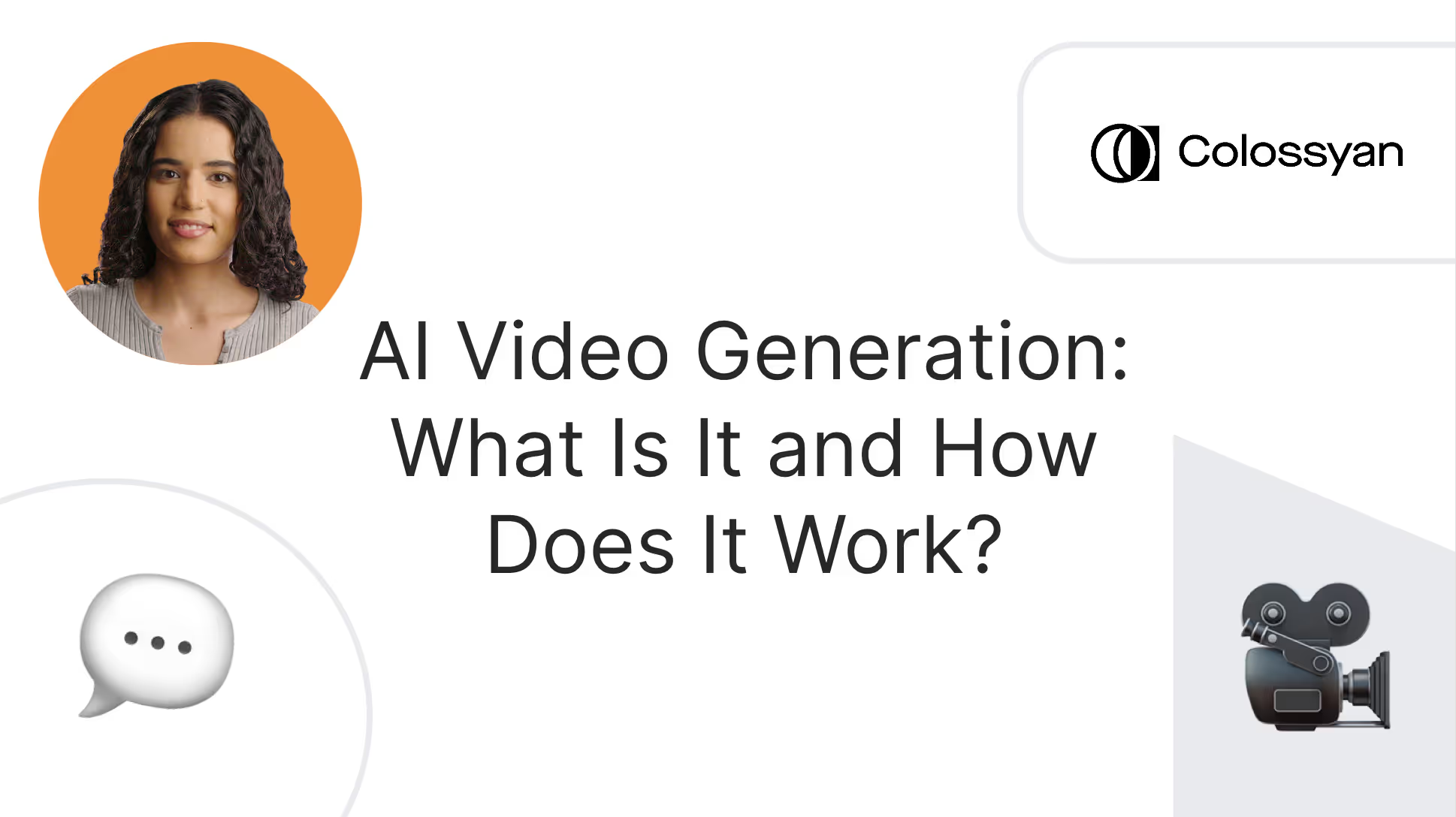
What is an AI video generator?
An AI video generator uses artificial intelligence to automatically create video content without requiring human actors, filming equipment, or video editing skills.
The inputs required to successfully use an AI video generator depend on the tool you’re using, but you may need text, image, or audio inputs in order for the tool to generate a comprehensive video output.
However, some tools allow you to create polished video content by only inputting a prompt or uploading a document with the information you want the video to include. Adding an input is all you need in order to use an AI video generator successfully – the tool will add AI avatars, voiceovers, and subtitles for you.
Understanding how AI video generation works
Generative AI is a relatively new technology, so it makes sense there’s some confusion and curiosity on how AI video tools actually work.
When using an AI video generator, you might add your own script and have AI avatars serve as your narrators rather than using human actors. When you generate your final video product, artificial intelligence is what syncs your avatar’s lip movements to the words in your script.
But on a deeper level, there are many different technologies at play in an AI-generated video. Here’s a high-level overview of a few of the key tech components:
Natural Language Processing (NLP)
AI video generators use machine learning models that are trained on large amounts of data in order to understand textual inputs and pair them with visual concepts.
Natural language processing is an important field of study within AI that focuses on the interactions between human language and computers. NLP allows AI video generators to produce natural sounding scripts and narrative structures that match the intended storyline.
Text-to-speech (TTS) is an important subset of NLP, as TTS technologies allow for text to be transformed into natural-sounding speech that is used in voice overs and narration.
Neural networks
A neural network is a computational model that is designed to identify patterns and solve complex problems. Neural networks are a critical part of many different AI applications – including AI video platforms – due to their image recognition, NLP, and prediction capabilities.
Some types of neural network architectures, such as Generative Adversarial Networks (GANs), are particularly effective in producing high-fidelity images and videos, making them essential for video generation.
3D modeling
3D modeling plays a vital role in AI video generators because it allows for the creation of realistic content featuring lifelike characters, such as AI avatars. 3D modeling is also what paves the way for interactive video content, enabling viewers to interact with objects in the video environment.
Benefits of AI video content
Not quite convinced to give AI video a try yet? Here’s an overview of three of the top benefits that come with implementing this new generative AI technology.
More efficient and cost effective
Traditional video production is typically associated with long production timelines and high costs – two pain points that AI-generated video eliminates.
Prompt-to-video script writing tools not only help make the process of coming up with material for your videos faster and more streamlined, but using additional features like AI avatars to serve as the talent in your content eliminates the need to hire actors and manually record them reading your script.
In other words, AI video generators allow you to create professional-quality video content without even picking up a camera. Leveraging this technology is far more cost effective than traditional video creation, and also gives you the added ability to update your content in a matter of minutes without having to refilm anything.
Allows for a high volume of video production
Planning, shooting, and editing video content can take weeks, which makes it incredibly difficult for organizations to scale their training video efforts.
But by eliminating the need to manually film actors, AI video enables corporations and individual creators alike to rapidly produce high-quality content at scale. And because most AI video platforms have an incredibly user-friendly editing interface, your team can rapidly produce video internally without having to outsource video editing tasks.
This way, instead of taking weeks to produce a video, AI video generators can produce a video of the same length in a matter of minutes.
Highly customizable and personalized
When creating video content featuring live actors, there are natural limitations to the customizability of your content.
For example, to create a video in five different languages, you’ll need five different actors who speak those languages to shoot your footage. And even if you have a multilingual actor, you’ll still need to record the footage in each language five different times.
This challenge can pose huge cost barriers that hinder your ability to localize and personalize content to your audience. Instead, with AI video, your content can be automatically translated into nearly a hundred languages with the simple click of a button. Plus, you can further tailor your audio by adding different dialects and accents, or even consider AI dubbing.
And this is just the tip of the iceberg for the ways you can personalize your AI video. Custom avatars, branding elements, and interactivity are just a few other ways people around the world are already using AI to customize their video content.
Top use cases for AI video
While you might see AI-generated video on TikTok or other platforms, its use cases extend far beyond entertainment. In fact, there are numerous corporate applications for this technology that companies around the globe have already begun implementing to boost outcomes.
Workplace training and development
Too often, workplace learning and development consists of lackluster PowerPoints or outdated videos that haven’t been updated in years. But in order for training to be useful, it needs to be engaging and updated with the most relevant information.
This makes workplace learning an excellent use case for AI video, and some tools – such as Colossyan – were built with this specific use case in mind. By taking advantage of Colossyan’s document-to-video feature, for example, thousands of enterprise-sized corporations have already started transforming their dull written content into impressive training videos that employees will actually want to watch all the way through.
And best of all, updating this learning content when material changes no longer requires a large time investment. Simply click regenerate and you’re done.
Employee onboarding
New hires are often inundated with information during the employee onboarding process, which is why video is an excellent medium to relay material in an engaging way so that they’ll actually retain what’s important.
Not to mention, AI video enables companies to routinely update and refine content as company policies or best practices evolve, ensuring onboarding materials are always current. Sleek, professional videos are one of the best ways to guarantee a top-tier onboarding experience for your new joiners.
Here's an sample employee onboarding video created using Colossyan:
Sales enablement
Sales enablement can be a large undertaking, although it’s one that can significantly boost your sales results – making it a worthwhile use case for AI video.
For example, scenario-based training videos can be an excellent way to show sales representatives how to properly respond and make decisions in high pressure situations, but manually creating this content requires multiple actors and set designs. Instead, AI video tools allow you to create this type of content in a matter of minutes.
AI can help you scale your sales enablement efforts, and incorporating screen recordings into your AI videos can also be helpful in keeping salespeople up to speed on the product they’re selling.
Challenges and limitations of AI-generated videos
Because generative AI is largely uncharted territory, there are a couple of ethical and technical challenges to keep in mind as you move to implement this new technology.
Technology misuse
Because AI can create video content around any input, there’s a large potential for misleading content. This includes deep fakes – which are often created maliciously to make it seem like an individual said things they never actually did.
This can contribute to the spread of misinformation, which is why it’s crucial that AI-generated content is created responsibly.
Video quality
On a more technical level, AI-generated content can sometimes feel overly artificial, sometimes sparking an “uncanny valley” feeling in viewers.
Fortunately, many AI video solutions offer realistic AI avatars with highly synchronized lip movements to mimic actual human speech. This helps the content feel more human-like and less robotic.
The future of AI video generation
While we can’t predict the future of AI video generation, there’s no doubt that it will be bright.
New capabilities – such as interactive features like branching – will soon allow viewers to interact with their AI media as they watch, and allow the content to adapt in real-time to better suit audience preferences. This “choose your own adventure” structure will make it easier for anyone to create realistic scenario-based videos that used to be limited to video games.
Simply put, the possibilities are endless and the potential for innovation is enormous. AI video generation is changing the way millions of people around the world are creating content, while also opening up new forms of storytelling.
Get started with an AI video generator using Colossyan
Now that you’ve read up on all that an AI video generator can do, the next step is trying one out for yourself. Fortunately, you can try Colossyan completely free.
Colossyan is an AI video generator that utilizes AI avatars as narrators, allowing you to simply input your script and allow a digital human to do the talking. Plus, Colossyan allows you to automatically translate your videos into over 70 languages and accents for better content localization.
Our tool was specifically designed with workplace learning in mind, making it an excellent fit for employee onboarding, training, sales enablement, or communications. With over 150 avatars of all different ages, ethnicities, and professions, Colossyan supports endless use cases.
Don’t just take our word for it – give Colossyan a try today. Or, if you’re looking for more information, schedule a time with our team of experts to learn more.
What’s an eLearning Authoring Tool? Top Solutions, Features & More

So you’ve decided it’s time to spruce up your online learning material. You want to ramp up content production, but you might not have the internal tools or expertise to do so efficiently.
That’s where authoring tools come in. This specialized software helps those in charge of eLearning and corporate training produce high-quality training materials at scale.
There’s no shortage of great tools out there, though, which makes choosing the right solution a major task in its own right.
In this article, we’ll help you find the right tool for your needs. First, we’ll explore the different types of authoring tools, help you determine whether you need one in the first place, and guide you through the selection process. Then, we’ll look at the 10 best authoring tools for workplace eLearning content production.

What are eLearning authoring tools?
eLearning authoring tools are a specialized type of software designed to help you produce digital educational content. This content can be an animated or AI video, long-form written material, interactive visual content, or simple image-based content like a PowerPoint presentation.
Authoring tools come equipped with features that support learning content creation, such as the ability to create interactive content, integrations with learning management systems (LMSs), responsive design elements, templates, and compliance with content standards like SCORM.
Authoring tools, LMSs, and eLearning software
Many people confuse these three kinds of tools for one another. While they all support digital learning and, in many cases, work together seamlessly, they aren’t the same.
Here are the main differences:
- An authoring tool is a software solution for designing and developing learning content.
- eLearning software is where educators deliver learning content and learners access it.
- An LMS is like an eLearning platform but with more comprehensive features, such as engagement analytics, advanced course management, and compliance and certification support.
However, there is some overlap between these categories. For example, some of the best LMS platforms also offer built-in content authoring functionality, which may remove the need for a separate authoring tool.
Do you need an authoring tool?
Before you start looking at the various options available to you, it’s worth asking whether an authoring tool is actually right for your needs.
Here are a few signs that you might need to invest in content authoring software:
- You have an eLearning tool or LMS that doesn’t have authoring capabilities.
- You are struggling to deliver training content on time or keep training content up-to-date.
- You don’t have an in-house content developer or instructional designer (and either don’t have the budget for one or aren’t interested in hiring one).
- Your team is growing quickly, and you need to deliver more training quickly.
- You’d like to create more interactive, complex training content.
Do some of those apply to you? If so, eLearning authoring software may be right for you. Let’s take a look at how you can benefit from investing in one of these tools.
Also read: What Is Structured Content Authoring? A Guide for Success
The benefits of an authoring tool
The biggest benefit that an authoring tool provides is the ability to deliver high-quality online learning experiences quickly and at scale. With specialized tools to streamline the learning course creation process and custom templates to kickstart content development, you’ll be publishing more online courses than ever.
Authoring tools also make iterating and editing existing content easier – which means you don’t have to start from scratch when you have a small update to publish.
The best eLearning authoring tools integrate with the world’s most popular LMS platforms and adhere to SCORM and other technical standards, making it fast and easy to publish new learning content.
Types of authoring tools and their uses
One of the tricky things about finding the right authoring tool for your needs is that no two software solutions are equal.
We can, however, break them up into a few different categories:
Cloud-based vs. on-site tools
Most of today’s solutions are cloud-based authoring tools, meaning you can access them from any web browser.
There are, however, a few offline solutions out there, which means you’d need to install them on your device and ensure compatibility with your operating system (such as Microsoft Windows or Mac OS).
Stand-alone vs. built-in authoring tools
Stand-alone authoring tools are software solutions that specifically help with eLearning course creation. They might integrate with other platforms, but they don’t offer other features like a learner-facing portal.
Built-in authoring tools are the opposite of stand-alone tools – they are authoring suites built into an existing software solution with a broader feature set. Typically, you’ll find these in LMSs, which are a natural fit for built-in content authoring tools.
HTML5 vs. Flash authoring tools
HTML5 and Flash are two different “languages,” or technologies, for creating content.
Flash was common in the past, but HTML5 is more effective today. It’s easier to use, offers better support for multimedia formats, works better on mobile devices, and provides greater security and accessibility.
You shouldn’t need to know how to code in either of these languages because the best content authoring tools provide intuitive user interfaces and often use drag-and-drop elements to reduce the learning curve.
What you should do, though, is opt for an HTML5-enabled tool.
AI authoring tools
AI is steadily integrating into learning content authoring software. While some legacy tools are beginning to use AI to speed up workflows, others use AI as their foundation for content creation.
Colossyan, for instance, is an AI video generation platform specifically designed for workplace learning use cases, such as employee onboarding. Colossyan uses realistic AI avatars to generate interactive videos across many different workplace scenarios, which makes it an incredibly useful AI authoring tool.
Interactive content authoring tools
Interactive content authoring tools allow you to produce learning content that learners can engage with directly. Rather than passively consuming content, such as watching a video, interactive content users can complete quizzes, engage in simulations and assessments, or navigate branching scenarios (sort of like a “choose your own adventure” story).
Gamified content authoring tools
Some content authoring tools offer gamification features to improve learner engagement, such as quizzes and challenges.
However, you’ll need to implement other gamification features – like points, scoring, and leaderboards – in your LMS to make this strategy effective.
How to choose the right authoring tool
Ready to look for your first authoring tool? Start by following these six simple steps:
1. Determine your content creation needs
Your first step is to clarify what you’re looking for from an authoring tool. Do you need to create interactive videos, infographics, or gamified training? Does your content need to be SCORM compliant, and does it need to support mobile learning? Does the authoring tool need to integrate with any existing software tools?
Create a checklist of key requirements and features to reference as you consider your options.
2. Prioritize key features
Next, comb through your list and highlight any nonnegotiable features. You can cross off any authoring tools that fall short of offering these features.
3. Consider compatibility and integrations
As you start shortening your list of potential solutions, look at their compatibility with other tools.
For example, do you need your authoring tool to integrate natively with your LMS? Or are you fine with exporting content from your authoring tool and manually importing it into your LMS?
4. Look into collaboration features
You’ll next want to consider how each authoring tool supports collaboration, especially if multiple members of your team will need to create content within the tool.
Take Colossyan, for example. Our AI video authoring tool provides a number of powerful collaboration features like custom shared workspaces, adjustable user permissions, and commenting capabilities.
5. Assess pricing
Now, it’s time to start looking at pricing. Most authoring tools require a monthly subscription, but you should pay attention to content creation limitations and choose a plan that fits your needs.
Pricing for Colossyan, for instance, changes based on how many minutes of video you wish to generate each month.

6. Test and trial
At this point, you’ve probably either chosen an authoring tool or created a shortlist of two or three potential options.
Many software providers will offer a free trial (check out ours here). A trial is a great way to see what value the tool provides and make sure you’re happy with aspects like usability and user-friendliness.
Once you’ve finished your trial, all that’s left to do is sign up for a paid plan and set your training content production into full swing.
10 eLearning authoring tools to consider
Now that we’ve covered what you need to consider when evaluating a new authoring tool, it’s time to better understand the options out there.
Without further ado, here are the 10 best eLearning authoring tools you’ll want to consider.
1. Colossyan

Colossyan is our generative AI video authoring solution. It's the perfect tool for content creators looking to create learning materials with AI avatars.
With a user-friendly interface, dozens of premade templates, and over 100 different voices and accents for customized voiceovers, Colossyan can help you produce realistic video content at scale.
This allows learning and development teams to not only create content quickly, but to create better content. Plus, using AI avatars means you won’t need to rerecord your videos when material changes. Instead, simply update your script and regenerate your video.
Here are just a few of the advanced features on offer for content authoring:
- Over 150 high-quality AI avatars, plus the ability to create your own custom avatar
- Hand gestures to add context to video tutorials
- A built-in screen recording tool
- Text-to-speech, text-to-video, and document-to-video workflows
- Automatic subtitles and captions
- Translation into 100+ languages and dialects
- Interactive features like multiple choice quizzes
- Side-view avatars for more realistic conversational scenarios
- A collaborative digital workspace for content production
- SCORM export
All of this starts at just $19 per month.
2. Articulate Storyline 360

Storyline 360 is a simplified tool from Articulate, an eLearning and content creation platform. It's well-known for its ease of use, customizable templates, and interactive content elements like quizzes and clickable hotspots.
3. iSpring Suite

iSpring Suite is an eLearning authoring tool with a Microsoft PowerPoint-inspired interface. If you’re accustomed to PowerPoint, you’ll be able to use iSpring Suite without issue since its layout is almost exactly the same.
An LMS called iSpring Learn is also available, so if you buy both, you can benefit from a single monthly bill and seamless integration between the two.
4. Vyond

If you’re looking to use animations as your main learning content format, Vyond is the authoring tool for you. You don’t need to have any technical animation experience to use it since it’s specifically for non-designers. Vyond also offers an intuitive drag-and-drop interface, as well as a vast library of predesigned assets.
5. BranchTrack

BranchTrack excels in its ability to create interactive learning content, especially for branching scenarios where the learner’s experience depends on how they interact with the content. This tool supports SCORM and xAPI standards and also integrates with a number of popular LMS tools, which makes content delivery easy.
6. Kotobee Author

Kotobee Author is an authoring tool for creating interactive ebooks and EPUBs. You can import existing written content, such as a PDF or Word document, and start editing, formatting, and adding interactive elements such as questions, widgets, video and audio, and clickable images.
7. Classcraft

Classcraft is an authoring tool for the educator that focuses specifically on classroom learning. It’s known for offering engaging gamification features and integrating with a wide variety of education-centric software tools. It also provides behavioral management functionality and support for parent engagement.
8. Adobe Captivate

Adobe Captivate is a leader in virtual reality learning content. It allows you to create immersive, 360-degree content that adds a unique experience to your learning materials.
9. Chameleon Creator

Chameleon Creator offers both content authoring and hosting on a single platform, which makes it a great all-in-one solution for ease of use. It’s also SCORM compliant and offers reporting functionality to help you understand how students are progressing and how you can deliver more engaging, effective learning content.
10. CourseLab

CourseLab is one of the few free authoring tools out there. Its functionality is a bit more limited than other options on this list, but its “what you see is what you get” editor makes authoring learning content fairly easy. It’s also compliant with both SCORM and Aviation Industry Computer-Based Training Committee standards.
Colossyan: The video content authoring tool for all your needs
Authoring tools are critical to have in your learning management toolkit, whether you use them to produce animated videos, interactive infographics, or multimedia content.
If you’re planning on using video content, consider Colossyan for your needs. It’s one of the most accessible and affordable platforms around for creating realistic, interactive, and engaging AI-powered videos.
Don’t just take our word for it – check it out for yourself today.
The 10 Best Training Video Production Companies (2025 Review)

Video is a fantastic medium for delivering employee training, whether it’s for onboarding or continuing development.
However, creating training videos can be time-consuming, costly, and just plain difficult to manage in-house. For that reason, many businesses turn to dedicated training video production companies to plan, film, and edit workplace training materials.
But where should you turn? And if you don’t have the budget to employ a full scale training video production company, what are your options?
In this article, we’ll help you answer both of those questions. We’ll discuss 10 of the best training video production companies around, dive into the common alternatives to a video production partner, and explore how AI video production can be a game-changer for creating employee training content.

The top 10 training video production companies
Each of these 10 training video production companies offers a unique spin on the concept. Some produce animated videos, some focus on film production, and some can even support wider video marketing efforts like product demo video creation.
1. Colossyan
Unlike the other training video production companies on this list, Colossyan utilizes generative AI to help corporate teams create top-notch training content using AI avatars and voiceovers.
This makes Colossyan an extremely cost efficient option, as you won’t need to hire actors, editors, and directors to produce your video content. You can also say goodbye to long timelines typically associated with video production, as all you need to do is select a template, add your script, and you’ll have a professional-quality video generated in just a few minutes.
The benefits of leveraging AI for your training videos doesn’t end there. Need to create video content in more than one language? With Colossyan, you can translate your videos to over 70 languages in just a click.
Other key features include:
- Document to video: Upload any training document to transform it into a visually engaging video.
- Interactivity: Check that your trainings are effective by adding knowledge checks to your content.
- Conversation mode: Add multiple AI avatars to conversational scenes for realistic scenario-based training.
- Avatar hand gestures: Highlight important parts of your training and increase engagement with gestures.
Big-name brands like Novartis, Paramount, and Continental are already using Colossyan to create corporate video content. Interested in learning more? Schedule a demo today.
2. Venture
Venture offers training video production services specifically for SaaS companies and fintech companies.
Beyond professional training video production, the agency also creates animated explainer videos and videos for social media ads.
Venture’s client list includes international brands like Box, Eurostar, and Amazon. The company can support a wide range of tasks beyond shooting, including scripting and storyboarding.

3. OneDay
OneDay is a personalized video automation platform that helps businesses create videos for marketing, sales, customer support, and internal training.
The platform offers some helpful back-end analytics for understanding how employees are engaging with your training content, which opens up the opportunity to provide additional personalized training to those who might be struggling with the material.
OneDay also includes a number of thoughtful features that aid video creation, such as:
- A live teleprompter
- A script generator
- Customizable themes and music tracks
4. NextThought
NextThought is a corporate training video production company that can assist with video content production across various use cases, such as safety training, new employee onboarding, and corporate communications.
What makes NextThought a unique option for creating effective corporate training videos is that it provides access to subject matter experts in various industries who can star in your videos and lend a trusted face and voice to your workplace learning content.
NextThought primarily serves customers in the following industries:
- Healthcare
- Logistics and trucking
- Non-profit
- Telecommunications
- Consumer goods and retail
- Manufacturing and construction
5. Demo Duck
Demo Duck is a corporate video production company with a diverse range of services.
Demo Duck specializes in training videos, assisting with both corporate learning content – such as retail training videos – and e-learning platform content. Demo Duck also offers both live-action and animated videos, as well as a unique twist that blends the two formats into one.
For example, Demo Duck helped Newsela, an e-learning content and assessment platform, create a hybrid animated live-action video:

6. Vidico
Vidico is a popular video production company that has helped enterprise companies like Square, Spotify, and Airtable create training videos, crowdfunding videos, social media content, product walkthrough videos, and more.

What makes Vidico a unique option is its breadth of available video types. Yes, Vidico can serve your immediate need to create employee training videos, but it can also be a suitable option for other content types, such as customer case studies or testimonial videos, down the line.
One interesting service that Vidico offers is a free video marketing plan. After you provide a few pieces of information, you can take a simple quiz to help you determine what video marketing tactics would work best for you.
7. Inrehearsal
Inrehearsal takes a very different approach to video content. Rather than solely providing video production services, the platform instead helps companies manage workplace learning. Think of it as a Masterclass or Netflix for crowdsourced internal training videos.
Inrehearsal itself also heavily invests in content development, from video training to podcasts to curated events, and partners with industry experts and thought leaders to do so.
8. Blue Carrot
Blue Carrot is a media production agency that creates marketing and ad videos, animated explainer videos, and e-learning and training videos. The company’s offering appears to focus more on animation, though it also offers live-action video filming and editing.
This agency uses a waterfall project management methodology that supports you in early-stage activities, such as instructional design and storyboarding, and owns video production and voice recording.
To run this process, Blue Carrot provides all its clients with a team of experts, including a creative producer, a sound designer, and a storyboard artist.
9. Archipelago Productions
Archipelago Productions is a Canadian video production studio with a wide variety of specialties, including:
- E-learning video production
- Case studies
- Product ads
- Social media campaigns
- Corporate communications
A major e-learning campaign that Archipelago Productions has supported is the Shopify Plus Academy. The studio designed this video series to help Shopify Plus merchants expand their knowledge of ecommerce and online sales.

Beyond video production, Archipelago Productions can also support pre-production tasks like concept development and wardrobe design, as well as post-production activities like sound design and color grading.
10. Yum Yum Videos
Yum Yum Videos is an animated explainer video production agency. One of the benefits of working with animated video is that it's easy to edit and update as internal policies or processes change.
While its main focus is on creating customer-facing explainer videos that help potential buyers get a feel for how your product or service works, the agency can also support internal training videos.
Yum Yum Videos has over 12 years of experience in the video production game and a solid international portfolio of enterprise-grade companies, including American Express, Google, and RedBull.
Alternatives to a training video production company
Not convinced that outsourcing to a training video production company is the right move for you? Here are four alternative options that many organizations find success with:
1. Build an in-house team
Putting together an in-house video production team will give you much more control over the video creation process.
At high production volumes, creating videos in-house can be more cost-effective than outsourcing to an agency, especially if you rent equipment. However, most organizations don’t produce training videos often enough to justify the time and financial investment required to set up a team with sufficient expertise and experience.
It’s a double-edged sword. Assembling an in-house team requires a large investment in terms of both equipment and employee development. The upside, though, is that you end up with better-equipped staff, which leads to a more engaged and capable workforce.
2. Work with freelancers and contractors
If you’re confident in planning and orchestrating the video production process, then you might be able to create effective, high-quality videos using contract workers and freelancers.
These contractors are likely to be highly specialized in a given role, such as manning the camera or editing your footage into a final clip. As such, you’ll need to manage several heads and be confident in overseeing the process from ideation to final approval.
3. Try your hand with students
Film students present a more affordable option that can produce decent results – depending, of course, on your goals and the students’ experience level. Plus, you can help film students gain valuable hands-on experience in the process.
Again, you’ll need to be confident in managing the whole process and will likely need to bring some of your own video production experience to the table since film students are still learning.
However, this can be a great option if your budget is limited or if you’re looking to create some demo videos to use as inspiration for a more professional production down the line.
4. Leverage AI video production tools
Perhaps the best alternative to working with a training video production company is to leverage modern AI video generation tools.
For instance, with Colossyan, our AI video creator for workplace training, you can:
- Generate a full video from only a few prompts
- Choose from over 150 diverse avatars to align with your audience demographics
- Use an AI assistant to create or edit a video script
- Record your screen to demonstrate how to use workplace software
- Produce compelling voice-overs for your training videos in a range of accents and languages
- Increase interactivity by implementing regular knowledge checks
AI video is a solid alternative to traditional training video films, and a much more affordable and time efficient option that can be used by your internal team. In fact, many AI video generators have an easy-to-use interface that even allows those with no video editing experience to create professional-quality videos.
Let’s explore when and where generative AI tools can be useful during the training video production process.
Does AI video make sense for your training?
Many companies create employee training videos using the traditional video production process. You create a storyboard, film each shot, edit the shots together, and add voice-overs, soundtracks, and maybe even effects in post-production.
The problem with this standard approach is that it’s costly and can be far too slow to be effective. Often, by the time the video is ready to roll out, the information within it is already out-of-date.
That’s where AI video generation wins.
To understand whether AI video is the right choice for you, ask yourself these questions:
- Are we spending more than we would like on training video production?
- Is the training video production process long and cumbersome?
- Are some of our training videos already outdated?
- Would we create more training videos to better support our team if video production were faster and more cost-effective?
If you answered yes to any of the above questions, then AI video generation is likely a good option for you and may be an effective alternative to hiring a video production agency.
Colossyan: Your solution for efficient training video production
Partnering with a training video production company is a great way to produce professional-quality training content without investing in video equipment or hiring employees with the right expertise and experience. It can, however, be a costly and time-consuming exercise, and it often means you end up with training content that’s out-of-date and too expensive to update each time a process or role changes.
AI video generation platforms like Colossyan present a more affordable, agile, and realistic alternative for today’s fast-paced brands. With Colossyan, you can quickly start with our pre-built templates, add and enforce internal brand guidelines, and even deliver training content in several languages and accents at once. Plus, Colossyan allows you to create scenario-based training videos in minutes – allowing you to boost learning outcomes in the process.
Discover how Colossyan can help you deliver better training videos in hours, not weeks.










