Blog
10 Best AI Video Editing Software Tools That Save You Hours in 2025

Why this list now
People keep asking for “AI video editing” tools in marketing and creator forums. In r/DigitalMarketing, several threads mention peers getting “great results,” and others want to know which tools to use. The demand is real and the market is fragmented. That’s a good time to do a practical, unbiased roundup with workflows.
AI video editing in 2025 covers three buckets:
AI-assisted editors: transcript editing, auto multicam, silence removal, auto reframing, captions.
Fully generative tools: text-to-video and scene transforms.
Repurposing/automation: turn long content into clips, standardize captions/branding, and distribute.
Everything listed here exports at least 720p, with many up to 4K.
A note on testing and context: several independent reviews I referenced used standard Windows 11 PCs, not dedicated edit rigs. Differences among the top tools are smaller than most people expect. Use free trials before you decide.
How we chose
Broad import/export support and flexible media libraries
UI matched to skill level (beginner to pro)
Efficient editing across codecs (fast timeline scrubbing and renders)
Production features: transitions, stabilization, color, audio denoise, captions
AI time-savers: transcript editing, auto-cuts, silence removal, reframing, multicam, captioning, generative assists
Reliability and ecosystem: plugins, NLE handoffs, communities, documentation, learning resources
The 10 best AI video editing software tools that save you hours in 2025
1) Colossyan (for L&D teams and enterprise training)
Best for: turning SOPs, PDFs/PPTs, and handbooks into interactive, on‑brand training videos at scale.
Why it saves time: We built the product for training teams that need speed and consistency. Doc2Video and Prompt2Video auto-build scenes from documents. PPT/PDF import turns slides into scenes and pulls in speaker notes as script. Our brand kits auto‑apply fonts, colors, and logos. Instant Translation localizes text and narration. Avatars and cloned voices remove filming needs. You can add MCQs and branching with the Interaction tab, then export SCORM 1.2/2004 to your LMS. Analytics show plays, watch time, and quiz scores. Workspace management handles roles, comments, and approvals.
Concrete workflow: take a 20‑slide safety training deck, import it, apply your Brand Kit, add a presenter avatar with a cloned voice, fix niche terms with Pronunciations, add branching “what would you do?” paths, export SCORM with a pass mark, and track completion and scores. Translate to Spanish or German in minutes without re‑editing.
Watch-outs: we’re built for training and internal comms. If you need complex VFX or pro grading, hand off to your NLE after you generate.
2) GLING
Best for: YouTubers who record long A‑roll and want a fast first cut.
Why it saves time: auto-removes bad takes, silences, and fillers; adds AI captions, auto framing, and noise removal; refine with a text-based trimmer; export MP4/SRT or hand off to Final Cut/Resolve/Premiere. The site cites a 5/5 rating and creators totaling ~6.1M subscribers saying they saved “hours” to “whole days.”
Watch-outs: built for a YouTube workflow vs. heavy VFX.
3) AutoPod
Best for: video podcasts and multicam talk shows in Premiere Pro.
Why it saves time: auto camera switching, social clip selects, silence removal. It saves hours to first cut, and all edits are visible on the timeline.
Pricing snapshot: $29/month, first month free.
Watch-outs: Premiere-only; works best with isolated audio per speaker.
4) Eddie AI
Best for: assistant editor tasks (logging, metadata, multicam stringouts, rough cuts).
Why it saves time: on a 2025 M4 Max, it imported ~3 hours of interviews in ~15 minutes and produced a first edit in ~20 minutes. Uses a four-part story framework.
Pricing snapshot: free tier (2 MP4 exports/month with light branding); Plus ~$25/month (4 projects).
Watch-outs: transcript-only logic can feel clunky; it’s an assistant, not a finisher.
5) Spingle AI
Best for: Premiere-native assistant that preps, culls, and makes footage searchable.
Why it saves time: cloud prep around real-time (≈1 hr per 1 hr footage); ~30 minutes of footage processed in ~20 minutes; auto cull/clean in ~30 seconds; local caching makes searches fast; “train on past projects” to match style.
Pricing snapshot: early access; pricing TBD.
Watch-outs: new tool, expect a learning curve.
6) CyberLink PowerDirector 2026/365
Best for: fastest consumer/prosumer NLE on Windows for timeline scrubbing and renders, especially with highly compressed HD.
Why it saves time: strong resource management; advanced stabilization; 360° end-to-end support; large user community; 365 updates roll in continuously. Independent reviewers still call it the “biggest bang for the buck.”
Pricing snapshot: perpetual and 365 subscription options.
Watch-outs: competitors are closing the gap; UI can feel dense if you’re brand-new.
7) Wondershare Filmora
Best for: beginners to semi‑pros who want an approachable NLE with useful AI assists.
Why it saves time: smart cutout, motion tracking, silence detection, background removal, audio denoise/stretch, audio‑to‑video.
Pricing snapshot: free with watermark; Basic at $59.99/year; one‑time license at $79.99 with limited AI credits.
Watch-outs: some AI features are credit‑limited on one‑time licenses.
8) InVideo AI
Best for: prompt‑to‑video assembly and text-based edits for social ads and marketing at scale.
Why it saves time: “Magic Box” commands to delete scenes, mute audio, change voiceover/accent, adjust effects, and switch aspect ratios; workflows for 50+ video styles; access to 16M+ stock assets. They claim 25M+ users and easy background noise removal.
Pricing snapshot: free plan limits like 2 video minutes/week and 4 exports with watermark; yearly billing discounts; 24/7 chat.
Watch-outs: generative features are limited on the free plan; watermark until paid.
9) Runway (Gen‑4, Aleph, Act Two)
Best for: transformative edits and fast b‑roll generation when reshoots aren’t an option.
Why it saves time: change angles, weather, props from existing shots; Act Two transfers a real actor’s performance (hands/fingers), which helps with continuity.
Pricing snapshot: Free 125 one-time credits; Standard at $15/month with 625 monthly credits and no watermark.
Watch-outs: generative models still struggle with object permanence and some human motion; expect iterations.
10) Descript (Underlord)
Best for: editing interviews, explainers, and course clips by editing the transcript.
Why it saves time: the agentic co-pilot plans edits, removes filler words, auto multicam, studio sound, and clip generation. In testing, it turned a 40‑minute interview into a ~5‑minute arc.
Pricing snapshot: free to try; paid plans start around $16–$24/user/month with 1080p and no watermark on paid.
Watch-outs: the chatbot UI is still in beta; aggressive filler removal can create jumpy cuts. Do a human pass.
Quick picker
Solo YouTuber cutting monologues: GLING or Descript
Video podcast/multicam: AutoPod (Premiere) plus Descript polishing
Corporate training at scale: Colossyan
Fast Windows editing and stabilization: PowerDirector 2026/365
Beginner-friendly traditional editor with AI assists: Filmora
Social ads from prompts with stock: InVideo AI
Generative b‑roll and scene transforms: Runway
Assistant editor for logging/stringouts: Eddie AI or Spingle AI
Workflow playbooks you can copy
YouTube A‑roll to publish in under 90 minutes
1) GLING: upload raw A‑roll; auto remove silences/fillers; add AI subtitles and noise removal.
2) Optional: export to Premiere/Resolve/Final Cut for color and music.
3) GLING: export MP4 + SRT; add chapters and a YouTube‑optimized title.
Real‑world note: creators with ~6.1M combined subscribers report saving hours to days.
Podcast to clips in one afternoon
1) AutoPod (Premiere): feed isolated audio per speaker; auto multicam and silence cuts.
2) Descript: remove filler words; use Studio Sound; generate highlight clips.
Benchmarks: users report hours to first cut; a 40‑minute interview cut to ~5 minutes.
Enterprise SOP to SCORM training video before end of day
1) Colossyan: import the PDF/PPT; scenes auto‑create from pages/slides.
2) Apply Brand Kit; add a branded avatar with a cloned voice.
3) Use Pronunciations; add MCQs/branching with Interaction.
4) Instant Translation for localized variants; export SCORM 1.2/2004 with a pass mark; share via LMS and review Analytics.
Recreate a reference video’s look with AI (common request)
1) Runway: transform existing footage (angles, weather, props) to match a reference; use Act Two to transfer performance.
2) InVideo AI: use Magic Box to adjust scenes, aspect ratios, and voiceovers via text commands.
3) Filmora or PowerDirector: final pass for motion tracking, stabilization, transitions, and export.
Buyer’s checklist
Import/export: does it support your camera codecs and the delivery format you need?
Speed: test timeline scrubbing and renders on your actual machine.
AI fit: transcript editing, multicam automation, silence removal, or generative b‑roll—what matters most?
Ecosystem: do you need handoff to Premiere/Resolve/Final Cut or an LMS (SCORM)?
Team workflows: roles, commenting, versioning, analytics. For training, I’d use Colossyan’s workspace management and analytics to keep a paper trail.
Trials: differences among leading editors are smaller than you think—use free trials and judge your own footage.
Top 7 Presentation Video Makers to Elevate Your Slides in 2025

Static slides lose attention fast. A presentation video maker adds narration, visuals, and structure, so people actually watch and remember. And if your goal is training, compliance, or change management, a video with checks and analytics beats a deck every time.
Here’s what matters when picking a tool in 2025:
AI automation to cut production time (doc-to-video, PPT import, text-to-speech, avatars).
Interactivity (quizzes, branching) if you care about learning outcomes.
Collaboration for teams (comments, approvals, version control, async recording).
Governance at scale (brand kits, templates, roles, compliance).
Distribution and measurement (analytics, LMS/SCORM, export formats).
Localization (translation, multilingual voices).
Stock and design depth (templates, media libraries, animation systems).
How we evaluated these tools
Creation speed: doc-to-video, PPT/PDF import, AI voice and avatars, script automation.
Interactivity: quizzes, branching, polls, and whether results are trackable.
Collaboration: real-time co-editing, comments, approvals, version history, async recording.
Scale and governance: brand kits, templates, user roles, ISO/GDPR/SOC controls.
Distribution and measurement: analytics, SCORM/LTI support, share links, embeds, export options.
Localization: multilingual voices, translations, workflow for language variants.
Stock and design: template quality, scene libraries, stock assets, AI image/video support.
The 7 best presentation video makers in 2025
1) Colossyan (best for L&D-ready, interactive training videos at scale)
I work at Colossyan, so I’ll be clear about where we fit. We’re built for teams that need to turn slide decks and documents into measurable training—fast—and prove completion in an LMS.
Snapshot
AI-driven doc-to-video plus PPT/PDF import. Each slide becomes a scene; speaker notes can become the script.
AI avatars, including Instant Avatars you can create from a short clip. Use multilingual voices or clone your own.
Interactivity with multiple-choice questions and branching. Create scenario-based learning without separate authoring tools.
SCORM 1.2/2004 export with pass marks and completion criteria.
Analytics for plays, time watched, and quiz scores, with CSV export.
Brand Kits, Templates, Content Library, Pronunciations, and Workspace Management for governance.
What stands out
Speed: convert a 30-slide deck into narrated scenes in minutes, then add an avatar and interactive checks.
Governance: roles, seat management, and brand locking via Brand Kits so content stays on-brand.
Compliance: SCORM export and granular analytics for audit-ready training.
Global scale: Instant Translation localizes script, on-screen text, and interactions while preserving timing.
Example
You have a 30-page PDF on data privacy. Import it, auto-generate scenes, place an AI avatar, add an MCQ per section, set an 80% pass mark, export SCORM, and track scores and watch time by learner.
If you liked Pitch’s seamless recording, you can import the same slides into Colossyan and add AI narration and avatars to avoid re-recording. You also get interactivity, SCORM, and analytics.
2) Powtoon (best for animated explainers with enterprise workflows)
Powtoon is strong when you need animated explainers and enterprise controls. The numbers show maturity and scale: 118M+ Powtoons created; trusted by 50M+ users and 96% of the Fortune 500; 4M+ stock media assets; ISO-27001 and GDPR compliance; accessibility features; and user-management controls. Enterprise workflows include shared folders, corporate templates, brand locking, reviews/approvals, and a centralized brand book. Their Propel program helps with onboarding, success, and training. The AI suite covers doc-to-video, scriptwriter, text-to-speech, text-to-video, avatars with lip sync, text-to-image, auto-captions, and translations. Creation modes span animated presentations, footage-based videos, infographics, whiteboard explainers, and screen/camera recording.
Best for
Teams that want a “Canva for video” setup with deep animation options and enterprise governance.
Example
Turn a policy update doc into a whiteboard explainer using AI-generated script, locked brand colors, and routed approvals.
Where Colossyan complements this
If you need SCORM packaging and quiz/branching for compliance training, we add interactive checks, pass/fail tracking, and LMS compatibility.
3) Renderforest (best for massive template and scene libraries across formats)
Renderforest gives you speed through pre-animated scene libraries and multi-format outputs. It offers 58 presentation templates with widescreen/portrait/square ratios, 4K filters, color changes, and huge toolkits like Trendy Explainer and Whiteboard Animation (1,500 scenes each), Ultimate Icon Animation (1,400), Explainer World (700), Modern Infographics (500), plus many 300–400-scene packs; supports 10 languages; and includes AI Video/Animation/Editor, Text-to-Video, AI Logo, AI Website, and AI TikTok.
Best for
Fast assembly of visually rich videos using large pre-animated libraries.
Example
Assemble a quarterly business review using the Modern Infographics Pack, then switch to 9:16 for mobile leaders.
Where Colossyan helps
Import the same deck into Colossyan to add an AI presenter, MCQs, and branching to role-specific modules, then export SCORM for your LMS.
4) Adobe Express (best for teams in the Adobe ecosystem needing quick design and present-from-app)
Adobe Express is a solid fit if your team already lives in Adobe workflows. You can import PowerPoint decks and keep editing, and even upload PSD/AI files with layer recognition. You get thousands of templates plus Adobe Stock photos, videos, and audio. AI features cover Generate Image, Generate Template, Generate Text Effect, and Insert/Remove Object. You can collaborate via share links (view/comment/edit), present from the app, or download. Premium adds one-click brand kits. Good to know: common slide sizes are 16:9 (1920×1080) and 4:3 (1024×768), and you can resize anytime.
Best for
Designers and marketers who want tight Adobe integration and strong asset libraries.
Example
Import a PPT, refine visuals using PSD layers, present directly from the app, then schedule derivative assets for social.
Where Colossyan helps
For training outcomes, move your refined visuals into Colossyan to add AI narration, quizzes, SCORM, and analytics.
5) Invideo (best for end-to-end AI generation with large stock access)
Invideo is geared toward AI-first generation with big stock libraries. It reports 25M+ users across 190 countries, 50+ languages, and access to 16M+ stock photos/videos; end-to-end AI goes from script to scenes to generative media, voiceovers, subtitles, and SFX; free plan includes 2 video minutes/week, 1 AI credit/week, 1 Express avatar, and 4 watermarked exports but no generative features. You can edit with simple text commands via “Magic Box.” Real-time multiplayer editing is noted as coming soon.
Best for
Fast AI-first creation and massive stock for business updates and pitches.
Example
Generate a client pitch from a short brief using Magic Box, then localize to Spanish with translation tools.
Where Colossyan helps
If the pitch becomes a training module, we add branching scenarios, role-play with Conversation Mode avatars, and SCORM tracking.
6) Pitch (best for async video recordings directly on slides)
Pitch is a go-to for recording yourself over slides without extra setup. The free Starter plan supports recording plus unlimited presentations and sharing links. Pro adds adding prerecorded videos, share tracking, guest invites, custom links, version history, and unbranded PDF export. You can pause/resume, take multiple takes, record across multiple slides, and keep recordings editable while you redesign slides. Takes are visible to collaborators with edit access; viewers only see the selected take. Sharing supports workspace invites, public links, and embedding; playback works on any device at variable speeds.
Best for
Sales, product, and leadership teams who want quick async recordings with minimal friction.
Example
Record a roadmap walk-through across slides, then share a custom link and track engagement in Pro.
Where Colossyan helps
For formal learning paths, import the same slides into Colossyan, add interactive checks, export as SCORM, and measure mastery beyond view counts.
7) Genially (best for no-code interactivity, quizzes, and real-time engagement)
Genially focuses on no-code interactivity. You can build animations, interactions, quizzes, polls, and team games with real-time responses, along with AI-assisted creation. Video presentations can auto-play with predefined animations; you can add audio or record voice in-editor. It supports formats like interactive images with hotspots, comparison sliders, maps, infographics, microsites, scenario-based learning, escape games, flashcards, and choice boards. Collaboration includes live co-editing, admin controls, and a Brand Kit. It connects to LMSs via SCORM and LTI to sync grades, and includes an Activity dashboard for analytics, with accessibility features and GDPR/SOC 2 compliance.
Best for
Educators and trainers who want rich interactive objects and LMS connectivity without coding.
Example
Build a branching safety scenario with polls and grade syncing via LTI.
Where Colossyan helps
If you need lifelike AI presenters, text-to-speech with Pronunciations, and instant language variants for global teams, we layer avatars, voice cloning, and Instant Translation on top of interactive flows.
Quick comparison checklist
AI automation: doc-to-video, text-to-video, scriptwriting, avatars, voice cloning.
PPT/PDF import and speaker notes support.
Interactivity: quizzes, branching, polls; SCORM/LTI support for tracking.
Collaboration: comments, approvals, version history, shared folders, async recording.
Brand governance: templates, brand kits, brand locking, centralized brand book.
Asset depth: stock media counts, scene libraries, AI image generation.
Localization: supported languages, translation, multilingual voices and captions.
Analytics: plays, time watched, quiz scores, share tracking, CSV export.
Compliance/security: look for ISO-27001, GDPR, SOC 2 where relevant.
Free plan limits: minutes, credits, watermarks, feature caps.
Export options: MP4, captions, SCORM, embed, present-from-app.
Which presentation video maker is right for you?
Animated explainers and enterprise approvals: Powtoon. If you need SCORM and avatar-led training, use Colossyan.
Vast scene libraries and quick visual assembly: Renderforest. Add Colossyan for AI narration, interactivity, and SCORM.
Adobe-native design workflows: Adobe Express. Extend with Colossyan to add avatars, quizzes, and analytics.
AI-first marketing updates: Invideo. Move to Colossyan for training interactivity and LMS reporting.
Async slide recordings: Pitch. Use Colossyan when you need measurable learning outcomes, not just views.
No-code interactivity for education: Genially. Combine with Colossyan for avatars, custom voices, and instant translation.
Enterprise L&D at scale: Colossyan offers doc-to-video, PPT import, AI avatars, Brand Kits, SCORM, analytics, branching, and multilingual variants.
Example workflow: turn slides into an interactive training video (Colossyan)
Step 1: Import your PPT/PDF. Each slide becomes a scene. Speaker notes auto-populate the script.
Step 2: Apply your Brand Kit for fonts, colors, and logos. Organize into folders for your team.
Step 3: Add an AI avatar or create an Instant Avatar from a short clip. Assign a cloned voice or pick a multilingual voice. Fix brand names in Pronunciations.
Step 4: Use Interaction to insert MCQs or Branching. Add Animation Markers for timed entrances. Use gestures if the avatar supports them.
Step 5: Translate with Instant Translation. Create language variants without re-timing scenes.
Step 6: Preview scene-by-scene. Export captions (SRT/VTT) and generate the final video.
Step 7: Export SCORM 1.2/2004 with a pass mark. Upload to your LMS. Use Analytics to review plays, time watched, and scores. Export CSV for reporting.
Closing guidance
Pick tools by outcome, not hype. If you need animated explainers and enterprise approvals, Powtoon works well. If you want speed from pre-built scenes, Renderforest is efficient. If you’re embedded in Adobe, Adobe Express is a safe choice. If you want AI-first creation for marketing updates, Invideo is quick. For async slide recordings, Pitch keeps it simple. For no-code interactivity in education, Genially is capable.
And if you need measurable, SCORM-compliant training videos at scale—built from slides and documents, enriched with AI avatars, quizzes, branching, analytics, and instant translation—that’s what we designed Colossyan to do.
How AI Can Turn Any Photo Into a Dynamic Video in Seconds

What is image-to-video and why it matters now
Image to video AI takes a still photo and adds motion. The model synthesizes frames that simulate camera moves like a slow zoom, a pan across text, or a tilt to reveal details. The result is a short clip that feels like it was shot on a camera, even if you started with a JPG.
What you control depends on the tool: camera motion and speed, focal point, aspect ratio, duration, and sometimes start/end frames. Typical outputs run 5–10 seconds. They work well as b-roll, transitions, hooks, or context shots.
Why this matters: L&D and comms teams often sit on piles of static assets—slides, diagrams, UI screenshots, product photos. Turning those into motion makes content feel current and easier to watch, without new filming. When paired with training video production workflows, these clips can raise attention and retention with almost no extra effort.
Tool landscape: what leading tools can do
Here’s a quick look at what’s available. Tools differ in speed, control, licensing, and output.
Colossyan (AI video from text, image, or script)
- Turns scripts, PDFs, or slides into videos with talking AI presenters in 70+ languages.
- Upload an image or choose from 100+ avatars; supports custom avatars and voice cloning.
- Great for training, marketing, and explainer content—fast generation with humanlike delivery.
- Integrates with PowerPoint and LMS tools; team collaboration and brand kits supported.
- Commercially safe content (enterprise-grade licensing).
Adobe Firefly image-to-video
- Generates from a single image with up to 1080p (4K coming soon).
- Trained on licensed and public domain data for commercially safer use: trained on licensed and public domain data.
- Precise camera moves (pan, tilt, zoom) and shot types. Real-time preview. Integrates with Premiere Pro and After Effects.
- Produces results fast: results in seconds. Uses generative credits.
VEED image-to-video AI
- Converts JPG/PNG/WebP into clips “within minutes.”
- A user reports ~60% reduction in editing time.
- Platform is rated 4.6/5 from 319 reviews. Free tier is watermarked; paid removes it.
- Good prompt structure: call out motion (“slow zoom on face,” “pan left to right”).
EaseMate AI image-to-video
- Free, no sign-up, watermark-free downloads.
- Supports JPG/JPEG/PNG up to 10 MB, with multiple aspect ratios and adjustable effects.
- Uses multiple back-end models (Veo, Runway, Kling, and more). Credits system; privacy claims that uploads are deleted regularly.
Vidnoz image-to-video
- 1 free generation/day; 30+ looks like Oil Painting and Cyberpunk (30+ styles).
- Built-in editor; auto-resize across 9:16, 16:9, and more.
- Large asset library, including 1830+ AI voices in 140+ languages.
Invideo AI (image-to-video)
- Generates in seconds to minutes and integrates OpenAI and Google models.
- Comes with 16M+ licensed clips and is used in 190 countries.
- Consent-first avatars, face-matching safeguards.
getimg.ai
- Access to 17 top models including Veo and Runway; 11M+ users.
- Rare controls: lock start and end frames on supported models; add mid-clip reference images.
- Modes for consistent characters and sketch-to-motion; paid plans grant commercial usage rights.
Pixlr image-to-video/text-to-video
- Most videos generate in under 60 seconds.
- Exports MP4 up to 4K; free users get HD exports with no watermarks.
- Brand Kit auto-applies logos, fonts, colors. Includes transitions, dynamic motion, music, and text.
Prompting playbook
Camera motion
“Slow 8-second push-in on the product label; center frame; subtle depth-of-field.”
“Pan left-to-right across the safety checklist; maintain sharp text; steady speed.”
“Tilt down from header to process diagram; 16:9; neutral lighting.”
Mood and style
“Clean corporate style, high clarity, realistic colors; no film grain.”
“Energetic social teaser, snappy 5s, add subtle parallax.”
Aspect ratio and duration
“Vertical 9:16 for mobile; 7 seconds; framing keeps logo in top third.”
General rules:
Use high-res images with a clear subject.
Call out legibility for text-heavy shots (“keep text crisp”).
Keep clips short (5–8s) to maintain pace.
Workflow: from photo to b-roll to interactive training in Colossyan
I build this in two passes: generate motion, then assemble the lesson.
1) Generate motion from your photo
Pick a tool based on needs:
Tight camera paths and Adobe handoff: Firefly.
Fast and free start: EaseMate or Pixlr.
Start/end frame control: getimg.ai.
Prompt clearly. Set aspect ratio by channel (16:9 for LMS, 9:16 for mobile). Export MP4 at 1080p or higher.
2) Build the learning experience in Colossyan
Create the core lesson:
I use Doc2Video to turn a policy PDF into scenes and narration placeholders automatically.
Or I import PPT; each slide becomes a scene with speaker notes as script.
Add the AI b-roll:
I upload the motion clip to the Content Library, then place it on the Canvas.
I use Animation Markers to sync the clip with narration beats.
Keep it on-brand:
I apply a Brand Kit so fonts, colors, and logos are consistent across scenes.
Add presenters and voice:
I add an AI avatar or an Instant Avatar.
I pick a voice or use a cloned brand voice, and fix tricky terms in Pronunciations.
Make it interactive:
I add a quick MCQ after the b-roll using Interaction, and set pass criteria.
Localize and distribute:
I run Instant Translation to create language variants.
I export SCORM 1.2/2004 for the LMS or share via link/embed.
Measure success:
I check Analytics for plays, watch time, and quiz scores, and export CSV for stakeholders.
Real-world examples
Manufacturing safety refresher
Generate a slow pan across a factory floor sign in Firefly (1080p today; 4K coming soon).
In Colossyan, build a Doc2Video lesson from the SOP PDF, open with the b-roll, add an avatar summary, then two MCQs. Export SCORM and monitor scores in Analytics.
Software onboarding micro-lesson
Use Pixlr to create a 9:16 push-in across a UI screenshot; it’s often under 60 seconds to generate.
In Colossyan, import your PPT deck, place the clip behind the avatar explanation, apply your Brand Kit, and translate to German via Instant Translation.
Compliance update announcement
With VEED, prompt “slow zoom on employee ID badge; realistic lighting; 6s.” A user reports ~60% editing time saved.
In Colossyan, use a cloned voice for your compliance officer and add Pronunciations for policy names. Track watch time via Analytics.
Product teaser inside training
In getimg.ai, lock the start (logo) and end frame (feature icon) for a 7s reveal (access to 17 top models).
In Colossyan, align the motion clip with Animation Markers and add a short branching choice to route learners to relevant paths.
How Colossyan elevates these clips into measurable learning
I see image-to-video clips as raw ingredients. Colossyan turns them into a meal:
Rapid course assembly: Doc2Video and PPT/PDF Import convert documents into structured scenes where your motion clips act as purposeful b-roll.
Presenter flexibility: AI Avatars and Instant Avatars deliver updates without reshoots; Voices and Pronunciations keep brand terms right.
Instructional design: Interaction (MCQs, Branching) makes segments actionable and testable.
Governance and scale: Brand Kits, Templates, Workspace Management, and Commenting keep teams aligned and approvals tight.
Compliance and analytics: SCORM exports for LMS tracking; Analytics for watch time and quiz performance by cohort.
Global reach: Instant Translation preserves timing and layout while localizing script, on-screen text, and interactions.
If your goal is training video production at scale, this pairing is hard to beat: use image to video AI for quick, on-brand motion, then use Colossyan to turn it into interactive learning with measurable outcomes.
Bottom line
Image to video AI is now fast, good enough for b-roll, and simple to run. Pick the right tool for your needs, write clear prompts about motion and framing, and export at 1080p or higher. Then, bring those clips into Colossyan. That’s where I turn short motion snippets into structured, branded, interactive training—with avatars, quizzes, translations, SCORM, and analytics—so the work doesn’t stop at a pretty clip. It becomes measurable learning.
Best AI Avatar Generators to Create Realistic Digital Characters

AI avatar generators have evolved from novelty tools to essential solutions for training, onboarding, customer education, and marketing. The biggest changes in 2025 are speed, language reach, and integration with real workflows. You’ll now see broader multilingual coverage, faster lip-sync, and even real-time agents backed by knowledge retrieval. Entry pricing often sits below $30/month, with free trials across the board (source).
This guide compares leading options and explains what actually matters when choosing a platform—especially if you work in L&D and need SCORM, collaboration, and analytics. It also shows where Colossyan fits, since that’s what I work on.
Quick Picks by Scenario
- Best for L&D and LMS workflows: Colossyan — 150+ avatars, 80+ languages, SCORM export, from $27/month.
- Best for real-time agents and fast responses: D-ID — >90% response accuracy in under 2 seconds, plans from $5.90/month.
- Best library breadth and customization: HeyGen — 1,000+ stock avatars, used by 100,000+ teams, 4.8/5 from 2,000+ reviews, and 100+ voices across 175+ languages/accents.
- Best enterprise scale and security posture: Synthesia — 240+ avatars, 140+ languages, used by 50,000+ companies and 90% of the Fortune 100.
- Budget and education-friendly options: Voki from $9.99/month; Vidyard free plan, Pro $19/month.
- Full-body or 3D/local avatars: Vidnoz offers full-body avatars; RemoteFace runs locally and integrates with Zoom/Meet/Teams.
- Image-only character creation: starryai’s free tier generates up to 25 images/day and holds a 4.7/5 rating across 40,000+ reviews.
What to Look For (Buyer’s Checklist)
- Realism: lip-sync accuracy, facial dynamics, gestures, side-view and conversation mode.
- Language and voice: native TTS quality, voice cloning rules, and translation workflows.
- Speed and scale: doc-to-video, PPT imports, templates, and bulk creation.
- Licensing and privacy: actor consent, commercial use rights, and storage policies.
- Integrations and LMS: SCORM 1.2/2004, xAPI if needed, embed/export options.
- Collaboration and analytics: comments, roles, learner tracking.
- Price and tiers: free trials, per-minute limits, enterprise controls.
Top AI Avatar Generators (Profiles and Examples)
1. Colossyan (Best for L&D Scale and LMS Workflows)
Supports 150+ avatars, 80+ languages, and SCORM export, with plans from $27/month. You can import PPT/PDF, convert docs to scenes with Doc2Video, and apply brand kits. Add interactive quizzes, branching, and analytics, then export SCORM 1.2/2004 with pass marks and completion criteria for your LMS.
Why it stands out:
- SCORM export and pass/fail tracking for HR and compliance.
- Doc2Video converts SOPs and policies into on-brand videos in minutes.
- Interactive questions and branching for scenario-based learning.
- Analytics for plays, time watched, quiz scores, and CSV export.
Example: Turn a 20-page policy into a six-scene video with two avatars in conversation. Add MCQs, set a pass mark, export SCORM, and monitor completions.
Small tasks made easy:
- Pronunciations for brand or technical words (like “Kubernetes”).
- Instant Translation for fast multilingual variants.
- Instant Avatars to feature your HR lead once and update later.
2. D-ID (Best for Real-Time Agents and Rapid Responses)
>90% response accuracy delivered in under 2 seconds, real-time video agents, 14-day free trial, and pricing from $5.90/month. Great for live Q&A when tied to a knowledge base.
L&D tip: Pair D-ID for live chat next to Colossyan courses for edge-case questions.
3. HeyGen (Largest Stock Library and Quick Customization)
1,000+ stock AI avatars, used by 100,000+ teams, 4.8/5 from 2,000+ reviews, and 100+ voices across 175+ languages/accents. Free plan available; paid tiers include HD/4K and commercial rights.
Actors consent to data use and are compensated per video. Avatar IV turns a photo into a talking avatar with natural gestures.
4. Synthesia (Enterprise Breadth and Outcomes)
240+ avatars and 140+ languages, with Fortune 100 clients and quick custom avatar creation (24 hours).
A UCL study found AI-led learning matched human instruction for engagement and knowledge gains.
Ideal for enterprise security and scalability.
5. Elai
Focuses on multilingual cloning and translation — 80+ avatars, voice cloning in 28 languages, 1-click translation in 75 languages, from $23/month.
6. Deepbrain AI
Budget-friendly with range — claims up to 80% time/cost reduction, 100+ avatars, TTS in 80+ languages with 100+ voices, from $29/month.
7. Vidnoz
When you need full-body presenters — freemium 3 minutes/day, paid from $26.99/month.
8. RemoteFace
For strict privacy — local 3D avatar generation (no image upload) and integrations with Zoom/Meet/Teams/Skype.
9. Vidyard
For teams already hosting video — 25+ languages, free plan, Pro $19/month.
10. Rephrase.ai
Known for lip-sync — lip-sync accuracy, free trial + enterprise options.
11. Movio
Template-first approach — from $29/month.
12. Voki
Education-friendly — premium from $9.99/month.
How Colossyan Features Map to Buyer Criteria
Realism: Use side-view avatars and gestures, plus Pauses and Animation Markers for natural pacing.
Multilingual & localization: 80+ languages, Instant Translation keeps layout consistent.
Speed & scale: Doc2Video converts SOPs or decks into draft scenes instantly.
LMS/SCORM: Export SCORM 1.2/2004 with pass marks and criteria for tracking.
Analytics: Track watch time and quiz scores, export CSV for audits.
Collaboration: Workspace Management for roles, Brand Kits for consistency.
Side-by-Side Snapshot
- Colossyan: 150+ avatars; 80+ languages; SCORM export; from $27/month.
- D-ID: >90% response accuracy; sub-2-second replies; 14-day trial; from $5.90/month.
- Synthesia: 240+ avatars; 140+ languages; enterprise security.
- HeyGen: 1,000+ avatars; 100+ voices/175+ languages-accents; Avatar IV; HD/4K; actor consent; from $24/month.
- Elai: 80+ avatars; voice cloning; 1-click translation; from $23/month.
- Deepbrain AI: 100+ avatars; 80+ languages; from $29/month.
- Vidnoz: full-body avatars; freemium 3 minutes/day.
- RemoteFace: local 3D avatars; video integrations.
- Vidyard: 25+ languages; free plan; Pro $19/month.
- Voki: education-focused; from $9.99/month.
- starryai: free 25 images/day; 4.7/5 rating.
Real-World L&D Scenarios You Can Build in Colossyan
- Compliance training with assessment: Import a PDF via Doc2Video, add an avatar, insert MCQs, export SCORM, track completions.
- Sales role-play with branching: Two avatars in conversation mode, add Branching, analyze paths vs. quiz results.
- Software onboarding: Screen record product, overlay avatar, add Pronunciations, update later easily.
- Multilingual rollout: Use Instant Translation for 3–5 languages, swap voices, refine for text expansion.
Conclusion
There isn’t a single “best” AI avatar generator for everyone.
- For real-time agents, D-ID stands out.
- For library breadth, check HeyGen.
- For enterprise compliance and scale, look at Synthesia.
- For L&D, SCORM, and repeatable production, Colossyan leads.
Use the checklist above to align features—SCORM export, document-to-video, instant translation, and analytics—with your training goals.
Best AI for Video Creation: Top Tools to Save Time and Boost Quality

AI video has split into three clear lanes: cinematic generators, avatar-led explainers, and repurposing/editing tools. You don’t need everything. You need the right mix for your use case, budget, and deadlines. Here’s what actually matters, which tools to pick, and where I think teams should draw the line between “cool demo” and reliable production.
TLDR
Cinematic realism and camera moves: Runway Gen-4, Kling 2.0, Hailuo Minimax. Veo leads on resolution and duration where it’s available.
Scalable training with governance: Colossyan for doc-to-video, avatars, brand enforcement, SCORM, analytics, and quizzes.
Avatar-led explainers: Synthesia and HeyGen; use Colossyan if you need interactivity, translation, and LMS tracking.
Repurposing or text-first edits: Descript, Pictory, Peech, invideo AI.
Fast short-form ideation: Luma Dream Machine, Pika, VideoGPT, Grok Imagine, PixVerse.
How to pick an AI video tool
Start with outcomes, not features.
Output type: Do you need cinematic shots (text-to-video or image-to-video), talking-presenter explainers, or cutdowns from existing footage? This category split is consistent across tools.
Must-haves: Image-to-video iteration, camera controls, lip-sync, native audio, clip duration, resolution, watermark removal tier, team governance, SCORM.
Time and price: Credits or seconds per month, render times, queue volatility, and free trials. Note that all the major tools offer free trials except Sora.
Legal/compliance: Licensed training data and enterprise readiness. Adobe Firefly stands out here.
Scale and localization: Brand kits, translation, custom pronunciations, analytics, and LMS export.
What we learned from recent tests
Speed hack that actually works: Iterating via image-to-video is cheaper and faster. Perfect a still frame, then animate it. Many pros chain tools (Midjourney stills → Runway for I2V → Kling for lip‑sync). This pattern is echoed in real tests and tool reviews across 10 generators evaluated on the same prompt.
Expect real queues: Kling’s free plan can take around 3 hours when busy. Runway Gen‑4 often lands at 10–20 minutes. Pika can be 10–15 minutes. Firefly is usually a couple of minutes. Hailuo is a few minutes. Day-to-day variance is normal.
Availability caveat: Sora video generation is on hold for many new accounts; Plus is $20/month for ~5s shots, Pro is $200/month for ~20s shots.
Longer clips and 4K exist, with strings: Veo 2 can reach 4K and up to 120 seconds, and Veo 3 adds native audio and near lip‑sync via Google AI Pro/Ultra pricing. Access varies by region and plan. Also, most top models still cap clips at roughly 10–12 seconds.
Plan gotchas: Watermark removal is often paywalled; 1080p/4K frequently sits behind higher tiers (Sora Plus is 720p, Pro is 1080p) as noted in pricing breakdowns.
Practical prompting: Be specific. Stylized/cartoon looks can mask realism gaps. Expect iteration and a learning curve (users report this across tools) in community testing.
The top AI video generators by use case
Generative text-to-video and image-to-video (cinematic visuals)
Runway Gen‑4: Best for photoreal first frames, lighting, and camera motion. 1080p, up to ~16s, T2V + I2V, camera controls, lip‑sync; typical generations are ~10–20 minutes. Aleph can change angles, weather, props on existing footage; Act Two improves performance transfer.
Kling AI 2.0: Best for filmmaker-style control and extending shots. 1080p, ~10s extendable to minutes, T2V/I2V/update outputs, camera controls, lip‑sync; no native sound. Free queues can be slow (~3 hours observed).
Hailuo (Minimax): Balanced storytelling, fast generations. 1080p, T2V/I2V; strong coverage with minor quirks; renders in minutes.
Google Veo: Highest resolution and longest duration in this group. Up to 4K and 120s on Veo 2. Veo 3 adds native audio and near lip‑sync in a Flow editor. Access and watermarking vary by plan and region.
OpenAI Sora: Good for landscapes and stylized scenes; weaker on object permanence/human motion. T2V/I2V; Plus is 720p up to ~5–10s, Pro is 1080p up to ~20s, availability limited.
Adobe Firefly (Video): Legal/commercial comfort due to licensed training data; 1080p, ~5s shots, T2V/I2V, camera controls; very fast generations in a couple minutes.
Luma Dream Machine: Brainstorming and stylized/3D looks, with optional sound generation. 1080p, ~10s max; credit-based; motion can be unstable per tests.
Pika 2.2: Playful remixing and quick variations. 1080p, ~16s, T2V/I2V, lip‑sync; ~10–15 minutes during demand spikes.
Also notable for speed/cost: PixVerse, Seedance, Grok Imagine, WAN with fast or cost‑efficient short clips.
Avatar-led explainers and enterprise training
Colossyan: Best for L&D teams converting documents and slides into on-brand, interactive training with analytics and SCORM. I’ll explain where we fit below.
Synthesia: Strong digital avatars and multi‑language TTS; widely adopted for onboarding; 230+ avatars and 140+ languages.
HeyGen: Interactive avatars with knowledge bases and translation into 175+ languages/dialects. Handy for support and sales.
Vyond: Animated scenes from prompts and motion capture; good for scenario vignettes.
Repurposing and AI‑assisted editing
Descript: Edit by transcript, studio sound, multicam, highlight clipping.
Pictory and Peech: Turn text/URLs/PPT/long videos into branded clips with captions.
invideo AI: Prompt-to-video assembling stock, TTS, overlays; adds AI avatars and multi‑language in recent releases.
Real workflows that work today
Concept-to-ad storyboard in a day
1) Lock look/dev with stills in Midjourney.
2) Animate best frames in Runway (I2V) for 10–16s shots with camera moves.
3) Add lip‑sync to a hero close‑up in Kling.
4) Assemble in your editor. For training spin‑offs, bring the b‑roll into Colossyan, add an avatar, brand styling, and an interactive quiz; export SCORM.
Fast multilingual policy rollout
1) Upload the policy PDF to Colossyan and use Doc‑to‑Video.
2) Add pronunciations for acronyms; apply your Brand Kit.
3) Add branching for role-specific paths (warehouse vs. retail).
4) Translate instantly, pick multilingual voices, export SCORM 2004, track completion.
Social refresh of webinars
1) Use Descript to cut the webinar by transcript and create highlight clips.
2) Generate a 5–10s Luma opener as a hook.
3) Build an internal micro‑lesson version in Colossyan with an avatar, captions, and an MCQ; publish to your LMS.
What matters most for quality and speed (and how to test)
Accuracy and consistency: Generate the same shot twice in Runway or Pika. Compare object permanence and lighting. Expect variability. It’s the norm even across runs on the same tool.
Lip‑sync and audio: Few models do it well. Kling and Pika offer lip‑sync; Veo 3 reports native audio and near lip‑sync. Many workflows still need separate TTS.
Camera controls and shot length: Runway and Kling give useful camera moves; most tools cap at ~10–16s; Veo 2 stretches to 120s.
Legal/compliance: Use licensed training data if content is public-facing. For enterprise training, ensure SCORM/XAPI compliance and auditability.
Plan gating: Track watermarks, credits, and resolution limits. Sora’s 720p on Plus vs 1080p on Pro is a good example.
Where Colossyan fits for training video at scale
I work at Colossyan, so I’ll be clear about what we solve. We focus on L&D and internal comms where speed, governance, and measurement matter more than cinematic VFX.
Replace studio filming for training: We convert documents into videos (Doc‑to‑Video), and we support PPT/PDF import that turns decks into scenes. Our AI avatars and cloned voices let your SMEs present without filming. Conversation mode is useful for role‑plays and objection handling.
Keep everything on‑brand and reviewable: Brand Kits and templates enforce fonts, colors, and logos. Workspace roles and in‑context comments speed up approvals.
Make training measurable and compatible: Add interactive MCQs and branching for real decision paths. Our analytics show watch time and quiz scores. We export SCORM 1.2/2004 with pass marks and completion rules, so your LMS can track it.
Go global fast: Instant Translation duplicates content across languages while keeping layout and timing. Pronunciations make sure product terms and acronyms are said right.
A typical workflow: take a 20‑page SOP PDF, generate a 5‑minute interactive video, add an avatar with a cloned voice, add three knowledge checks, use your Brand Kit, export SCORM, and review analytics on pass rates. If you need b‑roll, bring in a short Runway or Kling shot for background. It keeps your training consistent and measurable without re‑shoots.
Prompt templates you can copy
Cinematic T2V: “Cinematic dolly‑in on [subject] at golden hour, volumetric light, shallow depth of field, 35mm lens, gentle handheld sway, natural skin tones, soft specular highlights.”
I2V iteration: “Animate this still with a slow push‑in, subtle parallax on background, consistent hair and clothing, maintain [brand color] accent lighting, 16 seconds.”
Avatar‑led training in Colossyan: “Summarize this 12‑page policy into a 10‑slide video; add avatar presenter with [cloned voice]; include 3 MCQs; use [Brand Kit]; add pronunciation rules for [brand terms]; translate to [languages]; export SCORM 2004 with 80% pass mark.”
Final guidance
Match tool to task: Cinematic generators for short hero shots and concepting. Avatar/training platforms for governed, measurable learning. Repurposers for speed.
Plan for iteration: Reserve time and credits for multiple runs. Use image‑to‑video to dial in looks before committing.
Build a stack: Pair one cinematic generator (Runway/Kling/Veo) with Colossyan for presenter‑led lessons, interactivity, analytics, and LMS‑ready delivery. And keep an eye on access limits and watermarks; they change often as plans evolve.
Looking Back On The Colossyan 2025 Offsite

It’s wild to think that our offsite in Budapest and Prónay Castle was just a few months ago. It already feels like one of those core memories that quietly shaped the rest of the year.
That week in August was the first time many of us were all in one place — sharing stories, swapping ideas, and just being human together. It reminded us that behind every new feature, campaign, or customer call, there’s a group of people trying to do great work and enjoy the process while we’re at it.
Since then, Q3 has been about carrying that same energy into the everyday.
We’ve seen the Marketing team refine how we talk about what we do — more storytelling, less noise.
Sales found new ways to collaborate with other teams and keep the momentum strong.
Ops worked their quiet magic, making everything behind the scenes feel seamless.
Engineering & Research brought big ideas to life and built tighter connections with product and design.
And Customer Success reminded us what empathy in action really looks like.
Even for those who joined after the offsite, that sense of connection has stuck around. It’s there in every brainstorm, every cross-team chat, every “hey, can I get your eyes on this?” message.
Now, as we’re a month into Q4, it feels like we’ve hit our stride. The goals are ambitious — as always — but there’s a shared rhythm across teams that makes the work feel lighter, more focused, and a lot more fun.
We’re ending 2025 not just stronger, but closer. And that’s what makes the future exciting.
#Colossyan 🖤
The Best Picture Video Maker Apps to Turn Photos Into Stories

Turn photos into scroll-stopping stories
Turning photos into short videos is the easiest way to stand out in feeds, make campaigns faster, and keep training materials engaging. A good picture video maker helps you turn stills into a simple story with motion, captions, and sound — and it should fit your workflow, whether you’re on a phone, in a browser, or inside an LMS.
This guide gives you a clear view of the best tools, what they do well, tradeoffs between free and paid versions, and when a training-focused platform like Colossyan is the smarter pick.
How to Choose a Picture Video Maker (Quick Checklist)
- Platform and access: iOS/Android vs. browser; real-time collaboration; cloud saves.
- Output quality: 1080p vs. 4K/60fps; quick resizing to 9:16, 1:1, 16:9.
- Branding and templates: customizable templates, smart font pairing, brand colors.
- Audio and narration: AI text-to-speech, voiceover uploads, music libraries, auto-captions.
- Visual tools: trimming, filters, animation, background removal, smart tracking.
- Stock and assets: rights-cleared stock that’s safe to use.
- Interactivity and analytics: quizzes, branching, SCORM, viewer-level analytics.
- Watermarks and pricing: truly free vs. free-with-watermarks, ad-based watermark removal, storage/time caps.
- Data safety: tracking identifiers, deletion options, enterprise-grade privacy.
The Best Picture Video Maker Apps and Online Tools
1. Adobe Express (Web) — Best for Social-Ready Stories with Smart Design Help
Adobe Express is a free, browser-based editor with drag-and-drop simplicity. You get watermark-free downloads on the free tier, access to rights-cleared Adobe Stock assets, and royalty-free soundtracks.
You can upload voiceover or music, trim scenes, reorder clips, and animate elements like text or stickers. Templates are fully customizable (including vertical 9:16). Real-time collaboration and link sharing are built in, along with a Content Scheduler for publishing to TikTok, Instagram, or Facebook.
Example: “I resized a square carousel to 9:16 in a click, animated stickers on each photo, and scheduled the final cut to TikTok from inside Adobe Express.”
2. InShot (Android) — Best for 4K/60fps On-the-Go Editing
InShot for Android has 500M+ installs and a 4.9/5 rating from 23.4M reviews. It supports 4K/60fps exports, auto-captions, background removal, AI body effects, and a Teleprompter.
Limitations: transitions only apply to clips ≥1.1 seconds, the music library is small, and watermark removal requires watching an ad.
Data safety: collects media and device IDs but supports deletion requests.
Example: “I removed the watermark by watching a quick ad and exported a 4K/60fps slideshow with auto-captions.”
3. InShot (iOS/iPad/macOS/visionOS) — Best for Apple Users with AI Tools and Stabilization
On Apple platforms, InShot holds 1.2M ratings at 4.7/5. You get 4K/60fps export, auto captions, background removal, smart tracking, and new stabilizer tools.
Known issues:
- Voiceover tracks can shift after trimming — lock cuts first.
- HDR exports can overexpose — toggle off HDR.
- Long exports can stall — trim initial corrupted frames.
Apple’s privacy sheet notes some identifier tracking (not linked to identity).
Example: “If HDR made my highlights blow out, I toggled HDR off before exporting to keep skin tones realistic.”
4. InVideo (Web) — Best for Massive Template Variety and Team Collaboration
InVideo serves 25M+ customers with 7,000+ templates and 16M+ stock media. The web editor is drag-and-drop with voiceover, TTS, transitions, and effects.
You can export in 1080p, change aspect ratios, and collaborate in real time. Some assets are watermarked on the free plan.
Example: “I started with a still image, animated a bold benefit line and logo, and exported a 1080p vertical version.”
5. Clideo (Web) — Best for Quick Online Edits with Built-In Screen/Webcam Recorder
Clideo runs in any browser and includes a screen/webcam/audio recorder. It supports MP4, MOV, AVI, and more, with trimming, filters, overlays, captions, stickers, and split-screen features.
Free plans add watermarks; premium ($9/month or $72/year) removes them and unlocks 4K export. Rated 4.8 from 5,300 reviews.
Example: “I recorded a quick webcam intro, layered photos in split-screen, and exported a clean 4K cut from the browser.”
6. Video Maker With Music & Photo (Android) — Best for Free, No-Watermark Claims
This app has 10M+ installs and a 4.6 rating from ~76.9K reviews. It claims to be 100% free with no watermark, supports 4K export, and offers 200+ songs, 1,500+ stickers, and 100+ templates.
Data notes: no data shared with third parties, but data cannot be deleted.
Example: “A 1:08 clip upscaled to 2K in 32 seconds — but I kept my montage shorter to avoid auto-cutting.”
7. Video Candy (Web) — Best for Budget-Friendly, Tool-Rich Editing
Video Candy offers 70 tools, watermark-free exports on paid tiers, and files up to 8 GB.
The time limit for processing is 20 minutes, and files are kept for 120 minutes. Pricing is around £3/month annually or £6 monthly.
Example: “I batch-processed a short photo reel with color correction and text overlays under the 20-minute time cap.”
Quick Picks by Scenario
Truly free or minimal friction:
- Adobe Express — free watermark-free downloads.
- Video Maker With Music & Photo — claims no watermark.
- InShot (Android) — remove watermark by watching an ad.
Best for 4K/60fps:
- InShot (iOS/Android), Clideo, Video Maker With Music & Photo.
Best for templates + stock:
- InVideo, Adobe Express.
Best for collaboration:
- Adobe Express, InVideo.
Best for recording + quick web edits:
- Clideo.
Best for training, compliance, and analytics:
- Colossyan (interactive quizzes, branching, SCORM, analytics, brand kits).
Step-by-Step: Turn Photos into a Story
Adobe Express (Social Vertical Story)
- Start in 9:16 format.
- Add photos and trim scenes.
- Animate text and stickers.
- Add a voiceover or soundtrack.
- Use the Content Scheduler to publish directly to TikTok, Instagram, or Facebook.
InShot (Mobile 4K/60fps)
- Import photos, set durations, and apply transitions.
- Use background removal and smart tracking.
- Generate AI auto-captions and balance music.
- Disable HDR if export looks overexposed.
InVideo (Template-First)
- Choose a picture-to-video template.
- Replace placeholders with photos.
- Add narration or TTS.
- Export 1080p vertical, square, or landscape.
When You Should Choose Colossyan
If you’re building training, compliance, or onboarding content, a general slideshow maker won’t cut it. Colossyan lets L&D teams create interactive learning paths, branching scenarios, and quizzes with pass marks.
You can export SCORM 1.2/2004 to any LMS, track plays, completion, and scores, and use Brand Kits to stay on-brand. Doc2Video, PPT/PDF import, and a shared Content Library save production time.
Examples
Safety training from site photos:
- Upload a PDF via Doc2Video to auto-generate scenes.
- Insert site photos and add an AI avatar narrator.
- Build branching scenarios and quizzes.
- Export SCORM to your LMS and track completion.
Software onboarding from screenshots:
- Import a PPT; speaker notes become the script.
- Use Conversation Mode for two avatars.
- Add Pronunciations for product terms and clone your SME’s voice.
- Translate instantly to other languages.
Multi-brand training at scale:
- Create Brand Kits with fonts/colors/logos per region.
- Store shared visuals in the Content Library.
- Manage editors and reviewers with Workspace Management.
Colossyan Features for Photo Storytelling
- From static to story: Doc2Video/Prompt2Video turns documents or prompts into storyboards with your photos.
- Voice and accuracy: Multilingual voices, cloning, and Pronunciations ensure brand consistency.
- Interactivity and measurement: Add quizzes and branching, export SCORM, and track engagement.
- Speed and governance: Templates and Brand Kits keep everything consistent and fast.
Best Practices for Photo-to-Video Storytelling
- Structure: Use a clear arc — setup → tension → resolution. Keep scenes short for social.
- Visual polish: Match color tones and keep animations subtle.
- Audio clarity: Balance music under narration and always add captions.
- Format: Resize for each platform (9:16 Stories, 1:1 Feeds, 16:9 YouTube/LMS).
- Data and privacy: Prefer tools with SCORM, analytics, and governance for enterprise needs.
Where This Guide Fits in Your Content Strategy
Use this comparison to pick a picture video maker that fits your platform, budget, and goals.
For fast social content, choose Adobe Express, InShot, InVideo, or Clideo.
For training, compliance, and analytics, Colossyan is the clear choice — it turns photos and documents into measurable, interactive learning content.
The Benefits of Online Employee Training for Modern Businesses

The biggest benefit of online employee training is faster time-to-proficiency. When you centralize content, scale it across teams, and track what works, people ramp faster, make fewer mistakes, and stay longer.
Right now, the gap is real. 49% of employees say AI is advancing faster than their company’s training, while 68% feel more prepared for the future of work because of training. Strong onboarding links to +82% new-hire retention and 70%+ productivity gains.
And culture matters: 76% of millennials see professional development as crucial to a company’s culture.
Here’s the point: modern, video-led, standards-compliant online training can compress onboarding time, reduce errors and risk, and scale globally with analytics to prove ROI. That’s not an aspiration—it’s a practical path if you pick the right approach and stick to the metrics.
What “online employee training” means today
Online employee training is structured learning delivered through your LMS or learning platform and embedded into daily work. It usually includes role-based paths, short microlearning modules, assessments, and compliance tracking.
Good programs use standards like SCORM, xAPI/Tin Can, LTI, or cmi5 so your content plays well in most systems. Practitioners talk about these every day in eLearning communities because portability and data matter.
At Colossyan, we build training videos that fit that workflow. I export videos as SCORM 1.2 or 2004 with pass marks and completion rules so the LMS records results. I also add interactions like quizzes and branching to check understanding and adapt to choices.
The business benefits
1. Faster, more consistent onboarding
Onboarding sets the tone and speed. Trainual claims a 50% onboarding time cut (for example, from 30 days to 15), which naturally reduces payroll costs and errors. The same source ties strong onboarding to +82% new-hire retention and 70%+ productivity gains.
Consistency is the hidden lever here. A single, clear path removes variability in coaching and avoids tribal shortcuts that cause rework.
Example: turn a 60-page SOP into a 10-lesson path. Each lesson is a 5–7 minute video with one or two questions—easier to digest and maintain.
How I do this with Colossyan:
- Convert docs and slides using Doc2Video or PPT/PDF Import to auto-build scenes and a first script.
- Keep every piece on-brand with Brand Kits and Templates.
- Add quick checks and branching to test decisions and tailor content to roles.
- Export SCORM with pass marks so the LMS tracks completions and scores.
- Review Analytics (plays, time watched, quiz scores) to find weak segments and improve.
2. Better retention and productivity
Training only works if people retain what they learn. 68% say training makes them more prepared for the future of work, and one TalentLMS case study shows turnover dropping from 40% to 25%.
Microlearning helps—short, focused videos that fit common 10–15 minute course lengths are easier to repeat and remember.
How I do this with Colossyan:
- Use Conversation Mode avatars for role-plays (feedback talks, customer objection handling).
- Set Pronunciations for product names and jargon.
- Reuse media across modules via the Content Library.
- Avoid re-filming with avatars and cloned voices for faster updates.
3. Cost efficiency and speed at scale
Teams waste time rebuilding content and switching tools. TalentLMS users report saving “dozens of FTE hours” via automation.
The ProProfs Training blog recommends piloting with baseline metrics first, since free or low-cost tiers often limit analytics and seats.
Pilot example: run a 100-person onboarding cohort and compare time-to-first-ticket-resolution (support) or time-to-production (engineering) before and after rollout.
How I do this with Colossyan:
- Use Doc2Video and Prompt2Video to turn approved docs into videos fast.
- Cut design cycles with Templates, Brand Kits, and AI script editing.
- Manage roles and access via Workspace Management to prevent bottlenecks.
4. Compliance readiness and risk reduction
Compliance is about scale, accuracy, and proof. HSI reports 18M+ courses completed per year, 750K+ daily active users, and 800+ safety/compliance titles.
That’s the level many organizations need across regions and job roles. Many platforms now include e-signatures and certificates for audit evidence.
How I do this with Colossyan:
- Build interactive, scenario-based modules with branching and MCQs.
- Export as SCORM 1.2/2004 with pass marks and completion rules for audit logs.
- Use Analytics to identify weak spots—like low scores on safety topics—and refine them.
5. Standardization and knowledge capture
Without a system, knowledge stays in people’s heads and Slack threads. Platforms like Trainual highlight the value of centralization by combining SOPs, wikis, LMS features, and policy management in one place.
The eLearning community continues to stress SCORM, xAPI, and cmi5 for portability. The goal: make the right way the easy way.
How I do this with Colossyan:
- Record screens for software demos and sync highlights with animation markers.
- Apply Pronunciations for consistency.
- Use folders and libraries to manage assets and reduce duplicate work.
6. Global reach and localization
Your workforce is global by default. Trainual cites 1.25M employees trained across 150+ countries, and HSI serves 71 countries.
Training must travel—linguistically and culturally.
How I do this with Colossyan:
- Use Instant Translation for multilingual versions.
- Choose multilingual avatars and voices; export separate drafts to fine-tune.
- Apply locale-specific Pronunciations for natural delivery.
Implementation framework
Step 1: Define objectives and metrics
Follow ProProfs’ guidance: list non-negotiables (user caps, SCORM/xAPI, SSO, analytics), map tools to use cases, and set success metrics before piloting. Track time-to-proficiency, retention, compliance pass rates, and NPS.
Step 2: Audit and prioritize high-impact content
Start with onboarding essentials, top compliance risks, and frequent errors. Blend short off-the-shelf courses with custom modules for your workflows.
Step 3: Choose standards and integrations
Select SCORM vs. xAPI based on your LMS. I export SCORM 1.2/2004 from Colossyan with pass/fail criteria to ensure consistent reporting.
Step 4: Pilot with a small cohort
Convert a handbook into microvideos with Doc2Video, track completions, quiz scores, and watch time to refine before scaling.
Step 5: Scale and govern
Use consistent naming, foldering, and tagging. Manage roles and assets through Workspace Management and Brand Kits for visual consistency.
Use cases and blueprints
Onboarding: Trainual’s 50% onboarding time reduction shows the potential—turn a 30-day plan into a two-week video path.
Colossyan build: Import PPT, add avatars, insert MCQs, and export SCORM with a pass mark.
Compliance and EHS: HSI’s 18M+ courses per year highlight scale needs. Build OSHA or harassment refreshers with branching.
Software/process training: Record workflows, sync highlights, and add recap quizzes.
Customer-facing skills: 42 North Dental’s case shows coaching reduces turnover. Use Conversation Mode and branching.
Measuring ROI
A simple model:
- Onboarding days saved per hire (e.g., 15 days if achieving 50% reduction)
- Payroll cost per day per hire
- Retention uplift (+82% tie)
- Productivity proxy metrics (tickets per week, deals per month)
With Colossyan, I combine video Analytics (plays, watch time, quiz scores) with LMS data and operational KPIs. If engagement is low, I refine scripts or segment content.
Common pitfalls and how to avoid them
- Overspending and feature sprawl → Pilot first and plan growth.
- Ignoring standards → Confirm SCORM/xAPI compatibility early.
- Under-localizing → Translate scripts and use multilingual voices.
- Production bottlenecks → Use Doc2Video, Templates, and AI editing.
- Vanity metrics → Link engagement data to proficiency, errors, and risk.
Summary
The data is clear: online employee training speeds up ramp, boosts retention, and reduces risk. It scales globally when you follow standards and measure outcomes.
Video-led, interactive modules make it easier for people to learn and for teams to maintain content. I use Colossyan to turn documents into on-brand, SCORM-compliant training with quizzes, branching, analytics, and instant translation.
Pair that with a structured implementation plan and clear metrics, and training becomes a measurable business advantage.
How To Create Videos Instantly with Script to Video AI Tools

If you already have a script, you can get a finished video in minutes. That’s where script-to-video AI tools shine: paste your words, pick a voice, let the AI pair visuals, and export. It won’t replace a full production team, but it gives you a strong first draft fast. For training teams, you can even go further with interactive elements and SCORM exports.
Quick answer
To create a video instantly with script-to-video AI: paste or upload your script, let the tool split it into scenes, choose an AI voice or clone your own, auto-pair visuals or add stock, set the aspect ratio (16:9, 9:16, or 1:1), add captions or highlights, preview, and export as MP4.
In Colossyan, you can also add avatars, interactive quizzes, analytics, instant translation, and export as SCORM for LMS tracking.
What “Script-to-Video” AI Means Today
Script-to-video tools turn text into timed videos with narration, visuals, and music. Most follow a similar workflow:
- Scene detection and script splitting
- Voice assignment (AI TTS, your own VO, or voice cloning)
- Visual pairing (stock, AI images, or your uploads)
- Music/SFX and transitions
- Aspect ratio and export options
One key detail: control over your words. Some tools rewrite scripts, while others preserve your exact copy.
For example, Visla’s Script to Video keeps your original text and only splits it into scenes — ideal for legally approved or finalized scripts.
On Reddit’s r/NewTubers, creators ask for low-cost tools that narrate scripts, add stock clips, and highlight keywords. The goal: automate the rough cut, then fine-tune manually. For regular content production, that workflow makes sense — let AI handle the first 80%, then you polish.
Speed Benchmarks: What to Expect
Modern tools produce a first draft in minutes:
- Visla: drafts in a few minutes with automatic scene splitting, B-roll, subtitles, and background music.
- Pictory: first video in under 10 minutes; includes 3M+ visuals and 15K music tracks.
- LTX Studio: claims 200% faster iterations and 3× faster collaboration.
- InVideo AI: reduces production time from half a day to about 30 minutes.
- VEED: users report a 60% reduction in editing time; rated 4.6/5 from 319 reviews.
Takeaway: Expect a solid draft in minutes. The final polish depends on brand standards and detail level.
Core Features to Look For
Script Handling and Control
If your script is approved copy, the tool should preserve it. Visla does this automatically.
In Colossyan, Doc2Video converts policy PDFs or Word docs into scenes without altering your language, unless you choose to use the AI Assistant to refine it.
Voice Options
Voice quality and flexibility vary.
- Visla offers natural AI voices, recordings, and cloning.
- InVideo supports 50+ languages and cloning.
- VEED pairs TTS with AI avatars.
In Colossyan, you can clone your own voice (Assets → Voices), define pronunciations for brand terms, choose multilingual voices, and fine-tune delivery.
Visuals and Stock
One-click pairing saves time.
- CapCut builds full videos automatically using stock footage and offers full editing tools.
- Pictory includes 3M+ visuals.
- InVideo offers access to 16M+ licensed clips.
In Colossyan, you can mix stock, AI-generated images, and your uploads, while Brand Kits keep fonts and colors consistent.
Editing Control
You’ll still need creative flexibility.
- Visla lets you rearrange scenes and swap footage.
- LTX Studio offers shot-by-shot control.
- In Colossyan, you can adjust timing markers, transitions, and avatar gestures.
Collaboration
Shared workspaces help teams stay in sync.
- Visla Workspaces allow shared projects and comments.
- LTX Studio emphasizes fast iteration.
- Colossyan supports commenting, role management, and sharing via link or LMS export.
Compliance, Analytics, and Enterprise Features
- Pictory offers SOC 2 and GDPR compliance plus an enterprise API.
- VEED has content safety guardrails.
- Colossyan exports SCORM with quiz tracking and provides analytics and CSV exports.
Step-by-Step: Creating a Video in Minutes
- Prepare your script with clear scene breaks.
- Paste or upload into the tool.
- Choose a voice (AI, cloned, or recorded).
- Let visuals auto-pair, then tweak as needed.
- Add on-screen highlights.
- Pick background music (keep it 12–18 dB under narration).
- Choose aspect ratio (9:16, 16:9, or 1:1).
- Preview, refine timing, and export MP4 + captions.
Step-by-Step in Colossyan: Fast L&D Workflow
Goal: Turn a 7-page compliance PDF into an interactive SCORM package in under an hour.
- Click Create a Video → Doc2Video and upload the PDF.
- Apply your Brand Kit for consistent fonts and colors.
- Add an AI avatar, clone your voice, and define pronunciations.
- Use text highlights and animation markers to emphasize key phrases.
- Insert multiple-choice questions with pass marks.
- Add branching for scenario-based decisions.
- Resize for 16:9 (LMS) or 9:16 (teasers).
- Review, collect comments, and finalize.
- Export SCORM 1.2/2004 or MP4 + captions.
- Track analytics, play counts, and quiz scores.
Real-World Examples
Example 1: Budget-Friendly Explainer
Use Colossyan’s Prompt2Video to generate scenes, highlight key words, and export vertical (9:16) videos for social clips.
Example 2: Compliance Training
Visla automates scenes and B-roll; Pictory creates a first draft in under 10 minutes.
In Colossyan, import a PDF, add quizzes, export SCORM, and track completion.
Example 3: Customer Service Role-Play
LTX Studio supports granular shot control.
In Colossyan, use two avatars in Conversation Mode, add branching, and analyze quiz outcomes.
Example 4: Global Localization
InVideo supports 50+ languages; Visla supports 7.
In Colossyan, use Instant Translation, assign multilingual voices, and adjust layouts for text expansion.
Tool Snapshots
Visla – Script-Preserving Automation
Visla Script to Video keeps exact wording, auto-splits scenes, adds B-roll, and exports in multiple aspect ratios. Supports AI voices, recordings, and cloning.
CapCut – Free, Browser-Based, Watermark-Free
CapCut Script to Video Maker generates 5 scripts per prompt, auto-pairs visuals, and provides full editing control.
LTX Studio – Cinematic Precision
LTX Studio auto-generates visuals, SFX, and music, with XML export and collaboration. Claims 200% faster iterations.
VEED – Browser-Based End-to-End Workflow
VEED Script Generator is rated 4.6/5, reduces editing time by 60%, and includes brand safety tools.
Pictory – Fast Drafts + Compliance
Pictory produces a first video in under 10 minutes, includes 3M visuals, 15K tracks, SOC 2 compliance, and API access.
InVideo AI – Storyboarded, Natural-Language Editing
InVideo supports 50+ languages, voice cloning, AI avatars, and claims average production time under 30 minutes.
Colossyan – Built for L&D Outcomes
Colossyan supports Doc2Video, PPT/PDF import, avatars, voice cloning, Brand Kits, quizzes, branching, analytics, Instant Translation, SCORM export, and collaboration.
Choosing the Right Tool: Quick Checklist
- Speed to draft and per-scene control
- Script fidelity (preserve vs rewrite)
- Voice options and language support
- Avatars and gesture control
- Visual depth (stock + AI)
- Interactivity and analytics
- Export formats (MP4, SCORM, captions)
- Collaboration features
- Brand kits and templates
- Compliance (SOC 2, GDPR)
- Licensing and watermarking
Pro Tips for Polished “Instant” Videos
- Structure your script by scene, one idea per block.
- Highlight 3–5 keywords per scene.
- Set pronunciations before rendering.
- Keep music under narration (−12 to −18 dB).
- Choose aspect ratios by channel.
- Translate before layout adjustments.
- For L&D, add branching and pass marks.
- Use templates for repeatable workflows.
How to Get the Most Out of an AI Script Generator

Are you tired of writer's block and considering investing in an AI script generator as a solution?
Maybe you’ve already found one, but you’re struggling to see the results you’d imagined.
AI script generators are incredibly powerful and helpful tools for creating training videos, internal communications, and even short clips to support marketing and sales. But, like any tool, your result will only be as good as the work you put in and the process you follow for content generation.
In this guide, we’re going to walk you through the six-step process of using an AI script generator to maximize your impact and amplify your return on investment.

What is an AI script generator?
An AI script generator is a specialized tool that uses artificial intelligence to create and edit complete video scripts based on the prompts that you provide.
For example, say you want to create a health and safety video to complement your new employee onboarding process. You’d provide your AI script assistant with prompts about your health and safety regulations, policies and controls you have in place, and your target audience. Then, you’d let the assistant generate a draft of the script.
From there, you can provide additional prompts in a conversational manner—like you would if speaking to a human scriptwriter—so that you or your AI engine can make edits to bring the script closer to the final product you have in mind.
Why choose an AI script generator over a traditional scriptwriter?
Opting for an AI software tool over consulting a human writer can, at times, feel a little unnatural.
But using an AI script generator isn’t about replacing human writers. Rather, think of it as a tool that empowers you to become the best scriptwriter you can be.
No more writer’s block
Writer’s block is a very real thing, but it’s something only humans experience.
While some may argue that writer’s block is really just the part of the process where ideas gestate in the mind before turning into words, the experience of staring at an endlessly blank page can be a huge roadblock for anyone looking to craft a video script.
AI script generators can be a great tool in solving this problem.
They might take a few seconds to figure out where to start, but you’ll see the script come through pretty quickly. You might even use your AI script assistant to generate some starting points and prompts, then take the reins from there.
Faster editing turnaround time
One of the best things about AI tools for video creation is how fast they can turn around edits.
With a human scriptwriter, feedback and requests for changes need to be digested and processed, and it takes time to dive in and implement that feedback. This can be a huge task when the feedback extends to areas like tone of voice.
An AI writing tool, on the other hand, can jump straight from the scriptwriting process to the edits. And thanks to parallel processing, many of those edits can be completed simultaneously.
Nail grammar and tone guidelines
Good scriptwriting experts have a knack for things like tone of voice, but they will never be perfect.
Anyone who has worked with content creators knows that it takes time to become familiar with a brand’s style and integrate that into one’s writing.
Even the best AI scriptwriter might take a couple of rounds of feedback or additional prompts to match up with your tone-of-voice expectations, but once you get that style locked in, all of the content you create will be completely aligned.
As such, AI script generators can be used as helpful tools for aligning with detailed tone and voice guidelines. Your AI scriptwriting assistant will keep an eye on the logistics while you attend to bigger-picture concerns.
Draft scripts in multiple languages
The ability to write a script in English and then translate it automatically (for example, to French) is a huge plus for AI script generators.
Even a native speaker in both languages will need several hours to complete this task. But AI can do it in a matter of minutes (or even seconds).
Try out different script ideas and angles in parallel
Not quite sure where you want the video to go, but you’ve got a few ideas you’d like to try out?
With AI content creation, you can process several ideas at once, compare the results, and then pursue the storyline or plot you like best.
Combine the best of both worlds
While we’ve outlined some of the benefits of AI script generators over human writers, the truth is that it’s not necessarily a question of one or the other.
AI script assistants can be used simply to kickstart the creative process, such as brainstorming different approaches or styles.
You can also throw a finished script at your AI assistant to polish it up, or provide the meat of the script and ask it to create a smooth intro and conclusion.

What can AI script generators be used for?
AI-powered tools for writing scripts have a number of use cases.
Here are four of our favorites:
Training and internal communications videos
An AI script generator is the perfect partner for creating high-quality video content to support internal communications, new employee onboarding, and ongoing training and development.
What’s even better is that you don’t need to start from scratch.
You can use your existing documents and training material as a prompt for your AI script generator to base the final script on.
Then, if your tool also has AI video generation functionality—like Colossyan—you can see how changes to the script look in the final video as you make them.
Storytelling
AI script generators can be used to generate storytelling scripts or prompts for you to expand on. This is particularly helpful if you want to shoot a short film but have more directing and filming experience than writing skills.
Marketing videos
AI scriptwriters are an endless source of creativity for marketing campaigns, especially if you’re planning on creating video ads or posting native content on social media platforms (like publishing Reels on Instagram).
For instance, you might use your AI script generator to come up with a script to use as the basis for an animated explainer video. Or you can take your use of artificial intelligence to the next level and have one of Colossyan’s AI avatars present the video for you.
YouTube script generation
AI software can be an invaluable tool for YouTube video content creation.
If you’re competing with other YouTubers, you might even use existing material as source content for your AI script assistant, and give specific notes on how you’d like to differentiate.
How to generate a script using AI
Ready to dive into your first script using an AI video script generator? Follow these six straightforward steps.
Note: We’ll be showing you exactly how to do this in Colossyan. You can follow along by signing up for a free trial and checking out the built-in AI script assistant.
1. Start out with a topic and prompts
The first step is to jump into the Script section and hit the spacebar to open up the AI chat interface.

Now, we can give our AI script generator a prompt: “Write a script for a short onboarding video that explains how to submit invoices to our company as a contract worker.”

2. Give your AI scriptwriter a clear objective
Next, to help your AI scriptwriter get closer to the final product the first time around, let’s add a very clear objective:
“The goal of this video is to act both as an onboarding video for new contractors and a reference point for contractors to refresh their memory before the invoice each month. It should prevent unnecessary questions being posed to the accounts payable department.”
3. Add some examples if you have them
Giving an AI script assistant source material to work from helps align expectations and improve the likelihood of the first draft being exactly what you’d envisioned—just like when working with a human writer.
You might, for instance, source examples from YouTube, link to some of your existing training material, or use an example provided by the AI script generation software.
Check out Colossyan’s examples here.
4. Provide direction on tone and style
Here, you’ll want to provide some stylistic direction for the tone of the script.
If you don’t have a specific idea for tone of voice, you can generate an initial draft and then use that to understand what you do and don’t like.
For example, Colossyan includes quick prompts like “soften tone.”

Of course, you can also add your own prompts, like “Make it funnier” or “Go for a more formal and professional tone of voice.”
Now that you’ve generated an initial draft, you can start refining it to best suit your needs.
5. Edit to perfection
It's time to edit and finalize the script.
You can do this manually by combing through the text and adding changes as you see fit.
Or, you can apply a more broad-stroke editing style by providing additional prompts to your AI engine.
For instance, if you find the script to be too long, you might ask it to shorten the text or to cut out a certain section.
6. Bring your AI-generated script to life
At this point, your completed script is ready to go, and the video creation process is next.
But if you’re using a solution like Colossyan with built-in text-to-video capabilities, there’s an easy next step you could take advantage of.
Colossyan comes with ~100 AI avatars for creating high-quality content solely using AI, and more than 70 languages and accents to make sure your voiceovers connect with your target audience.
After generating the script, simply choose your favorite avatar.

Then, choose a background, add colors and media, and select transitions between your video's scenes.

Finally, a couple of clicks let you choose your output settings (we even offer videos in 4K).
And just like that, AI technology has created an entire training video for you from scratch.
Colossyan: More than an AI script generator
AI script generators are powerful modern solutions for creating scripts for internal onboarding and training materials, YouTube videos, and marketing clips.
If you’re only generating scripts, though, you still have to shoot and edit the actual video.
But with Colossyan, our end-to-end AI video creation tool, you can generate a script from scratch, have a customized AI avatar present it, and edit it to your tastes with personalized branding, colors, and fonts.
We even have dozens of templates ready and waiting to help speed up the content creation process.
Unlock the full potential of AI video creation and quickly create scalable videos for your business.
How To Use an AI Video Editor

Scripting, shooting, and editing a video can be an incredibly long-winded—not to mention expensive—process.
You need to find the right people to act, contract a studio to film in, and edit hours and hours of footage into a single 30-minute clip. To say the least, creating employee training videos can be a non-starter for most organizations. But now that artificial intelligence is well and truly on the scene, the video creation and editing game has changed.
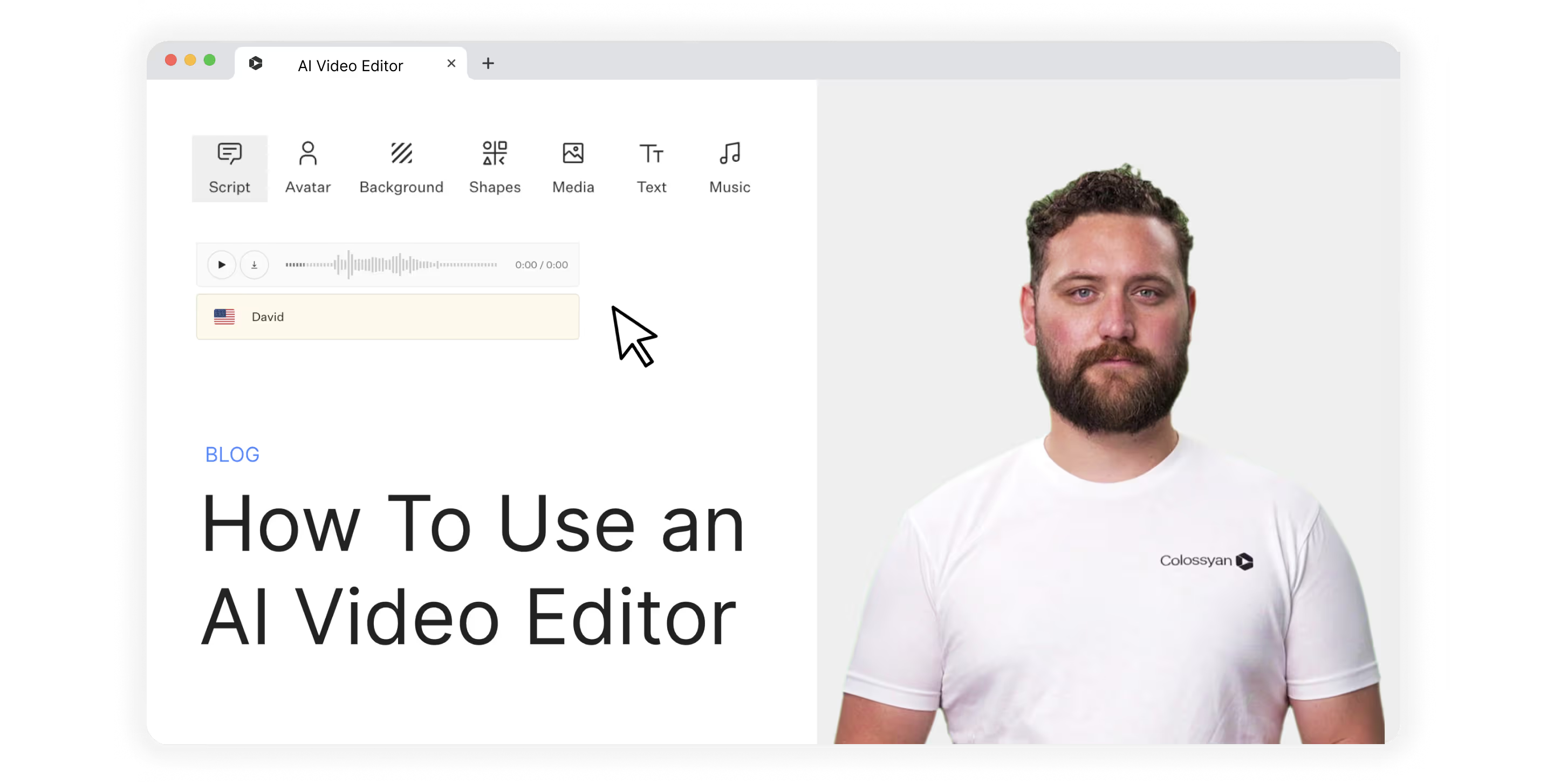
Dozens of new solutions for editing AI videos are popping up, and business leaders are looking more and more to take advantage and improve new employee onboarding, as well as ongoing training and development.
The question, though, is how.
How do I use an AI video editor? How do I know what video editing features to look out for and to leverage in my videos? How do I go about selecting the best software solution for my business?
In this article, we’ll provide answers to all of those questions. But first, let’s get clear on what we actually mean by “AI video editor.”
What is an AI video editor?
The term “AI video editor” can actually be used to describe one of two different kinds of software tools:
1. A solution that uses AI to help you edit videos you’ve already shot in real life, like Opus Clip
2. A platform that allows you to create and edit videos using AI avatars, like Colossyan
Both types are incredibly useful—it's not a matter of one over the other.
If you’re shooting video with real people, be they actors in a movie or hosts of a podcast, then a video editing tool with AI features is what you need.
If, however, you want to create the whole thing from scratch using AI and then edit what you’ve written and produced, you’ll want an editing tool for AI-generated videos.
Let’s dive in.
What tools and features do AI video editors offer?
To understand just how powerful and versatile an AI video editing tool can be, let’s go over some of the key features you’ll find—and should prioritize—when preparing your shortlist of possible software candidates.
Text to video
If you’re creating AI videos from scratch, you’ll want the ability to upload a piece of text or a document, such as a Word doc or PDF, and generate an AI video. This feature is often called text-to-video or text-to-speech.
A range of AI avatars
A good AI video editor lets you choose from a variety of AI avatars.
The most realistic-looking avatars aren’t AI-generated from the ground up. They’re actually recordings of real people that are then used to generate custom videos using AI.
Translate & use multiple languages
Having the ability to create and edit videos in several languages is critical for localization—an important practice for global businesses. A great AI video editor will allow you to easily translate scripts and then produce multiple videos with realistic-sounding local dialects.
Pro tip: Look for an AI video editor that also offers different accents (for instance, UK, US, and SA English).
Script editing
AI-powered script editing is a great feature to keep an eye out for.
This will allow you to take a video script you’ve already written and use AI to do the following:
- Make it shorter and more concise
- Change the tone and feel of the script
- Add new sections or extend the script
- Create a different introduction
Templates
Templates are a fantastic way to get started quickly, so you really only have to load in your script. Check out these templates in Colossyan, for example, which provide a fantastic jumping-off point for employee training videos.
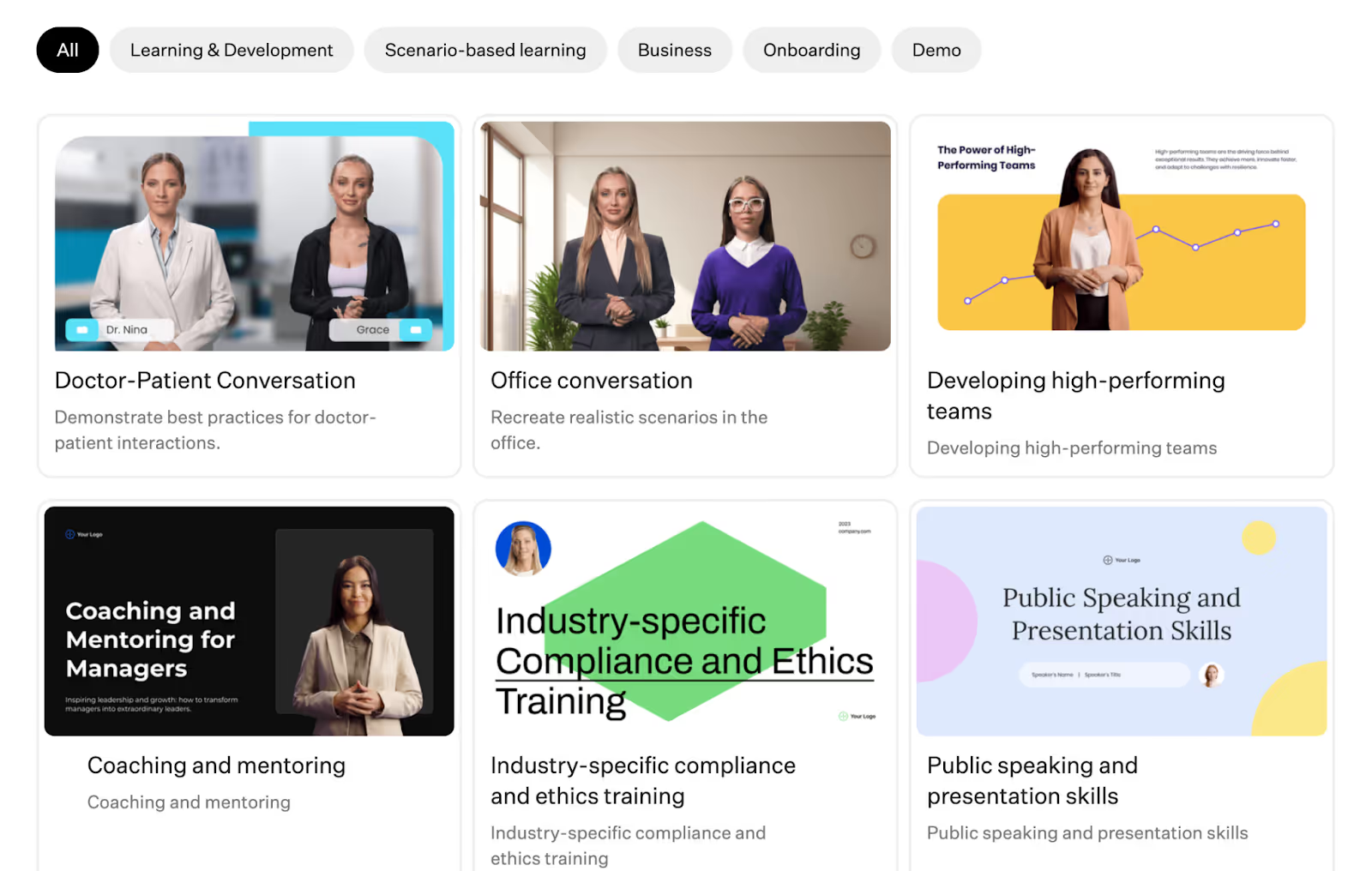
Subtitles
Subtitles are an important feature for improving accessibility.
Adding subtitles to your AI videos means those who are hard of hearing can still get value out of your content.
Screen recording
Some AI video editing tools offer screen capture functionality.
Here, you can create videos in your own browser, such as demonstrating how employees should use a piece of software. Then, you can overlay an AI avatar to provide additional context to your screen recording.
How to use an AI video editor
Now we get to the good stuff—how to actually use an AI video editor.
A quick note here: Not every video editing platform is going to have the same workflow. They don’t even share all of the same features (some might not cover localization, for example).
The steps below are based on Colossyan’s workflow—they’re also applicable as a broad AI video creation process.
1. Pick a video template
If you’re going to be using a template to create your AI video, this will need to be your first step.
Of course, this isn’t the only way to begin.
You can get started from scratch, with an existing PowerPoint, or even by giving your AI engine a prompt on where to begin.
Let’s say, though, that you’re going to use a template. You’ll need to dig into the templates offered by your AI video editing tool to find the right starting point. Perhaps you want to create a sales training video. In Colossyan, you’d look for that under “scenario-based learning.”
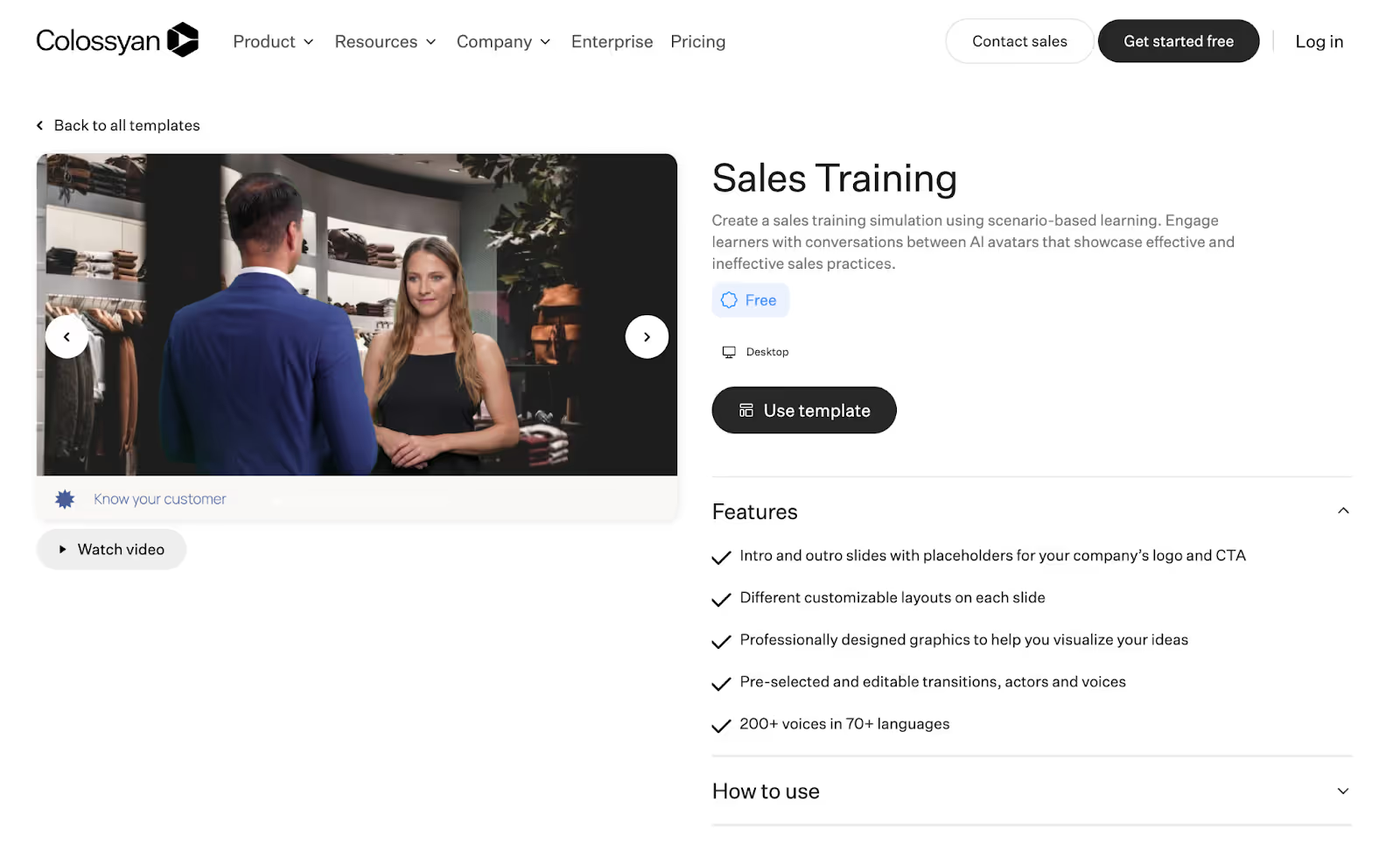
2. Write or generate a script
Next, it's time to get your script ready.
Again, there are multiple ways to achieve this.
Perhaps you already have a video script ready to roll because you were previously trying to record it yourself. In that case, you might have your AI engine give it a polish, then move on to the next step.
In other cases, you might just have the basic idea of what you want out of your video but no detailed script. In this case, you can use those ideas as prompts and have your AI tool write a script for you.
3. Choose your AI avatar
This step is nice and easy.
Browse your AI video software’s menu of AI avatars and choose the one that best suits your needs.
We’d recommend finding one that looks as close to your target audience as possible to maximize engagement and connection with the video.
4. Generate a voiceover
Now that you’ve got an avatar locked in, it's time to get the voice rolling.
Basic tools might just have one voice available per avatar. Advanced tools like Colossyan, though, offer hundreds of AI voices in dozens of different languages.
For instance, you can choose from over 70 languages and then determine the specific accent and tone of voice you want the avatar to have.
Each voice has style tags (such as “young” or “cheerful”) so you can filter down and find the right option. From there, you can customize elements like pitch and speed.
5. Edit and finalize your video
This stage is all about making those final tweaks.
You might head back into your script and make a few edits, or you could add some new prompts to help your AI scriptwriter get the style right.
Other edits you might want to make at this stage include the following:
- Replacing the video background, colors, and fonts to align with brand guidelines
- Adjusting the avatar’s voice settings
- Editing the video to add pauses for effect or to allow information to be properly digested
- Changing the transitions used between scenes
6. Translate and localize
Planning on publishing your video in multiple regions?
You’ll want to take the opportunity to leverage your AI-powered video content creation tool’s translation and language functionality.
Pro tip: If you don’t speak the language you’re translating into, it might be worth getting a native speaker to review and confirm your final product before publishing video clips to social media or other online locations.
7. Export
When you're finished, you can preview the video (either scene by scene or the full video), then you generate (pick the video's resolution, up to 4K). Once it's generated, you can export it in different formats (mp3, mp4, SCORM, etc.).
PS: Be sure to name your video file something memorable. Unfortunately, “video1” is never a good file name.
3 Best AI video editing software tools
With dozens of new tools popping up, it's hard to decide on the best AI video solution for your specific needs.
Here are the top three we’d recommend to help you out on your search:
1. Colossyan
Colossyan Creator is our very own AI video platform for workplace learning.
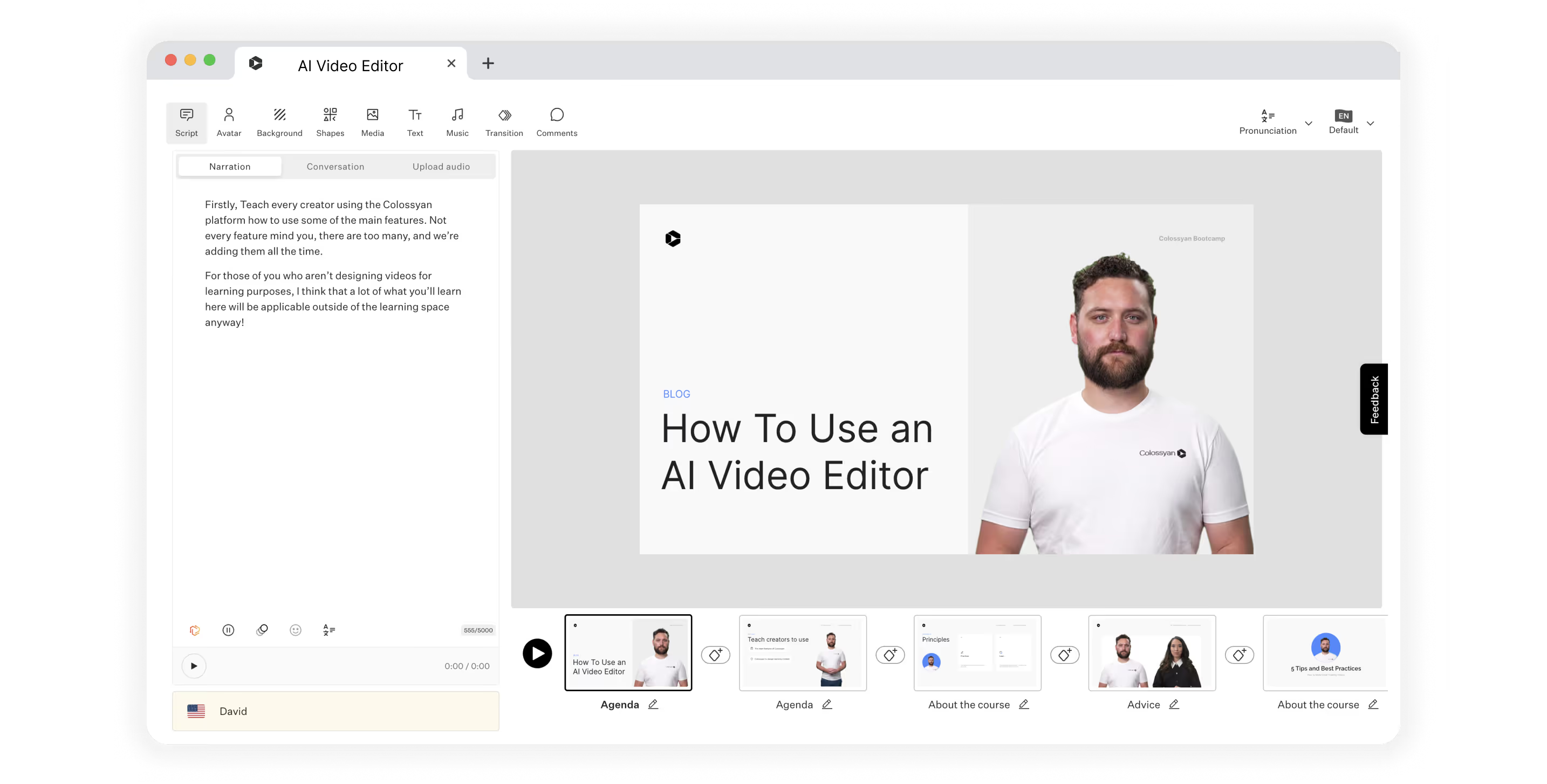
With features that serve small businesses all the way up to enterprise organizations, Colossyan is a single integrated solution that can help you generate and edit high-quality videos without the time sink of working in a live studio.
Here’s how our user-friendly platform can help you create more engaging videos for workplace training and education:
- Generate entire scripts from a few simple text prompts
- Remove the time-consuming video recording process by replacing actors with AI avatars
- See in real-time how updates to your script impact your video
- Translate into over 70 languages
With pricing starting at $19 per month, Colossyan is a low-risk way to get started using AI technology to produce professional video content.
2. Synthesia
Synthesia is another tool that offers AI video generation from text.
It offers over 60 predesigned templates, dozens of AI avatars and voices, and the ability to create your own custom avatar. However, Synthesia doesn’t have an AI script assistant. You’ll need to use something like ChatGPT to meet that need.
Synthesia is slightly more expensive, with plans starting at $22 per month.
3. HeyGen
HeyGen is another solution that allows video creators to generate training videos from scratch using AI.
They also offer multiple AI avatars, auto-translation, and a great AI streaming feature. One drawback of HeyGen, on the other hand, is that it only offers 28 languages.
The basic plan for HeyGen costs $24 per month, and you’ll pay more for advanced features or longer videos.
Colossyan: The world’s AI video editor
There are a number of great AI video editors on the market today.
But only Colossyan offers a range of unique features that meet learning and development requirements—such as 4K rendering, side-view avatars, and SCORM export—while still offering affordable pricing packages. Unlock the full potential of AI video creation and create videos for your business in no time.
Ready to hit the ground running?
Get started with step one: Choose a video template.
20 AI Tools to Revolutionize Your Content Production

Everywhere you look, artificial intelligence (AI) is making businesses run faster and more efficiently. From the friendly AI chatbot that answers a question on a web page to the AI assistant that brushes up your grammar and suggests new captions, AI is paving the way to better, more creative marketing and team management.

From the original ChatGPT open-source release to newer iterations like GPT-3 and GPT-4, AI platform development is leading to more sophisticated AI tools that assist every facet of business.
Today, we’ll share the basics of AI tool functionality and highlight the best options for tools in every category:
- What are AI generation tools?
- How does AI video work?
- What to look for in an AI tool
- The top 20 tools for AI content generation
What are AI generation tools?
AI content generation tools are advanced software programs that leverage AI and machine learning (ML) algorithms to produce written and visual content automatically.
These tools mimic human language and visual design efforts, which allows them to generate engaging, relevant, and high-quality content. AI can automate many of the most time-consuming elements of production and creative projects.
Use cases for generative AI
AI can generate compelling, professional content with increasing depth and range as technology advances. This makes the technology useful for helping educators, marketers, and sales leaders keep up with the demand for useful content. Using AI to boost productivity and accuracy can help teams develop key assets quickly, improving outcomes all around.
Training materials: AI can efficiently generate training videos and content to streamline the employee education process with personalized, interactive, and engaging educational materials. AI removes the challenges of video production, such as finding a speaker, writing scripts, setting up a studio, and editing footage.
Video scripts: AI writing tools help you develop effective video scripts for promotional videos, blogs, sales material, and other visual marketing materials.
Copywriting: AI makes it easier to write and enhance blog posts, email campaigns, and product descriptions—all for the creation of compelling copy for your audience.
Social media posts: AI helps to create engaging captions and content. It can also suggest strong SEO-optimized enhancements and create optimized posting schedules.
Images: AI tools use deep learning algorithms to generate images such as logos, artwork, and even highly accurate stock images.
Video: With AI, you can edit and create videos. Tools like Colossyan leverage the power of pre-rendered avatars to speed up the video production process.

How does AI video work?
Generative AI apps analyze vast data repositories using visual models, natural language processing, and ML to recognize and replicate patterns. As AI advances, it can more readily capture visual and textual structures, context, and nuance to generate unique content.
Many AI content generation tools offer customization features to specify the desired output tone, style, medium, and other parameters.
Long story short, AI is a valuable asset for businesses looking to streamline the content creation process while maintaining consistency in brand identity and production cadence.
Text
AI generates text-based content using ML from a training algorithm. It uses vast amounts of textual data in a large language model (LLM), which enables it to identify and understand patterns within the language. An LLM helps the AI tool recognize syntax, semantics, and context. The trained AI can generate new content by predicting what words or phrases should come next based on the input it receives.
AI tools often have customization features that allow creators to adjust the generated content's tone, style, and other aspects. This makes AI an efficient tool for creating consistent and tailored text-based content.
Images
AI image generation has evolved over time. Initially, generative adversarial networks used two neural networks in competition. The generator network created new images from random noise, then the discriminator network evaluated them based on real-world data. This process continued until the generator network created an image the discriminator considered optimal.
AI now employs diffusion models, which transform random noise into clear images through iterative refinement. This process enables greater control over image features and details, resulting in higher-quality images. AI can generate images in different styles and can even mimic specific artists.
Colossyan also offers AI image generation as part of the platform. Available to Pro and Enterprise creators, the AI image generator takes a prompt and then generates four images for you to choose from. You can edit and adjust your prompt as needed before inserting the image into your workflow.
Video
Like other forms of generative AI, video generation tools use deep learning algorithms to analyze and deeply understand visual content. AI technology has revolutionized video creation by adding new layers of personalization and efficiency:
AI generation enables the use of AI avatars. AI can map facial expressions and movements onto a digital avatar to create highly realistic animations. Depending on the platform, you can control other elements such as camera viewpoint, lighting, geometry, and materials. First used in game and film production, this technique is now available for training applications. Colossyan uses a process called neural rendering to achieve realistic results.
AI assists in the editing process. AI also has applications for automating post-production editing. It can automatically adjust lighting conditions or color grading based on predefined parameters or remove unwanted elements from scenes. Colossyan takes this one step further—with an AI avatar, post-production work is built in.
All these technical elements work cohesively under AI's supervision to build high-quality video content that’s both engaging and personalized.
What to look for in an AI tool
No matter what you use your AI tools for, you should expect a basic set of features and capabilities from your chosen solution. When shopping for AI content generation tools, look for these highlights:
Accuracy: Any AI tool should have a high level of accuracy when it comes to content generation. This ensures that the content you create will be reliable and trustworthy.
Personalization features: An ideal AI tool will allow for customization according to your specific needs or preferences. This leads to more personalized and impactful content.
Speedy processing: Time is an invaluable resource in any industry. In turn, an AI tool's ability to quickly generate quality content can drastically improve productivity.
User-friendly interface: Even with all its advanced capabilities, an AI tool shouldn't be difficult to use. A user-friendly interface makes it easier for creators at various levels of technical expertise to operate the system effectively.
The top 20 tools for AI content generation
There’s an AI tool for almost any task an educator, salesperson, leader, or marketer routinely performs—such as transcribing, writing, image sourcing, and video editing.
Check out the best AI tools across every category in the list below:
Video production
Video is the latest medium to take advantage of AI enhancement. Where other AI tools help you generate content, video production AI also aids with editing existing videos and tailoring them for your purposes.
Below are some examples of AI video creation tools that help teams create accurate and polished content more efficiently.

Colossyan
AI avatars are gaining traction in the world of video training, employee education, sales, and other vital applications. Colossyan paves the way for anyone to quickly produce high-quality video using a sophisticated AI presenter, saving time and money.
Creators can use one of the pre-developed AI avatars included in the service to create text-to-video course segments, presentations, and more. You can also capture your own likeness and voice for translation into a customized AI avatar. The Colossyan workspace allows creators to enhance their presentations using active templates, added backgrounds, annotations, and visual elements.
Runway AI
Runway AI is a useful tool for dynamic video production. It offers a user-friendly interface, quick content generation, and advanced capabilities, including specialty brush tools for creating infinite images, removing unwanted visual elements, and enabling motion interpolation. The tool uses AI to analyze and edit video footage, allowing you to create high-quality videos without prior experience or technical knowledge.
Synthesia
Synthesia is an innovative video AI tool that differentiates itself with access to 160+ avatars in over 120 languages. The platform offers easy-to-use tools such as a library of pre-formatted templates, collaboration tools, and text-to-video generation.
Descript
Descript is a cutting-edge video editing tool that combines AI technology with real-time editing to make video production seamless and accessible. It's known for its intuitive design and grants you the ability to edit video content by editing the text used to create it. It also offers AI voice cloning, green screen features, and sound enhancements for higher-quality production.
Fliki
Fliki is a groundbreaking video editing AI tool renowned for its user-friendly interface and advanced features, like its Magic Create repurposing tool. Its unique selling proposition lies in its ability to simplify complex editing tasks and transform digital images. Creators of varied expertise can easily generate professional-grade images and videos.
Transcription
AI transcription tools convert spoken language into written text using advanced algorithms to ensure accuracy. Because they streamline documentation, they’re ideal for meetings, interviews, and lectures. AI content transcription makes it fast and easy to pull quotes, create outlines and briefs, and streamline the content creation process.
Here are five transcription tools to try at your next meeting:

Trint
Trint is an AI transcription tool that converts audio and video files into editable, searchable text. It's known for its high accuracy, easy-to-use interface, robust security features, and excellent customer support. Trint supports multiple languages and provides real-time transcription services.
TranscribeMe
TranscribeMe is renowned for its user-friendly interface, swift turnaround times, and multilingual support. It’s perfect for professionals who require detailed transcripts because it ensures confidentiality while delivering unparalleled accuracy in results.
Temi
From the makers of Rev, Temi stands out as a premier automatic speech recognition service. Exceptional in its ability to transform audio into text, its AI-powered system boasts unparalleled accuracy. While similar tools exist, Temi's ability to handle multiple accents and dialects, its fast processing times, and its affordable rates set it apart from the competition.
Otter
Otter is a cutting-edge transcription tool that converts spoken language into written text with remarkable accuracy. Otter shines with its real-time transcription capabilities, speaker identification feature, and seamless platform integration. Its efficient, user-friendly solution enhances productivity for many roles and applications.
Sonix
Sonix is a useful AI-driven transcription tool with features like automatic language detection and speaker identification, and it also boasts a user-friendly interface. It makes transcribing audio and video files easier and more accurate.
Text content
AI writing assistants are intelligent tools that generate written content, assist with editing and proofreading, and enhance productivity by automating tedious writing tasks. They're efficient, user-friendly, and highly accurate.
Colossyan also includes an AI Assistant for text within the platform, reducing the need for duplicate tools. Ready at any moment in the script editor, the AI Assistant can help you craft a catchy opening line, draft an engaging CTA, provide statistics, and more.
Here are five text-generation tools to consider when writing or editing content:

Writesonic
Writesonic creates high-quality content for blogs, marketing campaigns, and social media posts.
It offers multilingual support, as well as tools like a landing page generator, a resume builder, and an ad copy creator.
Jasper
Jasper is a versatile AI writing tool that is uniquely designed to generate engaging and high-quality content. It offers functional improvements over similar tools including tone analysis, brand voice replication, and functions to repurpose content by type, channel, personality, and length.
Rytr
This AI writing assistant and text generator specializes in reader-friendly copy with built-in grammar tools and plagiarism detection. The platform also enhances content management by storing and organizing generated content by channel, team members, and other parameters. It offers a Chrome extension that lets you create content in any text field—email, chat fields, browsers, and more.
Anyword
This marketing-focused performance writing platform personalizes its output based on brand, audience, and other parameters. It uses copy intelligence features to analyze an organization’s content library and uses the data to target channel-specific language, tone, and highlights. You can also train the AI model on internal campaigns.
Grammarly Business
Grammarly Business is an advanced writing assistant that uses AI technology to provide real-time grammar, punctuation, and style corrections. It features a readability score and plagiarism detection tools for enhanced content quality. The platform also gives context-specific suggestions that improve communication efficiency for all content applications.
Image generation
AI image generators use text prompts to create unique visuals using complex algorithms, which aids in content development and enhances creative possibilities.
Colossyan offers AI image generation within the platform, cutting down on the need for standalone tools. But if you’re in the market for an independent solution, here are five well-designed generators to help you create high-quality images, logos, and stock photos:

DALL·E 3
DALL·E 3, an innovative AI-driven image generator created by OpenAI, has distinguished itself with its ability to create original, high-quality visuals from textual descriptions. As one of the first generative image tools, it revolutionized content creation by bringing generative AI image creation to a wide audience. DALL·E 3 also provides digital rights management and copyright controls to prevent unintentional infringement.
Canva
Though Canva is known as a graphic design tool, its new AI art features have enhanced the platform by enabling effortlessly generated custom designs. The intuitive interface combines ML with an extensive graphical library, allowing for automatic color matching, style suggestions, and smart layout adjustments.
Midjourney
Midjourney is one of the better-known AI-powered image-generation tools. You can create, upscale, and establish parameters to generate many images with a unified look and feel. Its operation through Discord creates the possibility of image-generation communities for specific applications.
NightCafe
This AI tool combines the best of many AI algorithms into one platform. It’s a community-focused AI engine that enables crowdsourcing and sharing created images. It also has a free, usage-based model so you can try out image generation with a few credits per day (without committing to a subscription).
Jasper Art
This AI art generator, from the makers of the Jasper text generation tool, provides many options for style customizations. It offers quick generation, mood selection features, and keyword-enhanced generation for SEO while providing realistic images. Jasper successfully brings two commonly used AI tools together in one user-friendly platform.
Build better training videos with Colossyan AI
AI helps teams create more content and increase the efficiency of their production. With an understanding of AI functionality, leaders can evaluate and select the best tools for every type of content production. In other words, the best time to integrate AI into your production process is now.
Colossyan offers high-quality, fast, and cost-effective video development powered by AI avatars. Its unique mix of cutting-edge tech and cost-effective production makes it easier to deliver consistent training for teams. If building a strong video library with a regular publishing cadence is a top priority for your business, consider the cost and time savings that organizations achieve by bringing AI into the flow of production.
Ready to build your company’s first training video featuring an AI presenter? Try Colossyan for free today.
How to Make Great Training Videos in Under an Hour

Companies need great training content to equip their teams with the skills and knowledge they need to succeed. Video content is one of the best delivery systems for learning and training—the need to develop fast, professional video training materials continues to grow.

The interactive nature of explainer content and tutorial videos significantly enhances the learning experience, which makes them a preferred teaching tool. However, production costs are climbing as demand surges and quality expectations increase. Creating high-quality videos involves expenses such as scriptwriting, filming, editing, and animation—all of which require skilled professionals. Maintaining the technological infrastructure to deliver content adds to these costs (as much as $1,000–$5,000 per minute of video production).
AI-enhanced video training offers many opportunities to quickly build informative, professional materials. This article will give you all the knowledge and tips you need to build a great employee training video in just an hour by leveraging AI. Here is what we'll cover in this article:
- The challenges of traditional video production
- The benefits of AI training video production
- Steps to create an AI training video
- Tips and best practices for building an AI training video
Five challenges in traditional video production
Traditional video production faces five significant challenges: high costs, time constraints, sourcing expert presenters, filming and production setup, and post-production editing and delivery. These hurdles make it difficult for organizations to meet demands for regular content.
Production costs
Finding the budget for traditional video production can be daunting. Costs of skilled labor, equipment, editing software, and technological infrastructure maintenance can make it difficult to predict expenses, which leads to budget constraints and overruns. Since many organizations cut budgets for training and marketing costs, producing high-quality content as often as necessary may be out of reach.
Time investment
Traditional training video production is a time-consuming process. Activities like scriptwriting, pre-production planning, filming, post-production editing, and final review stages often require work from various stakeholders and teams over weeks or even months. This investment has implications for optimizing labor budgets, and it can delay training rollouts and impact operational efficiency.
Subject matter expert (SME) selection
Who wants to be a movie star? When it comes to filming training videos, it turns out that not too many staff members are interested. Securing an SME who excels both in their field and on camera adds another layer of complexity. Finding such individuals internally or externally is challenging, as not all experts are comfortable being in the spotlight. This can prolong the video training production process, increase costs, and introduce delays.
Script and material development
Creating a script and storyboard for an instructional video is a demanding task. It requires meticulous planning, creativity, technical knowledge, and an understanding of the learning and training objectives. The process can be time-consuming as it involves drafting, revising, reviewing, and finalizing content that effectively conveys the intended message while engaging the audience.
Production challenges
Video production is a science and an art. Most often, organizations hire outside teams to produce training videos because the production process introduces some challenges best addressed by a professional:
Lighting and staging: The lighting conditions and filming environment in video production require optimal visibility, mood, setting, and spatial utilization without compromising quality.
Recording: Videos come out best when the videographer has meticulous attention to detail. A professional videographer balances the technical aspects, such as lighting and staging, with creative storyboarding, multiple camera angles, and clear communication to deliver engaging content.
Editing: Post-production editing in a training video is a complex task that fuses presenting visual and audio elements with fine-tuning for clarity, coherence, and timing. This intricacy often prompts organizations to engage a professional video editor who has mastered these skill sets.
AI training videos: What are they, and how do they work?

AI video technology has revolutionized how we approach elearning and online training videos by offering significant time and cost savings. With an AI avatar and a script at your disposal, any organization can produce high-quality, relevant training materials in as little as an hour.
In contrast to the challenges of traditional filming, AI training videos offer faster turnaround times and reduced costs. AI democratizes access to content creation, giving organizations the time and technology to produce high-quality videos without the need for elaborate staging or lighting, professional videographers, editors, or production costs.
AI also eliminates the need to convince busy SMEs to participate in filming sessions. Instead, a point person can collect data from internal and external SMEs, create a simple script, and let an AI avatar present the training material. AI video production platforms make it easy to select custom avatars, match your brand image, sync scripts to speech, include captions and transcriptions, and deliver the right message for consistency across all your training material.
Global companies will find AI video training especially helpful. AI translation features allow you to produce content in different languages simultaneously. Build the script and create the video in AI, then use the platform to localize the content for each audience.
How does an AI video avatar work?

An AI avatar is a brilliant piece of technology that allows a live-captured AI assistant to deliver your message and training with ease. The avatar leverages machine learning and algorithmic processes to personalize content and enable text-to-speech video generation.
The most sophisticated AI video platforms offer a variety of advanced features to deliver training that works well for staff and makes production easier. While an AI avatar is still distinguishable from a human presenter or lecturer, it delivers content that offers the same educational benefits as a live speaker with clarity and accuracy.
Pro tip: Looking to create engaging scenario-based training? Check out our guide for everything you need to know.
Key steps to create and deliver great AI videos

With a few easy steps, even first-time video creators can quickly begin producing training materials.
Once you have a script, choose the most relevant avatar and develop your presentation. Once complete, the video will be rendered with an AI avatar presenter, ready for distribution to the team and centralization for future use.
Follow these step-by-step instructions to produce your first AI video:
Step 1: Pick a topic
Choosing a topic for your AI video training is crucial. Start by identifying the subject matter you want to cover or the knowledge gaps in your team. Consider areas where training can improve performance or introduce new skills.
Gather input from the team members and leaders about what they want to learn or improve. Analyze and prioritize these needs, aligning with the business objectives you have in mind. The topic should be specific, relevant to your business, and beneficial for improving workplace productivity or competence. This careful selection ensures that your video training is informative and impactful for your staff's development.
Step 2: Develop your script
A script helps set the agenda and flow of information in your video. With an AI video creation tool, the script also serves as the basis for building the AI presentation. Start by outlining key points to address, then expand into a well-researched, detailed presentation that's engaging and easy to understand. Then, jot down the first draft of a script.
Keep in mind that most people process conversational speech at about 150-160 words per minute. For video scripts with more pauses and cuts to slides or visuals, a script of about 200 words per minute is ideal.
Be sure to keep your audience's knowledge level in mind and, where needed, break down complex ideas into easy-to-understand parts. Many video producers choose to construct a storyboard—a visual representation of your video—to set transitions between talking direct-to-camera to sharing a slide or visual.
Sketch or list what each frame will display alongside its corresponding portion of the script. Doing so helps to visualize the final product and identify gaps in the script.
Step 3: Choose the best AI avatar
With an AI avatar video platform, creators select from a library of diverse avatars that best reflect their brand and audience.
Colossyan offers around 100 options for AI avatars that can narrate in over 70 languages. You can also filter your search based on style, gender, ethnicity, and more.
Colossyan also offers customizable presentation templates to build the best type of video for your needs. Much like a traditional PowerPoint template, these video templates allow you to create content quickly without starting from scratch.
Once you’ve selected an avatar and templates to your liking, you’re ready to bring together all the elements of your project into a professional, polished AI video.
Step 4: Create and launch
With a script and an AI avatar ready, it’s time to record. Insert your script text into the platform, select the AI avatar, build the presentation, and generate the video. This process produces high-quality results without extensive editing to remove filler words, splice scenes together, or correct issues.
Colossyan also offers collaboration tools for gathering feedback and suggestions directly within the app. The commenting feature allows SMEs to review the finished video, offer suggestions, and add context to integrate prior to launch. This feature lets all your best minds share their knowledge without distracting from other important work.
Colossyan makes enhancing and editing video with background music, transitions, annotations, screen capture, and camera angle changes easy—all to ensure your content flows naturally and looks professional.
When you’re satisfied with your AI video, Colossyan makes it effortless to deliver your files to your teams through virtually any channel (such as email, Slack, social media, internal wikis, or learning platforms) and centralize your corporate training video for on-demand use in the future. You can create a video once and present it time and again as employee onboarding, online course building, or a quick refresher.
5 tips and best practices

If your organization is starting its journey into AI video production, there are a few ways to make the process easier and deliver your best results. Follow these tips and best practices when building new content to ensure your training program is compelling and memorable:
1. Set expectations with your audience: When teams or audience members encounter AI avatars for the first time, they might not know what to expect. Set the expectation before the training session that the video features an AI avatar. Explaining how AI live capture works can help team members get accustomed to this type of training material faster so they can reap the benefits of training.
2. Avoid the infodump: Often, video training fails because it presents too much information at once, which reduces viewer retention. Use the same guidelines you would use to prepare a traditional presentation using Keynote or PowerPoint. Stick to one topic, organize the information well, keep slides tactical, and don’t try to incorporate too many facts or overwhelming data in one video. With Colossyan, it’s easy to present a series of engaging videos that cover all the topics you want to introduce in smaller, easily digestible pieces.
3. Use narrative style and creativity: Whether they use a live speaker, a pre-recorded human, or an AI presenter, all great videos tell a story. Incorporate a narrative style and visual variety into videos to keep the audience engaged throughout the presentation.
4. Keep videos short: Attention spans are growing shorter. Studies in the early 2000s tracked continuous attention at an average of 2.5 minutes. In more recent studies, that average dropped to as low as 45 seconds. Effective corporate training videos should match the viewer’s attention span by breaking up learning materials into useful, engaging segments. Ideally, create a short video series and keep individual training videos to about five minutes of footage, including a brief introduction, three or four salient points about the topic, and a call to action (CTA) at the end. This CTA could prompt learners to submit questions, read further, or move on to the next video segment.
5. Hone your video creation skills: Look for resources to help improve the video production process and make future videos even more engaging. One great resource is the Colossyan Bootcamp. This free course gives actionable tips and guidelines for making great training videos with the help of AI.
Make great AI training videos faster with Colossyan
AI training videos offer all the benefits of visual training without the expenses or drawbacks of producing traditional videos on-site. With the right script and AI video tool, new content is just a few clicks away and can be ready in as little as an hour.
To start creating high-quality, engaging training materials with the help of an AI presenter, try Colossyan for free.
Our $22M Series A Raise, and What's Ahead for Colossyan

Dear Colossyan Community,
I'm Dominik, the CEO and Founder of Colossyan, and I'm happy to share that we have raised $22 million in Series A funding to invest in important new developments for our AI video platform.
Our journey so far has been remarkable, with a 600% growth last year alone. We now help thousands of companies including Novartis, Vodafone, and Paramount change the way they create training videos. Customers regularly save up to 90% of their costs, while producing videos 80% faster and we're just getting started.
“The ease of content update and cost savings are remarkable.” Kristin Broadhead, Director of Learning & Development at Sonesta
What's coming next?
Supported by our new investor Lakestar (known for their collaborations with leading companies such as Revolut and Spotify) along with our current backers Launchub, Day One Capital, and Emerge Education we're set to deliver even more value.
Team Expansion
We're growing our product, customer success, and community teams to accelerate our development efforts even further and continue providing unparalleled support.
Enhanced Core Features
We're significantly boosting our investment in essential functionalities, including Gestures (enabling directed hand and body movements for avatars), Editor 3.0 (which will greatly enhance the editing experience, making content creation easier than ever), and taking our advanced lip-sync technology to the next level.
Interactive Learning
Our upcoming features are designed to weave interactivity and active learner participation into our platform. With the introduction of interactive quizzes and adaptive learning paths, we aim to make the educational journey not only more engaging but also more effective.

We're committed to enhancing the Colossyan platform, making it not just a tool for video creation but a comprehensive solution for interactive and engaging learning experiences.
Thank you for your continued trust and support – and in case you’re new to Colossyan, go ahead and check it out!
Warm regards,

Dominik Mate Kovacs
CEO & Founder,
Colossyan
Colossyan in 2023: Our CEO's Reflections on a Year of Building the Future With AI Video

Dear Colossyan Community,
As we close the chapter on 2023, I am filled with immense pride and gratitude for what we have achieved together at Colossyan. This year has been remarkable, marked by significant milestones, overcoming challenges, and an unwavering commitment to innovation at the forefront of generative AI.
What we have accomplished
This year, we’ve reached an extraordinary milestone of over 2000 customers, a testament to the trust and support we’ve garnered in the generative AI industry. Our team has tripled, growing from 15 to 45 dedicated professionals. We’ve expanded our global footprint, opening new offices in London and New York City, bringing us closer to our international clients and partners. 2023 has been a year where measuring ROI through AI became a top priority. We’ve seen firsthand how generative AI enhances personalization, time efficiency, and cost-effectiveness in producing training content.
The road ahead
Looking ahead to 2024, our vision for the future centers around interactivity. We believe in the power of engaging content, and our focus for the upcoming year is to revolutionize how interactive videos are created, making them more accessible and impactful. The advancements we plan to introduce in 2024 will significantly elevate the ROI and effectiveness of our offerings.
A special note to our customers
Your patience, dedication, and constant feedback have been the driving force behind our continuous improvement. The quality of our product today is vastly superior compared to a year ago, and your hunger for innovation inspires us. We promise that you will witness an even more remarkable transformation next year.
Personal reflections
Leading Colossyan has been a journey filled with challenges, learning, and immense satisfaction. When we started, the generative AI hype was non-existent; our belief in its potential was our driving force. Seeing our customers’ success and our team’s professional growth has been the most rewarding experience. It reinforces my commitment to our greater goal to democratize knowledge by making video creation affordable and accessible.
Invitation to future Colossyans
If you are passionate about making a difference, we welcome you to join our journey. At Colossyan, you will find an environment that values ownership, hard work, and personal growth. Together, we will shape the future of generative AI.
Thank you for your support and belief in Colossyan,

Dominik Mate Kovacs
CEO & Founder,
Colossyan
How Is AI Video Generation Changing the World of eLearning?

eLearning, once seen as an alternative, has now become an essential part of education. In fact, its market value is expected to near $50 billion by 2026.
The evolution of eLearning has offered students the flexibility to learn anytime, anywhere. And now with the emergence of AI, generating eLearning content has become even easier and more accessible, shaving off hours of traditional production time and thousands on hiring actors, recording equipment and more.
In this article, we'll explore the impact of AI video generation on eLearning, considering its benefits, applications, and offering tips on how to succeed within the realm of online education.
The shift from traditional classroom to eLearning
Traditional learning has proven costly: hiring instructors and venues, with students paying for course materials. With eLearning, many of those costs are waived. An instructor once required to deliver similar lessons repeatedly can now record themselves once and share this content online.
With AI video generation, a custom avatar can be created in an instructor’s likeness so that they don’t even have to appear on camera. They can simply design their lessons, entering a script to create a voiceover and adding themselves.

How AI video generation is transforming online education
AI video is transforming online education in more ways than one. Here are some of the main impacts AI video generation is having on the online education industry.
Automation and scalable content creation
Gone are the days when videos required preparation, multiple takes and post-production. With AI video generation, the production of eLearning videos and content can be practically automated.
AI tools can help streamline the content creation process, allowing quick conversion of textual information into engaging, visually appealing video formats in minutes versus hours or days.
What was once time-consuming and laborious can now be automated. By shortening texts and entering them into a script box, you can choose a narrator and even an AI actor for your online lessons. What’s more, there’s no need for over-the-top visual setups – everything can be done from one easy-to-use platform.

One of the best things is that your content is now editable with the click of a button. Want to swap out an outdated example? Add in a new section? It’s all possible with with AI.
Enhancing engagement and retention
Employing video in eLearning captivates students’ attention – it’s much more interesting to watch a video with striking visuals, animations and interactive elements than reading through lengthy (usually quite dry) texts.
The immersive nature of video encourages more active participation, increasing engagement and improved information retention. It’s said that humans process visual information much faster than text alone, so using video supports both teacher and student positively.
Adapting to different learning styles
The traditional classroom, with students sitting at a desk and listening to a lecture, never benefited all students. In fact, there are many different types of learners and learning styles, meaning instructors need to utilize many different learning methods in order for students to properly retain information.
The 4 main learning styles are:
- Visual: Learners take in new information visually, be it through colors, graphs, pictures
- Auditory: Learners learn through listening
- Reading/writing: Learners prefer reading books and taking notes
- Kinaesthetic: Learners use all their senses: sight, touch, taste, smell, hearing
Online education is able to combine different types of learning to attract all learners and styles. Educational content presented through videos works with various learning preferences, offering visual, auditory and kinaesthetic learning styles.
AI-powered video generation allows for the creation of dynamic, interactive content that resonates with learners’ individual needs. Compelling visuals, storytelling and interactive elects videos help educators create more engaging impactful learning experiences.
Also read: The Top 12 eLearning Tools By Use Case
Expanding accessibility and inclusivity
AI video generation also serves to advance accessibility and inclusivity in eLearning. Features such as automated translations, captioning and voiceovers all allow videos to be accessible to a global audience.
By breaking language barriers, learners across various demographics can learn in their native language, while people with visual impairments benefit from descriptive captions.
The ability to choose from a wide selection of diverse avatars helps learners engage and gain information from people who look and sound more like them.
Customization and personalization for learners
The amazing features of Colossyan and other text-to-video platforms make personalization and customization easy to produce at scale.
Imagine a financial institution that wants to make its e-courses available to students around the world. Instead of re-recording content in other languages or hiring translators and actors to produce voiceovers, they can simply auto-translate entire lessons and adjust colors, images and symbols in their lessons to better reflect the students’ environment and cultural differences.
Benefits for educational institutions and instructors
Schools and institutions can use AI-driven video creation tools to streamline their offerings and enhance the overall learning experience. With the chance to produce engaging video content quickly and cost-effectively, they’re able to diversify their course materials. Creating more accessible content also attracts and retains students while ensuring a more enriching learning journey.
For instructors and course creators, AI video generation has proven revolutionary. With AI-powered tools, educators can create captivating video content, saving valuable time that allows them to focus more on forming meaningful interactions with their students and delivering high-quality educational content.
Tips for creating effective eLearning video content
As traditional education methods are changing, so must the approach to delivering engaging and informative lessons. Here are some ideas to keep in mind when creating lessons for modern eLearning students.
1. Keep it short and sweet
In 2015, Microsoft conducted a study on attention span in 2,000 adults. They’d discovered that the average attention span dropped from 12 seconds to 8 since the year 2000. Imagine how that number has diminished by 2023.
Educators must now take shorter attention spans into account. Opting for digestible, bite-sized lessons over lengthy, uninterrupted lectures is the way to go. Shorter lessons also allow students to take control over their learning experience, learning at their own pace and convenience.
2. Tell stories
There’s a reason children are read fables, nursery rhymes and fairytales as they grow up. Not only do these stories provide entertainment, but most of them are also designed to teach valuable lessons. By using video to tell stories, you’ll engage your audience and teach them what you need to. They’ll love it.
3. Gamify your content
Students don’t want to feel like they’re learning. By incorporating game-like elements, eLearning platforms enhance engagement and motivation.
Include things like:
- Challenges
- Rewards
- Levels
- Leaderboards
- Interactive scenarios or modules
Infusing these kinds of features into educational content gives students a “fun factor” and encourages them to continue.
4. Make use of scenario-based learning
Colossyan is the only AI video generation platform to date that allows up to 4 AI actors to appear in a single scene. This offers a great opportunity to show instead of simply tell. Try recreating scenarios to help inform decision-making, train your customer service team or solve conflicts.
Time to use AI in your eLearning?
To sum up, AI video generation in eLearning is not simply a technological innovation. It’s a transformative force that’s redefining the educational landscape as we know it.
By enhancing engagement, personalization and accessibility, AI-powered videos are revolutionizing how learners interact with educational content.
Create your first AI-powered video now. Try Colossyan for free.
A Step-By-Step Guide to AI Video Generation for Businesses

For modern businesses, staying ahead means embracing new trends and technologies. The increasing popularity of video in recent years means that video content is no longer a nice to have but a must-have.
But: producing professional videos is expensive, time-consuming and a lot of work.
Enter AI video generation. A game-changing tool that empowers businesses of all sizes to effortlessly transform plain text into captivating, studio-quality videos in a matter of minutes.
If you’ve ever wondered how to breathe life into your marketing efforts, training modules or customer communications, this step-by-step guide will unlock the potential of AI video generation with Colossyan Creator.
Step 1. Write your script
Before you begin the process of generating your AI video, you’ll have to create an outline, an overarching idea of what you’ll want to explain, demonstrate or communicate.
Once you have this, you can start on the most foundational of the steps - writing a script.
Your script should be short, to the point, and easy to follow. If you’re repurposing existing content like a blog post, try to express the most important point in 1 or 2 sentences.
Pro tip: Use Colossyan’s AI tools to help
Colossyan has a great free tool that helps if you often get overwhelmed by big, blank pages: the AI Script Assistant is there at the drop of a plain-text prompt.
To conjure the AI magic, simply tap the colorful Script Assistant logo, or hit the backslash [ / ] button on your keyboard.

Use it to help with your AI video generation to write, summarize, shorten or even tweak the tone of your text, check grammar, and brainstorm ideas.
Step 2. Design your scenes
Once you have your script, you can begin designing your scenes in Colossyan Creator. If you’ve ever used PowerPoint or any other type of slide deck creator, then you’re already ahead of the game. If not, no worries!
To begin generating your first video with AI, you have the option to:
- Start from scratch
- Select a template (perfect for beginners or those tight for time)
- Import a PDF or PPT file
- Use the AI-powered Prompt to video feature
If you have some design experience and are confident in your skills, you can start from scratch. Begin adding the number of scenes you had decided on to fit your script across the video.
Colossyan Creator lets you change and add things like:
- Photos & videos (upload your own or choose from thousands of high-quality stock content)
- Shapes
- Icons
- Background colors
- Text on screen
- Music (choose from stock music or upload your own clip)
- Transitions
Pro tip for speeding up the design process
The brand kit feature available to Colossyan enterprise users speeds up the design process. Save brand colors, fonts and logos to access everything more quickly. Choose a template and customize the colors and text styles to match your business’ branding. Colossyan’s Prompt to video feature creates a video draft with up to 5 scenes with a simple text prompt.
Step 3. Select your AI avatars
Once you have your scenes designed and divided out, you can begin selecting your avatars and customizing their appearance.
Choose whether you want to show the AI actor’s full body, shoulders, or feature them in a talking head bubble (you can also choose the background color for bubbles).
You can also select their emotion (if available for the particular avatar), and choose their position from the settings or place them as you like within the scene.
Pro tip: Want to add more actors in a scene?
If you’re on the free trial or an Enterprise subscriber, you’ll be able to add up to 4 avatars in one scene. This is called the conversations feature which you can access in the “Script” section. Instead of having just one narrator, select “Conversation” and add up to 4 avatars.
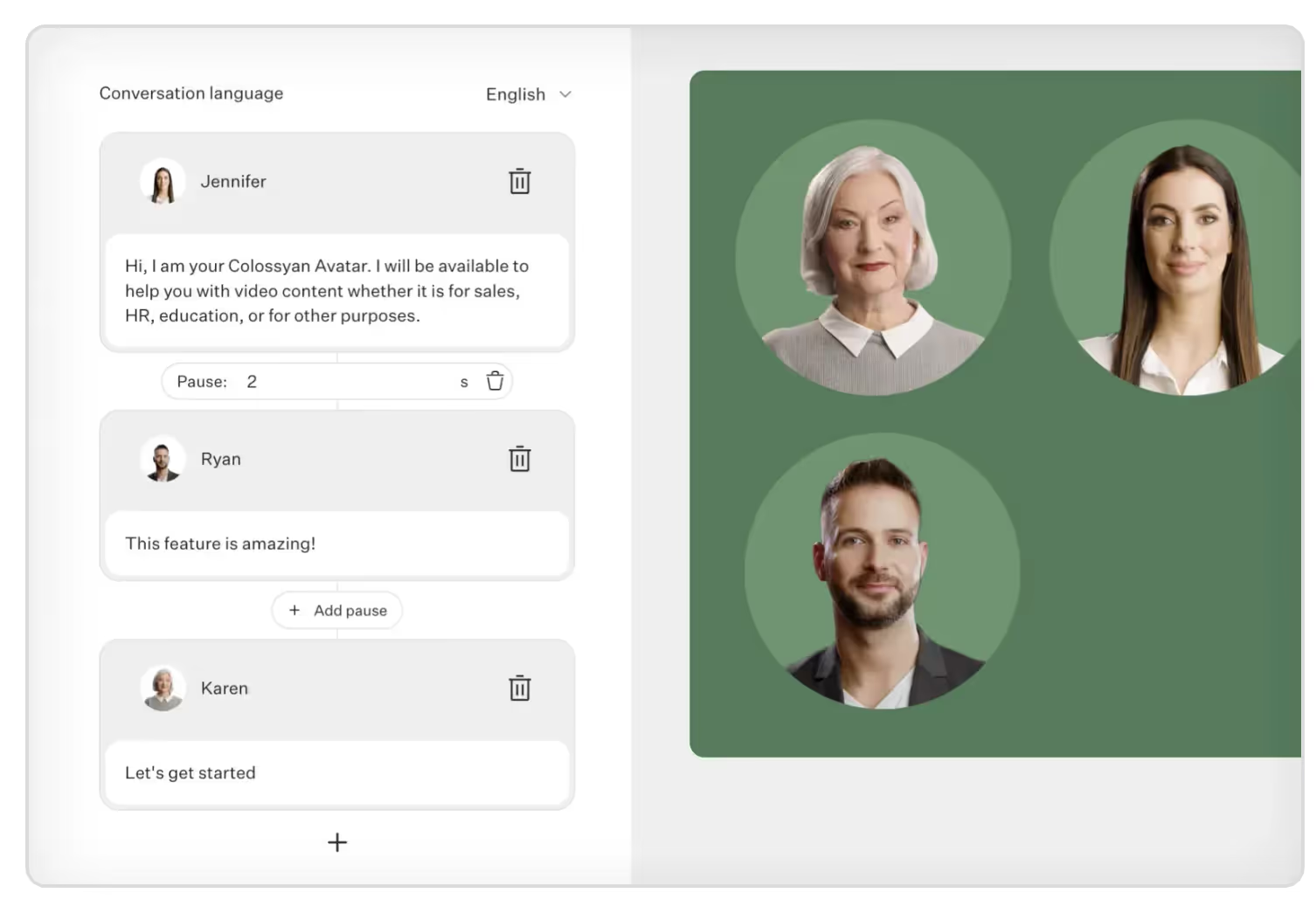
The conversations feature allows you to create scenario-based videos - perfect if you’re training a customer service team, want to tell a story or create more engaging corporate communication. What’s more, you can also choose side views from the from and back to recreate more realistic conversations between avatars.
Step 4. Paste your text in the script box
Paste your script into the script box for each of your scenes. Below the script box, you can choose the voice you want to narrate this text.
You can filter by:
- Accent
- Age group
- Tone
- Special “other” cases like whether the voice offers emotion support or is SSML compatible
Colossyan supports over 70 languages and automatically detects them when pasted into the Script box.
Step 5. Generate your video
Once everything is set up, you can preview your video by hitting the “Preview” button in the top-right corner.
Make sure it flows well and there isn’t an overload of narrated text.

If all looks good, then you can finally click on the blue “Generate” button.
Before generating, you can:
- Add a title to your video
- Choose to add subtitles
- Select the resolution (720p, 1080p, 1440p, or 2160p)
Colossyan provides an estimated generation time and video size so you know how long you’ll expect to wait.
And done! You’ve now created your first AI-generated video. Easy, right?
Bonus: Repurpose existing content with AI text-to-video generation
If you’re worried about generating an entire video from scratch, you can always start small.
Chances are, you already have content in the form of PDFs or PowerPoints. Colossyan allows you to import these pages or slides to use as the background of your video.
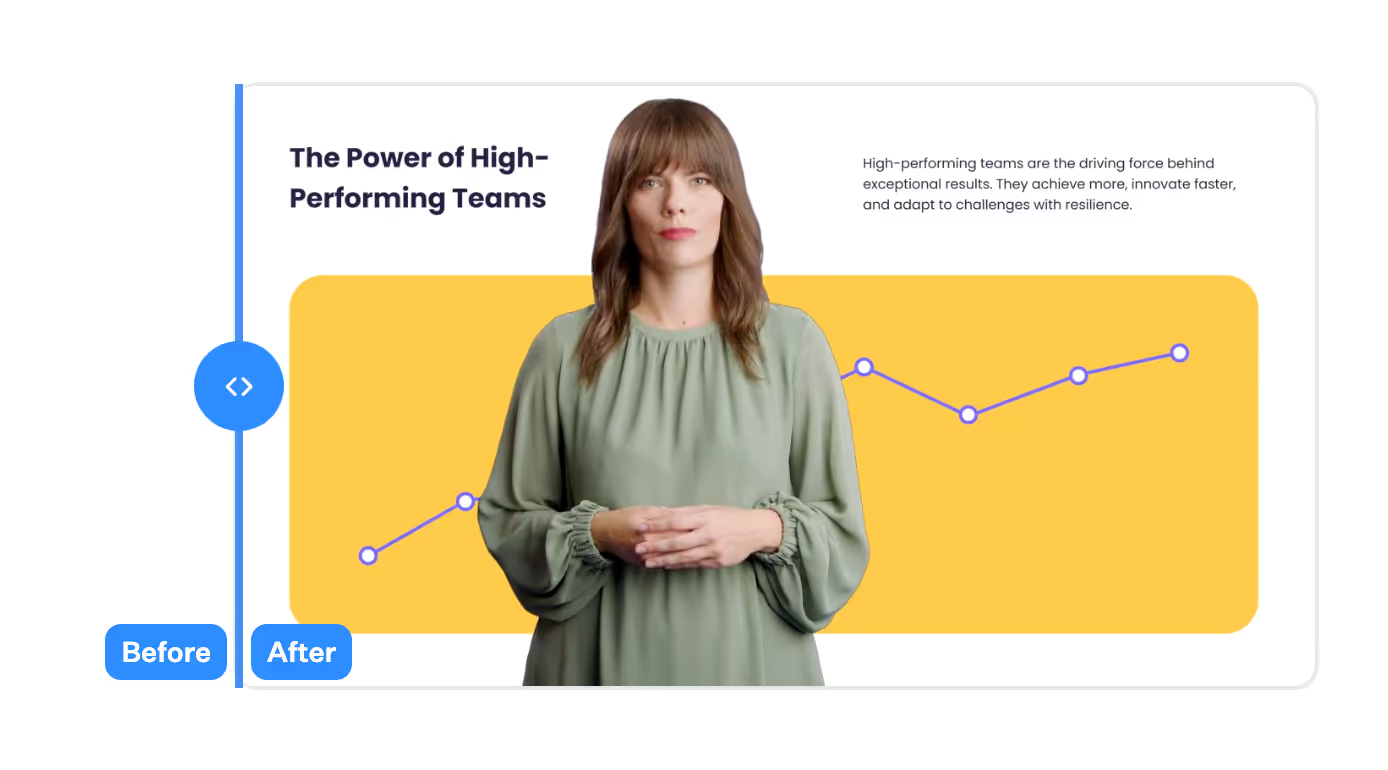
You can easily make them more engaging by adding an AI actor to present the content for you.
From the Colossyan App homepage, select the “Import” button in the top right corner of the screen.

A popup will appear with the option to upload your PDF or PPT file (currently, the max file size is 10MB).
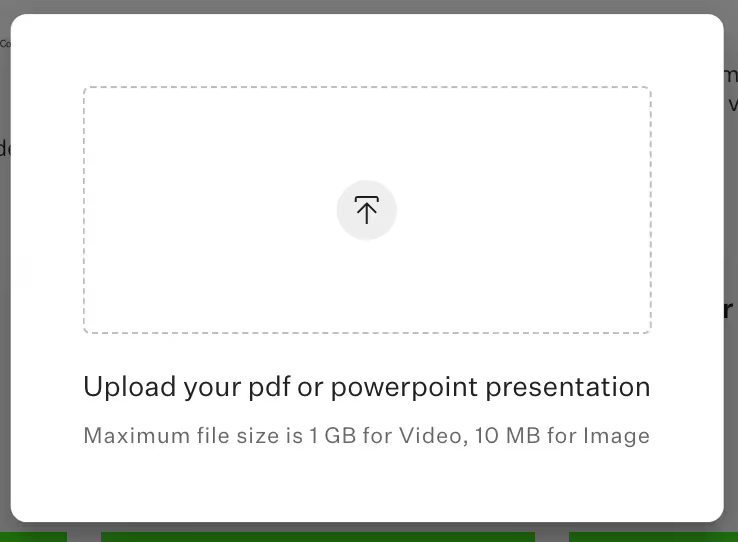
Now, instead of having to design the slides and background, you have something to start with. Add text to your script box, select a voice and AI avatar, and voilà you’ve got a more engaging presentation for your team in a matter of minutes.
Bonus: Unlock global reach with localization magic
If you’re a multinational business or are planning to expand your market, generating videos in multiple languages adds yet another expense.
Imagine localizing content into multiple languages with the click of a button. That’s exactly what Colossyan’s automated translation feature does.
In your video draft, find the flag icon in the top-right corner and select “Add language variant”. Your script and on-slide text will be automagically translated into 70+ languages in seconds. AI video generation with auto-translations is your passport to make your content universally understood and appreciated.
Start your AI video generation journey today
As we conclude our guide to generating AI videos for beginners, it’s obvious that turning ideas into compelling visual narratives is no longer a privilege exclusive to those with money or expensive equipment. Colossyan’s AI video generation user-friendly technology helps businesses tell better stories, communicate with their employees and customers, and scale their video creation like never before.
Create your first video for free today.
How to Upgrade Your Customer Service With AI Video

The expectations of consumers today are constantly evolving in the realm of customer service. As attention is getting increasingly harder to hold, people are expecting quick turnaround times and easily accessible services.
Businesses are turning to the newest innovative technologies such as AI video generation to increase loyalty, offer better service, and design better user experiences. It’s redefining the way businesses engage with their customers.
It’s more important than ever to focus on customer satisfaction to attract, engage and retain them. In this article, we’ll look at the role of video in customer service and how AI video generation can help with both educating customers and training employees.
The role of video in customer service
Video has evolved from being a marketing tool to a crucial component of modern customer service strategies.
Let’s explore the role of video in customer service and how it’s reshaped the arena of user interaction.
Visual engagement
Customers are naturally drawn to visual content, and video offers an engaging medium that goes beyond the limitations of plain text. The mix of audio and visuals enhances the communication process, making it more appealing and memorable.
Simplified complex information
Video simplifies complex concepts. It's easier for customers to learn about using complicated product features, troubleshooting, or educational content when it’s presented visually, especially when you can incorporate screen recordings into your videos.
Accessible and convenient
With the increased availability of smartphones and high-speed internet, customers can access video from almost anywhere at any time. This makes video the perfect tool to help customers resolve their issues.
Faster issue resolution
Visual demonstrations, walkthroughs and tutorials enable faster issue resolution. Customers can quickly learn how to troubleshoot problems or use products with easy and effective video instructions.
Enhanced user experience
Engaging and informative AI-generated video content enhances the overall user experience. Easy-to-follow videos keep customers informed, minimize frustrations and build confidence in a company’s ability to offer support.
Benefits of AI video generation in customer service
Since video has become more in demand in recent years, companies have taken notice. The improvements to AI and machine learning capabilities have made it easier to produce better content more quickly.
The benefits of generating videos with AI for customer service include consistent video quality, significant cost savings, and the ability to scale and personalize videos.
1. Consistency
Historically, creating consistent video content with traditional production methods has proved difficult. Unless you had a studio and high-quality camera, lighting and sound equipment, there was no guarantee that your videos would come out looking the same.
With AI video generation, there’s a consistency that traditional methods don’t offer. AI ensures uniform quality every time.
2. Speed
From scriptwriting to shooting multiple takes with actors to post-production wait times, traditional video production can take hours, days or even weeks. AI tools can generate a polished product in under an hour.
3. Easy editing
With traditional video production, if there’s a change to your customer service policy or you want to include a new training module, you would have to go through the same process of writing new content, finding actors and recreating the same conditions.
With AI video generation, all you need to do is edit your original video draft and generate it again with the updates. It’s that easy.
4. Affordability
Producing a video the traditional way can become costly quickly. If you think about all of the tasks that make up the process – writing the script, scouting locations, renting equipment, finding and hiring actors, post-production – it’s a lot.
With AI video generation, you can cut many of these things and produce all your content in one place. Colossyan offers a complete video-editing platform where you simply enter your script, select from dozens of actors, add music and subtitles and auto-translate your video drafts. There’s even an AI tool integrated into the app that helps come up with scripts and create videos from a single prompt.
5. Personalization
With so many businesses vying for customer attention, personalization in the customer service industry is a big plus. By providing personalized messaging and services, businesses are able to convey empathy, understanding and a sense of connection, driving trust and customer loyalty.
With AI video generation, it’s easy to create personalized videos for your customer service. From tailoring the messaging to what the customer is looking for to using a certain avatar to appear in the video, or offering a video in different languages, personalization helps the customer feel that the company cares about them and they’re not being fed generic content.
6. Scalability
As AI video generation becomes faster and more affordable, it also becomes more scalable. Once you have your base material and video ready, the cost difference between producing one video or hundreds is insignificant.
With AI, you can produce the same video with different AI actors in 100+ languages with the click of a button. This is a game-changer for companies with customers around the world!
AI video generation in customer service training
Generating AI videos for training purposes offers an advantage to large, multinational companies. Besides generating engaging and relatable customer-focused videos, users also benefit from exceptionally trained employees who deliver customer support.
You can create all types of videos with generative AI to educate your team and give them a substantial knowledge base.
Employee onboarding
Generating onboarding videos with AI for customer service teams is essential to developing a solid team and ensuring that everyone is on the same page. When new employees get the same onboarding, they understand the company culture and their work environment and are better able to work together. Teams that are well-integrated are better at performing their jobs, which is especially helpful in customer service departments.
Product training
When customer service employees are trained on their company’s products, they can answer customer inquiries more easily and efficiently. What’s more frustrating than calling customer service for help on how to use a product or a certain feature and encountering someone who has no idea what’s going on? An educated customer service team can deliver a better experience and uplift the company’s image.
Soft skills training
Customer service employees who understand the product but don’t know how to interact or communicate effectively with others won’t be much help. This is where training soft skills comes in.
The ability to communicate and understand your customers and provide them with a pleasant experience will ultimately determine whether or not they’re left feeling good or bad about the interaction. Colossyan simplifies AI video generation to teach soft skills with its conversation feature, where you can include up to 4 AI actors in a scene to recreate common customer service interactions.
Customer service training
A well-trained customer service team can easily become a company’s competitive advantage. Businesses that go above and beyond to provide excellent customer service are often applauded and used as examples, with happy customers becoming fiercely loyal.
If you want to retain customers and create a customer-centric company, training your employees to provide consistent quality service is crucial.
Key takeaways
To sum up, the integration of AI video generation in customer service is transforming the way businesses engage with their clients.
From including personalized experiences, faster issue resolution and incredible cost savings, it offers an abundance of advantages. AI technology also extends to employee training, fostering a more skilled and agile customer service workforce.
Embracing AI video generation is no longer just an option - it’s strategically essential for providing outstanding customer service in the digital age.
Are you ready to inject your customer service team with the skills they need to succeed and create brand affinity?










