Blog
10 Best AI Video Editing Software Tools That Save You Hours in 2025

Why this list now
People keep asking for “AI video editing” tools in marketing and creator forums. In r/DigitalMarketing, several threads mention peers getting “great results,” and others want to know which tools to use. The demand is real and the market is fragmented. That’s a good time to do a practical, unbiased roundup with workflows.
AI video editing in 2025 covers three buckets:
AI-assisted editors: transcript editing, auto multicam, silence removal, auto reframing, captions.
Fully generative tools: text-to-video and scene transforms.
Repurposing/automation: turn long content into clips, standardize captions/branding, and distribute.
Everything listed here exports at least 720p, with many up to 4K.
A note on testing and context: several independent reviews I referenced used standard Windows 11 PCs, not dedicated edit rigs. Differences among the top tools are smaller than most people expect. Use free trials before you decide.
How we chose
Broad import/export support and flexible media libraries
UI matched to skill level (beginner to pro)
Efficient editing across codecs (fast timeline scrubbing and renders)
Production features: transitions, stabilization, color, audio denoise, captions
AI time-savers: transcript editing, auto-cuts, silence removal, reframing, multicam, captioning, generative assists
Reliability and ecosystem: plugins, NLE handoffs, communities, documentation, learning resources
The 10 best AI video editing software tools that save you hours in 2025
1) Colossyan (for L&D teams and enterprise training)
Best for: turning SOPs, PDFs/PPTs, and handbooks into interactive, on‑brand training videos at scale.
Why it saves time: We built the product for training teams that need speed and consistency. Doc2Video and Prompt2Video auto-build scenes from documents. PPT/PDF import turns slides into scenes and pulls in speaker notes as script. Our brand kits auto‑apply fonts, colors, and logos. Instant Translation localizes text and narration. Avatars and cloned voices remove filming needs. You can add MCQs and branching with the Interaction tab, then export SCORM 1.2/2004 to your LMS. Analytics show plays, watch time, and quiz scores. Workspace management handles roles, comments, and approvals.
Concrete workflow: take a 20‑slide safety training deck, import it, apply your Brand Kit, add a presenter avatar with a cloned voice, fix niche terms with Pronunciations, add branching “what would you do?” paths, export SCORM with a pass mark, and track completion and scores. Translate to Spanish or German in minutes without re‑editing.
Watch-outs: we’re built for training and internal comms. If you need complex VFX or pro grading, hand off to your NLE after you generate.
2) GLING
Best for: YouTubers who record long A‑roll and want a fast first cut.
Why it saves time: auto-removes bad takes, silences, and fillers; adds AI captions, auto framing, and noise removal; refine with a text-based trimmer; export MP4/SRT or hand off to Final Cut/Resolve/Premiere. The site cites a 5/5 rating and creators totaling ~6.1M subscribers saying they saved “hours” to “whole days.”
Watch-outs: built for a YouTube workflow vs. heavy VFX.
3) AutoPod
Best for: video podcasts and multicam talk shows in Premiere Pro.
Why it saves time: auto camera switching, social clip selects, silence removal. It saves hours to first cut, and all edits are visible on the timeline.
Pricing snapshot: $29/month, first month free.
Watch-outs: Premiere-only; works best with isolated audio per speaker.
4) Eddie AI
Best for: assistant editor tasks (logging, metadata, multicam stringouts, rough cuts).
Why it saves time: on a 2025 M4 Max, it imported ~3 hours of interviews in ~15 minutes and produced a first edit in ~20 minutes. Uses a four-part story framework.
Pricing snapshot: free tier (2 MP4 exports/month with light branding); Plus ~$25/month (4 projects).
Watch-outs: transcript-only logic can feel clunky; it’s an assistant, not a finisher.
5) Spingle AI
Best for: Premiere-native assistant that preps, culls, and makes footage searchable.
Why it saves time: cloud prep around real-time (≈1 hr per 1 hr footage); ~30 minutes of footage processed in ~20 minutes; auto cull/clean in ~30 seconds; local caching makes searches fast; “train on past projects” to match style.
Pricing snapshot: early access; pricing TBD.
Watch-outs: new tool, expect a learning curve.
6) CyberLink PowerDirector 2026/365
Best for: fastest consumer/prosumer NLE on Windows for timeline scrubbing and renders, especially with highly compressed HD.
Why it saves time: strong resource management; advanced stabilization; 360° end-to-end support; large user community; 365 updates roll in continuously. Independent reviewers still call it the “biggest bang for the buck.”
Pricing snapshot: perpetual and 365 subscription options.
Watch-outs: competitors are closing the gap; UI can feel dense if you’re brand-new.
7) Wondershare Filmora
Best for: beginners to semi‑pros who want an approachable NLE with useful AI assists.
Why it saves time: smart cutout, motion tracking, silence detection, background removal, audio denoise/stretch, audio‑to‑video.
Pricing snapshot: free with watermark; Basic at $59.99/year; one‑time license at $79.99 with limited AI credits.
Watch-outs: some AI features are credit‑limited on one‑time licenses.
8) InVideo AI
Best for: prompt‑to‑video assembly and text-based edits for social ads and marketing at scale.
Why it saves time: “Magic Box” commands to delete scenes, mute audio, change voiceover/accent, adjust effects, and switch aspect ratios; workflows for 50+ video styles; access to 16M+ stock assets. They claim 25M+ users and easy background noise removal.
Pricing snapshot: free plan limits like 2 video minutes/week and 4 exports with watermark; yearly billing discounts; 24/7 chat.
Watch-outs: generative features are limited on the free plan; watermark until paid.
9) Runway (Gen‑4, Aleph, Act Two)
Best for: transformative edits and fast b‑roll generation when reshoots aren’t an option.
Why it saves time: change angles, weather, props from existing shots; Act Two transfers a real actor’s performance (hands/fingers), which helps with continuity.
Pricing snapshot: Free 125 one-time credits; Standard at $15/month with 625 monthly credits and no watermark.
Watch-outs: generative models still struggle with object permanence and some human motion; expect iterations.
10) Descript (Underlord)
Best for: editing interviews, explainers, and course clips by editing the transcript.
Why it saves time: the agentic co-pilot plans edits, removes filler words, auto multicam, studio sound, and clip generation. In testing, it turned a 40‑minute interview into a ~5‑minute arc.
Pricing snapshot: free to try; paid plans start around $16–$24/user/month with 1080p and no watermark on paid.
Watch-outs: the chatbot UI is still in beta; aggressive filler removal can create jumpy cuts. Do a human pass.
Quick picker
Solo YouTuber cutting monologues: GLING or Descript
Video podcast/multicam: AutoPod (Premiere) plus Descript polishing
Corporate training at scale: Colossyan
Fast Windows editing and stabilization: PowerDirector 2026/365
Beginner-friendly traditional editor with AI assists: Filmora
Social ads from prompts with stock: InVideo AI
Generative b‑roll and scene transforms: Runway
Assistant editor for logging/stringouts: Eddie AI or Spingle AI
Workflow playbooks you can copy
YouTube A‑roll to publish in under 90 minutes
1) GLING: upload raw A‑roll; auto remove silences/fillers; add AI subtitles and noise removal.
2) Optional: export to Premiere/Resolve/Final Cut for color and music.
3) GLING: export MP4 + SRT; add chapters and a YouTube‑optimized title.
Real‑world note: creators with ~6.1M combined subscribers report saving hours to days.
Podcast to clips in one afternoon
1) AutoPod (Premiere): feed isolated audio per speaker; auto multicam and silence cuts.
2) Descript: remove filler words; use Studio Sound; generate highlight clips.
Benchmarks: users report hours to first cut; a 40‑minute interview cut to ~5 minutes.
Enterprise SOP to SCORM training video before end of day
1) Colossyan: import the PDF/PPT; scenes auto‑create from pages/slides.
2) Apply Brand Kit; add a branded avatar with a cloned voice.
3) Use Pronunciations; add MCQs/branching with Interaction.
4) Instant Translation for localized variants; export SCORM 1.2/2004 with a pass mark; share via LMS and review Analytics.
Recreate a reference video’s look with AI (common request)
1) Runway: transform existing footage (angles, weather, props) to match a reference; use Act Two to transfer performance.
2) InVideo AI: use Magic Box to adjust scenes, aspect ratios, and voiceovers via text commands.
3) Filmora or PowerDirector: final pass for motion tracking, stabilization, transitions, and export.
Buyer’s checklist
Import/export: does it support your camera codecs and the delivery format you need?
Speed: test timeline scrubbing and renders on your actual machine.
AI fit: transcript editing, multicam automation, silence removal, or generative b‑roll—what matters most?
Ecosystem: do you need handoff to Premiere/Resolve/Final Cut or an LMS (SCORM)?
Team workflows: roles, commenting, versioning, analytics. For training, I’d use Colossyan’s workspace management and analytics to keep a paper trail.
Trials: differences among leading editors are smaller than you think—use free trials and judge your own footage.
Top 7 Presentation Video Makers to Elevate Your Slides in 2025

Static slides lose attention fast. A presentation video maker adds narration, visuals, and structure, so people actually watch and remember. And if your goal is training, compliance, or change management, a video with checks and analytics beats a deck every time.
Here’s what matters when picking a tool in 2025:
AI automation to cut production time (doc-to-video, PPT import, text-to-speech, avatars).
Interactivity (quizzes, branching) if you care about learning outcomes.
Collaboration for teams (comments, approvals, version control, async recording).
Governance at scale (brand kits, templates, roles, compliance).
Distribution and measurement (analytics, LMS/SCORM, export formats).
Localization (translation, multilingual voices).
Stock and design depth (templates, media libraries, animation systems).
How we evaluated these tools
Creation speed: doc-to-video, PPT/PDF import, AI voice and avatars, script automation.
Interactivity: quizzes, branching, polls, and whether results are trackable.
Collaboration: real-time co-editing, comments, approvals, version history, async recording.
Scale and governance: brand kits, templates, user roles, ISO/GDPR/SOC controls.
Distribution and measurement: analytics, SCORM/LTI support, share links, embeds, export options.
Localization: multilingual voices, translations, workflow for language variants.
Stock and design: template quality, scene libraries, stock assets, AI image/video support.
The 7 best presentation video makers in 2025
1) Colossyan (best for L&D-ready, interactive training videos at scale)
I work at Colossyan, so I’ll be clear about where we fit. We’re built for teams that need to turn slide decks and documents into measurable training—fast—and prove completion in an LMS.
Snapshot
AI-driven doc-to-video plus PPT/PDF import. Each slide becomes a scene; speaker notes can become the script.
AI avatars, including Instant Avatars you can create from a short clip. Use multilingual voices or clone your own.
Interactivity with multiple-choice questions and branching. Create scenario-based learning without separate authoring tools.
SCORM 1.2/2004 export with pass marks and completion criteria.
Analytics for plays, time watched, and quiz scores, with CSV export.
Brand Kits, Templates, Content Library, Pronunciations, and Workspace Management for governance.
What stands out
Speed: convert a 30-slide deck into narrated scenes in minutes, then add an avatar and interactive checks.
Governance: roles, seat management, and brand locking via Brand Kits so content stays on-brand.
Compliance: SCORM export and granular analytics for audit-ready training.
Global scale: Instant Translation localizes script, on-screen text, and interactions while preserving timing.
Example
You have a 30-page PDF on data privacy. Import it, auto-generate scenes, place an AI avatar, add an MCQ per section, set an 80% pass mark, export SCORM, and track scores and watch time by learner.
If you liked Pitch’s seamless recording, you can import the same slides into Colossyan and add AI narration and avatars to avoid re-recording. You also get interactivity, SCORM, and analytics.
2) Powtoon (best for animated explainers with enterprise workflows)
Powtoon is strong when you need animated explainers and enterprise controls. The numbers show maturity and scale: 118M+ Powtoons created; trusted by 50M+ users and 96% of the Fortune 500; 4M+ stock media assets; ISO-27001 and GDPR compliance; accessibility features; and user-management controls. Enterprise workflows include shared folders, corporate templates, brand locking, reviews/approvals, and a centralized brand book. Their Propel program helps with onboarding, success, and training. The AI suite covers doc-to-video, scriptwriter, text-to-speech, text-to-video, avatars with lip sync, text-to-image, auto-captions, and translations. Creation modes span animated presentations, footage-based videos, infographics, whiteboard explainers, and screen/camera recording.
Best for
Teams that want a “Canva for video” setup with deep animation options and enterprise governance.
Example
Turn a policy update doc into a whiteboard explainer using AI-generated script, locked brand colors, and routed approvals.
Where Colossyan complements this
If you need SCORM packaging and quiz/branching for compliance training, we add interactive checks, pass/fail tracking, and LMS compatibility.
3) Renderforest (best for massive template and scene libraries across formats)
Renderforest gives you speed through pre-animated scene libraries and multi-format outputs. It offers 58 presentation templates with widescreen/portrait/square ratios, 4K filters, color changes, and huge toolkits like Trendy Explainer and Whiteboard Animation (1,500 scenes each), Ultimate Icon Animation (1,400), Explainer World (700), Modern Infographics (500), plus many 300–400-scene packs; supports 10 languages; and includes AI Video/Animation/Editor, Text-to-Video, AI Logo, AI Website, and AI TikTok.
Best for
Fast assembly of visually rich videos using large pre-animated libraries.
Example
Assemble a quarterly business review using the Modern Infographics Pack, then switch to 9:16 for mobile leaders.
Where Colossyan helps
Import the same deck into Colossyan to add an AI presenter, MCQs, and branching to role-specific modules, then export SCORM for your LMS.
4) Adobe Express (best for teams in the Adobe ecosystem needing quick design and present-from-app)
Adobe Express is a solid fit if your team already lives in Adobe workflows. You can import PowerPoint decks and keep editing, and even upload PSD/AI files with layer recognition. You get thousands of templates plus Adobe Stock photos, videos, and audio. AI features cover Generate Image, Generate Template, Generate Text Effect, and Insert/Remove Object. You can collaborate via share links (view/comment/edit), present from the app, or download. Premium adds one-click brand kits. Good to know: common slide sizes are 16:9 (1920×1080) and 4:3 (1024×768), and you can resize anytime.
Best for
Designers and marketers who want tight Adobe integration and strong asset libraries.
Example
Import a PPT, refine visuals using PSD layers, present directly from the app, then schedule derivative assets for social.
Where Colossyan helps
For training outcomes, move your refined visuals into Colossyan to add AI narration, quizzes, SCORM, and analytics.
5) Invideo (best for end-to-end AI generation with large stock access)
Invideo is geared toward AI-first generation with big stock libraries. It reports 25M+ users across 190 countries, 50+ languages, and access to 16M+ stock photos/videos; end-to-end AI goes from script to scenes to generative media, voiceovers, subtitles, and SFX; free plan includes 2 video minutes/week, 1 AI credit/week, 1 Express avatar, and 4 watermarked exports but no generative features. You can edit with simple text commands via “Magic Box.” Real-time multiplayer editing is noted as coming soon.
Best for
Fast AI-first creation and massive stock for business updates and pitches.
Example
Generate a client pitch from a short brief using Magic Box, then localize to Spanish with translation tools.
Where Colossyan helps
If the pitch becomes a training module, we add branching scenarios, role-play with Conversation Mode avatars, and SCORM tracking.
6) Pitch (best for async video recordings directly on slides)
Pitch is a go-to for recording yourself over slides without extra setup. The free Starter plan supports recording plus unlimited presentations and sharing links. Pro adds adding prerecorded videos, share tracking, guest invites, custom links, version history, and unbranded PDF export. You can pause/resume, take multiple takes, record across multiple slides, and keep recordings editable while you redesign slides. Takes are visible to collaborators with edit access; viewers only see the selected take. Sharing supports workspace invites, public links, and embedding; playback works on any device at variable speeds.
Best for
Sales, product, and leadership teams who want quick async recordings with minimal friction.
Example
Record a roadmap walk-through across slides, then share a custom link and track engagement in Pro.
Where Colossyan helps
For formal learning paths, import the same slides into Colossyan, add interactive checks, export as SCORM, and measure mastery beyond view counts.
7) Genially (best for no-code interactivity, quizzes, and real-time engagement)
Genially focuses on no-code interactivity. You can build animations, interactions, quizzes, polls, and team games with real-time responses, along with AI-assisted creation. Video presentations can auto-play with predefined animations; you can add audio or record voice in-editor. It supports formats like interactive images with hotspots, comparison sliders, maps, infographics, microsites, scenario-based learning, escape games, flashcards, and choice boards. Collaboration includes live co-editing, admin controls, and a Brand Kit. It connects to LMSs via SCORM and LTI to sync grades, and includes an Activity dashboard for analytics, with accessibility features and GDPR/SOC 2 compliance.
Best for
Educators and trainers who want rich interactive objects and LMS connectivity without coding.
Example
Build a branching safety scenario with polls and grade syncing via LTI.
Where Colossyan helps
If you need lifelike AI presenters, text-to-speech with Pronunciations, and instant language variants for global teams, we layer avatars, voice cloning, and Instant Translation on top of interactive flows.
Quick comparison checklist
AI automation: doc-to-video, text-to-video, scriptwriting, avatars, voice cloning.
PPT/PDF import and speaker notes support.
Interactivity: quizzes, branching, polls; SCORM/LTI support for tracking.
Collaboration: comments, approvals, version history, shared folders, async recording.
Brand governance: templates, brand kits, brand locking, centralized brand book.
Asset depth: stock media counts, scene libraries, AI image generation.
Localization: supported languages, translation, multilingual voices and captions.
Analytics: plays, time watched, quiz scores, share tracking, CSV export.
Compliance/security: look for ISO-27001, GDPR, SOC 2 where relevant.
Free plan limits: minutes, credits, watermarks, feature caps.
Export options: MP4, captions, SCORM, embed, present-from-app.
Which presentation video maker is right for you?
Animated explainers and enterprise approvals: Powtoon. If you need SCORM and avatar-led training, use Colossyan.
Vast scene libraries and quick visual assembly: Renderforest. Add Colossyan for AI narration, interactivity, and SCORM.
Adobe-native design workflows: Adobe Express. Extend with Colossyan to add avatars, quizzes, and analytics.
AI-first marketing updates: Invideo. Move to Colossyan for training interactivity and LMS reporting.
Async slide recordings: Pitch. Use Colossyan when you need measurable learning outcomes, not just views.
No-code interactivity for education: Genially. Combine with Colossyan for avatars, custom voices, and instant translation.
Enterprise L&D at scale: Colossyan offers doc-to-video, PPT import, AI avatars, Brand Kits, SCORM, analytics, branching, and multilingual variants.
Example workflow: turn slides into an interactive training video (Colossyan)
Step 1: Import your PPT/PDF. Each slide becomes a scene. Speaker notes auto-populate the script.
Step 2: Apply your Brand Kit for fonts, colors, and logos. Organize into folders for your team.
Step 3: Add an AI avatar or create an Instant Avatar from a short clip. Assign a cloned voice or pick a multilingual voice. Fix brand names in Pronunciations.
Step 4: Use Interaction to insert MCQs or Branching. Add Animation Markers for timed entrances. Use gestures if the avatar supports them.
Step 5: Translate with Instant Translation. Create language variants without re-timing scenes.
Step 6: Preview scene-by-scene. Export captions (SRT/VTT) and generate the final video.
Step 7: Export SCORM 1.2/2004 with a pass mark. Upload to your LMS. Use Analytics to review plays, time watched, and scores. Export CSV for reporting.
Closing guidance
Pick tools by outcome, not hype. If you need animated explainers and enterprise approvals, Powtoon works well. If you want speed from pre-built scenes, Renderforest is efficient. If you’re embedded in Adobe, Adobe Express is a safe choice. If you want AI-first creation for marketing updates, Invideo is quick. For async slide recordings, Pitch keeps it simple. For no-code interactivity in education, Genially is capable.
And if you need measurable, SCORM-compliant training videos at scale—built from slides and documents, enriched with AI avatars, quizzes, branching, analytics, and instant translation—that’s what we designed Colossyan to do.
How AI Can Turn Any Photo Into a Dynamic Video in Seconds

What is image-to-video and why it matters now
Image to video AI takes a still photo and adds motion. The model synthesizes frames that simulate camera moves like a slow zoom, a pan across text, or a tilt to reveal details. The result is a short clip that feels like it was shot on a camera, even if you started with a JPG.
What you control depends on the tool: camera motion and speed, focal point, aspect ratio, duration, and sometimes start/end frames. Typical outputs run 5–10 seconds. They work well as b-roll, transitions, hooks, or context shots.
Why this matters: L&D and comms teams often sit on piles of static assets—slides, diagrams, UI screenshots, product photos. Turning those into motion makes content feel current and easier to watch, without new filming. When paired with training video production workflows, these clips can raise attention and retention with almost no extra effort.
Tool landscape: what leading tools can do
Here’s a quick look at what’s available. Tools differ in speed, control, licensing, and output.
Colossyan (AI video from text, image, or script)
- Turns scripts, PDFs, or slides into videos with talking AI presenters in 70+ languages.
- Upload an image or choose from 100+ avatars; supports custom avatars and voice cloning.
- Great for training, marketing, and explainer content—fast generation with humanlike delivery.
- Integrates with PowerPoint and LMS tools; team collaboration and brand kits supported.
- Commercially safe content (enterprise-grade licensing).
Adobe Firefly image-to-video
- Generates from a single image with up to 1080p (4K coming soon).
- Trained on licensed and public domain data for commercially safer use: trained on licensed and public domain data.
- Precise camera moves (pan, tilt, zoom) and shot types. Real-time preview. Integrates with Premiere Pro and After Effects.
- Produces results fast: results in seconds. Uses generative credits.
VEED image-to-video AI
- Converts JPG/PNG/WebP into clips “within minutes.”
- A user reports ~60% reduction in editing time.
- Platform is rated 4.6/5 from 319 reviews. Free tier is watermarked; paid removes it.
- Good prompt structure: call out motion (“slow zoom on face,” “pan left to right”).
EaseMate AI image-to-video
- Free, no sign-up, watermark-free downloads.
- Supports JPG/JPEG/PNG up to 10 MB, with multiple aspect ratios and adjustable effects.
- Uses multiple back-end models (Veo, Runway, Kling, and more). Credits system; privacy claims that uploads are deleted regularly.
Vidnoz image-to-video
- 1 free generation/day; 30+ looks like Oil Painting and Cyberpunk (30+ styles).
- Built-in editor; auto-resize across 9:16, 16:9, and more.
- Large asset library, including 1830+ AI voices in 140+ languages.
Invideo AI (image-to-video)
- Generates in seconds to minutes and integrates OpenAI and Google models.
- Comes with 16M+ licensed clips and is used in 190 countries.
- Consent-first avatars, face-matching safeguards.
getimg.ai
- Access to 17 top models including Veo and Runway; 11M+ users.
- Rare controls: lock start and end frames on supported models; add mid-clip reference images.
- Modes for consistent characters and sketch-to-motion; paid plans grant commercial usage rights.
Pixlr image-to-video/text-to-video
- Most videos generate in under 60 seconds.
- Exports MP4 up to 4K; free users get HD exports with no watermarks.
- Brand Kit auto-applies logos, fonts, colors. Includes transitions, dynamic motion, music, and text.
Prompting playbook
Camera motion
“Slow 8-second push-in on the product label; center frame; subtle depth-of-field.”
“Pan left-to-right across the safety checklist; maintain sharp text; steady speed.”
“Tilt down from header to process diagram; 16:9; neutral lighting.”
Mood and style
“Clean corporate style, high clarity, realistic colors; no film grain.”
“Energetic social teaser, snappy 5s, add subtle parallax.”
Aspect ratio and duration
“Vertical 9:16 for mobile; 7 seconds; framing keeps logo in top third.”
General rules:
Use high-res images with a clear subject.
Call out legibility for text-heavy shots (“keep text crisp”).
Keep clips short (5–8s) to maintain pace.
Workflow: from photo to b-roll to interactive training in Colossyan
I build this in two passes: generate motion, then assemble the lesson.
1) Generate motion from your photo
Pick a tool based on needs:
Tight camera paths and Adobe handoff: Firefly.
Fast and free start: EaseMate or Pixlr.
Start/end frame control: getimg.ai.
Prompt clearly. Set aspect ratio by channel (16:9 for LMS, 9:16 for mobile). Export MP4 at 1080p or higher.
2) Build the learning experience in Colossyan
Create the core lesson:
I use Doc2Video to turn a policy PDF into scenes and narration placeholders automatically.
Or I import PPT; each slide becomes a scene with speaker notes as script.
Add the AI b-roll:
I upload the motion clip to the Content Library, then place it on the Canvas.
I use Animation Markers to sync the clip with narration beats.
Keep it on-brand:
I apply a Brand Kit so fonts, colors, and logos are consistent across scenes.
Add presenters and voice:
I add an AI avatar or an Instant Avatar.
I pick a voice or use a cloned brand voice, and fix tricky terms in Pronunciations.
Make it interactive:
I add a quick MCQ after the b-roll using Interaction, and set pass criteria.
Localize and distribute:
I run Instant Translation to create language variants.
I export SCORM 1.2/2004 for the LMS or share via link/embed.
Measure success:
I check Analytics for plays, watch time, and quiz scores, and export CSV for stakeholders.
Real-world examples
Manufacturing safety refresher
Generate a slow pan across a factory floor sign in Firefly (1080p today; 4K coming soon).
In Colossyan, build a Doc2Video lesson from the SOP PDF, open with the b-roll, add an avatar summary, then two MCQs. Export SCORM and monitor scores in Analytics.
Software onboarding micro-lesson
Use Pixlr to create a 9:16 push-in across a UI screenshot; it’s often under 60 seconds to generate.
In Colossyan, import your PPT deck, place the clip behind the avatar explanation, apply your Brand Kit, and translate to German via Instant Translation.
Compliance update announcement
With VEED, prompt “slow zoom on employee ID badge; realistic lighting; 6s.” A user reports ~60% editing time saved.
In Colossyan, use a cloned voice for your compliance officer and add Pronunciations for policy names. Track watch time via Analytics.
Product teaser inside training
In getimg.ai, lock the start (logo) and end frame (feature icon) for a 7s reveal (access to 17 top models).
In Colossyan, align the motion clip with Animation Markers and add a short branching choice to route learners to relevant paths.
How Colossyan elevates these clips into measurable learning
I see image-to-video clips as raw ingredients. Colossyan turns them into a meal:
Rapid course assembly: Doc2Video and PPT/PDF Import convert documents into structured scenes where your motion clips act as purposeful b-roll.
Presenter flexibility: AI Avatars and Instant Avatars deliver updates without reshoots; Voices and Pronunciations keep brand terms right.
Instructional design: Interaction (MCQs, Branching) makes segments actionable and testable.
Governance and scale: Brand Kits, Templates, Workspace Management, and Commenting keep teams aligned and approvals tight.
Compliance and analytics: SCORM exports for LMS tracking; Analytics for watch time and quiz performance by cohort.
Global reach: Instant Translation preserves timing and layout while localizing script, on-screen text, and interactions.
If your goal is training video production at scale, this pairing is hard to beat: use image to video AI for quick, on-brand motion, then use Colossyan to turn it into interactive learning with measurable outcomes.
Bottom line
Image to video AI is now fast, good enough for b-roll, and simple to run. Pick the right tool for your needs, write clear prompts about motion and framing, and export at 1080p or higher. Then, bring those clips into Colossyan. That’s where I turn short motion snippets into structured, branded, interactive training—with avatars, quizzes, translations, SCORM, and analytics—so the work doesn’t stop at a pretty clip. It becomes measurable learning.
Best AI Avatar Generators to Create Realistic Digital Characters

AI avatar generators have evolved from novelty tools to essential solutions for training, onboarding, customer education, and marketing. The biggest changes in 2025 are speed, language reach, and integration with real workflows. You’ll now see broader multilingual coverage, faster lip-sync, and even real-time agents backed by knowledge retrieval. Entry pricing often sits below $30/month, with free trials across the board (source).
This guide compares leading options and explains what actually matters when choosing a platform—especially if you work in L&D and need SCORM, collaboration, and analytics. It also shows where Colossyan fits, since that’s what I work on.
Quick Picks by Scenario
- Best for L&D and LMS workflows: Colossyan — 150+ avatars, 80+ languages, SCORM export, from $27/month.
- Best for real-time agents and fast responses: D-ID — >90% response accuracy in under 2 seconds, plans from $5.90/month.
- Best library breadth and customization: HeyGen — 1,000+ stock avatars, used by 100,000+ teams, 4.8/5 from 2,000+ reviews, and 100+ voices across 175+ languages/accents.
- Best enterprise scale and security posture: Synthesia — 240+ avatars, 140+ languages, used by 50,000+ companies and 90% of the Fortune 100.
- Budget and education-friendly options: Voki from $9.99/month; Vidyard free plan, Pro $19/month.
- Full-body or 3D/local avatars: Vidnoz offers full-body avatars; RemoteFace runs locally and integrates with Zoom/Meet/Teams.
- Image-only character creation: starryai’s free tier generates up to 25 images/day and holds a 4.7/5 rating across 40,000+ reviews.
What to Look For (Buyer’s Checklist)
- Realism: lip-sync accuracy, facial dynamics, gestures, side-view and conversation mode.
- Language and voice: native TTS quality, voice cloning rules, and translation workflows.
- Speed and scale: doc-to-video, PPT imports, templates, and bulk creation.
- Licensing and privacy: actor consent, commercial use rights, and storage policies.
- Integrations and LMS: SCORM 1.2/2004, xAPI if needed, embed/export options.
- Collaboration and analytics: comments, roles, learner tracking.
- Price and tiers: free trials, per-minute limits, enterprise controls.
Top AI Avatar Generators (Profiles and Examples)
1. Colossyan (Best for L&D Scale and LMS Workflows)
Supports 150+ avatars, 80+ languages, and SCORM export, with plans from $27/month. You can import PPT/PDF, convert docs to scenes with Doc2Video, and apply brand kits. Add interactive quizzes, branching, and analytics, then export SCORM 1.2/2004 with pass marks and completion criteria for your LMS.
Why it stands out:
- SCORM export and pass/fail tracking for HR and compliance.
- Doc2Video converts SOPs and policies into on-brand videos in minutes.
- Interactive questions and branching for scenario-based learning.
- Analytics for plays, time watched, quiz scores, and CSV export.
Example: Turn a 20-page policy into a six-scene video with two avatars in conversation. Add MCQs, set a pass mark, export SCORM, and monitor completions.
Small tasks made easy:
- Pronunciations for brand or technical words (like “Kubernetes”).
- Instant Translation for fast multilingual variants.
- Instant Avatars to feature your HR lead once and update later.
2. D-ID (Best for Real-Time Agents and Rapid Responses)
>90% response accuracy delivered in under 2 seconds, real-time video agents, 14-day free trial, and pricing from $5.90/month. Great for live Q&A when tied to a knowledge base.
L&D tip: Pair D-ID for live chat next to Colossyan courses for edge-case questions.
3. HeyGen (Largest Stock Library and Quick Customization)
1,000+ stock AI avatars, used by 100,000+ teams, 4.8/5 from 2,000+ reviews, and 100+ voices across 175+ languages/accents. Free plan available; paid tiers include HD/4K and commercial rights.
Actors consent to data use and are compensated per video. Avatar IV turns a photo into a talking avatar with natural gestures.
4. Synthesia (Enterprise Breadth and Outcomes)
240+ avatars and 140+ languages, with Fortune 100 clients and quick custom avatar creation (24 hours).
A UCL study found AI-led learning matched human instruction for engagement and knowledge gains.
Ideal for enterprise security and scalability.
5. Elai
Focuses on multilingual cloning and translation — 80+ avatars, voice cloning in 28 languages, 1-click translation in 75 languages, from $23/month.
6. Deepbrain AI
Budget-friendly with range — claims up to 80% time/cost reduction, 100+ avatars, TTS in 80+ languages with 100+ voices, from $29/month.
7. Vidnoz
When you need full-body presenters — freemium 3 minutes/day, paid from $26.99/month.
8. RemoteFace
For strict privacy — local 3D avatar generation (no image upload) and integrations with Zoom/Meet/Teams/Skype.
9. Vidyard
For teams already hosting video — 25+ languages, free plan, Pro $19/month.
10. Rephrase.ai
Known for lip-sync — lip-sync accuracy, free trial + enterprise options.
11. Movio
Template-first approach — from $29/month.
12. Voki
Education-friendly — premium from $9.99/month.
How Colossyan Features Map to Buyer Criteria
Realism: Use side-view avatars and gestures, plus Pauses and Animation Markers for natural pacing.
Multilingual & localization: 80+ languages, Instant Translation keeps layout consistent.
Speed & scale: Doc2Video converts SOPs or decks into draft scenes instantly.
LMS/SCORM: Export SCORM 1.2/2004 with pass marks and criteria for tracking.
Analytics: Track watch time and quiz scores, export CSV for audits.
Collaboration: Workspace Management for roles, Brand Kits for consistency.
Side-by-Side Snapshot
- Colossyan: 150+ avatars; 80+ languages; SCORM export; from $27/month.
- D-ID: >90% response accuracy; sub-2-second replies; 14-day trial; from $5.90/month.
- Synthesia: 240+ avatars; 140+ languages; enterprise security.
- HeyGen: 1,000+ avatars; 100+ voices/175+ languages-accents; Avatar IV; HD/4K; actor consent; from $24/month.
- Elai: 80+ avatars; voice cloning; 1-click translation; from $23/month.
- Deepbrain AI: 100+ avatars; 80+ languages; from $29/month.
- Vidnoz: full-body avatars; freemium 3 minutes/day.
- RemoteFace: local 3D avatars; video integrations.
- Vidyard: 25+ languages; free plan; Pro $19/month.
- Voki: education-focused; from $9.99/month.
- starryai: free 25 images/day; 4.7/5 rating.
Real-World L&D Scenarios You Can Build in Colossyan
- Compliance training with assessment: Import a PDF via Doc2Video, add an avatar, insert MCQs, export SCORM, track completions.
- Sales role-play with branching: Two avatars in conversation mode, add Branching, analyze paths vs. quiz results.
- Software onboarding: Screen record product, overlay avatar, add Pronunciations, update later easily.
- Multilingual rollout: Use Instant Translation for 3–5 languages, swap voices, refine for text expansion.
Conclusion
There isn’t a single “best” AI avatar generator for everyone.
- For real-time agents, D-ID stands out.
- For library breadth, check HeyGen.
- For enterprise compliance and scale, look at Synthesia.
- For L&D, SCORM, and repeatable production, Colossyan leads.
Use the checklist above to align features—SCORM export, document-to-video, instant translation, and analytics—with your training goals.
Best AI for Video Creation: Top Tools to Save Time and Boost Quality

AI video has split into three clear lanes: cinematic generators, avatar-led explainers, and repurposing/editing tools. You don’t need everything. You need the right mix for your use case, budget, and deadlines. Here’s what actually matters, which tools to pick, and where I think teams should draw the line between “cool demo” and reliable production.
TLDR
Cinematic realism and camera moves: Runway Gen-4, Kling 2.0, Hailuo Minimax. Veo leads on resolution and duration where it’s available.
Scalable training with governance: Colossyan for doc-to-video, avatars, brand enforcement, SCORM, analytics, and quizzes.
Avatar-led explainers: Synthesia and HeyGen; use Colossyan if you need interactivity, translation, and LMS tracking.
Repurposing or text-first edits: Descript, Pictory, Peech, invideo AI.
Fast short-form ideation: Luma Dream Machine, Pika, VideoGPT, Grok Imagine, PixVerse.
How to pick an AI video tool
Start with outcomes, not features.
Output type: Do you need cinematic shots (text-to-video or image-to-video), talking-presenter explainers, or cutdowns from existing footage? This category split is consistent across tools.
Must-haves: Image-to-video iteration, camera controls, lip-sync, native audio, clip duration, resolution, watermark removal tier, team governance, SCORM.
Time and price: Credits or seconds per month, render times, queue volatility, and free trials. Note that all the major tools offer free trials except Sora.
Legal/compliance: Licensed training data and enterprise readiness. Adobe Firefly stands out here.
Scale and localization: Brand kits, translation, custom pronunciations, analytics, and LMS export.
What we learned from recent tests
Speed hack that actually works: Iterating via image-to-video is cheaper and faster. Perfect a still frame, then animate it. Many pros chain tools (Midjourney stills → Runway for I2V → Kling for lip‑sync). This pattern is echoed in real tests and tool reviews across 10 generators evaluated on the same prompt.
Expect real queues: Kling’s free plan can take around 3 hours when busy. Runway Gen‑4 often lands at 10–20 minutes. Pika can be 10–15 minutes. Firefly is usually a couple of minutes. Hailuo is a few minutes. Day-to-day variance is normal.
Availability caveat: Sora video generation is on hold for many new accounts; Plus is $20/month for ~5s shots, Pro is $200/month for ~20s shots.
Longer clips and 4K exist, with strings: Veo 2 can reach 4K and up to 120 seconds, and Veo 3 adds native audio and near lip‑sync via Google AI Pro/Ultra pricing. Access varies by region and plan. Also, most top models still cap clips at roughly 10–12 seconds.
Plan gotchas: Watermark removal is often paywalled; 1080p/4K frequently sits behind higher tiers (Sora Plus is 720p, Pro is 1080p) as noted in pricing breakdowns.
Practical prompting: Be specific. Stylized/cartoon looks can mask realism gaps. Expect iteration and a learning curve (users report this across tools) in community testing.
The top AI video generators by use case
Generative text-to-video and image-to-video (cinematic visuals)
Runway Gen‑4: Best for photoreal first frames, lighting, and camera motion. 1080p, up to ~16s, T2V + I2V, camera controls, lip‑sync; typical generations are ~10–20 minutes. Aleph can change angles, weather, props on existing footage; Act Two improves performance transfer.
Kling AI 2.0: Best for filmmaker-style control and extending shots. 1080p, ~10s extendable to minutes, T2V/I2V/update outputs, camera controls, lip‑sync; no native sound. Free queues can be slow (~3 hours observed).
Hailuo (Minimax): Balanced storytelling, fast generations. 1080p, T2V/I2V; strong coverage with minor quirks; renders in minutes.
Google Veo: Highest resolution and longest duration in this group. Up to 4K and 120s on Veo 2. Veo 3 adds native audio and near lip‑sync in a Flow editor. Access and watermarking vary by plan and region.
OpenAI Sora: Good for landscapes and stylized scenes; weaker on object permanence/human motion. T2V/I2V; Plus is 720p up to ~5–10s, Pro is 1080p up to ~20s, availability limited.
Adobe Firefly (Video): Legal/commercial comfort due to licensed training data; 1080p, ~5s shots, T2V/I2V, camera controls; very fast generations in a couple minutes.
Luma Dream Machine: Brainstorming and stylized/3D looks, with optional sound generation. 1080p, ~10s max; credit-based; motion can be unstable per tests.
Pika 2.2: Playful remixing and quick variations. 1080p, ~16s, T2V/I2V, lip‑sync; ~10–15 minutes during demand spikes.
Also notable for speed/cost: PixVerse, Seedance, Grok Imagine, WAN with fast or cost‑efficient short clips.
Avatar-led explainers and enterprise training
Colossyan: Best for L&D teams converting documents and slides into on-brand, interactive training with analytics and SCORM. I’ll explain where we fit below.
Synthesia: Strong digital avatars and multi‑language TTS; widely adopted for onboarding; 230+ avatars and 140+ languages.
HeyGen: Interactive avatars with knowledge bases and translation into 175+ languages/dialects. Handy for support and sales.
Vyond: Animated scenes from prompts and motion capture; good for scenario vignettes.
Repurposing and AI‑assisted editing
Descript: Edit by transcript, studio sound, multicam, highlight clipping.
Pictory and Peech: Turn text/URLs/PPT/long videos into branded clips with captions.
invideo AI: Prompt-to-video assembling stock, TTS, overlays; adds AI avatars and multi‑language in recent releases.
Real workflows that work today
Concept-to-ad storyboard in a day
1) Lock look/dev with stills in Midjourney.
2) Animate best frames in Runway (I2V) for 10–16s shots with camera moves.
3) Add lip‑sync to a hero close‑up in Kling.
4) Assemble in your editor. For training spin‑offs, bring the b‑roll into Colossyan, add an avatar, brand styling, and an interactive quiz; export SCORM.
Fast multilingual policy rollout
1) Upload the policy PDF to Colossyan and use Doc‑to‑Video.
2) Add pronunciations for acronyms; apply your Brand Kit.
3) Add branching for role-specific paths (warehouse vs. retail).
4) Translate instantly, pick multilingual voices, export SCORM 2004, track completion.
Social refresh of webinars
1) Use Descript to cut the webinar by transcript and create highlight clips.
2) Generate a 5–10s Luma opener as a hook.
3) Build an internal micro‑lesson version in Colossyan with an avatar, captions, and an MCQ; publish to your LMS.
What matters most for quality and speed (and how to test)
Accuracy and consistency: Generate the same shot twice in Runway or Pika. Compare object permanence and lighting. Expect variability. It’s the norm even across runs on the same tool.
Lip‑sync and audio: Few models do it well. Kling and Pika offer lip‑sync; Veo 3 reports native audio and near lip‑sync. Many workflows still need separate TTS.
Camera controls and shot length: Runway and Kling give useful camera moves; most tools cap at ~10–16s; Veo 2 stretches to 120s.
Legal/compliance: Use licensed training data if content is public-facing. For enterprise training, ensure SCORM/XAPI compliance and auditability.
Plan gating: Track watermarks, credits, and resolution limits. Sora’s 720p on Plus vs 1080p on Pro is a good example.
Where Colossyan fits for training video at scale
I work at Colossyan, so I’ll be clear about what we solve. We focus on L&D and internal comms where speed, governance, and measurement matter more than cinematic VFX.
Replace studio filming for training: We convert documents into videos (Doc‑to‑Video), and we support PPT/PDF import that turns decks into scenes. Our AI avatars and cloned voices let your SMEs present without filming. Conversation mode is useful for role‑plays and objection handling.
Keep everything on‑brand and reviewable: Brand Kits and templates enforce fonts, colors, and logos. Workspace roles and in‑context comments speed up approvals.
Make training measurable and compatible: Add interactive MCQs and branching for real decision paths. Our analytics show watch time and quiz scores. We export SCORM 1.2/2004 with pass marks and completion rules, so your LMS can track it.
Go global fast: Instant Translation duplicates content across languages while keeping layout and timing. Pronunciations make sure product terms and acronyms are said right.
A typical workflow: take a 20‑page SOP PDF, generate a 5‑minute interactive video, add an avatar with a cloned voice, add three knowledge checks, use your Brand Kit, export SCORM, and review analytics on pass rates. If you need b‑roll, bring in a short Runway or Kling shot for background. It keeps your training consistent and measurable without re‑shoots.
Prompt templates you can copy
Cinematic T2V: “Cinematic dolly‑in on [subject] at golden hour, volumetric light, shallow depth of field, 35mm lens, gentle handheld sway, natural skin tones, soft specular highlights.”
I2V iteration: “Animate this still with a slow push‑in, subtle parallax on background, consistent hair and clothing, maintain [brand color] accent lighting, 16 seconds.”
Avatar‑led training in Colossyan: “Summarize this 12‑page policy into a 10‑slide video; add avatar presenter with [cloned voice]; include 3 MCQs; use [Brand Kit]; add pronunciation rules for [brand terms]; translate to [languages]; export SCORM 2004 with 80% pass mark.”
Final guidance
Match tool to task: Cinematic generators for short hero shots and concepting. Avatar/training platforms for governed, measurable learning. Repurposers for speed.
Plan for iteration: Reserve time and credits for multiple runs. Use image‑to‑video to dial in looks before committing.
Build a stack: Pair one cinematic generator (Runway/Kling/Veo) with Colossyan for presenter‑led lessons, interactivity, analytics, and LMS‑ready delivery. And keep an eye on access limits and watermarks; they change often as plans evolve.
Looking Back On The Colossyan 2025 Offsite

It’s wild to think that our offsite in Budapest and Prónay Castle was just a few months ago. It already feels like one of those core memories that quietly shaped the rest of the year.
That week in August was the first time many of us were all in one place — sharing stories, swapping ideas, and just being human together. It reminded us that behind every new feature, campaign, or customer call, there’s a group of people trying to do great work and enjoy the process while we’re at it.
Since then, Q3 has been about carrying that same energy into the everyday.
We’ve seen the Marketing team refine how we talk about what we do — more storytelling, less noise.
Sales found new ways to collaborate with other teams and keep the momentum strong.
Ops worked their quiet magic, making everything behind the scenes feel seamless.
Engineering & Research brought big ideas to life and built tighter connections with product and design.
And Customer Success reminded us what empathy in action really looks like.
Even for those who joined after the offsite, that sense of connection has stuck around. It’s there in every brainstorm, every cross-team chat, every “hey, can I get your eyes on this?” message.
Now, as we’re a month into Q4, it feels like we’ve hit our stride. The goals are ambitious — as always — but there’s a shared rhythm across teams that makes the work feel lighter, more focused, and a lot more fun.
We’re ending 2025 not just stronger, but closer. And that’s what makes the future exciting.
#Colossyan 🖤
The Best Picture Video Maker Apps to Turn Photos Into Stories

Turn photos into scroll-stopping stories
Turning photos into short videos is the easiest way to stand out in feeds, make campaigns faster, and keep training materials engaging. A good picture video maker helps you turn stills into a simple story with motion, captions, and sound — and it should fit your workflow, whether you’re on a phone, in a browser, or inside an LMS.
This guide gives you a clear view of the best tools, what they do well, tradeoffs between free and paid versions, and when a training-focused platform like Colossyan is the smarter pick.
How to Choose a Picture Video Maker (Quick Checklist)
- Platform and access: iOS/Android vs. browser; real-time collaboration; cloud saves.
- Output quality: 1080p vs. 4K/60fps; quick resizing to 9:16, 1:1, 16:9.
- Branding and templates: customizable templates, smart font pairing, brand colors.
- Audio and narration: AI text-to-speech, voiceover uploads, music libraries, auto-captions.
- Visual tools: trimming, filters, animation, background removal, smart tracking.
- Stock and assets: rights-cleared stock that’s safe to use.
- Interactivity and analytics: quizzes, branching, SCORM, viewer-level analytics.
- Watermarks and pricing: truly free vs. free-with-watermarks, ad-based watermark removal, storage/time caps.
- Data safety: tracking identifiers, deletion options, enterprise-grade privacy.
The Best Picture Video Maker Apps and Online Tools
1. Adobe Express (Web) — Best for Social-Ready Stories with Smart Design Help
Adobe Express is a free, browser-based editor with drag-and-drop simplicity. You get watermark-free downloads on the free tier, access to rights-cleared Adobe Stock assets, and royalty-free soundtracks.
You can upload voiceover or music, trim scenes, reorder clips, and animate elements like text or stickers. Templates are fully customizable (including vertical 9:16). Real-time collaboration and link sharing are built in, along with a Content Scheduler for publishing to TikTok, Instagram, or Facebook.
Example: “I resized a square carousel to 9:16 in a click, animated stickers on each photo, and scheduled the final cut to TikTok from inside Adobe Express.”
2. InShot (Android) — Best for 4K/60fps On-the-Go Editing
InShot for Android has 500M+ installs and a 4.9/5 rating from 23.4M reviews. It supports 4K/60fps exports, auto-captions, background removal, AI body effects, and a Teleprompter.
Limitations: transitions only apply to clips ≥1.1 seconds, the music library is small, and watermark removal requires watching an ad.
Data safety: collects media and device IDs but supports deletion requests.
Example: “I removed the watermark by watching a quick ad and exported a 4K/60fps slideshow with auto-captions.”
3. InShot (iOS/iPad/macOS/visionOS) — Best for Apple Users with AI Tools and Stabilization
On Apple platforms, InShot holds 1.2M ratings at 4.7/5. You get 4K/60fps export, auto captions, background removal, smart tracking, and new stabilizer tools.
Known issues:
- Voiceover tracks can shift after trimming — lock cuts first.
- HDR exports can overexpose — toggle off HDR.
- Long exports can stall — trim initial corrupted frames.
Apple’s privacy sheet notes some identifier tracking (not linked to identity).
Example: “If HDR made my highlights blow out, I toggled HDR off before exporting to keep skin tones realistic.”
4. InVideo (Web) — Best for Massive Template Variety and Team Collaboration
InVideo serves 25M+ customers with 7,000+ templates and 16M+ stock media. The web editor is drag-and-drop with voiceover, TTS, transitions, and effects.
You can export in 1080p, change aspect ratios, and collaborate in real time. Some assets are watermarked on the free plan.
Example: “I started with a still image, animated a bold benefit line and logo, and exported a 1080p vertical version.”
5. Clideo (Web) — Best for Quick Online Edits with Built-In Screen/Webcam Recorder
Clideo runs in any browser and includes a screen/webcam/audio recorder. It supports MP4, MOV, AVI, and more, with trimming, filters, overlays, captions, stickers, and split-screen features.
Free plans add watermarks; premium ($9/month or $72/year) removes them and unlocks 4K export. Rated 4.8 from 5,300 reviews.
Example: “I recorded a quick webcam intro, layered photos in split-screen, and exported a clean 4K cut from the browser.”
6. Video Maker With Music & Photo (Android) — Best for Free, No-Watermark Claims
This app has 10M+ installs and a 4.6 rating from ~76.9K reviews. It claims to be 100% free with no watermark, supports 4K export, and offers 200+ songs, 1,500+ stickers, and 100+ templates.
Data notes: no data shared with third parties, but data cannot be deleted.
Example: “A 1:08 clip upscaled to 2K in 32 seconds — but I kept my montage shorter to avoid auto-cutting.”
7. Video Candy (Web) — Best for Budget-Friendly, Tool-Rich Editing
Video Candy offers 70 tools, watermark-free exports on paid tiers, and files up to 8 GB.
The time limit for processing is 20 minutes, and files are kept for 120 minutes. Pricing is around £3/month annually or £6 monthly.
Example: “I batch-processed a short photo reel with color correction and text overlays under the 20-minute time cap.”
Quick Picks by Scenario
Truly free or minimal friction:
- Adobe Express — free watermark-free downloads.
- Video Maker With Music & Photo — claims no watermark.
- InShot (Android) — remove watermark by watching an ad.
Best for 4K/60fps:
- InShot (iOS/Android), Clideo, Video Maker With Music & Photo.
Best for templates + stock:
- InVideo, Adobe Express.
Best for collaboration:
- Adobe Express, InVideo.
Best for recording + quick web edits:
- Clideo.
Best for training, compliance, and analytics:
- Colossyan (interactive quizzes, branching, SCORM, analytics, brand kits).
Step-by-Step: Turn Photos into a Story
Adobe Express (Social Vertical Story)
- Start in 9:16 format.
- Add photos and trim scenes.
- Animate text and stickers.
- Add a voiceover or soundtrack.
- Use the Content Scheduler to publish directly to TikTok, Instagram, or Facebook.
InShot (Mobile 4K/60fps)
- Import photos, set durations, and apply transitions.
- Use background removal and smart tracking.
- Generate AI auto-captions and balance music.
- Disable HDR if export looks overexposed.
InVideo (Template-First)
- Choose a picture-to-video template.
- Replace placeholders with photos.
- Add narration or TTS.
- Export 1080p vertical, square, or landscape.
When You Should Choose Colossyan
If you’re building training, compliance, or onboarding content, a general slideshow maker won’t cut it. Colossyan lets L&D teams create interactive learning paths, branching scenarios, and quizzes with pass marks.
You can export SCORM 1.2/2004 to any LMS, track plays, completion, and scores, and use Brand Kits to stay on-brand. Doc2Video, PPT/PDF import, and a shared Content Library save production time.
Examples
Safety training from site photos:
- Upload a PDF via Doc2Video to auto-generate scenes.
- Insert site photos and add an AI avatar narrator.
- Build branching scenarios and quizzes.
- Export SCORM to your LMS and track completion.
Software onboarding from screenshots:
- Import a PPT; speaker notes become the script.
- Use Conversation Mode for two avatars.
- Add Pronunciations for product terms and clone your SME’s voice.
- Translate instantly to other languages.
Multi-brand training at scale:
- Create Brand Kits with fonts/colors/logos per region.
- Store shared visuals in the Content Library.
- Manage editors and reviewers with Workspace Management.
Colossyan Features for Photo Storytelling
- From static to story: Doc2Video/Prompt2Video turns documents or prompts into storyboards with your photos.
- Voice and accuracy: Multilingual voices, cloning, and Pronunciations ensure brand consistency.
- Interactivity and measurement: Add quizzes and branching, export SCORM, and track engagement.
- Speed and governance: Templates and Brand Kits keep everything consistent and fast.
Best Practices for Photo-to-Video Storytelling
- Structure: Use a clear arc — setup → tension → resolution. Keep scenes short for social.
- Visual polish: Match color tones and keep animations subtle.
- Audio clarity: Balance music under narration and always add captions.
- Format: Resize for each platform (9:16 Stories, 1:1 Feeds, 16:9 YouTube/LMS).
- Data and privacy: Prefer tools with SCORM, analytics, and governance for enterprise needs.
Where This Guide Fits in Your Content Strategy
Use this comparison to pick a picture video maker that fits your platform, budget, and goals.
For fast social content, choose Adobe Express, InShot, InVideo, or Clideo.
For training, compliance, and analytics, Colossyan is the clear choice — it turns photos and documents into measurable, interactive learning content.
The Benefits of Online Employee Training for Modern Businesses

The biggest benefit of online employee training is faster time-to-proficiency. When you centralize content, scale it across teams, and track what works, people ramp faster, make fewer mistakes, and stay longer.
Right now, the gap is real. 49% of employees say AI is advancing faster than their company’s training, while 68% feel more prepared for the future of work because of training. Strong onboarding links to +82% new-hire retention and 70%+ productivity gains.
And culture matters: 76% of millennials see professional development as crucial to a company’s culture.
Here’s the point: modern, video-led, standards-compliant online training can compress onboarding time, reduce errors and risk, and scale globally with analytics to prove ROI. That’s not an aspiration—it’s a practical path if you pick the right approach and stick to the metrics.
What “online employee training” means today
Online employee training is structured learning delivered through your LMS or learning platform and embedded into daily work. It usually includes role-based paths, short microlearning modules, assessments, and compliance tracking.
Good programs use standards like SCORM, xAPI/Tin Can, LTI, or cmi5 so your content plays well in most systems. Practitioners talk about these every day in eLearning communities because portability and data matter.
At Colossyan, we build training videos that fit that workflow. I export videos as SCORM 1.2 or 2004 with pass marks and completion rules so the LMS records results. I also add interactions like quizzes and branching to check understanding and adapt to choices.
The business benefits
1. Faster, more consistent onboarding
Onboarding sets the tone and speed. Trainual claims a 50% onboarding time cut (for example, from 30 days to 15), which naturally reduces payroll costs and errors. The same source ties strong onboarding to +82% new-hire retention and 70%+ productivity gains.
Consistency is the hidden lever here. A single, clear path removes variability in coaching and avoids tribal shortcuts that cause rework.
Example: turn a 60-page SOP into a 10-lesson path. Each lesson is a 5–7 minute video with one or two questions—easier to digest and maintain.
How I do this with Colossyan:
- Convert docs and slides using Doc2Video or PPT/PDF Import to auto-build scenes and a first script.
- Keep every piece on-brand with Brand Kits and Templates.
- Add quick checks and branching to test decisions and tailor content to roles.
- Export SCORM with pass marks so the LMS tracks completions and scores.
- Review Analytics (plays, time watched, quiz scores) to find weak segments and improve.
2. Better retention and productivity
Training only works if people retain what they learn. 68% say training makes them more prepared for the future of work, and one TalentLMS case study shows turnover dropping from 40% to 25%.
Microlearning helps—short, focused videos that fit common 10–15 minute course lengths are easier to repeat and remember.
How I do this with Colossyan:
- Use Conversation Mode avatars for role-plays (feedback talks, customer objection handling).
- Set Pronunciations for product names and jargon.
- Reuse media across modules via the Content Library.
- Avoid re-filming with avatars and cloned voices for faster updates.
3. Cost efficiency and speed at scale
Teams waste time rebuilding content and switching tools. TalentLMS users report saving “dozens of FTE hours” via automation.
The ProProfs Training blog recommends piloting with baseline metrics first, since free or low-cost tiers often limit analytics and seats.
Pilot example: run a 100-person onboarding cohort and compare time-to-first-ticket-resolution (support) or time-to-production (engineering) before and after rollout.
How I do this with Colossyan:
- Use Doc2Video and Prompt2Video to turn approved docs into videos fast.
- Cut design cycles with Templates, Brand Kits, and AI script editing.
- Manage roles and access via Workspace Management to prevent bottlenecks.
4. Compliance readiness and risk reduction
Compliance is about scale, accuracy, and proof. HSI reports 18M+ courses completed per year, 750K+ daily active users, and 800+ safety/compliance titles.
That’s the level many organizations need across regions and job roles. Many platforms now include e-signatures and certificates for audit evidence.
How I do this with Colossyan:
- Build interactive, scenario-based modules with branching and MCQs.
- Export as SCORM 1.2/2004 with pass marks and completion rules for audit logs.
- Use Analytics to identify weak spots—like low scores on safety topics—and refine them.
5. Standardization and knowledge capture
Without a system, knowledge stays in people’s heads and Slack threads. Platforms like Trainual highlight the value of centralization by combining SOPs, wikis, LMS features, and policy management in one place.
The eLearning community continues to stress SCORM, xAPI, and cmi5 for portability. The goal: make the right way the easy way.
How I do this with Colossyan:
- Record screens for software demos and sync highlights with animation markers.
- Apply Pronunciations for consistency.
- Use folders and libraries to manage assets and reduce duplicate work.
6. Global reach and localization
Your workforce is global by default. Trainual cites 1.25M employees trained across 150+ countries, and HSI serves 71 countries.
Training must travel—linguistically and culturally.
How I do this with Colossyan:
- Use Instant Translation for multilingual versions.
- Choose multilingual avatars and voices; export separate drafts to fine-tune.
- Apply locale-specific Pronunciations for natural delivery.
Implementation framework
Step 1: Define objectives and metrics
Follow ProProfs’ guidance: list non-negotiables (user caps, SCORM/xAPI, SSO, analytics), map tools to use cases, and set success metrics before piloting. Track time-to-proficiency, retention, compliance pass rates, and NPS.
Step 2: Audit and prioritize high-impact content
Start with onboarding essentials, top compliance risks, and frequent errors. Blend short off-the-shelf courses with custom modules for your workflows.
Step 3: Choose standards and integrations
Select SCORM vs. xAPI based on your LMS. I export SCORM 1.2/2004 from Colossyan with pass/fail criteria to ensure consistent reporting.
Step 4: Pilot with a small cohort
Convert a handbook into microvideos with Doc2Video, track completions, quiz scores, and watch time to refine before scaling.
Step 5: Scale and govern
Use consistent naming, foldering, and tagging. Manage roles and assets through Workspace Management and Brand Kits for visual consistency.
Use cases and blueprints
Onboarding: Trainual’s 50% onboarding time reduction shows the potential—turn a 30-day plan into a two-week video path.
Colossyan build: Import PPT, add avatars, insert MCQs, and export SCORM with a pass mark.
Compliance and EHS: HSI’s 18M+ courses per year highlight scale needs. Build OSHA or harassment refreshers with branching.
Software/process training: Record workflows, sync highlights, and add recap quizzes.
Customer-facing skills: 42 North Dental’s case shows coaching reduces turnover. Use Conversation Mode and branching.
Measuring ROI
A simple model:
- Onboarding days saved per hire (e.g., 15 days if achieving 50% reduction)
- Payroll cost per day per hire
- Retention uplift (+82% tie)
- Productivity proxy metrics (tickets per week, deals per month)
With Colossyan, I combine video Analytics (plays, watch time, quiz scores) with LMS data and operational KPIs. If engagement is low, I refine scripts or segment content.
Common pitfalls and how to avoid them
- Overspending and feature sprawl → Pilot first and plan growth.
- Ignoring standards → Confirm SCORM/xAPI compatibility early.
- Under-localizing → Translate scripts and use multilingual voices.
- Production bottlenecks → Use Doc2Video, Templates, and AI editing.
- Vanity metrics → Link engagement data to proficiency, errors, and risk.
Summary
The data is clear: online employee training speeds up ramp, boosts retention, and reduces risk. It scales globally when you follow standards and measure outcomes.
Video-led, interactive modules make it easier for people to learn and for teams to maintain content. I use Colossyan to turn documents into on-brand, SCORM-compliant training with quizzes, branching, analytics, and instant translation.
Pair that with a structured implementation plan and clear metrics, and training becomes a measurable business advantage.
How To Create Videos Instantly with Script to Video AI Tools

If you already have a script, you can get a finished video in minutes. That’s where script-to-video AI tools shine: paste your words, pick a voice, let the AI pair visuals, and export. It won’t replace a full production team, but it gives you a strong first draft fast. For training teams, you can even go further with interactive elements and SCORM exports.
Quick answer
To create a video instantly with script-to-video AI: paste or upload your script, let the tool split it into scenes, choose an AI voice or clone your own, auto-pair visuals or add stock, set the aspect ratio (16:9, 9:16, or 1:1), add captions or highlights, preview, and export as MP4.
In Colossyan, you can also add avatars, interactive quizzes, analytics, instant translation, and export as SCORM for LMS tracking.
What “Script-to-Video” AI Means Today
Script-to-video tools turn text into timed videos with narration, visuals, and music. Most follow a similar workflow:
- Scene detection and script splitting
- Voice assignment (AI TTS, your own VO, or voice cloning)
- Visual pairing (stock, AI images, or your uploads)
- Music/SFX and transitions
- Aspect ratio and export options
One key detail: control over your words. Some tools rewrite scripts, while others preserve your exact copy.
For example, Visla’s Script to Video keeps your original text and only splits it into scenes — ideal for legally approved or finalized scripts.
On Reddit’s r/NewTubers, creators ask for low-cost tools that narrate scripts, add stock clips, and highlight keywords. The goal: automate the rough cut, then fine-tune manually. For regular content production, that workflow makes sense — let AI handle the first 80%, then you polish.
Speed Benchmarks: What to Expect
Modern tools produce a first draft in minutes:
- Visla: drafts in a few minutes with automatic scene splitting, B-roll, subtitles, and background music.
- Pictory: first video in under 10 minutes; includes 3M+ visuals and 15K music tracks.
- LTX Studio: claims 200% faster iterations and 3× faster collaboration.
- InVideo AI: reduces production time from half a day to about 30 minutes.
- VEED: users report a 60% reduction in editing time; rated 4.6/5 from 319 reviews.
Takeaway: Expect a solid draft in minutes. The final polish depends on brand standards and detail level.
Core Features to Look For
Script Handling and Control
If your script is approved copy, the tool should preserve it. Visla does this automatically.
In Colossyan, Doc2Video converts policy PDFs or Word docs into scenes without altering your language, unless you choose to use the AI Assistant to refine it.
Voice Options
Voice quality and flexibility vary.
- Visla offers natural AI voices, recordings, and cloning.
- InVideo supports 50+ languages and cloning.
- VEED pairs TTS with AI avatars.
In Colossyan, you can clone your own voice (Assets → Voices), define pronunciations for brand terms, choose multilingual voices, and fine-tune delivery.
Visuals and Stock
One-click pairing saves time.
- CapCut builds full videos automatically using stock footage and offers full editing tools.
- Pictory includes 3M+ visuals.
- InVideo offers access to 16M+ licensed clips.
In Colossyan, you can mix stock, AI-generated images, and your uploads, while Brand Kits keep fonts and colors consistent.
Editing Control
You’ll still need creative flexibility.
- Visla lets you rearrange scenes and swap footage.
- LTX Studio offers shot-by-shot control.
- In Colossyan, you can adjust timing markers, transitions, and avatar gestures.
Collaboration
Shared workspaces help teams stay in sync.
- Visla Workspaces allow shared projects and comments.
- LTX Studio emphasizes fast iteration.
- Colossyan supports commenting, role management, and sharing via link or LMS export.
Compliance, Analytics, and Enterprise Features
- Pictory offers SOC 2 and GDPR compliance plus an enterprise API.
- VEED has content safety guardrails.
- Colossyan exports SCORM with quiz tracking and provides analytics and CSV exports.
Step-by-Step: Creating a Video in Minutes
- Prepare your script with clear scene breaks.
- Paste or upload into the tool.
- Choose a voice (AI, cloned, or recorded).
- Let visuals auto-pair, then tweak as needed.
- Add on-screen highlights.
- Pick background music (keep it 12–18 dB under narration).
- Choose aspect ratio (9:16, 16:9, or 1:1).
- Preview, refine timing, and export MP4 + captions.
Step-by-Step in Colossyan: Fast L&D Workflow
Goal: Turn a 7-page compliance PDF into an interactive SCORM package in under an hour.
- Click Create a Video → Doc2Video and upload the PDF.
- Apply your Brand Kit for consistent fonts and colors.
- Add an AI avatar, clone your voice, and define pronunciations.
- Use text highlights and animation markers to emphasize key phrases.
- Insert multiple-choice questions with pass marks.
- Add branching for scenario-based decisions.
- Resize for 16:9 (LMS) or 9:16 (teasers).
- Review, collect comments, and finalize.
- Export SCORM 1.2/2004 or MP4 + captions.
- Track analytics, play counts, and quiz scores.
Real-World Examples
Example 1: Budget-Friendly Explainer
Use Colossyan’s Prompt2Video to generate scenes, highlight key words, and export vertical (9:16) videos for social clips.
Example 2: Compliance Training
Visla automates scenes and B-roll; Pictory creates a first draft in under 10 minutes.
In Colossyan, import a PDF, add quizzes, export SCORM, and track completion.
Example 3: Customer Service Role-Play
LTX Studio supports granular shot control.
In Colossyan, use two avatars in Conversation Mode, add branching, and analyze quiz outcomes.
Example 4: Global Localization
InVideo supports 50+ languages; Visla supports 7.
In Colossyan, use Instant Translation, assign multilingual voices, and adjust layouts for text expansion.
Tool Snapshots
Visla – Script-Preserving Automation
Visla Script to Video keeps exact wording, auto-splits scenes, adds B-roll, and exports in multiple aspect ratios. Supports AI voices, recordings, and cloning.
CapCut – Free, Browser-Based, Watermark-Free
CapCut Script to Video Maker generates 5 scripts per prompt, auto-pairs visuals, and provides full editing control.
LTX Studio – Cinematic Precision
LTX Studio auto-generates visuals, SFX, and music, with XML export and collaboration. Claims 200% faster iterations.
VEED – Browser-Based End-to-End Workflow
VEED Script Generator is rated 4.6/5, reduces editing time by 60%, and includes brand safety tools.
Pictory – Fast Drafts + Compliance
Pictory produces a first video in under 10 minutes, includes 3M visuals, 15K tracks, SOC 2 compliance, and API access.
InVideo AI – Storyboarded, Natural-Language Editing
InVideo supports 50+ languages, voice cloning, AI avatars, and claims average production time under 30 minutes.
Colossyan – Built for L&D Outcomes
Colossyan supports Doc2Video, PPT/PDF import, avatars, voice cloning, Brand Kits, quizzes, branching, analytics, Instant Translation, SCORM export, and collaboration.
Choosing the Right Tool: Quick Checklist
- Speed to draft and per-scene control
- Script fidelity (preserve vs rewrite)
- Voice options and language support
- Avatars and gesture control
- Visual depth (stock + AI)
- Interactivity and analytics
- Export formats (MP4, SCORM, captions)
- Collaboration features
- Brand kits and templates
- Compliance (SOC 2, GDPR)
- Licensing and watermarking
Pro Tips for Polished “Instant” Videos
- Structure your script by scene, one idea per block.
- Highlight 3–5 keywords per scene.
- Set pronunciations before rendering.
- Keep music under narration (−12 to −18 dB).
- Choose aspect ratios by channel.
- Translate before layout adjustments.
- For L&D, add branching and pass marks.
- Use templates for repeatable workflows.
7 Top Educational Video Production Companies to Check Out

Engaging educational videos can make all the difference in improving employee training, knowledge retention, and overall productivity.
With the right educational video content, learning becomes more dynamic, accessible, and impactful – helping teams absorb information faster and apply it more effectively.
The problem? Creating educational content in-house can be time consuming, and your team may not have the skills or resources to create lengthy eLearning videos using traditional methods.
To help you find the best solution, we’ve curated a list of top educational video production companies known for delivering high-quality, engaging content.
Whether you're looking for animated explainers, eLearning modules, or AI-powered video solutions, these providers can help you create training materials that truly resonate.
Let’s dig in.
1. Colossyan

If you’re looking to create engaging and interactive videos quickly and without breaking the bank, then AI video is for you.
Colossyan is an AI video platform that helps you turn text into professional-quality videos in minutes – no cameras, equipment, or actors required. Instead, Colossyan relies on AI avatars and text-to-speech voiceovers to bring your video ideas to life.
Colossyan is not your typical education video production company. Instead, it’s a software tool that enables anyone to create professional videos straight from their web browser. The tool is user friendly, and doesn’t require any video editing experience. Not only does this cut your expected educational video production time from weeks to minutes, but it also is far more cost effective than traditional production companies.
And with the ability to add interactive video elements like multiple-choice quizzes and branching scenarios by simply dragging and dropping them into the video editor, Colossyan is well equipped to meet your training and education needs.
Colossyan’s key benefits
- AI avatars: Choose from Colossyan’s diverse library of realistic, human-like AI avatars.
- Interactivity: Add branching scenarios and quizzes to your educational videos to better immerse and engage viewers.
- Automatic translation: Outfit your educational videos for a global audience with one-click multilingual translation to 100+ languages.
- Document to video: Allow Colossyan to automatically transform your PDFs, PPT, DOC, or TXT files into a polished video draft to speed up your educational video production.
Colossyan pricing
Colossyan offers several different pricing plans to fit the needs of teams of all sizes:
- Free plan: 3 minutes of video, access to 20+ AI avatars, 1 free custom avatar
- Starter plan ($19 per month): 15 minutes of video per month, 1 editor, 100+ AI avatars
- Business plan ($70 per month): Unlimited minutes of video, add on up to 3 editors, 170+ AI avatars
- Enterprise plan (Custom pricing): Interactive videos, video analytics, SCORM export, 24/7 support
2. NextDay Animations

NextDay Animations earns a spot on our list of top educational video production companies for its ease of use and fast turnaround times. While it’s not as quick as Colossyan, it can deliver high-quality animated educational videos in as little as three days – making it a great option for teams on tight deadlines.
The company’s production team takes the time to understand your industry and learning objectives, ensuring that the final product aligns with your educational needs. Their animated videos feature dynamic visuals and engaging storytelling, designed to inspire action and enhance knowledge retention.
For organizations looking for a cost-effective way to produce educational content, animation is an excellent choice. Animated explainer videos simplify complex topics, making it easier to communicate key messages and improve learner engagement.
Key benefits
- Affordable, high-quality educational videos with interactive elements to clarify complex concepts.
- Simplified yet engaging animated educational videos that effectively convey key messages to your target audience.
- Fast turnaround – receive professionally crafted educational videos in as little as three days.
Pricing
You’ll need to contact NextDay Animations for pricing details. However, the production company’s website lists video length, timeline, style, and video quantity as the factors impacting pricing.
3. Kaltura

Kaltura is a comprehensive video platform designed to enhance digital engagement and drive growth in education and training. It enables organizations to create and manage educational videos, webinars, virtual events, and more, all tailored to their specific needs.
With features like automated webinar-to-landing-page conversion, Kaltura streamlines content distribution across multiple platforms. Essentially, Kaltura combines the capabilities of an on-demand video platform, video management software, and virtual classroom.
Its video portal supports custom training videos, enabling scalable branding and seamless collaboration. Organizations can create branded educational videos with interactive video elements to enhance learning experiences. Real-time engagement features help simplify complex concepts, making instructional videos more effective in improving learning outcomes.
Key benefits
- Easily turn complex information into engaging video content yourself, without needing to turn to external resources for support.
- Customize the eLearning platform’s capabilities based on your team’s unique individual needs, whether for internal collaboration or creating interactive educational videos.
- Create high-quality branded video content designed around your company’s message that drives your growth goals.
Pricing
Kaltura’s virtual classroom packages start at $19 per month for a standard plan including up to 10 hours of cloud recording, and up to 10 participants per session. The pro plan offers 25 hours of cloud recording for $45 per month, billed annually.
However, for other services – like meetings, video management, and town halls – you’ll need to purchase separate add-ons, which require a quote from their sales team.
4. Imagination Creations

Imagination Creations is an educational video production company based in New York City, specializing in high-quality animated explainer videos, educational video production, and training content tailored to diverse learning styles, with a strong emphasis on visual engagement.
Their expertise spans everything from product tutorials to in-depth skill training, making complex concepts accessible and engaging.
As a full-service eLearning production company, Imagination Creations manages the entire video creation process – from pre-production to post-production – ensuring professional, high-impact content. Their adaptive approach allows them to create customized video solutions for any industry, delivering compelling educational experiences that resonate with audiences.
Key benefits
- Create visually engaging and targeted educational content tailored to your needs.
- End-to-end video production support, guaranteeing a polished and professional final product.
- Industry-specific educational videos with e-learning course capabilities for more in-depth training.
Pricing
Imagination Creations doesn’t publish its pricing online – you’ll need to inquire for pricing. Your educational video production cost will likely depend on the video quality, length, and production timeline.
5. Cedar Creative

Cedar Creative is a cinematic educational video production company specializing in high-quality, story-driven content. Using state-of-the-art cameras, cutting-edge technology, and advanced editing techniques, they create visually stunning and impactful videos that bring your vision to life.
Unlike traditional educational video production services, Cedar Creative focuses on storytelling to craft compelling narratives, making each project feel like a professional film.
Their approach transforms educational content into an immersive experience, ensuring memorable and engaging learning materials.
Key benefits
- Experience cinematic-quality educational videos that deliver powerful messages in a short format.
- Engage your audience with visually striking, high-impact videos that feel like professional film productions.
- Tell your brand’s story through educational content, whether in short-form explainer videos or long-form campaign-driven narratives.
Pricing
Like many other educational video production companies, you’ll need to contact Cedar Creative for pricing.
6. Epipheo

Epipheo is an educational video production company that creates compelling animated videos to engage your audience and bring your brand’s message to life.
The production company’s expertise lies in transforming complex topics into clear, engaging, and easy-to-understand content, helping businesses boost engagement, increase conversions, and build trust with their audience.
From animated explainer videos to live-action eLearning content, Epipheo tailors each production to match your brand’s unique style and storytelling needs. Their videos not only inform but also captivate, making your message more memorable and impactful.
Related: The 10 Best Training Video Production Companies
Key benefits
- Focus on audience engagement and connection through clear, impactful storytelling.
- eLearning content that blends animation and live-action for maximum engagement and retention.
- Full-service video production aligned with your brand’s vision, delivering seamless and professional results.
Pricing
To receive a cost estimate for your educational video project, you’ll need to request a quote from Epipheo’s website.
7. Explainly
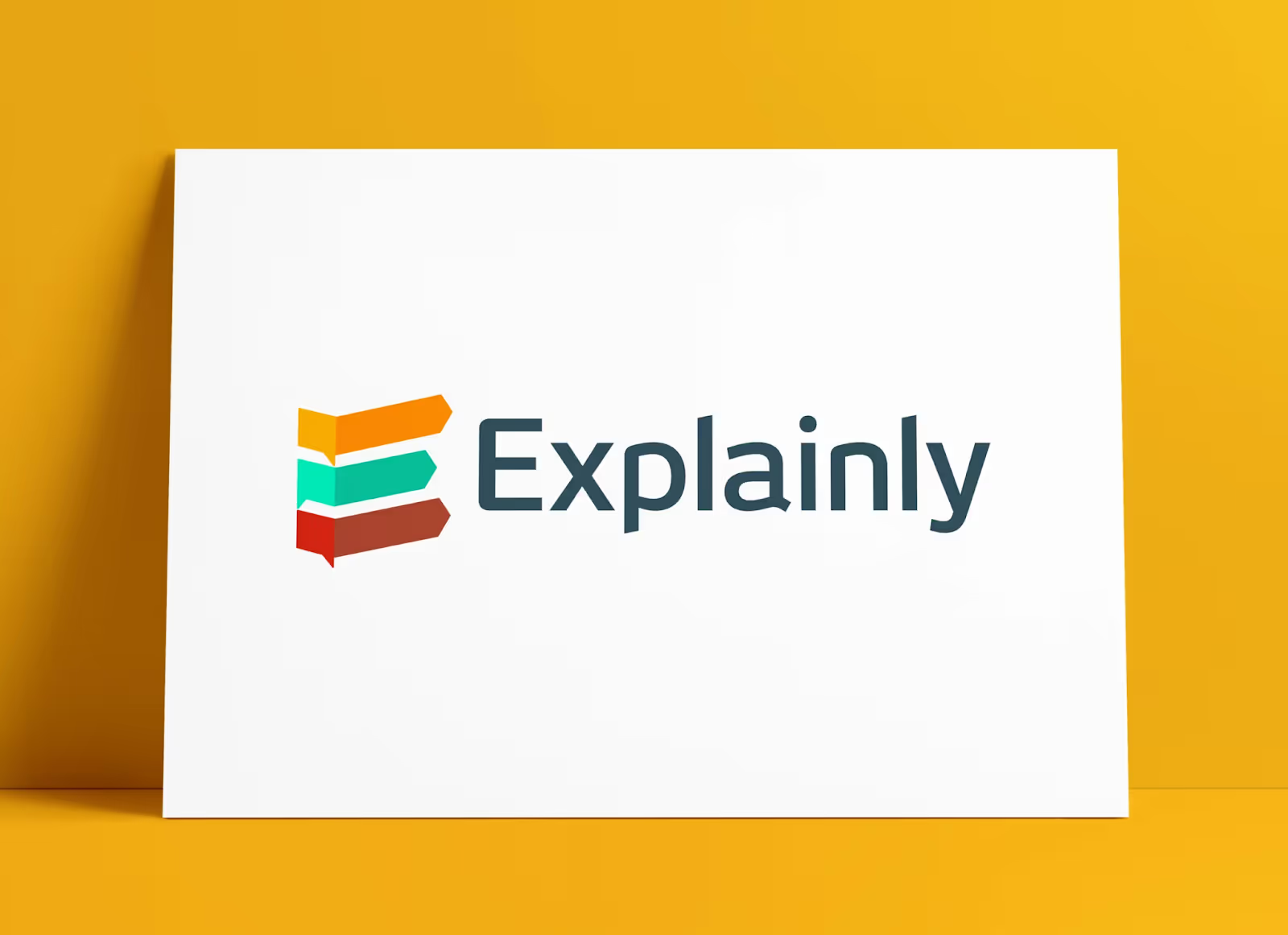
Explainly is an animated video production company specializing in custom videos designed to connect with your target audience.
Trusted by nonprofits, startups, and industry leaders, Explainly combines strategic storytelling with instructional design to craft engaging and informative content. They collaborate closely with clients to understand their unique challenges and opportunities, ensuring each video is tailored to their specific goals.
With a full-service approach, Explainly handles everything from research and strategy to scriptwriting and visuals, bringing your vision to life through compelling educational videos and video courses. Their hands-on process makes it easy to scale your business with high-quality, impactful content.
Key benefits
- A dedicated educational video production company specializing in 2D animation, 3D animation, and live action content.
- Engaging educational videos that capture attention while delivering clear, effective messaging.
- End-to-end production services, from concept to final delivery.
Pricing
You’ll need to request a quote from Explainly to learn more about pricing.
Which option is best for you?
There are many great educational video production services available out there.
To determine which is right for your needs, you’ll want to consider your budget, turnaround time, and the objective of your educational videos.
If you need professionally produced live-action videos and have a large budget, then many of the tools on this list will fit the bill. However, if you’re looking to produce high-quality educational videos very quickly and cost-effectively, then the best solution to check out is Colossyan.
Colossyan’s AI video platform is easy to use and highly customizable, allowing you to create stunning content that impresses audiences while improving learning outcomes.
After all, there’s a reason why industry leaders like Paramount, Novartis, Continental, and more use Colossyan to create videos while saving up to 80% of their time and budget.
Curious to try it for yourself? Generate a free video today or book a demo with our team to learn more.
Colossyan Recognized on 2025 Fosway 9-Grid™ for Digital Learning

Colossyan’s growth and adoption within the digital learning space has earned it a spot on the 2025 Fosway 9-Grid™ as a Potential Performer.
Fosway’s 9-Grid™ is a well-known market analysis framework that assesses digital learning providers based on their performance, potential, presence, total cost of ownership, and trajectory.
Colossyan’s inclusion on the 2025 Fosway 9-Grid™ is a testament to the AI video platform’s recent traction within the synthetic media space, and Colossyan’s lower band TCO speaks to the software’s accessibility.
"This recognition marks a significant milestone in our journey, reinforcing our commitment to revolutionizing digital learning. Being included in the 2025 Fosway 9-Grid™ not only validates the dedication and innovation of our team but also highlights the impact Colossyan is making in the industry,” said Dominik Mate Kovacs, CEO and founder of Colossyan. “We have worked tirelessly to develop an AI-powered learning solution that enhances knowledge transfer, improves engagement, and makes training more efficient. This is just the beginning of what’s possible for Colossyan.”
“In a fast-paced world with a time-poor workforce, effective engagement with learners on a timely basis is critical,” said David Wilson, CEO and founder of Fosway Group. “Colossyan’s AI-based tools to help customers rapidly create high-quality video learning, making them an important addition to the 9-Grid™ for Digital Learning this year as a Potential Performer.”
Colossyan has launched several features in the past year that make it the top-choice AI video platform for digital learning teams, including branching scenarios, multiple-choice quizzes, and scenario avatars for scenario-based training.
About the Fosway 9-Grid
Fosway Group is Europe's #1 HR industry analyst. The Fosway 9-Grid provides a unique assessment of the principal learning and talent supply options available to organisations in EMEA. The analysis is based on extensive independent research and insights from Fosway's Corporate Research Network of over 250 organisations, including BP, HSBC, PwC, RBS, Sanofi, Shell, and Vodafone.
Visit the Fosway website at www.fosway.com for more information on Fosway Group's research and services.
About Colossyan
Colossyan is the leading AI video platform that helps teams create engaging and interactive content from text. By automating the video production process with AI avatars, text-to-speech voiceovers, and automatic translations, Colossyan allows teams to create high-quality videos at a fraction of the cost and time required of traditional video creation.
Nearly 1 million videos have been created using Colossyan, and the platform is used by industry leaders across the globe, including Novartis, Paramount, Continental, and more. Visit www.colossyan.com to learn more.
Scenario-Based Training: What It Is & How to Build It

Traditional corporate training typically relies on lectures, slides, and static videos – in other words – passive content that fails to engage employees or drive real behavior change.
As companies seek more effective ways to upskill their workforce, scenario-based training is emerging as a game-changer. This interactive approach places employees in real-world situations where they must make decisions, solve problems, and experience the consequences of their choices – just like they would on the job.
By shifting from passive content consumption to active learning, scenario-based training enhances knowledge retention, analytical thinking, and engagement.
But what makes this approach so effective? And how can organizations leverage AI-powered video tools to create impactful, scalable scenario-based training?
In this blog, we’ll explore the key benefits of scenario-based learning, break down how to create engaging training scenarios, and highlight how interactive AI video features can make it easy to develop immersive learning experiences. Let’s dive in.

What is scenario-based training?
Scenario-based training is a learning method that immerses employees in realistic, interactive situations where they must make decisions and solve problems as they would in their actual roles.
This prompts learners to engage with real-world challenges, receive immediate feedback, and see the consequences of their choices unfold, which enhances knowledge retention and critical thinking.
The scenario-based learning approach is particularly effective for corporate training because it allows employees to practice skills in a risk-free environment, whether it’s handling customer interactions, navigating compliance issues, or improving leadership abilities.
By simulating workplace scenarios, organizations can create engaging, practical, and results-driven training experiences that better prepare employees for on-the-job challenges.
Key benefits of scenario-based training
Scenario-based learning has numerous benefits – here are four key advantages you’ll want to consider when deciding if it's worth implementing.
Improves knowledge retention
One of the biggest challenges in corporate training is ensuring that employees retain what they learn. Fortunately, scenario-based training videos actively engage employees, making the learning experience more memorable and preventing passive information consumption.
The popular L&D framework known as the 70-20-10 model suggests that 70% of learning happens through experience, 20% from social interactions, and 10% from formal education.
Scenario-based training falls into the experiential learning category, as it allows employees to actively engage in realistic situations rather than passively absorbing information.
By immersing learners in decision-driven scenarios, they practice applying knowledge in a safe, interactive environment, reinforcing key concepts through experience. This hands-on approach significantly boosts knowledge retention, as employees are more likely to remember and apply what they’ve learned when they encounter similar situations in their actual roles.
Encourages critical thinking and problem solving
Traditional training often provides theoretical knowledge without showing employees how to apply it.
Scenario-based training, on the other hand, places learners in interactive, decision-driven scenarios where they evaluate options and make choices.
This teaches analytical thinking and problem-solving skills by allowing employees to analyze situations and predict outcomes – ultimately making them better equipped to navigate complex, high-stakes situations like handling a difficult client or making ethical decisions about compliance.

Boosts learner engagement and motivation
Engagement is key to effective training, and scenario-based learning keeps employees actively involved with realistic storytelling that helps employees understand how the training is relevant to their jobs.
Interactive elements like branching scenarios also help keep employees engaged, as they get to watch their choices unfold as part of the training, which keeps them motivated to continue.
In fact, a recent study found that average student engagement and satisfaction scores were around 90% when scenario-based learning was used – a particularly high score for training engagement.
{{banner}}
Allows for safe mistakes and immediate feedback
One of the biggest advantages of scenario-based learning is that it provides a safe space to fail and learn.
Scenario-based learning allows employees to make mistakes without real-world consequences, allowing them to refine their skills before applying them on the job. Plus, immediate feedback guides learners toward the correct actions, reinforcing learning through trial and error.
This approach is especially beneficial for high-stakes industries like healthcare, finance, and compliance, where errors can be costly.
How to create effective scenario-based training videos in 5 steps
Believe it or not, creating scenario-based learning videos doesn’t have to be costly or time consuming.
In fact, AI video tools like Colossyan help make the video creation process simple and effective. Keep reading to learn more.
Step 1: Define your learning objectives
Before creating a scenario-based training video, clearly define what you want employees to learn. In other words, are you trying to teach them how to handle sales objections effectively, or improve their sales pitch instead?
The learning objective you land on will impact the decisions they should practice making, such as practicing how to respond to an unhappy client.
As part of this step, you may also want to consider how success will be measured once they’ve completed this training. For example, will you look for improved customer satisfaction scores to see if your training paid off?
Regardless of the learning objective you’re targeting, remember that a well-defined objective ensures that the scenario is focused, relevant, and outcome-driven.
Step 2: Develop realistic scenarios
Now that you have a learning objective, it’s time to brainstorm realistic scenarios that will help your learners understand that objective.
Effective scenarios should be relatable, contextual, and decision-driven – meaning they’re based on actual challenges employees face in their roles, are set in workplace environments employees recognize, and include multiple response options that affect the outcome.
Here are a few scenario examples you may want to include in different types of training videos:
- Customer service training: A retail employee must handle a frustrated customer who wants a refund. Their response determines if the customer leaves satisfied or escalates the complaint.
- Sales training: A rep is negotiating with a potential client. They must decide whether to push for a discount or highlight long-term value, affecting the deal's success.
- Compliance training: An employee witnesses a colleague violating company policy. They must choose whether to report it immediately or discuss it privately first, leading to different consequences.
Also read: How to Write a Standout Video Script in 7 Simple Steps
Step 3: Incorporate decision points
Scenario-based training is most effective when learners are actively making choices rather than just watching a video.
Branching scenarios are a great way to integrate this decisionmaking within your training videos, prompting learners to make different decisions that lead to different outcomes.
Branching scenarios are also highly effective because they provide instant feedback, making it easier for learners to understand the impact of their choices. You’ll also want to keep your scenarios realistic but challenging, forcing learners to practice critical thinking.
Check out this example of a scenario-based soft skills training video that uses branching:
This video was created with Colossyan, an AI video generator that makes it easy to turn text to speech with AI avatars. Colossyan offers several interactive features, like branching scenarios and video analytics, that you can add to your videos, allowing you to create an interactive video in minutes.
Related: 5 Great Interactive Video Examples & How to Create Your Own
Step 4: Bring your video to life
Although creating scenario-based learning videos the traditional way – with camera crews and expensive equipment – is possible, this route requires an extensive investment of time and costs.
Instead, with Colossyan, you can bring these scenario-based training videos to life in minutes without the need to manually film anything.
Colossyan uses AI avatars and text-to-speech voiceovers to bring your videos to life in an engaging way. With drag-and-drop features like branching scenarios and multiple-choice quizzes – you don’t need advanced editing skills to create professional content.
The best part? Colossyan is easy to use and beginner friendly, meaning you can create videos yourself, without the help of a specialized editor. Anyone can create professional videos in minutes.
Step 5: Implement and gather feedback
Once you’ve set your scenario-based training video live, you’ll want to monitor the performance of your content to ensure you’ve included the right scenarios that best support your learning objectives.
It’s entirely possible that your videos will require one or two revisions to get everything right for optimal performance results.
This step should also include gathering learner feedback on the scenarios, checking your video analytics to understand quiz scores and average engagement time, and monitoring how the training is translating to real-world performance changes.
Meet scenario avatars: Your tool for more realistic learning content
There’s no doubt that scenario-based learning videos are a great way to engage audiences. The problem? It can be difficult to create realistic scenario-based learning videos at an affordable cost.
This is where Colossyan comes in. Not only does Colossyan’s AI video platform allow you to create professional-quality videos without the need for cameras or equipment, but the platform’s Scenario Avatars allow you to create hyperrealistic training scenarios using AI presenters.
Scenario avatars are a type of AI avatar that’s designed to appear in training videos within realistic and contextually appropriate environments. This includes specific real-world settings – such as factory floors, office spaces, hospital rooms, or retail environments.
When used in training videos, these scenario avatars can help learners better connect the training material to their actual work settings, making it easier to retain information on proper safety protocols, customer interactions, and more.
Unlike traditional AI avatars that traditionally appear in generic or plain backgrounds, scenario avatars are rendered with realistic backgrounds, making them more dynamic and engaging.
Check out this training video that uses a scenario avatar in a construction setting to conduct a health and safety knowledge check:
Use cases for scenario avatars
Scenario avatars pave the way for contextual learning, making them useful across several different industries and use cases.
Here are some examples of video types you may want to use scenario avatars for:
Safety and compliance videos
Safety guidance that’s shared via written materials can be difficult to distribute, boring, and tricky to update.
Instead, when you create safety and compliance videos using scenario avatars, you’re able to share this information in a setting that’s relevant and recognizable for your audience. You can even embed multiple choice questions within your AI videos to ensure viewer engagement.
And whenever it comes time to update your safety protocols, you can simply update your AI video script and regenerate your video. No need to refilm anything or record a new voiceover – your AI avatars will do all the work.

Corporate office training
Scenario avatars are also helpful for corporate training, as having realistic and natural-looking avatar backgrounds helps content resonate in a more personal way.
Office-based scenario avatars can be used for leadership development training, education on your organization’s policies and procedures, or even internal company announcements.

Healthcare and medical training
There are so many different areas of healthcare that require frequently updated training.
With scenario avatars, your AI actor will already be in the right type of healthcare setting for your needs – no need to hire actors and find a location to shoot. Simply select a scenario avatar in the right setting, enter your script, and generate your video.

Create your first scenario-based video for free
The easiest way to create videos featuring scenario avatars is with a text-to-speech AI video solution like Colossyan.
Here’s how it works:
Colossyan’s branching scenarios feature helps make your scenario-based learning feel more immersive, and scenario avatars can help take your video’s realism to a whole new level.
Not to mention, you can automatically translate your videos into 100+ languages with Colossyan, making it easy to scale your scenario-based content for a global audience.
Why wait? Book a demo to learn more about Colossyan, or try it risk-free today.
Keeping it Real: Maintaining Human Connection in the Age of AI

AI is reshaping how we all work, learn, and connect. Its potential is immense, but success depends on how we use it to genuinely benefit people. For me, the focus is clear, AI in learning and development must strengthen human connection, not replace it.
Having worked in L&D for over two decades, I’ve seen firsthand how technology can enhance learning when it’s designed to support and not replace human interactions. AI now offers me exciting tools, but I’m always intentional about how I use them to build trust and engagement.
Here, I’ll share how I think AI can improve learning, where it might fall short, and the principles to follow to help keep the human element strong.
The Role of Ethics in AI-Driven Learning
Firstly, I believe AI in learning needs to be transparent. Learners need to understand when and how AI is being used and why it’s valuable. I usually indicate when I’ve used AI-generated content, this helps build trust, because if AI makes a learning experience feel impersonal, you’ve missed the mark.
When the AI tools we use serve learners authentically we earn and maintain this trust. Then, by refining the AI-driven content and aligning it directly with learning objectives, we make sure AI is a tool that complements, not replaces, the human element.
Enhancing Learning Engagement with AI Video and Voice Tools
When applied well, AI video tools make learning more engaging and flexible. By using voice cloning, it allows your organization to maintain consistent messaging whilst AI avatars scale personalized, video-based training. By adopting tools like Colossyan you can bring interactivity to your learning environments, transforming static presentations into engaging experiences for your learners.
I find AI video is particularly good for training sales professionals, they can practice techniques with AI-powered role-play, interacting with simulated buyers whose responses shift based on the learner’s approach. This doesn’t replace live coaching but provides an accessible way to effectively practice and prepare, neatly bridging the gap between virtual scenarios and real-world conversations.
Building Trust in AI Beyond Labels
Trust in AI goes beyond simply labeling something as “AI-powered.” Your learners need to see how the tools you’re using genuinely enhance their experience. We regularly have open discussions about AI’s role in learning, which creates accountability and helps to keep its application aligned with our organization’s values.
Creating feedback loops for both learners and facilitators is another way we stay current. AI has been most effective when we’ve treated it as a collaborative partner, not an “unchecked generator of content.” This transparency has helped to ensure everyone engages positively with AI and continues to see its role as a supportive tool rather than a threat.
Keeping AI Human-Centered in Learning
The greatest value of AI is in how it supports, not replaces, human engagement. I use AI to streamline content processes and broaden accessibility. I still make sure that AI-generated modules are paired with live coaching or direct communication. No algorithm can (currently) replicate the energy, intuition, or empathy that comes with human interactions.
In summary, here’s how we keep AI human-centred at Presence:
- Ethical Use – AI may save us time, but its output is always refined and aligned with clear learning goals.
- Enhancing Human Connection – AI helps us make learning more accessible and engaging, by building relationships rather than eroding them.
- Guided Implementation – All our AI-generated content goes through a human review to ensure quality, relevance, and authenticity.
The Future of AI in Learning
AI is moving fast, but its role in L&D isn’t to replace humans, it’s to help us connect in better, smarter ways. Despite all its capabilities, AI reflects the humanity of its creators, our creativity, biases, and occasional mistakes!
We all have a unique opportunity to use AI thoughtfully, balancing technical advancement with the essence of what makes us human. Whether through adaptive scenarios, personalized learning experiences, or scalable video tools, my goal is always to uplift trust and human connection.
Great learning happens through people. AI should enhance the accessibility and relevance of learning while freeing up our time for meaningful conversations and collaboration. By staying committed and keeping trust and connection at the center of what we do, AI will not just help us do more, it will help us do it better.
Why Use AI for Customer Service Training Videos?

You want every employee to be a customer service guru. It's the secret to building brand loyalty and growing your business, whether you're in the hospitality industry or B2B sales.
Customer service training videos are a great way to elevate your employee training and deliver more effective results. Your team is more likely to stay engaged with interactive customer service videos than a PowerPoint presentation full of bullet point lists. You can teach your employees the most important soft skills through specific training scenarios.
Your employees are your brand advocates. AI-generated training videos can help onboard new customer service reps and standardize your training, ensuring your team delivers great service across every market.
In this blog, we're sharing five reasons why customer service training videos are the key to delivering excellent customer service. This blog also showcases how easy (and affordable!) it is to create videos on customer service training topics that have a huge impact on how your employees engage with customers.

Challenges with traditional customer service training
Delivering engaging and effective customer service training can be challenging.
You have a few options in terms of delivery method – you could opt for in-person workshops, gamified training courses, or a module of static customer service training videos for them to watch.
Customer service training videos are a popular way to onboard new hires and provide continuous learning opportunities for current employees because employees can watch the content at their own pace, and refer back to the material later on.
That said, traditional video production can be expensive and difficult to manage – and these obstacles can limit the resourcefulness of training videos for your customer service professionals.
Typical challenges with producing these videos might include:
High production costs
Manually filming video content can be really expensive. To create a new video, you’ll need to rent camera equipment, hire actors, and secure a filming location.
In fact, a training video can cost as much as $10,000 per minute to produce, depending on your production quality – an expense that’s too large for many organizations’ budgets.
Difficult to update with new insights
When you film videos manually, you can’t simply update your script with new information when you need to give your content a refresh.
Instead, you’ll need to refilm entire scenes – requiring you to re-rent equipment, film all of your footage again, and record new voiceovers.
Too impersonal to resonate effectively
Think back to the last video-based training module you completed. Chances are, you weren’t fully engaged with the content, and you might’ve even clicked through it just to finish it.
Traditionally produced videos tend to be rather impersonal, making it difficult for audiences to feel fully immersed in the content.
Challenging to scale
If every training video requires thousands of dollars worth of filming and takes weeks to create, it becomes extremely difficult to create a large amount of training videos at scale.
Plus, if you’re looking to outfit your training videos for a global audience, you’ll likely need to translate them into different languages – something that requires hiring multilingual actors and translating scripts manually.
5 reasons to use AI videos for customer service training
Satisfied customers are the key to scaling your company. Your employees are on the front lines, engaging with the general public and acting as the face of your company.
AI-powered videos enable you to create interactive and scenario-based content to develop effective customer service skills for your sales success team, including active listening, empathy, and confidence.
Creating a customer service video using AI enables you to hyper-personalize it to your specific customer expectations. These interactive videos can be designed with clickable hotspots, quizzes, and branching scenarios to ensure your employees create a welcoming relationship with every customer.
1. Make videos engaging and interactive with branching
Video is the most engaging form of training, helping you get across the key points in a concise and easy-to-understand way.
Unlike a PowerPoint presentation, an interactive customer service video actively involves your employees, helping them level up their skills and promoting better knowledge retention.
Branching scenarios are a type of interactive video element that immerses learners in scenario-based content that encourages active learning.
Think of branching videos as a choose-your-own-adventure-style of content, where the audience is served personalized videos depending on their choices – allowing them to practice decisionmaking in a risk-free training environment.
{{banner}}
Although branching scenarios can be developed with traditional videos using software tools, using an AI video platform allows you to speed up the creation of interactive video content.
For example, with Colossyan, creating a branching scenario video is as easy as dragging and dropping the element into the video editor – giving you the ability to create interactive training in just a few minutes.
2. Ensure consistent and standardized training
While a team might engage with customers in different ways, your company likely strives to deliver a curated and uniform customer experience that promotes brand loyalty.
However, this is difficult to do with regular training videos, as your video quality may significantly differ from one video project to the next, depending on a number of factors.
But with AI video, creating a series of standardized training videos is a seamless process. You can even upload your brand kit to Colossyan, ensuring every video produced using the platform includes the right colors, logos, and fonts – regardless of who designed the video.

And, if you need to adapt a piece of content to suit the specific needs of a particular team, you can easily adjust your script accordingly, without having to refilm any footage (we’ll walk you through all of the steps to create an AI video below!)
3. Quickly scale videos for specific training scenarios
Customer service reps are likely to encounter dozens of different scenarios, from handling upset customer feedback to new customers with little to no knowledge of what your company offers. Offering a robust set of scenario-based training videos is key in ensuring they’re prepared to handle those situations appropriately.
But with traditional video, it’s extremely expensive and time consuming to create a robust library of videos due to high production costs.
Fortunately, AI video allows you to easily create interactive conversations between AI avatars that simulate a wide range of the customer interactions your trainees may be faced with.

And since there’s no manual filming involved, you can create a large library of these videos without any added costs. Add up to four AI avatars into a single scene, allowing you to showcase how to handle complex situations effectively.
4. Easily translate content for global teams
You can use AI avatars to deliver exceptional customer service training and automatically translate your video script into different languages.
If you're a multilingual department or have customer support teams in different countries, translating your customer service video into different languages ensures consistent training and makes your international team feel more involved.

An AI customer service video can be localized to make your customer support training topics accessible to every sales team, too.
Whereas regular videos require multilingual actors and post-production translators, an AI video tool enables video localization in just a few clicks.
5. Save time and budget
Video production costs are skyrocketing, from renting professional equipment to hiring talent and editing your footage. With Colossyan, you can create an animated video for your customer service reps in less time than it takes to find a filming location.
You can create a high-quality customer service video in under an hour, developing your own AI avatar or using one of our templates to get started – making it easier than ever to share your customer service secrets with your team.
How to make an exceptional customer service training video with AI
Colossyan gives you the tools to create impactful training videos in under an hour – without needing to pay for camera equipment, editing software, or translation services.
We're showcasing how easy it is for your company to create effective customer service training videos in just four steps.
Step 1: Choose a video template that focuses on customer service excellence
The fastest way to create a customer service video is by choosing one of our customizable templates – such as one focused on sales training, or general business topics, such as customer service excellence.

Alternatively, you can upload an existing training document to Colossyan, and the platform will take your information and transform it into a polished video draft in less than a minute. This is a great option for teams looking to repurpose their existing text-based training resources.
Colossyan also supports a prompt to video workflow, as well as the ability to start videos from scratch.
Regardless of the video creation workflow you choose, you’ll be able to customize your video drafts with your company branding, 200+ AI avatars, AI voices in 100+ languages, and stock media.
Step 2: Add your video script for a scenario-based topic
Writing your video script will typically be the most time-consuming part of creating a customer service video. The script is the foundation for your video and should be well-organized, coherent, and compelling.
You’ll want to write a script that aligns with your chosen video type, whether it's a YouTube video, explainer video, or a how-to video on dealing with customer complaints.
Colossyan’s tool uses text-to-speech technology, meaning any text added to your script box can be used as AI avatar speech or voiceover narration.
Our AI video platform also offers a GPT-powered AI script assistant, which you can use to help write your script, polish its tone, or fix its grammar.
Step 3: Customize with AI avatars and interactive elements
Colossyan’s video creation platform is easy to use, allowing you to customize your customer service training videos with interactive elements.
Simply drag and drop a branching scenario element or multiple choice quiz into your draft to customize your video paths with real-time feedback for employees.

When you start with a template in Colossyan, AI avatars will already be featured in your template. However, all AI avatars can be swapped out for the AI presenter of your choice, as well as your AI voices.
You can also customize your training videos by adding text, logos, and animations, including uploading your own images and videos or using stock footage to showcase specific scenarios.
Step 4: Generate the video and share
Once you’re happy with your video draft, you’re ready to go!
Simply generate your customer service training videos and start sharing them across your in-house platforms.
Once your video is generated, you can share, download, or embed your video anywhere – or even export it as a SCORM package and send it to your Learning Management System.
Meet Colossyan: Your solution for easy-to-create customer service training videos
Now that we’ve walked you through the benefits of AI customer service videos, as well as how to easily create one yourself, it’s time to give AI video a try for yourself.
Colossyan is your solution for easy-to-create customer service training videos, allowing you to create impactful videos in less time than it takes to make a PowerPoint.
With Colossyan, our drag-and-drop interface means you don't need any specialist training or fancy tech skills to deliver high-quality training for your customer service reps. Build brand loyalty and deliver exceptional customer service by developing your team's soft skills with scenario-based videos in minutes.
Try Colossyan for free today or book a demo with one of our experts to learn more.
Video Production Costs in 2025: Breakdown & Budget-Friendly Alternatives

In 2025, businesses rely on video more than ever – for social media, employee training, and marketing.
However, traditional production methods can be costly and time-consuming. It often takes weeks to storyboard, find the right filming locations, hire the right talent, and edit the footage together. Not to mention, budget overruns are all too common.
The good news? AI technology is transforming the industry, making professional videos more accessible and affordable to create, without sacrificing quality.
Keep reading for a full breakdown of video production costs in 2025, plus an overview of a tool that will help you save on your next video project.

What impacts video production costs?
Before understanding exactly how much your video will cost to create, it’s important to understand the various factors that contribute to the price of a professional video.
Whether you're producing the video yourself or hiring a video production company, here are the 7 most important factors to be aware of:
1. Video type
First thing’s first – what type of video are you looking to produce?
The type of video you wish to create determines how you’ll need to produce the video, ultimately impacting your video production pricing.
For instance, a 3-minute video for social media will be much cheaper to produce than a 3-hour employee training video. You may be able to shoot a short video from a company phone and edit it using free tools, but outsourcing to freelancers or video production companies could be necessary if you're creating longer-form content.
Or, if you’re creating a video marketing campaign for a series of TV ads, you’ll want to ensure your footage is top quality, which may lead you to hire a video production company.
You can expect to pay more for large production companies since they offer a wide range of services and options, compared to hiring a few freelancers.
2. Filming location
Where you decide to film your video can have a large impact on your video costs.
Although filming studios have perks like good acoustics, lighting, and sound cancellation, these are often expensive. On the other hand, shooting in your office or another space that’s free for you to use is a great way to cut costs.
And while public spaces like a park or monument may seem like an affordable option, keep in mind that permits, travel costs, and other logistical considerations can drive up your location expenses.
3. Equipment rentals
The goals of the video project will determine the equipment you need to rent. For a series of social media videos, a standard iPhone camera may suffice.
However, for true professional-quality videos, a good-quality camera and lighting equipment will go a long way. You’ll also want to consider what microphones are needed to ensure quality audio too.
Although renting this equipment – especially for a long shoot – can be costly, it makes a big difference in your final product.
4. Talent and crew requirements
The process of finding the right on-screen talent for your videos can be lengthy and costly. You’ll want to assess whether the actors fit your audience and message, and decide whether they’re skilled at delivering lines effectively.
And if you’re creating multilingual videos, you’ll need to either find multilingual actors, or hire a different actor to film in each necessary language, which can quickly add up.
For large projects, you’ll also need to consider whether you need a film crew or if production can be handled in house. Keep in mind, the more people you have on your crew, the higher your overall video production costs will be.
5. Footage needed
Need B-roll footage? Animation? High-end visual effects? These elements can significantly drive up video production costs.
If your project requires B-roll or stock images, don't forget to factor in licensing fees. Even a short 30-second clip with complex graphics and animations can lead to higher production rates, as the added editing time and expertise required will quickly add up.
6. Video length
Time is money when working on a video project. The longer your final video, the longer you can expect filming and editing to take.
A quick social media reel will take less filming and production time than a 2-hour video. With every day you're shooting, it's another day you have to pay your crew, location fees, and equipment rentals.
{{banner}}
7. Editing complexity
Videos requiring complex editing can leave you with a hefty post-production bill. If you’re in need of animations, special effects, or even unique transitions between scenes – it’ll come at a cost.
Also read: The 10 Best Training Video Production Companies in 2025
Cost breakdown of each video production stage
Digital video production projects typically undergo three stages – pre-production, production, and post-production.
Here’s how much you can expect each stage of the video production process to cost:
Pre-production costs
The pre-production process is usually highly focused on planning out your video concept, including brainstorming your ideas, script, and set.
- Concept development: To outline and brainstorm the purpose of the video project, this can range between $500 to $2,000.
- Scripting: Scriptwriters usually charge between $50 and $150 per hour.
- Storyboarding: This ranges from $500 to $1,500.
- Location scouting: Expect to pay around $100 to $500 daily.
Production costs
Once your planning is complete, the production stage is where your ideas come to life. This typically includes costs like:
- Crew: Small crews start at around $1,000 and can go up to $5,000 or more.
- Equipment rentals: Basic equipment can start at $500 to $2,000 daily, and high-end equipment can get as high as $5,000 daily.
- Talent: While this varies significantly, actors can start at $50 per day and reach $1,500 per day, depending on whether or not they are union actors.
Post-production costs
After you’ve shot your video, it’s time to move to post-production, which is when your raw footage is translated into a polished final product.
- Editing: Video editing services can cost $75 to $150 per hour.
- Special effects: Many video production companies charge higher rates for special effects, ranging between $1,000 to $10,000+.
- Sound design: Between music and sound effects, this can cost from $300 to $1,500.
- Revisions: You may have additional costs based on the number of changes needed.
Average video production rates for different video types
Corporate video production includes a wide range of different video types.
Below, we’ve broken down the average cost for each type of video production project:
- Tutorial videos and live demos: For a live-action product demo, you can expect to pay around $1,000 to $3,000 per minute.
- Digital demos: This pricing starts around $18 for 10 minutes of video for a basic screen recording video.
- Explainer videos: Companies spend an average of $11,000 to produce an explainer video.
- Training videos: This depends on the trainer fees, visual quality, and interactivity, but this ranges between $1,000 to $10,000 per minute.
- Whiteboard animation videos: Although these videos are less expensive than other animation types, whiteboard animations can cost around $1,500 to $15,000 per minute depending on editing complexity.
- Motion graphics: Ranging between $500 to $10,000+ per minute, animation costs depend on whether you want basic graphics or more complex animations.
- Slideshows: Video presentations are one of the most affordable video types, with an average price of $100-$500 for a short presentation design.
How to cut down on video production costs with AI video
Let’s face it – creating traditional video content can be extremely expensive. But what if there was a way to create professional videos of the same quality, but at a fraction of the cost?
Now, with an AI video platform, you can do just that. Colossyan is an AI video tool that allows you to create your very own professional videos using AI avatars and text-to-speech voiceovers to bring text to life.
Organizations like the State of New Mexico have turned to AI video as a way to save more than 50% of their time and 70% of their video production costs – all while enhancing learner engagement in the process.
Here are some of Colossyan’s key features that make video production simple:
- 200+ AI avatars: Colossyan offers a diverse library of hundreds of diverse AI avatars, including AI presenters in industry-specific contexts like offices and hospitals.
- Custom avatars: Create an AI avatar of yourself in minutes, and clone your voice so that your avatar both looks and sounds just like you.
- Branching scenarios and multiple-choice quizzes: Make your videos interactive and immerse learners in scenario-based training with branching and knowledge checks.
- Document to video: Simply drop a document into Colossyan, and our AI will turn it into an editable video draft in less than 60 seconds.
- Prompt to video: Add a text prompt describing your video idea, and Colossyan will create a video draft from scratch.
- Prebuilt video templates: Looking to get your video off the ground quickly? Start with a template and customize it according to your organization’s branding.
Here’s more on how Colossyan works:
5 benefits of creating videos using AI
Say goodbye to expensive production teams and complex workflows – here’s how you can start creating high-quality videos without any cameras or other equipment.
Here are five key benefits of using AI for video production:
1. Easily scale your video production
Traditional video production requires a significant investment in time, personnel, and resources. Each new video project demands additional scriptwriting, shooting, editing, and post-production work.
With AI video, you can produce multiple videos simultaneously using templates, AI-generated avatars, and automated editing tools.
This allows businesses to scale their content efforts without hiring extra production teams or booking additional shoot days. Whether you need training videos, marketing content, or internal communications, AI video enables you to produce more content faster and at a fraction of the cost.
And with an easy-to-use tool like Colossyan, you can do a lot of the video production work yourself, without any video production experience. All of the video creation happens in your browser, and the drag-and-drop interface is seamless to use.
2. No need to rent any equipment
Filming high-quality videos traditionally requires cameras, lighting, microphones, backdrops, and possibly even a studio space – all of which add up quickly.
AI video eliminates these expenses entirely. Instead of setting up and renting professional gear, users can create videos using AI avatars, text-to-speech voiceovers, and prebuilt video templates.
And you can still create the same types of interactive and engaging scenes with AI video too. For example, with Colossyan, you can add up to four avatars in a single scene to produce scenario-based training videos, or even easily add interactive elements like branching scenarios without the need for any complex software tools.

This makes video production more accessible for companies with limited budgets while ensuring professional-looking results without the logistical hassle of renting and transporting equipment.
3. Edit videos yourself in just a few minutes
Editing is one of the most time-consuming (and expensive) aspects of video production. Traditional editing requires specialized software, skilled professionals, and hours of labor.
AI video tools simplify this process by offering intuitive, no-code editing features right from your browser. Users can adjust scripts, change avatars, modify backgrounds, and add animations or subtitles – all in just a few clicks.
This means teams can create, tweak, and finalize videos within minutes rather than days, eliminating the need to hire a professional video editor.
The same goes for updating your video content when material changes – a process that is usually time and cost intensive. With an AI video tool like Colossyan, all you need to do is update your video script and regenerate your video to receive an updated result.
4. High quality videos at less cost
With AI-powered video tools, businesses can maintain high production quality without stretching their budgets. AI avatars, natural-sounding AI voices, and easy-to-use editing features ensure that videos look polished and engaging.
And unlike traditional production, where your video production budget expenses rise with every added element (actors, reshoots, voiceovers, etc.), AI video platforms offer fixed, predictable pricing models, allowing businesses to produce highly professional videos at a fraction of traditional video costs.
Plus, Colossyan’s Business and Enterprise plans don’t limit the number of video minutes you can generate with the tool, allowing you to create unlimited content for a fixed price.
Curious just how much your team can save? Check out Colossyan’s ROI calculator to learn more.
5. Say goodbye to manual video translation
For global companies, video localization is a major expense. Hiring translators, voiceover artists, and video editors to adapt content for multiple markets can be both costly and time-consuming.
AI video platforms simplify multilingual content creation by offering instant voice translation and multilingual subtitles. AI avatars can even mimic natural lip movements to match translated speech, creating a seamless viewing experience for international audiences.

This not only saves money but also enables faster, more efficient content distribution across different regions, and allows all audiences to experience the exact same video – just translated to their preferred language.
Start saving on video production costs today
Using an AI video generator is like accessing a full-scale professional video production company without the full-scale cost.
Create more videos in less time, easily update your content when material changes, and translate your videos in just a few clicks.
Why wait? Try Colossyan for free today to see how it works, or book a demo with our team to learn more.
The 8 Best Veed.io Alternatives to Try in 2025

Video content is all the rage these days. In fact, 93% of marketers are using videos as part of their overall marketing strategy.
But whether you’re creating marketing, training, sales, or explainer videos, an AI video tool is how most industry-leading teams create video content at scale.
Veed is a popular AI video editing software that many use to create stunning videos featuring AI avatars and human-like voice overs. That said, it’s not a one-size-fits-all solution.
Perhaps you want a video editing software tool to create more interactive content, or maybe you find Veed’s interface a little too clunky and difficult to use.
Whatever the reason you’re on the market for a new online video editor, you’re in the right place. In this blog, we’ll break down our top picks for the best Veed.io alternatives out there, complete with features, pricing, and photos.

What is Veed?
Veed is a web-based video editing software that allows you to create professional-level videos without a professional skill set.
Veed’s offerings include AI avatars that allow users to bring their videos to life without requiring human actors. Plus, the tool also streamlines the recording process, allowing you to easily record yourself and share your footage with anyone.
Why look for a Veed alternative?
Although Veed is a tool with a lot of features, some teams find that it isn’t the best fit for their use case.
Here’s a couple of Veed’s top cons:
- High price point: Veed is more costly than many other AI video solutions, and higher-quality exports and subtitle translations are restricted to the more expensive plans.
- Lack of interactive elements: Veed doesn’t offer features like multiple-choice quizzes or branching scenarios, which are a necessary part of creating impactful learning content.
- Storage limitations: Even on paid plans, Veed imposes relatively strict storage limits for video projects and assets. Users working with multiple high-quality videos may quickly run into storage constraints, which means you’ll need to frequently clean up your workspace or upgrade to a higher-tier plan.
A closer look at the 8 best Veed alternatives
Cons aside, when it comes to selecting the right AI video tool for your needs, the avatar selection, lip syncing quality, and the overall ease of use of the interface matter a lot.
That’s why we’ve rounded up the 8 best Veed alternatives to give you a complete picture of the different video editing software tools out there to see which is most suitable for you.
Without further ado, let’s dive in.
1. Colossyan
Colossyan is an AI video platform that allows you to create high-quality professional videos in just a few clicks – without needing to film human actors or manually record voice overs.
Instead, Colossyan’s text-to-speech capabilities allow teams to turn documents, scripts, or even a simple prompt into engaging videos in minutes. No need to hire an experienced video editor either – Colossyan can easily be used by those with no video editing experience.
Plus, Colossyan is the only AI video editing tool with interactive features, meaning you can easily embed branching scenarios or multiple-choice quizzes into your videos to make your content interactive. Or, export your material with SCORM and upload it to your LMS of choice.
Although Colossyan is primarily used in a workplace learning environment, the tool’s selection of 200+ diverse AI avatars can make any type of content feel personalized and interactive.

Key features
- 200+ AI avatars: Pick the perfect digital avatar presenter to suit your message and audience, including AI avatars filmed in industry-specific environments – such as hospitals and offices.
- Automatic translation to 100+ languages: Effortlessly localize your content in dozens of languages using any of our 600+ stock voices.
- Custom avatars: Create an AI avatar of yourself instantly with Colossyan’s new custom avatar feature. All you need is your cell phone camera.
- Interactivity: With features like multiple-choice quizzes and branching scenarios, Colossyan helps make learning active for your audience.
- Document to video: Turn your existing files into a video draft in less than 60 seconds with Colossyan’s doc-to-video feature.
- SCORM export: Add your Colossyan videos to your preferred eLearning platform by exporting them as a SCORM file.
Potential drawbacks
- Unlike Veed, Colossyan doesn’t offer video filters.
Pricing
- Free plan: Generate up to 3 minutes of video and access more than 20 stock avatars. A free AI avatar of yourself is included on this plan.
- Starter plan: Start creating videos for as low as $19 per month for 10 minutes of video. This plan includes an AI script assistant, no watermarks, and full video rights.
- Business plan: At $70 for unlimited minutes and videos, Colossyan’s business plan includes 45 instant avatars and 9 voice clones. Add up to 3 editors on the business plan.
- Enterprise plan: For companies scaling their video creation, the enterprise plan includes 4K video, SCORM export, a dedicated customer success manager, and more. Contact our sales team for pricing.
2. InVideo
InVideo is a solid online video editor with many different applications. One of InVideo's key strengths is its expansive library of customizable templates, which span a diverse array of use cases, from social media content to product demonstrations.
Coupled with its AI-powered features, such as automatic video script generation and smart editing suggestions, InVideo empowers users to craft visually engaging videos with minimal effort.

Key features
- Subtitle generator
- Generate video clips for YouTube shorts
- Slideshow maker
Limitations
- Voiceover synchronization can be tricky to get right
- Difficult to switch between video templates
Pricing
- Plus plan: $25 per month for 1 user
- Max plan: $60 per month for 1 user
3. Loom
If you’ve ever explored screen capturing software, chances are you’ve come across Loom before. The tool excels at screen recordings and audio capture.
If you’re looking for a Veed alternative that’s cost effective and simple, then Loom could be worth considering. However, the tool doesn’t come close to offering the scale of video editing capabilities that other tools on this list do, so you’ll want to assess which features you’ll need access to.

Key features
- Video trimming
- Video sharing
- Viewer insights
- Closed captions
Limitations
- Editing functionality can be confusing to work with
- Limited free version access
Pricing
- Start plan: Free
- Business plan: $15 per user/month, billed annually
- Business + AI plan: $20 per user/month, billed annually
- Enterprise plan: Contact for pricing
4. HeyGen
HeyGen is an AI video editor that offers AI-powered avatars and automatic translation features to help corporate teams create marketing videos and sales content, in addition to learning and development materials.
While HeyGen’s AI translation capabilities are a notable feature, its language offerings aren’t as robust as some other Veed competitors on this list. You’ll want to give the platform a try before committing.

Key features
- Animated photo avatars
- 120+ avatars
- Face swapping
- Multiple video export formats
Limitations
- Expensive for users creating 30+ minutes of video
- Only translates to 40 languages
- Lacking customer support, according to some G2 reviews
Pricing
- Creator plan: Starts at $29 per month for 15 minutes of video
- Team plan: Starts at $149 per month for 30 minutes of video
- Enterprise plan: Contact for pricing
Also read: HeyGen vs. Synthesia: 2025 Comparison & Better Alternatives
5. Animaker
As a robust Veed alternative, Animaker offers a versatile suite of video editing features that cater to a wide range of users, empowering them to craft both animated and live-action videos tailored to their specific requirements.
And thanks to Animaker’s features like its presentation maker or subtitle generator – the process of adding additional features to your presentations is seamless.
That said, the Animaker’s avatars are fully animated, so you’ll want to ensure it aligns with your aesthetic preferences before committing to the tool.

Key features
- Character builder
- Presentation creator
- AI voice overs
Limitations
- Not ideal for teams prioritizing highly photorealistic videos
- Lower tier plans don’t offer many video minutes
Pricing
- Basic plan: $15 for 5 minutes of video
- Starter plan: $25 for 15 minutes of video
- Pro plan: $43 for 30 minutes of video
- Enterprise plan: Contact for pricing
6. Camtasia
Camtasia stands out for its high-quality screen recording capabilities and easy-to-use interface. Although Camtasia is not a pure AI video tool, its editing suite is enhanced by intelligent functionalities like script generation and translation – both of which help streamline the content creation process.
Plus, other features, like its background removal and text-based video editing ability, help differentiate it from other Veed alternatives on this list for those looking for a platform offering a blend of manual and automated capabilities.

Key features
- AI voices
- Audio editing
- Text-based editing
- Drag and drop editor
Limitations
- No AI avatars available, and stock avatars are restricted to the higher-tier plans
- Stock media library isn’t fully accessible to those on lower-tier plans
Pricing
- Essentials plan: $180 per year
- Create plan: $249 per year
- Pro plan: $599 per year
7. Synthesia
Synthesia is an AI video generator that offers AI avatars, automatic translations, and video templates – similar to features offered by HeyGen.
Although Synthesia’s offerings are robust, the platform’s feature set may not be best for those looking to create high-quality training content, as there’s no SCORM export or interactive features like branching scenarios.
Also read: Colossyan vs. Synthesia – Which is Right For You?

Key features
- Custom AI avatars
- Templates
- AI voices
Limitations
- No branching scenarios
- Lacks SCORM export
- No avatar hand gestures and side views
- Doesn’t offer a content library
Pricing
- Starter plan: $29 per month for 10 minutes of video
- Creator plan: $89 per month for 30 minutes of video
- Enterprise plan: Custom pricing
8. Moovly
Moovly stands out as a Veed alternative that leverages AI features to deliver professional-grade video content, just like many of the other tools on this list.
Moovly’s extensive media library is one of its biggest strengths, providing users with a vast array of assets to help bring their video projects to life. Paired with Moovly’s use-case-specific templates, users can get their videos off the ground in no time.

Key features
- AI script generation
- Media library
- Templates
Limitations
- Animations can come with a learning curve
- Lack of advanced editing features
Pricing
- Pay as you go: $25 per video
- Subscription: $99 per month for 50 credits
- Enterprise plan: Custom pricing
Which Veed alternative is right for you?
Let’s face it: there are a lot of different video editing tools out there on the market.
This doesn’t make your choice easy when evaluating Veed alternatives. That said, the Veed competitor that’s right for you will depend on which features you need most.
For example, if you’re just looking for a simple screen recorder, then Loom might do the trick. However, if you’re looking for a tool that offers a native screen recorder in addition to AI avatars, automatic translation, and an AI script assistant, then Colossyan will be more your speed.
The good news – trying Colossyan is completely free, and you don’t even need to enter a credit card. Sign up for free today, or book a time with one of our experts to learn more.
5 Great Interactive Video Examples & How to Create Your Own

Video captures our attention and keeps us engaged – but creating high-quality video content can be complicated, time-consuming, and expensive.
An interactive video involves the audience, just like a video game. This helps keep viewers more engaged, and better immerses them within the video, which is just one reason why training content makes for great interactive videos.
You might think you need expensive equipment or to pay to outsource your editing to create high-quality interactive videos. That's where AI-powered videos come in, the easiest (and most affordable!) way to replace static videos with scalable interactive videos that encourage active engagement.
In this blog, we're sharing five of the best interactive video examples you can create using Colossyan. These interactive video examples showcase how you can use branching scenarios and quizzes to provide viewers with immediate feedback on their decision-making.

What is an interactive video?
Any content can be turned into an interactive video, from shoppable video content to short videos focused on customer education.
Unlike traditional videos, interactive content involves the audience, requiring them to react to prompts or make decisions on screen.
Interactive video elements might include:
- Clickable hotspots with links to extra resources
- Quizzes at specific checkpoints to gauge understanding
- Branching scenarios with different decision-making options
- Forms for data gathering
These interactive elements can test the viewer's understanding and promote better knowledge retention by gamifying their experience with video content.
{{banner}}
The benefits of interactive video content
Interactive videos are the next frontier of content creation, both for B2C and B2B companies as well as Hollywood executives. There's no shortage of interactive video examples across almost every industry.
For instance, Netflix debuted 'Choose Love' in 2023 as an interactive rom-com movie to boost audience engagement, while Honda launched its 'The Other Side' campaign in 2015 with interactive video ads showing how one Honda driver could use the Honda Civic Type R in different ways.
Here’s an overview of the benefits of an interactive video campaign:
Boosts audience engagement
Whether it's customer testimonials or interactive product demos, an exciting and dynamic video with interactive elements can help you tailor your marketing strategy to target potential customers at every stage of the funnel. Interactive videos keep viewers engaged and are more likely to stop the scroll.
Improves knowledge retention
An interactive viewing experience is suitable for several different audiences and use cases – including employee health and safety training as well as soft skills education.
In a recent study that measured interactive video’s impact on knowledge retention, 75% of students said that interactive video enhanced their learning experience.
In the below interactive video examples, you’ll see how interactivity puts the viewer in control, allowing them to explore different decision-making outcomes by choosing different video paths – helping the audience better learn from their mistakes.
Higher conversion rates
In the average product demo video, sales reps typically share a lot of information – likely more info than the audience is looking for. Now imagine a product demo video that was highly personalized according to the features you’re looking for, without the need to sit through an extra long session.
A more efficient and personalized demo experience might make you more likely to try the product, right? Viewing experiences that are more interactive and targeted speak more directly to your pain points, making them more likely to result in a conversion.
5 engaging interactive video examples
Interactive videos help you better immerse your audience within the viewing experience. Luckily, there are endless ways to use interactive videos – the possibilities for interactive video are endless.
The five interactive video examples below showcase the ability to transform any audience into active participants, helping to boost engagement, enhance knowledge retention, and increase conversion rates.
Interactive product demo example
Interactive product demos are the modern sales pitch, answering frequently asked questions and showcasing the potential of your product. It's a great alternative to 1-on-1 demos without sacrificing the personal experience.
With branching scenarios, you’re able to allow viewers to customize their own product demo experience. For example, in the below video, viewers are able to choose to learn more about how to create videos, how to translate videos, or how to share videos – depending on what feature they’re most interested in.
Soft skills training example
Soft skills training videos are a great fit for interactivity, as they allow you to place viewers within the scene and allow them to decide how they should act in various situations.
Interactive branching scenarios give your scenario-based training an extra level of realism by allowing viewers to actually practice their decision-making in a risk-free environment.
Plus, combining multiple-choice quizzes and branching within your videos allows you to introduce multiple content pathways, which enables employees to explore different outcomes, even if they don't select the correct answers.
Check it out:
Cybersecurity training example
Implementing proper cybersecurity training is an important part of ensuring your employees are compliant with rules and regulations – meaning you’ll want cybersecurity training that leaves a lasting impact on employees.
In the below interactive cybersecurity training example, viewers are able to experience the consequences of their decisions in different scenarios, leaving them with a lasting impression of how to act when confronted with a data breach or other security issue.
One of the main benefits of interactive video training is that you can create rather complex decision-making situations, allowing users to course correct after making a poor decision, or even jump back to a previous scene to try again.
Additionally, cybersecurity training can be rather dull, so gamified training can be more impactful for employees who are not digitally savvy or familiar with technical lingo.
Sales training example
Sales training is yet another great candidate for interactive training videos, as practice makes perfect.
Interactive content enables sales representatives to choose how to respond to tricky questions from prospective customers, and better understand why some sales techniques are more effective than others.
With extensive interactive training under their belt, your sales team will be better equipped to make the most of their one-on-one time with potential clients.
Health and safety training example
Just like cybersecurity training, failing to properly train employees on health and safety guidelines can have detrimental consequences for a company and its employees.
It’s easy for important safety information to get lost in lengthy PDFs or other text-heavy documents. Instead, interactive videos are more effective at checking learner understanding throughout the video and keeping viewers engaged.
For instance, the following interactive experience uses multiple-choice quizzes to check whether viewers understand how to properly lift heavy machinery:
How to create an interactive video in minutes with AI
Colossyan is the only tool you need to make an interactive video. Our easy-to-navigate AI video generator streamlines your workflow, making it easy to create personalized and scalable learning videos that deliver better results and higher engagement.
Looking to create an interactive video in a short amount of time? Keep reading for how you can do so with Colossyan:
1. Choose an AI avatar
Once you’ve started a new draft in Colossyan, begin by selecting the perfect AI avatar to bring your video to life.
Colossyan offers a diverse library of 200+ professional avatars representing different ages, ethnicities, and styles to match your audience or message.
Or, for a truly personalized touch, you can create a custom avatar by uploading a short video of yourself, allowing your own digital twin to deliver your content with natural expressions and movements.

2. Write your video script
The next step is to consider what message you want your video to convey.
Once you’ve written your script, simply add it to the script box, and Colossyan’s text-to-speech engine will generate a realistic AI voiceover using that script once your video is generated. You have full control of which parts of your script are delivered via AI avatar dialogue, and which are voiceover narration only.
If you’re struggling with scriptwriting, Colossyan’s AI script assistant can help write and refine your script for maximum impact and to ensure the right tone of voice.
Also read: How to Choose the Right Interactive Video Software
3. Add your interactive elements
Colossyan’s video creation platform is easy to use, meaning you don’t need any technical expertise to create interactive videos.
To make an interactive video, simply drag and drop a branching scenario element or multiple choice quiz into your video design. From there, you’ll be able to customize your video paths to ensure learners receive real-time feedback based on their decisions.
Plus, you can also enhance your videos by adding text, logos, and animations within Colossyan as well. You can upload your own images and videos or use stock footage to enhance your production quality.

4. Generate your video
That's a wrap! Once you've finished editing your interactive video, all that’s left to do is generate it. During this step, Colossyan will add accurate lip sync to your AI avatars using your script.
Once your video is ready, you can share, download, or embed your video anywhere – or even export it as a SCORM package and send it to your Learning Management System.
Plus, Colossyan also offers video analytics, allowing you to better understand how viewers are engaging with your interactive video and understand how you can optimize it for the best results.
Create your first interactive video for free with Colossyan
Adding interactive elements to your sales training videos, product demos, or even customer support content can provide your audience with a more engaging viewing experience that better answers their questions and supports knowledge retention.
Hopefully these interactive video examples have shown you just how versatile AI-powered video content can be. And believe it or not, you don’t have to be a video editing pro to create a high-quality interactive video.
At Colossyan, you can recreate these interactive video examples in minutes with our drag-and-drop interface. No need for actors, camera equipment, or experience with complex editing software.
In fact, creating an interactive video is just as easy as creating a PowerPoint.
Unlock your company's potential with interactive videos for onboarding, marketing, and employee training. Try Colossyan for free today or book a demo with one of our experts to learn more.
Webinar Recap: AI Dominates 2025 L&D Global Sentiment Survey

Hello there!
If you joined us for our recent webinar with Donald H. Taylor, you know just how much AI is shaping the future of Learning & Development (L&D). The insights from his latest 2025 Learning and Development Global Sentiment Survey make one thing clear: AI isn’t just a passing trend – it’s fundamentally transforming workplace learning.
With the World Economic Forum forecasting that 39% of skills will change and 78 million new jobs will be created by 2030, L&D professionals face an urgent challenge. The demand for upskilling and reskilling has never been higher, and AI is at the center of this shift.

AI tops the L&D Global Sentiment Survey – again
For the second consecutive year, AI has dominated the L&D Global Sentiment Survey, with an even greater share of votes than before.
This unprecedented enthusiasm reflects not only the increasing relevance of AI but also the deeper understanding among L&D professionals about its transformative potential.
As Donald Taylor, the survey's author, admitted, "The immense, unprecedented interest in AI is, rightly, the headline story of the survey. But what lies beyond that headline?"

Since AI's meteoric rise in 2023 following the release of ChatGPT, its grip on L&D sentiment has only strengthened. This year, AI received 22.6% of the votes, setting a new record in the survey’s 12-year history. Learning professionals across all sectors – from workplace L&D teams to vendors and educators – ranked AI as their top priority. The survey results suggest that AI is no longer just a trend but a fundamental tool shaping the future of learning.
Showing value: A resurgence in priorities
Another key takeaway from the survey is the renewed focus on value. After a decline in previous years, 2025 marks a resurgence in the importance of:
- Showing value
- Consulting more deeply with the business
- Performance support
These categories saw some of the biggest increases in votes, signaling a shift in L&D’s priorities from content creation to demonstrating tangible business impact.
The good news? Building a business case for AI in L&D doesn’t have to be overwhelming. Here’s a helpful guide to articulating how AI can help L&D deliver on a bigger vision while optimizing already stretched IT budgets.
Meanwhile, IT leaders face similar challenges.
According to Gartner’s 2025 CIO Agenda, only 48% of digital initiatives meet or exceed business expectations.
This highlights the urgent need for L&D leaders to work closely with IT teams, ensuring that AI-driven initiatives align with corporate strategy and drive measurable results.
AI as a general purpose technology
The survey also highlights a shift in how AI is perceived in workplace learning. It’s no longer just about efficiency gains – AI is driving fundamental changes in learning design, delivery, and experience.
AI’s growing role in reskilling, upskilling, and learning analytics reflects its ability to:
- Personalize learning at scale
- Automate content creation to improve speed and consistency
- Enhance knowledge-sharing across global teams
A key insight from the report is that L&D leaders have an opportunity to go beyond AI as a content-generation tool – embedding it into broader workforce development strategies.
Why does this matter for L&D professionals?
The implications of AI’s continued rise in workplace learning cannot be avoided. To stay ahead, L&D leaders should focus on:
- Aligning AI initiatives with business strategy: Ensure AI-powered learning solutions support broader corporate objectives and key performance indicators.
- Building strong partnerships with IT and business leaders: Collaboration is essential to securing buy-in and ensuring AI investments deliver measurable value.
- Scaling AI-driven personalization: AI’s ability to create adaptive learning paths and intelligent recommendations can significantly enhance learner engagement and retention.
Takeaway
The 2025 Global Sentiment Survey confirms what many in L&D already suspect – AI is not a passing trend. It is an enduring force reshaping workplace learning.
As AI continues to evolve, L&D professionals must harness its power strategically, ensuring that their digital learning initiatives drive both skill development and business impact. See our conversation with Global Learning Director Avinash Chandarana to learn how to successfully launch AI for L&D.
What’s your take on AI’s growing role in L&D? Join the conversation and share your thoughts on how AI is transforming workplace learning.










