Blog
What Is Synthetic Media and Why It’s the Future of Digital Content

Synthetic media refers to content created or modified by AI—text, images, audio, and video. Instead of filming or recording in the physical world, content is generated in software, which reduces time and cost and allows for personalization at scale. It also raises important questions about accuracy, consent, and misuse.
The technology has matured quickly. Generative adversarial networks (GANs) started producing photorealistic images a decade ago, speech models made voices more natural, and transformers advanced language and multimodal generation. Alongside benefits, deepfakes, scams, and platform policy changes emerged. Organizations involved in training, communications, or localization can adopt this capability—but with clear rules and strong oversight.
A Quick Timeline of Synthetic Media’s Rise
- 2014: GANs enable photorealistic image synthesis.
- 2016: WaveNet models raw audio for more natural speech.
- 2017: Transformers unlock humanlike language and music; “deepfakes” gain attention on Reddit, with r/deepfakes banned in early 2018.
- 2020: Large-scale models like GPT-3 and Jukebox reach mainstream attention.
Platforms responded: major sites banned non-consensual deepfake porn in 2018–2019, and social networks rolled out synthetic media labels and stricter policies before the 2020 U.S. election.
The scale is significant. A Harvard Misinformation Review analysis found 556 tweets with AI-generated media amassed 1.5B+ views. Images dominated, but AI videos skewed political and drew higher median views.
Production has also moved from studios to browsers. Tools like Doc2Video or Prompt2Video allow teams to upload a Word file or type a prompt to generate draft videos with scenes, visuals, and timing ready for refinement.
What Exactly Is Synthetic Media?
Synthetic media includes AI-generated or AI-assisted content. Common types:
- Synthetic video, images, voice, AI-generated text
- AI influencers, mixed reality, face swaps
Examples:
- Non-synthetic: a newspaper article with a staff photo
- Synthetic: an Instagram AR filter adding bunny ears, or a talking-head video created from a text script
Digital personas like Lil Miquela show the cultural impact of fully synthetic characters. Synthetic video can use customizable AI avatars or narration-only scenes. Stock voices or cloned voices (with consent) ensure consistent speakers, and Conversation Mode allows role-plays with multiple presenters in one scene.
Synthetic Media Types and Examples
Why Synthetic Media Is the Future of Digital Content
Speed and cost: AI enables faster production. For instance, one creator produced a 30-page children’s book in under an hour using AI tools. Video is following a similar trajectory, making high-quality effects accessible to small teams.
Personalization and localization: When marginal cost approaches zero, organizations can produce audience-specific variants by role, region, or channel.
Accessibility: UNESCO-backed guidance highlights synthetic audio, captions, real-time transcription, and instant multilingual translation for learners with special needs. VR/AR and synthetic simulations provide safe practice environments for complex tasks.
Practical production tools:
- Rapid drafts: Doc2Video converts dense PDFs and Word files into structured scenes.
- Localization: Instant Translation creates language variants while preserving layout and animation.
- Accessibility: Export SRT/VTT captions and audio-only versions; Pronunciations ensure correct terminology.
Practical Use Cases
Learning and Development
- Convert SOPs and handbooks into interactive training with quizzes and branching. Generative tools can help build lesson plans and simulations.
- Recommended tools: Doc2Video or PPT Import, Interaction for MCQs, Conversation Mode for role-plays, SCORM export, Analytics for plays and quiz scores.
Corporate Communications and Crisis Readiness
- Simulate risk scenarios, deliver multilingual updates, and standardize compliance refreshers. AI scams have caused real losses, including a €220,000 voice-cloning fraud and market-moving fake videos (Forbes overview).
- Recommended tools: Instant Avatars, Brand Kits, Workspace Management, Commenting for approvals.
Global Marketing and Localization
- Scale product explainers and onboarding across regions with automated lip-synced redubbing.
- Recommended tools: Instant Translation with multilingual voices, Pronunciations, Templates.
Education and Regulated Training
- Build scenario-based modules for healthcare or finance.
- Recommended tools: Branching for decision trees, Analytics, SCORM to track pass/fail.
Risk Landscape and Mitigation
Prevalence and impact are increasing. 2 in 3 cybersecurity professionals observed deepfakes in business disinformation in 2022, and AI-generated posts accumulated billions of views (Harvard analysis).
Detection methods include biological signals, phoneme–viseme mismatches, and frame-level inconsistencies. Intel’s FakeCatcher reports 96% real-time accuracy, while Google’s AudioLM classifier achieves ~99% accuracy. Watermarking and C2PA metadata help with provenance.
Governance recommendations: Follow Partnership on AI Responsible Practices emphasizing consent, disclosure, and transparency. Durable, tamper-resistant disclosure remains a research challenge. UK Online Safety Bill criminalizes revenge porn (techUK summary).
Risk reduction strategies:
- Use in-video disclosures (text overlays or intro/end cards) stating content is synthetic.
- Enforce approval roles (admin/editor/viewer) and maintain Commenting threads as audit trails.
- Monitor Analytics for distribution anomalies.
- Add Pronunciations to prevent misreads of sensitive terms.
Responsible Adoption Playbook (30-Day Pilot)
Week 1: Scope and Governance
- Pick 2–3 training modules, write disclosure language, set workspace roles, create Brand Kit, add Pronunciations.
Week 2: Produce MVPs
- Use Doc2Video or PPT Import for drafts. Add MCQs, Conversation Mode, Templates, Avatars, Pauses, and Animation Markers.
Week 3: Localize and Test
- Create 1–2 language variants with Instant Translation. Check layout, timing, multilingual voices, accessibility (captions, audio-only).
Week 4: Deploy and Measure
- Export SCORM 1.2/2004, set pass marks, track plays, time, and scores. Collect feedback, iterate, finalize disclosure SOPs.
Measurement and ROI
- Production: time to first draft, reduced review cycles, cost per minute of video.
- Learning: completion rate, average quiz scores, branch choices.
- Localization: time to launch variants, pronunciation errors, engagement metrics.
- Governance: percent of content with disclosures, approval turnaround, incident rate.
Top Script Creator Tools to Write and Plan Your Videos Faster

If video projects tend to slow down at the scripting stage, modern AI script creators can now draft, structure, and storyboard faster than ever—before handing off to a video platform for production, analytics, and tracking.
Below is an objective, stats-backed roundup of top script tools, plus ways to plug scripts into Colossyan to generate on-brand training videos with analytics, branching, and SCORM export.
What to look for in a script creator
- Structure and coherence: scene and act support, genre templates, outline-to-script.
- Targeting and tone: platform outputs (YouTube vs TikTok), tones (serious, humorous), length controls.
- Collaboration and revisions: comments, versioning, and ownership clarity.
- Integrations and exports: easy movement of scripts into a video workflow.
- Security and data policy: content ownership, training data usage.
- Multilingual capability: write once, adapt globally.
- Pacing and delivery: words-per-minute guidance and teleprompter-ready text.
Top script creator tools (stats, standout features, and example prompts)
1) Squibler AI Script Generator
Quick stat: 20,000 writers use Squibler AI Toolkit
Standout features:
- Free on-page AI Script Generator with unlimited regenerations; editable in the editor after signup.
- Storytelling-focused AI with genre templates; Smart Writer extends scenes using context.
- Output targeting for YouTube, TV shows, plays, Instagram Reels; tones include Humorous, Serious, Sarcastic, Optimistic, Objective.
- Users retain 100% rights to generated content.
- Prompt limit: max 3,000 words; cannot be empty.
Ideal for: Fast ideation and structured long-form or short-form scripts with coherent plot and character continuity.
Example prompt: “Write a serious, medium-length YouTube explainer on ‘Zero-Trust Security Basics’ with a clear 15-second hook, 3 key sections, and a 20-second summary.”
Integration with Colossyan: Copy Squibler’s scenes into Colossyan’s Editor, assign avatars, apply Brand Kits, and set animation markers for timing and emphasis. Export as SCORM with quizzes for tracking.
2) ProWritingAid Script Generator
Quick stat: 4+ million writers use ProWritingAid
Standout features:
- Free plan edits/runs reports on up to 500 words; 3 “Sparks” per day to generate scripts.
- Plagiarism checker scans against 1B+ web pages, published works, and academic papers.
- Integrations with Word, Google Docs, Scrivener, Atticus, Apple Notes; desktop app and browser extensions.
- Bank-level security; user text is not used to train algorithms.
Ideal for: Polishing and compliance-heavy workflows needing grammar, style, and originality checks.
Integration with Colossyan: Scripts can be proofed for grammar and clarity, with pronunciations added for niche terms. SCORM export allows analytics tracking.
3) Teleprompter.com Script Generator
Quick stat: Since 2018, helped 1M+ creators record 17M+ videos
Standout guidance:
- Calibrated for ~150 WPM: 30s ≈ 75–80 words; 1 min ≈ 150–160; 3 min ≈ 450–480; 5 min ≈ 750–800; 10 min ≈ 1,500–1,600.
- Hooks in the first 3–5 seconds are critical.
- Platform tips: YouTube favors longer, value-driven scripts with CTAs; TikTok/IG Reels need instant hooks; LinkedIn prefers professional thought leadership.
- Teleprompter-optimized scripts include natural pauses, emphasis markers, and speaking-speed calculators.
Ideal for: On-camera delivery and precise pacing.
Integration with Colossyan: Use WPM to set word count. Add pauses and animation markers for emphasis, resize canvas for platform-specific formats (16:9 YouTube, 9:16 Reels).
4) Celtx
Quick stats: 4.4/5 average rating from 1,387 survey responses; trusted by 7M+ storytellers
Standout features:
- End-to-end workflow: script formatting (film/TV, theater, interactive), Beat Sheet, Storyboard, shot lists, scheduling, budgeting.
- Collaboration: comments, revision history, presence awareness.
- 7-day free trial; option to remain on free plan.
Ideal for: Teams managing full pre-production workflows.
Integration with Colossyan: Approved slides and notes can be imported; avatars, branching, and MCQs convert storyboards into interactive training.
5) QuillBot AI Script Generator
Quick stats: Trustpilot 4.8; Chrome extension 4.7/5; 5M+ users
Standout features:
- Free tier and Premium for long-form generation.
- Supports multiple languages; adapts scripts to brand tone.
Ideal for: Rapid drafting and tone adaptation across languages and channels.
Integration with Colossyan: Scripts can be localized with Instant Translation; multilingual avatars and voices allow versioning and layout tuning.
6) Boords AI Script Generator
Quick stats: Trusted by 1M+ video professionals; scripts in 18+ languages
Standout features:
- Script and storyboard generator, versioning, commenting, real-time feedback.
Ideal for: Agencies and teams wanting script-to-storyboard in one platform.
Integration with Colossyan: Approved scripts can be imported and matched to avatars and scenes; generate videos for each language variant.
7) PlayPlay AI Script Generator
Quick stats: Used by 3,000+ teams; +165% social video views reported
Standout features:
- Free generator supports EN, FR, DE, ES, PT, IT; outputs platform-specific scripts.
- Enables fast turnaround of high-volume social content.
Ideal for: Marketing and communications teams.
Integration with Colossyan: Scripts can be finalized for avatars, gestures, and brand layouts; engagement tracked via analytics.
Pacing cheat sheet: words-per-minute for common video lengths
Based on Teleprompter.com ~150 WPM guidance:
- 30 seconds: 75–80 words
- 1 minute: 150–160 words
- 2 minutes: 300–320 words
- 3 minutes: 450–480 words
- 5 minutes: 750–800 words
- 10 minutes: 1,500–1,600 words
From script to finished video: sample workflows in Colossyan
Workflow A: Policy training in under a day
- Draft: Script created in Squibler with a 15-second hook and 3 sections
- Polish: Grammar and originality checked in ProWritingAid
- Produce: Scenes built in Colossyan with avatar, Brand Kit, MCQs
- Measure: Analytics tracks plays, time watched, and quiz scores; export CSV for reporting
Workflow B: Scenario-based role-play for sales
- Outline: Beats and dialogue in Celtx with approval workflow
- Script: Alternate endings generated in Squibler Smart Writer for branching
- Produce: Conversation Mode in Colossyan with avatars, branching, and gestures
- Localize: Spanish variant added with Instant Translation
Workflow C: On-camera style delivery without filming
- Draft: Teleprompter.com script (~300 words for 2 min)
- Produce: Clone SME voice, assign avatar, add pauses and animation markers
- Distribute: Embed video in LMS, track retention and quiz outcomes
L&D-specific tips: compliance, localization, and reporting
- Brand Kits ensure consistent fonts/colors/logos across departments
- Pronunciations maintain accurate terminology
- Multi-language support via QuillBot or Boords + Instant Translation
- SCORM export enables pass marks and LMS analytics
- Slide/PDF imports convert notes into narration; avatars and interactive elements enhance learning
Quick picks by use case
- Story-first scripts: Squibler
- Grammar/style/originality: ProWritingAid
- Pacing and delivery: Teleprompter.com
- Full pre-production workflow: Celtx
- Multilingual drafting: QuillBot
- Quick browser ideation: Colossyan
- Script-to-storyboard collaboration: Boords
- Social platform-specific: PlayPlay
A Complete Guide to eLearning Software Development in 2025

eLearning software development in 2025 blends interoperable standards (SCORM, xAPI, LTI), cloud-native architectures, AI-driven personalization, robust integrations (ERP/CRM/HRIS), and rigorous security and accessibility to deliver engaging, measurable training at global scale—often accelerated by AI video authoring and interactive microlearning.
The market is big and getting bigger. The global eLearning market is projected to reach about $1T by 2032 (14% CAGR). Learners want online options: 73% of U.S. students favor online classes, and Coursera learners grew 438% over five years. The ROI is strong: eLearning can deliver 120–430% annual ROI, cut learning costs by 20–50%, boost productivity by 30–60%, and improve knowledge retention by 25–60%.
This guide covers strategy, features, standards, architecture, timelines, costs, tools, analytics, localization, and practical ways to accelerate content—plus where an AI video layer helps.
2025 Market Snapshot and Demand Drivers
Across corporate training, K-12, higher ed, and professional certification, the drivers are clear: upskilling at scale, mobile-first learning, and cloud-native platforms that integrate with the rest of the stack. Demand clusters around AI personalization, VR/AR, gamification, and virtual classrooms—alongside secure, compliant data handling.
- Interoperability is the baseline. SCORM remains the most widely adopted, xAPI expands tracking beyond courses, and LTI connects tools to LMS portals.
- Real-world scale is proven. A global SaaS eLearning platform runs with 2M+ active users and supports SCORM, xAPI, LTI, AICC, and cmi5, serving enterprise brands like Visa and PepsiCo (stacked vendor case on the same source).
- Enterprise training portals work. A Moodle-based portal at a major fintech was “highly rated” by employees, proving that well-executed LMS deployments can drive adoption (Itransition’s client example).
On the compliance side, expect GDPR, HIPAA, FERPA, COPPA, SOC 2 Type II, and WCAG accessibility as table stakes in many sectors.
Business Case and ROI (with Examples)
The economics still favor eLearning. Industry benchmarks show 120–430% annual ROI, 20–50% cost savings, 30–60% productivity gains, and 25–60% better retention. That’s not surprising if you replace live sessions and travel with digital training and analytics-driven iteration.
A few proof points:
- A custom replacement for a legacy Odoo-based LMS/ERP/CRM cut DevOps expenses by 10%.
- A custom conference learning platform cut infrastructure costs by 3x.
- In higher ed, 58% of universities use chatbots to handle student questions, and a modernization program across 76 dental schools delivered faster decisions through real-time data access (same source).
Where I see teams lose money: content production. Building videos, translations, and updates often eats the budget. This is where we at Colossyan help. We convert SOPs, PDFs, and slide decks into interactive training videos fast using Doc2Video and PPT import. We export SCORM 1.2/2004 with pass marks so your LMS tracks completion and scores. Our analytics (plays, time watched, quiz averages) close the loop so you can edit scenes and raise pass rates without re-recording. That shortens payback periods because you iterate faster and cut production costs.
Must-Have eLearning Capabilities (2025 Checklist)
Content Creation and Management
- Multi-format authoring, reusable assets, smart search, compliance-ready outputs.
- At scale, you need templates, brand control, central assets, and translation workflows.
Colossyan fit: We use templates and Brand Kits for a consistent look. The Content Library holds shared media. Pronunciations fix tricky product terms. Voices can be cloned for brand-accurate narration. Our AI assistant helps refine scripts. Add MCQs and branching for interactivity, and export captions for accessibility.
Administration and Delivery
- Multi-modal learning (asynchronous, live, blended), auto-enrollment, scheduling, SIS/HRIS links, notifications, learning paths, and proctoring-sensitive flows where needed.
Colossyan fit: We create the content layer quickly. You then export SCORM 1.2/2004 with pass criteria for clean LMS tracking and delivery.
Social and Engagement
- Profiles, communities, chats or forums, gamification, interaction.
Colossyan fit: Conversation Mode simulates role plays with multiple avatars. Branching turns policy knowledge into decisions, not just recall.
Analytics and Reporting
- User history, predictions, recommendations, assessments, compliance reporting.
Colossyan fit: We provide video-level analytics (plays, time watched, average scores) and CSV exports you can merge with LMS/xAPI data.
Integrations and System Foundations
- ERP, CRM (e.g., Salesforce), HRIS, CMS/KMS/TMS, payments, SSO, video conferencing; scalable, secure, cross-device architecture.
Colossyan fit: Our SCORM packages and embeddable links drop into your existing ecosystem. Multi-aspect-ratio output supports mobile and desktop.
Standards and Compliance (How to Choose)
Here’s the short version:
- SCORM is the universal baseline for packaging courses and passing completion/score data to an LMS.
- xAPI (Tin Can) tracks granular activities beyond courses—simulations, informal learning, performance support.
- LTI is the launch protocol used by LMSs to integrate external tools, common in higher ed.
- cmi5 (and AICC) show up in specific ecosystems but are less common.
Leading vendors support a mix of SCORM, xAPI, and often LTI (market overview). For compliance, consider GDPR, HIPAA, FISMA, FERPA, COPPA, and WCAG/ADA accessibility. Don’t cut corners on captions, keyboard navigation, and color contrast.
Colossyan fit: We export SCORM 1.2 and 2004 with completion and pass criteria. We also export SRT/VTT captions to help you meet accessibility goals inside your LMS.
Architecture and Integrations (Reference Design)
A modern reference design looks like this:
- Cloud-first; single-tenant or multi-tenant; microservices; CDN delivery; event-driven analytics; encryption in transit and at rest; SSO via SAML/OAuth; role-based access.
- Integrations with ERP/CRM/HRIS for provisioning and reporting; video conferencing (Zoom/Teams/WebRTC) for live sessions; SSO; payments and ecommerce where needed; CMS/KMS.
- Mobile performance tuned for low bandwidth; responsive design; offline options; caching; localization variants.
In practice, enterprise deployments standardize SCORM/xAPI/LTI handling and SSO to Teams/Zoom in corporate and higher ed stacks. This aligns with common integration realities across the industry.
Colossyan fit: We are the content layer that plugs into your LMS or portal. Enterprise workspaces, foldering, and commenting help you govern content and speed approvals.
Advanced Differentiators to Stand Out
Differentiators that actually matter:
- AI for content generation, intelligent tutoring, predictive analytics, and automated grading (where the data supports it).
- VR/XR/AR for high-stakes simulation training.
- Wearables and IoT for experiential learning data.
- Gamified simulations and big data-driven personalization at scale.
- Strong accessibility, including WCAG and multilingual support.
Examples from the tool landscape: Captivate supports 360°/VR; some vendors tout SOC 2 Type II for enterprise confidence and run large brand deployments (see ELB Learning references in the same market overview).
Colossyan fit: We use AI to convert documents and prompts into video scenes with avatars (Doc2Video/Prompt2Video). Instant Translation produces multilingual variants fast, and multilingual or cloned voices keep brand personality consistent. Branching + MCQs create adaptive microlearning without custom code.
Tooling Landscape: Authoring Tools vs LMS vs Video Platforms
For first-time creators, this is a common confusion: authoring tools make content; LMSs host, deliver, and report; video platforms add rich media and interactivity.
A Reddit thread shows how often people blur the lines and get stuck comparing the wrong things; the advice there is to prioritize export and tracking standards and to separate authoring vs hosting decisions (community insight).
Authoring Tool Highlights
- Elucidat is known for scale and speed; best-practice templates can be up to 4x faster. It has strong translation/variation control.
- Captivate offers deep simulations and VR; it’s powerful but often slower and more desktop-centric.
- Storyline 360 and Rise 360 are widely adopted; Rise is fast and mobile-first; Storyline offers deeper interactivity with a steeper learning curve. Some support cmi5 exports.
- Gomo, DominKnow, iSpring, Easygenerator, Evolve, and Adapt vary in collaboration, translation workflows, analytics, and mobile optimization.
- Articulate’s platform emphasizes AI-assisted creation and 80+ language localization across an integrated creation-to-distribution stack.
Where Colossyan fits: We focus on AI video authoring for L&D. We turn documents and slides into avatar-led videos with brand kits, interactions, instant translation, SCORM export, and built-in analytics. If your bottleneck is “we need engaging, trackable video content fast,” that’s where we help.
Timelines, Costs, and Delivery Models
Timelines
- MVPs land in 1–5 months (4–6 months if you add innovative components). SaaS release cadence is every 2–6 weeks, with hotfixes potentially several times/day.
- Full custom builds can run several months to 12+ months.
Cost Drivers
- The number of modules, interactivity depth, integrations, security/compliance, accessibility, localization, and data/ML scope drive cost. As rough benchmarks: MVPs at $20k–$50k, full builds up to ~$150k, maintenance around $5k–$10k/year depending on complexity and region. Time-to-value can be quick when you scope for an MVP and phase features.
Delivery Models
- Time & Material gives you prioritization control.
- Dedicated Team improves comms and consistency across sprints.
- Outstaffing adds flexible capacity. Many teams mix these models by phase.
Colossyan acceleration: We compress content production. Turning existing docs and slides into interactive microlearning videos frees your engineering budget for platform features like learning paths, proctoring, and SSO.
Security, Privacy, and Accessibility
What I consider baseline:
- RBAC, SSO/SAML/OAuth, encryption (TLS in transit, AES-256 at rest), audit logging, DPA readiness, data minimization, retention policies, secure media delivery with tokenized URLs, and thorough WCAG AA practices (captions, keyboard navigation, contrast).
Regulate to the highest bar your sector demands: GDPR/HIPAA/FERPA/COPPA, and SOC 2 Type II where procurement requires it.
Colossyan contribution: We supply accessible learning assets with captions files and package SCORM so you inherit LMS SSO, storage, and reporting controls.
Analytics and Measurement
Measurement separates compliance from impact. A good analytics stack lets you track:
- Completion, scores, pass rates, and time spent.
- Retention, application, and behavioral metrics.
- Correlations with safety, sales, or performance data.
- Learning pathway and engagement heatmaps.
Benchmarks:
- 80% of companies plan to increase L&D analytics spending.
- High-performing companies are 3x more likely to use advanced analytics.
Recommended Analytics Layers
- Operational (LMS-level): completion, pass/fail, user activity.
- Experience (xAPI/LRS): behavior beyond courses, simulation data, real-world performance.
- Business (BI dashboards): tie learning to outcomes—safety rates, sales metrics, compliance KPIs.
Colossyan fit: Our analytics report plays, completion, time watched, and quiz performance. CSV export lets you combine video engagement with LMS/xAPI/LRS data. That gives you a loop to iterate on scripts and formats.
Localization and Accessibility
Accessibility and localization are inseparable in global rollouts.
Accessibility
Follow WCAG 2.1 AA as a baseline. Ensure:
- Keyboard navigation
- Closed captions (SRT/VTT)
- High-contrast and screen-reader–friendly design
- Consistent heading structures and alt text
Localization
- Translate not just on-screen text, but also narration, assessments, and interfaces.
- Use multilingual glossaries and brand voice consistency.
- Plan for right-to-left (RTL) languages and UI mirroring.
Colossyan fit: Instant Translation creates fully localized videos with multilingual avatars and captions in one click. You can produce Spanish, French, German, or Mandarin versions instantly while maintaining timing and brand tone.
Common Challenges and How to Solve Them
Case Studies
1. Global Corporate Training Platform
A multinational built a SaaS LMS supporting 2M+ active users, SCORM/xAPI/LTI, and multi-tenant architecture—serving brands like Visa, PepsiCo, and Oracle (market source).
Results: High reliability, compliance-ready, enterprise-grade scalability.
2. Fintech Learning Portal
A Moodle-based portal for internal training and certifications—employees rated it highly for usability and structure (Itransition example).
Results: Improved adoption and measurable skill progression.
3. University Chatbots and Dashboards
Across 76 dental schools, chatbots streamlined decision-making with real-time student data (Chetu data).
Results: Faster student response times and reduced admin load.
Microlearning, AI, and the Future of Training
The future is faster iteration and AI-enabled creativity. In corporate learning, high-performing teams will:
- Generate content automatically from internal docs and SOPs.
- Localize instantly.
- Adapt learning paths dynamically using analytics.
- Tie everything to business metrics via LRS/BI dashboards.
Colossyan fit: We are the “AI layer” that makes this real—turning any text or slide deck into ready-to-deploy microlearning videos with avatars, quizzes, and SCORM tracking, in minutes.
Implementation Roadmap
Even with a strong platform, the rollout determines success. Treat it like a product launch, not an IT project.
Phase 1: Discovery and Mapping (Weeks 1–2)
- Inventory current training assets, policies, and SOPs.
- Map compliance and role-based training requirements.
- Define SCORM/xAPI and analytics targets.
- Identify translation or accessibility gaps.
Phase 2: Baseline Launch (Weeks 3–6)
- Deploy OSHA 10/30 or other core baseline courses.
- Add Focus Four or job-specific safety modules.
- Pilot SCORM tracking and reporting dashboards.
Phase 3: Role-Specific Depth (Weeks 7–10)
- Add targeted programs—forklift, heat illness prevention, HAZWOPER, healthcare safety, or environmental modules.
- Translate and localize high-priority materials.
- Automate enrollments via HRIS/SSO integration.
Phase 4: Continuous Optimization (Weeks 11–12 and beyond)
- Launch refreshers and microlearning updates.
- Review analytics and adjust content frequency.
- Embed performance metrics into dashboards.
Colossyan tip: Use Doc2Video for SOPs, policies, and manuals—each can become a 3-minute microlearning video that fits easily into your LMS. Export as SCORM, track completions, and measure engagement without extra engineering.
Procurement and Budgeting
Most organizations combine prebuilt and custom components. Reference pricing from reputable vendors:
- OSHA Education Center: save up to 40%.
- ClickSafety: OSHA 10 for $89, OSHA 30 for $189, NYC SST 40-hour Worker for $391.
- OSHA.com: OSHA 10 for $59.99, OSHA 30 for $159.99, HAZWOPER 40-hour for $234.99.
Use these as benchmarks for blended budgets. Allocate separately for:
- Platform licensing and hosting.
- Authoring tools or AI video creation (e.g., Colossyan).
- SCORM/xAPI tracking and reporting.
- Translation, accessibility, and analytics.
Measuring Impact
Track impact through measurable business indicators:
- Safety: TRIR/LTIR trends, incident reduction.
- Efficiency: time saved vs. in-person sessions.
- Engagement: completions, quiz scores, time on task.
- Business results: faster onboarding, fewer compliance violations.
Proof: ClickSafety cites clients achieving safety rates at one-third of national averages and saving three full days per OSHA 10 participant.
Colossyan impact: We see clients raise pass rates 10–20%, compress training build time by up to 80%, and reduce translation turnaround from weeks to minutes.
Essential Employee Safety Training Programs for a Safer Workplace

Compliance expectations are rising. More states and industries now expect OSHA training, and high-hazard work is under closer scrutiny. The old approach—one annual course and a slide deck—doesn’t hold up. You need a core curriculum for everyone, role-based depth for risk, and delivery that scales without pulling people off the job for days.
This guide lays out a simple blueprint. Start with OSHA 10/30 to set a baseline. Add targeted tracks like Focus Four, forklifts, HAZWOPER, EM 385-1-1, heat illness, and healthcare safety. Use formats that are easy to access, multilingual, and trackable. Measure impact with hard numbers, not vibes.
I’ll also show where I use Colossyan to turn policy PDFs and SOPs into interactive video that fits into SCORM safety training and holds up in audits.
The compliance core every employer needs
Start with OSHA-authorized training. OSHA 10 is best for entry-level workers and those without specific safety duties. OSHA 30 suits supervisors and safety roles. Reputable online providers offer self-paced access on any device with narration, quizzes, and real case studies. You can usually download a completion certificate right away, and the official DOL OSHA card arrives within about two weeks. Cards don’t expire, but most employers set refreshers every 3–5 years.
Good options and proof points:
- OSHA Education Center: Their online 30-hour course includes narration, quizzes, and English/Spanish options, with bulk discounts. Promos can be meaningful—see save up to 40%—and they cite 84,000+ reviews.
- OSHA.com: Clarifies there’s no “OSHA certification.” You complete Outreach training and get a DOL card. Current discounts—OSHA 10 at $59.99 and OSHA 30 at $159.99—and DOL cards arrive in ~2 weeks.
- ClickSafety: Reports clients saving at least 3 days of jobsite time by using online OSHA 10 instead of in-person.
How to use Colossyan to deliver
- Convert policy PDFs and manuals into videos via Doc2Video or PPT import.
- Add interactive quizzes, export SCORM packages, and track completion metrics.
- Use Instant Translation and multilingual voices for Spanish OSHA training.
High-risk and role-specific programs to prioritize
Construction hazards and Focus Four
Focus Four hazards—falls, caught-in/between, struck-by, and electrocution—cause most serious incidents in construction. OSHAcademy offers Focus Four modules (806–809) and a bundle (812), plus fall protection (714/805) and scaffolding (604/804/803).
Simple Focus Four reference:
- Falls: edges, holes, ladders, scaffolds
- Caught-in/between: trenching, pinch points, rotating parts
- Struck-by: vehicles, dropped tools, flying debris
- Electrocution: power lines, cords, GFCI, lockout/tagout
Forklifts (Powered Industrial Trucks)
OSHAcademy’s stack shows the path: forklift certification (620), Competent Person (622), and Program Management (725).
Role progression:
- Operator: pre-shift inspection, load handling, site rules
- Competent person: evaluation, retraining
- Program manager: policies, incident review
HAZWOPER
Exposure determines hours: 40-hour for highest risk, 24-hour for occasional exposure, and 8-hour for the refresher.
From OSHA.com:
OSHAcademy has a 10-part General Site Worker pathway (660–669) plus an 8-hour refresher (670).
EM 385-1-1 (Military/USACE)
Required on USACE sites. OSHAcademy covers the 2024 edition in five courses (510–514).
Checklist:
- Confirm contract, record edition
- Map job roles to chapters
- Track completions and store certificates
Heat Illness Prevention
OSHAcademy provides separate tracks for employees (645) and supervisors (646).
Healthcare Safety
OSHAcademy includes:
- Bloodborne Pathogens (655, 656)
- HIPAA Privacy (625)
- Safe Patient Handling (772–774)
- Workplace Violence (720, 776)
Environmental and Offshore
OSHAcademy offers Environmental Management Systems (790), Oil Spill Cleanup (906), SEMS II (907), and Offshore Safety (908–909).
Build a competency ladder
From awareness to leadership—OSHAcademy’s ladder moves from “Basic” intros like PPE (108) and Electrical (115) up to 700-/800-series leadership courses. Add compliance programs like Recordkeeping (708) and Working with OSHA (744).
Proving impact
Track:
- TRIR/LTIR trends
- Time saved vs. in-person
- Safety conversation frequency
ClickSafety cites results: one client’s rates dropped to under one-third of national averages and saved at least 3 days per OSHA 10 participant.
Delivery and accessibility
Online, self-paced courses suit remote crews. English/Spanish options are common. Completion certificates are immediate; DOL cards arrive within two weeks.
ClickSafety offers 500+ online courses and 25 years in the industry.
Budgeting and procurement
Published prices and discounts:
- OSHA Education Center: save up to 40%
- ClickSafety: OSHA 30 Construction $189, OSHA 10 $89, NYC SST 40-hr Worker $391
- OSHA.com: OSHA 10 $59.99, OSHA 30 $159.99, HAZWOPER 40-hr $234.99
90-day rollout plan
Weeks 1–2: Assess and map
Weeks 3–6: Launch OSHA 10/30 + Focus Four
Weeks 7–10: Add role tracks (forklift, heat illness)
Weeks 11–12: HAZWOPER refreshers, healthcare, environmental, and micro-videos
Best AI Video Apps for Effortless Content Creation in 2025

The best AI video app depends on what you’re making: social clips, cinematic shots, or enterprise training. Tools vary a lot on quality, speed, lip-sync, privacy, and pricing. Here’s a practical guide with clear picks, real limits, and workflows that actually work. I’ll also explain when it makes sense to use Colossyan for training content you need to track and scale.
What to look for in AI video apps in 2025
Output quality and control
Resolution caps are common. Many tools are 1080p only. Veo 2 is the outlier with 4K up to 120 seconds. If you need 4K talking heads, check this first.
Lip-sync is still hit-or-miss. Many generative apps can’t reliably sync mouth movement to speech. For example, InVideo’s generative mode lacks lip-sync and caps at HD, which is a problem for talking-head content.
Camera controls matter for cinematic shots. Kling, Runway, Veo 2, and Adobe Firefly offer true pan/tilt/zoom. If you need deliberate camera movement, pick accordingly.
Reliability and speed
Expect waits and occasional hiccups. Kling’s free plan took ~3 hours in a busy period; Runway often took 10–20 minutes. InVideo users report crashes and buggy playback at times. PixVerse users note credit quirks.
Pricing and credit models
Weekly subs and hard caps are common, especially on mobile. A typical example: $6.99/week for 1,500 credits, then creation stops. It’s fine for short sprints, but watch your usage.
Data safety and ownership
Privacy isn’t uniform. Some apps track identifiers and link data for analytics and personalization. Others report weak protections. HubX’s listing says data isn’t encrypted and can’t be deleted. On the other hand, VideoGPT says you retain full rights to monetize outputs.
Editing and collaboration
Text-based editing (InVideo), keyframe control (PixVerse), and image-to-video pipelines help speed up iteration and reduce costs.
Compliance and enterprise needs
If you’re building training at scale, the checklist is different: SCORM, analytics, translation, brand control, roles, and workspace structure. That’s where Colossyan fits.
Quick picks by use case
Short-form social (≤60 seconds): VideoGPT.io (free 3/day; 60s max paid; simple VO; owns rights)
Fast templates and ads: InVideo AI (50+ languages, AI UGC ads, AI Twins), but note HD-only generative output and reliability complaints
Cinematic generation and camera moves: Kling 2.0, Runway Gen-4, Hailou; Veo 2/3.1 for premium quality (Veo 2 for 4K up to 120s)
Avatar presenters: Colossyan stands out for realistic avatars, accurate lip-sync, and built-in multilingual support.
Turn scripts/blogs to videos: Pictory, Lumen5
Free/low-cost editors: DaVinci Resolve, OpenShot, Clipchamp
Creative VFX and gen-video: Runway ML; Adobe Firefly for safer commercial usage
L&D at scale: Colossyan for Doc2Video/PPT import, avatars, quizzes/branching, analytics, SCORM
App-by-app highlights and gotchas
InVideo AI (iOS, web)
Best for: Template-driven marketing, multi-language social videos, quick text-command edits.
Standout features: 50+ languages, text-based editing, AI UGC ads, AI Twins personal avatars, generative plugins, expanded prompt limit, Veo 3.1 tie-in, and accessibility support. The brand claims 25M customers in 190 countries. On mobile, the app shows 25K ratings and a 4.6 average.
Limits: No lip-sync in generative videos, HD-only output, occasional irrelevant stock, accent drift in voice cloning, and reports of crashes/buggy playback/inconsistent commands.
Pricing: Multiple tiers from $9.99 to $119.99, plus add-ons.
AI Video (HubX, Android)
Best for: Social effects and mobile-first workflows with auto lip-sync.
Claims: Veo3-powered T2V, image/photo-to-video, emotions, voiceover + auto lip-sync, HD export, viral effects.
Limits: Developer-reported data isn’t encrypted and can’t be deleted; shares photos/videos and activity; no free trial; creation blocks without paying; off-prompt/failures reported.
Pricing: $6.99/week for 1,500 credits.
Signal: 5M+ installs and a 4.4★ score from 538K reviews show strong adoption despite complaints.
PixVerse (Android)
Best for: Fast 5-second clips, keyframe control, and remixing with a huge community.
Standout features: HD output, V5 model, Key Frame, Fusion (combine images), image/video-to-video, agent co-pilot, viral effects, daily free credits.
Limits: Credit/accounting confusion, increasing per-video cost, inconsistent prompt fidelity, and some Pro features still limited.
Signal: 10M+ downloads and a 4.5/5 rating from ~3.1M reviews.
VideoGPT.io (web)
Best for: Shorts/Reels/TikTok up to a minute with quick voiceovers.
Plans: Free 3/day (30s); weekly $6.99 unlimited (60s cap); $69.99/year Pro (same cap). Priority processing for premium.
Notes: Monetization allowed; users retain full rights; hard limit of 60 seconds on paid plans. See details at videogpt.io.
VideoAI by Koi Apps (iOS)
Best for: Simple square-format AI videos and ASMR-style outputs.
Limits: Square-only output; advertised 4-minute renders can take ~30 minutes; daily cap inconsistencies; weak support/refund reports; inconsistent prompt adherence.
Pricing: Weekly $6.99–$11.99; yearly $49.99; credit packs $3.99–$7.99.
Signal: 14K ratings at 4.2/5.
Google Veo 3.1 (Gemini)
Best for: Short clips with native audio and watermarking; mobile-friendly via Gemini app.
Access: Veo 3.1 Fast (speed) vs. Veo 3.1 (quality), availability varies, 18+.
Safety: Visible and SynthID watermarks on every frame.
Note: It generates eight‑second videos with native audio today.
Proven workflows that save time and cost
Image-to-video first
Perfect a single high-quality still (in-app or with Midjourney). Animate it in Kling/Runway/Hailou. It’s cheaper and faster than regenerating full clips from scratch.
Legal safety priority
Use Adobe Firefly when you need licensed training data and safer commercial usage.
Long shots
If you must have long single shots, use Veo 2 up to 120s or Kling’s extend-to-~3 minutes approach.
Social-first
VideoGPT.io is consistent for ≤60s outputs with quick voiceovers and full monetization rights.
Practical example
For a cinematic training intro: design one hero still, animate in Runway Gen-4, then assemble the lesson in Colossyan with narration, interactions, and SCORM export.
When to choose Colossyan for L&D (with concrete examples)
If your goal is enterprise training, I don’t think a general-purpose generator is enough. You need authoring, structure, and tracking. This is where I use Colossyan daily.
Doc2Video and PPT/PDF import
Upload a document or deck and auto-generate scenes and narration. It turns policies, SOPs, and slide notes into a draft in minutes.
Customizable avatars and Instant Avatars
Put real trainers or executives on screen with Instant Avatars, keep them consistent, and update scripts without reshoots. Conversation mode supports up to four avatars per scene.
Voices and pronunciations
Set brand-specific pronunciations for drug names or acronyms, and pick multilingual voices.
Brand Kits and templates
Lock fonts, colors, and logos so every video stays on-brand, even when non-designers build it.
Interactions and branching
Add decision trees, role-plays, and knowledge checks, then track scores.
Analytics
See plays, time watched, and quiz results, and export CSV for reporting.
SCORM export
Set pass marks and export SCORM 1.2/2004 so the LMS can track completion.
Instant Translation
Duplicate entire courses into new languages with layout and timing preserved.
Workspace management
Manage roles, seats, and folders across teams so projects don’t get lost.
Example 1: compliance microlearning
Import a PDF, use an Instant Avatar of our compliance lead, add pronunciations for regulated terms, insert branching for scenario choices, apply our Brand Kit, export SCORM 2004 with pass criteria, and monitor scores.
Example 2: global rollout
Run Doc2Video on the original policy, use Instant Translation to Spanish and German, swap in multilingual avatars, adjust layout for 16:9 and 9:16, and export localized SCORM packages for each region.
Example 3: software training
Screen-record steps, add an avatar intro, insert MCQs after key tasks, use Analytics to find drop-off points, and refine with text-based edits and animation markers.
Privacy and compliance notes
Consumer app variability
HubX’s Play listing says data isn’t encrypted and can’t be deleted, and it shares photos/videos and app activity.
InVideo and Koi Apps track identifiers and link data for analytics and personalization; they also collect usage and diagnostics. Accessibility support is a plus.
VideoGPT.io grants users full rights to monetize on YouTube/TikTok.
For regulated training content
Use governance: role-based workspace management, brand control, organized libraries.
Track outcomes: SCORM export with pass/fail criteria and analytics.
Clarify ownership and data handling for any external generator used for B-roll or intros.
Comparison cheat sheet
Highest resolution: Google Veo 2 at 4K; many others cap at 1080p; InVideo generative is HD-only.
Longest single-shot: Veo 2 up to 120s; Kling extendable to ~3 minutes (10s base per gen).
Lip-sync: More reliable in Kling/Runway/Hailou/Pika; many generators still struggle; InVideo generative lacks lip-sync.
Native audio generation: Veo 3.1 adds native audio and watermarking; Luma adds sound too.
Speed: Adobe Firefly is very fast for short 5s clips; Runway/Pika average 10–20 minutes; Kling free can queue hours.
Pricing models: Weekly (VideoGPT, HubX), monthly SaaS (Runway, Kling, Firefly), pay-per-second (Veo 2), freemium credits (PixVerse, Vidu). Watch free trial limits and credit resets.
How AI Short Video Generators Can Level Up Your Content Creation

The short-form shift: why AI is the accelerator now
Short-form video is not a fad. Platforms reward quick, clear clips that grab attention fast. YouTube Shorts has favored videos under 60 seconds, but Shorts is moving to allow up to 3 minutes, so you should test lengths based on topic and audience. TikTok’s Creator Rewards program currently prefers videos longer than 1 minute. These shifts matter because AI helps you hit length, pacing, and caption standards without bloated workflows.
The tooling has caught up. Benchmarks from the market show real speed and scale:
- ImagineArt’s AI Shorts claims up to 300x cost savings, 25x fewer editing hours, and 3–5 minutes from idea to publish-ready. It also offers 100+ narrator voices in 30+ languages and Pexels access for stock.
- Short AI says one long video can become 10+ viral shorts in one click and claims over 99% speech-to-text accuracy for auto subtitles across 32+ languages.
- OpusClip reports 12M+ users and outcomes like 2x average views and +57% watch time when repurposing long-form, plus a free tier for getting started.
- Kapwing can generate fully edited shorts (15–60s) with voiceover, subtitles, an optional AI avatar, and auto B-roll, alongside collaboration features.
- Invideo AI highlights 25M+ users, a 16M+ asset library, and 50+ languages.
- VideoGPT focuses on mobile workflows with ultra-realistic voiceover and free daily generations (up to 3 videos/day) and says users can monetize output rights.
- Adobe Firefly emphasizes commercially safe generation trained on licensed sources and outputs 5-second 1080p clips with fine control over motion and style.
The takeaway: if you want more reach with less overhead, use an AI short video generator as your base layer, then refine for brand and learning goals.
What AI short video generators actually do
Most tools now cover a common map of features:
- Auto-script and ideation: Generate scripts from prompts, articles, or documents. Some offer templates based on viral formats, like Short AI’s 50+ hashtag templates.
- Auto-captions and stylized text: Most tools offer automatic captions with high accuracy claims (97–99% range). Dynamic caption styles, emoji, and GIF support help you boost retention.
- Voiceover and multilingual: Voice libraries span 30–100+ languages with premium voices and cloning options.
- Stock media and effects: Large libraries—like Invideo’s 16M+ assets and ImagineArt’s Pexels access—plus auto B-roll and transitions from tools like Kapwing.
- Repurpose long-form: Clip extraction that finds hooks and reactions from podcasts and webinars via OpusClip and Short AI.
- Platform formatting and scheduling: Aspect ratio optimization and scheduling to multiple channels; Short AI supports seven platforms.
- Mobile-friendly creation: VideoGPT lets you do this on your phone or tablet.
- Brand-safe generation: Firefly leans on licensed content and commercial safety.
Example: from a one-hour webinar, tools like OpusClip and Short AI claim to auto-extract 10+ clips in under 10 minutes, then add captions at 97–99% accuracy. That’s a week of posts from one recording.
What results to target
Be realistic, but set clear goals based on market claims:
- Speed: First drafts in 1–5 minutes; Short AI and ImagineArt both point to 10x or faster workflows.
- Cost: ImagineArt claims up to 300x cost savings.
- Engagement: Short AI cites +50% engagement; OpusClip reports 2x average views and +57% watch time.
- Scale: 10+ clips from one long video is normal; 3–5 minutes idea to publish is a useful benchmark.
Platform-specific tips for Shorts, TikTok, Reels
- YouTube Shorts: Keep most videos under 60s for discovery, but test 60–180s as Shorts expands (as noted by Short AI).
- TikTok: The Creator Rewards program favors >1-minute videos right now (per Short AI).
- Instagram Reels and Snapchat Spotlight: Stick to vertical 9:16. Lead with a hook in the first 3 seconds. Design for silent viewing with clear on-screen text.
Seven quick-win use cases
- Turn webinars or podcasts into snackable clips
Example: Short AI and OpusClip extract hooks from a 45-minute interview and produce 10–15 clips with dynamic captions. - Idea-to-video rapid prototyping
Example: ImagineArt reports 3–5 minutes from idea to publish-ready. - Multilingual reach at scale
Example: Invideo supports 50+ languages; Kapwing claims 100+ for subtitles/translation. - On-brand product explainers and microlearning
Example: Firefly focuses on brand-safe visuals great for e-commerce clips. - News and thought leadership
Example: Kapwing’s article-to-video pulls fresh info and images from a URL. - Mobile-first social updates
Example: VideoGPT enables quick creation on phones. - Monetization-minded content
Example: Short AI outlines earnings options; Invideo notes AI content can be monetized if original and policy-compliant.
How Colossyan levels up short-form for teams (especially L&D)
- Document-to-video and PPT/PDF import: I turn policies, SOPs, and decks into videos fast.
- Avatars, voices, and pronunciations: Stock or Instant Avatars humanize short clips.
- Brand Kits and templates: Fonts, colors, and logos with one click.
- Interaction and micro-assessments: Add short quizzes to 30–60s training clips.
- Analytics and SCORM: Track plays, quiz scores, and export data for LMS.
- Global localization: Instant Translation preserves timing and layout.
- Collaboration and organization: Assign roles, comment inline, and organize drafts.
A step-by-step short-form workflow in Colossyan
- Start with Doc2Video to import a one-page memo.
- Switch to 9:16 and apply a Brand Kit.
- Assign avatar and voice; add pauses and animations.
- Add background and captions.
- Insert a one-question MCQ for training.
- Use Instant Translation for language versions.
- Review Analytics, export CSV, and refine pacing.
Creative tips that travel across platforms
- Hook first (first 3 seconds matter).
- Caption smartly.
- Pace with intent.
- Balance audio levels.
- Guide the eye with brand colors.
- Batch and repurpose from longer videos.
Measurement and iteration
Track what actually moves the needle:
- Core metrics: view-through rate, average watch time, completion.
- For L&D: quiz scores, time watched, and differences by language or region.
In Colossyan: check Analytics, export CSV, and refine based on data.
How AI Video from Photo Tools Are Changing Content Creation

AI video from photo tools are turning static images into short, useful clips in minutes. If you work in L&D, marketing, or internal communications, this matters. You can create b-roll, social teasers, or classroom intros without filming anything. And when you need full training modules with analytics and SCORM, there’s a clean path for that too.
AI photo-to-video tools analyze a single image to simulate camera motion and synthesize intermediate frames, turning stills into short, realistic clips. For training and L&D, platforms like Colossyan add narration with AI avatars, interactive quizzes, brand control, multi-language support, analytics, and SCORM export - so a single photo can become a complete, trackable learning experience.
What “AI video from photo” actually does
In plain English, image to video AI reads your photo, estimates depth, and simulates motion. It might add a slow pan, a zoom, or a parallax effect that separates foreground from background. Some tools interpolate “in-between” frames so the movement feels smooth. Others add camera motion animation, light effects, or simple subject animation.
Beginner-friendly examples:
- Face animation: tools like Deep Nostalgia by MyHeritage and D-ID animate portraits for quick emotive clips. This is useful for heritage storytelling or simple character intros.
- Community context: Reddit threads explain how interpolation and depth estimation help create fluid motion from a single photo. That’s the core method behind many free and paid tools.
Where it shines:
- B-roll when you don’t have footage
- Social posts from your photo library
- Short intros and quick promos
- Visual storytelling from archives or product stills
A quick survey of leading photo-to-video tools (and where each fits)
Colossyan
A leading AI video creation platform that turns text or images into professional presenter-led videos. It’s ideal for marketing, learning, and internal comms teams who want to save on filming time and production costs. You can choose from realistic AI actors, customize their voice, accent, and gestures, and easily brand the video with your own assets. Colossyan’s browser-based editor makes it simple to update scripts or localize content into multiple languages - no reshoots required.
Try it free and see how fast you can go from script to screen. Example: take a product launch doc and short script, select an AI presenter, and export a polished explainer video in minutes - perfect for onboarding, marketing launches, or social posts.
EaseMate AI
A free photo to video generator using advanced models like Veo 3 and Runway. No skills or sign-up required. It doesn’t store your uploads in the cloud, which helps with privacy. You can tweak transitions, aspect ratios, and quality, and export watermark-free videos. This is handy for social teams testing ideas. Example: take a product hero shot, add a smooth pan and depth zoom, and export vertical 9:16 for Reels.
Adobe Firefly
Generates HD up to 1080p, with 4K coming. It integrates with Adobe Creative Cloud and offers intuitive camera motion controls. Adobe also notes its training data is licensed or public domain, which helps with commercial safety. Example: turn a static product image into 1080p b-roll with a gentle dolly-in and rack focus for a landing page.
Vidnoz
Free image-to-video with 30+ filters and an online editor. Supports JPG, PNG, WEBP, and even M4V inputs. Can generate HD without watermarks. It includes templates, avatars, a URL-to-video feature, support for 140+ languages, and realistic AI voices. There’s one free generation per day. Example: convert a blog URL to a teaser video, add film grain, and auto-generate an AI voiceover in Spanish.
Luma AI
Focuses on realistic animation from stills. Strong fit for marketing, gaming, VR, and real estate teams that need lifelike motion. It also offers an API for automation at scale. Example: animate an architectural rendering with a smooth camera orbit for a property preview.
Vheer
Creates up to 1080p videos with no subscriptions or watermarks. You can set duration, frame rate, and resolution, with accurate prompt matching. It outputs 5–10 second clips that are smooth and clean. Example: make a 10-second pan across a still infographic for LinkedIn.
Vidu
Emphasizes converting text and images into videos to increase engagement and save production time. Example: combine a feature list with a product image to produce a short explainer clip with minimal editing.
Face animation tools for beginners
Deep Nostalgia and D-ID can bring portraits to life. These are helpful for quick, emotive moments, like employee history features or culture stories.
My take: these tools are great for micro-clips and quick wins. For brand-safe, multi-language training at scale, you’ll hit a ceiling. That’s where a full platform helps.
Where these tools shine vs. when you need a full video platform
Where they shine:
- Speed: create motion from a still in minutes
- Short-form b-roll for social and websites
- Single-purpose clips and motion tests
- Lightweight edits with simple camera moves
Where you hit limits:
- Multi-scene narratives and consistent visual identity
- Multi-speaker dialogues with timing and gestures
- Compliance-friendly exports like SCORM video
- Structured learning with quizzes, branching, and analytics
- Localization that preserves layout and timing across many languages
- Central asset management and workspace permissions
Turning photos into polished training and learning content with Colossyan
I work at Colossyan, and here’s how we approach this for L&D. You can start with a single photo, a set of slides, or a process document, then build a complete, interactive training flow - no advanced design skills required.
Why Colossyan for training:
- Document to video: import a PDF, Word doc, or slide deck to auto-build scenes and draft narration.
- AI avatars for training: choose customizable avatars, or create Instant Avatars of your trainers. Add AI voiceover - use default voices or clone your own for consistency.
- Brand kit for video: apply fonts, colors, and logos in one click.
- Interactive training videos: add quizzes and branching to turn passive content into decision-making practice.
- Analytics and SCORM: export SCORM 1.2/2004 and track completions, scores, and time watched in your LMS.
- Instant translation video: translate your entire module while keeping timing and animations intact.
- Pronunciations: lock in brand terms and technical words so narration is accurate.
Example workflow: safety onboarding from factory photos
- Import your SOP PDF or PPT with equipment photos. We convert each page into scenes.
- Add a safety trainer avatar for narration. Drop in your photos from the Content Library. Use animation markers to highlight hazards at the right line in the script.
- Use Pronunciations for technical terms. If you want familiarity, clone your trainer’s voice.
- Add a branching scenario: “Spot the hazard.” Wrong selections jump to a scene that explains consequences; right selections proceed.
- Export as SCORM 1.2/2004 with a pass mark. Push it to your LMS and monitor quiz scores and time watched.
Example workflow: product update explainer from a single hero image
- Start with Document to Video to generate a first-draft script.
- Add your hero photo and screenshots. Use Conversation Mode to stage a dialogue between a PM avatar and a Sales avatar.
- Resize from 16:9 for the LMS to 9:16 for mobile snippets.
- Translate to German and Japanese. The timing and animation markers carry over.
Example script snippet you can reuse
- On screen: close-up of the new dashboard image. Avatar narration: “This release introduces three upgrades: real-time alerts, role-based views, and offline sync. Watch how the ‘Alerts’ tab updates as we simulate a network event.” Insert an animation marker to highlight the Alerts icon.
Example interactive quiz
- Question: Which control prevents unauthorized edits?
- A) Draft lock B) Role-based views C) Offline sync D) Real-time alerts
- Correct: B. Feedback: “Role-based views restrict edit rights by role.”
Production tips for better photo-to-video results
- Start with high-resolution images; avoid heavy compression.
- Pick the right aspect ratio per channel: 16:9 for LMS, 9:16 for social.
- Keep camera motion subtle; time highlights with animation markers.
- Balance music and narration with per-scene volume controls.
- Lock pronunciations for brand names; use cloned voices for consistency.
- Keep micro-clips short; chain scenes with templates for longer modules.
- Localize early; Instant Translation preserves timing and layout.
Repurposing ideas: from static assets to scalable video
- SOPs and process docs to microlearning: Document to Video builds scenes; add photos, quizzes, and export SCORM.
- Field photos to scenario-based training: use Conversation Mode for role-plays like objection handling.
- Slide decks to on-demand refreshers: import PPT/PDF; speaker notes become scripts.
- Blog posts and web pages to explainers: summarize with Document to Video; add screenshots or stock footage.
Convert PowerPoints Into Videos With Four Clicks

Converting PowerPoints into videos isn’t just convenient anymore—it’s essential. Videos are more engaging, accessible, and easier to share across platforms. You don’t need special software to watch them, and they help your presentations reach a wider audience.
Instead of manually recording or exporting slides—which can be time-consuming and clunky—Colossyan makes it effortless. Here’s a simple, step-by-step guide to turning your PowerPoint presentation into a professional video using Colossyan.
🪄 Step 1: Upload Your PowerPoint File

Start by logging into your Colossyan account.
- Click “Create Video” and select “Upload Document”.
- Upload your PowerPoint (.pptx) file directly from your computer or cloud storage.
Colossyan will automatically process your slides and prepare them for video creation.
🎨 Step 2: Apply Your Brand Kit
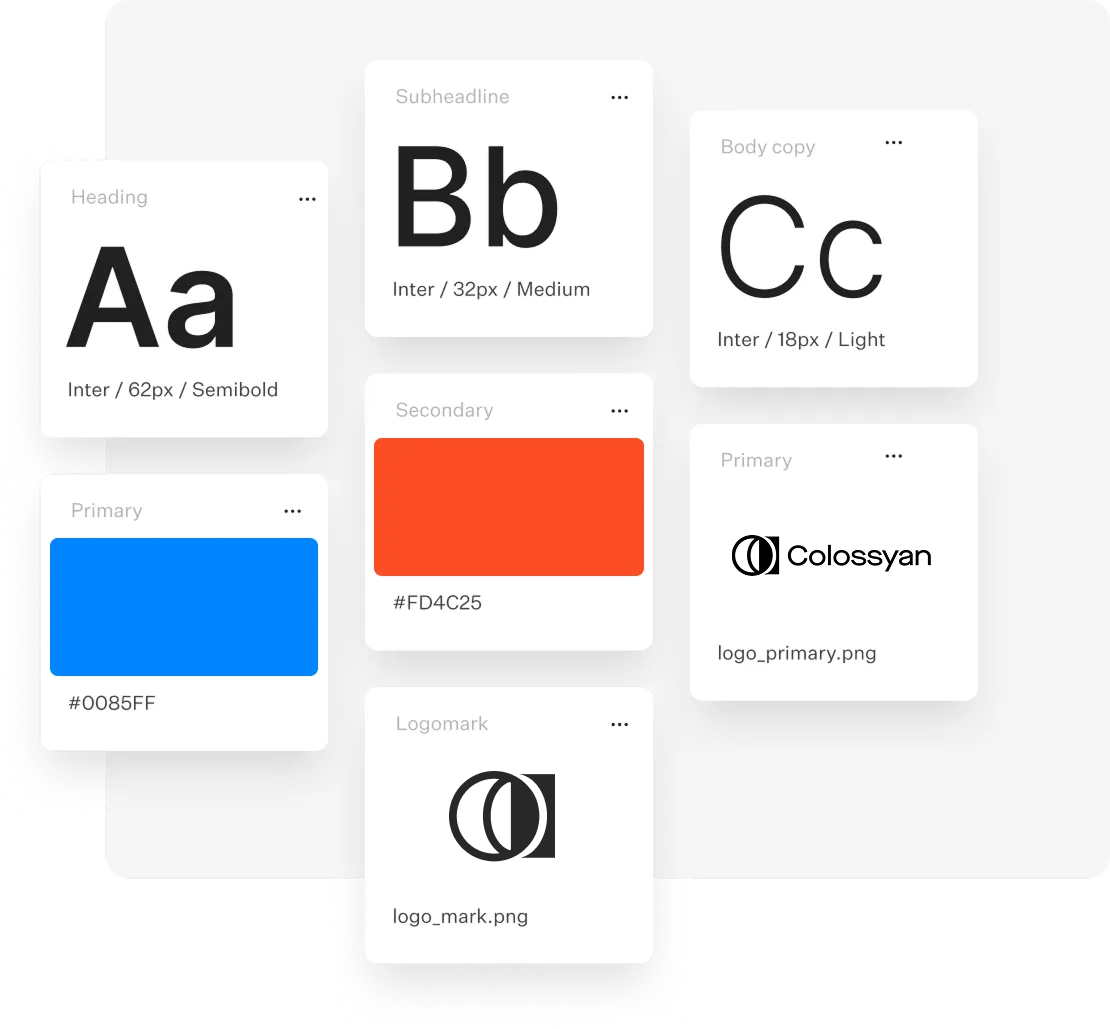
Keep your video on-brand and professional.
- Open your Brand Kit settings to automatically apply your company’s logo, colors, and fonts.
- This ensures every video stays consistent with your visual identity—perfect for corporate or training content.
🗣️ Step 3: Add an AI Avatar and Voice

Bring your slides to life with a human touch.
- Choose from Colossyan’s library of AI avatars to act as your on-screen presenter.
- Select a voice and language that best matches your tone or audience (Colossyan supports multiple languages and natural-sounding voices).
- You can also adjust the script or narration directly in the editor.
✏️ Step 4: Customize and Edit Your Video

Once your slides are imported:
- Rearrange scenes, update text, or add visuals in the Editor.
- Insert quizzes, interactive elements, or analytics tracking if you’re creating training content.
- Adjust pacing, transitions, and on-screen media for a polished final result.
📦 Step 5: Export and Share Your Video

When you’re happy with your video:
- Export it in your preferred format (Full HD 1080p is a great balance of quality and file size).
- For e-learning or training, export as a SCORM package to integrate with your LMS.
- Download or share directly via a link—no PowerPoint software needed.
💡 Why Use Colossyan for PowerPoint-to-Video Conversion?
- No technical skills required: Turn decks into videos in minutes.
- Consistent branding: Maintain a professional, on-brand look.
- Engaging presentation: Human avatars and voiceovers hold attention better than static slides.
- Trackable performance: Use quizzes and analytics to measure engagement.
- Flexible output: From corporate training to educational content, your videos are ready for any platform.
🚀 In Short
Converting PowerPoints to videos with Colossyan saves time, increases engagement, and makes your content more accessible than ever.
You upload, customize, and share—all in a few clicks. It’s not just a faster way to make videos; it’s a smarter way to make your presentations work harder for you.
Translate Videos to English: The Complete Enterprise Localization Strategy

When you need to translate videos to English, you're tackling more than a simple language conversion task—you're executing a strategic business decision to expand your content's reach to the world's dominant business language. English remains the lingua franca of global commerce, spoken by 1.5 billion people worldwide and serving as the primary or secondary language in most international business contexts. But traditional video translation is expensive, slow, and operationally complex. How do modern organizations localize video content efficiently without sacrificing quality or breaking the budget?
The strategic answer lies in leveraging AI-powered translation workflows that integrate directly with your video creation process. Instead of treating translation as an afterthought—a separate project requiring new vendors, multiple handoffs, and weeks of coordination—platforms like Colossyan demonstrate how intelligent automation can make multilingual video creation as simple as clicking a button. This comprehensive guide reveals exactly how to translate videos to English at scale, which approach delivers the best ROI for different content types, and how leading organizations are building global video strategies that compound competitive advantage.
Why Translating Videos to English Is a Strategic Priority

English video translation isn't just about accessibility—it's about market access, brand credibility, and competitive positioning in the global marketplace.
The Global Business Case for English Video Content
English holds a unique position in global business. While Mandarin Chinese has more native speakers, English dominates international commerce, technology, and professional communication. Consider these strategic realities:
Market Reach: The combined purchasing power of English-speaking markets (US, UK, Canada, Australia, and English speakers in other countries) exceeds $30 trillion annually. A video available only in another language excludes this massive audience entirely.B2B Decision-Making: In multinational corporations, English is typically the common language regardless of headquarters location. Technical evaluations, vendor assessments, and purchasing decisions happen in English—meaning your product demos, case studies, and training content must be available in English to be seriously considered.Digital Discovery: English dominates online search and content discovery. Google processes English queries differently and more comprehensively than most other languages. Video content in English is more discoverable, more likely to rank, and more frequently shared in professional contexts.Talent Acquisition and Training: For companies with distributed or global teams, English training content ensures every team member—regardless of location—can access critical learning materials. This is particularly important in tech, engineering, and other fields where English is the de facto standard.
The Traditional Translation Bottleneck
Despite these compelling reasons, many organizations underutilize video because traditional translation is prohibitively expensive and operationally complex:
Cost: Professional human translation, voice-over recording, and video re-editing for a 10-minute video typically costs $2,000-5,000 per target language. For videos requiring multiple languages, costs multiply rapidly.Timeline: Traditional workflows span 2-4 weeks from source video completion to translated version delivery—during which your content sits idle rather than driving business value.Coordination Complexity: Managing translation agencies, voice talent, and video editors across time zones creates project management overhead that many teams simply can't sustain.Update Challenge: When source content changes (products update, regulations change, information becomes outdated), the entire translation cycle must repeat. This makes maintaining current multilingual content practically impossible.
These barriers mean most organizations either: (1) don't translate video content at all, limiting global reach, or (2) translate only the highest-priority flagship content, leaving the bulk of their video library unavailable to English-speaking audiences.
How AI Translation Transforms the Economics
AI-powered video translation fundamentally changes this calculus. The global AI video translation market was valued at USD 2.68 billion and is projected to reach USD 33.4 billion by 2034—a 28.7% CAGR—driven by organizations discovering that AI makes translation affordable, fast, and operationally sustainable.
Modern platforms enable workflows where:
- Translation happens in hours instead of weeks
- Costs are 90% lower than traditional services
- Updates are trivial (regenerate rather than re-translate)
- Multiple languages can be created simultaneously (no linear cost scaling)
This transformation makes it practical to translate your entire video library to English, not just select pieces—fundamentally expanding your content's impact and reach.
Understanding Your Translation Options: Subtitles vs. Dubbing

When you translate videos to English, your first strategic decision is how you'll deliver that translation. This isn't just a technical choice—it shapes viewer experience, engagement, and content effectiveness.
English Subtitles: Preserving Original Audio
Adding English subtitles keeps your original video intact while making content accessible to English-speaking audiences.
Advantages:
- Preserves authenticity: Original speaker's voice, emotion, and personality remain unchanged
- Lower production complexity: No need for voice talent or audio replacement
- Cultural preservation: Viewers hear authentic pronunciation, accent, and delivery
- Accessibility bonus: Subtitles also benefit deaf/hard-of-hearing viewers and enable sound-off viewing
Disadvantages:
- Cognitive load: Viewers must split attention between reading and watching
- Reduced engagement: Reading subtitles is less immersive than native language audio
- Visual complexity: For content with heavy on-screen text or detailed visuals, subtitles can overwhelm
Best use cases:
- Documentary or interview content where speaker authenticity is central
- Technical demonstrations where viewers need to focus on visual details
- Content for audiences familiar with reading subtitles
- Social media video (where much viewing happens with sound off)
AI Dubbing: Creating Native English Audio
Replacing original audio with AI-generated English voice-over creates an immersive, native viewing experience.
Advantages:
- Natural viewing experience: English speakers can simply watch and listen without reading
- Higher engagement: Viewers retain more when not splitting attention with subtitles
- Professional polish: AI voices are now remarkably natural and appropriate for business content
- Emotional connection: Voice inflection and tone enhance message impact
Disadvantages:
- Original speaker presence lost: Viewers don't hear the actual person speaking
- Voice quality variance: AI voice quality varies by platform; testing is important
- Lip-sync considerations: If original speaker is prominently on camera, lip movements won't match English audio
Best use cases:
- Training and educational content where comprehension is paramount
- Marketing videos optimizing for engagement and emotional connection
- Content where the speaker isn't prominently on camera
- Professional communications where polished delivery matters
The Hybrid Approach: Maximum Accessibility
Many organizations implement both:
- Primary audio: AI-generated English dubbing for immersive viewing
- Secondary option: Subtitles available for viewer preference
This combination delivers maximum accessibility and viewer choice, though it requires slightly more production work.
The Colossyan Advantage: Integrated Translation
This is where unified platforms deliver exponential efficiency. Rather than choosing between subtitles and dubbing as separate production tracks, Colossyan lets you generate both from a single workflow:
1. Your original script is auto-translated to English
2. AI generates natural English voice-over automatically
3. English subtitles are created simultaneously
4. You can even generate an entirely new video with an English-speaking AI avatar
This integrated approach means you're not locked into a single translation method—you can test different approaches and provide multiple options to accommodate viewer preferences.
Step-by-Step: How to Translate Videos to English Efficiently

Executing professional video translation requires a systematic approach. Here's the workflow leading organizations use to translate content efficiently and at scale.
Phase 1: Prepare Your Source Content
Quality translation starts with quality source material. Invest time here to ensure smooth downstream processes.
Obtain accurate source transcription:
If your video was created from a script, you're already ahead—that script is your starting point. If not, you need an accurate transcript of what's being said.
Modern AI transcription tools like Whisper AI, Otter.ai, or built-in platform features deliver 95%+ accuracy for clear audio. Upload your video, receive the transcript, and spend 15-20 minutes reviewing for errors in:
- Proper names and terminology
- Technical jargon specific to your industry
- Numbers, dates, and specific figures
- Acronyms and abbreviations
This investment dramatically improves translation quality since errors in transcription cascade into translation mistakes.
Clean and optimize the script:
Before translation, refine your source text:
- Remove filler words (um, uh, like, you know)
- Clarify ambiguous phrases that might confuse machine translation
- Add context notes for terms that shouldn't be translated (product names, company names)
- Break very long sentences into shorter, clearer statements
Well-prepared source text yields dramatically better translations—spending 30 minutes optimizing can save hours of correction later.
Phase 2: Execute the Translation
With clean source text, translation becomes straightforward—though quality varies significantly by approach.
Machine Translation (Fast and Affordable):
AI translation services like Google Translate, DeepL, or built-in platform features provide instant translation at zero or minimal cost.
Best practices:
- DeepL typically delivers more natural results than Google Translate for European languages
- ChatGPT or Claude can provide contextual translation if you provide background ("Translate this technical training script from French to English, maintaining a professional but accessible tone")
- Split long documents into manageable chunks for free-tier services with character limits
For straightforward business content, modern machine translation delivers 85-95% quality that requires only minor human refinement.
Human-in-the-Loop (Optimal Quality):
The strategic approach: leverage AI speed, apply human expertise where it matters most.
1. Generate initial translation with AI (5 minutes)
2. Have a bilingual reviewer refine for naturalness and accuracy (20-30 minutes)
3. Focus human time on critical sections: opening hook, key messages, calls-to-action
This hybrid delivers near-professional quality at a fraction of traditional translation costs and timelines.
Professional Translation (When Stakes Are Highest):
For mission-critical content where precision is non-negotiable (legal disclaimers, medical information, regulated communications), professional human translation remains appropriate. Use AI to accelerate by providing translators with high-quality first drafts they refine rather than starting from scratch.
Phase 3: Generate English Audio
With your translated English script perfected, create the audio component.
Option A: AI Voice Generation
Modern text-to-speech systems create natural-sounding English audio instantly:
Using standalone TTS services:
- Google Cloud Text-to-Speech, Microsoft Azure, or Amazon Polly offer professional quality
- Test multiple voices to find the best fit for your content
- Adjust pacing and emphasis for technical or complex sections
Using integrated platforms like Colossyan:
- Select from 600+ professional English voices (different accents: American, British, Australian, etc.)
- Choose voice characteristics matching your content (authoritative, friendly, technical, warm)
- AI automatically handles pacing, pronunciation, and natural inflection
- Generate perfectly synchronized audio in minutes
Option B: Human Voice Recording
For flagship content where authentic human delivery adds value:
- Hire professional English voice talent (costs $200-500 for a 10-minute script)
- Or record in-house if you have fluent English speakers and decent recording equipment
- Provides maximum authenticity but sacrifices the speed and update-ease of AI
Option C: Regenerate with English-Speaking Avatar
The most transformative approach: don't just translate the audio—regenerate the entire video with an English-speaking AI avatar:
With platforms like Colossyan:
1. Upload your English-translated script
2. Select a professional AI avatar (can match original avatar's demographics or choose differently)
3. Generate a complete new video with the avatar speaking fluent English
4. Result: a fully native English video, not obviously a translation
This approach delivers the most immersive experience for English-speaking viewers—they receive content that feels created specifically for them, not adapted from another language.
Phase 4: Synchronize and Finalize
Bring together all elements into a polished final video.
For subtitle-only approach:
- Use free tools like Subtitle Edit or Aegisub to create perfectly timed SRT/VTT files
- Ensure subtitles are readable (appropriate font size, good contrast, strategic positioning)
- Follow language-specific conventions (English subtitles typically 15-20 words per screen)
- Test on different devices to ensure legibility
For dubbed audio:
- Replace original audio track with new English voice-over using video editors like DaVinci Resolve or Adobe Premiere
- Ensure perfect synchronization with on-screen action, transitions, and visual cues
- Balance audio levels to match any music or sound effects
- Add English subtitles as an optional track for maximum accessibility
For regenerated avatar videos:
- Review the AI-generated English video for quality and accuracy
- Make any necessary refinements (script edits, pacing adjustments)
- Regenerate if needed (takes minutes, not hours)
- Export in required formats and resolutions
Quality assurance checklist:
- Watch complete video at full speed (don't just spot-check)
- Verify pronunciation of technical terms, names, and acronyms
- Confirm visual sync at key moments
- Test audio levels across different playback systems
- Review on mobile devices if that's where content will be consumed
Phase 5: Optimize and Distribute
Maximize your translated content's impact through strategic optimization and distribution.
SEO optimization:
- Upload English transcripts as webpage content (makes video searchable)
- Create English titles and descriptions optimized for target keywords
- Add relevant tags and categories for platform algorithms
- Include timestamped chapter markers for longer content
Platform-specific formatting:
- Create multiple aspect ratios for different platforms (16:9 for YouTube, 1:1 for LinkedIn, 9:16 for Instagram Stories)
- Generate thumbnail images with English text
- Optimize length for platform norms (shorter cuts for social media)
Distribution strategy:
- Publish on platforms where English-speaking audiences congregate
- Include in English-language email campaigns and newsletters
- Embed in English versions of web pages and help centers
- Share in professional communities and forums
Performance tracking:
- Monitor completion rates, engagement, and conversion metrics
- Compare performance of translated vs. original content
- Use insights to refine future translation approaches
- A/B test different translation methods (subtitles vs. dubbing) to identify what resonates
This complete workflow—from source preparation through optimized distribution—can be executed in 1-2 days with AI assistance, compared to 2-4 weeks for traditional translation. The efficiency gain makes translating your entire video library practical, not just select flagship content.
Scaling Video Translation Across Your Organization

Translating one video efficiently is valuable. Building systematic capability to translate all appropriate content continuously is transformative. Here's how to scale video translation into a sustainable organizational capability.
Building Translation-First Workflows
The most efficient approach: build translation considerations into content creation from the start, rather than treating it as an afterthought.
Create translatable source content:
- Write scripts in clear, straightforward language (avoid idioms, slang, culturally-specific references that don't translate well)
- Use AI avatars for original content rather than human presenters (makes translation via avatar regeneration seamless)
- Structure content modularly (update individual sections without re-translating entire videos)
- Maintain brand consistency through templates and brand kits
Centralize translation workflows:
Rather than each department or team translating independently:
- Establish clear processes and tool standards
- Create shared libraries of translated assets (glossaries, voice preferences, avatar selections)
- Maintain translation memory (previously translated phrases for consistency)
- Enable team collaboration through platforms with built-in workflow features
Colossyan's enterprise features support this centralized approach with brand kits, team workspaces, and approval workflows.
Prioritizing Content for Translation
Not all content has equal translation priority. Strategic organizations segment their video libraries:
Tier 1: Immediate translation
- Customer-facing product content (demos, explainers, tutorials)
- Core training materials essential for all team members
- Marketing content for English-speaking markets
- Compliance and safety content required for operations
Tier 2: Regular translation
- New product announcements and updates
- Recurring communications and updates
- Expanding training library content
- Support and troubleshooting videos
Tier 3: Opportunistic translation
- Archive content with continued relevance
- Secondary marketing materials
- Supplementary training and development content
This tiered approach ensures high-value content is always available in English while building toward comprehensive library translation over time.
Measuring Translation ROI
Justify continued investment by tracking specific metrics:
Efficiency metrics:
- Translation cost per minute of video
- Time from source completion to English version availability
- Number of videos translated per month/quarter
Reach metrics:
- Viewership growth in English-speaking markets
- Engagement rates (completion, interaction, sharing)
- Geographic distribution of viewers
Business impact metrics:
- Lead generation from English-language video content
- Product adoption rates in English-speaking customer segments
- Training completion rates for English-speaking team members
- Support ticket reduction (as English help content improves self-service)
Organizations using AI translation report 5-10x increases in content output with 70-90% cost reduction compared to traditional translation—compelling ROI that justifies scaling investment.
Frequently Asked Questions About Translating Videos to English
What's the Most Cost-Effective Way to Translate Videos to English?
For most business content, AI-powered translation with strategic human review delivers the best cost-quality balance:
Approach: Use AI for transcription, translation, and voice generation, then have a fluent English speaker review for 20-30 minutes to catch errors and improve naturalness.Cost: Typically $20-100 per video depending on length and platform fees, versus $2,000-5,000 for traditional professional services.Quality: Achieves 90-95% of professional translation quality at a fraction of the cost.
For the absolute lowest cost, fully automated AI translation (no human review) works acceptably for internal or low-stakes content, though quality is variable.
How Accurate Is AI Translation for Business Video Content?
Modern AI translation delivers 85-95% accuracy for straightforward business content. Accuracy is highest for:
- Common language pairs (major languages to English)
- Standard business terminology
- Clear, well-structured source scripts
- Informational/educational content
Accuracy drops for:
- Highly specialized jargon or industry-specific terminology
- Idioms, cultural references, humor
- Legal or medical content requiring precision
- Ambiguous phrasing in source material
The strategic approach: let AI handle the bulk translation quickly, then apply focused human review to critical sections and specialized terminology.
Should I Use Subtitles or Replace the Audio Entirely?
This depends on your content type and audience context:
Choose subtitles when:
- Original speaker's authenticity is important (interviews, testimonials, expert content)
- Viewers need to focus on complex on-screen visuals
- Content will be consumed on social media (where much viewing is sound-off)
- You want to preserve cultural authenticity of original language
Choose dubbed audio when:
- Comprehension and retention are paramount (training, education)
- Engagement and immersion matter (marketing, storytelling)
- Original speaker isn't prominently on camera
- Professional polish is important
Many organizations create both versions, letting viewers choose their preference.
Can I Translate One Video Into Multiple Languages Simultaneously?
Yes, and this is where AI translation delivers exponential efficiency gains. With platforms like Colossyan:
1. Translate your source script into multiple target languages (AI handles this in minutes)
2. Generate videos for each language simultaneously (not sequential—truly parallel processing)
3. Create 10 language versions in the time traditional methods would produce one
This is transformative for global organizations that previously couldn't afford comprehensive localization. A training video can launch globally in all needed languages on the same day, rather than rolling out language-by-language over months.
How Do I Ensure Translated Content Maintains Brand Voice?
Maintaining brand consistency across languages requires strategic planning:
Establish translation guidelines:
- Document tone, formality level, and personality for your brand in English specifically
- Provide example translations (good and bad) for reference
- Define how to handle brand names, product names, and taglines
Use consistent AI voices:
- Select specific English voices that match your brand personality
- Use the same voices across all English content for consistency
- Document voice selections in brand guidelines
Leverage platform brand kits:
- Tools like Colossyan let you save brand colors, fonts, logos, and voice preferences
- Apply automatically to every video for visual and auditory consistency
Implement review processes:
- Have English-speaking brand or marketing team review translations before publication
- Check that tone, personality, and key messages align with brand guidelines
- Create feedback loops to continuously improve translation quality
Ready to Scale Your English Video Translation?
You now understand how to translate videos to English efficiently, which approaches deliver the best ROI, and how leading organizations are building scalable multilingual video strategies. The transformation from traditional translation bottlenecks to AI-powered workflows isn't just about cost savings—it's about making comprehensive video localization operationally feasible.
Colossyan Creator offers the most comprehensive solution for video translation, with auto-translation into 80+ languages, 600+ natural AI voices including extensive English voice options, and the unique ability to regenerate entire videos with English-speaking avatars. For global organizations, this integrated capability delivers ROI that standalone translation services simply can't match.
The best way to understand the efficiency gains is to translate actual content from your library. Experience firsthand how workflows that traditionally took weeks can be completed in hours.
Ready to make your video content globally accessible?Start your free trial with Colossyan and translate your first video to English in minutes, not weeks.
The Insider’s Playbook to L&D Conferences: Tips for Effective Learning and Connection

Conferences aren’t just about soaking up the wisdom from the speakers on stage. They’re a fantastic opportunity to learn from and connect with other L&D people. After all, when else do you find so many of them in one place?
Taking one or two days out of work to go to a conference is no small commitment. The cost in lost work time, travel, not to mention your conference ticket, can add up.
But play your cards right, and you’ll feel the value long after the vendors have packed up and the conference hall has closed its doors.
With Learning Technologies Conference and Exhibition 2024 just around the corner, and celebrating its 25th year with its biggest event yet, we’ve pulled together some insider tips for effective learning and connection at this or any other conference event you go to this year.
Before the conference
Some people just show up on the day and enjoy the experience. That’s ok if enjoyment is your main goal for attending. But those of us who do a bit of planning beforehand tend to get more out of it.
Set your conference goal
What outcome would make it feel like a good use of time? Do you want to learn about a specific topic? Look for a new tech solution? Network with people in similar roles in different organizations? Or all of the above?
Set a goal and plan your visit around it.
Set your conference goal
What outcome would make it feel like a good use of time? Do you want to learn about a specific topic? Look for a new tech solution? Network with people in similar roles in different organizations? Or all of the above?
Set a goal and plan your visit around it.
Donald H Taylor’s Global Sentiment Survey shows what’s hot in workplace in L&D this year. Robin Hoyle’s annual L&D trends article also gives a good indication of what people will be talking about this year.
AI is top of the list in both, so expect to hear a lot about it at any conference or exhibition floor. You can also expect to hear about personalization, analytics, data, and measurement. The most interesting conversations are likely to be about how AI helps you achieve, or changes how you approach, these issues.
If the conference has an exhibition floor, doing homework ahead of time will help you make the most of your time with vendors.
Colossyan’s Vendor Profiling Tool helps you organize your thinking before, during, and after conversations with vendors. It recommends:
- Identifying 3 to 5 main challenges or problems faced by your organization.
- Listing your fixed requirements or ‘red lines’ (e.g. compatibility with existing tech stack, accessibility, data security, budget).
- Listing your flexible requirements (e.g. exclusive features, support model, future features roadmap).
Decide which sessions you want to see
Concurrent sessions in the conference, a free seminar program, and a huge exhibition floor of vendors, is enough to keep anyone busy for a couple of weeks. Go through the program and choose the ones you want to see most. If you’ve chosen the theme(s) you want to focus on, it’ll make your choices easier.
Some events have apps which help you do this. For example, you can build a personal event plan on the Learning Technologies Conference and Exhibition app. Add the sessions you want to go to – it’ll show you where you’ve got a clash. If you enable notifications, it’ll give you an alert on the day when it’s time to go to your session.
Even though you’ve picked a theme, there’ll always be something else which catches your eye. At Learning Technologies Conference, most of the sessions will be technology-focused in one way or another. But there will also be some interesting sessions on human and creative skills, like Hadiya Nuriddin’s conference session on Storytelling.
If you’re struggling to whittle down the sessions you want to go to, look for blog posts with recommendations. Like Tom’s Essential Guide to Learning Technologies 2024’s Standout Sessions. He’s grouped the sessions by theme with a bit more information on the topics and speakers than you’ll get anywhere else.

Connect with people in advance
Find out who’s going among your current connections and if any informal meet-ups are happening. It’s a great opportunity to get recommendations and arrange catch-ups.
It’s also a great opportunity to connect with people you don’t know yet. David Kelly’s Curated Content highlights current themes and who’s posting about them. If one of the articles piques your interest, connect with the writer and see if they’ll be at the conference.
If the event has an app, you might be able to use it to connect with people. The Learning Technologies Conference and Exhibition app lets you connect with fellow conference goers and exhibition vendors. Which is perfect for some of the busy vendors because you can book a slot and save yourself hanging around waiting to talk to them. Especially helpful if you have a tight conference schedule.
Pack a conference bag
Bring a bag with your essentials. You’ll probably get a bag as you go in, or at an exhibition stand. But it’s always a good idea to bring your own so you’ve got what you need, where you need it.
The seasoned conference and exhibition goer usually has:
- A refillable water bottle – it’ll get hot, and you’ll get thirsty. Stay hydrated and use the refill stations which are usually dotted around the venue.
- Snacks – there’s a lot of walking, thinking, and talking. So, you’ll need some carbs and sugar to keep your energy levels up.
- Something to take notes on – you can’t go to a conference and not take notes. Install a notes app on your tablet or phone. Or bring a notebook and pens (just because you’re going to Learning Technologies doesn’t mean you can’t go analog).
- Your mobile phone – it’s handy for connecting with people on LinkedIn there and then. You’ll also need it to access the event app or a back-up of your ticket.
- A power bank or charger – your phone’s battery will probably need a top-up at some point, especially if you’re using it to take photos, videos, or notes.
Ask vendors the right questions
Make the most of your conversations with vendors by asking questions which help you get the information you need.
If you used the Vendor Profiling Tool when planning your visit, you’ll already be equipped with useful questions. Such as:
- I’m currently dealing with [problem]. How can your tool help me?
- We’re struggling to [challenge]. Is that something you can help with?
- Every tool we use must be [fixed requirement]. Would that be a blocker to using your tool?
- Does your tool deliver [requirement]?
- Do you have anything that allows [requirement]?
- Is this a subscription or single purchase?
- Do I need any specialist hardware to use it?
- What other costs are associated with using it?
- How does (or does it) compare with other options?
- What makes it different?
- What do your customers like most about it?
- Does this technology exist in other products?
Not all vendors will be able to answer these questions on the day, so you’ll probably have to schedule a follow-up with them.
After your visit to the stand, take a few minutes to note down your initial thoughts. This’ll help with comparisons and follow-up calls.

Network
With so many L&D people in one place, there’s no better time to network. But don’t save your networking just for vendors and speakers. Chat to the people sitting next to you while you’re waiting for the session to begin.
There’s usually a back channel on social media. Check out the conference hashtag to join the conversation – this year’s Learning Technologies Conference hashtag is #LT24UK.
Go to fringe events
There are usually a few fringe events around a conference. These are more relaxed than official conference receptions and a great way to network with people. Check in with your network to find out what’s happening before, during, and after each day.

After the conference
There’s still a lot of value to be had after the event. So, report back to your organisation about what you saw. Then agree next steps.
Share your thoughts
People will be talking about the conference for weeks after. So, get involved.
Tell people what it was like to be there. If you can include photos, even better!
Don’t save all the sharing for online. Tell your colleagues who weren’t there what they missed.
Connect with people you enjoyed hearing from
This is no time to be shy about connecting with people on LinkedIn. We all expect to pick up some new connections at conferences.
Especially speakers at the sessions you enjoyed most. Connect with or tag them in posts. Tell them what resonated most. They’ll appreciate the feedback.
It’s a great way to keep the conversation going with the vendors and people you met at.
Follow up with vendors
Do some follow-up research on the vendors and make appointments with those you’d like to find out more from.
If you’ve filled out the profiles in the Vendor Profiling Tool and noted what makes each one different, you’ll be able to create a shortlist of those you want to take the next step with.
Ultimately, it’s up to you how you get the most value from attending a conference. But the experience will be all the richer if you follow some (or all) of these tips.
How AI Narrators Are Changing the Landscape of eLearning

Creating e-learning videos is often a thankless task. Few understand the hard work and long hours that go on behind the scenes to create educational material.
One of the most time-consuming aspects of the process is one that seems, on the surface, pretty simple: recording a voice narration.
But between countless false starts, retakes, and edits post-recording to get the final version right, narration for learning videos is anything but simple.
The good news? There’s a much easier way: AI narrators.
This article will serve as your introduction to the world of AI narration. We’ll explain what AI narrators are, how you use them, what they’re useful for, and how to choose the right platform for your needs.
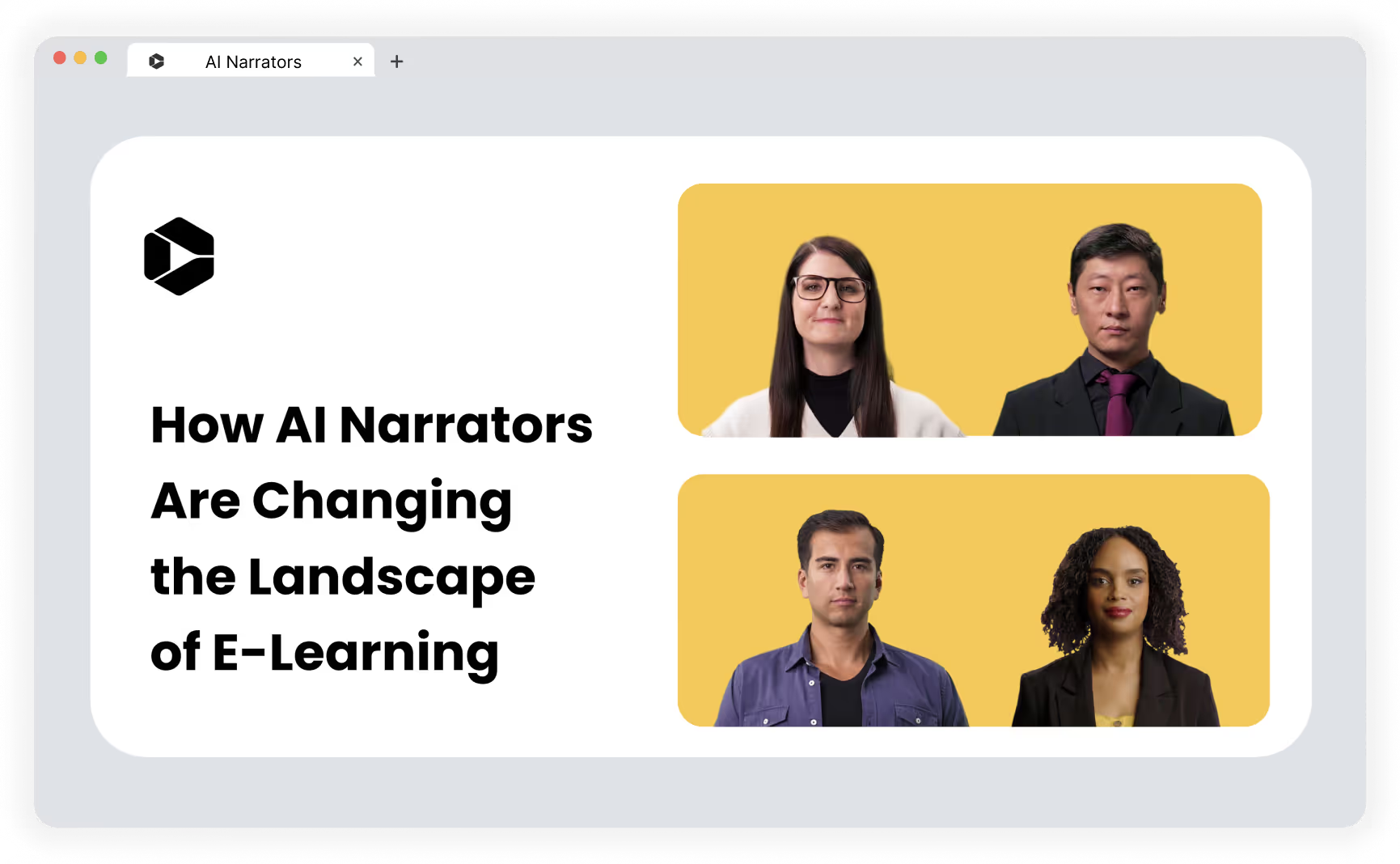
What is an AI narrator?
An AI voice generator uses artificial intelligence to generate voice narrations for video content, based on the script that you either provide or create using a few prompts and a generative AI scriptwriter.
AI narrators use a combination of modern technologies, ranging from simple text-to-speech (TTS) systems to more sophisticated natural language processing (NLP) and speech synthesis technologies to convert text into spoken word.
The voice that the AI voice generator provides can be completely computer-generated. Or it can be what’s known as a synthetic voice—one that uses recordings of real human speech (maybe even your own voice!) as its base.
In some cases, AI narrations are accompanied by an AI avatar—a synthetic or computer-generated visual representation of the human or character giving the voice overs.
How do you use AI voice generation?
While every AI text-to-speech platform has a slightly different workflow, the broad steps to creating a narration are similar.
Here’s what the steps might look like in Colossyan, for instance:
1. Import your script or write one from scratch using generative AI (often a feature included in the same software platform).
2. Choose your AI avatar and voice (if you’re using one).
3. Select your language and accent.
4. Adjust the narration with parameters such as tone and scenario.

4 benefits of using an AI narrator in your e-learning videos
Still not sure about using an AI voice generator to power your e-learning material?
Here are four tangible benefits of using AI avatars that you’ll see right away:
1. Support different learning styles
For many, written text is a difficult learning medium. It can be slow and often fails to communicate nuances that the human voice can.
An AI voice generator with a natural-sounding voice can help support text-based learning by giving your educational materials engaging audio that helps students learn in a way that works best for them.
2. Improve consistency across learning videos
Traditional, human-recorded voice overs are the norm in e-learning, but they can create an inconsistent experience for learners.
These videos often feature speakers with different voices and audio recording setups with varying degrees of audio quality, which not only impact the learning experience but actually make it harder and more time-consuming to edit into a final product.
AI text to speech platforms eliminate that inconsistency, as you can use the same computer-generated voice with the same accent and inflection across all videos, creating consistent quality.
Plus, your AI avatar will never get sick and record a video with a blocked nose!
3. Add subtitles to promote accessibility
Adding subtitles and captions to videos is a great way to promote accessibility in e-learning.
If you’re not using AI-generated voice narration, you’ll likely have to do this manually, adding another item to your to-do list before you can get that video out to students.
But the more advanced AI voice generators on the market take this work off your plate, helping you to automatically generate subtitles and superimpose them over your video.
4. Translate in seconds
The best AI narrators also have built-in translators, allowing you to easily and automatically translate an entire narration in just seconds.

How to choose an AI voice generation solution for e-learning
Ready to get started with AI narration?
There are plenty of options out there, from a simple free AI voice generator to the most complex platforms that let you create your own AI voice to generate voice overs that sound just like you.
Your next step should be to start looking for a software solution to help you get the job done.
Before you dive into that task, though, take note of these quick tips for choosing an AI voice-generation solution:
1. Check for learning requirements like SCORM
When picking an AI narration tool to create e-learning and training videos, your first step should be to check out the tool’s ability to meet learning requirement ratings.
For instance, Colossyan offers features that support learning and development needs, such as automatic translation and scenario-based learning.
Of particular importance is the ability to export videos in sharable content object reference model (SCORM) format, a set of technology standards that all major learning management systems (LMS) use.
If you’re using an LMS to support online learning, you’ll want to prioritize a tool that offers SCORM as an output format.
2. Review the available avatars, voices, languages, and accents
Next, take a look at each tool’s range of AI avatars, realistic AI voices, languages, and accents.
If you’re going to create training videos with AI avatars, you’ll want someone who is a fit for your audience.
A gruff-looking man in overalls might be perfect for internal videos at an engineering firm, but he’s probably not the best fit for a group of 8-year-olds.
The best AI narration tools will provide a variety of avatars to choose from.
From there, ask these questions:
- What languages and accents are the AI-generated voices available in?
- Can you alter features like tone while still retaining natural-sounding speech?
- Does the tool offer voice cloning technology so you can use your own AI-generated voice sound in educational videos?
Pro tip: You can choose your favorite voices in Colossyan and always keep them at the top for easy access.
3. Consider the need for custom avatars
Didn’t find an AI avatar that suits your use case? Or perhaps you want to add a personal touch to your learning videos?
Some AI narrator tools also offer the ability to generate a custom avatar with your own gestures and facial expressions.
Depending on the tool in question, you may be able to create a basic avatar using your smartphone, or you might need to book some time in a studio with professional equipment.
4. Review quality standards
Now that you’ve ticked off some of those preliminary boxes, turn your attention to audio quality.
What does the narration sound like? Is it a natural human voice, or does it sound a bit robotic? Is the narration quality the same across all voices and accents, or does it differ?
Moreover, how realistic does the narration need to be for your needs?
Some use cases may require as much realism as possible to pass as a real human voice. In other cases, you might be completely happy with a voice that is clearly AI-generated but communicates the intended message just fine.
5. Make sure the tool integrates with your existing tech stack
One of the big wins of using an AI voice generator is the amount of time and effort you save compared to traditional voice recordings.
You can take this efficiency gain to the next level by integrating the tool into your existing software infrastructure.
For example, if you can export a video directly from your AI video generation platform to your e-learning solution, you can skip the download and upload processes and get learning content out to a global audience faster.
6. Confirm that the pricing fits within your budget
Finally, you’ll want to take a look at what the tool actually costs.
At the end of the day, the best AI voice generator serves all your needs without breaking the bank.
Free AI voice generators do exist and can be a reasonable option for getting started, but they generally don’t offer a lot in terms of feature richness, and quality is often a concern—especially if they don’t allow you to fine-tune audio files or choose different speech styles.
The good news is that professional options like Colossyan offer packages using synthetic voices that start at just $19 per month.

Colossyan: Your AI avatar for e-learning videos
AI narrators can be powerful tools for creating e-learning content at scale or for adding natural sound voice overs to your YouTube videos.
The best options offer natural-sounding voices across dozens of languages, accents, and speaking styles, helping you find the perfect voice for your needs.
Some solutions, like Colossyan, go beyond simple narration—not only providing high-quality voice overs but also adding a powerful visual element with AI avatars.
Unlock the full potential of AI video creation today with Colossyan.
How Forward-Thinking Companies Create Training Videos for Employees

Creating e-learning videos is often a thankless task. Few understand the hard work and long hours that go on behind the scenes to create educational material.
One of the most time-consuming aspects of the process is one that seems, on the surface, pretty simple: recording a voice narration.
But between countless false starts, retakes, and edits post-recording to get the final version right, narration for learning videos is anything but simple.
The good news? There’s a much easier way: AI narrators.
This article will serve as your introduction to the world of AI narration. We’ll explain what AI narrators are, how you use them, what they’re useful for, and how to choose the right platform for your needs.
What is an AI narrator?
An AI voice generator uses artificial intelligence to generate voice narrations for video content, based on the script that you either provide or create using a few prompts and a generative AI scriptwriter.
AI narrators use a combination of modern technologies, ranging from simple text-to-speech (TTS) systems to more sophisticated natural language processing (NLP) and speech synthesis technologies to convert text into spoken word.
The voice that the AI voice generator provides can be completely computer-generated. Or it can be what’s known as a synthetic voice—one that uses recordings of real human speech (maybe even your own voice!) as its base.
In some cases, AI narrations are accompanied by an AI avatar—a synthetic or computer-generated visual representation of the human or character giving the voice overs.
How do you use AI voice generation?
While every AI text-to-speech platform has a slightly different workflow, the broad steps to creating a narration are similar.
Here’s what the steps might look like in Colossyan, for instance:
- Import your script or write one from scratch using generative AI (often a feature included in the same software platform).
- Choose your AI avatar and voice (if you’re using one).
- Select your language and accent.
- Adjust the narration with parameters such as tone and scenario.
4 benefits of using an AI narrator in your e-learning videos
Still not sure about using an AI voice generator to power your e-learning material?
Here are four tangible benefits of using AI avatars that you’ll see right away:
1. Support different learning styles
For many, written text is a difficult learning medium. It can be slow and often fails to communicate nuances that the human voice can.
An AI voice generator with a natural-sounding voice can help support text-based learning by giving your educational materials engaging audio that helps students learn in a way that works best for them.
2. Improve consistency across learning videos
Traditional, human-recorded voice overs are the norm in e-learning, but they can create an inconsistent experience for learners.
These videos often feature speakers with different voices and audio recording setups with varying degrees of audio quality, which not only impact the learning experience but actually make it harder and more time-consuming to edit into a final product.
AI text to speech platforms eliminate that inconsistency, as you can use the same computer-generated voice with the same accent and inflection across all videos, creating consistent quality.
Plus, your AI avatar will never get sick and record a video with a blocked nose!
3. Add subtitles to promote accessibility
Adding subtitles and captions to videos is a great way to promote accessibility in e-learning.
If you’re not using AI-generated voice narration, you’ll likely have to do this manually, adding another item to your to-do list before you can get that video out to students.
But the more advanced AI voice generators on the market take this work off your plate, helping you to automatically generate subtitles and superimpose them over your video.
4. Translate in seconds
The best AI narrators also have built-in translators, allowing you to easily and automatically translate an entire narration in just seconds.
How to choose an AI voice generation solution for e-learning
Ready to get started with AI narration?
There are plenty of options out there, from a simple free AI voice generator to the most complex platforms that let you create your own AI voice to generate voice overs that sound just like you.
Your next step should be to start looking for a software solution to help you get the job done.
Before you dive into that task, though, take note of these quick tips for choosing an AI voice-generation solution:
1. Check for learning requirements like SCORM
When picking an AI narration tool to create e-learning and training videos, your first step should be to check out the tool’s ability to meet learning requirement ratings.
For instance, Colossyan offers features that support learning and development needs, such as automatic translation and scenario-based learning.
Of particular importance is the ability to export videos in sharable content object reference model (SCORM) format, a set of technology standards that all major learning management systems (LMS) use.
If you’re using an LMS to support online learning, you’ll want to prioritize a tool that offers SCORM as an output format.
2. Review the available avatars, voices, languages, and accents
Next, take a look at each tool’s range of AI avatars, realistic AI voices, languages, and accents.
If you’re going to create training videos with AI avatars, you’ll want someone who is a fit for your audience.
A gruff-looking man in overalls might be perfect for internal videos at an engineering firm, but he’s probably not the best fit for a group of 8-year-olds.
The best AI narration tools will provide a variety of avatars to choose from.
From there, ask these questions:
- What languages and accents are the AI-generated voices available in?
- Can you alter features like tone while still retaining natural-sounding speech?
- Does the tool offer voice cloning technology so you can use your own AI-generated voice sound in educational videos?
Pro tip: You can choose your favorite voices in Colossyan and always keep them at the top for easy access.
3. Consider the need for custom avatars
Didn’t find an AI avatar that suits your use case? Or perhaps you want to add a personal touch to your learning videos?
Some AI narrator tools also offer the ability to generate a custom avatar with your own gestures and facial expressions.
Depending on the tool in question, you may be able to create a basic avatar using your smartphone, or you might need to book some time in a studio with professional equipment.
4. Review quality standards
Now that you’ve ticked off some of those preliminary boxes, turn your attention to audio quality.
What does the narration sound like? Is it a natural human voice, or does it sound a bit robotic? Is the narration quality the same across all voices and accents, or does it differ?
Moreover, how realistic does the narration need to be for your needs?
Some use cases may require as much realism as possible to pass as a real human voice. In other cases, you might be completely happy with a voice that is clearly AI-generated but communicates the intended message just fine.
5. Make sure the tool integrates with your existing tech stack
One of the big wins of using an AI voice generator is the amount of time and effort you save compared to traditional voice recordings.
You can take this efficiency gain to the next level by integrating the tool into your existing software infrastructure.
For example, if you can export a video directly from your AI video generation platform to your e-learning solution, you can skip the download and upload processes and get learning content out to a global audience faster.
6. Confirm that the pricing fits within your budget
Finally, you’ll want to take a look at what the tool actually costs.
At the end of the day, the best AI voice generator serves all your needs without breaking the bank.
Free AI voice generators do exist and can be a reasonable option for getting started, but they generally don’t offer a lot in terms of feature richness, and quality is often a concern—especially if they don’t allow you to fine-tune audio files or choose different speech styles.
The good news is that professional options like Colossyan offer packages using synthetic voices that start at just $19 per month.
Colossyan: Your AI avatar for e-learning videos
AI narrators can be powerful tools for creating e-learning content at scale or for adding natural sound voice overs to your YouTube videos.
The best options offer natural-sounding voices across dozens of languages, accents, and speaking styles, helping you find the perfect voice for your needs.
Some solutions, like Colossyan, go beyond simple narration—not only providing high-quality voice overs but also adding a powerful visual element with AI avatars.
Unlock the full potential of AI video creation today with Colossyan.
Your Essential Guide to Learning Technologies 2024's Standout Sessions

Learning Technologies 2024 is almost here, and it's massive! With over 200 sessions to choose from, knowing where to spend your time can be a challenge. If only someone spent the time to categorize and review every session, then provide a list of suggestions organized by theme…
Good news!
I’ve spent this week doing exactly this.
Why?
Why is a question I asked myself more than a few times during this process, but in truth, this is an amped-up version of what I always do before attending events. There's nothing worse than sitting down in a seminar, only to realise 2-minutes in that this was a bad choice. Hopefully, this article can save you from this fate.
Categorization by Theme
I, or rather we, started by collating every session from the exhibition, conference, and bitesize learning zone into a single spreadsheet. This included the theme listed against the session.
I then reviewed each session in a given theme and selected the sessions I felt merited your attention.
Making the Cut
Whittling down more than 200 sessions to a manageable number of suggestions is not a small or easy job. Not least because there are so many great sessions this year. I decided to keep my criteria simple, but flexible enough to allow for some variation between themes.
- Timeliness - Does the session cover topics that we need to hear about right now?
- Speaker Quality - Are the speakers experts in their field? And, are they known to present well?
- Originality - Have I heard this one before? The idea may not always be original, but I always look for a new take or application.
- Applicability - Will this session help you do something new or improve something old? If the answer to both is no, then why attend?
It’s important to note that we all have some biases when it comes to picking sessions at events. For this reason, I’ve tried to explain my rationale for each choice in this article. Each category has its own set of suggestions, so you can skip through to the subjects you are most interested in.
AI & Technology
There’s no ignoring it; AI is the headline right now—not just in the learning tech space but in almost every industry! Naturally, this has led to many sessions at the conference and exhibition.
For these suggestions, I tried to find sessions that could better inform and equip you to make strategic and near-term decisions about using AI tools.
Delivering personalized, skills-based content experiences using AI
Wednesday, 17th April
10:40 - 10:55
Bitesize Learning Zone 2
This session with Chriss Giddings and Adam Atkins from Cornerstone promises to examine the importance of better curating and personalizing content and AI's role in supporting these activities.
At a time when ‘more content’ is often the default response, this session's focus on curation and personalization stood out.
T1S4 - Artificial intelligence
Thursday, 18th April
11:15 - 12:25
Conference Theatre 1
This roundtable, chaired by Donald H. Taylor and featuring Egle Vinauskaite and Markus Bernhardt, promises to explore AI's potential beyond content creation.
At an event packed with expert-led sessions, this stands out as bringing together three no-nonsense voices we should all listen to.
A world in flux: AI and the forces transforming work, and what we can - and should - do about it
Wednesday, 17th April
9:30 - 10:30
Conference Theatre 1
The conference's opening address, given by Daniel Susskind, explored the opportunities and challenges presented by the development of AI and what it all means for the future of work.
For those wondering where we are in the AI ethics debate, you couldn't ask for a better grounding.
The vital role of human skills in leveraging AI effectively
Wednesday, 17th April
11:00 - 11:30
Seminar Theatre 10
This exhibition seminar, featuring Remy Reurling from Goodhabitz, draws attention to the essential human skills required to use AI in the workplace successfully.
This session will prove helpful for anyone starting their AI implementation journey or struggling with one already in progress.
AI, AI everywhere, but what will work for me?
Thursday, 18th April
12:30 - 13:00
Seminar Theatre 1
Okay, perhaps I’m a little biased here, but we wouldn’t be speaking if we didn’t have something worthwhile to share. I’ll share a helpful process and tool to help you build an effective and efficient L&D techstack.
At a time when there are more options and more noise than I’ve seen in a long time, this session will help you discern the signal you need to make better technology and partnering decisions.
From hype to reality - Using AI to create, learn & upskill
Wednesday, 17 April
11:00 - 11:30
Seminar Theatre 7
Niloufar Zarin and Helen Marshall will discuss how AI can support effective social learning experiences. With so much talk about how AI risks removing the human element, this is a refreshing topic of discussion.
This session brings together two experts in their fields and opens an interesting conversation about AI's role and potential.
Honourable mentions
Look, whittling down so many sessions was tough. And a few deserve a mention and your time if you can make it.
T2S3 - Learning personalisation
Wednesday 17 April
15:50 - 17:00
Conference Theatre 2
This session, chaired by Nial Gavin and featuring Peter Manniche Riber and Tiffany Abinsay, explores how data and AI can revolutionize learning personalization.
Choosing the Best Learning Standard to Future-Proof Your Tech Stack
Thursday 18 April
10:40 - 10:55
Bitesize Learning Zone 2
Chris Tompkins from Rustici Software will discuss CMI5 adoption and selecting the right learning standard. This may not seem as revolutionary as some other topics this year, but getting this right is vital to building your L&D tech stack.
Assessment & Measurement
The importance of assessment and measurement cannot be overstated. As an industry, we are being challenged to show value more clearly than ever before, and that’s a good thing.
For these suggestions, I’ve focused on sessions that will empower you to track, measure, and report unquestionable value to your organization.
T4S4 - Learning Impact
Thursday 18 April
11:15 - 12:25
Conference Theatre 4
This session, chaired by Anthony Williams and featuring Alice Thompson, Fran Butler, and Tayn Pavelic, promises to explore the demonstration of strategic value to your organization.
Roundtables like this are always excellent opportunities to crowdsource the very best thinking on a subject.
Your golden ticket to quantifiable ROI
Thursday 18 April
14:45 - 15:15
Seminar Theatre 4
Adrian Harvey, CEO of Elephants Don't Forget, will deliver a session showing how a client has done it right. These case studies are useful because they provide examples of exactly what those who are seeing success are doing.
If you’re not sure where to start in terms of showing ROI in your organization, this session is for you.
How to Optimize Employee Evaluation to Drive Business Forward
Wednesday, 17 April
13:15 - 13:45
Seminar Theatre 5
Nadya Stels, Global Partnerships Head at iSpring Solutions, will be running a session on looking beyond the moment of assessment and exploring how we communicate results to learners. This topic interests me because it's not one I see being discussed often.
If you’re trying to engage learners in a longer learning journey beyond the point of assessment, this session is worth seeing.
Compliance
Compliance remains the constant in the world of L&D. It may not be the most exciting content we engage with, but it’s one of L&D’s biggest opportunities to make a real-world impact.
This section is shorter as there were only a few sessions to choose from.
T5S2 - Compliance
Wednesday 17 April
13:55 - 15:05
Conference Theatre 5
This session, chaired by the one and only Michelle Parry-Slater, features Robert Waggot, Matt Price, and Sarah Twaites. The discussion of how technology can revolutionize compliance training is well-timed and much-needed.
Compliance training is a constant requirement in every organization I’ve worked in or with, making this session highly relevant for just about everyone.
A gamechanger to Compliance Learning with Dr. Martens
Thursday 18 April
11:00 - 11:30
Seminar Theatre 4
Simon Truckle and Catriona Razic from Skillcast will be discussing a real-world example of how to create engaging and effective compliance training.
My desire to include this session is simple: most compliance training doesn’t work. It’s dull, disengaging, and ineffective. If you want to start fixing this in your organization, this is worth attending.
Learning Methods and Approaches
This is always a busy collection of sessions. But, it's also a veritable treasure trove of case studies, blueprints and discussions that are immediately actionable.
For this section I selected the sessions I felt promised the most practical value.
Blended Learning Done a Lidl Differently
Thursday 18 April
11:00 - 11:30
Seminar Theatre 11
Alistair Cumming from Lidl will be joining Jack Quantrill of Learning Pool and will be sharing the award-winning blended learning program that delivered great results and saved the company millions.
These case studies are an excellent opportunity to see how the very best are doing it. This session is bound to yield many practical takeaways.
Mastering Competencies: The Met Office's Skill Mapping Blueprint
Thursday 18 April
11:00 - 11:30
Seminar Theatre 8
Brendan Kilshaw will be sharing a behind-the-scenes look at how competencies are used at the Met Office to develop a people framework.
If skills development is on your list, this is the session for you.
The 3 Laws of Attraction: Creating a “pull” approach to serious learning
Wednesday 17 April
11:00 - 11:30
Seminar Theatre 6
Ceri Jones from the LEGO Group will be sharing the three guiding principles that she uses at The LEGO Group to attract learners to serious learning topics.
This kind of practical, actionable session is what I love about Learning Technologies. One not to miss!
T2S2 - Storytelling
Wednesday, 17 April
13:55 - 15:05
Conference Theatre 2
Kinga Petrovai will chair this session, which will feature Hadiya Nuriddin, exploring how we take business data and use it to craft stories with impact.
Storytelling is a skill that unlocks a world of potential. This is a great way to develop your skills in building stories that matter.
T5S3 - Business-aligned learning
Wednesday, 17 April
15:50 - 17:00
Conference Theatre 5
Michelle Parry-Slater will chair a session featuring Laura Overton on aligning learning to organizational objectives. Need I say more? When we talk about delivering unquestionable value, this is what it's all about.
This session features 2 of my favorite L&D voices and covers a topic we must all learn to do better. If you can attend, you should.
Learning Platforms and Tools
Learning platforms can seem a little dull, but nothing could be further from the truth. Almost every learning intervention today is experienced through the lens of the platform in which it lives.
For this section I looked for session focussed on universally application processes. Sessions that are only useful with a specific product can be great, but obviously have limited application.
Systems Training 101: The Ultimate Guide
Wednesday, 17 April
14:00 - 14:30
Seminar Theatre 1
Leena Randhawa from Omniplex will share some best practices for systems training. We’ll all have had some experience with this topic; whether it's an update to the office suite or a proprietary billing platform, system training can be tough.
Omniplex has an excellent reputation for delivering value in its sessions. Although this topic may not grab headlines, it has the potential to offer massive value.
When is an LMS Like a Writing Desk?
Thursday, 18 April
11:45 - 12:15
Seminar Theatre 7
In this session, Jessica Myles will share a real-world use of eLearning authoring tools, platforms, and processes.
I’m always on the lookout for speakers I’ve never heard before, and this session stood out.
eLearning for International Audiences: Strategies for Effective Learning Transfer across diverse markets
Wednesday, 17 April
13:15 - 13:45
Seminar Theatre 9
Designing great learning experiences is tough; deploying them effectively across diverse markets is another level. In this talk, Chetan Khushal promises to explore the cultural preferences and expectations we need to consider.
Localization is critical to success in multi-cultural and location workplaces. Any opportunity to discuss cultural preferences and their impact on learning is worth looking at.
Engagement and Development
Engagement and development is a broad theme, but there are some standout sessions here. Given the need for so much change in this field, I’m pleased to see a good range of topics.
I chose these topics for their focus on real-world deliverables and their variety. From coaching to performance support and finishing up in the world of mentoring, there’s a lot to see.
Unlock your potential - reflective coaching workshop with Behavioural Scientists
Wednesday, 17 April
15:40 - 15:55
Bitesize Learning Zone 1
In this session, Mat Piaggi and Sarah Henson discuss reflective coaching. They promise valuable tools and strategies to enhance self-awareness, manage transitions, and cultivate resilience in the face of change.
I love to see practitioners take a scientific approach. If reflective coaching is new to you or you want to improve your skills, this is the session for you.
T1S3 - Performance support
Wednesday, 17 April
15:50 - 17:00
Conference Theatre 1
This session, chaired by Sarah Ratcliff and featuring Ben Kirby and Daniel Redman, is about the pivot we need to make from content to performance outcomes. This is what modern learning and development is all about: workplace performance outcomes.
If you’d like to move toward delivering measurable performance outcomes in your business, this is worth attending. Sarah is a passionate and engaged L&D pro, so you’re in safe hands!
AI is not the (only) answer: unlock the power of your workforce with mentoring
Wednesday, 17 April
10:15 - 10:45
Seminar Theatre 6
Mike Pryke and Hattie Pursell from Guider will share their thoughts on why human-centric mentoring programs are essential to L&D’s future success.
I included this session precisely because we need to know when AI is and isn’t helping us. Mentoring is a vital part of our work, so if you’re not utilizing it already, this is a great place to start.
Professional Development
One of the things I love most about our field is our openness to professional development. Events like learning technologies are a hotbed for discovering new ways of working and defining our next steps.
I’ve chosen these sessions because they address some of the biggest development needs in our industry today.
The L&D Strategy Equation: A pragmatic approach for the busy Learning Leader
Thursday, 18 April
11:00 - 11:30
Seminar Theatre 6
Josh Cardoz from Sponge will run this session and share a framework for aligning with your organization's strategic objectives. This may sound simple, but I know many of us struggle to do it.
This is a big focus in our industry right now. To deliver value, we must help the business achieve its stated objectives.
Amplifying your business reach with extended enterprise training
Wednesday, 17 April
15:30 - 16:00
Seminar Theatre 3
Sven Becker and Karien Stroucken from IMC will discuss how to extend enterprise training to external stakeholders. If you’ve ever tried training external contractors, you’ll know how tough this can be.
Everyone should attend this session if they can. The ability to deliver results in external contexts is becoming increasingly important.
L2S1 - L&D and Sustainability
Thursday, 18 April
12:40 - 13:20
This session, chaired by Rob Hubbard and featuring Natalie Ainsworth, Jodie Pritchard, and Bryan Hopkins, is totally different and very important. Sustainability is a hot topic, but we leave it to others often. Here, we’ll hear exactly what we can do to effect positive change.
I’ve included this talk because the speakers are excellent, and the topic is one we rarely hear about. We have much to learn in this area, so let's begin.
Social, Ethical, and Accessibility
Some of the sessions I enjoyed most fall under this theme. From accessibility to social learning and psychological safety, these sessions make you think.
My choices here were tough, as I wanted to include all of them. I chose these three based on where I would start on these topics.
The True Cost of Accessibility
Wednesday, 17 April
14:45 - 15:15
Seminar Theatre 6
Gemma Nunn from Mint will share the costs to organizations for not delivering accessible learning experiences. This is often overlooked or, perhaps worse, paid lip service to.
Gemma is a fantastic speaker and an expert practitioner in creating accessible content.
Is there a right way to get it wrong? Three ways to build psychological safety at work
Wednesday, 17 April
15:30 - 16:00
Seminar Theatre 10
Simon Riddlesden, Dr. Hazel Harrison, and Dani Saadu will discuss one of my favorite topics: failure. More accurately, they will discuss psychological safety and the need to get things wrong and learn from them.
This session is worth attending if you want scientific insight into this process and what is needed to support it.
T4S2 - Social learning
Wednesday, 17 April
13:55 - 15:05
Conference Theatre 4
Claire Doody and Starling Hunter will discuss social learning and, more specifically, enhancing communication and knowledge flow. This area is too often ignored, and in-depth content is not the answer.
This is a must-attend conference session if you want to implement a social learning program.
Organizational and Cultural Considerations
This theme is an opportunity to engage more broadly with the businesses in which we work. After all, L&D is a servant enterprise to the wider organization. We work to support others in achieving objectives, so we need to engage with those around us and understand the broader culture in which we work.
My choices here are aimed to give you an idea of just how varied this space is and how much we have to learn.
Let's Build a Winning L&D Business Case [Live Workshop]
Wednesday, 17 April
14:50 - 15:05
Bitesize Learning Zone 1
Chris Chesterman is running this workshop to share how to create effective business cases. I have struggled with this skill for a long time, and I am pleased to see it featured here.
This is a skill everyone in L&D needs, so if you’re not sure about your ability to do this, I suggest you make 15 minutes for this session.
T3S5 - Learning leadership
Thursday, 18 April
13:55 - 15:05
Conference Theatre 3
This session, chaired by Donald H. Taylor and featuring Heather Stefanski and Chara Balasubramaniam, explores the skills needed to lead L&D and what the future looks like in terms of L&D roles and our place in the broader businesses in which we work.
Great leaders in L&D are rare indeed. If you are a leader in your function or want to be one, this is an ideal session for you.
What didn’t I include?
Well, there's lots of stuff! With so many sessions and competing priorities, it’s impossible to include everything. The sessions listed in this article stood out to me as having the most evident and immediate value.
That said, I will definitely have missed some. So, if there is a great session that is not on this list, please let me know! Similarly, on both days, I’ll be roaming the corridors of the Learning Technologies Exhibition, mic in hand, searching for your thoughts on the event. If you see me, say hello and share what you’re taking back to the office.
How to Create Engaging Video Content for HR

Video has become an increasingly powerful tool for human resources (HR) teams that are looking to engage employees and candidates in new ways.
HR video content is a dynamic medium that can capture attention and share important messages, from recruitment and onboarding to training and communication, with employees across your workforce. While HR videos have traditionally focused on dry policy reviews or stiff workplace conduct training, creative HR teams are finding new, innovative ways to use video to their advantage.
With the right vision and execution, HR videos can boost employer branding, simplify complex topics, and foster a positive workplace culture. In this article, we'll explore five inventive approaches for HR teams to leverage the power of video.

5 creative ways to use video in HR
These days, anyone can create a short video—HR teams included. But it takes intentional creativity to make videos that truly engage employees and get them excited about what’s happening in their organization.
But don’t worry—no need to start brainstorming just yet. Take a look at these five creative ways that HR teams currently use video content to get their messages across:
1. Onboarding and orientation
One creative way that HR teams can use video for onboarding new employees is through welcome videos. These videos can talk about key topics like company culture to smooth the onboarding process. Because they go beyond a typical dry presentation of company policies and procedures, these videos provide an immersive look into an organization’s values, people, and working environment.
But how can HR teams ensure that these video clips aren’t cookie-cutter productions?
To start, engaging HR video content should focus on the employee. A well-produced employee onboarding video provides new hires with an authentic peek into what their new workplace is really like. It can introduce the leadership team, highlight outstanding team members, and showcase the facilities and amenities. Rather than just convey facts, these videos provide a lasting impression and help new team members feel an immediate sense of belonging.
For example, an HR video that introduces the company could start with the CEO greeting new employees and sharing the organization’s mission and core principles. It could then transition to a montage of diverse employees describing in their own words what company culture means to them.
Ultimately, skillfully produced company culture videos provide valuable context that written materials alone can’t deliver. If you want to onboard employees the right way, you need to start leveraging video content.
Skills training
HR teams can also create engaging training videos to teach their employees new skills or reinforce existing knowledge. Well-produced professional videos, like on-demand webinars or video series, allow HR to capture all the details of a training topic and share them with employees, who can then review the content at their own pace.
For example, instead of running multiple live sessions of a software training session, HR could invest in a high-quality video series. Breaking down the training into short, focused chapters makes it easier for employees to understand and retain the material. Additionally, HR can add screen recordings, animations, and an instructor’s voiceover to their videos to provide a truly multimedia experience that won’t make employees’ eyes glaze over during mandatory workplace training.
Having these training resources in a video format also offers numerous benefits that traditional in-person group sessions don’t. For starters, employees can rewatch videos as needed until they fully grasp the concepts, which ensures that they understand how to execute their tasks and responsibilities. Current employees can also easily refresh their skills through HR's video training library instead of scheduling new live training sessions.
Internal communications
HR departments may produce short, engaging HR videos to streamline internal communications and keep their employees up-to-date on what’s happening across their organization. Video is an excellent medium for HR teams to capture attention and convey messages, from reminders about new initiatives to important details on changing company policies.
One creative example is using animated videos to share company updates or announcements. HR departments could even work with designers to craft a branding package that uses company colors, logos, and visuals to create an immersive experience.
For instance, if an HR team needed to communicate a new time-off policy change, they could create a one- to two-minute animated video. An AI narrator could open the video by acknowledging the previous policy, follow with an explanation of the new rules, and close by emphasizing how the change benefits employees. Unlike a dry email or PDF that employees may skim or forget, a dynamic video has a better chance of grabbing and holding employees’ focus.
Video is also perfect for HR teams to comprehensively address employees’ frequently asked questions. An HR team member could sit down for an on-camera interview to provide answers about benefits, 401k details, time-off procedures, and more.
Employee recruitment
HR teams can leverage the power of video to amplify their recruitment efforts and attract top talent. After all, HR video production opens new creative possibilities to showcase employer branding and entice potential candidates year-round.
Here are a few engaging video ideas you can use as inspiration:
Job posting videos: Instead of a basic text listing, HR teams can create short, high-impact videos that highlight individual job openings. These videos provide a sneak peek into a day in the life of that role through authentic footage of employees in action. Hearing from real team members adds personality and realism that static job descriptions lack.
Recruitment video series: An episodic series could also pull back the curtain on a company’s culture and work environment. Each video episode could spotlight a different team, workplace perk, or employee value proposition angle. Seeing the office vibe, meeting employees from diverse roles, and understanding the company’s mission makes it easier for potential candidates to see themselves working there.
Behind-the-scenes looks: Videos help companies showcase what makes them unique and stand out from competitors who are also vying for top candidates. HR departments can create tours of amazing office spaces, highlight fun team outings, or give glimpses into exciting new initiatives and innovations that are happening behind the scenes.
Employee recognition
HR teams can boost employee satisfaction and engagement by using videos for creative employee recognition and appreciation. By going beyond just an email or certificate, videos allow HR teams to forge an emotional connection while celebrating their team members’ hard work and achievements.
One idea is to create custom video vignettes for work anniversaries or major milestones. HR teams could gather testimonials from managers, colleagues, and leadership, along with congratulatory messages and specific examples of the honoree’s contributions. Weaving those clips together with footage of the employee at work creates a powerful, personalized tribute that highlights their unique impact.
For broader employee recognition, HR departments could even produce monthly or quarterly video recap reels that applaud teams’ recent wins or give shout-outs to standout individuals. Having leaders record introductions and conclusions, interspersed with montages of employees in action, reinforces a strong culture of appreciation.
Videos are also effective for peer-to-peer recognition. HR teams could launch an initiative for employees to easily record and submit short video kudos that they then compile and share internally. Hearing authentic praise directly from coworkers provides an extra morale boost.
Trends in HR video content
Now that you have a few ideas to run with, it’s time to ask how exactly HR teams use video content today. Here are the current HR video trends we’ve seen in workplaces:
Company culture showcases
Employee testimonial videos have become a powerful way for HR teams to capture and share what it’s truly like to work at their company. Having real team members discuss company values, work environments, career growth opportunities, and team camaraderie adds tremendous authenticity. These videos reinforce the organization’s culture and employer branding.
Creative recruiting videos
To attract top talent, HR departments produce lively, creatively-executed recruiting videos that go beyond dry job descriptions. These videos might provide an inside look at the company’s mission and vision, highlight outstanding team members, give office and facility tours, and showcase exciting new initiatives. Compelling storytelling helps potential candidates better understand workplace culture.
Personalized video welcomes
Making new hires feel valued and excited to join the team is easier with personalized video welcome messages. To create these videos, HR teams have the new employee’s manager or team members record brief video introductions and words of welcome. Receiving these friendly video emails builds rapport and appreciation from the start.
Comprehensive onboarding videos
Instead of overwhelming newcomers with paperwork, HR teams use easily-digestible videos for more engaging onboarding. These videos can comprehensively cover policies, codes of conduct, benefits, facilities, processes, and other need-to-know basics in a dynamic way. Videos also allow for standardized and scalable onboarding messaging.
Leadership video messages
Maintaining a strong executive presence and transparency is critical for HR teams. Having leadership deliver video messages about key company updates, future plans, motivational talks, and more helps employees feel connected and informed. These video communications build trust and improve engagement.
Social responsibility videos
Capturing a company’s social and environmental impact through video storytelling is an increasingly important way for HR teams to promote corporate social responsibility efforts. Videos can highlight philanthropic initiatives, volunteer programs, ethical sourcing, and sustainability commitments in an inspiring, human way.
Internal communications videos
Critical HR announcements, policy changes, training sessions, and other important internal communications are far more engaging and memorable when delivered through video rather than text-heavy formats. Video enables HR teams to add graphics, act out scenarios, and convey messaging in a compelling way.
Instructional how-to videos
Developing comprehensive video learning libraries allows HR teams to provide easily accessible process documentation, software training, professional development resources, and more. Employees can watch bite-sized videos on demand to learn at their own pace or quickly find answers to their questions.
Day in the life videos
What does a typical workday look like? HR departments create day in the life–style videos that follow specific teams or roles through their routines. These videos give prospective candidates a view into real work life at the company while confirming expectations for current employees. Inside access to the workplace experience provides valuable context.
Video appreciation and recognition
Nothing shows employee appreciation like heartfelt, personalized video messages. HR teams use videos for creative employee recognitions, from work anniversary tributes to quarterly MVP shout-outs. Recording congratulatory videos with testimonials from colleagues makes achievements more meaningful and memorable.
As HR teams continue to embrace video’s powerful potential, these emerging trends showcase the creative yet practical ways that video content can elevate recruitment, engagement, training, workplace culture, and overall employee experience.
How to create custom HR videos efficiently with AI
Video has become an increasingly powerful medium for HR teams to engage employees and candidates. However, producing professional video content can often be time-consuming and expensive and may require specialized skills. This is where AI technology like Colossyan can be a game-changer for efficiently creating HR videos.
Colossyan is an AI-powered video creation platform that makes it simple and affordable to produce custom HR videos at scale. With its user-friendly interface and expansive features, HR teams can create professional videos without any technical expertise.
For example, you could use Colossyan to create training videos with AI avatars that act as your “team members.” HR can have the AI avatars act out any scenario—from employee training videos to recruitment content—rather than worry about coordinating schedules. The avatars can speak dozens of languages, too, so they’re perfect for a globally distributed workforce.
Overall, innovative AI video creation tools like Colossyan empower HR teams to efficiently produce high-quality, professional-grade video content in-house. This modern capability provides a competitive advantage for better employee communications, immersive training, compelling recruitment content, and more.
Want to unlock the full potential of AI video creation and create scalable videos for your business?Schedule a demo with Colossyan to learn more.
16 Best Learning Management Systems for 2025

Implementing a learning management system (LMS) across your organization isn’t just “nice to have” these days – it’s also essential for keeping your workforce competitive in 2025.
The right customized system lets you optimize tedious training programs, track real-time progress so employees don’t slip through the cracks, and ensure your teams will be ready to crush those big company goals.
In this article, we’ll give you our list of the 16 top-rated LMS systems, including their pros, cons, and best use cases. Here’s what you need to know before you invest in an LMS for your organization.

What is a learning management system (LMS)?
A learning management system (LMS) is a cloud-based software platform that allows organizations to create, deliver, track, report on, and manage all types of learning, training programs, and educational courses. LMS software also gives educators and course creators the tools to develop engaging online learning environments with interactive elearning materials such as videos, documents, quizzes, and live-streamed course instructions.
Key capabilities of a modern LMS include the following:
- Hosting all learning materials in one place with easy access on any device
- Supporting both asynchronous self-paced courses and real-time, virtual instructor-led training
- Providing learner dashboards and reporting for management to monitor participation and progress
- Streamlining course administration with automated notifications, grading, and record-keeping
An LMS solution allows you to create a personalized, digital learning ecosystem tailored to developing employee skills and knowledge. So whether you want to distribute training programs internally or on social media, collaborate across teams, or track ongoing learning metrics, investing in an LMS solution will give you the tools to do it all.
What are the different use cases of an LMS?
Considering an LMS but unsure exactly how you’ll put it to use?
The diverse range of LMS platforms on the market supports a variety of training and development needs. In this section, we’ll explore the most popular ways organizations leverage LMS solutions—from employee onboarding to managing compliance training programs—to help you find the best fit.
Employee training and onboarding
By uploading training videos and documents to the platform, you can automate and streamline your onboarding process for a consistent experience. Interactive features like quizzes, guided tutorials, and learning gamification also make it easy to ensure that new team members retain what they learn during the onboarding process.
Corporate training
With an LMS, employees can select customized learning paths that align with their goals and complete microlearning modules at their own pace. Studies suggest that most employees prefer the autonomy of self-directed learning in the workplace, which helps keep employee skills sharp and teams motivated between more formal training sessions.
Customer education and retention
New organizations and established brands alike can also leverage LMS offerings to build customer loyalty and advocacy by providing buyers with on-demand training resources about their products and services. This drives customer engagement and retention without putting added responsibilities on your customer success or support teams.
Compliance training
Finally, organizations can use LMS tools to assign and track the completion of required cybersecurity, harassment, and workplace safety trainings. The automated notifications and centralized documentation available within most modern LMS platforms make it easier for companies to maintain compliance standards across remote and distributed teams.
Student elearning
In higher education and vocational settings, LMS solutions give students customizable portals to access their course learning materials, submit assignments, engage in discussions, and connect with instructors. And an increased number of interactions with an LMS can be a good indicator of overall student performance.
What to consider when choosing an LMS
Just understanding all the features and benefits an LMS offers doesn’t make it easier to find the right platform for your organization's needs. With the wide variety of LMS solutions now available, it’s important to research multiple vendors before making your final decision.
Here are a few key factors you may want to consider:
Budget and licensing models
When evaluating your LMS options, the cost and contract structure should align with both your budget and the core features you need. Factor in elements like per-user pricing, tiered subscription plans, and any content hosting and storage fees.
Mapping out your total predicted monthly and yearly costs against the value delivered will ultimately give you stronger negotiating power with vendors—especially if you plan to roll out an LMS on an enterprise scale.
Ease of use and setup
Try to avoid investing in an LMS with a steep learning curve, if possible. Be wary of any solution that requires extensive training or complicated workflows just to get started—this will only slow down user adoption and minimize the impact of your solution altogether.
Instead, prioritize LMS vendors that allow both non-technical admins and course creators alike to quickly build engaging learning experiences. Some green flags to look out for include pre-built workflow templates or automations, community forums, solid customer support, and thorough documentation of how key features and functionalities work.
You may also consider how you can leverage AI to speed up the time it takes to develop your elearning, onboarding, or other training videos. For example, you could spin up research-backed AI video trainings to produce content on subjects that don’t require deep subject matter expertise.
Ultimately, the goal of an LMS is to reduce the burden on your team so you can quickly upload and host your organization’s learning materials.
Integration capabilities
Choosing an LMS that integrates seamlessly with other workplace platforms can save your team (and your users) hours every month. Look for LMS systems with API connectivity to HR tools like Workday, office apps like G Suite, or team chat apps like Slack so you can quickly share your learning materials. This lets your team easily pull data and content from other sources when building courses—rather than starting from scratch.
A perfect example is the LMS integration capabilities we have at Colossyan. Our video creator turns text into studio-quality instructor-led videos that you can automatically upload to your LMS catalog via an MP4 or SCORM export.
This makes creating customized, accessible video lessons far simpler for your course developers. By translating your written scripts into professional training videos with AI avatars, you can quickly build out a library of learning materials within your LMS.
SCORM functionality
As you evaluate LMS options, look for a platform that supports SCORM, xAPI, and other critical content standards to future-proof your training materials. These protocols will allow you and your team to seamlessly integrate and track interactive elearning modules from third-party developers so you can save your training materials, even if you switch to another LMS tool.
The 16 best LMS examples for 2025
Here are the 16 top-rated types of LMS platforms we would recommend based on your use case, budget, and the scale of your organization.
1. Canvas
Canvas is an open-source, cloud-based LMS platform used widely in academic settings. With strong mobile app integrations and adaptability, Canvas enables administrators and educators to monitor learner progress and engagement across learning materials.
Their open-source model makes scaling affordable for most institutions. However, the interface design lacks polish compared to other platforms, and its steep learning curve can also slow user adoption.
Best for: K-12 school districts and higher education institutions that want analytics-driven, customizable learning management tools but may have lower technology budgets
2. Cornerstone
Cornerstone is a leading enterprise LMS focused on employee training. With dynamic training courses, targeted learner recommendations, and real-time tracking functionality, Cornerstone enables major companies to elevate their online training programs.
The LMS equips administrators to assess team skill gaps and align learning to key organizational initiatives, all within a user-friendly portal. Though pricing caters to more well-resourced corporations and may not be a great fit for smaller businesses, the Cornerstone LMS is unmatched for global employee training at scale.
Best for: Global enterprises and large corporations training 100,000+ employees that need an all-in-one LMS solution with advanced analytics and modern aesthetics
3. TalentLMS
TalentLMS offers intuitive, cloud-based LMS features tailored for small and midsize businesses (SMBs). With its user-friendly interface and rapid deployment capabilities, TalentLMS makes it easy for SMBs to manage the learning process at an affordable price.
However, the platform has basic analytics compared to larger enterprise systems, and scalability may be an issue for rapidly growing organizations.
Best for: SMBs and smaller teams that want an uncomplicated, reasonably priced LMS solution to build and distribute their training content straightaway
4. Absorb
Absorb LMS specializes in configurable compliance training programs that are typically required across highly regulated industries (think finance and healthcare). With responsive features and workflows developed explicitly for oversight demands, Absorb stands out where rigorous tracking and documentation are required.
However, the platform lacks more advanced features for less-regulated extended enterprise training and may be costly for non-revenue-generating training initiatives.
Best for: Organizations needing an audit-ready LMS specializing in governance capabilities, like healthcare, financial services, and energy
5. LinkedIn Learning
LinkedIn Learning combines a massive catalog of expert-led online courses with built-in LMS functionality.
For organizations focused purely on delivery rather than initial content creation, LinkedIn Learning provides unparalleled LMS course management and content management combined with leading elearning materials.
Administrators can even bundle video series into customized learning paths aligning to teams, as well as monitor enrollment, progress, and completion. However, course materials cannot be customized by administrators.
Best for: Companies seeking turnkey training content taught by industry experts
6. Docebo
Docebo offers a robust corporate LMS solution powered by AI and analytics to track and nurture learner growth. With Docebo, companies can also curate content, understand employee capabilities, and tailor learning with real-time insights. That being said, the platform also has complex pricing tiers that can be difficult to manage.
Best for: Midsize to large enterprise organizations looking to closely tie their learning initiatives to high-level business objectives
7. SAP Litmos
SAP Litmos helps large, complex organizations deliver training across diverse global workforces and franchises. SAP Litmos’s robust LMS features cater to extended enterprises with scalability and broad integration capabilities.
With strong multilingual support, branding control for sub-organizations, and API connections to leading HCM platforms, SAP Litmos streamlines critical learning functions for sprawling enterprises.
Keep in mind that this platform may not be a good fit for SMBs, and it’s priced higher than other vendors in the market.
Best for: Multinational franchises, retail chains, and global corporations that need to provide localized training efficiently across borders and systems
8. Epignosis eFront
Epignosis eFront is a user-friendly, cloud-based LMS that’s focused on delivering an intuitive learning experience. eFront’s sleek interface, variety of course options, and 1,200 pre-built templates also help drive higher learner engagement.
The trade-off of the platform’s minimal design is that brand customization is relatively limited, and its reporting is less robust than some competitors.
Best for: Organizations of all sizes that want an effortlessly simple and modern LMS to meet their employees’ learning needs
9. Thought Industries
Thought Industries offers a cloud-based LMS uniquely designed for customer training and education, from sales enablement to self-service support resources.
Its specialized features and analytics for customer training—along with customizable portals and content—make it easy for companies to deliver interactive learning content that drives customer retention at scale.
But the platform is expensive, given its niche application focus, and scaling to broader organization training requires third-party integration.
Best for: B2B and SaaS companies focused on building customer advocacy through education
10. Podia
Podia offers a user-friendly LMS platform for online course creators, coaches, consultants, and solopreneurs to sell and manage paid learning content. Its robust ecommerce, marketing tools, and interactive course content-building features are what differentiate Podia from other LMS platforms.
Some downsides of Podia are that it’s missing traditional LMS functionality (like SCORM support) and it has limited scalability for large training programs.
Best for: Entrepreneurs, creators, and small teams selling online courses and looking for an all-in-one platform to combine course management, community, and ebusiness
11. Anthology (formerly Blackboard)
Anthology offers one of the most comprehensive cloud-based learning platforms tailored specifically for education.
With products spanning Blackboard Learn, Blackboard Collaborate, Blackboard Ally, and more, Anthology caters extensively to academic organizations’ unique needs around enrollment, virtual classrooms, student engagement, accessibility, outcomes, and beyond. For the education sector, Anthology remains the market-leading digital learning environment provider.
Best for: Medium to large higher education and K-12 campuses needing a mature LMS
12. Moodle
Moodle is one of the most widely used open-source learning management systems and is especially popular within education. Free to download and deploy, Moodle offers excellent customizability suited for small budgets.
And while the backend interface remains unintuitive, the cost flexibility of its open-source LMS makes Moodle a go-to free LMS without compromising reporting or support.
Best for: Schools, universities, and organizations needing a free, customizable LMS solution and willing to work around a dated admin experience and limited mobility
13. iSpring Learn
iSpring Learn helps subject matter experts create highly interactive elearning modules in multiple formats like quizzes and tests. Administrators can also seamlessly track learning achievements in the platform’s built-in learner dashboard.
Learners can also refresh skills or track their credentials on mobile devices via iOS and Android mobile apps. These mobile learning and social learning capabilities that the iSpring Learn LMS provides make it ideal for facilitating blended learning.
The downside of the platform is that its admin functionality is relatively lightweight and is more basic compared to leading corporate LMSs.
Best for: Organizations focused on building their own training content who want an all-in-one cloud solution with excellent authoring capabilities, paired with a capable delivery system
Related: How to Choose the Right Interactive Video Software
14. 360 Learning
While smaller than some rivals, 360 Learning wins on forward-looking intelligence and its speech interaction capabilities. The LMS also delivers personalized learning paths and course materials that are recommended by the platform’s algorithms.
But the platform is light on course creation compared to other corporate LMSs and has a smaller content library.
Best for: Midsize and large companies looking to leverage AI, adaptive learning, and modern interfaces to foster more targeted, high-impact development programs
15. Rise Articulate
Rise Articulate offers a sleek, easy-to-use visual LMS solution designed specifically for Articulate third-party course-building tools. With intuitive interfaces for administrators, creators, and learners, Articulate streamlines beautiful elearning content delivery alongside robust cloud LMS capabilities.
The real downsides of this platform are twofold—it’s tied to the higher-cost Articulate development platform and it’s less customizable than other open-source LMS alternatives.
Best for: Organizations focused on premium elearning content who have already invested in Articulate Studio and Storyline authoring tools
16. Eloomi
The Eloomi LMS looks and feels completely distinct from typical enterprise solutions thanks to its savvy design choices and the inclusion of in-demand communication features.
However, Eloomi’s reporting is relatively basic for data-driven buyers and it has a premium price point in spite of its lighter functionality.
Best for: SMBs, startups, and lean teams that prioritize learner engagement over complex data analysis. For them, Eloomi provides a consumer-like experience that isn’t common in the LMS market.
Improve your learning and training videos with Colossyan
There you have it—with the right LMS solution, you can optimize and streamline your learning programs in one central location. As you continue exploring LMS options, you may also consider supplementing your LMS with advanced AI video tools like Colossyan’s to quickly generate learning and training videos using AI.
Have any questions about producing elearning materials for your LMS? Book a time with a Colossyan expert to see how other companies are leveraging AI to produce professional learning content in their organizations, or try Colossyan for free today.
How to Get the Most Out of an AI Script Generator

Are you tired of writer's block and considering investing in an AI script generator as a solution?
Maybe you’ve already found one, but you’re struggling to see the results you’d imagined.
AI script generators are incredibly powerful and helpful tools for creating training videos, internal communications, and even short clips to support marketing and sales. But, like any tool, your result will only be as good as the work you put in and the process you follow for content generation.
In this guide, we’re going to walk you through the six-step process of using an AI script generator to maximize your impact and amplify your return on investment.

What is an AI script generator?
An AI script generator is a specialized tool that uses artificial intelligence to create and edit complete video scripts based on the prompts that you provide.
For example, say you want to create a health and safety video to complement your new employee onboarding process. You’d provide your AI script assistant with prompts about your health and safety regulations, policies and controls you have in place, and your target audience. Then, you’d let the assistant generate a draft of the script.
From there, you can provide additional prompts in a conversational manner—like you would if speaking to a human scriptwriter—so that you or your AI engine can make edits to bring the script closer to the final product you have in mind.
Why choose an AI script generator over a traditional scriptwriter?
Opting for an AI software tool over consulting a human writer can, at times, feel a little unnatural.
But using an AI script generator isn’t about replacing human writers. Rather, think of it as a tool that empowers you to become the best scriptwriter you can be.
No more writer’s block
Writer’s block is a very real thing, but it’s something only humans experience.
While some may argue that writer’s block is really just the part of the process where ideas gestate in the mind before turning into words, the experience of staring at an endlessly blank page can be a huge roadblock for anyone looking to craft a video script.
AI script generators can be a great tool in solving this problem.
They might take a few seconds to figure out where to start, but you’ll see the script come through pretty quickly. You might even use your AI script assistant to generate some starting points and prompts, then take the reins from there.
Faster editing turnaround time
One of the best things about AI tools for video creation is how fast they can turn around edits.
With a human scriptwriter, feedback and requests for changes need to be digested and processed, and it takes time to dive in and implement that feedback. This can be a huge task when the feedback extends to areas like tone of voice.
An AI writing tool, on the other hand, can jump straight from the scriptwriting process to the edits. And thanks to parallel processing, many of those edits can be completed simultaneously.
Nail grammar and tone guidelines
Good scriptwriting experts have a knack for things like tone of voice, but they will never be perfect.
Anyone who has worked with content creators knows that it takes time to become familiar with a brand’s style and integrate that into one’s writing.
Even the best AI scriptwriter might take a couple of rounds of feedback or additional prompts to match up with your tone-of-voice expectations, but once you get that style locked in, all of the content you create will be completely aligned.
As such, AI script generators can be used as helpful tools for aligning with detailed tone and voice guidelines. Your AI scriptwriting assistant will keep an eye on the logistics while you attend to bigger-picture concerns.
Draft scripts in multiple languages
The ability to write a script in English and then translate it automatically (for example, to French) is a huge plus for AI script generators.
Even a native speaker in both languages will need several hours to complete this task. But AI can do it in a matter of minutes (or even seconds).
Try out different script ideas and angles in parallel
Not quite sure where you want the video to go, but you’ve got a few ideas you’d like to try out?
With AI content creation, you can process several ideas at once, compare the results, and then pursue the storyline or plot you like best.
Combine the best of both worlds
While we’ve outlined some of the benefits of AI script generators over human writers, the truth is that it’s not necessarily a question of one or the other.
AI script assistants can be used simply to kickstart the creative process, such as brainstorming different approaches or styles.
You can also throw a finished script at your AI assistant to polish it up, or provide the meat of the script and ask it to create a smooth intro and conclusion.

What can AI script generators be used for?
AI-powered tools for writing scripts have a number of use cases.
Here are four of our favorites:
Training and internal communications videos
An AI script generator is the perfect partner for creating high-quality video content to support internal communications, new employee onboarding, and ongoing training and development.
What’s even better is that you don’t need to start from scratch.
You can use your existing documents and training material as a prompt for your AI script generator to base the final script on.
Then, if your tool also has AI video generation functionality—like Colossyan—you can see how changes to the script look in the final video as you make them.
Storytelling
AI script generators can be used to generate storytelling scripts or prompts for you to expand on. This is particularly helpful if you want to shoot a short film but have more directing and filming experience than writing skills.
Marketing videos
AI scriptwriters are an endless source of creativity for marketing campaigns, especially if you’re planning on creating video ads or posting native content on social media platforms (like publishing Reels on Instagram).
For instance, you might use your AI script generator to come up with a script to use as the basis for an animated explainer video. Or you can take your use of artificial intelligence to the next level and have one of Colossyan’s AI avatars present the video for you.
YouTube script generation
AI software can be an invaluable tool for YouTube video content creation.
If you’re competing with other YouTubers, you might even use existing material as source content for your AI script assistant, and give specific notes on how you’d like to differentiate.
How to generate a script using AI
Ready to dive into your first script using an AI video script generator? Follow these six straightforward steps.
Note: We’ll be showing you exactly how to do this in Colossyan. You can follow along by signing up for a free trial and checking out the built-in AI script assistant.
1. Start out with a topic and prompts
The first step is to jump into the Script section and hit the spacebar to open up the AI chat interface.

Now, we can give our AI script generator a prompt: “Write a script for a short onboarding video that explains how to submit invoices to our company as a contract worker.”

2. Give your AI scriptwriter a clear objective
Next, to help your AI scriptwriter get closer to the final product the first time around, let’s add a very clear objective:
“The goal of this video is to act both as an onboarding video for new contractors and a reference point for contractors to refresh their memory before the invoice each month. It should prevent unnecessary questions being posed to the accounts payable department.”
3. Add some examples if you have them
Giving an AI script assistant source material to work from helps align expectations and improve the likelihood of the first draft being exactly what you’d envisioned—just like when working with a human writer.
You might, for instance, source examples from YouTube, link to some of your existing training material, or use an example provided by the AI script generation software.
Check out Colossyan’s examples here.
4. Provide direction on tone and style
Here, you’ll want to provide some stylistic direction for the tone of the script.
If you don’t have a specific idea for tone of voice, you can generate an initial draft and then use that to understand what you do and don’t like.
For example, Colossyan includes quick prompts like “soften tone.”

Of course, you can also add your own prompts, like “Make it funnier” or “Go for a more formal and professional tone of voice.”
Now that you’ve generated an initial draft, you can start refining it to best suit your needs.
5. Edit to perfection
It's time to edit and finalize the script.
You can do this manually by combing through the text and adding changes as you see fit.
Or, you can apply a more broad-stroke editing style by providing additional prompts to your AI engine.
For instance, if you find the script to be too long, you might ask it to shorten the text or to cut out a certain section.
6. Bring your AI-generated script to life
At this point, your completed script is ready to go, and the video creation process is next.
But if you’re using a solution like Colossyan with built-in text-to-video capabilities, there’s an easy next step you could take advantage of.
Colossyan comes with ~100 AI avatars for creating high-quality content solely using AI, and more than 70 languages and accents to make sure your voiceovers connect with your target audience.
After generating the script, simply choose your favorite avatar.

Then, choose a background, add colors and media, and select transitions between your video's scenes.

Finally, a couple of clicks let you choose your output settings (we even offer videos in 4K).
And just like that, AI technology has created an entire training video for you from scratch.
Colossyan: More than an AI script generator
AI script generators are powerful modern solutions for creating scripts for internal onboarding and training materials, YouTube videos, and marketing clips.
If you’re only generating scripts, though, you still have to shoot and edit the actual video.
But with Colossyan, our end-to-end AI video creation tool, you can generate a script from scratch, have a customized AI avatar present it, and edit it to your tastes with personalized branding, colors, and fonts.
We even have dozens of templates ready and waiting to help speed up the content creation process.
Unlock the full potential of AI video creation and quickly create scalable videos for your business.
How To Use an AI Video Editor

Scripting, shooting, and editing a video can be an incredibly long-winded—not to mention expensive—process.
You need to find the right people to act, contract a studio to film in, and edit hours and hours of footage into a single 30-minute clip. To say the least, creating employee training videos can be a non-starter for most organizations. But now that artificial intelligence is well and truly on the scene, the video creation and editing game has changed.
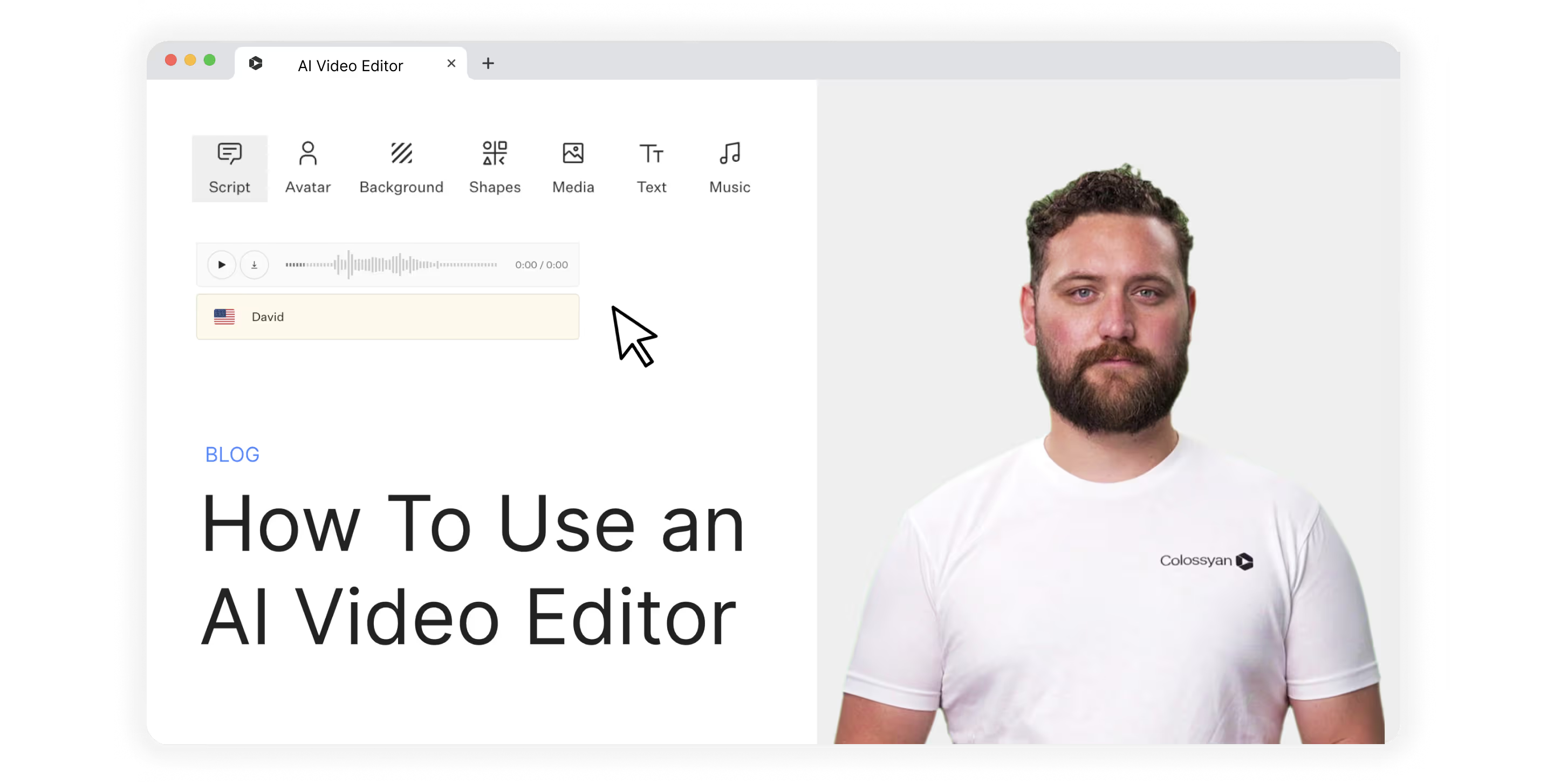
Dozens of new solutions for editing AI videos are popping up, and business leaders are looking more and more to take advantage and improve new employee onboarding, as well as ongoing training and development.
The question, though, is how.
How do I use an AI video editor? How do I know what video editing features to look out for and to leverage in my videos? How do I go about selecting the best software solution for my business?
In this article, we’ll provide answers to all of those questions. But first, let’s get clear on what we actually mean by “AI video editor.”
What is an AI video editor?
The term “AI video editor” can actually be used to describe one of two different kinds of software tools:
1. A solution that uses AI to help you edit videos you’ve already shot in real life, like Opus Clip
2. A platform that allows you to create and edit videos using AI avatars, like Colossyan
Both types are incredibly useful—it's not a matter of one over the other.
If you’re shooting video with real people, be they actors in a movie or hosts of a podcast, then a video editing tool with AI features is what you need.
If, however, you want to create the whole thing from scratch using AI and then edit what you’ve written and produced, you’ll want an editing tool for AI-generated videos.
Let’s dive in.
What tools and features do AI video editors offer?
To understand just how powerful and versatile an AI video editing tool can be, let’s go over some of the key features you’ll find—and should prioritize—when preparing your shortlist of possible software candidates.
Text to video
If you’re creating AI videos from scratch, you’ll want the ability to upload a piece of text or a document, such as a Word doc or PDF, and generate an AI video. This feature is often called text-to-video or text-to-speech.
A range of AI avatars
A good AI video editor lets you choose from a variety of AI avatars.
The most realistic-looking avatars aren’t AI-generated from the ground up. They’re actually recordings of real people that are then used to generate custom videos using AI.
Translate & use multiple languages
Having the ability to create and edit videos in several languages is critical for localization—an important practice for global businesses. A great AI video editor will allow you to easily translate scripts and then produce multiple videos with realistic-sounding local dialects.
Pro tip: Look for an AI video editor that also offers different accents (for instance, UK, US, and SA English).
Script editing
AI-powered script editing is a great feature to keep an eye out for.
This will allow you to take a video script you’ve already written and use AI to do the following:
- Make it shorter and more concise
- Change the tone and feel of the script
- Add new sections or extend the script
- Create a different introduction
Templates
Templates are a fantastic way to get started quickly, so you really only have to load in your script. Check out these templates in Colossyan, for example, which provide a fantastic jumping-off point for employee training videos.
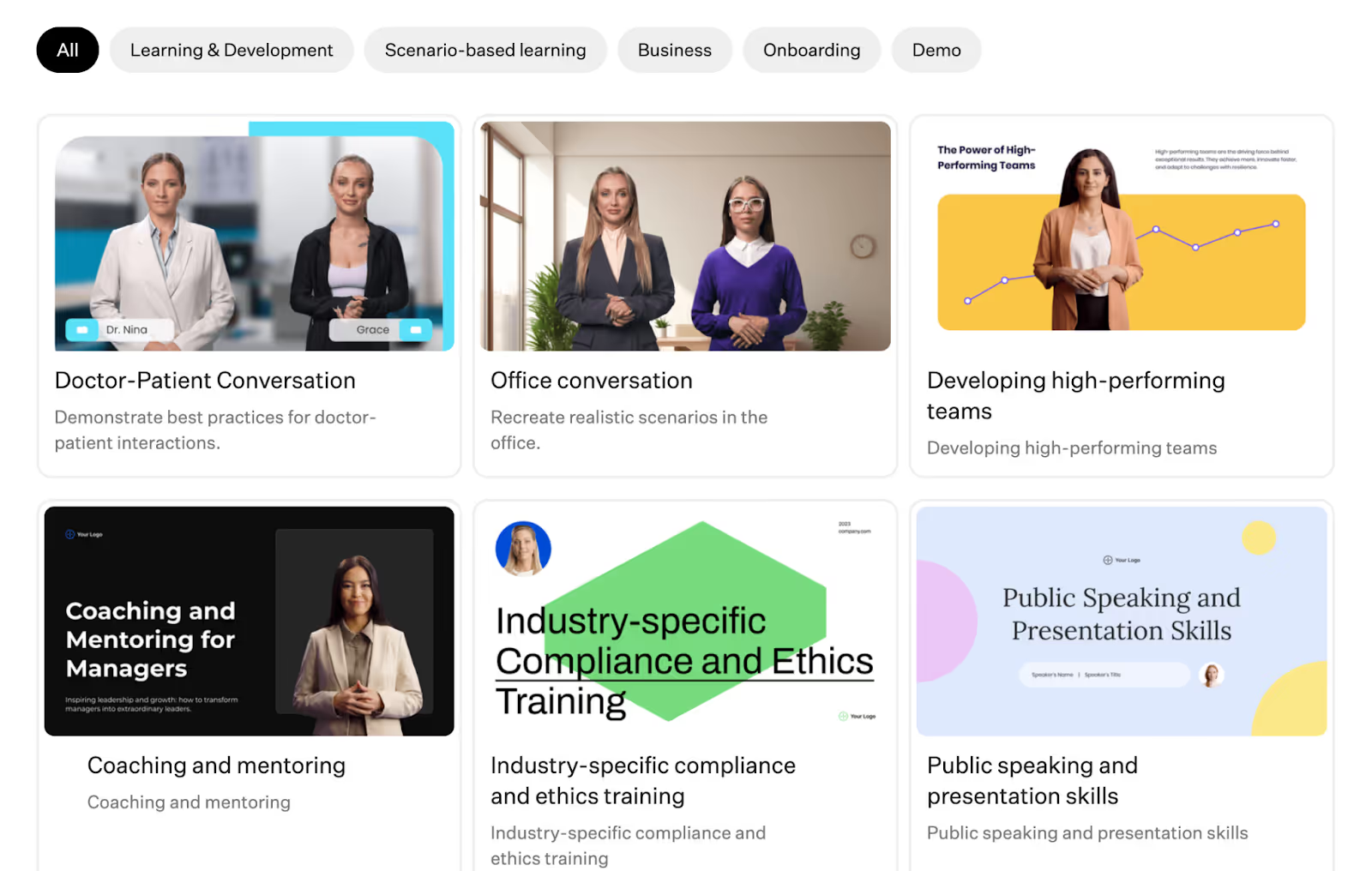
Subtitles
Subtitles are an important feature for improving accessibility.
Adding subtitles to your AI videos means those who are hard of hearing can still get value out of your content.
Screen recording
Some AI video editing tools offer screen capture functionality.
Here, you can create videos in your own browser, such as demonstrating how employees should use a piece of software. Then, you can overlay an AI avatar to provide additional context to your screen recording.
How to use an AI video editor
Now we get to the good stuff—how to actually use an AI video editor.
A quick note here: Not every video editing platform is going to have the same workflow. They don’t even share all of the same features (some might not cover localization, for example).
The steps below are based on Colossyan’s workflow—they’re also applicable as a broad AI video creation process.
1. Pick a video template
If you’re going to be using a template to create your AI video, this will need to be your first step.
Of course, this isn’t the only way to begin.
You can get started from scratch, with an existing PowerPoint, or even by giving your AI engine a prompt on where to begin.
Let’s say, though, that you’re going to use a template. You’ll need to dig into the templates offered by your AI video editing tool to find the right starting point. Perhaps you want to create a sales training video. In Colossyan, you’d look for that under “scenario-based learning.”
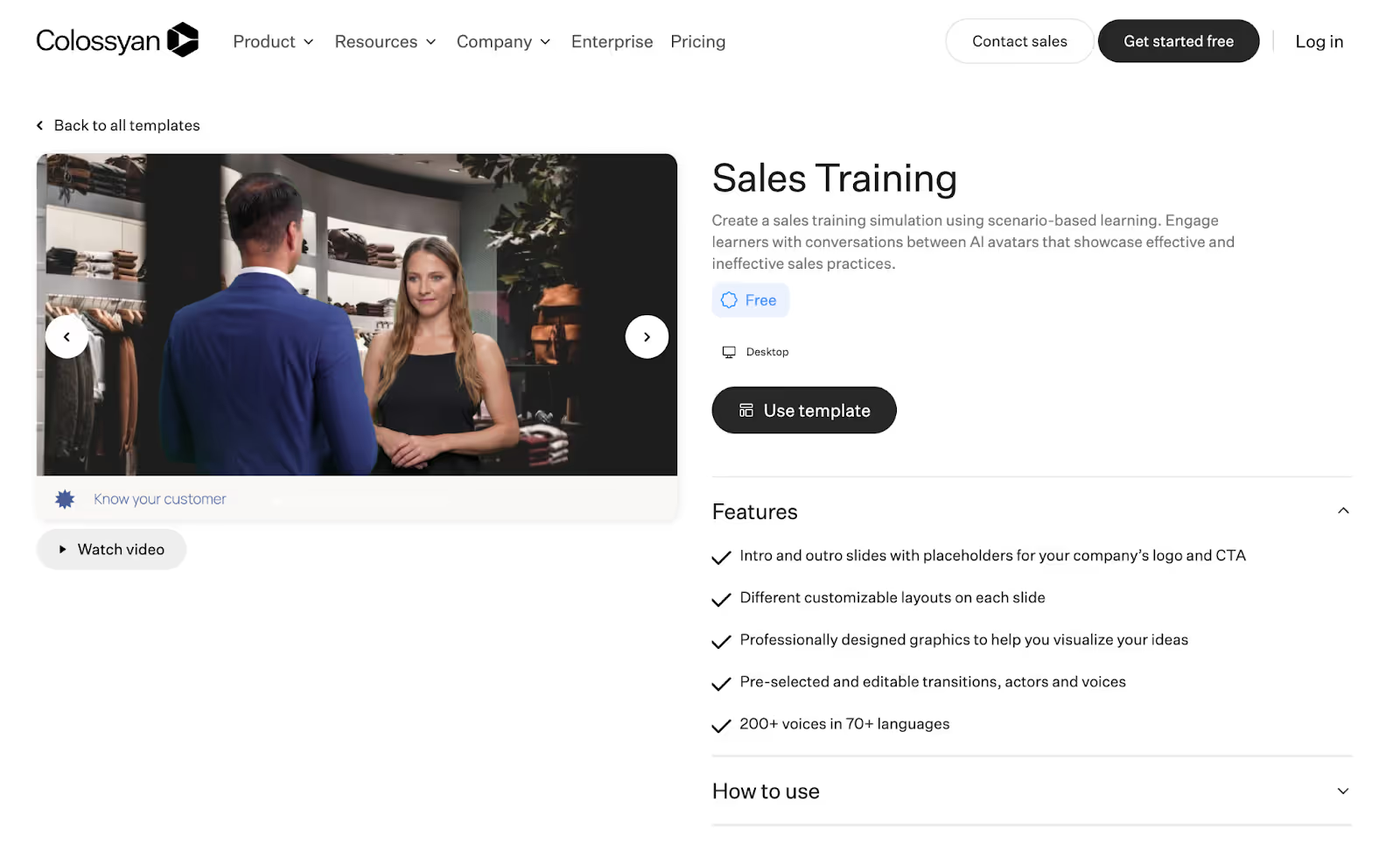
2. Write or generate a script
Next, it's time to get your script ready.
Again, there are multiple ways to achieve this.
Perhaps you already have a video script ready to roll because you were previously trying to record it yourself. In that case, you might have your AI engine give it a polish, then move on to the next step.
In other cases, you might just have the basic idea of what you want out of your video but no detailed script. In this case, you can use those ideas as prompts and have your AI tool write a script for you.
3. Choose your AI avatar
This step is nice and easy.
Browse your AI video software’s menu of AI avatars and choose the one that best suits your needs.
We’d recommend finding one that looks as close to your target audience as possible to maximize engagement and connection with the video.
4. Generate a voiceover
Now that you’ve got an avatar locked in, it's time to get the voice rolling.
Basic tools might just have one voice available per avatar. Advanced tools like Colossyan, though, offer hundreds of AI voices in dozens of different languages.
For instance, you can choose from over 70 languages and then determine the specific accent and tone of voice you want the avatar to have.
Each voice has style tags (such as “young” or “cheerful”) so you can filter down and find the right option. From there, you can customize elements like pitch and speed.
5. Edit and finalize your video
This stage is all about making those final tweaks.
You might head back into your script and make a few edits, or you could add some new prompts to help your AI scriptwriter get the style right.
Other edits you might want to make at this stage include the following:
- Replacing the video background, colors, and fonts to align with brand guidelines
- Adjusting the avatar’s voice settings
- Editing the video to add pauses for effect or to allow information to be properly digested
- Changing the transitions used between scenes
6. Translate and localize
Planning on publishing your video in multiple regions?
You’ll want to take the opportunity to leverage your AI-powered video content creation tool’s translation and language functionality.
Pro tip: If you don’t speak the language you’re translating into, it might be worth getting a native speaker to review and confirm your final product before publishing video clips to social media or other online locations.
7. Export
When you're finished, you can preview the video (either scene by scene or the full video), then you generate (pick the video's resolution, up to 4K). Once it's generated, you can export it in different formats (mp3, mp4, SCORM, etc.).
PS: Be sure to name your video file something memorable. Unfortunately, “video1” is never a good file name.
3 Best AI video editing software tools
With dozens of new tools popping up, it's hard to decide on the best AI video solution for your specific needs.
Here are the top three we’d recommend to help you out on your search:
1. Colossyan
Colossyan Creator is our very own AI video platform for workplace learning.
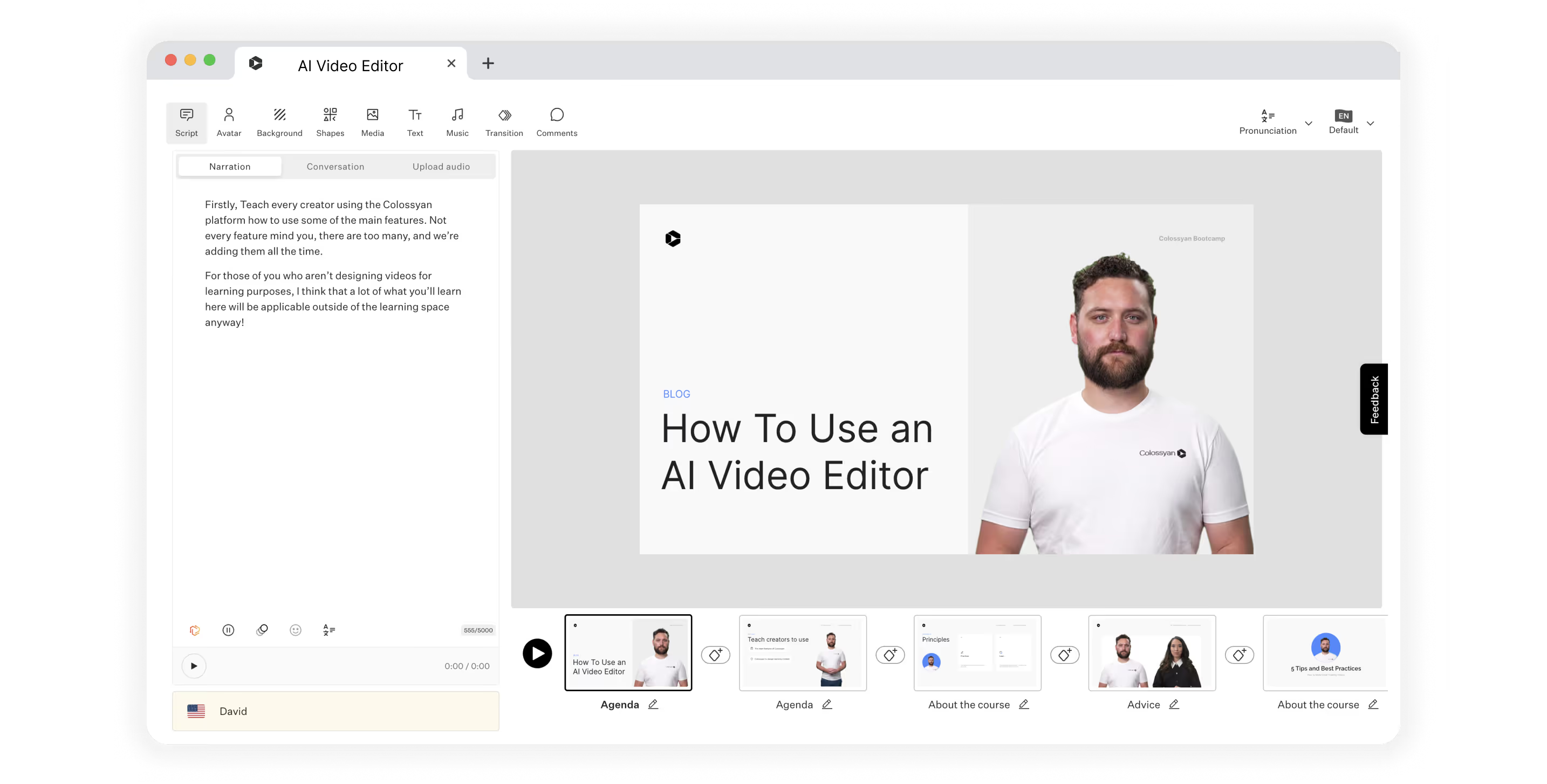
With features that serve small businesses all the way up to enterprise organizations, Colossyan is a single integrated solution that can help you generate and edit high-quality videos without the time sink of working in a live studio.
Here’s how our user-friendly platform can help you create more engaging videos for workplace training and education:
- Generate entire scripts from a few simple text prompts
- Remove the time-consuming video recording process by replacing actors with AI avatars
- See in real-time how updates to your script impact your video
- Translate into over 70 languages
With pricing starting at $19 per month, Colossyan is a low-risk way to get started using AI technology to produce professional video content.
2. Synthesia
Synthesia is another tool that offers AI video generation from text.
It offers over 60 predesigned templates, dozens of AI avatars and voices, and the ability to create your own custom avatar. However, Synthesia doesn’t have an AI script assistant. You’ll need to use something like ChatGPT to meet that need.
Synthesia is slightly more expensive, with plans starting at $22 per month.
3. HeyGen
HeyGen is another solution that allows video creators to generate training videos from scratch using AI.
They also offer multiple AI avatars, auto-translation, and a great AI streaming feature. One drawback of HeyGen, on the other hand, is that it only offers 28 languages.
The basic plan for HeyGen costs $24 per month, and you’ll pay more for advanced features or longer videos.
Colossyan: The world’s AI video editor
There are a number of great AI video editors on the market today.
But only Colossyan offers a range of unique features that meet learning and development requirements—such as 4K rendering, side-view avatars, and SCORM export—while still offering affordable pricing packages. Unlock the full potential of AI video creation and create videos for your business in no time.
Ready to hit the ground running?
Get started with step one: Choose a video template.
20 AI Tools to Revolutionize Your Content Production

Everywhere you look, artificial intelligence (AI) is making businesses run faster and more efficiently. From the friendly AI chatbot that answers a question on a web page to the AI assistant that brushes up your grammar and suggests new captions, AI is paving the way to better, more creative marketing and team management.

From the original ChatGPT open-source release to newer iterations like GPT-3 and GPT-4, AI platform development is leading to more sophisticated AI tools that assist every facet of business.
Today, we’ll share the basics of AI tool functionality and highlight the best options for tools in every category:
- What are AI generation tools?
- How does AI video work?
- What to look for in an AI tool
- The top 20 tools for AI content generation
What are AI generation tools?
AI content generation tools are advanced software programs that leverage AI and machine learning (ML) algorithms to produce written and visual content automatically.
These tools mimic human language and visual design efforts, which allows them to generate engaging, relevant, and high-quality content. AI can automate many of the most time-consuming elements of production and creative projects.
Use cases for generative AI
AI can generate compelling, professional content with increasing depth and range as technology advances. This makes the technology useful for helping educators, marketers, and sales leaders keep up with the demand for useful content. Using AI to boost productivity and accuracy can help teams develop key assets quickly, improving outcomes all around.
Training materials: AI can efficiently generate training videos and content to streamline the employee education process with personalized, interactive, and engaging educational materials. AI removes the challenges of video production, such as finding a speaker, writing scripts, setting up a studio, and editing footage.
Video scripts: AI writing tools help you develop effective video scripts for promotional videos, blogs, sales material, and other visual marketing materials.
Copywriting: AI makes it easier to write and enhance blog posts, email campaigns, and product descriptions—all for the creation of compelling copy for your audience.
Social media posts: AI helps to create engaging captions and content. It can also suggest strong SEO-optimized enhancements and create optimized posting schedules.
Images: AI tools use deep learning algorithms to generate images such as logos, artwork, and even highly accurate stock images.
Video: With AI, you can edit and create videos. Tools like Colossyan leverage the power of pre-rendered avatars to speed up the video production process.

How does AI video work?
Generative AI apps analyze vast data repositories using visual models, natural language processing, and ML to recognize and replicate patterns. As AI advances, it can more readily capture visual and textual structures, context, and nuance to generate unique content.
Many AI content generation tools offer customization features to specify the desired output tone, style, medium, and other parameters.
Long story short, AI is a valuable asset for businesses looking to streamline the content creation process while maintaining consistency in brand identity and production cadence.
Text
AI generates text-based content using ML from a training algorithm. It uses vast amounts of textual data in a large language model (LLM), which enables it to identify and understand patterns within the language. An LLM helps the AI tool recognize syntax, semantics, and context. The trained AI can generate new content by predicting what words or phrases should come next based on the input it receives.
AI tools often have customization features that allow creators to adjust the generated content's tone, style, and other aspects. This makes AI an efficient tool for creating consistent and tailored text-based content.
Images
AI image generation has evolved over time. Initially, generative adversarial networks used two neural networks in competition. The generator network created new images from random noise, then the discriminator network evaluated them based on real-world data. This process continued until the generator network created an image the discriminator considered optimal.
AI now employs diffusion models, which transform random noise into clear images through iterative refinement. This process enables greater control over image features and details, resulting in higher-quality images. AI can generate images in different styles and can even mimic specific artists.
Colossyan also offers AI image generation as part of the platform. Available to Pro and Enterprise creators, the AI image generator takes a prompt and then generates four images for you to choose from. You can edit and adjust your prompt as needed before inserting the image into your workflow.
Video
Like other forms of generative AI, video generation tools use deep learning algorithms to analyze and deeply understand visual content. AI technology has revolutionized video creation by adding new layers of personalization and efficiency:
AI generation enables the use of AI avatars. AI can map facial expressions and movements onto a digital avatar to create highly realistic animations. Depending on the platform, you can control other elements such as camera viewpoint, lighting, geometry, and materials. First used in game and film production, this technique is now available for training applications. Colossyan uses a process called neural rendering to achieve realistic results.
AI assists in the editing process. AI also has applications for automating post-production editing. It can automatically adjust lighting conditions or color grading based on predefined parameters or remove unwanted elements from scenes. Colossyan takes this one step further—with an AI avatar, post-production work is built in.
All these technical elements work cohesively under AI's supervision to build high-quality video content that’s both engaging and personalized.
What to look for in an AI tool
No matter what you use your AI tools for, you should expect a basic set of features and capabilities from your chosen solution. When shopping for AI content generation tools, look for these highlights:
Accuracy: Any AI tool should have a high level of accuracy when it comes to content generation. This ensures that the content you create will be reliable and trustworthy.
Personalization features: An ideal AI tool will allow for customization according to your specific needs or preferences. This leads to more personalized and impactful content.
Speedy processing: Time is an invaluable resource in any industry. In turn, an AI tool's ability to quickly generate quality content can drastically improve productivity.
User-friendly interface: Even with all its advanced capabilities, an AI tool shouldn't be difficult to use. A user-friendly interface makes it easier for creators at various levels of technical expertise to operate the system effectively.
The top 20 tools for AI content generation
There’s an AI tool for almost any task an educator, salesperson, leader, or marketer routinely performs—such as transcribing, writing, image sourcing, and video editing.
Check out the best AI tools across every category in the list below:
Video production
Video is the latest medium to take advantage of AI enhancement. Where other AI tools help you generate content, video production AI also aids with editing existing videos and tailoring them for your purposes.
Below are some examples of AI video creation tools that help teams create accurate and polished content more efficiently.

Colossyan
AI avatars are gaining traction in the world of video training, employee education, sales, and other vital applications. Colossyan paves the way for anyone to quickly produce high-quality video using a sophisticated AI presenter, saving time and money.
Creators can use one of the pre-developed AI avatars included in the service to create text-to-video course segments, presentations, and more. You can also capture your own likeness and voice for translation into a customized AI avatar. The Colossyan workspace allows creators to enhance their presentations using active templates, added backgrounds, annotations, and visual elements.
Runway AI
Runway AI is a useful tool for dynamic video production. It offers a user-friendly interface, quick content generation, and advanced capabilities, including specialty brush tools for creating infinite images, removing unwanted visual elements, and enabling motion interpolation. The tool uses AI to analyze and edit video footage, allowing you to create high-quality videos without prior experience or technical knowledge.
Synthesia
Synthesia is an innovative video AI tool that differentiates itself with access to 160+ avatars in over 120 languages. The platform offers easy-to-use tools such as a library of pre-formatted templates, collaboration tools, and text-to-video generation.
Descript
Descript is a cutting-edge video editing tool that combines AI technology with real-time editing to make video production seamless and accessible. It's known for its intuitive design and grants you the ability to edit video content by editing the text used to create it. It also offers AI voice cloning, green screen features, and sound enhancements for higher-quality production.
Fliki
Fliki is a groundbreaking video editing AI tool renowned for its user-friendly interface and advanced features, like its Magic Create repurposing tool. Its unique selling proposition lies in its ability to simplify complex editing tasks and transform digital images. Creators of varied expertise can easily generate professional-grade images and videos.
Transcription
AI transcription tools convert spoken language into written text using advanced algorithms to ensure accuracy. Because they streamline documentation, they’re ideal for meetings, interviews, and lectures. AI content transcription makes it fast and easy to pull quotes, create outlines and briefs, and streamline the content creation process.
Here are five transcription tools to try at your next meeting:

Trint
Trint is an AI transcription tool that converts audio and video files into editable, searchable text. It's known for its high accuracy, easy-to-use interface, robust security features, and excellent customer support. Trint supports multiple languages and provides real-time transcription services.
TranscribeMe
TranscribeMe is renowned for its user-friendly interface, swift turnaround times, and multilingual support. It’s perfect for professionals who require detailed transcripts because it ensures confidentiality while delivering unparalleled accuracy in results.
Temi
From the makers of Rev, Temi stands out as a premier automatic speech recognition service. Exceptional in its ability to transform audio into text, its AI-powered system boasts unparalleled accuracy. While similar tools exist, Temi's ability to handle multiple accents and dialects, its fast processing times, and its affordable rates set it apart from the competition.
Otter
Otter is a cutting-edge transcription tool that converts spoken language into written text with remarkable accuracy. Otter shines with its real-time transcription capabilities, speaker identification feature, and seamless platform integration. Its efficient, user-friendly solution enhances productivity for many roles and applications.
Sonix
Sonix is a useful AI-driven transcription tool with features like automatic language detection and speaker identification, and it also boasts a user-friendly interface. It makes transcribing audio and video files easier and more accurate.
Text content
AI writing assistants are intelligent tools that generate written content, assist with editing and proofreading, and enhance productivity by automating tedious writing tasks. They're efficient, user-friendly, and highly accurate.
Colossyan also includes an AI Assistant for text within the platform, reducing the need for duplicate tools. Ready at any moment in the script editor, the AI Assistant can help you craft a catchy opening line, draft an engaging CTA, provide statistics, and more.
Here are five text-generation tools to consider when writing or editing content:

Writesonic
Writesonic creates high-quality content for blogs, marketing campaigns, and social media posts.
It offers multilingual support, as well as tools like a landing page generator, a resume builder, and an ad copy creator.
Jasper
Jasper is a versatile AI writing tool that is uniquely designed to generate engaging and high-quality content. It offers functional improvements over similar tools including tone analysis, brand voice replication, and functions to repurpose content by type, channel, personality, and length.
Rytr
This AI writing assistant and text generator specializes in reader-friendly copy with built-in grammar tools and plagiarism detection. The platform also enhances content management by storing and organizing generated content by channel, team members, and other parameters. It offers a Chrome extension that lets you create content in any text field—email, chat fields, browsers, and more.
Anyword
This marketing-focused performance writing platform personalizes its output based on brand, audience, and other parameters. It uses copy intelligence features to analyze an organization’s content library and uses the data to target channel-specific language, tone, and highlights. You can also train the AI model on internal campaigns.
Grammarly Business
Grammarly Business is an advanced writing assistant that uses AI technology to provide real-time grammar, punctuation, and style corrections. It features a readability score and plagiarism detection tools for enhanced content quality. The platform also gives context-specific suggestions that improve communication efficiency for all content applications.
Image generation
AI image generators use text prompts to create unique visuals using complex algorithms, which aids in content development and enhances creative possibilities.
Colossyan offers AI image generation within the platform, cutting down on the need for standalone tools. But if you’re in the market for an independent solution, here are five well-designed generators to help you create high-quality images, logos, and stock photos:

DALL·E 3
DALL·E 3, an innovative AI-driven image generator created by OpenAI, has distinguished itself with its ability to create original, high-quality visuals from textual descriptions. As one of the first generative image tools, it revolutionized content creation by bringing generative AI image creation to a wide audience. DALL·E 3 also provides digital rights management and copyright controls to prevent unintentional infringement.
Canva
Though Canva is known as a graphic design tool, its new AI art features have enhanced the platform by enabling effortlessly generated custom designs. The intuitive interface combines ML with an extensive graphical library, allowing for automatic color matching, style suggestions, and smart layout adjustments.
Midjourney
Midjourney is one of the better-known AI-powered image-generation tools. You can create, upscale, and establish parameters to generate many images with a unified look and feel. Its operation through Discord creates the possibility of image-generation communities for specific applications.
NightCafe
This AI tool combines the best of many AI algorithms into one platform. It’s a community-focused AI engine that enables crowdsourcing and sharing created images. It also has a free, usage-based model so you can try out image generation with a few credits per day (without committing to a subscription).
Jasper Art
This AI art generator, from the makers of the Jasper text generation tool, provides many options for style customizations. It offers quick generation, mood selection features, and keyword-enhanced generation for SEO while providing realistic images. Jasper successfully brings two commonly used AI tools together in one user-friendly platform.
Build better training videos with Colossyan AI
AI helps teams create more content and increase the efficiency of their production. With an understanding of AI functionality, leaders can evaluate and select the best tools for every type of content production. In other words, the best time to integrate AI into your production process is now.
Colossyan offers high-quality, fast, and cost-effective video development powered by AI avatars. Its unique mix of cutting-edge tech and cost-effective production makes it easier to deliver consistent training for teams. If building a strong video library with a regular publishing cadence is a top priority for your business, consider the cost and time savings that organizations achieve by bringing AI into the flow of production.
Ready to build your company’s first training video featuring an AI presenter? Try Colossyan for free today.










