Blog
Bring Photos to Life with the Latest AI Picture to Video Generators

AI picture-to-video tools can turn a single photo into a moving clip within minutes. They’re becoming essential for social content, product teasers, concept pitches, and filler b-roll for training videos. But not all generators are equal — they vary widely in quality, speed, rights, and cost. Here’s a clear look at how they work, what’s available today, and how to integrate them with Colossyan to build on-brand, measurable training at scale.
What an AI Picture-to-Video Generator Does
These tools animate still images using simulated camera moves, transitions, and effects, then export them as short clips (typically MP4s, sometimes GIFs). Most let you choose from common aspect ratios like 16:9, 1:1, or 9:16, and resolutions from HD to 4K.
Typical applications range from b-roll and social posts to product promos, animated portraits, and background visuals for training or explainers.
The Latest Tools and What They Offer
EaseMate AI is a flexible entry point — it’s free to use without sign-up, watermark-free for new users, and supports several top engines including Veo, Sora, Runway, Kling, Wan, and PixVerse. You can control ratios, transitions, zooms, and particle effects. It’s a handy sandbox for testing multiple engines side-by-side.
Adobe Firefly (Image to Video) integrates tightly with Premiere Pro and After Effects. It currently supports 1080p output with 4K “coming soon,” and offers intuitive controls for pan, tilt, zoom, and directional sweeps. Its training data is licensed or public domain, giving it clear commercial footing.
On Reddit’s Stable Diffusion community, users often report Veo 3 as the best for overall quality, Kling for resolution (though slower), and Runway for balancing quality and speed. Sora’s paid tier allows unlimited generations, while offline options like WAN 2.2 and Snowpixel appeal to teams with strict privacy rules.
Vidnoz Image-to-Video offers one free generation per day without a watermark and claims commercial use is allowed. With more than 30 animation styles, multiple quality levels, and built-in editing, it’s a fast way to produce vertical or horizontal clips that can double as training visuals.
DeepAI Video Generator handles both text-to-video and image-to-video. Its short clips (4–12 seconds) work well for microlearning. The Pro plan starts at $4.99 per month and includes 25 seconds of standard video before per-second billing kicks in.
ImageMover AI focuses on animated portraits and batch creation. You can upload text, images, or scripts, select templates, and export HD clips with your own audio. Rights claims should be double-checked, but the simplicity makes it ideal for animating headshots for onboarding videos.
Luma AI’s Dream Machine stands out for its 3D-like depth and cinematic transitions. It even offers an API for developers, making it useful for teams looking to automate visuals at scale.
Pixlr Image-to-Video generates HD videos in under a minute and allows free, watermark-free exports up to 4K. Its built-in Brand Kit automatically applies company fonts, colors, and logos, making it great for branded e-learning clips.
What to Expect: Quality, Speed, and Cost
Among the current engines, Veo 3 consistently ranks highest in quality. Kling can push to higher resolutions but takes longer to render. Runway is the most balanced, while Sora and free options like VHEER suit bulk generation but may introduce glitches.
Pricing structures vary widely. EaseMate, Pixlr, and Vidnoz have free or limited tiers; Adobe uses a credit system; and DeepAI bills by the second after an included base.
Most tools are designed for short clips — typically under 12 seconds. Rather than forcing one long render, stack a few short clips for smoother results. Precise prompting makes a big difference: specify camera moves, lighting, and mood to help mid-tier engines produce cleaner motion.
Choosing the Right Tool
When comparing options, check each platform’s maximum resolution, supported aspect ratios, and available camera controls. Confirm watermark and commercial rights policies, especially on free tiers, and verify any “privacy-safe” claims with your legal team. If you need speed or volume, look for platforms that promise results in under a minute or support batch generation.
Integrations can also guide your decision: Firefly links directly with Adobe tools; Luma provides an API for automation. Predictable pricing — whether via credits, daily limits, or per-second billing — is another practical factor for enterprise teams.
Example Prompts for Consistent Results
For cinematic product b-roll, try describing your scene precisely:
“A stainless steel water bottle on a dark wood table, soft studio lighting, shallow depth of field, slow push-in, subtle parallax, 8 seconds, cinematic color grade.”
For animated portraits:
“Professional headshot, gentle head movement and natural eye blinks, soft front lighting, 1:1, 6 seconds.”
For technical explainers:
“Macro photo of a PCB, top-down to angled tilt, blueprint overlay, cool tone, 10 seconds.”
And for social verticals:
“Safety signage poster, bold colors, fast zoom with particle burst, upbeat motion, 9:16, 5 seconds.”
Fast Workflows with Colossyan
Once you’ve generated clips, Colossyan helps turn them into interactive, measurable training.
1. Social teaser to training module:
Create a short 9:16 clip in Pixlr, then import it into Colossyan as an opener. Add Avatars, Voices, and brand elements, followed by an interactive quiz to track engagement.
2. Onboarding role-plays:
Animate expert portraits using ImageMover, then script dialogue in Colossyan’s Conversation Mode. The Doc2Video feature can import handbooks directly, and final outputs are exportable to SCORM for your LMS.
3. Multilingual microlearning:
Build short b-roll loops in DeepAI, combine them with slides in Colossyan, and use Instant Translation for multilingual voiceovers and text. Analytics track completion and quiz scores across regions.
Matching Tools to Enterprise Needs
Use Firefly when you need precise camera motion that aligns with existing footage.
Turn to EaseMate as a testing hub for different engines.
Choose Luma for immersive 3D-style intros.
For quick, branded clips at scale, Pixlr and Vidnoz are efficient budget options.
Avoiding Common Pitfalls
Watch for unexpected watermarks or rights restrictions, especially as free-tier policies change. If a video looks jittery, switch engines or refine your prompt to better define camera motion and lighting. Keep visuals consistent using Brand Kits, and localize content through Colossyan’s Instant Translation to prevent layout shifts when text expands. Finally, make videos interactive — quizzes or branching scenarios help measure learning outcomes instead of passive viewing.
How Colossyan Turns Raw Clips into Scalable Learning
Colossyan isn’t just for assembly — it transforms your visuals into structured, measurable training. You can import documents or slides directly with Doc2Video, apply brand templates, clone executive voices for narration, and add interactions like quizzes. Instant Translation and SCORM export ensure global reach and compliance, while Analytics report engagement and scores. Workspace Management keeps everything organized for teams producing at scale.
Top eLearning Authoring Tools Every Course Creator Should Know

The authoring tools market is crowded. As of November 2025, 206 tools are listed in eLearning Industry’s directory. And the line between “authoring tool” and “course builder” keeps blurring. That’s why the right choice depends on your use case, not a generic “best of” list.
This guide gives you a practical way to choose, a quick set of best picks by scenario, short notes on top tools, and where I’ve seen AI video help teams move faster and measure more. I work at Colossyan, so when I mention video, I’ll explain exactly how I would pair it with these tools.
How to Choose: Evaluation Criteria and Deployment Models
Start with must-haves and be honest about constraints.
- Standards and data: SCORM is table stakes. If you need deeper event data or modern LRS flows, look at xAPI and cmi5. Academic stacks may need LTI. Check your LMS first.
- Interactivity: Branching, robust quizzes, and drag-and-drop should be simple to build.
- Collaboration and governance: Shared asset libraries, permissions, versioning, and review workflows matter once you scale.
- Mobile/responsive output: “Works on mobile” is not the same as “designed for mobile.”
- Localization: Translation workflows, multi-language variants in one course, or at least an efficient way to manage many language copies.
- Analytics: Built-in analytics help you iterate; relying only on LMS completion/score data slows improvement.
Deployment trade-offs
- Desktop: More customization and offline use, but slower updates and weaker collaboration.
- Cloud/SaaS: Real-time collaboration and auto updates, but ongoing subscription.
- Open source: No license fees and maximum control, but higher IT and dev skills needed.
Independent frameworks can help. eLearning Industry ranks tools across nine factors (support, experience, features, innovation, reviews, growth potential, retention, employee turnover, social responsibility). Gyrus adds accessibility, advanced features (VR/gamification/adaptive), and community.
My opinion: If you need to scale to many teams and countries, pick cloud-first with strong governance. If you build a few bespoke simulations per year, desktop can be fine.
Quick Comparison: Best-in-Class Picks by Scenario
Rapid, mobile-first authoring
- Rise 360: Fast, block-based, mobile-first; limited deep customization.
- Easygenerator: SME-friendly, built-in analytics; auto-translate into 75 languages.
- How to pair Colossyan: Convert docs or PPTs to on-brand videos in minutes with Doc2Video and Brand Kits, add quizzes, and export SCORM for the LMS.
Advanced custom interactivity and simulations
- Storyline 360: Very customizable interactions; slower to author; weaker mobile optimization.
- Adobe Captivate: Advanced sims and VR; steep learning curve; strong accessibility.
- dominKnow | ONE: Flow/Claro modes, single-source reuse, and collaboration.
- How to pair Colossyan: Front-load storylines with short explainer videos using avatars and conversation mode, then let the tool handle the branching. I export SCORM to capture pass/fail.
Global rollouts
- Elucidat: Up to 4x faster with best-practice templates; auto-translate to 75 languages; strong analytics and variation management.
- Gomo: Supports multi-language “layers” and localization for 160+ languages.
- Genially: AI translation into 100+ languages; Dynamic SCORM auto-syncs updates.
- How to pair Colossyan: Use Instant Translation and multilingual voices, with Pronunciations to handle brand and technical terms.
Accessibility and compliance
- Lectora: Deep customization with Section 508/WCAG focus.
- Evolve: Responsive and accessibility-minded.
- How to pair Colossyan: Add subtitles, export SRT/VTT, and lock styling with Brand Kits.
Video-first learning and microlearning
- Camtasia: Best-in-class screen capture with SCORM quizzes; 3-year price lock.
- How to pair Colossyan: Add avatars and multilingual narration, and combine screencasts with interactive, SCORM-compliant video segments.
Open-source and budget-conscious
- Adapt: Free, responsive, dev-heavy; SCORM-only.
- Open eLearning: Free, offline desktop; SCORM; mobile-responsive.
- How to pair Colossyan: Cut production time by turning SOPs into consistent, branded videos and keep LMS tracking via SCORM.
Deep Dive on Top Tools (Strengths, Watchouts, Pairing Tips)
Articulate 360 (Rise, Storyline, Review, Reach, Localization)
- Standouts: AI Assistant; Rise for speed, Storyline for custom interactivity; built-in localization to 80+ languages; integrated review and distribution.
- My take: A strong all-rounder suite. Rise is fast but limited; Storyline is powerful but slower. Use both where they fit.
- Pair with Colossyan: Create persona-led video intros and debriefs, use conversation mode for role-plays, and export SCORM so tracking is consistent.
Adobe Captivate
- Standouts: Advanced sims and VR; strong accessibility. Watchouts: steep learning curve, slower updates.
- My take: Good if you need high-fidelity software simulations or VR.
- Pair with Colossyan: Align stakeholders fast by turning requirements into short explainer videos and use engagement data to refine the simulations.
Elucidat
- Standouts: 4x faster production, Auto-Translate (75), advanced xAPI, Rapid Release updates.
- My take: One of the best for scaling quality across large teams and markets.
- Pair with Colossyan: Localize video intros/outros instantly and clone leaders’ voices for consistent sound in every market.
Gomo
- Standouts: Localization for 160+ languages; multi-language layers.
- My take: Strong choice for global programs where you want one course to handle many languages.
- Pair with Colossyan: Keep pronunciations consistent and export SCORM to track alongside Gomo courses.
iSpring Suite
- Standouts: 4.7/5 from 300 reviews, 116,000 assets, pricing from $470/author/year.
- Watchouts: Windows-centric; not fully mobile-optimized; no auto-translate.
- My take: Great for PowerPoint-heavy teams that want speed without a big learning curve.
- Pair with Colossyan: Modernize PPT content with avatars and interactive checks, then export SCORM so it fits existing LMS flows.
dominKnow | ONE
- Standouts: Flow (true responsive) + Claro; single-source reuse; central assets; built-in sims; robust collaboration.
- My take: Powerful for teams that care about reuse and governance.
- Pair with Colossyan: Batch-convert SOPs to video with Doc2Video and keep branding aligned with Brand Kits.
Rise 360
- Standouts: Very fast, mobile-first; English-only authoring; limited customization.
- My take: Perfect for quick, clean microlearning and compliance basics.
- Pair with Colossyan: Localize video segments with Instant Translation and export SCORM to track with Rise.
Storyline 360
- Standouts: Deep customization; huge community; slower at scale; weaker mobile and collaboration.
- My take: Use it when you truly need custom interactions; not for everything.
- Pair with Colossyan: Add narrative scenes with avatars to set context before branching.
Easygenerator
- Standouts: Auto-translate (75), built-in analytics; SME-friendly.
- My take: Good for decentralizing authoring to subject matter experts.
- Pair with Colossyan: Convert SME notes into short videos and merge our CSV analytics with their reports.
Lectora
- Standouts: Accessibility leader; strong customization; heavier publishing.
- My take: A reliable pick for regulated industries.
- Pair with Colossyan: Supply captioned video guidance for complex tasks.
Evolve
- Standouts: Broad component set; WYSIWYG; accessibility emphasis.
- My take: Practical for responsive projects; some scale governance gaps.
- Pair with Colossyan: Use short explainers to clarify complex interactions.
Adapt (open source)
- Standouts: Free, responsive; SCORM-only; developer-heavy.
- My take: Viable if you have in-house dev skills and want control.
- Pair with Colossyan: Produce polished video without motion design resources.
Camtasia
- Standouts: Screen capture + quizzes; SCORM; 3-year price lock.
- My take: Best for software tutorials and microlearning.
- Pair with Colossyan: Add multilingual voices and embed avatar-led explainers.
Genially
- Standouts: SCORM and LTI; Dynamic SCORM; built-in analytics; AI voiceovers and 100+ language translation; gamification.
- My take: Flexible for interactive comms and learning with analytics baked in.
- Pair with Colossyan: Introduce or recap gamified modules with short avatar videos.
Note on AI: Nano Masters AI claims 90% time and cost reduction for AI-driven role-plays. This shows where the market is going: faster production with measurable outcomes. Test claims with a pilot before you commit.
Localization, Analytics, and Update Workflows
- Localization: Gomo’s multi-language layers and Elucidat’s auto-translate/variation management reduce rework. Genially’s AI translation to 100+ languages speeds up smaller teams. I use Colossyan Instant Translation and Pronunciations so brand names and technical terms are said correctly everywhere.
- Analytics: Elucidat, Easygenerator, and Genially give more than completion. Others lean on the LMS. In Colossyan, I track plays, time watched, and quiz scores, and export CSV to blend with LMS data.
- Update pipelines: Elucidat’s Rapid Release and Genially’s Dynamic SCORM avoid LMS reuploads. Desktop tools require more packaging and version management. With Colossyan, I regenerate videos from updated scripts, keep styling consistent with Brand Kits, and re-export SCORM fast.
Real-World Stacks: Examples You Can Copy
- First-time SCORM builder: Rise 360 or Easygenerator for structure; Colossyan Doc2Video for quick explainers; SCORM for both. Reddit beginners often want modern UI, fair pricing, and broad export support. This covers it.
- Global compliance across 10+ languages: Elucidat or Gomo for course management; Colossyan for Instant Translation, multilingual voices, and Pronunciations. Less rework, consistent sound.
- Complex branching and simulations: Storyline 360 or Captivate for interactivity; dominKnow | ONE for responsive reuse; Colossyan conversation mode for role-plays; SCORM pass/fail for quiz gates.
- Budget or open source: Adapt or Open eLearning for free SCORM output; Colossyan to produce clean, avatar-led videos without motion designers.
- Video-led software training: Camtasia for screencasts; Colossyan for branded intros/outros, multilingual narration, and interactive checks.
Where Colossyan Fits in Any Authoring Stack
- Speed: Turn SOPs, PDFs, and presentations into videos automatically with Doc2Video or Prompt2Video. Scenes, narration, and timing are generated instantly for faster production.
- Engagement: Use customizable AI avatars, Instant Avatars of real people, gestures, and conversation mode to create human, scenario-led learning experiences.
- Scale and governance: Brand Kits, the Content Library, and Workspace Management features keep teams aligned on design and messaging. Analytics and CSV export support continuous improvement.
- Standards and distribution: Export in SCORM 1.2/2004 with pass/fail and completion rules, or share via secure link or embed.
- Global readiness: Apply Instant Translation, multilingual voices, and Pronunciations to ensure consistent brand sound and correct pronunciation across languages.
- Interactivity and measurement: Add multiple-choice questions and branching directly inside videos, while tracking scores and time watched for detailed performance insights.
Selection Checklist
- Confirm standards: SCORM, xAPI, cmi5, LTI. Match to your LMS and reporting needs.
- Pick a deployment model: desktop for customization/offline; cloud for collaboration/auto-updates; open source for control/low cost.
- Plan localization: auto-translate, multi-language layers, or variation management.
- Design update workflows: can you push updates without reuploading to the LMS?
- Decide where video helps clarity and engagement; place Colossyan there for speed and measurement.
- Validate pricing and total cost of ownership, not just license fees.
- Pilot with a small course to test collaboration, mobile output, and analytics.
One last note: Lists of “best tools” are fine, but context is everything. Match the tool to your delivery model, language footprint, interactivity needs, and update cadence. Then add video where it actually improves understanding. That’s the stack that wins.
What Is Synthetic Media and Why It’s the Future of Digital Content

Synthetic media refers to content created or modified by AI—text, images, audio, and video. Instead of filming or recording in the physical world, content is generated in software, which reduces time and cost and allows for personalization at scale. It also raises important questions about accuracy, consent, and misuse.
The technology has matured quickly. Generative adversarial networks (GANs) started producing photorealistic images a decade ago, speech models made voices more natural, and transformers advanced language and multimodal generation. Alongside benefits, deepfakes, scams, and platform policy changes emerged. Organizations involved in training, communications, or localization can adopt this capability—but with clear rules and strong oversight.
A Quick Timeline of Synthetic Media’s Rise
- 2014: GANs enable photorealistic image synthesis.
- 2016: WaveNet models raw audio for more natural speech.
- 2017: Transformers unlock humanlike language and music; “deepfakes” gain attention on Reddit, with r/deepfakes banned in early 2018.
- 2020: Large-scale models like GPT-3 and Jukebox reach mainstream attention.
Platforms responded: major sites banned non-consensual deepfake porn in 2018–2019, and social networks rolled out synthetic media labels and stricter policies before the 2020 U.S. election.
The scale is significant. A Harvard Misinformation Review analysis found 556 tweets with AI-generated media amassed 1.5B+ views. Images dominated, but AI videos skewed political and drew higher median views.
Production has also moved from studios to browsers. Tools like Doc2Video or Prompt2Video allow teams to upload a Word file or type a prompt to generate draft videos with scenes, visuals, and timing ready for refinement.
What Exactly Is Synthetic Media?
Synthetic media includes AI-generated or AI-assisted content. Common types:
- Synthetic video, images, voice, AI-generated text
- AI influencers, mixed reality, face swaps
Examples:
- Non-synthetic: a newspaper article with a staff photo
- Synthetic: an Instagram AR filter adding bunny ears, or a talking-head video created from a text script
Digital personas like Lil Miquela show the cultural impact of fully synthetic characters. Synthetic video can use customizable AI avatars or narration-only scenes. Stock voices or cloned voices (with consent) ensure consistent speakers, and Conversation Mode allows role-plays with multiple presenters in one scene.
Synthetic Media Types and Examples
Why Synthetic Media Is the Future of Digital Content
Speed and cost: AI enables faster production. For instance, one creator produced a 30-page children’s book in under an hour using AI tools. Video is following a similar trajectory, making high-quality effects accessible to small teams.
Personalization and localization: When marginal cost approaches zero, organizations can produce audience-specific variants by role, region, or channel.
Accessibility: UNESCO-backed guidance highlights synthetic audio, captions, real-time transcription, and instant multilingual translation for learners with special needs. VR/AR and synthetic simulations provide safe practice environments for complex tasks.
Practical production tools:
- Rapid drafts: Doc2Video converts dense PDFs and Word files into structured scenes.
- Localization: Instant Translation creates language variants while preserving layout and animation.
- Accessibility: Export SRT/VTT captions and audio-only versions; Pronunciations ensure correct terminology.
Practical Use Cases
Learning and Development
- Convert SOPs and handbooks into interactive training with quizzes and branching. Generative tools can help build lesson plans and simulations.
- Recommended tools: Doc2Video or PPT Import, Interaction for MCQs, Conversation Mode for role-plays, SCORM export, Analytics for plays and quiz scores.
Corporate Communications and Crisis Readiness
- Simulate risk scenarios, deliver multilingual updates, and standardize compliance refreshers. AI scams have caused real losses, including a €220,000 voice-cloning fraud and market-moving fake videos (Forbes overview).
- Recommended tools: Instant Avatars, Brand Kits, Workspace Management, Commenting for approvals.
Global Marketing and Localization
- Scale product explainers and onboarding across regions with automated lip-synced redubbing.
- Recommended tools: Instant Translation with multilingual voices, Pronunciations, Templates.
Education and Regulated Training
- Build scenario-based modules for healthcare or finance.
- Recommended tools: Branching for decision trees, Analytics, SCORM to track pass/fail.
Risk Landscape and Mitigation
Prevalence and impact are increasing. 2 in 3 cybersecurity professionals observed deepfakes in business disinformation in 2022, and AI-generated posts accumulated billions of views (Harvard analysis).
Detection methods include biological signals, phoneme–viseme mismatches, and frame-level inconsistencies. Intel’s FakeCatcher reports 96% real-time accuracy, while Google’s AudioLM classifier achieves ~99% accuracy. Watermarking and C2PA metadata help with provenance.
Governance recommendations: Follow Partnership on AI Responsible Practices emphasizing consent, disclosure, and transparency. Durable, tamper-resistant disclosure remains a research challenge. UK Online Safety Bill criminalizes revenge porn (techUK summary).
Risk reduction strategies:
- Use in-video disclosures (text overlays or intro/end cards) stating content is synthetic.
- Enforce approval roles (admin/editor/viewer) and maintain Commenting threads as audit trails.
- Monitor Analytics for distribution anomalies.
- Add Pronunciations to prevent misreads of sensitive terms.
Responsible Adoption Playbook (30-Day Pilot)
Week 1: Scope and Governance
- Pick 2–3 training modules, write disclosure language, set workspace roles, create Brand Kit, add Pronunciations.
Week 2: Produce MVPs
- Use Doc2Video or PPT Import for drafts. Add MCQs, Conversation Mode, Templates, Avatars, Pauses, and Animation Markers.
Week 3: Localize and Test
- Create 1–2 language variants with Instant Translation. Check layout, timing, multilingual voices, accessibility (captions, audio-only).
Week 4: Deploy and Measure
- Export SCORM 1.2/2004, set pass marks, track plays, time, and scores. Collect feedback, iterate, finalize disclosure SOPs.
Measurement and ROI
- Production: time to first draft, reduced review cycles, cost per minute of video.
- Learning: completion rate, average quiz scores, branch choices.
- Localization: time to launch variants, pronunciation errors, engagement metrics.
- Governance: percent of content with disclosures, approval turnaround, incident rate.
Top Script Creator Tools to Write and Plan Your Videos Faster

If video projects tend to slow down at the scripting stage, modern AI script creators can now draft, structure, and storyboard faster than ever—before handing off to a video platform for production, analytics, and tracking.
Below is an objective, stats-backed roundup of top script tools, plus ways to plug scripts into Colossyan to generate on-brand training videos with analytics, branching, and SCORM export.
What to look for in a script creator
- Structure and coherence: scene and act support, genre templates, outline-to-script.
- Targeting and tone: platform outputs (YouTube vs TikTok), tones (serious, humorous), length controls.
- Collaboration and revisions: comments, versioning, and ownership clarity.
- Integrations and exports: easy movement of scripts into a video workflow.
- Security and data policy: content ownership, training data usage.
- Multilingual capability: write once, adapt globally.
- Pacing and delivery: words-per-minute guidance and teleprompter-ready text.
Top script creator tools (stats, standout features, and example prompts)
1) Squibler AI Script Generator
Quick stat: 20,000 writers use Squibler AI Toolkit
Standout features:
- Free on-page AI Script Generator with unlimited regenerations; editable in the editor after signup.
- Storytelling-focused AI with genre templates; Smart Writer extends scenes using context.
- Output targeting for YouTube, TV shows, plays, Instagram Reels; tones include Humorous, Serious, Sarcastic, Optimistic, Objective.
- Users retain 100% rights to generated content.
- Prompt limit: max 3,000 words; cannot be empty.
Ideal for: Fast ideation and structured long-form or short-form scripts with coherent plot and character continuity.
Example prompt: “Write a serious, medium-length YouTube explainer on ‘Zero-Trust Security Basics’ with a clear 15-second hook, 3 key sections, and a 20-second summary.”
Integration with Colossyan: Copy Squibler’s scenes into Colossyan’s Editor, assign avatars, apply Brand Kits, and set animation markers for timing and emphasis. Export as SCORM with quizzes for tracking.
2) ProWritingAid Script Generator
Quick stat: 4+ million writers use ProWritingAid
Standout features:
- Free plan edits/runs reports on up to 500 words; 3 “Sparks” per day to generate scripts.
- Plagiarism checker scans against 1B+ web pages, published works, and academic papers.
- Integrations with Word, Google Docs, Scrivener, Atticus, Apple Notes; desktop app and browser extensions.
- Bank-level security; user text is not used to train algorithms.
Ideal for: Polishing and compliance-heavy workflows needing grammar, style, and originality checks.
Integration with Colossyan: Scripts can be proofed for grammar and clarity, with pronunciations added for niche terms. SCORM export allows analytics tracking.
3) Teleprompter.com Script Generator
Quick stat: Since 2018, helped 1M+ creators record 17M+ videos
Standout guidance:
- Calibrated for ~150 WPM: 30s ≈ 75–80 words; 1 min ≈ 150–160; 3 min ≈ 450–480; 5 min ≈ 750–800; 10 min ≈ 1,500–1,600.
- Hooks in the first 3–5 seconds are critical.
- Platform tips: YouTube favors longer, value-driven scripts with CTAs; TikTok/IG Reels need instant hooks; LinkedIn prefers professional thought leadership.
- Teleprompter-optimized scripts include natural pauses, emphasis markers, and speaking-speed calculators.
Ideal for: On-camera delivery and precise pacing.
Integration with Colossyan: Use WPM to set word count. Add pauses and animation markers for emphasis, resize canvas for platform-specific formats (16:9 YouTube, 9:16 Reels).
4) Celtx
Quick stats: 4.4/5 average rating from 1,387 survey responses; trusted by 7M+ storytellers
Standout features:
- End-to-end workflow: script formatting (film/TV, theater, interactive), Beat Sheet, Storyboard, shot lists, scheduling, budgeting.
- Collaboration: comments, revision history, presence awareness.
- 7-day free trial; option to remain on free plan.
Ideal for: Teams managing full pre-production workflows.
Integration with Colossyan: Approved slides and notes can be imported; avatars, branching, and MCQs convert storyboards into interactive training.
5) QuillBot AI Script Generator
Quick stats: Trustpilot 4.8; Chrome extension 4.7/5; 5M+ users
Standout features:
- Free tier and Premium for long-form generation.
- Supports multiple languages; adapts scripts to brand tone.
Ideal for: Rapid drafting and tone adaptation across languages and channels.
Integration with Colossyan: Scripts can be localized with Instant Translation; multilingual avatars and voices allow versioning and layout tuning.
6) Boords AI Script Generator
Quick stats: Trusted by 1M+ video professionals; scripts in 18+ languages
Standout features:
- Script and storyboard generator, versioning, commenting, real-time feedback.
Ideal for: Agencies and teams wanting script-to-storyboard in one platform.
Integration with Colossyan: Approved scripts can be imported and matched to avatars and scenes; generate videos for each language variant.
7) PlayPlay AI Script Generator
Quick stats: Used by 3,000+ teams; +165% social video views reported
Standout features:
- Free generator supports EN, FR, DE, ES, PT, IT; outputs platform-specific scripts.
- Enables fast turnaround of high-volume social content.
Ideal for: Marketing and communications teams.
Integration with Colossyan: Scripts can be finalized for avatars, gestures, and brand layouts; engagement tracked via analytics.
Pacing cheat sheet: words-per-minute for common video lengths
Based on Teleprompter.com ~150 WPM guidance:
- 30 seconds: 75–80 words
- 1 minute: 150–160 words
- 2 minutes: 300–320 words
- 3 minutes: 450–480 words
- 5 minutes: 750–800 words
- 10 minutes: 1,500–1,600 words
From script to finished video: sample workflows in Colossyan
Workflow A: Policy training in under a day
- Draft: Script created in Squibler with a 15-second hook and 3 sections
- Polish: Grammar and originality checked in ProWritingAid
- Produce: Scenes built in Colossyan with avatar, Brand Kit, MCQs
- Measure: Analytics tracks plays, time watched, and quiz scores; export CSV for reporting
Workflow B: Scenario-based role-play for sales
- Outline: Beats and dialogue in Celtx with approval workflow
- Script: Alternate endings generated in Squibler Smart Writer for branching
- Produce: Conversation Mode in Colossyan with avatars, branching, and gestures
- Localize: Spanish variant added with Instant Translation
Workflow C: On-camera style delivery without filming
- Draft: Teleprompter.com script (~300 words for 2 min)
- Produce: Clone SME voice, assign avatar, add pauses and animation markers
- Distribute: Embed video in LMS, track retention and quiz outcomes
L&D-specific tips: compliance, localization, and reporting
- Brand Kits ensure consistent fonts/colors/logos across departments
- Pronunciations maintain accurate terminology
- Multi-language support via QuillBot or Boords + Instant Translation
- SCORM export enables pass marks and LMS analytics
- Slide/PDF imports convert notes into narration; avatars and interactive elements enhance learning
Quick picks by use case
- Story-first scripts: Squibler
- Grammar/style/originality: ProWritingAid
- Pacing and delivery: Teleprompter.com
- Full pre-production workflow: Celtx
- Multilingual drafting: QuillBot
- Quick browser ideation: Colossyan
- Script-to-storyboard collaboration: Boords
- Social platform-specific: PlayPlay
A Complete Guide to eLearning Software Development in 2025

eLearning software development in 2025 blends interoperable standards (SCORM, xAPI, LTI), cloud-native architectures, AI-driven personalization, robust integrations (ERP/CRM/HRIS), and rigorous security and accessibility to deliver engaging, measurable training at global scale—often accelerated by AI video authoring and interactive microlearning.
The market is big and getting bigger. The global eLearning market is projected to reach about $1T by 2032 (14% CAGR). Learners want online options: 73% of U.S. students favor online classes, and Coursera learners grew 438% over five years. The ROI is strong: eLearning can deliver 120–430% annual ROI, cut learning costs by 20–50%, boost productivity by 30–60%, and improve knowledge retention by 25–60%.
This guide covers strategy, features, standards, architecture, timelines, costs, tools, analytics, localization, and practical ways to accelerate content—plus where an AI video layer helps.
2025 Market Snapshot and Demand Drivers
Across corporate training, K-12, higher ed, and professional certification, the drivers are clear: upskilling at scale, mobile-first learning, and cloud-native platforms that integrate with the rest of the stack. Demand clusters around AI personalization, VR/AR, gamification, and virtual classrooms—alongside secure, compliant data handling.
- Interoperability is the baseline. SCORM remains the most widely adopted, xAPI expands tracking beyond courses, and LTI connects tools to LMS portals.
- Real-world scale is proven. A global SaaS eLearning platform runs with 2M+ active users and supports SCORM, xAPI, LTI, AICC, and cmi5, serving enterprise brands like Visa and PepsiCo (stacked vendor case on the same source).
- Enterprise training portals work. A Moodle-based portal at a major fintech was “highly rated” by employees, proving that well-executed LMS deployments can drive adoption (Itransition’s client example).
On the compliance side, expect GDPR, HIPAA, FERPA, COPPA, SOC 2 Type II, and WCAG accessibility as table stakes in many sectors.
Business Case and ROI (with Examples)
The economics still favor eLearning. Industry benchmarks show 120–430% annual ROI, 20–50% cost savings, 30–60% productivity gains, and 25–60% better retention. That’s not surprising if you replace live sessions and travel with digital training and analytics-driven iteration.
A few proof points:
- A custom replacement for a legacy Odoo-based LMS/ERP/CRM cut DevOps expenses by 10%.
- A custom conference learning platform cut infrastructure costs by 3x.
- In higher ed, 58% of universities use chatbots to handle student questions, and a modernization program across 76 dental schools delivered faster decisions through real-time data access (same source).
Where I see teams lose money: content production. Building videos, translations, and updates often eats the budget. This is where we at Colossyan help. We convert SOPs, PDFs, and slide decks into interactive training videos fast using Doc2Video and PPT import. We export SCORM 1.2/2004 with pass marks so your LMS tracks completion and scores. Our analytics (plays, time watched, quiz averages) close the loop so you can edit scenes and raise pass rates without re-recording. That shortens payback periods because you iterate faster and cut production costs.
Must-Have eLearning Capabilities (2025 Checklist)
Content Creation and Management
- Multi-format authoring, reusable assets, smart search, compliance-ready outputs.
- At scale, you need templates, brand control, central assets, and translation workflows.
Colossyan fit: We use templates and Brand Kits for a consistent look. The Content Library holds shared media. Pronunciations fix tricky product terms. Voices can be cloned for brand-accurate narration. Our AI assistant helps refine scripts. Add MCQs and branching for interactivity, and export captions for accessibility.
Administration and Delivery
- Multi-modal learning (asynchronous, live, blended), auto-enrollment, scheduling, SIS/HRIS links, notifications, learning paths, and proctoring-sensitive flows where needed.
Colossyan fit: We create the content layer quickly. You then export SCORM 1.2/2004 with pass criteria for clean LMS tracking and delivery.
Social and Engagement
- Profiles, communities, chats or forums, gamification, interaction.
Colossyan fit: Conversation Mode simulates role plays with multiple avatars. Branching turns policy knowledge into decisions, not just recall.
Analytics and Reporting
- User history, predictions, recommendations, assessments, compliance reporting.
Colossyan fit: We provide video-level analytics (plays, time watched, average scores) and CSV exports you can merge with LMS/xAPI data.
Integrations and System Foundations
- ERP, CRM (e.g., Salesforce), HRIS, CMS/KMS/TMS, payments, SSO, video conferencing; scalable, secure, cross-device architecture.
Colossyan fit: Our SCORM packages and embeddable links drop into your existing ecosystem. Multi-aspect-ratio output supports mobile and desktop.
Standards and Compliance (How to Choose)
Here’s the short version:
- SCORM is the universal baseline for packaging courses and passing completion/score data to an LMS.
- xAPI (Tin Can) tracks granular activities beyond courses—simulations, informal learning, performance support.
- LTI is the launch protocol used by LMSs to integrate external tools, common in higher ed.
- cmi5 (and AICC) show up in specific ecosystems but are less common.
Leading vendors support a mix of SCORM, xAPI, and often LTI (market overview). For compliance, consider GDPR, HIPAA, FISMA, FERPA, COPPA, and WCAG/ADA accessibility. Don’t cut corners on captions, keyboard navigation, and color contrast.
Colossyan fit: We export SCORM 1.2 and 2004 with completion and pass criteria. We also export SRT/VTT captions to help you meet accessibility goals inside your LMS.
Architecture and Integrations (Reference Design)
A modern reference design looks like this:
- Cloud-first; single-tenant or multi-tenant; microservices; CDN delivery; event-driven analytics; encryption in transit and at rest; SSO via SAML/OAuth; role-based access.
- Integrations with ERP/CRM/HRIS for provisioning and reporting; video conferencing (Zoom/Teams/WebRTC) for live sessions; SSO; payments and ecommerce where needed; CMS/KMS.
- Mobile performance tuned for low bandwidth; responsive design; offline options; caching; localization variants.
In practice, enterprise deployments standardize SCORM/xAPI/LTI handling and SSO to Teams/Zoom in corporate and higher ed stacks. This aligns with common integration realities across the industry.
Colossyan fit: We are the content layer that plugs into your LMS or portal. Enterprise workspaces, foldering, and commenting help you govern content and speed approvals.
Advanced Differentiators to Stand Out
Differentiators that actually matter:
- AI for content generation, intelligent tutoring, predictive analytics, and automated grading (where the data supports it).
- VR/XR/AR for high-stakes simulation training.
- Wearables and IoT for experiential learning data.
- Gamified simulations and big data-driven personalization at scale.
- Strong accessibility, including WCAG and multilingual support.
Examples from the tool landscape: Captivate supports 360°/VR; some vendors tout SOC 2 Type II for enterprise confidence and run large brand deployments (see ELB Learning references in the same market overview).
Colossyan fit: We use AI to convert documents and prompts into video scenes with avatars (Doc2Video/Prompt2Video). Instant Translation produces multilingual variants fast, and multilingual or cloned voices keep brand personality consistent. Branching + MCQs create adaptive microlearning without custom code.
Tooling Landscape: Authoring Tools vs LMS vs Video Platforms
For first-time creators, this is a common confusion: authoring tools make content; LMSs host, deliver, and report; video platforms add rich media and interactivity.
A Reddit thread shows how often people blur the lines and get stuck comparing the wrong things; the advice there is to prioritize export and tracking standards and to separate authoring vs hosting decisions (community insight).
Authoring Tool Highlights
- Elucidat is known for scale and speed; best-practice templates can be up to 4x faster. It has strong translation/variation control.
- Captivate offers deep simulations and VR; it’s powerful but often slower and more desktop-centric.
- Storyline 360 and Rise 360 are widely adopted; Rise is fast and mobile-first; Storyline offers deeper interactivity with a steeper learning curve. Some support cmi5 exports.
- Gomo, DominKnow, iSpring, Easygenerator, Evolve, and Adapt vary in collaboration, translation workflows, analytics, and mobile optimization.
- Articulate’s platform emphasizes AI-assisted creation and 80+ language localization across an integrated creation-to-distribution stack.
Where Colossyan fits: We focus on AI video authoring for L&D. We turn documents and slides into avatar-led videos with brand kits, interactions, instant translation, SCORM export, and built-in analytics. If your bottleneck is “we need engaging, trackable video content fast,” that’s where we help.
Timelines, Costs, and Delivery Models
Timelines
- MVPs land in 1–5 months (4–6 months if you add innovative components). SaaS release cadence is every 2–6 weeks, with hotfixes potentially several times/day.
- Full custom builds can run several months to 12+ months.
Cost Drivers
- The number of modules, interactivity depth, integrations, security/compliance, accessibility, localization, and data/ML scope drive cost. As rough benchmarks: MVPs at $20k–$50k, full builds up to ~$150k, maintenance around $5k–$10k/year depending on complexity and region. Time-to-value can be quick when you scope for an MVP and phase features.
Delivery Models
- Time & Material gives you prioritization control.
- Dedicated Team improves comms and consistency across sprints.
- Outstaffing adds flexible capacity. Many teams mix these models by phase.
Colossyan acceleration: We compress content production. Turning existing docs and slides into interactive microlearning videos frees your engineering budget for platform features like learning paths, proctoring, and SSO.
Security, Privacy, and Accessibility
What I consider baseline:
- RBAC, SSO/SAML/OAuth, encryption (TLS in transit, AES-256 at rest), audit logging, DPA readiness, data minimization, retention policies, secure media delivery with tokenized URLs, and thorough WCAG AA practices (captions, keyboard navigation, contrast).
Regulate to the highest bar your sector demands: GDPR/HIPAA/FERPA/COPPA, and SOC 2 Type II where procurement requires it.
Colossyan contribution: We supply accessible learning assets with captions files and package SCORM so you inherit LMS SSO, storage, and reporting controls.
Analytics and Measurement
Measurement separates compliance from impact. A good analytics stack lets you track:
- Completion, scores, pass rates, and time spent.
- Retention, application, and behavioral metrics.
- Correlations with safety, sales, or performance data.
- Learning pathway and engagement heatmaps.
Benchmarks:
- 80% of companies plan to increase L&D analytics spending.
- High-performing companies are 3x more likely to use advanced analytics.
Recommended Analytics Layers
- Operational (LMS-level): completion, pass/fail, user activity.
- Experience (xAPI/LRS): behavior beyond courses, simulation data, real-world performance.
- Business (BI dashboards): tie learning to outcomes—safety rates, sales metrics, compliance KPIs.
Colossyan fit: Our analytics report plays, completion, time watched, and quiz performance. CSV export lets you combine video engagement with LMS/xAPI/LRS data. That gives you a loop to iterate on scripts and formats.
Localization and Accessibility
Accessibility and localization are inseparable in global rollouts.
Accessibility
Follow WCAG 2.1 AA as a baseline. Ensure:
- Keyboard navigation
- Closed captions (SRT/VTT)
- High-contrast and screen-reader–friendly design
- Consistent heading structures and alt text
Localization
- Translate not just on-screen text, but also narration, assessments, and interfaces.
- Use multilingual glossaries and brand voice consistency.
- Plan for right-to-left (RTL) languages and UI mirroring.
Colossyan fit: Instant Translation creates fully localized videos with multilingual avatars and captions in one click. You can produce Spanish, French, German, or Mandarin versions instantly while maintaining timing and brand tone.
Common Challenges and How to Solve Them
Case Studies
1. Global Corporate Training Platform
A multinational built a SaaS LMS supporting 2M+ active users, SCORM/xAPI/LTI, and multi-tenant architecture—serving brands like Visa, PepsiCo, and Oracle (market source).
Results: High reliability, compliance-ready, enterprise-grade scalability.
2. Fintech Learning Portal
A Moodle-based portal for internal training and certifications—employees rated it highly for usability and structure (Itransition example).
Results: Improved adoption and measurable skill progression.
3. University Chatbots and Dashboards
Across 76 dental schools, chatbots streamlined decision-making with real-time student data (Chetu data).
Results: Faster student response times and reduced admin load.
Microlearning, AI, and the Future of Training
The future is faster iteration and AI-enabled creativity. In corporate learning, high-performing teams will:
- Generate content automatically from internal docs and SOPs.
- Localize instantly.
- Adapt learning paths dynamically using analytics.
- Tie everything to business metrics via LRS/BI dashboards.
Colossyan fit: We are the “AI layer” that makes this real—turning any text or slide deck into ready-to-deploy microlearning videos with avatars, quizzes, and SCORM tracking, in minutes.
Implementation Roadmap
Even with a strong platform, the rollout determines success. Treat it like a product launch, not an IT project.
Phase 1: Discovery and Mapping (Weeks 1–2)
- Inventory current training assets, policies, and SOPs.
- Map compliance and role-based training requirements.
- Define SCORM/xAPI and analytics targets.
- Identify translation or accessibility gaps.
Phase 2: Baseline Launch (Weeks 3–6)
- Deploy OSHA 10/30 or other core baseline courses.
- Add Focus Four or job-specific safety modules.
- Pilot SCORM tracking and reporting dashboards.
Phase 3: Role-Specific Depth (Weeks 7–10)
- Add targeted programs—forklift, heat illness prevention, HAZWOPER, healthcare safety, or environmental modules.
- Translate and localize high-priority materials.
- Automate enrollments via HRIS/SSO integration.
Phase 4: Continuous Optimization (Weeks 11–12 and beyond)
- Launch refreshers and microlearning updates.
- Review analytics and adjust content frequency.
- Embed performance metrics into dashboards.
Colossyan tip: Use Doc2Video for SOPs, policies, and manuals—each can become a 3-minute microlearning video that fits easily into your LMS. Export as SCORM, track completions, and measure engagement without extra engineering.
Procurement and Budgeting
Most organizations combine prebuilt and custom components. Reference pricing from reputable vendors:
- OSHA Education Center: save up to 40%.
- ClickSafety: OSHA 10 for $89, OSHA 30 for $189, NYC SST 40-hour Worker for $391.
- OSHA.com: OSHA 10 for $59.99, OSHA 30 for $159.99, HAZWOPER 40-hour for $234.99.
Use these as benchmarks for blended budgets. Allocate separately for:
- Platform licensing and hosting.
- Authoring tools or AI video creation (e.g., Colossyan).
- SCORM/xAPI tracking and reporting.
- Translation, accessibility, and analytics.
Measuring Impact
Track impact through measurable business indicators:
- Safety: TRIR/LTIR trends, incident reduction.
- Efficiency: time saved vs. in-person sessions.
- Engagement: completions, quiz scores, time on task.
- Business results: faster onboarding, fewer compliance violations.
Proof: ClickSafety cites clients achieving safety rates at one-third of national averages and saving three full days per OSHA 10 participant.
Colossyan impact: We see clients raise pass rates 10–20%, compress training build time by up to 80%, and reduce translation turnaround from weeks to minutes.
Essential Employee Safety Training Programs for a Safer Workplace

Compliance expectations are rising. More states and industries now expect OSHA training, and high-hazard work is under closer scrutiny. The old approach—one annual course and a slide deck—doesn’t hold up. You need a core curriculum for everyone, role-based depth for risk, and delivery that scales without pulling people off the job for days.
This guide lays out a simple blueprint. Start with OSHA 10/30 to set a baseline. Add targeted tracks like Focus Four, forklifts, HAZWOPER, EM 385-1-1, heat illness, and healthcare safety. Use formats that are easy to access, multilingual, and trackable. Measure impact with hard numbers, not vibes.
I’ll also show where I use Colossyan to turn policy PDFs and SOPs into interactive video that fits into SCORM safety training and holds up in audits.
The compliance core every employer needs
Start with OSHA-authorized training. OSHA 10 is best for entry-level workers and those without specific safety duties. OSHA 30 suits supervisors and safety roles. Reputable online providers offer self-paced access on any device with narration, quizzes, and real case studies. You can usually download a completion certificate right away, and the official DOL OSHA card arrives within about two weeks. Cards don’t expire, but most employers set refreshers every 3–5 years.
Good options and proof points:
- OSHA Education Center: Their online 30-hour course includes narration, quizzes, and English/Spanish options, with bulk discounts. Promos can be meaningful—see save up to 40%—and they cite 84,000+ reviews.
- OSHA.com: Clarifies there’s no “OSHA certification.” You complete Outreach training and get a DOL card. Current discounts—OSHA 10 at $59.99 and OSHA 30 at $159.99—and DOL cards arrive in ~2 weeks.
- ClickSafety: Reports clients saving at least 3 days of jobsite time by using online OSHA 10 instead of in-person.
How to use Colossyan to deliver
- Convert policy PDFs and manuals into videos via Doc2Video or PPT import.
- Add interactive quizzes, export SCORM packages, and track completion metrics.
- Use Instant Translation and multilingual voices for Spanish OSHA training.
High-risk and role-specific programs to prioritize
Construction hazards and Focus Four
Focus Four hazards—falls, caught-in/between, struck-by, and electrocution—cause most serious incidents in construction. OSHAcademy offers Focus Four modules (806–809) and a bundle (812), plus fall protection (714/805) and scaffolding (604/804/803).
Simple Focus Four reference:
- Falls: edges, holes, ladders, scaffolds
- Caught-in/between: trenching, pinch points, rotating parts
- Struck-by: vehicles, dropped tools, flying debris
- Electrocution: power lines, cords, GFCI, lockout/tagout
Forklifts (Powered Industrial Trucks)
OSHAcademy’s stack shows the path: forklift certification (620), Competent Person (622), and Program Management (725).
Role progression:
- Operator: pre-shift inspection, load handling, site rules
- Competent person: evaluation, retraining
- Program manager: policies, incident review
HAZWOPER
Exposure determines hours: 40-hour for highest risk, 24-hour for occasional exposure, and 8-hour for the refresher.
From OSHA.com:
OSHAcademy has a 10-part General Site Worker pathway (660–669) plus an 8-hour refresher (670).
EM 385-1-1 (Military/USACE)
Required on USACE sites. OSHAcademy covers the 2024 edition in five courses (510–514).
Checklist:
- Confirm contract, record edition
- Map job roles to chapters
- Track completions and store certificates
Heat Illness Prevention
OSHAcademy provides separate tracks for employees (645) and supervisors (646).
Healthcare Safety
OSHAcademy includes:
- Bloodborne Pathogens (655, 656)
- HIPAA Privacy (625)
- Safe Patient Handling (772–774)
- Workplace Violence (720, 776)
Environmental and Offshore
OSHAcademy offers Environmental Management Systems (790), Oil Spill Cleanup (906), SEMS II (907), and Offshore Safety (908–909).
Build a competency ladder
From awareness to leadership—OSHAcademy’s ladder moves from “Basic” intros like PPE (108) and Electrical (115) up to 700-/800-series leadership courses. Add compliance programs like Recordkeeping (708) and Working with OSHA (744).
Proving impact
Track:
- TRIR/LTIR trends
- Time saved vs. in-person
- Safety conversation frequency
ClickSafety cites results: one client’s rates dropped to under one-third of national averages and saved at least 3 days per OSHA 10 participant.
Delivery and accessibility
Online, self-paced courses suit remote crews. English/Spanish options are common. Completion certificates are immediate; DOL cards arrive within two weeks.
ClickSafety offers 500+ online courses and 25 years in the industry.
Budgeting and procurement
Published prices and discounts:
- OSHA Education Center: save up to 40%
- ClickSafety: OSHA 30 Construction $189, OSHA 10 $89, NYC SST 40-hr Worker $391
- OSHA.com: OSHA 10 $59.99, OSHA 30 $159.99, HAZWOPER 40-hr $234.99
90-day rollout plan
Weeks 1–2: Assess and map
Weeks 3–6: Launch OSHA 10/30 + Focus Four
Weeks 7–10: Add role tracks (forklift, heat illness)
Weeks 11–12: HAZWOPER refreshers, healthcare, environmental, and micro-videos
Best AI Video Apps for Effortless Content Creation in 2025

The best AI video app depends on what you’re making: social clips, cinematic shots, or enterprise training. Tools vary a lot on quality, speed, lip-sync, privacy, and pricing. Here’s a practical guide with clear picks, real limits, and workflows that actually work. I’ll also explain when it makes sense to use Colossyan for training content you need to track and scale.
What to look for in AI video apps in 2025
Output quality and control
Resolution caps are common. Many tools are 1080p only. Veo 2 is the outlier with 4K up to 120 seconds. If you need 4K talking heads, check this first.
Lip-sync is still hit-or-miss. Many generative apps can’t reliably sync mouth movement to speech. For example, InVideo’s generative mode lacks lip-sync and caps at HD, which is a problem for talking-head content.
Camera controls matter for cinematic shots. Kling, Runway, Veo 2, and Adobe Firefly offer true pan/tilt/zoom. If you need deliberate camera movement, pick accordingly.
Reliability and speed
Expect waits and occasional hiccups. Kling’s free plan took ~3 hours in a busy period; Runway often took 10–20 minutes. InVideo users report crashes and buggy playback at times. PixVerse users note credit quirks.
Pricing and credit models
Weekly subs and hard caps are common, especially on mobile. A typical example: $6.99/week for 1,500 credits, then creation stops. It’s fine for short sprints, but watch your usage.
Data safety and ownership
Privacy isn’t uniform. Some apps track identifiers and link data for analytics and personalization. Others report weak protections. HubX’s listing says data isn’t encrypted and can’t be deleted. On the other hand, VideoGPT says you retain full rights to monetize outputs.
Editing and collaboration
Text-based editing (InVideo), keyframe control (PixVerse), and image-to-video pipelines help speed up iteration and reduce costs.
Compliance and enterprise needs
If you’re building training at scale, the checklist is different: SCORM, analytics, translation, brand control, roles, and workspace structure. That’s where Colossyan fits.
Quick picks by use case
Short-form social (≤60 seconds): VideoGPT.io (free 3/day; 60s max paid; simple VO; owns rights)
Fast templates and ads: InVideo AI (50+ languages, AI UGC ads, AI Twins), but note HD-only generative output and reliability complaints
Cinematic generation and camera moves: Kling 2.0, Runway Gen-4, Hailou; Veo 2/3.1 for premium quality (Veo 2 for 4K up to 120s)
Avatar presenters: Colossyan stands out for realistic avatars, accurate lip-sync, and built-in multilingual support.
Turn scripts/blogs to videos: Pictory, Lumen5
Free/low-cost editors: DaVinci Resolve, OpenShot, Clipchamp
Creative VFX and gen-video: Runway ML; Adobe Firefly for safer commercial usage
L&D at scale: Colossyan for Doc2Video/PPT import, avatars, quizzes/branching, analytics, SCORM
App-by-app highlights and gotchas
InVideo AI (iOS, web)
Best for: Template-driven marketing, multi-language social videos, quick text-command edits.
Standout features: 50+ languages, text-based editing, AI UGC ads, AI Twins personal avatars, generative plugins, expanded prompt limit, Veo 3.1 tie-in, and accessibility support. The brand claims 25M customers in 190 countries. On mobile, the app shows 25K ratings and a 4.6 average.
Limits: No lip-sync in generative videos, HD-only output, occasional irrelevant stock, accent drift in voice cloning, and reports of crashes/buggy playback/inconsistent commands.
Pricing: Multiple tiers from $9.99 to $119.99, plus add-ons.
AI Video (HubX, Android)
Best for: Social effects and mobile-first workflows with auto lip-sync.
Claims: Veo3-powered T2V, image/photo-to-video, emotions, voiceover + auto lip-sync, HD export, viral effects.
Limits: Developer-reported data isn’t encrypted and can’t be deleted; shares photos/videos and activity; no free trial; creation blocks without paying; off-prompt/failures reported.
Pricing: $6.99/week for 1,500 credits.
Signal: 5M+ installs and a 4.4★ score from 538K reviews show strong adoption despite complaints.
PixVerse (Android)
Best for: Fast 5-second clips, keyframe control, and remixing with a huge community.
Standout features: HD output, V5 model, Key Frame, Fusion (combine images), image/video-to-video, agent co-pilot, viral effects, daily free credits.
Limits: Credit/accounting confusion, increasing per-video cost, inconsistent prompt fidelity, and some Pro features still limited.
Signal: 10M+ downloads and a 4.5/5 rating from ~3.1M reviews.
VideoGPT.io (web)
Best for: Shorts/Reels/TikTok up to a minute with quick voiceovers.
Plans: Free 3/day (30s); weekly $6.99 unlimited (60s cap); $69.99/year Pro (same cap). Priority processing for premium.
Notes: Monetization allowed; users retain full rights; hard limit of 60 seconds on paid plans. See details at videogpt.io.
VideoAI by Koi Apps (iOS)
Best for: Simple square-format AI videos and ASMR-style outputs.
Limits: Square-only output; advertised 4-minute renders can take ~30 minutes; daily cap inconsistencies; weak support/refund reports; inconsistent prompt adherence.
Pricing: Weekly $6.99–$11.99; yearly $49.99; credit packs $3.99–$7.99.
Signal: 14K ratings at 4.2/5.
Google Veo 3.1 (Gemini)
Best for: Short clips with native audio and watermarking; mobile-friendly via Gemini app.
Access: Veo 3.1 Fast (speed) vs. Veo 3.1 (quality), availability varies, 18+.
Safety: Visible and SynthID watermarks on every frame.
Note: It generates eight‑second videos with native audio today.
Proven workflows that save time and cost
Image-to-video first
Perfect a single high-quality still (in-app or with Midjourney). Animate it in Kling/Runway/Hailou. It’s cheaper and faster than regenerating full clips from scratch.
Legal safety priority
Use Adobe Firefly when you need licensed training data and safer commercial usage.
Long shots
If you must have long single shots, use Veo 2 up to 120s or Kling’s extend-to-~3 minutes approach.
Social-first
VideoGPT.io is consistent for ≤60s outputs with quick voiceovers and full monetization rights.
Practical example
For a cinematic training intro: design one hero still, animate in Runway Gen-4, then assemble the lesson in Colossyan with narration, interactions, and SCORM export.
When to choose Colossyan for L&D (with concrete examples)
If your goal is enterprise training, I don’t think a general-purpose generator is enough. You need authoring, structure, and tracking. This is where I use Colossyan daily.
Doc2Video and PPT/PDF import
Upload a document or deck and auto-generate scenes and narration. It turns policies, SOPs, and slide notes into a draft in minutes.
Customizable avatars and Instant Avatars
Put real trainers or executives on screen with Instant Avatars, keep them consistent, and update scripts without reshoots. Conversation mode supports up to four avatars per scene.
Voices and pronunciations
Set brand-specific pronunciations for drug names or acronyms, and pick multilingual voices.
Brand Kits and templates
Lock fonts, colors, and logos so every video stays on-brand, even when non-designers build it.
Interactions and branching
Add decision trees, role-plays, and knowledge checks, then track scores.
Analytics
See plays, time watched, and quiz results, and export CSV for reporting.
SCORM export
Set pass marks and export SCORM 1.2/2004 so the LMS can track completion.
Instant Translation
Duplicate entire courses into new languages with layout and timing preserved.
Workspace management
Manage roles, seats, and folders across teams so projects don’t get lost.
Example 1: compliance microlearning
Import a PDF, use an Instant Avatar of our compliance lead, add pronunciations for regulated terms, insert branching for scenario choices, apply our Brand Kit, export SCORM 2004 with pass criteria, and monitor scores.
Example 2: global rollout
Run Doc2Video on the original policy, use Instant Translation to Spanish and German, swap in multilingual avatars, adjust layout for 16:9 and 9:16, and export localized SCORM packages for each region.
Example 3: software training
Screen-record steps, add an avatar intro, insert MCQs after key tasks, use Analytics to find drop-off points, and refine with text-based edits and animation markers.
Privacy and compliance notes
Consumer app variability
HubX’s Play listing says data isn’t encrypted and can’t be deleted, and it shares photos/videos and app activity.
InVideo and Koi Apps track identifiers and link data for analytics and personalization; they also collect usage and diagnostics. Accessibility support is a plus.
VideoGPT.io grants users full rights to monetize on YouTube/TikTok.
For regulated training content
Use governance: role-based workspace management, brand control, organized libraries.
Track outcomes: SCORM export with pass/fail criteria and analytics.
Clarify ownership and data handling for any external generator used for B-roll or intros.
Comparison cheat sheet
Highest resolution: Google Veo 2 at 4K; many others cap at 1080p; InVideo generative is HD-only.
Longest single-shot: Veo 2 up to 120s; Kling extendable to ~3 minutes (10s base per gen).
Lip-sync: More reliable in Kling/Runway/Hailou/Pika; many generators still struggle; InVideo generative lacks lip-sync.
Native audio generation: Veo 3.1 adds native audio and watermarking; Luma adds sound too.
Speed: Adobe Firefly is very fast for short 5s clips; Runway/Pika average 10–20 minutes; Kling free can queue hours.
Pricing models: Weekly (VideoGPT, HubX), monthly SaaS (Runway, Kling, Firefly), pay-per-second (Veo 2), freemium credits (PixVerse, Vidu). Watch free trial limits and credit resets.
How AI Short Video Generators Can Level Up Your Content Creation

The short-form shift: why AI is the accelerator now
Short-form video is not a fad. Platforms reward quick, clear clips that grab attention fast. YouTube Shorts has favored videos under 60 seconds, but Shorts is moving to allow up to 3 minutes, so you should test lengths based on topic and audience. TikTok’s Creator Rewards program currently prefers videos longer than 1 minute. These shifts matter because AI helps you hit length, pacing, and caption standards without bloated workflows.
The tooling has caught up. Benchmarks from the market show real speed and scale:
- ImagineArt’s AI Shorts claims up to 300x cost savings, 25x fewer editing hours, and 3–5 minutes from idea to publish-ready. It also offers 100+ narrator voices in 30+ languages and Pexels access for stock.
- Short AI says one long video can become 10+ viral shorts in one click and claims over 99% speech-to-text accuracy for auto subtitles across 32+ languages.
- OpusClip reports 12M+ users and outcomes like 2x average views and +57% watch time when repurposing long-form, plus a free tier for getting started.
- Kapwing can generate fully edited shorts (15–60s) with voiceover, subtitles, an optional AI avatar, and auto B-roll, alongside collaboration features.
- Invideo AI highlights 25M+ users, a 16M+ asset library, and 50+ languages.
- VideoGPT focuses on mobile workflows with ultra-realistic voiceover and free daily generations (up to 3 videos/day) and says users can monetize output rights.
- Adobe Firefly emphasizes commercially safe generation trained on licensed sources and outputs 5-second 1080p clips with fine control over motion and style.
The takeaway: if you want more reach with less overhead, use an AI short video generator as your base layer, then refine for brand and learning goals.
What AI short video generators actually do
Most tools now cover a common map of features:
- Auto-script and ideation: Generate scripts from prompts, articles, or documents. Some offer templates based on viral formats, like Short AI’s 50+ hashtag templates.
- Auto-captions and stylized text: Most tools offer automatic captions with high accuracy claims (97–99% range). Dynamic caption styles, emoji, and GIF support help you boost retention.
- Voiceover and multilingual: Voice libraries span 30–100+ languages with premium voices and cloning options.
- Stock media and effects: Large libraries—like Invideo’s 16M+ assets and ImagineArt’s Pexels access—plus auto B-roll and transitions from tools like Kapwing.
- Repurpose long-form: Clip extraction that finds hooks and reactions from podcasts and webinars via OpusClip and Short AI.
- Platform formatting and scheduling: Aspect ratio optimization and scheduling to multiple channels; Short AI supports seven platforms.
- Mobile-friendly creation: VideoGPT lets you do this on your phone or tablet.
- Brand-safe generation: Firefly leans on licensed content and commercial safety.
Example: from a one-hour webinar, tools like OpusClip and Short AI claim to auto-extract 10+ clips in under 10 minutes, then add captions at 97–99% accuracy. That’s a week of posts from one recording.
What results to target
Be realistic, but set clear goals based on market claims:
- Speed: First drafts in 1–5 minutes; Short AI and ImagineArt both point to 10x or faster workflows.
- Cost: ImagineArt claims up to 300x cost savings.
- Engagement: Short AI cites +50% engagement; OpusClip reports 2x average views and +57% watch time.
- Scale: 10+ clips from one long video is normal; 3–5 minutes idea to publish is a useful benchmark.
Platform-specific tips for Shorts, TikTok, Reels
- YouTube Shorts: Keep most videos under 60s for discovery, but test 60–180s as Shorts expands (as noted by Short AI).
- TikTok: The Creator Rewards program favors >1-minute videos right now (per Short AI).
- Instagram Reels and Snapchat Spotlight: Stick to vertical 9:16. Lead with a hook in the first 3 seconds. Design for silent viewing with clear on-screen text.
Seven quick-win use cases
- Turn webinars or podcasts into snackable clips
Example: Short AI and OpusClip extract hooks from a 45-minute interview and produce 10–15 clips with dynamic captions. - Idea-to-video rapid prototyping
Example: ImagineArt reports 3–5 minutes from idea to publish-ready. - Multilingual reach at scale
Example: Invideo supports 50+ languages; Kapwing claims 100+ for subtitles/translation. - On-brand product explainers and microlearning
Example: Firefly focuses on brand-safe visuals great for e-commerce clips. - News and thought leadership
Example: Kapwing’s article-to-video pulls fresh info and images from a URL. - Mobile-first social updates
Example: VideoGPT enables quick creation on phones. - Monetization-minded content
Example: Short AI outlines earnings options; Invideo notes AI content can be monetized if original and policy-compliant.
How Colossyan levels up short-form for teams (especially L&D)
- Document-to-video and PPT/PDF import: I turn policies, SOPs, and decks into videos fast.
- Avatars, voices, and pronunciations: Stock or Instant Avatars humanize short clips.
- Brand Kits and templates: Fonts, colors, and logos with one click.
- Interaction and micro-assessments: Add short quizzes to 30–60s training clips.
- Analytics and SCORM: Track plays, quiz scores, and export data for LMS.
- Global localization: Instant Translation preserves timing and layout.
- Collaboration and organization: Assign roles, comment inline, and organize drafts.
A step-by-step short-form workflow in Colossyan
- Start with Doc2Video to import a one-page memo.
- Switch to 9:16 and apply a Brand Kit.
- Assign avatar and voice; add pauses and animations.
- Add background and captions.
- Insert a one-question MCQ for training.
- Use Instant Translation for language versions.
- Review Analytics, export CSV, and refine pacing.
Creative tips that travel across platforms
- Hook first (first 3 seconds matter).
- Caption smartly.
- Pace with intent.
- Balance audio levels.
- Guide the eye with brand colors.
- Batch and repurpose from longer videos.
Measurement and iteration
Track what actually moves the needle:
- Core metrics: view-through rate, average watch time, completion.
- For L&D: quiz scores, time watched, and differences by language or region.
In Colossyan: check Analytics, export CSV, and refine based on data.
How AI Video from Photo Tools Are Changing Content Creation

AI video from photo tools are turning static images into short, useful clips in minutes. If you work in L&D, marketing, or internal communications, this matters. You can create b-roll, social teasers, or classroom intros without filming anything. And when you need full training modules with analytics and SCORM, there’s a clean path for that too.
AI photo-to-video tools analyze a single image to simulate camera motion and synthesize intermediate frames, turning stills into short, realistic clips. For training and L&D, platforms like Colossyan add narration with AI avatars, interactive quizzes, brand control, multi-language support, analytics, and SCORM export - so a single photo can become a complete, trackable learning experience.
What “AI video from photo” actually does
In plain English, image to video AI reads your photo, estimates depth, and simulates motion. It might add a slow pan, a zoom, or a parallax effect that separates foreground from background. Some tools interpolate “in-between” frames so the movement feels smooth. Others add camera motion animation, light effects, or simple subject animation.
Beginner-friendly examples:
- Face animation: tools like Deep Nostalgia by MyHeritage and D-ID animate portraits for quick emotive clips. This is useful for heritage storytelling or simple character intros.
- Community context: Reddit threads explain how interpolation and depth estimation help create fluid motion from a single photo. That’s the core method behind many free and paid tools.
Where it shines:
- B-roll when you don’t have footage
- Social posts from your photo library
- Short intros and quick promos
- Visual storytelling from archives or product stills
A quick survey of leading photo-to-video tools (and where each fits)
Colossyan
A leading AI video creation platform that turns text or images into professional presenter-led videos. It’s ideal for marketing, learning, and internal comms teams who want to save on filming time and production costs. You can choose from realistic AI actors, customize their voice, accent, and gestures, and easily brand the video with your own assets. Colossyan’s browser-based editor makes it simple to update scripts or localize content into multiple languages - no reshoots required.
Try it free and see how fast you can go from script to screen. Example: take a product launch doc and short script, select an AI presenter, and export a polished explainer video in minutes - perfect for onboarding, marketing launches, or social posts.
EaseMate AI
A free photo to video generator using advanced models like Veo 3 and Runway. No skills or sign-up required. It doesn’t store your uploads in the cloud, which helps with privacy. You can tweak transitions, aspect ratios, and quality, and export watermark-free videos. This is handy for social teams testing ideas. Example: take a product hero shot, add a smooth pan and depth zoom, and export vertical 9:16 for Reels.
Adobe Firefly
Generates HD up to 1080p, with 4K coming. It integrates with Adobe Creative Cloud and offers intuitive camera motion controls. Adobe also notes its training data is licensed or public domain, which helps with commercial safety. Example: turn a static product image into 1080p b-roll with a gentle dolly-in and rack focus for a landing page.
Vidnoz
Free image-to-video with 30+ filters and an online editor. Supports JPG, PNG, WEBP, and even M4V inputs. Can generate HD without watermarks. It includes templates, avatars, a URL-to-video feature, support for 140+ languages, and realistic AI voices. There’s one free generation per day. Example: convert a blog URL to a teaser video, add film grain, and auto-generate an AI voiceover in Spanish.
Luma AI
Focuses on realistic animation from stills. Strong fit for marketing, gaming, VR, and real estate teams that need lifelike motion. It also offers an API for automation at scale. Example: animate an architectural rendering with a smooth camera orbit for a property preview.
Vheer
Creates up to 1080p videos with no subscriptions or watermarks. You can set duration, frame rate, and resolution, with accurate prompt matching. It outputs 5–10 second clips that are smooth and clean. Example: make a 10-second pan across a still infographic for LinkedIn.
Vidu
Emphasizes converting text and images into videos to increase engagement and save production time. Example: combine a feature list with a product image to produce a short explainer clip with minimal editing.
Face animation tools for beginners
Deep Nostalgia and D-ID can bring portraits to life. These are helpful for quick, emotive moments, like employee history features or culture stories.
My take: these tools are great for micro-clips and quick wins. For brand-safe, multi-language training at scale, you’ll hit a ceiling. That’s where a full platform helps.
Where these tools shine vs. when you need a full video platform
Where they shine:
- Speed: create motion from a still in minutes
- Short-form b-roll for social and websites
- Single-purpose clips and motion tests
- Lightweight edits with simple camera moves
Where you hit limits:
- Multi-scene narratives and consistent visual identity
- Multi-speaker dialogues with timing and gestures
- Compliance-friendly exports like SCORM video
- Structured learning with quizzes, branching, and analytics
- Localization that preserves layout and timing across many languages
- Central asset management and workspace permissions
Turning photos into polished training and learning content with Colossyan
I work at Colossyan, and here’s how we approach this for L&D. You can start with a single photo, a set of slides, or a process document, then build a complete, interactive training flow - no advanced design skills required.
Why Colossyan for training:
- Document to video: import a PDF, Word doc, or slide deck to auto-build scenes and draft narration.
- AI avatars for training: choose customizable avatars, or create Instant Avatars of your trainers. Add AI voiceover - use default voices or clone your own for consistency.
- Brand kit for video: apply fonts, colors, and logos in one click.
- Interactive training videos: add quizzes and branching to turn passive content into decision-making practice.
- Analytics and SCORM: export SCORM 1.2/2004 and track completions, scores, and time watched in your LMS.
- Instant translation video: translate your entire module while keeping timing and animations intact.
- Pronunciations: lock in brand terms and technical words so narration is accurate.
Example workflow: safety onboarding from factory photos
- Import your SOP PDF or PPT with equipment photos. We convert each page into scenes.
- Add a safety trainer avatar for narration. Drop in your photos from the Content Library. Use animation markers to highlight hazards at the right line in the script.
- Use Pronunciations for technical terms. If you want familiarity, clone your trainer’s voice.
- Add a branching scenario: “Spot the hazard.” Wrong selections jump to a scene that explains consequences; right selections proceed.
- Export as SCORM 1.2/2004 with a pass mark. Push it to your LMS and monitor quiz scores and time watched.
Example workflow: product update explainer from a single hero image
- Start with Document to Video to generate a first-draft script.
- Add your hero photo and screenshots. Use Conversation Mode to stage a dialogue between a PM avatar and a Sales avatar.
- Resize from 16:9 for the LMS to 9:16 for mobile snippets.
- Translate to German and Japanese. The timing and animation markers carry over.
Example script snippet you can reuse
- On screen: close-up of the new dashboard image. Avatar narration: “This release introduces three upgrades: real-time alerts, role-based views, and offline sync. Watch how the ‘Alerts’ tab updates as we simulate a network event.” Insert an animation marker to highlight the Alerts icon.
Example interactive quiz
- Question: Which control prevents unauthorized edits?
- A) Draft lock B) Role-based views C) Offline sync D) Real-time alerts
- Correct: B. Feedback: “Role-based views restrict edit rights by role.”
Production tips for better photo-to-video results
- Start with high-resolution images; avoid heavy compression.
- Pick the right aspect ratio per channel: 16:9 for LMS, 9:16 for social.
- Keep camera motion subtle; time highlights with animation markers.
- Balance music and narration with per-scene volume controls.
- Lock pronunciations for brand names; use cloned voices for consistency.
- Keep micro-clips short; chain scenes with templates for longer modules.
- Localize early; Instant Translation preserves timing and layout.
Repurposing ideas: from static assets to scalable video
- SOPs and process docs to microlearning: Document to Video builds scenes; add photos, quizzes, and export SCORM.
- Field photos to scenario-based training: use Conversation Mode for role-plays like objection handling.
- Slide decks to on-demand refreshers: import PPT/PDF; speaker notes become scripts.
- Blog posts and web pages to explainers: summarize with Document to Video; add screenshots or stock footage.
How To Use an AI Video Editor

Scripting, shooting, and editing a video can be an incredibly long-winded—not to mention expensive—process.
You need to find the right people to act, contract a studio to film in, and edit hours and hours of footage into a single 30-minute clip. To say the least, creating employee training videos can be a non-starter for most organizations. But now that artificial intelligence is well and truly on the scene, the video creation and editing game has changed.
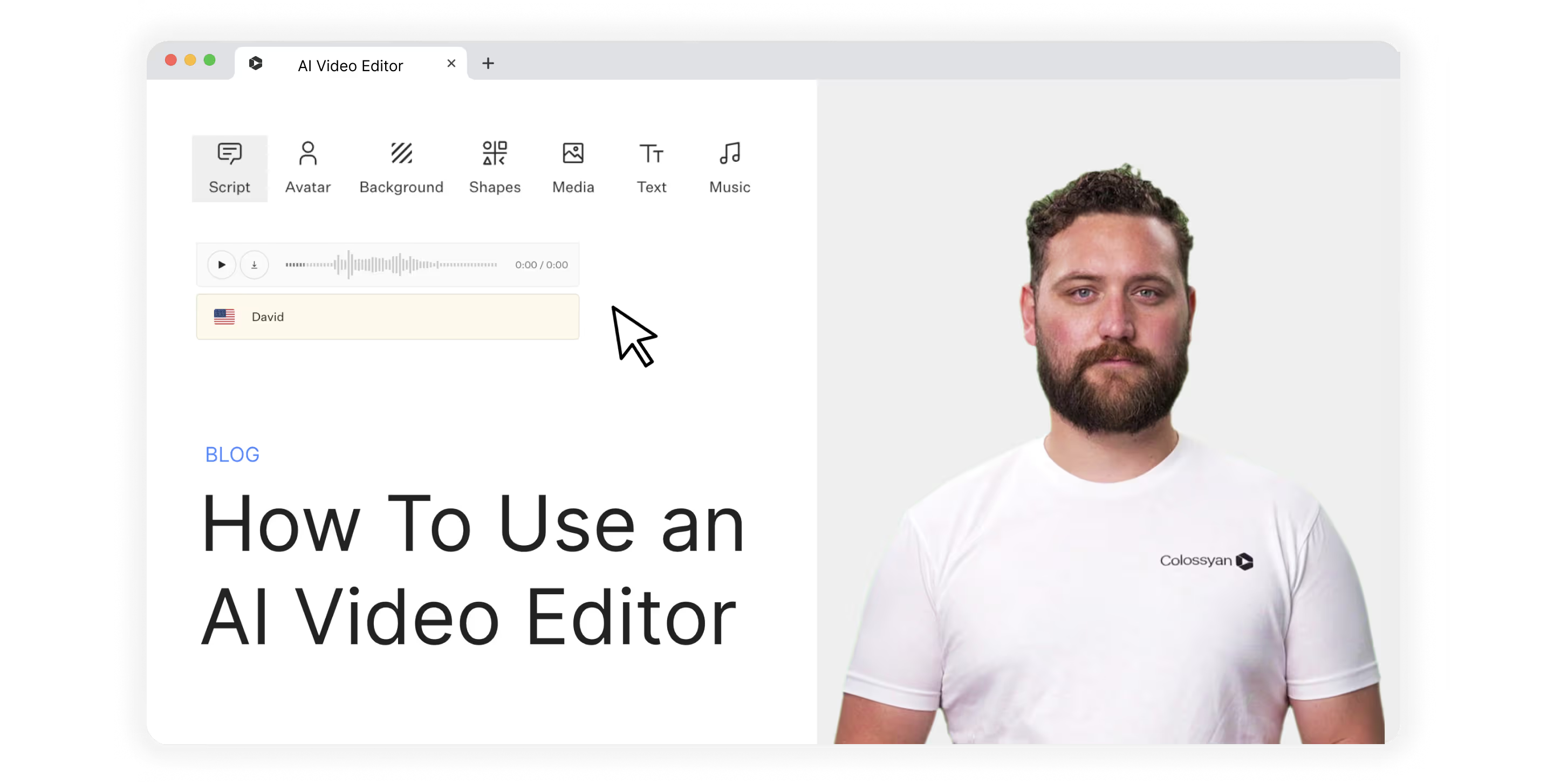
Dozens of new solutions for editing AI videos are popping up, and business leaders are looking more and more to take advantage and improve new employee onboarding, as well as ongoing training and development.
The question, though, is how.
How do I use an AI video editor? How do I know what video editing features to look out for and to leverage in my videos? How do I go about selecting the best software solution for my business?
In this article, we’ll provide answers to all of those questions. But first, let’s get clear on what we actually mean by “AI video editor.”
What is an AI video editor?
The term “AI video editor” can actually be used to describe one of two different kinds of software tools:
1. A solution that uses AI to help you edit videos you’ve already shot in real life, like Opus Clip
2. A platform that allows you to create and edit videos using AI avatars, like Colossyan
Both types are incredibly useful—it's not a matter of one over the other.
If you’re shooting video with real people, be they actors in a movie or hosts of a podcast, then a video editing tool with AI features is what you need.
If, however, you want to create the whole thing from scratch using AI and then edit what you’ve written and produced, you’ll want an editing tool for AI-generated videos.
Let’s dive in.
What tools and features do AI video editors offer?
To understand just how powerful and versatile an AI video editing tool can be, let’s go over some of the key features you’ll find—and should prioritize—when preparing your shortlist of possible software candidates.
Text to video
If you’re creating AI videos from scratch, you’ll want the ability to upload a piece of text or a document, such as a Word doc or PDF, and generate an AI video. This feature is often called text-to-video or text-to-speech.
A range of AI avatars
A good AI video editor lets you choose from a variety of AI avatars.
The most realistic-looking avatars aren’t AI-generated from the ground up. They’re actually recordings of real people that are then used to generate custom videos using AI.
Translate & use multiple languages
Having the ability to create and edit videos in several languages is critical for localization—an important practice for global businesses. A great AI video editor will allow you to easily translate scripts and then produce multiple videos with realistic-sounding local dialects.
Pro tip: Look for an AI video editor that also offers different accents (for instance, UK, US, and SA English).
Script editing
AI-powered script editing is a great feature to keep an eye out for.
This will allow you to take a video script you’ve already written and use AI to do the following:
- Make it shorter and more concise
- Change the tone and feel of the script
- Add new sections or extend the script
- Create a different introduction
Templates
Templates are a fantastic way to get started quickly, so you really only have to load in your script. Check out these templates in Colossyan, for example, which provide a fantastic jumping-off point for employee training videos.
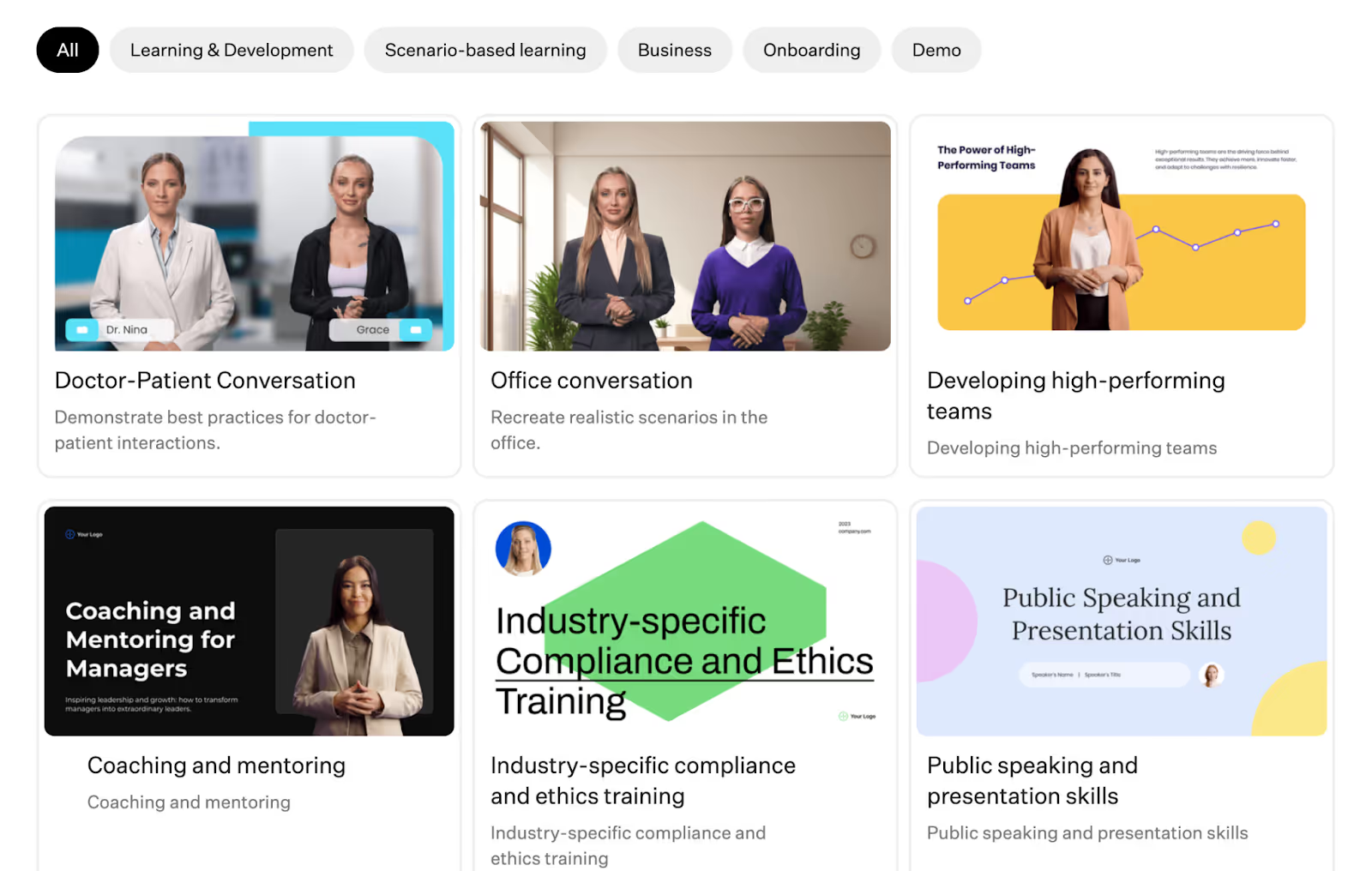
Subtitles
Subtitles are an important feature for improving accessibility.
Adding subtitles to your AI videos means those who are hard of hearing can still get value out of your content.
Screen recording
Some AI video editing tools offer screen capture functionality.
Here, you can create videos in your own browser, such as demonstrating how employees should use a piece of software. Then, you can overlay an AI avatar to provide additional context to your screen recording.
How to use an AI video editor
Now we get to the good stuff—how to actually use an AI video editor.
A quick note here: Not every video editing platform is going to have the same workflow. They don’t even share all of the same features (some might not cover localization, for example).
The steps below are based on Colossyan’s workflow—they’re also applicable as a broad AI video creation process.
1. Pick a video template
If you’re going to be using a template to create your AI video, this will need to be your first step.
Of course, this isn’t the only way to begin.
You can get started from scratch, with an existing PowerPoint, or even by giving your AI engine a prompt on where to begin.
Let’s say, though, that you’re going to use a template. You’ll need to dig into the templates offered by your AI video editing tool to find the right starting point. Perhaps you want to create a sales training video. In Colossyan, you’d look for that under “scenario-based learning.”
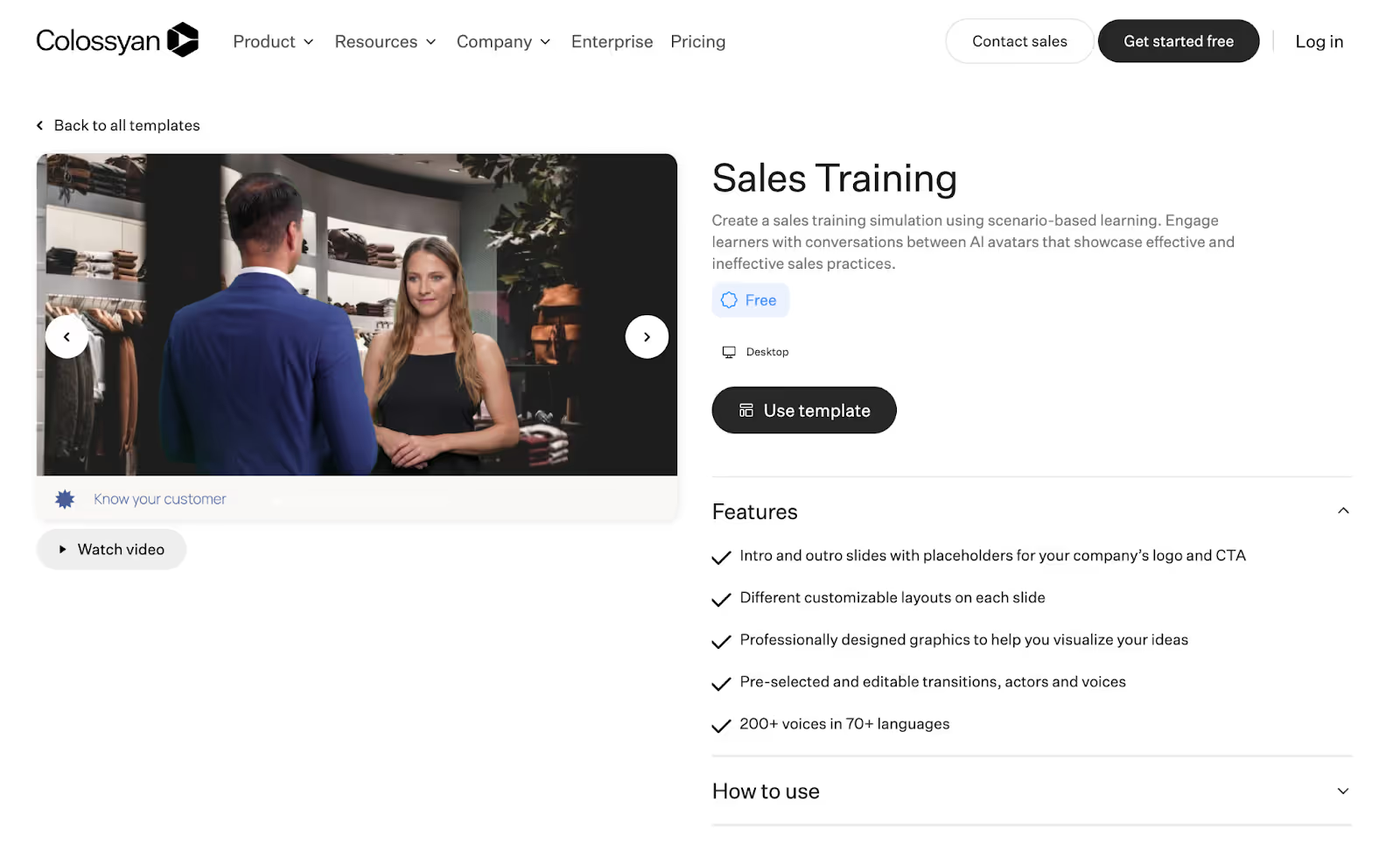
2. Write or generate a script
Next, it's time to get your script ready.
Again, there are multiple ways to achieve this.
Perhaps you already have a video script ready to roll because you were previously trying to record it yourself. In that case, you might have your AI engine give it a polish, then move on to the next step.
In other cases, you might just have the basic idea of what you want out of your video but no detailed script. In this case, you can use those ideas as prompts and have your AI tool write a script for you.
3. Choose your AI avatar
This step is nice and easy.
Browse your AI video software’s menu of AI avatars and choose the one that best suits your needs.
We’d recommend finding one that looks as close to your target audience as possible to maximize engagement and connection with the video.
4. Generate a voiceover
Now that you’ve got an avatar locked in, it's time to get the voice rolling.
Basic tools might just have one voice available per avatar. Advanced tools like Colossyan, though, offer hundreds of AI voices in dozens of different languages.
For instance, you can choose from over 70 languages and then determine the specific accent and tone of voice you want the avatar to have.
Each voice has style tags (such as “young” or “cheerful”) so you can filter down and find the right option. From there, you can customize elements like pitch and speed.
5. Edit and finalize your video
This stage is all about making those final tweaks.
You might head back into your script and make a few edits, or you could add some new prompts to help your AI scriptwriter get the style right.
Other edits you might want to make at this stage include the following:
- Replacing the video background, colors, and fonts to align with brand guidelines
- Adjusting the avatar’s voice settings
- Editing the video to add pauses for effect or to allow information to be properly digested
- Changing the transitions used between scenes
6. Translate and localize
Planning on publishing your video in multiple regions?
You’ll want to take the opportunity to leverage your AI-powered video content creation tool’s translation and language functionality.
Pro tip: If you don’t speak the language you’re translating into, it might be worth getting a native speaker to review and confirm your final product before publishing video clips to social media or other online locations.
7. Export
When you're finished, you can preview the video (either scene by scene or the full video), then you generate (pick the video's resolution, up to 4K). Once it's generated, you can export it in different formats (mp3, mp4, SCORM, etc.).
PS: Be sure to name your video file something memorable. Unfortunately, “video1” is never a good file name.
3 Best AI video editing software tools
With dozens of new tools popping up, it's hard to decide on the best AI video solution for your specific needs.
Here are the top three we’d recommend to help you out on your search:
1. Colossyan
Colossyan Creator is our very own AI video platform for workplace learning.
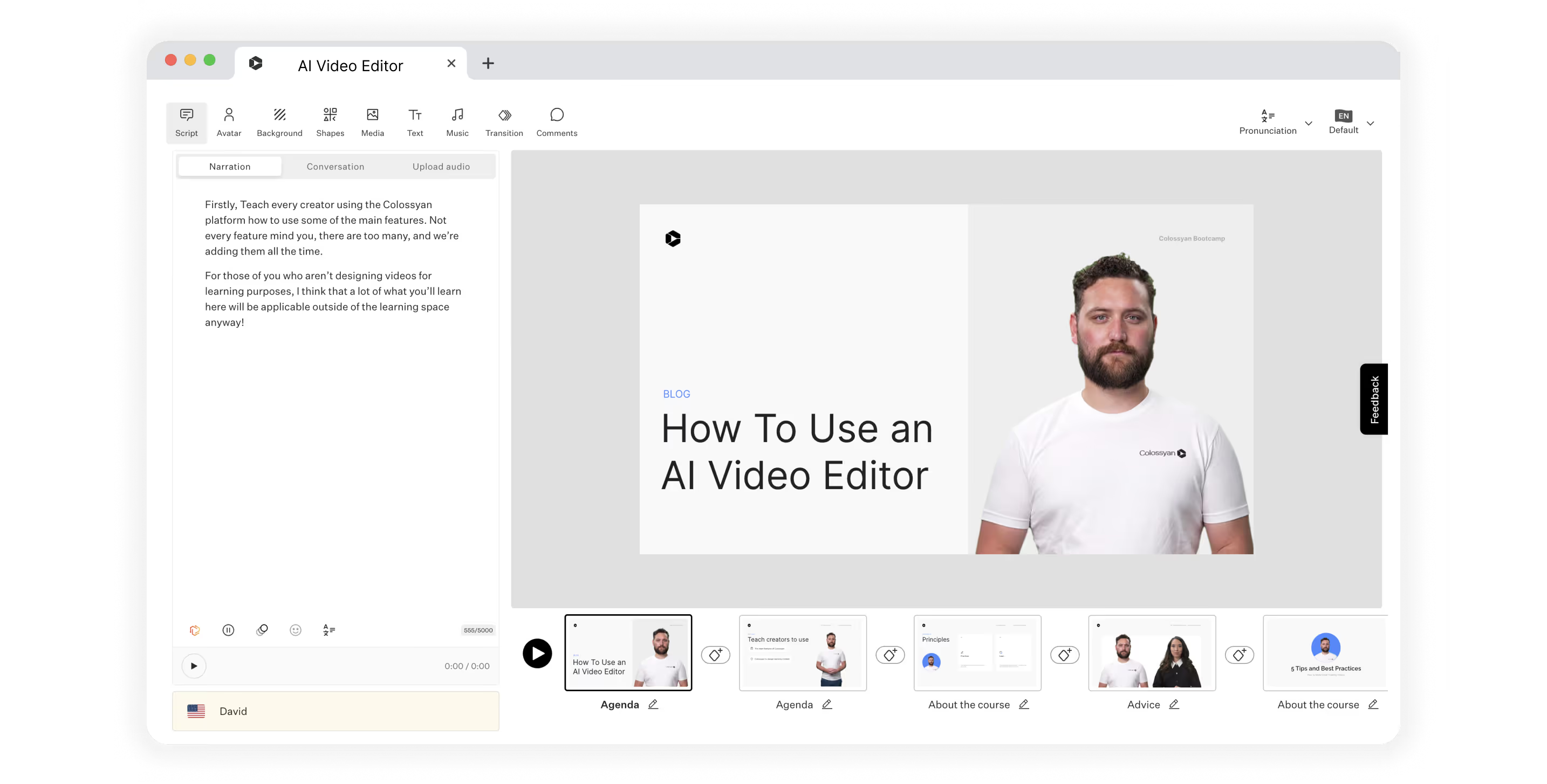
With features that serve small businesses all the way up to enterprise organizations, Colossyan is a single integrated solution that can help you generate and edit high-quality videos without the time sink of working in a live studio.
Here’s how our user-friendly platform can help you create more engaging videos for workplace training and education:
- Generate entire scripts from a few simple text prompts
- Remove the time-consuming video recording process by replacing actors with AI avatars
- See in real-time how updates to your script impact your video
- Translate into over 70 languages
With pricing starting at $19 per month, Colossyan is a low-risk way to get started using AI technology to produce professional video content.
2. Synthesia
Synthesia is another tool that offers AI video generation from text.
It offers over 60 predesigned templates, dozens of AI avatars and voices, and the ability to create your own custom avatar. However, Synthesia doesn’t have an AI script assistant. You’ll need to use something like ChatGPT to meet that need.
Synthesia is slightly more expensive, with plans starting at $22 per month.
3. HeyGen
HeyGen is another solution that allows video creators to generate training videos from scratch using AI.
They also offer multiple AI avatars, auto-translation, and a great AI streaming feature. One drawback of HeyGen, on the other hand, is that it only offers 28 languages.
The basic plan for HeyGen costs $24 per month, and you’ll pay more for advanced features or longer videos.
Colossyan: The world’s AI video editor
There are a number of great AI video editors on the market today.
But only Colossyan offers a range of unique features that meet learning and development requirements—such as 4K rendering, side-view avatars, and SCORM export—while still offering affordable pricing packages. Unlock the full potential of AI video creation and create videos for your business in no time.
Ready to hit the ground running?
Get started with step one: Choose a video template.
20 AI Tools to Revolutionize Your Content Production

Everywhere you look, artificial intelligence (AI) is making businesses run faster and more efficiently. From the friendly AI chatbot that answers a question on a web page to the AI assistant that brushes up your grammar and suggests new captions, AI is paving the way to better, more creative marketing and team management.

From the original ChatGPT open-source release to newer iterations like GPT-3 and GPT-4, AI platform development is leading to more sophisticated AI tools that assist every facet of business.
Today, we’ll share the basics of AI tool functionality and highlight the best options for tools in every category:
- What are AI generation tools?
- How does AI video work?
- What to look for in an AI tool
- The top 20 tools for AI content generation
What are AI generation tools?
AI content generation tools are advanced software programs that leverage AI and machine learning (ML) algorithms to produce written and visual content automatically.
These tools mimic human language and visual design efforts, which allows them to generate engaging, relevant, and high-quality content. AI can automate many of the most time-consuming elements of production and creative projects.
Use cases for generative AI
AI can generate compelling, professional content with increasing depth and range as technology advances. This makes the technology useful for helping educators, marketers, and sales leaders keep up with the demand for useful content. Using AI to boost productivity and accuracy can help teams develop key assets quickly, improving outcomes all around.
Training materials: AI can efficiently generate training videos and content to streamline the employee education process with personalized, interactive, and engaging educational materials. AI removes the challenges of video production, such as finding a speaker, writing scripts, setting up a studio, and editing footage.
Video scripts: AI writing tools help you develop effective video scripts for promotional videos, blogs, sales material, and other visual marketing materials.
Copywriting: AI makes it easier to write and enhance blog posts, email campaigns, and product descriptions—all for the creation of compelling copy for your audience.
Social media posts: AI helps to create engaging captions and content. It can also suggest strong SEO-optimized enhancements and create optimized posting schedules.
Images: AI tools use deep learning algorithms to generate images such as logos, artwork, and even highly accurate stock images.
Video: With AI, you can edit and create videos. Tools like Colossyan leverage the power of pre-rendered avatars to speed up the video production process.

How does AI video work?
Generative AI apps analyze vast data repositories using visual models, natural language processing, and ML to recognize and replicate patterns. As AI advances, it can more readily capture visual and textual structures, context, and nuance to generate unique content.
Many AI content generation tools offer customization features to specify the desired output tone, style, medium, and other parameters.
Long story short, AI is a valuable asset for businesses looking to streamline the content creation process while maintaining consistency in brand identity and production cadence.
Text
AI generates text-based content using ML from a training algorithm. It uses vast amounts of textual data in a large language model (LLM), which enables it to identify and understand patterns within the language. An LLM helps the AI tool recognize syntax, semantics, and context. The trained AI can generate new content by predicting what words or phrases should come next based on the input it receives.
AI tools often have customization features that allow creators to adjust the generated content's tone, style, and other aspects. This makes AI an efficient tool for creating consistent and tailored text-based content.
Images
AI image generation has evolved over time. Initially, generative adversarial networks used two neural networks in competition. The generator network created new images from random noise, then the discriminator network evaluated them based on real-world data. This process continued until the generator network created an image the discriminator considered optimal.
AI now employs diffusion models, which transform random noise into clear images through iterative refinement. This process enables greater control over image features and details, resulting in higher-quality images. AI can generate images in different styles and can even mimic specific artists.
Colossyan also offers AI image generation as part of the platform. Available to Pro and Enterprise creators, the AI image generator takes a prompt and then generates four images for you to choose from. You can edit and adjust your prompt as needed before inserting the image into your workflow.
Video
Like other forms of generative AI, video generation tools use deep learning algorithms to analyze and deeply understand visual content. AI technology has revolutionized video creation by adding new layers of personalization and efficiency:
AI generation enables the use of AI avatars. AI can map facial expressions and movements onto a digital avatar to create highly realistic animations. Depending on the platform, you can control other elements such as camera viewpoint, lighting, geometry, and materials. First used in game and film production, this technique is now available for training applications. Colossyan uses a process called neural rendering to achieve realistic results.
AI assists in the editing process. AI also has applications for automating post-production editing. It can automatically adjust lighting conditions or color grading based on predefined parameters or remove unwanted elements from scenes. Colossyan takes this one step further—with an AI avatar, post-production work is built in.
All these technical elements work cohesively under AI's supervision to build high-quality video content that’s both engaging and personalized.
What to look for in an AI tool
No matter what you use your AI tools for, you should expect a basic set of features and capabilities from your chosen solution. When shopping for AI content generation tools, look for these highlights:
Accuracy: Any AI tool should have a high level of accuracy when it comes to content generation. This ensures that the content you create will be reliable and trustworthy.
Personalization features: An ideal AI tool will allow for customization according to your specific needs or preferences. This leads to more personalized and impactful content.
Speedy processing: Time is an invaluable resource in any industry. In turn, an AI tool's ability to quickly generate quality content can drastically improve productivity.
User-friendly interface: Even with all its advanced capabilities, an AI tool shouldn't be difficult to use. A user-friendly interface makes it easier for creators at various levels of technical expertise to operate the system effectively.
The top 20 tools for AI content generation
There’s an AI tool for almost any task an educator, salesperson, leader, or marketer routinely performs—such as transcribing, writing, image sourcing, and video editing.
Check out the best AI tools across every category in the list below:
Video production
Video is the latest medium to take advantage of AI enhancement. Where other AI tools help you generate content, video production AI also aids with editing existing videos and tailoring them for your purposes.
Below are some examples of AI video creation tools that help teams create accurate and polished content more efficiently.

Colossyan
AI avatars are gaining traction in the world of video training, employee education, sales, and other vital applications. Colossyan paves the way for anyone to quickly produce high-quality video using a sophisticated AI presenter, saving time and money.
Creators can use one of the pre-developed AI avatars included in the service to create text-to-video course segments, presentations, and more. You can also capture your own likeness and voice for translation into a customized AI avatar. The Colossyan workspace allows creators to enhance their presentations using active templates, added backgrounds, annotations, and visual elements.
Runway AI
Runway AI is a useful tool for dynamic video production. It offers a user-friendly interface, quick content generation, and advanced capabilities, including specialty brush tools for creating infinite images, removing unwanted visual elements, and enabling motion interpolation. The tool uses AI to analyze and edit video footage, allowing you to create high-quality videos without prior experience or technical knowledge.
Synthesia
Synthesia is an innovative video AI tool that differentiates itself with access to 160+ avatars in over 120 languages. The platform offers easy-to-use tools such as a library of pre-formatted templates, collaboration tools, and text-to-video generation.
Descript
Descript is a cutting-edge video editing tool that combines AI technology with real-time editing to make video production seamless and accessible. It's known for its intuitive design and grants you the ability to edit video content by editing the text used to create it. It also offers AI voice cloning, green screen features, and sound enhancements for higher-quality production.
Fliki
Fliki is a groundbreaking video editing AI tool renowned for its user-friendly interface and advanced features, like its Magic Create repurposing tool. Its unique selling proposition lies in its ability to simplify complex editing tasks and transform digital images. Creators of varied expertise can easily generate professional-grade images and videos.
Transcription
AI transcription tools convert spoken language into written text using advanced algorithms to ensure accuracy. Because they streamline documentation, they’re ideal for meetings, interviews, and lectures. AI content transcription makes it fast and easy to pull quotes, create outlines and briefs, and streamline the content creation process.
Here are five transcription tools to try at your next meeting:

Trint
Trint is an AI transcription tool that converts audio and video files into editable, searchable text. It's known for its high accuracy, easy-to-use interface, robust security features, and excellent customer support. Trint supports multiple languages and provides real-time transcription services.
TranscribeMe
TranscribeMe is renowned for its user-friendly interface, swift turnaround times, and multilingual support. It’s perfect for professionals who require detailed transcripts because it ensures confidentiality while delivering unparalleled accuracy in results.
Temi
From the makers of Rev, Temi stands out as a premier automatic speech recognition service. Exceptional in its ability to transform audio into text, its AI-powered system boasts unparalleled accuracy. While similar tools exist, Temi's ability to handle multiple accents and dialects, its fast processing times, and its affordable rates set it apart from the competition.
Otter
Otter is a cutting-edge transcription tool that converts spoken language into written text with remarkable accuracy. Otter shines with its real-time transcription capabilities, speaker identification feature, and seamless platform integration. Its efficient, user-friendly solution enhances productivity for many roles and applications.
Sonix
Sonix is a useful AI-driven transcription tool with features like automatic language detection and speaker identification, and it also boasts a user-friendly interface. It makes transcribing audio and video files easier and more accurate.
Text content
AI writing assistants are intelligent tools that generate written content, assist with editing and proofreading, and enhance productivity by automating tedious writing tasks. They're efficient, user-friendly, and highly accurate.
Colossyan also includes an AI Assistant for text within the platform, reducing the need for duplicate tools. Ready at any moment in the script editor, the AI Assistant can help you craft a catchy opening line, draft an engaging CTA, provide statistics, and more.
Here are five text-generation tools to consider when writing or editing content:

Writesonic
Writesonic creates high-quality content for blogs, marketing campaigns, and social media posts.
It offers multilingual support, as well as tools like a landing page generator, a resume builder, and an ad copy creator.
Jasper
Jasper is a versatile AI writing tool that is uniquely designed to generate engaging and high-quality content. It offers functional improvements over similar tools including tone analysis, brand voice replication, and functions to repurpose content by type, channel, personality, and length.
Rytr
This AI writing assistant and text generator specializes in reader-friendly copy with built-in grammar tools and plagiarism detection. The platform also enhances content management by storing and organizing generated content by channel, team members, and other parameters. It offers a Chrome extension that lets you create content in any text field—email, chat fields, browsers, and more.
Anyword
This marketing-focused performance writing platform personalizes its output based on brand, audience, and other parameters. It uses copy intelligence features to analyze an organization’s content library and uses the data to target channel-specific language, tone, and highlights. You can also train the AI model on internal campaigns.
Grammarly Business
Grammarly Business is an advanced writing assistant that uses AI technology to provide real-time grammar, punctuation, and style corrections. It features a readability score and plagiarism detection tools for enhanced content quality. The platform also gives context-specific suggestions that improve communication efficiency for all content applications.
Image generation
AI image generators use text prompts to create unique visuals using complex algorithms, which aids in content development and enhances creative possibilities.
Colossyan offers AI image generation within the platform, cutting down on the need for standalone tools. But if you’re in the market for an independent solution, here are five well-designed generators to help you create high-quality images, logos, and stock photos:

DALL·E 3
DALL·E 3, an innovative AI-driven image generator created by OpenAI, has distinguished itself with its ability to create original, high-quality visuals from textual descriptions. As one of the first generative image tools, it revolutionized content creation by bringing generative AI image creation to a wide audience. DALL·E 3 also provides digital rights management and copyright controls to prevent unintentional infringement.
Canva
Though Canva is known as a graphic design tool, its new AI art features have enhanced the platform by enabling effortlessly generated custom designs. The intuitive interface combines ML with an extensive graphical library, allowing for automatic color matching, style suggestions, and smart layout adjustments.
Midjourney
Midjourney is one of the better-known AI-powered image-generation tools. You can create, upscale, and establish parameters to generate many images with a unified look and feel. Its operation through Discord creates the possibility of image-generation communities for specific applications.
NightCafe
This AI tool combines the best of many AI algorithms into one platform. It’s a community-focused AI engine that enables crowdsourcing and sharing created images. It also has a free, usage-based model so you can try out image generation with a few credits per day (without committing to a subscription).
Jasper Art
This AI art generator, from the makers of the Jasper text generation tool, provides many options for style customizations. It offers quick generation, mood selection features, and keyword-enhanced generation for SEO while providing realistic images. Jasper successfully brings two commonly used AI tools together in one user-friendly platform.
Build better training videos with Colossyan AI
AI helps teams create more content and increase the efficiency of their production. With an understanding of AI functionality, leaders can evaluate and select the best tools for every type of content production. In other words, the best time to integrate AI into your production process is now.
Colossyan offers high-quality, fast, and cost-effective video development powered by AI avatars. Its unique mix of cutting-edge tech and cost-effective production makes it easier to deliver consistent training for teams. If building a strong video library with a regular publishing cadence is a top priority for your business, consider the cost and time savings that organizations achieve by bringing AI into the flow of production.
Ready to build your company’s first training video featuring an AI presenter? Try Colossyan for free today.
How to Make Great Training Videos in Under an Hour

Companies need great training content to equip their teams with the skills and knowledge they need to succeed. Video content is one of the best delivery systems for learning and training—the need to develop fast, professional video training materials continues to grow.

The interactive nature of explainer content and tutorial videos significantly enhances the learning experience, which makes them a preferred teaching tool. However, production costs are climbing as demand surges and quality expectations increase. Creating high-quality videos involves expenses such as scriptwriting, filming, editing, and animation—all of which require skilled professionals. Maintaining the technological infrastructure to deliver content adds to these costs (as much as $1,000–$5,000 per minute of video production).
AI-enhanced video training offers many opportunities to quickly build informative, professional materials. This article will give you all the knowledge and tips you need to build a great employee training video in just an hour by leveraging AI. Here is what we'll cover in this article:
- The challenges of traditional video production
- The benefits of AI training video production
- Steps to create an AI training video
- Tips and best practices for building an AI training video
Five challenges in traditional video production
Traditional video production faces five significant challenges: high costs, time constraints, sourcing expert presenters, filming and production setup, and post-production editing and delivery. These hurdles make it difficult for organizations to meet demands for regular content.
Production costs
Finding the budget for traditional video production can be daunting. Costs of skilled labor, equipment, editing software, and technological infrastructure maintenance can make it difficult to predict expenses, which leads to budget constraints and overruns. Since many organizations cut budgets for training and marketing costs, producing high-quality content as often as necessary may be out of reach.
Time investment
Traditional training video production is a time-consuming process. Activities like scriptwriting, pre-production planning, filming, post-production editing, and final review stages often require work from various stakeholders and teams over weeks or even months. This investment has implications for optimizing labor budgets, and it can delay training rollouts and impact operational efficiency.
Subject matter expert (SME) selection
Who wants to be a movie star? When it comes to filming training videos, it turns out that not too many staff members are interested. Securing an SME who excels both in their field and on camera adds another layer of complexity. Finding such individuals internally or externally is challenging, as not all experts are comfortable being in the spotlight. This can prolong the video training production process, increase costs, and introduce delays.
Script and material development
Creating a script and storyboard for an instructional video is a demanding task. It requires meticulous planning, creativity, technical knowledge, and an understanding of the learning and training objectives. The process can be time-consuming as it involves drafting, revising, reviewing, and finalizing content that effectively conveys the intended message while engaging the audience.
Production challenges
Video production is a science and an art. Most often, organizations hire outside teams to produce training videos because the production process introduces some challenges best addressed by a professional:
Lighting and staging: The lighting conditions and filming environment in video production require optimal visibility, mood, setting, and spatial utilization without compromising quality.
Recording: Videos come out best when the videographer has meticulous attention to detail. A professional videographer balances the technical aspects, such as lighting and staging, with creative storyboarding, multiple camera angles, and clear communication to deliver engaging content.
Editing: Post-production editing in a training video is a complex task that fuses presenting visual and audio elements with fine-tuning for clarity, coherence, and timing. This intricacy often prompts organizations to engage a professional video editor who has mastered these skill sets.
AI training videos: What are they, and how do they work?

AI video technology has revolutionized how we approach elearning and online training videos by offering significant time and cost savings. With an AI avatar and a script at your disposal, any organization can produce high-quality, relevant training materials in as little as an hour.
In contrast to the challenges of traditional filming, AI training videos offer faster turnaround times and reduced costs. AI democratizes access to content creation, giving organizations the time and technology to produce high-quality videos without the need for elaborate staging or lighting, professional videographers, editors, or production costs.
AI also eliminates the need to convince busy SMEs to participate in filming sessions. Instead, a point person can collect data from internal and external SMEs, create a simple script, and let an AI avatar present the training material. AI video production platforms make it easy to select custom avatars, match your brand image, sync scripts to speech, include captions and transcriptions, and deliver the right message for consistency across all your training material.
Global companies will find AI video training especially helpful. AI translation features allow you to produce content in different languages simultaneously. Build the script and create the video in AI, then use the platform to localize the content for each audience.
How does an AI video avatar work?

An AI avatar is a brilliant piece of technology that allows a live-captured AI assistant to deliver your message and training with ease. The avatar leverages machine learning and algorithmic processes to personalize content and enable text-to-speech video generation.
The most sophisticated AI video platforms offer a variety of advanced features to deliver training that works well for staff and makes production easier. While an AI avatar is still distinguishable from a human presenter or lecturer, it delivers content that offers the same educational benefits as a live speaker with clarity and accuracy.
Pro tip: Looking to create engaging scenario-based training? Check out our guide for everything you need to know.
Key steps to create and deliver great AI videos

With a few easy steps, even first-time video creators can quickly begin producing training materials.
Once you have a script, choose the most relevant avatar and develop your presentation. Once complete, the video will be rendered with an AI avatar presenter, ready for distribution to the team and centralization for future use.
Follow these step-by-step instructions to produce your first AI video:
Step 1: Pick a topic
Choosing a topic for your AI video training is crucial. Start by identifying the subject matter you want to cover or the knowledge gaps in your team. Consider areas where training can improve performance or introduce new skills.
Gather input from the team members and leaders about what they want to learn or improve. Analyze and prioritize these needs, aligning with the business objectives you have in mind. The topic should be specific, relevant to your business, and beneficial for improving workplace productivity or competence. This careful selection ensures that your video training is informative and impactful for your staff's development.
Step 2: Develop your script
A script helps set the agenda and flow of information in your video. With an AI video creation tool, the script also serves as the basis for building the AI presentation. Start by outlining key points to address, then expand into a well-researched, detailed presentation that's engaging and easy to understand. Then, jot down the first draft of a script.
Keep in mind that most people process conversational speech at about 150-160 words per minute. For video scripts with more pauses and cuts to slides or visuals, a script of about 200 words per minute is ideal.
Be sure to keep your audience's knowledge level in mind and, where needed, break down complex ideas into easy-to-understand parts. Many video producers choose to construct a storyboard—a visual representation of your video—to set transitions between talking direct-to-camera to sharing a slide or visual.
Sketch or list what each frame will display alongside its corresponding portion of the script. Doing so helps to visualize the final product and identify gaps in the script.
Step 3: Choose the best AI avatar
With an AI avatar video platform, creators select from a library of diverse avatars that best reflect their brand and audience.
Colossyan offers around 100 options for AI avatars that can narrate in over 70 languages. You can also filter your search based on style, gender, ethnicity, and more.
Colossyan also offers customizable presentation templates to build the best type of video for your needs. Much like a traditional PowerPoint template, these video templates allow you to create content quickly without starting from scratch.
Once you’ve selected an avatar and templates to your liking, you’re ready to bring together all the elements of your project into a professional, polished AI video.
Step 4: Create and launch
With a script and an AI avatar ready, it’s time to record. Insert your script text into the platform, select the AI avatar, build the presentation, and generate the video. This process produces high-quality results without extensive editing to remove filler words, splice scenes together, or correct issues.
Colossyan also offers collaboration tools for gathering feedback and suggestions directly within the app. The commenting feature allows SMEs to review the finished video, offer suggestions, and add context to integrate prior to launch. This feature lets all your best minds share their knowledge without distracting from other important work.
Colossyan makes enhancing and editing video with background music, transitions, annotations, screen capture, and camera angle changes easy—all to ensure your content flows naturally and looks professional.
When you’re satisfied with your AI video, Colossyan makes it effortless to deliver your files to your teams through virtually any channel (such as email, Slack, social media, internal wikis, or learning platforms) and centralize your corporate training video for on-demand use in the future. You can create a video once and present it time and again as employee onboarding, online course building, or a quick refresher.
5 tips and best practices

If your organization is starting its journey into AI video production, there are a few ways to make the process easier and deliver your best results. Follow these tips and best practices when building new content to ensure your training program is compelling and memorable:
1. Set expectations with your audience: When teams or audience members encounter AI avatars for the first time, they might not know what to expect. Set the expectation before the training session that the video features an AI avatar. Explaining how AI live capture works can help team members get accustomed to this type of training material faster so they can reap the benefits of training.
2. Avoid the infodump: Often, video training fails because it presents too much information at once, which reduces viewer retention. Use the same guidelines you would use to prepare a traditional presentation using Keynote or PowerPoint. Stick to one topic, organize the information well, keep slides tactical, and don’t try to incorporate too many facts or overwhelming data in one video. With Colossyan, it’s easy to present a series of engaging videos that cover all the topics you want to introduce in smaller, easily digestible pieces.
3. Use narrative style and creativity: Whether they use a live speaker, a pre-recorded human, or an AI presenter, all great videos tell a story. Incorporate a narrative style and visual variety into videos to keep the audience engaged throughout the presentation.
4. Keep videos short: Attention spans are growing shorter. Studies in the early 2000s tracked continuous attention at an average of 2.5 minutes. In more recent studies, that average dropped to as low as 45 seconds. Effective corporate training videos should match the viewer’s attention span by breaking up learning materials into useful, engaging segments. Ideally, create a short video series and keep individual training videos to about five minutes of footage, including a brief introduction, three or four salient points about the topic, and a call to action (CTA) at the end. This CTA could prompt learners to submit questions, read further, or move on to the next video segment.
5. Hone your video creation skills: Look for resources to help improve the video production process and make future videos even more engaging. One great resource is the Colossyan Bootcamp. This free course gives actionable tips and guidelines for making great training videos with the help of AI.
Make great AI training videos faster with Colossyan
AI training videos offer all the benefits of visual training without the expenses or drawbacks of producing traditional videos on-site. With the right script and AI video tool, new content is just a few clicks away and can be ready in as little as an hour.
To start creating high-quality, engaging training materials with the help of an AI presenter, try Colossyan for free.
Our $22M Series A Raise, and What's Ahead for Colossyan

Dear Colossyan Community,
I'm Dominik, the CEO and Founder of Colossyan, and I'm happy to share that we have raised $22 million in Series A funding to invest in important new developments for our AI video platform.
Our journey so far has been remarkable, with a 600% growth last year alone. We now help thousands of companies including Novartis, Vodafone, and Paramount change the way they create training videos. Customers regularly save up to 90% of their costs, while producing videos 80% faster and we're just getting started.
“The ease of content update and cost savings are remarkable.” Kristin Broadhead, Director of Learning & Development at Sonesta
What's coming next?
Supported by our new investor Lakestar (known for their collaborations with leading companies such as Revolut and Spotify) along with our current backers Launchub, Day One Capital, and Emerge Education we're set to deliver even more value.
Team Expansion
We're growing our product, customer success, and community teams to accelerate our development efforts even further and continue providing unparalleled support.
Enhanced Core Features
We're significantly boosting our investment in essential functionalities, including Gestures (enabling directed hand and body movements for avatars), Editor 3.0 (which will greatly enhance the editing experience, making content creation easier than ever), and taking our advanced lip-sync technology to the next level.
Interactive Learning
Our upcoming features are designed to weave interactivity and active learner participation into our platform. With the introduction of interactive quizzes and adaptive learning paths, we aim to make the educational journey not only more engaging but also more effective.

We're committed to enhancing the Colossyan platform, making it not just a tool for video creation but a comprehensive solution for interactive and engaging learning experiences.
Thank you for your continued trust and support – and in case you’re new to Colossyan, go ahead and check it out!
Warm regards,

Dominik Mate Kovacs
CEO & Founder,
Colossyan
Colossyan in 2023: Our CEO's Reflections on a Year of Building the Future With AI Video

Dear Colossyan Community,
As we close the chapter on 2023, I am filled with immense pride and gratitude for what we have achieved together at Colossyan. This year has been remarkable, marked by significant milestones, overcoming challenges, and an unwavering commitment to innovation at the forefront of generative AI.
What we have accomplished
This year, we’ve reached an extraordinary milestone of over 2000 customers, a testament to the trust and support we’ve garnered in the generative AI industry. Our team has tripled, growing from 15 to 45 dedicated professionals. We’ve expanded our global footprint, opening new offices in London and New York City, bringing us closer to our international clients and partners. 2023 has been a year where measuring ROI through AI became a top priority. We’ve seen firsthand how generative AI enhances personalization, time efficiency, and cost-effectiveness in producing training content.
The road ahead
Looking ahead to 2024, our vision for the future centers around interactivity. We believe in the power of engaging content, and our focus for the upcoming year is to revolutionize how interactive videos are created, making them more accessible and impactful. The advancements we plan to introduce in 2024 will significantly elevate the ROI and effectiveness of our offerings.
A special note to our customers
Your patience, dedication, and constant feedback have been the driving force behind our continuous improvement. The quality of our product today is vastly superior compared to a year ago, and your hunger for innovation inspires us. We promise that you will witness an even more remarkable transformation next year.
Personal reflections
Leading Colossyan has been a journey filled with challenges, learning, and immense satisfaction. When we started, the generative AI hype was non-existent; our belief in its potential was our driving force. Seeing our customers’ success and our team’s professional growth has been the most rewarding experience. It reinforces my commitment to our greater goal to democratize knowledge by making video creation affordable and accessible.
Invitation to future Colossyans
If you are passionate about making a difference, we welcome you to join our journey. At Colossyan, you will find an environment that values ownership, hard work, and personal growth. Together, we will shape the future of generative AI.
Thank you for your support and belief in Colossyan,

Dominik Mate Kovacs
CEO & Founder,
Colossyan
How Is AI Video Generation Changing the World of eLearning?

eLearning, once seen as an alternative, has now become an essential part of education. In fact, its market value is expected to near $50 billion by 2026.
The evolution of eLearning has offered students the flexibility to learn anytime, anywhere. And now with the emergence of AI, generating eLearning content has become even easier and more accessible, shaving off hours of traditional production time and thousands on hiring actors, recording equipment and more.
In this article, we'll explore the impact of AI video generation on eLearning, considering its benefits, applications, and offering tips on how to succeed within the realm of online education.
The shift from traditional classroom to eLearning
Traditional learning has proven costly: hiring instructors and venues, with students paying for course materials. With eLearning, many of those costs are waived. An instructor once required to deliver similar lessons repeatedly can now record themselves once and share this content online.
With AI video generation, a custom avatar can be created in an instructor’s likeness so that they don’t even have to appear on camera. They can simply design their lessons, entering a script to create a voiceover and adding themselves.

How AI video generation is transforming online education
AI video is transforming online education in more ways than one. Here are some of the main impacts AI video generation is having on the online education industry.
Automation and scalable content creation
Gone are the days when videos required preparation, multiple takes and post-production. With AI video generation, the production of eLearning videos and content can be practically automated.
AI tools can help streamline the content creation process, allowing quick conversion of textual information into engaging, visually appealing video formats in minutes versus hours or days.
What was once time-consuming and laborious can now be automated. By shortening texts and entering them into a script box, you can choose a narrator and even an AI actor for your online lessons. What’s more, there’s no need for over-the-top visual setups – everything can be done from one easy-to-use platform.

One of the best things is that your content is now editable with the click of a button. Want to swap out an outdated example? Add in a new section? It’s all possible with with AI.
Enhancing engagement and retention
Employing video in eLearning captivates students’ attention – it’s much more interesting to watch a video with striking visuals, animations and interactive elements than reading through lengthy (usually quite dry) texts.
The immersive nature of video encourages more active participation, increasing engagement and improved information retention. It’s said that humans process visual information much faster than text alone, so using video supports both teacher and student positively.
Adapting to different learning styles
The traditional classroom, with students sitting at a desk and listening to a lecture, never benefited all students. In fact, there are many different types of learners and learning styles, meaning instructors need to utilize many different learning methods in order for students to properly retain information.
The 4 main learning styles are:
- Visual: Learners take in new information visually, be it through colors, graphs, pictures
- Auditory: Learners learn through listening
- Reading/writing: Learners prefer reading books and taking notes
- Kinaesthetic: Learners use all their senses: sight, touch, taste, smell, hearing
Online education is able to combine different types of learning to attract all learners and styles. Educational content presented through videos works with various learning preferences, offering visual, auditory and kinaesthetic learning styles.
AI-powered video generation allows for the creation of dynamic, interactive content that resonates with learners’ individual needs. Compelling visuals, storytelling and interactive elects videos help educators create more engaging impactful learning experiences.
Also read: The Top 12 eLearning Tools By Use Case
Expanding accessibility and inclusivity
AI video generation also serves to advance accessibility and inclusivity in eLearning. Features such as automated translations, captioning and voiceovers all allow videos to be accessible to a global audience.
By breaking language barriers, learners across various demographics can learn in their native language, while people with visual impairments benefit from descriptive captions.
The ability to choose from a wide selection of diverse avatars helps learners engage and gain information from people who look and sound more like them.
Customization and personalization for learners
The amazing features of Colossyan and other text-to-video platforms make personalization and customization easy to produce at scale.
Imagine a financial institution that wants to make its e-courses available to students around the world. Instead of re-recording content in other languages or hiring translators and actors to produce voiceovers, they can simply auto-translate entire lessons and adjust colors, images and symbols in their lessons to better reflect the students’ environment and cultural differences.
Benefits for educational institutions and instructors
Schools and institutions can use AI-driven video creation tools to streamline their offerings and enhance the overall learning experience. With the chance to produce engaging video content quickly and cost-effectively, they’re able to diversify their course materials. Creating more accessible content also attracts and retains students while ensuring a more enriching learning journey.
For instructors and course creators, AI video generation has proven revolutionary. With AI-powered tools, educators can create captivating video content, saving valuable time that allows them to focus more on forming meaningful interactions with their students and delivering high-quality educational content.
Tips for creating effective eLearning video content
As traditional education methods are changing, so must the approach to delivering engaging and informative lessons. Here are some ideas to keep in mind when creating lessons for modern eLearning students.
1. Keep it short and sweet
In 2015, Microsoft conducted a study on attention span in 2,000 adults. They’d discovered that the average attention span dropped from 12 seconds to 8 since the year 2000. Imagine how that number has diminished by 2023.
Educators must now take shorter attention spans into account. Opting for digestible, bite-sized lessons over lengthy, uninterrupted lectures is the way to go. Shorter lessons also allow students to take control over their learning experience, learning at their own pace and convenience.
2. Tell stories
There’s a reason children are read fables, nursery rhymes and fairytales as they grow up. Not only do these stories provide entertainment, but most of them are also designed to teach valuable lessons. By using video to tell stories, you’ll engage your audience and teach them what you need to. They’ll love it.
3. Gamify your content
Students don’t want to feel like they’re learning. By incorporating game-like elements, eLearning platforms enhance engagement and motivation.
Include things like:
- Challenges
- Rewards
- Levels
- Leaderboards
- Interactive scenarios or modules
Infusing these kinds of features into educational content gives students a “fun factor” and encourages them to continue.
4. Make use of scenario-based learning
Colossyan is the only AI video generation platform to date that allows up to 4 AI actors to appear in a single scene. This offers a great opportunity to show instead of simply tell. Try recreating scenarios to help inform decision-making, train your customer service team or solve conflicts.
Time to use AI in your eLearning?
To sum up, AI video generation in eLearning is not simply a technological innovation. It’s a transformative force that’s redefining the educational landscape as we know it.
By enhancing engagement, personalization and accessibility, AI-powered videos are revolutionizing how learners interact with educational content.
Create your first AI-powered video now. Try Colossyan for free.
A Step-By-Step Guide to AI Video Generation for Businesses

For modern businesses, staying ahead means embracing new trends and technologies. The increasing popularity of video in recent years means that video content is no longer a nice to have but a must-have.
But: producing professional videos is expensive, time-consuming and a lot of work.
Enter AI video generation. A game-changing tool that empowers businesses of all sizes to effortlessly transform plain text into captivating, studio-quality videos in a matter of minutes.
If you’ve ever wondered how to breathe life into your marketing efforts, training modules or customer communications, this step-by-step guide will unlock the potential of AI video generation with Colossyan Creator.
Step 1. Write your script
Before you begin the process of generating your AI video, you’ll have to create an outline, an overarching idea of what you’ll want to explain, demonstrate or communicate.
Once you have this, you can start on the most foundational of the steps - writing a script.
Your script should be short, to the point, and easy to follow. If you’re repurposing existing content like a blog post, try to express the most important point in 1 or 2 sentences.
Pro tip: Use Colossyan’s AI tools to help
Colossyan has a great free tool that helps if you often get overwhelmed by big, blank pages: the AI Script Assistant is there at the drop of a plain-text prompt.
To conjure the AI magic, simply tap the colorful Script Assistant logo, or hit the backslash [ / ] button on your keyboard.

Use it to help with your AI video generation to write, summarize, shorten or even tweak the tone of your text, check grammar, and brainstorm ideas.
Step 2. Design your scenes
Once you have your script, you can begin designing your scenes in Colossyan Creator. If you’ve ever used PowerPoint or any other type of slide deck creator, then you’re already ahead of the game. If not, no worries!
To begin generating your first video with AI, you have the option to:
- Start from scratch
- Select a template (perfect for beginners or those tight for time)
- Import a PDF or PPT file
- Use the AI-powered Prompt to video feature
If you have some design experience and are confident in your skills, you can start from scratch. Begin adding the number of scenes you had decided on to fit your script across the video.
Colossyan Creator lets you change and add things like:
- Photos & videos (upload your own or choose from thousands of high-quality stock content)
- Shapes
- Icons
- Background colors
- Text on screen
- Music (choose from stock music or upload your own clip)
- Transitions
Pro tip for speeding up the design process
The brand kit feature available to Colossyan enterprise users speeds up the design process. Save brand colors, fonts and logos to access everything more quickly. Choose a template and customize the colors and text styles to match your business’ branding. Colossyan’s Prompt to video feature creates a video draft with up to 5 scenes with a simple text prompt.
Step 3. Select your AI avatars
Once you have your scenes designed and divided out, you can begin selecting your avatars and customizing their appearance.
Choose whether you want to show the AI actor’s full body, shoulders, or feature them in a talking head bubble (you can also choose the background color for bubbles).
You can also select their emotion (if available for the particular avatar), and choose their position from the settings or place them as you like within the scene.
Pro tip: Want to add more actors in a scene?
If you’re on the free trial or an Enterprise subscriber, you’ll be able to add up to 4 avatars in one scene. This is called the conversations feature which you can access in the “Script” section. Instead of having just one narrator, select “Conversation” and add up to 4 avatars.
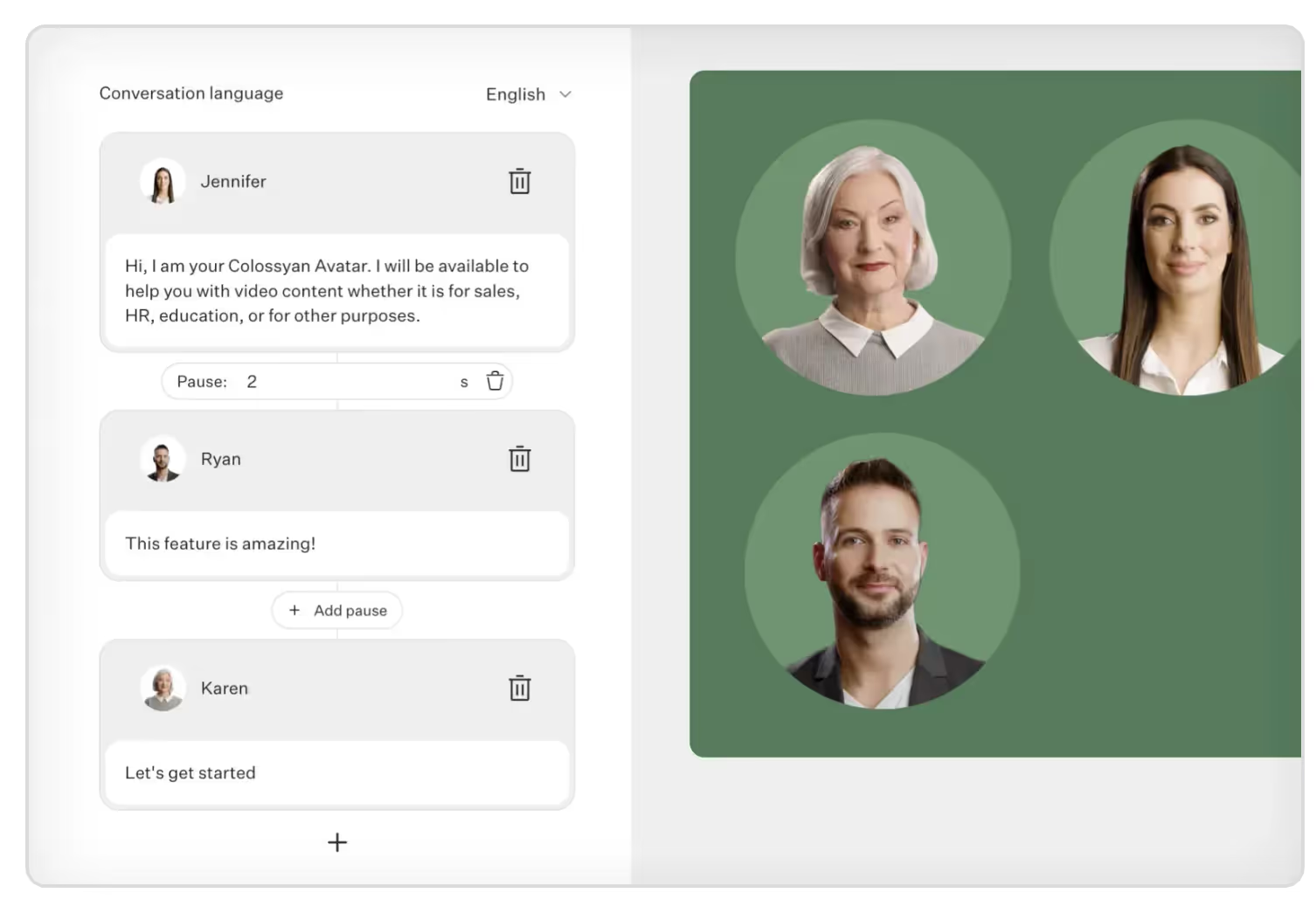
The conversations feature allows you to create scenario-based videos - perfect if you’re training a customer service team, want to tell a story or create more engaging corporate communication. What’s more, you can also choose side views from the from and back to recreate more realistic conversations between avatars.
Step 4. Paste your text in the script box
Paste your script into the script box for each of your scenes. Below the script box, you can choose the voice you want to narrate this text.
You can filter by:
- Accent
- Age group
- Tone
- Special “other” cases like whether the voice offers emotion support or is SSML compatible
Colossyan supports over 70 languages and automatically detects them when pasted into the Script box.
Step 5. Generate your video
Once everything is set up, you can preview your video by hitting the “Preview” button in the top-right corner.
Make sure it flows well and there isn’t an overload of narrated text.

If all looks good, then you can finally click on the blue “Generate” button.
Before generating, you can:
- Add a title to your video
- Choose to add subtitles
- Select the resolution (720p, 1080p, 1440p, or 2160p)
Colossyan provides an estimated generation time and video size so you know how long you’ll expect to wait.
And done! You’ve now created your first AI-generated video. Easy, right?
Bonus: Repurpose existing content with AI text-to-video generation
If you’re worried about generating an entire video from scratch, you can always start small.
Chances are, you already have content in the form of PDFs or PowerPoints. Colossyan allows you to import these pages or slides to use as the background of your video.
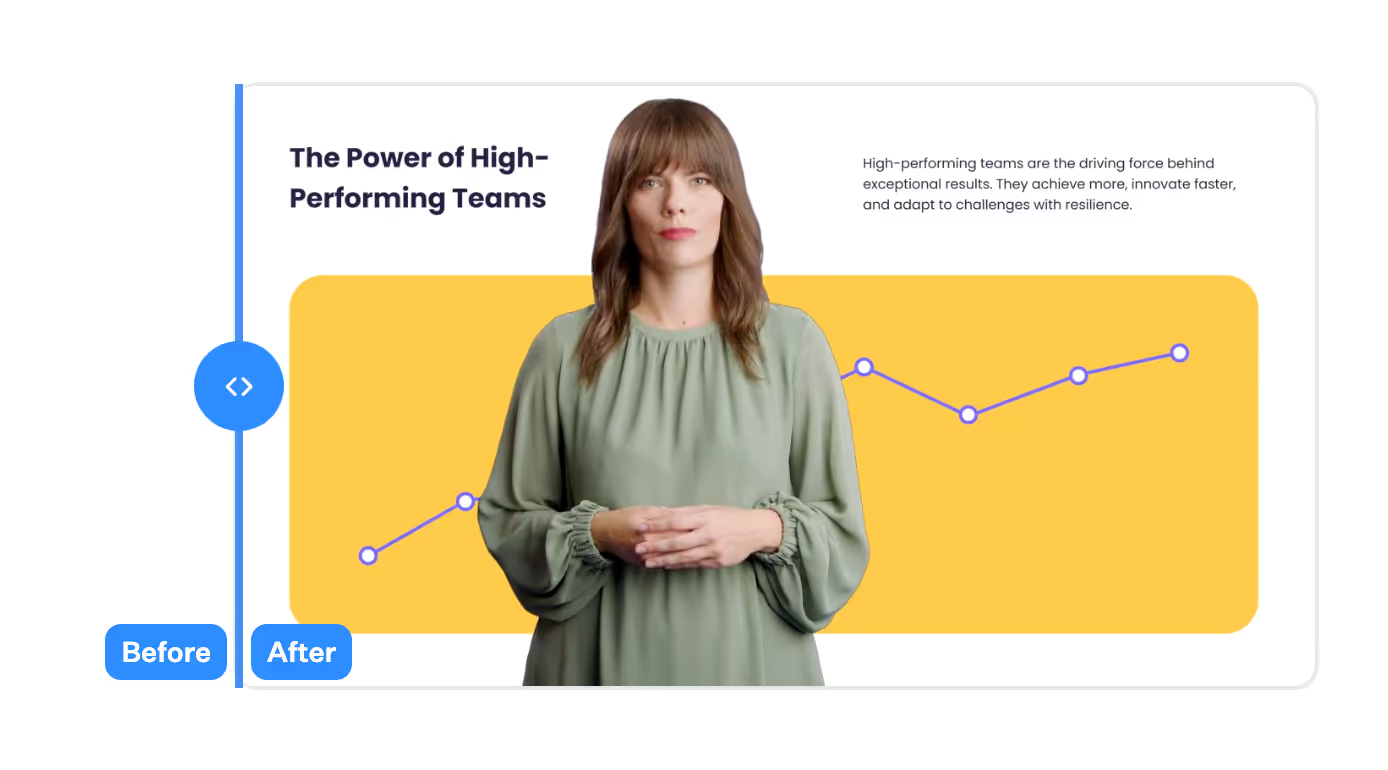
You can easily make them more engaging by adding an AI actor to present the content for you.
From the Colossyan App homepage, select the “Import” button in the top right corner of the screen.

A popup will appear with the option to upload your PDF or PPT file (currently, the max file size is 10MB).
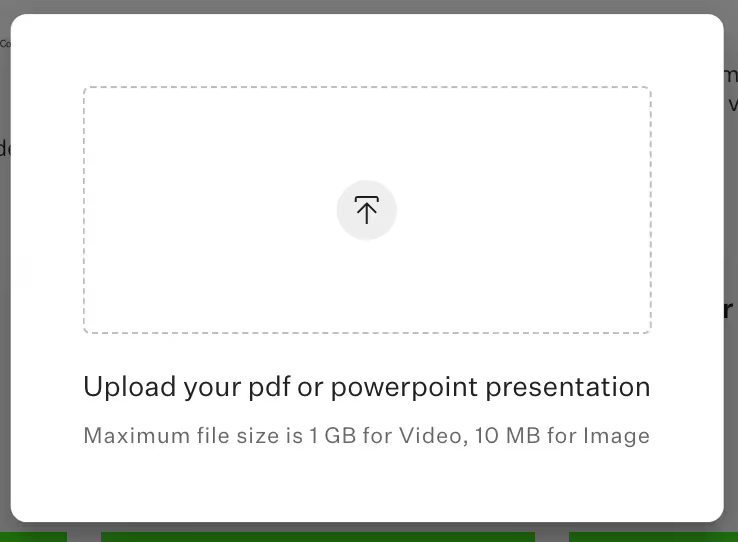
Now, instead of having to design the slides and background, you have something to start with. Add text to your script box, select a voice and AI avatar, and voilà you’ve got a more engaging presentation for your team in a matter of minutes.
Bonus: Unlock global reach with localization magic
If you’re a multinational business or are planning to expand your market, generating videos in multiple languages adds yet another expense.
Imagine localizing content into multiple languages with the click of a button. That’s exactly what Colossyan’s automated translation feature does.
In your video draft, find the flag icon in the top-right corner and select “Add language variant”. Your script and on-slide text will be automagically translated into 70+ languages in seconds. AI video generation with auto-translations is your passport to make your content universally understood and appreciated.
Start your AI video generation journey today
As we conclude our guide to generating AI videos for beginners, it’s obvious that turning ideas into compelling visual narratives is no longer a privilege exclusive to those with money or expensive equipment. Colossyan’s AI video generation user-friendly technology helps businesses tell better stories, communicate with their employees and customers, and scale their video creation like never before.
Create your first video for free today.
How to Upgrade Your Customer Service With AI Video

The expectations of consumers today are constantly evolving in the realm of customer service. As attention is getting increasingly harder to hold, people are expecting quick turnaround times and easily accessible services.
Businesses are turning to the newest innovative technologies such as AI video generation to increase loyalty, offer better service, and design better user experiences. It’s redefining the way businesses engage with their customers.
It’s more important than ever to focus on customer satisfaction to attract, engage and retain them. In this article, we’ll look at the role of video in customer service and how AI video generation can help with both educating customers and training employees.
The role of video in customer service
Video has evolved from being a marketing tool to a crucial component of modern customer service strategies.
Let’s explore the role of video in customer service and how it’s reshaped the arena of user interaction.
Visual engagement
Customers are naturally drawn to visual content, and video offers an engaging medium that goes beyond the limitations of plain text. The mix of audio and visuals enhances the communication process, making it more appealing and memorable.
Simplified complex information
Video simplifies complex concepts. It's easier for customers to learn about using complicated product features, troubleshooting, or educational content when it’s presented visually, especially when you can incorporate screen recordings into your videos.
Accessible and convenient
With the increased availability of smartphones and high-speed internet, customers can access video from almost anywhere at any time. This makes video the perfect tool to help customers resolve their issues.
Faster issue resolution
Visual demonstrations, walkthroughs and tutorials enable faster issue resolution. Customers can quickly learn how to troubleshoot problems or use products with easy and effective video instructions.
Enhanced user experience
Engaging and informative AI-generated video content enhances the overall user experience. Easy-to-follow videos keep customers informed, minimize frustrations and build confidence in a company’s ability to offer support.
Benefits of AI video generation in customer service
Since video has become more in demand in recent years, companies have taken notice. The improvements to AI and machine learning capabilities have made it easier to produce better content more quickly.
The benefits of generating videos with AI for customer service include consistent video quality, significant cost savings, and the ability to scale and personalize videos.
1. Consistency
Historically, creating consistent video content with traditional production methods has proved difficult. Unless you had a studio and high-quality camera, lighting and sound equipment, there was no guarantee that your videos would come out looking the same.
With AI video generation, there’s a consistency that traditional methods don’t offer. AI ensures uniform quality every time.
2. Speed
From scriptwriting to shooting multiple takes with actors to post-production wait times, traditional video production can take hours, days or even weeks. AI tools can generate a polished product in under an hour.
3. Easy editing
With traditional video production, if there’s a change to your customer service policy or you want to include a new training module, you would have to go through the same process of writing new content, finding actors and recreating the same conditions.
With AI video generation, all you need to do is edit your original video draft and generate it again with the updates. It’s that easy.
4. Affordability
Producing a video the traditional way can become costly quickly. If you think about all of the tasks that make up the process – writing the script, scouting locations, renting equipment, finding and hiring actors, post-production – it’s a lot.
With AI video generation, you can cut many of these things and produce all your content in one place. Colossyan offers a complete video-editing platform where you simply enter your script, select from dozens of actors, add music and subtitles and auto-translate your video drafts. There’s even an AI tool integrated into the app that helps come up with scripts and create videos from a single prompt.
5. Personalization
With so many businesses vying for customer attention, personalization in the customer service industry is a big plus. By providing personalized messaging and services, businesses are able to convey empathy, understanding and a sense of connection, driving trust and customer loyalty.
With AI video generation, it’s easy to create personalized videos for your customer service. From tailoring the messaging to what the customer is looking for to using a certain avatar to appear in the video, or offering a video in different languages, personalization helps the customer feel that the company cares about them and they’re not being fed generic content.
6. Scalability
As AI video generation becomes faster and more affordable, it also becomes more scalable. Once you have your base material and video ready, the cost difference between producing one video or hundreds is insignificant.
With AI, you can produce the same video with different AI actors in 100+ languages with the click of a button. This is a game-changer for companies with customers around the world!
AI video generation in customer service training
Generating AI videos for training purposes offers an advantage to large, multinational companies. Besides generating engaging and relatable customer-focused videos, users also benefit from exceptionally trained employees who deliver customer support.
You can create all types of videos with generative AI to educate your team and give them a substantial knowledge base.
Employee onboarding
Generating onboarding videos with AI for customer service teams is essential to developing a solid team and ensuring that everyone is on the same page. When new employees get the same onboarding, they understand the company culture and their work environment and are better able to work together. Teams that are well-integrated are better at performing their jobs, which is especially helpful in customer service departments.
Product training
When customer service employees are trained on their company’s products, they can answer customer inquiries more easily and efficiently. What’s more frustrating than calling customer service for help on how to use a product or a certain feature and encountering someone who has no idea what’s going on? An educated customer service team can deliver a better experience and uplift the company’s image.
Soft skills training
Customer service employees who understand the product but don’t know how to interact or communicate effectively with others won’t be much help. This is where training soft skills comes in.
The ability to communicate and understand your customers and provide them with a pleasant experience will ultimately determine whether or not they’re left feeling good or bad about the interaction. Colossyan simplifies AI video generation to teach soft skills with its conversation feature, where you can include up to 4 AI actors in a scene to recreate common customer service interactions.
Customer service training
A well-trained customer service team can easily become a company’s competitive advantage. Businesses that go above and beyond to provide excellent customer service are often applauded and used as examples, with happy customers becoming fiercely loyal.
If you want to retain customers and create a customer-centric company, training your employees to provide consistent quality service is crucial.
Key takeaways
To sum up, the integration of AI video generation in customer service is transforming the way businesses engage with their clients.
From including personalized experiences, faster issue resolution and incredible cost savings, it offers an abundance of advantages. AI technology also extends to employee training, fostering a more skilled and agile customer service workforce.
Embracing AI video generation is no longer just an option - it’s strategically essential for providing outstanding customer service in the digital age.
Are you ready to inject your customer service team with the skills they need to succeed and create brand affinity?
The Key Advantages of Using AI Avatars in Training Videos

Whether you're in HR, a team leader, or responsible for training materials, you understand that effective training is key to success.
Engaging and informative training videos lead to more engaged employees who are more likely to stick around. But what if you could take your training videos to the next level with the power of AI avatars?
This post looks at the challenges of producing training videos and the advantages of employing AI avatars to streamline the process.
The challenges of traditional training videos
Putting together engaging and effective training videos can be costly and time-consuming. Everything involved from pre-production to editing (and everything in between) requires time and effort.
Just consider the pre-production process. It includes preparing and writing a script, preparing the staff member to deliver the training, and finding a suitable filming location and equipment.
Once in production, delivering lines correctly and retakes can take days in the studio if you want to churn out plenty of content. These full days of filming can tire out the trainers, leading to decreasing quality as time goes on. Post-production adds yet another cost; adjusting sound and lighting, clipping scenes, adding in visuals and text, and editing captions are all part of the costly, time-consuming process.
Post-editing pitfalls
One of the biggest issues with producing traditional training videos is changing the material. What happens when the training materials change? Do you want to add a new rule or procedure? It’s virtually impossible to go in and recreate a video’s original conditions to make edits after filming.
Producing traditional training videos sounds daunting, doesn’t it?
Why use AI avatars for training videos?
Creating high-quality training videos traditionally involves significant time and resources. From scripting to shooting and post-production, it's a lengthy process. AI avatars streamline the lengthy process of shooting and post-production, reducing both time and costs significantly.
Check out how AI avatars can bring your content to life effortlessly.
AI Avatars: Always on
Unlike shooting human actors in a studio or a dedicated spot in the office, AI avatars don’t get tired, don’t have bad days, and get their lines right on the first try!

Every AI avatar in the Colossyan library has been through the rigorous process of being filmed in a studio with professional lighting and recording equipment to ensure consistent quality every time. This means every time you need to record a new video or make changes to an existing one, you can simply choose the same avatar and expect identical results.
Localized learning
If you’re training a team around the world, it’s important to make everyone feel seen and understood. The best way to do that? Localize your training content.
Localization is more than simply translating a video. It requires identifying differences in cultures or regions and reflecting that back in the content. A training video for a team in Ohio would be different for a team in India, even if they spoke the same language.
Using AI avatars relieves many of the difficulties that come with localization. Since they speak multiple languages fluently, you can avoid awkward-sounding voiceovers or impersonal subtitles. There’s even an automated translation feature that allows the translation of entire video drafts into 100+ languages.
Now, you can create localized training content that resonates with your global teams, eliminating the need for costly translation services. Read more about why you should localize your videos with AI in this related article.
Personalization
One-size-fits-all training often falls short in engaging learners.
AI avatars come to the rescue with the option to customize avatars to fit your brand's identity. Beyond aesthetics, you can also select from a library of different voices, creating a personalized touch that enhances engagement and relatability.
Plus, AI avatars are a great choice for creating scenario-based training videos, allowing you to better immerse viewers in your learning experiences.
Take this campaign in the Austrian city of Linz. They used Colssyan’s AI avatars to educate its population on vaccinations. With a diverse foreign-born population with limited German proficiency, they wanted to create a more personalized experience for each group.
They created AI Vaccination Advisors, that spoke different languages and were able to answer important and pressing questions. With AI avatars, the city of Linz was able to reach 55,000 residents in 11 different languages and save over 50% of its COVID-19 communications budget.
Whether your audience is tech-savvy millennials or seasoned professionals, you can use AI avatars to adapt to your specific needs.
Effortless editing
As mentioned briefly above, reshooting to update outdated material is expensive. In contrast, videos produced using AI avatars and a video generator like Colossyan are easily editable. This allows for effortless editing and updating while maintaining the same look and feel as previous videos.

All that’s required is simply tweaking the script or adding a new scene with the new material. It’s an easy way to save time and resources.
Scenario-based learning
What better way to engage your trainees and take their learning to the next level than with scenario-based interactions? Colossyan’s conversations feature gives creators the ability to include up to four avatars in a single scene to create a more immersive learning experience.
Simulate real-world situations, conduct role-play exercises and foster dynamic interactions among learners, all within your training videos. The side view options for certain avatars enable even more dynamic and realistic conversations between two avatars.
Whether it’s practicing negotiation skills or conducting mock sales presentations, this feature enhances the realism of your training videos, making learning more impactful.
Your turn to elevate training videos with AI avatars
Are you ready to take your training videos to new heights? Sign up for a free trial of Colossyan and experience firsthand how AI avatars can transform your training and development efforts. With our user-friendly platform, you'll discover the difference AI video creation can make.
Stay ahead in the training game with AI avatars.
Start your free trial now and see the impact for yourself.










