Blog
10 Best AI Video Editing Software Tools That Save You Hours in 2025

Why this list now
People keep asking for “AI video editing” tools in marketing and creator forums. In r/DigitalMarketing, several threads mention peers getting “great results,” and others want to know which tools to use. The demand is real and the market is fragmented. That’s a good time to do a practical, unbiased roundup with workflows.
AI video editing in 2025 covers three buckets:
AI-assisted editors: transcript editing, auto multicam, silence removal, auto reframing, captions.
Fully generative tools: text-to-video and scene transforms.
Repurposing/automation: turn long content into clips, standardize captions/branding, and distribute.
Everything listed here exports at least 720p, with many up to 4K.
A note on testing and context: several independent reviews I referenced used standard Windows 11 PCs, not dedicated edit rigs. Differences among the top tools are smaller than most people expect. Use free trials before you decide.
How we chose
Broad import/export support and flexible media libraries
UI matched to skill level (beginner to pro)
Efficient editing across codecs (fast timeline scrubbing and renders)
Production features: transitions, stabilization, color, audio denoise, captions
AI time-savers: transcript editing, auto-cuts, silence removal, reframing, multicam, captioning, generative assists
Reliability and ecosystem: plugins, NLE handoffs, communities, documentation, learning resources
The 10 best AI video editing software tools that save you hours in 2025
1) Colossyan (for L&D teams and enterprise training)
Best for: turning SOPs, PDFs/PPTs, and handbooks into interactive, on‑brand training videos at scale.
Why it saves time: We built the product for training teams that need speed and consistency. Doc2Video and Prompt2Video auto-build scenes from documents. PPT/PDF import turns slides into scenes and pulls in speaker notes as script. Our brand kits auto‑apply fonts, colors, and logos. Instant Translation localizes text and narration. Avatars and cloned voices remove filming needs. You can add MCQs and branching with the Interaction tab, then export SCORM 1.2/2004 to your LMS. Analytics show plays, watch time, and quiz scores. Workspace management handles roles, comments, and approvals.
Concrete workflow: take a 20‑slide safety training deck, import it, apply your Brand Kit, add a presenter avatar with a cloned voice, fix niche terms with Pronunciations, add branching “what would you do?” paths, export SCORM with a pass mark, and track completion and scores. Translate to Spanish or German in minutes without re‑editing.
Watch-outs: we’re built for training and internal comms. If you need complex VFX or pro grading, hand off to your NLE after you generate.
2) GLING
Best for: YouTubers who record long A‑roll and want a fast first cut.
Why it saves time: auto-removes bad takes, silences, and fillers; adds AI captions, auto framing, and noise removal; refine with a text-based trimmer; export MP4/SRT or hand off to Final Cut/Resolve/Premiere. The site cites a 5/5 rating and creators totaling ~6.1M subscribers saying they saved “hours” to “whole days.”
Watch-outs: built for a YouTube workflow vs. heavy VFX.
3) AutoPod
Best for: video podcasts and multicam talk shows in Premiere Pro.
Why it saves time: auto camera switching, social clip selects, silence removal. It saves hours to first cut, and all edits are visible on the timeline.
Pricing snapshot: $29/month, first month free.
Watch-outs: Premiere-only; works best with isolated audio per speaker.
4) Eddie AI
Best for: assistant editor tasks (logging, metadata, multicam stringouts, rough cuts).
Why it saves time: on a 2025 M4 Max, it imported ~3 hours of interviews in ~15 minutes and produced a first edit in ~20 minutes. Uses a four-part story framework.
Pricing snapshot: free tier (2 MP4 exports/month with light branding); Plus ~$25/month (4 projects).
Watch-outs: transcript-only logic can feel clunky; it’s an assistant, not a finisher.
5) Spingle AI
Best for: Premiere-native assistant that preps, culls, and makes footage searchable.
Why it saves time: cloud prep around real-time (≈1 hr per 1 hr footage); ~30 minutes of footage processed in ~20 minutes; auto cull/clean in ~30 seconds; local caching makes searches fast; “train on past projects” to match style.
Pricing snapshot: early access; pricing TBD.
Watch-outs: new tool, expect a learning curve.
6) CyberLink PowerDirector 2026/365
Best for: fastest consumer/prosumer NLE on Windows for timeline scrubbing and renders, especially with highly compressed HD.
Why it saves time: strong resource management; advanced stabilization; 360° end-to-end support; large user community; 365 updates roll in continuously. Independent reviewers still call it the “biggest bang for the buck.”
Pricing snapshot: perpetual and 365 subscription options.
Watch-outs: competitors are closing the gap; UI can feel dense if you’re brand-new.
7) Wondershare Filmora
Best for: beginners to semi‑pros who want an approachable NLE with useful AI assists.
Why it saves time: smart cutout, motion tracking, silence detection, background removal, audio denoise/stretch, audio‑to‑video.
Pricing snapshot: free with watermark; Basic at $59.99/year; one‑time license at $79.99 with limited AI credits.
Watch-outs: some AI features are credit‑limited on one‑time licenses.
8) InVideo AI
Best for: prompt‑to‑video assembly and text-based edits for social ads and marketing at scale.
Why it saves time: “Magic Box” commands to delete scenes, mute audio, change voiceover/accent, adjust effects, and switch aspect ratios; workflows for 50+ video styles; access to 16M+ stock assets. They claim 25M+ users and easy background noise removal.
Pricing snapshot: free plan limits like 2 video minutes/week and 4 exports with watermark; yearly billing discounts; 24/7 chat.
Watch-outs: generative features are limited on the free plan; watermark until paid.
9) Runway (Gen‑4, Aleph, Act Two)
Best for: transformative edits and fast b‑roll generation when reshoots aren’t an option.
Why it saves time: change angles, weather, props from existing shots; Act Two transfers a real actor’s performance (hands/fingers), which helps with continuity.
Pricing snapshot: Free 125 one-time credits; Standard at $15/month with 625 monthly credits and no watermark.
Watch-outs: generative models still struggle with object permanence and some human motion; expect iterations.
10) Descript (Underlord)
Best for: editing interviews, explainers, and course clips by editing the transcript.
Why it saves time: the agentic co-pilot plans edits, removes filler words, auto multicam, studio sound, and clip generation. In testing, it turned a 40‑minute interview into a ~5‑minute arc.
Pricing snapshot: free to try; paid plans start around $16–$24/user/month with 1080p and no watermark on paid.
Watch-outs: the chatbot UI is still in beta; aggressive filler removal can create jumpy cuts. Do a human pass.
Quick picker
Solo YouTuber cutting monologues: GLING or Descript
Video podcast/multicam: AutoPod (Premiere) plus Descript polishing
Corporate training at scale: Colossyan
Fast Windows editing and stabilization: PowerDirector 2026/365
Beginner-friendly traditional editor with AI assists: Filmora
Social ads from prompts with stock: InVideo AI
Generative b‑roll and scene transforms: Runway
Assistant editor for logging/stringouts: Eddie AI or Spingle AI
Workflow playbooks you can copy
YouTube A‑roll to publish in under 90 minutes
1) GLING: upload raw A‑roll; auto remove silences/fillers; add AI subtitles and noise removal.
2) Optional: export to Premiere/Resolve/Final Cut for color and music.
3) GLING: export MP4 + SRT; add chapters and a YouTube‑optimized title.
Real‑world note: creators with ~6.1M combined subscribers report saving hours to days.
Podcast to clips in one afternoon
1) AutoPod (Premiere): feed isolated audio per speaker; auto multicam and silence cuts.
2) Descript: remove filler words; use Studio Sound; generate highlight clips.
Benchmarks: users report hours to first cut; a 40‑minute interview cut to ~5 minutes.
Enterprise SOP to SCORM training video before end of day
1) Colossyan: import the PDF/PPT; scenes auto‑create from pages/slides.
2) Apply Brand Kit; add a branded avatar with a cloned voice.
3) Use Pronunciations; add MCQs/branching with Interaction.
4) Instant Translation for localized variants; export SCORM 1.2/2004 with a pass mark; share via LMS and review Analytics.
Recreate a reference video’s look with AI (common request)
1) Runway: transform existing footage (angles, weather, props) to match a reference; use Act Two to transfer performance.
2) InVideo AI: use Magic Box to adjust scenes, aspect ratios, and voiceovers via text commands.
3) Filmora or PowerDirector: final pass for motion tracking, stabilization, transitions, and export.
Buyer’s checklist
Import/export: does it support your camera codecs and the delivery format you need?
Speed: test timeline scrubbing and renders on your actual machine.
AI fit: transcript editing, multicam automation, silence removal, or generative b‑roll—what matters most?
Ecosystem: do you need handoff to Premiere/Resolve/Final Cut or an LMS (SCORM)?
Team workflows: roles, commenting, versioning, analytics. For training, I’d use Colossyan’s workspace management and analytics to keep a paper trail.
Trials: differences among leading editors are smaller than you think—use free trials and judge your own footage.
Top 7 Presentation Video Makers to Elevate Your Slides in 2025

Static slides lose attention fast. A presentation video maker adds narration, visuals, and structure, so people actually watch and remember. And if your goal is training, compliance, or change management, a video with checks and analytics beats a deck every time.
Here’s what matters when picking a tool in 2025:
AI automation to cut production time (doc-to-video, PPT import, text-to-speech, avatars).
Interactivity (quizzes, branching) if you care about learning outcomes.
Collaboration for teams (comments, approvals, version control, async recording).
Governance at scale (brand kits, templates, roles, compliance).
Distribution and measurement (analytics, LMS/SCORM, export formats).
Localization (translation, multilingual voices).
Stock and design depth (templates, media libraries, animation systems).
How we evaluated these tools
Creation speed: doc-to-video, PPT/PDF import, AI voice and avatars, script automation.
Interactivity: quizzes, branching, polls, and whether results are trackable.
Collaboration: real-time co-editing, comments, approvals, version history, async recording.
Scale and governance: brand kits, templates, user roles, ISO/GDPR/SOC controls.
Distribution and measurement: analytics, SCORM/LTI support, share links, embeds, export options.
Localization: multilingual voices, translations, workflow for language variants.
Stock and design: template quality, scene libraries, stock assets, AI image/video support.
The 7 best presentation video makers in 2025
1) Colossyan (best for L&D-ready, interactive training videos at scale)
I work at Colossyan, so I’ll be clear about where we fit. We’re built for teams that need to turn slide decks and documents into measurable training—fast—and prove completion in an LMS.
Snapshot
AI-driven doc-to-video plus PPT/PDF import. Each slide becomes a scene; speaker notes can become the script.
AI avatars, including Instant Avatars you can create from a short clip. Use multilingual voices or clone your own.
Interactivity with multiple-choice questions and branching. Create scenario-based learning without separate authoring tools.
SCORM 1.2/2004 export with pass marks and completion criteria.
Analytics for plays, time watched, and quiz scores, with CSV export.
Brand Kits, Templates, Content Library, Pronunciations, and Workspace Management for governance.
What stands out
Speed: convert a 30-slide deck into narrated scenes in minutes, then add an avatar and interactive checks.
Governance: roles, seat management, and brand locking via Brand Kits so content stays on-brand.
Compliance: SCORM export and granular analytics for audit-ready training.
Global scale: Instant Translation localizes script, on-screen text, and interactions while preserving timing.
Example
You have a 30-page PDF on data privacy. Import it, auto-generate scenes, place an AI avatar, add an MCQ per section, set an 80% pass mark, export SCORM, and track scores and watch time by learner.
If you liked Pitch’s seamless recording, you can import the same slides into Colossyan and add AI narration and avatars to avoid re-recording. You also get interactivity, SCORM, and analytics.
2) Powtoon (best for animated explainers with enterprise workflows)
Powtoon is strong when you need animated explainers and enterprise controls. The numbers show maturity and scale: 118M+ Powtoons created; trusted by 50M+ users and 96% of the Fortune 500; 4M+ stock media assets; ISO-27001 and GDPR compliance; accessibility features; and user-management controls. Enterprise workflows include shared folders, corporate templates, brand locking, reviews/approvals, and a centralized brand book. Their Propel program helps with onboarding, success, and training. The AI suite covers doc-to-video, scriptwriter, text-to-speech, text-to-video, avatars with lip sync, text-to-image, auto-captions, and translations. Creation modes span animated presentations, footage-based videos, infographics, whiteboard explainers, and screen/camera recording.
Best for
Teams that want a “Canva for video” setup with deep animation options and enterprise governance.
Example
Turn a policy update doc into a whiteboard explainer using AI-generated script, locked brand colors, and routed approvals.
Where Colossyan complements this
If you need SCORM packaging and quiz/branching for compliance training, we add interactive checks, pass/fail tracking, and LMS compatibility.
3) Renderforest (best for massive template and scene libraries across formats)
Renderforest gives you speed through pre-animated scene libraries and multi-format outputs. It offers 58 presentation templates with widescreen/portrait/square ratios, 4K filters, color changes, and huge toolkits like Trendy Explainer and Whiteboard Animation (1,500 scenes each), Ultimate Icon Animation (1,400), Explainer World (700), Modern Infographics (500), plus many 300–400-scene packs; supports 10 languages; and includes AI Video/Animation/Editor, Text-to-Video, AI Logo, AI Website, and AI TikTok.
Best for
Fast assembly of visually rich videos using large pre-animated libraries.
Example
Assemble a quarterly business review using the Modern Infographics Pack, then switch to 9:16 for mobile leaders.
Where Colossyan helps
Import the same deck into Colossyan to add an AI presenter, MCQs, and branching to role-specific modules, then export SCORM for your LMS.
4) Adobe Express (best for teams in the Adobe ecosystem needing quick design and present-from-app)
Adobe Express is a solid fit if your team already lives in Adobe workflows. You can import PowerPoint decks and keep editing, and even upload PSD/AI files with layer recognition. You get thousands of templates plus Adobe Stock photos, videos, and audio. AI features cover Generate Image, Generate Template, Generate Text Effect, and Insert/Remove Object. You can collaborate via share links (view/comment/edit), present from the app, or download. Premium adds one-click brand kits. Good to know: common slide sizes are 16:9 (1920×1080) and 4:3 (1024×768), and you can resize anytime.
Best for
Designers and marketers who want tight Adobe integration and strong asset libraries.
Example
Import a PPT, refine visuals using PSD layers, present directly from the app, then schedule derivative assets for social.
Where Colossyan helps
For training outcomes, move your refined visuals into Colossyan to add AI narration, quizzes, SCORM, and analytics.
5) Invideo (best for end-to-end AI generation with large stock access)
Invideo is geared toward AI-first generation with big stock libraries. It reports 25M+ users across 190 countries, 50+ languages, and access to 16M+ stock photos/videos; end-to-end AI goes from script to scenes to generative media, voiceovers, subtitles, and SFX; free plan includes 2 video minutes/week, 1 AI credit/week, 1 Express avatar, and 4 watermarked exports but no generative features. You can edit with simple text commands via “Magic Box.” Real-time multiplayer editing is noted as coming soon.
Best for
Fast AI-first creation and massive stock for business updates and pitches.
Example
Generate a client pitch from a short brief using Magic Box, then localize to Spanish with translation tools.
Where Colossyan helps
If the pitch becomes a training module, we add branching scenarios, role-play with Conversation Mode avatars, and SCORM tracking.
6) Pitch (best for async video recordings directly on slides)
Pitch is a go-to for recording yourself over slides without extra setup. The free Starter plan supports recording plus unlimited presentations and sharing links. Pro adds adding prerecorded videos, share tracking, guest invites, custom links, version history, and unbranded PDF export. You can pause/resume, take multiple takes, record across multiple slides, and keep recordings editable while you redesign slides. Takes are visible to collaborators with edit access; viewers only see the selected take. Sharing supports workspace invites, public links, and embedding; playback works on any device at variable speeds.
Best for
Sales, product, and leadership teams who want quick async recordings with minimal friction.
Example
Record a roadmap walk-through across slides, then share a custom link and track engagement in Pro.
Where Colossyan helps
For formal learning paths, import the same slides into Colossyan, add interactive checks, export as SCORM, and measure mastery beyond view counts.
7) Genially (best for no-code interactivity, quizzes, and real-time engagement)
Genially focuses on no-code interactivity. You can build animations, interactions, quizzes, polls, and team games with real-time responses, along with AI-assisted creation. Video presentations can auto-play with predefined animations; you can add audio or record voice in-editor. It supports formats like interactive images with hotspots, comparison sliders, maps, infographics, microsites, scenario-based learning, escape games, flashcards, and choice boards. Collaboration includes live co-editing, admin controls, and a Brand Kit. It connects to LMSs via SCORM and LTI to sync grades, and includes an Activity dashboard for analytics, with accessibility features and GDPR/SOC 2 compliance.
Best for
Educators and trainers who want rich interactive objects and LMS connectivity without coding.
Example
Build a branching safety scenario with polls and grade syncing via LTI.
Where Colossyan helps
If you need lifelike AI presenters, text-to-speech with Pronunciations, and instant language variants for global teams, we layer avatars, voice cloning, and Instant Translation on top of interactive flows.
Quick comparison checklist
AI automation: doc-to-video, text-to-video, scriptwriting, avatars, voice cloning.
PPT/PDF import and speaker notes support.
Interactivity: quizzes, branching, polls; SCORM/LTI support for tracking.
Collaboration: comments, approvals, version history, shared folders, async recording.
Brand governance: templates, brand kits, brand locking, centralized brand book.
Asset depth: stock media counts, scene libraries, AI image generation.
Localization: supported languages, translation, multilingual voices and captions.
Analytics: plays, time watched, quiz scores, share tracking, CSV export.
Compliance/security: look for ISO-27001, GDPR, SOC 2 where relevant.
Free plan limits: minutes, credits, watermarks, feature caps.
Export options: MP4, captions, SCORM, embed, present-from-app.
Which presentation video maker is right for you?
Animated explainers and enterprise approvals: Powtoon. If you need SCORM and avatar-led training, use Colossyan.
Vast scene libraries and quick visual assembly: Renderforest. Add Colossyan for AI narration, interactivity, and SCORM.
Adobe-native design workflows: Adobe Express. Extend with Colossyan to add avatars, quizzes, and analytics.
AI-first marketing updates: Invideo. Move to Colossyan for training interactivity and LMS reporting.
Async slide recordings: Pitch. Use Colossyan when you need measurable learning outcomes, not just views.
No-code interactivity for education: Genially. Combine with Colossyan for avatars, custom voices, and instant translation.
Enterprise L&D at scale: Colossyan offers doc-to-video, PPT import, AI avatars, Brand Kits, SCORM, analytics, branching, and multilingual variants.
Example workflow: turn slides into an interactive training video (Colossyan)
Step 1: Import your PPT/PDF. Each slide becomes a scene. Speaker notes auto-populate the script.
Step 2: Apply your Brand Kit for fonts, colors, and logos. Organize into folders for your team.
Step 3: Add an AI avatar or create an Instant Avatar from a short clip. Assign a cloned voice or pick a multilingual voice. Fix brand names in Pronunciations.
Step 4: Use Interaction to insert MCQs or Branching. Add Animation Markers for timed entrances. Use gestures if the avatar supports them.
Step 5: Translate with Instant Translation. Create language variants without re-timing scenes.
Step 6: Preview scene-by-scene. Export captions (SRT/VTT) and generate the final video.
Step 7: Export SCORM 1.2/2004 with a pass mark. Upload to your LMS. Use Analytics to review plays, time watched, and scores. Export CSV for reporting.
Closing guidance
Pick tools by outcome, not hype. If you need animated explainers and enterprise approvals, Powtoon works well. If you want speed from pre-built scenes, Renderforest is efficient. If you’re embedded in Adobe, Adobe Express is a safe choice. If you want AI-first creation for marketing updates, Invideo is quick. For async slide recordings, Pitch keeps it simple. For no-code interactivity in education, Genially is capable.
And if you need measurable, SCORM-compliant training videos at scale—built from slides and documents, enriched with AI avatars, quizzes, branching, analytics, and instant translation—that’s what we designed Colossyan to do.
How AI Can Turn Any Photo Into a Dynamic Video in Seconds

What is image-to-video and why it matters now
Image to video AI takes a still photo and adds motion. The model synthesizes frames that simulate camera moves like a slow zoom, a pan across text, or a tilt to reveal details. The result is a short clip that feels like it was shot on a camera, even if you started with a JPG.
What you control depends on the tool: camera motion and speed, focal point, aspect ratio, duration, and sometimes start/end frames. Typical outputs run 5–10 seconds. They work well as b-roll, transitions, hooks, or context shots.
Why this matters: L&D and comms teams often sit on piles of static assets—slides, diagrams, UI screenshots, product photos. Turning those into motion makes content feel current and easier to watch, without new filming. When paired with training video production workflows, these clips can raise attention and retention with almost no extra effort.
Tool landscape: what leading tools can do
Here’s a quick look at what’s available. Tools differ in speed, control, licensing, and output.
Colossyan (AI video from text, image, or script)
- Turns scripts, PDFs, or slides into videos with talking AI presenters in 70+ languages.
- Upload an image or choose from 100+ avatars; supports custom avatars and voice cloning.
- Great for training, marketing, and explainer content—fast generation with humanlike delivery.
- Integrates with PowerPoint and LMS tools; team collaboration and brand kits supported.
- Commercially safe content (enterprise-grade licensing).
Adobe Firefly image-to-video
- Generates from a single image with up to 1080p (4K coming soon).
- Trained on licensed and public domain data for commercially safer use: trained on licensed and public domain data.
- Precise camera moves (pan, tilt, zoom) and shot types. Real-time preview. Integrates with Premiere Pro and After Effects.
- Produces results fast: results in seconds. Uses generative credits.
VEED image-to-video AI
- Converts JPG/PNG/WebP into clips “within minutes.”
- A user reports ~60% reduction in editing time.
- Platform is rated 4.6/5 from 319 reviews. Free tier is watermarked; paid removes it.
- Good prompt structure: call out motion (“slow zoom on face,” “pan left to right”).
EaseMate AI image-to-video
- Free, no sign-up, watermark-free downloads.
- Supports JPG/JPEG/PNG up to 10 MB, with multiple aspect ratios and adjustable effects.
- Uses multiple back-end models (Veo, Runway, Kling, and more). Credits system; privacy claims that uploads are deleted regularly.
Vidnoz image-to-video
- 1 free generation/day; 30+ looks like Oil Painting and Cyberpunk (30+ styles).
- Built-in editor; auto-resize across 9:16, 16:9, and more.
- Large asset library, including 1830+ AI voices in 140+ languages.
Invideo AI (image-to-video)
- Generates in seconds to minutes and integrates OpenAI and Google models.
- Comes with 16M+ licensed clips and is used in 190 countries.
- Consent-first avatars, face-matching safeguards.
getimg.ai
- Access to 17 top models including Veo and Runway; 11M+ users.
- Rare controls: lock start and end frames on supported models; add mid-clip reference images.
- Modes for consistent characters and sketch-to-motion; paid plans grant commercial usage rights.
Pixlr image-to-video/text-to-video
- Most videos generate in under 60 seconds.
- Exports MP4 up to 4K; free users get HD exports with no watermarks.
- Brand Kit auto-applies logos, fonts, colors. Includes transitions, dynamic motion, music, and text.
Prompting playbook
Camera motion
“Slow 8-second push-in on the product label; center frame; subtle depth-of-field.”
“Pan left-to-right across the safety checklist; maintain sharp text; steady speed.”
“Tilt down from header to process diagram; 16:9; neutral lighting.”
Mood and style
“Clean corporate style, high clarity, realistic colors; no film grain.”
“Energetic social teaser, snappy 5s, add subtle parallax.”
Aspect ratio and duration
“Vertical 9:16 for mobile; 7 seconds; framing keeps logo in top third.”
General rules:
Use high-res images with a clear subject.
Call out legibility for text-heavy shots (“keep text crisp”).
Keep clips short (5–8s) to maintain pace.
Workflow: from photo to b-roll to interactive training in Colossyan
I build this in two passes: generate motion, then assemble the lesson.
1) Generate motion from your photo
Pick a tool based on needs:
Tight camera paths and Adobe handoff: Firefly.
Fast and free start: EaseMate or Pixlr.
Start/end frame control: getimg.ai.
Prompt clearly. Set aspect ratio by channel (16:9 for LMS, 9:16 for mobile). Export MP4 at 1080p or higher.
2) Build the learning experience in Colossyan
Create the core lesson:
I use Doc2Video to turn a policy PDF into scenes and narration placeholders automatically.
Or I import PPT; each slide becomes a scene with speaker notes as script.
Add the AI b-roll:
I upload the motion clip to the Content Library, then place it on the Canvas.
I use Animation Markers to sync the clip with narration beats.
Keep it on-brand:
I apply a Brand Kit so fonts, colors, and logos are consistent across scenes.
Add presenters and voice:
I add an AI avatar or an Instant Avatar.
I pick a voice or use a cloned brand voice, and fix tricky terms in Pronunciations.
Make it interactive:
I add a quick MCQ after the b-roll using Interaction, and set pass criteria.
Localize and distribute:
I run Instant Translation to create language variants.
I export SCORM 1.2/2004 for the LMS or share via link/embed.
Measure success:
I check Analytics for plays, watch time, and quiz scores, and export CSV for stakeholders.
Real-world examples
Manufacturing safety refresher
Generate a slow pan across a factory floor sign in Firefly (1080p today; 4K coming soon).
In Colossyan, build a Doc2Video lesson from the SOP PDF, open with the b-roll, add an avatar summary, then two MCQs. Export SCORM and monitor scores in Analytics.
Software onboarding micro-lesson
Use Pixlr to create a 9:16 push-in across a UI screenshot; it’s often under 60 seconds to generate.
In Colossyan, import your PPT deck, place the clip behind the avatar explanation, apply your Brand Kit, and translate to German via Instant Translation.
Compliance update announcement
With VEED, prompt “slow zoom on employee ID badge; realistic lighting; 6s.” A user reports ~60% editing time saved.
In Colossyan, use a cloned voice for your compliance officer and add Pronunciations for policy names. Track watch time via Analytics.
Product teaser inside training
In getimg.ai, lock the start (logo) and end frame (feature icon) for a 7s reveal (access to 17 top models).
In Colossyan, align the motion clip with Animation Markers and add a short branching choice to route learners to relevant paths.
How Colossyan elevates these clips into measurable learning
I see image-to-video clips as raw ingredients. Colossyan turns them into a meal:
Rapid course assembly: Doc2Video and PPT/PDF Import convert documents into structured scenes where your motion clips act as purposeful b-roll.
Presenter flexibility: AI Avatars and Instant Avatars deliver updates without reshoots; Voices and Pronunciations keep brand terms right.
Instructional design: Interaction (MCQs, Branching) makes segments actionable and testable.
Governance and scale: Brand Kits, Templates, Workspace Management, and Commenting keep teams aligned and approvals tight.
Compliance and analytics: SCORM exports for LMS tracking; Analytics for watch time and quiz performance by cohort.
Global reach: Instant Translation preserves timing and layout while localizing script, on-screen text, and interactions.
If your goal is training video production at scale, this pairing is hard to beat: use image to video AI for quick, on-brand motion, then use Colossyan to turn it into interactive learning with measurable outcomes.
Bottom line
Image to video AI is now fast, good enough for b-roll, and simple to run. Pick the right tool for your needs, write clear prompts about motion and framing, and export at 1080p or higher. Then, bring those clips into Colossyan. That’s where I turn short motion snippets into structured, branded, interactive training—with avatars, quizzes, translations, SCORM, and analytics—so the work doesn’t stop at a pretty clip. It becomes measurable learning.
Best AI Avatar Generators to Create Realistic Digital Characters

AI avatar generators have evolved from novelty tools to essential solutions for training, onboarding, customer education, and marketing. The biggest changes in 2025 are speed, language reach, and integration with real workflows. You’ll now see broader multilingual coverage, faster lip-sync, and even real-time agents backed by knowledge retrieval. Entry pricing often sits below $30/month, with free trials across the board (source).
This guide compares leading options and explains what actually matters when choosing a platform—especially if you work in L&D and need SCORM, collaboration, and analytics. It also shows where Colossyan fits, since that’s what I work on.
Quick Picks by Scenario
- Best for L&D and LMS workflows: Colossyan — 150+ avatars, 80+ languages, SCORM export, from $27/month.
- Best for real-time agents and fast responses: D-ID — >90% response accuracy in under 2 seconds, plans from $5.90/month.
- Best library breadth and customization: HeyGen — 1,000+ stock avatars, used by 100,000+ teams, 4.8/5 from 2,000+ reviews, and 100+ voices across 175+ languages/accents.
- Best enterprise scale and security posture: Synthesia — 240+ avatars, 140+ languages, used by 50,000+ companies and 90% of the Fortune 100.
- Budget and education-friendly options: Voki from $9.99/month; Vidyard free plan, Pro $19/month.
- Full-body or 3D/local avatars: Vidnoz offers full-body avatars; RemoteFace runs locally and integrates with Zoom/Meet/Teams.
- Image-only character creation: starryai’s free tier generates up to 25 images/day and holds a 4.7/5 rating across 40,000+ reviews.
What to Look For (Buyer’s Checklist)
- Realism: lip-sync accuracy, facial dynamics, gestures, side-view and conversation mode.
- Language and voice: native TTS quality, voice cloning rules, and translation workflows.
- Speed and scale: doc-to-video, PPT imports, templates, and bulk creation.
- Licensing and privacy: actor consent, commercial use rights, and storage policies.
- Integrations and LMS: SCORM 1.2/2004, xAPI if needed, embed/export options.
- Collaboration and analytics: comments, roles, learner tracking.
- Price and tiers: free trials, per-minute limits, enterprise controls.
Top AI Avatar Generators (Profiles and Examples)
1. Colossyan (Best for L&D Scale and LMS Workflows)
Supports 150+ avatars, 80+ languages, and SCORM export, with plans from $27/month. You can import PPT/PDF, convert docs to scenes with Doc2Video, and apply brand kits. Add interactive quizzes, branching, and analytics, then export SCORM 1.2/2004 with pass marks and completion criteria for your LMS.
Why it stands out:
- SCORM export and pass/fail tracking for HR and compliance.
- Doc2Video converts SOPs and policies into on-brand videos in minutes.
- Interactive questions and branching for scenario-based learning.
- Analytics for plays, time watched, quiz scores, and CSV export.
Example: Turn a 20-page policy into a six-scene video with two avatars in conversation. Add MCQs, set a pass mark, export SCORM, and monitor completions.
Small tasks made easy:
- Pronunciations for brand or technical words (like “Kubernetes”).
- Instant Translation for fast multilingual variants.
- Instant Avatars to feature your HR lead once and update later.
2. D-ID (Best for Real-Time Agents and Rapid Responses)
>90% response accuracy delivered in under 2 seconds, real-time video agents, 14-day free trial, and pricing from $5.90/month. Great for live Q&A when tied to a knowledge base.
L&D tip: Pair D-ID for live chat next to Colossyan courses for edge-case questions.
3. HeyGen (Largest Stock Library and Quick Customization)
1,000+ stock AI avatars, used by 100,000+ teams, 4.8/5 from 2,000+ reviews, and 100+ voices across 175+ languages/accents. Free plan available; paid tiers include HD/4K and commercial rights.
Actors consent to data use and are compensated per video. Avatar IV turns a photo into a talking avatar with natural gestures.
4. Synthesia (Enterprise Breadth and Outcomes)
240+ avatars and 140+ languages, with Fortune 100 clients and quick custom avatar creation (24 hours).
A UCL study found AI-led learning matched human instruction for engagement and knowledge gains.
Ideal for enterprise security and scalability.
5. Elai
Focuses on multilingual cloning and translation — 80+ avatars, voice cloning in 28 languages, 1-click translation in 75 languages, from $23/month.
6. Deepbrain AI
Budget-friendly with range — claims up to 80% time/cost reduction, 100+ avatars, TTS in 80+ languages with 100+ voices, from $29/month.
7. Vidnoz
When you need full-body presenters — freemium 3 minutes/day, paid from $26.99/month.
8. RemoteFace
For strict privacy — local 3D avatar generation (no image upload) and integrations with Zoom/Meet/Teams/Skype.
9. Vidyard
For teams already hosting video — 25+ languages, free plan, Pro $19/month.
10. Rephrase.ai
Known for lip-sync — lip-sync accuracy, free trial + enterprise options.
11. Movio
Template-first approach — from $29/month.
12. Voki
Education-friendly — premium from $9.99/month.
How Colossyan Features Map to Buyer Criteria
Realism: Use side-view avatars and gestures, plus Pauses and Animation Markers for natural pacing.
Multilingual & localization: 80+ languages, Instant Translation keeps layout consistent.
Speed & scale: Doc2Video converts SOPs or decks into draft scenes instantly.
LMS/SCORM: Export SCORM 1.2/2004 with pass marks and criteria for tracking.
Analytics: Track watch time and quiz scores, export CSV for audits.
Collaboration: Workspace Management for roles, Brand Kits for consistency.
Side-by-Side Snapshot
- Colossyan: 150+ avatars; 80+ languages; SCORM export; from $27/month.
- D-ID: >90% response accuracy; sub-2-second replies; 14-day trial; from $5.90/month.
- Synthesia: 240+ avatars; 140+ languages; enterprise security.
- HeyGen: 1,000+ avatars; 100+ voices/175+ languages-accents; Avatar IV; HD/4K; actor consent; from $24/month.
- Elai: 80+ avatars; voice cloning; 1-click translation; from $23/month.
- Deepbrain AI: 100+ avatars; 80+ languages; from $29/month.
- Vidnoz: full-body avatars; freemium 3 minutes/day.
- RemoteFace: local 3D avatars; video integrations.
- Vidyard: 25+ languages; free plan; Pro $19/month.
- Voki: education-focused; from $9.99/month.
- starryai: free 25 images/day; 4.7/5 rating.
Real-World L&D Scenarios You Can Build in Colossyan
- Compliance training with assessment: Import a PDF via Doc2Video, add an avatar, insert MCQs, export SCORM, track completions.
- Sales role-play with branching: Two avatars in conversation mode, add Branching, analyze paths vs. quiz results.
- Software onboarding: Screen record product, overlay avatar, add Pronunciations, update later easily.
- Multilingual rollout: Use Instant Translation for 3–5 languages, swap voices, refine for text expansion.
Conclusion
There isn’t a single “best” AI avatar generator for everyone.
- For real-time agents, D-ID stands out.
- For library breadth, check HeyGen.
- For enterprise compliance and scale, look at Synthesia.
- For L&D, SCORM, and repeatable production, Colossyan leads.
Use the checklist above to align features—SCORM export, document-to-video, instant translation, and analytics—with your training goals.
Best AI for Video Creation: Top Tools to Save Time and Boost Quality

AI video has split into three clear lanes: cinematic generators, avatar-led explainers, and repurposing/editing tools. You don’t need everything. You need the right mix for your use case, budget, and deadlines. Here’s what actually matters, which tools to pick, and where I think teams should draw the line between “cool demo” and reliable production.
TLDR
Cinematic realism and camera moves: Runway Gen-4, Kling 2.0, Hailuo Minimax. Veo leads on resolution and duration where it’s available.
Scalable training with governance: Colossyan for doc-to-video, avatars, brand enforcement, SCORM, analytics, and quizzes.
Avatar-led explainers: Synthesia and HeyGen; use Colossyan if you need interactivity, translation, and LMS tracking.
Repurposing or text-first edits: Descript, Pictory, Peech, invideo AI.
Fast short-form ideation: Luma Dream Machine, Pika, VideoGPT, Grok Imagine, PixVerse.
How to pick an AI video tool
Start with outcomes, not features.
Output type: Do you need cinematic shots (text-to-video or image-to-video), talking-presenter explainers, or cutdowns from existing footage? This category split is consistent across tools.
Must-haves: Image-to-video iteration, camera controls, lip-sync, native audio, clip duration, resolution, watermark removal tier, team governance, SCORM.
Time and price: Credits or seconds per month, render times, queue volatility, and free trials. Note that all the major tools offer free trials except Sora.
Legal/compliance: Licensed training data and enterprise readiness. Adobe Firefly stands out here.
Scale and localization: Brand kits, translation, custom pronunciations, analytics, and LMS export.
What we learned from recent tests
Speed hack that actually works: Iterating via image-to-video is cheaper and faster. Perfect a still frame, then animate it. Many pros chain tools (Midjourney stills → Runway for I2V → Kling for lip‑sync). This pattern is echoed in real tests and tool reviews across 10 generators evaluated on the same prompt.
Expect real queues: Kling’s free plan can take around 3 hours when busy. Runway Gen‑4 often lands at 10–20 minutes. Pika can be 10–15 minutes. Firefly is usually a couple of minutes. Hailuo is a few minutes. Day-to-day variance is normal.
Availability caveat: Sora video generation is on hold for many new accounts; Plus is $20/month for ~5s shots, Pro is $200/month for ~20s shots.
Longer clips and 4K exist, with strings: Veo 2 can reach 4K and up to 120 seconds, and Veo 3 adds native audio and near lip‑sync via Google AI Pro/Ultra pricing. Access varies by region and plan. Also, most top models still cap clips at roughly 10–12 seconds.
Plan gotchas: Watermark removal is often paywalled; 1080p/4K frequently sits behind higher tiers (Sora Plus is 720p, Pro is 1080p) as noted in pricing breakdowns.
Practical prompting: Be specific. Stylized/cartoon looks can mask realism gaps. Expect iteration and a learning curve (users report this across tools) in community testing.
The top AI video generators by use case
Generative text-to-video and image-to-video (cinematic visuals)
Runway Gen‑4: Best for photoreal first frames, lighting, and camera motion. 1080p, up to ~16s, T2V + I2V, camera controls, lip‑sync; typical generations are ~10–20 minutes. Aleph can change angles, weather, props on existing footage; Act Two improves performance transfer.
Kling AI 2.0: Best for filmmaker-style control and extending shots. 1080p, ~10s extendable to minutes, T2V/I2V/update outputs, camera controls, lip‑sync; no native sound. Free queues can be slow (~3 hours observed).
Hailuo (Minimax): Balanced storytelling, fast generations. 1080p, T2V/I2V; strong coverage with minor quirks; renders in minutes.
Google Veo: Highest resolution and longest duration in this group. Up to 4K and 120s on Veo 2. Veo 3 adds native audio and near lip‑sync in a Flow editor. Access and watermarking vary by plan and region.
OpenAI Sora: Good for landscapes and stylized scenes; weaker on object permanence/human motion. T2V/I2V; Plus is 720p up to ~5–10s, Pro is 1080p up to ~20s, availability limited.
Adobe Firefly (Video): Legal/commercial comfort due to licensed training data; 1080p, ~5s shots, T2V/I2V, camera controls; very fast generations in a couple minutes.
Luma Dream Machine: Brainstorming and stylized/3D looks, with optional sound generation. 1080p, ~10s max; credit-based; motion can be unstable per tests.
Pika 2.2: Playful remixing and quick variations. 1080p, ~16s, T2V/I2V, lip‑sync; ~10–15 minutes during demand spikes.
Also notable for speed/cost: PixVerse, Seedance, Grok Imagine, WAN with fast or cost‑efficient short clips.
Avatar-led explainers and enterprise training
Colossyan: Best for L&D teams converting documents and slides into on-brand, interactive training with analytics and SCORM. I’ll explain where we fit below.
Synthesia: Strong digital avatars and multi‑language TTS; widely adopted for onboarding; 230+ avatars and 140+ languages.
HeyGen: Interactive avatars with knowledge bases and translation into 175+ languages/dialects. Handy for support and sales.
Vyond: Animated scenes from prompts and motion capture; good for scenario vignettes.
Repurposing and AI‑assisted editing
Descript: Edit by transcript, studio sound, multicam, highlight clipping.
Pictory and Peech: Turn text/URLs/PPT/long videos into branded clips with captions.
invideo AI: Prompt-to-video assembling stock, TTS, overlays; adds AI avatars and multi‑language in recent releases.
Real workflows that work today
Concept-to-ad storyboard in a day
1) Lock look/dev with stills in Midjourney.
2) Animate best frames in Runway (I2V) for 10–16s shots with camera moves.
3) Add lip‑sync to a hero close‑up in Kling.
4) Assemble in your editor. For training spin‑offs, bring the b‑roll into Colossyan, add an avatar, brand styling, and an interactive quiz; export SCORM.
Fast multilingual policy rollout
1) Upload the policy PDF to Colossyan and use Doc‑to‑Video.
2) Add pronunciations for acronyms; apply your Brand Kit.
3) Add branching for role-specific paths (warehouse vs. retail).
4) Translate instantly, pick multilingual voices, export SCORM 2004, track completion.
Social refresh of webinars
1) Use Descript to cut the webinar by transcript and create highlight clips.
2) Generate a 5–10s Luma opener as a hook.
3) Build an internal micro‑lesson version in Colossyan with an avatar, captions, and an MCQ; publish to your LMS.
What matters most for quality and speed (and how to test)
Accuracy and consistency: Generate the same shot twice in Runway or Pika. Compare object permanence and lighting. Expect variability. It’s the norm even across runs on the same tool.
Lip‑sync and audio: Few models do it well. Kling and Pika offer lip‑sync; Veo 3 reports native audio and near lip‑sync. Many workflows still need separate TTS.
Camera controls and shot length: Runway and Kling give useful camera moves; most tools cap at ~10–16s; Veo 2 stretches to 120s.
Legal/compliance: Use licensed training data if content is public-facing. For enterprise training, ensure SCORM/XAPI compliance and auditability.
Plan gating: Track watermarks, credits, and resolution limits. Sora’s 720p on Plus vs 1080p on Pro is a good example.
Where Colossyan fits for training video at scale
I work at Colossyan, so I’ll be clear about what we solve. We focus on L&D and internal comms where speed, governance, and measurement matter more than cinematic VFX.
Replace studio filming for training: We convert documents into videos (Doc‑to‑Video), and we support PPT/PDF import that turns decks into scenes. Our AI avatars and cloned voices let your SMEs present without filming. Conversation mode is useful for role‑plays and objection handling.
Keep everything on‑brand and reviewable: Brand Kits and templates enforce fonts, colors, and logos. Workspace roles and in‑context comments speed up approvals.
Make training measurable and compatible: Add interactive MCQs and branching for real decision paths. Our analytics show watch time and quiz scores. We export SCORM 1.2/2004 with pass marks and completion rules, so your LMS can track it.
Go global fast: Instant Translation duplicates content across languages while keeping layout and timing. Pronunciations make sure product terms and acronyms are said right.
A typical workflow: take a 20‑page SOP PDF, generate a 5‑minute interactive video, add an avatar with a cloned voice, add three knowledge checks, use your Brand Kit, export SCORM, and review analytics on pass rates. If you need b‑roll, bring in a short Runway or Kling shot for background. It keeps your training consistent and measurable without re‑shoots.
Prompt templates you can copy
Cinematic T2V: “Cinematic dolly‑in on [subject] at golden hour, volumetric light, shallow depth of field, 35mm lens, gentle handheld sway, natural skin tones, soft specular highlights.”
I2V iteration: “Animate this still with a slow push‑in, subtle parallax on background, consistent hair and clothing, maintain [brand color] accent lighting, 16 seconds.”
Avatar‑led training in Colossyan: “Summarize this 12‑page policy into a 10‑slide video; add avatar presenter with [cloned voice]; include 3 MCQs; use [Brand Kit]; add pronunciation rules for [brand terms]; translate to [languages]; export SCORM 2004 with 80% pass mark.”
Final guidance
Match tool to task: Cinematic generators for short hero shots and concepting. Avatar/training platforms for governed, measurable learning. Repurposers for speed.
Plan for iteration: Reserve time and credits for multiple runs. Use image‑to‑video to dial in looks before committing.
Build a stack: Pair one cinematic generator (Runway/Kling/Veo) with Colossyan for presenter‑led lessons, interactivity, analytics, and LMS‑ready delivery. And keep an eye on access limits and watermarks; they change often as plans evolve.
Looking Back On The Colossyan 2025 Offsite

It’s wild to think that our offsite in Budapest and Prónay Castle was just a few months ago. It already feels like one of those core memories that quietly shaped the rest of the year.
That week in August was the first time many of us were all in one place — sharing stories, swapping ideas, and just being human together. It reminded us that behind every new feature, campaign, or customer call, there’s a group of people trying to do great work and enjoy the process while we’re at it.
Since then, Q3 has been about carrying that same energy into the everyday.
We’ve seen the Marketing team refine how we talk about what we do — more storytelling, less noise.
Sales found new ways to collaborate with other teams and keep the momentum strong.
Ops worked their quiet magic, making everything behind the scenes feel seamless.
Engineering & Research brought big ideas to life and built tighter connections with product and design.
And Customer Success reminded us what empathy in action really looks like.
Even for those who joined after the offsite, that sense of connection has stuck around. It’s there in every brainstorm, every cross-team chat, every “hey, can I get your eyes on this?” message.
Now, as we’re a month into Q4, it feels like we’ve hit our stride. The goals are ambitious — as always — but there’s a shared rhythm across teams that makes the work feel lighter, more focused, and a lot more fun.
We’re ending 2025 not just stronger, but closer. And that’s what makes the future exciting.
#Colossyan 🖤
The Best Picture Video Maker Apps to Turn Photos Into Stories

Turn photos into scroll-stopping stories
Turning photos into short videos is the easiest way to stand out in feeds, make campaigns faster, and keep training materials engaging. A good picture video maker helps you turn stills into a simple story with motion, captions, and sound — and it should fit your workflow, whether you’re on a phone, in a browser, or inside an LMS.
This guide gives you a clear view of the best tools, what they do well, tradeoffs between free and paid versions, and when a training-focused platform like Colossyan is the smarter pick.
How to Choose a Picture Video Maker (Quick Checklist)
- Platform and access: iOS/Android vs. browser; real-time collaboration; cloud saves.
- Output quality: 1080p vs. 4K/60fps; quick resizing to 9:16, 1:1, 16:9.
- Branding and templates: customizable templates, smart font pairing, brand colors.
- Audio and narration: AI text-to-speech, voiceover uploads, music libraries, auto-captions.
- Visual tools: trimming, filters, animation, background removal, smart tracking.
- Stock and assets: rights-cleared stock that’s safe to use.
- Interactivity and analytics: quizzes, branching, SCORM, viewer-level analytics.
- Watermarks and pricing: truly free vs. free-with-watermarks, ad-based watermark removal, storage/time caps.
- Data safety: tracking identifiers, deletion options, enterprise-grade privacy.
The Best Picture Video Maker Apps and Online Tools
1. Adobe Express (Web) — Best for Social-Ready Stories with Smart Design Help
Adobe Express is a free, browser-based editor with drag-and-drop simplicity. You get watermark-free downloads on the free tier, access to rights-cleared Adobe Stock assets, and royalty-free soundtracks.
You can upload voiceover or music, trim scenes, reorder clips, and animate elements like text or stickers. Templates are fully customizable (including vertical 9:16). Real-time collaboration and link sharing are built in, along with a Content Scheduler for publishing to TikTok, Instagram, or Facebook.
Example: “I resized a square carousel to 9:16 in a click, animated stickers on each photo, and scheduled the final cut to TikTok from inside Adobe Express.”
2. InShot (Android) — Best for 4K/60fps On-the-Go Editing
InShot for Android has 500M+ installs and a 4.9/5 rating from 23.4M reviews. It supports 4K/60fps exports, auto-captions, background removal, AI body effects, and a Teleprompter.
Limitations: transitions only apply to clips ≥1.1 seconds, the music library is small, and watermark removal requires watching an ad.
Data safety: collects media and device IDs but supports deletion requests.
Example: “I removed the watermark by watching a quick ad and exported a 4K/60fps slideshow with auto-captions.”
3. InShot (iOS/iPad/macOS/visionOS) — Best for Apple Users with AI Tools and Stabilization
On Apple platforms, InShot holds 1.2M ratings at 4.7/5. You get 4K/60fps export, auto captions, background removal, smart tracking, and new stabilizer tools.
Known issues:
- Voiceover tracks can shift after trimming — lock cuts first.
- HDR exports can overexpose — toggle off HDR.
- Long exports can stall — trim initial corrupted frames.
Apple’s privacy sheet notes some identifier tracking (not linked to identity).
Example: “If HDR made my highlights blow out, I toggled HDR off before exporting to keep skin tones realistic.”
4. InVideo (Web) — Best for Massive Template Variety and Team Collaboration
InVideo serves 25M+ customers with 7,000+ templates and 16M+ stock media. The web editor is drag-and-drop with voiceover, TTS, transitions, and effects.
You can export in 1080p, change aspect ratios, and collaborate in real time. Some assets are watermarked on the free plan.
Example: “I started with a still image, animated a bold benefit line and logo, and exported a 1080p vertical version.”
5. Clideo (Web) — Best for Quick Online Edits with Built-In Screen/Webcam Recorder
Clideo runs in any browser and includes a screen/webcam/audio recorder. It supports MP4, MOV, AVI, and more, with trimming, filters, overlays, captions, stickers, and split-screen features.
Free plans add watermarks; premium ($9/month or $72/year) removes them and unlocks 4K export. Rated 4.8 from 5,300 reviews.
Example: “I recorded a quick webcam intro, layered photos in split-screen, and exported a clean 4K cut from the browser.”
6. Video Maker With Music & Photo (Android) — Best for Free, No-Watermark Claims
This app has 10M+ installs and a 4.6 rating from ~76.9K reviews. It claims to be 100% free with no watermark, supports 4K export, and offers 200+ songs, 1,500+ stickers, and 100+ templates.
Data notes: no data shared with third parties, but data cannot be deleted.
Example: “A 1:08 clip upscaled to 2K in 32 seconds — but I kept my montage shorter to avoid auto-cutting.”
7. Video Candy (Web) — Best for Budget-Friendly, Tool-Rich Editing
Video Candy offers 70 tools, watermark-free exports on paid tiers, and files up to 8 GB.
The time limit for processing is 20 minutes, and files are kept for 120 minutes. Pricing is around £3/month annually or £6 monthly.
Example: “I batch-processed a short photo reel with color correction and text overlays under the 20-minute time cap.”
Quick Picks by Scenario
Truly free or minimal friction:
- Adobe Express — free watermark-free downloads.
- Video Maker With Music & Photo — claims no watermark.
- InShot (Android) — remove watermark by watching an ad.
Best for 4K/60fps:
- InShot (iOS/Android), Clideo, Video Maker With Music & Photo.
Best for templates + stock:
- InVideo, Adobe Express.
Best for collaboration:
- Adobe Express, InVideo.
Best for recording + quick web edits:
- Clideo.
Best for training, compliance, and analytics:
- Colossyan (interactive quizzes, branching, SCORM, analytics, brand kits).
Step-by-Step: Turn Photos into a Story
Adobe Express (Social Vertical Story)
- Start in 9:16 format.
- Add photos and trim scenes.
- Animate text and stickers.
- Add a voiceover or soundtrack.
- Use the Content Scheduler to publish directly to TikTok, Instagram, or Facebook.
InShot (Mobile 4K/60fps)
- Import photos, set durations, and apply transitions.
- Use background removal and smart tracking.
- Generate AI auto-captions and balance music.
- Disable HDR if export looks overexposed.
InVideo (Template-First)
- Choose a picture-to-video template.
- Replace placeholders with photos.
- Add narration or TTS.
- Export 1080p vertical, square, or landscape.
When You Should Choose Colossyan
If you’re building training, compliance, or onboarding content, a general slideshow maker won’t cut it. Colossyan lets L&D teams create interactive learning paths, branching scenarios, and quizzes with pass marks.
You can export SCORM 1.2/2004 to any LMS, track plays, completion, and scores, and use Brand Kits to stay on-brand. Doc2Video, PPT/PDF import, and a shared Content Library save production time.
Examples
Safety training from site photos:
- Upload a PDF via Doc2Video to auto-generate scenes.
- Insert site photos and add an AI avatar narrator.
- Build branching scenarios and quizzes.
- Export SCORM to your LMS and track completion.
Software onboarding from screenshots:
- Import a PPT; speaker notes become the script.
- Use Conversation Mode for two avatars.
- Add Pronunciations for product terms and clone your SME’s voice.
- Translate instantly to other languages.
Multi-brand training at scale:
- Create Brand Kits with fonts/colors/logos per region.
- Store shared visuals in the Content Library.
- Manage editors and reviewers with Workspace Management.
Colossyan Features for Photo Storytelling
- From static to story: Doc2Video/Prompt2Video turns documents or prompts into storyboards with your photos.
- Voice and accuracy: Multilingual voices, cloning, and Pronunciations ensure brand consistency.
- Interactivity and measurement: Add quizzes and branching, export SCORM, and track engagement.
- Speed and governance: Templates and Brand Kits keep everything consistent and fast.
Best Practices for Photo-to-Video Storytelling
- Structure: Use a clear arc — setup → tension → resolution. Keep scenes short for social.
- Visual polish: Match color tones and keep animations subtle.
- Audio clarity: Balance music under narration and always add captions.
- Format: Resize for each platform (9:16 Stories, 1:1 Feeds, 16:9 YouTube/LMS).
- Data and privacy: Prefer tools with SCORM, analytics, and governance for enterprise needs.
Where This Guide Fits in Your Content Strategy
Use this comparison to pick a picture video maker that fits your platform, budget, and goals.
For fast social content, choose Adobe Express, InShot, InVideo, or Clideo.
For training, compliance, and analytics, Colossyan is the clear choice — it turns photos and documents into measurable, interactive learning content.
The Benefits of Online Employee Training for Modern Businesses

The biggest benefit of online employee training is faster time-to-proficiency. When you centralize content, scale it across teams, and track what works, people ramp faster, make fewer mistakes, and stay longer.
Right now, the gap is real. 49% of employees say AI is advancing faster than their company’s training, while 68% feel more prepared for the future of work because of training. Strong onboarding links to +82% new-hire retention and 70%+ productivity gains.
And culture matters: 76% of millennials see professional development as crucial to a company’s culture.
Here’s the point: modern, video-led, standards-compliant online training can compress onboarding time, reduce errors and risk, and scale globally with analytics to prove ROI. That’s not an aspiration—it’s a practical path if you pick the right approach and stick to the metrics.
What “online employee training” means today
Online employee training is structured learning delivered through your LMS or learning platform and embedded into daily work. It usually includes role-based paths, short microlearning modules, assessments, and compliance tracking.
Good programs use standards like SCORM, xAPI/Tin Can, LTI, or cmi5 so your content plays well in most systems. Practitioners talk about these every day in eLearning communities because portability and data matter.
At Colossyan, we build training videos that fit that workflow. I export videos as SCORM 1.2 or 2004 with pass marks and completion rules so the LMS records results. I also add interactions like quizzes and branching to check understanding and adapt to choices.
The business benefits
1. Faster, more consistent onboarding
Onboarding sets the tone and speed. Trainual claims a 50% onboarding time cut (for example, from 30 days to 15), which naturally reduces payroll costs and errors. The same source ties strong onboarding to +82% new-hire retention and 70%+ productivity gains.
Consistency is the hidden lever here. A single, clear path removes variability in coaching and avoids tribal shortcuts that cause rework.
Example: turn a 60-page SOP into a 10-lesson path. Each lesson is a 5–7 minute video with one or two questions—easier to digest and maintain.
How I do this with Colossyan:
- Convert docs and slides using Doc2Video or PPT/PDF Import to auto-build scenes and a first script.
- Keep every piece on-brand with Brand Kits and Templates.
- Add quick checks and branching to test decisions and tailor content to roles.
- Export SCORM with pass marks so the LMS tracks completions and scores.
- Review Analytics (plays, time watched, quiz scores) to find weak segments and improve.
2. Better retention and productivity
Training only works if people retain what they learn. 68% say training makes them more prepared for the future of work, and one TalentLMS case study shows turnover dropping from 40% to 25%.
Microlearning helps—short, focused videos that fit common 10–15 minute course lengths are easier to repeat and remember.
How I do this with Colossyan:
- Use Conversation Mode avatars for role-plays (feedback talks, customer objection handling).
- Set Pronunciations for product names and jargon.
- Reuse media across modules via the Content Library.
- Avoid re-filming with avatars and cloned voices for faster updates.
3. Cost efficiency and speed at scale
Teams waste time rebuilding content and switching tools. TalentLMS users report saving “dozens of FTE hours” via automation.
The ProProfs Training blog recommends piloting with baseline metrics first, since free or low-cost tiers often limit analytics and seats.
Pilot example: run a 100-person onboarding cohort and compare time-to-first-ticket-resolution (support) or time-to-production (engineering) before and after rollout.
How I do this with Colossyan:
- Use Doc2Video and Prompt2Video to turn approved docs into videos fast.
- Cut design cycles with Templates, Brand Kits, and AI script editing.
- Manage roles and access via Workspace Management to prevent bottlenecks.
4. Compliance readiness and risk reduction
Compliance is about scale, accuracy, and proof. HSI reports 18M+ courses completed per year, 750K+ daily active users, and 800+ safety/compliance titles.
That’s the level many organizations need across regions and job roles. Many platforms now include e-signatures and certificates for audit evidence.
How I do this with Colossyan:
- Build interactive, scenario-based modules with branching and MCQs.
- Export as SCORM 1.2/2004 with pass marks and completion rules for audit logs.
- Use Analytics to identify weak spots—like low scores on safety topics—and refine them.
5. Standardization and knowledge capture
Without a system, knowledge stays in people’s heads and Slack threads. Platforms like Trainual highlight the value of centralization by combining SOPs, wikis, LMS features, and policy management in one place.
The eLearning community continues to stress SCORM, xAPI, and cmi5 for portability. The goal: make the right way the easy way.
How I do this with Colossyan:
- Record screens for software demos and sync highlights with animation markers.
- Apply Pronunciations for consistency.
- Use folders and libraries to manage assets and reduce duplicate work.
6. Global reach and localization
Your workforce is global by default. Trainual cites 1.25M employees trained across 150+ countries, and HSI serves 71 countries.
Training must travel—linguistically and culturally.
How I do this with Colossyan:
- Use Instant Translation for multilingual versions.
- Choose multilingual avatars and voices; export separate drafts to fine-tune.
- Apply locale-specific Pronunciations for natural delivery.
Implementation framework
Step 1: Define objectives and metrics
Follow ProProfs’ guidance: list non-negotiables (user caps, SCORM/xAPI, SSO, analytics), map tools to use cases, and set success metrics before piloting. Track time-to-proficiency, retention, compliance pass rates, and NPS.
Step 2: Audit and prioritize high-impact content
Start with onboarding essentials, top compliance risks, and frequent errors. Blend short off-the-shelf courses with custom modules for your workflows.
Step 3: Choose standards and integrations
Select SCORM vs. xAPI based on your LMS. I export SCORM 1.2/2004 from Colossyan with pass/fail criteria to ensure consistent reporting.
Step 4: Pilot with a small cohort
Convert a handbook into microvideos with Doc2Video, track completions, quiz scores, and watch time to refine before scaling.
Step 5: Scale and govern
Use consistent naming, foldering, and tagging. Manage roles and assets through Workspace Management and Brand Kits for visual consistency.
Use cases and blueprints
Onboarding: Trainual’s 50% onboarding time reduction shows the potential—turn a 30-day plan into a two-week video path.
Colossyan build: Import PPT, add avatars, insert MCQs, and export SCORM with a pass mark.
Compliance and EHS: HSI’s 18M+ courses per year highlight scale needs. Build OSHA or harassment refreshers with branching.
Software/process training: Record workflows, sync highlights, and add recap quizzes.
Customer-facing skills: 42 North Dental’s case shows coaching reduces turnover. Use Conversation Mode and branching.
Measuring ROI
A simple model:
- Onboarding days saved per hire (e.g., 15 days if achieving 50% reduction)
- Payroll cost per day per hire
- Retention uplift (+82% tie)
- Productivity proxy metrics (tickets per week, deals per month)
With Colossyan, I combine video Analytics (plays, watch time, quiz scores) with LMS data and operational KPIs. If engagement is low, I refine scripts or segment content.
Common pitfalls and how to avoid them
- Overspending and feature sprawl → Pilot first and plan growth.
- Ignoring standards → Confirm SCORM/xAPI compatibility early.
- Under-localizing → Translate scripts and use multilingual voices.
- Production bottlenecks → Use Doc2Video, Templates, and AI editing.
- Vanity metrics → Link engagement data to proficiency, errors, and risk.
Summary
The data is clear: online employee training speeds up ramp, boosts retention, and reduces risk. It scales globally when you follow standards and measure outcomes.
Video-led, interactive modules make it easier for people to learn and for teams to maintain content. I use Colossyan to turn documents into on-brand, SCORM-compliant training with quizzes, branching, analytics, and instant translation.
Pair that with a structured implementation plan and clear metrics, and training becomes a measurable business advantage.
How To Create Videos Instantly with Script to Video AI Tools

If you already have a script, you can get a finished video in minutes. That’s where script-to-video AI tools shine: paste your words, pick a voice, let the AI pair visuals, and export. It won’t replace a full production team, but it gives you a strong first draft fast. For training teams, you can even go further with interactive elements and SCORM exports.
Quick answer
To create a video instantly with script-to-video AI: paste or upload your script, let the tool split it into scenes, choose an AI voice or clone your own, auto-pair visuals or add stock, set the aspect ratio (16:9, 9:16, or 1:1), add captions or highlights, preview, and export as MP4.
In Colossyan, you can also add avatars, interactive quizzes, analytics, instant translation, and export as SCORM for LMS tracking.
What “Script-to-Video” AI Means Today
Script-to-video tools turn text into timed videos with narration, visuals, and music. Most follow a similar workflow:
- Scene detection and script splitting
- Voice assignment (AI TTS, your own VO, or voice cloning)
- Visual pairing (stock, AI images, or your uploads)
- Music/SFX and transitions
- Aspect ratio and export options
One key detail: control over your words. Some tools rewrite scripts, while others preserve your exact copy.
For example, Visla’s Script to Video keeps your original text and only splits it into scenes — ideal for legally approved or finalized scripts.
On Reddit’s r/NewTubers, creators ask for low-cost tools that narrate scripts, add stock clips, and highlight keywords. The goal: automate the rough cut, then fine-tune manually. For regular content production, that workflow makes sense — let AI handle the first 80%, then you polish.
Speed Benchmarks: What to Expect
Modern tools produce a first draft in minutes:
- Visla: drafts in a few minutes with automatic scene splitting, B-roll, subtitles, and background music.
- Pictory: first video in under 10 minutes; includes 3M+ visuals and 15K music tracks.
- LTX Studio: claims 200% faster iterations and 3× faster collaboration.
- InVideo AI: reduces production time from half a day to about 30 minutes.
- VEED: users report a 60% reduction in editing time; rated 4.6/5 from 319 reviews.
Takeaway: Expect a solid draft in minutes. The final polish depends on brand standards and detail level.
Core Features to Look For
Script Handling and Control
If your script is approved copy, the tool should preserve it. Visla does this automatically.
In Colossyan, Doc2Video converts policy PDFs or Word docs into scenes without altering your language, unless you choose to use the AI Assistant to refine it.
Voice Options
Voice quality and flexibility vary.
- Visla offers natural AI voices, recordings, and cloning.
- InVideo supports 50+ languages and cloning.
- VEED pairs TTS with AI avatars.
In Colossyan, you can clone your own voice (Assets → Voices), define pronunciations for brand terms, choose multilingual voices, and fine-tune delivery.
Visuals and Stock
One-click pairing saves time.
- CapCut builds full videos automatically using stock footage and offers full editing tools.
- Pictory includes 3M+ visuals.
- InVideo offers access to 16M+ licensed clips.
In Colossyan, you can mix stock, AI-generated images, and your uploads, while Brand Kits keep fonts and colors consistent.
Editing Control
You’ll still need creative flexibility.
- Visla lets you rearrange scenes and swap footage.
- LTX Studio offers shot-by-shot control.
- In Colossyan, you can adjust timing markers, transitions, and avatar gestures.
Collaboration
Shared workspaces help teams stay in sync.
- Visla Workspaces allow shared projects and comments.
- LTX Studio emphasizes fast iteration.
- Colossyan supports commenting, role management, and sharing via link or LMS export.
Compliance, Analytics, and Enterprise Features
- Pictory offers SOC 2 and GDPR compliance plus an enterprise API.
- VEED has content safety guardrails.
- Colossyan exports SCORM with quiz tracking and provides analytics and CSV exports.
Step-by-Step: Creating a Video in Minutes
- Prepare your script with clear scene breaks.
- Paste or upload into the tool.
- Choose a voice (AI, cloned, or recorded).
- Let visuals auto-pair, then tweak as needed.
- Add on-screen highlights.
- Pick background music (keep it 12–18 dB under narration).
- Choose aspect ratio (9:16, 16:9, or 1:1).
- Preview, refine timing, and export MP4 + captions.
Step-by-Step in Colossyan: Fast L&D Workflow
Goal: Turn a 7-page compliance PDF into an interactive SCORM package in under an hour.
- Click Create a Video → Doc2Video and upload the PDF.
- Apply your Brand Kit for consistent fonts and colors.
- Add an AI avatar, clone your voice, and define pronunciations.
- Use text highlights and animation markers to emphasize key phrases.
- Insert multiple-choice questions with pass marks.
- Add branching for scenario-based decisions.
- Resize for 16:9 (LMS) or 9:16 (teasers).
- Review, collect comments, and finalize.
- Export SCORM 1.2/2004 or MP4 + captions.
- Track analytics, play counts, and quiz scores.
Real-World Examples
Example 1: Budget-Friendly Explainer
Use Colossyan’s Prompt2Video to generate scenes, highlight key words, and export vertical (9:16) videos for social clips.
Example 2: Compliance Training
Visla automates scenes and B-roll; Pictory creates a first draft in under 10 minutes.
In Colossyan, import a PDF, add quizzes, export SCORM, and track completion.
Example 3: Customer Service Role-Play
LTX Studio supports granular shot control.
In Colossyan, use two avatars in Conversation Mode, add branching, and analyze quiz outcomes.
Example 4: Global Localization
InVideo supports 50+ languages; Visla supports 7.
In Colossyan, use Instant Translation, assign multilingual voices, and adjust layouts for text expansion.
Tool Snapshots
Visla – Script-Preserving Automation
Visla Script to Video keeps exact wording, auto-splits scenes, adds B-roll, and exports in multiple aspect ratios. Supports AI voices, recordings, and cloning.
CapCut – Free, Browser-Based, Watermark-Free
CapCut Script to Video Maker generates 5 scripts per prompt, auto-pairs visuals, and provides full editing control.
LTX Studio – Cinematic Precision
LTX Studio auto-generates visuals, SFX, and music, with XML export and collaboration. Claims 200% faster iterations.
VEED – Browser-Based End-to-End Workflow
VEED Script Generator is rated 4.6/5, reduces editing time by 60%, and includes brand safety tools.
Pictory – Fast Drafts + Compliance
Pictory produces a first video in under 10 minutes, includes 3M visuals, 15K tracks, SOC 2 compliance, and API access.
InVideo AI – Storyboarded, Natural-Language Editing
InVideo supports 50+ languages, voice cloning, AI avatars, and claims average production time under 30 minutes.
Colossyan – Built for L&D Outcomes
Colossyan supports Doc2Video, PPT/PDF import, avatars, voice cloning, Brand Kits, quizzes, branching, analytics, Instant Translation, SCORM export, and collaboration.
Choosing the Right Tool: Quick Checklist
- Speed to draft and per-scene control
- Script fidelity (preserve vs rewrite)
- Voice options and language support
- Avatars and gesture control
- Visual depth (stock + AI)
- Interactivity and analytics
- Export formats (MP4, SCORM, captions)
- Collaboration features
- Brand kits and templates
- Compliance (SOC 2, GDPR)
- Licensing and watermarking
Pro Tips for Polished “Instant” Videos
- Structure your script by scene, one idea per block.
- Highlight 3–5 keywords per scene.
- Set pronunciations before rendering.
- Keep music under narration (−12 to −18 dB).
- Choose aspect ratios by channel.
- Translate before layout adjustments.
- For L&D, add branching and pass marks.
- Use templates for repeatable workflows.
How to Create AI Avatar Text to Speech Videos

Interested in learning how to create engaging videos with the help of artificial intelligence? You’ve come to the right place.
In this article, we’ll show you exactly how you can leverage AI avatars to generate high-quality text to speech videos at scale.

What is text to speech?
Text to speech (TTS) is a technology that transforms written words into spoken language. But that’s just the high-level overview. AI text to speech technology also enables users to audibly present text-based material that caters to those who struggle with reading or simply prefer listening to information.
Text to speech has a variety of other uses, too, including generating voiceovers for videos, providing audio output for those who are blind, and improving the accessibility of digital content.
How does text to speech work?
Converting written text into natural-sounding speech requires sophisticated computer algorithms and synthetic AI voices working together in tandem. This is what the TTS process looks like from start to finish:
Upon receiving written input from the user in the form of documents, web pages, or other text-based content, the TTS system first analyzes the text on multiple levels. Then, it examines the synthesis of the audio for factors such as sentence structure, punctuation, and formatting to determine the appropriate pronunciation and intonation for each word and phrase.
Finally, once you wrap up the text analysis, a TTS system can narrate the text using pre-recorded or computer-generated human voices based on your preferred language and voice characteristics.
The benefits and applications of text to speech
Text to speech has proven invaluable across multiple domains due to its diverse benefits and use cases. Here’s a closer look at two key advantages:
Improves content accessibility
A primary advantage is its ability to promote accessibility by allowing those with visual impairments or reading difficulties equal access to written information through synthesized audio.
It can also serve as an assistive technology by aiding those with learning disabilities, dyslexia, or cognitive impairments through enhanced reading comprehension, proofreading support, and overall literacy development.
Improves content scalability with digital avatars
While you can use text to speech technology to create voice overs for your video content, you can also create realistic video content at scale by pairing a text-to-speech voiceover with a digital avatar, which can be used to replace human actors in your video content.
The advantage of text to speech avatars is you can update their script in seconds, without needing them to memorize a new script or manually refilm video footage.
How to easily make text to speech avatar videos
Using a talking avatar today is much easier than it was just a few years ago. And, as a result, the global text to speech market is growing at a rapid pace; in 2021, the industry was valued at $2.8 billion and is projected to reach $12.5 billion by 2031.
You don’t need to craft the perfect text prompt or write code to create an AI presenter. Instead, with a dedicated AI avatar tool like Colossyan, all you have to worry about is the creative process – such as whether you want to use custom avatars or prebuilt avatars.
Colossyan allows you to choose from a diverse library of premade AI avatars that match your target audience, or you can create your own custom avatar from scratch.
From there, you’ll add your script to Colossyan’s text to speech generator, which will instantly produce high-quality audio of the avatar “reading” the words aloud with the avatar lip-syncing with the audio in real time, making your videos more visually realistic.

Now that we’ve walked through this process at a high level, let’s take a closer look at how you can use one of Colossyan’s text to speech avatars to create your own videos in just a few minutes:
Step 1: Decide how your AI avatar should look
There are many different use cases for text to speech avatars, so you may want to start by considering how you want your AI avatar to look. Based on your message, you’ll want to evaluate your options for the avatar’s general age, gender, and visual style (casual, corporate, or sporty).
Fortunately, Colossyan offers an array of stock AI avatars, or if you’re looking for a text to speech avatar of yourself, you can create your own custom avatar in under a minute using the tool’s instant avatar feature.
Alternatively, you can select a video template that matches your use case and start creating your text to speech video from there using the talking avatar the AI video generator selects for you.

Step 2: Consider your target audience
While Colossyan supports a diverse number of use cases, determining the precise type, purpose, and content topic for your video is key. Consider the core knowledge area, like marketing, software, or health, as well as the audience’s demographics, interests, and learning styles.
You should also take additional factors into account like calls to action; objectives like generating leads; and the delivery style, such as explainer, persuasive, or conversational. This might determine whether you include interactive quizzes or conversations between avatars within your videos.

Finally, it’s always helpful to consider the culture of your organization: Are you a startup or enterprise? Do you have a laid-back culture or a more traditional corporate environment? Keeping this in mind will help you achieve the right tone and realize the full benefits of video content.
Step 3: Add your text
The most important part of creating a high-quality text-to-speech video is having a good script, as this will dictate what your AI avatars say.
Colossyan offers two features to help get your video scripts off the ground – prompt to video and document to video.
With prompt to video, simply input what you want your video to be about, specify video details, your audience, and desired tone, and allow Colossyan to do the rest.
But for those who already have a document with information they’re hoping to transform into a visual piece of video content, Colossyan’s document-to-video feature is worth checking out.
Once you upload your document as a PDF, PPTX, TXT, or DOCX, Colossyan will create a video draft of your material, complete with an AI avatar, voiceover, and images – all in less than 60 seconds.
Here’s how it works:
But regardless of the feature you use – or even if you decide to hand write your script from text – it’s important that you input well edited copy into your AI video generator in order to receive the best possible output.
Step 4: Select a voice for your text to speech avatar
Colossyan Creator offers robust language and accent choices so you can get uber-specific about what your AI avatar should sound like. In fact, you can even clone your voice, if you’d like your custom avatar to sound like you.
Within Colossyan, you can experiment with accents in your selected language and choose the best cultural fit. Then, you can adjust the pitch, cadence, pronunciation, and emphasis on certain words or parts of a sentence. Once you’ve selected all of the options, you can go back and tweak them as needed until you’re satisfied with the result.
Step 5: Choose your language
Once you’ve explored the options for designing your avatar, the next important step is selecting your AI character's language. If you’re using Colossyan Creator, you’ll have the option to choose from an extensive list of over 100 supported global languages.
Even better, there's no need to re-record your audio in a different language, as Colossyan automatically handles the translation for you. This kind of functionality is especially helpful for fast-growing companies that need to adapt to a globalized audience.

Step 6: Review your final video product
To achieve the highest quality results from your text to speech video, you’ll want to carefully review your video draft before generating it.
This means playing through the audio while following the video script and analyzing how accurately the synthesized narration conveys its intended message, tone, and brand voice.
During the video editing process, you’ll also want to check for clear pronunciation of key industry terms, names, and places and evaluate the AI avatar’s delivery for its overall clarity, flow, and emotion.
Once you’ve checked all those boxes, you can turn your attention to added elements like background music, subtitles, or any fun visual elements you want to include. After that, you’re all done!
Step 7: Export and use your text to speech avatar
Once you’re satisfied with the result, export the video or audio file featuring your text to speech avatar. You can export these speech avatar videos as a standard MP4, or you can export them as a SCORM file and upload them to your learning management system.
Once you’ve successfully exported your video, you can start using them for all kinds of use cases, including video presentations, marketing materials, or educational content for customers and employees.
How quickly can you generate a text to speech video with an AI avatar?
The speed at which you can create a text to speech video really depends on the tool you’re using and the length of the video you’re creating. But with Colossyan, creating high-quality text to speech videos is significantly faster than producing videos the traditional way.
Whereas creating a traditional video might take weeks of scripting, filming, and post-production editing, this same process takes a matter of minutes using Colossyan. And once you’ve finished editing your video, you’ll typically have your final generated video in just a few minutes.
What can a text to speech avatar do?
Text to speech AI avatars can serve all kinds of use cases. Here are some tasks that a text to speech avatar can perform, depending on your needs:
- Educational material: By incorporating talking avatars into your eLearning platforms, tutorials, and training materials, your video content can provide more ways for learners to engage with a subject than by just reading the text alone.
- Voice acting and narration: A talking text to speech avatar can create top-notch voiceovers and narrations for different media assets like videos, presentations, and audio content. Narration can make a big difference for the accessibility of your visual materials.
- Digital marketing and social media: These realistic avatars can also be utilized for marketing campaigns and social media promotions. Or, you can include them in animated videos that feature unique facial expressions and natural-sounding voices.
- Explainer videos: Text to speech avatars also serve as helpful tools for producing explainers and how-to videos like product demos or SOPs.
Create custom AI avatar text to speech videos with Colossyan
You don’t need to sit through hours-long recording sessions, transcribe your audio files, and try to use multiple programs to generate your text to speech videos. With Colossyan, you can manage your entire video creation workflow in one place and use the platform’s best AI presenters to act as your on-camera talent.
Want to start creating text to speech videos for your organization? Try it for free or book a demo with the Colossyan team to learn more.
The 7 Best Synthesia Alternatives to Check Out in 2025

Creating engaging video content typically requires significant time, effort, and expense, but advancements in artificial intelligence have made the process much easier and more efficient. If you’ve done any research into the top AI video generation tools, chances are you’ve encountered Synthesia.
Synthesia boasts an impressive array of avatars and features that helps it stand out among competitors. However, some users have found that Synthesia doesn’t fully meet their needs or specific use cases.
Whether you're looking for a tool with more proactive customer service or simply exploring AI video generators for the very first time, you’re in the right place. Engaging videos are essential in modern communication, enabling teams in various industries to easily convey ideas in a visual format.
In this blog we’ll walk you through the top Synthesia alternatives to consider, complete with pros, cons, and pricing.

What is Synthesia?
Synthesia is a popular AI video generation platform that allows users to create high-quality videos from text input. Leveraging advanced technologies such as AI avatars, text-to-speech, and video editing, Synthesia enables the production of professional-looking videos without requiring equipment.
The platform is widely used in many different use cases, including client onboarding, employee training, customer education, and marketing.
Important features to look for in a Synthesia alternative
Every Synthesia alternative has a different array of features to offer, making it difficult to decide between them. Here are three important criteria to keep in mind during the evaluation process.
Avatar and voice quality
Synthesia has gained popularity as an AI video generation tool with high-quality AI avatars and voice synchronization. As such, you’ll most likely want to be sure to evaluate the AI avatar and voice options for each tool before coming to a decision.
Some tools offer a better selection of stock avatars, which might be helpful for those who need to create videos featuring a range of professions and ethnicities. Ensuring your tool has realistic avatars and avatar flexibility – such as hand gestures and side views – is also key in getting the most out of your tool.
Other video generators also offer add-ons like custom avatars, voice cloning, and automatic translations, which are all capabilities worth considering when comparing the different tools on this list.
Key use cases
Some Synthesia alternatives are focused on serving the needs of a specific audience – such as Learning and Development teams – whereas others are built around more broad marketing and communications applications.
When evaluating a new AI video tool, you’ll want to consider how your industry or use case might change the features you require in a video solution. For example, if you plan to use your videos on an eLearning platform, you’ll want a tool with SCORM export capabilities.
User interface and ease of use
AI video generation tools help teams overcome traditional barriers to entry – such as high production costs – typically associated with video content.
But in order to further simplify the video editing process, you’ll want to opt for a tool with an intuitive interface that’s easy to use. That way, anyone on your team can create videos – regardless of their video editing skills.
Top 7 Synthesia alternatives in 2025
Without further ado, here’s our list of the top Synthesia alternatives for 2025.
1. Colossyan
Colossyan is an AI video tool that helps teams turn text into engaging professional videos featuring AI avatars and voice overs. As far as Synthesia alternatives go, Colossyan is at the top of the list for good reason, as the platform allows users to create videos without any prior video editing experience.
With dozens of features – and more being added monthly – Colossyan is constantly listening to customer feedback to continue pushing the envelope with its features and AI avatars. Interactivity, side-view avatars, and SCORM export are just a few examples of features that give Colossyan the edge over Synthesia.
Here’s how Colossyan works:
Colossyan was specifically designed to support the creation of workplace learning content, including employee onboarding, customer education, and internal communication – to name a few use cases.
Key features
- 200+ avatars: Easily ensure your presenters perfectly match your material.
- Custom avatars and voice cloning: Enhance the personalization of your videos with custom avatars, created in studio or at home.
- Multiple avatars per scene: Give your scenario-based training videos a boost with conversational avatars.
- Interactivity: Add multiple choice questions to your videos to check your audience understanding.
- Document to video: Simply upload a file and Colossyan will transform any document into a video draft – complete with AI avatars and narration – in under 60 seconds.
- SCORM export: Utilize your Colossyan videos on an eLearning platform by exporting them as a SCORM file.
Potential drawbacks
- Media library: Colossyan has fewer music options compared to some competitors, but we're working on improving this by exploring new providers.
Pricing
- Starter plan: Start creating videos for as low as $19 per month for 10 minutes of video. This plan includes an AI script assistant, no watermarks, and full video rights.
- Business plan: At $70 for unlimited minutes and videos, Colossyan’s business plan includes 45 instant avatars and 9 voice clones. Add up to 3 editors on the business plan.
- Enterprise plan: For companies scaling their video creation, the enterprise plan includes 4K video, SCORM export, a dedicated customer success manager, and more. Contact our sales team for pricing.
Over half a million AI videos have been generated using Colossyan. But don’t just take our word for it – try it risk-free to ensure it meets your team’s needs.
2. Elai.io
Elai stands out as an AI video generator with many of the standard features that equip corporate teams with tools for video creation. This includes video templates, automatic translations, and extra features like prompt-to-video.
Just like many other Synthesia alternatives on this list, Elai also offers custom studio avatars for those with the ability to get recorded in studio. However, Elai also takes custom avatars one step further by allowing you to create a custom avatar from just a selfie.

Key features
- 80+ stock AI avatars
- Automatic translations
- Voice cloning
- Prompt-to-video capabilities
- Interactivity
Limitations
- Not as many AI avatar options as other competitors
- No screen recording feature
- Restrictive video editor interface may limit your content per slide
- Online G2 reviews say the platform is often unstable and crashes unexpectedly
Pricing
- Basic plan: Starts at $29 per month for 15 minutes of video
- Advanced plan: Starts at $125 per month for 50 minutes of video
- Enterprise plan: Contact for pricing
3. HeyGen
HeyGen is yet another tool looking to break into the AI video generation space using AI avatars and automatic translations. HeyGen’s use cases range from product demos, scaled outreach, to learning and development.
That said, the tool is more focused on the production of AI marketing content than most of the other Synthesia alternatives on this list. Its automatic translation capabilities are also more limited than most competitors.

Key features
- Ability to export videos in different formats
- Animated photo avatars
- 120+ avatars
- Face swapping
Limitations
- Only translates to 40 languages
- Some users say that HeyGen’s customer support is lacking, including its written support materials
- Expensive for users creating over 30 minutes of video
Pricing
- Creator plan: Starts at $29 per month for 15 minutes of video
- Team plan: Starts at $149 per month for 30 minutes of video
- Enterprise plan: Contact for pricing
Pro tip: Check out our Synthesia vs. HeyGen guide for a complete side-by-side comparison.
4. Hour One
Hour One’s goal is to support enterprise growth by helping corporate teams create, manage, and streamline their AI generated video content. The software’s videos also feature AI avatars, which can be used to create sales enablement, training, and ecommerce content.
The tool uses its GPT-4 integration and document-to-video feature to help users bring their videos to life with minimal inputs. Hour One also prides itself on allowing users to create high quality videos with no editing experience.
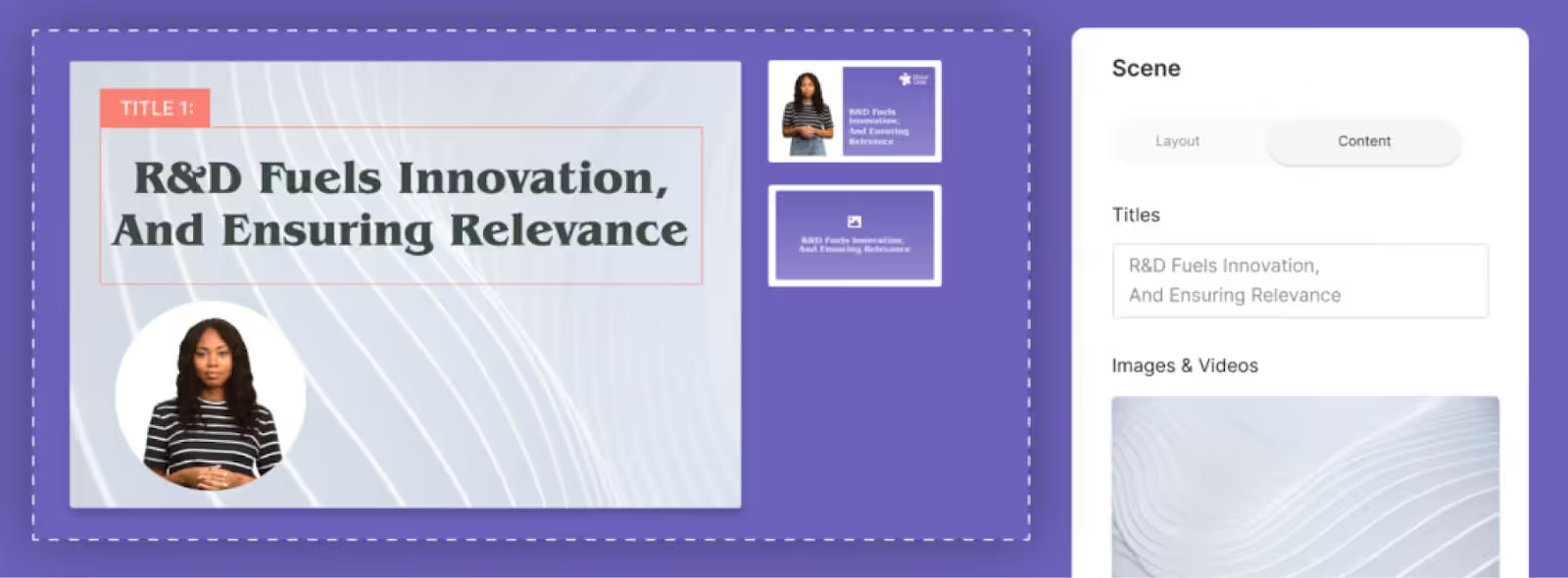
Key features
- Document to video
- Voice cloning and custom avatars
- Collaboration features like comments, workspaces, and team roles
- API integration
Limitations
- Some avatars give users an uncanny valley feeling where they don’t seem totally human
- Only one avatar can be used per scene, limiting the potential for scenario-based training
- No screen recorder
Pricing
- Lite plan: Starts at $30 per month for 10 minutes of video
- Business plan: Starts at $112 per month for 20 minutes of video
- Enterprise plan: Custom pricing
5. DeepBrain AI
While some Synthesia alternatives are focused on serving the needs of a particular industry, DeepBrain AI claims to serve a range of unique use cases, including customer support, news media, and financial services.
DeepBrain AI’s basic features are pretty standard, with templates, dozens of avatars, and translation capabilities, but its conversational avatars offer a point of differentiation.

Key features
- 80+ digital avatars
- Team collaboration in workspaces
- Video templates
- Conversational avatars
Limitations
- Fewer AI avatar options compared to many competitors
- No interactive features like multiple choice questions or branching
- Its text-to-speech feature is limited in detail and highly dependent on the inputs given
Pricing
- Personal plan: Starts at $29 per month for 15 minutes of video
- Team plan: Starts at $89 per month for 30 minutes of video
- Enterprise plan: Custom pricing
6. Veed
Veed is a robust online video editing tool that has added a selection of AI tools to its feature offerings. These AI features include enhanced eye contact, voice cloning, and audio cleaning.
All in all, if AI avatars are the main priority for your video content, you’ll probably want to look beyond Veed. But if you’re looking for a video editing software with lightweight AI features, it could be worth exploring.

Key features
- Screen and webcam recording capabilities
- Automatic subtitles and translations
- Eye contact AI feature that redirects your eyes to the camera
- Voice dubbing
Limitations
- Extensive use of Veed’s AI avatars is limited to its most expensive plans
- Some G2 reviewers say the platform itself feels unintuitive
- Veed’s primary focus is traditional video editing, not AI video generation
Pricing
- Basic plan: Starts at $25 per user/month
- Pro plan: Starts at $38 per user/month
- Business plan: Starts at $70 per user/month
- Enterprise plan: Custom pricing
7. Synthesys.io
Synthesys.io is another notable alternative to Synthesia, offering a range of features designed to enhance your video creation process. With standout features like AI voices, AI humans, custom avatars, and voice cloning, the platform has similar capabilities to many of the other Synthesia alternatives on this list.

Key features
- AI dubbing
- AI voice generator
- Image generator
- Image to video
Limitations
- No custom pronunciation
- Lacks background music capabilities
- No templates
Pricing
- Personal plan: $29 per month for 15 minutes of audio and video
- Creator plan: $99 per month for 40 minutes of audio and video
- Business unlimited plan: $130 per month for unlimited video generations
How to choose the best AI video generator to level up your content
Now that we’ve covered the main players in the AI video generation space, we hope we’ve left you with a better idea of which tool might be right for your team.
If you’re looking for a tool that will enable you with everything you need to create workplace learning content – including interactivity, SCORM export, and conversation mode for your scenario-based training videos – then Colossyan is the one you’ll want to explore.
And if you’re still unsure about which tool to move forward with, many Synthesia alternatives offer free trials for you to get your hands on the tool for yourself – including Colossyan.
Interested in learning more first? Book a demo with our team instead.
How to Create a Product Demo Video in 9 Steps

Demo videos are one of the most important assets product marketers have in their arsenal today.
A quality demo video can help potential customers quickly understand whether or not your product is a fit for them – and how it can help them solve a daily challenge – without having to book a call with a sales rep. It can also be a fantastic opportunity to showcase how your product differs from your competitors’ products.
But great demo videos aren’t born of themselves. They require careful planning, a strong understanding of customer desires, and, of course, a decent video software tech stack.
In this article, we’ll explain the importance of demo videos in product marketing in 2025 and beyond. We’ll also dive into how modern AI tools can help you streamline video content creation.

What is a product demo video?
A product demo video is a video recording that shows off the features and benefits of a product that your company sells.
For a physical product, a human usually demonstrates the product, though 3D video product demos are becoming more popular as new technology arises.
For software products, companies usually capture demo videos using a screen recording tool. These videos often have audio voice-overs that explain what’s on screen, though a live actor or an AI avatar can also fill this role.
Does your company need (better) product demo videos?
Among those who watch product demo videos, 73% go on to make a purchase. Pretty impressive, right?
Unfortunately, many organizations still stick to the traditional in-person (or video call) demo. Sure, these have benefits, mainly the ability to customize the pitch to the customer and start building a relationship.
But a good product demo video doesn’t have to replace the sales demo. Instead, it can supplement sales demos as a sales enablement tool or lead generation device.
If you’re still weighing whether you need a product demo video or not, here are a few questions to ask yourself:
- Are our sales cycles fast enough?
- Are we converting in-person demos at a sufficient rate?
- Do our customers come to sales conversations with an understanding of how our product works?
- Do our customers get the hang of our product quickly once they sign up?
- Are any of our prospects signing up without talking to a sales rep?
If you answered no to one or more of these questions, then a product demo video might be a good opportunity for you to support and enable your sales team.
The benefits of product demo videos
Let’s explore a few reasons why standard product demonstrations are better in video format:
Show, don’t tell
Video marketing comes with a unique benefit: it allows you to show customers what you want to communicate rather than simply tell them.
You can demonstrate key product features and functions with a high level of detail in a short period of time – much faster and more effectively than you would be able to with a written landing page, for example.
And even during live demo video calls, it’s easy to get sidetracked and forget to showcase important parts of your product. Creating a product demo video allows you to retain more control over exactly what you show the audience and ensure you won’t forget anything.
Create faster sales cycles
The best videos compel prospects to buy, meaning they’re poised to hand over their credit card details before they enter your customer relationship management platform.
As a result, you can shorten sales cycles and make it easier for sales reps to achieve success.
Pro tip: Video can also be a fantastic medium for delivering sales training to efficiently boost your team’s skills.
Give more power to customers
A demo video allows customers to make purchasing decisions at their own pace. For those early in the product evaluation process, booking a live demo with a sales rep can be intimidating, and having to commit this step may prevent them from moving forward.
Instead, a demo video allows customers to watch your video whenever they have five minutes to spare and allows them to replay certain sections for clarity.
This gives more power to the customer in the sales process, providing them more autonomy in deciding whether a product is worth their while without feeling forced to move forward. Remember, everyone loves to buy, but not everybody likes to be sold to.
Showcase complex features
A product demo video is a great opportunity to showcase more complex features you offer that competitors’ products don’t.
The tricky thing about new, more complex features is that they can be difficult to explain to prospects in writing or even during a live demo. But, because demo videos can be scripted, it’s much easier to ensure you’re explaining each feature in the simplest way possible.
And if you don’t get that simplicity across in the first take, you can always update your script and re-record a second time.
Drive traffic through search
Finally, video can be another way to drive organic traffic to your website via search.
Video SEO is a largely untapped opportunity, especially compared to standard SEO tactics like blog content creation. By creating a series of SEO-focused demo videos, you can capitalize on unique video search opportunities that your competitors are likely neglecting.
How AI can improve product demo videos
Product demos are an important marketing asset, but they come with one major drawback: they’re time-consuming and costly to produce.
It can take weeks to produce a single video between storyboarding, recording, editing, and approval. And if what you produce doesn’t get sign-off from above, it's back to the recording phase for even more takes.
But when you use AI to produce a demo video, you can wrap up the whole process much faster.
AI doesn’t need multiple takes to get a specific phrase right. And if your boss sends the demo back for revisions, you don’t have to record again from scratch. With the help of an AI video generator like Colossyan, you can simply provide a few additional prompts to the conversational AI engine and render a new video.
What makes this speed and scalability even more valuable is that products commonly evolve and change over time. New features emerge, teams remodel layouts, and some functions may even become obsolete.
With a traditional demo video, each time your product changes, you’ll likely have to film a new video from scratch. When using AI, you can make a few edits to your script – or your prompts, if you’re using an AI script generator – and publish the updated video in minutes.
Also read: How to Scale Your Digital Video Production Using AI
How to create an AI product demo video in 9 steps
Never created an AI product demo video before? Here’s a quick nine-step guide on how to get it right the first time around:
1. Understand your audience
Before you begin making product demo videos, you have to know who your target customers are. You should understand what challenges they face, the impact of those issues, and what solutions they may have already tried.
Just like a live demo, a video demo should speak to your audience’s pain points and needs. If you’re selling in a competitive industry, showing your audience how you stand out from competitors is extremely important. But in order to understand your differentiation, you have to know your audience.
2. Define your objectives
You should decide what you want the demo video to do before you start. Is it a replacement for an in-person video call? Or is it just a lead-generating device? Should it cover main features that are applicable to all users or dive deep into a specific use case?
Remember, a video demo does not need to fully replace a live demo. You might decide to start with a video providing a high-level overview of your product and meet with the prospect for a deeper dive into the platform during the next step of the process.
3. Pick a template
Although using an AI video generation tool certainly allows you to fast-track your video by skipping the traditional production process, starting from scratch can still be time consuming.
Fortunately, many AI video tools offer templates that give your video a strong foundation, and from there you can edit and customize it to perfection.
4. Write your script
Now that you have the foundation of your video, you’ll need to come up with a script so that your AI avatar has something to say.
You can either write this yourself, or upload a document with the necessary information to Colossyan’s document-to-video feature, which will then transform your document into a video draft in under 60 seconds.
But regardless of your script writing method, you’ll want to make sure it covers the points you identified when researching your target audience and addresses how your product's features solve those challenges.
5. Choose your avatar(s)
Next, you’ll want to consider which AI avatar best suits your target audience. Most AI video generators offer dozens of different avatars to choose from – including a range of different ages, ethnicities, and professions – that you can use to your liking.
6. Gather and design your assets
Now that you’ve selected a template, written a script, and chosen an avatar, it’s time to put everything together and compile any additional visuals.
For a video demo, these additional assets might include a screen recording of your product, branded marketing assets, or customer testimonials. After all, you want your video demos to look and feel authentic to your own brand.
7. Address any accent or language changes
Selling to prospects in different markets can be difficult, especially when it comes to language barriers. Fortunately, software tools like Colossyan allow you to automatically translate your video content into over 70 languages, dialects, and accents.
Just imagine how many more markets you could sell into with content in different languages.
8. Add a clear call to action (CTA)
At the end of the day, the goal of all demos – live or video – is to inspire the prospect to action. This is why it’s so important to ensure that your demo video provides a compelling CTA for viewers, whether that’s signing up for a free trial or registering for a full-length custom demo with a sales representative.
9. Go live
Lastly, it’s time to finalize your demo video and generate it. From there, you’ll want to publish it on your website or video hosting service and potentially distribute it to customers via social media, email, and other communication channels.
Here’s a bonus tip: a good product video is never finished.
Creating demo videos that are actually effective requires you to regularly ask for customer feedback and monitor your performance metrics to ensure your audience is engaging with the material in the right way.
Failure to constantly revise and update your product demo videos will leave you with content featuring outdated messaging and features. And old content isn’t going to help you win new customers.
Effective product demo video examples
Now that we’ve walked you through the process of creating a demo video, let’s check out some examples for a bit of inspiration.
GoPro
GoPro offers the perfect example of a product demo video.

It's a classy blend of product imagery and compelling marketing messaging that gives potential customers a 360-degree demo of the product in just over a minute.
What really makes video a great format here is that GoPro can record its product offering using its own product to demonstrate just how great its output looks.
Slack
Slack has a 45-second quick-start guide that serves as a simple product demo video.

This video shows potential customers exactly what Slack looks like and guides them through a step-by-step process to get started.
What’s compelling about this example is that Slack gives buyers an overview of how easy it is to set up in less than a minute.
Square
Here’s another example of a physical product demo, this time from Square.

Here, Square introduces its new point of sale system – Square Register – in an effective one-minute video.
This demo video doesn’t show the product in an isolated environment. Instead, it demonstrates exactly how customers would use Square Register in a real-life scenario, which helps to promote psychological ownership.
Asana
Our final demo video example comes from Asana, a project management app.

This short clip introduces customers to Asana. It replaces the traditional static landing page by condensing all the written information that would otherwise be scattered across multiple sections into a short video demo.
What’s great about this demo is that it's not just a series of static slides with a voice-over. The narrator is present, but the product demonstration happens in real time as a team moves tasks from one stage to another and assigns them to users. This video helps viewers get a feel for how Asana works, not just what it looks like.
Colossyan: Your AI demo video generator
Product demo videos are a powerful marketing asset. Many companies use them to supplement live sales demos, conduct sales training, or support their employee onboarding process.
We’ve already explored some of Colossyan’s features throughout this blog, but here’s an example of our very own high-level product demo:
The traditional demo video can be costly and time-consuming to produce. But with an AI video generator like Colossyan, you can cut down video production timelines from weeks to hours.
Interested in learning more? Book a time with our sales team to learn how you can create your own product demo video today.
The Ultimate Testing Framework for Effective Training Videos
It’s been clear for awhile now: video content is undeniably on the rise. Thanks to platforms like TikTok, the marketing and advertising use case for video content is apparent.
But what’s just now becoming clear is the ways in which videos can be leveraged for better learning outcomes. In 2023, employees found flexibly accessible video training to be the second most engaging way of learning, according to Statista. The only form they found more engaging was simulations.
Video is making it easier than ever to convey knowledge efficiently. And with new AI video generation tools like Colossyan massively simplifying the production process, what’s great for the student is now even easier for the instructor creating the videos.
I've tested several different AI video generators on my website, aitoolssme.com, and it turns out Colossyan is one of my favorites.
With just a few clicks, Colossyan’s virtual AI avatars can present what otherwise would have been an expensive and time-intensive recording session at home or in a studio with actors. Plus, the software allows for A/B testing with different instructor personas, languages, or AI-generated voices in just a few clicks.
In my career as a YouTube marketer, I have worked with big brands like Revolut or HelloFresh, and while creating my video course, I realized that most principles for testing apply to all video formats.
In this blog, I’ll walk you through my rock-solid testing framework, which I used to scale my campaigns by ruthlessly testing and iterating. This testing framework will give you the tools to optimize your AI-generated training videos and skyrocket their performance.

Creating More Effective AI Training Videos: A 6-Step Testing Framework
This testing framework will give you the tools to optimize your AI-generated training videos and skyrocket their performance. Let’s take a look:
1. Define your goal for improvement
First of all, think about what you want to improve on. Do you want your training videos to reach a higher completion rate? Or do you want to get better course ratings? Let's take the completion rate as our example for now.
This is your north star and shall help you define what to test in the first place. This can be very simple as long as the result is measurable.
2. Prioritize by impact
Consider all the factors that could lead to a higher completion rate and determine which is likely to have the most significant impact. Obviously, it would be best if you started your testing series with this.
For example, changing the AI avatar persona will have a much more significant impact on the completion rate than changing the last module because students might not make it there.
3. Start with a hypothesis
Now, let's consider what impact you believe the change will have. What's the desired outcome?
An example: I believe that changing the order of my training and front loading a more fun topic like XXX will lead to a 10% higher completion rate.
This will help you to determine if your test was successful once it's finished.
4. Only test one variable at a time
To ensure you reach a clear conclusion, always test and change only one variable at a time. For example, if you change the AI avatar's accent and also the course order, you will not be able to tell which factor has impacted the test results.
So, first, test the avatar's accent and collect enough data before starting the next test.
5. Your test has to be significant
Imagine you have set up your test correctly by identifying your goal and the factor with the most significant impact; you thought of your hypothesis and only changed one variable. Now, you are unsure if the difference between test groups A and B is big enough to determine whether you should implement the changes for good.
When it comes to determining if your test result is significant, you can quickly find out using an A/B calculator. Just enter your test results and see if they have reached significance or if you should prolong the test.
6. Find a secondary metric
If you can't collect enough data or don't want to continue running the test, define a good indicator where you have more data available.
Example: Instead of taking the total completion rate of your course, you could look at how many students have completed the second or third chapter.
Things I would recommend to test for your AI-generated training by order of importance:
- AI avatar persona
- AI voice
- Course Introduction (the beginning sets the tone)
- Order of modules
To enhance sales, you can and should test the following:
- Different course platforms
- Pricing
- Different languages and markets
- Course title & description
- Course thumbnail
Alright, this should set you up for success. I hope this action plan will lead you to double and triple your income for AI-generated video training and many course upsells.
And keep in mind this is just the beginning of the AI revolution; in just one more year, our world shall be turned upside down again, and we'll have even more possibilities for testing.
Author Bio:
I'm a video marketing expert based in Berlin, and I like to call ChatGPT my new best friend. In my search for AI tools to make life easier, I've seen the good, the bad, and the ugly, so I decided to share my findings on my websites aitoolssme.com. The reviews are non-techie, user-friendly, and especially helpful for small business owners.
How to Make AI YouTube Videos in Under an Hour

You don’t need to be a full-time YouTuber, influencer, or videographer to create high-quality YouTube videos. All you need are a few good ideas and access to the right tools.
In fact, with AI tools like Colossyan, it’s never been easier to create high-quality videos at scale in just a fraction of the time it would take to capture, edit, and publish live footage.
Here’s exactly how you can use AI video generation tools to start creating YouTube videos for yourself or your business, step by step.

How to make AI videos for YouTube in 5 steps
By following these five steps, you’ll be able to create top-notch videos without worrying about manual tasks like setting up video shoots, writing scripts, or hiring on-camera talent.
1. Identify your topic
First things first – before diving into video creation, you need to pick a topic that will resonate with your audience.
You can kick off this research phase by looking into popular trends within your niche. What are people talking about? What questions are they asking? We’ve found that tools like Google Trends, AnswerThePublic, and GummySearch are all fantastic resources for generating potential content ideas based on your audience’s interests.
Once you’ve put together a list of ideas, choose a topic that not only interests your audience but also aligns with your expertise or brand message. Then, you can jump straight into writing your script.
2. Write or generate your script
Your script should be the backbone of your video that guides the narrative and ensures that your message is clear – but it doesn’t need to be long-winded. When you’re compiling your script, remember to keep it concise and to the point.
Shorter text presentations have been found to produce higher emotional reaction and engagement compared to longer segments. This will ensure that your audience stays engaged and your average watch times increase.
However, it’s a lot easier to tell you how to write a script than to actually write one. So if writing isn’t your forte or you’re pressed for time, Colossyan offers a prompt-to-video feature that creates full-fledged video drafts in just a few minutes.
Or, if you want to create YouTube videos from your existing library of content (such as blogs and help documentation), you can use Colossyan’s document-to-video feature to bring your text to life as a video.
Here’s what the document-to-video workflow looks like within the platform:
- Upload your document: Start by uploading the document that contains the key information you want to convey in your video. Colossyan accepts DOC, PDF, PPT and TXT formats.
- Specify your desired tone, details, or audience: This step is completely optional, but you can add additional inputs to ensure your video draft contains just the right details.
- Select a template: Before you get your final doc-to-video result, you’ll need to select a themed template for your video draft. Don’t worry, you can fully customize and edit your video once Colossyan creates your video draft.
- Make your edits: After you select a template, less than 60 seconds later you’ll have your video draft, complete with an AI avatar and voiceover, images, and on-screen text. Simply edit as necessary and generate it once you’re finished! That’s all it takes.
Don’t just take our word for it – see it in action for yourself here:
But if you are looking to write a script from scratch, other AI tools like Jasper and Writesonic can also significantly enhance your script writing efficiency. These tools can generate script ideas, structure your content, and even write complete scripts, saving you considerable time – especially when you’re stuck or need inspiration.
Additionally, AI can optimize your scripts for SEO by ensuring they contain relevant keywords and are structured for maximum engagement.
3. Choose an AI avatar
So now you have your script – congrats! Next, you’ll need a presenter for your video, and unless you plan on hiring on-camera talent, your best bet is to use an AI avatar. Fortunately, Colossyan offers over 150 high-quality AI avatars, allowing you to select one that fits your brand’s style and tone.
All you need to do is decide which avatar out of the 150 options is the right fit for you. A good place to start would be to consider your brand identity.
For example, If you’re an enterprise company with a white-collar customer base, you may opt for an avatar that exudes professionalism and authority. On the other hand, if you’re a scrappy lifestyle brand or up-and-coming B2C brand, you might want to select avatars that have a warm and approachable appearance.
Regardless of your needs, Colossyan has a library of AI avatars to represent different genders, ethnicities, and age groups. Simply select one and start creating.
4. Edit your AI video
Once your script and avatar are ready, it’s time to edit your video. And don’t worry, you won’t have to hire a full-time video editor either; Colossyan’s user-friendly AI video editing tools make this process straightforward. Within the Colossyan Creator studio, you can upload your own images, videos, and background music to enhance your content.
Another important aspect of your video is going to be the narration. Just because you’re using an AI avatar doesn’t mean your script needs to sound like it’s being read by a robot. Fortunately, within Colossyan, you have the option to fine-tune your text-to-speech voiceovers by adjusting the pacing, adding pauses, and ensuring proper pronunciation of any technical terms or names within the script.
Or if you’re concerned with accessibility, Colossyan also gives you the option to automatically add subtitles and captions to your videos.
But regardless of which AI YouTube video maker tools you use, you should always ensure that you edit your videos so they’re as accessible as possible for all of your potential viewers.
5. Generate your unique AI video and upload it to YouTube
All right, you’re almost done. Once you’ve breezed through the above steps, all that’s left to do is click the “Generate” button in Colossyan and let the platform’s AI video generation features create your video.
After a quick processing period, you’ll have a high-quality video that’s ready for publishing. And once you’re satisfied, you can download, share, or embed the video directly from Colossyan.
Plus, you can streamline your video creation process for upcoming content by reusing the same AI voices and avatars in your future videos. This will make it even easier for you to generate videos at scale and regularly publish content to YouTube.
Different ways to use AI in YouTube video creation
One of the reasons that videos are some of the most engaging forms of media is because they involve all different kinds of elements: music, scripts, presenters, and special effects… you get the idea. And with AI, you can streamline all of these different aspects of the video creation process.
If you’re interested in streamlining your video production, then AI-powered tools like Colossyan are a great choice. These AI video generation tools can manage various aspects of video creation, from generating lifelike avatars to adding visual effects and voiceovers.
Not only does this streamline the production process, it also allows you to spend more time developing your content strategy and engaging with your audience.
Here’s how we recommend you use AI to streamline and improve the way you create videos for your YouTube channel and social media:
AI-powered scriptwriting
Creating an engaging script is the foundation of any good video. Some of the best AI tools, like Jasper and Writesonic, can help generate ideas, structure your content, and even write complete scripts based on brief inputs.
These content creation tools analyze vast amounts of data to suggest trending topics, optimize for keywords, and ensure that your script is engaging and relevant.
AI avatars and virtual presenters
Using AI avatars, like those provided by Colossyan, can bring a unique and professional touch to your videos. You can customize these avatars to match your brand’s style and tone, and they can deliver your script in a lifelike manner. This is particularly useful for explainer videos, tutorials, or any content where a virtual presenter can enhance viewer engagement.
Automated video editing
Editing can be another time-consuming part of video production, but AI can streamline this process, too.
Video editing software such as Magisto and Adobe Premiere Pro’s Sensei use AI to automate video editing tasks. These tools can analyze your raw footage, select the best parts, add transitions, and even sync the video to music. This not only saves time but also ensures that you end up with a polished final product.
However, if you’re using Colossyan, you’ll have access to a built-in video editor that lets you create quick edits on the fly so you don’t waste time toggling between tools as you edit your video. Colossyan’s interface is beginner-friendly, too, so there’s no experience necessary.
Visual enhancements and special effects
AI can enhance your videos with advanced visual effects and improvements. Platforms like DeepArt.io use generative AI to apply artistic filters to your footage, while tools like Runway ML can remove backgrounds, upscale video quality, and even generate realistic 3D models.
These features can add a professional and creative flair to your videos, and they don’t require any deep technical knowledge or expertise.
Subtitle generation and translation
Making your videos accessible to a global audience is also much easier with AI. Services like Rev.ai and Colossyan Creator can automatically generate subtitles for your videos, ensuring accuracy and synchronization across your scripts.
Additionally, AI video maker tools can convert your subtitles into multiple languages, broadening your reach and making your content more inclusive. Within Colossyan, for example, you have the option to choose from over 70 languages to narrate your YouTube videos, making it easy to produce videos for a global audience and expand your reach.
What to consider before making an AI YouTube video
Just because you know which YouTube video maker tools to use doesn’t mean you’re fully equipped to start creating quality content. There are several key considerations to keep in mind to ensure that your content stands out and resonates with your audience.
Here’s what we recommend you keep in mind before making an AI video for YouTube:
Choose the right topic
If you want your YouTube videos to be a success, you can’t pick topics at random. Instead, each video should serve a specific purpose – and to find that purpose, you should have an end goal in mind for each video. Are you aiming to attract potential customers, raise awareness for a new product, or communicate vital information to your stakeholders?
Clearly establishing this goal will help you choose the right video topic and ensure that your content is impactful.
You should also choose topics that are relevant to current events or seasonal trends. For example, if you’re providing a company update, tie it to recent industry developments or major company milestones to increase relevance and viewer interest.
And lastly, you should pick a topic you’re passionate about. Your enthusiasm will shine through in your video, making it more engaging for your audience. Whether you’re discussing a new product you're excited about or sharing important company news, your genuine interest can captivate viewers and keep them coming back for more.
Use a custom AI avatar
Unless you want to pay for a professional actor or put one of your interns in front of the camera, using a custom AI avatar to present your videos is a great way to keep them engaging. Again, you want to ensure your AI avatars don't feel robotic even though they are generated by artificial intelligence.
Working with a platform like Colossyan to develop a custom avatar is a great way to elevate your brand identity in your YouTube videos. You could turn your founder, CEO, or other recognizable brand spokesperson into an avatar to add that extra element of familiarity.
Plus, with Colossyan’s voice cloning capabilities, your custom avatar won’t just look like you – it’ll sound like you too. Once your voice is cloned, it can be translated into dozens of different languages.
Craft your YouTube niche
Defining and refining your niche is essential for standing out in a crowded space like YouTube.
You can start by identifying your unique selling proposition. Ask yourself what makes your channel different. Whether it’s your unique perspective, expertise, or presentation style, ensure that this distinction is clear to your viewers.
For example, you may choose to focus on a specific audience by tailoring your content to a particular customer segment or group of viewers. The more niche your content is, the more likely you are to attract a dedicated audience. This targeted approach can help you build a strong, loyal following.
Create AI-generated videos for YouTube with Colossyan
Using AI doesn’t mean your videos will feel generic or mass-produced. With Colossyan, you can create customizable videos, voiceovers, and AI presenters to match your preferences and design video experiences that your audience will love.
Want to unlock the full potential of AI video creation and create scalable videos for your business? Schedule a demo to get started.
How to Make a Great Employee Onboarding Video

Effective onboarding processes can do wonders for improving hiring return on investment. But a great onboarding process can increase retention by as much as 82% while bringing new hires up to speed faster.
Most onboarding workflows, however, take a painfully long time. New employees must read through pages and pages of company policies, processes, and expectations. That’s not exactly an exciting or engaging way to start a new job.
However, replacing those endless policy documents with a handful of videos can speed up onboarding while improving new hires' engagement and compliance.
In this article, we’ll guide you through the steps to create effective onboarding videos, explore some powerful examples, and dive into how AI can support the video production process.

How great onboarding videos help build employee engagement
Most of us recognize that a solid onboarding process is important, but we don’t often realize just how important effective onboarding is. Recent research demonstrates that a quality onboarding process can improve retention by 82% and drive a 70% increase in productivity from new hires.
Utilizing video in your employee onboarding sequences is key to unlocking these improvements.
Video is a much more effective learning medium. It's also a much faster method of conveying information. Consider how long it takes to read a Harry Potter book compared to watching the film version, for example.
Onboarding video content also offers a unique benefit that traditional in-person training and onboarding conversations do not. These in-person conversations happen once, and we know that employees retain only some of what trainers convey in these sessions.
In contrast, video offers the benefit of rewatchability. A new employee can view a video several times, rewatch a specific section, or save the video for future reference.
How to create a great employee onboarding video, with or without AI
If you’ve never created an onboarding video before, you may be unsure where to start. Get started by following these simple steps:
- Objective setting: Clarify what your goals are for your video. For instance, is the video going to be a company overview or a role-specific how-to?
- Storyboarding: Get your whiteboard out and sketch out the high-level scenes that will be present in your video. Consider who will be featured in the video and where it will take place.
- Scripting: Write and edit the script that your actors will follow.
- First internal stakeholder review: Allow the internal stakeholders overseeing the onboarding video production to have a chance to provide advice, edits, and suggestions and sign off on the plan before moving forward.
- Hiring and contracting: Find a local studio to shoot the video or rent the gear to do it yourself. If you don’t plan on featuring existing employees in the video, then you’ll need to find and contract actors as well.
- Filming: Use your storyboard and script to film each scene.
- Editing and color correction: Decide which takes will be in the final video. Create transitions, correct and adjust colors, approve the final visuals, and add a B-roll if necessary.
- Voice-over: Record a voice-over for any scenes that require one.
- Sound design: Add background music and sound effects and adjust audio levels to polish the final product.
- Second internal stakeholder review: Bring back the same stakeholders as above to review the final product and approve it for publishing.
- Present the video to new employees: By this stage, your video should be ready to go. When you distribute the onboarding video to new employees, it’s a good idea to ensure they have the ability to come back and rewatch it later.
It’s a lot of steps, we know.
If you’re looking to speed up this process, you may want to consider utilizing generative AI – such as an AI video generator like Colossyan – to push much of this work off your plate.
With AI, there’s no need to storyboard or write a script. Simply provide a few AI prompts and generate a script from scratch. Or, if you have an onboarding welcome document, Colossyan’s document-to-video feature can transform your text to a video draft in less than 60 seconds.
Check it out:
You also don’t need to worry about renting a studio and equipment, finding actors, filming, or recording voice-overs. Just choose the AI avatar that best suits your needs, select your favorite accent and voice, and generate a video using the script you’ve already approved.
With Colossyan, it's that easy.
Building interactivity into your employee onboarding videos
Want to go a step beyond standard video training content? Consider how you might be able to add interactivity into your video.
For example, Colossyan helps you implement various interactive elements such as knowledge checks with multiple choice questions.
A few interactivity features we have coming soon include:
- Hyperlinks to additional external resources
- Mix and match exercises
- Branching scenarios for scenario-based training
- Movable objects
Integrating this level of interactivity into your onboarding videos can support knowledge retention and ensure that your employees complete the modules by preventing them from moving on to the next video until they pass a knowledge check.
10 examples of great employee onboarding videos
Now you know the process of creating an onboarding video, but you still may want a bit of inspiration before you get to work on creating training videos of your own.
Let's review a few well-known employee onboarding video examples and learn some lessons from the pros:
1. HubSpot: HubSpot Culture
The “HubSpot Culture” video is one of the first pieces of content that new hires at HubSpot dive into.

This video gives employees insight into HubSpot's company culture through the lens of its history and its founder’s narrative.
What makes this one of the most engaging onboarding videos is its light-hearted and humorous approach – which is great for drawing new employees in and avoiding the same old stuffy, boring corporate onboarding shtick.
2. Adobe: New Employee Welcome Video
Adobe has a great welcome video for new employees, which serves as the starting point for all employee onboarding sequences.

This video features an introduction from the company’s president and CEO, along with other Adobe employees, to create a genuine “from-the-team” feel.
3. Google: Google Interns' First Week
Google’s new hire video gives interns an idea of what to expect in their first week of work, as told by other Google employees who’ve already gone through the internship process.

This storytelling approach feels more realistic and down-to-earth. It’s the perfect way to set expectations without feeling like a lecture.
4. Amazon: Day 01: Amazon Orientation
Amazon’s orientation video is a perfect example of onboarding done well.

It’s one of the longer onboarding videos you’ll find (at over 30 minutes), but it’s full of helpful illustrations and on-brand imagery. It covers everything from Amazon’s broad company vision to the steps involved in the delivery process.
5. Bolt: We Are Bolt, the Fastest-Growing Tech Company in Europe
Estonian company Bolt’s introduction video is designed to inspire and energize.
The video features employees from departments like design and marketing who rattle off impressive growth figures and other key company stats.

6. Zendesk: This Is Zendesk
Zendesk’s onboarding video is a simple and effective introduction to the company’s culture. It provides insight into what it’s like to work at Zendesk HQ, complete with recommendations on where to head for lunch.

7. Nando’s: What's It Like to Work at Nando's as a Student?
This onboarding video example from Nando’s is a little more specific. It helps new or potential part-time workers understand what the company can offer to students.

Like Google, Nando’s uses a real-life employee to tell the story and explain what he loves about working for the business.
8. Deloitte: Welcome to Deloitte
Deloitte’s onboarding video is as simple as it gets.

There are no paid actors or fancy voice-over artists – just some inspiring words about the company’s culture, real-life footage of Deloitte employees, and a bit of upbeat music to inspire new hires on their first day.
9. Duolingo: Life at Duolingo: An Office Tour!
Duolingo’s “Life at Duolingo” video is a less-than-five-minute tour of their Pittsburgh office space.

The video does more than just show employees where the bathrooms are, though. It also gives new hires a glimpse into Duolingo’s workplace culture and the activities the company does to promote and grow that culture, like regular Q&A sessions with the CEO.
10. Zynga: What It’s Like to Work at Zynga
Our final onboarding video example comes from Zynga, the mobile gaming production house that is responsible for Farmville.

Like many examples here, the company’s video features several real employees who tell the story of what the company stands for and what it's like to be an employee at Zynga. It incorporates humor and upbeat music and shows how employees go about a typical day.
Easy onboarding video templates
Creating onboarding videos from scratch can be a time-consuming process and often leads to hours of staring at a blank page, unsure of where to begin.
That’s why Colossyan comes with dozens of pre-built templates. Our employee onboarding template is your perfect partner to get your project off the ground here.

This onboarding video template comes pre-loaded with the following:
- Intro and outro slides with placeholders to add your company logo
- Customizable layouts on each slide
- Professional graphics
- Editable transitions, AI avatars, and voices (over 200 voices and 70 languages)
Best of all, you can try it out for free.
Types of onboarding videos
Before we sign off and let you start creating your own employee onboarding videos, let's cover a few different types of onboarding videos you might produce to engage, train, and prepare your new hires.
Founder or CEO introductions
An introduction to the company from the founder or CEO is always a good starting point.
These intros can give new employees a bit of background on the company's history, insight into the organization's vision and objectives, and context for how the business structure works.
In other words, these videos can be a good way for new hires to understand what the CEO or founder is like – especially when there isn’t time on their calendar for a face-to-face meeting with every new employee.
Meet the team videos
Meet the team videos are a great way to introduce new employees to their team, other employees that they’ll interact with regularly, and important leadership figures. The benefit here is that you don’t need to ask these employees to take time out of their busy day to introduce themselves or sit through a long introductory meeting.
That said, an in-person introduction is preferable – they’re going to be working with people, not videos, after all. Try to reserve this onboarding video type for those who can't be present for a physical meeting.
How-to videos
How-to videos are the most common way for companies to provide training for new employees. This style of onboarding video guides new hires through a step-by-step process that they’ll need to follow in their day-to-day job.
For example, you might provide a video to show a new employee how to:
- Fill in and submit a timesheet
- Collaborate with others in your project management platform
- Set up an email signature
Not only will these videos be useful for new hires to come back to when they have questions later on, but having a library of onboarding how-to videos helps ensure that live onboarding meetings are reserved for more important or complex subject matter.
Knowledge handoff videos
A knowledge handoff video allows an exiting employee to hand over undocumented knowledge to an incoming employee.
For instance, the previous office manager may create a knowledge handoff video for their replacement to provide insight into different administrative team members’ strengths and weaknesses.
While it's best practice for this to happen in person so the incoming employee can ask questions, this isn’t always possible since the replacement may start after the previous employee has already left. In this case, a knowledge handoff video is the perfect solution.
Company policy reviews
Company policies are often long-winded, complex documents that are tiring to read.
Video can be a fantastic way to summarize or clarify key points so new employees don’t have to sit and read for hours before they can get to work.
Create more effective onboarding videos with Colossyan
Onboarding videos are a powerful way to improve new employee learning, increase knowledge retention, and promote productivity.
However, the traditional method of creating onboarding video content is lengthy, cumbersome, and expensive. Additionally, since producing new videos takes so long and costs so much, most companies’ onboarding videos are outdated and not as helpful to new hires as they could be.
Colossyan, our AI video generation platform, helps you solve both these issues.
With plans that start at just $19 per month, Colossyan is cost-effective even for small businesses. Get off the ground quickly and create your first training video using our pre-built employee onboarding video template or schedule a demo with our team of experts to learn more.
The Top 12 eLearning Tools by Use Case

Creating compelling digital learning experiences is more critical than ever before. But with an overwhelming array of authoring tools flooding the market, identifying the right solution can feel nearly impossible. When every vendor promises advanced features, how do you decide what will work best for your organization’s needs?
In this blog, we’ll cut through the hype to offer an unbiased assessment of today’s best eLearning authoring tools. Plus, we’ll break down each eLearning tool by its best use case and share our overall top picks at the very end. Let’s dive in!

What are eLearning authoring tools?
Instructional designers and eLearning professionals use specialized authoring tools to create interactive digital learning experiences – like customer training videos for B2B teams, for example.
These eLearning tools also allow designers and educators to develop interactive media that include videos, images, audio, quizzes, simulations, and scenario-based learning. Plus, they can build in branching logic to customize your users’ learning pathways.
Here are several key capabilities that most authoring platforms provide:
- Creating engaging, multimedia-rich learning activities
- Incorporating assessments to reinforce recall and check for mastery
- Building simulations and “what if” situations to practice decision-making
- Personalizing learning paths to accommodate user learning preferences
- Supporting collaboration so multiple reviewers can provide feedback
- Allowing quick publishing and updates to learning materials
- Developing, editing, and distributing bite-sized microlearning modules
And in terms of potential use cases, you can use this software for new employee onboarding, ongoing skill development, compliance and safety training, customer training, and even product training for new employees.
Overall, the best eLearning tools are the ones that make it simple for non-technical users to produce highly interactive courses without getting bogged down by complicated features or a steep learning curve.
Are eLearning tools different from authoring tools?
With the sheer volume of systems and platforms out there, it’s understandable to be confused about the differences between content authoring and eLearning tools. But knowing where these solutions differ is crucial for figuring out where your tech budget is best spent.
First, let’s define what eLearning tools are, exactly. Organizations typically use broad learning management systems (LMSs) to deliver effective online training. Platforms like Canvas, Blackboard, and Moodle focus heavily on back end functionality like learner registration, skills documentation, grading, certification, and detailed engagement analytics.
Some of the best authoring tools, on the other hand, are more specialized programs specifically built for creating interactive and multimedia-rich learning experiences themselves. A few popular options like Articulate 360, Adobe Captivate, and Lectora place heavy emphasis on course development over mere course administration.
In many cases, organizations will end up using both content authoring and eLearning tools to meet their needs.
For example, an organization may adopt Canvas as its official LMS but then use Articulate 360 as its go-to tool for creating learning content. This combination enables teams to create, administer, and track course completion in one tight ecosystem.
What eLearning tool features should you look for?
With so many eLearning and authoring tools on the market, you should ensure that your software of choice gives you access to a few key features (instead of distracting you with unnecessary bells and whistles).
As you do your research, try to prioritize tools that do the following:
- Make it easy to create courses
- Offer intuitive drag-and-drop interfaces and templates
- Provide a smaller learning curve for non-technical users
- Allow flexibility to customize interactions, scenarios, and branding
- Support multimedia assets and external media integrations
- Facilitate real-time coauthoring and simplified reviewer approvals
- Provide analytics tools for course progress tracking and learner engagement
- Allow responsive output across devices and screens
- Enable offline creation
By choosing an eLearning authoring tool that offers all the features listed above, you’ll be well-equipped to create quizzes, tests, and engaging learning experiences to supplement the learning process of your students, employees, and everyone in between.
5 key use cases for eLearning tools
Before you get overwhelmed by the number of eLearning courses and content authoring tools in this list, let’s talk about some of the specific use cases you may want to use these tools for.
Specifically, there are roughly five main types of use cases. Understanding these types will help you determine what functionality is most imperative before deciding which tool is best for your organization.
For example, if you’re a small academic institution that needs access to virtual classroom tools to facilitate remote learning, you probably don’t need enterprise-level content authoring features.
Similarly, if you’re a mid-sized company that wants to create more engaging employee onboarding videos, you may want to consider an eLearning platform with strong interactive video capabilities.
All that said, here’s a closer look at some of the use cases that could fit your organization’s needs:
1. Rapid content authoring
Rapid content authoring tools are likely what most people think of when visualizing eLearning development platforms. These solutions prioritize simplifying and expediting course building through prebuilt templates and intuitive drag-and-drop functions.
And while they’re great for basic interactions and assessments, they may lack capabilities for highly customized or complex learning experiences like branched scenarios or simulations.
2. Virtual classrooms and LMS
Virtual classrooms and LMS platforms are great for hosting live, instructor-led training sessions. They provide webinar capabilities that allow remote instructors to present slides, share screens, annotate content, and video chat.
For organizations that still value in-person interactions, these tools can bridge the gap to enable interactive online learning.
3. Interactive video tools
Interactive video tools allow content creators to take their existing videos and overlay elements like questions, infographics, images, hyperlinked text, and more.
This kind of media works extremely well for building realistic scenario demonstrations and simulations, too. For example, the ability to insert decision points and branching logic within your footage makes these tools great for compliance, safety, and skills training.
4. Gamification tools
Gamification tools aim to enhance learner engagement and motivation by integrating popular game mechanics. These platforms allow content creators to award points, badges, leaderboard positions, and unlockable achievement levels based on learners’ participation and performance.
5. Assessment tools
Assessment tools focus specifically on offering online evaluations, from simple multiple-choice quizzes to complex multi-question tests. They typically incorporate advanced functionality that includes automated scoring, secured proctoring, flexible grading schemes, and detailed analyses on student performance.
While most authoring platforms contain baseline quiz abilities, these dedicated assessment solutions excel in academic institutions, certification programs, or compliance training sessions that require in-depth assessment features.
12 eLearning tools to consider
Now that you have a better idea of how these tools best serve individual use cases, you can start nailing down the right tool for your organization.
Here’s a list of 12 eLearning tools we think you should consider, including some of the latest AI tools:
Best for rapid content authoring
If you’re looking to produce engaging content quickly and efficiently, one of these tools with an easy-to-use interface will be your best bet for success.
1. Colossyan
Not to brag, but Colossyan tops this list because of our standout ability to bring content to life using AI avatars, automatic translation in over 70 languages, and interactive features like multiple choice quizzes.
Colossyan can produce videos suitable for any industry or circumstance, whether that’s engaging onboarding experiences, compliance training materials, customer education videos, and more.
Not only will you cut down on the production costs associated with hiring actors, but you can save time on the video creation process by getting started with one of our video templates or utilizing our document-to-video feature, which will create a video draft in less than 60 seconds based on the document you upload.
Colossyan is an excellent choice for rapid content authoring, as its interface can be easily navigated by someone with no video editing experience. Plus, if your script changes later down the road, you won’t need to refilm anything. Simply regenerate your video with the necessary changes, and that’s it.
2. Adobe Captivate
Adobe Captivate stands out for its wide spectrum of cutting-edge features, from VR functionality to advanced triggers and actions for highly dynamic courses. Organizations like Cisco, BBC, and Informatica leverage Captivate to create immersive, media-integrated eLearning courses.
3. Articulate 360
This tool is considered an industry-leading rapid authoring tool and complete eLearning development suite. It includes Rise 360 for responsive course building and Storyline 360 for rich interactivity. Brands like Delta Air Lines, Microsoft, and IKEA use Articulate to efficiently develop their training.
Best for virtual classrooms and LMS
Educators looking for an eLearning tool for the classroom might have a different set of needs. Check out these tools if you’re looking to replicate a classroom learning experience in an online environment.
4. Moodle
Moodle is one of the most widely used eLearning authoring tools globally because it’s a free, open-source tool that supports an incredibly comprehensive set of features. Its customizable interface allows schools, universities, and companies to brand environments specific to their needs for managing and delivering both live and self-paced instruction.
5. Blackboard Learn
This platform is a longstanding leader in the LMS space and is used by higher education institutions and businesses alike. It shines around creating collaborative online learning communities thanks to capabilities like its virtual classroom for synchronous training, robust gradebook for assessment, and seamless content management for quality control.
Best for interactive video
Are interactive features your main priority? Check out PlayPosit below.
6. PlayPosit
PlayPosit stands out as a top interactive video learning solution, used by organizations like Stanford University Libraries and Outback Steakhouse. PlayPosit transforms your existing videos into interactive learning tools thanks to a full spectrum of interactivity options like on-screen quizzes, polls, heatmaps, and embedded discussions. Plus, its simple interface gives it a seamless user experience that all users can understand.
Best for gamification
Some organizations have identified gamification as an easy way to keep audiences engaged while they consume educational content. While there are many tools that offer such features, Classcraft certainly excels in this area.
7. Classcraft
Classcraft makes the list for easily bringing the motivation and engagement of gaming into learning across digital and physical environments. It empowers instructors to transform standard lessons into multiplayer role-playing adventures. Learners can even unlock powers and abilities via classroom participation and course completion.
Best for assessments
Assessments are an important part of measuring the effectiveness of eLearning, especially for schools engaging in virtual learning. If that sounds like you, check out these tools.
8. Quizlet
Quizlet is a widely recognized assessment platform used by over 60 million monthly learners. Its blend of study and game-based testing modes makes reinforcing knowledge easy and engaging. Quizlet shines for its collaborative and interactive features like digital flashcards, practice questions, and other similar quiz-based activities for easy on-the-go learning.
9. Socrative
Socrative empowers instructors to instantly launch on-screen quizzes and polls during class. Its real-time analysis of responses helps teachers adjust their instruction based on comprehension checks to better engage learners.
10. Formative
Formative simplifies gauging student understanding by creating custom assignments that are aligned with their learning objectives. Educators, course developers, and instructional designers often praise how Formative streamlines their ability to deliver, proctor, and grade tests.
Plus, Formative’s analytics dashboards allow teachers to see overall class and individual student performance on assessments in the platform over time.
Best AI-powered tools
While many of the above tools utilize AI, the following tools especially excel at integrating artificial intelligence for a better user experience.
11. Duolingo
Duolingo stands out for using advanced AI to analyze users’ proficiency across 30+ languages to serve up personalized learning pathways. As the most downloaded education app worldwide, its adaptive methodology and gamified learning experience help its users master new languages efficiently.
12. Coursera
Coursera has helped broaden access to flexible online learning from top institutions. Its use of machine learning has allowed Coursera to recommend relevant courses, customize course curricula based on a learner’s strengths and weaknesses, and even automate grading, enabling learners to progress through eLearning courses at their own pace.
Level up your video creation processes with Colossyan
Regardless of the tool you ultimately pick, the only way to ensure knowledge retention and course completion is to make your online learning content more engaging and easier to digest. This means choosing the right tools, creating interactive lessons, exploring gamification, and personalizing your curriculum to your learners’ needs.
At Colossyan, we’re leveraging the power of AI to help you do just that. Upgrade your training videos by adding interactive features, add subtitles, or translate your videos into whatever language your audience prefers.
Want to unlock the full potential of AI video creation and create scalable, fast videos for your business? Book a demo with our team to get started.
11 Top AI Tools to Boost Your Business in 2024

Business leaders across market sizes, verticals, and growth stages are being pushed to use artificial intelligence. Your boss reads a message in their executive Slack community and now they’re asking about “our AI strategy.” Your new hire swears that they can use AI to finish their tasks in half the time. Whether or not you’re currently using AI tools, someone in your network absolutely is.
But with so much hype around AI, where should you search for new tools? Surely you can choose from one of the dozens of new AI startups entering the market, right?
Well, according to Dima Kovalenko, co-founder and CEO of Uptech, most of the newly minted generative AI startups entering the marketplace today are just “ChatGPT wrappers that bring null value regarding technological novelty or user flow.” (Ouch.)
To save you the headache of sifting through multiple Reddit threads and G2 reviews, we’ll list some of the best AI tools across use cases like sales, marketing, process automation, and more. We’ll also demonstrate a few innovative ways business leaders use artificial intelligence to add business value and save time within their companies. Let’s get started.

11 AI tools your business should know about
There are several major categories of AI tools that businesses should understand when evaluating solutions. Mastering the types of technologies available is the first step toward identifying high-impact use cases.
1. Video content creation: Colossyan
You’ve probably read your fair share of emails and social posts created with generative AI – but this technology can be used for so much more than writing text. With AI-powered video platforms like Colossyan, you can produce high-quality videos at scale for a virtually unlimited number of use cases.

Pros and key capabilities
Colossyan is a leader in AI-powered video creation, and its creator platform allows businesses to create high-quality videos at scale using AI.
For example, with text-to-video capabilities, Colossyan allows creators to automatically turn written content like slides, scripts, or articles into videos using customizable AI presenters. It’s really that simple. And if you have a global audience, you can easily meet their needs, too – Colossyan can auto-translate your videos into over 70 languages with a single click.
The Colossyan platform also allows you to choose from a variety of AI avatars and accents to personalize your video content. Or, if you need something really specific, you can even create custom presenters for your company or brand.
Once your videos are built, you can quickly export and publish them to meet a variety of use cases, including explainer videos, training modules, videos for marketing campaigns, town hall presentations, and digital signage.
2. General use: ChatGPT
We couldn’t create a list of AI tools without including ChatGPT. But aside from its popularity, what earns ChatGPT a spot on this list? Let’s take a closer look.
Pros and key capabilities
If you’re looking for a multi-purpose “Swiss Army knife” AI platform, ChatGPT is your best bet. Due to its accessibility directly via its application programming interface (API), you can leverage ChatGPT to build custom solutions that are tailored to your specific use cases.
In other words, instead of investing in multiple niche AI tools, you can use ChatGPT and its handy text prompt features to build multiple, custom “GPTs” (generative pre-trained transformers) to meet your needs.
Some use cases where ChatGPT has added value include customer support, knowledge base management, process automation, and more.
That said, the only downside to using ChatGPT instead of a custom solution is that you’ll likely be building these AI tools, or GPTs, yourself. Even if you do find a great GPT that meets your needs, it won’t come with the regular updates, priority support, and robust feature set that a standalone artificial intelligence tool provides.
3. Sales and lead generation: Salesloft
Noticed an influx of cold email spam lately? It’s probably the result of AI tools falling into the hands of business development representatives (BDRs) and sales development representatives (SDRs) with monthly quotas to hit. Don’t worry, we’re not blaming them. However, we do know there are several better ways to use AI tools for sales and lead generation. Which brings us to our next tool on this list: Salesloft.
Salesloft is a revenue operations platform that leverages AI to optimize the sales process from lead to close. It utilizes machine learning models that have been trained on vast datasets to provide actionable insights for sales teams.

Pros and key capabilities
One of Salesloft’s key capabilities is lead scoring, which qualifies prospects based on their behaviors and attributes. This helps sales reps prioritize their outreach to prospects and accounts that are most likely to convert.
Then, once leads are in their system, Salesloft assists reps with the next best actions. Its AI recommends the optimal time, channel, and messaging tailored to each lead’s profile and stage in the sales funnel. This ensures reps spend time on activities proven to move their deals forward.
4. Marketing and customer engagement: HubSpot
Sales reps aren’t the only go-to-market professionals being pushed to adopt AI. These tools are also running rampant across the martech space as marketers continue trying to keep pace with increased growth targets.
Well, if you’re looking for an AI tool to help with marketing and customer engagement, we recommend HubSpot.
Pros and key capabilities
You may already know that HubSpot is an integrated customer relationship management (CRM), marketing, and sales platform, but one of its key AI capabilities includes predictive lead scoring to qualify prospects based on their attributes and behaviors. HubSpot’s AI studies the account attributes and behaviors of previous leads to make recommendations, helping marketers identify where, when, and how to engage leads and prospects.

HubSpot also comes with AI-powered search engine optimization (SEO) features through its content management system (CMS). By analyzing your on-site content and backlinks, it recommends SEO strategies to boost organic traffic to your site and improve user experience.
Additionally, its marketing automation features utilize machine learning to personalize website experiences for new and returning visitors to your site; suggesting specific on-site content or sending personalized messages via chatbots are both good examples of this.
5. Meeting transcription: Otter.ai
Don’t want to take notes for every meeting? Neither do we. Regardless of what department you work in, AI transcription tools are a great way to quickly record, transcribe, and share meeting notes – whether you’re sending them to colleagues or saving them for future reference.
And if you’re looking for a meeting transcription tool, we recommend Otter.ai.
Pros and key capabilities
Otter.ai is a virtual AI assistant that can automatically record and transcribe audio files and meetings in real time. It utilizes speech recognition and natural language processing (NLP) technologies to convert your audio to text so you can stop taking notes for good.

But Otter.ai does much more than act as a notetaker. Once you’ve recorded your meeting notes within the platform, you can easily search specific content within your completed transcript for reference. Even better, Otter.ai captures everything verbatim so you don’t have to worry about missing any crucial details that may have been missed otherwise.
In terms of accessibility, this tool integrates with common meeting platforms and CRMs such as Zoom, Microsoft Teams, Slack, and Dropbox – giving you everything you need to store and share your meeting notes.
6. Customer support and chatbots: Intercom
As companies scale, customer support becomes more challenging. After all, your customer success managers, support agents, and service reps can only assist so many customers at once.
Naturally, this need to augment customer support led to the creation of AI-powered chatbots – but these tools come in varying degrees of quality. If you think AI chatbots could benefit customer support at your company, we recommend going with Intercom.

Pros and key capabilities
For customer support, Intercom uses natural language processing to understand your customers’ needs from previous chats and emails. Its predictive routing system then directs their inquiries and questions to specific agents with the highest probability of resolving them quickly. This is much faster (and less frustrating) than forcing your customers to choose menu options in a phone tree.
Intercom also provides chatbots powered by ML-based intent recognition and dialogue management. How can you use these bots, exactly? Well, common customer questions and inquiries can be handled automatically 24/7, freeing up your agents to focus on and resolve more complex queries that require their undivided time and attention.
7. Process automation and efficiency: UiPath
Here’s a great tool for our enterprise readers. If you’re a startup or scaleup, chances are you’re still nailing down your processes and creating SOPs for standardized workflows. But if you’re a larger enterprise company, your goal is to optimize and streamline the processes you already have in place.
This is another use case where the power of AI really shines. If you’re looking for an AI tool to automate your existing processes and make them more efficient, we suggest UiPath.
Pros and key capabilities
UiPath is a leading robotic process automation (RPA) platform that utilizes various AI technologies to identify and automate repetitive tasks.

Some of UiPath’s key capabilities include cognitive automation, which uses computer vision and NLP technology to extract data from documents. In simpler terms, this allows you to automate tasks and processes that involve unstructured data, such as invoice processing, analyzing legal documents, or predicting employee turnover risks.
UiPath’s chatbots can also interact with users, guiding new employees through your existing workflows so you can spend less time and effort training them. In a nutshell, investing in an automation tool like UiPath is kind of like having a COO in your back pocket. As it automates more tasks, UiPath gathers insights to optimize your processes, prioritizes the effort involved in building these automations, and recommends new automation opportunities.
8. Omnichannel personalization: Dynamic Yield
Personalization is the key to getting the attention of your customers and prospects—but it’s not exactly scalable when you’re trying to create a personalized user experience for hundreds (or thousands) of customers at once. AI-powered omnichannel personalization tools like Dynamic Yield are making the impossible possible.

Pros and key capabilities
Dynamic Yield is an experience optimization platform that uses AI to create personalized customer interactions across channels. It collects customer data from various touchpoints (e.g., your website, customer emails, call center records) to build a unified customer profile that understands your customers’ behaviors, preferences, and attributes. Dynamic Yield then applies machine learning to analyze this data and personalize your messaging at scale.
Armed with these insights, the platform also tests multiple variations of your content, products, or user flows to surface the optimal experience for individual users in real time. Some of its key capabilities include AI-powered recommendations, dynamic product suggestions, and real-time campaign optimization.
9. Cybersecurity: Darktrace
With the influx of AI technology, hackers and bad actors are able to pose security threats at a greater scale than before. Fortunately, AI-powered cybersecurity platforms are also being developed to neutralize these new threats.
So if you’re looking for an enterprise-grade cybersecurity platform, we recommend Darktrace – a leading cybersecurity company that uses self-learning AI to detect and respond to cybersecurity threats across enterprise networks, cloud, SaaS, endpoints, and industrial environments.

Pros and key capabilities
The Darktrace Cyber AI Loop continuously monitors and analyzes digital activities to learn the “pattern of life” for all users, devices, and digital assets. It can even detect subtle anomalies indicating potential cyberattacks to stop threats in real time.
Why is this useful? Just like with your customer support teams, your security team has only so much bandwidth to constantly monitor, identify, and defend against potential security threats. But with a tool like Darktrace, you can monitor and identify potential threats 24/7.
The platform comes equipped with an Autonomous Response feature that allows AI to take automatic action to neutralize threats without human oversight, stopping incoming cybersecurity attacks within seconds. This platform is not only effective but also helpful in defending against internal threats as well; its Cloud AI Security protects your cloud workloads, containers, and serverless functions from both insider risks and external threats.
And if you need tools to identify potential threats, Darktrace can do that, too. The platform’s Darktrace Antigena feature detects and investigates zero-day threats across email, SaaS applications, and cloud environments without relying on signatures or rules.
10. Data analysis: Tableau
Data analysis is another use case that AI can easily tackle. Instead of manually sifting and sorting through large datasets, AI-powered platforms like Tableau make it easy to analyze endless columns of data and extract meaningful insights.
Pros and key capabilities
Tableau is a leading visual analytics platform that leverages AI and machine learning throughout the data exploration and storytelling process.

Some of its key AI-powered capabilities include “Ask Data,” a feature that lets users interact with data intuitively using plain English.
But what if you’re not sure what you’re looking for and don’t know what to type? In that instance, Tableau’s automated recommendations engine can suggest relevant charts, dashboards, and analyses based on the dataset you’ve provided.
Additionally, Tableau uses AI to prepare and cleanse data. Its automated data preparation tool recommends steps to profile, enrich, and transform datasets so users can interpret them with minimal effort.
11. Predictive analytics: DataRobot
We all wish we could predict the future. And while that’s not really possible, you can get pretty close with AI-powered predictive analytics technology. With platforms like DataRobot, you can build AI models to assess historical data, discover patterns, observe current trends, and use that information to predict future trends.

Pros and key capabilities
DataRobot is a leader in AI for predictive analytics, allowing businesses to build, deploy, and manage predictive models at scale using automated machine learning (AutoML).
For starters, DataRobot streamlines the predictive modeling process with powerful AutoML capabilities. This allows even non-technical teams to develop accurate predictive models quickly and easily.
Then, your teams can use these models across a wide range of tasks, including credit risk modeling, customer churn prediction, price optimization, fraud detection, and more.
DataRobot also focuses on transparency to help its users understand why a model generated a specific prediction. This model explainability gives users confidence in the models and their ability to support important business and operational tasks.
Unexpected ways AI can improve productivity
While automation is AI’s most recognizable benefit, some of its most impactful applications go far beyond streamlining repetitive tasks. AI also acts as a powerful decision-making aid when tackling complex challenges – especially in corporate environments where the stakes are high.
AI provides a valuable “second opinion” in specialized fields. For example, the University of Pittsburgh Medical Center uses AI to review CT scans and flag areas for a radiologist to examine closer. In other words, if medical professionals trust AI to give feedback, your teams can trust AI to identify and resolve business problems within your organization.
Business leaders would also be wise to think beyond automation alone when brainstorming potential AI use cases. What high-impact or time-consuming decisions could AI inform? Where can it best be utilized to assist your human teams? Approaching AI as a problem-solving partner rather than a process-automating tool will help you open the door to new forms of productivity.
Leverage AI video creation tools with Colossyan
You don’t need every tool listed above to successfully optimize your business’s performance. But one tool on this list can impact every part of your business: Colossyan. With AI-powered video creation, you can quickly spin up interactive product explainers, onboarding videos, organization-wide training modules, presentations for every meeting and department, and so much more.
Want to start creating high-quality videos at scale? Book a demo with our team to get started.
Looking To Elevate Your Corporate Videos? Here Are 5 Tips

Corporate videos don’t have to be boring. And no – you don’t have to rely on gimmicks or ride social trends to increase your viewership.
In this article, we’ll cover some best practices for creating corporate videos so you’ll have everything you need to start producing content that resonates with your audience and keeps their attention.

What’s a corporate video?
Corporate videos are used to help audiences achieve a particular business goal, rather than being created for entertainment value. As a result, corporate videos can be about any topic that’s relevant to your organization’s corporate communication needs or objectives.
Here’s an overview of the main types of corporate videos:
- Training videos: Created to educate employees on various topics, including company policies, new tools, or skills. Onboarding is another main use case of training videos.
- Promotional videos: Designed to highlight company culture, products, or services to attract new customers or employees.
- Product demo videos: Intended to illustrate how your product’s features can solve problems for your target audience.
- Corporate event coverage: Developed to recap conferences, seminars, trade shows, or other activities, typically used for internal communications or marketing purposes.
- Testimonial videos: Produced to showcase the positive experiences of satisfied customers in order to build credibility on the company’s products or services.
Above all, because these videos are typically distributed across various platforms, it’s important that the information is conveyed in a clear and compelling way.
How are companies producing corporate videos with AI?
Imagine having the ability to create a high-quality corporate video without ever needing to pick up a camera. Fortunately, this is already possible thanks to AI video tools like Colossyan, which leverages AI avatars to bring your scripts to life.
You might be wondering – how exactly are companies using AI video today?
Both B2B and B2C companies are using AI video tools to create more engaging and interactive training modules, including compliance training videos. Even enterprise-size B2B companies are using this technology to produce product explainer videos, employee training videos, and other corporate videos at scale and at a fraction of the cost.
This is possible due to the standout visual effects that tools like Colossyan offer, which includes a library of more than 100 distinct, human-like AI avatar presenters.
These virtual presenters can serve as on-screen hosts for corporate videos, eliminating the need for hiring actors or shooting live video footage. Additionally, these corporate AI avatars can deliver scripts in various languages and accents, making it easy to produce a great corporate video for a diverse, global audience.
Here’s an example of what a compliance training might look like in Colossyan:
Whether you decide to leverage AI video technology is up to you. But if you really want to improve the quality of your online videos, you should at least start implementing the following strategies.
How to upgrade your corporate videos in 5 steps
There’s always room for improvement when it comes to video creation, so let’s take a look at 5 things you can do to improve the quality of your corporate videos.
1. Add high-quality captions to boost engagement
Creating corporate videos that effectively engage customers requires thinking beyond just high production value. You also need to ensure accessibility and provide multiple viewing options. That’s why adding professional captions should be a core part of your video content strategy.
For example, captions make corporate videos accessible for those with auditory issues. They also help people watch without sound in quiet environments or consume content faster through reading.
In fact, some studies suggest that 82-94% of people view videos without sound – specifically when viewing short-form videos on social media.
But captions aren’t just reserved for Facebook and Instagram videos. The best corporate video examples also use captions for these benefits:
- Precise transcription so captions mirror spoken words
- Proper caption positioning to avoid blocking visuals
- Optimized caption timing in line with scene changes
- Easy readability via legible text styling
Including captions for your videos is also a quick way to make your informative and entertaining promotional video content accessible to more customers across more devices.
2. Include multiple language options
Using corporate videos to spread your company’s message with your target customer is much easier said than done. For instance, if you’re a global brand, you’ll want to customize your company video footage to connect better with international audiences.
And what better place to start than by offering your video content in multiple languages? Whether you’re producing training videos, social media promos, or client testimonials, enabling multi-lingual accessibility allows you to cater to diverse demographics more effectively.
Top brands have already realized the power of this approach. For example, IKEA creates furniture assembly videos in English, Spanish, French, and Arabic to cater to the needs of its global buyers. With the right tools, you can choose between subtitling your corporate videos or re-voicing the scripts, too.
This is one area that an AI video tool can help you save time in. Colossyan’s ability to instantly translate your video scripts into over 100 languages – complete with subtitles – makes the process of dubbing your corporate videos easier than ever.

However, no matter what tools you use, simply offering the option to produce an interesting corporate video in multiple languages will greatly improve your videos’ accessibility.
3. Design custom thumbnails
Let’s move on to some ways that the best corporate videos are increasing their click-through rates: adding a custom thumbnail.
In marketing videos, the thumbnail acts as the first impression for driving clicks and building brand awareness. Investing in eye-catching custom thumbnails is imperative if you want to amplify the reach of your video project and ensure that your hard work doesn’t go to waste.
But what makes a good thumbnail, exactly?
Typically, an effective thumbnail incorporates vibrant colors, concise text overlaying relevant imagery, your company logo, and any recognizable faces associated with a company’s brand image. Streaming services excel at this kind of thumbnail design. For example, Netflix A/B tests multiple options for its original shows to find what performs best across a global subscriber base.

Similarly, most full-time YouTubers rigorously track the click-through rates of their various video titles and custom thumbnails, iterating them until they discover what leads to the most clicks. These same rules apply to your corporate videos.
The good news is that you don’t need to be an expert designer to start creating great designs.
Crafting custom video thumbnails is now faster and easier with design tools like Canva and PicMonkey, which provide various stock templates that your teams can easily customize.
However, many Colossyan users find it’s easier to just use the thumbnail creation features available within our platform. That way, they have access to all their video creation and design tools in one place.
Once you’ve got a handle on how these tools work, you can start to experiment with different images and contrasting text colors that get your audience to click on your corporate videos and watch them the whole way through.
4. Consider your distribution channels
After you’ve made your video look good, you still need to make sure that your audiences can find it. This means you’ll have to do more than just host the content on your company website. To truly engage your target audience, corporate videos need omni-channel distribution tailored to maximize their discoverability on each platform.
A good place to start is to have your production team optimize your videos for the social media channels that your customers prefer. For example, square 1:1 aspect ratio performs better on Instagram and Facebook feeds, while landscape 16:9 is better for YouTube watch pages. If you’re a B2B business, you may want to resize your corporate videos for LinkedIn as well.
You can also leverage video search engine optimization (SEO) to ensure that your company’s videos show up organically across Google and YouTube. For example, you can tag your YouTube videos with relevant keywords and optimize the titles and descriptions using SEO best practices to rank higher in search results.
Similarly, outside of SEO, you can use hashtags and video captions on Instagram, LinkedIn, and other social channels to drive more profile visits and meaningful engagement from professional communities that are relevant to your brand. Sure, you could always promote your corporate videos via paid ads, but optimizing them organically is one of the best ways to reach new and engaged audiences.
5. Collect data to track your results and iterate
Finally, once you’ve done everything you can to distribute your corporate videos, you should analyze their performance metrics like completion rates, conversions, and engagement for each distribution channel to double down on what works.
To make this easier, platforms like YouTube, Wistia, and Vidyard simplify video analytics for businesses. Within these platforms, your team can evaluate both top-level and time-stamped interaction data and identify what sections of your corporate videos resonate best with your audiences and drive the most engagement.
And once you have this data, you can then run A/B tests. Testing different custom video thumbnails while keeping your video content the same is a simple test you can run.
Likewise, promoting the same video captioned differently across platforms is another possible A/B test. Once you’ve set up the different captions, you can analyze peak drop-off points in your corporate videos to assess what performs better at scale.
You don’t need to nail these tests the first time around. But by regularly analyzing your video performance and making small, meaningful changes, you’ll start to reach new audiences across channels.
Create more engaging corporate videos with Colossyan
If you’re still looking for other ways to upgrade your corporate video production process, an AI tool may be worth looking into. After all, you won’t need any special gear, film crew, or actors to create consistently great corporate videos – and you can do so on a tighter budget.
With Colossyan, all you’ll need is a good corporate video idea to get started. Or, if you already have a document outlining the information relevant to your video, you may want to utilize Colossyan’s document-to-video feature.
Document-to-video makes it easier to get your video project off the ground by transforming your document into a video draft – complete with an AI avatar and voiceover, images, and animations – in less than 60 seconds. Take a look for yourself:
Once the software has created your first draft, you can make the necessary edits. No need to hire professional editors – you can do everything from Colossyan’s easy-to-use video editor interface.
AI tools like Colossyan don’t just save your team hours of precious time, but they can create higher quality results that are more effective at engaging your audience.
Want to unlock the full potential of AI video creation and create fast, scalable videos for your business? Try Colossyan for free today, or schedule a demo with our team to get started.










