Blog
What Is The Best Video Editor For Instagram Videos?

Instagram has pivoted strongly towards video content.
If you're looking to stand out on this busy platform, having the right video editing tool is key.
But with so many options, picking the best one can be tough.
What are the current Instagram video editing tools
Today, there are so many apps you can use to edit videos for Instagram, it can often feel like a slog even trying to pick one out.
However, we’re here to help you, with a list of popular choices like InShot, CapCut, and Final Cut Pro.
Each of these tools offers unique features that appeal to different user needs, so we will also dive into the different pros and cons of each of these tools, and some of the persona’s that these tools can serve.
Essential features of a great Instagram video editor
First, let’s start with the non-negotiables. Any editor worth their salt will feature all of the below:
1. Usability:
A video editor should be easy to use. InShot particularly is praised for its user-friendly interface. Content creators appreciate this, especially if they want quick edits without a steep learning curve.
2. Functionality:
Advanced tools are valuable. Instagram’s own Edits app actually offers AI-powered editing now and features like clip-level precision editing and real-time insights can elevate your content creation without needing extra tools, so when picking a new platform, make sure it offers more than just Instagram’s default editing experience.
3. Quality assurance:
High-resolution exports matter. The best of the best offer 4K exports, ensuring your videos look great on all devices. Low-quality videos can lose you viewers or make your brand/output look shabby, so this is essential.
4. AI and automation:
Automating tedious tasks like captioning saves time. Apps like Descript use AI to simplify video creation, which helps speed up production and makes adding captions easy. Less time editing means more time creating.
Comparison of top video editors for Instagram
With so many editing apps available, the “best” tool really depends on your goals, budget, and skill level. Let’s break down the strengths and trade-offs of some of the most popular options:
LumaFusion
Pros:
- Professional-grade editing without a recurring subscription (one-time purchase).
- Multicam editing, keyframing, and advanced audio controls rival desktop software.
- Supports 4K export, making it ideal for creators who prioritize quality.
- Optimized for iOS devices, so performance is smooth on iPads and iPhones.
Cons:
- Limited to Apple ecosystem - no Android or Windows version.
- Can feel overwhelming for beginners due to the number of pro tools.
- Collaboration features aren’t as strong compared to cloud-based editors.
Best for: Intermediate to advanced iOS creators who want near-desktop power in a mobile app.
Adobe Premiere Rush
Pros:
- Seamless integration across devices (desktop, tablet, mobile) with cloud sync.
- Intuitive drag-and-drop interface that’s easy to learn, even for beginners.
- Built-in motion graphics templates for polished titles and transitions.
- Plays nicely with other Adobe apps (Premiere Pro, After Effects, Photoshop).
Cons:
- Free plan is very limited; full features require a subscription.
- Export options can feel restrictive compared to pro-level tools.
- Lacks some advanced color correction and audio editing compared to Premiere Pro.
Best for: Creators who want quick, polished edits with easy multi-device flexibility.
DaVinci Resolve
Pros:
- Professional-grade color grading and editing tools - for free.
- Hollywood-level capabilities for advanced creators who want precision.
- Strong support for both Windows and macOS users.
- Great for long-form content as well as social clips.
Cons:
- Steeper learning curve than most Instagram-focused apps.
- Requires a powerful computer; not ideal for mobile editing.
- Workflow can feel like overkill for short social videos.
Best for: Creators with editing experience who want broadcast-quality control without paying upfront.
CapCut
Pros:
- 100% free with no watermarks - a huge advantage for social content.
- TikTok-style effects, templates, and trending music integration.
- User-friendly interface designed for quick edits and viral-ready content.
- AI features like auto-captions and background removal.
Cons:
- Limited fine-tuning for advanced color grading or audio mixing.
- Heavily mobile-focused; desktop version is still basic compared to pro tools.
- Data privacy concerns due to ties with ByteDance (same parent company as TikTok).
Best for: Beginners and social media creators who want fast, trendy, and free editing tools.
InShot
Pros:
- Simple, intuitive design - great for casual creators.
- Wide variety of aspect ratios for Instagram Stories, Reels, and Feed posts.
- Supports high-resolution exports up to 4K.
- Affordable compared to subscription-based editors.
Cons:
- Watermark on free version (removable with a one-time purchase).
- Fewer advanced tools compared to LumaFusion or DaVinci Resolve.
- Limited multi-layer editing capabilities.
Best for: Everyday creators who want easy edits without fuss, especially for Instagram.
Advanced tools in modern video editors
More and more video editors now have AI-driven features, so it’s important to understand what parts of your workflow you need AI’s help with.
If you’re interested in captioning, InShot includes AI-powered auto captions which could make your life easier.
If you want to turn existing documents into videos, Colossyan is also a pretty good bet, as we have a whole flow for exactly this.
AI can feel overwhelming when it comes to video, so it’s important to take time to reflect: what is it I need help with most?
Instagram video optimization tips
Knowing how long and in what format to post videos is essential, not just what editor you pick.
According to InVideo's insight, a 26-second video at an optimal resolution can grab viewers' attention best. Additionally, a resolution of 1080x1080 pixels is ideal for feed posts.
If you want some more information on how to optimize your video, I highly recommend reading Invideo’s article on how to make your Reels go viral.
How Colossyan can enhance Instagram video creation
Colossyan itself can make a big difference in your Instagram video projects.
Our document-to-video feature speeds up content creation by turning documents into videos quickly, which is amazing for brands who have a lot of their knowledge stuck in pesky PDF or PPT format.
Our Instant Avatars as well can help you create stunning selfie videos, and even translate into hundreds of languages, so you can reach whole new audiences with human-focused content.
Conclusion
Choosing the right video editor is crucial for Instagram success. The best tools balance ease of use, functionality, and quality.
Technology and AI are changing video editing rapidly, making it easier to create professional content.
Platforms like Colossyan lead this innovation, offering efficient, AI-driven editing solutions to boost your video creation process, and unlock potential hidden in formats like PPT and PDF.
It's about finding the right fit for your needs and jumping into the possibilities. Want to give Colossyan a try? Start your free trial today, no credit card required!
Colossyan Won The Red Dot Design Award
We’re proud to share that Colossyan has been awarded the Red Dot Design Award, one of the most respected international distinctions in design and innovation.
The award is given to products that demonstrate outstanding user experience and forward-thinking design. For us, it’s a recognition of something we’ve believed in from the beginning: AI video creation should feel simple, intuitive, and empowering.
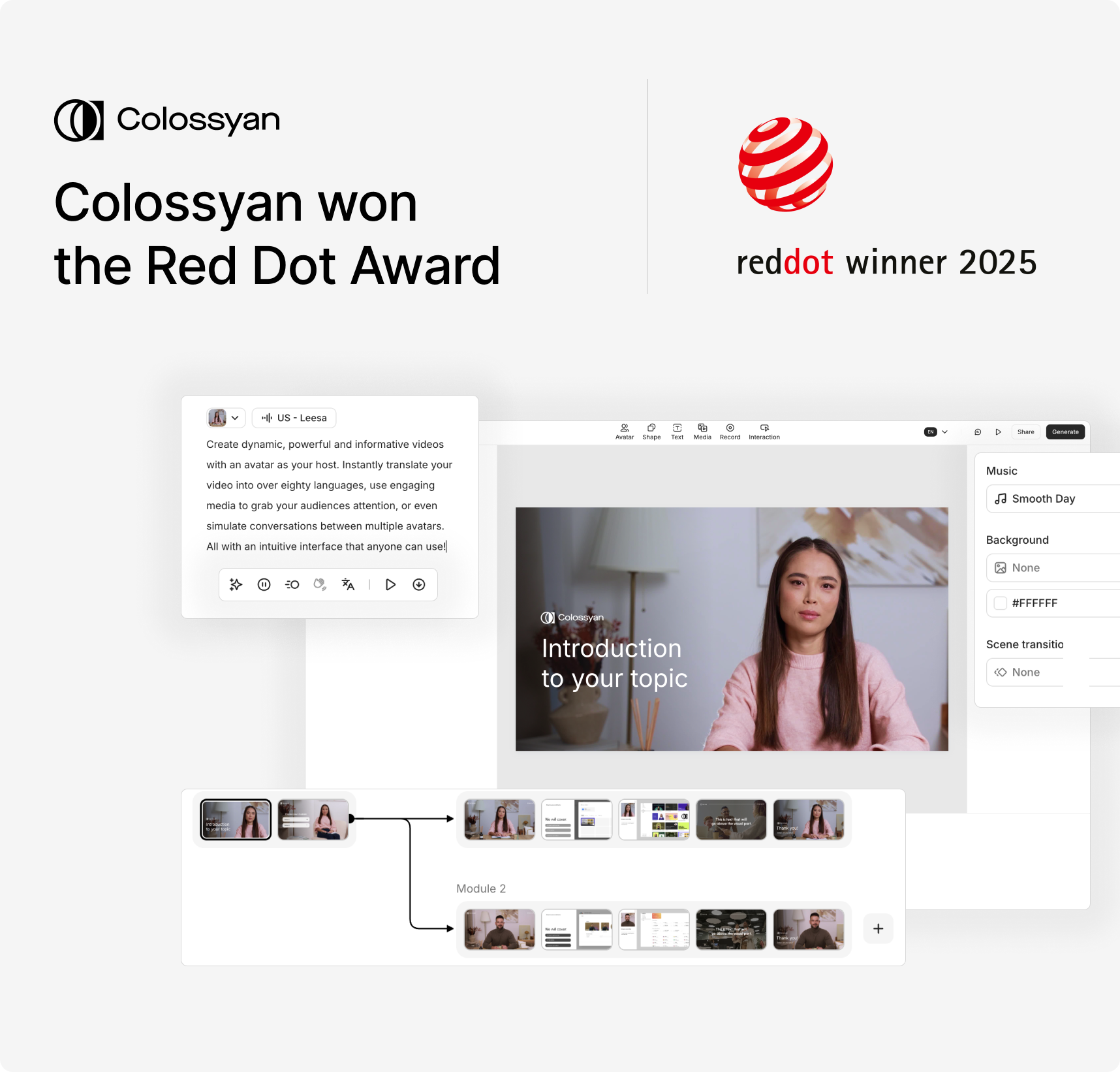
Designing for creators
Video has always been one of the most effective ways to share knowledge, yet creating it often felt too complicated or too time-consuming. Our goal with Colossyan has been to remove those barriers.
That’s why we designed Colossyan so you can:
- Turn documents into videos in just a few clicks, making it faster than ever to repurpose existing content.
- Design branching scenarios that feel personalized, helping learners engage through choice and exploration.
- See real impact with video analytics, giving teams the insights they need to improve content and measure effectiveness.
Every feature is built with the same principle: reduce friction, so creators can focus on their message.
Editor 3.0: Our latest innovation
The launch of Editor 3.0 reflects this philosophy in action. The editor has been completely redesigned to give creators a cleaner, more flexible workspace:
- Your script stays in focus on the left, while properties sit neatly on the right.
- Menus for comments, translations, and video generation are easier to access.
- The script box and branching menus can be resized, so complex scenarios stay manageable.
Instead of a simple layout change, Editor 3.0 represents a shift in how creation flows. The new design adapts to how people work, giving them the flexibility to focus on scripting, interactivity, or the video layout itself.
What the award means to us
Receiving the Red Dot Award validates our approach to intuitive design: every choice we make should help creators feel more in control and more creative.
We’d like to give a huge shoutout to the amazing design team that made it possible: Balázs Guti, Dániel Markó, Éva Muck, Szandra Karakai, and Nora Pekker. And of course, a heartfelt thank you to our engineers who brought these ideas to life.
We’ll keep pushing Colossyan’s user experience forward, always with one goal in mind: making video creation accessible and easy for every team.
Are AI Video Games The Future?

In recent years, artificial intelligence has started to reshape the video game industry in ways that were once considered science fiction.
What used to be simple 8-bit adventures have transformed into complex, immersive experiences, thanks to AI.
By enhancing storytelling, NPC behavior, and interactive environments, AI is not just an add-on but becoming vital in the gaming landscape.
Let's take a clear look at AI's impact on video games and why this technology is pivotal for the industry's future.
The AI evolution in gaming
The evolution of AI in gaming has marked some groundbreaking developments.
Generative AI is used in dynamic storytelling, where the game's narrative adapts to player decisions. "AI Dungeon," for example, allows unique stories to unfold at each session, creating a new dimension of player engagement. Similarly, procedural generation, as seen in "No Man's Sky," uses AI to craft vast and varied universes, providing endless exploration possibilities.
AI is also enhancing NPCs, making them lifelike and responsive. "The Last of Us: Part II" is a testament to this, with NPCs moving and reacting in ways that make the game world more realistic.
But alongside gaming, industries like learning and development can take notes here. At Colossyan, we use similar AI-driven techniques in our platform. Our customizable AI avatars create dynamic training simulations, making learning as engaging as playing a game.
The impact of AI techniques
Various AI techniques are revolutionizing content creation in games.
Procedural content generation illustrates how games like those from Ubisoft build expansive worlds.
AI builds these worlds from data-driven design principles, ensuring an authentic experience.
Additionally, AI-driven improvements in graphics have been enhancing player experiences. Technologies like Generative Adversarial Networks (GANs) are pushing graphical capabilities beyond what traditional systems could achieve.
These same methodologies also apply to other sectors. For instance, organizations can leverage AI technologies like those at Colossyan to manage vast amounts of training content.
We automate workflows and provide analytics, capturing how learners engage with materials and adapt dynamically. This mirrors AI's role in refining game development processes where faster iteration cycles are crucial.
Market dynamics and player perceptions
The video game market is enormous, with billions of players worldwide and a significant economic impact.
AI promises further transformative steps, enhancing game creation and reaching out to newer audiences.
But while some embrace AI, others remAIn cautious. A game called "Liar's Bar" is an example where AI voice acting led to unexpected backlash, showing that player acceptance is still a balancing act between innovation and quality.
The gaming industry isn't alone in facing these dilemmas.
When implementing AI in training, we're familiar with similar resistance to change.
We know at Colossyan that it's about balancing tech with quality, ensuring the outcomes meet user expectations and needs.
The key takeaway (and one that is close to Colossyan’s heart) is that AI should aid creatives in creating new media, rather than replace them. Our mission is to provide L&D professionals with the ability to create stunning training material, rather than replace those L&D professionals themselves. AI in video games should follow the same concept, allowing developers to create better games in a quicker time, and help them realise visions that may not have been possible (or time-practical) without AI assistance.
Challenges ahead
Artificial intelligence in gaming, despite its rapid evolution, is not without obstacles.
Large language models used to mimic realistic behaviors in NPCs require substantial computational power.
While mods for games like Skyrim show potential in NPC interactions, they are still hampered by the high costs of extensive computational demands.
Furthermore, AI-generated games like "Oasis," with their dynamic and ever-changing nature, highlight issues around consistency and control.
The future holds great possibilities, but these need effective management. In training, tools like Colossyan address complexities by providing a straightforward interface and SCORM compliance to simplify content versioning and collection of real-time insights.
Conclusion
AI is undeniably going to reshape the world of video gaming.
By enabling smarter NPC behaviors, facilitating dynamic storytelling, and refining game design processes, AI opens up avenues for new interactive experiences moving forward.
While the industry is still finding its footing in balancing the technology's capabilities with delivering quality experiences, platforms like Colossyan offer valuable insights.
They provide support for creating engaging and interactive content beyond gaming realms, ensuring these innovations aren't confined. The future is exciting, with AI poised not only to entertAIn but also to enrich experiences on extraordinary levels.
How To Convert A Video To A PDF In 3 Steps

Converting videos into PDFs might sound like a strange task, but actually comes up a lot more for our clients than you’d think.
There are many reasons people want to convert a video into a PDF.
Maybe it's to document the content for educational purposes, make notes from a training video, or just save space on devices by having a text format.
PDFs offer universal accessibility and retain consistent formatting, regardless of the device you use, meaning it can be a powerful format, especially for training documents.
So, how can you convert a video into a PDF? Here’s a straightforward 3-step guide.
Choosing the right video to PDF conversion tool
There's no shortage of tools designed to turn your video files into high-quality PDFs.
Not all tools are created equal, though, and it's important to choose one that fits your specific needs.
ScreenApp is a popular choice, boasting AI-powered conversions that achieve 99% transcription accuracy.
If you're looking for a service with broad file type support and automated conversions, Zamzar could be for you. They've converted over 510 million files and support more than 1100 conversion types.
When selecting a tool, consider what you need most.
Is it transcription accuracy, or maybe security or even ecological impacts? ScreenApp offers accuracy, while Zamzar plants a tree for every 10,000 files they convert, which appeals to eco-friendly users.
Converting your video
Now that you've settled on a tool, it's time to convert your video.
Start by uploading your video to the chosen platform.
Many tools allow you to configure settings like subtitles and annotations. This step is where you'll see the magic happen as your video content turns into a text layout.
Some platforms like Vizle offer AI-powered keyframe extraction, which is handy for synthesizing important moments from videos.
You’re going to get a different experience depending on the platform you pick, but what is most important is that you distill the essence of the video into your document.
Optimizing your PDF document
After conversion, make sure to spend some time optimizing your PDF.
Adding interactive elements like links to sources, ensuring concise formatting, and compressing files for smaller sizes can make all the difference when it comes to conveying your message.
Also ensure it still fits your brand guidelines, and that it makes sense as a standalone document, rather than a complimentary piece that doesn’t make sense without your video. The end goal should be to produce something that can be instantly understood by your viewers.
Practical applications
The practical uses for these converted PDFs are numerous.
Converting educational lectures into PDFs makes it easier for students to print notes and study offline.
The medium is also more accessible for people with impairments, as it enhances searchability and shareability.
For companies like Colossyan that focus on transforming traditional training materials into video, having the ability to convert this content back to PDFs ensures that these assets can be as versatile as possible.
Conclusion
Video to PDF conversion isn't just a neat trick; it's a way to make video content more versatile and accessible.
It allows easy sharing, offline access, and better documentation.
Consider using this capability to keep your content engaging, whether you're an educational institution, a business, or someone who just enjoys getting the most out of their media.
With Colossyan, you can seamlessly merge dynamic content creation with practical PDF outputs, tailored just for you.
How To Create An Effective eLearning Simulation

eLearning simulations are becoming an essential part of modern corporate training. They offer immersive, hands-on environments that enhance learning experiences and improve retention.
This approach is notably effective in providing practical experience in a risk-free setting, often leading to engaging and successful training outcomes for employees if done well.
Understanding eLearning simulations
Simulation-based eLearning works well for training because it allows learners to practice hands-on in a controlled environment where failure or mistakes can be celebrated and examined closely.
This method is proven to improve engagement and retention.
Tools like Adobe Captivate and Articulate Storyline are known for creating interactive scenarios that enhance critical thinking and decision-making skills.
With simulations, employees get a chance to learn by doing, which is often more impactful than traditional lecture or text-based methods.
Key benefits of simulation-based learning
Simulations significantly boost learner performance and productivity, enhancing results by up to 20% in performance and 14% in productivity.
They are not only about skill development but also deliver substantial ROI improvements.
One can expect faster onboarding, reduced training costs, and more effective learning experiences. These benefits make simulation-based learning an attractive option for organizations looking to enhance their training programs.
Creating an eLearning simulation in Colossyan
Creating simulations can be complex, but platforms like Colossyan can really help to simplify the process. Here’s how you can create an eLearning simulation using Colossyan:
Step-by-step guide to building simulations
1. Document conversion (Doc2Video/Prompt2Video): - Start by uploading documents or entering prompts. Colossyan will then automatically generate scripts and visuals. This feature speeds up the initial stages of content creation.
2. Make it interactive: Use interactive components like quizzes and branching scenarios to mimic real-life decision-making. This interactivity keeps learners engaged and facilitates deeper learning.
3. Avatar customization: Include AI avatars in scenario-based training videos. These avatars can represent guides or colleagues, improving relatability and retention through visual storytelling.
4. Integration with LMS (SCORM export):* Once your simulation is ready, export it as a SCORM package. This ensures compatibility with Learning Management Systems and allows for seamless deployment and tracking of learner progress.
Optimizing simulations for different audiences
Colossyan’s instant translation capabilities allow you to tailor your simulations for global teams. This feature ensures that your content maintains design consistency while expanding its reach to diverse linguistic audiences.
Enhancing visual engagement with Colossyan
Visuals play a crucial role in simulations. Colossyan's media library and background customization options help create immersive content that reflects real-world environments. This makes the learning experience more relatable and effective.
Challenges and solutions
Creating eLearning simulations poses certain challenges, such as initial development costs and cultural barriers. However, Colossyan mitigates these issues with its AI-driven platform, which reduces production time and complexity. By providing engaging, personalized content, it helps overcome resistance and makes learning accessible and effective.
Conclusion
eLearning simulations can transform corporate training, especially when implemented with user-friendly platforms like Colossyan. These simulations offer a modern, interactive approach to training that is both effective and engaging. By leveraging features such as rapid production capabilities, brand consistency, and detailed analytics, organizations can enhance their training programs and achieve measurable outcomes. With Colossyan, the possibilities for keeping training modern and effective are endless, making it an invaluable tool for large organizations eager to innovate their training content.
Exporting PowerPoint to Video on Mac

Converting your slides into a video makes them easy to share and more engaging.
In fact, viewers retain about 95% of a message from video versus only 10% from text.
PowerPoint for Mac lets you export presentations as videos.
For example, open your presentation, click File > Export, and choose MP4 (widely supported) or MOV.
Pick a quality level (Presentation/Internet/Low) – higher quality yields larger files. If you recorded narrations or timings, check “Use Recorded Timings and Narrations” before exporting.
Finally, click Export to save.
Keep in mind that PowerPoint’s export has limits: slide show audio plays, but embedded videos and animations won’t. (For example, some animation effects simply don’t carry over.) Once exported, the MP4 file can be viewed on most devices, even without PowerPoint.
Quick Export Steps:
- Prepare your slides: Set slide timings, transitions, and rehearse narration if needed.
- Export: In PowerPoint for Mac, go to File > Export and choose MP4. Select the desired video quality (higher clarity = larger file).
- Include narration: If you have voiceovers, check “Use Recorded Timings and Narrations”.
- Save the video: Click Export to generate the video. Note that only recorded narrations are included; any embedded video clips or animations in the slides will be skipped.
Advanced Video Creation From PowerPoint with Colossyan
For a more powerful, streamlined workflow, try Colossyan’s AI video platform. Colossyan can turn your PowerPoint slides into a polished video (with AI presenters) in minutes. Its Document-to-Video feature supports PPT files: you just upload your presentation and pick a template, and Colossyan’s AI generates a draft video complete with AI avatars and voiceovers. This means no filming or complex editing is needed. The platform even pulls key points from your slides to create a script automatically.
Colossyan adds features that PowerPoint alone can’t. You can specify your video’s tone and target audience, add on-brand fonts and colors (a “Brand Kit”), and translate the content into 70+ languages. For example, your company’s logo can be added to your chosen AI avatar’s clothing for consistent branding. In short, Colossyan turns your slides into dynamic, on-brand videos with minimal effort (and many teams report cutting video production costs by ~90% using AI tools).
Step-by-Step: Convert PPT to Video with Colossyan
- Start a new video draft: In the Colossyan Creator, click + New draft and choose Document-to-Video.
- Upload your presentation: Select your PowerPoint file. (Colossyan accepts PPT/X slides and can import them directly.)

- Choose a template: Pick a video theme or template. Colossyan will use it to format your content.

- Review and edit: Colossyan auto-generates a script and scenes from your slides. Read through the script and tweak any text, images, or avatar settings as needed. (Your slide notes become the voiceover script by default.)

- Generate the video: When the draft looks good, click Generate. Colossyan will produce the final video.

- Download or share: Export the result as an MP4 file. Your video is now ready to share with colleagues or on your platform.

Using Colossyan, the whole process takes under a minute. You’ll get a branded, narrated video that you can edit or localize instantly.
Conclusion
The built‑in PowerPoint export is handy for quick sharing, but it has drawbacks (missing animations, limited editing). Colossyan’s AI-powered workflow overcomes those limits. It transforms your slides into professional videos with voice actors, custom branding, and multi-language support – all without hiring a production team. For enterprise teams wanting engaging, on-brand videos from existing presentations, Colossyan makes it fast and easy to create polished video content.
How to Create a Personalized Demo Video With Colossyan

Creating a demo video no longer means weeks of filming, editing, and waiting. Colossyan makes it possible for you to create personalized, high-quality demo videos using AI avatars, screen recordings, and automated translation.
Why Demo Videos Work
Demo videos let you show exactly how your product works in action. They offer clarity — viewers see the interface, understand how it works, and end up seeing the value for themselves. One study found that demo videos increase purchases by over 70%, because people understand better when they see what you offer, as opposed to when they just read about it.

Step-by-Step Guide to Creating a Personalized Demo Video
Here’s how you can create a demo video that feels engaging, professional, and personalized, using Colossyan.
Step 1: Define What You Want to Achieve
Decide the core goal — whether it’s driving sales, reducing support tickets, or helping new customers understand key features. Pick one or two main messages. For example, show how a feature saves time, or how onboarding becomes easier. Clarity upfront helps the rest of the video fall into place.
Step 2: Gather Content & Assets
Collect what you’ll need: screenshots, slide decks, process walkthroughs, or product recordings. Use Colossyan’s screen recorder to capture your software in action. You can trim recordings, add zooms, or background music. The tool lets you embed screen captures as scenes in your final video, which makes demos more dynamic.
Step 3: Create Or Select An AI Narrator
You can create an AI avatar of yourself or a team member by uploading a photo or recording about 20 seconds on your phone or webcam. That avatar can be your presenter in the video. You can also swap in different voices, update the avatar easily, and reuse it for multiple demo videos. Alternatively, you can select any of Colossyan’s AI avatars or voices, which are available in over 100 different languages.
Step 4: Build Your Demo
Start structuring your demo, which will include an introduction, the actual demo itself, and the outro. If you’re unsure how to structure the video, start with a Colossyan template. Templates include suggested scene flow — introduction, walkthrough, benefits, and call to action — which helps you avoid guesswork. Write your script, lay out the visuals, and use scenes for each key point. Keep it tight — avoid long scenes without action or focus.
Step 5: Personalize & Scale with API
When you need many demo videos — for different customers, users, or regions — Colossyan’s API lets you automate personalization. You can generate versions that include names, customer-specific information, or custom visuals. This approach saves time while still delivering tailored content.
Step 6: Finalize & Export
Once everything looks good, export your video. Colossyan supports formats like SCORM to integrate into LMS platforms, or MP4 if you want to send or embed. Make sure you review audio, ensure avatars are synced, and check visuals one more time before sharing.
Conclusion
A well-made demo video does more than explain — it connects, resonates, and converts. With Colossyan, you can create screencast-rich, avatar-led demo videos without needing video editing skills. You can build, personalize, and scale demos efficiently — all while keeping branding consistent.
If you want to see how your demo video can pop, or need help getting started, reach out to our team. We’ll show you how to make a demo that performs.
Picking The Best Video Translation Services

Global reach starts with understanding — and that means speaking your audience’s language. Video translation services help companies bridge language gaps, maintain cultural relevance, and deliver consistent messaging worldwide. In Learning & Development, this means training programs can reach employees across regions, providing a scalable, multilingual learning experience.

Video Translation
Video translation can include subtitling, voiceover, and dubbing. Each method ensures that the meaning and tone of the original content are preserved while adapting to cultural nuances. For example, healthcare organizations producing training for multiple countries benefit from translations that are both accurate and sensitive to local terminology and context. Ensuring high-quality translation requires attention to both language and multimedia elements, including timing, pacing, and audio-visual alignment.
Key Considerations
A good video translation strategy starts with understanding your audience. Translators must capture cultural nuances, idioms, and tone that automated tools alone may miss. Combining AI efficiency with human oversight allows companies to deliver translations quickly without sacrificing accuracy. Timing, synchronization, and clarity are just as important as linguistic fidelity, especially in instructional content where misunderstandings can have real-world consequences.
The Role of AI in Translation
AI can accelerate video translation and reduce production time. Platforms like Colossyan allow you to instantly translate scripts and generate subtitles, while AI avatars can narrate content in multiple languages. This approach ensures that training videos remain engaging across languages and regions, helping learners retain information more effectively. Using AI also allows for quick updates when training content changes, ensuring global teams always have access to current materials.
Benefits of Professional Video Translation
Professional translation ensures content is accurate, culturally appropriate, and visually coherent. It supports compliance and accessibility standards, making content available to a wider audience. Companies can scale training programs efficiently, deliver consistent messaging, and maintain brand identity across languages. For instance, organizations can use AI avatars to maintain a consistent trainer presence in every language, which strengthens engagement and reinforces learning outcomes.
How Colossyan Helps
Colossyan combines AI-powered translation, instant avatar narration, and document-to-video conversion to simplify multilingual video production. Teams can create multilingual training videos in minutes, ensuring that content is consistent, up to date, and aligned with the company brand. Our platform supports multiple export formats, making integration with LMS platforms straightforward and scalable for large organizations.
Conclusion
Effective video translation extends your reach and improves learner engagement by making content accessible, accurate, and culturally relevant. Platforms like Colossyan streamline this process, providing scalable solutions for training, marketing, and internal communications. If you want to produce high-quality multilingual videos quickly and efficiently, reach out to our team to learn how Colossyan can support your global content strategy.
Colossyan's Statement On The Salesloft Drift Incident
We are aware of the recent Salesloft Drift security incident, and want to reassure our customers, partners, and stakeholders about its impact on Colossyan. After learning about the incident, we immediately initiated an internal review and contacted our critical vendors, including HubSpot, to confirm any potential exposure.
Following this process, we can confirm the following:
- Our systems and infrastructure are not integrated with Salesloft Drift.
- HubSpot, our marketing automation provider, has formally confirmed that no impact has occurred on their side.
- Our internal investigation verified that no data belonging to Colossyan or our customers has been exposed or compromised.
Protecting our customers’ data and maintaining trust is our top priority. We continuously monitor the security landscape and work closely with our technology partners to ensure risks are identified and addressed quickly. We will continue to provide updates if new, relevant information becomes available.
If you have any questions, please feel free to reach out to us at security@colossyan.com or support@colossyan.com.
Best,
Colossyan's Security & Compliance Team
How to Create a Product Demo Video in 9 Steps

Demo videos are one of the most important assets product marketers have in their arsenal today.
A quality demo video can help potential customers quickly understand whether or not your product is a fit for them – and how it can help them solve a daily challenge – without having to book a call with a sales rep. It can also be a fantastic opportunity to showcase how your product differs from your competitors’ products.
But great demo videos aren’t born of themselves. They require careful planning, a strong understanding of customer desires, and, of course, a decent video software tech stack.
In this article, we’ll explain the importance of demo videos in product marketing in 2025 and beyond. We’ll also dive into how modern AI tools can help you streamline video content creation.

What is a product demo video?
A product demo video is a video recording that shows off the features and benefits of a product that your company sells.
For a physical product, a human usually demonstrates the product, though 3D video product demos are becoming more popular as new technology arises.
For software products, companies usually capture demo videos using a screen recording tool. These videos often have audio voice-overs that explain what’s on screen, though a live actor or an AI avatar can also fill this role.
Does your company need (better) product demo videos?
Among those who watch product demo videos, 73% go on to make a purchase. Pretty impressive, right?
Unfortunately, many organizations still stick to the traditional in-person (or video call) demo. Sure, these have benefits, mainly the ability to customize the pitch to the customer and start building a relationship.
But a good product demo video doesn’t have to replace the sales demo. Instead, it can supplement sales demos as a sales enablement tool or lead generation device.
If you’re still weighing whether you need a product demo video or not, here are a few questions to ask yourself:
- Are our sales cycles fast enough?
- Are we converting in-person demos at a sufficient rate?
- Do our customers come to sales conversations with an understanding of how our product works?
- Do our customers get the hang of our product quickly once they sign up?
- Are any of our prospects signing up without talking to a sales rep?
If you answered no to one or more of these questions, then a product demo video might be a good opportunity for you to support and enable your sales team.
The benefits of product demo videos
Let’s explore a few reasons why standard product demonstrations are better in video format:
Show, don’t tell
Video marketing comes with a unique benefit: it allows you to show customers what you want to communicate rather than simply tell them.
You can demonstrate key product features and functions with a high level of detail in a short period of time – much faster and more effectively than you would be able to with a written landing page, for example.
And even during live demo video calls, it’s easy to get sidetracked and forget to showcase important parts of your product. Creating a product demo video allows you to retain more control over exactly what you show the audience and ensure you won’t forget anything.
Create faster sales cycles
The best videos compel prospects to buy, meaning they’re poised to hand over their credit card details before they enter your customer relationship management platform.
As a result, you can shorten sales cycles and make it easier for sales reps to achieve success.
Pro tip: Video can also be a fantastic medium for delivering sales training to efficiently boost your team’s skills.
Give more power to customers
A demo video allows customers to make purchasing decisions at their own pace. For those early in the product evaluation process, booking a live demo with a sales rep can be intimidating, and having to commit this step may prevent them from moving forward.
Instead, a demo video allows customers to watch your video whenever they have five minutes to spare and allows them to replay certain sections for clarity.
This gives more power to the customer in the sales process, providing them more autonomy in deciding whether a product is worth their while without feeling forced to move forward. Remember, everyone loves to buy, but not everybody likes to be sold to.
Showcase complex features
A product demo video is a great opportunity to showcase more complex features you offer that competitors’ products don’t.
The tricky thing about new, more complex features is that they can be difficult to explain to prospects in writing or even during a live demo. But, because demo videos can be scripted, it’s much easier to ensure you’re explaining each feature in the simplest way possible.
And if you don’t get that simplicity across in the first take, you can always update your script and re-record a second time.
Drive traffic through search
Finally, video can be another way to drive organic traffic to your website via search.
Video SEO is a largely untapped opportunity, especially compared to standard SEO tactics like blog content creation. By creating a series of SEO-focused demo videos, you can capitalize on unique video search opportunities that your competitors are likely neglecting.
How AI can improve product demo videos
Product demos are an important marketing asset, but they come with one major drawback: they’re time-consuming and costly to produce.
It can take weeks to produce a single video between storyboarding, recording, editing, and approval. And if what you produce doesn’t get sign-off from above, it's back to the recording phase for even more takes.
But when you use AI to produce a demo video, you can wrap up the whole process much faster.
AI doesn’t need multiple takes to get a specific phrase right. And if your boss sends the demo back for revisions, you don’t have to record again from scratch. With the help of an AI video generator like Colossyan, you can simply provide a few additional prompts to the conversational AI engine and render a new video.
What makes this speed and scalability even more valuable is that products commonly evolve and change over time. New features emerge, teams remodel layouts, and some functions may even become obsolete.
With a traditional demo video, each time your product changes, you’ll likely have to film a new video from scratch. When using AI, you can make a few edits to your script – or your prompts, if you’re using an AI script generator – and publish the updated video in minutes.
Also read: How to Scale Your Digital Video Production Using AI
How to create an AI product demo video in 9 steps
Never created an AI product demo video before? Here’s a quick nine-step guide on how to get it right the first time around:
1. Understand your audience
Before you begin making product demo videos, you have to know who your target customers are. You should understand what challenges they face, the impact of those issues, and what solutions they may have already tried.
Just like a live demo, a video demo should speak to your audience’s pain points and needs. If you’re selling in a competitive industry, showing your audience how you stand out from competitors is extremely important. But in order to understand your differentiation, you have to know your audience.
2. Define your objectives
You should decide what you want the demo video to do before you start. Is it a replacement for an in-person video call? Or is it just a lead-generating device? Should it cover main features that are applicable to all users or dive deep into a specific use case?
Remember, a video demo does not need to fully replace a live demo. You might decide to start with a video providing a high-level overview of your product and meet with the prospect for a deeper dive into the platform during the next step of the process.
3. Pick a template
Although using an AI video generation tool certainly allows you to fast-track your video by skipping the traditional production process, starting from scratch can still be time consuming.
Fortunately, many AI video tools offer templates that give your video a strong foundation, and from there you can edit and customize it to perfection.
4. Write your script
Now that you have the foundation of your video, you’ll need to come up with a script so that your AI avatar has something to say.
You can either write this yourself, or upload a document with the necessary information to Colossyan’s document-to-video feature, which will then transform your document into a video draft in under 60 seconds.
But regardless of your script writing method, you’ll want to make sure it covers the points you identified when researching your target audience and addresses how your product's features solve those challenges.
5. Choose your avatar(s)
Next, you’ll want to consider which AI avatar best suits your target audience. Most AI video generators offer dozens of different avatars to choose from – including a range of different ages, ethnicities, and professions – that you can use to your liking.
6. Gather and design your assets
Now that you’ve selected a template, written a script, and chosen an avatar, it’s time to put everything together and compile any additional visuals.
For a video demo, these additional assets might include a screen recording of your product, branded marketing assets, or customer testimonials. After all, you want your video demos to look and feel authentic to your own brand.
7. Address any accent or language changes
Selling to prospects in different markets can be difficult, especially when it comes to language barriers. Fortunately, software tools like Colossyan allow you to automatically translate your video content into over 70 languages, dialects, and accents.
Just imagine how many more markets you could sell into with content in different languages.
8. Add a clear call to action (CTA)
At the end of the day, the goal of all demos – live or video – is to inspire the prospect to action. This is why it’s so important to ensure that your demo video provides a compelling CTA for viewers, whether that’s signing up for a free trial or registering for a full-length custom demo with a sales representative.
9. Go live
Lastly, it’s time to finalize your demo video and generate it. From there, you’ll want to publish it on your website or video hosting service and potentially distribute it to customers via social media, email, and other communication channels.
Here’s a bonus tip: a good product video is never finished.
Creating demo videos that are actually effective requires you to regularly ask for customer feedback and monitor your performance metrics to ensure your audience is engaging with the material in the right way.
Failure to constantly revise and update your product demo videos will leave you with content featuring outdated messaging and features. And old content isn’t going to help you win new customers.
Effective product demo video examples
Now that we’ve walked you through the process of creating a demo video, let’s check out some examples for a bit of inspiration.
GoPro
GoPro offers the perfect example of a product demo video.

It's a classy blend of product imagery and compelling marketing messaging that gives potential customers a 360-degree demo of the product in just over a minute.
What really makes video a great format here is that GoPro can record its product offering using its own product to demonstrate just how great its output looks.
Slack
Slack has a 45-second quick-start guide that serves as a simple product demo video.

This video shows potential customers exactly what Slack looks like and guides them through a step-by-step process to get started.
What’s compelling about this example is that Slack gives buyers an overview of how easy it is to set up in less than a minute.
Square
Here’s another example of a physical product demo, this time from Square.

Here, Square introduces its new point of sale system – Square Register – in an effective one-minute video.
This demo video doesn’t show the product in an isolated environment. Instead, it demonstrates exactly how customers would use Square Register in a real-life scenario, which helps to promote psychological ownership.
Asana
Our final demo video example comes from Asana, a project management app.

This short clip introduces customers to Asana. It replaces the traditional static landing page by condensing all the written information that would otherwise be scattered across multiple sections into a short video demo.
What’s great about this demo is that it's not just a series of static slides with a voice-over. The narrator is present, but the product demonstration happens in real time as a team moves tasks from one stage to another and assigns them to users. This video helps viewers get a feel for how Asana works, not just what it looks like.
Colossyan: Your AI demo video generator
Product demo videos are a powerful marketing asset. Many companies use them to supplement live sales demos, conduct sales training, or support their employee onboarding process.
We’ve already explored some of Colossyan’s features throughout this blog, but here’s an example of our very own high-level product demo:
The traditional demo video can be costly and time-consuming to produce. But with an AI video generator like Colossyan, you can cut down video production timelines from weeks to hours.
Interested in learning more? Book a time with our sales team to learn how you can create your own product demo video today.
The Ultimate Testing Framework for Effective Training Videos
It’s been clear for awhile now: video content is undeniably on the rise. Thanks to platforms like TikTok, the marketing and advertising use case for video content is apparent.
But what’s just now becoming clear is the ways in which videos can be leveraged for better learning outcomes. In 2023, employees found flexibly accessible video training to be the second most engaging way of learning, according to Statista. The only form they found more engaging was simulations.
Video is making it easier than ever to convey knowledge efficiently. And with new AI video generation tools like Colossyan massively simplifying the production process, what’s great for the student is now even easier for the instructor creating the videos.
I've tested several different AI video generators on my website, aitoolssme.com, and it turns out Colossyan is one of my favorites.
With just a few clicks, Colossyan’s virtual AI avatars can present what otherwise would have been an expensive and time-intensive recording session at home or in a studio with actors. Plus, the software allows for A/B testing with different instructor personas, languages, or AI-generated voices in just a few clicks.
In my career as a YouTube marketer, I have worked with big brands like Revolut or HelloFresh, and while creating my video course, I realized that most principles for testing apply to all video formats.
In this blog, I’ll walk you through my rock-solid testing framework, which I used to scale my campaigns by ruthlessly testing and iterating. This testing framework will give you the tools to optimize your AI-generated training videos and skyrocket their performance.

Creating More Effective AI Training Videos: A 6-Step Testing Framework
This testing framework will give you the tools to optimize your AI-generated training videos and skyrocket their performance. Let’s take a look:
1. Define your goal for improvement
First of all, think about what you want to improve on. Do you want your training videos to reach a higher completion rate? Or do you want to get better course ratings? Let's take the completion rate as our example for now.
This is your north star and shall help you define what to test in the first place. This can be very simple as long as the result is measurable.
2. Prioritize by impact
Consider all the factors that could lead to a higher completion rate and determine which is likely to have the most significant impact. Obviously, it would be best if you started your testing series with this.
For example, changing the AI avatar persona will have a much more significant impact on the completion rate than changing the last module because students might not make it there.
3. Start with a hypothesis
Now, let's consider what impact you believe the change will have. What's the desired outcome?
An example: I believe that changing the order of my training and front loading a more fun topic like XXX will lead to a 10% higher completion rate.
This will help you to determine if your test was successful once it's finished.
4. Only test one variable at a time
To ensure you reach a clear conclusion, always test and change only one variable at a time. For example, if you change the AI avatar's accent and also the course order, you will not be able to tell which factor has impacted the test results.
So, first, test the avatar's accent and collect enough data before starting the next test.
5. Your test has to be significant
Imagine you have set up your test correctly by identifying your goal and the factor with the most significant impact; you thought of your hypothesis and only changed one variable. Now, you are unsure if the difference between test groups A and B is big enough to determine whether you should implement the changes for good.
When it comes to determining if your test result is significant, you can quickly find out using an A/B calculator. Just enter your test results and see if they have reached significance or if you should prolong the test.
6. Find a secondary metric
If you can't collect enough data or don't want to continue running the test, define a good indicator where you have more data available.
Example: Instead of taking the total completion rate of your course, you could look at how many students have completed the second or third chapter.
Things I would recommend to test for your AI-generated training by order of importance:
- AI avatar persona
- AI voice
- Course Introduction (the beginning sets the tone)
- Order of modules
To enhance sales, you can and should test the following:
- Different course platforms
- Pricing
- Different languages and markets
- Course title & description
- Course thumbnail
Alright, this should set you up for success. I hope this action plan will lead you to double and triple your income for AI-generated video training and many course upsells.
And keep in mind this is just the beginning of the AI revolution; in just one more year, our world shall be turned upside down again, and we'll have even more possibilities for testing.
Author Bio:
I'm a video marketing expert based in Berlin, and I like to call ChatGPT my new best friend. In my search for AI tools to make life easier, I've seen the good, the bad, and the ugly, so I decided to share my findings on my websites aitoolssme.com. The reviews are non-techie, user-friendly, and especially helpful for small business owners.
How to Make AI YouTube Videos in Under an Hour

You don’t need to be a full-time YouTuber, influencer, or videographer to create high-quality YouTube videos. All you need are a few good ideas and access to the right tools.
In fact, with AI tools like Colossyan, it’s never been easier to create high-quality videos at scale in just a fraction of the time it would take to capture, edit, and publish live footage.
Here’s exactly how you can use AI video generation tools to start creating YouTube videos for yourself or your business, step by step.

How to make AI videos for YouTube in 5 steps
By following these five steps, you’ll be able to create top-notch videos without worrying about manual tasks like setting up video shoots, writing scripts, or hiring on-camera talent.
1. Identify your topic
First things first – before diving into video creation, you need to pick a topic that will resonate with your audience.
You can kick off this research phase by looking into popular trends within your niche. What are people talking about? What questions are they asking? We’ve found that tools like Google Trends, AnswerThePublic, and GummySearch are all fantastic resources for generating potential content ideas based on your audience’s interests.
Once you’ve put together a list of ideas, choose a topic that not only interests your audience but also aligns with your expertise or brand message. Then, you can jump straight into writing your script.
2. Write or generate your script
Your script should be the backbone of your video that guides the narrative and ensures that your message is clear – but it doesn’t need to be long-winded. When you’re compiling your script, remember to keep it concise and to the point.
Shorter text presentations have been found to produce higher emotional reaction and engagement compared to longer segments. This will ensure that your audience stays engaged and your average watch times increase.
However, it’s a lot easier to tell you how to write a script than to actually write one. So if writing isn’t your forte or you’re pressed for time, Colossyan offers a prompt-to-video feature that creates full-fledged video drafts in just a few minutes.
Or, if you want to create YouTube videos from your existing library of content (such as blogs and help documentation), you can use Colossyan’s document-to-video feature to bring your text to life as a video.
Here’s what the document-to-video workflow looks like within the platform:
- Upload your document: Start by uploading the document that contains the key information you want to convey in your video. Colossyan accepts DOC, PDF, PPT and TXT formats.
- Specify your desired tone, details, or audience: This step is completely optional, but you can add additional inputs to ensure your video draft contains just the right details.
- Select a template: Before you get your final doc-to-video result, you’ll need to select a themed template for your video draft. Don’t worry, you can fully customize and edit your video once Colossyan creates your video draft.
- Make your edits: After you select a template, less than 60 seconds later you’ll have your video draft, complete with an AI avatar and voiceover, images, and on-screen text. Simply edit as necessary and generate it once you’re finished! That’s all it takes.
Don’t just take our word for it – see it in action for yourself here:
But if you are looking to write a script from scratch, other AI tools like Jasper and Writesonic can also significantly enhance your script writing efficiency. These tools can generate script ideas, structure your content, and even write complete scripts, saving you considerable time – especially when you’re stuck or need inspiration.
Additionally, AI can optimize your scripts for SEO by ensuring they contain relevant keywords and are structured for maximum engagement.
3. Choose an AI avatar
So now you have your script – congrats! Next, you’ll need a presenter for your video, and unless you plan on hiring on-camera talent, your best bet is to use an AI avatar. Fortunately, Colossyan offers over 150 high-quality AI avatars, allowing you to select one that fits your brand’s style and tone.
All you need to do is decide which avatar out of the 150 options is the right fit for you. A good place to start would be to consider your brand identity.
For example, If you’re an enterprise company with a white-collar customer base, you may opt for an avatar that exudes professionalism and authority. On the other hand, if you’re a scrappy lifestyle brand or up-and-coming B2C brand, you might want to select avatars that have a warm and approachable appearance.
Regardless of your needs, Colossyan has a library of AI avatars to represent different genders, ethnicities, and age groups. Simply select one and start creating.
4. Edit your AI video
Once your script and avatar are ready, it’s time to edit your video. And don’t worry, you won’t have to hire a full-time video editor either; Colossyan’s user-friendly AI video editing tools make this process straightforward. Within the Colossyan Creator studio, you can upload your own images, videos, and background music to enhance your content.
Another important aspect of your video is going to be the narration. Just because you’re using an AI avatar doesn’t mean your script needs to sound like it’s being read by a robot. Fortunately, within Colossyan, you have the option to fine-tune your text-to-speech voiceovers by adjusting the pacing, adding pauses, and ensuring proper pronunciation of any technical terms or names within the script.
Or if you’re concerned with accessibility, Colossyan also gives you the option to automatically add subtitles and captions to your videos.
But regardless of which AI YouTube video maker tools you use, you should always ensure that you edit your videos so they’re as accessible as possible for all of your potential viewers.
5. Generate your unique AI video and upload it to YouTube
All right, you’re almost done. Once you’ve breezed through the above steps, all that’s left to do is click the “Generate” button in Colossyan and let the platform’s AI video generation features create your video.
After a quick processing period, you’ll have a high-quality video that’s ready for publishing. And once you’re satisfied, you can download, share, or embed the video directly from Colossyan.
Plus, you can streamline your video creation process for upcoming content by reusing the same AI voices and avatars in your future videos. This will make it even easier for you to generate videos at scale and regularly publish content to YouTube.
Different ways to use AI in YouTube video creation
One of the reasons that videos are some of the most engaging forms of media is because they involve all different kinds of elements: music, scripts, presenters, and special effects… you get the idea. And with AI, you can streamline all of these different aspects of the video creation process.
If you’re interested in streamlining your video production, then AI-powered tools like Colossyan are a great choice. These AI video generation tools can manage various aspects of video creation, from generating lifelike avatars to adding visual effects and voiceovers.
Not only does this streamline the production process, it also allows you to spend more time developing your content strategy and engaging with your audience.
Here’s how we recommend you use AI to streamline and improve the way you create videos for your YouTube channel and social media:
AI-powered scriptwriting
Creating an engaging script is the foundation of any good video. Some of the best AI tools, like Jasper and Writesonic, can help generate ideas, structure your content, and even write complete scripts based on brief inputs.
These content creation tools analyze vast amounts of data to suggest trending topics, optimize for keywords, and ensure that your script is engaging and relevant.
AI avatars and virtual presenters
Using AI avatars, like those provided by Colossyan, can bring a unique and professional touch to your videos. You can customize these avatars to match your brand’s style and tone, and they can deliver your script in a lifelike manner. This is particularly useful for explainer videos, tutorials, or any content where a virtual presenter can enhance viewer engagement.
Automated video editing
Editing can be another time-consuming part of video production, but AI can streamline this process, too.
Video editing software such as Magisto and Adobe Premiere Pro’s Sensei use AI to automate video editing tasks. These tools can analyze your raw footage, select the best parts, add transitions, and even sync the video to music. This not only saves time but also ensures that you end up with a polished final product.
However, if you’re using Colossyan, you’ll have access to a built-in video editor that lets you create quick edits on the fly so you don’t waste time toggling between tools as you edit your video. Colossyan’s interface is beginner-friendly, too, so there’s no experience necessary.
Visual enhancements and special effects
AI can enhance your videos with advanced visual effects and improvements. Platforms like DeepArt.io use generative AI to apply artistic filters to your footage, while tools like Runway ML can remove backgrounds, upscale video quality, and even generate realistic 3D models.
These features can add a professional and creative flair to your videos, and they don’t require any deep technical knowledge or expertise.
Subtitle generation and translation
Making your videos accessible to a global audience is also much easier with AI. Services like Rev.ai and Colossyan Creator can automatically generate subtitles for your videos, ensuring accuracy and synchronization across your scripts.
Additionally, AI video maker tools can convert your subtitles into multiple languages, broadening your reach and making your content more inclusive. Within Colossyan, for example, you have the option to choose from over 70 languages to narrate your YouTube videos, making it easy to produce videos for a global audience and expand your reach.
What to consider before making an AI YouTube video
Just because you know which YouTube video maker tools to use doesn’t mean you’re fully equipped to start creating quality content. There are several key considerations to keep in mind to ensure that your content stands out and resonates with your audience.
Here’s what we recommend you keep in mind before making an AI video for YouTube:
Choose the right topic
If you want your YouTube videos to be a success, you can’t pick topics at random. Instead, each video should serve a specific purpose – and to find that purpose, you should have an end goal in mind for each video. Are you aiming to attract potential customers, raise awareness for a new product, or communicate vital information to your stakeholders?
Clearly establishing this goal will help you choose the right video topic and ensure that your content is impactful.
You should also choose topics that are relevant to current events or seasonal trends. For example, if you’re providing a company update, tie it to recent industry developments or major company milestones to increase relevance and viewer interest.
And lastly, you should pick a topic you’re passionate about. Your enthusiasm will shine through in your video, making it more engaging for your audience. Whether you’re discussing a new product you're excited about or sharing important company news, your genuine interest can captivate viewers and keep them coming back for more.
Use a custom AI avatar
Unless you want to pay for a professional actor or put one of your interns in front of the camera, using a custom AI avatar to present your videos is a great way to keep them engaging. Again, you want to ensure your AI avatars don't feel robotic even though they are generated by artificial intelligence.
Working with a platform like Colossyan to develop a custom avatar is a great way to elevate your brand identity in your YouTube videos. You could turn your founder, CEO, or other recognizable brand spokesperson into an avatar to add that extra element of familiarity.
Plus, with Colossyan’s voice cloning capabilities, your custom avatar won’t just look like you – it’ll sound like you too. Once your voice is cloned, it can be translated into dozens of different languages.
Craft your YouTube niche
Defining and refining your niche is essential for standing out in a crowded space like YouTube.
You can start by identifying your unique selling proposition. Ask yourself what makes your channel different. Whether it’s your unique perspective, expertise, or presentation style, ensure that this distinction is clear to your viewers.
For example, you may choose to focus on a specific audience by tailoring your content to a particular customer segment or group of viewers. The more niche your content is, the more likely you are to attract a dedicated audience. This targeted approach can help you build a strong, loyal following.
Create AI-generated videos for YouTube with Colossyan
Using AI doesn’t mean your videos will feel generic or mass-produced. With Colossyan, you can create customizable videos, voiceovers, and AI presenters to match your preferences and design video experiences that your audience will love.
Want to unlock the full potential of AI video creation and create scalable videos for your business? Schedule a demo to get started.
How to Make a Great Employee Onboarding Video

Effective onboarding processes can do wonders for improving hiring return on investment. But a great onboarding process can increase retention by as much as 82% while bringing new hires up to speed faster.
Most onboarding workflows, however, take a painfully long time. New employees must read through pages and pages of company policies, processes, and expectations. That’s not exactly an exciting or engaging way to start a new job.
However, replacing those endless policy documents with a handful of videos can speed up onboarding while improving new hires' engagement and compliance.
In this article, we’ll guide you through the steps to create effective onboarding videos, explore some powerful examples, and dive into how AI can support the video production process.

How great onboarding videos help build employee engagement
Most of us recognize that a solid onboarding process is important, but we don’t often realize just how important effective onboarding is. Recent research demonstrates that a quality onboarding process can improve retention by 82% and drive a 70% increase in productivity from new hires.
Utilizing video in your employee onboarding sequences is key to unlocking these improvements.
Video is a much more effective learning medium. It's also a much faster method of conveying information. Consider how long it takes to read a Harry Potter book compared to watching the film version, for example.
Onboarding video content also offers a unique benefit that traditional in-person training and onboarding conversations do not. These in-person conversations happen once, and we know that employees retain only some of what trainers convey in these sessions.
In contrast, video offers the benefit of rewatchability. A new employee can view a video several times, rewatch a specific section, or save the video for future reference.
How to create a great employee onboarding video, with or without AI
If you’ve never created an onboarding video before, you may be unsure where to start. Get started by following these simple steps:
- Objective setting: Clarify what your goals are for your video. For instance, is the video going to be a company overview or a role-specific how-to?
- Storyboarding: Get your whiteboard out and sketch out the high-level scenes that will be present in your video. Consider who will be featured in the video and where it will take place.
- Scripting: Write and edit the script that your actors will follow.
- First internal stakeholder review: Allow the internal stakeholders overseeing the onboarding video production to have a chance to provide advice, edits, and suggestions and sign off on the plan before moving forward.
- Hiring and contracting: Find a local studio to shoot the video or rent the gear to do it yourself. If you don’t plan on featuring existing employees in the video, then you’ll need to find and contract actors as well.
- Filming: Use your storyboard and script to film each scene.
- Editing and color correction: Decide which takes will be in the final video. Create transitions, correct and adjust colors, approve the final visuals, and add a B-roll if necessary.
- Voice-over: Record a voice-over for any scenes that require one.
- Sound design: Add background music and sound effects and adjust audio levels to polish the final product.
- Second internal stakeholder review: Bring back the same stakeholders as above to review the final product and approve it for publishing.
- Present the video to new employees: By this stage, your video should be ready to go. When you distribute the onboarding video to new employees, it’s a good idea to ensure they have the ability to come back and rewatch it later.
It’s a lot of steps, we know.
If you’re looking to speed up this process, you may want to consider utilizing generative AI – such as an AI video generator like Colossyan – to push much of this work off your plate.
With AI, there’s no need to storyboard or write a script. Simply provide a few AI prompts and generate a script from scratch. Or, if you have an onboarding welcome document, Colossyan’s document-to-video feature can transform your text to a video draft in less than 60 seconds.
Check it out:
You also don’t need to worry about renting a studio and equipment, finding actors, filming, or recording voice-overs. Just choose the AI avatar that best suits your needs, select your favorite accent and voice, and generate a video using the script you’ve already approved.
With Colossyan, it's that easy.
Building interactivity into your employee onboarding videos
Want to go a step beyond standard video training content? Consider how you might be able to add interactivity into your video.
For example, Colossyan helps you implement various interactive elements such as knowledge checks with multiple choice questions.
A few interactivity features we have coming soon include:
- Hyperlinks to additional external resources
- Mix and match exercises
- Branching scenarios for scenario-based training
- Movable objects
Integrating this level of interactivity into your onboarding videos can support knowledge retention and ensure that your employees complete the modules by preventing them from moving on to the next video until they pass a knowledge check.
10 examples of great employee onboarding videos
Now you know the process of creating an onboarding video, but you still may want a bit of inspiration before you get to work on creating training videos of your own.
Let's review a few well-known employee onboarding video examples and learn some lessons from the pros:
1. HubSpot: HubSpot Culture
The “HubSpot Culture” video is one of the first pieces of content that new hires at HubSpot dive into.

This video gives employees insight into HubSpot's company culture through the lens of its history and its founder’s narrative.
What makes this one of the most engaging onboarding videos is its light-hearted and humorous approach – which is great for drawing new employees in and avoiding the same old stuffy, boring corporate onboarding shtick.
2. Adobe: New Employee Welcome Video
Adobe has a great welcome video for new employees, which serves as the starting point for all employee onboarding sequences.

This video features an introduction from the company’s president and CEO, along with other Adobe employees, to create a genuine “from-the-team” feel.
3. Google: Google Interns' First Week
Google’s new hire video gives interns an idea of what to expect in their first week of work, as told by other Google employees who’ve already gone through the internship process.

This storytelling approach feels more realistic and down-to-earth. It’s the perfect way to set expectations without feeling like a lecture.
4. Amazon: Day 01: Amazon Orientation
Amazon’s orientation video is a perfect example of onboarding done well.

It’s one of the longer onboarding videos you’ll find (at over 30 minutes), but it’s full of helpful illustrations and on-brand imagery. It covers everything from Amazon’s broad company vision to the steps involved in the delivery process.
5. Bolt: We Are Bolt, the Fastest-Growing Tech Company in Europe
Estonian company Bolt’s introduction video is designed to inspire and energize.
The video features employees from departments like design and marketing who rattle off impressive growth figures and other key company stats.

6. Zendesk: This Is Zendesk
Zendesk’s onboarding video is a simple and effective introduction to the company’s culture. It provides insight into what it’s like to work at Zendesk HQ, complete with recommendations on where to head for lunch.

7. Nando’s: What's It Like to Work at Nando's as a Student?
This onboarding video example from Nando’s is a little more specific. It helps new or potential part-time workers understand what the company can offer to students.

Like Google, Nando’s uses a real-life employee to tell the story and explain what he loves about working for the business.
8. Deloitte: Welcome to Deloitte
Deloitte’s onboarding video is as simple as it gets.

There are no paid actors or fancy voice-over artists – just some inspiring words about the company’s culture, real-life footage of Deloitte employees, and a bit of upbeat music to inspire new hires on their first day.
9. Duolingo: Life at Duolingo: An Office Tour!
Duolingo’s “Life at Duolingo” video is a less-than-five-minute tour of their Pittsburgh office space.

The video does more than just show employees where the bathrooms are, though. It also gives new hires a glimpse into Duolingo’s workplace culture and the activities the company does to promote and grow that culture, like regular Q&A sessions with the CEO.
10. Zynga: What It’s Like to Work at Zynga
Our final onboarding video example comes from Zynga, the mobile gaming production house that is responsible for Farmville.

Like many examples here, the company’s video features several real employees who tell the story of what the company stands for and what it's like to be an employee at Zynga. It incorporates humor and upbeat music and shows how employees go about a typical day.
Easy onboarding video templates
Creating onboarding videos from scratch can be a time-consuming process and often leads to hours of staring at a blank page, unsure of where to begin.
That’s why Colossyan comes with dozens of pre-built templates. Our employee onboarding template is your perfect partner to get your project off the ground here.

This onboarding video template comes pre-loaded with the following:
- Intro and outro slides with placeholders to add your company logo
- Customizable layouts on each slide
- Professional graphics
- Editable transitions, AI avatars, and voices (over 200 voices and 70 languages)
Best of all, you can try it out for free.
Types of onboarding videos
Before we sign off and let you start creating your own employee onboarding videos, let's cover a few different types of onboarding videos you might produce to engage, train, and prepare your new hires.
Founder or CEO introductions
An introduction to the company from the founder or CEO is always a good starting point.
These intros can give new employees a bit of background on the company's history, insight into the organization's vision and objectives, and context for how the business structure works.
In other words, these videos can be a good way for new hires to understand what the CEO or founder is like – especially when there isn’t time on their calendar for a face-to-face meeting with every new employee.
Meet the team videos
Meet the team videos are a great way to introduce new employees to their team, other employees that they’ll interact with regularly, and important leadership figures. The benefit here is that you don’t need to ask these employees to take time out of their busy day to introduce themselves or sit through a long introductory meeting.
That said, an in-person introduction is preferable – they’re going to be working with people, not videos, after all. Try to reserve this onboarding video type for those who can't be present for a physical meeting.
How-to videos
How-to videos are the most common way for companies to provide training for new employees. This style of onboarding video guides new hires through a step-by-step process that they’ll need to follow in their day-to-day job.
For example, you might provide a video to show a new employee how to:
- Fill in and submit a timesheet
- Collaborate with others in your project management platform
- Set up an email signature
Not only will these videos be useful for new hires to come back to when they have questions later on, but having a library of onboarding how-to videos helps ensure that live onboarding meetings are reserved for more important or complex subject matter.
Knowledge handoff videos
A knowledge handoff video allows an exiting employee to hand over undocumented knowledge to an incoming employee.
For instance, the previous office manager may create a knowledge handoff video for their replacement to provide insight into different administrative team members’ strengths and weaknesses.
While it's best practice for this to happen in person so the incoming employee can ask questions, this isn’t always possible since the replacement may start after the previous employee has already left. In this case, a knowledge handoff video is the perfect solution.
Company policy reviews
Company policies are often long-winded, complex documents that are tiring to read.
Video can be a fantastic way to summarize or clarify key points so new employees don’t have to sit and read for hours before they can get to work.
Create more effective onboarding videos with Colossyan
Onboarding videos are a powerful way to improve new employee learning, increase knowledge retention, and promote productivity.
However, the traditional method of creating onboarding video content is lengthy, cumbersome, and expensive. Additionally, since producing new videos takes so long and costs so much, most companies’ onboarding videos are outdated and not as helpful to new hires as they could be.
Colossyan, our AI video generation platform, helps you solve both these issues.
With plans that start at just $19 per month, Colossyan is cost-effective even for small businesses. Get off the ground quickly and create your first training video using our pre-built employee onboarding video template or schedule a demo with our team of experts to learn more.
The Top 12 eLearning Tools by Use Case

Creating compelling digital learning experiences is more critical than ever before. But with an overwhelming array of authoring tools flooding the market, identifying the right solution can feel nearly impossible. When every vendor promises advanced features, how do you decide what will work best for your organization’s needs?
In this blog, we’ll cut through the hype to offer an unbiased assessment of today’s best eLearning authoring tools. Plus, we’ll break down each eLearning tool by its best use case and share our overall top picks at the very end. Let’s dive in!

What are eLearning authoring tools?
Instructional designers and eLearning professionals use specialized authoring tools to create interactive digital learning experiences – like customer training videos for B2B teams, for example.
These eLearning tools also allow designers and educators to develop interactive media that include videos, images, audio, quizzes, simulations, and scenario-based learning. Plus, they can build in branching logic to customize your users’ learning pathways.
Here are several key capabilities that most authoring platforms provide:
- Creating engaging, multimedia-rich learning activities
- Incorporating assessments to reinforce recall and check for mastery
- Building simulations and “what if” situations to practice decision-making
- Personalizing learning paths to accommodate user learning preferences
- Supporting collaboration so multiple reviewers can provide feedback
- Allowing quick publishing and updates to learning materials
- Developing, editing, and distributing bite-sized microlearning modules
And in terms of potential use cases, you can use this software for new employee onboarding, ongoing skill development, compliance and safety training, customer training, and even product training for new employees.
Overall, the best eLearning tools are the ones that make it simple for non-technical users to produce highly interactive courses without getting bogged down by complicated features or a steep learning curve.
Are eLearning tools different from authoring tools?
With the sheer volume of systems and platforms out there, it’s understandable to be confused about the differences between content authoring and eLearning tools. But knowing where these solutions differ is crucial for figuring out where your tech budget is best spent.
First, let’s define what eLearning tools are, exactly. Organizations typically use broad learning management systems (LMSs) to deliver effective online training. Platforms like Canvas, Blackboard, and Moodle focus heavily on back end functionality like learner registration, skills documentation, grading, certification, and detailed engagement analytics.
Some of the best authoring tools, on the other hand, are more specialized programs specifically built for creating interactive and multimedia-rich learning experiences themselves. A few popular options like Articulate 360, Adobe Captivate, and Lectora place heavy emphasis on course development over mere course administration.
In many cases, organizations will end up using both content authoring and eLearning tools to meet their needs.
For example, an organization may adopt Canvas as its official LMS but then use Articulate 360 as its go-to tool for creating learning content. This combination enables teams to create, administer, and track course completion in one tight ecosystem.
What eLearning tool features should you look for?
With so many eLearning and authoring tools on the market, you should ensure that your software of choice gives you access to a few key features (instead of distracting you with unnecessary bells and whistles).
As you do your research, try to prioritize tools that do the following:
- Make it easy to create courses
- Offer intuitive drag-and-drop interfaces and templates
- Provide a smaller learning curve for non-technical users
- Allow flexibility to customize interactions, scenarios, and branding
- Support multimedia assets and external media integrations
- Facilitate real-time coauthoring and simplified reviewer approvals
- Provide analytics tools for course progress tracking and learner engagement
- Allow responsive output across devices and screens
- Enable offline creation
By choosing an eLearning authoring tool that offers all the features listed above, you’ll be well-equipped to create quizzes, tests, and engaging learning experiences to supplement the learning process of your students, employees, and everyone in between.
5 key use cases for eLearning tools
Before you get overwhelmed by the number of eLearning courses and content authoring tools in this list, let’s talk about some of the specific use cases you may want to use these tools for.
Specifically, there are roughly five main types of use cases. Understanding these types will help you determine what functionality is most imperative before deciding which tool is best for your organization.
For example, if you’re a small academic institution that needs access to virtual classroom tools to facilitate remote learning, you probably don’t need enterprise-level content authoring features.
Similarly, if you’re a mid-sized company that wants to create more engaging employee onboarding videos, you may want to consider an eLearning platform with strong interactive video capabilities.
All that said, here’s a closer look at some of the use cases that could fit your organization’s needs:
1. Rapid content authoring
Rapid content authoring tools are likely what most people think of when visualizing eLearning development platforms. These solutions prioritize simplifying and expediting course building through prebuilt templates and intuitive drag-and-drop functions.
And while they’re great for basic interactions and assessments, they may lack capabilities for highly customized or complex learning experiences like branched scenarios or simulations.
2. Virtual classrooms and LMS
Virtual classrooms and LMS platforms are great for hosting live, instructor-led training sessions. They provide webinar capabilities that allow remote instructors to present slides, share screens, annotate content, and video chat.
For organizations that still value in-person interactions, these tools can bridge the gap to enable interactive online learning.
3. Interactive video tools
Interactive video tools allow content creators to take their existing videos and overlay elements like questions, infographics, images, hyperlinked text, and more.
This kind of media works extremely well for building realistic scenario demonstrations and simulations, too. For example, the ability to insert decision points and branching logic within your footage makes these tools great for compliance, safety, and skills training.
4. Gamification tools
Gamification tools aim to enhance learner engagement and motivation by integrating popular game mechanics. These platforms allow content creators to award points, badges, leaderboard positions, and unlockable achievement levels based on learners’ participation and performance.
5. Assessment tools
Assessment tools focus specifically on offering online evaluations, from simple multiple-choice quizzes to complex multi-question tests. They typically incorporate advanced functionality that includes automated scoring, secured proctoring, flexible grading schemes, and detailed analyses on student performance.
While most authoring platforms contain baseline quiz abilities, these dedicated assessment solutions excel in academic institutions, certification programs, or compliance training sessions that require in-depth assessment features.
12 eLearning tools to consider
Now that you have a better idea of how these tools best serve individual use cases, you can start nailing down the right tool for your organization.
Here’s a list of 12 eLearning tools we think you should consider, including some of the latest AI tools:
Best for rapid content authoring
If you’re looking to produce engaging content quickly and efficiently, one of these tools with an easy-to-use interface will be your best bet for success.
1. Colossyan
Not to brag, but Colossyan tops this list because of our standout ability to bring content to life using AI avatars, automatic translation in over 70 languages, and interactive features like multiple choice quizzes.
Colossyan can produce videos suitable for any industry or circumstance, whether that’s engaging onboarding experiences, compliance training materials, customer education videos, and more.
Not only will you cut down on the production costs associated with hiring actors, but you can save time on the video creation process by getting started with one of our video templates or utilizing our document-to-video feature, which will create a video draft in less than 60 seconds based on the document you upload.
Colossyan is an excellent choice for rapid content authoring, as its interface can be easily navigated by someone with no video editing experience. Plus, if your script changes later down the road, you won’t need to refilm anything. Simply regenerate your video with the necessary changes, and that’s it.
2. Adobe Captivate
Adobe Captivate stands out for its wide spectrum of cutting-edge features, from VR functionality to advanced triggers and actions for highly dynamic courses. Organizations like Cisco, BBC, and Informatica leverage Captivate to create immersive, media-integrated eLearning courses.
3. Articulate 360
This tool is considered an industry-leading rapid authoring tool and complete eLearning development suite. It includes Rise 360 for responsive course building and Storyline 360 for rich interactivity. Brands like Delta Air Lines, Microsoft, and IKEA use Articulate to efficiently develop their training.
Best for virtual classrooms and LMS
Educators looking for an eLearning tool for the classroom might have a different set of needs. Check out these tools if you’re looking to replicate a classroom learning experience in an online environment.
4. Moodle
Moodle is one of the most widely used eLearning authoring tools globally because it’s a free, open-source tool that supports an incredibly comprehensive set of features. Its customizable interface allows schools, universities, and companies to brand environments specific to their needs for managing and delivering both live and self-paced instruction.
5. Blackboard Learn
This platform is a longstanding leader in the LMS space and is used by higher education institutions and businesses alike. It shines around creating collaborative online learning communities thanks to capabilities like its virtual classroom for synchronous training, robust gradebook for assessment, and seamless content management for quality control.
Best for interactive video
Are interactive features your main priority? Check out PlayPosit below.
6. PlayPosit
PlayPosit stands out as a top interactive video learning solution, used by organizations like Stanford University Libraries and Outback Steakhouse. PlayPosit transforms your existing videos into interactive learning tools thanks to a full spectrum of interactivity options like on-screen quizzes, polls, heatmaps, and embedded discussions. Plus, its simple interface gives it a seamless user experience that all users can understand.
Best for gamification
Some organizations have identified gamification as an easy way to keep audiences engaged while they consume educational content. While there are many tools that offer such features, Classcraft certainly excels in this area.
7. Classcraft
Classcraft makes the list for easily bringing the motivation and engagement of gaming into learning across digital and physical environments. It empowers instructors to transform standard lessons into multiplayer role-playing adventures. Learners can even unlock powers and abilities via classroom participation and course completion.
Best for assessments
Assessments are an important part of measuring the effectiveness of eLearning, especially for schools engaging in virtual learning. If that sounds like you, check out these tools.
8. Quizlet
Quizlet is a widely recognized assessment platform used by over 60 million monthly learners. Its blend of study and game-based testing modes makes reinforcing knowledge easy and engaging. Quizlet shines for its collaborative and interactive features like digital flashcards, practice questions, and other similar quiz-based activities for easy on-the-go learning.
9. Socrative
Socrative empowers instructors to instantly launch on-screen quizzes and polls during class. Its real-time analysis of responses helps teachers adjust their instruction based on comprehension checks to better engage learners.
10. Formative
Formative simplifies gauging student understanding by creating custom assignments that are aligned with their learning objectives. Educators, course developers, and instructional designers often praise how Formative streamlines their ability to deliver, proctor, and grade tests.
Plus, Formative’s analytics dashboards allow teachers to see overall class and individual student performance on assessments in the platform over time.
Best AI-powered tools
While many of the above tools utilize AI, the following tools especially excel at integrating artificial intelligence for a better user experience.
11. Duolingo
Duolingo stands out for using advanced AI to analyze users’ proficiency across 30+ languages to serve up personalized learning pathways. As the most downloaded education app worldwide, its adaptive methodology and gamified learning experience help its users master new languages efficiently.
12. Coursera
Coursera has helped broaden access to flexible online learning from top institutions. Its use of machine learning has allowed Coursera to recommend relevant courses, customize course curricula based on a learner’s strengths and weaknesses, and even automate grading, enabling learners to progress through eLearning courses at their own pace.
Level up your video creation processes with Colossyan
Regardless of the tool you ultimately pick, the only way to ensure knowledge retention and course completion is to make your online learning content more engaging and easier to digest. This means choosing the right tools, creating interactive lessons, exploring gamification, and personalizing your curriculum to your learners’ needs.
At Colossyan, we’re leveraging the power of AI to help you do just that. Upgrade your training videos by adding interactive features, add subtitles, or translate your videos into whatever language your audience prefers.
Want to unlock the full potential of AI video creation and create scalable, fast videos for your business? Book a demo with our team to get started.
11 Top AI Tools to Boost Your Business in 2024

Business leaders across market sizes, verticals, and growth stages are being pushed to use artificial intelligence. Your boss reads a message in their executive Slack community and now they’re asking about “our AI strategy.” Your new hire swears that they can use AI to finish their tasks in half the time. Whether or not you’re currently using AI tools, someone in your network absolutely is.
But with so much hype around AI, where should you search for new tools? Surely you can choose from one of the dozens of new AI startups entering the market, right?
Well, according to Dima Kovalenko, co-founder and CEO of Uptech, most of the newly minted generative AI startups entering the marketplace today are just “ChatGPT wrappers that bring null value regarding technological novelty or user flow.” (Ouch.)
To save you the headache of sifting through multiple Reddit threads and G2 reviews, we’ll list some of the best AI tools across use cases like sales, marketing, process automation, and more. We’ll also demonstrate a few innovative ways business leaders use artificial intelligence to add business value and save time within their companies. Let’s get started.

11 AI tools your business should know about
There are several major categories of AI tools that businesses should understand when evaluating solutions. Mastering the types of technologies available is the first step toward identifying high-impact use cases.
1. Video content creation: Colossyan
You’ve probably read your fair share of emails and social posts created with generative AI – but this technology can be used for so much more than writing text. With AI-powered video platforms like Colossyan, you can produce high-quality videos at scale for a virtually unlimited number of use cases.

Pros and key capabilities
Colossyan is a leader in AI-powered video creation, and its creator platform allows businesses to create high-quality videos at scale using AI.
For example, with text-to-video capabilities, Colossyan allows creators to automatically turn written content like slides, scripts, or articles into videos using customizable AI presenters. It’s really that simple. And if you have a global audience, you can easily meet their needs, too – Colossyan can auto-translate your videos into over 70 languages with a single click.
The Colossyan platform also allows you to choose from a variety of AI avatars and accents to personalize your video content. Or, if you need something really specific, you can even create custom presenters for your company or brand.
Once your videos are built, you can quickly export and publish them to meet a variety of use cases, including explainer videos, training modules, videos for marketing campaigns, town hall presentations, and digital signage.
2. General use: ChatGPT
We couldn’t create a list of AI tools without including ChatGPT. But aside from its popularity, what earns ChatGPT a spot on this list? Let’s take a closer look.
Pros and key capabilities
If you’re looking for a multi-purpose “Swiss Army knife” AI platform, ChatGPT is your best bet. Due to its accessibility directly via its application programming interface (API), you can leverage ChatGPT to build custom solutions that are tailored to your specific use cases.
In other words, instead of investing in multiple niche AI tools, you can use ChatGPT and its handy text prompt features to build multiple, custom “GPTs” (generative pre-trained transformers) to meet your needs.
Some use cases where ChatGPT has added value include customer support, knowledge base management, process automation, and more.
That said, the only downside to using ChatGPT instead of a custom solution is that you’ll likely be building these AI tools, or GPTs, yourself. Even if you do find a great GPT that meets your needs, it won’t come with the regular updates, priority support, and robust feature set that a standalone artificial intelligence tool provides.
3. Sales and lead generation: Salesloft
Noticed an influx of cold email spam lately? It’s probably the result of AI tools falling into the hands of business development representatives (BDRs) and sales development representatives (SDRs) with monthly quotas to hit. Don’t worry, we’re not blaming them. However, we do know there are several better ways to use AI tools for sales and lead generation. Which brings us to our next tool on this list: Salesloft.
Salesloft is a revenue operations platform that leverages AI to optimize the sales process from lead to close. It utilizes machine learning models that have been trained on vast datasets to provide actionable insights for sales teams.

Pros and key capabilities
One of Salesloft’s key capabilities is lead scoring, which qualifies prospects based on their behaviors and attributes. This helps sales reps prioritize their outreach to prospects and accounts that are most likely to convert.
Then, once leads are in their system, Salesloft assists reps with the next best actions. Its AI recommends the optimal time, channel, and messaging tailored to each lead’s profile and stage in the sales funnel. This ensures reps spend time on activities proven to move their deals forward.
4. Marketing and customer engagement: HubSpot
Sales reps aren’t the only go-to-market professionals being pushed to adopt AI. These tools are also running rampant across the martech space as marketers continue trying to keep pace with increased growth targets.
Well, if you’re looking for an AI tool to help with marketing and customer engagement, we recommend HubSpot.
Pros and key capabilities
You may already know that HubSpot is an integrated customer relationship management (CRM), marketing, and sales platform, but one of its key AI capabilities includes predictive lead scoring to qualify prospects based on their attributes and behaviors. HubSpot’s AI studies the account attributes and behaviors of previous leads to make recommendations, helping marketers identify where, when, and how to engage leads and prospects.

HubSpot also comes with AI-powered search engine optimization (SEO) features through its content management system (CMS). By analyzing your on-site content and backlinks, it recommends SEO strategies to boost organic traffic to your site and improve user experience.
Additionally, its marketing automation features utilize machine learning to personalize website experiences for new and returning visitors to your site; suggesting specific on-site content or sending personalized messages via chatbots are both good examples of this.
5. Meeting transcription: Otter.ai
Don’t want to take notes for every meeting? Neither do we. Regardless of what department you work in, AI transcription tools are a great way to quickly record, transcribe, and share meeting notes – whether you’re sending them to colleagues or saving them for future reference.
And if you’re looking for a meeting transcription tool, we recommend Otter.ai.
Pros and key capabilities
Otter.ai is a virtual AI assistant that can automatically record and transcribe audio files and meetings in real time. It utilizes speech recognition and natural language processing (NLP) technologies to convert your audio to text so you can stop taking notes for good.

But Otter.ai does much more than act as a notetaker. Once you’ve recorded your meeting notes within the platform, you can easily search specific content within your completed transcript for reference. Even better, Otter.ai captures everything verbatim so you don’t have to worry about missing any crucial details that may have been missed otherwise.
In terms of accessibility, this tool integrates with common meeting platforms and CRMs such as Zoom, Microsoft Teams, Slack, and Dropbox – giving you everything you need to store and share your meeting notes.
6. Customer support and chatbots: Intercom
As companies scale, customer support becomes more challenging. After all, your customer success managers, support agents, and service reps can only assist so many customers at once.
Naturally, this need to augment customer support led to the creation of AI-powered chatbots – but these tools come in varying degrees of quality. If you think AI chatbots could benefit customer support at your company, we recommend going with Intercom.

Pros and key capabilities
For customer support, Intercom uses natural language processing to understand your customers’ needs from previous chats and emails. Its predictive routing system then directs their inquiries and questions to specific agents with the highest probability of resolving them quickly. This is much faster (and less frustrating) than forcing your customers to choose menu options in a phone tree.
Intercom also provides chatbots powered by ML-based intent recognition and dialogue management. How can you use these bots, exactly? Well, common customer questions and inquiries can be handled automatically 24/7, freeing up your agents to focus on and resolve more complex queries that require their undivided time and attention.
7. Process automation and efficiency: UiPath
Here’s a great tool for our enterprise readers. If you’re a startup or scaleup, chances are you’re still nailing down your processes and creating SOPs for standardized workflows. But if you’re a larger enterprise company, your goal is to optimize and streamline the processes you already have in place.
This is another use case where the power of AI really shines. If you’re looking for an AI tool to automate your existing processes and make them more efficient, we suggest UiPath.
Pros and key capabilities
UiPath is a leading robotic process automation (RPA) platform that utilizes various AI technologies to identify and automate repetitive tasks.

Some of UiPath’s key capabilities include cognitive automation, which uses computer vision and NLP technology to extract data from documents. In simpler terms, this allows you to automate tasks and processes that involve unstructured data, such as invoice processing, analyzing legal documents, or predicting employee turnover risks.
UiPath’s chatbots can also interact with users, guiding new employees through your existing workflows so you can spend less time and effort training them. In a nutshell, investing in an automation tool like UiPath is kind of like having a COO in your back pocket. As it automates more tasks, UiPath gathers insights to optimize your processes, prioritizes the effort involved in building these automations, and recommends new automation opportunities.
8. Omnichannel personalization: Dynamic Yield
Personalization is the key to getting the attention of your customers and prospects—but it’s not exactly scalable when you’re trying to create a personalized user experience for hundreds (or thousands) of customers at once. AI-powered omnichannel personalization tools like Dynamic Yield are making the impossible possible.

Pros and key capabilities
Dynamic Yield is an experience optimization platform that uses AI to create personalized customer interactions across channels. It collects customer data from various touchpoints (e.g., your website, customer emails, call center records) to build a unified customer profile that understands your customers’ behaviors, preferences, and attributes. Dynamic Yield then applies machine learning to analyze this data and personalize your messaging at scale.
Armed with these insights, the platform also tests multiple variations of your content, products, or user flows to surface the optimal experience for individual users in real time. Some of its key capabilities include AI-powered recommendations, dynamic product suggestions, and real-time campaign optimization.
9. Cybersecurity: Darktrace
With the influx of AI technology, hackers and bad actors are able to pose security threats at a greater scale than before. Fortunately, AI-powered cybersecurity platforms are also being developed to neutralize these new threats.
So if you’re looking for an enterprise-grade cybersecurity platform, we recommend Darktrace – a leading cybersecurity company that uses self-learning AI to detect and respond to cybersecurity threats across enterprise networks, cloud, SaaS, endpoints, and industrial environments.

Pros and key capabilities
The Darktrace Cyber AI Loop continuously monitors and analyzes digital activities to learn the “pattern of life” for all users, devices, and digital assets. It can even detect subtle anomalies indicating potential cyberattacks to stop threats in real time.
Why is this useful? Just like with your customer support teams, your security team has only so much bandwidth to constantly monitor, identify, and defend against potential security threats. But with a tool like Darktrace, you can monitor and identify potential threats 24/7.
The platform comes equipped with an Autonomous Response feature that allows AI to take automatic action to neutralize threats without human oversight, stopping incoming cybersecurity attacks within seconds. This platform is not only effective but also helpful in defending against internal threats as well; its Cloud AI Security protects your cloud workloads, containers, and serverless functions from both insider risks and external threats.
And if you need tools to identify potential threats, Darktrace can do that, too. The platform’s Darktrace Antigena feature detects and investigates zero-day threats across email, SaaS applications, and cloud environments without relying on signatures or rules.
10. Data analysis: Tableau
Data analysis is another use case that AI can easily tackle. Instead of manually sifting and sorting through large datasets, AI-powered platforms like Tableau make it easy to analyze endless columns of data and extract meaningful insights.
Pros and key capabilities
Tableau is a leading visual analytics platform that leverages AI and machine learning throughout the data exploration and storytelling process.

Some of its key AI-powered capabilities include “Ask Data,” a feature that lets users interact with data intuitively using plain English.
But what if you’re not sure what you’re looking for and don’t know what to type? In that instance, Tableau’s automated recommendations engine can suggest relevant charts, dashboards, and analyses based on the dataset you’ve provided.
Additionally, Tableau uses AI to prepare and cleanse data. Its automated data preparation tool recommends steps to profile, enrich, and transform datasets so users can interpret them with minimal effort.
11. Predictive analytics: DataRobot
We all wish we could predict the future. And while that’s not really possible, you can get pretty close with AI-powered predictive analytics technology. With platforms like DataRobot, you can build AI models to assess historical data, discover patterns, observe current trends, and use that information to predict future trends.

Pros and key capabilities
DataRobot is a leader in AI for predictive analytics, allowing businesses to build, deploy, and manage predictive models at scale using automated machine learning (AutoML).
For starters, DataRobot streamlines the predictive modeling process with powerful AutoML capabilities. This allows even non-technical teams to develop accurate predictive models quickly and easily.
Then, your teams can use these models across a wide range of tasks, including credit risk modeling, customer churn prediction, price optimization, fraud detection, and more.
DataRobot also focuses on transparency to help its users understand why a model generated a specific prediction. This model explainability gives users confidence in the models and their ability to support important business and operational tasks.
Unexpected ways AI can improve productivity
While automation is AI’s most recognizable benefit, some of its most impactful applications go far beyond streamlining repetitive tasks. AI also acts as a powerful decision-making aid when tackling complex challenges – especially in corporate environments where the stakes are high.
AI provides a valuable “second opinion” in specialized fields. For example, the University of Pittsburgh Medical Center uses AI to review CT scans and flag areas for a radiologist to examine closer. In other words, if medical professionals trust AI to give feedback, your teams can trust AI to identify and resolve business problems within your organization.
Business leaders would also be wise to think beyond automation alone when brainstorming potential AI use cases. What high-impact or time-consuming decisions could AI inform? Where can it best be utilized to assist your human teams? Approaching AI as a problem-solving partner rather than a process-automating tool will help you open the door to new forms of productivity.
Leverage AI video creation tools with Colossyan
You don’t need every tool listed above to successfully optimize your business’s performance. But one tool on this list can impact every part of your business: Colossyan. With AI-powered video creation, you can quickly spin up interactive product explainers, onboarding videos, organization-wide training modules, presentations for every meeting and department, and so much more.
Want to start creating high-quality videos at scale? Book a demo with our team to get started.
Looking To Elevate Your Corporate Videos? Here Are 5 Tips

Corporate videos don’t have to be boring. And no – you don’t have to rely on gimmicks or ride social trends to increase your viewership.
In this article, we’ll cover some best practices for creating corporate videos so you’ll have everything you need to start producing content that resonates with your audience and keeps their attention.

What’s a corporate video?
Corporate videos are used to help audiences achieve a particular business goal, rather than being created for entertainment value. As a result, corporate videos can be about any topic that’s relevant to your organization’s corporate communication needs or objectives.
Here’s an overview of the main types of corporate videos:
- Training videos: Created to educate employees on various topics, including company policies, new tools, or skills. Onboarding is another main use case of training videos.
- Promotional videos: Designed to highlight company culture, products, or services to attract new customers or employees.
- Product demo videos: Intended to illustrate how your product’s features can solve problems for your target audience.
- Corporate event coverage: Developed to recap conferences, seminars, trade shows, or other activities, typically used for internal communications or marketing purposes.
- Testimonial videos: Produced to showcase the positive experiences of satisfied customers in order to build credibility on the company’s products or services.
Above all, because these videos are typically distributed across various platforms, it’s important that the information is conveyed in a clear and compelling way.
How are companies producing corporate videos with AI?
Imagine having the ability to create a high-quality corporate video without ever needing to pick up a camera. Fortunately, this is already possible thanks to AI video tools like Colossyan, which leverages AI avatars to bring your scripts to life.
You might be wondering – how exactly are companies using AI video today?
Both B2B and B2C companies are using AI video tools to create more engaging and interactive training modules, including compliance training videos. Even enterprise-size B2B companies are using this technology to produce product explainer videos, employee training videos, and other corporate videos at scale and at a fraction of the cost.
This is possible due to the standout visual effects that tools like Colossyan offer, which includes a library of more than 100 distinct, human-like AI avatar presenters.
These virtual presenters can serve as on-screen hosts for corporate videos, eliminating the need for hiring actors or shooting live video footage. Additionally, these corporate AI avatars can deliver scripts in various languages and accents, making it easy to produce a great corporate video for a diverse, global audience.
Here’s an example of what a compliance training might look like in Colossyan:
Whether you decide to leverage AI video technology is up to you. But if you really want to improve the quality of your online videos, you should at least start implementing the following strategies.
How to upgrade your corporate videos in 5 steps
There’s always room for improvement when it comes to video creation, so let’s take a look at 5 things you can do to improve the quality of your corporate videos.
1. Add high-quality captions to boost engagement
Creating corporate videos that effectively engage customers requires thinking beyond just high production value. You also need to ensure accessibility and provide multiple viewing options. That’s why adding professional captions should be a core part of your video content strategy.
For example, captions make corporate videos accessible for those with auditory issues. They also help people watch without sound in quiet environments or consume content faster through reading.
In fact, some studies suggest that 82-94% of people view videos without sound – specifically when viewing short-form videos on social media.
But captions aren’t just reserved for Facebook and Instagram videos. The best corporate video examples also use captions for these benefits:
- Precise transcription so captions mirror spoken words
- Proper caption positioning to avoid blocking visuals
- Optimized caption timing in line with scene changes
- Easy readability via legible text styling
Including captions for your videos is also a quick way to make your informative and entertaining promotional video content accessible to more customers across more devices.
2. Include multiple language options
Using corporate videos to spread your company’s message with your target customer is much easier said than done. For instance, if you’re a global brand, you’ll want to customize your company video footage to connect better with international audiences.
And what better place to start than by offering your video content in multiple languages? Whether you’re producing training videos, social media promos, or client testimonials, enabling multi-lingual accessibility allows you to cater to diverse demographics more effectively.
Top brands have already realized the power of this approach. For example, IKEA creates furniture assembly videos in English, Spanish, French, and Arabic to cater to the needs of its global buyers. With the right tools, you can choose between subtitling your corporate videos or re-voicing the scripts, too.
This is one area that an AI video tool can help you save time in. Colossyan’s ability to instantly translate your video scripts into over 100 languages – complete with subtitles – makes the process of dubbing your corporate videos easier than ever.

However, no matter what tools you use, simply offering the option to produce an interesting corporate video in multiple languages will greatly improve your videos’ accessibility.
3. Design custom thumbnails
Let’s move on to some ways that the best corporate videos are increasing their click-through rates: adding a custom thumbnail.
In marketing videos, the thumbnail acts as the first impression for driving clicks and building brand awareness. Investing in eye-catching custom thumbnails is imperative if you want to amplify the reach of your video project and ensure that your hard work doesn’t go to waste.
But what makes a good thumbnail, exactly?
Typically, an effective thumbnail incorporates vibrant colors, concise text overlaying relevant imagery, your company logo, and any recognizable faces associated with a company’s brand image. Streaming services excel at this kind of thumbnail design. For example, Netflix A/B tests multiple options for its original shows to find what performs best across a global subscriber base.

Similarly, most full-time YouTubers rigorously track the click-through rates of their various video titles and custom thumbnails, iterating them until they discover what leads to the most clicks. These same rules apply to your corporate videos.
The good news is that you don’t need to be an expert designer to start creating great designs.
Crafting custom video thumbnails is now faster and easier with design tools like Canva and PicMonkey, which provide various stock templates that your teams can easily customize.
However, many Colossyan users find it’s easier to just use the thumbnail creation features available within our platform. That way, they have access to all their video creation and design tools in one place.
Once you’ve got a handle on how these tools work, you can start to experiment with different images and contrasting text colors that get your audience to click on your corporate videos and watch them the whole way through.
4. Consider your distribution channels
After you’ve made your video look good, you still need to make sure that your audiences can find it. This means you’ll have to do more than just host the content on your company website. To truly engage your target audience, corporate videos need omni-channel distribution tailored to maximize their discoverability on each platform.
A good place to start is to have your production team optimize your videos for the social media channels that your customers prefer. For example, square 1:1 aspect ratio performs better on Instagram and Facebook feeds, while landscape 16:9 is better for YouTube watch pages. If you’re a B2B business, you may want to resize your corporate videos for LinkedIn as well.
You can also leverage video search engine optimization (SEO) to ensure that your company’s videos show up organically across Google and YouTube. For example, you can tag your YouTube videos with relevant keywords and optimize the titles and descriptions using SEO best practices to rank higher in search results.
Similarly, outside of SEO, you can use hashtags and video captions on Instagram, LinkedIn, and other social channels to drive more profile visits and meaningful engagement from professional communities that are relevant to your brand. Sure, you could always promote your corporate videos via paid ads, but optimizing them organically is one of the best ways to reach new and engaged audiences.
5. Collect data to track your results and iterate
Finally, once you’ve done everything you can to distribute your corporate videos, you should analyze their performance metrics like completion rates, conversions, and engagement for each distribution channel to double down on what works.
To make this easier, platforms like YouTube, Wistia, and Vidyard simplify video analytics for businesses. Within these platforms, your team can evaluate both top-level and time-stamped interaction data and identify what sections of your corporate videos resonate best with your audiences and drive the most engagement.
And once you have this data, you can then run A/B tests. Testing different custom video thumbnails while keeping your video content the same is a simple test you can run.
Likewise, promoting the same video captioned differently across platforms is another possible A/B test. Once you’ve set up the different captions, you can analyze peak drop-off points in your corporate videos to assess what performs better at scale.
You don’t need to nail these tests the first time around. But by regularly analyzing your video performance and making small, meaningful changes, you’ll start to reach new audiences across channels.
Create more engaging corporate videos with Colossyan
If you’re still looking for other ways to upgrade your corporate video production process, an AI tool may be worth looking into. After all, you won’t need any special gear, film crew, or actors to create consistently great corporate videos – and you can do so on a tighter budget.
With Colossyan, all you’ll need is a good corporate video idea to get started. Or, if you already have a document outlining the information relevant to your video, you may want to utilize Colossyan’s document-to-video feature.
Document-to-video makes it easier to get your video project off the ground by transforming your document into a video draft – complete with an AI avatar and voiceover, images, and animations – in less than 60 seconds. Take a look for yourself:
Once the software has created your first draft, you can make the necessary edits. No need to hire professional editors – you can do everything from Colossyan’s easy-to-use video editor interface.
AI tools like Colossyan don’t just save your team hours of precious time, but they can create higher quality results that are more effective at engaging your audience.
Want to unlock the full potential of AI video creation and create fast, scalable videos for your business? Try Colossyan for free today, or schedule a demo with our team to get started.
How to Make an Effective Explainer Video in 2025

It doesn’t matter if you have a chatbot, knowledge base, or dedicated support agents at the ready to answer your customers’ questions. Sometimes, people just want to sit back and watch a video.
Why? The short answer is they require minimal effort from the viewer and are easy to understand.
The longer answer is that video-based learning is far more effective than text-based learning when it comes to knowledge retention. In a recent study of 100 medical students, the research found that video lectures were significantly more effective than text in improving memory retention. Similarly, in a 2023 study, the use of animation-based e-modules was shown to significantly increase learning retention among junior high school students.
And with an explainer video maker like Colossyan at your fingertips, it’s never been easier to make an explainer video that meets your needs.
In this blog, we’ll explore the different types of explainer video styles and share our best practices for creating animated explainer videos, videos with whiteboard animations, and videos with dedicated AI presenters.

What is an explainer video?
An explainer video is a short, visually engaging video that explains or demonstrates how a product, service, or process works. A typical explainer video uses a combination of graphics, text, and narration to clearly outline key features, benefits, and functions in a way your viewers can easily understand.
Here’s a quick example of one of our own explainer videos for Colossyan:
This is exactly how your explainer video clips should look – short, concise, and jam-packed with value.
Since they serve a wide array of use cases, creating explainer videos has become an increasingly popular way for businesses and brands to grow and expand their customer base. By leveraging the power of visual storytelling, an explainer video allows companies to introduce themselves, their offerings, and their value propositions in a way that can’t be communicated with plain text alone.
Research has also shown explainer videos can boost website traffic and conversions. Viewers who watch an explainer video are more likely to understand and use a company’s products or services, resulting in increased signups, purchases, and customer retention over time. Not to mention, explainer videos can be used internally to assist with continuous learning and development in the workplace (e.g., product, compliance, and sales training).
But what if your company is selling a complex B2B offering that can’t be summarized in a few knowledge base articles or 1:1 customer support chats?
Explainer videos work great here, too. For complex ideas and solutions in particular, an explainer video acts as an “always-on” sales representative to help potential customers understand the benefits of your product or service.
Different types of explainer video styles
No two explainer videos are the same – they may be different in terms of content, length, or design. Speaking of design, there are several common styles used for explainer videos, including live-action, animated, and whiteboard explainer videos.
Each has a unique look and feel that may be better suited for certain types of content. At Colossyan, we help our users replicate live-action videos with the assistance of our AI presenters.

However, any of these styles can be used to create an engaging explainer video. Want to try out one of these AI avatars yourself? You can check Colossyan’s library of explainer video templates here.
Live-action
As a quick refresher, these explainer videos feature real people on camera. They can help demonstrate physical products or processes in a realistic way – as opposed to relying on illustrations or complicated design elements. However, live-action comes with higher production costs and is less flexible for revisions.
Fortunately, with the influx of new AI video production tools like Colossyan, your teams can spin up live-action explainer videos at a fraction of the cost and time it would take to record real live-action for your own videos.
Animated
Animated explainer videos use digital illustrations and graphics to visually convey concepts that can’t always be captured in a live-action setting. Animated explainer videos are also more engaging for abstract topics and allow for dynamic illustrations and unique animated features that would be impossible with live actors. However, creating quality animated explainer videos also requires specialized design skills and can be more expensive as a result.
Whiteboard
Finally, whiteboard explainer videos feature an on-camera presenter drawing diagrams and writing notes on a whiteboard or clear glass screen. These are the most straightforward and to-the-point videos on this list.
Not only are they a cost-effective way to visually map out processes, systems, or user flows, but whiteboard animation tools also allow the presenter to modify drawings and text easily. However, they may not be as captivating as high-quality animation or live-action for certain audiences – especially if you want to keep your viewers’ attention.
Making an explainer video in 6 steps
Any task can seem overwhelming if you don’t break it up into manageable steps. The same rules apply to producing explainer videos. If you want to start producing engaging videos for your company, here’s what the process should look like from A to Z.
1. Topic identification
The first step to creating a solid explainer video is to identify the core topic or process you want to explain. While this may seem like common sense, coming up with your topic(s) ahead of time will make it easier to ensure you’re not duplicating any content later on – especially if you plan on producing an ongoing series of explainer videos.
To get started, brainstorm common questions your customers may have when first learning about your product or service. You may also want to survey existing clients on what parts of your product or service confused them at first, or where they’d like additional education. Then, define two to three key messages or benefits you want viewers to walk away understanding at a deep level.
For example, let’s say your sales team is underperforming. An investigation (task analysis, etc.) has identified that they are not following the sales process correctly.
After conducting a few interviews with your sales reps, you might learn that the existing PDF guide is confusing and time-consuming to review. With all of this in mind, you decide to create an explainer video on the sales process.
From here, you can start producing a full content outline for your video(s) as part of your explainer series.
2. Conduct research
Conducting thorough research of your subject matter is crucial. If you really want to produce an effective explainer video, try scheduling time with internal SMEs at your company. Then, document their explanations in an outline.
Once you’ve got the bulk of your research complete, you can begin to outline your training video using the action mapping training method as created by internationally recognized training designer, Cathy Moore.
In a nutshell, the action mapping process involves the following steps:
1. Identify the business goal you’re hoping to achieve by creating this training. For example, your goal could be to increase new sales by 8% in Q4.
2. Identify what people in your organization need to do to achieve this business goal. This will help you design your training around actions vs. passive knowledge.
3. Design practice activities that mirror the actions you want your employees to perform.
4. Finally, identify the information that your employees actually need to know to complete your practice activities. This will help you focus your training solely on the knowledge that will help your employees achieve your company’s business goals.
Once you’ve finished this action mapping exercise and your outline is ready, you should also research how your competitors present similar information through their explainer videos. This will help you identify areas where you can improve upon any existing video content in your space.
Alternatively, you can use an explainer video software with a document-to-video feature – such as Colossyan – to give you a headstart in the video creation process.
So, how does document to video work? Simply upload your document into Colossyan in one of our accepted formats (PDF, PPTX, TXT, or DOCX), specify the video topic, tone, or audience, and select a theme. From there, you’ll have a video draft based on your document ready in just 30 to 60 seconds. That’s all it takes to create an explainer video using the written content you already have.
3. Create a storyboard
With your research in hand, start crafting the narrative of your video by mapping out a rough storyboard. At this stage, you should decide on a logical progression of your video’s main points and supporting details.
Think of your storyboard as a blueprint, ensuring that all the elements of your video come together cohesively. At this phase, you should also determine if live-action, animation, or whiteboard style best fits the content and goals of your explainer video.
4. Record narration
Not every video needs narration, but it’s a great way to supplement your visual content. If you’re recording a voiceover, ensure you’re capturing crystal-clear audio to maintain quality.
However, you can also use an AI tool to handle the video narration for you. For example, Colossyan can turn your script into an AI voiceover in over 100 languages with a range of different accents. You’ll also be able to specify the phonetic pronunciation of specific terms for added clarity.
And with the ability to translate your voiceover into different languages, every explainer video you create can be adapted for a global audience with the click of a button.
5. Design assets and illustrations
Once your audio has been captured or recorded, you can start bringing your storyboard to life through visual assets. You can create graphics, diagrams, or whiteboard illustrations that clearly represent the concepts you plan on covering within your video. Or, for animated videos, map out the motion graphics and transitions you plan to include between slides.
6. Edit
At this stage, you should assemble all your audio, video, graphics, and narration elements into a cohesive storyline using the video editing software of your choice. Or, if you’re using a dedicated video creation tool like Colossyan, you can start making adjustments to your video with our built-in video editor.

During the video editing process, you’ll want to ensure that your video has a logical progression and smooth flow between different visual and auditory elements. From there, consider adding additional elements to your video such as intro and outro frames with calls-to-action or your company’s logo.
Examples of effective explainer videos
There are many use cases for different types of explainer videos. They can span pretty much everything across an organization:
- Video-based SOPs
- Product demo videos
- Onboarding videos for new hires
- FAQ videos for customers
- Internal SOPs for new processes
Keep in mind that you should consider video as your medium of choice when it makes sense. Not everything can be explained best in a short video, but by running this process of elimination, you’ll be able to identify exactly where explainer videos can make a difference in your organization.
For example, here’s a compliance and ethics training video we made using Colossyan:
You can access this exact explainer video template here if you want to try it out yourself. Or, you can access Colossyan’s entire explainer video template library here. All of these templates are fully customizable to meet your needs.
If you really want to create an effective explainer video, map out the potential use cases within your company. Ask your teams and departments where they could use support, and make a list of the different explainer videos you can create to supplement their efforts. From there, all you have to do is start producing your videos and you’ll be well on your way to making the lives of your employees and customers much easier.
Using AI in explainer video content production
At this point, you have all the steps laid out for you to start creating an engaging explainer video. The only caveat is that producing high-quality videos requires a significant investment of your time. Between conducting research, capturing footage, video editing, and getting approvals, there’s a lot that needs to be done before you can even hit “publish.”
Fortunately, with AI, you can significantly streamline the video creation process.
Here’s a look at how AI can help you start producing high-quality videos at scale. We’ll use Colossyan Creator to support these examples.
Production and filming
Video production is by far the most time-consuming part of the content creation process. But with AI tools, you can skip the hassle of producing live-action footage. For example, Colossyan’s AI presenters act as virtual on-camera talent that are always “available” for filming.
Not only does this give you near-limitless options for on-camera talent, but it also helps you avoid the delays of coordinating live actors’ schedules and setting up last-minute reshoots. Plus, AI avatars eliminate additional costs for things like wardrobe, makeup, and studio rentals.
Localization and translation
Video production can be tricky if you’re trying to reach your global target audience. Most videos just auto-translate the subtitles of their videos and call it a day, but these translations can be inaccurate and add friction to the viewing experience.
Colossyan’s 100+ language support and auto-translation features make it easy to create and repurpose your explainer videos for a global audience. Not to mention, translation can be costly when done manually, so an explainer video software with this feature can free up more of your budget.
Editing and revisions
The video editing experience can take even longer than the video production process, especially when you factor in the revisions and approvals that need to be cleared before you’re through. And if you’re relying on a single editor to manually edit your explainer videos, revision can be a serious bottleneck in your workflow.
But with a dedicated AI video production tool like Colossyan, you can cut your editing workflow in half. How? With features like text editing, image placement, and music selection that are intuitive for non-designers, anyone on your team can quickly grasp how an explainer video maker like Colossyan works and begin creating professional edits.
And if company leadership wants to make edits or revisions to your videos after the fact, that’s no problem. You can always make adjustments to your script, visuals, or any other part of your video and regenerate it once everyone’s happy.
How to make explainer videos more engaging
Attention spans aren’t what they used to be. So if you want to capture the attention of your viewers and get your message across, you’ll need to add a few interactive elements to spice things up.
Once you’ve created your base video footage, you can insert interactive content and video elements like these:
- Custom characters and AI presenters to engage the viewer
- Integrated quizzes to reinforce learning
- Whiteboards and diagrams to illustrate your content
- Sound effects and animated elements
Each of these elements aims to engage the viewer in a way that isn’t limited to visual or auditory presentations alone. These elements not only make your explainer videos more engaging, but they also give you more ways to present information that plain text alone can’t convey.
Creating accessible explainer videos
Before you add all the bells, whistles, and final touches to your explainer videos, there’s one thing you need to keep in mind: accessibility.
Specifically, you’ll want to make sure that your videos meet current Web Content Accessibility Guidelines (WCAG) 2.2 AA standards, which ensure that online content is accessible to people with disabilities.
Here are some tips to integrate accessibility into your explainer videos right from the beginning:
1. Use descriptive captions and subtitles: Instead of just transcribing the audio, provide descriptions of sounds, identify speakers, and clarify any unclear references to make your video easily understandable without sound.
2. Enable pause functionality: Include visible pause buttons for screen readers and ensure that the video stops after being paused for more than 5 seconds.
3. Maintain clear color contrast: Adequate color contrast is essential for your videos so that text can be read by individuals with visual impairments; a minimum contrast ratio of 4.5:1 is recommended.
4. Minimize seizure risks caused by flashing elements: Videos featuring more than three flashes per second can heighten seizure risks. As a precaution, consider using static images instead of flashing content in your explainer videos.
5. Support keyboard navigation: Include keyboard functionality to allow your audience to control playback features such as pausing, playing, or rewinding using keys instead of relying solely on a mouse.
6. Additionally, ensure that your explanatory videos include audio descriptions: In cases where the content heavily relies on visuals like diagrams or graphs, remember to verbally describe what is being shown on the screen. This approach will enhance accessibility for viewers who may have visual impairments.
By incorporating these recommended strategies, you can produce explanatory videos that are inclusive and offer all audiences equal access to information regardless of their abilities.
Start creating engaging explainer videos with Colossyan
You’re only one explainer video away from making that sale, onboarding that new hire, and fulfilling that customer support request. But without the right explainer video software to streamline the video production process, you’ll be stuck trying to do the work of a videographer, editor, designer… and the list goes on.
But with AI video platforms like Colossyan, you can manage the entire video production process in one place, with fewer employees, and in far less time. Book a demo with our team to get started.
How to Easily Make Instructional Videos

If we asked you to give a detailed summary of what you do for work, you might say something like, “It's complicated.”
And we wouldn't blame you. Not every job can be summarized in a brief elevator pitch. But if your job really is that complicated, you might want to start creating instructional videos to help out with employee training and onboarding. After all, the average employee onboarding cycle can last anywhere from three months to a full year.
Videos can provide effective and accessible alternatives to plain text, and with the help of AI video creation tools, it’s also never been easier to create a series of tutorial videos at scale.
In this article, we’ll show how creating instructional videos for your business can increase learner retention, provide helpful resources for your customers, and establish your brand as an industry expert. We’ll also cover our recommended best practices for developing engaging and accessible video content, from storyboarding to production and distribution.

What are instructional videos?
Instructional videos guide the viewer through how to accomplish a task or use a product or service. And unlike plain text, instructional videos engage both the visual and auditory senses via dual coding.
Specifically, your average video tutorial will include elements like these:
- Closed captions
- Visual aids like custom illustrations or diagrams
- Audio narration
- And more recently, custom AI presenters
In a corporate setting, instructional videos like these are commonly used for onboarding new hires, supplementing customer support teams, and facilitating continuous workplace learning for existing employees. Here’s a closer look at how these explainer videos are used by both companies and customers.
Instructional video for companies
Many companies today utilize instructional videos as part of their onboarding and training programs. Rather than relying solely on written manuals or in-person sessions, instructional videos allow information to be conveyed efficiently through a step-by-step visual format.
Additionally, an instructional designer can help add interactive elements like quizzes and practice activities to instructional videos to reinforce learning.
The addition of these interactive elements is one of the best ways to increase the efficacy of instructional content, as outlined by Cathy Moore in her Action Mapping training design.
Instructional video for customers
Instructional videos are also frequently used to empower customers to help themselves through interactive guides, assembly instructions, and how-to content. This reduces strain on your technical support teams while ensuring your users are still able to get the customer service they need. For example, many software applications and devices now include instructional videos within their online help sections for easy access.
Popular types of instructional videos
No two video tutorials are the same. Some may be quick screen recordings, while others may be longer videos on how to use a certain software feature or perform a complicated task.
Regardless of the type of instructional video you want to create, here are a few of the most popular types of instructional videos to give you some inspiration.
How-to videos
As you probably guessed, how-to videos demonstrate step-by-step processes. These types of instructional videos are commonly used for technical support, onboarding new employees, and guiding customers through complex processes like using a particular software feature that has a steep learning curve.
Screen recordings
Taking a screen recording is another great way to quickly start making your own instructional videos. What’s great about them is they don’t require a significant investment of your time or money. As long as you have some basic equipment and decent sound quality, you can create high-quality video tutorials across a wide range of use cases.
Product demo videos
Recording product demo videos is a great way to supplement and support your existing knowledge base articles on how customers can use your product. If you plan on creating instructional videos for your company, this is probably one of the first types of educational videos you’ll turn to. These tutorial videos should give your customers a live preview of what a completed project or workflow within your service or software may look like.
Here’s a quick example to illustrate our point:
The best part of this kind of video tutorial is that it allows the viewer to work through the content at their own pace. And speaking of working through content at your own pace, here’s the last type of tutorial video on our list:
Assembly & maintenance videos
This type of explainer video guides viewers through assembly processes, repairs, or routine maintenance tasks. While this may not be the most relevant use case for companies in the tech sector, it can be incredibly helpful for B2B companies in the manufacturing space or for B2C companies who build and sell physical goods (e.g., toys, tools, and equipment).
How to plan instructional video content
Planning is essential if you want to create an instructional video series for your employees and customers. Here are some key steps to follow when mapping out your video content strategy:
1. Identify your video content needs
The first step in creating an instructional video is to identify the business goals that these trainings will solve.
As we mentioned earlier, if you’re familiar with Cathy Moore’s Action Mapping training design, then you’ll know that effective instructional design starts with identifying the change in your business you want to create (e.g., increasing sales in Q4). Once you have a better idea of the kind of change you want to see in your business, you’ll know what kind of instructional content to create.
Additionally, if your teams already have several learning resources available, you should audit your existing employee training programs, technical documentation, and customer support channels. Take note of any frequent questions, common issues, and processes that could benefit from a quick video tutorial series.
Finally, if you’re still uncertain about what kind of tutorial videos you should be making, you can always survey your end users to uncover what kind of content they’d find most helpful (e.g., product trainings, knowledge base videos, etc.)
2. Research topics
Not conducting any research or producing videos with zero forethought is one of the biggest instructional video mistakes you can make.
So before you start creating your own instructional videos, do further research into the specific topics, tasks, or processes that could benefit from your video creation skills. During this research phase, you’ll also want to define clear and measurable learning objectives for what your users should understand or be able to do after watching. This will make it easier to outline the key points you want to cover in your video script so your content stays on track.
3. Create content outlines
With your research complete, you’ll want to develop detailed outlines and storyboards for each video topic. Be sure to include an introductory overview of the training video topic, step-by-step demonstrations, and a concluding summary of your how-to video.
After you’ve created a rough outline of your video, you’ll want to get it signed off by any internal stakeholders or SMEs in your organization before you move into pre-production. Then, once your content outline has been approved, you can begin to make an estimate of how long it will take to sufficiently cover the material in your video and keep viewers engaged.
4. Schedule production timelines
Now that your ideas are fully fleshed out, you can start recording! But first, you’ll need to get your production days scheduled out. To do this, block out dedicated dates for video production on your calendar, such as the day of filming, review periods, editing sessions, approvals, and the planned publishing dates. As an extra precaution, you may want to allow extra time for revisions in case any past videos need reshooting.
But what if you don’t have weeks or months to dedicate to producing a full live-action video?
If this sounds like you, don’t worry—you’re not alone. As markets fluctuate up and down, employees have historically been tasked with doing more with less. However, as of 2024, over half of organizations surveyed report using generative AI in at least one business unit, meaning more professionals are taking matters into their own hands—using AI video tools to streamline the production process.
With AI tools like Colossyan, for example, you don’t have to worry about scheduling reshoots, hiring on-camera talent, or shooting live video. Instead, you can start producing high-quality instructional videos at scale with the click of a few buttons. The popular hotel chain Sonesta was even able to cut 80% of their video production costs by using Colossyan.
5. Set publishing goals
Establish target launch dates for your initial instructional videos as well as future publishing schedules. Consistency helps keep your library fresh and lets your users know when to expect new additions.
If you’re publishing videos on a streaming platform, you can also refine these publishing goals over time based on performance metrics like average watch times, number of views, and subscriber engagement.
6. Market your video content launches
Your instructional video content won’t have any actionable impact if no one watches it.
With this in mind, you’ll want to bake in the marketing and distribution of your instructional content from the beginning. For example, you could promote your video content in a monthly customer-facing newsletter, on your company blog, or internally across your organization.
If possible, test your marketing efforts to see how they affect your video performance metrics—especially if you’re creating instructional videos for a larger audience.
Creating goals and KPIs for instructional videos
It shouldn’t come as a surprise that creating high-quality instructional videos isn’t easy. Making instructional videos takes time and money if you want to do it right.
So to make sure you get the most out of your investment, you’ll want to create goals and KPIs around your video efforts.
Not only is this crucial for ensuring your instructional videos are delivering real value to your business, but it will also help your teams understand the impact your educational content is having so you can optimize over time.
Some important KPIs to track include the following:
1. Measures the percentage of employees who complete training courses versus those who start them. High completion rates can indicate that you’ve created engaging and relevant training content for your employees.
2. Learner satisfaction: Assessed through surveys post-training to determine how satisfied your employees are with the training content, delivery, and overall experience.
3. Knowledge retention: Measures how much information your employees retain over time through quizzes or assessments administered after a period following training completion.
4. Behavioral changes: Evaluates how effectively your instructional content has influenced employee behavior and practices in the workplace. This is often assessed through performance reviews or 360-degree feedback.
5. Skill improvement: Assesses the improvement in any soft or hard skills before and after training; this is often measured through pre-training and post-training assessments.
6. Impact on performance metrics: Links your instructional content to specific performance metrics such as increased sales, improved customer service ratings, or enhanced productivity.
7. ROI of training programs: Calculates the return on investment of training by comparing the financial benefits gained (like increased productivity or reduced error rates) against the cost of the training.
8. Time to proficiency: Measures the time it takes for employees to become proficient in their roles after undergoing training.
9. Engagement levels during training: Tracks how engaged employees are during training sessions, which can be measured by participation rates in activities, interaction with content, and feedback.
Having goals in mind—like viewer retention targets or new user training completion percentages—will help you determine if your videos are worth the time and effort it takes to create them. Plus, it’s a great sounding board for whether your instructional content is (or isn’t) effective.
Creating engaging visuals and multimedia
Creating animations with real-life characters or custom illustrations that list out direct instructions are great ways to supplement the learning process and appeal to different learning styles. And to be honest, if you’re creating videos that aren’t visually appealing, your target audience probably won’t bother to watch them.
But adding visual elements to your videos isn’t just about making them look good. According to Richard Mayer’s 12 Principles of Multimedia, structuring your videos’ multimedia elements is crucial to maximize learning outcomes.
Mayer’s multimedia learning theory is based on three assumptions:
- Dual-channel assumption: According to Mayer, people have two separate channels for processing auditory and visual information.
- Limited-capacity assumption: The theory recognizes that individuals have a limited ability to absorb information at any one time.
- Active-processing assumption: The multimedia learning theory also suggests that people should be actively engaged in the learning process rather than passive receivers of information.
Fortunately, you don’t need professional-grade video creation skills to make engaging multimedia assets for your instructional videos. Thanks to the influx of new AI video technology, it’s never been easier to add multimedia elements to videos and create high-quality instructional videos.
Here are a few of the different multimedia elements you could add to your videos:
Custom graphics
Well-designed graphics, diagrams, and illustrations can help enhance your viewers’ understanding of complex concepts. Diagrams and process flows make it easier for your viewers to grasp concepts that can’t be communicated with heavy blocks of texts alone.
AI presenters
These days, anyone can capture a quick voice recording on their phone, and boom—they have a voiceover ready to go. But unless you have visuals to support your audio recordings, your viewers likely won’t stay engaged.
What if you could combine professional voiceovers and engaging videos with the click of a button?
Well, with the help of AI, it’s a lot easier than it sounds. With tools like Colossyan, you can choose from a vast library of AI presenters and voiceover recordings in 100+ languages to narrate your video. Not only does this make it easier to produce high-quality instructional videos at scale, but it also gives you the option to customize your recordings according to your specific needs.
You can check out Colossyan’s AI presenters here if you want a better idea of what we’re talking about.
Polls and quizzes
Finally, polls and quizzes introduce interactivity into your video content by formally assessing your viewers’ comprehension. Multiple-choice, true/false, and fill-in-the-blank questions challenge viewers to recall and apply what they learned. Incorporating quizzes not only encourages deeper engagement with your video content but also transforms it from a passive viewing experience into an active learning process.
Keeping accessibility in mind
One last thing before you start creating your first instruction video: It’s important to ensure your instructional videos meet Web Content Accessibility Guidelines (WCAG) 2.2 AA standards. All your instructional videos should have the following assets available:
- Closed captions for audio content
- Audio descriptions of visuals for visually impaired users
- A text transcript alternative
- Compatibility with assistive technologies like screen readers
- Sufficient color contrast
Following these WCAG guidelines will ensure that your training videos are accessible to the widest possible audience, from your customers to your executives and everyone in between.
Using AI in instructional video content production
At this point, you may be thinking this seems like a lot of work.
For most startups and mid-size companies, making instructional videos just isn’t a priority when they have revenue and retention goals to worry about. Fortunately, leveraging dedicated AI video creation tools like Colossyan can significantly streamline the process of creating instructional video content.
For starters, AI can assist with automated transcription, translation, and closed captioning to ensure your videos are accessible to a global audience—without any added manual effort. Even better, you don’t need fancy editing software to do this. Most AI video tools can have built-in editing suites that let non-technical users easily spin up professional quality video tutorials.
Related: How to Scale Your Digital Video Production Using AI
Start creating high-quality instructional videos with Colossyan
You don’t need to be a professional videographer, animator, or producer to produce and publish videos online. With dedicated tools like Colossyan, you can use AI to quickly create video scripts, generate custom AI presenters, translate your videos into 100+ languages, and distribute your instructional video content across social media platforms and beyond.
Want to produce instructional videos for your business? Book a demo with Colossyan to get started.










