Blog
7 Best Video Editors With Built-In Voice-Over Features

Many creators and teams want to add voice-overs to their videos without piecing together three or four apps. Whether you need your own narration, AI-generated voices, or even voice clones for consistent branding, your editor should let you work all in one place. This guide looks at seven video editors that give you those built-in voice-over features - without extra complexity or lots of manual syncing.
What matters in a voice-over video editor
For this list, I looked for tools that make the process simple. The best editors let you record or generate voices, add auto-subtitles for accessibility, handle multiple languages when needed, and give you strong audio controls like volume, speed, pitch, and fades. Some go further with AI-powered dubbing, brand voice cloning, advanced analytics, or direct SCORM export for training teams.
I’ve picked options for all skill levels - beginners on mobile or desktop, agencies, marketing, and especially organizations modernizing their learning videos.
Here’s what the best editors offer:
- Record or create AI/text-to-speech voices right in the app
- Auto-generated, accurate subtitles and easy caption exports
- Tools for translating or localizing content to more than one language
- Audio controls for fine-tuning the result
- Simpler workflows: templates, script-to-VO syncing, stock media
- Collaboration features for teams, analytics where needed
- Cross-platform flexibility (web, desktop, mobile)
1) Colossyan - best for training teams who need scalable voice-over, localization, and analytics

If you need to build voice-over videos for training or learning at scale, you’ll run into problems most editors can’t handle: consistent brand pronunciation, instant translation, easy voice cloning, direct SCORM export, and analytics that measure real learning. This is where I think Colossyan stands out.
You don’t need to record your own narration. With Colossyan, you select from multilingual AI voices or even clone your own for consistency. Pronunciations for tricky names or acronyms are saved and instantly apply each time you reference them in a script.
If you’re localizing, you can use the Instant Translation feature to switch an entire video - voice, on-screen text, and all interactions - to a new language and export separate drafts for each version - a step beyond simple TTS dubbing. Timing stays in sync; you only adjust visual layout if the new language changes text length.
You can import documents, PowerPoints, or PDFs and have them auto-converted to scenes, with speaker notes turning into voice-over script instantly, which is much quicker than manual workflows found in most editors. Add pauses and script block previews to get natural delivery.
For interactivity, you can insert quizzes and branching dialogue into the video itself, set pass marks, and export as SCORM 1.2/2004 for use in any standard LMS. Real analytics track who is watching, for how long, and which questions they answer correctly.
You can also export audio-only narration or closed captions separately if you need those for compliance or accessibility.
2) CapCut - best free pick with flexible recording, AI voices, and auto-subtitles
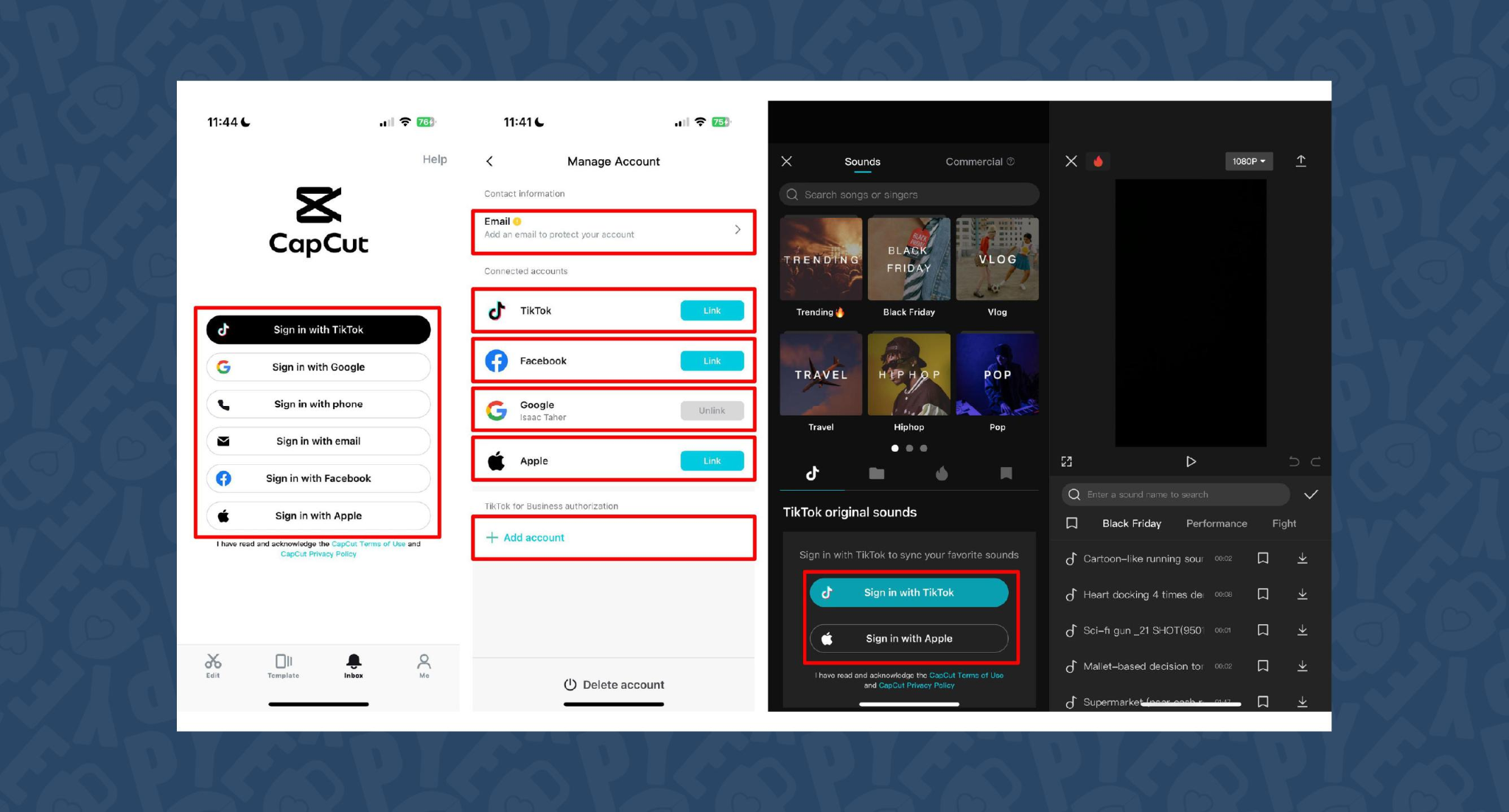
CapCut is popular because the basics are unlimited and easy. You can record voice-overs online, with no time limits, or use built-in AI for text-to-speech. It auto-generates subtitles even if the speaker’s not on screen. The editing controls let you adjust pitch, speed, volume, fades, and more, and you can mix several audio tracks. For global reach, you can use built-in AI dubbing to generate multi-language versions of your VO.
On mobile, the recording flow is in-app for iPhone (Sound > Microphone); on desktop or web, you script, record, add subtitles, edit, and export - all in one. This feels more like a professional tool than most free options.
You can use CapCut to clarify complex videos with on-screen captions, localize tutorials for other markets, or keep a consistent voice tone for social media videos.
3) VEED - best for replacing multiple tools (recording, captions, storage, sharing)
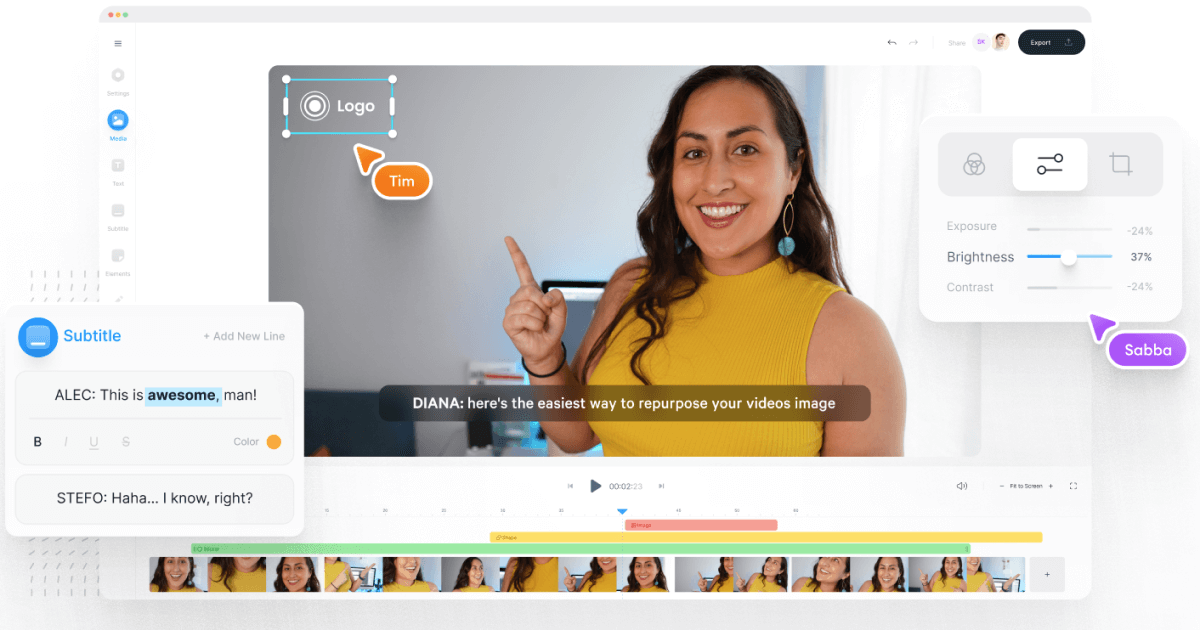
VEED has built a reputation as an all-in-one workflow. Instead of bouncing between Loom, Rev, Google Drive, and YouTube, you get everything in one place: recording, AI text-to-speech, one-click subtitle generation, and automatic audio cleanup.
User reviews are strong (4.6/5, with about a 60% reduction in editing timeaccording to one testimonial). It’s aimed at teams who need consolidated workflows and secure sharing. You edit, subtitle, and publish in one tool - no more file shuffling or switching between apps.
4) Speechify Studio - best for fast AI dubbing with a large voice library
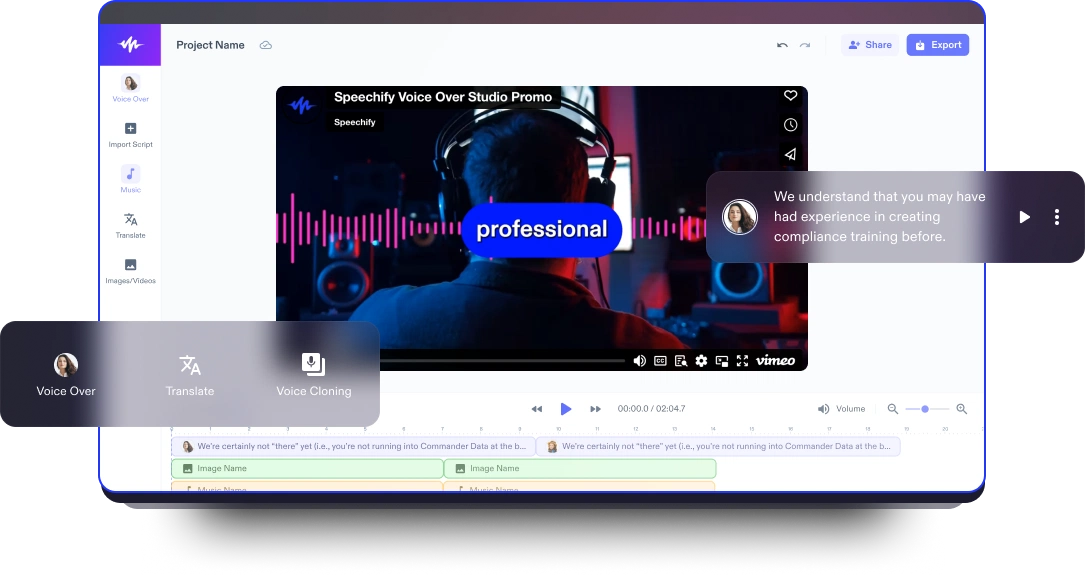
Speechify Studio focuses on AI voice versatility. You get over 200 lifelike voices in multiple accents and languages, perfect for instant dubbing or easy localization. One click dubs into new languages and generates synchronized subtitles. The editor is drag-and-drop, with templates and a vast library of royalty-free music and video assets.
Everything happens in the browser, working across platforms. You can upload your own VO or just use the AI, mix in background tracks, and export in multiple sizes (for YouTube, Instagram, etc.). For YouTube, social teasers, or education, this is one of the fastest ways to get multi-language narration without hiring VO talent.
5) ClipChamp - best free TTS variety and easy script control
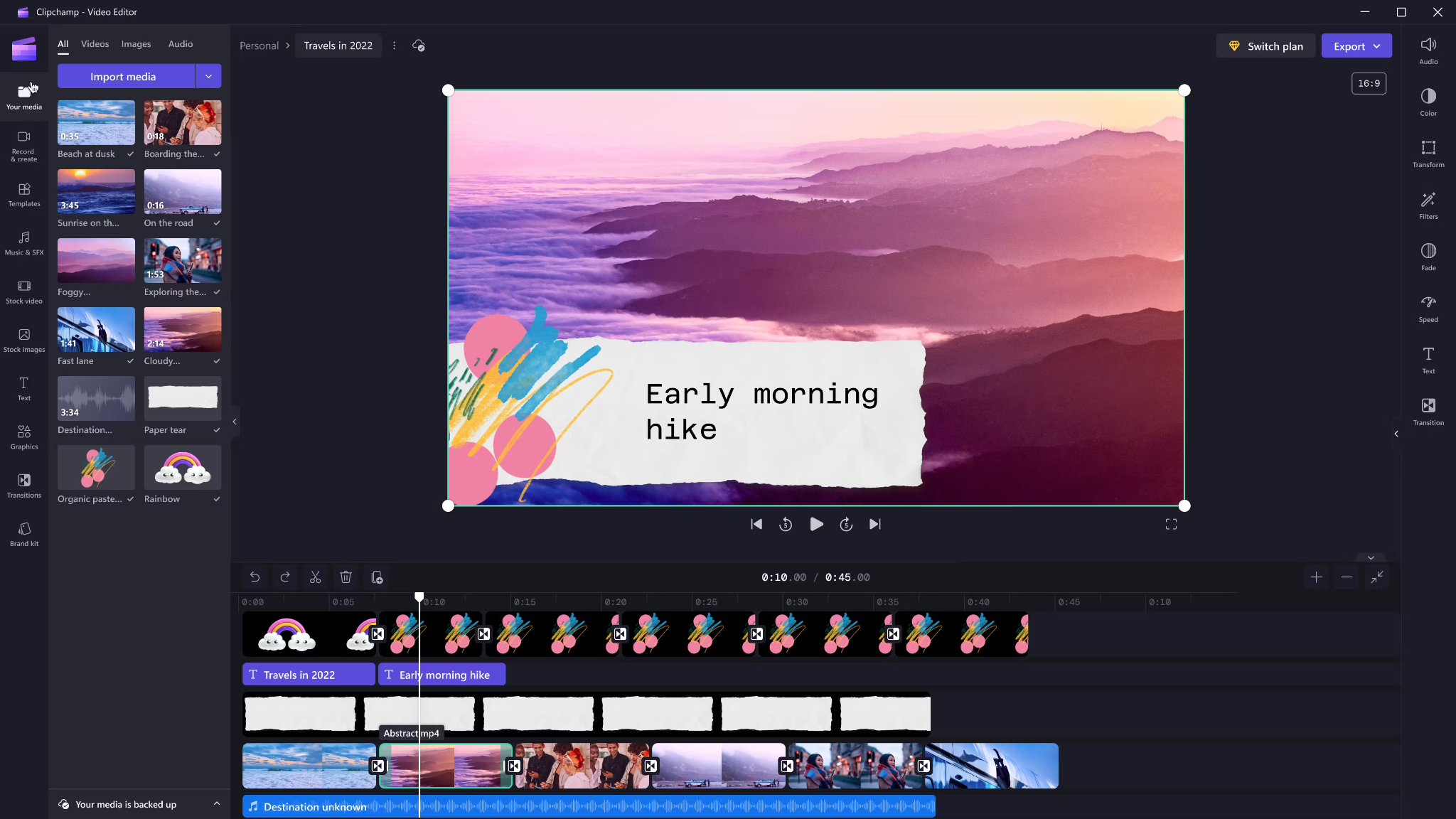
Clipchamp shines with variety and ease for AI voice-overs. It includes 400 AI voices (male, female, neutral) in 80 languages. You can tweak pitch, emotion, speed (0.5x to 2x) and control pauses/emphasis directly in your script by adding ellipses (“...”) or exclamation marks. If voices mispronounce a word, type it out phonetically.
Output options include transcript exports, subtitles, or just the audio as MP3. Every export is free and unlimited, and user reviews are high (4.8/5 from 9.5k reviews). This is a quick route for social videos, simple explainers, or business presentations.
6) Powtoon - best for animated explainers with built-in VO recording

Powtoon’s big advantage is simplicity for animated videos. It has built-in voice-over recording, lots of customizable templates, and a royalty-free music library. Major brands use it for onboarding and explainers, and it claims tens of millions of users.
You can record your narration directly in the editor, layer music, set up a branded look, and publish to social or business platforms straight from Powtoon. This works well if you want animations with matching narration, but don’t want to learn complex motion tools.
7) Wave.video - best for quick client-ready edits and layered audio tracks
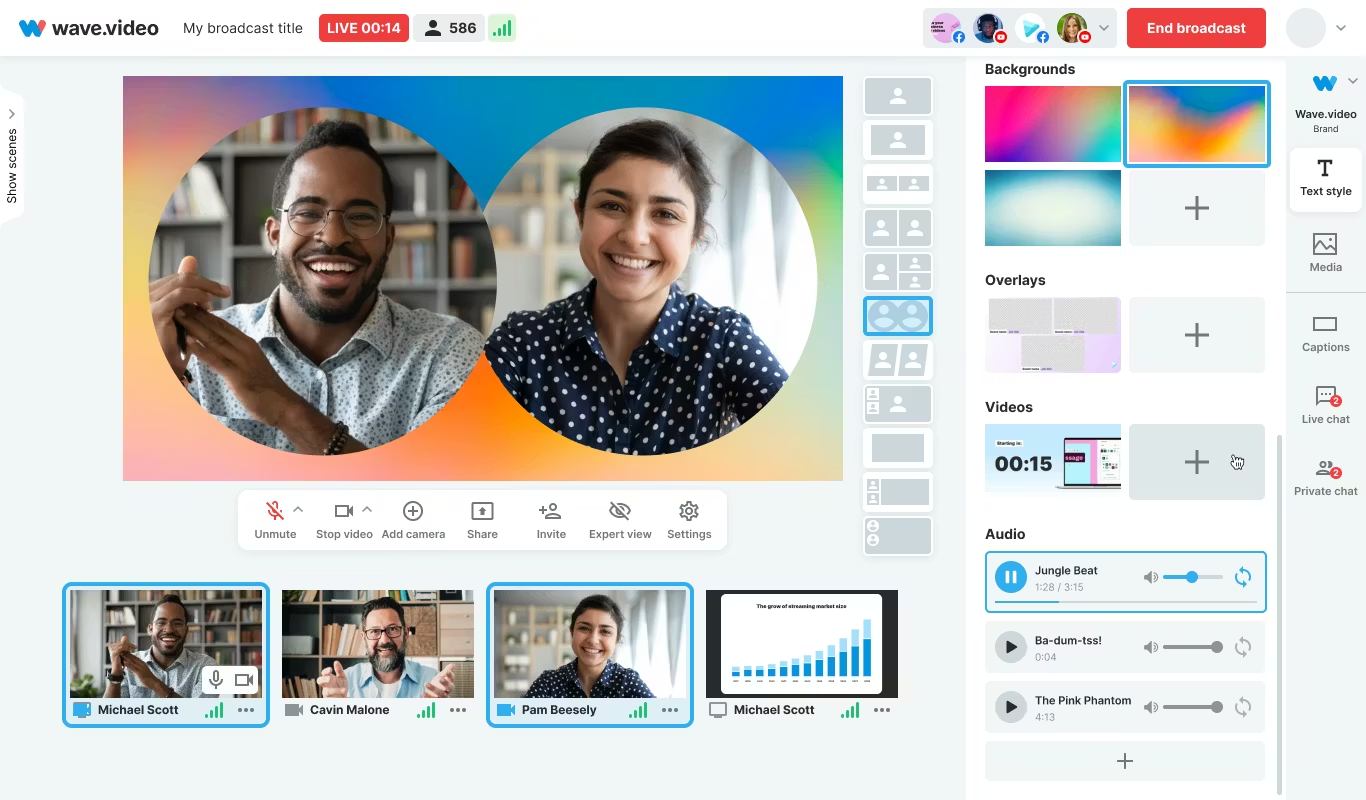
Wave.video is designed for speed and easy audio layering. You can record or upload up to three audio tracks (voice, music, sound effects), then trim and sync each on a clear timeline. Automated captions let your video communicate even if played on mute. Users report getting client-ready videos in as little as 20–30 minutes, thanks to the streamlined process.
This tool fits agencies and freelancers who need regular, clear voice-over videos with quick turnarounds.
Honorable mentions and caveats
There’s also the Voice Over Video app for iOS/iPadOS. It handles multiple VO tracks and edits, and offers a cheap lifetime unlock. However, some users find problems with longer videos: slow playback, export glitches, or audio muting bugs. It’s okay for short clips - test it before using for multi-segment training pieces.
How Colossyan maps to the needs above
I’ll be clear - most editors focus on easy voice-over for marketing or social video. Colossyan stretches further for learning and enterprise.
If you need multilingual versions, Instant Translation creates new language drafts for the whole video (script, on-screen text, interactions), maintaining layout. You can use cloned voices for brand consistency, and our Pronunciations library does what some other editors only do for one-off cases: you save pronunciation settings for product names or technical terms, and every video stays correct.
Pauses, animation markers, and script editing give you fine control over delivery and pacing - a real edge if you want natural, accurate speech. And while Clipchamp lets you control delivery with punctuation, Colossyan lets you sync these to avatar gestures and on-screen animations for even more realism.
Large teams can import docs or PowerPoints and transform them into scenes with the narration built in - saves hours compared to manual scripting. Collaboration, brand kits, and workspace organization mean even non-designers or new team members can keep everything consistent.
We support interactive learning: quizzes and branching, tracked by analytics. SCORM export means your videos fit into any LMS or training system, and our analytics track real results (scores, time watched, drop-off points). For organizations, this is a serious step up from just generating a narrated video.
Example: For compliance learning, import a policy PDF, assign a voice clone, adjust pronunciations for terms like “HIPAA,” add quizzes, export SCORM, and get analytics on where learners struggle - a complete feedback loop.
For a multilingual product rollout, create an English master, translate to Spanish and Japanese, assign native accents or avatars, export closed captions and audio-only versions for other channels, and keep all assets in sync with your brand.
For scenario-based training, use Conversation Mode to create role-play videos with branching. Learners pick responses, and you measure the impact with analytics - something most consumer editors can’t do.
The right editor for your scenario
If you’re a beginner content creator or need simple, free TTS and subtitles, CapCut or Clipchamp is enough.
Marketing teams might prefer VEED to replace multiple tools and simplify sharing, or Powtoon if you need stylish explainers fast.
If you want fast, multi-language dubbing, Speechify Studio or Clipchamp do it, but for real global training with instant translation, on-screen adaptation, and analytics, Colossyan is the stronger choice.
For building e-learning, SCORM packages, compliance training, or videos for enterprise where accuracy and engagement matter, I’d pick Colossyan every time.
Want more guidance on scripting voice-overs, localizing training, or making sure your AI voice matches your brand? Book a demo with our team and we will run through the best ways you can.
How To Make Software Training Videos: A Step-By-Step Guide

To make effective software training videos: 1) Define learner outcomes and KPIs, 2) Break workflows into bite-sized tasks, 3) Script in a conversational, step-by-step format, 4) Choose a format like screencast, avatar, or hybrid, 5) Produce with clear branding, captions, and on-screen prompts, 6) Add interactivity like quizzes and branching, track results with SCORM, 7) Localize for key languages, 8) Publish to your LMS or knowledge base, 9) Analyze watch time and pass rates, 10) Update based on analytics.
Why software training videos matter now
A lot of employees say they need better training materials. Over half - 55% - report they need more training to do their jobs well source. And people actually look for video training: 91% have watched an explainer video to learn something in 2024 source. There’s good reason for this - e-learning videos can boost retention rates by up to 82% compared to traditional methods.
This isn’t just about feels or fads. U.S. companies spend about $1,286 per learner per year on training. That’s a big investment - so it should work. Some real examples back this up: Microsoft cut its learning and development costs by about 95% (from $320 to $17 per employee) when it launched an internal video portal. Zoom cut its video creation time by 90% after moving to AI-powered video production. Berlitz made 1,700 microlearning videos in six weeks, producing faster and cutting costs by two-thirds.
The lesson: shorter, purpose-built videos not only lower costs but actually help people learn more and stay with the company.
Pick the right training video format for software workflows
Not every video needs to look the same. Choosing the best format helps learners get what they need, faster.
Screencasts are great for point-and-click steps, UI changes, or any kind of hands-on walk-through. If you’re explaining a new feature or daily workflow, a screencast with clear voice-over covers it.
AI avatar or talking-head formats add a personal touch. Use these when you need to explain why a change matters, show empathy, discuss policy, or onboard new users.
Hybrid approaches are gaining ground: start with an avatar giving context, then cut to a screencast for hands-on steps - so learners get clarity plus a human connection.
Don’t forget interactive training videos. Adding quick quizzes or branching scenarios creates active learning and gives you feedback on who actually understood the lesson.
Keep most topics to 2–7 minutes. Under 5 minutes tends to work best for engagement. Microlearning for single tasks works well at 60–90 seconds. Change scenes every 10–20 seconds and keep intros short (about 10 seconds). Always use captions.
Step-by-step: how to make software training videos efficiently
Step 1: define outcomes and KPIs
Decide what the learner should be able to do. For example: “Submit a bug ticket,” “Configure SSO,” or “Export a sales report.” KPIs might be quiz pass rate, average time to completion, watch time, or rate of errors after training.
If you use Colossyan, you can set up projects in organized folders for each workflow and use built-in analytics to track quiz scores and viewing time - especially useful if you want SCORM compliance.
Step 2: break the software workflow into micro-tasks
Split every workflow into the smallest possible tasks. This speeds up production and makes learning less overwhelming. For example, “Create a support ticket” is really several steps: open app, select project, fill summary, choose priority, submit.
With Colossyan, Templates help you scaffold these microlearning modules fast and keep things consistent, even if you don’t have a design background.
Step 3: gather your source content and SME notes
Scripts should always be based on company manuals, SOPs, or input from actual subject matter experts. Cut any fluff or redundant info.
Our Doc to video feature allows you to upload SOPs, PDFs, or even PowerPoint files; the platform then splits them into scenes, pulling out speaker notes and draft scripts.
Step 4: script a conversational, step-by-step narrative
Focus the language on step-by-step actions - don’t use confusing jargon. Keep each script to 1–3 learning objectives. Plan to include on-screen text for key steps and definitions, and change scenes quickly.
I usually rely on our AI Assistant to tighten up scripts, add Pauses for pacing, and set up Pronunciations so brand acronyms are said correctly.
Step 5: set brand and structure before recording
People trust materials that look consistent. Using Brand Kits in Colossyan, I apply the right fonts, colors, and logos across all video modules. I resize drafts to match the destination - 16:9 for LMS, 9:16 for mobile.
Step 6: produce visuals (screencast + presenter)
For actual workflows, I capture a screen recording to show the clicks and UI. Whenever possible, I add an avatar as presenter to introduce context or call out tricky steps.
In Colossyan, our Media tab supports quick screen recordings, and avatars (with custom or stock voices) let you give a consistent face/voice to the training. Conversation Mode is handy for simulating help desk chats or scenarios. Animation Markers and Shapes allow precise callouts and UI highlights.
Step 7: voice, clarity, and audio polish
Audio should be clean and clear, with no awkward pauses or filler. Colossyan has a Voices library or lets you Clone Your Voice so all videos sound consistently on-brand. You can tweak intonation and stability or download audio snippets for SME approval. A quiet music bed helps with focus, but keep it low.
Step 8: make it interactive to drive retention
Adding a quiz or decision branch makes the training stick. Interactive checks turn passive watching into active learning.
In Colossyan, you can insert Multiple Choice Questions, set branching paths (“what would you do next?”), and set pass marks that connect to SCORM tracking.
Step 9: accessibility and localization
Always include captions or transcripts - not everyone can listen, and localization helps scale training globally. Colossyan exports closed captions (SRT/VTT) and has Instant Translation to spin up language variants, matching voices and animation timing.
Step 10: review and approvals
Expect several rounds of feedback, especially in compliance-heavy orgs. You want time-stamped comments, version control, and clear roles.
Colossyan supports video commenting and workspace management - assign editor/reviewer roles to keep it structured.
Step 11: publish to LMS, portal, or knowledge base
When a module is ready, I export it as MP4 for wider compatibility or SCORM 1.2/2004 for the LMS, set up pass marks, and embed where needed. Our Analytics panel shows watch time and quiz results; you can export all this as CSV for reporting if needed.
Step 12: iterate with data
Check where people drop off or fail quizzes. Tweak scripts, visuals, or interaction. In Colossyan, you can compare video performance side by side and roll improvements out by updating Templates or Brand Kits for large programs.
Real-world patterns and examples you can use
For onboarding, I build microlearning tasks (about 60–90 seconds each): “Sign in,” “Create record,” or “Export report.” Typical structure: 8-second objective, 40-second demo, 10-second recap plus a quiz. I use Doc to video for scene drafts, add avatar intros, screen-record steps, set an 80% pass mark on the MCQ, export as SCORM, and track who completed what.
For a product rollout, the avatar explains why a new feature matters, then a screencast shows how to enable it, with branching for “Which plan are you on?” Colossyan’s Conversation Mode and Instant Translation help cover more teams with less work.
In a compliance-critical workflow (like masking PII), I use on-screen checklists, captions, and a final quiz. Shapes highlight sensitive areas. SCORM export keeps audits easy since pass/fail is tracked, and results can be exported as CSV.
How long should software training videos be?
Stick to 2–7 minutes per topic. Most people lose focus in anything longer than 20 minutes. Microlearning modules (about 60 seconds each) help people find and review single tasks fast.
Tool and budget considerations (what teams actually weigh)
Teams without heavy design skills want fast, simple tools. Expensive or complicated solutions are a nonstarter source. Platforms like Vyond are powerful but can cost more. Simple tools like Powtoon or Canva keep learning curves short.
With Colossyan, you don’t need editing or design background. Doc/PPT-to-video conversion and AI avatars keep things moving quickly - just fix the script and go. You get quizzes, SCORM export, analytics, captions, and instant translation all in one spot. Brand Kits and Templates mean everything stays consistent as the program grows.
Production checklist (ready-to-use)
Pre-production:
- Define audience, outcome, and KPIs.
- Choose format and length.
- Gather source SOPs and SME notes.
- Storyboard objectives and scenes.
- In Colossyan: Set up folder, apply Brand Kit, import doc/PPT.
Production:
- Record screens, add avatar.
- Polish scripts; add Pronunciations, Pauses, Markers.
- Add on-screen text, set up captions.
- In Colossyan: Add MCQ/Branching, music, and role-play if needed.
Post-production:
- Preview, edit pacing.
- Export captions, generate language versions.
- Collect stakeholder sign-off using comments.
- Export MP4/SCORM, upload to LMS, set pass mark.
- Review analytics, iterate.
Sample micro-script you can adapt (“create a ticket”)
Scene 1 (10 sec): Avatar intro: “In under a minute, you’ll learn to create a high-priority support ticket.”
Scene 2 (35 sec): Screencast steps, on-screen labels: “Click Create, add a clear summary, choose Priority: High. In Description, include steps to reproduce and screenshots.”
Scene 3 (10 sec): Recap + MCQ: “Which field determines escalation SLA?” Choices: Priority (correct), Reporter, Label.
Colossyan makes it easy to add Pauses, highlight fields, set quiz pass marks, captions, and export to SCORM for tracking.
Measuring success and iterating
Track watch time and where people drop off. Look at quiz pass rates - are people passing the first time or not? If possible, watch operational KPIs like error rates after training.
With Colossyan, you can review analytics by video and by learner. Export to CSV for reports, then update underperforming modules quickly using Templates.
If you’re looking to turn manuals and processes into clear, trackable, and brand-consistent training videos, it’s possible to do all of it in one platform - and you don’t need to be an expert. That’s how I build, localize, and measure software training programs at Colossyan.
How To Create Animated Videos From Text Using AI Tools

Introduction: From Text to Animation in Minutes
Turning text into animated video used to take days and a lot of design work. With text-to-animation AI, you can now enter a script, pick a style, and get a complete video - usually in minutes. This isn’t just about speed. You get consistent branding, easier localization, and it’s simple to scale training or marketing across regions and departments.
At Colossyan, we focus on L&D - helping teams quickly convert handbooks, docs, and presentations into interactive, branded, SCORM-compliant video training. Everything gets faster. You customize avatars and voices, keep everything on-brand, add quizzes, see analytics, and manage versions at scale. Here’s what I’ve found after comparing the field.
What Is Text-to-Animation AI?
Text-to-animation AI is software that builds animated scenes, visuals, motion, and AI voice narration straight from your script or document. Most tools ask for either a prompt (e.g., "Show animated coins falling into a piggy bank") or let you upload a file. They then auto-match visuals, voices, music, and subtitles. You can tweak the results without being a designer.
Common uses: training videos, explainers, tutorials, onboarding content, social videos, and ads. These aren’t just talking heads. Tools like Colossyan support different animation styles, avatars, voice cloning, captions, and language dubbing. Steve.ai reads your script, picks visuals by context, and builds social clips or onboarding in minutes. It’s almost mindless - just prep your message, and the platform does the rest.
Quick Tool Landscape and When to Use Each
Every tool has a twist. Here’s what stands out:
- Colossyan: Auto-animated L&D videos from prompts - add words like "animated" or "cartoon-style" to control look. You can generate large scripts in one pass, customize avatars, voices, quizzes, translations, and SCORM export. Trusted by enterprise users for speed and compliance.
- Animaker: Good for choice - 100M+ assets, billions of avatars, and wide templates. A marketer reported double sales conversions and 80% less production time. Free plan is useful; paid plans unlock more features.
- Steve.ai: Anyone can go from script to animated or live-action video with zero prior experience. Three steps: enter script, pick template, customize.
- Renderforest: Turns short scripts into custom scenes you can adjust - speaker, tone, or colors in real time.
- Adobe Express: Simple cartoon animations. Auto-syncs lip and arm movements, but uploads limited to two minutes per recording.
- Powtoon: Covers doc-to-video, animated avatars, translation, scriptwriting, and more. Trusted globally for enterprise scale.
For L&D, Colossyan focuses on document-to-video, branded templates, interactive quizzes, branching, analytics, SCORM support, avatars, cloned voices, pronunciation, translation, and workspace management - all to modernize and measure training content at high volume.
Step-by-Step: Create an Animated Video from Text (Generic Process)
- Write your script (300-900 words is ideal). Each scene should handle one idea (2–4 sentences).
- Choose a style. Be specific in prompts (“animated,” “cartoon-style,” “watercolor,” etc.).
- Upload or paste your script; let the AI build scenes.
- Replace or adjust visuals. Swap automated graphics with better stock or your own uploads, tweak colors, backgrounds, or add music.
- Assign a voice. Pick natural voices, and teach the tool custom pronunciations if needed.
- Add captions and translations for accessibility and localization.
- Export the video in the format you need.
Step-by-Step: Building an L&D-Ready Animated Video in Colossyan
- Upload your policy PDF - Colossyan splits it into scenes and drafts narration.
- Apply your brand fonts, colors, logos using Brand Kits.
- Drag in avatars; use two on screen for role-play scenarios.
- Assign multilingual voices; add custom pronunciations or clone a trainer’s voice.
- Rephrase or cut narration with AI Assistant, insert pauses for natural speech.
- Use animation markers for key visual timing; add shapes or icons.
- Insert stock images or screen recordings for clarity.
- Add interactive multiple-choice questions or branching scenarios.
- Translate instantly to another language while keeping timing and animations.
- Review analytics: who watched, duration, and quiz results.
- Export to SCORM for LMS tracking.
- Organize drafts, invite reviewers, manage permissions at scale.
Prompt Library You Can Adapt
- Finance: “Animated coins dropping into a piggy bank to demonstrate money-saving tips.”
- HR onboarding: “Cartoon-style animation welcoming new hires, outlining 5 core values with icons.”
- Tutorial: “Animated step-by-step demo on resetting our device, with line-art graphics and callouts.”
- Compliance: “Branching scenario showing consequences for different employee actions.”
- Safety: “Cartoon-style forklift safety checklist with do/don’t sequences.”
- Cybersecurity: “Animated phishing vs legitimate email comparison.”
- Customer service: “Two animated characters role-play de-escalation.”
- Marketing: “Watercolor 30-second spring sale promo with moving text.”
- Executive update: “Animated KPI dashboard with bar/line animations.”
- Localization: “Animate password hygiene video in English and Spanish - visuals and timings unchanged.”
Script, Voice, and Pacing Best Practices
- Keep scenes short and focused (6–12 seconds, one idea per scene).
- Write clear, spoken sentences. Use pauses, highlight key terms, fix mispronunciations.
- In Colossyan, use Script Box for pauses, animation markers, and cloned voices.
Visual Design and Branding Tips
- Apply templates and Brand Kits from the start.
- Keep on-screen text high contrast and minimal.
- Use animated shapes to highlight points. Centralize assets in Colossyan’s Content Library.
Localization and Accessibility
- Colossyan supports avatars, multilingual voices, captions, dubbing, and Instant Translation.
Interactivity, Measurement, and LMS Delivery
- Branching and MCQs improve engagement.
- Analytics show view time, quiz results, and compliance tracking. Export to SCORM.
Scaling Production Across Teams
- Organize folders, drafts, review workflows, and user roles.
- Colossyan keeps high-volume production manageable.
Troubleshooting and Pitfalls
- Watch for free tier watermarks.
- Specify animation style in prompts.
- Break long scripts into multiple scenes.
- Store licensed media in the Content Library.
FAQs
- Can I turn documents into video? Yes. Upload Word, PDF, or PowerPoint in Colossyan.
- Can I have an on-screen presenter? Yes, up to 4 avatars in Colossyan.
- How do I localize a video? Instant Translation creates language variants.
- How do I track results? Analytics and SCORM export track everything.
- Can I mix live-action and animation? Yes, screen recordings and animated avatars can coexist.
Mini-Glossary
- Text-to-speech (TTS): Converts text to voice.
- SCORM: LMS tracking standard.
- Branching: Lets viewers choose paths in a video.
- Animation markers: Cues for timing visuals.
Suggested Visuals and Alt Text
- Prompt-to-video screenshot (alt: “Text-to-animation prompt using an AI tool”)
- Before/after scene board with branding (alt: “Auto-generated animated scenes with brand colors and fonts”)
- Interaction overlay with MCQ and branches (alt: “Interactive quiz and branching paths in training video”)
- Analytics dashboard (alt: “Video analytics showing learner engagement and scores”)
Opinion: Where All This Sits Now
AI animated video creation is fast, consistent, and nearly push-button for explainer or training needs. Colossyan is ideal for L&D or enterprises needing branding, interactivity, analytics, workspace management, and compliance. For one-off social videos, other tools might suffice, but for SCORM, analytics, and enterprise control, Colossyan leads.
AI-Generated Explainer Videos: Best Tools + Examples That Convert

Why AI explainers convert in 2025
Explainer videos hold people’s attention longer than most formats - about 70% of their total length, especially if they’re short and focused. The sweet spot is 60–90 seconds [source]. That staying power is what makes AI-generated explainer videos so effective for both marketing and training.
AI tools have changed the process. Instead of days editing or filming, you can now turn a prompt or a document into a finished video in minutes. These videos support multiple languages, have natural-sounding AI presenters, and even include interactive questions. You can see exactly who watched, how long they stayed, and whether they learned anything.
When people talk about “conversion” with explainers, the meaning shifts by context:
- If it’s marketing, conversion is whether viewers sign up, request a demo, or understand what your product does.
- In L&D and training, it’s about who finishes the video, how they score on questions, and whether learning sticks. Did people pass the compliance test? Did they remember the new process change?
You don’t need to hire a studio. Platforms like Invideo AI now generate full explainer videos with voiceover, background music, product screencasts, and subtitles from a single prompt - no cameras, no actors, just a few clicks.
At Colossyan, I see L&D teams take slide decks or long SOPs and convert them straight into branded, interactive videos. With Doc to video, Templates, and Brand Kits, it’s easy to keep every video on-message. And because we track plays, watch time, quiz scores, and SCORM pass/fail data, you know exactly what’s working - and what needs a rewrite.
What makes a high-converting AI explainer
If you want explainer videos that don’t just get watched, but actually change behavior, here’s what matters.
- Keep it short: 60–90 seconds works best. Hook viewers in the first 3–5 seconds. Focus on one problem and its solution.
- Structure is key: Set up a problem, show your solution, offer proof, and end with a clear next step. Leave the hard sales pitch for another time, especially with internal training.
- Accessibility widens your reach: Add captions and create separate versions for each language. Don’t mix languages in one video; split them for clarity.
- High-quality visuals help: Natural audio, real or realistic avatars (not uncanny valley robots), clear graphics. Use stock footage and animation markers to match the voiceover with visuals.
- Make it interactive: Training videos with a quiz or branching scenario get more engagement. Good analytics let you fix weak spots fast.
A simple checklist:
- 60–90s total
- Problem/outcome in first line (the hook)
- Captions always on
- One language per version
- Clean, matched visuals
- Conclude with one clear outcome
With Colossyan, I can script out pauses and add animation cues so visuals match up with the narration exactly. If there’s a tricky product name, the Pronunciations tool gets it right every time. Voice cloning keeps the delivery consistent. And Instant Translation spins out a new language variant - script, captions, interactions - in minutes.
Interactive MCQs and branching scenarios turn passive viewers into active learners. Our Analytics panel tells you exactly how long people watched, what quiz scores they got, and which scenes you might need to tighten up.
Best AI explainer video tools (and who they’re best for)
There’s a tool for every use case. Here’s a rundown:
Invideo AI: best for quick, stock-heavy explainers with AI actors. Trusted by 25M+ users, supports 50+ languages, loads of studio-quality footage, and even lets you make your own digital twin. It’s ideal for rapid 60–90s marketing videos with real human avatars, b-roll, and subtitles. Free plan is limited but fine for light use.
simpleshow: best for turning dense topics into short, clear explainers. Their Explainer Engine generates scripts, chooses simple visuals, and adds timed narration and music. One-click translation to 20 languages. Made for anyone, no production skills needed.
Steve.AI: best for fast story-driven shorts. With over 1,000 templates and cross-device collaboration, it’s built to keep videos at the high-retention 60–90 second range. Great for social explainers with punchy hooks.
NoteGPT: best for one-click document-to-animation. Converts PDFs or Word files into animated explainers - auto voiceover, subtitles, editable scripts. Complete a training or lesson video in under 10 minutes. Used widely in education.
Synthesia: best for enterprise avatars, languages, and compliance. Has over 230 avatars, 140 languages, and top-tier compliance. Screen recording, AI dubbing, and closed captions included. If you need consistent presenters and solid security, this is it.
Imagine Explainers: best for instant, social-first explainers. You can tag @createexplainer in a tweet, and it’ll auto-generate a video from that thread. Perfect for trend-reactive marketing.
Pictory.ai: best for boiling long content into snappy explainers. Turn webinars or articles into concise, subtitled highlight videos. Huge stock library and compliance focus.
Colossyan: best for interactive, SCORM-compliant training explainers at scale. Designed for L&D to turn docs and slides into interactive, on-brand videos - quizzes, branching, analytics, full SCORM compliance, and quick brand customization. Instant Avatars and voice cloning make it easy to personalize content across large, global teams.
Real examples that convert (scripts you can adapt)
Example 1: 60-second SaaS feature explainer
Hook: “Teams lose hours each week on [problem].”
Problem: Show the frustrating workflow (screen recording helps).
Solution: Demo the streamlined steps.
Proof: Drop a client quote or key metric.
Close: Restate the outcome (“Now your team saves 5 hours a week.”).
In Colossyan, I’d import the feature’s PPT, use the built-in screen recording for the demo, then pick a template and sync animation markers to highlight UI clicks. Captions on by default, and after launch, I’d check Analytics to see where viewers dropped off or replayed.
Example 2: 90-second compliance microlearning
Hook: “Three decisions determine whether this action is compliant.”
Walk viewers through a branching scenario: each choice links to an outcome, a quick explanation, then a final quiz.
Recap the single rule at the end.
At Colossyan, I’d use Doc to video for the policy PDF, add a branching interaction for decision points, set a pass mark on the quiz, and export as SCORM to track completions in the LMS. Analytics would show which choices or wording confuse most learners.
Example 3: 75-second onboarding explainer
Hook: “New hires finish setup in under 5 minutes.”
Steps 1–3 with over-the-shoulder narration from a recognizable avatar.
Captions and translated variants for different regions.
I’d import speaker notes from the HR deck, build an Instant Avatar from the HR lead, fix system names with Pronunciations, clone the HR’s voice, and spin out Spanish/German variants for each region.
Example 4: Social explainer from a thread
Hook: “You’re doing X in 10 steps; do it in 2.”
30–45 seconds, bold text overlays, jumpy transitions.
In Colossyan, I’d start from scratch, heavy on text and shapes for emphasis, then tweak music and pacing for a vertical mobile feed.
The storyboard-to-animation gap (and practical workarounds)
A lot of creators want true “script or storyboard in, Pixar-like animated video out.” Reality: most tools still don’t hit that. Synthesia has the best avatars, but doesn’t do complex animation. Steve.AI gets closer for animation but you lose some visual polish and control.
Right now, the fastest and cleanest results come by sticking to templates, using animation markers to time scene changes, and prioritizing clear visuals over complex motion. Stock, AI-generated images, bold text, and light motion go a long way.
At Colossyan, we can tighten scenes with animation cues, use gestures (where avatars support it), and role-play conversations using Conversation Mode (two avatars, simple back-and-forth) for more dynamic scenarios - without a full animation crew.
Buyer’s checklist: pick the right AI explainer tool for your team
Languages: Need broad coverage? Synthesia, Invideo, and Colossyan all offer 20–140+ languages; Colossyan translates script, on-screen text, and interactive elements in one workflow.
Avatars/voices: Want custom avatars and consistent voices? Invideo, Synthesia, and Colossyan have depth. Instant Avatars and easy voice cloning are strengths in Colossyan.
Compliance/training: If SCORM and LMS tracking matter, Colossyan stands out: direct SCORM 1.2/2004 export with pass marks, play/quiz Analytics, CSV exports.
Speed from docs: For one-click doc-to-video, NoteGPT and Colossyan’s Doc/PPT/PDF Import take in almost any source.
Stock/assets: If you need a massive media library, Invideo and Pictory lead, but Colossyan’s Content Library keeps assets on-brand and organized for the whole team.
Collaboration/scale: Enterprise workspaces, roles, and approval are easier in Invideo’s Enterprise and Colossyan’s Workspace Management.
Free plans: Invideo free tier has limits on minutes and watermarks; Synthesia allows 36 minutes/year; NoteGPT is free to start and edit at the script/voice/subtitle level.
Step-by-step: build a high-converting explainer in Colossyan
Step 1: Start with your source material. Upload a manual, deck, or brief through Doc to video or PPT/PDF Import - Colossyan breaks it into scenes and drafts a first script.
Step 2: Apply Brand Kit - fonts, colors, logos - so even the first draft looks on-brand.
Step 3: Pick an Avatar or record an Instant Avatar from your team. Clone your presenter’s voice, and set custom Pronunciations for product or policy names.
Step 4: Don’t just tell - show. Screen record tricky software steps, then add animation markers to sync highlights with the narration.
Step 5: Insert a quiz (MCQ) or Branching scenario to make viewers think. Preview scene by scene, set pass marks, export as SCORM for the LMS, and check Analytics for engagement.
Step 6: Ready for multiple markets? Instant Translation turns a finished video into over 80 languages - script, captions, interactions - while keeping the look and structure.
Optimization tips from real-world learnings
One outcome per video works best. If you can’t compress the story to 60–90s, you’re trying to cover too much. Start with a punchy problem - don’t ease in. Use text overlays to hammer the point.
Always turn on captions - for both accessibility and higher completion. Most platforms, Colossyan included, generate these automatically.
Translate for your biggest markets. Colossyan translates everything at once and keeps the scenes clean, saving hours of reformatting.
Use analytics for continuous improvement:
- For courses: if scores are low or people drop out, rethink those scenes.
- For product demos: test new hooks or visuals and see what holds attention.
AI-generated explainers make it possible to move fast without cutting corners - whether for marketing, onboarding, or compliance. With the right approach and the right tool, you get measurable engagement and training outcomes, even as needs or languages scale. If you want on-brand, interactive L&D videos that deliver real results, I’ve seen Colossyan do it at speed and at scale.
AI Animation Video Generators From Text: 5 Tools That Actually Work

The AI boom has brought text-to-animation from science fiction into daily workflows. But with dozens of tools promising "make a video instantly from text," how do you know what actually gets results? Here, I’m cutting through the noise. These are the five best AI animation video generators from text. Each one delivers on critical points: real on-brief visuals from plain prompts, editable output, clear export and rights, and most important, actual user proof.
This isn’t a hype list. Every tool here makes text-to-video easy without constant manual fixes. If you need to turn a script into something polished fast, these are the platforms that work. Plus, if you’re building learning, onboarding, or policy explainers and need your output SCORM-ready, I’ll show you exactly where Colossyan fits.
How We Evaluated
I looked beyond the marketing pages. Each tool on this list had to meet high standards:
- Quality and control: Can you guide visual style, animation, lighting, and pacing?
- Speed and scale: How long do clips take? Are there character or scene limits? Can you batch projects?
- Audio: Are there real voice options, not just monotone bots? Is text-to-speech (TTS) language support strong?
- Editing depth: Can you swap scenes, voices, visual style, and update single scenes without starting over?
- Rights and safety: Is commercial use clear-cut, or riddled with fine print or dataset risks?
- Training readiness: Can you turn raw video into interactive, SCORM-compliant modules? (Where Colossyan shines.)
For every tool, you’ll see what it’s genuinely best at, plus practical prompt recipes and real-world results.
The Shortlist: 5 AI Text-to-Animation Tools That Deliver
- Colossyan - best for quick, automated animation videos with multilingual voiceovers
- Adobe Firefly Video - best for short, cinematic, 5-second motion with granular style controls
- Renderforest - best for template-driven explainers and branded promos
- Animaker - best for character-centric animation with a huge asset library
- InVideo - best for scene-specific edits and localized voiceover at scale
Colossyan Text-to-Animation - Fast From Prompt to Full Video
Colossyan’s text-to-animation generator stands out because it truly automates the process. You give it a script or prompt and get a video complete with AI voices, stock animation, background music, and captions. It’s quick - you might cut your editing time by 60%, according to power users.
Here’s how it works: plug in your script and use descriptors like "animated," "cartoon-style," or "graphics" to get animation (not just stock video). You get up to 5,000 TTS characters per run. Colossyan supports multiple languages and accents, so localization is simple.
Where it works best is when you need an explainer, policy video, or onboarding module fast. You can swap default footage for different animated looks—realistic, watercolor, even cyberpunk - plus add influencer-style AI avatars.
Limitations? Free exports are watermarked, and you need explicit prompts to avoid mixed stock assets. Paid unlocks more features and watermark removal.
Example prompt:
"Create a 60-second animated, cartoon-style safety explainer with bold graphics, friendly tone, and clear on-screen captions. Include watercolor-style transitions and upbeat background music. Language: Spanish."
Adapting it for training in Colossyan is simple. Turn your standard operating procedure into a module with Doc to Video. Import your assets from Colossyan drafts, apply your Brand Kit for consistent visuals, add avatars to speak the script (with multilingual output), and embed quizzes or MCQs. When it’s time to launch, export as SCORM and track real results in Colossyan Analytics.
Adobe Firefly Video - Cinematic 5-Second Motion With Precision
Adobe Firefly is about quality over quantity. It outputs five-second, 1080p clips, perfect for cinematic intro shots, product spins, or animated inserts. You get deep control over style, lighting, camera motion, and timing, so if you care about visual fidelity and brand consistency, Firefly excels.
You prompt with either text or a single image, and Firefly can animate objects into lifelike sequences. All clips are commercially usable and trained on Adobe Stock/public domain materials.
Where it excels: When you need perfect motion for product cutaways, micro-explainers, or branded short social content. Key limitation: each clip is capped at five seconds, so it’s not for full walkthroughs or longer training pieces.
Workflow: animate a 2D product render for a glossy hero shot, export, and import into your main video sequence. With Colossyan, use Firefly for motion graphics inserts, import it as a scene background, add AI avatar explanation, sync voice and visuals with Animation Markers, and drop it into an interactive scenario with Branching. Track knowledge checks via SCORM export.
Renderforest - Guided Text-to-Animation for Explainers and Promos
Renderforest is a go-to for non-designers looking for clear guidance and fast results. You go from idea or script to choosing your style and speaker, then let the AI suggest scenes. You can edit voiceover, transitions, and fonts before exporting - already in the right format for social, marketing, or internal explainers.
Their workflow is streamlined, supporting both animations and realistic videos. They’ve got big customer proof - 34 million users, 100,000+ businesses. Free to start (watermarked), then paid for higher export quality.
Use it when you want a plug-and-play template: onboarding, product demo, or startup pitch. The real value is in its guided approach. It means less choice overload, more speed.
Sample prompt:
"Text-to-animation explainer in a flat, modern style. 45 seconds. Topic: New-hire security basics. Calm, authoritative female voiceover. Include scene transitions every 7-8 seconds and bold on-screen tips."
For training, import Renderforest drafts into Colossyan’s Content Library, break up your script into slides/scenes, assign avatars for each section, and drop in MCQs. Interactive, tracked, and ready for export to any LMS.
Animaker - Character-Focused Animation at Scale
Animaker gives you sheer breadth. You can build almost any scenario - character animations for compliance, deep-dive explainers, or company-wide campaigns. The asset library is massive: over 100 million stock items, 70,000 icons, and billions of unique character options. You also get advanced tools like green screen and avatar presentations.
Real-world results stand out: GSK built 2,000+ videos, saving $1.4M. Others doubled sales or produced 70+ training modules with major time savings.
Best fit: HR, L&D, or marketing teams running recurring series with ongoing updates (e.g., new policy explainer every month, departmental updates).
Potential downside: with so many options, some users can feel lost. But for teams with a plan, it’s unmatched for animation variety.
If you’re pairing this with Colossyan, keep your visual storytelling/character arcs in Animaker, but move scripts into Colossyan for tracking, quizzes, Conversations (multi-avatar role-play), and LMS compliance.
InVideo - Scene-Specific Regeneration and Global Reach
InVideo brings scale and iteration. You can regenerate single scenes without touching the rest of the video, which is a real timesaver for last-minute tweaks. The platform covers 16 million licensed clips, AI avatars/actors in 50+ languages, and offers full commercial rights.
User reports highlight both speed and financial impact - production drops from hours to minutes, and some creators are monetizing channels in under two months.
If you want to localize, personalize, and test variants quickly, like marketing teasers or global product intros, InVideo is set up for it.
Prompt example:
"Create a 30-second animated product teaser. Energetic pacing, bold kinetic text, English narration with Spanish subtitles. Prepare variants for 1:1 and 9:16."
Use InVideo for teaser scenes or snackable intros, then build full training modules in Colossyan with your brand’s color and voice, localize at scale with Instant Translation, and add your assessment layers before SCORM export.
How These Tools Compare (Fast Facts You Can Use)
- Output length:
- Adobe Firefly: 5s, high-res
- Colossyan: full videos (TTS up to 5,000 chars/run)
- Renderforest/Animaker/InVideo: support longer storyboards
- Editing:
- Firefly: precise camera/lighting/motion
- InVideo: per-scene regeneration
- Colossyan/Renderforest/Animaker: edit scenes, swap voices, hundreds of style templates
- Voices & Languages:
- Colossyan, InVideo, Animaker: multilingual, neural TTS, subtitle/voiceover built-in
- Rights & Exports:
- Firefly: brand-safe (Adobe Stock)
- InVideo: commercial rights standard
- Others: paid plans remove watermark, unlock full exports
- Speed/Scale:
- Colossyan and Animaker users report 60–80% time savings
- Renderforest and InVideo tuned for quick, batch projects
Tip: In Colossyan, include "animated, cartoon-style" in your prompt to force animation. In Firefly, add details like "1080p, 5 seconds, slow dolly-in" for cinematic cutaways.
When You Need Training Outcomes and LMS Data, Layer in Colossyan
If you’re in Learning & Development, marketing, or HR, video is a means to an end. What really matters is how fast you can turn policy docs, safety SOPs, or onboarding decks into engaging, branded, and measurable learning.
That’s where Colossyan really helps. You can:
- Convert documents or slides into video instantly, split into scenes, generate script, apply animation, and assign an avatar for narration
- Use Brand Kits for instant visual consistency
- Add assessments (MCQs, Branching) for actual knowledge checks
- Export as SCORM (1.2/2004) and set pass marks, so every outcome is tracked in your own LMS
- Get analytics by user, video, scene - track who watched, how far, and how they scored
Example: Upload a 15-page security policy as a PDF, each page becomes a scene, assign script to avatars, and insert three knowledge checks. Create instant translations for global rollout. Export SCORM, upload to your LMS, and track completions in real time.
The Complete Guide To Choosing An e-Learning Maker In 2026

Choosing an e-learning maker in 2026 isn’t easy. There are now more than 200 tools listed on industry directories, and every product page claims a new AI breakthrough or localization milestone. The good news is certain trends have become clear. Cloud-based, AI-native tools with instant collaboration, scalable translation, and reliable SCORM/xAPI tracking are taking over - and the market is moving from slow, high-touch custom builds to simple, reusable workflows and quick updates.
This guide lays out how to navigate the choices, what matters now, how to judge features, and where video-first tools like Colossyan fit.
The 2026 landscape: why making the right choice is hard
The pace of change is the first challenge. The authoring tool market listed over 200 products by late 2025. AI isn’t a checkbox now; it's embedded everywhere. Tools like Articulate 360 use agentic AI to turn static materials into courses in minutes. Others let you upload a policy document or slide deck and see an interactive course ready almost instantly.
Cloud-native platforms are now the baseline. Their speed comes from shared asset libraries, in-tool review, and “no re-upload” updates - features that desktop tools just can’t match (Elucidat’s breakdown).
Localization quickly shifted from nice-to-have to critical. Some tools handle 30 languages, others hit 75 or 250+, and all claim “one-click” translation. Yet the quality, workflow, and voice options vary a lot.
And analytics still lag. Most systems push data to your LMS, but not all have native dashboards or support deeper learning records like xAPI.
When people compare on Reddit or in buyer guides, the same priorities keep coming up: a clean interface, fair pricing, SCORM tracking everywhere, help with translation, and the option to pilot before you buy.
What is an “e-learning maker” now?
It’s a broad term, but most fall into three camps:
- All-in-one authoring platforms: Examples are Articulate Rise/Storyline, Adobe Captivate, Elucidat, Gomo, dominKnow | ONE, Lectora, iSpring, Easygenerator, Genially, Mindsmith. These let you build, localize, and (sometimes) distribute learning modules of all types.
- Video-first or interactive video platforms: Colossyan turns Word docs, SOPs, or slides into videos with avatars, voiceovers, and quizzes, ready for LMS use. Camtasia is video-first too, but it focuses more on screen capture.
- LMS suites or hybrids: Some are bundling in authoring and distribution, but most organizations still export SCORM or xAPI to their own LMS/LXP.
Know what you need: authoring, distribution, analytics, or a mix? Map this before you start shortlisting.
A decision framework: twelve checks that matter
1. Speed to create and update.
AI script generation, document import, templates, and instant updates are the gold standard. Elucidat says templates make modules up to 4x faster; Mindsmith claims 12x. With Colossyan, you upload a doc or slide deck and get a polished video draft with avatars and voice in minutes.
2. Scale and collaboration.
Look for: simultaneous authoring, real-time comments, roles and folders, asset libraries. Colossyan lets you assign admin/editor/viewer roles and keep teams organized with shared folders.
3. Localization and translation workflow.
Don’t just count languages; check workflow. Gomo touts 250+ languages; Easygenerator does 75; Genially covers 100+; others less. Colossyan applies Instant Translation across script, screen text, and interactions, and you get control over pronunciation.
4. Distribution and update mechanism.
SCORM support is non-negotiable: 1.2 or 2004. Dynamic SCORM lets you update content in place without re-exporting (Easygenerator/Genially); Mindsmith pushes auto-updating SCORM/xAPI. Colossyan exports standard SCORM with quiz pass/fail and share links for fast access.
5. Analytics and effectiveness.
Genially provides real-time view and quiz analytics; Mindsmith reports completions and scores. Many tools still rely on the LMS. Colossyan tracks video plays, quiz scores, and time watched, and exports to CSV for reporting.
6. Interactivity and gamification.
Genially shows 83% of employees are more motivated by gamified learning; branching, simulated conversations, MCQs are now table stakes. On Colossyan, you build quizzes and branching scenarios, plus multi-avatar conversations for real-world skills practice.
7. Mobile responsiveness and UX.
True responsiveness avoids reauthoring for every screen size. Rise 360 and Captivate do this well. Colossyan lets you set canvas ratios (16:9, 9:16, 1:1) to fit device and channel.
8. Video and multimedia.
Expect slide-to-video conversion, automatic voiceover, avatars, brand kits. With Colossyan, you drag in slides, choose avatars (including your own), auto-generate script, and add music, stock video, or AI-generated images.
9. Security and privacy.
ISO 27001, GDPR, SSO, domain controls - must-haves for any regulated environment. Colossyan lets you manage user roles and permissions; check your infosec rules for more details.
10. Accessibility.
Support for closed captions, WCAG/508, high contrast, keyboard nav. Mindsmith is WCAG 2.2; Genially and Gomo publish accessibility statements. Colossyan exports SRT/VTT captions and can fine-tune pronunciations for clear audio.
11. Pricing and TCO.
Subscription, perpetual, or free/open source - factor in content volume, translation, asset limits, and hidden support costs. Open eLearning is free but manual. BHP cut risk-training spend by 80%+ using Easygenerator; Captivate is $33.99/month; iSpring is $720/year.
12. Integration with your stack.
Check for SCORM, xAPI, LTI, analytics export, SSO, and content embedding. Colossyan’s SCORM export, share links, and analytics CSV make integration straightforward.
Quick vendor snapshots: strengths and trade-offs
Articulate 360 is great for a big organization that wants AI-powered authoring and built-in distribution, but Rise 360 is limited for deeper customization. Adobe Captivate offers advanced simulations and strong responsive layouts but takes longer to learn. Elucidat is all about enterprise-scale and speed, while Mindsmith leads for AI-native authoring and multi-language packages. Genially stands out for gamified interactivity and analytics, and Gomo wins on localization breadth (250+ languages) and accessibility.
Colossyan’s core value is rapid, on-brand video creation from documents and slides - useful if you want to turn existing SOPs or decks into avatar videos for scalable training, with quizzes and analytics built in. For basic software simulation or deeply gamified paths, you might pair Colossyan with another specialized authoring tool.
Distribution, tracking, and update headaches
SCORM 1.2/2004 is still the standard - you want it for LMS tracking. Dynamic SCORM (Easygenerator, Genially) or auto-updating SCORM (Mindsmith) kill the pain of re-exports. If your LMS analytics are basic, pick a tool with at least simple dashboards and CSV export. Colossyan handles standard SCORM, as well as direct link/embed and built-in analytics.
Localization at scale
Language support ranges from 30+ to 250+ now. But don’t just count flags: test the voice quality, terminology, and whether layouts survive language expansion. Colossyan lets you generate variants with Instant Translation, pick the right AI voice, and edit separate drafts for each country. Brand terms won’t be mispronounced if you manage Pronunciations per language.
Interactivity and realism
Gamification is provable: the University of Madrid found a 13% jump in student grades and 83% of employee learners say gamified modules are more motivating. For compliance, use branching scenarios. Skills training works better with scenario practice or “conversation mode” - something you can build with multi-avatar videos in Colossyan.
Security, governance, and accessibility
Always confirm certifications and standards - ISO 27001, SOC 2, GDPR. Use role-based permissions and asset libraries to keep governance tight. Colossyan’s workspace management and access controls were built for this, but final oversight depends on your own team.
TCO and budgeting
Subscription may seem cheaper, but annual content, translation, and update workloads matter more. Easygenerator cut BHP’s risk training spend from AU$500k to under AU$100k. The real gain comes from reusable templates and dynamic update paths. Colossyan reduces ongoing spend by slashing video creation time and letting anyone with docs or slides drive production.
Picking your use cases and matching tools
Compliance needs detailed tracking and branching, so think Gomo or Captivate. For onboarding or sales, speed and multi-language are key; Colossyan lets you push out consistent playbooks across markets. Software training means screen demos - Captivate is strong here; Colossyan’s screen recording plus avatars is a good fit for guided walk-throughs.
Implementation: a 90-day plan
Start small: pilot 3–5 doc-to-video builds, test export to LMS, check analytics and language variants. Next, standardize templates, set up brand kits and permissions, integrate with your analytics. Expand to 10–20 full modules, add branching, and run A/B tests on engagement.
FAQs and final reality checks
SCORM is still necessary. Authoring tools aren’t the same as an LMS. Agentic AI means auto-structuring your content, like turning a manual into an interactive video with quizzes. Cloud is standard unless you need offline creation for rare cases. Always test your translations for voice and terminology.
Colossyan’s place in the stack
I work at Colossyan, where our focus is helping L&D and training teams turn existing content - documents, SOPs, slides - into engaging, on-brand, interactive videos quickly. You upload a file, choose an AI avatar (even your own), select a brand kit, add quizzes or branches, translate in a click, and export a SCORM module to plug into your LMS. Analytics reporting, closed captions, and branded voice controls are part of the workflow. For teams who want to move fast, localize easily, track outcomes, and deliver visually consistent training without specialist design skills, Colossyan is a strong complement or even main workhorse - with the caveat that for very deep gamification or advanced simulations, you might connect with a more specialized authoring tool.
The bottom line
Match your tool to your needs: speed, collaboration, scalable translation, interactivity, and analytics matter most. Use pilots and a detailed RFP checklist to separate real value from feature noise. And if quick, scalable, high-quality corporate training video is a core use case, Colossyan is ready to help - especially when you need to go from static resources to interactive, trackable videos without hassle.
Top Avatar Software For Training, Marketing & Personal Branding

Choosing the best avatar software comes down to what you need: live interaction, game or app development, mass video content for training or marketing, or a focus on privacy. There’s a lot out there, and most options cater to a specific use case. Here are the main categories, who they're best for, and strong examples from the market—including how we use Colossyan to streamline and scale enterprise video training.
Real-time streaming and VTubing
If you need your avatar to appear live on a stream or in a webinar, VTubing and avatar streaming tools are your answer. Animaze is one of the most mature. Over 1 million streamers, VTubers, and YouTubers use it. It works with standard webcams or even iPhones, so no special 3D setup is required. You can stream as an animated character on Twitch, YouTube, TikTok, or use it in Zoom meetings.
Animaze offers broad integration—think OBS, Streamlabs, Discord, Google Meet. It accepts lots of avatar formats, like Live2D or Ready Player Me. Advanced tracking (Leap Motion, Tobii Eye Tracker) means your digital persona can even match your hand or eye movements. You also get props, backgrounds, emotes, and a built-in editor to bring in custom 2D/3D models.
If you want free, no-frills real-time facial animation for quick Zoom or Teams sessions, Avatarify does the job. But VTubing tools aren’t made for learning management (LMS), SCORM, or detailed analytics. They’re about being “live” and engaging your audience on the spot.
Developer-grade 3D avatars for apps, games, and the metaverse
Building your own app, metaverse, or game? You need a developer ecosystem that can generate and manage custom avatars across platforms. Ready Player Me is built for exactly this—25,000+ developers use their infrastructure to get avatars to work in Unity, Unreal, and many other engines. Their value is in asset portability: you can import avatars or cosmetics without having to rebuild them for each project. Their AI will auto-fit, rig, and style assets to match.
Want a user to build an avatar from a selfie that can go straight into your game? That’s Avatar SDK. Their MetaPerson Creator runs in the browser; snap a single photo and get a full animatable 3D avatar, customizable down to facial features and clothes. There’s an SDK for Unity and Unreal, or you can run the pipeline on-premises for privacy.
Avaturn is similar. One selfie, 10,000 possible customizations, instant export to Blender, Unity, Unreal, and more. The difference is that Avaturn also focuses on making avatars instantly usable for animation and VTubing, with ARKit and Mixamo compatibility. For apps or virtual worlds needing embedded user-created avatars, either SDK will work.
But unless you’re running an app or game platform, these are usually overkill for standard L&D, marketing, or HR needs.
AI video avatar generators for training, marketing, and branding
This is where things get interesting for teams who need to modernize training, make scalable marketing explainers, or give a consistent face to brand/customer comms—especially at global scale.
Synthesia, HeyGen, D-ID, Colossyan, Elai, and Deepbrain AI are leading the way here. Colossyan stands out for training at enterprise scale. Here’s what I actually do with Colossyan to help organizations transform their process:
Imagine you have to turn a new company policy into interactive training for 12 markets in a tight timeframe. Here’s my workflow:
- I import the policy as a PDF; each slide becomes a scene.
- Doc-to-Video auto-generates narration scripts and scenes.
- I turn on Conversation Mode, so two avatars role-play employee/manager dialog—with real, recognizable faces thanks to Instant Avatars (recorded or uploaded short clips).
- For key compliance moments, I insert quiz questions and branching. Learner answers shape what happens next.
- Need terms read a certain way? I set custom pronunciations and use voice cloning to capture the real subject-matter expert's style.
- I apply the brand kit for logos, colors, and fonts, switch to 9:16 aspect for mobile delivery, and add interaction markers for well-timed visuals.
- Instant Translation lets me spin out Spanish, German, or Japanese variants, each with a native voice and consistent timing.
- I export as SCORM 2004, with pass/fail set for quizzes, upload to the LMS, and analytics show me who watched, finished, or passed—down to the name and score.
This workflow easily drops production time for interactive, localized training from weeks to hours.
Marketing teams also use Colossyan by scripting updates with Prompt-to-Video, building product explainers using the CEO’s Instant Avatar and cloned voice, and batch localizing variants with translation, all while keeping the brand visuals fixed. I can download MP4s for web or extract SRT captions. Engagement analytics let me pause (or change) production if viewers drop off early.
Privacy-first or on-device generation
Sometimes privacy matters most. RemoteFace keeps everything on your machine—images never leave the device, but you can still appear as an avatar in Zoom, Teams, or Meet. This is best for healthcare, government, or any sector with sensitive data.
How to decide: pick by use case
If you want live engagement—webinars, virtual meetups, streaming—stick to tools like Animaze or Avatarify.
If you want avatars in your product or game, Ready Player Me, Avatar SDK, or Avaturn will provide SDKs, asset management, and portability that generic “video avatar” services can’t.
If you need training videos, onboarding, multi-lingual explainer content, or standardized messaging—focus on AI video avatar generators. I’ve seen the fastest results and simplest LMS integration come from Colossyan. Features like SCORM export, quizzes, branching, analytics, and one-click translation are must-haves for compliance and L&D.
If you’re a creator or marketer focused on “digital twin” effects—i.e., your own look and cloned voice—Colossyan, HeyGen, and Synthesia all support it, but the workflow and speed are different. Colossyan’s Instant Avatars + voice lets you create a real brand spokesperson in minutes; Synthesia requires a more formal shoot, but matches on security/compliance.
On budget or just want a cool new profile image? Try creative tools like Fotor or Magic AI. Read community threads if you want to see how others stack up tools—a recent Reddit thread showed people still search for affordable AI avatar generators, VRChat options, and quick animated character tools.
Real examples
"Animaze supports advanced tracking with Leap Motion and Tobii Eye Tracker, and it integrates with OBS, Streamlabs, and Zoom—ideal for live webinars or VTubing."
"Avatar SDK’s MetaPerson Creator turns a single selfie into an in-browser, animatable 3D avatar recognizable from your photo, with Unity and Unreal integrations."
"Ready Player Me’s ‘any asset, any avatar’ infrastructure helps studios import external avatars and cosmetics without rebuilding pipelines, extending asset lifetime value."
From a 2025 industry roundup: D-ID enables real-time interactive agents with RAG and >90% response accuracy in under two seconds; Colossyan emphasizes scenario-based training, quizzes, and SCORM export; Deepbrain AI reports up to 80% time and cost reductions.
HeyGen lists 1,000+ stock avatars and a Digital Twin mode to record once and generate new videos on demand; language claims vary by source, so verify current coverage.
Which avatar software is best for corporate training?
Look for SCORM, quizzes/branching, analytics, and brand controls. Colossyan is purpose-built for this, combining document-to-video, scenario creation, instant translation, and LMS-ready exports.
What’s the difference between VTubing tools and ai video avatar generators?
VTubing is live, for streaming and engagement. AI video avatar generators like Colossyan or Synthesia create scripted, on-demand videos for structured training or marketing.
How can I create a digital twin for my brand?
In Colossyan, record a short clip to create an Instant Avatar and clone your voice. In HeyGen, use Digital Twin mode. In Synthesia, order a custom avatar; it takes about 24 hours.
How do I add avatars to my LMS course?
Produce interactive video in Colossyan, insert quizzes and branching. Export as SCORM 1.2/2004, set pass criteria, upload to your LMS, and monitor completions with Analytics.
Final thoughts
Most teams fall into one of three needs: live avatar presence for dynamic meetings and streams, developer infrastructure for in-app avatars, or scaled video creation for L&D and marketing. Colossyan is where I’ve seen L&D and comms teams get the most value. Document-to-video, customizable avatars, quizzes, instant translation, and SCORM/analytics make it possible to build, localize, and track on-brand interactive content at scale, without a production studio.
Check current pricing and language features before you commit - these change fast. And always match the tool to your real use case, not just the trend.
AI Ad Video Generators Ranked: 5 Tools That Boost Conversions

AI ad video generators have changed how businesses, agencies, and creators make ads. Five minutes of footage can mean thousands in revenue - if you get the details right. But with so many platforms, it’s easy to get lost in stats, features, and vendor promises. Here’s my honest look at the best AI video ad makers for conversion lift, what actually makes them work, and why operationalizing with your team matters as much as the software itself.
The top 5 ai ad video generators
Arcads.ai - best for direct-response teams chasing revenue
Arcads.ai stands out for teams who want scale and numbers to back it up. It offers a library of 1,000+ AI actors and localizes ads in 30+ languages, allowing you to launch, iterate, and test quickly in multiple markets. Their sponsored results are bold: campaigns like Coursiv saw 18.5K views and $90K revenue (+195%), and MellowFlow notched 25.2K views and a reported +270% revenue lift. These are vendor-reported, but the direction is clear - Arcads is built for people who want to track every click and dollar.
The fit is strongest for fast-growth D2C brands, app studios, or agencies hungry for ROI and creative scale. Arcads cards show influencer metrics too, with some accounts reporting up to +195% growth in followers.
One gap: What you see is based on what's shared by the vendor. Always validate with your own testing and attribution.
How does Colossyan help here? If your team, or your creator network, needs to follow a repeatable playbook to get similar results, we make it easy. I can turn your latest ad brief or testing framework into an interactive, trackable training video. Want your creators certified before running global campaigns? Add MCQs and analytics to ensure every market knows which hooks and formats to run. And, with Instant Translation, your training adapts as easily as Arcads’ output does - no more copy-paste errors or lost-in-translation creative.
Invideo AI - best for global scale and brand safety
Invideo AI covers the globe, with support for more than 50 languages and over 16 million licensed clips built in. You get an actor marketplace spanning the Americas, Europe, India, and more, and their privacy guardrails are layered: think consent-first avatars, actor-controlled usage blocks, face-matching to prevent unauthorized likeness, and live moderation.
If you need to avoid copyright headaches or want to ship ad variants safely to dozens of markets, you’ll find most needs covered. Invideo’s anecdotal case study claims a customer cut ad production time from six hours to thirty minutes and doubled sales. Is that a lock for every business? No. But it shows the workflow is fast.
In practice, Invideo is best for larger teams or brands who need a single system to manage rights, scale, and creative quickly.
Colossyan fits in by making your training process match this scale. I can import your playbooks from PDF or PPT and turn them into video lessons, branching based on region or campaign logic. Voices and Pronunciations features guarantee your AI actors say every branded term just the way your markets expect. And all these assets remain on-brand, thanks to Brand Kits and centralized management.
Deevid AI - best for rapid, flexible testing
Deevid AI markets itself as the no-crew, no-delay solution. You put in text, images, or even just a product URL, and get out a video with visuals, voiceover, and animation. Its most original offer is AI Outfit Changer - instantly swap clothes on your AI presenter - which means you can refresh ads for different seasons, regions, or A/B tests without a re-shoot. It’s especially useful for ecommerce, explainers, and UGC-style ads optimized for TikTok, Reels, or Shorts.
Speed is Deevid’s promise - ad variants go from idea to output in minutes. This is for marketers or agencies needing new creative every week, not once a quarter.
Brand fit may require some extra work compared to pricier, bespoke editing; and if you’re in a category where realism matters for virtual try-ons, you’ll want to validate that feature first.
When your goal is to enable your own team, or creators, to test and report on dozens of variants rapidly, Colossyan helps by translating your creative testing matrix into a micro-course. I use our interactive video and Conversation Mode to role-play feedback cycles, embed certified naming conventions, and standardize review checkpoints - all while keeping assets easy to find in our Content Library.
Amazon Ads AI video generator - best for sponsored brands speed
Amazon Ads’ AI Video Generator is purpose-built for one job: churning out Sponsored Brands ad videos at scale. It’s free, English-only (for now), and claims to generate six SB videos in up to five minutes per request. No editing skills required, and it leverages your product detail page to produce platform-ready variants.
This tool is best for U.S.-only Amazon sellers and vendors working to fill the Sponsored Brands shelf with heaps of quick, on-brand video creative. Its creative control is lighter than paid tools, but nothing matches the time-to-first-ad for this format.
Colossyan lets you bottle this repeatability for your teams - make a single spec training on what a good SB ad looks like, translate it instantly for later expansion, and track which teams complete their onboarding. LMS (SCORM) export is built in so you meet compliance or knowledge check standards.
VEED - best for ugc and model versatility
VEED stands apart for its support of multiple video AI models: talking-heads, deepfakes with lip-sync, and visually rich short clips. You can blend scenes, add narration, captions, and brand, plus pick avatars and dub into multiple languages. For user-generated content (UGC), testimonials, or rapid variant generation, the workflow is fluid and flexible. One user testimonial reports up to 60% time saved on project editing.
Its free tier comes with a watermark, and the most advanced models and exports require credits, so budget accordingly. Also, max lengths for some models are short (as little as 10 or 12 seconds), so this isn’t your full-length video suite.
If your ad workflow includes lots of short, social-first video and you need to iterate quickly, VEED covers your bases. To train your UGC creators or internal content team, I use Colossyan to turn your playbook into interactive video, with Branching to quiz when to pick which model or approach.
Why creators need more than just the tool
There’s a theme in all these platforms: Speed, variant testing, and local language support are no longer optional. But the best AI ad video generator isn’t enough if your team (or content creators) are guessing at what makes a good hook, or what passes as on-brand. That’s where I see most brands trip up - the workflows fall apart after hand-off, or scale exposes cracks in training and compliance.
This is why, at Colossyan, I focus as much on enablement as creative. We let you convert your own playbooks, test matrices, and safety protocols (no matter the format) into videos people watch and interact with. Our analytics show you who’s up to speed and who needs help, allowing you to close those gaps fast.
A few stats to remember
Don’t ignore the numbers: 78% of marketers say video has directly increased sales; 85% of consumers have decided to purchase after watching a brand video. Ideal ad length? Stick to 5-15 seconds unless you’re telling a really strong story. And remember: Speed matters, but only if you maintain quality and compliance.
Colossyan’s take: operationalizing your ad machine
The platforms above are strong - some for performance, some for speed, some for brand safety. But no tool will guarantee results if the people behind the campaigns aren’t enabled.
This is where Colossyan comes in. I use our platform to:
- Turn briefs and guidelines into interactive, certifiable training so teams and creators execute faster and with fewer errors.
- Use Instant Translation and Pronunciations so every market and language gets it right - even with complex product names.
- Keep all training and creative assets on-brand with Brand Kits and centralized content management.
- Track and audit readiness with built-in Analytics and SCORM exports.
If you want to scale conversion-winning ads, get the right generator. But if you want those results every month, pair it with a platform that enables your whole team to deliver - again and again.
Final thought
AI ad video generators are getting faster, smarter, and more powerful. Arcads gives you data-driven optimism. Invideo nails global workflows and rights. Deevid rushes ideas to production. Amazon gives you speed for SBs at no cost. VEED lets you tackle any UGC format with ease. Pair any of these with actual operational rigor - like what Colossyan brings to internal enablement - and your next campaign will lift not just conversions, but your entire creative team’s impact.
How To Make A Business Video: A Practical, Repeatable Framework

Most companies can crank out a video or two. But making business videos that are on-brand, repeatable, and work for different audiences and platforms? That’s hard. Teams get stuck coordinating scripts, branding, translations, and compliance. One video takes weeks, then needs to be completely rebuilt for next quarter or another country.
There’s a better way. Instead of reinventing the wheel for every new asset, you need a clear, ten-step framework - one you can use for explainers, compliance, product, or L&D. This framework aligns with your tools, and highlights where AI-native video creation (like Colossyan) removes bottlenecks in training and internal comms.
Here’s a complete approach that lets you plan, produce, localize, and ship business videos at scale.
The 10-step repeatable framework
1) Define the business goal and single success metric
Don’t start with the visuals or fancy script. Know why you’re making the video and how you’ll measure success. Otherwise, you get nice-looking videos that don't matter. Write a one-line goal and pick a metric - completion rate, demo signups, policy acknowledgment, or something else you can track.
Wistia’s deep video analytics that sync with HubSpot, Marketo, or Salesforce are an example - perfect when your goal is driving MQLs from video. At Colossyan, we support real measurement: set up interactive quizzes, set SCORM pass/fail rules, and monitor completion rates and scores right inside Analytics or your LMS.
2) Pinpoint audience, channel, and aspect ratio early
You need to know: Who are you targeting? Where will this run - TikTok, website, LMS? Is it vertical, square, or widescreen? If you get this wrong, you’ll redo your work later.
Invideo (with 25 million users) supports all common aspect ratios with real-time previews, so you don’t waste time reformatting. Adobe Express lets you resize for Reels, TikTok, Stories, and YouTube in the same project. In Colossyan, you just set the Canvas to 16:9, 9:16, or 1:1, and use grid alignment to keep everything sharp as you generate different platform versions.
3) Draft the script structure before visuals
Most teams jump into visuals too soon. Script clarity means less wasted effort later. Write your outline. Tools like FlexClip can auto-generate scripts or turn text/PPT/PDFs into video, and voiceover with AI. Adobe Express is built for quick script tweaks and speed changes for rough cuts.
At Colossyan, you can use Doc to video or Prompt to video to generate the first draft from a Word/PDF. With the AI Assistant, you can rewrite or simplify, and even fix grammar. Add pauses and pronunciation rules for brand or technical terms early on to avoid headaches during review.
4) Lock brand identity and visual system
Inconsistent branding slows approvals and hurts trust. Stick to your brand kit from the beginning. Invideo has thousands of customizable templates and access to 16 million+ stock assets. Adobe Express adds their own template library plus rights-cleared media.
For extra polish, MakeWebVideo lets you start with 3,500+ After Effects templates - no After Effects skills needed. In Colossyan, we use Brand Kits to auto-apply fonts, colors, and logos. All assets are stored centrally in our Content Library, and we rely on templates and shapes to keep everything visually aligned.
5) Choose voice and on-screen talent
Your narrator sets the tone, and global business often means working in multiple languages. Vimeo can translate audio and captions into dozens of languages in minutes. Wistia records and polishes your webinars and marketing content with AI.
With Colossyan, you pick from dozens of voices or even clone your own - helpful when subject matter experts or execs need to “present” without being filmed. You can create Instant Avatars from real people, correct tricky words with the Pronunciations tool, and even run up to 4 avatars in conversation mode for dialogue scenes or role-plays.
6) Assemble scenes and motion in the editor
Good pacing keeps people watching. Adobe Express handles animation, filters, and fast B-roll cuts. MakeWebVideo delivers full-HD cinematic openers in about 15 minutes.
In Colossyan, Animation Markers let you precisely time entrances or exits. Add transitions, text layers, and media, or screen record demos. Preview scene by scene or full video to tighten your pacing before publishing.
7) Add interaction for retention and assessment
Passive watching doesn’t work for training or compliance. People forget. Wistia makes webinars evergreen and interactive. Vimeo’s in-player Q&A pins answers to the exact timestamp - a lifesaver for long trainings.
At Colossyan, we add Multiple Choice Questions and Branching, set pass marks, and export videos as SCORM packages (1.2/2004) for your LMS. This makes completion and learning measurable, not just a guess.
8) Localize and make it accessible
If your workforce or customers are global, translations and accessibility can’t be an afterthought. Vimeo automates captions, SEO titles, descriptions, and more; Wistia localizes in 50+ languages.
For us at Colossyan, Instant Translation lets you adapt on-screen text, voice, and interactions. You just pick the language, choose a native-sounding voice, and export closed captions in SRT/VTT formats.
9) Collaborate, review, and version
Review cycles drag down most projects. Adobe Express solves this with real-time edits, commenting, and autosave. Vimeo offers granular privacy, time-coded comments, and version control. Invideo is built for team collaboration with 24/7 support.
In Colossyan, feedback is baked in - just comment directly on drafts or generated videos. Organize content with folders, manage access with Workspace Management, and control who sees what with roles and permissions.
10) Publish, host, and measure
You’re not done until you measure real results. Vimeo plays your videos at max resolution, ad-free, in a customizable player. Enterprise accounts get privacy (password, SSO), full compliance (SOC 2, ISO 27001, GDPR), and monetization options.
Wistia’s player gives you deep analytics and syncs to your marketing stack. Adobe Express includes a Content Scheduler for planning social posts.
At Colossyan, you can share by link or embed, export in MP4 or audio, and always get captions. Our Analytics show plays, watch time, quiz scores, or you can export CSVs for reporting. For learning, SCORM lets you track completion and scores in your LMS.
Example workflows you can reuse
A repeatable framework means you get predictable, fast results. Here’s what it looks like in practice:
48-hour compliance update: Upload your new policy PDF, import into Colossyan, use Brand Kit, correct legal terms via Pronunciations, add quiz, set pass mark, and export as SCORM. Host longer-form Q&A on Vimeo for reference. This cuts turnaround and ensures tracking.
Product launch explainer + social cutdowns: Start with a one-pager and a demo screen recording. Colossyan converts your doc to video with an Instant Avatar presenter, screen-record the demo, and quickly resize for all platforms. Use Adobe Express for a social variant and schedule the campaign. Invideo’s templates speed up teaser production using stock music and B-roll.
CEO town hall recap for global teams: Gather highlights, generate an Instant Avatar for the CEO in Colossyan, clone the voice, translate scripts into major languages, and export captions. If sharing externally, Wistia hosts the recap and ties viewer analytics back to CRM engagement.
Tooling blueprint: when to use what
- Fast edits and scheduling for social: Adobe Express
- Template-heavy, stock-rich marketing: Invideo
- Secure hosting, privacy, and compliance: Vimeo
- Cinematic After Effects look without software: MakeWebVideo
- AI-speed for converting docs and URLs: FlexClip
- Interactive training and measured compliance: Colossyan
checklists for repeatability
Pre-production: Define the goal and the metric. Decide audience and channel, aspect ratio. Sketch the script. Get brand assets and ensure accessibility is part of the plan.
Production: Import and generate your draft (Colossyan is perfect here). Assign avatars or voices. Insert media, apply style, use Animation Markers.
Interactivity and localization: Add quizzes or branching, configure SCORM, generate captions, and run Instant Translation.
Review and approvals: Use comments for feedback, control versions, and lock branded elements. Check legal and terminology.
Publish and measure: Export files, embed, upload to LMS, and monitor analytics.
Metrics that matter and how to instrument them
Measure what counts: Engagement (views, watch time), learning (quiz and completion), localization coverage (languages, captions), and speed (cycle time). Use Colossyan Analytics or export CSVs; for deep hosting analytics, look to Vimeo or Wistia.
Common pitfalls and quick fixes
- Off-brand visuals: Stick to Brand Kits and locked templates.
- Mispronunciations: Set them with Pronunciations.
- Low retention: Add Interactions, shorten scenes, use Animation Markers.
- Wrong aspect ratios: Decide up-front and preview.
- Slow localization: Run Instant Translation and use multilingual avatars.
Real-world examples from the market
Adobe Express gives you a free, browser-based editor that exports watermark-free MP4s and resizes for every channel - work with your team in real time and schedule posts (see product).
Invideo has 25 million customers, 7,000+ templates, and 16 million+ stock assets across iStock and Shutterstock - great for global teams who need content fast (see product).
Vimeo powers 287 million+ users with secure, ad-free playback, perfect privacy, and SOC/ISO compliance. Host your business videos and monetize if you need (see product).
MakeWebVideo’s 3,600+ After Effects templates get you cinematic quality without new software - Full HD downloads in minutes (see product).
FlexClip turns text, PPT, PDF, or URLs into scripts and videos with AI tools, and promises content 10x faster (see product).
Wistia is trusted by 375,000+ customers, with an ad-free player, webinars, and deep analytics for CRM attribution (see product).
Where Colossyan fits best
We see the biggest impact where training and internal communication need to scale. With Colossyan you can:
- Convert docs or PPTs straight into video, saving hours.
- Apply your Brand Kit for consistency every time.
- Use AI avatars (even your execs) or instant voice clones to keep content fresh and personal.
- Add interactive quizzes and branching for knowledge checks and feedback.
- Export SCORM and track completion/scores - critical for compliance and L&D.
- Roll out content in any language, with Instant Translation and closed captions in a few clicks.
- Keep content organized, collaborate quickly, and manage access with Workspace Management and folders.
- Pull reports and monitor engagement with detailed Analytics or CSV exports.
30-minute script template
- Hook (15 sec): “If you’re struggling with [pain], this will show you how to [outcome].”
- Problem (30 sec): Biggest friction and its cost.
- Solution (60–90 sec): Three steps with supporting visuals.
- Proof (30–45 sec): Use a data point or fast case.
- Next step (15–30 sec): Explain what to do next (quiz, review, action).
- Mark terms for Pronunciations and regional lines for localization.
Appendix: repeatable production sprint (Mon–Fri)
- Mon: Set the goal/metric, script outline, gather assets.
- Tue: Generate draft (Colossyan), style it, pick avatar/voice, preview.
- Wed: Add interaction, translate, captions, gather feedback.
- Thu: Address feedback, finalize versions, export.
- Fri: Publish, review analytics, plan next improvements.
Final thoughts
Making business videos that fit every channel, stay on-brand, and scale doesn’t have to be slow or complicated. Use this ten-step framework, choose the right tool for the job, and let smart AI platforms like Colossyan handle the grunt work. Measure what matters, iterate fast, and focus energy where your team brings the most value.
5 Ways Video Analytics AI Can Boost Business Performance

Most organizations create more video content than their teams can possibly analyze - training libraries, onboarding materials, product explainers, marketing campaigns, customer stories, and internal comms. That’s the challenge video analytics AI solves.
With AI and machine learning, hours of training or marketing video can be transformed into actionable insights: searchable metadata, engagement heatmaps, learner or audience behavior patterns, and evidence that helps teams improve content quality and business outcomes.
Video analytics AI isn't just about automatically reviewing content (though it does that well). It’s reshaping how companies understand learner behavior, measure content effectiveness, optimize customer experience, and operate creative teams at scale. As video becomes the default format, humans simply can’t manually review everything. AI can watch every asset, spot subtle engagement signals, and highlight what needs fixing - so you can create better content, faster.
Here’s how AI video analytics can transform both L&D and Marketing - plus how tools like Colossyan help teams launch, iterate, and scale content efficiently.
1) Create more effective training through data-driven insights
AI video analytics lets L&D teams understand how learners actually interact with content, rather than guessing.
Instead of waiting for low quiz scores or feedback surveys, the software highlights issues as they happen:
- Engagement drops
- Confusing segments
- Rewind loops that signal unclear explanations
- Skipped sections vs. fully watched segments
- Patterns tied to role, location, or shift
These insights help instructional designers shorten, clarify, or restructure modules before problems spread.
Real-world wins include fewer retraining cycles, faster new-hire readiness, and stronger adherence to SOPs. Analytics integrated into video platforms can also create chaptering, subtitles, and recommended pathways automatically.
At Colossyan, teams accelerate improvements using Doc2Video to quickly recreate underperforming modules, while branching scenarios help identify where learners struggle with decisions. Quizzes and SCORM exports let L&D track competence by team or region, and Instant Translation ensures localized content keeps the same structure and clarity.
2) Shorten content reviews and accelerate production workflows
Marketing and L&D teams spend hours - sometimes days - hunting through long videos for specific moments: a product shot, a compliance statement, a customer quote, or a scene that needs updating.
AI analytics cuts that down to seconds.
Features like natural-language search let you type:
- “Show the segment where the trainer demonstrates the new workflow.”
- “Find all scenes showing the blue packaging.”
- “Show every moment the presenter mentions pricing.”
Google Cloud’s AI recognizes tens of thousands of actions and objects. Other platforms can surface specific phrases, scenes, or visual elements across entire content libraries.
The result: faster edits, cleaner reviews, and content updates that no longer require manual scrubbing.
Teams using Colossyan generate just-in-time walkthroughs for new features or campaigns, using Conversation Mode to model customer-rep or manager-learner scenarios. Content review briefings can be generated instantly from templates, and pronunciation tools ensure product names, terms, and brands are delivered consistently.
3) Optimize marketing campaigns and customer experience
Video analytics isn’t only about internal enablement - it’s also a powerhouse tool for Marketing.
Customer-facing teams use AI-driven insights to understand:
- Where viewers drop off in ads or landing page videos
- Which visuals or messages capture attention
- How long customers dwell on product explainers
- Which topics convert vs. confuse
- How content performs across demographics and regions
These insights guide creative decisions, improve targeting, and lift conversions.
For example, marketers using heat maps repositioned key messaging in the first 5 seconds of a campaign and saw a 7% lift in impulse purchase behavior. Edge analytics and ML models adapt to environment differences - lighting, pace, or visual noise - making insights more accurate than traditional click-through metrics alone.
At Colossyan, Marketing teams use micro-learning and highlight reels to keep field reps updated on campaign performance. SCORM tracking links training to commercial KPIs, and instant localization supports consistent branding globally.
4) Lower operating costs and scale content more efficiently
Smart video analytics reduces operational overhead for both L&D and Marketing by automating the tedious parts of content management.
Rather than manually tagging, reviewing, or structuring footage:
- AI auto-generates tags, chapter markers, and transcripts
- Highlights redundancies across the content library
- Flags outdated product information
- Monitors consistency with brand guidelines
- Recommends reuse opportunities to reduce new production costs
Hybrid processing (on-device for fast analysis, cloud for deep indexing) keeps review time low and ensures content teams can work without complex IT dependencies.
Using Colossyan, companies update distributed training or marketing materials instantly using AI Avatars - no reshoots required. Workspace Management ensures the right people have the right access, and everything stays version-controlled in the Content Library.
5) Strengthen compliance, governance, and content accuracy
Industries with strict requirements - financial services, healthcare, manufacturing, pharma - need precise documentation of what employees are trained on and what customers are told.
AI video analytics helps with:
- Automatic transcripts for audit trails
- Version tracking and change logs
- Evidence of who viewed what training
- Detection of outdated compliance statements
- Consistency checks across localized content
- Intelligent redaction/blurring for sensitive information
Look for platforms aligned with standards like ISO 27001+, SOC 2, and GDPR to ensure the data stays protected.
Colossyan helps teams create trackable SCORM modules, export analytics for audits, and maintain brand-consistent messaging globally using Brand Kits and Instant Translation.
Platform selection checklist
Look for tools that offer:
- Open architecture and support for your existing video library
- Hybrid cloud + edge analytics for speed
- Strong ML-based behavior and engagement tracking
- Natural-language search for scenes, actions, and topics
- Easy integrations with LMS, DAM, CMS, and marketing tools
- Global privacy and security certifications
- Pricing that scales with your library - not per camera or feed
Measurement framework to prove ROI
Before/after metrics to track:
L&D
- Learner engagement heatmaps
- Drop-off points per module
- Time to update training
- Retention and quiz performance
- Retraining or error rates
Marketing
- Viewer drop-off and dwell time
- Conversion lift after content changes
- Creative review cycle speed
- Cost of content reuse vs. reshoot
- Engagement by audience segment
Tie analytics-based changes (e.g., removing a 20-second confusing section) to measurable improvements in learning outcomes or campaign performance.
Where Colossyan fits into your rollout
Teams use Colossyan throughout the analytics-driven content lifecycle:
- Doc2Video / Prompt2Video: instantly convert scripts, SOPs, or marketing copy into videos
- AI Avatars and Templates: scale content without reshoots
- Branching scenarios & Conversation Mode: simulate real decision points
- Screen Recording: document workflows visually
- Instant Translation & Brand Kits: maintain consistent branding globally
- SCORM & Analytics: prove learning impact and campaign readiness
Conclusion
AI video analytics is no longer a niche tool - it’s essential for scalable training, faster content creation, and smarter marketing. The organizations using it today are delivering clearer communication, stronger customer experiences, and more effective employees.
Pairing analytics with agile video creation makes everything faster. With Colossyan, teams move from insight to updated content in minutes - not weeks.
If you’re ready to unlock that advantage, you only need two things:
- the right analytics platform, and
- a fast, scalable way to update your video content.
With both in place, you can transform how you train, market, and communicate across the entire organization.
6 Best Frame-By-Frame Video Editors For Precision Editing

Frame-by-frame editing is the difference between an imprecise cut and a perfectly-timed transition. It’s what you need for social media previews, surgical training inserts, or stop-motion scenes where a single frame matters. Most generic editors claim "frame accuracy," but real users know that frame-by-frame tools are hard to find - especially across desktop, mobile, and browser.
Here are my actual picks for the best frame-by-frame video editors, why they matter, and some ways to combine them with Colossyan to speed up professional training projects without losing precision.
DaVinci Resolve: Desktop pro for surgical timings

DaVinci Resolve stands out because you can move frame by frame with arrow keys and trim to the exact point you want. This is real frame-accurate editing - not just a slider pretending to be precise. You get pro trimming, ripple edits, and full access without a paid plan.
Redditors mention DaVinci Resolve because it offers this kind of free, precise scrubbing, so you don’t have to pay for it. Resolve’s timeline gives you that one-frame navigation confidence for everything from B-roll changes to exact overlay timing.
If you build your training base in Colossyan - say, converting your SOP or slide deck with Doc2Video or PPT Import, using Pauses and Animation Markers to line up visuals with narration - you can export an MP4, refine the visuals in Resolve, and color grade for final delivery. I rely on Colossyan’s Brand Kits to handle brand styling up front, so most edits in Resolve are about polish, not fixing basic problems.
Wondershare Filmora: ai-powered frame control plus interpolation
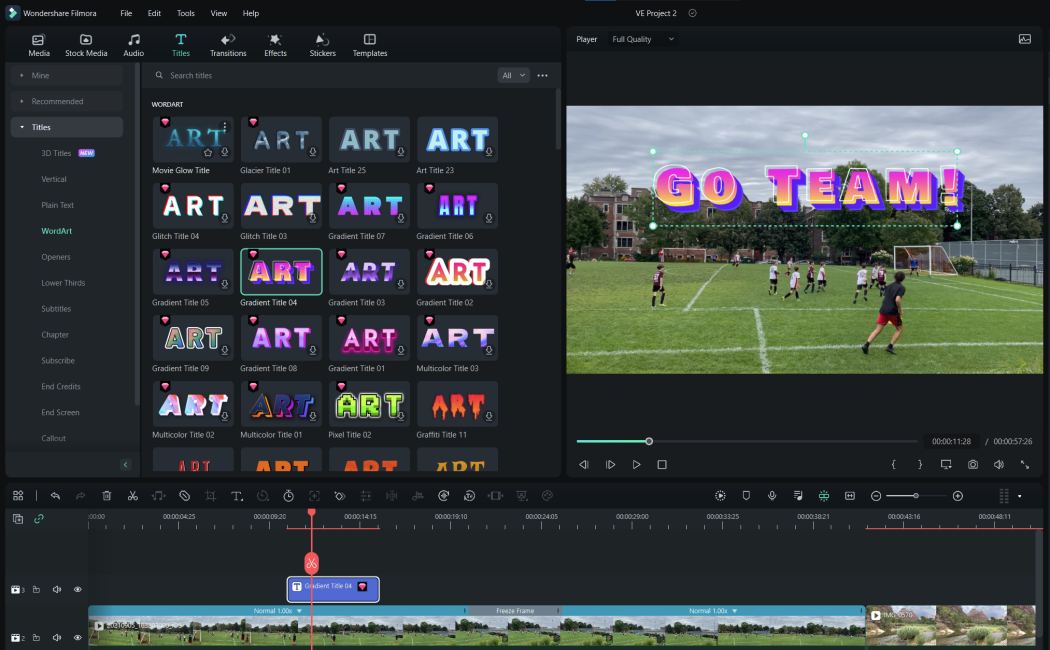
Filmora takes frame precision further by adding AI frame interpolation. This isn't just about cutting at the right frame - Filmora can create new, blended frames between real ones, making slow motion smooth or boosting frame rate for demos.
You get one-frame nudge on the timeline, plus tools for auto captioning and object removal. Want to slow down a process video so learners see every detail? Use Speed > Uniform Speed > AI Frame Interpolation to apply it. It’s practical - Filmora covers what tools like MiniTool or iMovie try to handle, but with all the modern effects and support for Windows/Mac.
With Colossyan, I can script and generate training footage using the AI Assistant and Pronunciations for accuracy, then bring that material into Filmora for any slow-motion breakdowns. My brand visuals and sound are already consistent - Filmora is just making motion clearer.
LumaFusion: real frame-by-frame editing for mobile
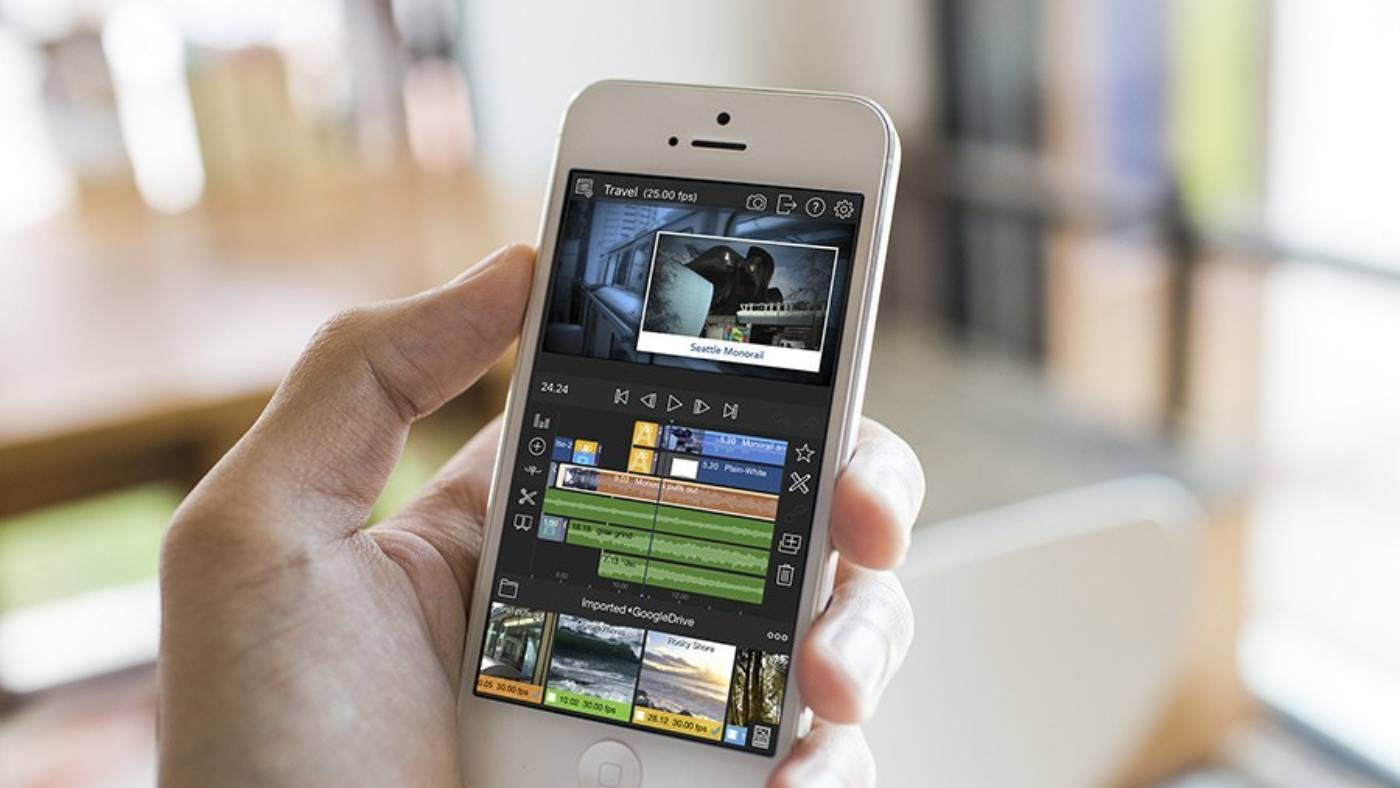
Most editors on iPad or iPhone get this wrong. Sliders feel rough, and you can’t trim to the actual frame. LumaFusion fixes this - it gives you multi-track timelines, pro tools, and true 1-frame control, right on your device.
If your team collects training footage in the field, LumaFusion is as close as it gets to desktop-level precision. It’s a one-time purchase, no subscription, and solves a real pain point for mobile creators.
I use Colossyan’s Instant Translation to spin up video variants for different languages, export the main video, and then make any cut-specific tweaks in LumaFusion to combine live and AI-created segments.
LiveLink AI: fast browser-based, frame-by-frame workflow
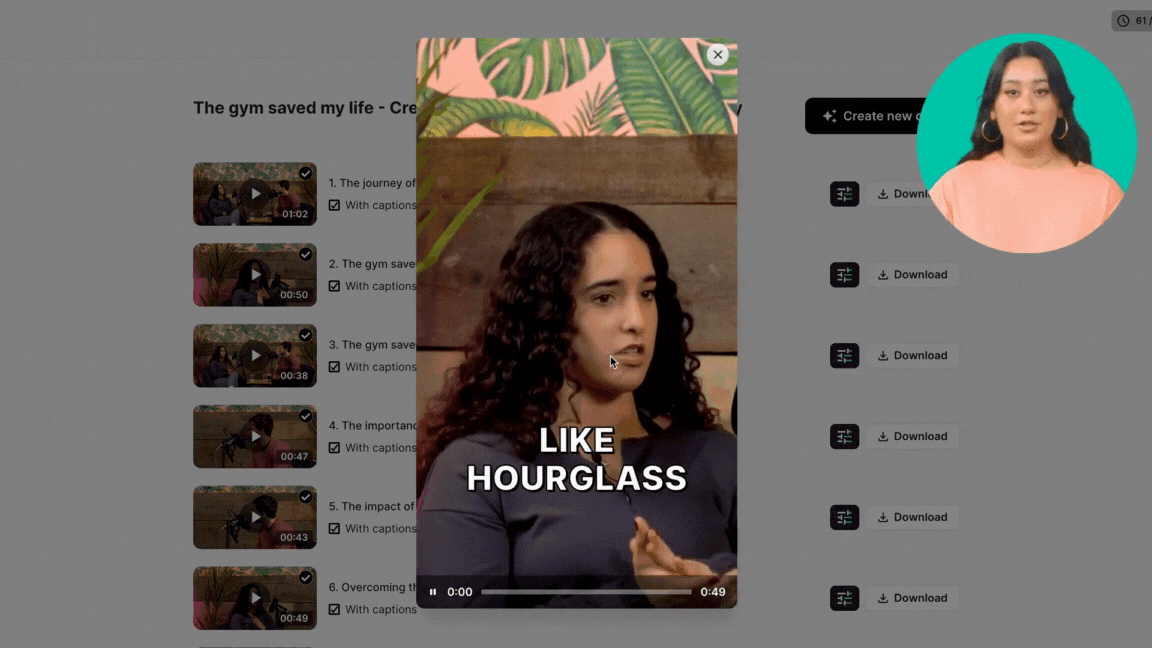
Not everyone wants to install software, especially for social cutdowns or quick edits. LiveLink AI does frame-accurate trimming, one-frame keyboard scrubbing, and per-frame reframing - all in your browser. It’s simple and geared for instant exports to TikTok, Instagram, or Shorts, though you can’t change aspect ratio mid-edit.
A user reported getting 5,000+ views on YouTube Shorts after their edit with LiveLink AI, so it performs for creators who want good results with little effort.
Colossyan fits here for templates and Brand Kits. I generate a branded intro/outro, export, and frame-trim the highlights or speaker moments in LiveLink AI. This combo gets you on-brand, frame-exact assets - and real results - fast.
VirtualDub: classic, lightweight, and great for frame exports
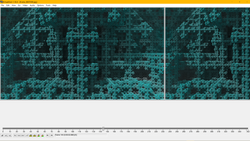
Sometimes you need to walk through every single frame or export them all as images for analysis or annotation. VirtualDub, an old-school but fast tool, lets you step with arrow keys and export frame ranges to images. No bloat, just pure frame access.
When I want to annotate process shots from a Colossyan demo, I’ll dump the MP4 to VirtualDub, grab the frame images I want, add annotations, and bring them back into Colossyan or another editor using Pauses and Animation Markers for perfect narration alignment.
Stop Motion Studio: for actual frame-by-frame animation
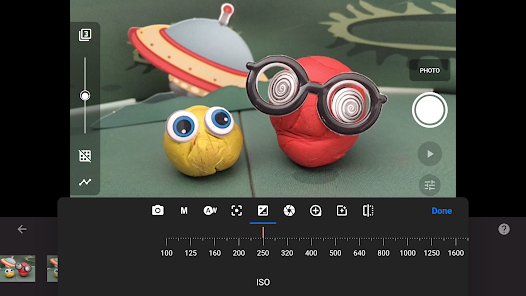
General editors struggle with true animation timelines. Stop Motion Studio is different - it shows every frame as a thumbnail, so you can edit, rearrange, copy, or retime exactly where you want. You get in/out point control and scrollable previews specifically for animation.
If your training calls for step-by-step assembly demonstrations, Colossyan makes the narrative while Stop Motion Studio handles the frame-level demo. I’ll polish everything, match the style using Colossyan’s Brand Kits and Avatars, then pull analytics and quiz results to see whether the stop-motion section holds people’s attention.
Honorable mentions and workflow tips
If you just want to step through video frames for review, MPV and PotPlayer let you move with the “.”, “,” and arrow keys. For online edits, WeVideo and Clipchamp bring frame-level splits into the browser. Tools like ffmpeg are unbeatable for exporting all frames from a video (command: ffmpeg -i input.mp4 frames/frame_%05d.png).
What to actually look for
You need reliable keyboard stepping, clear timecode readouts, and real frame-level navigation. Avoid editors that only provide slider-based trimming on mobile. On desktop, check for ripple edits and undo support. On browsers, test that frame stepping never skips or lags. For advanced workflows, look for AI interpolation, keyframing, and export flexibility.
How Colossyan helps in frame-accurate workflows
Here’s what I see in my daily work at Colossyan: most editors fixate on cuts and transitions, but the bottleneck is getting visuals, narration, and brand alignment sorted before you even worry about per-frame adjustments.
With Colossyan, I can turn a PDF or document into a video draft using Doc2Video or Prompt2Video. Brand Kits keep the design aligned across scenes. Animation Markers and Pauses mean on-screen visuals sync cleanly with AI narration, so you’re already 80% there before moving to Resolve, Filmora, or LiveLink for razor-fine trims.
Our Content Library and Templates remove repetition, while Instant Translation multiplies output for global teams of learners. For pronunciation, I fix any brand names with our Pronunciations tool, so the generated voiceover never gets it wrong. Interactive video features and SCORM export mean you can connect training output to your LMS for tracking, reporting, and analytics.
If I work with external editors, the handoff is simple: generate in Colossyan, do any color or frame tweaks in your editor of choice, then optionally run a review step with a platform like Frame.io - which reportedly reduces review churn by 31% and makes team signoff faster. Analytics built into Colossyan help spot where people drop off or answer quizzes wrong, so you know which scenes (and frames) need rework.
Conclusion
For true frame-by-frame control, pick DaVinci Resolve or Filmora on desktop, LumaFusion for mobile, LiveLink AI in the browser, VirtualDub for image sequences, and Stop Motion Studio for animation timing. The real efficiency comes from using Colossyan to generate, brand, and localize video modules, then only making hands-on, frame-perfect edits where they matter. This workflow is fast, accurate, and scalable - no wasted effort or costly, endless manual re-edits.
If you need precise, branded, multi-language training - do the heavy lifting in Colossyan, then polish with frame-accurate tools. That’s how modern teams deliver video content that actually works.
10 Best Learning And Development Software Tools For 2026

L&D in 2026: skills-first, AI-driven, and video-forward
2026 is not just another year for learning and development teams. It marks a shift in how companies approach upskilling, compliance, onboarding, and professional growth. L&D now means much more than training - it's about building a culture that values continuous learning and skills mobility long-term. One-size-fits-all courses aren’t enough. Modern organizations want solutions that mix measured skill building, real engagement, and content that adapts fast.
The numbers back this up. Since 2000, eLearning has grown 900%, the LMS market is roughly $20 billion, and MOOCs are set to reach $25.33 billion by 2026. The biggest movement: switching from rigid, role-based training to agile, skills-first paths. This means organizations need tools that cover ongoing learning, skill data, engagement analytics, and - almost always - video.
Video is the medium people prefer, especially when it’s short, interactive, and easy to update. Microlearning modules, translation/globalization, and fast SCORM/tinCan/xAPI tracking - these aren’t “nice-to-haves” anymore. If your L&D content can’t do these things, you’ll fall behind.
How to choose the right L&D stack (criteria and standards)
The market is crowded, and first-time buyers often get overwhelmed by feature lists and acronyms. Here’s what actually matters in 2026:
Standards support: SCORM 1.2/2004, xAPI, cmi5, LTI; you want your courses and analytics to connect wherever needed.
Security and compliance: Encryption, GDPR, role-based access, audit logs, regular testing - basic table stakes, especially for regulated industries.
Personalization and automation: AI recommendations, skills mapping, triggered enrollments, reminders, and easy translation/localization.
Engagement and interactivity: Quizzes, gamification, social learning features, interactive and branching video, forums, and collaborative spaces.
Analytics and ROI: Look for detailed dashboards showing completion rates, skill attainment, business outcomes, and time saved. Don’t forget integration with HRIS and CRM for business impact.
Authoring priorities: For organizations producing lots of content, SCORM/interactivity are musts. Modern UI/UX helps non-experts author quickly.
You can either build a “multi-tool stack” combining best-in-class niche tools, or run most L&D on a robust LMS and plug in extras as new needs arise.
The 10 best L&D tools for 2026
360Learning
Peer-driven, AI-powered social learning at scale. 360Learning lets you turn prompts and docs into full courses in minutes, translates into 70+ languages, and supports up to 5,000+ learners.
Standouts: “Learning Needs” feature for surfacing SMEs, strong forums, AI-generated content.
Pricing: From $8/user/month (Team, up to 100 users).
Where Colossyan helps: I use our Doc2Video feature to turn playbooks or SOPs into on-brand videos with avatars, quickly add branching scenarios or MCQs, export to SCORM for 360Learning, and use instant translation for global teams.
Docebo
For enterprise L&D teams who need automation, deep analytics, and access to a wide content marketplace. AI-powered enrollment, compliance automation, gamification, and SCORM/xAPI support.
Standouts: Skills dashboards, robust reporting, badges, leaderboards, automation.
Pricing: Engage plan from around $25,000/year (3-year contract).
Where Colossyan helps: I convert policy docs to interactive video, export to SCORM with pass/fail tracking, and use our analytics to spot and improve underperforming modules for better Docebo reporting.
LearnUpon
Modern LMS for mid-market and enterprise teams, with some of the best use of gen-AI. It offers AI-powered exams, translation, chatbot, workflow automation, and a mobile app.
Standouts: Gen-AI for quizzes, feedback; ease of use for both admin and learners.
Pricing: By quote/demo.
Where Colossyan fits: Our PPT import instantly creates video lessons, and scenario role-plays with avatars. I export videos as SCORM for LearnUpon so all interactions are tracked natively.
TalentLMS
Affordable and easy to set up. Ideal for small teams or startups looking for quizzes, gamification, and quick onboarding features.
Standouts: Free plan (5 users/10 courses), paid from $69/mo, TalentLibrary offers 800+ premade courses.
Watch-outs: Custom reporting is limited at the low tiers.
Where Colossyan helps: I turn onboarding checklists into microlearning videos, add quick quizzes, and push results straight to TalentLMS with SCORM export.
EducateMe
A collaborative, cohort-friendly LMS for organizations running centralized programs, peer/instructor reviews, and task management.
Standouts: Kanban for assignments, cohort/role management, calendar, Zoom and Notion integration, free AI assistant.
Where Colossyan fits: I create introductory and recap videos for each cohort, use screen recordings for practical demos, and structure assets in folders per class or unit.
Sana Labs
AI-first LMS and authoring tool - automate course generation, personalize at scale, and track real-time analytics. Upload PDFs and output interactive, narrated, translated courses.
Standouts: Smart rules, real-time progress tracking, localization.
Pricing: From $3,900/year for 300 licenses ($13/user).
Where Colossyan helps: We humanize AI-generated courses with lifelike avatars, use SCORM exports for tracking, and align voiceover translations with Sana’s text.
Degreed
Not just an LMS or LXP, but a skills data hub used by some of the world’s largest enterprises. Personalizes learning, recommends based on skills gaps, and measures skill progression.
Proof: Capgemini trained 150,000 employees on GenAI in 10 weeks; TEKsystems hit 80% weekly engagement.
Where Colossyan helps: I tie micro-videos to key skills, auto-tag and export completions to Degreed, and update or localize video modules as skills priorities shift.
Articulate 360
Best-in-class for creating interactive, polished e-learning modules. Combines Rise and Storyline (authoring), Review (collab/feedback), Reach (LMS), and localization to 80+ languages.
Standouts: AI Assistant for fast course creation, huge library (12M+ assets), global translation, scenario authoring.
Pricing: $1,099 (individual), $1,399 (team) per user/year.
Where Colossyan fits: We supplement author-driven modules with video introductions, scenario-based dialogue videos, and role-play simulations - all exported as SCORM for Articulate or any modern LMS.
iSpring Suite + iSpring Learn
A go-to for teams with a big PowerPoint legacy and need for standards-compliant video and quiz output.
Standouts: Author directly from PPT, 14 quiz types, robust screen recording. iSpring Learn - cohort assignments, SSO, unlimited storage.
Pricing: $770–$1,970 per author/year (Suite); Learn from $5.27/user/month.
Where Colossyan fits: We quickly turn PowerPoint decks into micro-videos with avatars, embed MCQs, and handle custom pronunciation for brand terms.
MadCap Xyleme LCMS
For companies needing central governance, strict versioning, and multi-channel output across regions/products/brands. One content hub for e-learning, docs, and support.
Standouts: Content analytics, webhooks/APIs, “single source of truth” for all learning materials, strong reuse/versioning, xAPI analytics.
Proof: 84.51° eliminated external LMS, moved all search/tracking/analytics into Flare + Flare Online.
Where Colossyan helps: I generate on-brand video versions of master docs for each region, using centralized brand kits and instant translation.
Example stacks by size and maturity (and where AI video fits)
SMB: TalentLMS + iSpring Suite + Colossyan - fast setup, affordable, and all content SCORM-ready.
Enterprise: Docebo + Articulate 360 + Colossyan - compliance and reporting, with engaging, interactive modules and scenario-based videos.
Skills-first: Degreed + 360Learning + Colossyan - tracks skill growth, drives peer learning, and easy-to-update microlearning videos for each new competency.
Scale/content automation: Sana Labs + MadCap Xyleme + Colossyan - automate course generation, centralize governance, and put a human face on everything with multi-language video.
30/60/90-day rollout plan with measurable KPIs
Days 1–30: Lock roles and KPIs. Pilot 3–5 tools. Try Colossyan’s Doc2Video on top 2–3 SOPs and export to SCORM for LMS tracking.
Days 31–60: Add new user group/region. Integrate SSO, automate MCQs and branching scenarios in video, and spin up brand kits.
Days 61–90: Localize (with instant translation); formalize content governance; automate reminders/enrollments; iterate on content and assessment based on analytics.
Final thoughts
For anyone in L&D, 2026 is about flexibility, measurement, and making content that works for every learner. Colossyan fits into this shift by letting me convert any doc, PowerPoint, or playbook into interactive, trackable, and on-brand video - not just faster, but better. That means real measurement, better engagement, and global reach. Change is happening fast; having the right software (and the right video add-ons) is how you keep up.
6 Best Chat Bot Avatar Tools for Customer Interaction

Why avatar chatbots now?
Most chatbots feel flat. Even the best ones, if text-only, can’t show when they're empathetic or serious, and they often misinterpret tone. Using avatars and digital human chatbots changes that. Platforms like D-ID make it clear: you boost engagement when customers can see facial expressions, hear a familiar tone, and watch a face respond in real time.
Today’s best chat bots do more than follow scripts - they use large language models (LLMs), speech recognition, and live-rendered faces to mimic real conversations.
It’s not just about making bots look friendly. Businesses operate at a global scale. Think about a product like SOLIDWORKS, which has 7.5 million worldwide users.
Serving that crowd means localizing conversations by language, accent, and even mannerisms. Lifelike chatbot avatars have to keep pace - responding in Portuguese, Japanese, or any of 175+ dialects if necessary.
There’s also something to learn from consumer products that use avatars. Replika, an AI companion app, claims over 10 million users who stick around for years - a nearly unheard-of stat in the world of chatbots.
Why? Their bots don’t just reply, they “remember” you, respond with empathy, and interact across video, AR, or text.
These touches keep people coming back, and companies should take note.
How to choose an avatar chatbot for customer interaction
Before you pick an avatar tool, check these basics:
- Does it look real? Good lip sync, natural gestures, and facial expressions matter.
- Can it handle natural, unscripted conversation? Bots that only follow rigid logic trees feel fake.
- Is knowledge easy to update? You’ll want to upload documents, FAQs, and guides so the avatar speaks on-brand.
- Languages and localization: Can it support your audience’s languages - and how well?
- Is it scalable? Some tools break if thousands of people chat at once.
- Compliance and data security: Look for GDPR or SOC 2 Type II statements.
- Does it work in your channels? Website, mobile, or social apps all need easy integration.
- Can you measure results? Analytics on conversation quality, video watch time, or quiz scores help you improve.
- How much control do you get over branding, tone, and gestures? Customization should be quick.
- Does the production workflow fit your team? Document import, collaboration, and quick edits help if you’ve got lots of support content.
Here are six platforms - some real-time, some video-led, some 3D or experiment-heavy - that stand out.
Colossyan (conversational and video avatars for customer education, onboarding, and support)
Colossyan now offers two powerful avatar formats: traditional video avatars for structured training, and our new Conversational Avatars, which create real-time, interactive role-play and Q&A experiences. While we’re not a live chatbot platform, we solve the bigger problem most teams face: turning support documentation, product knowledge, and onboarding materials into interactive, measurable, and scalable learning experiences.
Conversational Avatars let you choose an avatar, define its persona and knowledge, and instantly generate an interactive partner that can answer questions, role-play scenarios, or guide users step by step. You can test, share, embed, or export these experiences, making them ideal for customer education, internal training, and simulated practice sessions.
For structured learning content, our video avatars - powered by Doc2Video and PPT Import - convert documents or slides into guided walkthroughs with narration, scenes, and branded visual consistency. You can layer in branching, quizzes, and "choose your path" scenarios, then export everything as SCORM for your LMS.
Brand Kits keep every asset consistent across regions, while Instant Translation localizes both conversational and video experiences into dozens of languages. Instant Avatars let you create an avatar of your real support managers or trainers from a short video clip. When information changes, you simply update the script - there’s no reshooting or re-editing needed.
Here’s where this makes an impact:
– Map your top support issues to interactive, conversational troubleshooters
– Personalize onboarding paths by role, region, or skill level
– Reduce repetitive support tickets by shifting users to self-service learning
– Track performance using Analytics to spot where people drop off or struggle
– Localize content overnight with consistent messaging and brand accuracy
For global companies with distributed users, Conversational Avatars provide consistent, scalable customer education, while video avatars ensure you can publish branded, SCORM-ready training at speed. Together, they give you a modern, blended approach to both customer-facing and internal learning - interactive when needed, structured when required, and measurable across the entire journey.
HeyGen interactive ai avatars (real-time, multimodal)
HeyGen’s avatars talk in over 175 languages and can look like almost anyone (or anything) you want - humans, pets, or even aliens. You can pick from a huge library, clone your own face, or generate a persona from text. Their interactive avatars handle thousands of simultaneous chats, and you can “Upload Knowledge” from brand documents or FAQs so they answer in line with your guidelines.
You control tone, gestures, and look, and the conversation flows in real time through voice, facial expressions, or body language. All this scaling, plus localization and APIs.
Best for live, global customer support where you need fast, branded, multilingual avatars answering FAQs around the clock. For example: take your troubleshooting guides, feed them into HeyGen, and you’ve got a support rep who answers complex queries in Japanese, switches to German after, and never loses composure.
D-ID (real-time digital humans with lip-sync)
D-ID blends LLMs, speech recognition, and expressive animation. Their avatars distinguish between scripted “assistants” and reasoning “agents” who can handle open-ended queries. Lip-sync and gesture technology make conversations look and feel natural - helping customers stay engaged.
D-ID is good for teams who want control over their digital humans’ realism and who need avatars that switch smoothly between guided product demos and more complex sales discussions.
You can use it to build, say, a product advisor for your site. It clarifies user needs, recommends options, and responds in the local language swapped in real time - all while matching mouth shapes accurately to the speech.
Replika (consumer engagement lessons)
Replika reached 10 million users not through advanced features but by feeling “human” and “present.” Their AI companions show empathy, continuity, and memory across AR, video, or chat. While designed as a personal companion tool - not business support - the way Replika creates loyalty points to opportunities for brands.
If you build a customer-facing bot, add features that remember past conversations and preferences. Connect your avatar’s “memory” to CRM tools so it remembers prior purchases - raising customer satisfaction and showing you care.
YourGPT.ai avatars (3d avatars, compliance) - coming soon
YourGPT.ai aims to launch embeddable 3D conversational avatars across every major messaging platform. Their differentiator: rigorous compliance (SOC 2, GDPR) and broad integration with tools like WhatsApp, Slack, and Instagram. If your team supports clients in regulated sectors (finance, health, government), compliance is non-negotiable.
Imagine deploying an avatar that handles returns directly within WhatsApp and Instagram, with every conversation tracked and secure. This is where YourGPT.ai will likely fit - though it’s “Coming Soon,” so treat it as a potential roadmap pick.
Where Colossyan fits in your avatar strategy
You don’t have to pick one tool. Some companies use live avatar chatbots for real-time triage, and Colossyan videos for scalable, branded customer education that’s measurable and always on message.
With Colossyan, you can:
- Convert recurring support questions into FAQ video guides with branching and quizzes.
- Create Instant Avatars from real team members for authenticity.
- Localize everything with Instant Translation, ensuring correct product name pronunciations and brand kits for every region.
- Use Analytics and SCORM export to see where your videos work and where customers get stuck - helping you refine content for clarity or add new branches for complex questions.
- Manage large content libraries and teams efficiently with workspace controls, role assignment, and a central content repository.
Here’s a practical playbook: Audit your support tickets, run your best articles through Doc2Video, create branching “choose your answer” video guides, localize to key markets, and set tracking for completions and quiz scores. See where customers struggle and refine scripts accordingly - cutting down on live chat load and giving your customers answers that are personalized and easy to follow.
Summary
If your goal is lifelike, always-available, natural-feeling customer conversations, HeyGen and D-ID set the bar for real-time avatar chatbots. For next-generation companion experiences and loyalty, note what Replika does well. If compliance and cross-platform reach are critical, watch YourGPT.ai’s roadmap. But for scalable, branded, and easily localized customer education - with analytics, measurement, and authenticity - Colossyan can help you turn documentation into interactive, impactful avatar videos that support customers wherever they need it
5 Best Digital Avatar Tools for Branding and Training

The way organizations make training and marketing videos is changing fast. Digital avatar tools cut down production time, personalize messaging, and make localization much easier. If you work in Learning & Development (L&D), you know that building engaging, effective video content at scale is hard. AI avatars now handle most of the slow and costly steps - like filming, editing, and translation - so you can focus on impact.
This guide compares the best digital avatar tools for brands and training teams. I’ll cover the main options, real stats, examples, and show how you can use Colossyan to create videos that are on-brand, SCORM-compliant, and actually track learning results.
What is a digital avatar tool?
A digital avatar tool is software that generates video with an AI-powered presenter. You pick a stock avatar or upload a short clip to make a custom one. The tool syncs avatar speech and lip movement to your script, using advanced voices and automation.
You can convert PDFs, slides, or prompts into narrated training, onboarding, and branding videos. These tools let you quickly personalize content at scale (by name, role, or location), localize into dozens of languages, and keep a consistent brand look and feel. Compared to filming yourself, it’s much faster and cheaper.
Where these tools really shine:
- Converting documents or slides to video in minutes
- Making thousands (or even millions) of personalized videos for global teams
- Ensuring every video looks and sounds on-brand
How to choose (evaluation criteria)
Teams have different needs, but here are the main things to look for:
- Interactivity: Does it support quizzes or realistic branching scenarios?
- Analytics: Can you track who watched, quiz scores, completion, etc.?
- SCORM/LMS: Does it export interactive videos to your learning system?
- Automation: Can it convert PDFs, docs, or slides to video automatically?
- Brand tools: Does it have templates, brand kits, or voice cloning?
- Translation: Can you localize videos and subtitles instantly?
- Collaboration: Are there roles, permissions, foldering, and compliance for enterprise?
- Use-case fit: Is it built for L&D, outbound marketing, or in-store/hologram use?
The 6 best digital avatar tools
1. Colossyan (L&D-first video platform)
Colossyan is designed for L&D and HR teams that need training videos that don’t just look nice, but pass audits, drive knowledge, and save time. Since I work here, I’ll walk through what stands out:
- Convert documents, policies, or PPTs into video with Doc2Video and PPT Import - automatically getting suggested scenes and narration.
- Instantly apply your Brand Kit - fonts, colors, logos - to every video so nothing feels off-brand.
- Pick from stock avatars or record a short clip and create an Instant Avatar of your real trainers or leaders. Supports side-view for conversations and branching role-plays.
- Build interactive quizzes, “what would you do?” scenarios, and branching paths - making compliance or customer service training realistic.
- Track analytics on plays, quiz scores, and completions, and export CSVs for compliance or audits.
- Export SCORM 1.2/2004 with pass/fail logic for any LMS - but you can also share via link or embed.
- Instantly translate the full video, including interaction text, using Instant Translation.
- Clone voices or set custom pronunciations - great for medical, technical, or brand terms (e.g., entering “acetaminophen” or your product names).
- Workspace management and foldering for large teams (assign roles, organize files, secure content).
Typical workflow: Upload a 20-page PDF, generate scenes, add role-play - say, an agent and a customer - insert quizzes, auto-translate, apply your brand style, export to SCORM, and track learner progress. No design background needed.
Plan your scenes up front - too much branching can get messy, so focus on clear learning paths you can measure.
2. Tavus (API personalization for marketing/support)
Tavus stands out for API-first workflows - sending hyper-personalized avatar videos triggered by CRM events. Companies using personalization with avatars saw 40% more revenue; Tavus customers report 10x higher engagement, 2.5x email CTR, 3x response rate, and 500x marketing ROI.
Useful for sales, onboarding, and customer support avatars - especially for banks or SaaS.
If you need API access for custom outreach or virtual agents, it makes sense. For L&D scenarios, though, focus on platforms with interactive and compliance features out of the box.
3. HYPERVSN (3D avatars for customer experiences)
HYPERVSN builds 3D holographic avatars for kiosks, in-store support, and public displays. Their use of avatars led to a 65% increase in customer satisfaction and a 50% cost reduction in service.
It runs on specific hardware, supports 100+ languages, and operates 24/7 - ideal for physical venues like hospitals, stores, or airports. If you’re building the training content for those experiences, Colossyan helps by turning SOPs or onboarding into video - and pushing out SCORM exports for tracking in your LMS.
4. HeyGen (large avatar stock and photo-based avatars)
HeyGen features over 1,000 stock avatars, 100+ stock voices, and says it covers 40-175 languages (depending on FAQ vs. marketing page).
Their standout feature is “Avatar IV,” which lets you turn a single photo into a full talking head video - good for quick executive messages or remote comms.
Ethical sourcing does matter - they compensate actors per use.
Fast set-up and creative flexibility. But for training needs around interactivity, analytics, and audit trails, Colossyan brings more structure - quizzes, pass/fail, CSV analytics, and L&D-first design.
5. D-ID (tiered speed/quality for talking avatars)
D-ID offers four tiers of avatar creation: from instant photo-based heads to advanced custom videos.
Their platform produces reusable, embeddable videos in over 100 languages, with SLAs for speed vs. fidelity.
You can batch-generate lots of onboarding or training explainers, but for measurement and compliance, you’ll want something like Colossyan for SCORM export, quizzes, and analytics.
Quick “best for” comparison
Real-world outcomes
- Users report 90% less time to create video vs traditional shooting
- Role-specific explainers drove 35% more meetings
- Personalized video led to 40% higher revenue and up to 10x engagement
- 3D avatars drove 65% higher CSAT and cut costs by 50%
- VR/AI avatar learning can be 4x faster than e-learning
How to replicate these outcomes for L&D with Colossyan
Say you want to modernize compliance training:
- Upload your PDF to Colossyan using Doc2Video; scenes get auto-generated.
- Add branching with Conversation Mode for customer-facing scenarios; insert quizzes and set pass marks.
- Clone voices or set pronunciations so your company and product names come out right.
- Translate the whole video for different regions and teams, keeping all UI/animation consistent.
- Export to SCORM for your LMS, and track viewing, scores, and completion in Analytics - download CSVs for compliance.
Or if you want to drive engagement with role-specific explainers:
- Start with a template, apply your Brand Kit, swap in an executive avatar using Instant Avatar, localize, and send to each region.
- Measure adoption by seeing who watched and passed quizzes - repeat for roles that lag behind.
For customer-facing training:
- Branching scenarios walk reps through different customer issues; once you set pass marks, you’ll know who’s ready.
Implementation checklist
- Define what you want to track - passes, completions, engagement.
- Find training materials (PDFs, decks) to upload.
- Standardize your look with Brand Kits.
- Use Pronunciations for tricky terms.
- Build in quizzes or branching for practice.
- Export SCORM for your LMS.
- Translate for global teams.
- Measure and improve by reviewing analytics and CSVs.
- Set access roles and organize projects in folders.
7 Best Employee Training Apps For On-The-Go Learning

Training now happens everywhere - on the train, between meetings, out in the field. Mobile-first learning isn’t a trend. It’s table stakes. Most teams need snackable, on-the-go modules and real mobile access. According to TalentLMS, 68% of employees feel more prepared for their job’s future because of training. But 49% say AI is speeding ahead of what their current training offers.
Onboarding and standard operating procedures (SOP) matter too. Trainual claims they’ve cut onboarding time by 50%. They link strong onboarding to an 82% boost in retention and a 70%+ productivity jump.
Choosing the right employee training app is more than just picking a feature checklist. It’s about real-world use: Will your people actually complete a 5-minute lesson on their phone? Can you roll out a new policy in every market at the same time? Can your training team push updates without waiting for IT or design?
Here’s an honest look at seven of the best mobile-ready apps, plus practical ways I’d use Colossyan (where I work) to make content for any of them, fast.
How to choose a mobile training app
Look for real mobile UX - native iOS/Android apps, push notifications, the ability to download modules for offline use if you need it. If your teams work in retail, logistics, or anywhere with spotty connectivity, offline is not optional.
Microlearning should be built in. No 30-minute desktop webinars in disguise. Lessons should be under 10 minutes, ideally 3–5.
Tracking and compliance must be clear. This isn’t just about seeing who finished a module. If you need certifications, pass/fail SCORM data, or audit logs, check if the app supports it.
Content creation speed counts. AI-powered builders, drag-and-drop authoring, even simple PowerPoint/PDF imports save you hours.
Finally, check pricing and user caps. Some forever-free or trial plans work fine at small scale but get expensive fast.
The 7 best employee training apps for on-the-go learning
1) EdApp
EdApp focuses on mobile, with strong offline, gamification, and support for dozens of languages. You get a forever free option. It’s not SCORM-compliant, though, and reporting is fairly basic.
It works great for frontline or distributed teams - retail, hospitality, quick service, healthcare - anywhere people are glued to their phones.
Cost: Free, paid from $2.95 per active user/month.
How I’d use Colossyan with EdApp:
Turn a two-page SOP or compliance doc into two or three short videos using Doc2Video or our PPT import. Add your logo and colors with Brand Kits. Use Instant Translation and our multilingual Voices to deliver in every needed language. Export as MP4 and upload to EdApp. Their app handles quizzes and badges, so I’d keep assessment pieces separate from my video.
2) Connectteam
Connecteam is mobile-first too, with push notifications, training tracking, in-app chat, and unlimited compliance storage. But you need an internet connection to use it.
All-in-one is the key word here. If you want HR tools plus training plus comms in one workflow, Connecteam does that.
Cost: Free for small businesses; premium starts at $29/month for up to 30 users.
How I’d use Colossyan with Connecteam:
Create short, branded videos for main training, and conversational role-plays with our Conversation Mode for scenarios like customer service. Export the videos as MP4s. Drop them into Connecteam and send push alerts out. For knowledge checks, I’d either layer in our SCORM quizzes in another LMS or use Connecteam’s in-app quizzes.
3) iSpring Learn
iSpring Learn gives you a full-featured LMS feel but still has a native mobile app with offline access. It’s solid if you value stable LMS-style reporting and want to build out larger course libraries.
Some minor customization or chat features are missing, but the basic mobile experience works.
Cost: From $3.66/user/month.
How I’d use Colossyan with iSpring Learn:
Export my training as SCORM 1.2/2004 from Colossyan, so all the knowledge checks and pass/fail data roll into iSpring’s reporting. Instant Translation covers different language branches to match iSpring’s multilingual settings.
4) TalentLMS
TalentLMS is used by thousands, with strong mobile automation - auto-assigning, reminders, etc. - and a large ready-made course library. Their app is free for up to 10 users to start.
Reporting is decent but not as deep as some pure enterprise LMSs, and you may need tweaks for advanced scenarios.
Cost: Free plan up to 10 users; paid from around $59/month.
How I’d use Colossyan with TalentLMS:
Convert PowerPoint or process docs into SCORM-interactive video modules. Use our Brand Kits and Avatars so the microlearning actually feels on-brand, not generic. Create quick translations if you have global teams, then import as SCORM so completions and scores show up in TalentLMS dashboards.
5) Zoho Learn
Zoho Learn apps (iOS/Android) let people enroll, submit assignments, discuss, and get feedback anywhere. Their drag-and-drop builder, drip scheduling, quizzes, and mobile analytics handle most knowledge management needs.
Best for: Small to mid-sized companies who want a single source of truth that everyone can access, with a decent feedback loop.
How I’d use Colossyan with Zoho Learn:
Turn any new process update into a short explainer video, export as MP4, and host it in Zoho for easy access. Start discussions under each video, and (if you want to measure impact) use our analytics and compare vs. course completion in Zoho.
6) 360Learning
360Learning is about collaboration: peer learning, role-based paths, AI content suggestion, and knowledge retention (spaced repetition, quizzes). Their mobile experience isn’t as seamless as EdApp/iSpring, but fine if you have mostly knowledge workers with desk/phone access.
Cost: From $8/user/month.
How I’d use Colossyan with 360Learning:
Build scenario role-plays (e.g., challenging customer calls) with our Conversation Mode and Branching, export as SCORM or MP4 depending on the reporting you need. Use our Instant Translation so teams everywhere see the same paths in their language.
7) Skillsoft Percipio
Skillsoft stands out for scale - AI content personalization, real-time translations (29 languages), and digital badging. Integrations can be finicky, and for smaller orgs, pricing and content breadth may overwhelm your specific needs.
Best for: Large setups needing leadership, compliance, and universal skill tracks.
How I’d use Colossyan with Skillsoft:
I'd make short “last mile” videos - think company policy, brand nuances, compliance add-ons. Use Brand Kits and Pronunciations so even tricky product terms land right. Localize as needed. Then share on your LMS or intranet to supplement Skillsoft’s big library.
Takeaways from the field
Some quick facts and direct notes:
- EdApp is “forever free; strong mobile, offline, gamification, multilingual; not SCORM; reporting granularity limited.”
- Connecteam is “mobile-first; push notifications; quiz tracking; unlimited secured storage; premium starts $29/month for up to 30 users.”
- iSpring Learn has “native mobile app with online/offline access; from $3.66/user/month.”
- TalentLMS is “used by 70,000+ teams; free up to 10 users; automation saves dozens of FTE hours; turnover reduced 40% to 25% in a case study.”
- 360Learning focuses on “AI to personalize content/paths; automated mandatory recurring training; from $8/user/month.”
- Skillsoft Percipio delivers “AI personalization, in-app translations in 29 languages, digital badges; free plan; paid custom.”
- Zoho Learn brings “full-featured iOS/Android apps; quizzes, discussion boards, certificates, real-time analytics.”
Free or SMB-friendly? Start with EdApp, TalentLMS (trial capped), or Connecteam’s free-for-life tier.
Need offline? EdApp and iSpring do it well.
SCORM? Only some apps do.
Security? TalentLMS is ISO/IEC 27001:2022- and GDPR-certified.
How Colossyan can help you move fast
Here’s how I use Colossyan to make on-the-go training work with whatever mobile app you choose:
Turn documents into videos in minutes using Doc2Video or PPT/PDF import.
Apply your Brand Kit once and you never worry about fonts/colors/logos again. Add interactive MCQs and Branching if you’re going into a SCORM LMS; export as MP4 for everything else.
Need global reach? Instant Translation shifts content, voices, subtitles. Fix tricky brand names or jargon with Pronunciations. Want consistency? Avatars and cloned voices give you the same face and voice in every module, at every scale.
Measure engagement inside Colossyan before you ever go live - see plays, completions, quiz scores, and export CSVs to share with L&D or compliance folks.
Sample scenario
Let’s say there’s a new customer refund policy.
1. I upload the doc.
2. Colossyan turns it into a six-scene draft: intro, workflow demo, scenario role-play, decision branch, recap quiz, wrap-up.
3. I use our Brand Kit and a known Avatar.
4. Add an Interactive MCQ.
5. Hit Instant Translation for Spanish.
6. Export as MP4 for EdApp, or SCORM 1.2 for TalentLMS/iSpring.
7. Upload to the app and notify learners.
Getting started and lessons learned
Start small - use a free plan, pilot with 10–20 employees, see completion rates and quiz results. Define your must-haves at the start (security, SCORM, offline, real analytics). Assign someone to refresh content at least quarterly.
Remember: free tiers have lighter reporting and fewer integrations. Map your workflow before committing to a big budget.
Bottom line
Employee training apps are more mobile than ever. Pick what fits your needs - then focus on making the content fast, useful, and engaging. That’s what gets real results. Colossyan is here if you need to turn anything into a video and get it “phone-ready” - so your teams learn wherever they are.
5-Step Checklist To Make A High-Converting Marketing Video

A high-converting marketing video does more than entertain. It gets people to act - sign up, click, buy, or share.
That’s the bottom line: if your video doesn’t make something happen, it hasn’t done its job.
But making videos that convert is tough, especially when you are short on time or don’t have much video experience. Marketers ask for one thing over and over: a way to make short, social-ready videos fast, with minimal editing, automatic resizing, reusable stock assets, and simple batch scheduling. Most teams do not have hours to tinker, and every extra day to publish means lost momentum - especially for small teams.
Here is a direct checklist you can use that cuts out the nonsense and shows, step by step, what actually lifts conversions. I’ll show how I use Colossyan to do each step, but you’ll see the same needs reflected in today’s top tools. Adobe Express leans on one-click edits, stock access, and brand kits. Wistia gives granular analytics, localization, and customizable players. PromoAI uses AI to skip grunt work - users say it cuts months of work to minutes. FlexClip automates even more, from creation to captions and direct posting. All these platforms compete to save you time, keep branding sharp, and help you measure real ROI. Here’s exactly what I would do.
Step 1 - define conversion, channel, and metrics before starting
Most failed videos skip this part. Before you open an editor, decide what you want: a free trial signup, event registration, or maybe an add-to-cart. Pick one objective.
Next, set the platform and format upfront: TikTok is 9:16, Instagram Feed is 1:1, YouTube is 16:9. These specs change the look and flow.
Note your success metrics too: do you care about 3-second holds, CTR, watch-through, or leads? Document it.
If you start with “I want to go viral,” you will likely end up with nothing. Define the context: is your audience watching on mute? Are they on mobile, stealing a glance on the commute? Adjust length for the platform: 6–15 seconds for Reels/Shorts; longer for YouTube.
Examples of tools people use: Adobe Express supports instant resizing and one-click templates; Wistia maps watch metrics to lead actions.
Step 2 - script a thumb-stopping hook and a clear flow
If you do not hold attention in three seconds, you have lost your audience. Open with a bold problem or surprising stat. For example: “93% of businesses use video to promote their products.” That is a credible trigger.
Write every line for the screen - not just as a read-aloud script. Keep text short, clear, and front-loaded with keywords. Use captions - most people scroll with sound off.
Structure matters. A compact flow works well: Problem → Value → Proof → Next Step. Build animation markers around the lines you want people to remember.
Tool examples: Adobe Express integrates script, voiceover, and subtitles. PromoAI suggests sharp titles and hooks when you are stuck.
Step 3 - design on-brand visuals that clarify and are legal
High-performing videos have aligned visuals: logos, consistent brand colors, legible fonts, and layouts that do not crowd the edges. On mobile, big high-contrast text wins.
Always use rights-cleared media. Adobe Express ties to Adobe Stock; PromoAI offers licensed Getty assets for peace of mind.
Step 4 - version for channels, audiences, and languages - don’t redo work
One video does not fit all. Channel specs differ and global audiences need localization.
Tools like Wistia support localization at scale, while Adobe Express and FlexClip speed resizing and direct posting. The time-saver is auto-resize and batch variants; the trap is manual re-edits.
Step 5 - publish, measure, iterate
Publishing is not the end. Upload with clean thumbnails, headlines, and platform specs. Track milestones such as 3s hold, 25%/50% view-through, CTRs, and leads. Observe where audiences bail and iterate.
Tools: Wistia helps with lead capture; Adobe Content Scheduler ties channels together; PromoAI and FlexClip offer fast iteration workflows.
“Steal-this” real scripts and structures
First three seconds:
• “Stop boosting posts. Try this 15-second tweak.”
• “93% of businesses use video - but most lose viewers in three seconds.”
• “We built this with AI. No camera required. Notice the difference?”
Proof points:
• “Published 10X faster - AI templates did the heavy lifting.”
• “First video: nearly 10,000 views, 50 shares in the first week.”
Slide breakdown:
• Hook: big headline, moving shape.
• Value: one-liner outcome and three bullets.
• Proof: metric or quick demo.
• Next step: bold clickable action.
Benchmark goals and quick channel specs
Aim for 35–50% 3s hold on paid social. 25–40% should make it to 25% watched. CTR targets vary, but 1%+ is a reasonable target. Turnaround targets: get first drafts out the same day, and aim for under an hour for variants.
Channel formats:
• TikTok / Reels / Shorts: 6–15s, vertical, bold overlays and captions.
• LinkedIn: 15–30s, 1:1 or 4:5, professional tone with subtitles.
• YouTube / Landing pages: 30–90s, 16:9, structured arc with proof up front.
Final checklist before publishing
• Document the main goal and KPIs.
• Script a thumb-stopping hook plus a frictionless next step.
• Keep branding and text readable on all platforms.
• Use rights-safe media and add captions.
• Export multiple variants for each platform and language.
• Prepare thumbnail, headline, and analytics tracking.
• Duplicate for A/B tests and measure time-to-publish for future improvements.
How Colossyan fits end-to-end
I use document to video to reach a first draft quickly. Templates and Brand Kits give consistent visuals. Avatars and cloned voices keep our team’s “face” and “voice” steady across languages. I translate, export, and personalize videos without repeating manual work. Quick analytics and duplicate-variant tools let the team test, iterate, and ship on the same day. Permissions and Workspace Management keep access clean and secure.
The tools and checklist above will not guarantee “viral” - nothing does - but they stack the odds toward real, measured conversions. Remove guesswork, save time, and let the numbers tell you what to fix next. That is how to make a high-converting marketing video that works every time.
5 Best Tools To Create Animated Text Videos Quickly

If you need fast kinetic typography or animated text overlays, the right tool can save hours. Below is a refined list of browser and mobile-friendly options, real export specs, and practical use cases. You will also see when it makes sense to bring your animated text into Colossyan to create complete, on-brand training videos that include avatars, quizzes, localization, and SCORM.
TLDR: Top Picks At A Glance
Jitter – Best for free browser-based templates and flexible export (GIF, MP4, WebM, Lottie, up to 4K with Pro)
Renderforest – Best for business templates and rapid brand customization
VEED – Best for simple three-step kinetic text for social
Animaker – Best for AI-assisted text-to-animation video creation
Adobe Express – Best for premium fonts and precise timeline control
How We Selected These Tools
We prioritized:
- Speed and low learning curve
- Templates that reduce editing time
- Export flexibility (MP4, GIF, Lottie)
- Control over timing, typography, and color
- Real proof from users and reviews
- Seamless pairing with Colossyan for training content that needs avatars, quizzes, translations, and SCORM
The 5 Best Animated Text Video Tools
1) Jitter (browser-based)
What it is: A free browser tool with a large library of customizable animated text presets. Supports importing from Figma and includes collaboration features.
Standout features:
Exports as GIF, MP4, MOV, WebM, or Lottie at 480p and 720p on the free plan. The Pro plan adds APNG, PNG sequences, 1080p, and 4K export quality. Used by brands such as Perplexity, Ramp, and Deliveroo.
Best for: Designers and marketers who want polished text effects with flexible export formats.
Example work: Create a ten second teaser, choose a bold template, apply brand colors, and export as 1080p MP4.
Where Colossyan helps:
Use your Jitter MP4 as an opener inside Colossyan. Add an AI avatar for narration, include a quick quiz, and ensure consistency using Brand Kits. Export SCORM for your LMS when needed.
2) Renderforest Animated Text Generator (browser)
What it is: A template-based tool for animated text videos that does not require After Effects.
Standout features:
More than 30 million users and over 100 thousand businesses. Free tier available with premium starting at 9.99 USD per month. Users report creating professional results within minutes.
Best for: Businesses that need branded, platform-ready videos quickly.
Example work: Create a fifteen second announcement with your branded font and background music.
Where Colossyan helps:
Convert policy PDFs into training modules with Doc2Video, then add your Renderforest animated headline. Fine tune avatar pronunciations and track completions with Analytics.
3) VEED Animated Text Maker (browser)
What it is: A simple kinetic text tool with a clear three step workflow: upload, animate text, export.
Standout features:
Rated 4.6 out of 5. Used by NBCUniversal, Carlsberg, and many more. Users report reducing editing time by roughly sixty percent by using a single platform.
Best for: Social media teams needing fast caption overlays.
Example work: Upload a testimonial, add animated text highlights, and export.
Where Colossyan helps:
Add an AI avatar to provide context, introduce the testimonial, or conclude with a quiz. Use Instant Translation to create localized versions while keeping your text timing consistent. Export as SCORM or share via link.
4) Animaker Text Animation Maker (browser)
What it is: An AI powered platform that generates text to animation scenes in under a minute, with full studio controls for advanced editing.
Standout features:
More than 30 million users. Fifteen plus categories for prompt to video. Subtitle generator for over 100 languages. AI voiceovers in 180 plus languages. HD and 4K export options. eLearning users report 70 percent faster creation and a 40 percent increase in engagement.
Best for: Teams that want AI to assemble scenes where text, characters, and voice work together automatically.
Example work: Prompt “Create an onboarding tip series with bold animated headings and soft background music”, then refine with Advanced Edit.
Where Colossyan helps:
Import PPTs through PDF or PowerPoint upload, add animated text accents, use Conversation Mode for role play scenarios, and keep everything on brand with Brand Kits. Export SCORM and measure learner scores in Analytics.
5) Adobe Express Text Animation (web and mobile)
What it is: A free tool with thousands of premium fonts and simple timeline control.
Standout features:
Animate styles such as Typewriter, Flicker, Slide, Grow, and Color Shuffle. Export MP4 or convert to GIF. Resize instantly for different aspect ratios like Instagram, TikTok, and X. User reviews highlight time savings and improved brand consistency.
Best for: Creators who want typographic precision and beautiful font options.
Example work: Create a neon headline animation, export MP4, and convert to GIF for email or internal comms.
Where Colossyan helps:
Use your Adobe Express animated opener in a Colossyan training module, add an avatar, include a quiz, and review learner engagement in Analytics.
Fast Workflows That Combine Animated Text With Colossyan
Workflow 1: Policy Microlearning in Under 30 Minutes
- Create a ten to fifteen second animated text opener in Jitter (export as MP4).
- In Colossyan, choose Doc2Video and upload the policy PDF.
- Add avatar narration and highlight key points with Animation Markers.
- Insert multiple choice questions and set a SCORM pass score.
- Track completions and results using Analytics.
Workflow 2: Social to Training Bridge
- Create a text hook in Adobe Express and export MP4.
- In Colossyan, import the MP4 as the first scene and add a conversation between two avatars.
- Translate instantly into other languages.
- Share via LMS or embed and track performance.
Workflow 3: Testimonial Plus Context Plus Quiz
- Add animated text highlights to a testimonial using VEED.
- In Colossyan, apply a branded template, add avatar introduction, and end with a quiz.
- Export SCORM and integrate into your LMS.
Quick Comparison Snapshot
- Need flexible exports such as Lottie: choose Jitter
- Need business ready branding at scale: choose Renderforest
- Need simple social kinetic text: choose VEED
- Need full AI scene assembly: choose Animaker
- Need premium fonts and a timeline editor: choose Adobe Express
- Need fast mobile intros or outros: choose Textro
How L&D Teams Can Maximize Animated Text With Colossyan
- Apply Brand Kits to keep fonts, colors, and logos consistent
- Use Pronunciations to correct brand terms and acronyms
- Add quizzes or branching for measurable learning
- Use Instant Translation to localize text, voices, and interactions
- Track watch time, completion, and quiz scores in Analytics
- Export SCORM 1.2 or 2004 for LMS compatibility
Final Thoughts
Animated text tools are excellent for creating attention-grabbing openers, branded segments, and short social clips. But once you move into training, onboarding, or compliance, you will likely need more than animated typography. To create complete learning videos that include avatars, narration, quizzes, translations, analytics, and SCORM, Colossyan is designed to finish the job.
Many teams create quick animated text clips in tools like Jitter, VEED, or Adobe Express, then bring them into Colossyan for everything needed to scale training across the organization.
7 Best AI-Powered Video Creation Tools For 2025

The demand for scalable, high-quality video content keeps rising - especially for corporate training, L&D, and enablement. In 2025, AI-powered video generators aren’t just a trend; they are a practical answer for teams that need learning-ready videos, delivered fast, at enterprise scale. But every tool isn’t made for the same job. Some focus on avatars and quick storyboards, others on stunning generative clips or fast assembly from documents.
Zapier and Massive.io have both tested dozens of AI video tools over the last year, benchmarking everything from prompt accuracy to shot length across real-world use cases.
The verdict: AI is great for storyboarding, AI avatars, and branded templates. But if you need truly interactive, scalable training - quizzes, SCORM, analytics, instant translation - you’ll want a purpose-built solution or smart assembly of several tools.
Here’s a guide to the 7 best AI video creation tools for 2025. Each solves different jobs in the “L&D video” stack - including compliance, global language rollout, and scenario training.
Why these 7? (what matters most to L&D and enablement teams)
I picked these tools using a few practical criteria:
- Non-specialist speed: Anyone should be able to create content, not just video pros.
- Output quality: 1080p or better. No buried watermarks - especially if you’re paying.
- Brand and compliance controls: Templates, brand kits, secure sharing, and audit trail.
- L&D readiness: Can you add interactivity, quizzes, export SCORM, and see analytics?
- Real constraints: Are shot lengths, languages, or edits going to slow you down?
Let’s get to the list.
1. Colossyan - best for enterprise L&D and compliance training at scale
If you need to turn lots of static documents - like SOPs, PDFs, or handbooks - into measured, interactive learning, this is where Colossyan comes in. As someone inside Colossyan, here’s what actually stands out and why it matters.
Our Doc2Video can turn a long policy PDF into a sequence of scenes, each with narration, AI avatar presenters, and dynamic visuals. You can layer in conversation scenes (multi-avatar role-plays), handle tricky pronunciations (think medical or branded terms), and add on-screen questions or full branching to simulate decisions. Interactive quizzes and branching scenarios aren’t just add-ons - they’re built into the workflow.
Once your learning video’s ready, export it as SCORM 1.2 or 2004, set your pass score, and track results right in your LMS. Our analytics track not just completion, but quiz scores, video engagement, and allow CSV export for audits. If you work globally, hit Instant Translation and get the same video in Spanish, German, or 25+ other languages - avatars and on-screen text included, preserving your brand layout. Workspace Management, foldering, and commenting keep feedback and approvals simple, especially across large teams.
You can also import b‑roll from tools like Runway and Adobe Firefly, layer our avatars and quizzes on top, and publish as SCORM with quiz tracking - all in one flow.
Example: Turn a 20-page safety manual into a 7-minute, SCORM-tracked interactive video: use Doc2Video, set up a correct/incorrect role-play, translate to two languages in minutes, and see quiz pass data in your LMS.
2. Google Vids + Veo 3.1 - collaborative, short AI clips inside workspace
Google Vids fits right into the Workspace suite - drafts scripts, scenes, and storyboards with Gemini AI. If you need dynamic scenes, you can insert Veo 3.1-generated clips: they’re eight seconds each, include native audio, and use visible watermarks/SynthID for safety (learn more here). The average per-video max is 10 minutes - fine for updates or onboarding, limiting for courses.
Templates, granular sharing, and secure, encrypted files keep IT happy. But if you need SCORM, quizzes, or language versions, you’ll want to use Colossyan to finish the job.
Example: Draft a 6-minute onboarding video in Vids, sprinkle in Veo 3.1 generative scenes for visual pop, then export and bring into Colossyan to add a knowledge-check quiz and SCORM reporting.
3. Runway - cinematic generative shots + text-driven editing
Runway is where you get creative control over footage: You can animate scenes from scratch, tweak angles, change weather and props with a text command, or use Act Two for improved face/body tracking, all thanks to Aleph. Shot lengths are solid (up to 16 seconds per Generate), with smooth first-frame quality. Zapier and Massive.io agree it’s one of the most capable for generative realism, even if “temporal algae” issues do show up sometimes.
Automation via Zapier or API makes it easy to build pipelines that batch-generate or assemble assets for other tools. This opens up real workflow hacks: Build your generative B‑roll in Runway, then add avatars + quizzes in Colossyan.
Example: Make a 12-second warehouse hazard scene in Runway, import to Colossyan, add an avatar to explain procedures, layer in a quiz, then export as interactive SCORM for LMS.
4. InVideo AI - fastest way to draft explainer videos with huge stock access
InVideo AI’s main edge is speed and stock: 16 million+ stock assets, hundreds of avatars, voice-overs in 50+ languages, and instant script-to-preview drafts (all web, no install). Text-prompted edits are simple; change accent or delete scenes in a few clicks (read specifics). Free plans watermark, and paid tiers unlock most features. Editing on mobile and desktop makes it practical for any team.
It drafts prompts quickly and gives you something to start from. But if you want interactive quizzes, custom pronunciations, or compliance export, you’ll want to finish the project in a tool like Colossyan.
Example: Assemble a multilingual explainer with InVideo, then bring your video into Colossyan to add interactive check-ins, brand fonts/colors, and export as SCORM.
5. Synthesia - top-tier AI avatars for global training at scale
Synthesia is used by most of the Fortune 100 for a reason: the avatars are convincing, lip sync in 140+ languages, and 1-click translation is baked in. Teams see huge time savings - “100 hours of translation in 10 minutes” is actually what users report (see their results here). SCORM, analytics, and granular sharing are built in, and compliance is handled (SOC 2, ISO 42001).
It’s best if you want polished, avatar-led training at volume. If you need deeper interactivity, branching, or want to mix assets from other tools, assemble your finished courses in Colossyan.
Example: Use Synthesia to crank out 180 onboarding videos in five languages, then combine with interactive quizzes and branching in Colossyan for LMS pass/fail.
6. HeyGen - most languages, real-time avatars, API flexibility
HeyGen is about interactivity and localization - 175+ languages, 1,000+ avatars, real-time dialogue, plus API integration if you want to blend video into other systems. Output goes up to 4K, and compliance is strong (SOC 2, GDPR, EU AI Act).
It’s production-ready for quick, real-looking avatar answers, especially for operational FAQs. For tracking completions, adding quizzes, or SCORM, export into Colossyan.
Example: Build an interactive HR policy avatar in HeyGen; embed in Colossyan and use quiz and analytics to track policy understanding.
7. Adobe Firefly (AI video generator) - safe, brand-licensed b‑roll and animations
Adobe Firefly is useful for brand-safe 2D/3D animation and quick b‑roll - five-second, 1080p MP4s built from text or single images, with controls for style and animation. Built on licensed/public‑domain material only, these outputs are safe for commercial use.
You get rapid visual ideas or social clips, and can pull the resulting b‑roll into Colossyan to overlay avatars and step-by-step instructions for real enterprise training.
Example: Create lab procedure b‑roll in Firefly, import to Colossyan, and overlay an avatar-led walk-through with on-screen prompts.
Before you choose: sharp differences in 2025
- Duration: Veo 3.1 clips are 8 seconds; Runway Gen‑4 up to 16s; Firefly 5s; only Veo supports up to 120s in certain workflows.
- Watermarks: Nearly all free plans watermark videos. Paid tiers required to remove them; Synthesia, HeyGen, and Runway remove watermarks on paid plans.
- Languages: InVideo covers 50+, Synthesia 140+, HeyGen 175+ including voice cloning.
- Automation: Runway, Synthesia, HeyGen, and Vyond connect to Zapier/API for content pipelines - perfect for pushing into Colossyan for final interactive, SCORM-ready assembly.
- L&D/enterprise features: Colossyan is one of the only platforms that actually unites instant translation, quizzes, analytics, SCORM, brand kits, and workspace/team governance in one interface.
Typical L&D workflows (what blends work best)
- Convert static docs to video courses: Use Doc2Video in Colossyan; add animation markers for key steps; drop in interactive quizzes.
- Highly realistic b‑roll: Make in Runway or Firefly; overlay avatar step-throughs and timed text in Colossyan.
- Multilingual, compliance-ready courses: Build core video in Synthesia or HeyGen; assemble final course in Colossyan for branching, quizzes, SCORM analytics.
- Fast, collaborative drafts in Workspace: Google Vids for collaborative script and storyboard; Colossyan for interactive assembly and SCORM.
What's next?
AI video generators are now reliable enough for production - but if you’re building measurable, branded, compliant training at real scale, the right platform and workflow matter.
I think teams are best served by using the strengths of each tool, then unifying it all in Colossyan for interactivity, governance, analytics, and LMS-readiness that most generative tools just can’t touch yet.
If you’re an L&D leader, start by thinking about your real workflow and which missing step is blocking your video scale: translation? Avatar realism? interactivity or measurement? Then pick the right building blocks from this list - and don’t try to force a marketing-friendly generator into a training stack where it doesn’t belong.
Every tool here has strengths, but for true enterprise training, I see unified authoring, measurement, and compliance as the features that hold it all together. That’s what we built Colossyan to do.
5 Best Video Translation Tools For Global Teams

Working with global teams means sharing knowledge with people who don’t all speak the same language. For Learning & Development, enablement, and marketing teams, that creates a daily headache: how do we localize video content fast, accurately, and at a price that doesn’t blow the budget? The latest AI video translation tools promise a shortcut. But not all deliver what global teams really need: solid accuracy, lip-sync that isn’t distracting, voiceover that matches real speakers, controls for compliance and review, and simple workflows that scale.
I’ve picked five tools that actually work for teams running learning or comms projects at enterprise scale. I’m not ranking by hype. I’m looking at what matters: language coverage, lip-sync realism, subtitles and SRT/VTT handling for your LMS or SEO, voice and brand consistency, review options, compliance, cost, and how they fit in an enterprise video workflow - especially with tools like Colossyan, where I work.
Here’s how it works.
Colossyan
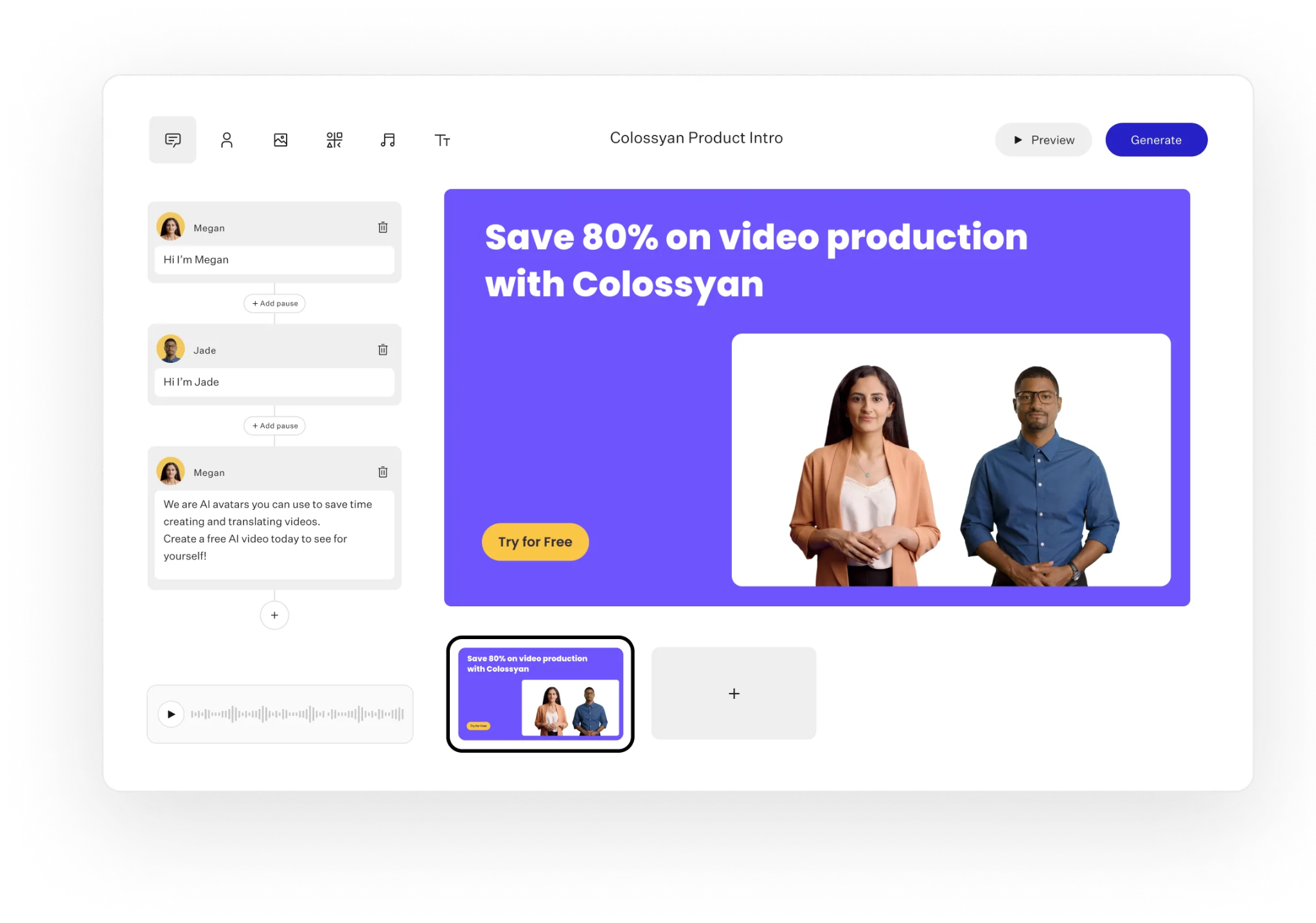
Colossyan is built for teams that want to translate and fully produce training videos at scale - not just dub them. Instead of starting with a finished video, you can upload a document, PPT, or script and instantly generate an on-brand training module with avatars, scenes, and quizzes. Translation is built directly into the authoring workflow: click Add New Language Variant, and Colossyan translates scripts, on-screen text, captions, and quiz questions across all scenes.
Colossyan supports 80+ languages with consistent voices, accurate pronunciation controls, and optional voice cloning for teams who want to maintain a recognizable speaker across global markets. Subtitles (SRT/VTT) and SCORM export make it easy to push localized content to any LMS and keep tracking consistent by region. For teams building 10, 50, or 500 versions of the same training, this unified workflow saves enormous time.
Teams report cutting video creation time by 6–10x and reducing localization cycles from weeks to hours. The main limitation is that Colossyan is designed for full training production rather than precision lip-sync dubbing of live-action footage - but for L&D, onboarding, compliance, and enablement, that’s usually a benefit, not a drawback.
I see global teams use Colossyan as the hub for all master training content: build the core module, translate at scale, export SCORM for their LMS, and then use niche tools (Smartcat for regulatory linguistic review, HeyGen for hyper-real segments, or Kapwing for social snippets) only when needed. Colossyan keeps the look, feel, and analytics consistent across regions while allowing flexibility in your overall workflow.
Heygen
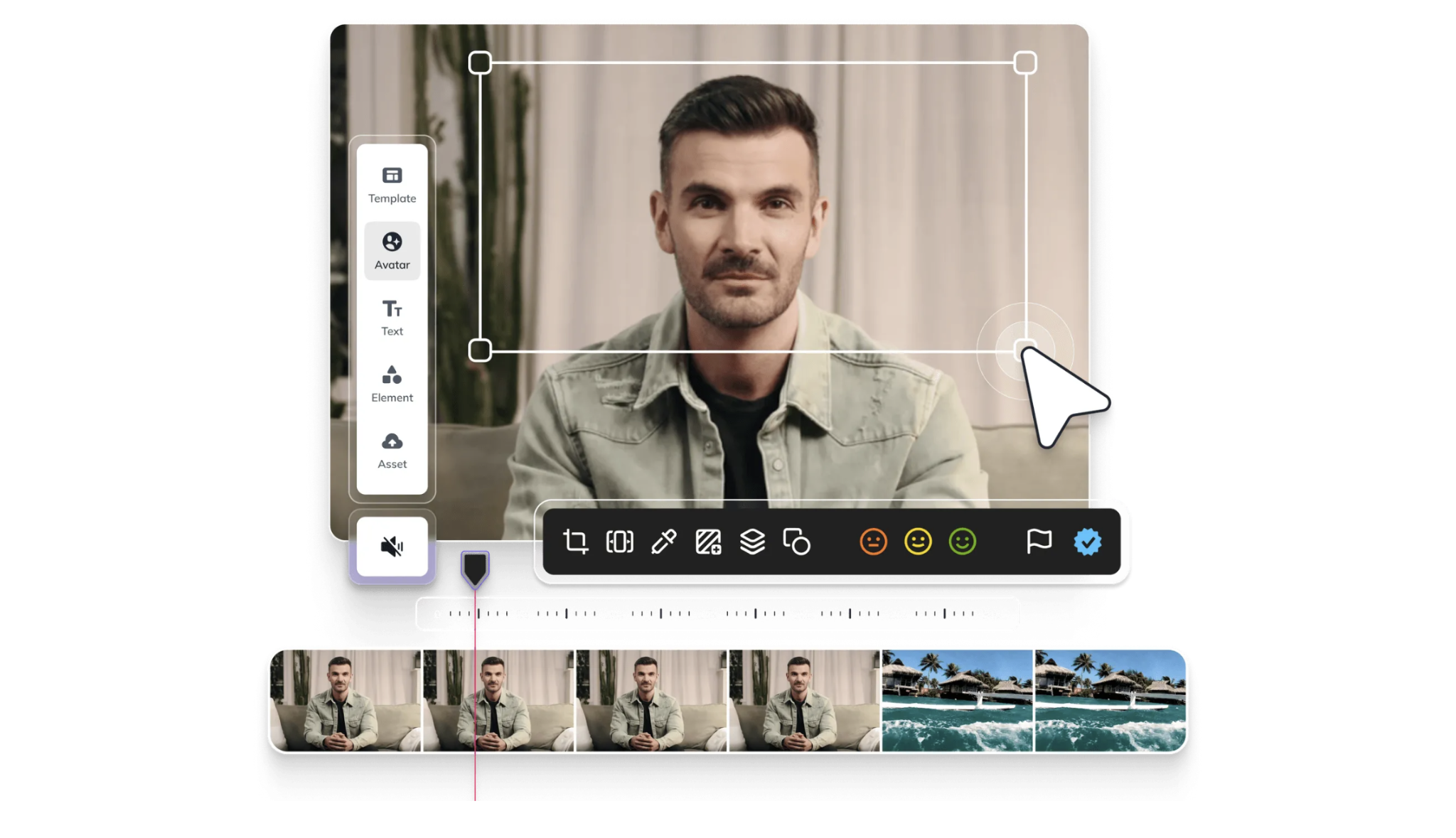
HeyGen is popular for global marketing and comms. It covers 175+ languages and dialects, and gives you two flavors: “hyper-realistic” (full lip-sync plus audio, great for on-camera presenters) or pure audio dubbing (faster when faces aren’t front and center). Their enterprise clients use proofreading services for mission-critical translations, and the embed-ready multilingual player makes sharing across markets easier.
HeyGen claims up to 80% savings on translation costs, 1 day turnaround per video (not weeks), and Trivago says they localized TV ads into 30 markets and cut post-production by 50%, saving 3–4 months per campaign. The main trade-off: hyper-realistic lip-sync can be slower, and you’ll run into time limits on free/premium plans.
Best for brand videos, executive announcements, and any content where viewers see a real person talk - and staying on-message across many markets is do-or-die.
At Colossyan, I see a lot of teams use our authoring tools to script, translate, and record avatar-based or talking-head modules, then push those out to HeyGen for lip-sync-heavy announcement segments. You get the best of both: a fast authoring/analytics workflow with Colossyan, and hyper-realism from HeyGen when that’s needed.
Smartcat
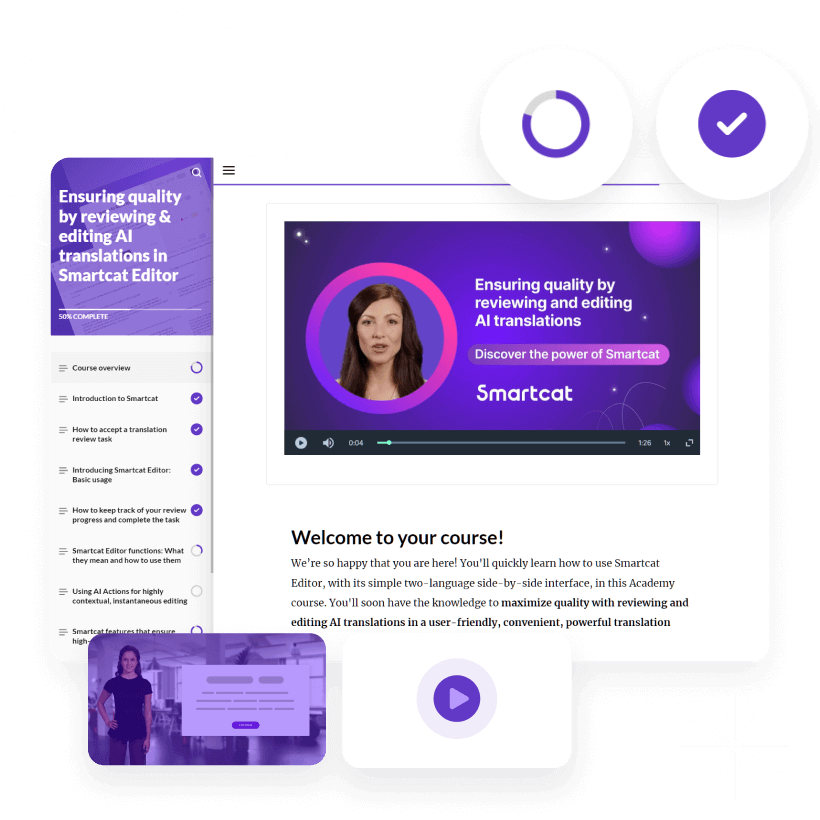
Smartcat is built for companies who need airtight compliance, language coverage, and review loops. It supports 280+ languages and 80+ file types, with a marketplace of vetted linguists for review or brand checks. In practice, teams see about 95% first-pass AI translation accuracy, up to 400% faster turnaround, and 10x content scaling compared to human-only workflows.
Brands like Smith+Nephew and Wunderman Thompson say they speed up time-to-market by 4x or push out 30% more translation on the same budget. Smartcat’s AI dubbing is about 10–30% the cost of traditional localization. It handles overlapping speakers (for panel or group training videos) and its security is strong - SOC II, robust encryption, mobile/cloud, and unlimited seats for scaling across business units.
Downsides? The more you lean on human review, the more cost and time you add. But for compliance, regulated training, or when you need flawless terminology, that’s a price many pay.
A lot of teams I work with at Colossyan use us to author and version the master training files, export SRT/VTT, and run those through Smartcat for specialized review. Once translated and verified, they bring those files back for on-brand styling, SCORM export, and analytics. You get consistent video look/feel with local accuracy and trackable learning outcomes.
Kapwing

Kapwing’s niche is fast, flexible video localization at scale - subtitles in 100+ languages, AI dubbing in 40+ with 180 AI voices, and tools to enforce translation rules, consistent pronunciations, and granular timing across lots of clips.
What’s surprising: up to 99% subtitle accuracy, strong ratings, and smart feedback from millions of users. For L&D, it matters that 72% of people will buy when info’s in their language, and bilingual training can boost productivity by 15%. India’s YouTube views are nearly 2x the US; only about 10% of the world are native English speakers - localization affects revenue and reach.
Kapwing’s free plan is for light use and adds a watermark; “Pro” unlocks longer videos and voice cloning. Dubbing language coverage is smaller than subtitle languages.
I like starting L&D projects in Colossyan (to keep workflow, brand, and SCORM tracking in one place) and using Kapwing as a final styling/terminology pass if you’re cutting hundreds of snippets across regions. Export SRT/VTT for each language, clean up in Kapwing, and keep your master versions in Colossyan.
Adobe Firefly Translate Video
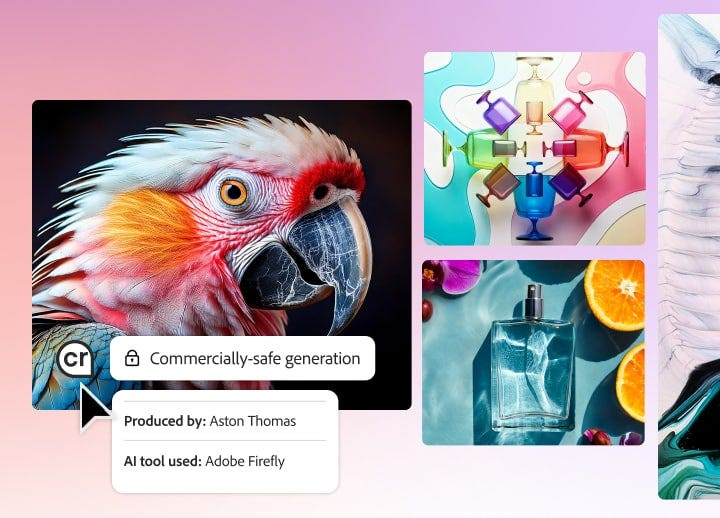
This is Adobe’s answer for teams already in Creative Cloud who want voice matching and a clean handoff to social channels. Firefly supports 20+ languages. The key trick: it preserves the tone, cadence, and acoustics of the original speaker (for up to five target languages per upload) and offers enterprise lip-sync. It auto-detects the source language, and you get outputs in minutes through a download/share queue.
Limitations: uploads are capped at 5 minutes, and re-translating back can lose nuances. It works best for quick internal updates or branded segments that need the original speaker voice - think social highlights, branded intros, or B2B snippets.
In the Colossyan ecosystem, I see teams use us for the longer, interactive, tracked content - and break out short, high-visual assets to push them through Firefly, then reintegrate results back into the main learning experience.
Not one-size-fits-all: other honorable mentions
If you need something lighter or have special file/price needs, Vidnoz, Akool, Clideo, and even Google Workspace Add-on (Video Translator) are all worth exploring. Some focus on subtitle speed and price, some on hyper-realistic single-speaker videos. Always check for file/length quotas, lip-sync support, and how easy it is to edit/output SRTs.
A sample workflow with Colossyan (what I actually see work)
Start in Colossyan. Convert your document or PPT to interactive training: avatars, quizzes, SCORM export, brand kit, analytics - the full package. Click “Add New Language Variant” to translate all scripts, on-screen text, and branching. Tweak with Pronunciations for tricky names or terms.
Export SRT or VTT for compliance/archive, or SCORM for your LMS. If you need expert-reviewed translations, run the captions through Smartcat. If you want social-ready formats or need hyper-realistic lip-sync for one segment, take those scenes to Kapwing or HeyGen.
Track plays, quiz success, and completion rates in Colossyan Analytics or the LMS - and you’ll know exactly what’s working, by market.
My take on “best” for learning and global teams
Accuracy matters, but so do speed, cost, and the workflow that ties everything together. Lip-sync isn’t just a novelty - it’s important if you’re training or marketing with people’s faces on camera. For L&D and enablement, where tracking outcomes and consistency is non-negotiable, I recommend starting with a robust authoring platform like Colossyan. Use its translation and SCORM workflows as a backbone, then plug in best-fit dubbing or subtitle tools for market-specific needs and media types.
Colossyan makes it easy to keep your training on-brand, measurable, and ready for fast localization - without creating chaos as you scale. And for segments where realistic lip-sync or voice matching is required, pair with one of these top video translation tools.
Pick tools that fit your real-world constraints - accuracy, reviewer and compliance options, formats, quota, and price - not just feature checklists. That’s how teams actually ship great learning content in every language.
8 Best Web-Based Training Software Solutions

Web-based training software keeps learning accessible, measurable, and scalable, whether your team is onboarding, maintaining compliance, or sharpening skills. The range of tools grows every year, but picking the right one depends on what you need: a full learning management system (LMS), interactive video creation, microlearning, SOP documentation, or a lightweight live platform. Here’s how I see the landscape and where Colossyan can help.
Quick picks
If you want to skip straight to the best options for certain situations:
- TalentLMS – best end-to-end LMS for SMB/mid-market
- Articulate 360 – best AI-powered authoring for interactions and localization
- Colossyan – best for fast, scalable AI video training with SCORM export
- EdApp – best for mobile-first microlearning
- 360Learning – best for collaborative, SME-led learning
- Trainual – best for process/SOP-centric onboarding
- Scribe – best for auto-generated step guides
- Contrast – best for low-friction browser-based live training
How to choose web-based training software
Start with delivery mode: are you doing real-time (synchronous) sessions, self-paced (asynchronous) learning, or a blend? Synchronous tools maximize live interaction and feedback, but asynchronous scales better across time zones and schedules.
Engagement features matter. Quizzes, gamified leaderboards, branching scenarios, or peer comments all drive retention and accountability. Analytics should go beyond “completed/didn’t complete.” Look for watch time, quiz scores, and breakdowns you can learn from.
Integration is critical: consider SSO, SCORM or xAPI compatibility, and data privacy. For international teams, pick a tool with strong localization, including built-in translation or support for multiple languages.
Cloud-based authoring is now expected for fast updates and collaboration. Avoid tools that lock you into heavy desktop workflows unless you have a specific need for things like complex simulations.
Start small before you spend big. Many teams overpay at first, even though pilot programs with free plans are often enough to validate your approach and baseline ROI, as ProProfs highlights.
The 8 best tools for web-based training
TalentLMS

Best for: Simple, reliable LMS for onboarding and compliance
Pricing: Free for up to 5 users, paid from $69/month
Proof: Used by 70,000+ teams, 96% satisfaction rate, reduces turnover from 40% to 25%
Watchouts: Advanced analytics only on premium plans; limited branding customization
Example: Use TalentLMS “branches” to split manager vs frontline learning paths and automate assignments
How Colossyan helps: Create interactive video modules with quizzes, export as SCORM, and track completion inside TalentLMS. Brand Kits keep visuals consistent.
Articulate 360
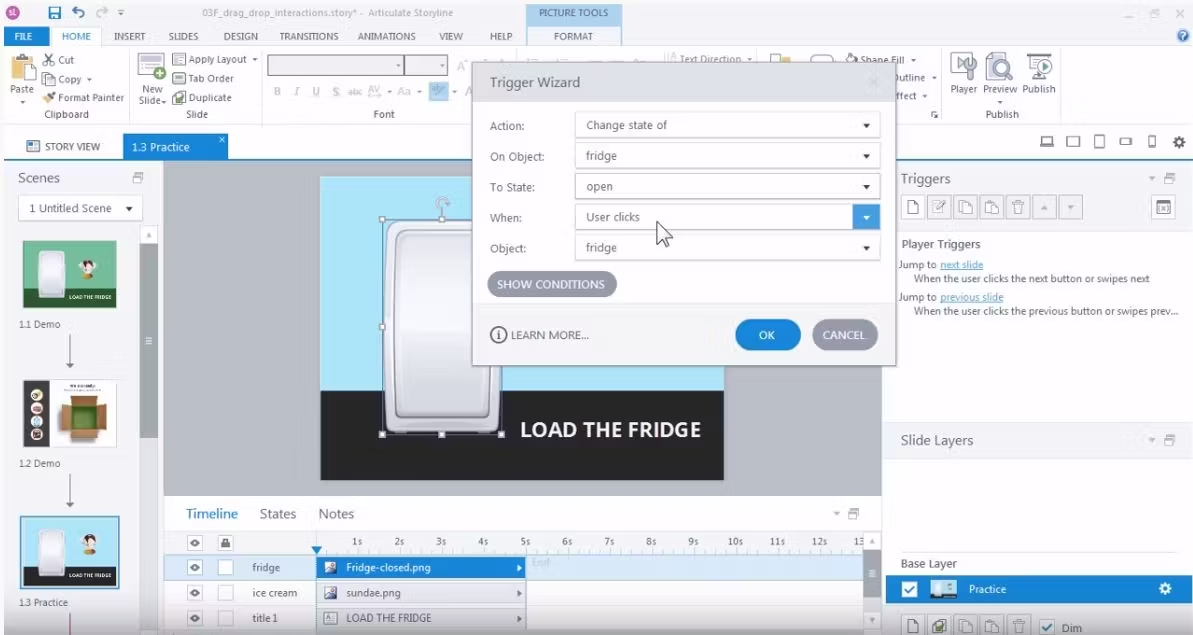
Best for: Flexible interactivity, scenario-based learning, and large-scale localization
Pricing: Contact sales
Proof: Known as a top AI-powered authoring platform; built-in translation for 80+ languages
Watchouts: Storyline is desktop-based, which slows collaboration
Example: Convert an IT security manual into a click-through scenario in minutes
How Colossyan helps: Turn PDFs or PPTs into branded video lessons with avatars and quizzes. Export SCORM that integrates into Articulate-based programs. Instant Translation supports global rollout.
Colossyan

Best for: Turning SOPs, decks, and documents into branded AI-driven training videos - fast
Pricing: Contact sales; designed for teams and enterprises
What we do: Upload a PDF or PPT and instantly convert it into a branded AI video using avatars or a cloned voice. Add quizzes, set pass marks, export as SCORM, and track watch time and quiz scores
Why it matters: Video is more engaging and reduces time spent creating content
Watchouts: Use alongside your LMS if you need certificates or complex enrollment flows
Example: Convert a 40-slide compliance deck into three short videos with quizzes; export SCORM; track pass rates
Tip: Use vertical video for mobile teams; add subtitles; rely on Pronunciations to handle technical terminology
EdApp

Best for: Mobile microlearning for global or deskless teams
Pricing: Free forever tier; paid from $2.95/user/month
Proof: Strong library of short lessons, gamification, push notifications
Watchouts: No SCORM export, limited reporting
Example: Retail onboarding through small daily lessons
How Colossyan helps: Create vertical-format videos and add SCORM options through Colossyan if compliance tracking is required
360Learning
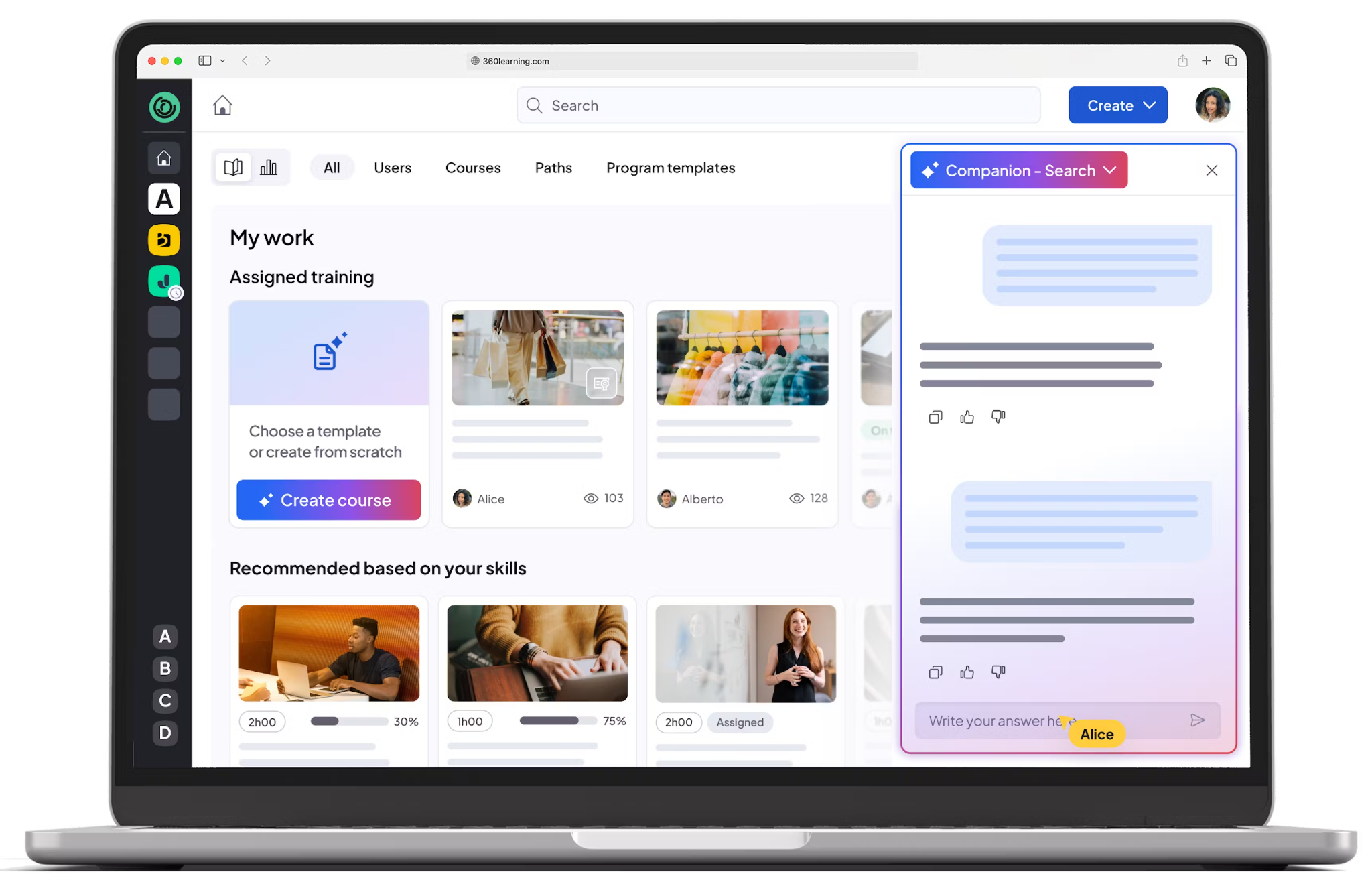
Best for: Collaborative, SME-led course creation
Pricing: From $8/user/month
Proof: High engagement; strong peer feedback features
Watchouts: Higher cost at scale, weaker segmentation features
Example: Product enablement sprint with SME collaboration
How Colossyan helps: Turn SME notes into videos, use Conversation Mode for scenarios, and ensure accessibility with subtitles
Trainual
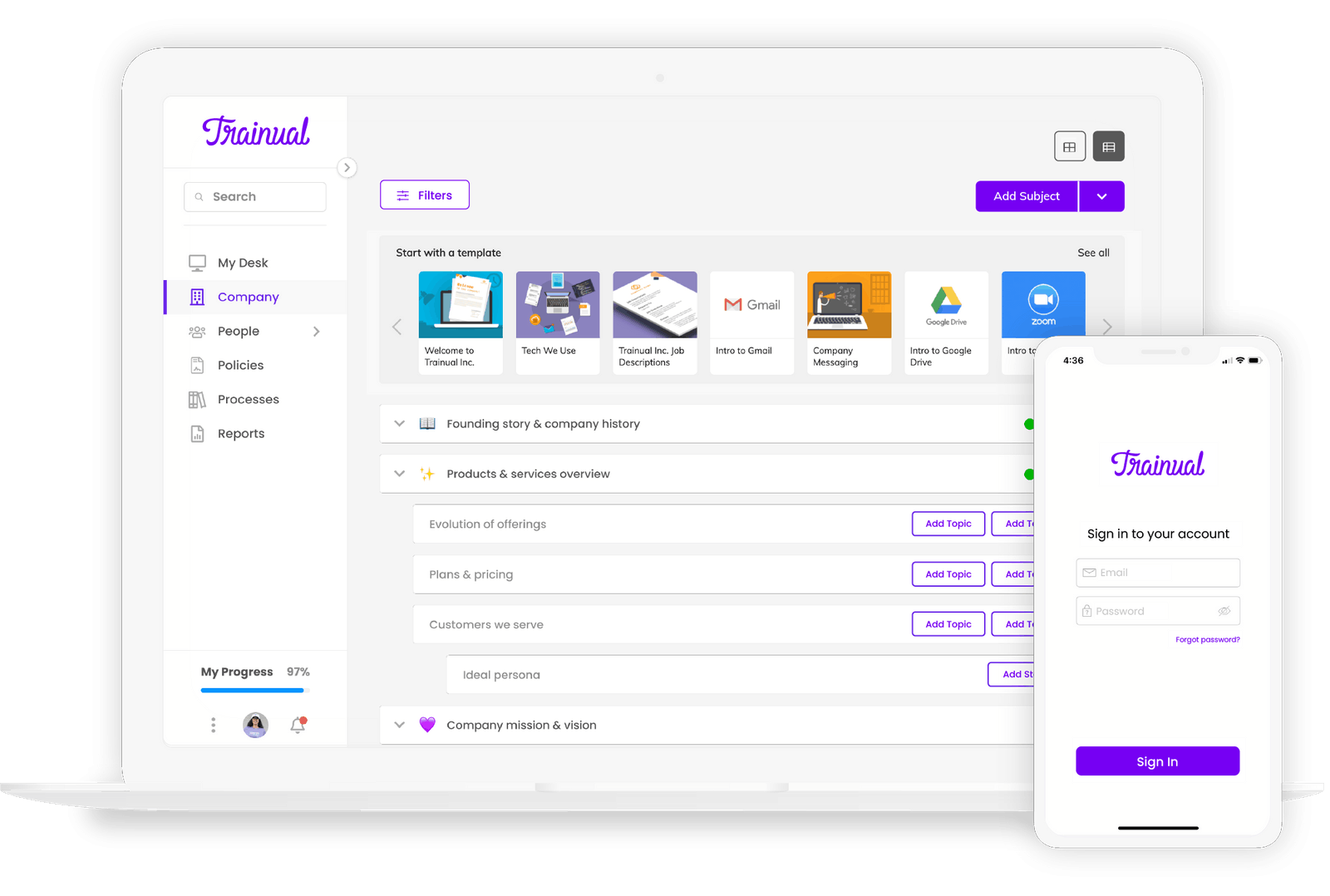
Best for: SOP documentation and process-based onboarding
Pricing: Contact sales
Proof: Used by 10,000+ teams; claims to halve onboarding time (https://trainual.com)
Watchouts: Needs other tools for deeper simulations or compliance
Example: Document sales handoff processes tailored to roles
How Colossyan helps: Convert SOPs into AI-narrated explainer videos and embed directly into Trainual
Scribe
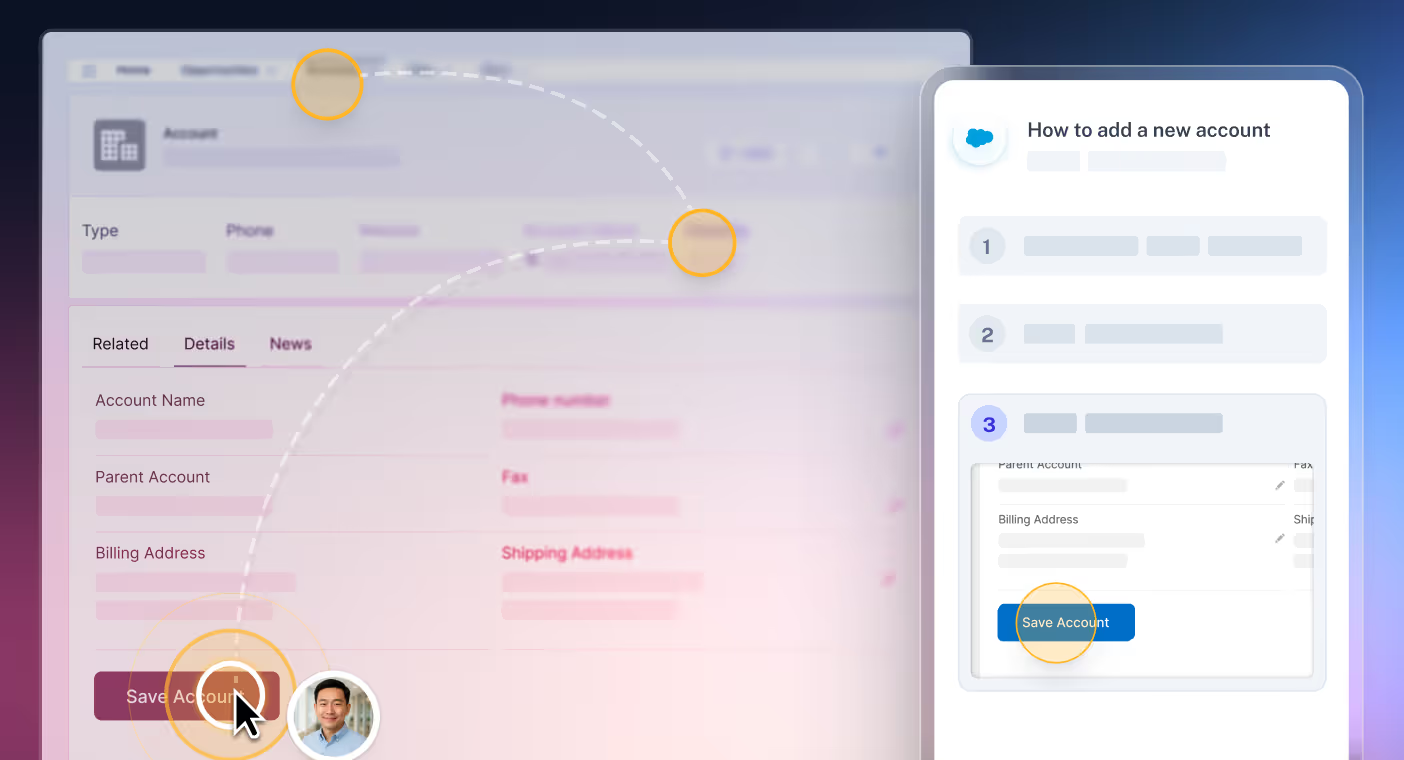
Best for: Auto-generated step-by-step guides from screen recordings
Pricing: Free plan; paid from $23/seat/month
Proof: Fast documentation and screenshot capture
Watchouts: Limited interactivity on free plans
Example: Create a “2-minute expense report” walkthrough
How Colossyan helps: Turn Scribe steps into short narrated video guides and localize for multiple languages
Contrast
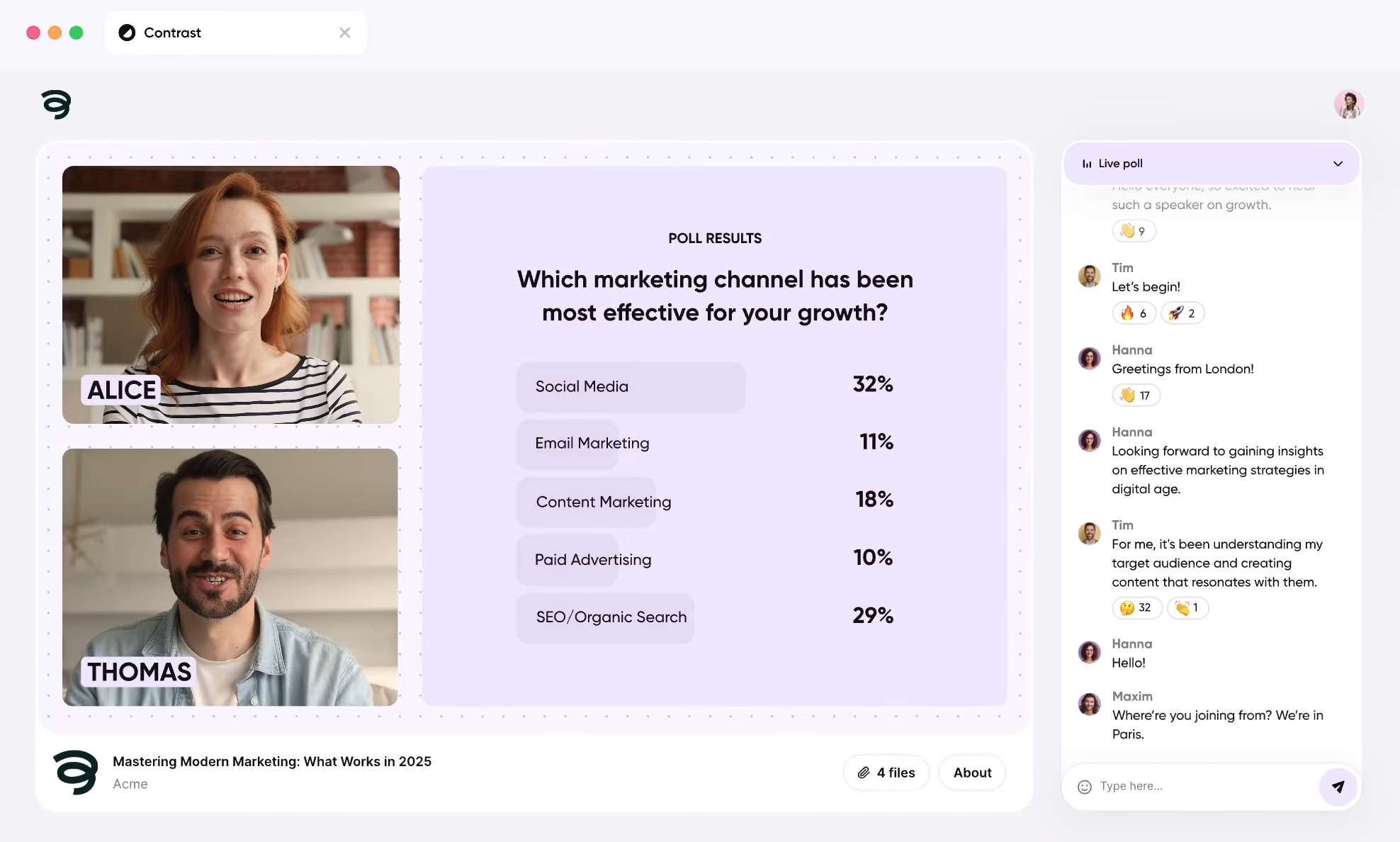
Best for: Browser-based live training with fast setup and interactivity
Pricing: Free up to 50 attendees
Proof: Two-click setup, 3,000+ integrations
Watchouts: No native LMS integration
Example: Monthly live training with polls and Q&A
How Colossyan helps: Convert live recordings into asynchronous clips with branching and export as SCORM
Implementation blueprint
1. Pilot (30 days): Convert key onboarding materials into Colossyan videos, export SCORM, run a 20–50 person cohort, analyze quiz + completion data
2. Scale (60–90 days): Add EdApp microlearning, monthly Contrast sessions, establish a review cadence
3. Globalize (90–120 days): Translate content using Colossyan and Articulate, apply Brand Kits, export analytics, compare global engagement trends
Pairing Colossyan with other solutions
Most tools aren’t “either/or.” Colossyan fits into any LMS or SOP stack by producing fast, SCORM-ready video content that’s interactive, on-brand, and measurable. Analytics fill gaps left by step guides or slide decks. Instant Translation supports global rollouts. Live sessions from Contrast can be turned into short refresher videos. SOPs from Trainual or Scribe can be paired with Colossyan videos for clarity and engagement.
In short: pairing fast AI video creation with a strong LMS or onboarding toolkit drives real results - higher engagement, better reporting, and training that actually gets completed.
AI British Voice Generators for Authentic Narration
When you explore AI British voice tools, you are entering a new era of content creation where professional narration no longer requires expensive voice talent, studio time, or complex production work. Modern AI voice generators make it possible to produce polished British narration for marketing, training, customer communication, and more.
Platforms like Colossyan show how AI can dramatically accelerate content development while maintaining broadcast-level quality. Whether you need a natural British accent, consistent brand voice, or multilingual narration, these tools give you the flexibility to create professional audio at scale.
Understanding AI British Voice Generators
Today’s leading AI voice platforms offer high quality British accents that sound authentic, expressive, and suitable for professional use. They are built to simplify audio production and allow teams to work quickly and confidently.
Modern AI voice tools typically offer:
- Intuitive interfaces that require minimal training
- Professional-grade narration output
- Rapid creation workflows
- Cost-effective pricing structures
- Integration with business systems and video platforms
Colossyan advantage: AI-powered video and voice creation enables teams to work five to ten times faster than traditional production methods.
Key Features and Capabilities
High quality AI British voice generators share several essential capabilities that support fast and scalable content creation.
- Easy content creation with a minimal learning curve
- Professional quality narration suitable for business, education, and marketing
- Rapid iteration for updating scripts or re-generating audio
- Scalability that allows organizations to expand content output
- Integration with existing production tools, especially video platforms
Each solution varies, but top platforms provide flexible controls for tone, pacing, pronunciation, and consistency.
Strategic Business Applications
Organizations rely on AI British voices for a wide range of use cases.
Primary applications:
- Marketing and brand storytelling
- Training and educational materials
- Customer communication and onboarding
- Sales enablement content
- Internal messaging and announcements
Impact: Businesses using AI voice tools often produce five to ten times more content in the same amount of time required by traditional recording processes.
Implementation Best Practices
To get started successfully:
- Define your content goals and intended audience
- Select a platform that aligns with your needs
- Begin with a small pilot project
- Scale based on early performance
- Optimize using analytics and audience feedback
Success typically comes from clear strategy, strong tool selection, and continuous improvement.
Platform Recommendations
Different platforms work best for different goals. Below are common use cases and recommended platform types.
- Professional video content: Colossyan (AI avatars, authentic voices, 80+ languages)
- Quick social videos: Template-based tools
- Marketing campaigns: Full-featured video creation platforms
- Training programs: Learning-focused video tools
Colossyan advantage: A complete video production platform with integrated AI generation, removing the need for traditional filming or external voiceover talent.
Measuring Success and ROI
Important metrics include:
- Total content output
- Time required to produce each asset
- Engagement rates
- Business outcomes
- Cost per asset
ROI calculation
Compare traditional voiceover and video production costs with the subscription cost of an AI platform plus the time saved. Many teams achieve a positive ROI within the first month.
Ready to Transform Your Content Creation?
You now have a clear picture of how AI British voice tools can accelerate content creation and deliver consistent, high-quality narration. Your exact choice depends on content volume, quality requirements, and strategic goals.
Colossyan Creator provides a complete solution for professional voice and video generation with multilingual support, high quality presenters, and streamlined workflows. Organizations that adopt Colossyan often experience significantly faster content creation and higher audience engagement compared with traditional methods.
The shift to AI-driven narration removes previous production barriers and makes scalable content strategies achievable for teams of any size.
Ready to elevate your content with authentic British narration? Start your free Colossyan trial today and create professional content in minutes.
AI Explainer Video Generator to Turn Ideas into Clear Tutorials

Exploring AI explainer video generators means discovering tools that fundamentally change how teams create video content. Traditional video production requires scripting, filming, editing, and coordination across multiple roles, which makes it slow and expensive. Modern AI solutions have transformed this process, enabling anyone to produce polished explainer videos quickly and affordably.
Platforms like Colossyan show how AI can dramatically speed up video production while maintaining a high level of professionalism, clarity, and consistency.
Understanding AI Explainer Video Generators
AI explainer video tools have evolved into sophisticated platforms that support large scale, high quality content creation. The best systems share several important characteristics.
Core Strengths of Modern Tools
- Intuitive interfaces that require minimal onboarding
- Professional grade output suitable for any business use
- Fast production cycles that allow quick updates
- Cost efficient subscription models
- Integrations with common business systems
The Colossyan advantage: AI powered video creation helps teams produce explainer videos five to ten times faster than traditional production methods.
Key Features and Capabilities
Essential Capabilities of AI Explainer Video Platforms
- Easy content creation that is accessible to all skill levels
- Professional quality with consistent visuals, audio, and branding
- Rapid iteration for ongoing updates and refinements
- Scalability that supports growing content demands
- Integration options for smooth workflow adoption
Platform Comparison
Different platforms excel in different scenarios. Some specialize in short social explainers, others in training content, and others in more advanced professional videos with lifelike AI presenters. Colossyan stands out by combining explainer video creation with high quality AI avatars, natural voices, and multilingual support.
Strategic Business Applications
AI explainer video generators are valuable across nearly every department in an organization.
Popular Use Cases
- Marketing explainers and brand storytelling
- Employee training and onboarding tutorials
- Customer support and product walkthroughs
- Sales enablement and pitch materials
- Internal communications and announcements
Impact: Companies using AI video tools often produce five to ten times more content compared with traditional production timelines, which helps teams scale communication without expanding headcount.
Implementation Best Practices
How to Get Started
- Define your goals, audience, and content needs
- Select a platform that aligns with your quality and workflow requirements
- Start with a small pilot project to validate results
- Scale up once the process is established
- Use analytics and feedback to optimize future videos
Success factors: A clear content strategy, choosing the right tools, training your team, and refining the process over time.
Platform Recommendations
Recommended AI Explainer Video Tools
- Professional business videos: Colossyan, offering AI avatars and full multilingual support
- Fast social content: Template based video tools
- Campaign driven marketing content: Full scale creative video platforms
- Training and tutorial programs: Learning oriented video solutions
Why Colossyan stands out: It offers a complete AI driven video creation workflow that removes the need for filming, voice recording, and manual editing entirely.
Measuring Success and ROI
Performance Indicators
- Total content produced
- Time required to create each explainer
- Viewer engagement and retention
- Business results influenced by content
- Cost per video
Understanding ROI
Compare traditional production costs with subscription fees, time saved, and total output generated. Most teams see a notable return early because AI significantly reduces labor and turnaround time.
Ready to Transform How You Create Explainer Videos?
AI explainer video generators make it possible to turn complex ideas into clear, structured tutorials in minutes. The right tool depends on your content volume, quality requirements, and how central video is to your communication strategy.
Colossyan Creator provides a comprehensive solution for professional explainer videos. It offers AI avatar presenters, natural multilingual voices, brand consistency, and complete production workflows within a single platform. Many organizations report significantly faster content creation and higher engagement compared with traditional production methods.
If you want to scale your video creation process without increasing your workload, Colossyan can help you create polished explainer videos in minutes instead of days.
Start your free trial and bring your ideas to life with high quality AI explainer videos.
Give Your Videos Character & Impact With Animated Voice Tools

Exploring animated voice technology opens the door to more engaging and expressive video content. Traditional voiceover production can be slow, costly, and difficult to scale. Modern AI animated voice tools now give creators and businesses the ability to produce professional, consistent, character-driven audio at a fraction of the time and cost.
Platforms like Colossyan take this even further by pairing animated voices with AI video generation, allowing organizations to produce complete videos faster and more efficiently than ever before.
Understanding Animated Voice Tools
Animated voice technology has evolved quickly. Today’s platforms offer advanced features that help creators bring content to life with expressive, lifelike audio.
What the Best Tools Share
- Intuitive interfaces that require very little training
- Professional quality output suitable for business use
- Fast production and revision cycles
- Cost efficient pricing structures
- Integration with the tools organizations already rely on
Colossyan’s advantage: AI-generated videos and animated voice capabilities speed up production significantly, often producing content five to ten times faster than traditional methods.
Key Features and Capabilities
Essential Capabilities
- Simple content creation with minimal setup
- Professional quality that meets brand standards
- Rapid iteration for quick updates and versioning
- Scalability to handle growing content needs
- Integration options for streamlined workflows
Platform Comparison
Each animated voice tool has strengths based on its primary use case. Some specialize in marketing, others in training, and others in character-driven storytelling. Colossyan stands out by combining animated voice capabilities with complete AI video generation.
Strategic Business Applications
Animated voice tools enhance a wide range of content types.
Common Use Cases
- Marketing and promotional videos
- Training, learning, and onboarding content
- Customer messaging and support videos
- Sales enablement materials
- Internal communications
Impact: Organizations using modern animated voice tools often report producing five to ten times more content in the same amount of time compared with traditional voiceover workflows.
Implementation Best Practices
How to Start
- Define your content goals and target audience
- Choose the platform that best aligns with your needs
- Begin with a small pilot project
- Scale production based on results
- Use performance data to refine your approach
Success factors: A clear strategy, the right tool selection, proper onboarding, and continuous improvement.
Platform Recommendations
Recommended Tools by Use Case
- Professional video content: Colossyan, featuring AI presenters and support for more than eighty languages
- Short social content: Template-driven quick video tools
- Marketing campaigns: Full-scale creative video platforms
- Training and instruction: Systems built specifically for educational content
Colossyan’s advantage: A complete AI video creation solution with animated voice support, allowing teams to produce high quality videos without recording, filming, or editing manually.
Measuring Success and ROI
Key Metrics
- Total volume of content produced
- Time required to create each asset
- Viewer engagement
- Completion rates for training content
- Cost per video or per project
ROI Calculation
Compare the cost of traditional production workflows with subscription costs, time savings, and output volume made possible through AI animated voice tools.
Ready to Transform Your Content Production?
Animated voice tools make it possible to create professional content faster and more efficiently. The right platform depends on your production goals, volume, and quality requirements.
Colossyan Creator offers a complete solution that combines animated voice capabilities with AI avatars, multilingual support, and full video production workflows. Many organizations report significantly faster output and higher engagement compared with traditional production methods.
If you want to accelerate your video creation processes, Colossyan allows you to produce professional results in minutes instead of days.
Start your free trial and bring your videos to life with AI animated voice technology.
How To Auto Create Videos With Colossyan's API

Implementing AI auto video creation through Colossyan’s API allows organizations to generate videos programmatically at massive scale. Traditional video production requires human involvement for every step: writing scripts, recording footage, editing clips, exporting formats, and managing updates. With the Colossyan API, video creation becomes automated, integrated, and scalable.
Businesses can now trigger video generation directly from their internal systems, create personalized videos for thousands of customers, update entire training libraries automatically, or produce large batches of content without manual editing. Colossyan shifts video production from a manual creative process to an automated technical capability.
This guide explains how Colossyan’s API works, how to implement it, and which business use cases benefit most from automated video creation.
Understanding Colossyan API Capabilities
The Colossyan API provides direct access to the core video generation features available in the Colossyan platform.
Core API Functions
Video Creation
- Generate videos from scripts programmatically
- Choose AI avatars, voices, styles, and languages
- Add images, graphics, and screen recordings
- Apply branding elements and formatting
- Control video dimensions and output quality
Template Management
- Create reusable video templates
- Insert dynamic data into template variables
- Maintain version control
- Generate large batches of videos from a single template
Asset Management
- Upload and store media assets
- Access brand kits through the API
- Organize asset libraries
- Retrieve generated video files
Status and Monitoring
- Check video generation progress
- Receive webhook notifications when videos finish
- Track API usage and quotas
- Handle errors at scale
Key advantage: The API makes it possible to generate between ten and a thousand times more videos than manual workflows.
Strategic Business Applications
Personalized Customer Communications at Scale
Use case: Deliver thousands of personalized video messages automatically.
Implementation steps:
- CRM triggers based on customer actions
- API call with customer data such as name, company, or plan
- Colossyan generates a personalized video using an AI presenter
- Video is delivered through email, CRM, or a customer dashboard
Business impact:
- Engagement rates improve significantly compared with text-only messages
- Personalization occurs at scale
- Automated workflows remove repetitive manual activity
Example: A SaaS company sends personalized onboarding videos to every new customer.
Dynamic Training Content
Use case: Automatically update training videos when product or company information changes.
Implementation steps:
- Product database updates
- API receives content changes
- Training videos are regenerated with new information
- Updated videos are published automatically to the LMS
Business impact:
- Training content stays accurate at all times
- Updates take hours instead of weeks
- Consistency is maintained across all materials
Multilingual Content Automation
Use case: Generate videos in more than eighty languages from a single script.
Implementation steps:
- Create a master script
- Use the API to batch generate multilingual versions
- Select the same avatar and style across languages
- Publish globally in parallel
Business impact:
- Global scaling without extra production costs
- Faster international launches
- Unified messaging worldwide
A/B Testing and Optimization
Use case: Automatically create and test multiple video variations.
Implementation steps:
- Define the elements to test, such as hooks or calls to action
- API generates all combinations
- Distribution systems deliver different versions
- Analytics identify the top performers
Business impact:
- Testing becomes significantly more efficient
- Data-driven optimization guides creative decisions
- Continuous improvement happens automatically
Advanced Integration Examples
CRM Integration (Salesforce Example)
Automatically generate onboarding videos when new customers are added.
LMS Integration
Regenerate training videos whenever learning content updates.
CMS Integration
Generate product videos dynamically for product pages, using cached output to reduce load.
Performance and Scalability
API Limits
- Rate limits depend on your plan
- Multiple videos can generate at the same time
- Typical generation time is five to fifteen minutes
Best Practices
- Use templates for consistency
- Batch requests when possible
- Implement caching
- Monitor usage across your systems
Scaling Guidance
- Hundreds of videos daily: Standard usage
- Thousands daily: Enterprise plan recommended
- Real time generation: Prepare for generation delay
ROI of API Automation
Manual Video Creation
- Cost: two thousand to ten thousand dollars per video
- Turnaround time: one to four weeks
- Updates require new recordings
API Automation
- Cost: subscription and development time
- Turnaround time: minutes
- Updates are instant
Example:
An organization needs five hundred personalized videos.
Manual production would cost more than one million dollars.
API automation costs approximately fifty thousand dollars.
ROI exceeds one thousand percent.
Frequently Asked Questions
Do I need developers to use the API?
Yes. Programming experience is required. Non-technical teams can use the Colossyan web interface instead.
Which languages work with the API?
Any language that supports REST and JSON, including Python, JavaScript, Java, C#, Ruby, and PHP.
Can videos be generated in real time?
Video generation takes several minutes, so it is suitable for background processing rather than instant playback.
How do I handle errors?
Set up retry logic, webhook monitoring, logging, and alerts.
Ready to Automate Video Creation at Scale?
Colossyan’s API transforms video creation into an automated, integrated part of your systems. You can create personalized videos, keep training content updated automatically, produce multilingual content in parallel, and test dozens of variations that would be impossible to create manually.
Automation delivers ongoing value because once the system is in place, it continues producing videos with minimal effort.
To start building automated video generation into your products and workflows, contact Colossyan for API access and enterprise integration support.
How AI Text to Video Tools Can Change Your Content Process

Producing high quality video content has always required far more resources than writing. A team can draft a blog post in a few hours, but the equivalent video often takes days of scripting, filming, editing, approvals, and revisions. The result is a persistent bottleneck: written content scales, video does not.
AI text to video tools change this equation completely.
These platforms can turn written scripts, documentation, blog posts, FAQs, and internal notes into fully produced videos in minutes. Instead of manually sourcing visuals, recording narration, or filming presenters, AI systems analyze your text, generate visuals, create natural narration, and assemble polished video automatically. Tools like Colossyan go even further by offering realistic AI presenters who can deliver your script on screen, allowing teams to scale video output tenfold without increasing budget or staff.
This guide explains how AI text to video technology works, the top platforms to consider, and how to build a workflow that dramatically increases your video production capacity.
How AI Text to Video Technology Works
AI text to video relies on several advanced systems working together. Understanding each component helps you evaluate which tool fits your needs.
Natural Language Processing
NLP models examine your written content and identify the core meaning, tone, and structure. They interpret:
- Primary topic and intent
- Key concepts and entities
- Sentiment and tone
- Narrative flow
- Important facts or data
This ensures the video matches the meaning of your text, not just the surface-level words.
Visual Generation and Selection
Based on the analysis, the system selects or generates visuals such as:
- Stock footage
- AI-generated images
- Charts and data visualizations
- Scene layouts and transitions
- On-screen text and brand elements
More advanced tools allow fine-grained control so you can override visuals as needed.
Text-to-Speech Narration
Modern neural narration produces natural spoken delivery with:
- Humanlike intonation
- Clear pronunciation
- Multiple accents and tones
- Emotional variation
- Adjustable pacing
Platforms like Colossyan offer more than 600 voices across 80 languages.
Video Editing and Assembly
AI combines narration, visuals, animations, and timing into a cohesive video. The system handles:
- Scene timing
- Captioning
- Transitions
- Audio balancing
- Rendering
You receive a complete video that is ready for distribution.
Different Approaches to AI Text to Video
Platforms take different approaches to video generation. Selecting the right method depends on your content goals.
Template-Based Video Tools
Examples: Lumen5, InVideo
These tools insert your text into pre-designed templates and match it with stock media. They are fast and accessible, best for social media videos.
Presenter-Led AI Videos
Examples: Colossyan, Synthesia
These platforms use realistic AI avatars who deliver your script on screen. They are ideal for training, internal communications, walkthroughs, and any format that benefits from a human presenter.
Automated Stock Footage Assembly
Examples: Pictory, Descript
These tools automatically match written narration with footage and images, producing short video explainers efficiently.
Full Generative Video
Examples: Runway, Pika
These next-generation tools generate video scenes entirely from text descriptions. They are cutting edge but currently less consistent for professional business use.
Strategic Business Applications
AI text to video delivers value where speed, consistency, and global scale matter most.
Corporate Training and L&D
Training often requires frequent updates, multilingual versions, and consistent delivery. AI text to video supports:
- Converting manuals into video modules
- Rapid updates when processes change
- Generating global versions of each module
- Building full learning libraries at scale
Teams using tools like Colossyan report producing five to ten times more training content with far shorter update cycles.
Internal Communications
Communications teams can turn written announcements into clear, engaging videos in minutes. Common use cases include:
- Policy updates
- Executive messages
- Department briefings
- Company-wide announcements
Colossyan is particularly suited for this workflow with its professional presenter options.
Marketing and Social Media
Marketing teams benefit from the ability to repurpose written content, create variations, and scale production.
Applications include:
- Turning blog posts into social media videos
- Converting case studies into explainers
- Creating video ads from script variations
- Publishing multiple video versions for A/B testing
Customer Education and Support
Customers often prefer watching a short video over reading long documentation.
AI text to video enables:
- Video FAQs
- Product walkthroughs
- Onboarding tutorials
- Troubleshooting guides
This improves customer satisfaction and reduces support ticket volume.
Step-by-Step Workflow: Turning Text Into Video
Step 1: Prepare High Quality Text
Write for spoken delivery. Focus on:
- Short sentences
- Conversational tone
- Clear structure and transitions
- Minimal jargon
- An engaging opening
- A strong call to action
Step 2: Select the Right Platform
Choose based on your content type:
- Colossyan for presenter-led business videos, training modules, and internal communication
- Lumen5 or InVideo for social content
- Descript for podcast-to-video workflows
- Pictory for quick social clips
Step 3: Configure Video Settings
Adjust:
- Format and aspect ratio
- Voice selection
- Presenter choice
- Background music and captions
- Brand elements
Step 4: Review and Refine
Check for:
- Accurate pronunciation
- Relevant visuals
- Natural pacing
- Brand compliance
Iterate until the draft meets your quality bar.
Step 5: Export and Distribute
Download and publish videos natively on each platform for best performance. Track engagement, watch time, and conversions to guide future content.
Best AI Text to Video Platforms
Here is a high-level comparison of leading tools.
For serious business use, Colossyan provides the most complete workflow.
Advanced Strategies for Scaling Video Production
Content Repurposing Systems
Turn one blog post into:
1 blog post
1 long video
3 to 5 social clips
LinkedIn and Facebook variations
Email newsletter embed
Documentation to Training Pipelines
Turn internal documentation into complete training libraries by splitting text into modules and converting each section into video.
Multilingual Scaling
Produce global content efficiently:
- Write once
- Translate once
- Generate many localized video versions
Rapid A/B Testing
Generate multiple variations of:
- Hooks
- Visuals
- Voices
- Presenters
Choose winners based on real performance, not guesswork.
Common Challenges and How to Solve Them
Irrelevant Visuals
Solution: Use platforms that allow manual visual control and provide guidance in the script.
Mechanical Narration
Solution: Use premium voices, shorter sentences, and adjust punctuation to guide pacing.
Brand Inconsistency
Solution: Establish templates, brand kits, and consistent avatar or voice choices.
Frequent Content Updates
Solution: Choose platforms that allow modular editing and fast regeneration.
Ready to Transform Your Content Process?
AI text to video technology allows teams to convert written materials into polished video content at unmatched speed. For organizations that produce training, internal communications, marketing content, or customer education, the impact can be transformative.
Colossyan offers the strongest end-to-end solution for professional presenter-led videos, multilingual support, and enterprise-ready workflows. Written content that used to take days or weeks to convert into video can now be transformed in minutes.
If you want to scale high quality video production without scaling cost, AI text to video is the most valuable upgrade you can make.
Turn Any Image Into a Realistic Clip With AI Talking Photo Apps

AI talking photo technology allows you to transform static portrait images into animated, speaking videos. Traditional video creation requires filming, subject availability, and comfort on camera, which can make personalized video content impractical. With AI, you can take any portrait and make it speak your message naturally, with synchronized lip movements and realistic expressions.
Platforms like Colossyan integrate talking photo technology into full video production workflows, letting you create AI avatar presenters that combine with other content for professional business videos.
This guide explains how AI talking photos work, compares top platforms, and explores practical business applications.
How AI Talking Photo Technology Works
AI talking photos combine facial animation, speech synthesis, and deep learning to animate static images.
Core Technology
- Facial Landmark Detection: Maps mouth, jaw, teeth, and tongue for accurate animation.
- Lip-Sync Generation: Matches mouth movements to provided audio or text, producing smooth transitions.
- Facial Animation: Adds natural jaw, head, and eye movements, plus micro-expressions.
- Deep Learning Models: Trained on thousands of videos to reproduce natural speech patterns, emotion, and realistic expressions.
Best Practices for Photos
- Forward-facing portraits
- High resolution and well-lit images
- Clear facial features
- Neutral or slight smile expressions
Common Challenges
- Extreme angles or side profiles
- Low-quality or heavily compressed images
- Obscured faces (sunglasses, masks, shadows)
- Artistic or highly stylized portraits
Top AI Talking Photo Platforms
1. D-ID
- Upload a portrait and provide text/audio to animate it
- 120+ voices across multiple languages
- 720p-1080p output
- Best for: Quick personalized video messages, social content
2. HeyGen
- Talking photo generation and custom AI avatars
- 40+ languages, video templates, and backgrounds
- Best for: Marketing videos, professional business content
3. Colossyan Creator
- 70+ professional AI avatars, talking photo capabilities
- 600+ voices across 80+ languages
- Integrated video production: screen recordings, interactive elements, branding
- Best for: Corporate training, internal communications, marketing campaigns
- Advantage: Turns any photo or custom avatar into a complete video in minutes
4. Synthesia
- 50+ AI avatars and enterprise-grade features
- Collaboration and security tools
- Best for: Large organizations with formal communications needs
5. MyHeritage Deep Nostalgia
- Animates historical photos (predefined animations only)
- Best for: Genealogy, personal historical archives
Business Applications
Personalized Marketing and Sales
- Generate personalized video messages using employee photos
- Include prospect names, companies, or specific pain points
- Recommendation: D-ID or HeyGen for quick personalization
Customer Onboarding
- Create welcome videos from customer success managers’ photos
- Scale personalized communication without extra effort
- Recommendation: Colossyan integrates easily into onboarding workflows
Real Estate and Property Marketing
- Narrate property tours with agent talking photos
- Deliver 24/7 virtual property walkthroughs
- Recommendation: D-ID or HeyGen
E-Learning and Education
- Instructor avatars introduce course modules
- Maintain presence without constant filming
- Recommendation: Colossyan for full course creation
Internal Communications
- Leadership messages without executive filming
- Generate consistent company updates
- Recommendation: Colossyan or Synthesia
Testimonials and Social Proof
- Turn customer photos and written testimonials into videos
- Build scalable testimonial video libraries
- Recommendation: D-ID or HeyGen
Creating Effective Talking Photo Videos
- Select a High-Quality Photo
- Resolution: 1024x1024 pixels minimum
- Lighting: Even and well-lit
- Expression: Neutral or slight smile
- Angle: Straight-on or slight angle
- Write a Clear Script
- Conversational tone
- Short sentences (15-20 words)
- Include strong opening and clear call-to-action
- Select Voice
- Match gender, age, and tone
- Colossyan offers 600+ voices in 80+ languages
- Generate and Review
- Check lip-sync, facial movement, pronunciation, and realism
- Make refinements if needed
- Distribute and Measure
- Channels: email, social media, website, learning platforms
- Metrics: view rates, completion rates, engagement, qualitative feedback
Ethical Considerations
- Always disclose AI-generated content
- Obtain consent for employee or customer photos
- Avoid unauthorized use of public figures or celebrities
- Follow legal frameworks for publicity, copyright, and emerging deepfake laws
Why Colossyan Is the Best Choice for Businesses
- Turns static photos into fully produced AI presenter videos
- Combines talking photo with:
- 70+ avatars
- 600+ voices in 80+ languages
- Screen recordings, graphics, and interactive elements
- Updates videos instantly from scripts
- Scales video production without adding resources
Use cases: corporate training, internal communications, marketing, product demos
Ready to Bring Your Photos to Life?
Colossyan Creator lets you transform static images into engaging, professional videos in minutes. Start your free trial today and create AI presenter videos with full video production capabilities.
4 Best Free AI Image to Video Generators for Stunning Visuals

AI image-to-video generators let you transform static images into dynamic videos without filming or professional editing skills. Whether you want to animate product photos, illustrations, or marketing graphics, these tools make it fast and accessible.
Traditional video production is expensive and time-consuming. With AI, you can animate images, add realistic motion, create parallax effects, and even generate talking avatars. Free tools like Runway, Pika Labs, LeiaPix, and D-ID allow you to experiment and create short clips.
For professional results, Colossyan lets you turn static images into complete, ready-to-publish videos. You can combine your images with lifelike AI presenters, voiceovers, interactive elements, and branding, creating polished videos without filming or editing.
This guide highlights the best free AI image-to-video tools and shows how Colossyan can transform any image into a professional video.
How AI Image-to-Video Technology Works
AI image-to-video generation uses machine learning to create motion from still images. It analyzes the image, detects depth and objects, and predicts natural movement.
Key techniques include:
- Motion prediction: Simulates realistic camera movements and object motion.
- Depth mapping: Adds parallax effects for 3D-like animation.
- Facial animation: Creates talking avatars from portraits.
- Generative motion: Produces cinematic movement and background transformations.
Top 4 Free AI Image-to-Video Generators
1. Runway Gen-2
Free features: 125 credits, 4-second clips, 720p, watermarked.
Why it’s great: Industry-leading realism and motion for creative projects.
Best for: Eye-catching social media visuals and marketing clips.
2. Pika Labs
Free features: Unlimited 3-second clips via Discord.
Why it’s great: Easy experimentation with motion prompts and creative effects.
Best for: Learning image-to-video creation and casual content.
3. LeiaPix
Free features: Unlimited 1080p exports, parallax animation, no watermark.
Why it’s great: Simple, depth-based motion that makes photos pop.
Best for: Product shots, social media posts, and presentations.
4. D-ID
Free features: 20 credits, up to 5-minute videos, facial animation with TTS.
Why it’s great: Turn portraits into talking avatars for educational or communication videos.
Best for: Personalized video messages and AI presenter content.
How Colossyan Turns Images Into Complete Videos
While the tools above create motion or avatars, Colossyan transforms your static images into fully produced videos.
With Colossyan, you can:
- Import an image as a background or visual element.
- Add an AI presenter who delivers your script naturally.
- Include voiceovers, captions, translations, and interactive elements.
- Apply branding elements like logos, colors, and fonts.
- Export a ready-to-publish video without filming or manual editing.
This makes Colossyan ideal for:
- Training and educational videos using slides or diagrams.
- Marketing content where product images are animated and explained.
- Internal communications with visually enhanced AI presenter narration.
In short, Colossyan lets you turn any static image into a professional, dynamic video in minutes.
Practical Workflow Example
Objective: Create a product explainer video from an image.
- Use LeiaPix to animate the product image with subtle motion.
- Upload the animated image to Colossyan.
- Add an AI presenter to explain the product features.
- Include voiceover, captions, and branding.
- Export the complete video ready for social media or training use.
This workflow delivers professional results without filming, green screens, or complex editing.
Ready to Turn Your Images Into Videos?
Free AI generators help you animate images, but Colossyan takes it further by creating complete videos with AI presenters and full production capabilities. Turn your static visuals into polished, professional content for marketing, training, and communications.
Start your free trial with Colossyan today and create fully produced videos from images in minutes.
5 Top AI Tools for Effortless Video Editing

When searching for the best AI video editing tools, you’re addressing one of content creation’s biggest challenges: turning raw footage into professional, polished videos without needing years of editing experience.
Traditional editing requires mastering complex software, balancing color, pacing, and audio—all tasks that demand both technical and creative expertise. Artificial intelligence now removes much of this complexity. AI video tools can automatically cut filler words, generate captions, improve visuals, and even assemble full videos from a script.
Among these innovations, Colossyan stands out. It lets you skip editing entirely by generating complete presenter-led videos directly from text. This makes it ideal for businesses, educators, and creators who want professional video content without cameras, crews, or timelines.
Below are five of the best AI video tools available today, each designed to simplify and speed up your workflow while maintaining professional quality.
1. Colossyan Creator: Create Videos Without Editing or Filming
What it is: Colossyan is a next-generation AI video platform that turns written scripts into complete, presenter-led videos.
Key AI features:
- 70+ AI avatars delivering scripts in 80+ languages
- 600+ natural-sounding voices
- Automatic captions, scene assembly, and translations
- Screen recording integration for demos
- Brand customization with logos, colors, and fonts
- Interactive elements for e-learning and training
Best for:
Training videos, corporate communications, explainers, and product demos.
Why choose Colossyan:
It eliminates filming entirely and delivers consistent, professional videos that can be updated instantly. For global organizations, its multilingual capabilities make scaling training or marketing effortless.
Use case example:
Create a full 10-module training program with AI presenters in two days, instead of weeks of traditional production.
2. Descript: Edit Video by Editing Text
What it is: Descript lets you edit videos like documents. Simply delete words in a transcript to cut corresponding footage.
Key features:
- Automatic transcription with speaker labels
- One-click filler word removal
- Studio Sound for noise cleanup
- Eye contact correction
- AI voice cloning with Overdub
Best for: Podcasts, interviews, and talking-head content.
3. Runway ML: AI-Powered Visual Effects and Generative Tools
What it is: A creative powerhouse for advanced visual manipulation and generative effects.
Key features:
- Video generation from text prompts
- Background removal and rotoscoping
- Motion tracking, color correction, and slow motion
- Frame interpolation for smooth transitions
Best for: Social media creators and marketers who want standout, visually rich content.
4. Adobe Premiere Pro: Professional Editing with AI Enhancements
What it is: The industry-standard editing software enhanced with Adobe Sensei AI.
Key features:
- Auto Reframe for multiple aspect ratios
- AI-powered captions and scene detection
- Auto ducking for sound balance
- Color Match and Content-Aware Fill
Best for: Experienced editors and teams handling high-end production.
5. Pictory: Turn Blogs and Scripts into Videos
What it is: Pictory automatically converts written content into short, engaging videos.
Key features:
- Blog-to-video and script-to-video automation
- Automatic captions and summaries
- AI voiceovers and stock footage selection
Best for: Marketers, bloggers, and social media teams repurposing written content.
Choosing the Right AI Video Tool
Your best choice depends on your content type and workflow:
- For presenter-led videos: Colossyan is the fastest way to create polished training, onboarding, or communication videos.
- For podcasts or interviews: Descript provides effortless text-based editing.
- For visual effects or short social clips: Runway ML adds creativity and flair.
- For professional productions: Adobe Premiere Pro remains the most powerful.
- For turning articles into video: Pictory automates the process.
Many creators use a hybrid approach—for example, generating AI presenter clips in Colossyan, editing them in Descript, and adding effects with Runway ML.
Why Colossyan Leads the Future of AI Video Creation
AI-assisted editing is powerful, but Colossyan goes further by removing editing altogether. Instead of uploading footage, you simply paste your script, choose an AI presenter, and export a professional-quality video in minutes. Updates, translations, and rebranding take only a few clicks.
For organizations producing regular training or communication content, Colossyan turns what once took days into a process measured in hours.
Start your free trial with Colossyan today and see how AI can transform your entire video workflow.
AI Video Creation Software Reviewed for Marketers and Creators

Exploring AI video creation software means discovering how artificial intelligence is transforming the way organizations and creators produce video content. Traditional production methods are often slow, expensive, and resource-heavy. Modern AI tools, however, are making professional-quality video creation faster, easier, and far more affordable.
Platforms like Colossyan show how AI can accelerate video production while maintaining the visual and narrative standards needed for business communication and marketing success.
Understanding AI Video Creation Software
Modern AI-powered video tools have evolved dramatically. The best platforms combine:
- Ease of use that requires minimal training
- Professional-quality output for business-ready results
- Fast production workflows that reduce turnaround time
- Affordable pricing models suited to teams of any size
- Integration capabilities with existing marketing and business systems
Colossyan’s advantage: AI video generation enables teams to produce content 5–10 times faster than traditional video production methods.
Key Features and Capabilities
When evaluating AI video creation software, look for these core features:
- Simple content creation: Minimal learning curve for new users.
- Professional quality: Studio-level video output with automated editing.
- Rapid iteration: Make updates and regenerate videos quickly.
- Scalability: Support growing content demands easily.
- Integration: Connect seamlessly with your CRM, LMS, or marketing stack.
Each platform offers different strengths, so consider your specific goals and use cases before selecting one.
Strategic Business Applications
AI video creation software is now central to multiple business functions. Common applications include:
- Marketing and brand storytelling: Produce high-impact campaigns quickly.
- Training and education: Develop instructional videos without filming.
- Customer communications: Personalize video content for engagement.
- Sales enablement: Create product demos and explainers efficiently.
- Internal communications: Deliver updates and training with professional polish.
Impact: Organizations using AI-driven video tools report producing 5–10 times more content within the same timeframes as traditional video production.
Implementation Best Practices
Getting started:
- Define your content objectives and target audience.
- Choose the platform that aligns with your team’s workflow.
- Begin with a small pilot project.
- Measure outcomes and scale production accordingly.
- Continuously refine content based on engagement data.
Success factors: Establish a clear strategy, select the right platform, provide team training, and maintain a cycle of improvement and optimization.
Platform Recommendations
Top AI video creation platforms by use case:
- Professional video content: Colossyan – AI avatar presenters, multilingual support, and full production workflows.
- Quick social media content: Template-based tools designed for speed and ease of use.
- Marketing campaigns: Comprehensive platforms with advanced analytics and branding options.
- Training programs: Tools tailored for educational or instructional video development.
Colossyan’s edge: A complete AI video production platform that removes the need for cameras, studios, or complex editing processes.
Measuring Success and ROI
Key performance indicators:
- Number of videos produced
- Average time to create each asset
- Engagement rates and view duration
- Business outcomes influenced by video
- Cost per asset compared to traditional production
ROI insight: Most businesses see a positive return within the first month by comparing traditional production costs against AI-based subscription pricing and reduced labor hours.
Ready to Transform Your Video Production?
You now understand how AI video creation software helps marketers and creators produce high-quality video content faster and more efficiently. The right platform depends on your goals, content strategy, and required scale.
Colossyan Creator offers an all-in-one solution with AI-powered video generation, realistic presenters, multilingual capabilities, and streamlined workflows. Organizations using Colossyan report dramatically faster content creation and significantly higher engagement compared to traditional production methods.
Start your free Colossyan trial today and create professional, on-brand video content in minutes instead of days.
Can ChatGPT Edit Videos? Practical Uses and Limitations

When asking “Can ChatGPT edit videos?” you’re exploring how AI-powered tools are reshaping video content creation. Traditional video production can be slow, expensive, and resource-intensive. Today, however, modern AI solutions are democratizing professional video creation, allowing organizations of any size to produce high-quality content quickly and affordably.
Platforms like Colossyan illustrate how AI can transform the video creation process, enabling rapid production while maintaining professional standards.
Understanding the Role of AI in Video Editing
Modern video tools have evolved far beyond manual editing. The best AI-driven platforms now combine:
- Intuitive interfaces that require minimal training
- Professional-quality output suitable for business use
- Rapid creation workflows
- Cost-effective pricing models
- Seamless integration with existing business systems
Colossyan’s advantage: AI-powered video creation enables teams to develop content 5–10 times faster than traditional video production methods.
Key Features and Capabilities
Essential capabilities of leading AI video platforms include:
- Easy content creation: Minimal learning curve for new users.
- Professional quality: Business-ready, polished video output.
- Rapid iteration: Quickly update and regenerate content.
- Scalability: Easily expand content production as needs grow.
- Integration: Connect with existing systems and workflows.
Each platform varies in strength, so selecting the right one depends on your goals, budget, and content type.
Strategic Business Applications
AI video tools are now integral to a wide range of business functions. Common use cases include:
- Marketing and brand content: Create engaging promotional videos at scale.
- Training and education: Develop learning modules without filming.
- Customer communications: Personalize video messages for clients.
- Sales enablement: Produce product demos and explainer videos quickly.
- Internal messaging: Share company updates with professional polish.
Impact: Organizations using AI-driven platforms report creating 5–10 times more content within the same timeframe as traditional production methods.
Implementation Best Practices
How to get started:
- Define your content goals and target audience.
- Select the platform that best matches your needs.
- Begin with a small pilot project to test workflows.
- Scale production based on early results.
- Continuously optimize using engagement and performance data.
Success factors: A clear strategy, thoughtful tool selection, team enablement, and ongoing refinement are key to sustained success.
Recommended Platforms
Top solutions by use case:
- Professional video content: Colossyan – AI avatar presenters, 80+ languages, complete video workflows.
- Quick social media content: Template-based tools for short-form creation.
- Marketing campaigns: Platforms offering advanced branding and analytics features.
- Training programs: Specialized e-learning and instructional design tools.
Colossyan’s advantage: A complete AI video production platform that eliminates the complexity of traditional filming.
Measuring Success and ROI
Key metrics to track:
- Volume of video content produced
- Average creation time per asset
- Engagement rates and viewer retention
- Business outcomes influenced by video
- Cost per asset compared to traditional production
ROI tip: Compare the total cost of traditional production (crew, editing, post-production) to modern AI subscriptions and team time. Most organizations see positive ROI within the first month.
Ready to Transform Your Video Content Creation?
You now understand how tools like ChatGPT and Colossyan contribute to faster, smarter, and more scalable video production. The right platform depends on your goals—content volume, quality expectations, and strategic priorities.
Colossyan Creator offers a comprehensive solution for professional teams. With AI-powered video generation, multilingual support, and realistic presenter avatars, organizations can create engaging videos in minutes instead of days.
The result is an efficiency transformation that allows content strategies previously limited by budget or time to finally scale.
Start your free Colossyan trial today and experience how easily you can create professional, on-brand video content in minutes.
4 Corporate Video Maker Tips for Professional Brand Storytelling

When exploring a corporate video maker, you’re discovering powerful tools that transform how organizations create video content.
Traditional production is slow and expensive - but modern AI-powered solutions are democratizing professional video creation. Platforms like Colossyan enable organizations to develop high-quality videos in a fraction of the time.
Understanding Corporate Video Maker Essentials
Modern video tools have evolved dramatically. The best platforms combine:
- 🎬 Intuitive interfaces requiring minimal training
- 💼 Professional-quality outputs suitable for business use
- ⚡ Rapid creation workflows to speed up content delivery
- 💰 Cost-effective pricing models compared to agencies
- 🔗 Integration with existing business systems
Colossyan Advantage: AI-powered video creation delivers 5–10x faster production compared to traditional methods - without compromising quality.
Key Features and Capabilities
Essential Capabilities:
- Easy content creation – Minimal learning curve
- Professional quality – Business-ready outputs
- Rapid iteration – Quick updates and revisions
- Scalability – Handle growing content needs
- Integration – Works seamlessly with existing tools
Platform Comparison: Leading corporate video makers offer unique strengths depending on your organization’s goals and content style.
Strategic Business Applications
Primary Use Cases:
- Marketing and brand storytelling
- Training and education videos
- Customer communications
- Sales enablement
- Internal corporate messaging
Impact: Organizations using modern video platforms report producing 5–10x more content within the same timeframe as traditional video production.
Implementation Best Practices
Getting Started:
- Define your content goals and audience
- Select a platform aligned with your needs
- Begin with a pilot project
- Scale based on measurable results
- Optimize continuously using performance data
Success Factors:
A clear strategy, the right tool selection, well-trained teams, and continuous improvement drive the best results.
Platform Recommendations
Top Platforms by Use Case:
Use CaseRecommended PlatformKey BenefitProfessional video contentColossyan – AI avatars, 80+ languagesComplete AI video production platformQuick social contentTemplate-based toolsFast, simple publishingMarketing campaignsComprehensive video platformsBrand storytelling at scaleTraining programsLearning-focused solutionsInteractive, scalable learning content
Colossyan Advantage:
A complete video production platform using AI generation, eliminating the need for traditional filming and editing.
Measuring Success and ROI
Key Metrics:
- Content production volume
- Average creation time per asset
- Engagement and retention rates
- Business outcomes and impact
- Cost per asset
ROI Calculation:
Compare the cost and time of traditional video production to subscription-based AI tools like Colossyan. Most organizations see positive ROI within the first month.
Ready to Transform Your Video Content Creation?
Corporate video maker platforms empower organizations to produce rapid, professional content at scale.
Your ideal platform depends on content volume, brand standards, and strategic objectives.
Colossyan Creator offers a complete solution - AI video generation, professional avatars, multilingual support, and full production workflows.
Organizations using Colossyan report:
- Dramatically faster content creation
- Significantly higher engagement rates
- Streamlined production processes
Ready to accelerate your content strategy?
Start your free Colossyan trial today and create professional videos in minutes, not days.
6 E-Learning Authoring Tools to Build Professional Courses Faster

When choosing e-learning authoring tools, you’re selecting the creative engine that determines how quickly your team can design training content, how engaging that content will be, and whether your learning and development (L&D) efforts can keep up with business needs.
Traditional course development can take weeks or even months, often making the authoring tool itself the biggest bottleneck. But what if the right tools could cut development time by 60–80% while actually improving content quality?
Modern authoring platforms have evolved from complex software used only by specialists into intuitive, collaborative environments where subject matter experts can build professional courses directly. The best tools strike a balance between speed and sophistication, combining ready-made templates for rapid creation with the flexibility needed for custom experiences.
Platforms such as Colossyan represent the next generation of course creation. By integrating AI-powered video generation into e-learning workflows, Colossyan enables organizations to produce complete, professional video-based courses in hours rather than weeks.
This guide highlights six of the best e-learning authoring tools that help teams create professional courses faster, without sacrificing quality.
1. Colossyan Creator - AI-Powered Video Course Creation
Best for: Rapid, video-based course development at scale
Why it’s fast:
- Converts text scripts into complete video courses
- Features over 70 AI avatar presenters for on-screen delivery
- Supports 80+ languages for global audiences
- Includes built-in interactive elements
- Updates instantly by editing and regenerating scripts
Speed advantage: 5–10x faster than traditional video production
Pricing: Team and enterprise subscriptions
2. Articulate Rise - Rapid Web-Based Authoring
Best for: Visually polished, slide-based courses created quickly
Why it’s fast:
- Simple, modular templates and content blocks
- 100% web-based platform
- Automatically responsive on all devices
- Real-time team collaboration
Speed advantage: 3–5x faster than Storyline
Pricing: Included in the Articulate 360 suite ($1,399/year)
3. iSpring Suite - PowerPoint to E-Learning
Best for: Converting existing slide decks into courses
Why it’s fast:
- Builds directly from PowerPoint
- One-click conversion to SCORM-compliant e-learning
- Includes quizzes and assessments
- Minimal learning curve
Speed advantage: Converts PowerPoint to e-learning in hours
Pricing: $770/year
4. Articulate Storyline - Advanced Yet Accessible
Best for: Interactive scenarios and complex course logic
Why it’s efficient:
- Combines power with intuitive controls
- Vast template library and community support
- Reusable assets for faster production
Typical development: Complex courses in days instead of weeks
Pricing: Included in the Articulate 360 suite ($1,399/year)
5. Adobe Captivate - Best for Software Training
Best for: Creating automated software demonstrations and simulations
Why it’s fast:
- Records software interactions automatically
- Generates interactive practice simulations
- Responsive design for all device types
Speed advantage: Builds full software training in hours
Pricing: $33.99/month
6. Lectora - Enterprise-Grade Rapid Development
Best for: Large teams and accessibility-focused organizations
Why it’s efficient:
- Section 508 compliance built in
- Template-based, standardized development
- Object libraries for reuse
- Robust collaboration features
Speed advantage: Streamlined production for large-scale course creation
Pricing: Custom enterprise plans
Speed Comparison (Typical 30-Minute Course)
Maximizing Development Speed
Best Practices:
- Start with templates to save design time.
- Reuse assets and build a shared content library.
- Use AI generation tools like Colossyan for video content.
- Standardize course structure for consistency.
- Enable parallel development with multiple SMEs working simultaneously.
Impact:
Organizations using Colossyan alongside Rise report creating up to 10x more courses per year than traditional development teams.
Ready to Build Courses Faster?
You now have a clear view of the six best e-learning authoring tools built for speed and professional quality.
Colossyan Creator leads the category for video-based training, delivering complete courses through AI-powered video generation, multilingual support, interactive capabilities, and instant updates.
Organizations using Colossyan routinely report creating 5–10x more content in the same timeframe traditional tools require. The result is faster onboarding, more frequent training updates, and measurable performance improvement.
Start your free Colossyan trial today and create professional video courses in hours, not weeks.
Generative Video Explained and How to Use It Today

When exploring generative video technology, you’re witnessing the frontier of AI-powered content creation - where artificial intelligence doesn’t just edit or enhance footage but creates entirely new video content from text descriptions, images, or conceptual prompts.
Traditional video requires cameras and real-world filming.
Generative video, by contrast, synthesizes scenes that never existed - allowing you to describe any concept and watch AI bring it to life. This marks a paradigm shift from recording reality to creating synthetic reality.
While platforms like Colossyan already demonstrate mature, production-ready generative AI (with realistic avatar presenters), emerging tools push boundaries even further - generating custom scenes, movements, and effects purely from text or images.
This guide explains:
- What generative video actually is
- How it works
- Which leading platforms to explore
- And how you can start using it today
What Is Generative Video?
Generative video uses AI models trained on massive video datasets to synthesize new, original video content - without any cameras or traditional filming.
How It Works
Training phase:
AI learns from millions of hours of video, studying:
- Object movement and behavior
- Lighting and physics principles
- Human and environmental motion patterns
- Frame-to-frame temporal consistency
Generation phase:
When you input text or an image, the AI:
- Interprets your prompt
- Generates initial frames
- Builds realistic motion between frames
- Applies lighting, perspective, and physics
- Produces a coherent, final video sequence
✅ Key difference: generative video creates visuals from patterns learned by AI, not from pre-existing footage.
Current Reality vs. Future Potential
Today’s capabilities:
- Short clips (3–10 seconds)
- Best results from specific prompts
- Inconsistent quality on longer videos
- Already usable for creative content and marketing
Near future (1–2 years):
- Longer, smoother video sequences
- Higher resolutions (4K+)
- More accurate prompt interpretation
- Broader creative control
Colossyan’s advantage: Unlike experimental tools, Colossyan focuses on mature, reliable AI avatars that produce professional, ready-to-use videos today.
Top Generative Video Platforms
1. Runway Gen-2 - Most Accessible
Capabilities:
- Text-to-video, image-to-video, and video transformation
- Fast, simple workflow
- 4-second clips in free tier
Best for: Creative testing, concept exploration
Pricing: Free tier + $12–$76/month plans
2. Pika Labs - Community-Driven
Capabilities:
- Text and image-based generation
- Discord-based interface with active user community
Best for: Casual creators and learners
Pricing: Free (with rate limiting)
3. Stable Video Diffusion - Open Source
Capabilities:
- Image-to-video generation
- Fully open-source, customizable models
Best for: Developers and researchers
Pricing: Free (technical setup required)
4. Colossyan - Production-Ready Generative AI
Capabilities:
- Realistic AI avatar presenters
- 80+ languages, customizable voices
- Full video production workflow
- Predictable, high-quality output
Best for: Business, training, and marketing videos
Pricing: Subscription for teams and enterprises
5. Meta’s Make-A-Video / Google Imagen Video - Research Stage
Status: Not yet public
Demonstrated: Cutting-edge generative results
Timeline: Undetermined commercial release
Practical Applications of Generative Video
1. Marketing & Advertising
- Generate custom B-roll impossible to film
- Visualize abstract product benefits
- Rapidly A/B test creative ideas
➡️ Combine Colossyan presenters with generative visuals for fully composed professional videos.
2. Social Media
- Capture attention with surreal, original visuals
- Pair with trending audio
- Post more frequently with quick generation cycles
3. Creative Exploration
- Visualize ideas and storyboards instantly
- Present pre-production concepts to clients
- Rapidly prototype visual directions
4. Education & Training
- Explain complex or abstract ideas visually
- Recreate historical events or scientific processes
- Combine Colossyan avatars with generative visuals for clarity and credibility
5. Gaming & Entertainment
- Generate cinematic sequences or environmental flythroughs
- Create assets, trailers, and cutscenes at scale
How to Start Using Generative Video
Step 1: Choose Your Platform
- Runway or Pika: Best for creative testing
- Colossyan: Best for business-grade use
- Stable Video Diffusion: For developers
Step 2: Craft a Strong Prompt
Structure your prompt around:
- Subject: What’s in the scene
- Action: What’s happening
- Setting: Where and when
- Style: Visual tone
- Camera: Angle and movement
Example:
“A confident businesswoman walking through a modern office, smiling toward the camera, natural lighting, cinematic 4K slow motion.”
🧠 Tip: The more specific, the better the results.
Step 3: Generate and Refine
- Create multiple versions
- Choose your best result
- Refine prompts and combine clips in editing
Step 4: Integrate with Other Content
Blend formats for best impact:
- Colossyan AI presenter + generative B-roll
- Add overlays, effects, and branding
- Use real footage where authenticity matters
Limitations and Ethical Considerations
Technical Constraints:
- 3–10 second clip limits
- Occasional inconsistencies
- Lower resolution in free tools
Ethical Concerns:
- Always disclose AI-generated content
- Avoid misleading or deepfake use
- Review copyright and commercial rights
Colossyan’s approach: Transparent, ethical, and commercially reliable.
The Future of Generative Video
Coming soon:
- Seamless 30+ second generation
- Full 4K quality and realistic lighting
- Built-in sound generation
- Character consistency across scenes
Business impact:
- Disrupting stock footage
- Accelerating creative workflows
- Enabling personalized video at scale
Colossyan’s role: Leading the way in production-ready generative AI, bridging today’s reliable avatar videos with tomorrow’s fully generative visual storytelling.
Final Thoughts
Generative video marks a new creative era - transforming imagination into moving images within minutes.
While experimental platforms push visual boundaries, Colossyan delivers the most mature, business-ready generative AI video solution available today.
Ready to experience the future of video creation?
🎬 Start your free Colossyan trial and turn your ideas into professional AI-generated videos - no filming, no editing, no limits.










