Blog
7 Best Video Editors With Built-In Voice-Over Features

Many creators and teams want to add voice-overs to their videos without piecing together three or four apps. Whether you need your own narration, AI-generated voices, or even voice clones for consistent branding, your editor should let you work all in one place. This guide looks at seven video editors that give you those built-in voice-over features - without extra complexity or lots of manual syncing.
What matters in a voice-over video editor
For this list, I looked for tools that make the process simple. The best editors let you record or generate voices, add auto-subtitles for accessibility, handle multiple languages when needed, and give you strong audio controls like volume, speed, pitch, and fades. Some go further with AI-powered dubbing, brand voice cloning, advanced analytics, or direct SCORM export for training teams.
I’ve picked options for all skill levels - beginners on mobile or desktop, agencies, marketing, and especially organizations modernizing their learning videos.
Here’s what the best editors offer:
- Record or create AI/text-to-speech voices right in the app
- Auto-generated, accurate subtitles and easy caption exports
- Tools for translating or localizing content to more than one language
- Audio controls for fine-tuning the result
- Simpler workflows: templates, script-to-VO syncing, stock media
- Collaboration features for teams, analytics where needed
- Cross-platform flexibility (web, desktop, mobile)
1) Colossyan - best for training teams who need scalable voice-over, localization, and analytics

If you need to build voice-over videos for training or learning at scale, you’ll run into problems most editors can’t handle: consistent brand pronunciation, instant translation, easy voice cloning, direct SCORM export, and analytics that measure real learning. This is where I think Colossyan stands out.
You don’t need to record your own narration. With Colossyan, you select from multilingual AI voices or even clone your own for consistency. Pronunciations for tricky names or acronyms are saved and instantly apply each time you reference them in a script.
If you’re localizing, you can use the Instant Translation feature to switch an entire video - voice, on-screen text, and all interactions - to a new language and export separate drafts for each version - a step beyond simple TTS dubbing. Timing stays in sync; you only adjust visual layout if the new language changes text length.
You can import documents, PowerPoints, or PDFs and have them auto-converted to scenes, with speaker notes turning into voice-over script instantly, which is much quicker than manual workflows found in most editors. Add pauses and script block previews to get natural delivery.
For interactivity, you can insert quizzes and branching dialogue into the video itself, set pass marks, and export as SCORM 1.2/2004 for use in any standard LMS. Real analytics track who is watching, for how long, and which questions they answer correctly.
You can also export audio-only narration or closed captions separately if you need those for compliance or accessibility.
2) CapCut - best free pick with flexible recording, AI voices, and auto-subtitles
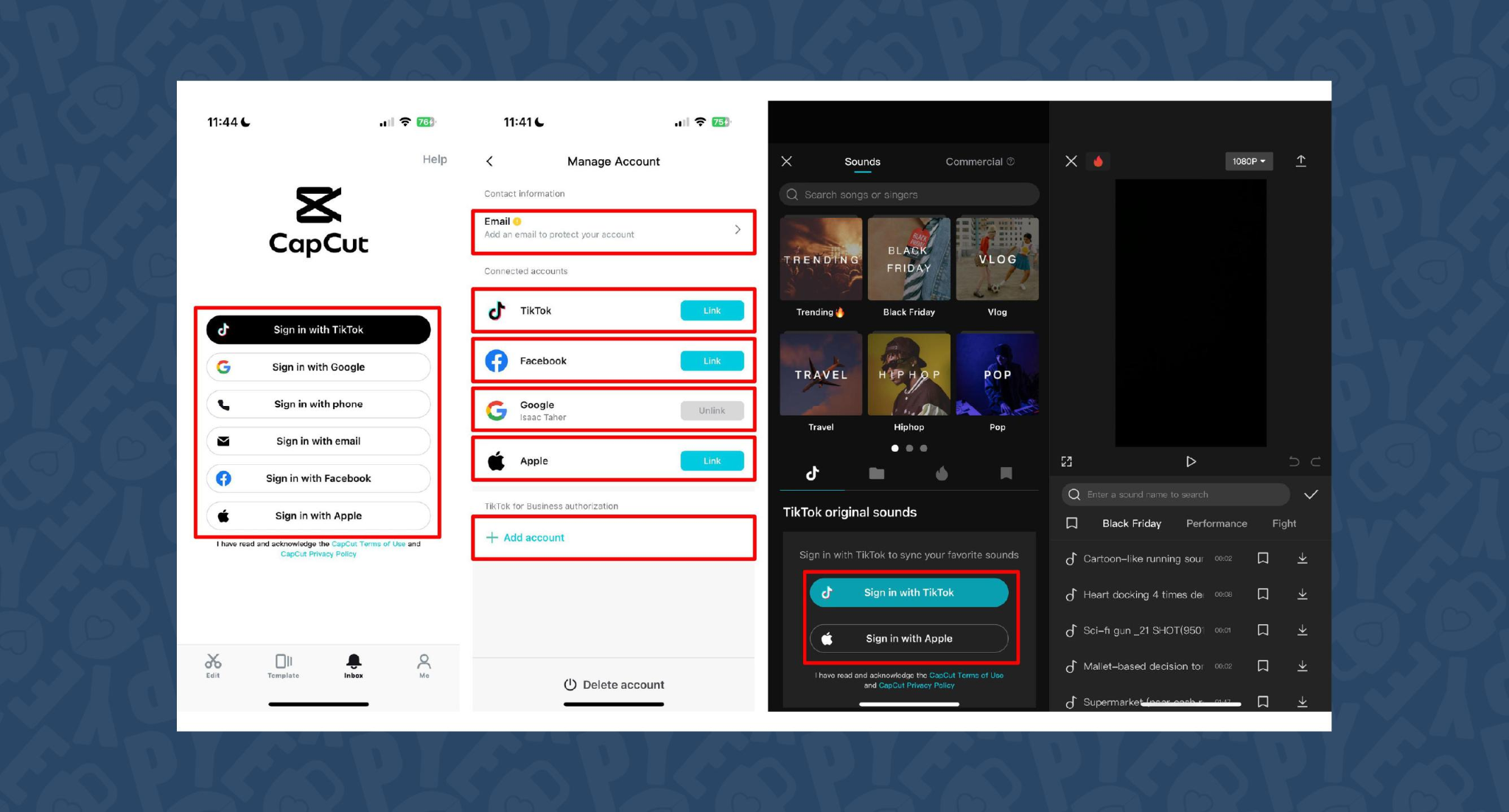
CapCut is popular because the basics are unlimited and easy. You can record voice-overs online, with no time limits, or use built-in AI for text-to-speech. It auto-generates subtitles even if the speaker’s not on screen. The editing controls let you adjust pitch, speed, volume, fades, and more, and you can mix several audio tracks. For global reach, you can use built-in AI dubbing to generate multi-language versions of your VO.
On mobile, the recording flow is in-app for iPhone (Sound > Microphone); on desktop or web, you script, record, add subtitles, edit, and export - all in one. This feels more like a professional tool than most free options.
You can use CapCut to clarify complex videos with on-screen captions, localize tutorials for other markets, or keep a consistent voice tone for social media videos.
3) VEED - best for replacing multiple tools (recording, captions, storage, sharing)
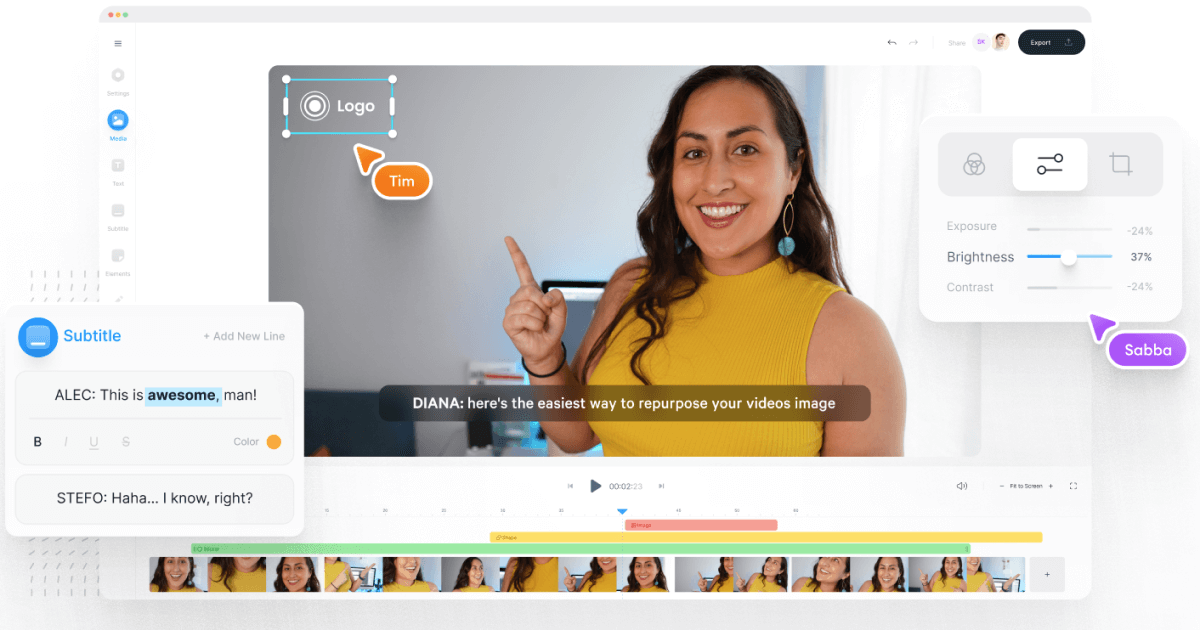
VEED has built a reputation as an all-in-one workflow. Instead of bouncing between Loom, Rev, Google Drive, and YouTube, you get everything in one place: recording, AI text-to-speech, one-click subtitle generation, and automatic audio cleanup.
User reviews are strong (4.6/5, with about a 60% reduction in editing timeaccording to one testimonial). It’s aimed at teams who need consolidated workflows and secure sharing. You edit, subtitle, and publish in one tool - no more file shuffling or switching between apps.
4) Speechify Studio - best for fast AI dubbing with a large voice library
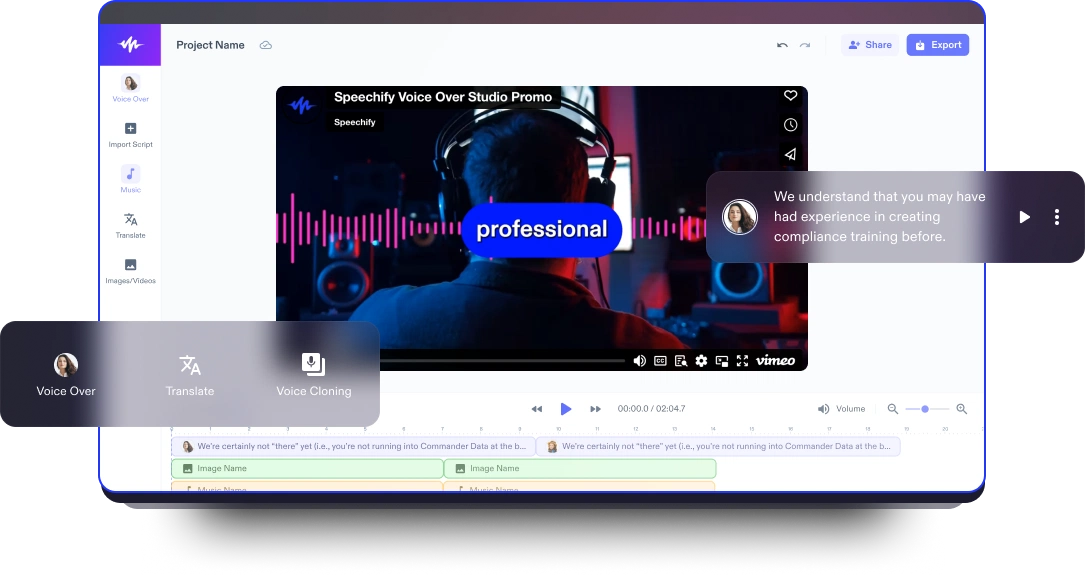
Speechify Studio focuses on AI voice versatility. You get over 200 lifelike voices in multiple accents and languages, perfect for instant dubbing or easy localization. One click dubs into new languages and generates synchronized subtitles. The editor is drag-and-drop, with templates and a vast library of royalty-free music and video assets.
Everything happens in the browser, working across platforms. You can upload your own VO or just use the AI, mix in background tracks, and export in multiple sizes (for YouTube, Instagram, etc.). For YouTube, social teasers, or education, this is one of the fastest ways to get multi-language narration without hiring VO talent.
5) ClipChamp - best free TTS variety and easy script control
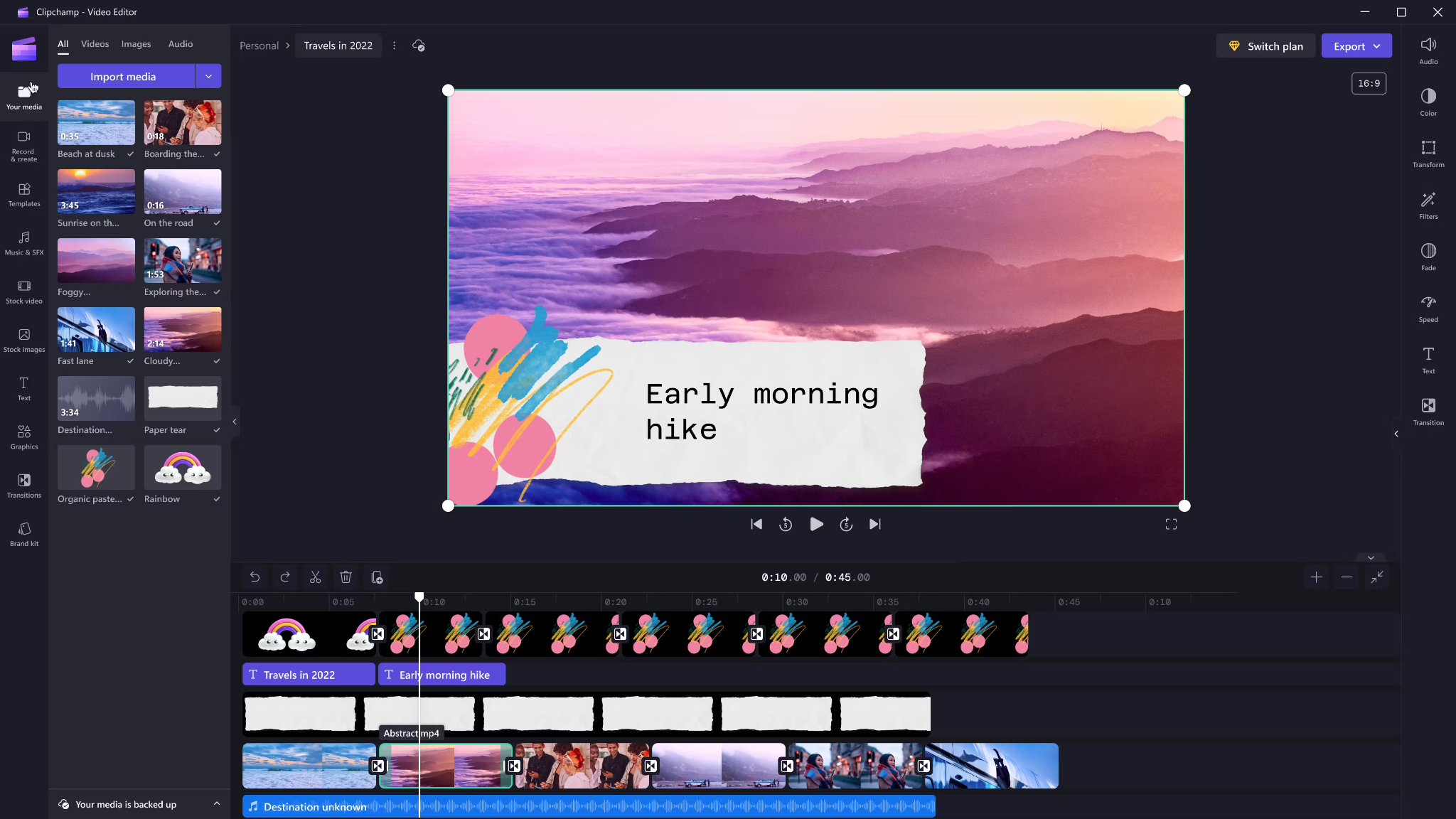
Clipchamp shines with variety and ease for AI voice-overs. It includes 400 AI voices (male, female, neutral) in 80 languages. You can tweak pitch, emotion, speed (0.5x to 2x) and control pauses/emphasis directly in your script by adding ellipses (“...”) or exclamation marks. If voices mispronounce a word, type it out phonetically.
Output options include transcript exports, subtitles, or just the audio as MP3. Every export is free and unlimited, and user reviews are high (4.8/5 from 9.5k reviews). This is a quick route for social videos, simple explainers, or business presentations.
6) Powtoon - best for animated explainers with built-in VO recording

Powtoon’s big advantage is simplicity for animated videos. It has built-in voice-over recording, lots of customizable templates, and a royalty-free music library. Major brands use it for onboarding and explainers, and it claims tens of millions of users.
You can record your narration directly in the editor, layer music, set up a branded look, and publish to social or business platforms straight from Powtoon. This works well if you want animations with matching narration, but don’t want to learn complex motion tools.
7) Wave.video - best for quick client-ready edits and layered audio tracks
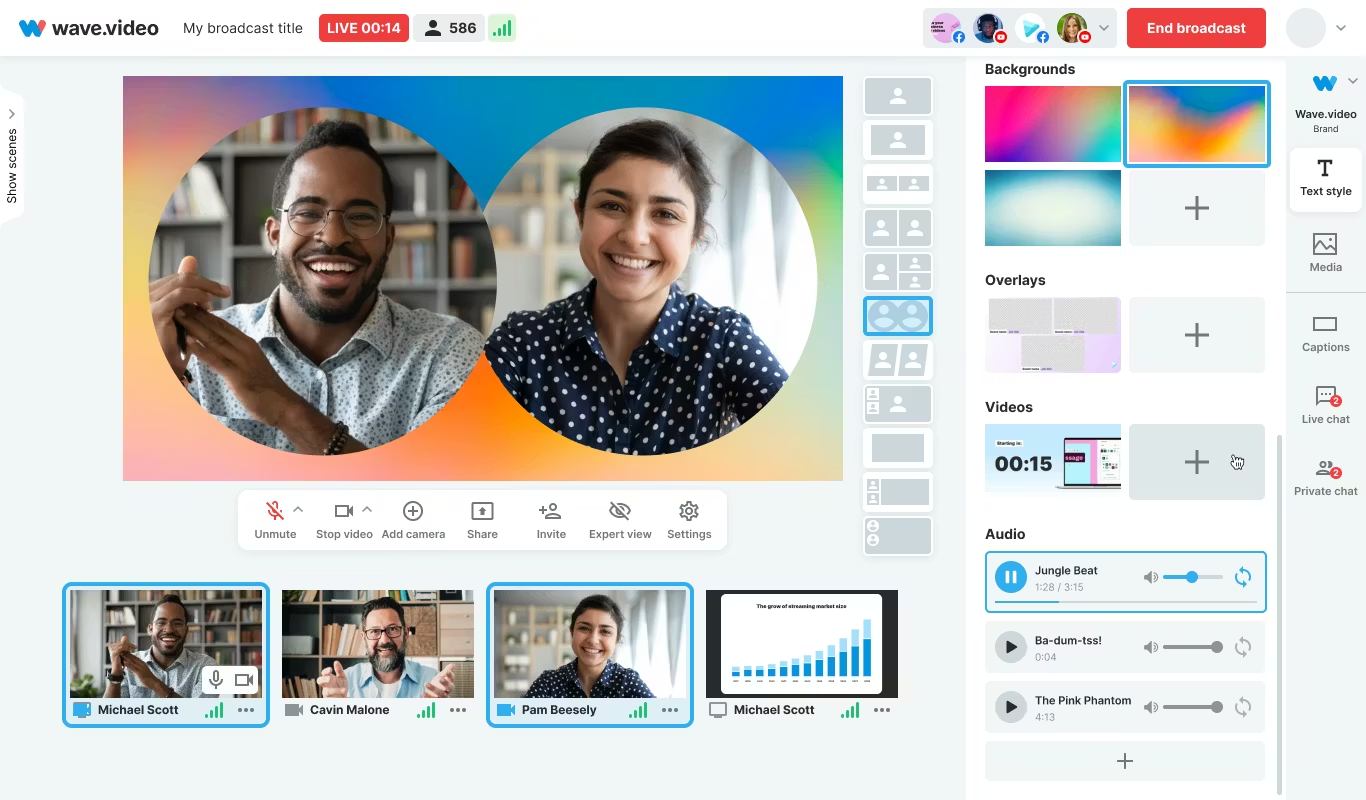
Wave.video is designed for speed and easy audio layering. You can record or upload up to three audio tracks (voice, music, sound effects), then trim and sync each on a clear timeline. Automated captions let your video communicate even if played on mute. Users report getting client-ready videos in as little as 20–30 minutes, thanks to the streamlined process.
This tool fits agencies and freelancers who need regular, clear voice-over videos with quick turnarounds.
Honorable mentions and caveats
There’s also the Voice Over Video app for iOS/iPadOS. It handles multiple VO tracks and edits, and offers a cheap lifetime unlock. However, some users find problems with longer videos: slow playback, export glitches, or audio muting bugs. It’s okay for short clips - test it before using for multi-segment training pieces.
How Colossyan maps to the needs above
I’ll be clear - most editors focus on easy voice-over for marketing or social video. Colossyan stretches further for learning and enterprise.
If you need multilingual versions, Instant Translation creates new language drafts for the whole video (script, on-screen text, interactions), maintaining layout. You can use cloned voices for brand consistency, and our Pronunciations library does what some other editors only do for one-off cases: you save pronunciation settings for product names or technical terms, and every video stays correct.
Pauses, animation markers, and script editing give you fine control over delivery and pacing - a real edge if you want natural, accurate speech. And while Clipchamp lets you control delivery with punctuation, Colossyan lets you sync these to avatar gestures and on-screen animations for even more realism.
Large teams can import docs or PowerPoints and transform them into scenes with the narration built in - saves hours compared to manual scripting. Collaboration, brand kits, and workspace organization mean even non-designers or new team members can keep everything consistent.
We support interactive learning: quizzes and branching, tracked by analytics. SCORM export means your videos fit into any LMS or training system, and our analytics track real results (scores, time watched, drop-off points). For organizations, this is a serious step up from just generating a narrated video.
Example: For compliance learning, import a policy PDF, assign a voice clone, adjust pronunciations for terms like “HIPAA,” add quizzes, export SCORM, and get analytics on where learners struggle - a complete feedback loop.
For a multilingual product rollout, create an English master, translate to Spanish and Japanese, assign native accents or avatars, export closed captions and audio-only versions for other channels, and keep all assets in sync with your brand.
For scenario-based training, use Conversation Mode to create role-play videos with branching. Learners pick responses, and you measure the impact with analytics - something most consumer editors can’t do.
The right editor for your scenario
If you’re a beginner content creator or need simple, free TTS and subtitles, CapCut or Clipchamp is enough.
Marketing teams might prefer VEED to replace multiple tools and simplify sharing, or Powtoon if you need stylish explainers fast.
If you want fast, multi-language dubbing, Speechify Studio or Clipchamp do it, but for real global training with instant translation, on-screen adaptation, and analytics, Colossyan is the stronger choice.
For building e-learning, SCORM packages, compliance training, or videos for enterprise where accuracy and engagement matter, I’d pick Colossyan every time.
Want more guidance on scripting voice-overs, localizing training, or making sure your AI voice matches your brand? Book a demo with our team and we will run through the best ways you can.
How To Make Software Training Videos: A Step-By-Step Guide

To make effective software training videos: 1) Define learner outcomes and KPIs, 2) Break workflows into bite-sized tasks, 3) Script in a conversational, step-by-step format, 4) Choose a format like screencast, avatar, or hybrid, 5) Produce with clear branding, captions, and on-screen prompts, 6) Add interactivity like quizzes and branching, track results with SCORM, 7) Localize for key languages, 8) Publish to your LMS or knowledge base, 9) Analyze watch time and pass rates, 10) Update based on analytics.
Why software training videos matter now
A lot of employees say they need better training materials. Over half - 55% - report they need more training to do their jobs well source. And people actually look for video training: 91% have watched an explainer video to learn something in 2024 source. There’s good reason for this - e-learning videos can boost retention rates by up to 82% compared to traditional methods.
This isn’t just about feels or fads. U.S. companies spend about $1,286 per learner per year on training. That’s a big investment - so it should work. Some real examples back this up: Microsoft cut its learning and development costs by about 95% (from $320 to $17 per employee) when it launched an internal video portal. Zoom cut its video creation time by 90% after moving to AI-powered video production. Berlitz made 1,700 microlearning videos in six weeks, producing faster and cutting costs by two-thirds.
The lesson: shorter, purpose-built videos not only lower costs but actually help people learn more and stay with the company.
Pick the right training video format for software workflows
Not every video needs to look the same. Choosing the best format helps learners get what they need, faster.
Screencasts are great for point-and-click steps, UI changes, or any kind of hands-on walk-through. If you’re explaining a new feature or daily workflow, a screencast with clear voice-over covers it.
AI avatar or talking-head formats add a personal touch. Use these when you need to explain why a change matters, show empathy, discuss policy, or onboard new users.
Hybrid approaches are gaining ground: start with an avatar giving context, then cut to a screencast for hands-on steps - so learners get clarity plus a human connection.
Don’t forget interactive training videos. Adding quick quizzes or branching scenarios creates active learning and gives you feedback on who actually understood the lesson.
Keep most topics to 2–7 minutes. Under 5 minutes tends to work best for engagement. Microlearning for single tasks works well at 60–90 seconds. Change scenes every 10–20 seconds and keep intros short (about 10 seconds). Always use captions.
Step-by-step: how to make software training videos efficiently
Step 1: define outcomes and KPIs
Decide what the learner should be able to do. For example: “Submit a bug ticket,” “Configure SSO,” or “Export a sales report.” KPIs might be quiz pass rate, average time to completion, watch time, or rate of errors after training.
If you use Colossyan, you can set up projects in organized folders for each workflow and use built-in analytics to track quiz scores and viewing time - especially useful if you want SCORM compliance.
Step 2: break the software workflow into micro-tasks
Split every workflow into the smallest possible tasks. This speeds up production and makes learning less overwhelming. For example, “Create a support ticket” is really several steps: open app, select project, fill summary, choose priority, submit.
With Colossyan, Templates help you scaffold these microlearning modules fast and keep things consistent, even if you don’t have a design background.
Step 3: gather your source content and SME notes
Scripts should always be based on company manuals, SOPs, or input from actual subject matter experts. Cut any fluff or redundant info.
Our Doc to video feature allows you to upload SOPs, PDFs, or even PowerPoint files; the platform then splits them into scenes, pulling out speaker notes and draft scripts.
Step 4: script a conversational, step-by-step narrative
Focus the language on step-by-step actions - don’t use confusing jargon. Keep each script to 1–3 learning objectives. Plan to include on-screen text for key steps and definitions, and change scenes quickly.
I usually rely on our AI Assistant to tighten up scripts, add Pauses for pacing, and set up Pronunciations so brand acronyms are said correctly.
Step 5: set brand and structure before recording
People trust materials that look consistent. Using Brand Kits in Colossyan, I apply the right fonts, colors, and logos across all video modules. I resize drafts to match the destination - 16:9 for LMS, 9:16 for mobile.
Step 6: produce visuals (screencast + presenter)
For actual workflows, I capture a screen recording to show the clicks and UI. Whenever possible, I add an avatar as presenter to introduce context or call out tricky steps.
In Colossyan, our Media tab supports quick screen recordings, and avatars (with custom or stock voices) let you give a consistent face/voice to the training. Conversation Mode is handy for simulating help desk chats or scenarios. Animation Markers and Shapes allow precise callouts and UI highlights.
Step 7: voice, clarity, and audio polish
Audio should be clean and clear, with no awkward pauses or filler. Colossyan has a Voices library or lets you Clone Your Voice so all videos sound consistently on-brand. You can tweak intonation and stability or download audio snippets for SME approval. A quiet music bed helps with focus, but keep it low.
Step 8: make it interactive to drive retention
Adding a quiz or decision branch makes the training stick. Interactive checks turn passive watching into active learning.
In Colossyan, you can insert Multiple Choice Questions, set branching paths (“what would you do next?”), and set pass marks that connect to SCORM tracking.
Step 9: accessibility and localization
Always include captions or transcripts - not everyone can listen, and localization helps scale training globally. Colossyan exports closed captions (SRT/VTT) and has Instant Translation to spin up language variants, matching voices and animation timing.
Step 10: review and approvals
Expect several rounds of feedback, especially in compliance-heavy orgs. You want time-stamped comments, version control, and clear roles.
Colossyan supports video commenting and workspace management - assign editor/reviewer roles to keep it structured.
Step 11: publish to LMS, portal, or knowledge base
When a module is ready, I export it as MP4 for wider compatibility or SCORM 1.2/2004 for the LMS, set up pass marks, and embed where needed. Our Analytics panel shows watch time and quiz results; you can export all this as CSV for reporting if needed.
Step 12: iterate with data
Check where people drop off or fail quizzes. Tweak scripts, visuals, or interaction. In Colossyan, you can compare video performance side by side and roll improvements out by updating Templates or Brand Kits for large programs.
Real-world patterns and examples you can use
For onboarding, I build microlearning tasks (about 60–90 seconds each): “Sign in,” “Create record,” or “Export report.” Typical structure: 8-second objective, 40-second demo, 10-second recap plus a quiz. I use Doc to video for scene drafts, add avatar intros, screen-record steps, set an 80% pass mark on the MCQ, export as SCORM, and track who completed what.
For a product rollout, the avatar explains why a new feature matters, then a screencast shows how to enable it, with branching for “Which plan are you on?” Colossyan’s Conversation Mode and Instant Translation help cover more teams with less work.
In a compliance-critical workflow (like masking PII), I use on-screen checklists, captions, and a final quiz. Shapes highlight sensitive areas. SCORM export keeps audits easy since pass/fail is tracked, and results can be exported as CSV.
How long should software training videos be?
Stick to 2–7 minutes per topic. Most people lose focus in anything longer than 20 minutes. Microlearning modules (about 60 seconds each) help people find and review single tasks fast.
Tool and budget considerations (what teams actually weigh)
Teams without heavy design skills want fast, simple tools. Expensive or complicated solutions are a nonstarter source. Platforms like Vyond are powerful but can cost more. Simple tools like Powtoon or Canva keep learning curves short.
With Colossyan, you don’t need editing or design background. Doc/PPT-to-video conversion and AI avatars keep things moving quickly - just fix the script and go. You get quizzes, SCORM export, analytics, captions, and instant translation all in one spot. Brand Kits and Templates mean everything stays consistent as the program grows.
Production checklist (ready-to-use)
Pre-production:
- Define audience, outcome, and KPIs.
- Choose format and length.
- Gather source SOPs and SME notes.
- Storyboard objectives and scenes.
- In Colossyan: Set up folder, apply Brand Kit, import doc/PPT.
Production:
- Record screens, add avatar.
- Polish scripts; add Pronunciations, Pauses, Markers.
- Add on-screen text, set up captions.
- In Colossyan: Add MCQ/Branching, music, and role-play if needed.
Post-production:
- Preview, edit pacing.
- Export captions, generate language versions.
- Collect stakeholder sign-off using comments.
- Export MP4/SCORM, upload to LMS, set pass mark.
- Review analytics, iterate.
Sample micro-script you can adapt (“create a ticket”)
Scene 1 (10 sec): Avatar intro: “In under a minute, you’ll learn to create a high-priority support ticket.”
Scene 2 (35 sec): Screencast steps, on-screen labels: “Click Create, add a clear summary, choose Priority: High. In Description, include steps to reproduce and screenshots.”
Scene 3 (10 sec): Recap + MCQ: “Which field determines escalation SLA?” Choices: Priority (correct), Reporter, Label.
Colossyan makes it easy to add Pauses, highlight fields, set quiz pass marks, captions, and export to SCORM for tracking.
Measuring success and iterating
Track watch time and where people drop off. Look at quiz pass rates - are people passing the first time or not? If possible, watch operational KPIs like error rates after training.
With Colossyan, you can review analytics by video and by learner. Export to CSV for reports, then update underperforming modules quickly using Templates.
If you’re looking to turn manuals and processes into clear, trackable, and brand-consistent training videos, it’s possible to do all of it in one platform - and you don’t need to be an expert. That’s how I build, localize, and measure software training programs at Colossyan.
How To Create Animated Videos From Text Using AI Tools

Introduction: From Text to Animation in Minutes
Turning text into animated video used to take days and a lot of design work. With text-to-animation AI, you can now enter a script, pick a style, and get a complete video - usually in minutes. This isn’t just about speed. You get consistent branding, easier localization, and it’s simple to scale training or marketing across regions and departments.
At Colossyan, we focus on L&D - helping teams quickly convert handbooks, docs, and presentations into interactive, branded, SCORM-compliant video training. Everything gets faster. You customize avatars and voices, keep everything on-brand, add quizzes, see analytics, and manage versions at scale. Here’s what I’ve found after comparing the field.
What Is Text-to-Animation AI?
Text-to-animation AI is software that builds animated scenes, visuals, motion, and AI voice narration straight from your script or document. Most tools ask for either a prompt (e.g., "Show animated coins falling into a piggy bank") or let you upload a file. They then auto-match visuals, voices, music, and subtitles. You can tweak the results without being a designer.
Common uses: training videos, explainers, tutorials, onboarding content, social videos, and ads. These aren’t just talking heads. Tools like Colossyan support different animation styles, avatars, voice cloning, captions, and language dubbing. Steve.ai reads your script, picks visuals by context, and builds social clips or onboarding in minutes. It’s almost mindless - just prep your message, and the platform does the rest.
Quick Tool Landscape and When to Use Each
Every tool has a twist. Here’s what stands out:
- Colossyan: Auto-animated L&D videos from prompts - add words like "animated" or "cartoon-style" to control look. You can generate large scripts in one pass, customize avatars, voices, quizzes, translations, and SCORM export. Trusted by enterprise users for speed and compliance.
- Animaker: Good for choice - 100M+ assets, billions of avatars, and wide templates. A marketer reported double sales conversions and 80% less production time. Free plan is useful; paid plans unlock more features.
- Steve.ai: Anyone can go from script to animated or live-action video with zero prior experience. Three steps: enter script, pick template, customize.
- Renderforest: Turns short scripts into custom scenes you can adjust - speaker, tone, or colors in real time.
- Adobe Express: Simple cartoon animations. Auto-syncs lip and arm movements, but uploads limited to two minutes per recording.
- Powtoon: Covers doc-to-video, animated avatars, translation, scriptwriting, and more. Trusted globally for enterprise scale.
For L&D, Colossyan focuses on document-to-video, branded templates, interactive quizzes, branching, analytics, SCORM support, avatars, cloned voices, pronunciation, translation, and workspace management - all to modernize and measure training content at high volume.
Step-by-Step: Create an Animated Video from Text (Generic Process)
- Write your script (300-900 words is ideal). Each scene should handle one idea (2–4 sentences).
- Choose a style. Be specific in prompts (“animated,” “cartoon-style,” “watercolor,” etc.).
- Upload or paste your script; let the AI build scenes.
- Replace or adjust visuals. Swap automated graphics with better stock or your own uploads, tweak colors, backgrounds, or add music.
- Assign a voice. Pick natural voices, and teach the tool custom pronunciations if needed.
- Add captions and translations for accessibility and localization.
- Export the video in the format you need.
Step-by-Step: Building an L&D-Ready Animated Video in Colossyan
- Upload your policy PDF - Colossyan splits it into scenes and drafts narration.
- Apply your brand fonts, colors, logos using Brand Kits.
- Drag in avatars; use two on screen for role-play scenarios.
- Assign multilingual voices; add custom pronunciations or clone a trainer’s voice.
- Rephrase or cut narration with AI Assistant, insert pauses for natural speech.
- Use animation markers for key visual timing; add shapes or icons.
- Insert stock images or screen recordings for clarity.
- Add interactive multiple-choice questions or branching scenarios.
- Translate instantly to another language while keeping timing and animations.
- Review analytics: who watched, duration, and quiz results.
- Export to SCORM for LMS tracking.
- Organize drafts, invite reviewers, manage permissions at scale.
Prompt Library You Can Adapt
- Finance: “Animated coins dropping into a piggy bank to demonstrate money-saving tips.”
- HR onboarding: “Cartoon-style animation welcoming new hires, outlining 5 core values with icons.”
- Tutorial: “Animated step-by-step demo on resetting our device, with line-art graphics and callouts.”
- Compliance: “Branching scenario showing consequences for different employee actions.”
- Safety: “Cartoon-style forklift safety checklist with do/don’t sequences.”
- Cybersecurity: “Animated phishing vs legitimate email comparison.”
- Customer service: “Two animated characters role-play de-escalation.”
- Marketing: “Watercolor 30-second spring sale promo with moving text.”
- Executive update: “Animated KPI dashboard with bar/line animations.”
- Localization: “Animate password hygiene video in English and Spanish - visuals and timings unchanged.”
Script, Voice, and Pacing Best Practices
- Keep scenes short and focused (6–12 seconds, one idea per scene).
- Write clear, spoken sentences. Use pauses, highlight key terms, fix mispronunciations.
- In Colossyan, use Script Box for pauses, animation markers, and cloned voices.
Visual Design and Branding Tips
- Apply templates and Brand Kits from the start.
- Keep on-screen text high contrast and minimal.
- Use animated shapes to highlight points. Centralize assets in Colossyan’s Content Library.
Localization and Accessibility
- Colossyan supports avatars, multilingual voices, captions, dubbing, and Instant Translation.
Interactivity, Measurement, and LMS Delivery
- Branching and MCQs improve engagement.
- Analytics show view time, quiz results, and compliance tracking. Export to SCORM.
Scaling Production Across Teams
- Organize folders, drafts, review workflows, and user roles.
- Colossyan keeps high-volume production manageable.
Troubleshooting and Pitfalls
- Watch for free tier watermarks.
- Specify animation style in prompts.
- Break long scripts into multiple scenes.
- Store licensed media in the Content Library.
FAQs
- Can I turn documents into video? Yes. Upload Word, PDF, or PowerPoint in Colossyan.
- Can I have an on-screen presenter? Yes, up to 4 avatars in Colossyan.
- How do I localize a video? Instant Translation creates language variants.
- How do I track results? Analytics and SCORM export track everything.
- Can I mix live-action and animation? Yes, screen recordings and animated avatars can coexist.
Mini-Glossary
- Text-to-speech (TTS): Converts text to voice.
- SCORM: LMS tracking standard.
- Branching: Lets viewers choose paths in a video.
- Animation markers: Cues for timing visuals.
Suggested Visuals and Alt Text
- Prompt-to-video screenshot (alt: “Text-to-animation prompt using an AI tool”)
- Before/after scene board with branding (alt: “Auto-generated animated scenes with brand colors and fonts”)
- Interaction overlay with MCQ and branches (alt: “Interactive quiz and branching paths in training video”)
- Analytics dashboard (alt: “Video analytics showing learner engagement and scores”)
Opinion: Where All This Sits Now
AI animated video creation is fast, consistent, and nearly push-button for explainer or training needs. Colossyan is ideal for L&D or enterprises needing branding, interactivity, analytics, workspace management, and compliance. For one-off social videos, other tools might suffice, but for SCORM, analytics, and enterprise control, Colossyan leads.
AI-Generated Explainer Videos: Best Tools + Examples That Convert

Why AI explainers convert in 2025
Explainer videos hold people’s attention longer than most formats - about 70% of their total length, especially if they’re short and focused. The sweet spot is 60–90 seconds [source]. That staying power is what makes AI-generated explainer videos so effective for both marketing and training.
AI tools have changed the process. Instead of days editing or filming, you can now turn a prompt or a document into a finished video in minutes. These videos support multiple languages, have natural-sounding AI presenters, and even include interactive questions. You can see exactly who watched, how long they stayed, and whether they learned anything.
When people talk about “conversion” with explainers, the meaning shifts by context:
- If it’s marketing, conversion is whether viewers sign up, request a demo, or understand what your product does.
- In L&D and training, it’s about who finishes the video, how they score on questions, and whether learning sticks. Did people pass the compliance test? Did they remember the new process change?
You don’t need to hire a studio. Platforms like Invideo AI now generate full explainer videos with voiceover, background music, product screencasts, and subtitles from a single prompt - no cameras, no actors, just a few clicks.
At Colossyan, I see L&D teams take slide decks or long SOPs and convert them straight into branded, interactive videos. With Doc to video, Templates, and Brand Kits, it’s easy to keep every video on-message. And because we track plays, watch time, quiz scores, and SCORM pass/fail data, you know exactly what’s working - and what needs a rewrite.
What makes a high-converting AI explainer
If you want explainer videos that don’t just get watched, but actually change behavior, here’s what matters.
- Keep it short: 60–90 seconds works best. Hook viewers in the first 3–5 seconds. Focus on one problem and its solution.
- Structure is key: Set up a problem, show your solution, offer proof, and end with a clear next step. Leave the hard sales pitch for another time, especially with internal training.
- Accessibility widens your reach: Add captions and create separate versions for each language. Don’t mix languages in one video; split them for clarity.
- High-quality visuals help: Natural audio, real or realistic avatars (not uncanny valley robots), clear graphics. Use stock footage and animation markers to match the voiceover with visuals.
- Make it interactive: Training videos with a quiz or branching scenario get more engagement. Good analytics let you fix weak spots fast.
A simple checklist:
- 60–90s total
- Problem/outcome in first line (the hook)
- Captions always on
- One language per version
- Clean, matched visuals
- Conclude with one clear outcome
With Colossyan, I can script out pauses and add animation cues so visuals match up with the narration exactly. If there’s a tricky product name, the Pronunciations tool gets it right every time. Voice cloning keeps the delivery consistent. And Instant Translation spins out a new language variant - script, captions, interactions - in minutes.
Interactive MCQs and branching scenarios turn passive viewers into active learners. Our Analytics panel tells you exactly how long people watched, what quiz scores they got, and which scenes you might need to tighten up.
Best AI explainer video tools (and who they’re best for)
There’s a tool for every use case. Here’s a rundown:
Invideo AI: best for quick, stock-heavy explainers with AI actors. Trusted by 25M+ users, supports 50+ languages, loads of studio-quality footage, and even lets you make your own digital twin. It’s ideal for rapid 60–90s marketing videos with real human avatars, b-roll, and subtitles. Free plan is limited but fine for light use.
simpleshow: best for turning dense topics into short, clear explainers. Their Explainer Engine generates scripts, chooses simple visuals, and adds timed narration and music. One-click translation to 20 languages. Made for anyone, no production skills needed.
Steve.AI: best for fast story-driven shorts. With over 1,000 templates and cross-device collaboration, it’s built to keep videos at the high-retention 60–90 second range. Great for social explainers with punchy hooks.
NoteGPT: best for one-click document-to-animation. Converts PDFs or Word files into animated explainers - auto voiceover, subtitles, editable scripts. Complete a training or lesson video in under 10 minutes. Used widely in education.
Synthesia: best for enterprise avatars, languages, and compliance. Has over 230 avatars, 140 languages, and top-tier compliance. Screen recording, AI dubbing, and closed captions included. If you need consistent presenters and solid security, this is it.
Imagine Explainers: best for instant, social-first explainers. You can tag @createexplainer in a tweet, and it’ll auto-generate a video from that thread. Perfect for trend-reactive marketing.
Pictory.ai: best for boiling long content into snappy explainers. Turn webinars or articles into concise, subtitled highlight videos. Huge stock library and compliance focus.
Colossyan: best for interactive, SCORM-compliant training explainers at scale. Designed for L&D to turn docs and slides into interactive, on-brand videos - quizzes, branching, analytics, full SCORM compliance, and quick brand customization. Instant Avatars and voice cloning make it easy to personalize content across large, global teams.
Real examples that convert (scripts you can adapt)
Example 1: 60-second SaaS feature explainer
Hook: “Teams lose hours each week on [problem].”
Problem: Show the frustrating workflow (screen recording helps).
Solution: Demo the streamlined steps.
Proof: Drop a client quote or key metric.
Close: Restate the outcome (“Now your team saves 5 hours a week.”).
In Colossyan, I’d import the feature’s PPT, use the built-in screen recording for the demo, then pick a template and sync animation markers to highlight UI clicks. Captions on by default, and after launch, I’d check Analytics to see where viewers dropped off or replayed.
Example 2: 90-second compliance microlearning
Hook: “Three decisions determine whether this action is compliant.”
Walk viewers through a branching scenario: each choice links to an outcome, a quick explanation, then a final quiz.
Recap the single rule at the end.
At Colossyan, I’d use Doc to video for the policy PDF, add a branching interaction for decision points, set a pass mark on the quiz, and export as SCORM to track completions in the LMS. Analytics would show which choices or wording confuse most learners.
Example 3: 75-second onboarding explainer
Hook: “New hires finish setup in under 5 minutes.”
Steps 1–3 with over-the-shoulder narration from a recognizable avatar.
Captions and translated variants for different regions.
I’d import speaker notes from the HR deck, build an Instant Avatar from the HR lead, fix system names with Pronunciations, clone the HR’s voice, and spin out Spanish/German variants for each region.
Example 4: Social explainer from a thread
Hook: “You’re doing X in 10 steps; do it in 2.”
30–45 seconds, bold text overlays, jumpy transitions.
In Colossyan, I’d start from scratch, heavy on text and shapes for emphasis, then tweak music and pacing for a vertical mobile feed.
The storyboard-to-animation gap (and practical workarounds)
A lot of creators want true “script or storyboard in, Pixar-like animated video out.” Reality: most tools still don’t hit that. Synthesia has the best avatars, but doesn’t do complex animation. Steve.AI gets closer for animation but you lose some visual polish and control.
Right now, the fastest and cleanest results come by sticking to templates, using animation markers to time scene changes, and prioritizing clear visuals over complex motion. Stock, AI-generated images, bold text, and light motion go a long way.
At Colossyan, we can tighten scenes with animation cues, use gestures (where avatars support it), and role-play conversations using Conversation Mode (two avatars, simple back-and-forth) for more dynamic scenarios - without a full animation crew.
Buyer’s checklist: pick the right AI explainer tool for your team
Languages: Need broad coverage? Synthesia, Invideo, and Colossyan all offer 20–140+ languages; Colossyan translates script, on-screen text, and interactive elements in one workflow.
Avatars/voices: Want custom avatars and consistent voices? Invideo, Synthesia, and Colossyan have depth. Instant Avatars and easy voice cloning are strengths in Colossyan.
Compliance/training: If SCORM and LMS tracking matter, Colossyan stands out: direct SCORM 1.2/2004 export with pass marks, play/quiz Analytics, CSV exports.
Speed from docs: For one-click doc-to-video, NoteGPT and Colossyan’s Doc/PPT/PDF Import take in almost any source.
Stock/assets: If you need a massive media library, Invideo and Pictory lead, but Colossyan’s Content Library keeps assets on-brand and organized for the whole team.
Collaboration/scale: Enterprise workspaces, roles, and approval are easier in Invideo’s Enterprise and Colossyan’s Workspace Management.
Free plans: Invideo free tier has limits on minutes and watermarks; Synthesia allows 36 minutes/year; NoteGPT is free to start and edit at the script/voice/subtitle level.
Step-by-step: build a high-converting explainer in Colossyan
Step 1: Start with your source material. Upload a manual, deck, or brief through Doc to video or PPT/PDF Import - Colossyan breaks it into scenes and drafts a first script.
Step 2: Apply Brand Kit - fonts, colors, logos - so even the first draft looks on-brand.
Step 3: Pick an Avatar or record an Instant Avatar from your team. Clone your presenter’s voice, and set custom Pronunciations for product or policy names.
Step 4: Don’t just tell - show. Screen record tricky software steps, then add animation markers to sync highlights with the narration.
Step 5: Insert a quiz (MCQ) or Branching scenario to make viewers think. Preview scene by scene, set pass marks, export as SCORM for the LMS, and check Analytics for engagement.
Step 6: Ready for multiple markets? Instant Translation turns a finished video into over 80 languages - script, captions, interactions - while keeping the look and structure.
Optimization tips from real-world learnings
One outcome per video works best. If you can’t compress the story to 60–90s, you’re trying to cover too much. Start with a punchy problem - don’t ease in. Use text overlays to hammer the point.
Always turn on captions - for both accessibility and higher completion. Most platforms, Colossyan included, generate these automatically.
Translate for your biggest markets. Colossyan translates everything at once and keeps the scenes clean, saving hours of reformatting.
Use analytics for continuous improvement:
- For courses: if scores are low or people drop out, rethink those scenes.
- For product demos: test new hooks or visuals and see what holds attention.
AI-generated explainers make it possible to move fast without cutting corners - whether for marketing, onboarding, or compliance. With the right approach and the right tool, you get measurable engagement and training outcomes, even as needs or languages scale. If you want on-brand, interactive L&D videos that deliver real results, I’ve seen Colossyan do it at speed and at scale.
AI Animation Video Generators From Text: 5 Tools That Actually Work

The AI boom has brought text-to-animation from science fiction into daily workflows. But with dozens of tools promising "make a video instantly from text," how do you know what actually gets results? Here, I’m cutting through the noise. These are the five best AI animation video generators from text. Each one delivers on critical points: real on-brief visuals from plain prompts, editable output, clear export and rights, and most important, actual user proof.
This isn’t a hype list. Every tool here makes text-to-video easy without constant manual fixes. If you need to turn a script into something polished fast, these are the platforms that work. Plus, if you’re building learning, onboarding, or policy explainers and need your output SCORM-ready, I’ll show you exactly where Colossyan fits.
How We Evaluated
I looked beyond the marketing pages. Each tool on this list had to meet high standards:
- Quality and control: Can you guide visual style, animation, lighting, and pacing?
- Speed and scale: How long do clips take? Are there character or scene limits? Can you batch projects?
- Audio: Are there real voice options, not just monotone bots? Is text-to-speech (TTS) language support strong?
- Editing depth: Can you swap scenes, voices, visual style, and update single scenes without starting over?
- Rights and safety: Is commercial use clear-cut, or riddled with fine print or dataset risks?
- Training readiness: Can you turn raw video into interactive, SCORM-compliant modules? (Where Colossyan shines.)
For every tool, you’ll see what it’s genuinely best at, plus practical prompt recipes and real-world results.
The Shortlist: 5 AI Text-to-Animation Tools That Deliver
- Colossyan - best for quick, automated animation videos with multilingual voiceovers
- Adobe Firefly Video - best for short, cinematic, 5-second motion with granular style controls
- Renderforest - best for template-driven explainers and branded promos
- Animaker - best for character-centric animation with a huge asset library
- InVideo - best for scene-specific edits and localized voiceover at scale
Colossyan Text-to-Animation - Fast From Prompt to Full Video
Colossyan’s text-to-animation generator stands out because it truly automates the process. You give it a script or prompt and get a video complete with AI voices, stock animation, background music, and captions. It’s quick - you might cut your editing time by 60%, according to power users.
Here’s how it works: plug in your script and use descriptors like "animated," "cartoon-style," or "graphics" to get animation (not just stock video). You get up to 5,000 TTS characters per run. Colossyan supports multiple languages and accents, so localization is simple.
Where it works best is when you need an explainer, policy video, or onboarding module fast. You can swap default footage for different animated looks—realistic, watercolor, even cyberpunk - plus add influencer-style AI avatars.
Limitations? Free exports are watermarked, and you need explicit prompts to avoid mixed stock assets. Paid unlocks more features and watermark removal.
Example prompt:
"Create a 60-second animated, cartoon-style safety explainer with bold graphics, friendly tone, and clear on-screen captions. Include watercolor-style transitions and upbeat background music. Language: Spanish."
Adapting it for training in Colossyan is simple. Turn your standard operating procedure into a module with Doc to Video. Import your assets from Colossyan drafts, apply your Brand Kit for consistent visuals, add avatars to speak the script (with multilingual output), and embed quizzes or MCQs. When it’s time to launch, export as SCORM and track real results in Colossyan Analytics.
Adobe Firefly Video - Cinematic 5-Second Motion With Precision
Adobe Firefly is about quality over quantity. It outputs five-second, 1080p clips, perfect for cinematic intro shots, product spins, or animated inserts. You get deep control over style, lighting, camera motion, and timing, so if you care about visual fidelity and brand consistency, Firefly excels.
You prompt with either text or a single image, and Firefly can animate objects into lifelike sequences. All clips are commercially usable and trained on Adobe Stock/public domain materials.
Where it excels: When you need perfect motion for product cutaways, micro-explainers, or branded short social content. Key limitation: each clip is capped at five seconds, so it’s not for full walkthroughs or longer training pieces.
Workflow: animate a 2D product render for a glossy hero shot, export, and import into your main video sequence. With Colossyan, use Firefly for motion graphics inserts, import it as a scene background, add AI avatar explanation, sync voice and visuals with Animation Markers, and drop it into an interactive scenario with Branching. Track knowledge checks via SCORM export.
Renderforest - Guided Text-to-Animation for Explainers and Promos
Renderforest is a go-to for non-designers looking for clear guidance and fast results. You go from idea or script to choosing your style and speaker, then let the AI suggest scenes. You can edit voiceover, transitions, and fonts before exporting - already in the right format for social, marketing, or internal explainers.
Their workflow is streamlined, supporting both animations and realistic videos. They’ve got big customer proof - 34 million users, 100,000+ businesses. Free to start (watermarked), then paid for higher export quality.
Use it when you want a plug-and-play template: onboarding, product demo, or startup pitch. The real value is in its guided approach. It means less choice overload, more speed.
Sample prompt:
"Text-to-animation explainer in a flat, modern style. 45 seconds. Topic: New-hire security basics. Calm, authoritative female voiceover. Include scene transitions every 7-8 seconds and bold on-screen tips."
For training, import Renderforest drafts into Colossyan’s Content Library, break up your script into slides/scenes, assign avatars for each section, and drop in MCQs. Interactive, tracked, and ready for export to any LMS.
Animaker - Character-Focused Animation at Scale
Animaker gives you sheer breadth. You can build almost any scenario - character animations for compliance, deep-dive explainers, or company-wide campaigns. The asset library is massive: over 100 million stock items, 70,000 icons, and billions of unique character options. You also get advanced tools like green screen and avatar presentations.
Real-world results stand out: GSK built 2,000+ videos, saving $1.4M. Others doubled sales or produced 70+ training modules with major time savings.
Best fit: HR, L&D, or marketing teams running recurring series with ongoing updates (e.g., new policy explainer every month, departmental updates).
Potential downside: with so many options, some users can feel lost. But for teams with a plan, it’s unmatched for animation variety.
If you’re pairing this with Colossyan, keep your visual storytelling/character arcs in Animaker, but move scripts into Colossyan for tracking, quizzes, Conversations (multi-avatar role-play), and LMS compliance.
InVideo - Scene-Specific Regeneration and Global Reach
InVideo brings scale and iteration. You can regenerate single scenes without touching the rest of the video, which is a real timesaver for last-minute tweaks. The platform covers 16 million licensed clips, AI avatars/actors in 50+ languages, and offers full commercial rights.
User reports highlight both speed and financial impact - production drops from hours to minutes, and some creators are monetizing channels in under two months.
If you want to localize, personalize, and test variants quickly, like marketing teasers or global product intros, InVideo is set up for it.
Prompt example:
"Create a 30-second animated product teaser. Energetic pacing, bold kinetic text, English narration with Spanish subtitles. Prepare variants for 1:1 and 9:16."
Use InVideo for teaser scenes or snackable intros, then build full training modules in Colossyan with your brand’s color and voice, localize at scale with Instant Translation, and add your assessment layers before SCORM export.
How These Tools Compare (Fast Facts You Can Use)
- Output length:
- Adobe Firefly: 5s, high-res
- Colossyan: full videos (TTS up to 5,000 chars/run)
- Renderforest/Animaker/InVideo: support longer storyboards
- Editing:
- Firefly: precise camera/lighting/motion
- InVideo: per-scene regeneration
- Colossyan/Renderforest/Animaker: edit scenes, swap voices, hundreds of style templates
- Voices & Languages:
- Colossyan, InVideo, Animaker: multilingual, neural TTS, subtitle/voiceover built-in
- Rights & Exports:
- Firefly: brand-safe (Adobe Stock)
- InVideo: commercial rights standard
- Others: paid plans remove watermark, unlock full exports
- Speed/Scale:
- Colossyan and Animaker users report 60–80% time savings
- Renderforest and InVideo tuned for quick, batch projects
Tip: In Colossyan, include "animated, cartoon-style" in your prompt to force animation. In Firefly, add details like "1080p, 5 seconds, slow dolly-in" for cinematic cutaways.
When You Need Training Outcomes and LMS Data, Layer in Colossyan
If you’re in Learning & Development, marketing, or HR, video is a means to an end. What really matters is how fast you can turn policy docs, safety SOPs, or onboarding decks into engaging, branded, and measurable learning.
That’s where Colossyan really helps. You can:
- Convert documents or slides into video instantly, split into scenes, generate script, apply animation, and assign an avatar for narration
- Use Brand Kits for instant visual consistency
- Add assessments (MCQs, Branching) for actual knowledge checks
- Export as SCORM (1.2/2004) and set pass marks, so every outcome is tracked in your own LMS
- Get analytics by user, video, scene - track who watched, how far, and how they scored
Example: Upload a 15-page security policy as a PDF, each page becomes a scene, assign script to avatars, and insert three knowledge checks. Create instant translations for global rollout. Export SCORM, upload to your LMS, and track completions in real time.
The Complete Guide To Choosing An e-Learning Maker In 2026

Choosing an e-learning maker in 2026 isn’t easy. There are now more than 200 tools listed on industry directories, and every product page claims a new AI breakthrough or localization milestone. The good news is certain trends have become clear. Cloud-based, AI-native tools with instant collaboration, scalable translation, and reliable SCORM/xAPI tracking are taking over - and the market is moving from slow, high-touch custom builds to simple, reusable workflows and quick updates.
This guide lays out how to navigate the choices, what matters now, how to judge features, and where video-first tools like Colossyan fit.
The 2026 landscape: why making the right choice is hard
The pace of change is the first challenge. The authoring tool market listed over 200 products by late 2025. AI isn’t a checkbox now; it's embedded everywhere. Tools like Articulate 360 use agentic AI to turn static materials into courses in minutes. Others let you upload a policy document or slide deck and see an interactive course ready almost instantly.
Cloud-native platforms are now the baseline. Their speed comes from shared asset libraries, in-tool review, and “no re-upload” updates - features that desktop tools just can’t match (Elucidat’s breakdown).
Localization quickly shifted from nice-to-have to critical. Some tools handle 30 languages, others hit 75 or 250+, and all claim “one-click” translation. Yet the quality, workflow, and voice options vary a lot.
And analytics still lag. Most systems push data to your LMS, but not all have native dashboards or support deeper learning records like xAPI.
When people compare on Reddit or in buyer guides, the same priorities keep coming up: a clean interface, fair pricing, SCORM tracking everywhere, help with translation, and the option to pilot before you buy.
What is an “e-learning maker” now?
It’s a broad term, but most fall into three camps:
- All-in-one authoring platforms: Examples are Articulate Rise/Storyline, Adobe Captivate, Elucidat, Gomo, dominKnow | ONE, Lectora, iSpring, Easygenerator, Genially, Mindsmith. These let you build, localize, and (sometimes) distribute learning modules of all types.
- Video-first or interactive video platforms: Colossyan turns Word docs, SOPs, or slides into videos with avatars, voiceovers, and quizzes, ready for LMS use. Camtasia is video-first too, but it focuses more on screen capture.
- LMS suites or hybrids: Some are bundling in authoring and distribution, but most organizations still export SCORM or xAPI to their own LMS/LXP.
Know what you need: authoring, distribution, analytics, or a mix? Map this before you start shortlisting.
A decision framework: twelve checks that matter
1. Speed to create and update.
AI script generation, document import, templates, and instant updates are the gold standard. Elucidat says templates make modules up to 4x faster; Mindsmith claims 12x. With Colossyan, you upload a doc or slide deck and get a polished video draft with avatars and voice in minutes.
2. Scale and collaboration.
Look for: simultaneous authoring, real-time comments, roles and folders, asset libraries. Colossyan lets you assign admin/editor/viewer roles and keep teams organized with shared folders.
3. Localization and translation workflow.
Don’t just count languages; check workflow. Gomo touts 250+ languages; Easygenerator does 75; Genially covers 100+; others less. Colossyan applies Instant Translation across script, screen text, and interactions, and you get control over pronunciation.
4. Distribution and update mechanism.
SCORM support is non-negotiable: 1.2 or 2004. Dynamic SCORM lets you update content in place without re-exporting (Easygenerator/Genially); Mindsmith pushes auto-updating SCORM/xAPI. Colossyan exports standard SCORM with quiz pass/fail and share links for fast access.
5. Analytics and effectiveness.
Genially provides real-time view and quiz analytics; Mindsmith reports completions and scores. Many tools still rely on the LMS. Colossyan tracks video plays, quiz scores, and time watched, and exports to CSV for reporting.
6. Interactivity and gamification.
Genially shows 83% of employees are more motivated by gamified learning; branching, simulated conversations, MCQs are now table stakes. On Colossyan, you build quizzes and branching scenarios, plus multi-avatar conversations for real-world skills practice.
7. Mobile responsiveness and UX.
True responsiveness avoids reauthoring for every screen size. Rise 360 and Captivate do this well. Colossyan lets you set canvas ratios (16:9, 9:16, 1:1) to fit device and channel.
8. Video and multimedia.
Expect slide-to-video conversion, automatic voiceover, avatars, brand kits. With Colossyan, you drag in slides, choose avatars (including your own), auto-generate script, and add music, stock video, or AI-generated images.
9. Security and privacy.
ISO 27001, GDPR, SSO, domain controls - must-haves for any regulated environment. Colossyan lets you manage user roles and permissions; check your infosec rules for more details.
10. Accessibility.
Support for closed captions, WCAG/508, high contrast, keyboard nav. Mindsmith is WCAG 2.2; Genially and Gomo publish accessibility statements. Colossyan exports SRT/VTT captions and can fine-tune pronunciations for clear audio.
11. Pricing and TCO.
Subscription, perpetual, or free/open source - factor in content volume, translation, asset limits, and hidden support costs. Open eLearning is free but manual. BHP cut risk-training spend by 80%+ using Easygenerator; Captivate is $33.99/month; iSpring is $720/year.
12. Integration with your stack.
Check for SCORM, xAPI, LTI, analytics export, SSO, and content embedding. Colossyan’s SCORM export, share links, and analytics CSV make integration straightforward.
Quick vendor snapshots: strengths and trade-offs
Articulate 360 is great for a big organization that wants AI-powered authoring and built-in distribution, but Rise 360 is limited for deeper customization. Adobe Captivate offers advanced simulations and strong responsive layouts but takes longer to learn. Elucidat is all about enterprise-scale and speed, while Mindsmith leads for AI-native authoring and multi-language packages. Genially stands out for gamified interactivity and analytics, and Gomo wins on localization breadth (250+ languages) and accessibility.
Colossyan’s core value is rapid, on-brand video creation from documents and slides - useful if you want to turn existing SOPs or decks into avatar videos for scalable training, with quizzes and analytics built in. For basic software simulation or deeply gamified paths, you might pair Colossyan with another specialized authoring tool.
Distribution, tracking, and update headaches
SCORM 1.2/2004 is still the standard - you want it for LMS tracking. Dynamic SCORM (Easygenerator, Genially) or auto-updating SCORM (Mindsmith) kill the pain of re-exports. If your LMS analytics are basic, pick a tool with at least simple dashboards and CSV export. Colossyan handles standard SCORM, as well as direct link/embed and built-in analytics.
Localization at scale
Language support ranges from 30+ to 250+ now. But don’t just count flags: test the voice quality, terminology, and whether layouts survive language expansion. Colossyan lets you generate variants with Instant Translation, pick the right AI voice, and edit separate drafts for each country. Brand terms won’t be mispronounced if you manage Pronunciations per language.
Interactivity and realism
Gamification is provable: the University of Madrid found a 13% jump in student grades and 83% of employee learners say gamified modules are more motivating. For compliance, use branching scenarios. Skills training works better with scenario practice or “conversation mode” - something you can build with multi-avatar videos in Colossyan.
Security, governance, and accessibility
Always confirm certifications and standards - ISO 27001, SOC 2, GDPR. Use role-based permissions and asset libraries to keep governance tight. Colossyan’s workspace management and access controls were built for this, but final oversight depends on your own team.
TCO and budgeting
Subscription may seem cheaper, but annual content, translation, and update workloads matter more. Easygenerator cut BHP’s risk training spend from AU$500k to under AU$100k. The real gain comes from reusable templates and dynamic update paths. Colossyan reduces ongoing spend by slashing video creation time and letting anyone with docs or slides drive production.
Picking your use cases and matching tools
Compliance needs detailed tracking and branching, so think Gomo or Captivate. For onboarding or sales, speed and multi-language are key; Colossyan lets you push out consistent playbooks across markets. Software training means screen demos - Captivate is strong here; Colossyan’s screen recording plus avatars is a good fit for guided walk-throughs.
Implementation: a 90-day plan
Start small: pilot 3–5 doc-to-video builds, test export to LMS, check analytics and language variants. Next, standardize templates, set up brand kits and permissions, integrate with your analytics. Expand to 10–20 full modules, add branching, and run A/B tests on engagement.
FAQs and final reality checks
SCORM is still necessary. Authoring tools aren’t the same as an LMS. Agentic AI means auto-structuring your content, like turning a manual into an interactive video with quizzes. Cloud is standard unless you need offline creation for rare cases. Always test your translations for voice and terminology.
Colossyan’s place in the stack
I work at Colossyan, where our focus is helping L&D and training teams turn existing content - documents, SOPs, slides - into engaging, on-brand, interactive videos quickly. You upload a file, choose an AI avatar (even your own), select a brand kit, add quizzes or branches, translate in a click, and export a SCORM module to plug into your LMS. Analytics reporting, closed captions, and branded voice controls are part of the workflow. For teams who want to move fast, localize easily, track outcomes, and deliver visually consistent training without specialist design skills, Colossyan is a strong complement or even main workhorse - with the caveat that for very deep gamification or advanced simulations, you might connect with a more specialized authoring tool.
The bottom line
Match your tool to your needs: speed, collaboration, scalable translation, interactivity, and analytics matter most. Use pilots and a detailed RFP checklist to separate real value from feature noise. And if quick, scalable, high-quality corporate training video is a core use case, Colossyan is ready to help - especially when you need to go from static resources to interactive, trackable videos without hassle.
Top Avatar Software For Training, Marketing & Personal Branding

Choosing the best avatar software comes down to what you need: live interaction, game or app development, mass video content for training or marketing, or a focus on privacy. There’s a lot out there, and most options cater to a specific use case. Here are the main categories, who they're best for, and strong examples from the market—including how we use Colossyan to streamline and scale enterprise video training.
Real-time streaming and VTubing
If you need your avatar to appear live on a stream or in a webinar, VTubing and avatar streaming tools are your answer. Animaze is one of the most mature. Over 1 million streamers, VTubers, and YouTubers use it. It works with standard webcams or even iPhones, so no special 3D setup is required. You can stream as an animated character on Twitch, YouTube, TikTok, or use it in Zoom meetings.
Animaze offers broad integration—think OBS, Streamlabs, Discord, Google Meet. It accepts lots of avatar formats, like Live2D or Ready Player Me. Advanced tracking (Leap Motion, Tobii Eye Tracker) means your digital persona can even match your hand or eye movements. You also get props, backgrounds, emotes, and a built-in editor to bring in custom 2D/3D models.
If you want free, no-frills real-time facial animation for quick Zoom or Teams sessions, Avatarify does the job. But VTubing tools aren’t made for learning management (LMS), SCORM, or detailed analytics. They’re about being “live” and engaging your audience on the spot.
Developer-grade 3D avatars for apps, games, and the metaverse
Building your own app, metaverse, or game? You need a developer ecosystem that can generate and manage custom avatars across platforms. Ready Player Me is built for exactly this—25,000+ developers use their infrastructure to get avatars to work in Unity, Unreal, and many other engines. Their value is in asset portability: you can import avatars or cosmetics without having to rebuild them for each project. Their AI will auto-fit, rig, and style assets to match.
Want a user to build an avatar from a selfie that can go straight into your game? That’s Avatar SDK. Their MetaPerson Creator runs in the browser; snap a single photo and get a full animatable 3D avatar, customizable down to facial features and clothes. There’s an SDK for Unity and Unreal, or you can run the pipeline on-premises for privacy.
Avaturn is similar. One selfie, 10,000 possible customizations, instant export to Blender, Unity, Unreal, and more. The difference is that Avaturn also focuses on making avatars instantly usable for animation and VTubing, with ARKit and Mixamo compatibility. For apps or virtual worlds needing embedded user-created avatars, either SDK will work.
But unless you’re running an app or game platform, these are usually overkill for standard L&D, marketing, or HR needs.
AI video avatar generators for training, marketing, and branding
This is where things get interesting for teams who need to modernize training, make scalable marketing explainers, or give a consistent face to brand/customer comms—especially at global scale.
Synthesia, HeyGen, D-ID, Colossyan, Elai, and Deepbrain AI are leading the way here. Colossyan stands out for training at enterprise scale. Here’s what I actually do with Colossyan to help organizations transform their process:
Imagine you have to turn a new company policy into interactive training for 12 markets in a tight timeframe. Here’s my workflow:
- I import the policy as a PDF; each slide becomes a scene.
- Doc-to-Video auto-generates narration scripts and scenes.
- I turn on Conversation Mode, so two avatars role-play employee/manager dialog—with real, recognizable faces thanks to Instant Avatars (recorded or uploaded short clips).
- For key compliance moments, I insert quiz questions and branching. Learner answers shape what happens next.
- Need terms read a certain way? I set custom pronunciations and use voice cloning to capture the real subject-matter expert's style.
- I apply the brand kit for logos, colors, and fonts, switch to 9:16 aspect for mobile delivery, and add interaction markers for well-timed visuals.
- Instant Translation lets me spin out Spanish, German, or Japanese variants, each with a native voice and consistent timing.
- I export as SCORM 2004, with pass/fail set for quizzes, upload to the LMS, and analytics show me who watched, finished, or passed—down to the name and score.
This workflow easily drops production time for interactive, localized training from weeks to hours.
Marketing teams also use Colossyan by scripting updates with Prompt-to-Video, building product explainers using the CEO’s Instant Avatar and cloned voice, and batch localizing variants with translation, all while keeping the brand visuals fixed. I can download MP4s for web or extract SRT captions. Engagement analytics let me pause (or change) production if viewers drop off early.
Privacy-first or on-device generation
Sometimes privacy matters most. RemoteFace keeps everything on your machine—images never leave the device, but you can still appear as an avatar in Zoom, Teams, or Meet. This is best for healthcare, government, or any sector with sensitive data.
How to decide: pick by use case
If you want live engagement—webinars, virtual meetups, streaming—stick to tools like Animaze or Avatarify.
If you want avatars in your product or game, Ready Player Me, Avatar SDK, or Avaturn will provide SDKs, asset management, and portability that generic “video avatar” services can’t.
If you need training videos, onboarding, multi-lingual explainer content, or standardized messaging—focus on AI video avatar generators. I’ve seen the fastest results and simplest LMS integration come from Colossyan. Features like SCORM export, quizzes, branching, analytics, and one-click translation are must-haves for compliance and L&D.
If you’re a creator or marketer focused on “digital twin” effects—i.e., your own look and cloned voice—Colossyan, HeyGen, and Synthesia all support it, but the workflow and speed are different. Colossyan’s Instant Avatars + voice lets you create a real brand spokesperson in minutes; Synthesia requires a more formal shoot, but matches on security/compliance.
On budget or just want a cool new profile image? Try creative tools like Fotor or Magic AI. Read community threads if you want to see how others stack up tools—a recent Reddit thread showed people still search for affordable AI avatar generators, VRChat options, and quick animated character tools.
Real examples
"Animaze supports advanced tracking with Leap Motion and Tobii Eye Tracker, and it integrates with OBS, Streamlabs, and Zoom—ideal for live webinars or VTubing."
"Avatar SDK’s MetaPerson Creator turns a single selfie into an in-browser, animatable 3D avatar recognizable from your photo, with Unity and Unreal integrations."
"Ready Player Me’s ‘any asset, any avatar’ infrastructure helps studios import external avatars and cosmetics without rebuilding pipelines, extending asset lifetime value."
From a 2025 industry roundup: D-ID enables real-time interactive agents with RAG and >90% response accuracy in under two seconds; Colossyan emphasizes scenario-based training, quizzes, and SCORM export; Deepbrain AI reports up to 80% time and cost reductions.
HeyGen lists 1,000+ stock avatars and a Digital Twin mode to record once and generate new videos on demand; language claims vary by source, so verify current coverage.
Which avatar software is best for corporate training?
Look for SCORM, quizzes/branching, analytics, and brand controls. Colossyan is purpose-built for this, combining document-to-video, scenario creation, instant translation, and LMS-ready exports.
What’s the difference between VTubing tools and ai video avatar generators?
VTubing is live, for streaming and engagement. AI video avatar generators like Colossyan or Synthesia create scripted, on-demand videos for structured training or marketing.
How can I create a digital twin for my brand?
In Colossyan, record a short clip to create an Instant Avatar and clone your voice. In HeyGen, use Digital Twin mode. In Synthesia, order a custom avatar; it takes about 24 hours.
How do I add avatars to my LMS course?
Produce interactive video in Colossyan, insert quizzes and branching. Export as SCORM 1.2/2004, set pass criteria, upload to your LMS, and monitor completions with Analytics.
Final thoughts
Most teams fall into one of three needs: live avatar presence for dynamic meetings and streams, developer infrastructure for in-app avatars, or scaled video creation for L&D and marketing. Colossyan is where I’ve seen L&D and comms teams get the most value. Document-to-video, customizable avatars, quizzes, instant translation, and SCORM/analytics make it possible to build, localize, and track on-brand interactive content at scale, without a production studio.
Check current pricing and language features before you commit - these change fast. And always match the tool to your real use case, not just the trend.
AI Ad Video Generators Ranked: 5 Tools That Boost Conversions

AI ad video generators have changed how businesses, agencies, and creators make ads. Five minutes of footage can mean thousands in revenue - if you get the details right. But with so many platforms, it’s easy to get lost in stats, features, and vendor promises. Here’s my honest look at the best AI video ad makers for conversion lift, what actually makes them work, and why operationalizing with your team matters as much as the software itself.
The top 5 ai ad video generators
Arcads.ai - best for direct-response teams chasing revenue
Arcads.ai stands out for teams who want scale and numbers to back it up. It offers a library of 1,000+ AI actors and localizes ads in 30+ languages, allowing you to launch, iterate, and test quickly in multiple markets. Their sponsored results are bold: campaigns like Coursiv saw 18.5K views and $90K revenue (+195%), and MellowFlow notched 25.2K views and a reported +270% revenue lift. These are vendor-reported, but the direction is clear - Arcads is built for people who want to track every click and dollar.
The fit is strongest for fast-growth D2C brands, app studios, or agencies hungry for ROI and creative scale. Arcads cards show influencer metrics too, with some accounts reporting up to +195% growth in followers.
One gap: What you see is based on what's shared by the vendor. Always validate with your own testing and attribution.
How does Colossyan help here? If your team, or your creator network, needs to follow a repeatable playbook to get similar results, we make it easy. I can turn your latest ad brief or testing framework into an interactive, trackable training video. Want your creators certified before running global campaigns? Add MCQs and analytics to ensure every market knows which hooks and formats to run. And, with Instant Translation, your training adapts as easily as Arcads’ output does - no more copy-paste errors or lost-in-translation creative.
Invideo AI - best for global scale and brand safety
Invideo AI covers the globe, with support for more than 50 languages and over 16 million licensed clips built in. You get an actor marketplace spanning the Americas, Europe, India, and more, and their privacy guardrails are layered: think consent-first avatars, actor-controlled usage blocks, face-matching to prevent unauthorized likeness, and live moderation.
If you need to avoid copyright headaches or want to ship ad variants safely to dozens of markets, you’ll find most needs covered. Invideo’s anecdotal case study claims a customer cut ad production time from six hours to thirty minutes and doubled sales. Is that a lock for every business? No. But it shows the workflow is fast.
In practice, Invideo is best for larger teams or brands who need a single system to manage rights, scale, and creative quickly.
Colossyan fits in by making your training process match this scale. I can import your playbooks from PDF or PPT and turn them into video lessons, branching based on region or campaign logic. Voices and Pronunciations features guarantee your AI actors say every branded term just the way your markets expect. And all these assets remain on-brand, thanks to Brand Kits and centralized management.
Deevid AI - best for rapid, flexible testing
Deevid AI markets itself as the no-crew, no-delay solution. You put in text, images, or even just a product URL, and get out a video with visuals, voiceover, and animation. Its most original offer is AI Outfit Changer - instantly swap clothes on your AI presenter - which means you can refresh ads for different seasons, regions, or A/B tests without a re-shoot. It’s especially useful for ecommerce, explainers, and UGC-style ads optimized for TikTok, Reels, or Shorts.
Speed is Deevid’s promise - ad variants go from idea to output in minutes. This is for marketers or agencies needing new creative every week, not once a quarter.
Brand fit may require some extra work compared to pricier, bespoke editing; and if you’re in a category where realism matters for virtual try-ons, you’ll want to validate that feature first.
When your goal is to enable your own team, or creators, to test and report on dozens of variants rapidly, Colossyan helps by translating your creative testing matrix into a micro-course. I use our interactive video and Conversation Mode to role-play feedback cycles, embed certified naming conventions, and standardize review checkpoints - all while keeping assets easy to find in our Content Library.
Amazon Ads AI video generator - best for sponsored brands speed
Amazon Ads’ AI Video Generator is purpose-built for one job: churning out Sponsored Brands ad videos at scale. It’s free, English-only (for now), and claims to generate six SB videos in up to five minutes per request. No editing skills required, and it leverages your product detail page to produce platform-ready variants.
This tool is best for U.S.-only Amazon sellers and vendors working to fill the Sponsored Brands shelf with heaps of quick, on-brand video creative. Its creative control is lighter than paid tools, but nothing matches the time-to-first-ad for this format.
Colossyan lets you bottle this repeatability for your teams - make a single spec training on what a good SB ad looks like, translate it instantly for later expansion, and track which teams complete their onboarding. LMS (SCORM) export is built in so you meet compliance or knowledge check standards.
VEED - best for ugc and model versatility
VEED stands apart for its support of multiple video AI models: talking-heads, deepfakes with lip-sync, and visually rich short clips. You can blend scenes, add narration, captions, and brand, plus pick avatars and dub into multiple languages. For user-generated content (UGC), testimonials, or rapid variant generation, the workflow is fluid and flexible. One user testimonial reports up to 60% time saved on project editing.
Its free tier comes with a watermark, and the most advanced models and exports require credits, so budget accordingly. Also, max lengths for some models are short (as little as 10 or 12 seconds), so this isn’t your full-length video suite.
If your ad workflow includes lots of short, social-first video and you need to iterate quickly, VEED covers your bases. To train your UGC creators or internal content team, I use Colossyan to turn your playbook into interactive video, with Branching to quiz when to pick which model or approach.
Why creators need more than just the tool
There’s a theme in all these platforms: Speed, variant testing, and local language support are no longer optional. But the best AI ad video generator isn’t enough if your team (or content creators) are guessing at what makes a good hook, or what passes as on-brand. That’s where I see most brands trip up - the workflows fall apart after hand-off, or scale exposes cracks in training and compliance.
This is why, at Colossyan, I focus as much on enablement as creative. We let you convert your own playbooks, test matrices, and safety protocols (no matter the format) into videos people watch and interact with. Our analytics show you who’s up to speed and who needs help, allowing you to close those gaps fast.
A few stats to remember
Don’t ignore the numbers: 78% of marketers say video has directly increased sales; 85% of consumers have decided to purchase after watching a brand video. Ideal ad length? Stick to 5-15 seconds unless you’re telling a really strong story. And remember: Speed matters, but only if you maintain quality and compliance.
Colossyan’s take: operationalizing your ad machine
The platforms above are strong - some for performance, some for speed, some for brand safety. But no tool will guarantee results if the people behind the campaigns aren’t enabled.
This is where Colossyan comes in. I use our platform to:
- Turn briefs and guidelines into interactive, certifiable training so teams and creators execute faster and with fewer errors.
- Use Instant Translation and Pronunciations so every market and language gets it right - even with complex product names.
- Keep all training and creative assets on-brand with Brand Kits and centralized content management.
- Track and audit readiness with built-in Analytics and SCORM exports.
If you want to scale conversion-winning ads, get the right generator. But if you want those results every month, pair it with a platform that enables your whole team to deliver - again and again.
Final thought
AI ad video generators are getting faster, smarter, and more powerful. Arcads gives you data-driven optimism. Invideo nails global workflows and rights. Deevid rushes ideas to production. Amazon gives you speed for SBs at no cost. VEED lets you tackle any UGC format with ease. Pair any of these with actual operational rigor - like what Colossyan brings to internal enablement - and your next campaign will lift not just conversions, but your entire creative team’s impact.
How To Make A Business Video: A Practical, Repeatable Framework

Most companies can crank out a video or two. But making business videos that are on-brand, repeatable, and work for different audiences and platforms? That’s hard. Teams get stuck coordinating scripts, branding, translations, and compliance. One video takes weeks, then needs to be completely rebuilt for next quarter or another country.
There’s a better way. Instead of reinventing the wheel for every new asset, you need a clear, ten-step framework - one you can use for explainers, compliance, product, or L&D. This framework aligns with your tools, and highlights where AI-native video creation (like Colossyan) removes bottlenecks in training and internal comms.
Here’s a complete approach that lets you plan, produce, localize, and ship business videos at scale.
The 10-step repeatable framework
1) Define the business goal and single success metric
Don’t start with the visuals or fancy script. Know why you’re making the video and how you’ll measure success. Otherwise, you get nice-looking videos that don't matter. Write a one-line goal and pick a metric - completion rate, demo signups, policy acknowledgment, or something else you can track.
Wistia’s deep video analytics that sync with HubSpot, Marketo, or Salesforce are an example - perfect when your goal is driving MQLs from video. At Colossyan, we support real measurement: set up interactive quizzes, set SCORM pass/fail rules, and monitor completion rates and scores right inside Analytics or your LMS.
2) Pinpoint audience, channel, and aspect ratio early
You need to know: Who are you targeting? Where will this run - TikTok, website, LMS? Is it vertical, square, or widescreen? If you get this wrong, you’ll redo your work later.
Invideo (with 25 million users) supports all common aspect ratios with real-time previews, so you don’t waste time reformatting. Adobe Express lets you resize for Reels, TikTok, Stories, and YouTube in the same project. In Colossyan, you just set the Canvas to 16:9, 9:16, or 1:1, and use grid alignment to keep everything sharp as you generate different platform versions.
3) Draft the script structure before visuals
Most teams jump into visuals too soon. Script clarity means less wasted effort later. Write your outline. Tools like FlexClip can auto-generate scripts or turn text/PPT/PDFs into video, and voiceover with AI. Adobe Express is built for quick script tweaks and speed changes for rough cuts.
At Colossyan, you can use Doc to video or Prompt to video to generate the first draft from a Word/PDF. With the AI Assistant, you can rewrite or simplify, and even fix grammar. Add pauses and pronunciation rules for brand or technical terms early on to avoid headaches during review.
4) Lock brand identity and visual system
Inconsistent branding slows approvals and hurts trust. Stick to your brand kit from the beginning. Invideo has thousands of customizable templates and access to 16 million+ stock assets. Adobe Express adds their own template library plus rights-cleared media.
For extra polish, MakeWebVideo lets you start with 3,500+ After Effects templates - no After Effects skills needed. In Colossyan, we use Brand Kits to auto-apply fonts, colors, and logos. All assets are stored centrally in our Content Library, and we rely on templates and shapes to keep everything visually aligned.
5) Choose voice and on-screen talent
Your narrator sets the tone, and global business often means working in multiple languages. Vimeo can translate audio and captions into dozens of languages in minutes. Wistia records and polishes your webinars and marketing content with AI.
With Colossyan, you pick from dozens of voices or even clone your own - helpful when subject matter experts or execs need to “present” without being filmed. You can create Instant Avatars from real people, correct tricky words with the Pronunciations tool, and even run up to 4 avatars in conversation mode for dialogue scenes or role-plays.
6) Assemble scenes and motion in the editor
Good pacing keeps people watching. Adobe Express handles animation, filters, and fast B-roll cuts. MakeWebVideo delivers full-HD cinematic openers in about 15 minutes.
In Colossyan, Animation Markers let you precisely time entrances or exits. Add transitions, text layers, and media, or screen record demos. Preview scene by scene or full video to tighten your pacing before publishing.
7) Add interaction for retention and assessment
Passive watching doesn’t work for training or compliance. People forget. Wistia makes webinars evergreen and interactive. Vimeo’s in-player Q&A pins answers to the exact timestamp - a lifesaver for long trainings.
At Colossyan, we add Multiple Choice Questions and Branching, set pass marks, and export videos as SCORM packages (1.2/2004) for your LMS. This makes completion and learning measurable, not just a guess.
8) Localize and make it accessible
If your workforce or customers are global, translations and accessibility can’t be an afterthought. Vimeo automates captions, SEO titles, descriptions, and more; Wistia localizes in 50+ languages.
For us at Colossyan, Instant Translation lets you adapt on-screen text, voice, and interactions. You just pick the language, choose a native-sounding voice, and export closed captions in SRT/VTT formats.
9) Collaborate, review, and version
Review cycles drag down most projects. Adobe Express solves this with real-time edits, commenting, and autosave. Vimeo offers granular privacy, time-coded comments, and version control. Invideo is built for team collaboration with 24/7 support.
In Colossyan, feedback is baked in - just comment directly on drafts or generated videos. Organize content with folders, manage access with Workspace Management, and control who sees what with roles and permissions.
10) Publish, host, and measure
You’re not done until you measure real results. Vimeo plays your videos at max resolution, ad-free, in a customizable player. Enterprise accounts get privacy (password, SSO), full compliance (SOC 2, ISO 27001, GDPR), and monetization options.
Wistia’s player gives you deep analytics and syncs to your marketing stack. Adobe Express includes a Content Scheduler for planning social posts.
At Colossyan, you can share by link or embed, export in MP4 or audio, and always get captions. Our Analytics show plays, watch time, quiz scores, or you can export CSVs for reporting. For learning, SCORM lets you track completion and scores in your LMS.
Example workflows you can reuse
A repeatable framework means you get predictable, fast results. Here’s what it looks like in practice:
48-hour compliance update: Upload your new policy PDF, import into Colossyan, use Brand Kit, correct legal terms via Pronunciations, add quiz, set pass mark, and export as SCORM. Host longer-form Q&A on Vimeo for reference. This cuts turnaround and ensures tracking.
Product launch explainer + social cutdowns: Start with a one-pager and a demo screen recording. Colossyan converts your doc to video with an Instant Avatar presenter, screen-record the demo, and quickly resize for all platforms. Use Adobe Express for a social variant and schedule the campaign. Invideo’s templates speed up teaser production using stock music and B-roll.
CEO town hall recap for global teams: Gather highlights, generate an Instant Avatar for the CEO in Colossyan, clone the voice, translate scripts into major languages, and export captions. If sharing externally, Wistia hosts the recap and ties viewer analytics back to CRM engagement.
Tooling blueprint: when to use what
- Fast edits and scheduling for social: Adobe Express
- Template-heavy, stock-rich marketing: Invideo
- Secure hosting, privacy, and compliance: Vimeo
- Cinematic After Effects look without software: MakeWebVideo
- AI-speed for converting docs and URLs: FlexClip
- Interactive training and measured compliance: Colossyan
checklists for repeatability
Pre-production: Define the goal and the metric. Decide audience and channel, aspect ratio. Sketch the script. Get brand assets and ensure accessibility is part of the plan.
Production: Import and generate your draft (Colossyan is perfect here). Assign avatars or voices. Insert media, apply style, use Animation Markers.
Interactivity and localization: Add quizzes or branching, configure SCORM, generate captions, and run Instant Translation.
Review and approvals: Use comments for feedback, control versions, and lock branded elements. Check legal and terminology.
Publish and measure: Export files, embed, upload to LMS, and monitor analytics.
Metrics that matter and how to instrument them
Measure what counts: Engagement (views, watch time), learning (quiz and completion), localization coverage (languages, captions), and speed (cycle time). Use Colossyan Analytics or export CSVs; for deep hosting analytics, look to Vimeo or Wistia.
Common pitfalls and quick fixes
- Off-brand visuals: Stick to Brand Kits and locked templates.
- Mispronunciations: Set them with Pronunciations.
- Low retention: Add Interactions, shorten scenes, use Animation Markers.
- Wrong aspect ratios: Decide up-front and preview.
- Slow localization: Run Instant Translation and use multilingual avatars.
Real-world examples from the market
Adobe Express gives you a free, browser-based editor that exports watermark-free MP4s and resizes for every channel - work with your team in real time and schedule posts (see product).
Invideo has 25 million customers, 7,000+ templates, and 16 million+ stock assets across iStock and Shutterstock - great for global teams who need content fast (see product).
Vimeo powers 287 million+ users with secure, ad-free playback, perfect privacy, and SOC/ISO compliance. Host your business videos and monetize if you need (see product).
MakeWebVideo’s 3,600+ After Effects templates get you cinematic quality without new software - Full HD downloads in minutes (see product).
FlexClip turns text, PPT, PDF, or URLs into scripts and videos with AI tools, and promises content 10x faster (see product).
Wistia is trusted by 375,000+ customers, with an ad-free player, webinars, and deep analytics for CRM attribution (see product).
Where Colossyan fits best
We see the biggest impact where training and internal communication need to scale. With Colossyan you can:
- Convert docs or PPTs straight into video, saving hours.
- Apply your Brand Kit for consistency every time.
- Use AI avatars (even your execs) or instant voice clones to keep content fresh and personal.
- Add interactive quizzes and branching for knowledge checks and feedback.
- Export SCORM and track completion/scores - critical for compliance and L&D.
- Roll out content in any language, with Instant Translation and closed captions in a few clicks.
- Keep content organized, collaborate quickly, and manage access with Workspace Management and folders.
- Pull reports and monitor engagement with detailed Analytics or CSV exports.
30-minute script template
- Hook (15 sec): “If you’re struggling with [pain], this will show you how to [outcome].”
- Problem (30 sec): Biggest friction and its cost.
- Solution (60–90 sec): Three steps with supporting visuals.
- Proof (30–45 sec): Use a data point or fast case.
- Next step (15–30 sec): Explain what to do next (quiz, review, action).
- Mark terms for Pronunciations and regional lines for localization.
Appendix: repeatable production sprint (Mon–Fri)
- Mon: Set the goal/metric, script outline, gather assets.
- Tue: Generate draft (Colossyan), style it, pick avatar/voice, preview.
- Wed: Add interaction, translate, captions, gather feedback.
- Thu: Address feedback, finalize versions, export.
- Fri: Publish, review analytics, plan next improvements.
Final thoughts
Making business videos that fit every channel, stay on-brand, and scale doesn’t have to be slow or complicated. Use this ten-step framework, choose the right tool for the job, and let smart AI platforms like Colossyan handle the grunt work. Measure what matters, iterate fast, and focus energy where your team brings the most value.
How to Make Great Training Videos in Under an Hour

Companies need great training content to equip their teams with the skills and knowledge they need to succeed. Video content is one of the best delivery systems for learning and training—the need to develop fast, professional video training materials continues to grow.

The interactive nature of explainer content and tutorial videos significantly enhances the learning experience, which makes them a preferred teaching tool. However, production costs are climbing as demand surges and quality expectations increase. Creating high-quality videos involves expenses such as scriptwriting, filming, editing, and animation—all of which require skilled professionals. Maintaining the technological infrastructure to deliver content adds to these costs (as much as $1,000–$5,000 per minute of video production).
AI-enhanced video training offers many opportunities to quickly build informative, professional materials. This article will give you all the knowledge and tips you need to build a great employee training video in just an hour by leveraging AI. Here is what we'll cover in this article:
- The challenges of traditional video production
- The benefits of AI training video production
- Steps to create an AI training video
- Tips and best practices for building an AI training video
Five challenges in traditional video production
Traditional video production faces five significant challenges: high costs, time constraints, sourcing expert presenters, filming and production setup, and post-production editing and delivery. These hurdles make it difficult for organizations to meet demands for regular content.
Production costs
Finding the budget for traditional video production can be daunting. Costs of skilled labor, equipment, editing software, and technological infrastructure maintenance can make it difficult to predict expenses, which leads to budget constraints and overruns. Since many organizations cut budgets for training and marketing costs, producing high-quality content as often as necessary may be out of reach.
Time investment
Traditional training video production is a time-consuming process. Activities like scriptwriting, pre-production planning, filming, post-production editing, and final review stages often require work from various stakeholders and teams over weeks or even months. This investment has implications for optimizing labor budgets, and it can delay training rollouts and impact operational efficiency.
Subject matter expert (SME) selection
Who wants to be a movie star? When it comes to filming training videos, it turns out that not too many staff members are interested. Securing an SME who excels both in their field and on camera adds another layer of complexity. Finding such individuals internally or externally is challenging, as not all experts are comfortable being in the spotlight. This can prolong the video training production process, increase costs, and introduce delays.
Script and material development
Creating a script and storyboard for an instructional video is a demanding task. It requires meticulous planning, creativity, technical knowledge, and an understanding of the learning and training objectives. The process can be time-consuming as it involves drafting, revising, reviewing, and finalizing content that effectively conveys the intended message while engaging the audience.
Production challenges
Video production is a science and an art. Most often, organizations hire outside teams to produce training videos because the production process introduces some challenges best addressed by a professional:
Lighting and staging: The lighting conditions and filming environment in video production require optimal visibility, mood, setting, and spatial utilization without compromising quality.
Recording: Videos come out best when the videographer has meticulous attention to detail. A professional videographer balances the technical aspects, such as lighting and staging, with creative storyboarding, multiple camera angles, and clear communication to deliver engaging content.
Editing: Post-production editing in a training video is a complex task that fuses presenting visual and audio elements with fine-tuning for clarity, coherence, and timing. This intricacy often prompts organizations to engage a professional video editor who has mastered these skill sets.
AI training videos: What are they, and how do they work?

AI video technology has revolutionized how we approach elearning and online training videos by offering significant time and cost savings. With an AI avatar and a script at your disposal, any organization can produce high-quality, relevant training materials in as little as an hour.
In contrast to the challenges of traditional filming, AI training videos offer faster turnaround times and reduced costs. AI democratizes access to content creation, giving organizations the time and technology to produce high-quality videos without the need for elaborate staging or lighting, professional videographers, editors, or production costs.
AI also eliminates the need to convince busy SMEs to participate in filming sessions. Instead, a point person can collect data from internal and external SMEs, create a simple script, and let an AI avatar present the training material. AI video production platforms make it easy to select custom avatars, match your brand image, sync scripts to speech, include captions and transcriptions, and deliver the right message for consistency across all your training material.
Global companies will find AI video training especially helpful. AI translation features allow you to produce content in different languages simultaneously. Build the script and create the video in AI, then use the platform to localize the content for each audience.
How does an AI video avatar work?

An AI avatar is a brilliant piece of technology that allows a live-captured AI assistant to deliver your message and training with ease. The avatar leverages machine learning and algorithmic processes to personalize content and enable text-to-speech video generation.
The most sophisticated AI video platforms offer a variety of advanced features to deliver training that works well for staff and makes production easier. While an AI avatar is still distinguishable from a human presenter or lecturer, it delivers content that offers the same educational benefits as a live speaker with clarity and accuracy.
Pro tip: Looking to create engaging scenario-based training? Check out our guide for everything you need to know.
Key steps to create and deliver great AI videos

With a few easy steps, even first-time video creators can quickly begin producing training materials.
Once you have a script, choose the most relevant avatar and develop your presentation. Once complete, the video will be rendered with an AI avatar presenter, ready for distribution to the team and centralization for future use.
Follow these step-by-step instructions to produce your first AI video:
Step 1: Pick a topic
Choosing a topic for your AI video training is crucial. Start by identifying the subject matter you want to cover or the knowledge gaps in your team. Consider areas where training can improve performance or introduce new skills.
Gather input from the team members and leaders about what they want to learn or improve. Analyze and prioritize these needs, aligning with the business objectives you have in mind. The topic should be specific, relevant to your business, and beneficial for improving workplace productivity or competence. This careful selection ensures that your video training is informative and impactful for your staff's development.
Step 2: Develop your script
A script helps set the agenda and flow of information in your video. With an AI video creation tool, the script also serves as the basis for building the AI presentation. Start by outlining key points to address, then expand into a well-researched, detailed presentation that's engaging and easy to understand. Then, jot down the first draft of a script.
Keep in mind that most people process conversational speech at about 150-160 words per minute. For video scripts with more pauses and cuts to slides or visuals, a script of about 200 words per minute is ideal.
Be sure to keep your audience's knowledge level in mind and, where needed, break down complex ideas into easy-to-understand parts. Many video producers choose to construct a storyboard—a visual representation of your video—to set transitions between talking direct-to-camera to sharing a slide or visual.
Sketch or list what each frame will display alongside its corresponding portion of the script. Doing so helps to visualize the final product and identify gaps in the script.
Step 3: Choose the best AI avatar
With an AI avatar video platform, creators select from a library of diverse avatars that best reflect their brand and audience.
Colossyan offers around 100 options for AI avatars that can narrate in over 70 languages. You can also filter your search based on style, gender, ethnicity, and more.
Colossyan also offers customizable presentation templates to build the best type of video for your needs. Much like a traditional PowerPoint template, these video templates allow you to create content quickly without starting from scratch.
Once you’ve selected an avatar and templates to your liking, you’re ready to bring together all the elements of your project into a professional, polished AI video.
Step 4: Create and launch
With a script and an AI avatar ready, it’s time to record. Insert your script text into the platform, select the AI avatar, build the presentation, and generate the video. This process produces high-quality results without extensive editing to remove filler words, splice scenes together, or correct issues.
Colossyan also offers collaboration tools for gathering feedback and suggestions directly within the app. The commenting feature allows SMEs to review the finished video, offer suggestions, and add context to integrate prior to launch. This feature lets all your best minds share their knowledge without distracting from other important work.
Colossyan makes enhancing and editing video with background music, transitions, annotations, screen capture, and camera angle changes easy—all to ensure your content flows naturally and looks professional.
When you’re satisfied with your AI video, Colossyan makes it effortless to deliver your files to your teams through virtually any channel (such as email, Slack, social media, internal wikis, or learning platforms) and centralize your corporate training video for on-demand use in the future. You can create a video once and present it time and again as employee onboarding, online course building, or a quick refresher.
5 tips and best practices

If your organization is starting its journey into AI video production, there are a few ways to make the process easier and deliver your best results. Follow these tips and best practices when building new content to ensure your training program is compelling and memorable:
1. Set expectations with your audience: When teams or audience members encounter AI avatars for the first time, they might not know what to expect. Set the expectation before the training session that the video features an AI avatar. Explaining how AI live capture works can help team members get accustomed to this type of training material faster so they can reap the benefits of training.
2. Avoid the infodump: Often, video training fails because it presents too much information at once, which reduces viewer retention. Use the same guidelines you would use to prepare a traditional presentation using Keynote or PowerPoint. Stick to one topic, organize the information well, keep slides tactical, and don’t try to incorporate too many facts or overwhelming data in one video. With Colossyan, it’s easy to present a series of engaging videos that cover all the topics you want to introduce in smaller, easily digestible pieces.
3. Use narrative style and creativity: Whether they use a live speaker, a pre-recorded human, or an AI presenter, all great videos tell a story. Incorporate a narrative style and visual variety into videos to keep the audience engaged throughout the presentation.
4. Keep videos short: Attention spans are growing shorter. Studies in the early 2000s tracked continuous attention at an average of 2.5 minutes. In more recent studies, that average dropped to as low as 45 seconds. Effective corporate training videos should match the viewer’s attention span by breaking up learning materials into useful, engaging segments. Ideally, create a short video series and keep individual training videos to about five minutes of footage, including a brief introduction, three or four salient points about the topic, and a call to action (CTA) at the end. This CTA could prompt learners to submit questions, read further, or move on to the next video segment.
5. Hone your video creation skills: Look for resources to help improve the video production process and make future videos even more engaging. One great resource is the Colossyan Bootcamp. This free course gives actionable tips and guidelines for making great training videos with the help of AI.
Make great AI training videos faster with Colossyan
AI training videos offer all the benefits of visual training without the expenses or drawbacks of producing traditional videos on-site. With the right script and AI video tool, new content is just a few clicks away and can be ready in as little as an hour.
To start creating high-quality, engaging training materials with the help of an AI presenter, try Colossyan for free.
Our $22M Series A Raise, and What's Ahead for Colossyan

Dear Colossyan Community,
I'm Dominik, the CEO and Founder of Colossyan, and I'm happy to share that we have raised $22 million in Series A funding to invest in important new developments for our AI video platform.
Our journey so far has been remarkable, with a 600% growth last year alone. We now help thousands of companies including Novartis, Vodafone, and Paramount change the way they create training videos. Customers regularly save up to 90% of their costs, while producing videos 80% faster and we're just getting started.
“The ease of content update and cost savings are remarkable.” Kristin Broadhead, Director of Learning & Development at Sonesta
What's coming next?
Supported by our new investor Lakestar (known for their collaborations with leading companies such as Revolut and Spotify) along with our current backers Launchub, Day One Capital, and Emerge Education we're set to deliver even more value.
Team Expansion
We're growing our product, customer success, and community teams to accelerate our development efforts even further and continue providing unparalleled support.
Enhanced Core Features
We're significantly boosting our investment in essential functionalities, including Gestures (enabling directed hand and body movements for avatars), Editor 3.0 (which will greatly enhance the editing experience, making content creation easier than ever), and taking our advanced lip-sync technology to the next level.
Interactive Learning
Our upcoming features are designed to weave interactivity and active learner participation into our platform. With the introduction of interactive quizzes and adaptive learning paths, we aim to make the educational journey not only more engaging but also more effective.

We're committed to enhancing the Colossyan platform, making it not just a tool for video creation but a comprehensive solution for interactive and engaging learning experiences.
Thank you for your continued trust and support – and in case you’re new to Colossyan, go ahead and check it out!
Warm regards,

Dominik Mate Kovacs
CEO & Founder,
Colossyan
Colossyan in 2023: Our CEO's Reflections on a Year of Building the Future With AI Video

Dear Colossyan Community,
As we close the chapter on 2023, I am filled with immense pride and gratitude for what we have achieved together at Colossyan. This year has been remarkable, marked by significant milestones, overcoming challenges, and an unwavering commitment to innovation at the forefront of generative AI.
What we have accomplished
This year, we’ve reached an extraordinary milestone of over 2000 customers, a testament to the trust and support we’ve garnered in the generative AI industry. Our team has tripled, growing from 15 to 45 dedicated professionals. We’ve expanded our global footprint, opening new offices in London and New York City, bringing us closer to our international clients and partners. 2023 has been a year where measuring ROI through AI became a top priority. We’ve seen firsthand how generative AI enhances personalization, time efficiency, and cost-effectiveness in producing training content.
The road ahead
Looking ahead to 2024, our vision for the future centers around interactivity. We believe in the power of engaging content, and our focus for the upcoming year is to revolutionize how interactive videos are created, making them more accessible and impactful. The advancements we plan to introduce in 2024 will significantly elevate the ROI and effectiveness of our offerings.
A special note to our customers
Your patience, dedication, and constant feedback have been the driving force behind our continuous improvement. The quality of our product today is vastly superior compared to a year ago, and your hunger for innovation inspires us. We promise that you will witness an even more remarkable transformation next year.
Personal reflections
Leading Colossyan has been a journey filled with challenges, learning, and immense satisfaction. When we started, the generative AI hype was non-existent; our belief in its potential was our driving force. Seeing our customers’ success and our team’s professional growth has been the most rewarding experience. It reinforces my commitment to our greater goal to democratize knowledge by making video creation affordable and accessible.
Invitation to future Colossyans
If you are passionate about making a difference, we welcome you to join our journey. At Colossyan, you will find an environment that values ownership, hard work, and personal growth. Together, we will shape the future of generative AI.
Thank you for your support and belief in Colossyan,

Dominik Mate Kovacs
CEO & Founder,
Colossyan
How Is AI Video Generation Changing the World of eLearning?

eLearning, once seen as an alternative, has now become an essential part of education. In fact, its market value is expected to near $50 billion by 2026.
The evolution of eLearning has offered students the flexibility to learn anytime, anywhere. And now with the emergence of AI, generating eLearning content has become even easier and more accessible, shaving off hours of traditional production time and thousands on hiring actors, recording equipment and more.
In this article, we'll explore the impact of AI video generation on eLearning, considering its benefits, applications, and offering tips on how to succeed within the realm of online education.
The shift from traditional classroom to eLearning
Traditional learning has proven costly: hiring instructors and venues, with students paying for course materials. With eLearning, many of those costs are waived. An instructor once required to deliver similar lessons repeatedly can now record themselves once and share this content online.
With AI video generation, a custom avatar can be created in an instructor’s likeness so that they don’t even have to appear on camera. They can simply design their lessons, entering a script to create a voiceover and adding themselves.

How AI video generation is transforming online education
AI video is transforming online education in more ways than one. Here are some of the main impacts AI video generation is having on the online education industry.
Automation and scalable content creation
Gone are the days when videos required preparation, multiple takes and post-production. With AI video generation, the production of eLearning videos and content can be practically automated.
AI tools can help streamline the content creation process, allowing quick conversion of textual information into engaging, visually appealing video formats in minutes versus hours or days.
What was once time-consuming and laborious can now be automated. By shortening texts and entering them into a script box, you can choose a narrator and even an AI actor for your online lessons. What’s more, there’s no need for over-the-top visual setups – everything can be done from one easy-to-use platform.

One of the best things is that your content is now editable with the click of a button. Want to swap out an outdated example? Add in a new section? It’s all possible with with AI.
Enhancing engagement and retention
Employing video in eLearning captivates students’ attention – it’s much more interesting to watch a video with striking visuals, animations and interactive elements than reading through lengthy (usually quite dry) texts.
The immersive nature of video encourages more active participation, increasing engagement and improved information retention. It’s said that humans process visual information much faster than text alone, so using video supports both teacher and student positively.
Adapting to different learning styles
The traditional classroom, with students sitting at a desk and listening to a lecture, never benefited all students. In fact, there are many different types of learners and learning styles, meaning instructors need to utilize many different learning methods in order for students to properly retain information.
The 4 main learning styles are:
- Visual: Learners take in new information visually, be it through colors, graphs, pictures
- Auditory: Learners learn through listening
- Reading/writing: Learners prefer reading books and taking notes
- Kinaesthetic: Learners use all their senses: sight, touch, taste, smell, hearing
Online education is able to combine different types of learning to attract all learners and styles. Educational content presented through videos works with various learning preferences, offering visual, auditory and kinaesthetic learning styles.
AI-powered video generation allows for the creation of dynamic, interactive content that resonates with learners’ individual needs. Compelling visuals, storytelling and interactive elects videos help educators create more engaging impactful learning experiences.
Also read: The Top 12 eLearning Tools By Use Case
Expanding accessibility and inclusivity
AI video generation also serves to advance accessibility and inclusivity in eLearning. Features such as automated translations, captioning and voiceovers all allow videos to be accessible to a global audience.
By breaking language barriers, learners across various demographics can learn in their native language, while people with visual impairments benefit from descriptive captions.
The ability to choose from a wide selection of diverse avatars helps learners engage and gain information from people who look and sound more like them.
Customization and personalization for learners
The amazing features of Colossyan and other text-to-video platforms make personalization and customization easy to produce at scale.
Imagine a financial institution that wants to make its e-courses available to students around the world. Instead of re-recording content in other languages or hiring translators and actors to produce voiceovers, they can simply auto-translate entire lessons and adjust colors, images and symbols in their lessons to better reflect the students’ environment and cultural differences.
Benefits for educational institutions and instructors
Schools and institutions can use AI-driven video creation tools to streamline their offerings and enhance the overall learning experience. With the chance to produce engaging video content quickly and cost-effectively, they’re able to diversify their course materials. Creating more accessible content also attracts and retains students while ensuring a more enriching learning journey.
For instructors and course creators, AI video generation has proven revolutionary. With AI-powered tools, educators can create captivating video content, saving valuable time that allows them to focus more on forming meaningful interactions with their students and delivering high-quality educational content.
Tips for creating effective eLearning video content
As traditional education methods are changing, so must the approach to delivering engaging and informative lessons. Here are some ideas to keep in mind when creating lessons for modern eLearning students.
1. Keep it short and sweet
In 2015, Microsoft conducted a study on attention span in 2,000 adults. They’d discovered that the average attention span dropped from 12 seconds to 8 since the year 2000. Imagine how that number has diminished by 2023.
Educators must now take shorter attention spans into account. Opting for digestible, bite-sized lessons over lengthy, uninterrupted lectures is the way to go. Shorter lessons also allow students to take control over their learning experience, learning at their own pace and convenience.
2. Tell stories
There’s a reason children are read fables, nursery rhymes and fairytales as they grow up. Not only do these stories provide entertainment, but most of them are also designed to teach valuable lessons. By using video to tell stories, you’ll engage your audience and teach them what you need to. They’ll love it.
3. Gamify your content
Students don’t want to feel like they’re learning. By incorporating game-like elements, eLearning platforms enhance engagement and motivation.
Include things like:
- Challenges
- Rewards
- Levels
- Leaderboards
- Interactive scenarios or modules
Infusing these kinds of features into educational content gives students a “fun factor” and encourages them to continue.
4. Make use of scenario-based learning
Colossyan is the only AI video generation platform to date that allows up to 4 AI actors to appear in a single scene. This offers a great opportunity to show instead of simply tell. Try recreating scenarios to help inform decision-making, train your customer service team or solve conflicts.
Time to use AI in your eLearning?
To sum up, AI video generation in eLearning is not simply a technological innovation. It’s a transformative force that’s redefining the educational landscape as we know it.
By enhancing engagement, personalization and accessibility, AI-powered videos are revolutionizing how learners interact with educational content.
Create your first AI-powered video now. Try Colossyan for free.
A Step-By-Step Guide to AI Video Generation for Businesses

For modern businesses, staying ahead means embracing new trends and technologies. The increasing popularity of video in recent years means that video content is no longer a nice to have but a must-have.
But: producing professional videos is expensive, time-consuming and a lot of work.
Enter AI video generation. A game-changing tool that empowers businesses of all sizes to effortlessly transform plain text into captivating, studio-quality videos in a matter of minutes.
If you’ve ever wondered how to breathe life into your marketing efforts, training modules or customer communications, this step-by-step guide will unlock the potential of AI video generation with Colossyan Creator.
Step 1. Write your script
Before you begin the process of generating your AI video, you’ll have to create an outline, an overarching idea of what you’ll want to explain, demonstrate or communicate.
Once you have this, you can start on the most foundational of the steps - writing a script.
Your script should be short, to the point, and easy to follow. If you’re repurposing existing content like a blog post, try to express the most important point in 1 or 2 sentences.
Pro tip: Use Colossyan’s AI tools to help
Colossyan has a great free tool that helps if you often get overwhelmed by big, blank pages: the AI Script Assistant is there at the drop of a plain-text prompt.
To conjure the AI magic, simply tap the colorful Script Assistant logo, or hit the backslash [ / ] button on your keyboard.

Use it to help with your AI video generation to write, summarize, shorten or even tweak the tone of your text, check grammar, and brainstorm ideas.
Step 2. Design your scenes
Once you have your script, you can begin designing your scenes in Colossyan Creator. If you’ve ever used PowerPoint or any other type of slide deck creator, then you’re already ahead of the game. If not, no worries!
To begin generating your first video with AI, you have the option to:
- Start from scratch
- Select a template (perfect for beginners or those tight for time)
- Import a PDF or PPT file
- Use the AI-powered Prompt to video feature
If you have some design experience and are confident in your skills, you can start from scratch. Begin adding the number of scenes you had decided on to fit your script across the video.
Colossyan Creator lets you change and add things like:
- Photos & videos (upload your own or choose from thousands of high-quality stock content)
- Shapes
- Icons
- Background colors
- Text on screen
- Music (choose from stock music or upload your own clip)
- Transitions
Pro tip for speeding up the design process
The brand kit feature available to Colossyan enterprise users speeds up the design process. Save brand colors, fonts and logos to access everything more quickly. Choose a template and customize the colors and text styles to match your business’ branding. Colossyan’s Prompt to video feature creates a video draft with up to 5 scenes with a simple text prompt.
Step 3. Select your AI avatars
Once you have your scenes designed and divided out, you can begin selecting your avatars and customizing their appearance.
Choose whether you want to show the AI actor’s full body, shoulders, or feature them in a talking head bubble (you can also choose the background color for bubbles).
You can also select their emotion (if available for the particular avatar), and choose their position from the settings or place them as you like within the scene.
Pro tip: Want to add more actors in a scene?
If you’re on the free trial or an Enterprise subscriber, you’ll be able to add up to 4 avatars in one scene. This is called the conversations feature which you can access in the “Script” section. Instead of having just one narrator, select “Conversation” and add up to 4 avatars.
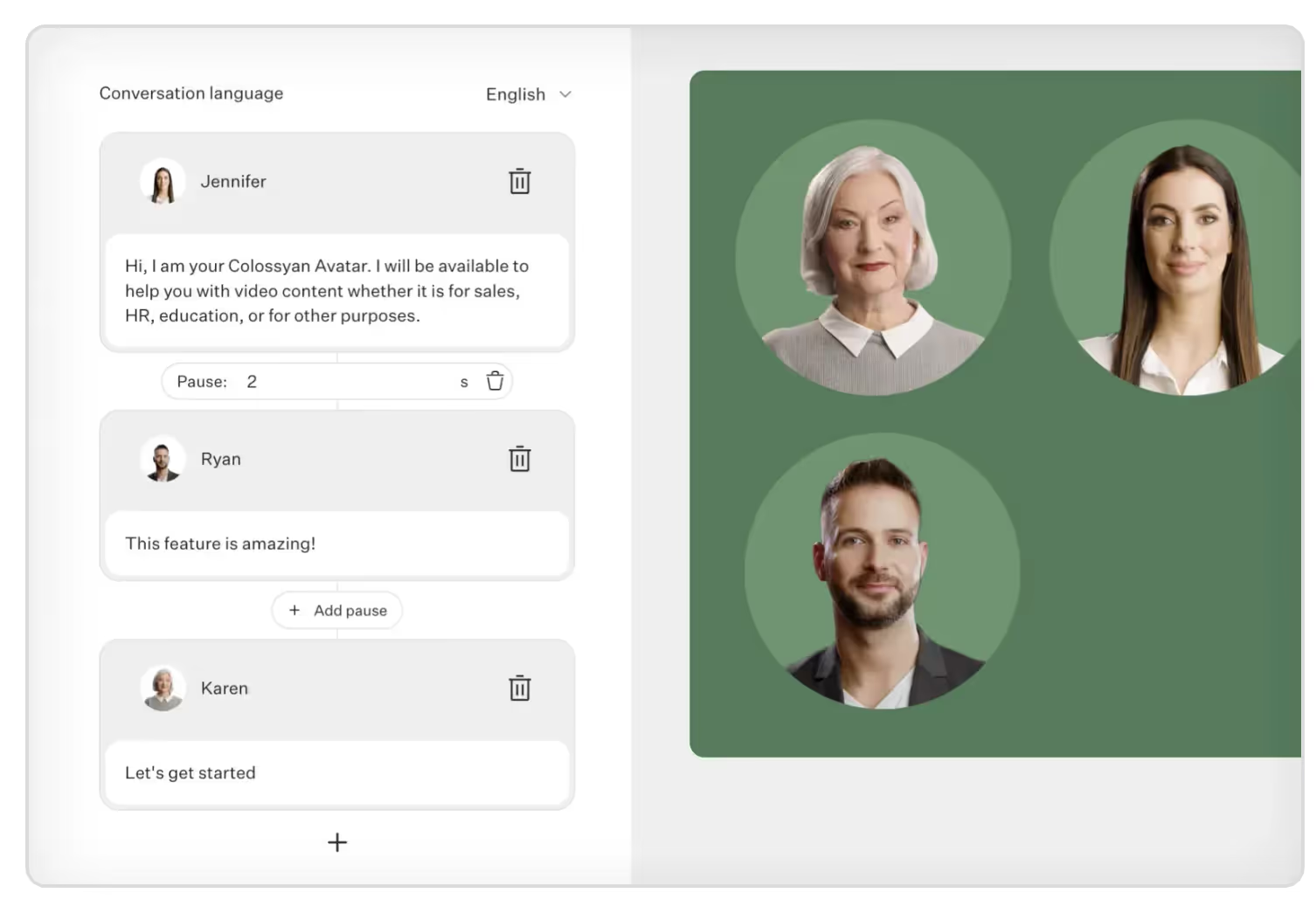
The conversations feature allows you to create scenario-based videos - perfect if you’re training a customer service team, want to tell a story or create more engaging corporate communication. What’s more, you can also choose side views from the from and back to recreate more realistic conversations between avatars.
Step 4. Paste your text in the script box
Paste your script into the script box for each of your scenes. Below the script box, you can choose the voice you want to narrate this text.
You can filter by:
- Accent
- Age group
- Tone
- Special “other” cases like whether the voice offers emotion support or is SSML compatible
Colossyan supports over 70 languages and automatically detects them when pasted into the Script box.
Step 5. Generate your video
Once everything is set up, you can preview your video by hitting the “Preview” button in the top-right corner.
Make sure it flows well and there isn’t an overload of narrated text.

If all looks good, then you can finally click on the blue “Generate” button.
Before generating, you can:
- Add a title to your video
- Choose to add subtitles
- Select the resolution (720p, 1080p, 1440p, or 2160p)
Colossyan provides an estimated generation time and video size so you know how long you’ll expect to wait.
And done! You’ve now created your first AI-generated video. Easy, right?
Bonus: Repurpose existing content with AI text-to-video generation
If you’re worried about generating an entire video from scratch, you can always start small.
Chances are, you already have content in the form of PDFs or PowerPoints. Colossyan allows you to import these pages or slides to use as the background of your video.
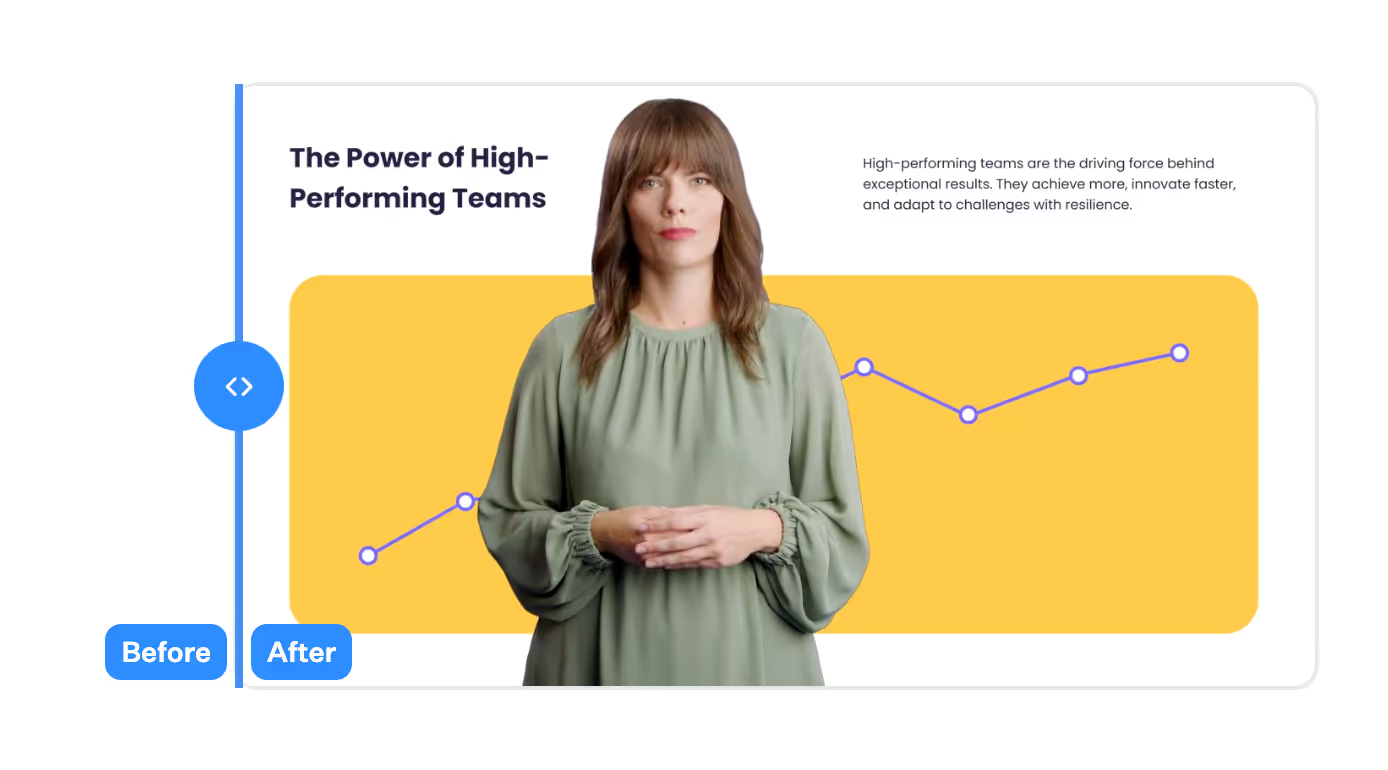
You can easily make them more engaging by adding an AI actor to present the content for you.
From the Colossyan App homepage, select the “Import” button in the top right corner of the screen.

A popup will appear with the option to upload your PDF or PPT file (currently, the max file size is 10MB).
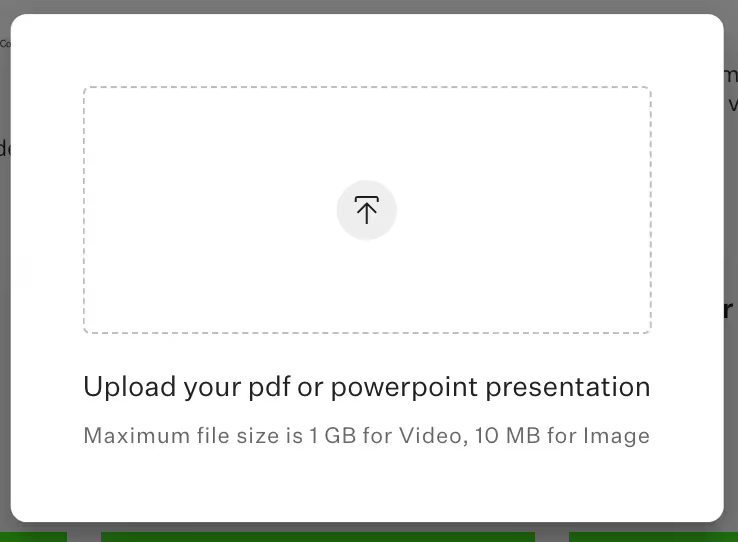
Now, instead of having to design the slides and background, you have something to start with. Add text to your script box, select a voice and AI avatar, and voilà you’ve got a more engaging presentation for your team in a matter of minutes.
Bonus: Unlock global reach with localization magic
If you’re a multinational business or are planning to expand your market, generating videos in multiple languages adds yet another expense.
Imagine localizing content into multiple languages with the click of a button. That’s exactly what Colossyan’s automated translation feature does.
In your video draft, find the flag icon in the top-right corner and select “Add language variant”. Your script and on-slide text will be automagically translated into 70+ languages in seconds. AI video generation with auto-translations is your passport to make your content universally understood and appreciated.
Start your AI video generation journey today
As we conclude our guide to generating AI videos for beginners, it’s obvious that turning ideas into compelling visual narratives is no longer a privilege exclusive to those with money or expensive equipment. Colossyan’s AI video generation user-friendly technology helps businesses tell better stories, communicate with their employees and customers, and scale their video creation like never before.
Create your first video for free today.
How to Upgrade Your Customer Service With AI Video

The expectations of consumers today are constantly evolving in the realm of customer service. As attention is getting increasingly harder to hold, people are expecting quick turnaround times and easily accessible services.
Businesses are turning to the newest innovative technologies such as AI video generation to increase loyalty, offer better service, and design better user experiences. It’s redefining the way businesses engage with their customers.
It’s more important than ever to focus on customer satisfaction to attract, engage and retain them. In this article, we’ll look at the role of video in customer service and how AI video generation can help with both educating customers and training employees.
The role of video in customer service
Video has evolved from being a marketing tool to a crucial component of modern customer service strategies.
Let’s explore the role of video in customer service and how it’s reshaped the arena of user interaction.
Visual engagement
Customers are naturally drawn to visual content, and video offers an engaging medium that goes beyond the limitations of plain text. The mix of audio and visuals enhances the communication process, making it more appealing and memorable.
Simplified complex information
Video simplifies complex concepts. It's easier for customers to learn about using complicated product features, troubleshooting, or educational content when it’s presented visually, especially when you can incorporate screen recordings into your videos.
Accessible and convenient
With the increased availability of smartphones and high-speed internet, customers can access video from almost anywhere at any time. This makes video the perfect tool to help customers resolve their issues.
Faster issue resolution
Visual demonstrations, walkthroughs and tutorials enable faster issue resolution. Customers can quickly learn how to troubleshoot problems or use products with easy and effective video instructions.
Enhanced user experience
Engaging and informative AI-generated video content enhances the overall user experience. Easy-to-follow videos keep customers informed, minimize frustrations and build confidence in a company’s ability to offer support.
Benefits of AI video generation in customer service
Since video has become more in demand in recent years, companies have taken notice. The improvements to AI and machine learning capabilities have made it easier to produce better content more quickly.
The benefits of generating videos with AI for customer service include consistent video quality, significant cost savings, and the ability to scale and personalize videos.
1. Consistency
Historically, creating consistent video content with traditional production methods has proved difficult. Unless you had a studio and high-quality camera, lighting and sound equipment, there was no guarantee that your videos would come out looking the same.
With AI video generation, there’s a consistency that traditional methods don’t offer. AI ensures uniform quality every time.
2. Speed
From scriptwriting to shooting multiple takes with actors to post-production wait times, traditional video production can take hours, days or even weeks. AI tools can generate a polished product in under an hour.
3. Easy editing
With traditional video production, if there’s a change to your customer service policy or you want to include a new training module, you would have to go through the same process of writing new content, finding actors and recreating the same conditions.
With AI video generation, all you need to do is edit your original video draft and generate it again with the updates. It’s that easy.
4. Affordability
Producing a video the traditional way can become costly quickly. If you think about all of the tasks that make up the process – writing the script, scouting locations, renting equipment, finding and hiring actors, post-production – it’s a lot.
With AI video generation, you can cut many of these things and produce all your content in one place. Colossyan offers a complete video-editing platform where you simply enter your script, select from dozens of actors, add music and subtitles and auto-translate your video drafts. There’s even an AI tool integrated into the app that helps come up with scripts and create videos from a single prompt.
5. Personalization
With so many businesses vying for customer attention, personalization in the customer service industry is a big plus. By providing personalized messaging and services, businesses are able to convey empathy, understanding and a sense of connection, driving trust and customer loyalty.
With AI video generation, it’s easy to create personalized videos for your customer service. From tailoring the messaging to what the customer is looking for to using a certain avatar to appear in the video, or offering a video in different languages, personalization helps the customer feel that the company cares about them and they’re not being fed generic content.
6. Scalability
As AI video generation becomes faster and more affordable, it also becomes more scalable. Once you have your base material and video ready, the cost difference between producing one video or hundreds is insignificant.
With AI, you can produce the same video with different AI actors in 100+ languages with the click of a button. This is a game-changer for companies with customers around the world!
AI video generation in customer service training
Generating AI videos for training purposes offers an advantage to large, multinational companies. Besides generating engaging and relatable customer-focused videos, users also benefit from exceptionally trained employees who deliver customer support.
You can create all types of videos with generative AI to educate your team and give them a substantial knowledge base.
Employee onboarding
Generating onboarding videos with AI for customer service teams is essential to developing a solid team and ensuring that everyone is on the same page. When new employees get the same onboarding, they understand the company culture and their work environment and are better able to work together. Teams that are well-integrated are better at performing their jobs, which is especially helpful in customer service departments.
Product training
When customer service employees are trained on their company’s products, they can answer customer inquiries more easily and efficiently. What’s more frustrating than calling customer service for help on how to use a product or a certain feature and encountering someone who has no idea what’s going on? An educated customer service team can deliver a better experience and uplift the company’s image.
Soft skills training
Customer service employees who understand the product but don’t know how to interact or communicate effectively with others won’t be much help. This is where training soft skills comes in.
The ability to communicate and understand your customers and provide them with a pleasant experience will ultimately determine whether or not they’re left feeling good or bad about the interaction. Colossyan simplifies AI video generation to teach soft skills with its conversation feature, where you can include up to 4 AI actors in a scene to recreate common customer service interactions.
Customer service training
A well-trained customer service team can easily become a company’s competitive advantage. Businesses that go above and beyond to provide excellent customer service are often applauded and used as examples, with happy customers becoming fiercely loyal.
If you want to retain customers and create a customer-centric company, training your employees to provide consistent quality service is crucial.
Key takeaways
To sum up, the integration of AI video generation in customer service is transforming the way businesses engage with their clients.
From including personalized experiences, faster issue resolution and incredible cost savings, it offers an abundance of advantages. AI technology also extends to employee training, fostering a more skilled and agile customer service workforce.
Embracing AI video generation is no longer just an option - it’s strategically essential for providing outstanding customer service in the digital age.
Are you ready to inject your customer service team with the skills they need to succeed and create brand affinity?
The Key Advantages of Using AI Avatars in Training Videos

Whether you're in HR, a team leader, or responsible for training materials, you understand that effective training is key to success.
Engaging and informative training videos lead to more engaged employees who are more likely to stick around. But what if you could take your training videos to the next level with the power of AI avatars?
This post looks at the challenges of producing training videos and the advantages of employing AI avatars to streamline the process.
The challenges of traditional training videos
Putting together engaging and effective training videos can be costly and time-consuming. Everything involved from pre-production to editing (and everything in between) requires time and effort.
Just consider the pre-production process. It includes preparing and writing a script, preparing the staff member to deliver the training, and finding a suitable filming location and equipment.
Once in production, delivering lines correctly and retakes can take days in the studio if you want to churn out plenty of content. These full days of filming can tire out the trainers, leading to decreasing quality as time goes on. Post-production adds yet another cost; adjusting sound and lighting, clipping scenes, adding in visuals and text, and editing captions are all part of the costly, time-consuming process.
Post-editing pitfalls
One of the biggest issues with producing traditional training videos is changing the material. What happens when the training materials change? Do you want to add a new rule or procedure? It’s virtually impossible to go in and recreate a video’s original conditions to make edits after filming.
Producing traditional training videos sounds daunting, doesn’t it?
Why use AI avatars for training videos?
Creating high-quality training videos traditionally involves significant time and resources. From scripting to shooting and post-production, it's a lengthy process. AI avatars streamline the lengthy process of shooting and post-production, reducing both time and costs significantly.
Check out how AI avatars can bring your content to life effortlessly.
AI Avatars: Always on
Unlike shooting human actors in a studio or a dedicated spot in the office, AI avatars don’t get tired, don’t have bad days, and get their lines right on the first try!

Every AI avatar in the Colossyan library has been through the rigorous process of being filmed in a studio with professional lighting and recording equipment to ensure consistent quality every time. This means every time you need to record a new video or make changes to an existing one, you can simply choose the same avatar and expect identical results.
Localized learning
If you’re training a team around the world, it’s important to make everyone feel seen and understood. The best way to do that? Localize your training content.
Localization is more than simply translating a video. It requires identifying differences in cultures or regions and reflecting that back in the content. A training video for a team in Ohio would be different for a team in India, even if they spoke the same language.
Using AI avatars relieves many of the difficulties that come with localization. Since they speak multiple languages fluently, you can avoid awkward-sounding voiceovers or impersonal subtitles. There’s even an automated translation feature that allows the translation of entire video drafts into 100+ languages.
Now, you can create localized training content that resonates with your global teams, eliminating the need for costly translation services. Read more about why you should localize your videos with AI in this related article.
Personalization
One-size-fits-all training often falls short in engaging learners.
AI avatars come to the rescue with the option to customize avatars to fit your brand's identity. Beyond aesthetics, you can also select from a library of different voices, creating a personalized touch that enhances engagement and relatability.
Plus, AI avatars are a great choice for creating scenario-based training videos, allowing you to better immerse viewers in your learning experiences.
Take this campaign in the Austrian city of Linz. They used Colssyan’s AI avatars to educate its population on vaccinations. With a diverse foreign-born population with limited German proficiency, they wanted to create a more personalized experience for each group.
They created AI Vaccination Advisors, that spoke different languages and were able to answer important and pressing questions. With AI avatars, the city of Linz was able to reach 55,000 residents in 11 different languages and save over 50% of its COVID-19 communications budget.
Whether your audience is tech-savvy millennials or seasoned professionals, you can use AI avatars to adapt to your specific needs.
Effortless editing
As mentioned briefly above, reshooting to update outdated material is expensive. In contrast, videos produced using AI avatars and a video generator like Colossyan are easily editable. This allows for effortless editing and updating while maintaining the same look and feel as previous videos.

All that’s required is simply tweaking the script or adding a new scene with the new material. It’s an easy way to save time and resources.
Scenario-based learning
What better way to engage your trainees and take their learning to the next level than with scenario-based interactions? Colossyan’s conversations feature gives creators the ability to include up to four avatars in a single scene to create a more immersive learning experience.
Simulate real-world situations, conduct role-play exercises and foster dynamic interactions among learners, all within your training videos. The side view options for certain avatars enable even more dynamic and realistic conversations between two avatars.
Whether it’s practicing negotiation skills or conducting mock sales presentations, this feature enhances the realism of your training videos, making learning more impactful.
Your turn to elevate training videos with AI avatars
Are you ready to take your training videos to new heights? Sign up for a free trial of Colossyan and experience firsthand how AI avatars can transform your training and development efforts. With our user-friendly platform, you'll discover the difference AI video creation can make.
Stay ahead in the training game with AI avatars.
Start your free trial now and see the impact for yourself.
Video Localization: How to Translate Your Videos With AI

In an increasingly connected world, businesses are expanding their horizons, reaching global audiences, and breaking down language barriers.
Video content has become one of the most important tools for conveying your message. In fact, 96% of marketers have said it’s an important part of their marketing strategy. But what if your audience speaks different languages? How can you properly adapt your videos for a global audience?
This is where the art of video localization comes into play. Video localization is a vital strategy for businesses and organizations looking to expand their global reach and connect with diverse audiences on a personal level. With the power of Artificial Intelligence (AI), video localization has become faster, more efficient, and incredibly accessible.
In this article, we'll explore how to use AI for video localization and its many benefits.
What is video localization?
Video localization is the process of adapting existing content to a particular country, region or market. When considering localizing video content, this can include making changes to scripts or dialogue, visuals, colors, captions, vocabulary, and cultural references.
You might think – oh, so it’s just translation and changing a few things around.
Localization is much more than that. After all, there's a lot of nuance that goes into understanding different markets.
Imagine a UK-based real estate company that decides to expand to the United States. They both speak the same language, so using the same marketing materials should work, right?
Besides the obvious differences in accents and pronunciation, variations in vocabulary (like flat vs apartment or condo) may confuse a potential customer. Plus, cultural differences like property taxes and other rental fees may differ widely, requiring you to rethink a significant portion of your content.
In other words, video localization is an all-encompassing approach that requires some initial time and effort.
Why localize video content?
The advantages of using AI for video localization are undeniable. From improved user experience to enhanced brand image, there are a host of reasons and benefits for video localization.
1. Expand your reach to a global audience
When you localize video content, you unlock the ability to share your message with people in other countries who speak different languages. This allows you to capture more viewers than you would've been able to if you had stuck with your original content.

2. Increase search visibility and SEO rankings
Content that isn't properly localized for a particular market is unlikely to achieve a high SEO ranking on search engines. But by properly localizing your content, you can improve your SEO score, thus ensuring that your materials will show up higher in the search results.
When a user makes a search in their native language, the localized content will come up since it’s more relevant.
3. Better user experience
This one may be one of the most obvious, but also the most overlooked. As more businesses realize the importance of the customer, the focus on creating relevant, relatable content has become a cornerstone of their marketing strategies.
Translating on-screen text ensures clarity for viewers in divers language markets, enhancing the user experience. A user who finds content in their own language and geared toward their cultural circumstances is more likely to enjoy the content, which is great for business – and viewer retention.
4. Enhance brand image
When a business is sensitive to cultural differences and aims to focus on its customers, they’re seen as more aware. It shows respect and understanding for other cultures, fostering a more personal and emotional connection. This improves overall brand image and reputation.
5. Stay competitive
When you localize video content, not only do you present as more culturally sensitive and on the ball, but you’ll also gain an advantage over competitors that haven’t yet invested in engaging global audiences. The enhanced brand image mentioned above establishes a solid presence by getting there before anyone else.
6. Improve engagement
When you focus on the end-user by personalizing content using local references and specific linguistic patterns and vocabulary, it’s easier to establish an emotional connection that spurs engagement.
You can compare this to browsing the web or scrolling through social media. When you see something that’s tailored to your tastes and preferences, you’re more likely to engage. On the other hand, the ads and content that make you stop and say “this has nothing to do with me” ultimately do more harm than good.
7. Increase sales and conversions
When you can engage customers and users and speak to them in their own language, you’re closer to closing sales and converting. Personalized content builds credibility and trust, which leads to a higher likelihood of conversion. This study found that when content is personalized, 80% of consumers are more likely to make a purchase.
The challenges of video localization
Before looking at AI's role in video localization, what about the challenges faced by businesses when expanding their content globally?
Traditional video localization involves a time-consuming and resource-intensive process:
- Hiring multilingual actors
- Managing complex translations
- Scouting locations or paying for studio time
- Renting video, lighting and sound equipment
- Accounting for different cultural nuances
- Coordinating voiceovers
- Preserving the emotions and tone of your original audio when translating to a different language
- Production as well as pre-and post-production editing costs
Having to hire multiple actors and manually record your script in each language you're targeting can be expensive and extremely time consuming. As a result, many companies give up on localization all together.
But with the advent of AI video generation solutions, things don't have to be this way. AI video enables you to localize your content in seconds. Let's take a look at how.
The role of AI in video translation and localization
AI has emerged as a breakthrough tool in the realm of video localization.
Its capabilities extend far beyond simple text translation. AI can now analyze video content, transcribe spoken words, and even create lifelike avatars to represent localized messages. AI can also help in adapting visual elements like graphics and images to align with different cultural and aesthetic preferences.
Here are two main ways you can localize your video content using AI:
Translate your content to 100+ languages in just a few clicks
Translation is a core part of proper video localization. The problem is it can be cumbersome to do manually.
That's why AI tools are revolutionizing video localization. Instead of having to hire multilingual actors, platforms like Colossyan can automatically translate your content in over 100 languages and accents in seconds.
That means what used to take hours in the localization process can now be done in minutes.

Use AI avatars that represent your audience demographics
While it's extremely important for your content to be in a language that your viewers understand, it's also important for your content to be visually relatable to your audience.
One way to keep your audience represented on screen is by using AI avatars as your actors. AI video platforms like Colossyan offer a library of 150+ stock avatars of a range of different ages, ethnicities, and professions to choose from, making this process painless.
AI avatar technology ensures that your content's message, nuance, tone, and context are preserved, delivering an authentic experience to viewers in any part of the world.
No need to hire several actors and reshoot your video footage. Colossyan allows you to create high-quality video content without ever having to pick up a camera.

Benefits of using AI for video localization
The advantages of using AI for video localization are undeniable. Here's why businesses are turning to this technology:
Speed and efficiency
AI can translate video content swiftly, reducing time to market for localized videos. In fact, Colossyan's automated translation feature can autotranslate a video draft into 100+ languages, in just 4 clicks!
This efficiency is critical in today's fast-paced digital landscape. With AI and a well-thought-out plan, you can establish a workflow that lets you breeze through content creation.
Consistency
With AI, you can maintain content quality and consistency across multiple languages. Say goodbye to the variability that often accompanies human translation and differences in production. Instead, you can share the exact same material, but localize the AI avatar and language.
Cost savings
One of the biggest challenges of localizing video content is the cost. AI eliminates the need for the extensive list of challenges mentioned above. It streamlines the process, saving businesses valuable resources.
Easier personalization
Localizing video content involves translation, but needs to focus especially on accents and different linguistic variations. AI allows you to choose from a variety of accents, so even if your videos are in English, if you’re targeting a demographic in Ireland or India, you’ll have the option to choose a more appropriate voice.
Instant editing
With traditional video production, making any changes is virtually impossible. You have to go back and refilm scenes or add an awkward voiceover. Using an AI video generator like Colossyan allows you to edit a script directly in the draft and create a new video in minutes.
Plus, Colossyan doesn't require any editing skills or experience to be able to use the platform. It's user friendly and designed with beginners in mind. Simply drag and drop design elements into your video to jazz it up.
Brainstorming partner
Sometimes coming up with the idea is the hardest part. Thanks to AI, you don’t have to deal with the anxiety of a blank canvas. Tools like Colossyan’s AI Script Assistant can help generate a script, brainstorm ideas, and reword existing texts. There’s also the AI prompt-to-video tool that helps new users create videos when they’re not completely comfortable or accustomed to using all the features.
Best practices for video localization
You might be surprised to learn that there's more to video localization than just simple video translation. Here are a few best practices to keep in mind.
1. Adapt your script for a local context
Some videos can be directly translated to a new language, while other content will need to be properly adjusted to ensure the messaging, tone, and cultural references align with your target audience's values and norms.
Different languages have different levels of formality, which means a simple direct translation won't be appropriate for all content or audiences. To avoid creating content that's culturally insensitive, you'll want to do your research on cultural preferences and adapt your script to be more formal or less humorous, for example.
If you're using an AI video tool with automatic translation capabilities, having someone who speaks the target language view your content before you begin distributing it is another safeguard to consider implementing.
2. Ensure cultural relevance of your visual elements
Every language segment has its own cultural nuances and audience preferences you should be aware of when localizing content, and this applies to your visual elements as well.
For example, there may be particular images or symbols that are considered offensive in a particular culture that you'll want to remove from your video to properly localize it.
3. Adjust your subtitles and closed captions
Subtitles and closed captions are an important part of making video content accessible for your target audience. To fully localize your content, ensure your captions are tailored to reflect the appropriate linguistic and cultural nuances.
Fortunately, AI video tools like Colossyan can handle the subtitles for you and ensure that they're easy to read and correctly synced with the video.
Conclusion
AI has become a powerful ally for businesses looking to expand their reach and engage with diverse audiences through video localization.
With its speed, efficiency, and global capabilities, AI ensures that your message breaks through language barriers, while creating an impactful and authentic connection.
Start your free trial of Colossyan to harness the power of AI and unlock the world of video localization today.
The Future of AI Video Generation and Localization

Are you ready to revolutionize the way you create videos? Look no further than an AI video generator.
Tools like Colossyan are using AI avatars to change the game for video production. With Colossyan, you can easily create engaging and dynamic videos with just a few clicks. And not only that, but Colossyan also offers localization capabilities, allowing you to reach audiences around the world.
Let's dive in and explore the exciting possibilities of AI videos and localization:
AI video localization: What is it and why it matters
AI videos and localization are two game-changing concepts that are taking the video production industry by storm. With AI technology, videos can now be created with greater speed and efficiency, allowing for more content to be produced in less time. And with localization capabilities – such as automated translations – videos can be tailored to specific audiences, ensuring that they resonate with viewers no matter where they are in the world.
But why does this matter? Simply put, it means that businesses and creators can now reach wider audiences than ever before, breaking down language barriers and cultural differences to connect with people on a global scale.
This opens up endless possibilities for growth and expansion, as companies can now tap into markets that were previously out of reach. And for creators, it means the ability to share their message with a wider audience, inspiring and motivating people around the world. The future of video production is bright, and with AI videos and localization, the possibilities are endless.
Meet Colossyan Creator: A complete overview
At the forefront of this revolution is the Colossyan Creator, an AI video generator that is changing the way videos are produced. This innovative technology uses advanced algorithms to generate videos quickly and easily, taking the stress out of video production.
With its intuitive interface, anyone can create high-quality videos in a matter of minutes, regardless of their level of experience. And with its localization capabilities, the Colossyan Creator makes it easy to create videos that resonate with audiences around the world.
Whether you're a business looking to expand into new markets or a content creator seeking to reach a wider audience, the Colossyan Creator is the perfect tool to help you achieve your goals. With its powerful features and user-friendly interface, the Colossyan Creator is leading the charge in the future of video production.
Here's an example of a Spanish voice on a Colossyan avatar:
Here's an English voice on a Colossyan avatar:
How Colossyan simplifies the video creation process
Gone are the days of spending hours creating videos from scratch. With Colossyan Creator, the video creation process is simpler than ever before. Colossyan AI video generator offers a range of templates and pre-designed elements that can be easily customized to fit your specific needs.
Whether you're looking to create a promotional video, a tutorial, or a social media post, the Colossyan Creator has everything you need to get started. And with its intuitive drag-and-drop interface, you can easily add text, images, and other elements to your videos with just a few clicks.
Colossyan Creator also offers a range of editing tools, allowing you to fine-tune your videos to perfection. With all of these features at your fingertips, video creation has never been easier. Say goodbye to the stress and frustration of video production and hello to the simplicity and efficiency of the Colossyan Creator.
The benefits of using Colossyan for video production
The benefits of using Colossyan Creator for your video production needs are numerous. Not only does it simplify the video creation process, but it also saves you time and money. With Colossyan Creator, you don't need to hire a team of video editors or invest in expensive equipment. Instead, you can create high-quality videos quickly and easily from the comfort of your own computer. Additionally, the Colossyan Creator offers a range of customization options, allowing you to tailor your videos to your specific needs and preferences. And with its localization capabilities, you can reach audiences around the world with ease.
But perhaps the biggest benefit of using the Colossyan Creator is the quality of the videos it produces. With its advanced AI technology, Colossyan Creator creates videos that are engaging, dynamic, and professional-looking. Whether you're creating videos for your business or for personal use, Colossyan Creator is the perfect tool to help you achieve your goals.
Come see for yourself and try it for free today.
The future of AI video generation and localization
The future of AI video generation and localization is incredibly exciting. As technology continues to advance, we can expect to see even more innovative tools and features that make video production faster, easier, and more efficient than ever before.
With AI technology, videos can be created in a matter of minutes, allowing for more content to be produced in less time. And with localization capabilities, videos can be tailored to specific audiences, breaking down language barriers and cultural differences to connect with people on a global scale.
As businesses and creators continue to embrace these technologies, we can expect to see a surge in global collaboration and communication. The future of AI video generation and localization is all about breaking down barriers and bringing people together. With Colossyan Creator leading the change, the possibilities are endless. The future is bright, and we can't wait to see what's in store.
Personalizing Corporate Videos With AI Avatars: A Guide

As the landscape of corporate communications continuously evolves, one thing remains constant: the power of personalization.
Effectively conveying messages to employees, stakeholders, and the public often depends on establishing a meaningful connection. Personalization, the art of tailoring messages to resonate with individuals on a personal level, has become crucial to effective communication.

In this era of digital innovation, custom avatars have emerged as a dynamic tool for achieving this personalization.
The power of personalization
Personalization in corporate communications goes beyond simply addressing recipients by their first names in emails.
It's about making individuals feel seen, heard, and valued. This level of attention fosters engagement, trust, and loyalty, all of which are vital in the corporate sphere. Personalized messages acknowledge the recipient's unique needs, preferences, and concerns, creating a more authentic and compelling communication experience.
There’s research that supports the effectiveness of personalization. A study by SmarterHQ found that 72% of consumers engage only when marketing messages are tailored to their interests. These numbers highlight the immense potential of personalized communication in engaging audiences.
The rise of custom avatars
Enter custom avatars, a novel and versatile tool in the world of corporate communications. Custom avatars are digital representations of individuals or brand mascots. They can take on various forms, from lifelike human avatars to charming animated characters. The magic lies in their ability to personify corporate messages, making them relatable and engaging.

Custom avatars are not confined to any specific industry or sector. They’re being embraced across the board, from corporate giants to startups, from healthcare to finance. Why? Because they work. These avatars inject a human touch into digital communication, bridging the gap between text-based messages and face-to-face interactions.
Colossyan offers the option to create your own custom avatar. Whether it be in the likeness of a known expert from your company, a mascot, or yourself, a custom avatar can help scale content production.
“I'm excited to start using Colossyan to create an AI avatar of myself (Treion 2.0), which will free up my time by converting text to videos that I can use for marketing, social media, and training. It's truly an innovative way to save time and scale your content production. I'm a huge fan!” - Treion Muller, The Modern Learning Architect
Building your brand persona
One of the most compelling aspects of custom avatars is their role in building brand personas. Your brand's persona is more than a logo or a tagline; it's the essence of your corporate identity. Custom avatars provide a visual representation of this identity, enabling your brand to connect with stakeholders on a personal level.
By customizing avatars to match your brand values, voice, and messaging, you create a consistent and relatable brand persona. This persona extends beyond marketing materials; it permeates all forms of corporate communication, from internal memos to customer support interactions. It's a cohesive thread that ties your brand together.

In fact, studies show that consistent branding across all channels can increase revenue by up to 23%. Custom avatars play a pivotal role in maintaining this consistency while infusing a human touch.
In a 2021 report, the majority of respondents said that brand consistency contributed anywhere from 10% to more than 20% revenue growth for their business.
Engaging employees and stakeholders
In the corporate world, internal communication is as critical as external messaging. Engaging employees and stakeholders requires more than just sharing information; it demands capturing attention and promoting participation. Custom avatars excel in this regard.
Imagine receiving a memo from your CEO, delivered not in plain text but through an animated avatar that speaks directly to you. The message is not only more engaging but also more relatable. This personalized approach to internal communication encourages a sense of connection and inclusion among employees and stakeholders.
Custom avatars also enhance the clarity and impact of corporate messages. Complex concepts can be visually simplified, ensuring that the intended message is understood and retained, not only saving time but also reducing the risk of miscommunication.
Beyond text: Visualizing corporate messages
Visual content is undeniably more engaging than text. It grabs attention and conveys information more efficiently. Custom avatars leverage the power of visuals to transform written corporate messages into engaging visual narratives.

Consider a quarterly report. Traditionally, this might be a dense document filled with charts and statistics. However, with custom avatars, these figures can come to life through animated infographics and dynamic visual explanations. This not only enhances comprehension but also leaves a lasting impression. This same text-to-video technology can be applied to corporate videos and presentations. Instead of relying on slides and bullet points, AI avatars can narrate and visualize the content, making it more engaging and memorable.
The future of corporate communications
As technology continues to evolve, so too will the role of custom avatars in corporate communications. Expect even more advanced customization options, interactive features, and integration possibilities. The connection between artificial intelligence and avatars will likely result in even more lifelike and responsive digital personalities.
The future also promises new opportunities for personalization. Custom avatars may become virtual assistants, guiding users through complex processes or answering queries in real-time. They may even adapt their communication style to match the preferences of individual users.
Conclusion
In corporate communications, personalization is no longer a luxury – it's a necessity. Custom avatars may be the answer to achieving this. They bridge the gap between text-based messages and face-to-face interactions, creating a more authentic and engaging experience.
With more personalization becoming available, mixed with the storytelling and engagement that modern communication now demands, memorable and effective corporate interactions are a few clicks away with Colossyan Creator's custom avatars.
The best part is, you can try Colossyan completely free to see if it meets your needs. Create your first video today.
The Colossyan Approach to Pre-Production

In the ever-evolving landscape of video production, Colossyan stands at the forefront, pioneering innovative solutions that harness the power of AI. Our approach to pre-production is not just about integrating technology; it's about redefining the entire process to make it more efficient, creative, and adaptive. Here's a detailed look at our unique approach:
AI-Driven Casting:
- Bespoke Avatars: With Colossyan's advanced AI algorithms, you can customize your AI avatars to fit the exact requirements of your script. Whether you need a specific look, emotion, or gesture, our AI-driven casting offers unparalleled flexibility.
- Global Representation: Our vast library of AI avatars ensures that your content is globally relatable. From diverse ethnicities to varied age groups, you can select an avatar that resonates with your target audience, making your content more inclusive and impactful.
Streamlined Scripting with AI:
- Rapid Prototyping: Our AI tools allow for quick script drafts or use pre-defined templates, enabling teams to visualize and iterate on ideas rapidly. This means less time spent on revisions and a faster turnaround for projects.
- Adaptive Learning: The more you use our AI script assitant tools, the better they become at understanding your brand voice and preferences, ensuring that the content remains consistent and on-brand.
Visualizing with AI-Generated Storyboards:
- Dynamic Visualization: Traditional storyboards are static, but with Colossyan's AI-driven tools, you get dynamic visual representations. This means you can see animations, transitions, and even get a feel of the final video during the pre-production phase.
- Collaborative Feedback: Our platform allows for real-time feedback on storyboards. Team members can annotate, comment, and suggest changes directly on the visual drafts, ensuring that everyone is aligned before moving to the production phase.
Budget-Friendly Production:
- Transparent Pricing: With Colossyan, there are no hidden costs. Our transparent pricing model ensures that you know exactly what you're paying for, allowing for better budget allocation and planning.
- Resource Optimization: Our comprehensive suite of tools means you no longer need to invest in multiple platforms or software. From scripting to visualization, everything is housed under the Colossyan umbrella, leading to significant cost savings.
Integrative Workflows
One of the standout features of the Colossyan approach is the seamless integration of various pre-production stages. Our platform is designed to ensure smooth transitions from ideation to scripting, from visualization to final approvals. This integrative workflow reduces friction, minimizes errors, and ensures that the creative vision is consistently maintained throughout the pre-production process.
The Benefits of the Colossyan Way
- Flexibility: Our AI-driven approach means you're not bound by traditional constraints. Need to make changes to the script? No need for re-shoots. Simply adjust the text, regenerate your video, and you're set.
- Collaboration Made Easy: Our platform fosters seamless collaboration. Stakeholders can provide feedback directly, edits can be made in real-time, and the entire process is centralized for maximum efficiency.
- Cost-Effective: With Colossyan, you're not just getting an AI generator; you're getting an all-in-one video production suite. This means significant savings without compromising on quality.
At Colossyan, we believe in the transformative power of AI in video production. By streamlining the pre-production process, we not only save time and resources but also empower creators to produce content that truly resonates. Dive into the future of video production with Colossyan and experience the difference for yourself. Try here for free.
Faster, Smarter, Better: Streamlining Content Creation with Text-to-Video

With attention spans dwindling and information overload being the norm, the art of content creation is undergoing a transformative shift.
Enter text-to-video technology, an innovation that promises to make your messages resonate like never before. Let's delve into how text-to-video is revolutionizing content creation, making it faster, smarter, and undeniably better.
The power of text-to-video
Imagine the ability to transform a written script into an engaging video with a few clicks. Text-to-video technology takes your written content and seamlessly converts it into dynamic visuals that capture attention and drive engagement.
This technology also bridges the gap between different learning styles and preferences, accommodating both readers and visual learners. This process adds a new layer of depth to your communication, ensuring that your message is not only heard but experienced.
Efficiency at its finest: How text-to-video works
The magic of text-to-video lies in its easy, efficient workflow - it expedites the entire content creation process. With a few simple steps that include script input, customization, and generation, your content evolves into a visual masterpiece.
With Colossyan’s text-to-video technology, users simply create a video draft, enter their text into a script box, add visuals, and choose an AI voice and actor (optional) to read their script. The only thing left is to hit generate.
Thanks to professional, studio-quality results, businesses save on high costs of production and can use the remaining budgets to create more content or focus on refining the quality and relevance of the material itself. Industries across the spectrum should embrace this streamlined approach to content creation.
“Colossyan allows me to put together an online training video as easy as putting a PowerPoint together.”
Adrian Tan, Marketing Strategist
Boosting SEO with text-to-video
Visibility is key in the digital world and search engine optimization (SEO) is the machine that drives it. Text-to-video introduces a dynamic and engaging dimension to your SEO strategy. By transforming your textual content into captivating videos, you're not only appealing to human audiences but also catching the algorithmic eye of search engines.
Search engines thrive on diversity and user engagement, and text-to-video content delivers on both fronts. Videos attract longer viewer engagement, reducing bounce rates and signaling to search engines that your content is valuable and relevant. As users spend more time on your videos, the algorithm interprets this as a positive user experience, which can lead to higher search rankings.
What’s more, videos are highly shareable across platforms, encouraging social media sharing and backlinks. This organic sharing generates more traffic to your website, contributing to your overall online authority and boosting your SEO efforts.
Revolutionizing learning and development
In the world of education and training, text-to-video's potential shines even brighter. From transforming mundane training materials into engaging videos to crafting captivating explainer content, text-to-video enhances the effectiveness of learning experiences.
See how Colossyan’s conversations feature enriches training with scenario-based videos.
Traditional training materials often struggle to capture and retain learners' attention, leading to diminished engagement and suboptimal outcomes. Text-to-video breathes new life into learning experiences by converting mundane content into compelling visual narratives.
Imagine complex procedures, protocols, and concepts vividly demonstrated through animations and AI avatars, fostering deeper comprehension and knowledge retention. Whether it's employee training, educational courses, or instructional materials (as was the case with the State of New Mexico), text-to-video transcends the limitations of traditional methods, creating immersive and interactive learning modules.
This approach caters to various learning styles, allowing individuals to grasp information through both textual context and visual demonstration, ultimately enhancing the effectiveness and impact of learning initiatives.
Language without limits: Globalization made easy
The world is your audience, and language should never be a barrier. Text-to-video transcends linguistic and cultural barriers, facilitating seamless localization efforts for businesses and content creators.
.avif)
Localization is more than just translation – it's about tailoring your message to resonate with specific audiences. Colossyan’s text-to-video technology simplifies this intricate process by offering automated translation, ensuring your content is not only linguistically accurate but culturally relevant. With the ability to create videos in over 70 languages, text-to-video enhances your global reach while maintaining authenticity.
Imagine introducing your brand, product, or service to a new market with a video that speaks their language, both literally and figuratively. By featuring AI avatars that resemble and sound like the local population, you establish an immediate connection, fostering trust and relatability. This personalized approach enhances user engagement and bolsters the effectiveness of your communication.
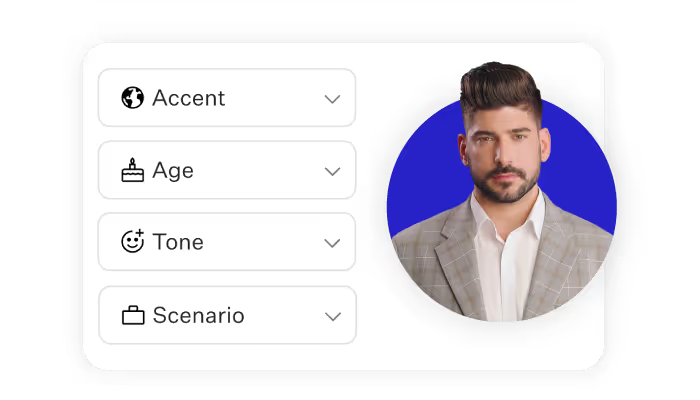
Furthermore, text-to-video's localization capabilities extend beyond language. It allows you to tailor visuals, scenarios, and cultural nuances, making your content resonate on a profound level. Whether it's adjusting greetings, incorporating regional customs, or addressing specific pain points, localization through text-to-video enables you to craft content that feels tailor-made for each target audience.
Embracing a new era of communication
Text-to-video is more than a tool; it's a transformative force that empowers communication with impact. As attention spans shrink and competition for engagement intensifies, embracing text-to-video is not just an option – it's a strategic imperative.
It's about leveraging technology to tell your story in the most compelling and efficient way possible. With text-to-video, you're not just streamlining content creation; you're shaping the future of communication.
AI Video Generation: Exploring the Power of Artificial Intelligence in Video Creation

In this fast-paced digital age, AI video generation is emerging as a game-changer in the world of visual content creation. With its advanced algorithms and machine learning capabilities, AI has the power to transform raw footage into stunning videos with just a few clicks. Imagine the time and effort saved as AI takes over the laborious tasks of editing, rendering, and post-production.
It's not just about efficiency, though. AI video generation unlocks a whole new level of creativity, allowing artists and content creators to explore uncharted territories. With AI, the possibilities are limitless – from generating personalized videos for marketing campaigns to creating immersive virtual reality experiences. The sheer versatility of AI video generation is reshaping industries across the board, from entertainment and advertising to education and healthcare. As we embark on this exploration of AI video generation, prepare to be inspired by the potential of this revolutionary technology. It's time to embrace the power ofAI and witness the magic it brings to video creation.
The Benefits of AI Video Generation: Efficiency, Creativity, and Versatility
AI video generation offers a plethora of benefits that go beyond just saving time and effort. The efficiency it brings to the table is unmatched, allowing professionals to focus on their creative vision rather than getting bogged down by tedious tasks. With AI usability to analyze data and learn from patterns, it can generate videos that are tailored to specific audiences, maximizing engagement and impact. This technology opens up a world of creativity, enabling artists to experiment with new styles, effects, and storytelling techniques.

The versatility of AI video generation knows no bounds, as it can adapt to various industries and applications. From crafting captivating advertisements to producing immersive training videos, AI empowers businesses to communicate their messages in innovative and engaging ways. The benefits of AI video generation are not just practical; they also ignite a spark of inspiration and curiosity, pushing the boundaries of what is possible in the realm of video creation. Get ready to witness the transformative power of AI as we dive deeper into its potential applications.
Potential Applications of AI Video Generation
The potential applications of AI video generation span across a wide range of industries, revolutionizing the way businesses operate and connect with their audiences. In the world of marketing and advertising, AI can generate personalized videos that speak directly to individual customers, enhancing engagement and driving conversions.The entertainment industry is also embracing AI, using it to create realistic special effects, generate lifelike characters, and even revive iconic figures from the past.
Education and training benefit from AI video generation by delivering interactive and immersive learning experiences, making complex concepts more accessible and engaging.
In the healthcare sector, AI can assist in medical imaging analysis, enabling faster and more accurate diagnoses. The possibilities are endless, with AI video generation finding its way into journalism, gaming, architecture, and more. As we explore the potential applications of AI video generation, prepare to be inspired by the ways this technology is reshaping industries and opening up new opportunities for innovation and growth.
Challenges and Limitations of AI Video Generation
While AI video generation holds immense promise, it also comes with its fair share of challenges and limitations.
Ethical considerations arise as we navigate the potential misuse of this technology, such as deepfake videos that can deceive and manipulate. It is crucial to establish guidelines and regulations to ensure responsible and ethical use of AI-generated videos.
Quality control is another aspect that requires attention. While AI algorithms continue to improve, there can still be instances where the generated videos lack the finesse and human touch that professionals bring. Striking a balance between automation and human intervention becomes crucial in maintaining the highest standards of video production.
However, these challenges should not dampen our spirits. Instead, they present opportunities for innovation and growth. By addressing ethical concerns and investing in quality control measures, we can harness the power of AI video generation while upholding integrity and creativity. Let's embrace these challenges as stepping stones towards a future where AI and human collaboration elevate video creation to unprecedented heights.
In conclusion, AI video generation isa force to be reckoned with, propelling us into a future where imagination knows no limits. As we have delved into the benefits, potential applications, and challenges of this remarkable technology, we are filled with a sense of awe and inspiration. The efficiency, creativity, and versatility that AI brings to video creation are reshaping industries and pushing the boundaries of what we thought was possible.
Yes, there are challenges to overcome, but with each obstacle, we find opportunities for growth and innovation. By embracing ethical considerations and investing in quality control, we can ensure that AI video generation becomes a powerful tool for positive change. Let us embark on this journey with unwavering optimism, knowing that the intersection of human creativity and artificial intelligence will lead us to new horizons of visual storytelling. Together, we can harness the transformative power of AI video generation and shape a future where curiosity and innovation reign supreme. The future is bright, and the possibilities are limitless. Let's dive in and create a world where AI and human ingenuity coexist in perfect harmony.
3 Reasons to Use AI Presenters in Your eLearning Content

Picture a virtual tutor equipped with the ability to provide an interactive eLearning experience like no other. AI avatar presenters are doing just that and transforming the online education landscape.
Paired with voice cloning technology and multilingual video content, these AI presenters bring a personal touch to your virtual classroom, fostering an engaging and accessible learning environment. Let's dive into the advantages of incorporating AI presenters into eLearning, highlight the importance of translating video content for global reach, and offer tips on seamlessly integrating these technologies.
Why use AI presenters in eLearning content?
AI presenters are revolutionizing online education by bringing an unprecedented level of engagement to virtual classrooms. These aren't ordinary avatars. They're intelligent, interactive, and realistically mimic human gestures, expressions, and voice tones.
With AI presenters, eLearning becomes an immersive and captivating experience that's more accessible to a wider audience. These AI guides can clarify complex concepts, demonstrate practical skills, and respond to your questions.
Also read: Revolutionizing Presentations with AI Video Generation
3 benefits of using AI presenters
Ready to infuse some virtual engagement into your eLearning program? Opting for an AI presenter to relay your content in an engaging and interactive way is a great place to start.
Here's a closer look at three of the main advantages of using AI presenters in your content:
1. Automatic translations for multilingual content
In our interconnected world, global outreach is key, and what better way to distribute your content to a wider audience than with multilingual video content?
Many AI video platforms, such as Colossyan, support the automatic translation of your video content, meaning you can create content in 100+ languages in just a few clicks.
By creating content in dozens of different languages, your eLearning program can reach learners from different cultures and backgrounds. Break down language barriers and create an inclusive learning environment with translated content. Prepare to make a significant impact on learners worldwide.

2. Easier localization
Localization is an important part of creating learning materials that resonate with people across cultural boundaries. Fortunately, with AI presenters, you can select avatars that represent your audience demographics or professions to better resonate with them.
Additionally, many tools offer custom avatars and voice cloning capabilities, which allows you to create an AI presenter that resembles you and sounds exactly like you.
Not only does this technology personalize your eLearning program, but it also allows you to create more content at scale without sacrificing the likeness of your instructor. Welcome to a new era of online education.

3. Greater accessibility
We've already covered the ways that AI video can translate your content in seconds, which can have a huge impact on the accessibility of your content.
Not only this, but when you use text-to-speech AI presenters to narrate your videos, tools like Colossyan will also automatically generate subtitles based on that narration, helping those with auditory disabilities still be able to consume your content.
Not only will your content be suitable for a wider audience, but features like playback will allow your audience to better engage with your material as well.
Pro tip: Looking for video presentation software? Check out our list of the best tools for 2025.
Conclusion
In conclusion, integrating AI presenters, custom AI avatars technology, and multilingual video content can greatly enhance your eLearning experience. These technologies introduce personalization, inclusivity, and accessibility into your virtual classroom.
Fortunately, it's never been easier to create a dynamic learning environment with AI presenters from Colossyan.
Automatic translations, custom avatar localization, and accessibility features are just three advantages of implementing generative AI into your video production processes.
Get ready to wave goodbye to mundane lectures and enter a world of dynamic learning experiences with Colossyan. Try it free today.
The tale of a cheap DNS provider

Introduction
Let’s suppose you’ve just had the most brilliant idea for a product, and you even got through the second most difficult challenge: finding the perfect name for it. Now comes the easy part: register your domain, hoping nobody has claimed it yet, and create your fancy, visually appealing website that may attract lots of customers and investors worldwide.
In the earliest stage of Colossyan’s startup journey (August of 2021), the founders have found themselves in this very same situation, and they have bought the colossyan.com domain at dreamhost.com. It was the most budget-friendly alternative for starting off with a domain and a website, at least for non-frontend engineers. This article is about this decision and our journey with Dreamhost that never ceased to amaze us. Not wanting to judge Dreamhost though, without it, Colossyan wouldn’t even exist, but that extra $5 for not buying this domain in another, more established DNS provider has still had its effect to this day.
The API
When you check a product’s attractive main page it is usually not your first thought to check the product’s API documentation. Even if we did that, we probably would have just gone along with Dreamhost anyways as we wouldn’t use it, or would we?
Obviously, the Dreamhost API is used for managing the DNS record in Dreamhost. It has been written long ago, and has never been rewritten to modern standards. That being said, it has the following “features” that should be kept in mind when interacting with it:
- It does not support even the most primitive (Basic Auth) authentication.
You must provide your API key in a query parameter. Hey, at least we’re not communicating through HTTP, right? - There are only “Add”, “List” and “Delete” endpoints. There’s no support for getting DNS records for paths or filtering them on server-side.
- Every operation, including the “Add” and “Delete”, uses the GET HTTP method. Intuitive. E.g. an add DNS record operation
- Has pretty interesting rate limiting support.
Could not find out the exact values, but after you reach your hourly limit, it will deny your access for at least an hour. No documentation. - It also has no API wrapper/library available at the time.
Application and workaround
As Colossyan has matured, so did our technology stack. The first version of the Creator was written in Next.js, which enables the creation of full-stack web applications by extending the latest React features and integrating powerful Rust-based JavaScript tooling for the fastest builds. Next.js comes with a powerful platform called Vercel, which helps with the tooling of Next.js and enables blazing fast builds and continuous deployment for your application.
The reason why we didn’t start with Vercel in the first place is because when the first Colossyan application prototype was created, we didn’t have any customers, and would like to avoid locking us to an expensive vendor at day 0. We started using AWS Amplify for a brief period, but realized quickly (but probably not quickly enough), that it does not yield faster development - at least for us. When we migrated away, we’ve already opted out from many NextJS features, and it became difficult to go back. A few months later we become even farther away from this goal. Being an AI-based video-making platform, we support huge uploaded videos as well, certain pieces of information like the duration and the codecs of uploaded assets are better calculated server-side before sending them down to our AI models. This has caused as big as 8Gb memory spikes (compared to the basically ~100Mb average memory footprint) which was making it infeasible to run this in Vercel, as that platform is focused more on edge use-cases and less on resource heavy processing.
The ability to spin up temporary deployments is crucial to maintain quick feedback loops of development teams, so the demand was given. The resolution was to implement our own solution, on top of an automation of our used DNS provider, Dreamhost.
The implemented solution was actually a 2 day work in June 2022. The automation uses
github-pr-controller for synchronizing the pull requests of a repository and go-dreamhost to create URLs (domain records) for a pull request. The rest of the automation is a closed-sourced Kubernetes controller which syncs the Kubernetes pods (with images of the build Next.js image) and ingress rules.
The root domain
WordPress might be familiar for some folks, since it’s been around since 2003. It’s a versatile and user-friendly content management system (CMS) that empowers individuals and businesses to effortlessly create and manage stunning websites. It’s easy to get started with, but you will hit its limitation pretty quickly, especially if you want to create something extraordinary.
In pre-investment it’s crucial to deliver as fast as you can, and the landing page just serves you as a quickly updated pitch deck. However, after the first paycheck comes, it is wise to revisit your choices so that you can more or less maintain your momentum for the future. As Colossyan turned out to be an idea worth spending investors money on, the main page has been given to a dedicated content management team, and it has been also migrated from WordPress to Webflow. It has been assigned with a dedicated designer as well!
The problem
Everything seemed nice and steady until the company matured enough to adopt a status page in November of 2022. After some internal discussions we’ve adopted Betteruptime by Betterstack (another alternative was Statuspage by Atlassian) - this topic in itself may also deserve a blog post. It became quite clear within days that the main page was quite unstable. For minutes, colossyan.com could become unreachable, and it was due to mostly DNS errors.
It has been found out later that the WordPress integration was never disabled, and the managed WordPress provided by Dreamhost automatically tried to override the root domain DNS records that we configured to point at our webflow deployment. After disabling the managed WordPress the problem got resolved. Look at our status page since then - incredible.

Subdomains
When Colossyan reached the critical mass and started thriving, more and more domain-related requests were coming from the organization. Requests like:
- I have integrated the managed billing solution, could you please add the 1.2.3.4 A DNS record to the billing.colossyan.com subdomain?
- Marketing: can you please fix the DMARC records so that the mails sent to the customer won’t end up in the Spam folder?
- Can you please add the DNS record ASAP? Only you have the credentials to the domain portal.
Solution
Keeping in mind DevOps best practices, we’ve started brainstorming ways to support these configuration changes in a more secure, easier and controlled way. Obviously we don’t need to come up with anything brand new - we needed GitOps to control these changes.
- Changing something in the UI is inherently error-prone. Copy-pasting the content of the record from Slack is not life insurance. -> Declarative
- Even in a team of two we sometimes got confused whose responsibility was to do the changes and what was the current state of the DNS records. -> Versioned and immutable
- Only one person in the team had the credentials, which was passed around when needed -> continuously reconciled
For a second we obviously thought about creating a DNS manager component, but since there’s already a buzzword for what I wanted to implement, let’s go with a well established GitOps tool: Terraform. (We’ve already been using Terraform for a while, Pulumi would also be a great choice).
We have implemented the Dreamhost Terraform provider in May 2023 within 2 days. The provider is already used to manage our DNS records for all of our subdomains.
Implementing your own TF provider is also a very fun activity, would definitely recommend doing it.
Summary
As you can see, Dreamhost came with a price that we’re still paying today, however, we are in owe for being a flexible provider to start with and enabled the company in day 0 to iterate rapidly.
As for the future, you might ask, why not just migrate to a hosting solution that already has a Terraform plugin or has an extensive documentation? The answer is yes, that’s actually in our roadmap, and we will definitely want to make that step, but we’re not in a hurry now.
The Future of Learning and Development: Harnessing the Power of Generative AI

The world of Learning and Development is on the verge of a revolution, with generative AI taking center stage. From creating highly engaging and personalized learning experiences to reducing the cost and time of producing content, generative AI is transforming the way we approach L&D. As the founder and CEO of an AI startup that helps L&D teams utilize AI video as a tool for effective learning content creation, I’ve spent a lot of time investigating the learning and development sector, as well as generative AI and its capabilities.
As a result, I strongly believe that whether or not you’re planning to use generative AI in your workflow, it is important to understand what it is, its advantages, and how to overcome the potential challenges that it may impose — and that’s exactly what I’m planning to explore through this article, with practical examples of how Colossyan utilizes the potential of generative AI to empower creators.
The future is already here, so being informed is the first step of embracing it; however, before we explore ways of harnessing the power of generative AI in L&D, let’s begin by answering this simple question: what even is generative AI?
What is Generative AI?
Let me give you a simple explanation — generative AI is a branch of artificial intelligence techniques that can generate various types of content based on a user's prompt. These generative AI systems use neural networks, deep learning, and natural language processing techniques to learn from existing data sets and produce new data that resembles the original data. Let’s look at some examples of content can be created using generative AI:
Text. GPT-4, Bard and similar language models have the ability to generate high-quality text in various writing styles, and can be used for content creation, translation, summarization, and conversation. They have the potential to revolutionize the way we interact with technology by providing contextually appropriate and virtually indistinguishable human-like text.

ChatGPT: One of the most well-known examples of Generative AI, with over 100 million users, ChatGPT has already achieved the title of the fastest-growing application in history.
Images. Text-to-image platforms such as Dall-E and Midjourney generate images from prompts — they learn from large datasets and generate high-quality images that resemble real-world objects. This technology has a wide range of applications, including content creation, prototyping, and visual storytelling.

“An astronaut riding a horse in photorealistic style.”
Audio. TTS (Text-to-Speech) such as ElevenLabs and other audio generators can create voice overs in various voices, languages and accents, as well as music and sound effects for all kinds of purposes, from video production to e-commerce and gaming.

Video. AI video platforms like Colossyan provide creators with an opportunity to produce high-quality videos for learning & development, communications and even marketing, all in a fraction of the time it would take with traditional video production.

How are AI videos generated? Let me share some insider information about the generative AI in Colossyan with you: as explained in one of our previous articles, Colossyan uses neural rendering, a technique that involves training neural networks to understand and simulate the physical properties of real-world objects and environments. To generate an AI video, Colossyan first captures real-world video footage of the desired scene, along with depth and motion information. This data is then fed into a neural network, which uses it to generate a 3D model of the scene.
The neural rendering techniques are employed to produce a textured and photorealistic image out of the 3D model. The networks are trained to produce realistic textures and studio quality lighting. The underlying 3D model can be manipulated and animated with the help of conditional generative networks and with the help of neural rendering, a photorealistic image can be generated based on the new scene parameters, allowing for the creation of dynamic, engaging AI videos. Colossyan's use of neural rendering enables the creation of AI videos that can easily be used for professional video-making, while also providing flexibility and customization options that traditional video production methods cannot match.
To summarize my point, generative AI has numerous applications, from content creation all the way to personalized chatbots that can engage in human-like conversations, capable of taking learning programs and even customer service to a whole new level. Overall, it is clear that the possibilities for generative AI are vast and continue to expand as the technology advances.
The Limitations of Traditional L&D Approaches
From having conversations with leading learning professionals and actively investigating the sector, I can see how corporate training has evolved rapidly over the past two decades. The rise of the LMS, as well as rapid authoring tools has led to a profusion of elearning in many forms. This content is often paired with classroom training to create blended, or flipped learning experience. Organizations recognize the value of training their people, with the global L&D market estimated to be worth 357 billion U.S. dollars. But for all the investment, L&D teams often face criticism that the learning experiences they offer are flawed, and fail to meet the individual needs of employees. Specifically, learning experiences face limitations such as:
Lack of personalization. One-size-fits-all training programs tend to be the norm, but this can make it difficult for organizations to address the specific needs and skill levels of each employee. Without personalized training, employees may struggle to reach their full potential, and organizations may fail to achieve their desired results. Furthermore, when designing learning at scale, it is very difficult to produce content that is optimally designed for each individual, and so learning designers tend to design experiences that will work best ‘for most people’.
Time and cost. In addition to the issue of personalization, traditional L&D methods can also be time-consuming and costly. Scaling L&D efforts across large organizations can be a daunting task, especially when it involves delivering training in-person or through other traditional means like filming video, or designing complex elearning. This gets even more complicated when multiple languages are involved, or updates to content are required..
Limited interactivity. Finally, these methods often have limited interactivity and do not provide opportunities for learners to apply new skills in real-world situations. Interactions need to be pre-determined by learning designers, for instance, in a branching scenario, even though learners are given the opportunity to make a decision, outcomes are predetermined, and there are only so many decisions they can make. As a result, employees may not fully engage with the material or retain the knowledge they learn, which can have a negative impact on the organization as a whole.
How Generative AI Can Transform L&D
Generative AI is already known to enhance L&D efforts in many ways, and I’m a strong believer that it has the transformative power to make L&D more effective than ever before. It can help boost course content ideation and creation by generating new ideas and producing relevant, engaging text, as well as audio and visual content. However, the benefits don’t stop there, as generative AI can also elevate L&D experiences with:
Personalization. Generative AI can be used to make learning much more personal and engaging: a good example would be KhanAcademy, where they utilize generative AI to power their Khanmigo assistant, which provides personalized help and guidance to students. The assistant is designed to understand the user's specific learning needs and provide tailored feedback and support, allowing learners to not only have access to information, but also to receive excellent guidance on how to effectively engage with it.

Planning. Generative AI can be a helpful tool for L&D strategy planning, as explored in the video below. Just like using Google to look up information, effective prompting can help you utilize generative AI to structure information, design a strategy and even apply relevant data (just make sure not to share any sensitive data!) to maximize the relevance of the output.

Content creation. A good example of this is AI video, which is a great tool for increasing engagement and providing valuable learning experiences, while reducing the cost and time needed to produce learning videos. Another benefit of AI video is its flexibility — while updating traditional videos can be challenging and time-consuming, creating AI videos is as simple as creating presentations, which makes it very easy to update and adapt them whenever needed. Generative AI can also help with localization, which allows creators to adapt videos to different languages and cultural contexts, making content accessible to a global audience.

linguistic and cultural gaps.
Overcoming the Challenges of Implementing
Generative AI in L&D
Implementing generative AI in L&D requires addressing ethical considerations, such as ensuring that AI-generated content is unbiased and transparent. While generative AI can produce some very impressive content, I’d like to highlight that it still requires human input and review in order to produce truly effective results: AI is most effective when used as an assistant and a collaborator, not a replacement. Here are some other challenges to consider:
Decision-making. People are more than data, and even with the most accurate input, you could still get AI-generated results that do not necessarily reflect what’s best for your specific learner or team. For that reason, I believe that it is important to work together with the AI, and not rely on it to do all the work for you: it is always a good practice to review the decisions made and the content produced with the AI, and where needed, adapt them using your own knowledge and expertise.
Credibility. Reviewing the credibility of AI-generated content is a crucial aspect of using generative AI — and this is where human efforts are most required. All generative AI models clearly state that there is always a chance of misinformation with AI-generated content, which is why it is important to ensure that you prompt the generative AI to only draw on credible sources for learning related materials, as well as carefully review the content generated.
Privacy and intellectual property rights. Using AI-generated videos ethically involves respecting privacy and intellectual property rights. It is important to ensure that personal information is not disclosed, and that the content does not violate copyright laws or infringe on someone's privacy. For that reason, Colossyan only allows creating custom avatars when given full consent from the person requesting their digital actor, with creators only being able to request a digital actor of themselves, and not of other people.
As the founder of a platform that provides creators with powerful AI tools, I understand that with great technology comes great responsibility, and therefore place a lot of importance on ensuring that the AI content generated in Colossyan Creator is used respectfully and for the right reasons.
My Prediction for the Next 5-10 Years
While the phenomenal speed of AI progress makes it difficult to predict when and how AI will affect various aspects of L&D, as well as life in general, I have some ideas about what could happen in the near future. Some of my predictions include:
Full democratization of video creation. In my opinion, the next 5-10 years will see the end-to-end creation of video content by anyone, enabling full democratization of video creation. Similarly to how Colossyan’s current AI Prompt-to-Video feature allows creators to produce video drafts by simply entering a prompt, this technology is likely to advance much further, with AI-generated videos going way beyond “talking heads'', and creators likely being able to generate complex, fully AI-generated videos.
Learning content personalization. Additionally, personalization of learning content will match AI-generated learning strategies to specific viewers, while the development of custom video avatars will make learning much more immersive and engaging. With personalized learning content, generative AI will completely transform the way we approach learning, as anyone will be able to engage with information in ways that work best for them. It will be much easier to track individual progress, as well as identify how knowledge gaps can be tackled.
Interactivity. Interactivity will also become a major component of learning, allowing viewers to engage in real-time experiences, and resulting in increased engagement, retention, and application of knowledge. AI-powered interactive learning tools like simulations, games, and virtual reality environments will enable learners to practice skills and apply knowledge in a risk-free and immersive way. This will lead to more effective and efficient L&D strategies and better learning outcomes for individuals and organizations.
The Future for Colossyan
The potential of generative AI goes beyond L&D, and here at Colossyan, providing a powerful tool for learning teams is only the beginning. Our vision is to revolutionize the learning, commercial and entertainment industries, as we continue to enable creators all over the world to embrace the future by harnessing the power of generative AI.
Thank you for reading this article, and I hope that you’ve found it useful! If you want to have a practical overview of how generative AI works, I encourage you to try out Colossyan — our free trial allows anyone to experience the power of AI video for themselves. Feel free to reach out to our team if you have any questions – I’d be very interested in hearing your thoughts on this topic. Happy creating!
Best,
Dominik from Colossyan
Digital Humans: What Are They and What Can They Do?

Imagine having a digital version of yourself that interacts with your friends, attends work meetings, and tries on new clothes. But that's not all, there are other digital humans too!
Your doctor can examine you thoroughly, your yoga instructor is available 24/7, and there's even a salesperson to help you choose a new car. We already communicate with technology on a daily basis, but something's missing. Did you know that 55% of communication is body language, 38% is tonality, and only 7% is words?
That's why digital humans are about to revolutionize our virtual interactions and have a huge impact on businesses and society. They look, act, and think like real humans, and they can even nod, wink, and roll their eyes. Technology already allows us to use digital humans in our communications, and soon everyone will have their own digital twin. So let's dive deeper into this exciting topic!
We already communicate with technology every day, but what's missing is that uniquely human emotional connection. That's where digital humans come in.
These lifelike beings look, act, and think like real humans, combining a realistic appearance with the ability to listen and understand meanings. They not only speak, but also nod, wink, and roll their eyes – humanizing our virtual interactions like never before.
With technology already allowing us to use digital humans in our communications, it's only a matter of time before everyone has their own digital twin. And this radical transformation in our online communication is set to largely impact businesses and society. So let's delve deeper into this exciting topic and see what the future holds!
What are digital humans?
In short, digital humans are human-like virtual beings that represent oneself in different virtual situations.
You might be wondering, are digital humans the same as avatars? The answer is yes, digital humans are a subcategory of avatars.
A digital avatar is an electronic image that is manipulated by the user. Digital humans, however, look just like real people, whereas traditional avatars can be more abstract. From simple illustrations to digital twins, our online representations are getting more and more sophisticated, and the avatar economy is on the rise.

Digital humans are designed so that other digital avatars or real people can interact with them, and their human likeness combined with artificial intelligence (AI) makes communication feel more real. This has a huge potential to radically change our online interactions.

When we talk about digital humans, there are two possible identities they represent:
- A digital human can be a digital twin of a real person (based on their anatomical, physical, and biological traits)
- A digital human can be a fictional character (based on the appearance of an actor or entirely generated by computer)
Isn't that cool? Let's explore the world of digital humans and see how they can change our online interactions!
What do digital humans do?
Well, the goal of digital humans is to recreate human interaction – and do it at scale. After all, we're social creatures and crave interactions with others.
That's why many companies have recognized the potential of adding a character or a mascot to their communication. Just think of Siri, Duo from Duolingo or the famous Clippy who helped us navigate computers in the 90s.
But digital humans go beyond chatbots and digital assistants. Because they can communicate via verbal and nonverbal cues, they are used for various scenarios: they can help us find answers online, guide us through various processes, give advice, and more.
Research indicates that people can better relate to digital humans that have a more realistic appearance. At the moment, the most realistic digital humans are the ones by Colossyan – besides verbal communication, they can also communicate via non-verbal cues, such as facial microgestures (winking, nodding, frowning…). However, realistic full-body avatars are still a work in progress.
Digital humans are rapidly entering our everyday lives, especially in the form of conversational AI. According to Emergen Research, the global market for digital humans will grow from $10 billion in 2020 to about $530 billion in 2030.

Imagine a world where digital twins can try on clothes and make-up, hang out with friends, and even attend work meetings – all in the virtual world. That's the future of digital humans.
Where are digital humans used?
Because digital humans are able to replicate real-world communication on a large scale, they're becoming increasingly popular in many different use cases.
From customer support representatives to instructors for training and education content, digital humans are everywhere. Plus, they are also used as presenters in marketing and sales videos, as well as digital influencers.
Here's an example of how you can use a digital human instructor in a sales training video:
As digital humans become more and more realistic and emotionally intelligent, the number of use cases for them is growing. In fact, we believe that soon each of us will have our own digital twin – and with the great technological advances being made every day, this is becoming more and more achievable.
How do you make a digital human using AI?
Are you ready to create a digital human using artificial intelligence? It's easier than you may think!
Colossyan is the industry leading AI video generation platform that excels in leveraging AI avatars to bring your videos to life. The platform offers 150+ stock avatars of all different ages, ethnicities, and professions that you can instantly use as your on-screen video talent. All of Colossyan's stock avatars are created from footage of human actors who have given their explicit consent to have their likeness used as a digital human.
Here's a closer look at Colossyan's selection of digital human AI avatars:
However, some projects may require AI avatars of a specific person on your team, such as your company founder or brand spokesperson. Fortunately, Colossyan supports the creation of custom avatars, meaning you can create a digital human of yourself that both looks an sounds like you.
Colossyan offers two different custom avatar options: Studio Avatars, which are professional quality and shot in a production studio, and Lite Avatars, which you can create at home using just your laptop camera.
Custom avatars do take a few days to create, so using stock AI avatars allows you to begin using digital humans in your video content in a matter of minutes.
What are the technologies used in developing digital humans?
Are you curious about what technologies are used to create digital humans? It's incredible how they can look and act so much like a real person, with realistic body language, micro gestures, facial expressions, and other nonverbal cues.
But it's not just their physical appearance that makes them so impressive - their ability to understand and use language is equally impressive. So, let's take a look at the complex combination of technologies that make digital humans possible:
- 3D scanning to serve as a basis for 3D modeling
- 3D modeling to create a 3D model of a person
- Natural language processing to understand voice commands
- Natural language generation to form responses
- Artificial intelligence to process input and learn from patterns
The biggest challenge for developers?
As you might've guessed, the biggest challenge with digital humans is ensuring they actually look and sound like real humans. Digital humans that seem overly computerized tend to suffer from the uncanny valley effect.
The uncanny valley is a phenomenon that occurs when a synthetic human looks and acts almost like a real human, but there is something slightly off that makes them seem unreal. This can cause a feeling of unease or even revulsion in people who encounter them.
However, as technology continues to advance, it's likely that the uncanny valley effect will gradually disappear and digital people will become indistinguishable from real people.
Why do we need digital humans?
Have you ever thought about why digital humans are becoming more and more prevalent in online communication? Well, they're pretty amazing! Not only do they have real business value (think virtual assistants and digital employees), but they're also a cornerstone of our digital identities in the virtual world. Here's why:
- They're available 24/7, need no vacation days, no salary, and no sleep.
- They're a scalable and affordable solution for businesses.
- They enhance our online interactions by combining verbal and non-verbal cues.
- They're accessible, as they can easily switch between languages and cultural contexts.
- They ensure anonymity when communicating about sensitive topics.
- They redefine the way people communicate with technology and with each other.

In short, digital humans add a human connection to the virtual world, improve our communication, and thus make our (digital) lives better. P
lus, have you ever heard of the Proteus effect? It's named after the Greek god Proteus, who could change his appearance at will – just like AI allows us to quickly change certain characteristics of a digital human.
This means you can change their tone of voice, language, hairstyle, clothes, skin color etc. on the fly, removing barriers to inclusion and allowing for greater identity expression and exploration. Pretty cool, huh?
5 risks that come with digital humans
Digital humans are the future of AI technology. But as with any new technology, there are potential risks to consider. Here are 5 things you need to know about the potential risks of digital humans:
- The uncanny valley: When interacting with a digital human, it can be a bit unsettling to realize it's not a real person. This can lead to a loss of trust.
- User privacy: People tend to disclose more personal information when they think they're talking to a human-like person online. This means we need more regulations to protect our privacy.
- Ethics: Creating digital humans can bring up stereotypes and false representations of society. We need to be mindful of these issues when selecting or designing digital humans for different use cases.
- Human interactions: What happens when our digital identities are no longer tied to the physical world? We don't yet know how this will affect human interactions, which are the building blocks of our society.
- Identity: With the ability to reinvent ourselves in digital worlds, trust and transparency can become a concern. It's important to consider the consequences of this newfound freedom.
The future of human interaction
The age of digital humans has arrived, and it's not going anywhere. Get ready for the future of human interaction.
Not only can digital humans help you massively scale your content creation efforts, but they can make doing so more cost effective too. No need to hire human actors, deal with filming delays, and take on cumbersome editing software anymore.
Instead, Colossyan allows you to create the same professional-quality content in a matter of hours instead of days or weeks.
Ready to come see the power of digital humans for yourself? Give Colossyan Creator a try for free today.
5 Reasons Why Videos Are A Must-Have for Learning Teams
If you’re in the learning and education space, you know how competitive it is.
Your audience has a broad range of options when it comes to browsing for content on the internet. They can get information about any given topic from a number of websites and publications. So, what makes your learning experiences stand out? Why should someone choose your site over another?
Content is the key to drawing your visitors in. You need to put your best foot forward if your students to stick around and return again and again. Short videos and online classes are the base of the learning process today. Video content can have a large effect on student engagement as they provide something unique and visual elements and interactive features so they won’t be able to look away.
Let’s take a look at 5 reasons why video parts in the curricula for student learning are a must-have for for anyone working with learning and education.
Video content for learning and education is a new visual channel to stand out
If you want to make sure your website or course gets noticed, you need to make sure your content is easily distinguishable from the rest. Video for learning and education is an excellent way to differentiate yourself from your competitors.
It’s the perfect way to make your content stand out from the rest because of two main reasons:
- Video content has not been part of traditional courses. It’s not something that’s used enough on education and learning websites, considering how effective educational videos are in getting thourgh important information and include visual elements in the curricula.
- Video content can be incredibly engaging, entertaining, contributes to active learning, helps working memory, and overall supports student learning. Consequently, it means visitors will be drawn to it like a magnet and will want to stick around. They won’t be able to look away because your video content will be so captivating and engaging even more so with interactive features and compelling visual elements. Utilizing video will help you reach the desired learning outcome with less cognitive effort from the student's side, while the length of time students spend studying can be also reduced.
Cognitive load theory has important implications to this point. The theory refers to the amount of working memory resources used. Earlier research suggests, the fundamental tenet of cognitive load theory is that the quality of instructional design will be raised if greater consideration is given to the role and limitations of working memory. With increased distractions, particularly from cell phone use, students are more prone to experiencing high cognitive load which can reduce academic success.
People love video content
People have a general love for video content. It’s a natural human instinct to want to see visuals along with content.
This is especially true when it comes to topics like education and learning. Student engagement through video can be increased with the concepts being taught come to life in front of their eyes. Visually appealing video design is the way to go if you want to hook your viewers and reel them in. Studies show that productive use of video supports the retention of more information from video content than from written articles, while reducing the cognitive load.
Visuals inspire working memory and sensory memory to contribute to remember additional information afterwards. It’s a great way to make sure your visitors get the extra information they want from your website and then some. If you want to make sure your readers remember what they’re reading, you need to make sure your content has visuals accompanying it. This is where video content comes in handy. It’s a great way to make sure your viewers understand the content and learn from it.
Video can teach while keeping people entertained
If you want to make sure your visitors are captivated and eager for more, video is the way to go. You can have a variety of video content on your site to cater to different learning styles using informal and formal language, different video design and types of segmenting your content. This way, your content is accessible to a larger audience.
If you’re not sure what kind of video content to include on your website, it’s best to stick with the tried-and-true methods of teaching like a how-to video. This type of video is great for teaching people how to do certain tasks, like installing software, designing websites, to mention some common examples. You can also use video to teach more complex topics like math, history, etc. Using video for education is a great way to mix entertainment with education. This is especially important for kids who are in the age range where they’re learning a lot of new things.
Video is a must have if you wanna stay competitive in the digital age
This goes back to the first reason why video content is a must-have for learning and education websites: it makes your content stand out from the crowd. If you want your website to be at the top of the game and on the path to success, you need to include video content on your site.
The competition is fierce, and if you don’t use every method at your disposal to rise above the rest, you could fall behind. Video content is a great way to gain an edge on your competition and make sure your site stays at the top of the game. It’s the best way to grab your visitors’ attention and keep it. Without engaging content, you risk losing your audience. Video content is a great way to make sure that doesn’t happen.
There are many ways to use video in education and learning
Video content doesn’t always have to be used for education. It’s a great way to teach people about who you are and what your company or website is all about. It’s a great way to let your audience get to know you better and feel like they’re a part of your team. It’s a great way to build trust and encourage people to learn more about your site and what you have to offer. You can also use video as a form of entertainment. You can have a variety show-like video or a funny video on your site. You can also have a video that’s specifically meant to entertain.
Tips from social psychology to create better learning and educational video content
Support the learning process with guiding questions in your videos along the timeline of the video.
Follow the personalization principle: People learn better from multimedia presentations when words are in conversational style rather than formal style.
Remember cognitive load theory and limited capacity of the receiver to extra information, integration of new information has to be gradual, but using visual channels will help the retention in the long term.
Look up Germane load if you want to understand this better. In social psychology, Germane load is the portion of the memory devoted to integrating new information, the creation and modification of schema (Sweller, van Merriënboer, & Paas, 1998). Germane load is similar to the memory usage of your computer while it's actually installing your programs.
Conclusion
The important thing to remember is that video is an outstanding tool to support learning and education whether it be website visitors, novice learners or anyone really you wish to engage. websites make it clear just how important it is. It’s the best way to grab your visitors’ attention and keep it. It’s the best way to make sure your content stands out from the crowd and is easily distinguishable from the rest. It’s the best way to make sure your content is easily accessible to a larger audience. It’s the best way to differentiate yourself from your competition and stay competitive in the digital age.
Colossyan 2.0: We’ve redesigned our creator from the ground up
We’re pleased to announce our biggest rework yet…
Introducing Colossyan 2.0. The newest generation of your favourite video creator.
Colossyan 2.0 isn’t just a new coat of paint. We’ve worked on every part of the machine to provide a faster, more reliable experience for you. Plus we’ve laid everything out so that it just makes more sense. Here’s what you can expect:
A smoother experience
We’ve given our interface a complete redesign to make it more intuitive for users; a better menu bar with all the options so you don’t have to go searching for anything while you’re in editing mode. You’ll find that everything just flows better too.
Better, faster, stronger
We beefed up our backend to make video creation 200% faster. We wanted to make sure that generating your videos was super quick, so we got straight down to it. Enjoy improved stability so you can focus on what’s important - creating valuable video content to delight your users.
Rock-solid reliability
Expect more from your favourite video creation product. We’ve combed over the bugs and fixed the code to create a more reliable experience with improved stability. Nothing wonky here!
Get a better idea of what you’re creating
We’ve fine-tuned the video creator so you can see your scenes more easily, quickly add transitions, and preview what your video will look like. You’ll also be able to see an estimate of how long your video will be. How helpful!

We’re curious to see what you think of Colossyan 2.0!
Continue creating content with Colossyan now.
Neural Rendering: The Technology behind Colossyan Creator
Classic rendering techniques can generate photorealistic images for various complex, real-world scenarios when given high-quality scene specifications.
They also gives us explicit editing capabilities over various elements of a scene like camera viewpoint, lighting, geometry, and materials. But a significant manual effort is required to generate high-quality scene models from images. Automating scene modeling from images is an open research problem.
Deep generative models
Deep generative models have improved quite a lot in recent years, successfully produce high-quality, photorealistic images and videos that are visually compelling. These networks can generate images or videos either from random noise or can be conditioned on certain user inputs like segmentation masks or layouts. However, they have limitations and these techniques do not yet support fine-grained control of the details of the generated scene. They also cannot always handle complex interactions between the scene objects well.
In contrast, neural rendering methods try to use the best of both approaches and enable the controllability, and synthesis of novel, high-quality images or videos. There are different types of neural rendering techniques depending on the:
- Level or type of control they support over the synthetic output
- Types of input they require
- Outputs they produce
- Nature of the network or architecture they use
The inputs for a typical neural rendering approach are certain scene conditions like viewpoint, layout, and lighting. A neural scene representation is then built from these inputs. Later, images can be synthesized based on novel scene properties using this representation. This encoded scene representation is not constrained by modeling approximations and can be optimized for new, high-quality images. Neural rendering techniques also incorporate ideas from classical computer graphics like input features, network architectures, and scene representations. This makes the learning task easier and helps increase the controllability of the output.

Neural Rendering
There is a type of Neural Rendering that enables novel-viewpoint synthesis as well as scene-editing in 3D (geometry deformation, removal, copy-move). It is trained for a specific scene or object. Besides ground truth color images, it requires a coarse, reconstructed and tracked 3D mesh including a texture parametrization.
Instead of the classical texture, the approach learns a neural texture, a texture that contains neural feature descriptors per surface point. A classical computer graphics rasterizer is used to sample these neural textures, and given the 3D geometry and viewpoint, resulting in a projection of the neural feature descriptors onto the image plane.
The final output image is generated from the rendered feature descriptors using a small U-Net, which is trained in conjunction with the neural texture. The learned neural feature descriptors and decoder network compensates for the coarseness of the underlying geometry, as well as for tracking errors, while the classical rendering step ensures consistent 3D image formation.
These techniques also find their applications in facial reenactment problems. The human facial texture can be encoded in the form of neural textures. Then, with the help of UV maps, this texture can be sampled. The deep U-NET-type architectures can be used to decode the neural textures. Once the neural texture is decoded, another UNET-like architecture can be employed to paint the synthetic texture on the background image.
Colossyan makes use of such technology to achieve the talking avatar generation. We have developed conditional generative neural networks that help us generate photorealistic videos according to a given audio signal. The whole pipeline involves different steps from processing the speech signal to driving the human face model, to performing neural rendering. All the above-discussed techniques play a very important role in achieving lifelike results.
Also read: AI Video Generation: What Is It and How Does It Work?
Personalize your chatbots with Colossyan and VideoAsk
Want to make your website even more interactive? We’ve got two apps that make it easy for you. First - Colossyan, the go-to solution for anyone looking for high-quality synthetic video content. And second - VideoAsk, a web app that lets you ask your audience questions and receive answers, face-to-face.
Look how easy it is to set up. Just follow these steps to make your first interactive AI-generated video chatbot.
How to set up your first video chatbot in just a few simple steps:
What do you need:
- Colossyan account: With Colossyan create studio-quality videos with AI actors for your chatbot flow. Sign up quickly here.
- VideoAsk account: VideoAsk is a platform for hosting chatbot-style video widgets. here you can create your Video Ask account here. Upload your Colossyan-generated video to VideoAsk.
Build a chatbot the human way
Build a voice-driven chatbot with personality, powered by AI technology. Use it for all your conversational workflows. Get face-to-face with your prospects, customers, or audience through asynchronous video.
This way you can:
- Add a personal touch to your website
- Boost your customers’ experience
- Engage with your audience
- Get better feedback from clients
- Answer questions when you’re not there
How to set it up
Let’s start with Colossyan-related set up:
- First, start planning your video chatbot. You can do this on a piece of paper, or with online application like Miro. Gather the questions and answers you want to use for the video.
- Prepare the video script. You will need about 5-6 separate videos for your chatbot. Try putting together shorter videos as each clip can’t be longer than 30 seconds.
- Start creating your videos in Colossyan Creator. Some tips for best results: because VideoAsk widget shows videos in portrait mode, it’s best to select the 9:16 scene size. To do this pick an actor, go to settings, and choose the right format. Pick or upload a background image or video, add music and once you’re happy with the final result genareta your video. Then it’s time to work with the flow in VideoAsk.
A quick guide how to start with Colossyan Creator:
Now set up VideoAsk:
- Go to VideoAsk and create a new VideoAsk. Select the “Upload a video” option. Now you can upload your video from Colossyan. You can add text and decide which questions to use as options. Multiple choice answers are a good way to go.
- Now it’s time to customize your VideoAsk. Give it a name, select the language, choose your colors, the style of the widget and you're ready to share!
Now you can breathe life into your chatbots with personalized videos and AI actors.
Colossyan and Tolstoy! A brilliant collaboration
AI is amazing, no doubt about it. But how does one go about implementing AI and actually use it in day to day activities? Are you a content creator for a webshop, an e-commerce business owner or manager at a larger company, or are you just looking to innovate and discover? Look no further, we got you covered!
Colossyan meets Tolstoy! Boom!
Colossyan, the is the go-to solution for everyone looking for high-quality synthetic video content and Tolstoy the one and only interactive video creator tool meets to deliver the interactive video content, easier than you ever thought possible — a match made in synthetic heaven. If a desperate friend asks you, wiping his/her tears: “How can I save money and time creating interactive videos?” You have the answer, that’s right: Colossyan + Tolstoy. Let us make it easy on you, just follow these steps to make your first interactive AI generate video chatbot:
How to start:
- Set up your Tolstoy account: Tolstoy allows you to build personalized, one-on-one interactive conversations on your website, send in email campaigns, inside your SaaS platform, and much more.
- Sign up for Colossyan. With Colossyan you can generate synthetic, studio-quality videos with AI actors.
How to use Colossyan Creator?
- Pick an actor: Choose an actor from our ever-growing international selection. We also offer exclusive actors and face/voice cloning.
- Write script: Input your script for the actor to read. Our text-to-speech software supports more than 60 languages and accents.
- Generate video: This is where the magic happens! In just a few minutes, Colossyan generates your video that is ready to watch and share.
Further guidelines follow the guidelines on this video:
How to use Colossyan and Tolstoy together:
1. First, prepare your videos. Depending on your use case, determine how many videos you’ll want to use. To make the video more dynamic, keep the scripts as short as possible, around 30 seconds each.
2. Go to Colossyan Creator, and generate your videos. For extra help on best practices, check out Colossyan’s Youtube for tutorials.
3. Next, head over to Tolstoy and create a new Tolstoy. Then choose “Make my own” and "Upload a video" option. Upload your Colossyan video. You can add overlay text, and decide how people should "answer" the particular step. Click save, and you have your first "step"!
4. Create more steps in Tolstoy until you have created a personalized conversation flow.
5. Then you're ready to share your Tolstoy. You can embed on your website, as a pop up widget, or in an email campaign.
6. Track interactions in the Tolstoy dashboard to monitor progress and optimize the journey.
Now you are a total pro creating interactive videos
Even if you have never made a video in your life, now you can create a professional and interactive video in just a few minutes. You can use your interactive videos for marketing, sales, or even for training. These platforms offer you a time-saving option to engage with your audience.
Where the Magic Happens: AI Video Generator
For some years now, it is undeniable that videos, in all their forms, have become quite important in almost every field. They are even more important in online marketing as an advertising tool.
The traditional process of making a video has historically presented many challenges, ranging from tedious filming schedules to long editing timelines. Fortunately, AI video eliminates many of these obstacles.
In this blog, we'll explain how this cost-effective and revolutionary AI video generator technology works.
Choosing the right AI avatar
Many tools use AI avatars as the main on-screen talent used to bring your message to life. By using AI actors, there's no longer a need to rent studios to film footage or hire human actors.
But to use an AI actor effectively, you'll want to make sure that you choose the right avatar to convey your content effectively. Tools like Colossyan offer 150+ different AI actors of all different ages, ethnicities, and professions. This way, you can choose an avatar that successfully represents your audience demographics.
Your AI avatar will essentially be the face of your content – so it's important to choose wisely. Fortunately, tools like Colossyan support the use of multiple avatars in a single scene, giving you a wider choice of avatars. This is especially useful when developing scenario-based training content.

Choosing the setting and languages
The setting of your video is paramount. After all, there's a reason why people spend large sums of money to rent fully equipped studios to shoot video content. However, with an AI video generator, there's no need for studios.
Instead, you can add background images to set your video anywhere you choose. In just a few clicks, your AI avatar can go from a beach scene to a busy cityscape. No need to pick up a camera.
In addition to determining where your video is set, it's also important to decide what languages you want it to be in. Traditionally, you'd need to reshoot your footage for each language variant you needed, but now with AI video, your content can be translated to 100+ languages in just a few clicks. This allows you to localize your content for different audiences all over the world at no extra cost.
Prepare your script and desired effects in the video
Now that the stage is set and the actor is chosen, it's time to get down to the content. What exactly do you want your AI avatars to say?
Most AI-based videos that use avatars rely on text to speech, meaning you'll input a video script, and your avatar will create a narrative voiceover in return. AI script assistant tools, as well as document to video and prompt to video workflows can help make the scriptwriting process more painless.
Colossyan is a great example of a tool with these features. Additionally, Colossyan's video editing interface is extremely user friendly, meaning you can create professional-grade video content with no additional skills or experience.
The ease of use of whichever video generator tool you decide to use is extremely important, as this will make it easier to add additional elements like images and music that can really spruce up your content.
Here's a bit more about Colossyan:
Leveraging an AI video generator can not only save you time and money, but it can also make your content more engaging.
Don't believe us? Come see for yourself and try Colossyan for free.
How the Evolution of AI is Revolutionizing the Learning and Development Sector
AI technologies are being harnessed more than ever across a variety of sectors, learning and development is no different.
Using artificial intelligence to synthesise videos is a subject on an exponential curve drawing more and more interest as a multitude of companies and people discover the opportunity to reduce costs and lead time of video production. AI videos are about to revolutionize L&D, eLearning, and video training.
The main reason is that AI successfully addresses deep-rooted struggles and specific challenges around educating and teaching with video, quickly establishing itself as a key tool in eLearning.
We are at the forefront of this, Colossyan is shaping the new the way to training employees and individuals. No company can ignore these developments, and you are at the right place to be one of the first ones using this amazing tech.
The modernization of training methods
The education sector is evolving, artificial intelligence and machine learning is here to stay and make the job of L&D content developers a lot easier. The work of content creators and marketers can be reduced by as much as 80% with this technological revolution and content can be developed much faster.
Colossyan's technology allows users to synthetically generate and produce instructional videos presented by AI/synthetic actors, all through one intuitive platform. Using videos with faces/human presenters enhances the overall learning experience and increases both engagement and retention of information.
The AI software means videos are much easier to produce. No more expensive filming studios, equipment, overhead costs, or actor recruitment. Colossyan Creator has a library of life-like characters and avatars to select from to create content using just a script.
You can choose from:
- A range characters
- Diverse looks and dressing styles
- Various ethnicities
- Different ages and sexes
An educational video for children will have much more impact if it is presented by someone with looks and mannerisms they can relate to.
Secondly, AI allows the adoption of your training videos into multiple languages. From English to Arabic, Colossyan has over 70 languages to choose from for your video. You can get through your message to virtually anyone in the world regardless of the language the speak.
Finally, AI has the power to make videos for teaching purposes easier to understand for individual targets. Artificial intelligence can adapt intonation, accent, enunciation, voice speed, and more depending on where the viewer is from, their prior knowledge, etc. Indeed, the method used by Colossyan offers a unique balance between humans and machines. The videos are presented by actors whose voices and movements are mapped and synthetically recreated. Human actors create a personal connection with the viewer, acting as a bridge that makes artificial intelligence relatable. Training is becoming easier with this modernization of artificial intelligence.
Teaching in a few figures
Studies in the field of training show that on average people understand teachings through video nine times faster than in a written format or presented in person. Indeed, understanding a message is much easier when it appeals to several of our senses.
Watching a video involves both hearing and seeing, which is why it is so effective. It takes about five to ten minutes to produce a video with artificial intelligence. Compared to traditional video production with a studio and actors, AI can reduce video creation times by 90%! AI can save most of your cots and energy to focus on what's important and in addition guarantees you quality content.
Today, thousands of companies are adapting or have already adapted AI training because of its huge advantages, are you ready to be part of the trend?!










