Blog
7 Best Video Editors With Built-In Voice-Over Features

Many creators and teams want to add voice-overs to their videos without piecing together three or four apps. Whether you need your own narration, AI-generated voices, or even voice clones for consistent branding, your editor should let you work all in one place. This guide looks at seven video editors that give you those built-in voice-over features - without extra complexity or lots of manual syncing.
What matters in a voice-over video editor
For this list, I looked for tools that make the process simple. The best editors let you record or generate voices, add auto-subtitles for accessibility, handle multiple languages when needed, and give you strong audio controls like volume, speed, pitch, and fades. Some go further with AI-powered dubbing, brand voice cloning, advanced analytics, or direct SCORM export for training teams.
I’ve picked options for all skill levels - beginners on mobile or desktop, agencies, marketing, and especially organizations modernizing their learning videos.
Here’s what the best editors offer:
- Record or create AI/text-to-speech voices right in the app
- Auto-generated, accurate subtitles and easy caption exports
- Tools for translating or localizing content to more than one language
- Audio controls for fine-tuning the result
- Simpler workflows: templates, script-to-VO syncing, stock media
- Collaboration features for teams, analytics where needed
- Cross-platform flexibility (web, desktop, mobile)
1) Colossyan - best for training teams who need scalable voice-over, localization, and analytics

If you need to build voice-over videos for training or learning at scale, you’ll run into problems most editors can’t handle: consistent brand pronunciation, instant translation, easy voice cloning, direct SCORM export, and analytics that measure real learning. This is where I think Colossyan stands out.
You don’t need to record your own narration. With Colossyan, you select from multilingual AI voices or even clone your own for consistency. Pronunciations for tricky names or acronyms are saved and instantly apply each time you reference them in a script.
If you’re localizing, you can use the Instant Translation feature to switch an entire video - voice, on-screen text, and all interactions - to a new language and export separate drafts for each version - a step beyond simple TTS dubbing. Timing stays in sync; you only adjust visual layout if the new language changes text length.
You can import documents, PowerPoints, or PDFs and have them auto-converted to scenes, with speaker notes turning into voice-over script instantly, which is much quicker than manual workflows found in most editors. Add pauses and script block previews to get natural delivery.
For interactivity, you can insert quizzes and branching dialogue into the video itself, set pass marks, and export as SCORM 1.2/2004 for use in any standard LMS. Real analytics track who is watching, for how long, and which questions they answer correctly.
You can also export audio-only narration or closed captions separately if you need those for compliance or accessibility.
2) CapCut - best free pick with flexible recording, AI voices, and auto-subtitles
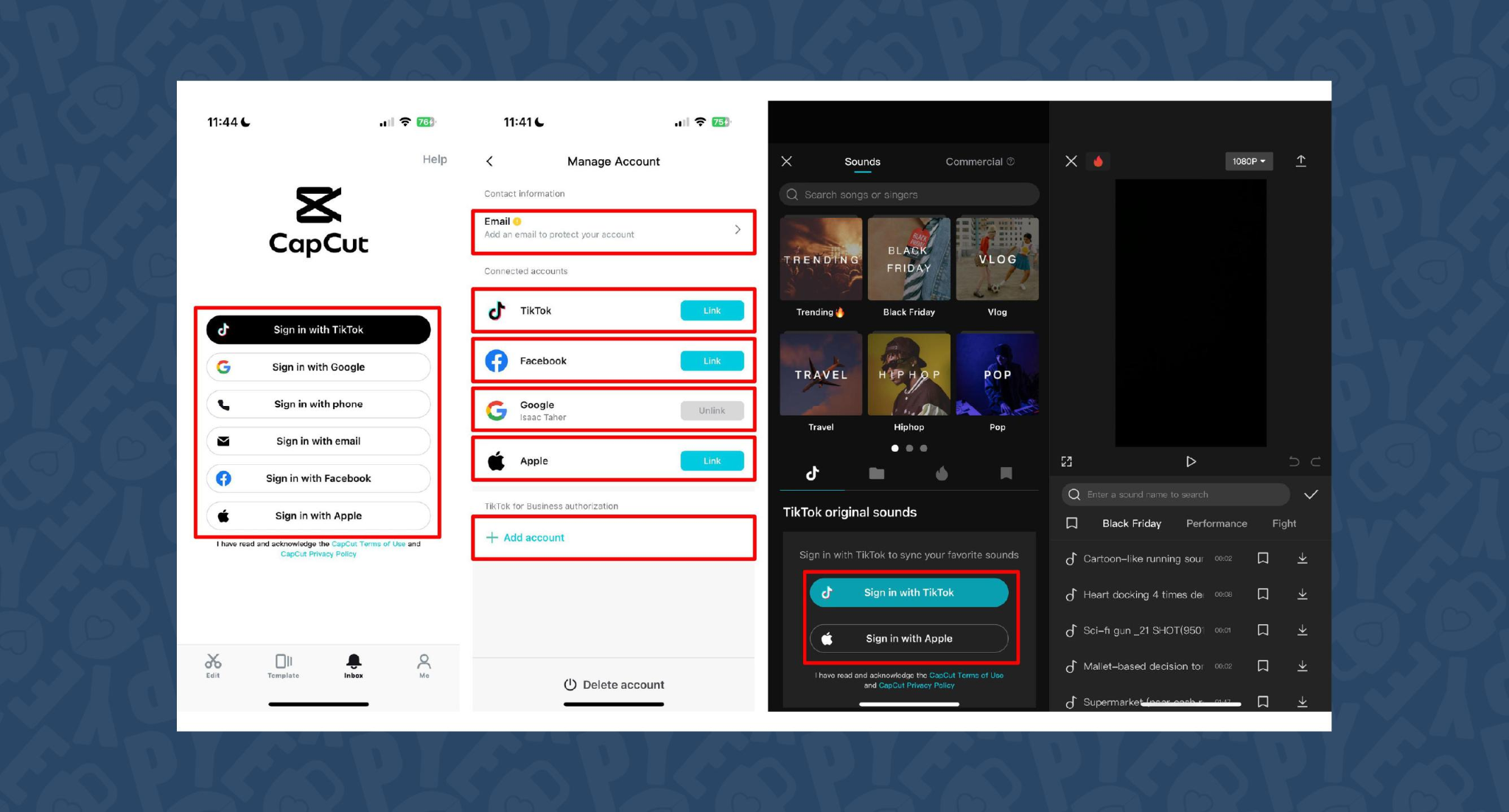
CapCut is popular because the basics are unlimited and easy. You can record voice-overs online, with no time limits, or use built-in AI for text-to-speech. It auto-generates subtitles even if the speaker’s not on screen. The editing controls let you adjust pitch, speed, volume, fades, and more, and you can mix several audio tracks. For global reach, you can use built-in AI dubbing to generate multi-language versions of your VO.
On mobile, the recording flow is in-app for iPhone (Sound > Microphone); on desktop or web, you script, record, add subtitles, edit, and export - all in one. This feels more like a professional tool than most free options.
You can use CapCut to clarify complex videos with on-screen captions, localize tutorials for other markets, or keep a consistent voice tone for social media videos.
3) VEED - best for replacing multiple tools (recording, captions, storage, sharing)
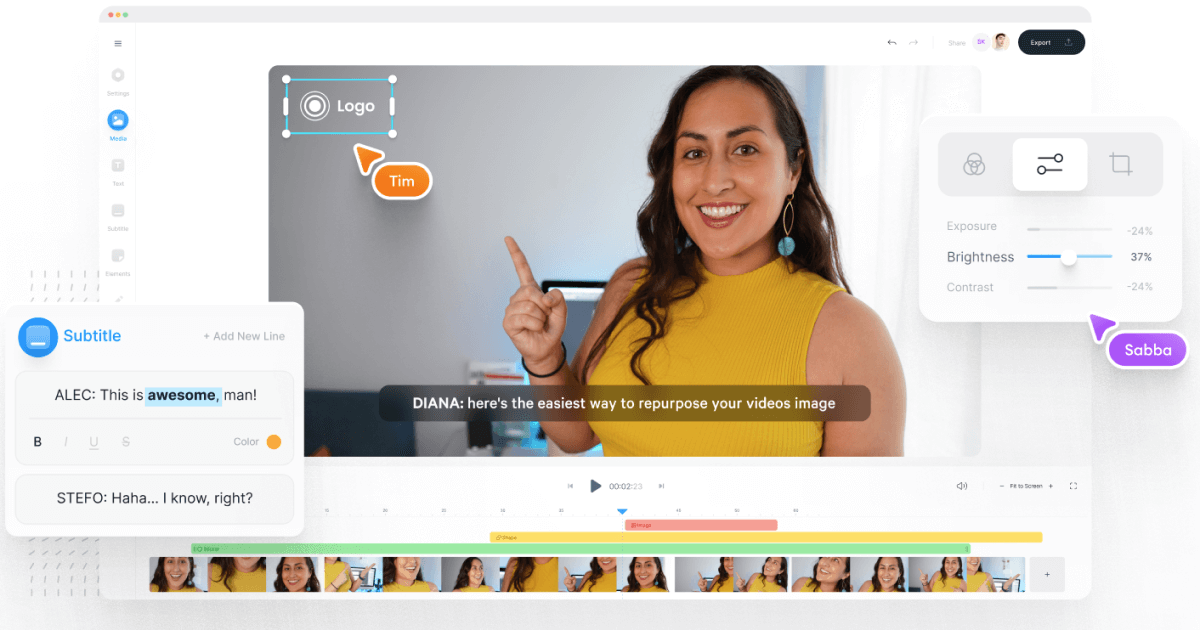
VEED has built a reputation as an all-in-one workflow. Instead of bouncing between Loom, Rev, Google Drive, and YouTube, you get everything in one place: recording, AI text-to-speech, one-click subtitle generation, and automatic audio cleanup.
User reviews are strong (4.6/5, with about a 60% reduction in editing timeaccording to one testimonial). It’s aimed at teams who need consolidated workflows and secure sharing. You edit, subtitle, and publish in one tool - no more file shuffling or switching between apps.
4) Speechify Studio - best for fast AI dubbing with a large voice library
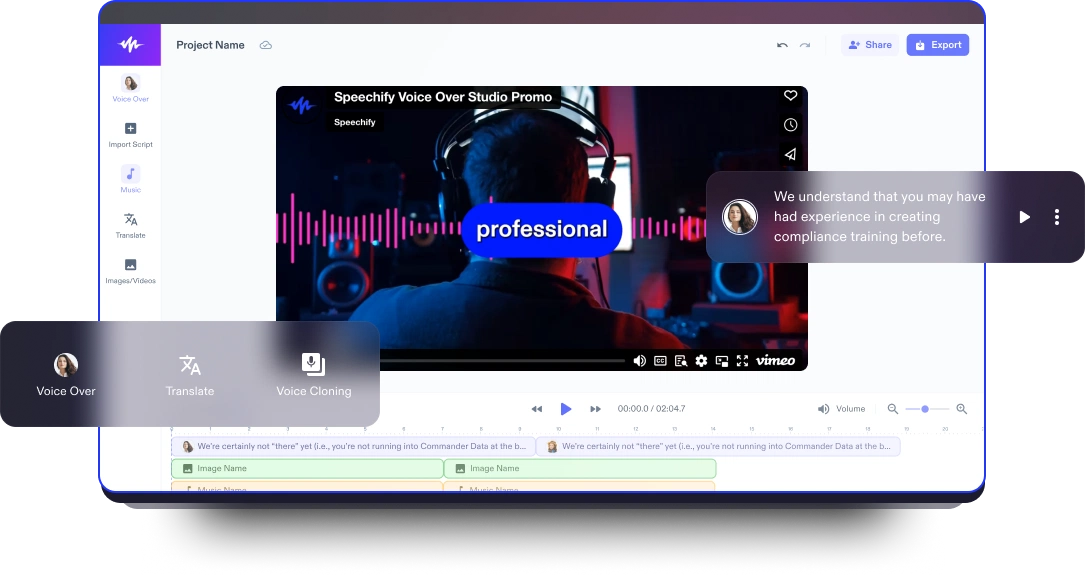
Speechify Studio focuses on AI voice versatility. You get over 200 lifelike voices in multiple accents and languages, perfect for instant dubbing or easy localization. One click dubs into new languages and generates synchronized subtitles. The editor is drag-and-drop, with templates and a vast library of royalty-free music and video assets.
Everything happens in the browser, working across platforms. You can upload your own VO or just use the AI, mix in background tracks, and export in multiple sizes (for YouTube, Instagram, etc.). For YouTube, social teasers, or education, this is one of the fastest ways to get multi-language narration without hiring VO talent.
5) ClipChamp - best free TTS variety and easy script control
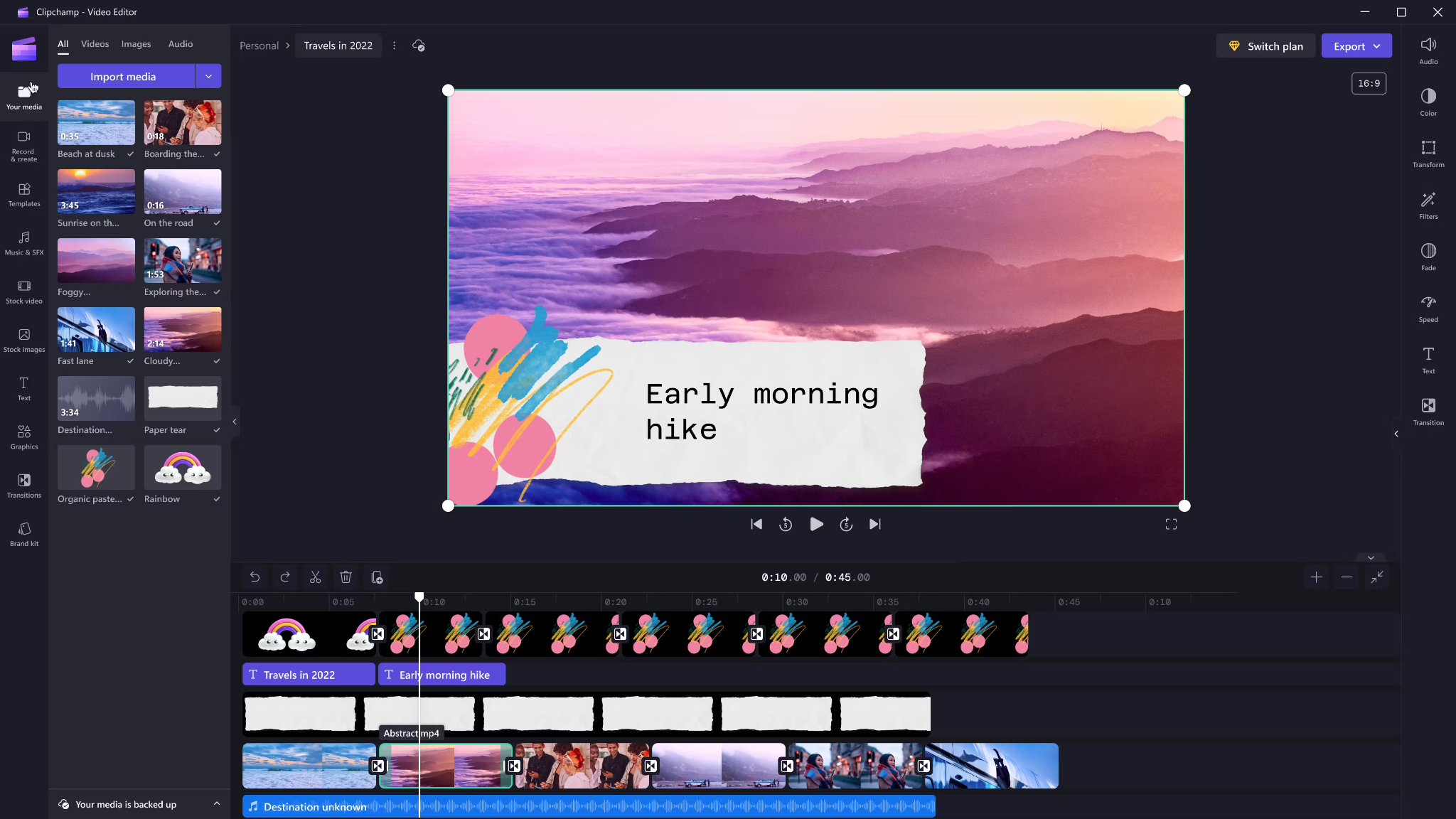
Clipchamp shines with variety and ease for AI voice-overs. It includes 400 AI voices (male, female, neutral) in 80 languages. You can tweak pitch, emotion, speed (0.5x to 2x) and control pauses/emphasis directly in your script by adding ellipses (“...”) or exclamation marks. If voices mispronounce a word, type it out phonetically.
Output options include transcript exports, subtitles, or just the audio as MP3. Every export is free and unlimited, and user reviews are high (4.8/5 from 9.5k reviews). This is a quick route for social videos, simple explainers, or business presentations.
6) Powtoon - best for animated explainers with built-in VO recording

Powtoon’s big advantage is simplicity for animated videos. It has built-in voice-over recording, lots of customizable templates, and a royalty-free music library. Major brands use it for onboarding and explainers, and it claims tens of millions of users.
You can record your narration directly in the editor, layer music, set up a branded look, and publish to social or business platforms straight from Powtoon. This works well if you want animations with matching narration, but don’t want to learn complex motion tools.
7) Wave.video - best for quick client-ready edits and layered audio tracks
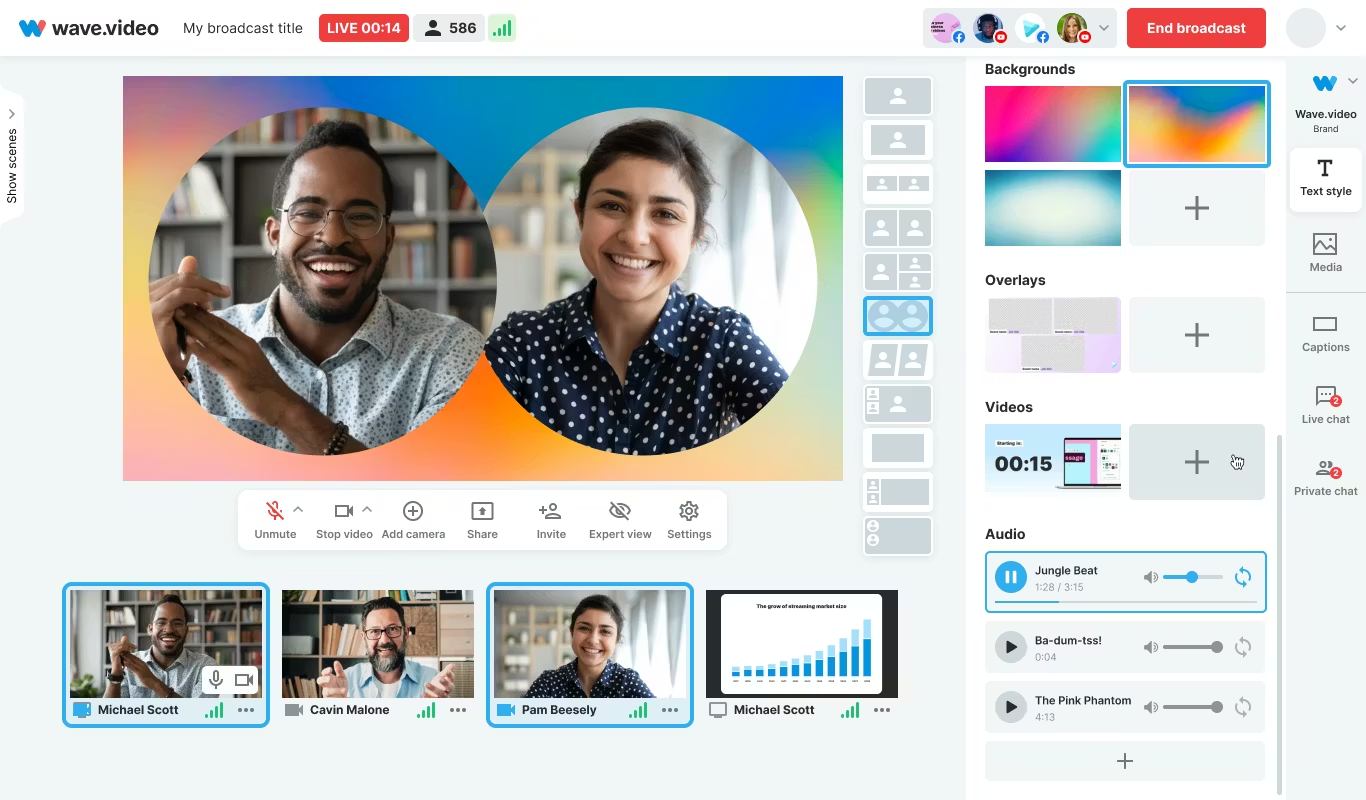
Wave.video is designed for speed and easy audio layering. You can record or upload up to three audio tracks (voice, music, sound effects), then trim and sync each on a clear timeline. Automated captions let your video communicate even if played on mute. Users report getting client-ready videos in as little as 20–30 minutes, thanks to the streamlined process.
This tool fits agencies and freelancers who need regular, clear voice-over videos with quick turnarounds.
Honorable mentions and caveats
There’s also the Voice Over Video app for iOS/iPadOS. It handles multiple VO tracks and edits, and offers a cheap lifetime unlock. However, some users find problems with longer videos: slow playback, export glitches, or audio muting bugs. It’s okay for short clips - test it before using for multi-segment training pieces.
How Colossyan maps to the needs above
I’ll be clear - most editors focus on easy voice-over for marketing or social video. Colossyan stretches further for learning and enterprise.
If you need multilingual versions, Instant Translation creates new language drafts for the whole video (script, on-screen text, interactions), maintaining layout. You can use cloned voices for brand consistency, and our Pronunciations library does what some other editors only do for one-off cases: you save pronunciation settings for product names or technical terms, and every video stays correct.
Pauses, animation markers, and script editing give you fine control over delivery and pacing - a real edge if you want natural, accurate speech. And while Clipchamp lets you control delivery with punctuation, Colossyan lets you sync these to avatar gestures and on-screen animations for even more realism.
Large teams can import docs or PowerPoints and transform them into scenes with the narration built in - saves hours compared to manual scripting. Collaboration, brand kits, and workspace organization mean even non-designers or new team members can keep everything consistent.
We support interactive learning: quizzes and branching, tracked by analytics. SCORM export means your videos fit into any LMS or training system, and our analytics track real results (scores, time watched, drop-off points). For organizations, this is a serious step up from just generating a narrated video.
Example: For compliance learning, import a policy PDF, assign a voice clone, adjust pronunciations for terms like “HIPAA,” add quizzes, export SCORM, and get analytics on where learners struggle - a complete feedback loop.
For a multilingual product rollout, create an English master, translate to Spanish and Japanese, assign native accents or avatars, export closed captions and audio-only versions for other channels, and keep all assets in sync with your brand.
For scenario-based training, use Conversation Mode to create role-play videos with branching. Learners pick responses, and you measure the impact with analytics - something most consumer editors can’t do.
The right editor for your scenario
If you’re a beginner content creator or need simple, free TTS and subtitles, CapCut or Clipchamp is enough.
Marketing teams might prefer VEED to replace multiple tools and simplify sharing, or Powtoon if you need stylish explainers fast.
If you want fast, multi-language dubbing, Speechify Studio or Clipchamp do it, but for real global training with instant translation, on-screen adaptation, and analytics, Colossyan is the stronger choice.
For building e-learning, SCORM packages, compliance training, or videos for enterprise where accuracy and engagement matter, I’d pick Colossyan every time.
Want more guidance on scripting voice-overs, localizing training, or making sure your AI voice matches your brand? Book a demo with our team and we will run through the best ways you can.
How To Make Software Training Videos: A Step-By-Step Guide

To make effective software training videos: 1) Define learner outcomes and KPIs, 2) Break workflows into bite-sized tasks, 3) Script in a conversational, step-by-step format, 4) Choose a format like screencast, avatar, or hybrid, 5) Produce with clear branding, captions, and on-screen prompts, 6) Add interactivity like quizzes and branching, track results with SCORM, 7) Localize for key languages, 8) Publish to your LMS or knowledge base, 9) Analyze watch time and pass rates, 10) Update based on analytics.
Why software training videos matter now
A lot of employees say they need better training materials. Over half - 55% - report they need more training to do their jobs well source. And people actually look for video training: 91% have watched an explainer video to learn something in 2024 source. There’s good reason for this - e-learning videos can boost retention rates by up to 82% compared to traditional methods.
This isn’t just about feels or fads. U.S. companies spend about $1,286 per learner per year on training. That’s a big investment - so it should work. Some real examples back this up: Microsoft cut its learning and development costs by about 95% (from $320 to $17 per employee) when it launched an internal video portal. Zoom cut its video creation time by 90% after moving to AI-powered video production. Berlitz made 1,700 microlearning videos in six weeks, producing faster and cutting costs by two-thirds.
The lesson: shorter, purpose-built videos not only lower costs but actually help people learn more and stay with the company.
Pick the right training video format for software workflows
Not every video needs to look the same. Choosing the best format helps learners get what they need, faster.
Screencasts are great for point-and-click steps, UI changes, or any kind of hands-on walk-through. If you’re explaining a new feature or daily workflow, a screencast with clear voice-over covers it.
AI avatar or talking-head formats add a personal touch. Use these when you need to explain why a change matters, show empathy, discuss policy, or onboard new users.
Hybrid approaches are gaining ground: start with an avatar giving context, then cut to a screencast for hands-on steps - so learners get clarity plus a human connection.
Don’t forget interactive training videos. Adding quick quizzes or branching scenarios creates active learning and gives you feedback on who actually understood the lesson.
Keep most topics to 2–7 minutes. Under 5 minutes tends to work best for engagement. Microlearning for single tasks works well at 60–90 seconds. Change scenes every 10–20 seconds and keep intros short (about 10 seconds). Always use captions.
Step-by-step: how to make software training videos efficiently
Step 1: define outcomes and KPIs
Decide what the learner should be able to do. For example: “Submit a bug ticket,” “Configure SSO,” or “Export a sales report.” KPIs might be quiz pass rate, average time to completion, watch time, or rate of errors after training.
If you use Colossyan, you can set up projects in organized folders for each workflow and use built-in analytics to track quiz scores and viewing time - especially useful if you want SCORM compliance.
Step 2: break the software workflow into micro-tasks
Split every workflow into the smallest possible tasks. This speeds up production and makes learning less overwhelming. For example, “Create a support ticket” is really several steps: open app, select project, fill summary, choose priority, submit.
With Colossyan, Templates help you scaffold these microlearning modules fast and keep things consistent, even if you don’t have a design background.
Step 3: gather your source content and SME notes
Scripts should always be based on company manuals, SOPs, or input from actual subject matter experts. Cut any fluff or redundant info.
Our Doc to video feature allows you to upload SOPs, PDFs, or even PowerPoint files; the platform then splits them into scenes, pulling out speaker notes and draft scripts.
Step 4: script a conversational, step-by-step narrative
Focus the language on step-by-step actions - don’t use confusing jargon. Keep each script to 1–3 learning objectives. Plan to include on-screen text for key steps and definitions, and change scenes quickly.
I usually rely on our AI Assistant to tighten up scripts, add Pauses for pacing, and set up Pronunciations so brand acronyms are said correctly.
Step 5: set brand and structure before recording
People trust materials that look consistent. Using Brand Kits in Colossyan, I apply the right fonts, colors, and logos across all video modules. I resize drafts to match the destination - 16:9 for LMS, 9:16 for mobile.
Step 6: produce visuals (screencast + presenter)
For actual workflows, I capture a screen recording to show the clicks and UI. Whenever possible, I add an avatar as presenter to introduce context or call out tricky steps.
In Colossyan, our Media tab supports quick screen recordings, and avatars (with custom or stock voices) let you give a consistent face/voice to the training. Conversation Mode is handy for simulating help desk chats or scenarios. Animation Markers and Shapes allow precise callouts and UI highlights.
Step 7: voice, clarity, and audio polish
Audio should be clean and clear, with no awkward pauses or filler. Colossyan has a Voices library or lets you Clone Your Voice so all videos sound consistently on-brand. You can tweak intonation and stability or download audio snippets for SME approval. A quiet music bed helps with focus, but keep it low.
Step 8: make it interactive to drive retention
Adding a quiz or decision branch makes the training stick. Interactive checks turn passive watching into active learning.
In Colossyan, you can insert Multiple Choice Questions, set branching paths (“what would you do next?”), and set pass marks that connect to SCORM tracking.
Step 9: accessibility and localization
Always include captions or transcripts - not everyone can listen, and localization helps scale training globally. Colossyan exports closed captions (SRT/VTT) and has Instant Translation to spin up language variants, matching voices and animation timing.
Step 10: review and approvals
Expect several rounds of feedback, especially in compliance-heavy orgs. You want time-stamped comments, version control, and clear roles.
Colossyan supports video commenting and workspace management - assign editor/reviewer roles to keep it structured.
Step 11: publish to LMS, portal, or knowledge base
When a module is ready, I export it as MP4 for wider compatibility or SCORM 1.2/2004 for the LMS, set up pass marks, and embed where needed. Our Analytics panel shows watch time and quiz results; you can export all this as CSV for reporting if needed.
Step 12: iterate with data
Check where people drop off or fail quizzes. Tweak scripts, visuals, or interaction. In Colossyan, you can compare video performance side by side and roll improvements out by updating Templates or Brand Kits for large programs.
Real-world patterns and examples you can use
For onboarding, I build microlearning tasks (about 60–90 seconds each): “Sign in,” “Create record,” or “Export report.” Typical structure: 8-second objective, 40-second demo, 10-second recap plus a quiz. I use Doc to video for scene drafts, add avatar intros, screen-record steps, set an 80% pass mark on the MCQ, export as SCORM, and track who completed what.
For a product rollout, the avatar explains why a new feature matters, then a screencast shows how to enable it, with branching for “Which plan are you on?” Colossyan’s Conversation Mode and Instant Translation help cover more teams with less work.
In a compliance-critical workflow (like masking PII), I use on-screen checklists, captions, and a final quiz. Shapes highlight sensitive areas. SCORM export keeps audits easy since pass/fail is tracked, and results can be exported as CSV.
How long should software training videos be?
Stick to 2–7 minutes per topic. Most people lose focus in anything longer than 20 minutes. Microlearning modules (about 60 seconds each) help people find and review single tasks fast.
Tool and budget considerations (what teams actually weigh)
Teams without heavy design skills want fast, simple tools. Expensive or complicated solutions are a nonstarter source. Platforms like Vyond are powerful but can cost more. Simple tools like Powtoon or Canva keep learning curves short.
With Colossyan, you don’t need editing or design background. Doc/PPT-to-video conversion and AI avatars keep things moving quickly - just fix the script and go. You get quizzes, SCORM export, analytics, captions, and instant translation all in one spot. Brand Kits and Templates mean everything stays consistent as the program grows.
Production checklist (ready-to-use)
Pre-production:
- Define audience, outcome, and KPIs.
- Choose format and length.
- Gather source SOPs and SME notes.
- Storyboard objectives and scenes.
- In Colossyan: Set up folder, apply Brand Kit, import doc/PPT.
Production:
- Record screens, add avatar.
- Polish scripts; add Pronunciations, Pauses, Markers.
- Add on-screen text, set up captions.
- In Colossyan: Add MCQ/Branching, music, and role-play if needed.
Post-production:
- Preview, edit pacing.
- Export captions, generate language versions.
- Collect stakeholder sign-off using comments.
- Export MP4/SCORM, upload to LMS, set pass mark.
- Review analytics, iterate.
Sample micro-script you can adapt (“create a ticket”)
Scene 1 (10 sec): Avatar intro: “In under a minute, you’ll learn to create a high-priority support ticket.”
Scene 2 (35 sec): Screencast steps, on-screen labels: “Click Create, add a clear summary, choose Priority: High. In Description, include steps to reproduce and screenshots.”
Scene 3 (10 sec): Recap + MCQ: “Which field determines escalation SLA?” Choices: Priority (correct), Reporter, Label.
Colossyan makes it easy to add Pauses, highlight fields, set quiz pass marks, captions, and export to SCORM for tracking.
Measuring success and iterating
Track watch time and where people drop off. Look at quiz pass rates - are people passing the first time or not? If possible, watch operational KPIs like error rates after training.
With Colossyan, you can review analytics by video and by learner. Export to CSV for reports, then update underperforming modules quickly using Templates.
If you’re looking to turn manuals and processes into clear, trackable, and brand-consistent training videos, it’s possible to do all of it in one platform - and you don’t need to be an expert. That’s how I build, localize, and measure software training programs at Colossyan.
How To Create Animated Videos From Text Using AI Tools

Introduction: From Text to Animation in Minutes
Turning text into animated video used to take days and a lot of design work. With text-to-animation AI, you can now enter a script, pick a style, and get a complete video - usually in minutes. This isn’t just about speed. You get consistent branding, easier localization, and it’s simple to scale training or marketing across regions and departments.
At Colossyan, we focus on L&D - helping teams quickly convert handbooks, docs, and presentations into interactive, branded, SCORM-compliant video training. Everything gets faster. You customize avatars and voices, keep everything on-brand, add quizzes, see analytics, and manage versions at scale. Here’s what I’ve found after comparing the field.
What Is Text-to-Animation AI?
Text-to-animation AI is software that builds animated scenes, visuals, motion, and AI voice narration straight from your script or document. Most tools ask for either a prompt (e.g., "Show animated coins falling into a piggy bank") or let you upload a file. They then auto-match visuals, voices, music, and subtitles. You can tweak the results without being a designer.
Common uses: training videos, explainers, tutorials, onboarding content, social videos, and ads. These aren’t just talking heads. Tools like Colossyan support different animation styles, avatars, voice cloning, captions, and language dubbing. Steve.ai reads your script, picks visuals by context, and builds social clips or onboarding in minutes. It’s almost mindless - just prep your message, and the platform does the rest.
Quick Tool Landscape and When to Use Each
Every tool has a twist. Here’s what stands out:
- Colossyan: Auto-animated L&D videos from prompts - add words like "animated" or "cartoon-style" to control look. You can generate large scripts in one pass, customize avatars, voices, quizzes, translations, and SCORM export. Trusted by enterprise users for speed and compliance.
- Animaker: Good for choice - 100M+ assets, billions of avatars, and wide templates. A marketer reported double sales conversions and 80% less production time. Free plan is useful; paid plans unlock more features.
- Steve.ai: Anyone can go from script to animated or live-action video with zero prior experience. Three steps: enter script, pick template, customize.
- Renderforest: Turns short scripts into custom scenes you can adjust - speaker, tone, or colors in real time.
- Adobe Express: Simple cartoon animations. Auto-syncs lip and arm movements, but uploads limited to two minutes per recording.
- Powtoon: Covers doc-to-video, animated avatars, translation, scriptwriting, and more. Trusted globally for enterprise scale.
For L&D, Colossyan focuses on document-to-video, branded templates, interactive quizzes, branching, analytics, SCORM support, avatars, cloned voices, pronunciation, translation, and workspace management - all to modernize and measure training content at high volume.
Step-by-Step: Create an Animated Video from Text (Generic Process)
- Write your script (300-900 words is ideal). Each scene should handle one idea (2–4 sentences).
- Choose a style. Be specific in prompts (“animated,” “cartoon-style,” “watercolor,” etc.).
- Upload or paste your script; let the AI build scenes.
- Replace or adjust visuals. Swap automated graphics with better stock or your own uploads, tweak colors, backgrounds, or add music.
- Assign a voice. Pick natural voices, and teach the tool custom pronunciations if needed.
- Add captions and translations for accessibility and localization.
- Export the video in the format you need.
Step-by-Step: Building an L&D-Ready Animated Video in Colossyan
- Upload your policy PDF - Colossyan splits it into scenes and drafts narration.
- Apply your brand fonts, colors, logos using Brand Kits.
- Drag in avatars; use two on screen for role-play scenarios.
- Assign multilingual voices; add custom pronunciations or clone a trainer’s voice.
- Rephrase or cut narration with AI Assistant, insert pauses for natural speech.
- Use animation markers for key visual timing; add shapes or icons.
- Insert stock images or screen recordings for clarity.
- Add interactive multiple-choice questions or branching scenarios.
- Translate instantly to another language while keeping timing and animations.
- Review analytics: who watched, duration, and quiz results.
- Export to SCORM for LMS tracking.
- Organize drafts, invite reviewers, manage permissions at scale.
Prompt Library You Can Adapt
- Finance: “Animated coins dropping into a piggy bank to demonstrate money-saving tips.”
- HR onboarding: “Cartoon-style animation welcoming new hires, outlining 5 core values with icons.”
- Tutorial: “Animated step-by-step demo on resetting our device, with line-art graphics and callouts.”
- Compliance: “Branching scenario showing consequences for different employee actions.”
- Safety: “Cartoon-style forklift safety checklist with do/don’t sequences.”
- Cybersecurity: “Animated phishing vs legitimate email comparison.”
- Customer service: “Two animated characters role-play de-escalation.”
- Marketing: “Watercolor 30-second spring sale promo with moving text.”
- Executive update: “Animated KPI dashboard with bar/line animations.”
- Localization: “Animate password hygiene video in English and Spanish - visuals and timings unchanged.”
Script, Voice, and Pacing Best Practices
- Keep scenes short and focused (6–12 seconds, one idea per scene).
- Write clear, spoken sentences. Use pauses, highlight key terms, fix mispronunciations.
- In Colossyan, use Script Box for pauses, animation markers, and cloned voices.
Visual Design and Branding Tips
- Apply templates and Brand Kits from the start.
- Keep on-screen text high contrast and minimal.
- Use animated shapes to highlight points. Centralize assets in Colossyan’s Content Library.
Localization and Accessibility
- Colossyan supports avatars, multilingual voices, captions, dubbing, and Instant Translation.
Interactivity, Measurement, and LMS Delivery
- Branching and MCQs improve engagement.
- Analytics show view time, quiz results, and compliance tracking. Export to SCORM.
Scaling Production Across Teams
- Organize folders, drafts, review workflows, and user roles.
- Colossyan keeps high-volume production manageable.
Troubleshooting and Pitfalls
- Watch for free tier watermarks.
- Specify animation style in prompts.
- Break long scripts into multiple scenes.
- Store licensed media in the Content Library.
FAQs
- Can I turn documents into video? Yes. Upload Word, PDF, or PowerPoint in Colossyan.
- Can I have an on-screen presenter? Yes, up to 4 avatars in Colossyan.
- How do I localize a video? Instant Translation creates language variants.
- How do I track results? Analytics and SCORM export track everything.
- Can I mix live-action and animation? Yes, screen recordings and animated avatars can coexist.
Mini-Glossary
- Text-to-speech (TTS): Converts text to voice.
- SCORM: LMS tracking standard.
- Branching: Lets viewers choose paths in a video.
- Animation markers: Cues for timing visuals.
Suggested Visuals and Alt Text
- Prompt-to-video screenshot (alt: “Text-to-animation prompt using an AI tool”)
- Before/after scene board with branding (alt: “Auto-generated animated scenes with brand colors and fonts”)
- Interaction overlay with MCQ and branches (alt: “Interactive quiz and branching paths in training video”)
- Analytics dashboard (alt: “Video analytics showing learner engagement and scores”)
Opinion: Where All This Sits Now
AI animated video creation is fast, consistent, and nearly push-button for explainer or training needs. Colossyan is ideal for L&D or enterprises needing branding, interactivity, analytics, workspace management, and compliance. For one-off social videos, other tools might suffice, but for SCORM, analytics, and enterprise control, Colossyan leads.
AI-Generated Explainer Videos: Best Tools + Examples That Convert

Why AI explainers convert in 2025
Explainer videos hold people’s attention longer than most formats - about 70% of their total length, especially if they’re short and focused. The sweet spot is 60–90 seconds [source]. That staying power is what makes AI-generated explainer videos so effective for both marketing and training.
AI tools have changed the process. Instead of days editing or filming, you can now turn a prompt or a document into a finished video in minutes. These videos support multiple languages, have natural-sounding AI presenters, and even include interactive questions. You can see exactly who watched, how long they stayed, and whether they learned anything.
When people talk about “conversion” with explainers, the meaning shifts by context:
- If it’s marketing, conversion is whether viewers sign up, request a demo, or understand what your product does.
- In L&D and training, it’s about who finishes the video, how they score on questions, and whether learning sticks. Did people pass the compliance test? Did they remember the new process change?
You don’t need to hire a studio. Platforms like Invideo AI now generate full explainer videos with voiceover, background music, product screencasts, and subtitles from a single prompt - no cameras, no actors, just a few clicks.
At Colossyan, I see L&D teams take slide decks or long SOPs and convert them straight into branded, interactive videos. With Doc to video, Templates, and Brand Kits, it’s easy to keep every video on-message. And because we track plays, watch time, quiz scores, and SCORM pass/fail data, you know exactly what’s working - and what needs a rewrite.
What makes a high-converting AI explainer
If you want explainer videos that don’t just get watched, but actually change behavior, here’s what matters.
- Keep it short: 60–90 seconds works best. Hook viewers in the first 3–5 seconds. Focus on one problem and its solution.
- Structure is key: Set up a problem, show your solution, offer proof, and end with a clear next step. Leave the hard sales pitch for another time, especially with internal training.
- Accessibility widens your reach: Add captions and create separate versions for each language. Don’t mix languages in one video; split them for clarity.
- High-quality visuals help: Natural audio, real or realistic avatars (not uncanny valley robots), clear graphics. Use stock footage and animation markers to match the voiceover with visuals.
- Make it interactive: Training videos with a quiz or branching scenario get more engagement. Good analytics let you fix weak spots fast.
A simple checklist:
- 60–90s total
- Problem/outcome in first line (the hook)
- Captions always on
- One language per version
- Clean, matched visuals
- Conclude with one clear outcome
With Colossyan, I can script out pauses and add animation cues so visuals match up with the narration exactly. If there’s a tricky product name, the Pronunciations tool gets it right every time. Voice cloning keeps the delivery consistent. And Instant Translation spins out a new language variant - script, captions, interactions - in minutes.
Interactive MCQs and branching scenarios turn passive viewers into active learners. Our Analytics panel tells you exactly how long people watched, what quiz scores they got, and which scenes you might need to tighten up.
Best AI explainer video tools (and who they’re best for)
There’s a tool for every use case. Here’s a rundown:
Invideo AI: best for quick, stock-heavy explainers with AI actors. Trusted by 25M+ users, supports 50+ languages, loads of studio-quality footage, and even lets you make your own digital twin. It’s ideal for rapid 60–90s marketing videos with real human avatars, b-roll, and subtitles. Free plan is limited but fine for light use.
simpleshow: best for turning dense topics into short, clear explainers. Their Explainer Engine generates scripts, chooses simple visuals, and adds timed narration and music. One-click translation to 20 languages. Made for anyone, no production skills needed.
Steve.AI: best for fast story-driven shorts. With over 1,000 templates and cross-device collaboration, it’s built to keep videos at the high-retention 60–90 second range. Great for social explainers with punchy hooks.
NoteGPT: best for one-click document-to-animation. Converts PDFs or Word files into animated explainers - auto voiceover, subtitles, editable scripts. Complete a training or lesson video in under 10 minutes. Used widely in education.
Synthesia: best for enterprise avatars, languages, and compliance. Has over 230 avatars, 140 languages, and top-tier compliance. Screen recording, AI dubbing, and closed captions included. If you need consistent presenters and solid security, this is it.
Imagine Explainers: best for instant, social-first explainers. You can tag @createexplainer in a tweet, and it’ll auto-generate a video from that thread. Perfect for trend-reactive marketing.
Pictory.ai: best for boiling long content into snappy explainers. Turn webinars or articles into concise, subtitled highlight videos. Huge stock library and compliance focus.
Colossyan: best for interactive, SCORM-compliant training explainers at scale. Designed for L&D to turn docs and slides into interactive, on-brand videos - quizzes, branching, analytics, full SCORM compliance, and quick brand customization. Instant Avatars and voice cloning make it easy to personalize content across large, global teams.
Real examples that convert (scripts you can adapt)
Example 1: 60-second SaaS feature explainer
Hook: “Teams lose hours each week on [problem].”
Problem: Show the frustrating workflow (screen recording helps).
Solution: Demo the streamlined steps.
Proof: Drop a client quote or key metric.
Close: Restate the outcome (“Now your team saves 5 hours a week.”).
In Colossyan, I’d import the feature’s PPT, use the built-in screen recording for the demo, then pick a template and sync animation markers to highlight UI clicks. Captions on by default, and after launch, I’d check Analytics to see where viewers dropped off or replayed.
Example 2: 90-second compliance microlearning
Hook: “Three decisions determine whether this action is compliant.”
Walk viewers through a branching scenario: each choice links to an outcome, a quick explanation, then a final quiz.
Recap the single rule at the end.
At Colossyan, I’d use Doc to video for the policy PDF, add a branching interaction for decision points, set a pass mark on the quiz, and export as SCORM to track completions in the LMS. Analytics would show which choices or wording confuse most learners.
Example 3: 75-second onboarding explainer
Hook: “New hires finish setup in under 5 minutes.”
Steps 1–3 with over-the-shoulder narration from a recognizable avatar.
Captions and translated variants for different regions.
I’d import speaker notes from the HR deck, build an Instant Avatar from the HR lead, fix system names with Pronunciations, clone the HR’s voice, and spin out Spanish/German variants for each region.
Example 4: Social explainer from a thread
Hook: “You’re doing X in 10 steps; do it in 2.”
30–45 seconds, bold text overlays, jumpy transitions.
In Colossyan, I’d start from scratch, heavy on text and shapes for emphasis, then tweak music and pacing for a vertical mobile feed.
The storyboard-to-animation gap (and practical workarounds)
A lot of creators want true “script or storyboard in, Pixar-like animated video out.” Reality: most tools still don’t hit that. Synthesia has the best avatars, but doesn’t do complex animation. Steve.AI gets closer for animation but you lose some visual polish and control.
Right now, the fastest and cleanest results come by sticking to templates, using animation markers to time scene changes, and prioritizing clear visuals over complex motion. Stock, AI-generated images, bold text, and light motion go a long way.
At Colossyan, we can tighten scenes with animation cues, use gestures (where avatars support it), and role-play conversations using Conversation Mode (two avatars, simple back-and-forth) for more dynamic scenarios - without a full animation crew.
Buyer’s checklist: pick the right AI explainer tool for your team
Languages: Need broad coverage? Synthesia, Invideo, and Colossyan all offer 20–140+ languages; Colossyan translates script, on-screen text, and interactive elements in one workflow.
Avatars/voices: Want custom avatars and consistent voices? Invideo, Synthesia, and Colossyan have depth. Instant Avatars and easy voice cloning are strengths in Colossyan.
Compliance/training: If SCORM and LMS tracking matter, Colossyan stands out: direct SCORM 1.2/2004 export with pass marks, play/quiz Analytics, CSV exports.
Speed from docs: For one-click doc-to-video, NoteGPT and Colossyan’s Doc/PPT/PDF Import take in almost any source.
Stock/assets: If you need a massive media library, Invideo and Pictory lead, but Colossyan’s Content Library keeps assets on-brand and organized for the whole team.
Collaboration/scale: Enterprise workspaces, roles, and approval are easier in Invideo’s Enterprise and Colossyan’s Workspace Management.
Free plans: Invideo free tier has limits on minutes and watermarks; Synthesia allows 36 minutes/year; NoteGPT is free to start and edit at the script/voice/subtitle level.
Step-by-step: build a high-converting explainer in Colossyan
Step 1: Start with your source material. Upload a manual, deck, or brief through Doc to video or PPT/PDF Import - Colossyan breaks it into scenes and drafts a first script.
Step 2: Apply Brand Kit - fonts, colors, logos - so even the first draft looks on-brand.
Step 3: Pick an Avatar or record an Instant Avatar from your team. Clone your presenter’s voice, and set custom Pronunciations for product or policy names.
Step 4: Don’t just tell - show. Screen record tricky software steps, then add animation markers to sync highlights with the narration.
Step 5: Insert a quiz (MCQ) or Branching scenario to make viewers think. Preview scene by scene, set pass marks, export as SCORM for the LMS, and check Analytics for engagement.
Step 6: Ready for multiple markets? Instant Translation turns a finished video into over 80 languages - script, captions, interactions - while keeping the look and structure.
Optimization tips from real-world learnings
One outcome per video works best. If you can’t compress the story to 60–90s, you’re trying to cover too much. Start with a punchy problem - don’t ease in. Use text overlays to hammer the point.
Always turn on captions - for both accessibility and higher completion. Most platforms, Colossyan included, generate these automatically.
Translate for your biggest markets. Colossyan translates everything at once and keeps the scenes clean, saving hours of reformatting.
Use analytics for continuous improvement:
- For courses: if scores are low or people drop out, rethink those scenes.
- For product demos: test new hooks or visuals and see what holds attention.
AI-generated explainers make it possible to move fast without cutting corners - whether for marketing, onboarding, or compliance. With the right approach and the right tool, you get measurable engagement and training outcomes, even as needs or languages scale. If you want on-brand, interactive L&D videos that deliver real results, I’ve seen Colossyan do it at speed and at scale.
AI Animation Video Generators From Text: 5 Tools That Actually Work

The AI boom has brought text-to-animation from science fiction into daily workflows. But with dozens of tools promising "make a video instantly from text," how do you know what actually gets results? Here, I’m cutting through the noise. These are the five best AI animation video generators from text. Each one delivers on critical points: real on-brief visuals from plain prompts, editable output, clear export and rights, and most important, actual user proof.
This isn’t a hype list. Every tool here makes text-to-video easy without constant manual fixes. If you need to turn a script into something polished fast, these are the platforms that work. Plus, if you’re building learning, onboarding, or policy explainers and need your output SCORM-ready, I’ll show you exactly where Colossyan fits.
How We Evaluated
I looked beyond the marketing pages. Each tool on this list had to meet high standards:
- Quality and control: Can you guide visual style, animation, lighting, and pacing?
- Speed and scale: How long do clips take? Are there character or scene limits? Can you batch projects?
- Audio: Are there real voice options, not just monotone bots? Is text-to-speech (TTS) language support strong?
- Editing depth: Can you swap scenes, voices, visual style, and update single scenes without starting over?
- Rights and safety: Is commercial use clear-cut, or riddled with fine print or dataset risks?
- Training readiness: Can you turn raw video into interactive, SCORM-compliant modules? (Where Colossyan shines.)
For every tool, you’ll see what it’s genuinely best at, plus practical prompt recipes and real-world results.
The Shortlist: 5 AI Text-to-Animation Tools That Deliver
- Colossyan - best for quick, automated animation videos with multilingual voiceovers
- Adobe Firefly Video - best for short, cinematic, 5-second motion with granular style controls
- Renderforest - best for template-driven explainers and branded promos
- Animaker - best for character-centric animation with a huge asset library
- InVideo - best for scene-specific edits and localized voiceover at scale
Colossyan Text-to-Animation - Fast From Prompt to Full Video
Colossyan’s text-to-animation generator stands out because it truly automates the process. You give it a script or prompt and get a video complete with AI voices, stock animation, background music, and captions. It’s quick - you might cut your editing time by 60%, according to power users.
Here’s how it works: plug in your script and use descriptors like "animated," "cartoon-style," or "graphics" to get animation (not just stock video). You get up to 5,000 TTS characters per run. Colossyan supports multiple languages and accents, so localization is simple.
Where it works best is when you need an explainer, policy video, or onboarding module fast. You can swap default footage for different animated looks—realistic, watercolor, even cyberpunk - plus add influencer-style AI avatars.
Limitations? Free exports are watermarked, and you need explicit prompts to avoid mixed stock assets. Paid unlocks more features and watermark removal.
Example prompt:
"Create a 60-second animated, cartoon-style safety explainer with bold graphics, friendly tone, and clear on-screen captions. Include watercolor-style transitions and upbeat background music. Language: Spanish."
Adapting it for training in Colossyan is simple. Turn your standard operating procedure into a module with Doc to Video. Import your assets from Colossyan drafts, apply your Brand Kit for consistent visuals, add avatars to speak the script (with multilingual output), and embed quizzes or MCQs. When it’s time to launch, export as SCORM and track real results in Colossyan Analytics.
Adobe Firefly Video - Cinematic 5-Second Motion With Precision
Adobe Firefly is about quality over quantity. It outputs five-second, 1080p clips, perfect for cinematic intro shots, product spins, or animated inserts. You get deep control over style, lighting, camera motion, and timing, so if you care about visual fidelity and brand consistency, Firefly excels.
You prompt with either text or a single image, and Firefly can animate objects into lifelike sequences. All clips are commercially usable and trained on Adobe Stock/public domain materials.
Where it excels: When you need perfect motion for product cutaways, micro-explainers, or branded short social content. Key limitation: each clip is capped at five seconds, so it’s not for full walkthroughs or longer training pieces.
Workflow: animate a 2D product render for a glossy hero shot, export, and import into your main video sequence. With Colossyan, use Firefly for motion graphics inserts, import it as a scene background, add AI avatar explanation, sync voice and visuals with Animation Markers, and drop it into an interactive scenario with Branching. Track knowledge checks via SCORM export.
Renderforest - Guided Text-to-Animation for Explainers and Promos
Renderforest is a go-to for non-designers looking for clear guidance and fast results. You go from idea or script to choosing your style and speaker, then let the AI suggest scenes. You can edit voiceover, transitions, and fonts before exporting - already in the right format for social, marketing, or internal explainers.
Their workflow is streamlined, supporting both animations and realistic videos. They’ve got big customer proof - 34 million users, 100,000+ businesses. Free to start (watermarked), then paid for higher export quality.
Use it when you want a plug-and-play template: onboarding, product demo, or startup pitch. The real value is in its guided approach. It means less choice overload, more speed.
Sample prompt:
"Text-to-animation explainer in a flat, modern style. 45 seconds. Topic: New-hire security basics. Calm, authoritative female voiceover. Include scene transitions every 7-8 seconds and bold on-screen tips."
For training, import Renderforest drafts into Colossyan’s Content Library, break up your script into slides/scenes, assign avatars for each section, and drop in MCQs. Interactive, tracked, and ready for export to any LMS.
Animaker - Character-Focused Animation at Scale
Animaker gives you sheer breadth. You can build almost any scenario - character animations for compliance, deep-dive explainers, or company-wide campaigns. The asset library is massive: over 100 million stock items, 70,000 icons, and billions of unique character options. You also get advanced tools like green screen and avatar presentations.
Real-world results stand out: GSK built 2,000+ videos, saving $1.4M. Others doubled sales or produced 70+ training modules with major time savings.
Best fit: HR, L&D, or marketing teams running recurring series with ongoing updates (e.g., new policy explainer every month, departmental updates).
Potential downside: with so many options, some users can feel lost. But for teams with a plan, it’s unmatched for animation variety.
If you’re pairing this with Colossyan, keep your visual storytelling/character arcs in Animaker, but move scripts into Colossyan for tracking, quizzes, Conversations (multi-avatar role-play), and LMS compliance.
InVideo - Scene-Specific Regeneration and Global Reach
InVideo brings scale and iteration. You can regenerate single scenes without touching the rest of the video, which is a real timesaver for last-minute tweaks. The platform covers 16 million licensed clips, AI avatars/actors in 50+ languages, and offers full commercial rights.
User reports highlight both speed and financial impact - production drops from hours to minutes, and some creators are monetizing channels in under two months.
If you want to localize, personalize, and test variants quickly, like marketing teasers or global product intros, InVideo is set up for it.
Prompt example:
"Create a 30-second animated product teaser. Energetic pacing, bold kinetic text, English narration with Spanish subtitles. Prepare variants for 1:1 and 9:16."
Use InVideo for teaser scenes or snackable intros, then build full training modules in Colossyan with your brand’s color and voice, localize at scale with Instant Translation, and add your assessment layers before SCORM export.
How These Tools Compare (Fast Facts You Can Use)
- Output length:
- Adobe Firefly: 5s, high-res
- Colossyan: full videos (TTS up to 5,000 chars/run)
- Renderforest/Animaker/InVideo: support longer storyboards
- Editing:
- Firefly: precise camera/lighting/motion
- InVideo: per-scene regeneration
- Colossyan/Renderforest/Animaker: edit scenes, swap voices, hundreds of style templates
- Voices & Languages:
- Colossyan, InVideo, Animaker: multilingual, neural TTS, subtitle/voiceover built-in
- Rights & Exports:
- Firefly: brand-safe (Adobe Stock)
- InVideo: commercial rights standard
- Others: paid plans remove watermark, unlock full exports
- Speed/Scale:
- Colossyan and Animaker users report 60–80% time savings
- Renderforest and InVideo tuned for quick, batch projects
Tip: In Colossyan, include "animated, cartoon-style" in your prompt to force animation. In Firefly, add details like "1080p, 5 seconds, slow dolly-in" for cinematic cutaways.
When You Need Training Outcomes and LMS Data, Layer in Colossyan
If you’re in Learning & Development, marketing, or HR, video is a means to an end. What really matters is how fast you can turn policy docs, safety SOPs, or onboarding decks into engaging, branded, and measurable learning.
That’s where Colossyan really helps. You can:
- Convert documents or slides into video instantly, split into scenes, generate script, apply animation, and assign an avatar for narration
- Use Brand Kits for instant visual consistency
- Add assessments (MCQs, Branching) for actual knowledge checks
- Export as SCORM (1.2/2004) and set pass marks, so every outcome is tracked in your own LMS
- Get analytics by user, video, scene - track who watched, how far, and how they scored
Example: Upload a 15-page security policy as a PDF, each page becomes a scene, assign script to avatars, and insert three knowledge checks. Create instant translations for global rollout. Export SCORM, upload to your LMS, and track completions in real time.
The Complete Guide To Choosing An e-Learning Maker In 2026

Choosing an e-learning maker in 2026 isn’t easy. There are now more than 200 tools listed on industry directories, and every product page claims a new AI breakthrough or localization milestone. The good news is certain trends have become clear. Cloud-based, AI-native tools with instant collaboration, scalable translation, and reliable SCORM/xAPI tracking are taking over - and the market is moving from slow, high-touch custom builds to simple, reusable workflows and quick updates.
This guide lays out how to navigate the choices, what matters now, how to judge features, and where video-first tools like Colossyan fit.
The 2026 landscape: why making the right choice is hard
The pace of change is the first challenge. The authoring tool market listed over 200 products by late 2025. AI isn’t a checkbox now; it's embedded everywhere. Tools like Articulate 360 use agentic AI to turn static materials into courses in minutes. Others let you upload a policy document or slide deck and see an interactive course ready almost instantly.
Cloud-native platforms are now the baseline. Their speed comes from shared asset libraries, in-tool review, and “no re-upload” updates - features that desktop tools just can’t match (Elucidat’s breakdown).
Localization quickly shifted from nice-to-have to critical. Some tools handle 30 languages, others hit 75 or 250+, and all claim “one-click” translation. Yet the quality, workflow, and voice options vary a lot.
And analytics still lag. Most systems push data to your LMS, but not all have native dashboards or support deeper learning records like xAPI.
When people compare on Reddit or in buyer guides, the same priorities keep coming up: a clean interface, fair pricing, SCORM tracking everywhere, help with translation, and the option to pilot before you buy.
What is an “e-learning maker” now?
It’s a broad term, but most fall into three camps:
- All-in-one authoring platforms: Examples are Articulate Rise/Storyline, Adobe Captivate, Elucidat, Gomo, dominKnow | ONE, Lectora, iSpring, Easygenerator, Genially, Mindsmith. These let you build, localize, and (sometimes) distribute learning modules of all types.
- Video-first or interactive video platforms: Colossyan turns Word docs, SOPs, or slides into videos with avatars, voiceovers, and quizzes, ready for LMS use. Camtasia is video-first too, but it focuses more on screen capture.
- LMS suites or hybrids: Some are bundling in authoring and distribution, but most organizations still export SCORM or xAPI to their own LMS/LXP.
Know what you need: authoring, distribution, analytics, or a mix? Map this before you start shortlisting.
A decision framework: twelve checks that matter
1. Speed to create and update.
AI script generation, document import, templates, and instant updates are the gold standard. Elucidat says templates make modules up to 4x faster; Mindsmith claims 12x. With Colossyan, you upload a doc or slide deck and get a polished video draft with avatars and voice in minutes.
2. Scale and collaboration.
Look for: simultaneous authoring, real-time comments, roles and folders, asset libraries. Colossyan lets you assign admin/editor/viewer roles and keep teams organized with shared folders.
3. Localization and translation workflow.
Don’t just count languages; check workflow. Gomo touts 250+ languages; Easygenerator does 75; Genially covers 100+; others less. Colossyan applies Instant Translation across script, screen text, and interactions, and you get control over pronunciation.
4. Distribution and update mechanism.
SCORM support is non-negotiable: 1.2 or 2004. Dynamic SCORM lets you update content in place without re-exporting (Easygenerator/Genially); Mindsmith pushes auto-updating SCORM/xAPI. Colossyan exports standard SCORM with quiz pass/fail and share links for fast access.
5. Analytics and effectiveness.
Genially provides real-time view and quiz analytics; Mindsmith reports completions and scores. Many tools still rely on the LMS. Colossyan tracks video plays, quiz scores, and time watched, and exports to CSV for reporting.
6. Interactivity and gamification.
Genially shows 83% of employees are more motivated by gamified learning; branching, simulated conversations, MCQs are now table stakes. On Colossyan, you build quizzes and branching scenarios, plus multi-avatar conversations for real-world skills practice.
7. Mobile responsiveness and UX.
True responsiveness avoids reauthoring for every screen size. Rise 360 and Captivate do this well. Colossyan lets you set canvas ratios (16:9, 9:16, 1:1) to fit device and channel.
8. Video and multimedia.
Expect slide-to-video conversion, automatic voiceover, avatars, brand kits. With Colossyan, you drag in slides, choose avatars (including your own), auto-generate script, and add music, stock video, or AI-generated images.
9. Security and privacy.
ISO 27001, GDPR, SSO, domain controls - must-haves for any regulated environment. Colossyan lets you manage user roles and permissions; check your infosec rules for more details.
10. Accessibility.
Support for closed captions, WCAG/508, high contrast, keyboard nav. Mindsmith is WCAG 2.2; Genially and Gomo publish accessibility statements. Colossyan exports SRT/VTT captions and can fine-tune pronunciations for clear audio.
11. Pricing and TCO.
Subscription, perpetual, or free/open source - factor in content volume, translation, asset limits, and hidden support costs. Open eLearning is free but manual. BHP cut risk-training spend by 80%+ using Easygenerator; Captivate is $33.99/month; iSpring is $720/year.
12. Integration with your stack.
Check for SCORM, xAPI, LTI, analytics export, SSO, and content embedding. Colossyan’s SCORM export, share links, and analytics CSV make integration straightforward.
Quick vendor snapshots: strengths and trade-offs
Articulate 360 is great for a big organization that wants AI-powered authoring and built-in distribution, but Rise 360 is limited for deeper customization. Adobe Captivate offers advanced simulations and strong responsive layouts but takes longer to learn. Elucidat is all about enterprise-scale and speed, while Mindsmith leads for AI-native authoring and multi-language packages. Genially stands out for gamified interactivity and analytics, and Gomo wins on localization breadth (250+ languages) and accessibility.
Colossyan’s core value is rapid, on-brand video creation from documents and slides - useful if you want to turn existing SOPs or decks into avatar videos for scalable training, with quizzes and analytics built in. For basic software simulation or deeply gamified paths, you might pair Colossyan with another specialized authoring tool.
Distribution, tracking, and update headaches
SCORM 1.2/2004 is still the standard - you want it for LMS tracking. Dynamic SCORM (Easygenerator, Genially) or auto-updating SCORM (Mindsmith) kill the pain of re-exports. If your LMS analytics are basic, pick a tool with at least simple dashboards and CSV export. Colossyan handles standard SCORM, as well as direct link/embed and built-in analytics.
Localization at scale
Language support ranges from 30+ to 250+ now. But don’t just count flags: test the voice quality, terminology, and whether layouts survive language expansion. Colossyan lets you generate variants with Instant Translation, pick the right AI voice, and edit separate drafts for each country. Brand terms won’t be mispronounced if you manage Pronunciations per language.
Interactivity and realism
Gamification is provable: the University of Madrid found a 13% jump in student grades and 83% of employee learners say gamified modules are more motivating. For compliance, use branching scenarios. Skills training works better with scenario practice or “conversation mode” - something you can build with multi-avatar videos in Colossyan.
Security, governance, and accessibility
Always confirm certifications and standards - ISO 27001, SOC 2, GDPR. Use role-based permissions and asset libraries to keep governance tight. Colossyan’s workspace management and access controls were built for this, but final oversight depends on your own team.
TCO and budgeting
Subscription may seem cheaper, but annual content, translation, and update workloads matter more. Easygenerator cut BHP’s risk training spend from AU$500k to under AU$100k. The real gain comes from reusable templates and dynamic update paths. Colossyan reduces ongoing spend by slashing video creation time and letting anyone with docs or slides drive production.
Picking your use cases and matching tools
Compliance needs detailed tracking and branching, so think Gomo or Captivate. For onboarding or sales, speed and multi-language are key; Colossyan lets you push out consistent playbooks across markets. Software training means screen demos - Captivate is strong here; Colossyan’s screen recording plus avatars is a good fit for guided walk-throughs.
Implementation: a 90-day plan
Start small: pilot 3–5 doc-to-video builds, test export to LMS, check analytics and language variants. Next, standardize templates, set up brand kits and permissions, integrate with your analytics. Expand to 10–20 full modules, add branching, and run A/B tests on engagement.
FAQs and final reality checks
SCORM is still necessary. Authoring tools aren’t the same as an LMS. Agentic AI means auto-structuring your content, like turning a manual into an interactive video with quizzes. Cloud is standard unless you need offline creation for rare cases. Always test your translations for voice and terminology.
Colossyan’s place in the stack
I work at Colossyan, where our focus is helping L&D and training teams turn existing content - documents, SOPs, slides - into engaging, on-brand, interactive videos quickly. You upload a file, choose an AI avatar (even your own), select a brand kit, add quizzes or branches, translate in a click, and export a SCORM module to plug into your LMS. Analytics reporting, closed captions, and branded voice controls are part of the workflow. For teams who want to move fast, localize easily, track outcomes, and deliver visually consistent training without specialist design skills, Colossyan is a strong complement or even main workhorse - with the caveat that for very deep gamification or advanced simulations, you might connect with a more specialized authoring tool.
The bottom line
Match your tool to your needs: speed, collaboration, scalable translation, interactivity, and analytics matter most. Use pilots and a detailed RFP checklist to separate real value from feature noise. And if quick, scalable, high-quality corporate training video is a core use case, Colossyan is ready to help - especially when you need to go from static resources to interactive, trackable videos without hassle.
Top Avatar Software For Training, Marketing & Personal Branding

Choosing the best avatar software comes down to what you need: live interaction, game or app development, mass video content for training or marketing, or a focus on privacy. There’s a lot out there, and most options cater to a specific use case. Here are the main categories, who they're best for, and strong examples from the market—including how we use Colossyan to streamline and scale enterprise video training.
Real-time streaming and VTubing
If you need your avatar to appear live on a stream or in a webinar, VTubing and avatar streaming tools are your answer. Animaze is one of the most mature. Over 1 million streamers, VTubers, and YouTubers use it. It works with standard webcams or even iPhones, so no special 3D setup is required. You can stream as an animated character on Twitch, YouTube, TikTok, or use it in Zoom meetings.
Animaze offers broad integration—think OBS, Streamlabs, Discord, Google Meet. It accepts lots of avatar formats, like Live2D or Ready Player Me. Advanced tracking (Leap Motion, Tobii Eye Tracker) means your digital persona can even match your hand or eye movements. You also get props, backgrounds, emotes, and a built-in editor to bring in custom 2D/3D models.
If you want free, no-frills real-time facial animation for quick Zoom or Teams sessions, Avatarify does the job. But VTubing tools aren’t made for learning management (LMS), SCORM, or detailed analytics. They’re about being “live” and engaging your audience on the spot.
Developer-grade 3D avatars for apps, games, and the metaverse
Building your own app, metaverse, or game? You need a developer ecosystem that can generate and manage custom avatars across platforms. Ready Player Me is built for exactly this—25,000+ developers use their infrastructure to get avatars to work in Unity, Unreal, and many other engines. Their value is in asset portability: you can import avatars or cosmetics without having to rebuild them for each project. Their AI will auto-fit, rig, and style assets to match.
Want a user to build an avatar from a selfie that can go straight into your game? That’s Avatar SDK. Their MetaPerson Creator runs in the browser; snap a single photo and get a full animatable 3D avatar, customizable down to facial features and clothes. There’s an SDK for Unity and Unreal, or you can run the pipeline on-premises for privacy.
Avaturn is similar. One selfie, 10,000 possible customizations, instant export to Blender, Unity, Unreal, and more. The difference is that Avaturn also focuses on making avatars instantly usable for animation and VTubing, with ARKit and Mixamo compatibility. For apps or virtual worlds needing embedded user-created avatars, either SDK will work.
But unless you’re running an app or game platform, these are usually overkill for standard L&D, marketing, or HR needs.
AI video avatar generators for training, marketing, and branding
This is where things get interesting for teams who need to modernize training, make scalable marketing explainers, or give a consistent face to brand/customer comms—especially at global scale.
Synthesia, HeyGen, D-ID, Colossyan, Elai, and Deepbrain AI are leading the way here. Colossyan stands out for training at enterprise scale. Here’s what I actually do with Colossyan to help organizations transform their process:
Imagine you have to turn a new company policy into interactive training for 12 markets in a tight timeframe. Here’s my workflow:
- I import the policy as a PDF; each slide becomes a scene.
- Doc-to-Video auto-generates narration scripts and scenes.
- I turn on Conversation Mode, so two avatars role-play employee/manager dialog—with real, recognizable faces thanks to Instant Avatars (recorded or uploaded short clips).
- For key compliance moments, I insert quiz questions and branching. Learner answers shape what happens next.
- Need terms read a certain way? I set custom pronunciations and use voice cloning to capture the real subject-matter expert's style.
- I apply the brand kit for logos, colors, and fonts, switch to 9:16 aspect for mobile delivery, and add interaction markers for well-timed visuals.
- Instant Translation lets me spin out Spanish, German, or Japanese variants, each with a native voice and consistent timing.
- I export as SCORM 2004, with pass/fail set for quizzes, upload to the LMS, and analytics show me who watched, finished, or passed—down to the name and score.
This workflow easily drops production time for interactive, localized training from weeks to hours.
Marketing teams also use Colossyan by scripting updates with Prompt-to-Video, building product explainers using the CEO’s Instant Avatar and cloned voice, and batch localizing variants with translation, all while keeping the brand visuals fixed. I can download MP4s for web or extract SRT captions. Engagement analytics let me pause (or change) production if viewers drop off early.
Privacy-first or on-device generation
Sometimes privacy matters most. RemoteFace keeps everything on your machine—images never leave the device, but you can still appear as an avatar in Zoom, Teams, or Meet. This is best for healthcare, government, or any sector with sensitive data.
How to decide: pick by use case
If you want live engagement—webinars, virtual meetups, streaming—stick to tools like Animaze or Avatarify.
If you want avatars in your product or game, Ready Player Me, Avatar SDK, or Avaturn will provide SDKs, asset management, and portability that generic “video avatar” services can’t.
If you need training videos, onboarding, multi-lingual explainer content, or standardized messaging—focus on AI video avatar generators. I’ve seen the fastest results and simplest LMS integration come from Colossyan. Features like SCORM export, quizzes, branching, analytics, and one-click translation are must-haves for compliance and L&D.
If you’re a creator or marketer focused on “digital twin” effects—i.e., your own look and cloned voice—Colossyan, HeyGen, and Synthesia all support it, but the workflow and speed are different. Colossyan’s Instant Avatars + voice lets you create a real brand spokesperson in minutes; Synthesia requires a more formal shoot, but matches on security/compliance.
On budget or just want a cool new profile image? Try creative tools like Fotor or Magic AI. Read community threads if you want to see how others stack up tools—a recent Reddit thread showed people still search for affordable AI avatar generators, VRChat options, and quick animated character tools.
Real examples
"Animaze supports advanced tracking with Leap Motion and Tobii Eye Tracker, and it integrates with OBS, Streamlabs, and Zoom—ideal for live webinars or VTubing."
"Avatar SDK’s MetaPerson Creator turns a single selfie into an in-browser, animatable 3D avatar recognizable from your photo, with Unity and Unreal integrations."
"Ready Player Me’s ‘any asset, any avatar’ infrastructure helps studios import external avatars and cosmetics without rebuilding pipelines, extending asset lifetime value."
From a 2025 industry roundup: D-ID enables real-time interactive agents with RAG and >90% response accuracy in under two seconds; Colossyan emphasizes scenario-based training, quizzes, and SCORM export; Deepbrain AI reports up to 80% time and cost reductions.
HeyGen lists 1,000+ stock avatars and a Digital Twin mode to record once and generate new videos on demand; language claims vary by source, so verify current coverage.
Which avatar software is best for corporate training?
Look for SCORM, quizzes/branching, analytics, and brand controls. Colossyan is purpose-built for this, combining document-to-video, scenario creation, instant translation, and LMS-ready exports.
What’s the difference between VTubing tools and ai video avatar generators?
VTubing is live, for streaming and engagement. AI video avatar generators like Colossyan or Synthesia create scripted, on-demand videos for structured training or marketing.
How can I create a digital twin for my brand?
In Colossyan, record a short clip to create an Instant Avatar and clone your voice. In HeyGen, use Digital Twin mode. In Synthesia, order a custom avatar; it takes about 24 hours.
How do I add avatars to my LMS course?
Produce interactive video in Colossyan, insert quizzes and branching. Export as SCORM 1.2/2004, set pass criteria, upload to your LMS, and monitor completions with Analytics.
Final thoughts
Most teams fall into one of three needs: live avatar presence for dynamic meetings and streams, developer infrastructure for in-app avatars, or scaled video creation for L&D and marketing. Colossyan is where I’ve seen L&D and comms teams get the most value. Document-to-video, customizable avatars, quizzes, instant translation, and SCORM/analytics make it possible to build, localize, and track on-brand interactive content at scale, without a production studio.
Check current pricing and language features before you commit - these change fast. And always match the tool to your real use case, not just the trend.
AI Ad Video Generators Ranked: 5 Tools That Boost Conversions

AI ad video generators have changed how businesses, agencies, and creators make ads. Five minutes of footage can mean thousands in revenue - if you get the details right. But with so many platforms, it’s easy to get lost in stats, features, and vendor promises. Here’s my honest look at the best AI video ad makers for conversion lift, what actually makes them work, and why operationalizing with your team matters as much as the software itself.
The top 5 ai ad video generators
Arcads.ai - best for direct-response teams chasing revenue
Arcads.ai stands out for teams who want scale and numbers to back it up. It offers a library of 1,000+ AI actors and localizes ads in 30+ languages, allowing you to launch, iterate, and test quickly in multiple markets. Their sponsored results are bold: campaigns like Coursiv saw 18.5K views and $90K revenue (+195%), and MellowFlow notched 25.2K views and a reported +270% revenue lift. These are vendor-reported, but the direction is clear - Arcads is built for people who want to track every click and dollar.
The fit is strongest for fast-growth D2C brands, app studios, or agencies hungry for ROI and creative scale. Arcads cards show influencer metrics too, with some accounts reporting up to +195% growth in followers.
One gap: What you see is based on what's shared by the vendor. Always validate with your own testing and attribution.
How does Colossyan help here? If your team, or your creator network, needs to follow a repeatable playbook to get similar results, we make it easy. I can turn your latest ad brief or testing framework into an interactive, trackable training video. Want your creators certified before running global campaigns? Add MCQs and analytics to ensure every market knows which hooks and formats to run. And, with Instant Translation, your training adapts as easily as Arcads’ output does - no more copy-paste errors or lost-in-translation creative.
Invideo AI - best for global scale and brand safety
Invideo AI covers the globe, with support for more than 50 languages and over 16 million licensed clips built in. You get an actor marketplace spanning the Americas, Europe, India, and more, and their privacy guardrails are layered: think consent-first avatars, actor-controlled usage blocks, face-matching to prevent unauthorized likeness, and live moderation.
If you need to avoid copyright headaches or want to ship ad variants safely to dozens of markets, you’ll find most needs covered. Invideo’s anecdotal case study claims a customer cut ad production time from six hours to thirty minutes and doubled sales. Is that a lock for every business? No. But it shows the workflow is fast.
In practice, Invideo is best for larger teams or brands who need a single system to manage rights, scale, and creative quickly.
Colossyan fits in by making your training process match this scale. I can import your playbooks from PDF or PPT and turn them into video lessons, branching based on region or campaign logic. Voices and Pronunciations features guarantee your AI actors say every branded term just the way your markets expect. And all these assets remain on-brand, thanks to Brand Kits and centralized management.
Deevid AI - best for rapid, flexible testing
Deevid AI markets itself as the no-crew, no-delay solution. You put in text, images, or even just a product URL, and get out a video with visuals, voiceover, and animation. Its most original offer is AI Outfit Changer - instantly swap clothes on your AI presenter - which means you can refresh ads for different seasons, regions, or A/B tests without a re-shoot. It’s especially useful for ecommerce, explainers, and UGC-style ads optimized for TikTok, Reels, or Shorts.
Speed is Deevid’s promise - ad variants go from idea to output in minutes. This is for marketers or agencies needing new creative every week, not once a quarter.
Brand fit may require some extra work compared to pricier, bespoke editing; and if you’re in a category where realism matters for virtual try-ons, you’ll want to validate that feature first.
When your goal is to enable your own team, or creators, to test and report on dozens of variants rapidly, Colossyan helps by translating your creative testing matrix into a micro-course. I use our interactive video and Conversation Mode to role-play feedback cycles, embed certified naming conventions, and standardize review checkpoints - all while keeping assets easy to find in our Content Library.
Amazon Ads AI video generator - best for sponsored brands speed
Amazon Ads’ AI Video Generator is purpose-built for one job: churning out Sponsored Brands ad videos at scale. It’s free, English-only (for now), and claims to generate six SB videos in up to five minutes per request. No editing skills required, and it leverages your product detail page to produce platform-ready variants.
This tool is best for U.S.-only Amazon sellers and vendors working to fill the Sponsored Brands shelf with heaps of quick, on-brand video creative. Its creative control is lighter than paid tools, but nothing matches the time-to-first-ad for this format.
Colossyan lets you bottle this repeatability for your teams - make a single spec training on what a good SB ad looks like, translate it instantly for later expansion, and track which teams complete their onboarding. LMS (SCORM) export is built in so you meet compliance or knowledge check standards.
VEED - best for ugc and model versatility
VEED stands apart for its support of multiple video AI models: talking-heads, deepfakes with lip-sync, and visually rich short clips. You can blend scenes, add narration, captions, and brand, plus pick avatars and dub into multiple languages. For user-generated content (UGC), testimonials, or rapid variant generation, the workflow is fluid and flexible. One user testimonial reports up to 60% time saved on project editing.
Its free tier comes with a watermark, and the most advanced models and exports require credits, so budget accordingly. Also, max lengths for some models are short (as little as 10 or 12 seconds), so this isn’t your full-length video suite.
If your ad workflow includes lots of short, social-first video and you need to iterate quickly, VEED covers your bases. To train your UGC creators or internal content team, I use Colossyan to turn your playbook into interactive video, with Branching to quiz when to pick which model or approach.
Why creators need more than just the tool
There’s a theme in all these platforms: Speed, variant testing, and local language support are no longer optional. But the best AI ad video generator isn’t enough if your team (or content creators) are guessing at what makes a good hook, or what passes as on-brand. That’s where I see most brands trip up - the workflows fall apart after hand-off, or scale exposes cracks in training and compliance.
This is why, at Colossyan, I focus as much on enablement as creative. We let you convert your own playbooks, test matrices, and safety protocols (no matter the format) into videos people watch and interact with. Our analytics show you who’s up to speed and who needs help, allowing you to close those gaps fast.
A few stats to remember
Don’t ignore the numbers: 78% of marketers say video has directly increased sales; 85% of consumers have decided to purchase after watching a brand video. Ideal ad length? Stick to 5-15 seconds unless you’re telling a really strong story. And remember: Speed matters, but only if you maintain quality and compliance.
Colossyan’s take: operationalizing your ad machine
The platforms above are strong - some for performance, some for speed, some for brand safety. But no tool will guarantee results if the people behind the campaigns aren’t enabled.
This is where Colossyan comes in. I use our platform to:
- Turn briefs and guidelines into interactive, certifiable training so teams and creators execute faster and with fewer errors.
- Use Instant Translation and Pronunciations so every market and language gets it right - even with complex product names.
- Keep all training and creative assets on-brand with Brand Kits and centralized content management.
- Track and audit readiness with built-in Analytics and SCORM exports.
If you want to scale conversion-winning ads, get the right generator. But if you want those results every month, pair it with a platform that enables your whole team to deliver - again and again.
Final thought
AI ad video generators are getting faster, smarter, and more powerful. Arcads gives you data-driven optimism. Invideo nails global workflows and rights. Deevid rushes ideas to production. Amazon gives you speed for SBs at no cost. VEED lets you tackle any UGC format with ease. Pair any of these with actual operational rigor - like what Colossyan brings to internal enablement - and your next campaign will lift not just conversions, but your entire creative team’s impact.
How To Make A Business Video: A Practical, Repeatable Framework

Most companies can crank out a video or two. But making business videos that are on-brand, repeatable, and work for different audiences and platforms? That’s hard. Teams get stuck coordinating scripts, branding, translations, and compliance. One video takes weeks, then needs to be completely rebuilt for next quarter or another country.
There’s a better way. Instead of reinventing the wheel for every new asset, you need a clear, ten-step framework - one you can use for explainers, compliance, product, or L&D. This framework aligns with your tools, and highlights where AI-native video creation (like Colossyan) removes bottlenecks in training and internal comms.
Here’s a complete approach that lets you plan, produce, localize, and ship business videos at scale.
The 10-step repeatable framework
1) Define the business goal and single success metric
Don’t start with the visuals or fancy script. Know why you’re making the video and how you’ll measure success. Otherwise, you get nice-looking videos that don't matter. Write a one-line goal and pick a metric - completion rate, demo signups, policy acknowledgment, or something else you can track.
Wistia’s deep video analytics that sync with HubSpot, Marketo, or Salesforce are an example - perfect when your goal is driving MQLs from video. At Colossyan, we support real measurement: set up interactive quizzes, set SCORM pass/fail rules, and monitor completion rates and scores right inside Analytics or your LMS.
2) Pinpoint audience, channel, and aspect ratio early
You need to know: Who are you targeting? Where will this run - TikTok, website, LMS? Is it vertical, square, or widescreen? If you get this wrong, you’ll redo your work later.
Invideo (with 25 million users) supports all common aspect ratios with real-time previews, so you don’t waste time reformatting. Adobe Express lets you resize for Reels, TikTok, Stories, and YouTube in the same project. In Colossyan, you just set the Canvas to 16:9, 9:16, or 1:1, and use grid alignment to keep everything sharp as you generate different platform versions.
3) Draft the script structure before visuals
Most teams jump into visuals too soon. Script clarity means less wasted effort later. Write your outline. Tools like FlexClip can auto-generate scripts or turn text/PPT/PDFs into video, and voiceover with AI. Adobe Express is built for quick script tweaks and speed changes for rough cuts.
At Colossyan, you can use Doc to video or Prompt to video to generate the first draft from a Word/PDF. With the AI Assistant, you can rewrite or simplify, and even fix grammar. Add pauses and pronunciation rules for brand or technical terms early on to avoid headaches during review.
4) Lock brand identity and visual system
Inconsistent branding slows approvals and hurts trust. Stick to your brand kit from the beginning. Invideo has thousands of customizable templates and access to 16 million+ stock assets. Adobe Express adds their own template library plus rights-cleared media.
For extra polish, MakeWebVideo lets you start with 3,500+ After Effects templates - no After Effects skills needed. In Colossyan, we use Brand Kits to auto-apply fonts, colors, and logos. All assets are stored centrally in our Content Library, and we rely on templates and shapes to keep everything visually aligned.
5) Choose voice and on-screen talent
Your narrator sets the tone, and global business often means working in multiple languages. Vimeo can translate audio and captions into dozens of languages in minutes. Wistia records and polishes your webinars and marketing content with AI.
With Colossyan, you pick from dozens of voices or even clone your own - helpful when subject matter experts or execs need to “present” without being filmed. You can create Instant Avatars from real people, correct tricky words with the Pronunciations tool, and even run up to 4 avatars in conversation mode for dialogue scenes or role-plays.
6) Assemble scenes and motion in the editor
Good pacing keeps people watching. Adobe Express handles animation, filters, and fast B-roll cuts. MakeWebVideo delivers full-HD cinematic openers in about 15 minutes.
In Colossyan, Animation Markers let you precisely time entrances or exits. Add transitions, text layers, and media, or screen record demos. Preview scene by scene or full video to tighten your pacing before publishing.
7) Add interaction for retention and assessment
Passive watching doesn’t work for training or compliance. People forget. Wistia makes webinars evergreen and interactive. Vimeo’s in-player Q&A pins answers to the exact timestamp - a lifesaver for long trainings.
At Colossyan, we add Multiple Choice Questions and Branching, set pass marks, and export videos as SCORM packages (1.2/2004) for your LMS. This makes completion and learning measurable, not just a guess.
8) Localize and make it accessible
If your workforce or customers are global, translations and accessibility can’t be an afterthought. Vimeo automates captions, SEO titles, descriptions, and more; Wistia localizes in 50+ languages.
For us at Colossyan, Instant Translation lets you adapt on-screen text, voice, and interactions. You just pick the language, choose a native-sounding voice, and export closed captions in SRT/VTT formats.
9) Collaborate, review, and version
Review cycles drag down most projects. Adobe Express solves this with real-time edits, commenting, and autosave. Vimeo offers granular privacy, time-coded comments, and version control. Invideo is built for team collaboration with 24/7 support.
In Colossyan, feedback is baked in - just comment directly on drafts or generated videos. Organize content with folders, manage access with Workspace Management, and control who sees what with roles and permissions.
10) Publish, host, and measure
You’re not done until you measure real results. Vimeo plays your videos at max resolution, ad-free, in a customizable player. Enterprise accounts get privacy (password, SSO), full compliance (SOC 2, ISO 27001, GDPR), and monetization options.
Wistia’s player gives you deep analytics and syncs to your marketing stack. Adobe Express includes a Content Scheduler for planning social posts.
At Colossyan, you can share by link or embed, export in MP4 or audio, and always get captions. Our Analytics show plays, watch time, quiz scores, or you can export CSVs for reporting. For learning, SCORM lets you track completion and scores in your LMS.
Example workflows you can reuse
A repeatable framework means you get predictable, fast results. Here’s what it looks like in practice:
48-hour compliance update: Upload your new policy PDF, import into Colossyan, use Brand Kit, correct legal terms via Pronunciations, add quiz, set pass mark, and export as SCORM. Host longer-form Q&A on Vimeo for reference. This cuts turnaround and ensures tracking.
Product launch explainer + social cutdowns: Start with a one-pager and a demo screen recording. Colossyan converts your doc to video with an Instant Avatar presenter, screen-record the demo, and quickly resize for all platforms. Use Adobe Express for a social variant and schedule the campaign. Invideo’s templates speed up teaser production using stock music and B-roll.
CEO town hall recap for global teams: Gather highlights, generate an Instant Avatar for the CEO in Colossyan, clone the voice, translate scripts into major languages, and export captions. If sharing externally, Wistia hosts the recap and ties viewer analytics back to CRM engagement.
Tooling blueprint: when to use what
- Fast edits and scheduling for social: Adobe Express
- Template-heavy, stock-rich marketing: Invideo
- Secure hosting, privacy, and compliance: Vimeo
- Cinematic After Effects look without software: MakeWebVideo
- AI-speed for converting docs and URLs: FlexClip
- Interactive training and measured compliance: Colossyan
checklists for repeatability
Pre-production: Define the goal and the metric. Decide audience and channel, aspect ratio. Sketch the script. Get brand assets and ensure accessibility is part of the plan.
Production: Import and generate your draft (Colossyan is perfect here). Assign avatars or voices. Insert media, apply style, use Animation Markers.
Interactivity and localization: Add quizzes or branching, configure SCORM, generate captions, and run Instant Translation.
Review and approvals: Use comments for feedback, control versions, and lock branded elements. Check legal and terminology.
Publish and measure: Export files, embed, upload to LMS, and monitor analytics.
Metrics that matter and how to instrument them
Measure what counts: Engagement (views, watch time), learning (quiz and completion), localization coverage (languages, captions), and speed (cycle time). Use Colossyan Analytics or export CSVs; for deep hosting analytics, look to Vimeo or Wistia.
Common pitfalls and quick fixes
- Off-brand visuals: Stick to Brand Kits and locked templates.
- Mispronunciations: Set them with Pronunciations.
- Low retention: Add Interactions, shorten scenes, use Animation Markers.
- Wrong aspect ratios: Decide up-front and preview.
- Slow localization: Run Instant Translation and use multilingual avatars.
Real-world examples from the market
Adobe Express gives you a free, browser-based editor that exports watermark-free MP4s and resizes for every channel - work with your team in real time and schedule posts (see product).
Invideo has 25 million customers, 7,000+ templates, and 16 million+ stock assets across iStock and Shutterstock - great for global teams who need content fast (see product).
Vimeo powers 287 million+ users with secure, ad-free playback, perfect privacy, and SOC/ISO compliance. Host your business videos and monetize if you need (see product).
MakeWebVideo’s 3,600+ After Effects templates get you cinematic quality without new software - Full HD downloads in minutes (see product).
FlexClip turns text, PPT, PDF, or URLs into scripts and videos with AI tools, and promises content 10x faster (see product).
Wistia is trusted by 375,000+ customers, with an ad-free player, webinars, and deep analytics for CRM attribution (see product).
Where Colossyan fits best
We see the biggest impact where training and internal communication need to scale. With Colossyan you can:
- Convert docs or PPTs straight into video, saving hours.
- Apply your Brand Kit for consistency every time.
- Use AI avatars (even your execs) or instant voice clones to keep content fresh and personal.
- Add interactive quizzes and branching for knowledge checks and feedback.
- Export SCORM and track completion/scores - critical for compliance and L&D.
- Roll out content in any language, with Instant Translation and closed captions in a few clicks.
- Keep content organized, collaborate quickly, and manage access with Workspace Management and folders.
- Pull reports and monitor engagement with detailed Analytics or CSV exports.
30-minute script template
- Hook (15 sec): “If you’re struggling with [pain], this will show you how to [outcome].”
- Problem (30 sec): Biggest friction and its cost.
- Solution (60–90 sec): Three steps with supporting visuals.
- Proof (30–45 sec): Use a data point or fast case.
- Next step (15–30 sec): Explain what to do next (quiz, review, action).
- Mark terms for Pronunciations and regional lines for localization.
Appendix: repeatable production sprint (Mon–Fri)
- Mon: Set the goal/metric, script outline, gather assets.
- Tue: Generate draft (Colossyan), style it, pick avatar/voice, preview.
- Wed: Add interaction, translate, captions, gather feedback.
- Thu: Address feedback, finalize versions, export.
- Fri: Publish, review analytics, plan next improvements.
Final thoughts
Making business videos that fit every channel, stay on-brand, and scale doesn’t have to be slow or complicated. Use this ten-step framework, choose the right tool for the job, and let smart AI platforms like Colossyan handle the grunt work. Measure what matters, iterate fast, and focus energy where your team brings the most value.
Your Meeting Notes Are a Graveyard. AI Video Can Resurrect Them.

Let's be honest. Your company is sitting on a mountain of intelligence. Every single meeting, webinar, and training session spits out pages of transcripts and notes. But where does it all go? Too often, it ends up in a "knowledge graveyard" - a forgotten folder filled with text files nobody has the time or energy to read.
This isn't just messy; it's a massive waste of potential. While AI note-takers have gotten great at capturing what was said, they've only solved half the problem. The real challenge isn't capturing information; it's activating it. When knowledge is locked away in static documents, its value bleeds out with each passing day.
This is where your existing tools hit a wall. And it's where a new workflow, powered by Colossyan, can turn those dead notes into dynamic, engaging video assets that people actually use.
The Argument: Why Your Current Note-Taking Tools Aren't Enough
AI transcription and summarization tools like Otter.ai and Fireflies.ai are fantastic at creating a searchable record of every conversation. But that only solves part of the problem. A perfectly summarized wall of text is still a wall of text. It doesn't solve the real reasons teams aren't using this information:
- Information Overload: A dense document is an instant turn-off for professionals already drowning in emails and notifications.
- Zero Retention: Text summaries strip out the context, tone, and personality, making key insights easy to forget.
- Hard to Share: Forwarding a long email transcript or a link to a Google Doc doesn't work for quick, on-the-go consumption.
Most summarization tools give you a generic list of takeaways. They can't tell the difference between what matters to an engineer versus a product manager. You end up with a bland, context-free summary that misses the real gold. While there are some great dedicated meeting notes tools out there, they still produce static documents destined for the graveyard.
The Missing Link: Activating Knowledge with Video
The solution isn't to replace your note-takers. It's to supercharge their output. Instead of letting summaries die in a folder, you can use Colossyan to instantly transform them into engaging AI video notes.
This workflow bridges the gap between passive information and active knowledge. It takes the text your current tools produce and brings it to life with AI avatars, creating content that your team will actually watch, share, and remember. You finally unlock the true value of all that knowledge you've been collecting.
What Are AI Video Notes Really?
Think of the AI video notes workflow as a partnership between your existing tools and an AI video generator. Your AI note-taker is the court reporter, capturing every word. Colossyan is the film director, turning that raw script into a polished, compelling video.
It pinpoints the most important insights from your content and instantly turns them into professional video clips, complete with an AI avatar narrator. This redefines what a "note" can be - transforming it from a static record into a living asset for training, onboarding, and communication.
A New Workflow for Your Existing Tools
This isn't about ripping and replacing your current note-taking or meeting tools. It's about giving them superpowers. The AI video notes workflow plugs right into the software you already use, creating a smooth pipeline from capturing information to creating a video with Colossyan.
Here’s what that looks like in the real world:
- Capture and Summarize: Your AI tool of choice (Otter.ai, Fireflies.ai, etc.) records a meeting and generates a summary of the key takeaways.
- Script and Generate: You then pop those summarized notes directly into an AI video generator like Colossyan, which instantly turns the text into a working script.
- Produce and Share: You pick an AI avatar, select a voice, and generate a polished video clip in minutes. It's ready to share immediately through email, Slack, or your company’s learning management system (LMS).
This whole process makes video production accessible to everyone. The AI note-taking market is expected to jump by USD 821 million between 2024 and 2029, fueled by software that turns messy audio into useful notes. You can dig into the full market analysis for more data. When you connect that output directly to an AI video generator like Colossyan, you multiply the value of your existing tools exponentially.
The Modern Workflow: From Notes to Engaging Video
So, how do you actually turn raw information into a polished, watchable video note? It all starts with your source content - a raw Zoom recording or a detailed webinar transcript.
From there, an AI summarizer does the initial heavy lifting. It scans the entire text and pulls out the most important insights in seconds, giving you a condensed script to work with. The real magic happens when you refine that script to speak directly to your audience. A summary for your engineering team should highlight technical specs, while one for sales needs to focus on customer benefits.
Your Existing Summarizer + Colossyan = A Perfect Match
You already have the first part of the workflow. The key is choosing a summarizer with features that provide a strong foundation for video creation:
- Audience Templates: The ability to guide the AI to highlight technical specs for engineers or high-level insights for executives makes your content instantly more relevant.
- Custom Keywords: Ensure important terms - like product names or key metrics - don't get lost in the summary.
- Speaker Detection: Invaluable for accuracy when summarizing a meeting transcript with multiple speakers.
- Integrations: A smooth workflow depends on how well your tools talk to each other. Look for integrations with platforms like Otter.ai or Fireflies.ai to import summaries without any copy-pasting headaches.
These features allow you to tailor a single piece of content for multiple teams, preventing crucial context from getting lost.
Expert tip: Using AI summarizers with role-based templates can boost the relevance of your video notes by over 30%, simply by focusing the script on what each audience cares about most.
This simple pipeline - summarize, refine, generate - is what makes the whole process so efficient and consistent.
A 4-Step Workflow from Raw Content to Polished Video
This table shows how you can move from a simple recording to a professional, shareable video using an integrated set of tools.
StepActionTool ExampleOutcome1Record and upload your source audio or video.Zoom, WebexRaw footage is captured and ready for processing.2Use an AI tool to summarize the content into key points.Otter.ai, Fireflies.aiA focused, concise script outline is created.3Generate a video from the script using an AI avatar.Colossyan CreatorAn engaging, avatar-narrated video is produced.4Review the video and export it for distribution.Colossyan exportA shareable and trackable asset (MP4 or LMS package).
Following these four steps turns what used to be a passive recording into an active learning tool in a matter of minutes, not days.
Using Colossyan for Video Creation
This is where the text-based script transforms into a full-fledged video. A platform like Colossyan bridges that gap without needing any cameras, microphones, or complicated editing software.
You simply paste the script from your summarizer into the editor, choose a professional AI avatar, and pick from one of 600+ voices to narrate it. From there, you can adjust the pacing, drop in supporting visuals, and even localize the video into over 80 languages with a few clicks. The editor is browser-based, making iteration happen in seconds, not hours.
You can learn more about how text-to-video conversion works and see this process in action on Colossyan’s site.
Key insight: This workflow completely removes the technical barriers to video production. Any team member, regardless of their video editing experience, can create professional-quality training and communication assets.
This approach drives better engagement and helps people actually remember what they've learned, with faster production, scalable sharing, and major cost savings. A support team, for instance, turned a long troubleshooting transcript into a short video guide and cut related support tickets by 25%. That's a tangible return on investment.
How AI Video Notes Are Flipping the Script on Corporate Learning and Onboarding

Nowhere is the impact of this workflow more obvious than in corporate Learning and Development (L&D). Traditional onboarding often involves inconsistent live sessions or dense handbooks, leaving new hires feeling overwhelmed.
Colossyan empowers L&D teams to solve this by capturing insights from their subject matter experts and instantly turning that raw knowledge into a library of sharp, standardized microlearning videos.
Building a Standardized Microlearning Library From Your Experts' Brains
Picture this: instead of coordinating endless live training, your L&D team records a single deep-dive session with a product guru. They use their existing AI tools to summarize the transcript, and that summary becomes the script for a series of short, focused training videos in Colossyan.
- Capture the Brainpower: Record one comprehensive session with your go-to expert.
- Pull Out the Gold: Let your AI note-taker extract the most critical points.
- Generate Polished Videos: Paste each script into Colossyan to create professional training modules in minutes.
This simple process transforms one-time training events into a permanent, reusable library of top-notch learning assets. It ensures every new employee gets the same foundational knowledge, delivered with perfect clarity.
The results are tangible: lower training costs, a faster employee onboarding process, and a measurable lift in knowledge retention.
Helping L&D Move at the Speed of Business
Traditional video production is slow and expensive. Colossyan erases those roadblocks. An L&D manager can grab the notes from a product update meeting on Monday morning and have a complete video tutorial ready for the entire sales team by Monday afternoon.
This agility is why the global AI video generator market, valued at USD 534.4 million in 2024, is on track to hit USD 2,562.9 million by 2032. Corporate training is a key driver, as it demands content that can be scaled and personalized. You can dig deeper into these trends in AI video generation to see just how essential this technology is becoming.
By adding Colossyan to their workflow, L&D teams transform into strategic content producers, creating learning materials at the pace the business needs.
Amplify Your Sales and Customer Support Efforts
This workflow is also a massive advantage for customer-facing teams. For sales, alignment is everything. When a new product feature drops, you can take the release notes, summarize them, and use Colossyan to generate a crisp, two-minute video explainer. This ensures every single rep delivers a consistent, compelling message.
Elevating Sales Enablement with Video
This is true sales enablement - arming your team with assets that help them sell more effectively. The global artificial intelligence (AI) video market is expected to jump from USD 3.86 billion in 2024 to a staggering USD 42.29 billion by 2033, signaling a major shift in business communication. You can learn more about the market's trajectory and key drivers to see just how big this change is.
Think about these real-world situations powered by your existing tools and Colossyan:
- Post-Call Follow-Ups: A sales rep summarizes a discovery call with an AI tool, then uses that summary in Colossyan to create a personalized video follow-up recapping the chat.
- Competitive Battle Cards: Instead of static documents, sales leaders create short videos breaking down competitive positioning, which can be updated in minutes.
- Objection Handling: Common objections are turned into a library of quick video responses, giving reps a powerful resource to share with prospects.
By bringing this workflow into your process, you build a scalable engine for personalized communication that directly impacts the customer experience. Check out our detailed guide on how AI video improves sales enablement for more strategies.
Revolutionizing Customer Support Workflows
On the customer support side, the benefits are just as significant. An agent can take the notes from a resolved ticket, summarize the key steps, and use Colossyan to generate a clear, step-by-step video tutorial.
This shifts your team to a proactive model, building a library of video guides that empower customers to solve problems themselves. This leads to:
- Reduced Ticket Volume: Deflect common requests and free up agents for complex issues.
- Improved Customer Satisfaction: Customers get fast, clear answers without waiting in a queue.
- Faster Agent Onboarding: New hires use the video library to get up to speed quickly.
Ultimately, turning your team's collective knowledge into a library of AI video notes allows you to scale expertise across your entire organization, ensuring every customer gets the best, most consistent information, every time.
Frequently Asked Questions About AI Video Notes
As teams start using AI video notes, questions around security, integration, and ease of use are common. Here’s how a tool like Colossyan fits right into your existing setup.
How Secure Is My Data When Creating AI Video Notes?
Data security is non-negotiable. Reputable AI video platforms are built with enterprise-level security. Colossyan, for example, is both SOC 2 Type II certified and GDPR compliant. This means we adhere to the strictest security and data privacy standards, ensuring your information is always handled in a secure, audited environment. Features like Single Sign-On (SSO) provide another layer of control by plugging into your company's existing login systems.
Can This Workflow Integrate With My Existing Tools?
Absolutely. The point of an AI video notes strategy is not to replace your current software but to enhance it. This workflow is designed to connect with the tools your teams already use.
- Transcription Services: Pull summaries directly from tools like Otter.ai or Fireflies.ai into Colossyan to eliminate manual copy-pasting.
- Learning Management Systems (LMS): Export finished videos as SCORM packages for direct upload into your LMS for easy tracking and distribution.
- Collaboration Tools: Share final videos instantly through Slack, Microsoft Teams, or email.
This teamwork between tools ensures the workflow amplifies what you’re already doing.
Do I Need Video Editing Experience to Create AI Video Notes?
Not at all. This workflow was created to make video accessible to everyone. If you can write an email or build a slide deck, you have all the skills you need.
The process is built around simplicity. You paste your text script from your note-taking tool, pick an AI avatar and voice, and the platform handles the production. This empowers subject matter experts to create their own content without any technical background.
The editor in a tool like Colossyan is intuitive, allowing anyone in your organization to turn notes into a polished video in minutes.
How Does This Compare to Just Sharing a Summary?
A text summary is better than a raw transcript, but it struggles to keep people engaged. A wall of text is easy to skim and forget. AI video notes solve this by bringing the human element back. An AI avatar presenting key takeaways is far more compelling, tapping into both visual and auditory learning to make information stick. It turns a static document into an active learning experience.
Ready to stop letting valuable knowledge get lost in digital graveyards? Colossyan makes it simple to turn any text - from meeting summaries to training docs - into engaging, avatar-led videos in minutes. See how you can scale up your training and communication efforts today. Start creating with Colossyan.
How A Transcript Generator From Video Creates Smarter Workflows

A good transcript generator from video isn't just a tool for turning speech into text; it's the missing piece in a fragmented content workflow. The old method—creating a video, then exporting it to a separate transcription service—is slow, inefficient, and creates unnecessary work. The real strategic win comes from integrating transcription directly into the video creation process, making your content searchable, accessible, and repurposable from the very start.
The Problem with Your Current Video Workflow

We all know video is king. But if you’re treating transcription as an afterthought, you're building inefficiency directly into your content strategy. The standard process for many teams is a clunky, multi-step headache: create the video, export it, upload it to a third-party transcription service, wait for the file, and then try to sync it back for captions or repurposing. This isn't just a workflow; it's a bottleneck.
When you split video creation from transcription, you create friction, waste time hopping between different tools, and miss out on immediate value. The modern approach isn't about adding another tool to your stack; it's about consolidating your workflow so transcription becomes a foundational layer of your video from the moment you start creating.
Moving Beyond Basic Accessibility
Making content accessible is vital, but the strategic value of transcription goes much deeper. A transcript is the textual DNA of your video, making every spoken word indexable by search engines. Google can’t “watch” your video, but it can crawl every word in an accurate transcript. This means high-value content like webinars and product demos can finally rank for long-tail keywords that were previously invisible to search engines.
Unlocking Content Repurposing at Scale
Every video you produce is a goldmine of raw material for other content. A transcript is the key that unlocks it. Without one, repurposing means manually re-watching and taking notes. With an accurate transcript, it's effortless.
Just think about the possibilities:
- Instant Blog Posts: A 30-minute webinar can be turned into a well-structured, 2,000-word blog post in minutes.
- Social Media Gold: Pull out compelling quotes and key stats to create a full week's worth of engaging social media content.
- Lead Magnets: Condense a detailed tutorial video into a downloadable PDF guide or a handy checklist for your audience.
- Knowledge Base Articles: Turn customer support videos into searchable help-desk articles, which can seriously cut down on support tickets.
An integrated workflow collapses the time it takes to get from video creation to content repurposing from days down to mere minutes. This isn't just about being efficient; it’s about squeezing every last drop of ROI from the video content you work so hard to create.
The Colossyan Creator Argument: Unifying Your Tools
This is where a unified platform like Colossyan Creator makes a compelling argument against the old way. Instead of juggling separate tools, the transcription happens inside the creation process itself. As you build your video with AI avatars, the script you use to generate the video is the transcript—perfectly synced and 100% accurate from the start.
This integrated model gets rid of workflow friction completely. The text is already there, ready to be exported as captions, translated into over 80 languages, or repurposed the second your video is done. You can learn more about how AI is transforming video transcription for business communication in our detailed guide.
This shift from manual work to smarter, integrated systems is a big deal for modern businesses. In fact, it's reflected in market trends—the U.S. transcription market was valued at USD 30.42 billion this year and is expected to keep growing, largely driven by the demand for accuracy and speed.
We've put together a table to show just how different these two approaches are.
Strategic Benefits of Integrated Video Transcription
As you can see, integrating transcription isn’t just a minor improvement—it’s a fundamental change that makes your entire video strategy more agile, efficient, and impactful.
Building Your Ideal Transcription Workflow
Picking the right transcription solution isn't about ticking boxes on a comparison chart. It’s about designing a workflow that actually scales with your business, keeps your data secure, and empowers your teams—instead of creating yet another bottleneck. A simple transcript generator from video might do the trick for a one-off project, but enterprises are playing a completely different game. You need a system built for volume, complexity, and a global audience.
The real measure of a transcription workflow isn’t just speed or cost. It’s how cleanly it plugs into your existing content ecosystem. Juggling separate tools—one for creating videos, another for transcription, a third for translation, and a fourth for captioning—is a recipe for disaster. This kind of fragmented approach is riddled with manual steps, which ramps up the risk of human error and opens up security holes with every single file transfer.
Core Pillars of an Enterprise-Grade Workflow
When you're vetting solutions, you have to look past the flashy feature lists and focus on what truly supports a large-scale operation. Your workflow needs to be built on these four pillars:
- Accuracy Benchmarks: Don't fall for vague promises. You need a solution that consistently hits 95% or higher accuracy right out of the gate, especially with clear audio. High accuracy means your team spends less time fixing mistakes and more time on work that actually matters.
- Multi-Language Support: For any company with a global footprint, the ability to transcribe and translate content is non-negotiable. A solid platform should handle dozens of languages effortlessly, letting you localize training and communications without having to manage a rolodex of vendors.
- Seamless API Integration: The power to connect your transcription service to other systems via an API is what separates the pros from the amateurs. It’s what allows you to automate workflows, like having every new training video uploaded to cloud storage immediately transcribed and archived.
- Robust Security Protocols: Enterprise content is sensitive, period. The solution you choose has to meet strict security standards like GDPR and SOC 2 compliance. This ensures your data is locked down through its entire lifecycle, from creation to transcription and distribution.
The best workflow is one you don't even notice. It shouldn't feel like a series of tasks to check off, but an integrated engine humming in the background, automatically turning every video into a searchable, accessible, and multi-format asset.
A Real-World Scenario: The Colossyan Solution
Picture a multinational company with teams spread across North America, Europe, and Asia. They're tasked with rolling out a new compliance training module to everyone. With a traditional setup, this would be a logistical nightmare. The L&D team would create the video, ship it off to a transcription service, get the file back, then send that transcript to a translation agency for three different languages, and finally, manually create and sync captions for each version. It's slow, expensive, and risky.
This is where an integrated platform like Colossyan Creator completely changes the game. The whole process happens in one place:
- The training script is written or uploaded directly into Colossyan Creator. Right from the start, the script is the transcript, which means you're guaranteed 100% accuracy.
- An AI avatar presents the material, giving you a consistent, professional delivery for every version of the video.
- With a single click, the script—and by extension, the video’s narration and captions—is auto-translated into German, Japanese, and Spanish.
- Each language version is instantly ready to go as a complete video with perfectly synced captions, all set for export or direct integration into an LMS.
This unified approach takes what was a multi-week, multi-vendor headache and condenses it into a few hours of work on a single platform. It gets rid of the friction, the extra costs, and the security worries that come with juggling a bunch of different tools. By building the transcript generator from video directly into the creation suite, Colossyan turns a complex localization challenge into a simple, scalable workflow. This is what the future of enterprise video production looks like—efficient, secure, and ready for a global scale.
Polishing Your AI Transcript: The Human Touch Makes All the Difference
An AI-generated transcript is a massive head start, but it's the human refinement that turns it into a truly professional asset. This quality assurance step is where raw text becomes a polished, reliable document. Even the best transcript generator from video can get tripped up on niche terminology, speakers talking over each other, or the subtle nuances of punctuation. That's why this human-led editing phase is so essential.
Think of the AI's output as an incredibly detailed first draft—it does 95% of the heavy lifting for you. Your job is to handle that final 5%, focusing on the subtleties that machines still struggle with. This isn't about starting from scratch; it's about strategic polishing to guarantee absolute clarity and accuracy.
Correcting Industry-Specific Jargon
One of the first places you'll need to apply that human touch is with industry-specific language. AI models have a vast knowledge base, but they can't possibly know every proprietary acronym, internal project code name, or piece of technical jargon unique to your company.
For instance, a raw transcript from a pharmaceutical webinar might read, "The data from the Phase 3 trial showed statistically significant fek-acy." A human editor would immediately recognize "fek-acy" as a simple misinterpretation of "efficacy" and make the quick fix. Without that small correction, the entire transcript loses credibility.
Ensuring Speaker Labels Are Accurate
In videos with multiple speakers, like a panel discussion or a training Q&A session, knowing who said what is absolutely critical. AI does a surprisingly good job of differentiating voices, but it's far from perfect.
During your editing pass, you'll want to confirm a few key things:
- Correct Assignment: Is each line of dialogue actually assigned to the right person?
- Consistent Naming: Are names spelled correctly and used consistently throughout? (e.g., "Jon Smith," not a mix of "Jon" and "John S.")
- Handling Overlap: When people talk over each other, you'll need to clean up those sections to make the conversation easy to follow.
A perfectly accurate transcript can be just as confusing as an inaccurate one if the speaker labels are wrong. The goal is to create a document that faithfully represents not just what was said, but who said it.
Adjusting Punctuation for Readability
AI transcription often nails the words but completely misses the conversational rhythm. Punctuation isn't just about grammar—it's about conveying pace, tone, and emphasis. Getting it right has a huge impact on readability.
Your job here is to transform clunky, machine-generated sentences into clear, digestible thoughts. This means breaking up long paragraphs, adding commas to reflect natural pauses, and using question marks or exclamation points to capture the speaker's actual intent. It’s a small effort that makes the transcript far more approachable for any reader.
This kind of refinement is especially important in marketing. The demand for marketing transcription services is growing fast, driven by the need to make video and audio content accessible and SEO-friendly. While challenges like data security remain, accurate transcripts are the key to repurposing content and using AI analytics to pull insights from your marketing efforts. You can find more details on how transcription is shaping marketing strategies in recent market analysis.
The Integrated Advantage with Colossyan Creator
Traditionally, editing a transcript was a clunky, multi-step process. You’d export a file, open it in a separate text editor, make your changes, and then try to re-import and re-sync it with your video captions. It’s slow, tedious, and a recipe for version control nightmares.
Platforms like Colossyan Creator completely eliminate that friction. Because the script is the transcript, any edits happen directly inside the video project. When you correct a word or adjust a comma in the script before generating the video, the on-screen captions and final transcript are perfect from the start. This integrated workflow keeps your video and its text perfectly aligned, saving a ton of time and removing any risk of sync errors. It turns a frustrating chore into a single, seamless action.
Expanding Your Global Reach with Translation
A perfectly edited transcript does more than just capture what was said in your video. It's your ticket to international markets. Once you have that clean, reliable source text, you’ve laid the groundwork for a scalable global content strategy.
This is the point where you shift from just making content available to making it actually resonate with audiences around the world. Running a transcript generator from video is the first step, sure. But using that text for translation is what really fuels growth.
However, a smart global strategy hinges on a critical distinction that many companies get wrong: the difference between direct translation and true localization.
Translation vs. Localization: What's the Difference?
Direct translation is exactly what it sounds like—a literal, word-for-word swap from one language to another. While it gets the basic message across, it often stumbles over cultural context, idioms, and the subtle quirks that make communication feel genuine. Think of it as a dictionary-perfect but socially awkward conversation.
Localization, on the other hand, is the art of adapting your entire message so it feels completely native to a specific region. It goes much deeper, considering things like:
- Cultural Nuances: Swapping out examples, humor, and references to fit local customs and values.
- Visual Elements: Changing images, colors, or on-screen graphics to be culturally appropriate.
- Formatting: Adjusting date formats, currencies, and units of measurement to match local standards.
Localization isn’t just about changing the words; it’s about making sure the meaning and impact of your message land perfectly, no matter where it’s being watched. That's how you build trust and drive real engagement in new markets.
A Proven Workflow for Efficient Localization
Not long ago, scaling localization was a massive headache. It was slow, wildly expensive, and usually involved juggling multiple vendors and clunky workflows. Thankfully, an integrated approach has made it faster and more affordable than ever.
The most effective workflow is a simple, three-part process. First, start with your perfected source-language transcript—that clean, human-reviewed version we talked about. Next, use AI to get a rapid first-pass translation, which handles the bulk of the work in seconds. Finally, have a native speaker do a final quality check, focusing on those crucial localization details that AI might miss.
This hybrid model delivers the best of both worlds: the lightning speed of AI and the nuanced touch of a human expert. The demand for these kinds of efficient processes is exploding. The online audio and video transcription services market, already valued at USD 2.598 billion, is growing fast, driven by the global need for accessible, localized content.
How Colossyan Creator Accelerates Global Content
This is where an all-in-one platform like Colossyan Creator really changes the game. Instead of wrestling with separate tools for video creation, transcription, and translation, the entire workflow is brought under one roof. The platform's auto-translation feature lets you adapt a single video for dozens of languages in a tiny fraction of the time it would take using old-school methods.
Picture a global product launch. Your team creates one master video in English. With Colossyan, they can instantly translate the script and generate new AI-narrated videos for German, French, Japanese, and Spanish audiences—all within minutes. The captions are automatically synced, and the entire process is handled in a single, secure environment. You can see it in action in our guide on how to use AI for video localization.
This unified system slashes the time and cost compared to outsourcing each language separately. It transforms localization from a logistical nightmare into a streamlined, scalable part of your content strategy, letting you hit new markets faster and more effectively than you ever thought possible.
Integrating Transcripts into Your Business Systems

A polished transcript is so much more than a simple text file. For any enterprise, its real power is unlocked when it moves beyond the video player and becomes a living, breathing asset inside your core business systems. This is where a transcript generator from video stops being just a content tool and starts driving real business strategy.
The first step, naturally, is getting the transcript out in a format your other systems can actually read. Different applications need different file types, and a flexible tool should handle them all without a fuss.
A few common formats you'll run into:
- SRT (SubRip Subtitle): This is the industry standard for video captions. It’s a simple file with text, start times, and end times—perfect for uploading to nearly any video platform or media player.
- VTT (WebVTT): Think of this as a more modern version of SRT. It supports more advanced styling and metadata, making it a go-to for web-based video players.
- Plain Text (.txt): Just the words. A clean, unformatted text file is ideal when you want to repurpose the content into blog posts, knowledge base articles, or internal documents.
Speaking of repurposing, digging into effective content repurposing strategies can help you squeeze every drop of value from your video content. It’s all about making sure each video you create works as hard as possible for you.
Making Training Searchable with LMS Integration
For Learning and Development (L&D) teams, this is where things get really interesting. One of the most powerful uses for transcription is integrating searchable video content directly into your Learning Management System (LMS).
Historically, video inside an LMS is a "black box." Learners can watch it, but they can't search for a specific keyword or topic mentioned within it.
This is a huge roadblock for on-demand learning. Imagine an employee needs a quick refresher on a specific compliance rule buried somewhere in a 45-minute training video. Without a searchable transcript, they’re stuck scrubbing through the timeline, hoping to land on the right spot. It’s a massive waste of time.
By integrating a full transcript alongside the video, you instantly make every spoken word searchable. This turns passive training modules into an active, on-demand knowledge base where employees can find precise answers in seconds.
This integration often happens through SCORM (Sharable Content Object Reference Model) packages. A SCORM-compliant video player can be bundled with its transcript, which lets the LMS track a learner's progress while also giving them the ability to search the text and jump to that exact point in the video.
The Colossyan Advantage for System Integration
This is exactly where an all-in-one platform like Colossyan Creator changes the game. Instead of trying to duct-tape together a video tool, a separate transcription service, and a SCORM authoring tool, you can manage the entire process in one secure place.
Colossyan lets you export your videos directly as SCORM packages, ready to be uploaded to your LMS right away. Because the transcript is generated as part of the video creation process, it's already perfectly synced and included by default. This unified workflow gets rid of the technical headaches and potential failure points that come from juggling a fragmented toolset.
You can even automate chunks of this process. For instance, you could set up a workflow where a newly finished training video in Colossyan automatically triggers the creation of a SCORM package and sends it over to your LMS. To get more ideas on connecting your business apps, check out the possibilities with Colossyan's Zapier integration to build out custom automations.
Prioritizing Security and Compliance
When you're dealing with sensitive corporate content like internal training videos and their transcripts, security isn't just a feature—it's a requirement. Using a patchwork of disconnected tools creates a ton of risk. Every time you export a video or transcript and upload it to another service, you're opening up a new potential vulnerability.
A secure, unified platform like Colossyan minimizes this risk by keeping your entire workflow—from video creation and transcription to SCORM packaging—inside a single, compliant environment. With enterprise-grade security features like SOC 2 and GDPR compliance, you can be confident that your proprietary information is protected at every single stage. It's a stark contrast to the security gaps you find when juggling various, less-secure tools, giving you the peace of mind that enterprise operations demand.
Common Questions About Transcript Generators
Even with a powerful transcript generator from video, it's natural to have questions about getting the best results. Let's walk through some of the most common ones we hear to help you fine-tune your workflow and make the smartest choices for your organization.
How Accurate Are AI Transcript Generators?
This is the big one, and the honest answer is: it all comes down to the quality of your source audio.
For a clean recording with a single speaker and minimal background noise, top-tier AI generators can hit 95-99% accuracy. That’s more than enough to produce a fantastic first draft that just needs a quick review for things like company-specific jargon or names.
But, you can expect that accuracy to take a hit when you're dealing with challenges like:
- Loud background noise or music.
- Multiple people talking over each other.
- Strong accents or speakers who talk very quickly.
- Highly technical or specialized terminology.
Here’s the key takeaway: An AI transcript generator isn't meant to give you a 100% perfect document on the first pass. Its real power lies in knocking out 95% of the grueling manual work, freeing up your team for the final, nuanced edits where a human eye is essential.
Can I Transcribe Videos in Different Languages?
Absolutely, and this is a total game-changer for global companies. Modern platforms like Colossyan Creator don’t just transcribe the original video’s audio; they can also auto-translate that transcript into dozens of other languages right inside the tool.
This is a massive efficiency boost for scaling training and marketing content. Think about the old way: outsourcing transcription and then sending that text to another vendor for translation. It's slow and expensive. Handling it all in one integrated environment keeps everything consistent and dramatically cuts down the time it takes to reach your international teams.
What’s the Best Format to Export My Transcript In?
The right format is all about what you plan to do with the transcript next. There’s no single "best" option—just the right tool for the job.
- For Captions (SRT/VTT): If your goal is adding captions to a video on YouTube or your own website, you'll need a time-coded format like SRT or VTT. These files tell the video player exactly when to display each line of text.
- For Blog Posts (TXT/DOCX): To turn your video into an article or knowledge base entry, a simple plain text or Word file is perfect. It gives you a clean slate to edit, format, and expand on the content.
- For LMS Integration (SCORM): For corporate training, you’ll likely want to bundle your video and its transcript into a SCORM package. This makes it easy to upload to your Learning Management System and enables search functionality for learners.
Do I Need Different Tools for Different Industries?
For the most part, a high-quality, flexible transcript generator can handle what most industries need. However, some fields have such specific jargon and compliance rules that a specialized tool makes more sense. For example, in healthcare, specialized voice-to-text medical solutions are built to understand complex medical terminology and ensure compliance.
For the vast majority of business, training, and marketing content, the secret isn't a niche tool but a powerful, all-in-one platform. A solution like Colossyan gives you the robust security, multi-language support, and flexible exports that enterprise teams need, no matter their industry. By building the transcription engine directly into the video creation suite, it simplifies the entire process into a secure, single source of truth for your corporate content.
Ready to stop juggling tools and start creating content efficiently? With Colossyan, you can generate videos, transcripts, translations, and captions all in one secure platform. Discover how Colossyan Creator can transform your workflow.
7 Opus Clip Alternatives To Consider

Opus Clip has quickly gained popularity among content creators and social media teams as an AI video repurposing tool. The platform uses AI to automatically identify and clip highlights from long-form videos, transforming them into short, shareable pieces optimized for platforms like TikTok, YouTube Shorts, and Instagram Reels.
It’s a great choice for creators who want to maximize their existing video content. But if you’re looking to create videos from scratch, add interactive features, or work with AI avatars, Opus Clip won’t meet all your needs.
In this post, we’ll cover the 7 best Opus Clip alternatives — tools that go beyond repurposing and help teams create professional, scalable, and multilingual videos with AI.
Why look for an Opus Clip alternative?

Opus Clip’s biggest advantage is its speed: it can analyze a long-form video, find engaging moments, and automatically produce clips with captions and transitions.
However, it’s built for repurposing, not creation. Here’s where many teams find it limiting:
- ❌ No document- or text-to-video generation
- ❌ No AI avatars or presenters
- ❌ No voice cloning or translation
- ❌ No interactivity or branching videos
- ⚙️ Limited templates and brand controls
- ⚙️ Collaboration tools are basic
If your goal is to generate fresh, high-quality video content, rather than just clip existing footage, it’s worth exploring more complete AI video platforms.
Opus Clip pros
- Fast AI-powered clipping and captioning
- Great for social media repurposing
- Built-in analytics and video performance tracking
- Easy-to-use web interface
Opus Clip cons
- No text-to-video or avatar creation
- No translation, interactivity, or branching
- Limited templates and customization options
- Not suitable for training or eLearning content
7 best Opus Clip alternatives
If you’re looking to do more than just repurpose content, these tools deliver the creativity, interactivity, and scalability modern teams need.
1. Colossyan

Colossyan is the industry-leading AI video platform designed for learning, communication, and corporate content creation.
Unlike Opus Clip, which only edits existing footage, Colossyan allows you to generate complete videos directly from text or documents — complete with avatars, voiceovers, and translations.
Key features
- Document-to-video workflow — upload a file and generate a video in under a minute
- AI avatars (200+ options) for realistic presenters
- Voice cloning & pronunciation control for brand consistency
- Interactive videos with branching, quizzes, and buttons
- Instant translation into 100+ languages
- SCORM/LMS export for eLearning integration
- AI script assistant to generate or rewrite scripts instantly
Ideal for: L&D teams, HR departments, and internal communications.
Pricing: Starts at $19/month. Enterprise plans include 4K export, custom avatars, and advanced collaboration tools.
2. Descript
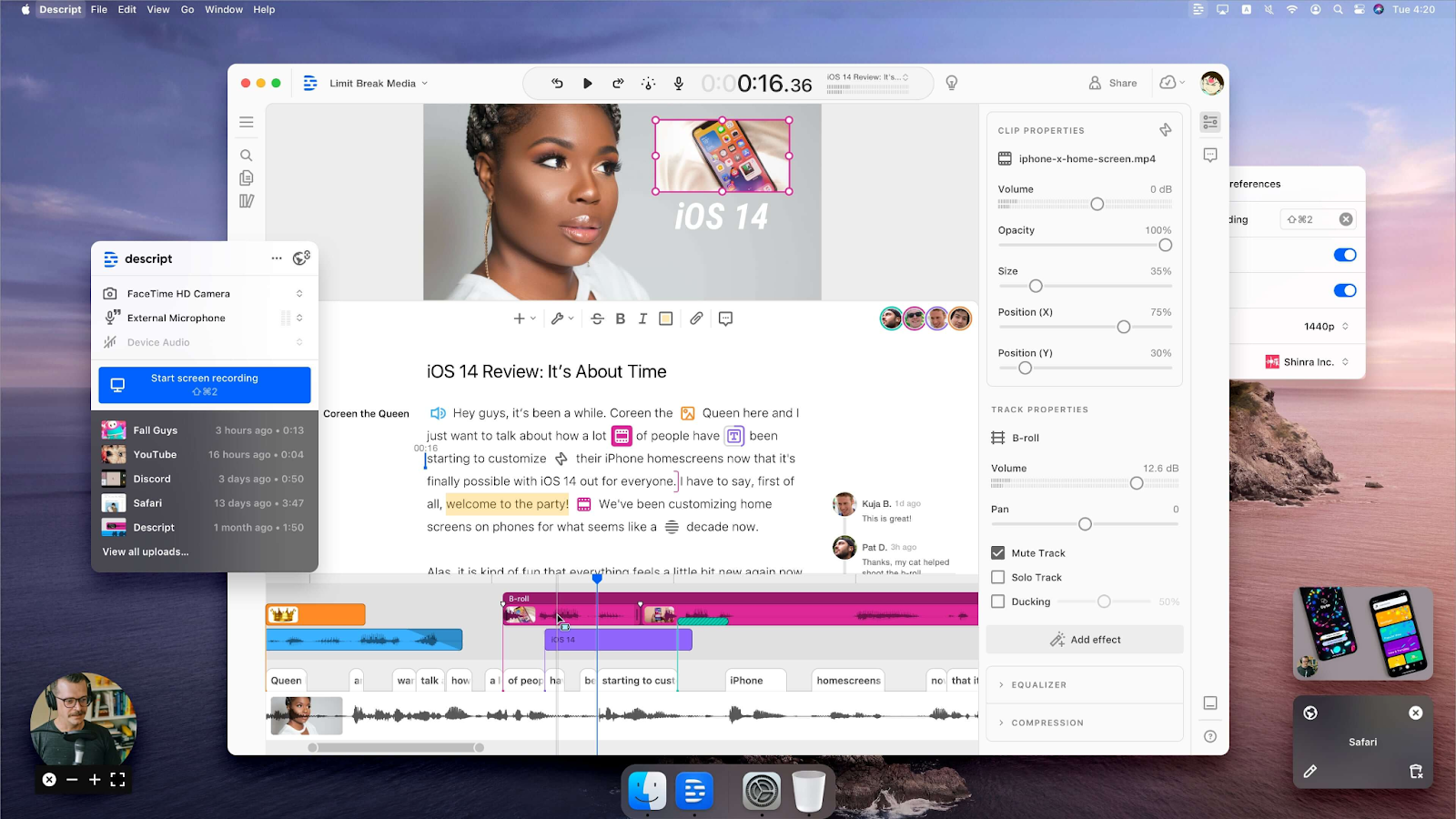
Descript is an all-in-one AI editing tool for podcasts and video content. It lets users edit media like text, generate overdubs, and collaborate in real time.
Strengths
- AI voice cloning (Overdub)
- Text-based video editing
- Built-in collaboration tools
Limitations
- No avatars or interactive features
- No SCORM or branching capabilities
Pricing: From $15/month.
3. Runway

Runway is designed for creative professionals and uses AI to generate and enhance video content.
Strengths
- Text/image-to-video capabilities
- Visual effects and editing tools
- Advanced generative AI models
Limitations
- No avatars or voice features
- No LMS or SCORM support
Pricing: From $15/month.
4. Lumen5

Lumen5 helps turn blog posts and marketing copy into branded videos — great for social teams needing quick, high-volume content creation.
Strengths
- Blog-to-video automation
- Brand kits and templates
- Team collaboration tools
Limitations
- No avatars or interactivity
- Limited translation and voice options
Pricing: From $19/month.
5. Hour One
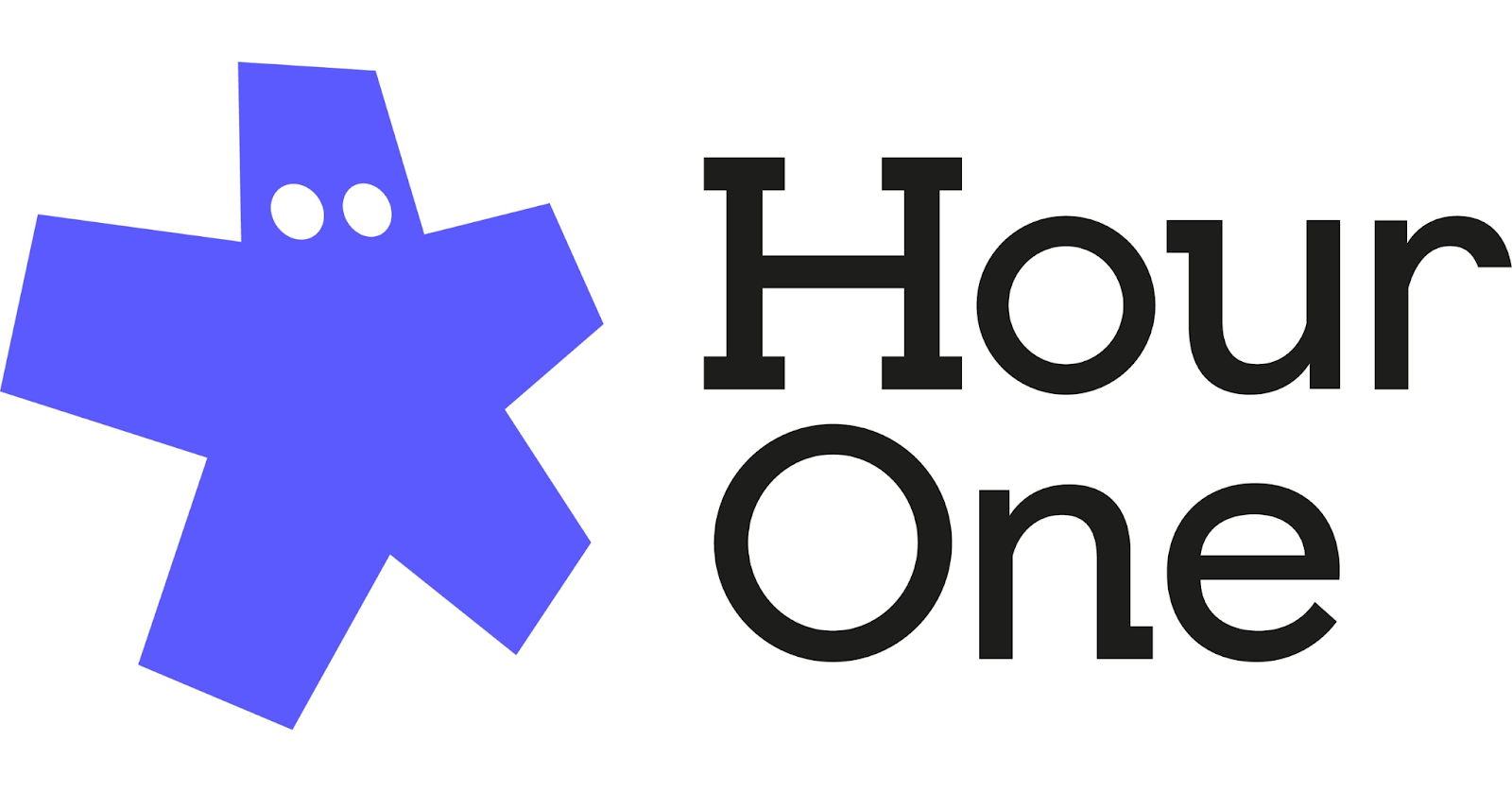
Hour One focuses on text-to-avatar video creation, offering a middle ground between content generation and editing.
Strengths
- Realistic avatars
- Script-to-video workflow
- Simple interface for quick edits
Limitations
- No interactivity or translation
- Limited analytics and collaboration tools
Pricing: From $30/month.
6. Synthesia
Synthesia is one of the best-known AI video platforms, ideal for professional training and marketing content.
Strengths
- 140+ avatars
- Templates for training and business use
- AI voiceovers in multiple languages
Limitations
- No SCORM export
- No branching or quiz features
Pricing: From $29/month.
7. Veed
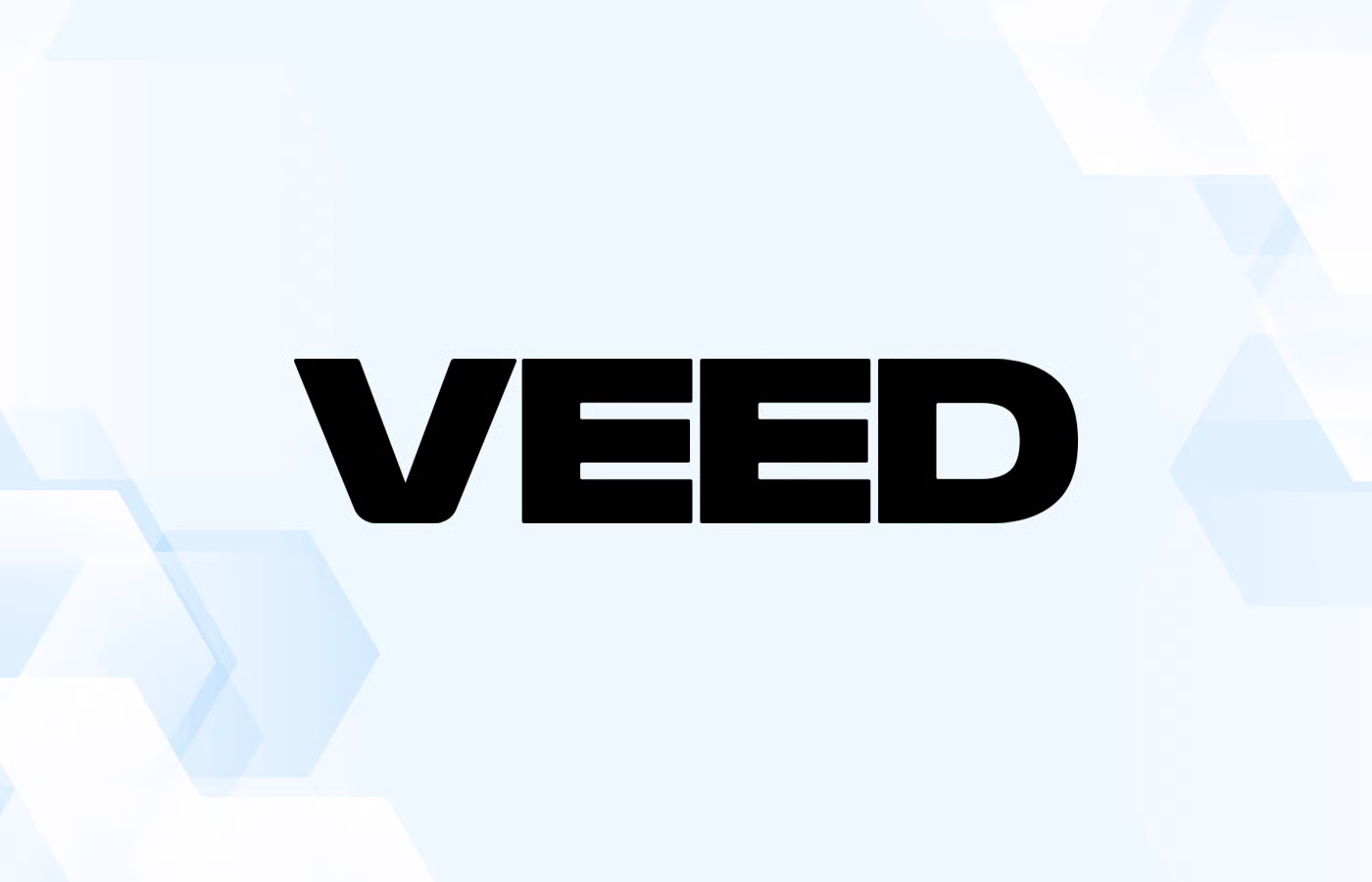
Veed is a browser-based editing tool offering both manual and AI-powered video creation features.
Strengths
- Screen and webcam recording
- AI eye-contact correction
- Captions and translation options
Limitations
- Not designed for text-to-video
- Lacks interactive and LMS-ready features
Pricing: From $25/month.
Final thoughts
Opus Clip is a great AI tool for repurposing content, but it’s not a complete solution for creating new videos or scaling multilingual communication.
If your team wants to build training, explainer, or onboarding videos from scratch — with AI avatars, instant translation, and interactive features — Colossyan is the clear choice.
With its document-to-video workflow, SCORM support, and AI-driven customization, Colossyan makes it easy to go from text to finished video in minutes.
👉 Try Colossyan for free today, or book a demo to see how it can streamline your video production and transform how your team creates content.
6 Kaiber Alternatives To Consider

Kaiber is an eye-catching AI video platform best known for generating animated visuals and music videos from text prompts, images, or existing clips. It’s particularly popular among artists, musicians, and creative storytellers who want to bring surreal or cinematic ideas to life without heavy editing tools.
While Kaiber excels at creative expression and visual artistry, it isn’t designed for professional communication, training, or eLearning content. Businesses and teams that need avatar-led, interactive, or multilingual video creation often find Kaiber too limited for their goals.
In this post, we’ll explore 6 top Kaiber alternatives that deliver the structure, collaboration, and interactivity today’s organizations need — while maintaining creative power.
Why look for a Kaiber alternative?
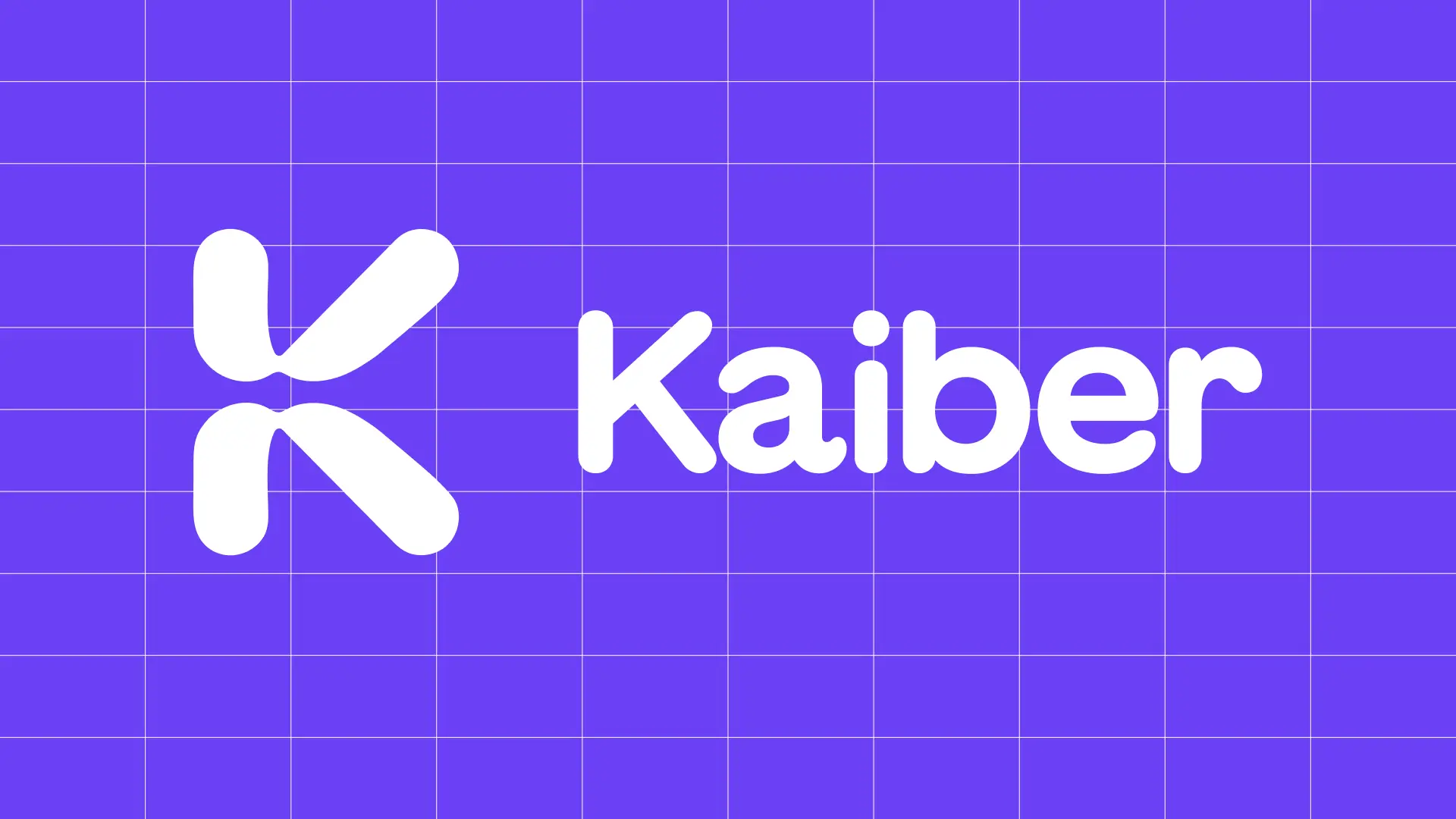
Kaiber’s AI art style generation makes it stand out from other AI tools, but its focus on artistic output means it lacks key business functionality.
Here’s why many users look elsewhere:
- ⚙️ Text-to-video exists, but only produces creative animations, not presenter-led content
- ❌ No avatars, templates, or brand kits
- ❌ No voice cloning or narration tools
- ❌ No instant translation or subtitles
- ❌ No interactivity or SCORM export
- ⚙️ Limited collaboration and content management features
If your goal is to create training videos, onboarding materials, or localized corporate content, Kaiber simply isn’t designed for that.
Kaiber pros
- Creative AI animations and visual storytelling
- Ideal for music videos and artistic projects
- Easy-to-use prompt-based workflow
- Integrates visual styles and motion graphics
Kaiber cons
- No avatars or text-based video creation
- Lacks SCORM export or eLearning support
- No translation, interactivity, or narration
- Minimal analytics and collaboration tools
6 best Kaiber alternatives
Whether you’re looking to create corporate training videos, multilingual explainers, or professional learning content, these Kaiber alternatives offer more structured workflows and business-ready features.
1. Colossyan

Colossyan is the leading AI video creation platform for teams, allowing you to turn text or documents directly into professional videos featuring lifelike AI avatars.
Unlike Kaiber’s art-focused toolset, Colossyan is built for clarity, collaboration, and communication. It’s the top choice for L&D teams, HR departments, and enterprises that need engaging, interactive content.
Key features
- Document-to-video: Upload a document and instantly generate a complete video
- AI avatars for lifelike presenters
- Interactive videos with quizzes, buttons, and branching
- Voice cloning and pronunciation control
- Instant translation into 100+ languages
- SCORM/LMS export for corporate training
- Collaboration tools for team editing and feedback
Ideal for: Learning & development, onboarding, explainer videos, and global communications.
Pricing: From $19/month, with enterprise plans offering 4K video, custom avatars, and SCORM export.
2. Runway

Runway offers a creative suite for AI-powered video generation and editing. Like Kaiber, it’s ideal for visual storytelling, but with broader functionality for professionals.
Strengths
- Text-to-video and image-to-video tools
- Generative background and masking features
- Professional-grade editing
Limitations
- No avatars or narration
- Not designed for eLearning or communication videos
Pricing: From $15/month.
3. Descript
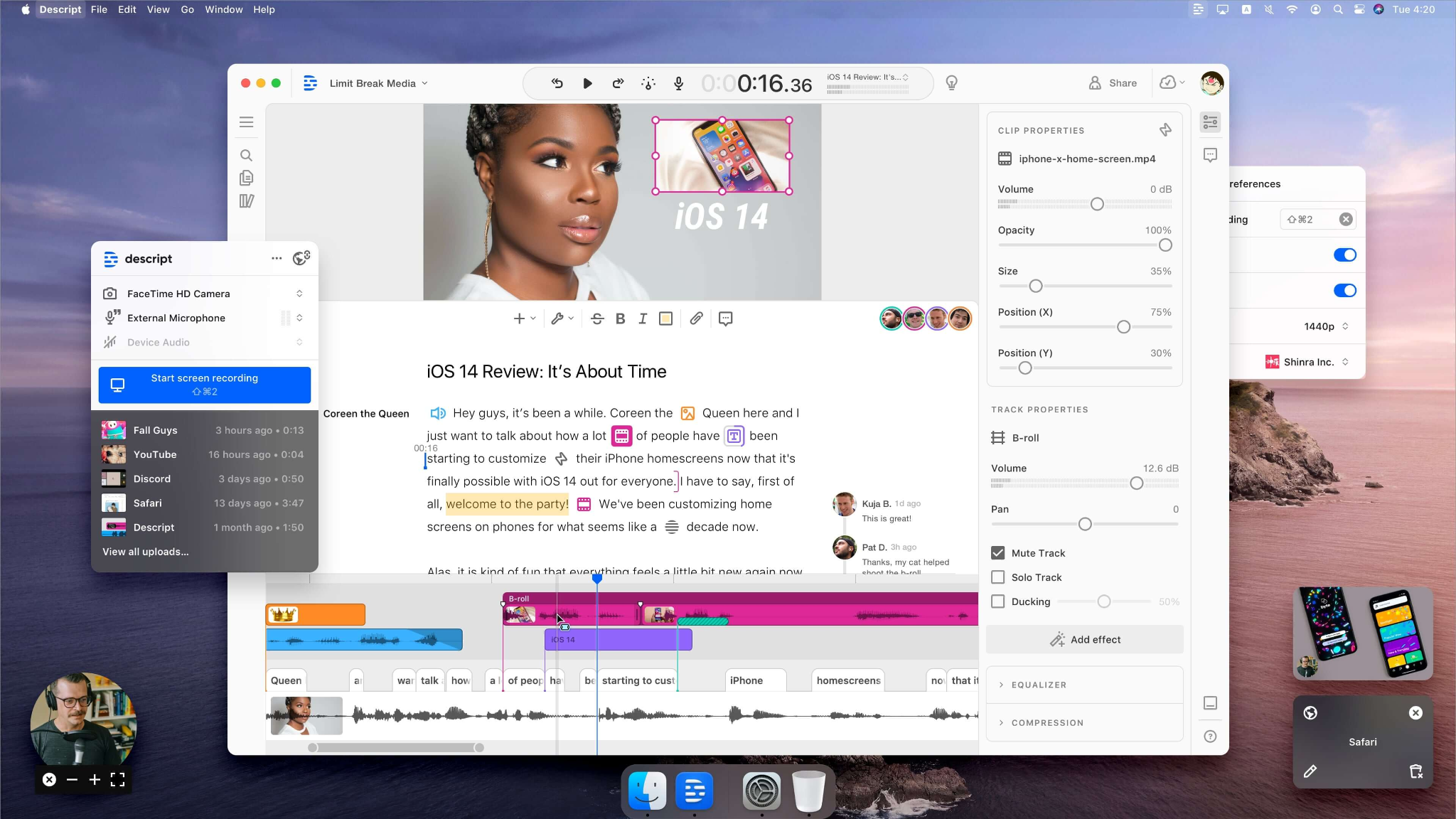
Descript combines video and audio editing with AI features like voice cloning and text-based editing. It’s ideal for teams working on podcasts, webinars, and instructional content.
Strengths
- AI voice cloning (Overdub)
- Screen recording and editing
- Team collaboration
Limitations
- No avatars or branching videos
- Limited automation for large-scale video generation
Pricing: From $15/month.
4. Lumen5

Lumen5 is a marketing-focused platform that converts blog posts and URLs into engaging, branded videos.
Strengths
- Blog-to-video automation
- Templates and brand kits
- Collaboration tools for teams
Limitations
- No avatars or interactive elements
- Manual translation and voiceover work
Pricing: From $19/month.
5. Hour One
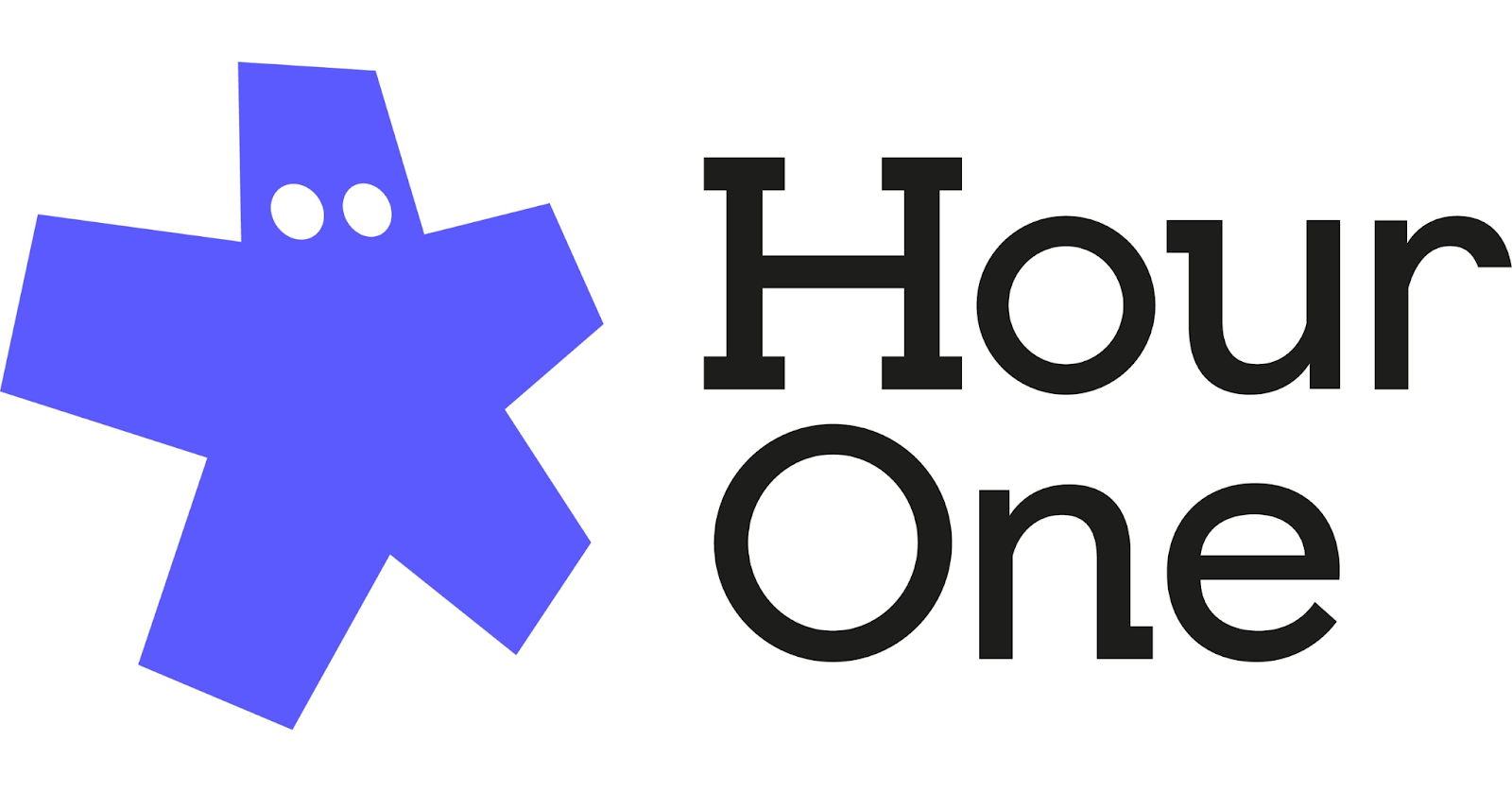
Hour One lets users transform text into realistic presenter-led videos, offering a simple workflow for business content creation.
Strengths
- Script-to-video creation
- Realistic avatars
- Custom avatar options for enterprises
Limitations
- No interactivity or SCORM
- Limited analytics and translation
Pricing: From $30/month.
6. Synthesia
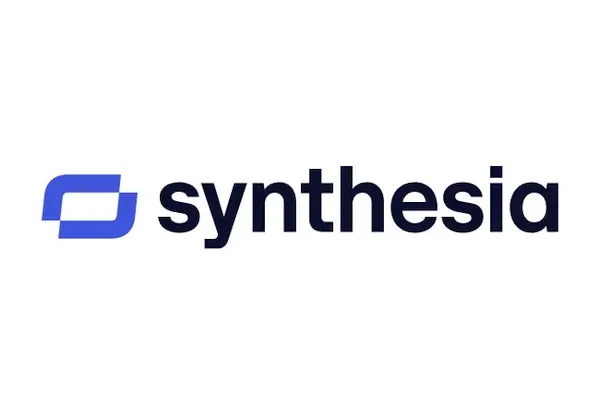
Synthesia is one of the best-known AI video tools, popular for its polished avatars and multilingual voiceovers.
Strengths
- 140+ avatars
- Templates for corporate and marketing content
- Automatic translation and voiceovers
Limitations
- No SCORM or branching features
- Limited interactive capabilities
Pricing: From $29/month.
Final thoughts
Kaiber is an inspiring tool for creative expression and art-driven animation, but it’s not built for professional or educational use cases.
If you’re looking to create structured, scalable, and interactive videos for your organization, Colossyan offers the most comprehensive solution.
With document-to-video automation, AI avatars, and translation-ready workflows, Colossyan enables teams to go from script to finished video in under a minute — no cameras, actors, or editing required.
👉 Try Colossyan for free today or schedule a demo to see how your team can bring AI-powered video creation into your workflow.
4 Kamua Alternatives To Consider

Kamua made a name for itself as an AI-powered video editing and repurposing tool, helping creators automatically crop, resize, and subtitle videos for different social platforms.
Its smart editing features — like automatic reframing and subtitle generation — make it a great fit for social media managers and content creators. However, Kamua isn’t designed for creating videos from scratch, and it lacks most of the AI-driven content generation and avatar features that define today’s leading AI video platforms.
If you’re looking to generate, not just edit, video content, there are stronger options available. Below, we’ve highlighted 4 of the best Kamua alternatives to help you create, localize, and scale video content more efficiently.
Why look for a Kamua alternative?
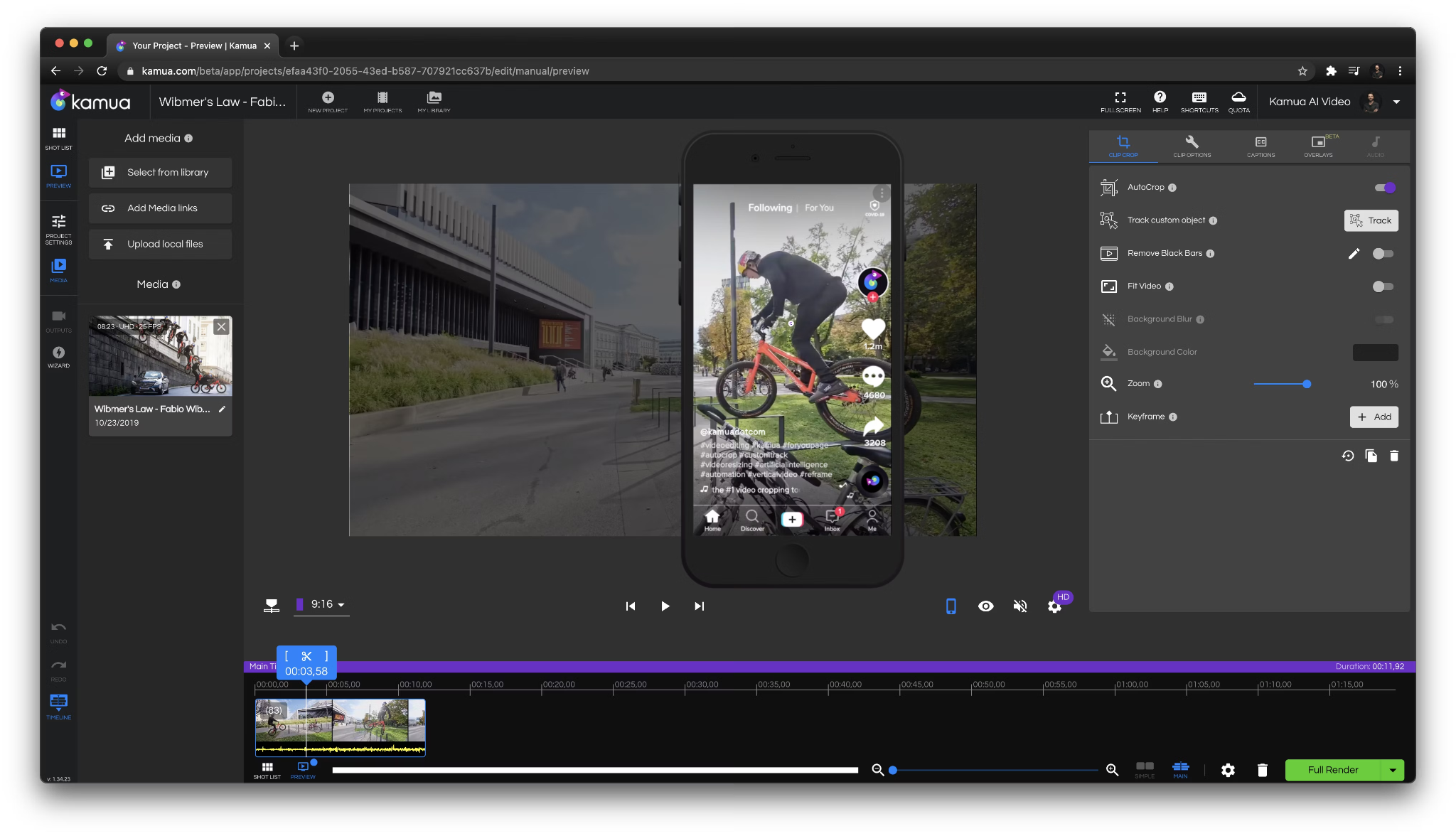
Kamua is great at saving time on post-production, but its feature set is narrow compared to modern AI video tools.
While it automates tasks like resizing and subtitling, it doesn’t allow you to:
- Create videos from text or documents
- Use AI avatars or presenters
- Add interactivity or branching logic
- Translate videos into multiple languages instantly
- Integrate directly with LMS platforms via SCORM
For teams creating learning, corporate, or multilingual content, Kamua often feels too limited — especially when compared to all-in-one tools that handle everything from scripting to analytics.
Kamua pros
- Excellent AI-driven video cropping and reframing
- Automatic subtitle generation
- Great for repurposing existing content for social media
- Quick browser-based interface
Kamua cons
- No text-to-video or avatar creation
- No SCORM or interactivity
- Lacks advanced collaboration tools
- Minimal analytics and branding support
- Not ideal for corporate or training content
4 best Kamua alternatives
Here are four powerful alternatives that go beyond AI editing — offering full AI video generation, translation, and collaboration features.
1. Colossyan

Colossyan is the go-to AI video creation platform for learning and development teams, marketers, and internal communications professionals.
Unlike Kamua, which focuses on editing existing footage, Colossyan allows you to generate complete videos from text or documents — with lifelike AI avatars, voiceovers, and instant translation.
Key features
- Document-to-video workflow for fast content creation
- AI avatars with realistic movement and expressions
- Interactive videos with branching and quizzes
- Voice cloning and pronunciation control
- SCORM/LMS export for corporate learning
- AI script assistant for automated video drafting
- Instant translation into 100+ languages
Ideal for: L&D, onboarding, product training, and multilingual communication.
Pricing: Starts at $19/month; enterprise plans include SCORM, 4K export, and custom avatars.
2. Runway

Runway is an advanced creative platform focused on AI-assisted video generation and editing.
Strengths
- Image-to-video and text-to-video features
- Visual effects, masking, and green screen tools
- Ideal for filmmakers and content creators
Limitations
- No avatars or interactivity
- No translation or SCORM support
Pricing: From $15/month.
3. Descript
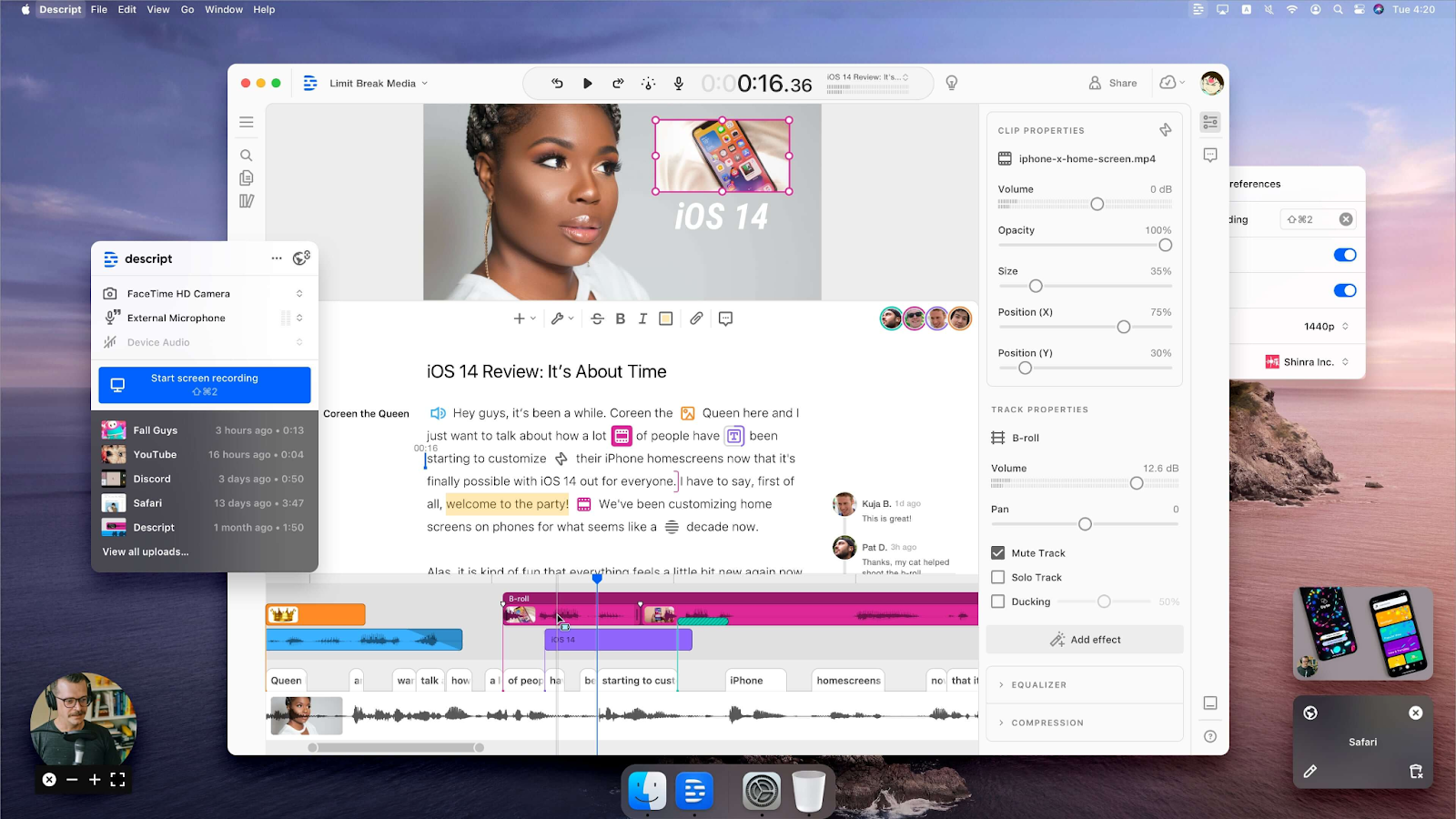
Descript offers AI-driven editing for podcasts and videos with Overdub voice cloning and collaborative tools.
Strengths
- Great for screen recordings and video edits
- AI voice cloning
- Real-time collaboration
Limitations
- No avatars or interactive features
- Focused more on podcasting than training content
Pricing: From $15/month (Creator plan).
4. Lumen5

Lumen5 converts blogs, scripts, and URLs into branded social videos with minimal editing.
Strengths
- Templates and brand kits
- Fast content generation for marketing teams
- Collaboration tools for teams
Limitations
- No avatars or interactivity
- Manual translations
- Limited creative control
Pricing: From $19/month.
Final thoughts
Kamua is a strong choice for creators who want to automate editing tasks and repurpose existing footage — but it’s not built for full AI video creation.
If your goal is to create new videos with avatars, voiceovers, and translations directly from text or documents, Colossyan stands out as the most complete Kamua alternative.
With instant document-to-video conversion, branching interactivity, and LMS-ready exports, Colossyan helps teams save hours of production time — and elevate their training, communication, and marketing videos.
👉 Try Colossyan free today or book a demo to see how you can go from text to video in under a minute.
5 Papercup Alternatives To Consider

Papercup is a powerful AI dubbing platform that helps businesses translate and localize video content using realistic synthetic voices. It’s a favorite among companies repurposing content for global audiences - such as YouTube creators, news organizations, and enterprises managing large video libraries.
While its dubbing accuracy and natural-sounding AI voices are impressive, Papercup isn’t built for video creation. That means teams looking to create new content from scratch - not just translate existing footage - often find themselves limited.
If your team needs end-to-end video generation, interactivity, or AI avatars, there are more versatile options out there. Here are the 5 best Papercup alternatives worth exploring in 2025.
Why look for a Papercup alternative?
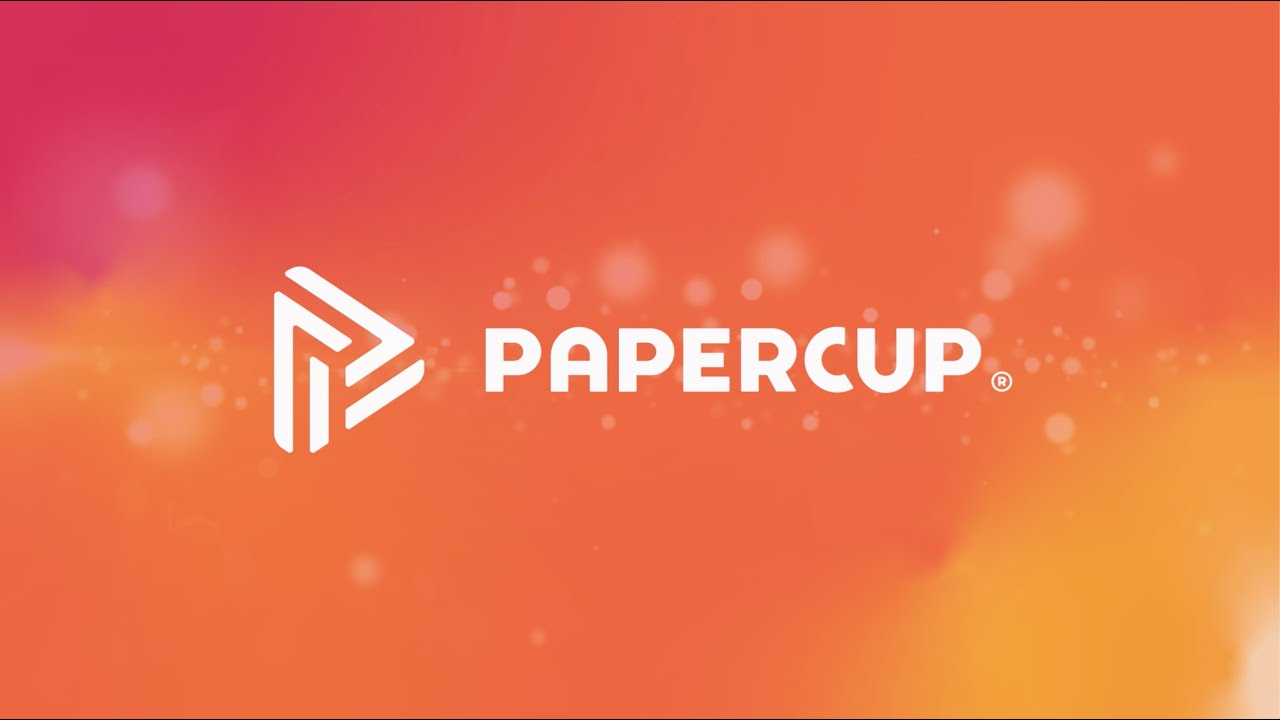
Papercup’s strength lies in AI-powered voice dubbing and translation - but that’s also its main limitation. It’s not a full video production suite.
Here’s where many teams start looking elsewhere:
- ❌ No document-to-video or text-to-video generation
- ❌ No avatars, templates, or on-screen presenters
- ❌ No interactivity or SCORM export for eLearning
- ⚙️ Collaboration and content library tools are minimal
- ✅ Strong dubbing and translation, but limited creative control
So, if your goal is to create training content, explainers, or internal communications - not just dubbed versions of existing videos - you’ll likely want a more robust platform.
Papercup pros
- Excellent AI voice dubbing quality
- Supports accurate translations and lip-sync
- Advanced analytics and speaker management
- Ideal for multilingual media and YouTube content
Papercup cons
- No video creation tools
- No avatars, templates, or editing interface
- Limited collaboration features
- Not suitable for eLearning or training teams
5 best Papercup alternatives
If you’re ready to move beyond dubbing and into full AI video creation, these five tools deliver more flexibility, interactivity, and scale.
1. Colossyan

Colossyan enables teams to turn text or documents directly into AI-powered videos - complete with lifelike avatars, instant translation, and interactive elements.
Unlike Papercup, which only works with existing footage, Colossyan allows you to generate new videos entirely from text. It’s ideal for eLearning, onboarding, and internal communications.
Key features
- Document-to-video: Upload a script, Word file, or presentation and turn it into a video in seconds
- AI avatars: Choose from 200+ presenters, or create your own custom avatar
- Interactive videos: Add branching, quizzes, and clickable elements
- Voice cloning & pronunciation control: Fine-tune every word for clarity and consistency
- Instant translation: 100+ languages for global reach
- SCORM/LMS export: Perfect for L&D and eLearning teams
Ideal for: Learning and development, HR training, global communications.
Pricing: Starts at $19/month, with enterprise plans offering 4K quality, SCORM, and collaboration tools.
2. Runway

Runway is a creative AI video suite focused on generative visuals rather than avatars or dubbing.
Strengths
- AI video editing and image-to-video tools
- Creative visual effects and background removal
- Good for designers and filmmakers
Limitations
- No avatars or dubbing
- No SCORM or interactivity
Pricing: From $15/month.
3. Descript
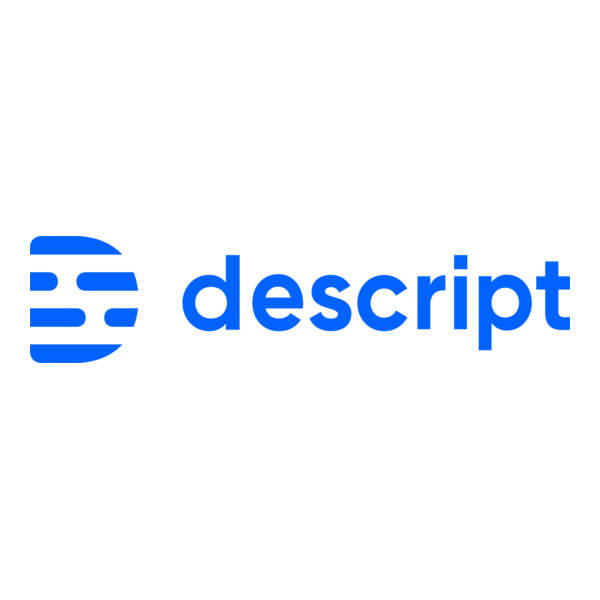
Descript is an all-in-one video and audio editing platform used by podcasters and creators.
Strengths
- AI voice cloning (Overdub)
- Collaboration and editing tools
- Great for podcasts and screen recordings
Limitations
- No avatars or templates
- No SCORM or branching content
Pricing: From $15/month (Creator).
4. Hour One
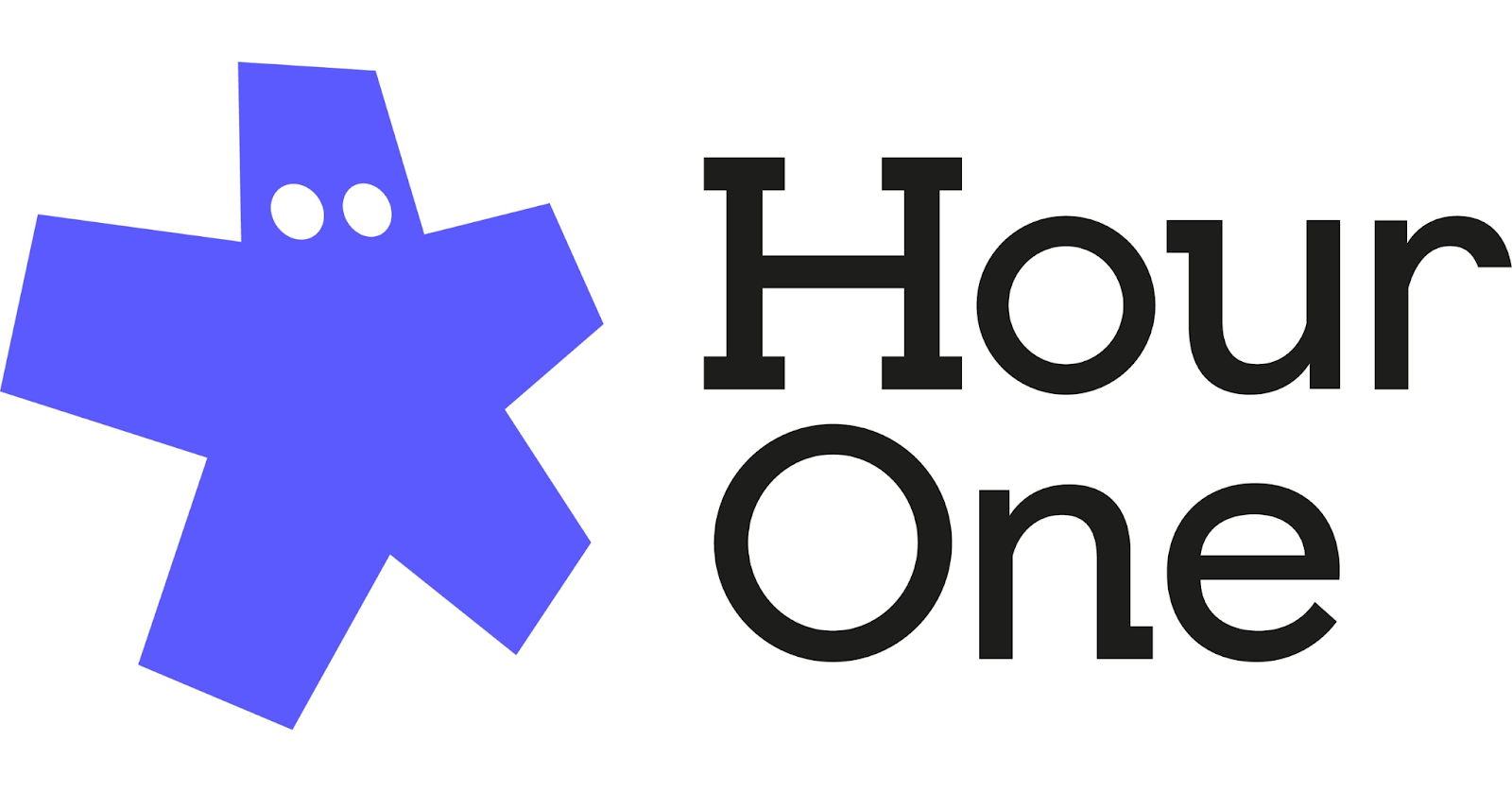
Hour One transforms text into avatar-led videos - a closer fit for teams currently using Papercup for localization but wanting video creation too.
Strengths
- Script-to-video with avatars
- Custom avatar options for enterprise users
- Simple, fast editor
Limitations
- No interactivity or SCORM export
- Limited collaboration tools
Pricing: From $30/month.
5. Lumen5

Lumen5 converts blog posts and URLs into video summaries, making it ideal for marketers and communicators.
Strengths
- Blog-to-video generation
- Strong branding tools and templates
- Team collaboration features
Limitations
- No avatars or dubbing
- Manual translation workflow
Pricing: From $19/month.
Final thoughts
Papercup is excellent for localizing and dubbing existing video content, but it’s not built for video creation from the ground up.
For teams wanting to generate new, multilingual, and interactive videos without filming or editing - Colossyan is the best Papercup alternative. It combines AI avatars, voice cloning, instant translation, and SCORM export into one powerful workflow.
👉 Try Colossyan for free today and see how easily you can create high-quality videos directly from text or documents - no cameras, no editing, no limits.
6 Rephrase.ai Alternatives To Consider

Rephrase.ai is one of the early innovators in the AI avatar video space, best known for helping businesses generate personalized marketing and sales videos using synthetic presenters.
Its text-to-video engine allows users to quickly turn written scripts into talking-head videos without a camera crew. For marketing teams, that kind of scalability is a major advantage.
However, as the AI video landscape continues to evolve, Rephrase.ai now faces stronger competition - especially from platforms focused on learning content, training, and internal communications, rather than just marketing personalization.
If you’re looking for more advanced editing options, interactive features, or seamless collaboration tools, it’s worth exploring these 6 top Rephrase.ai alternatives.
Why consider a Rephrase.ai alternative?

Rephrase.ai shines in AI-driven personalization and avatar generation, but for organizations creating educational or multilingual content, it can feel restrictive.
Here are a few common limitations that lead users to explore alternatives:
- No interactive or branching videos, making it unsuitable for eLearning.
- No SCORM export, limiting LMS integration for corporate training.
- Limited script automation - you need to write or import text manually.
- No instant translation or pronunciation control, which slows down localization.
- Avatars and advanced branding are available only on enterprise plans.
If you need a platform that goes beyond text-to-video - with deeper automation, accessibility, and scalability - there are now much more powerful tools available.
Rephrase.ai pros
- Realistic avatars for marketing videos
- Custom avatar creation available for enterprise users
- Brand kit support for consistency
- Useful for personalized outreach campaigns
Rephrase.ai cons
- No SCORM export or interactivity
- Manual translation and limited voice options
- No conversation or branching mode
- Restricted AI assistance for scriptwriting
- Limited team collaboration and analytics
6 best Rephrase.ai alternatives
Here’s a closer look at some of the strongest Rephrase.ai competitors in 2025 - including tools better suited to training, localization, and content scalability.
1. Colossyan

Colossyan is the all-in-one AI video platform designed for learning, communication, and corporate training.
Unlike Rephrase.ai, which focuses on sales and marketing personalization, Colossyan is built to help teams create instructional, interactive, and multilingual videos with ease.
Key features
- Document-to-video workflow (upload scripts, guides, or PDFs)
- AI avatars, including instant and conversational options
- Interactive videos with branching, quizzes, and buttons
- Voice cloning and pronunciation control
- Instant translation into 100+ languages
- SCORM/LMS export for eLearning integration
- AI script assistant for faster content creation
- Collaboration & comments for team projects
Ideal for: Training videos, onboarding, eLearning, and internal communication.
Pricing: From $19/month (Starter) - enterprise plans available for teams and LMS integrations.
2. Synthesia
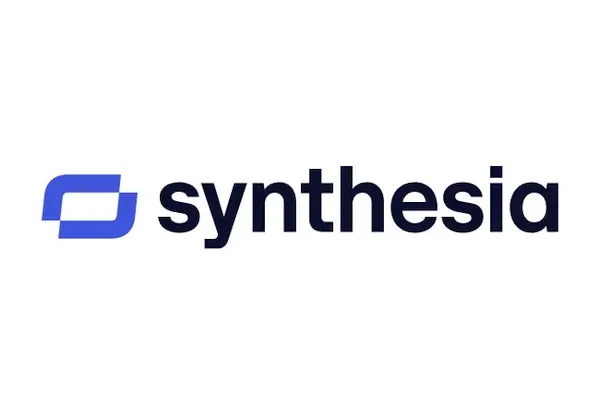
Synthesia remains one of the biggest names in AI video, offering a polished interface and a wide range of avatars.
Strengths
- 140+ avatars
- Multilingual support
- Template-driven video creation
Limitations
- No interactivity
- No voice cloning
- Limited team analytics
Pricing: From $29/month.
3. HeyGen

HeyGen is popular among sales and marketing teams for its user-friendly avatar creation and personalization features.
Strengths
- Quick avatar creation
- Text-to-video for marketing clips
- Automatic translation
Limitations
- Lacks SCORM or eLearning tools
- No interactive or branching features
Pricing: From $24/month.
4. Hour One
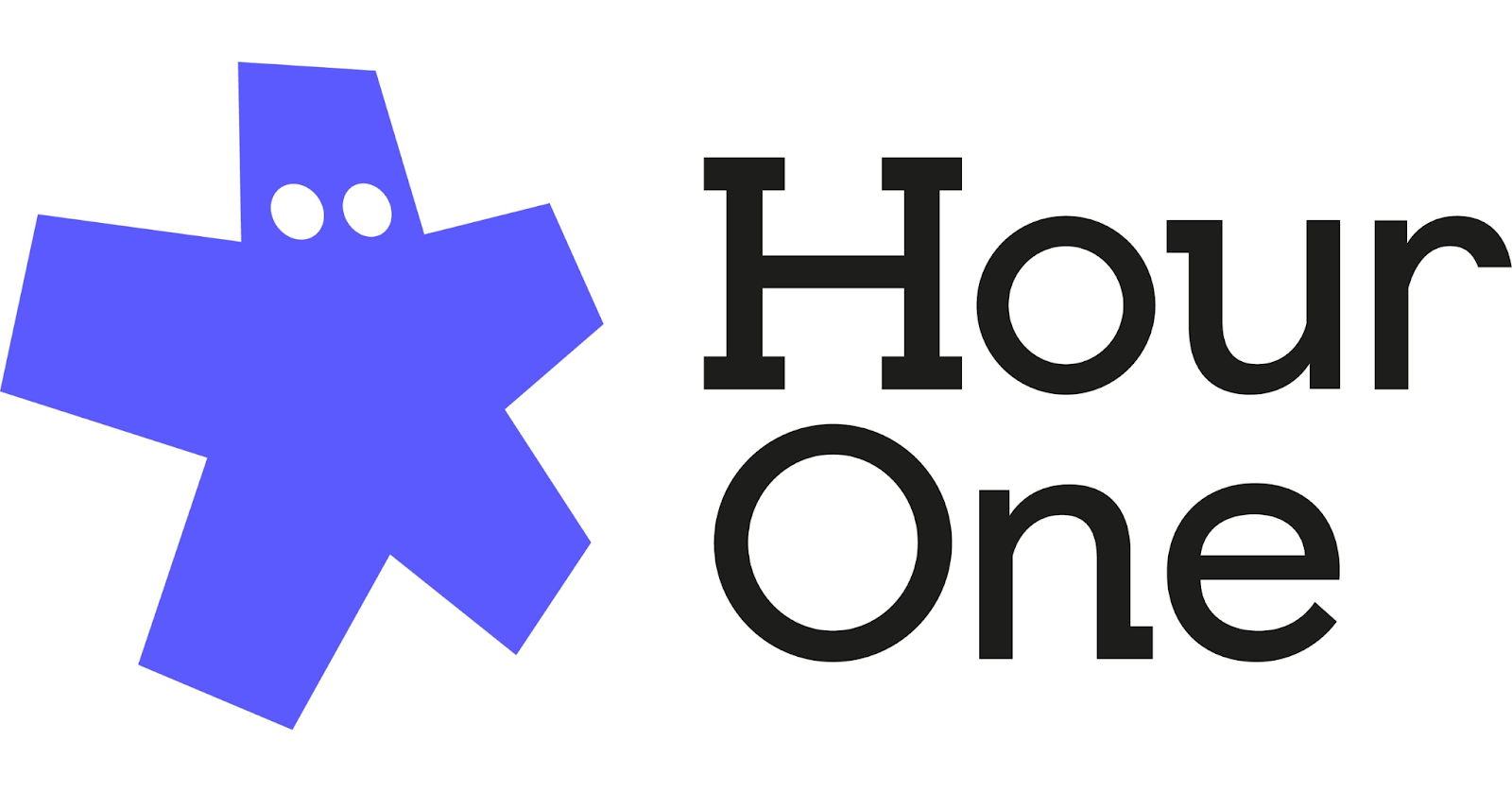
Hour One offers a text-to-video tool similar to Rephrase.ai, with a focus on simplicity and speed.
Strengths
- Script-to-video with avatars
- Custom avatar creation available
- Templates and media support
Limitations
- No interactivity or SCORM
- Limited analytics
Pricing: From $30/month.
5. Elai.io
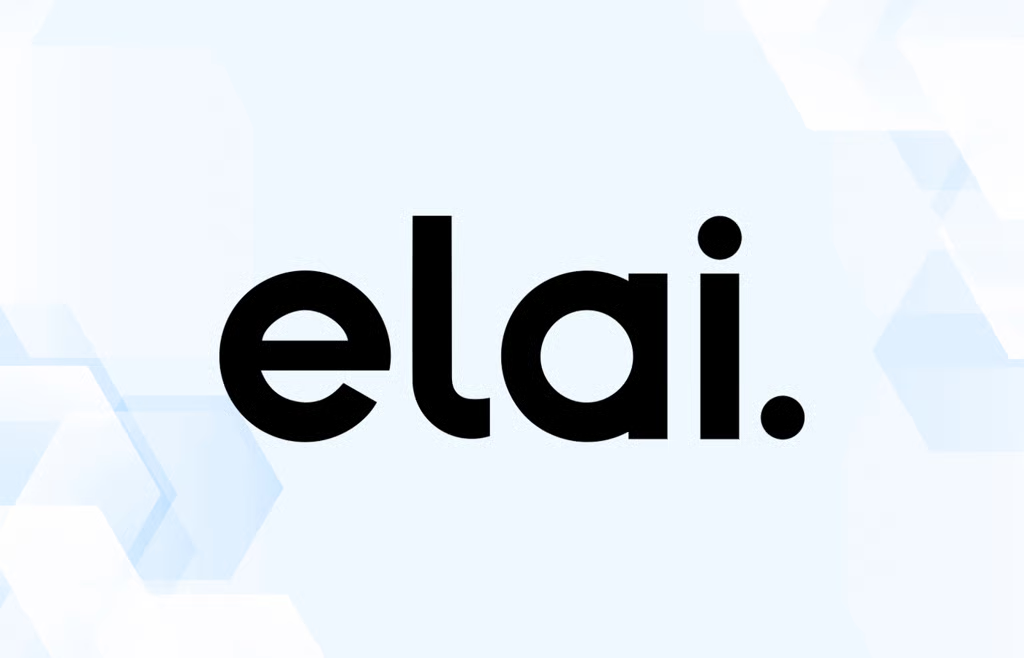
Elai.io is a flexible AI video generator offering solid customization and translation options.
Strengths
- 80+ avatars
- Voice cloning and custom avatars
- Multilingual support
Limitations
- No SCORM or interactivity
- Collaboration tools limited
Pricing: From $29/month.
6. Runway

Runway is ideal for creators and editors looking to combine AI generation with cinematic tools.
Strengths
- Text/image-to-video generation
- Visual effects and motion tracking
- Background removal
Limitations
- No avatars or interactive video features
- Not designed for L&D or business communication
Pricing: From $15/month.
Final thoughts
Rephrase.ai helped pioneer the AI avatar space, particularly for personalized marketing. But for teams creating training videos, onboarding modules, or global communication content, newer platforms like Colossyan offer a more complete end-to-end workflow.
With document-to-video generation, SCORM export, and instant translation, Colossyan empowers companies to scale content production while maintaining quality and engagement.
👉 Try Colossyan for free or book a demo to see how you can transform text into professional videos in minutes - no cameras, actors, or editing required.
8 Lumen5 Alternatives To Consider

Lumen5 has long been recognized as a leading name in the AI video creation space - especially for marketing and social media teams.
The platform’s ability to turn blog posts or URLs into short promotional videos has made it popular among marketers looking to repurpose existing content. Its drag-and-drop interface and brand templates make it simple to produce social-ready clips in minutes.
But for teams that need to create learning content, training videos, or professional internal communication materials, Lumen5 may not tick every box. Its creative automation is impressive, but its lack of interactivity, avatars, and advanced export options limits its flexibility for enterprise use.
That’s why we’ve compiled this guide to the 8 best Lumen5 alternatives - complete with key features, pros, cons, and pricing to help you find the right platform for your needs.
Why look for a Lumen5 alternative?

Lumen5 is built primarily for marketing and social media video creation. By transforming blog content into video form, it enables teams to boost engagement and save time on video editing.
However, for corporate training, L&D, or multilingual communication, Lumen5 often falls short.
Here’s why:
- It doesn’t include AI avatars, voice cloning, or interactive features, making it less suitable for instructional content.
- There’s no SCORM export, meaning videos can’t easily be embedded in learning management systems.
- Language localization requires manual editing, and the platform lacks automatic translation.
- Its AI only supports basic script summarization, not end-to-end video generation.
If you need to create educational, explainer, or internal videos at scale, Lumen5’s marketing-first approach may not provide the flexibility you’re looking for.
Lumen5 pros
- Easy-to-use interface for marketers
- Blog-to-video workflow for fast content repurposing
- Rich media library and templates
- Collaboration features and brand kits
Lumen5 cons
- No AI avatars or voice cloning
- No interactivity or SCORM export
- Manual language editing - no instant translation
- Limited analytics and reporting
- Designed for social videos, not eLearning or enterprise communication
Comparing the 8 best Lumen5 alternatives
Looking for a more versatile Lumen5 alternative? Here’s our roundup of the top platforms that offer greater automation, customization, and scalability.
1. Colossyan

Colossyan is the leading AI video platform for teams looking to turn documents or text into engaging videos with AI avatars.
Unlike Lumen5, Colossyan is built for learning, corporate communications, and training videos - complete with interactivity, branching, and SCORM export for LMS integration.
Used by leading companies such as Vodafone, Novartis, and Paramount, Colossyan empowers teams to create studio-quality videos in minutes without filming or editing.
Key features
- Document-to-video: Upload text or training documents to auto-generate a video.
- AI avatars: 200+ realistic avatars, including custom and conversational options.
- Interactive videos: Add quizzes, branching, and clickable options.
- Voice cloning and pronunciation control for localization precision.
- Instant translation into 100+ languages.
- SCORM export for LMS compatibility.
- Collaboration tools with comments and shared projects.
- AI script assistant to generate or adapt video scripts.
Potential drawbacks
- Smaller music library than some competitors (currently being expanded).
Pricing
- Starter plan: $19/month for 10 minutes of video.
- Business plan: $70/month for unlimited video creation and up to 3 editors.
- Enterprise plan: Includes SCORM export, 4K video, and a dedicated success manager.
2. Synthesia
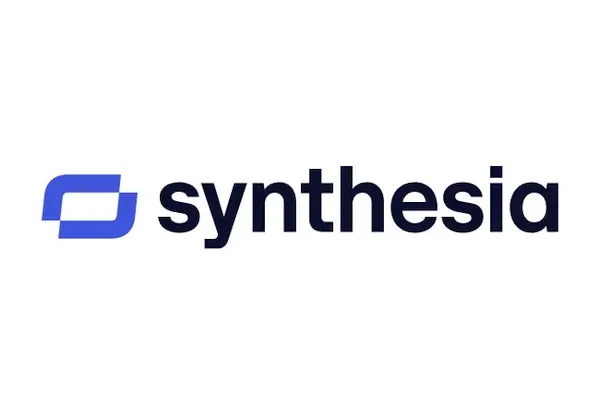
Synthesia is one of the most established AI video creation platforms, helping teams make professional avatar videos in minutes.
Key features
- 140+ avatars
- Templates and automatic translations
- Browser-based editing
Limitations
- No interactivity or SCORM export
- Limited branding customization
Pricing
- From $29/month
3. HeyGen

HeyGen is ideal for teams that need fast, personalized marketing videos with avatars.
Key features
- Custom avatars
- Templates
- Automatic translation
Limitations
- No SCORM or interactivity
- Limited collaboration
Pricing
- From $24/month
4. Runway

Runway is a creative AI platform that blends text-to-video generation with advanced editing and motion tracking tools - ideal for filmmakers and designers.
Key features
- Text/image-to-video generation
- Background removal
- Motion tracking and visual effects
Limitations
- No avatars or SCORM export
- More suitable for artistic storytelling than training content
Pricing
- From $15/month
5. Hour One
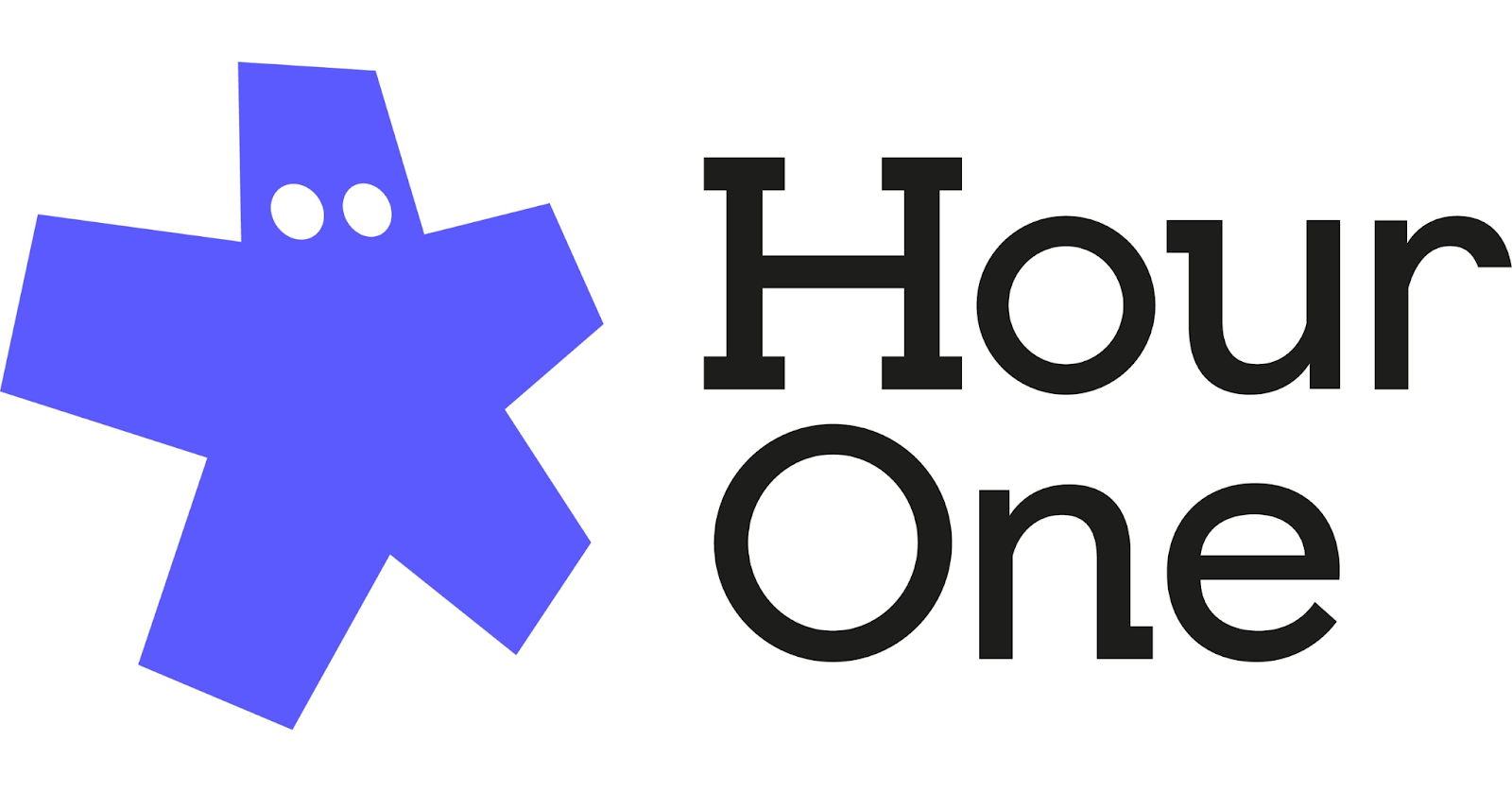
Hour One lets users create AI avatar videos using uploaded scripts or text.
Key features
- Document-to-video workflow
- Custom avatars
- Templates and API support
Limitations
- No interactivity
- No SCORM export
- Limited voice personalization
Pricing
- From $30/month
6. Elai.io
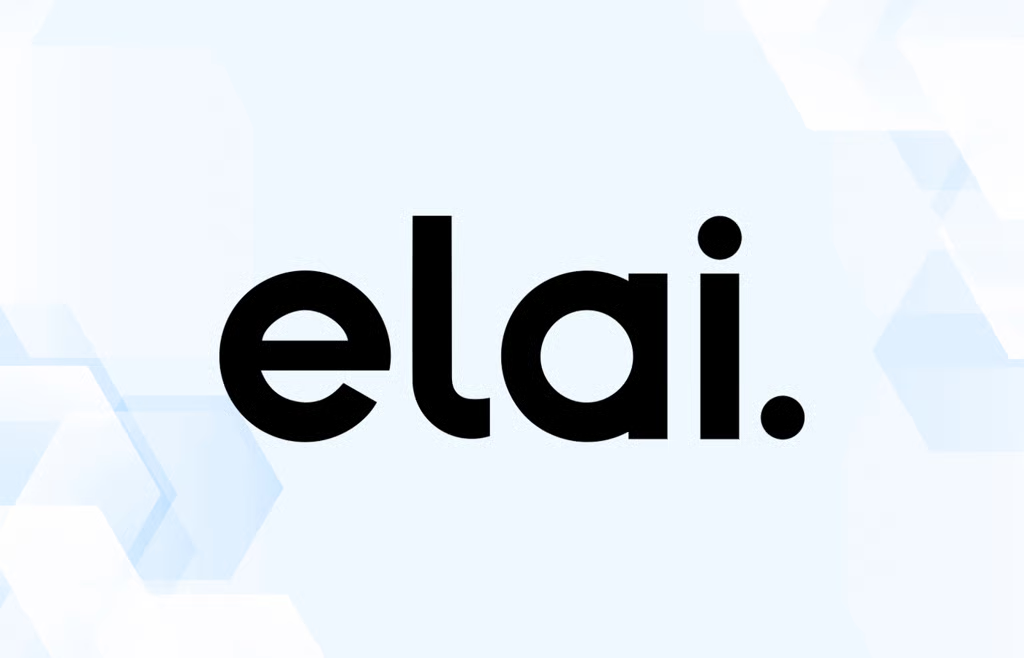
Elai offers a strong prompt-to-video feature set for teams wanting to create short training or marketing clips.
Key features
- 80+ avatars
- Custom voices
- Multilingual support
Limitations
- No SCORM export or interactivity
- No analytics or branching
Pricing
- From $29/month
7. Veed
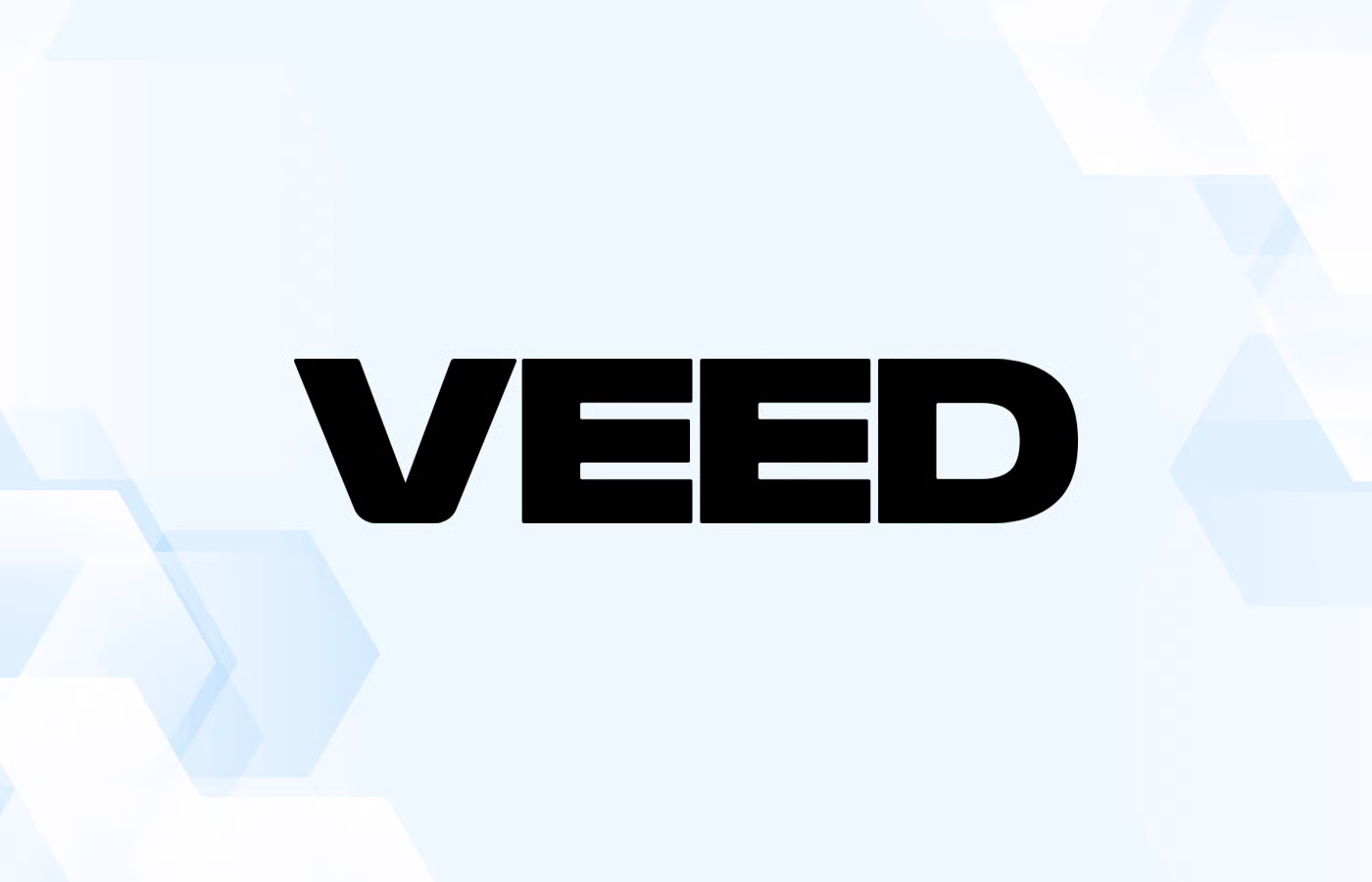
Veed is a traditional video editor with some AI features for recording, captioning, and translation.
Key features
- Screen and webcam recording
- Subtitles and audio editing
- Collaboration tools
Limitations
- No AI avatars
- No document upload workflow
Pricing
- From $25/user/month
8. DeepBrain AI

DeepBrain combines conversational avatars with team collaboration, making it suitable for explainer or news-style videos.
Key features
- 80+ avatars
- Conversational scenes
- Workspace collaboration
Limitations
- No SCORM or interactivity
- Limited template variety
Pricing
- From $29/month
Get started with a free AI video generator today
Lumen5 is a fantastic solution for marketers and content creators, but for corporate training, onboarding, and multilingual video production, you’ll likely need more automation and interactivity.
That’s where Colossyan stands out. With AI avatars, document-to-video conversion, SCORM export, and interactive branching, Colossyan helps teams create professional videos at scale - no editing required.
👉 Try Colossyan for free today, or book a demo to see how your team can produce high-quality videos in minutes.
6 Hour One Alternatives To Consider

Hour One has earned attention as a fast-growing name in the AI video creation industry.
The platform enables teams to turn text or scripts into videos using AI avatars — making it especially popular for product explainers, onboarding content, and corporate communications. Hour One’s offering sits at the intersection of automation and personalization, giving users the ability to use stock avatars or upload their own face (depending on their plan).
Still, while Hour One offers an impressive feature set, it isn’t the perfect fit for every organization. Teams focused on interactive training, SCORM export, or deeper branding control often find that they need more flexibility than Hour One provides.
That’s why we’ve put together this guide to the 6 best Hour One alternatives, complete with feature comparisons, strengths, and limitations to help you choose the right platform for your needs.
Why look for an Hour One alternative?
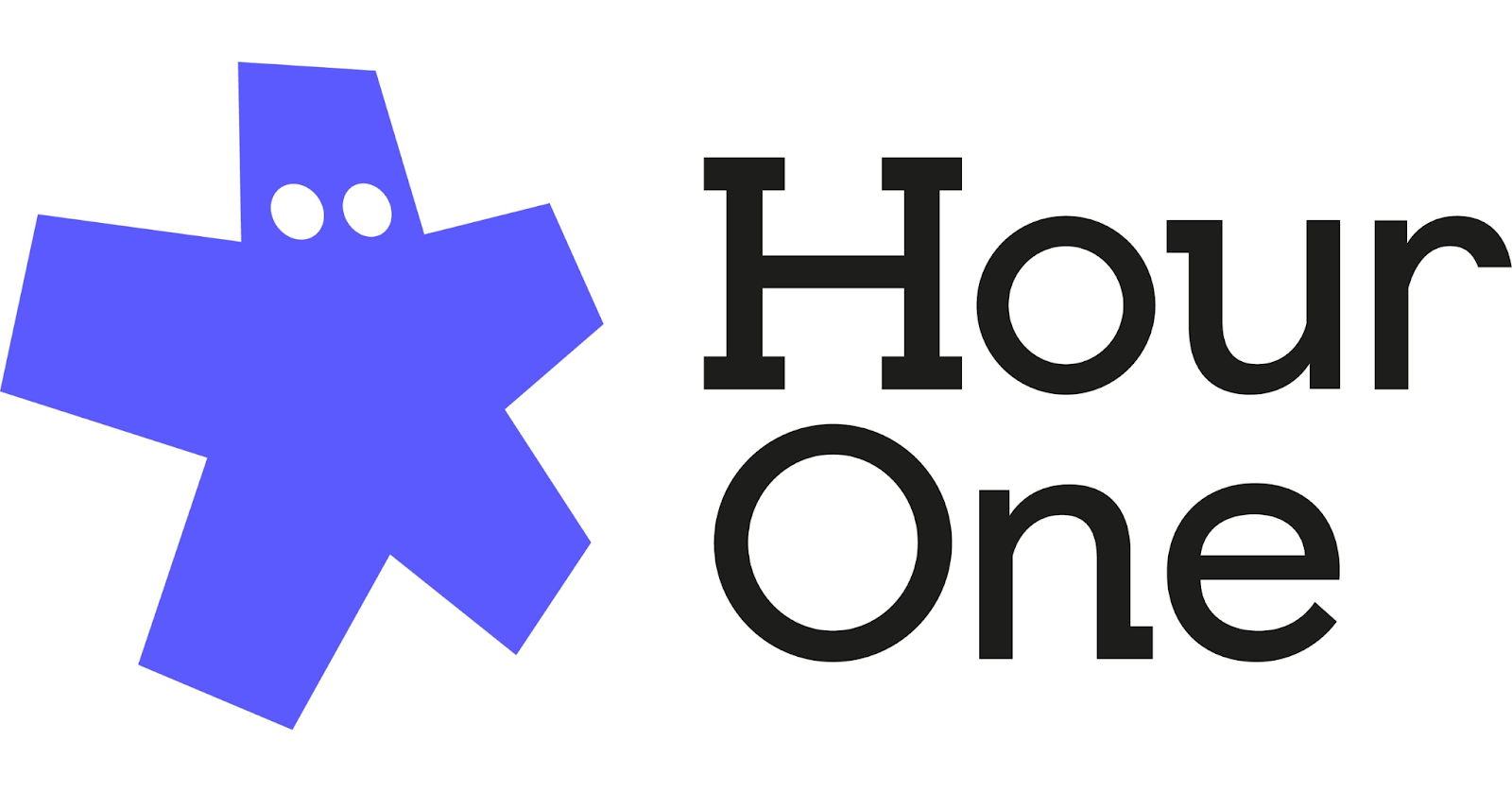
Hour One is a versatile AI video generator designed to help businesses quickly create professional-looking videos without filming. It supports avatar customization, text-to-video workflows, and a clean editing interface suitable for basic learning or marketing content.
However, many organizations — especially those in learning and development (L&D) or enterprise communications — need more advanced capabilities.
For example:
- Hour One doesn’t support interactive or branching videos, which are key for scenario-based training.
- There’s no SCORM export, meaning videos can’t be seamlessly embedded into LMS platforms.
- Collaboration and analytics are limited, making it difficult to manage large-scale content production.
- While you can upload your face for a custom avatar, the feature is restricted to higher-tier business plans.
If your goal is to create scalable, interactive, and branded video content, you might find Hour One too limited for your long-term needs.
Hour One pros
- Text-to-video workflow
- Custom avatars (via upload or studio)
- Clean and user-friendly interface
- Useful for product explainers and onboarding videos
Hour One cons
- No interactive or branching features
- No SCORM/LMS export
- Limited collaboration tools
- No conversation mode or multi-avatar scenes
- Branding options are minimal
- Limited voice cloning and translation capabilities
Comparing the 6 best Hour One alternatives
Here are the top Hour One alternatives worth considering, each offering unique advantages for training, education, marketing, and enterprise video production.
1. Colossyan

Colossyan is the leading AI video platform that helps teams turn documents or text into engaging videos featuring realistic AI avatars.
Built for corporate learning and communications, Colossyan offers SCORM export, interactive branching, and instant translation, making it a top choice for L&D teams and enterprises.
Used by brands such as Vodafone, Novartis, and Paramount, Colossyan allows teams to scale high-quality video creation while maintaining brand consistency.
Key features
- Document-to-video: Upload a script or document to instantly generate a video.
- AI avatars: 200+ avatars, including side-view and conversational scenes.
- Voice cloning and pronunciation control for localization accuracy.
- Instant translation into 100+ languages.
- Interactive videos Add quizzes, buttons, or branching scenarios.
- SCORM export for LMS integration.
- Collaboration tools with commenting and shared projects.
- AI script assistant for video copywriting support.
Potential drawbacks
- Slightly smaller stock music library than competitors (improving soon).
Pricing
- Starter plan: $19/month for 10 minutes of video.
- Business plan: $70/month for unlimited video creation with up to 3 editors.
- Enterprise plan: Includes 4K video, SCORM export, and dedicated support.
2. Synthesia
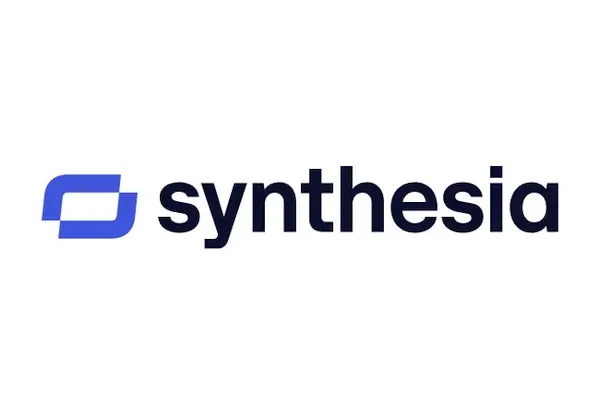
Synthesia is one of the most popular AI video platforms, offering a strong selection of avatars and templates for professional teams.
Key features
- 140+ avatars
- Automatic translation
- Templates for business use
Limitations
- No SCORM export
- No interactive elements
- Limited customization
Pricing
- From $29/month
3. HeyGen

HeyGen focuses on easy avatar video creation for marketing, outreach, and social content.
Key features
- Custom and photo avatars
- Templates and translations
- Zapier integration
Limitations
- No multi-avatar or branching features
- No SCORM or analytics
Pricing
- From $24/month
4. Elai.io
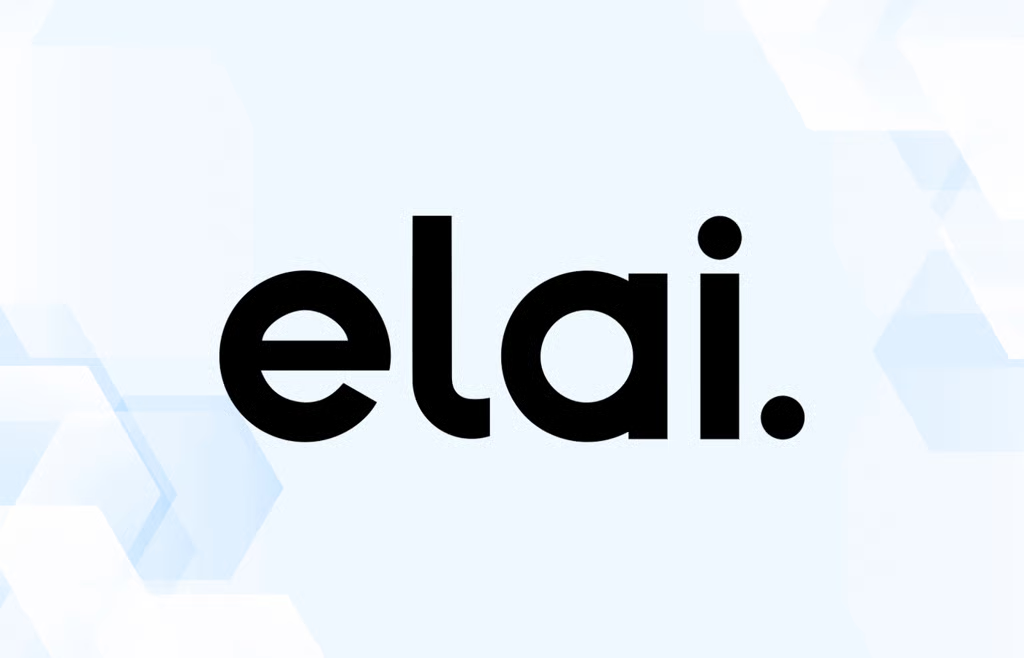
Elai enables teams to generate videos from prompts or scripts using custom avatars.
Key features
- 80+ avatars
- Prompt-to-video workflows
- Custom voices
Limitations
- No interactivity
- No SCORM or screen recording
Pricing
- From $29/month
5. Runway

Runway is an AI-powered creative tool built for visual storytelling and editing rather than learning or corporate use.
Key features
- Text-to-video generation
- Motion tracking and video effects
- Screen recording tools
Limitations
- No avatars, SCORM, or interactivity
- Focused on artistic production
Pricing
- From $15/month
6. Veed
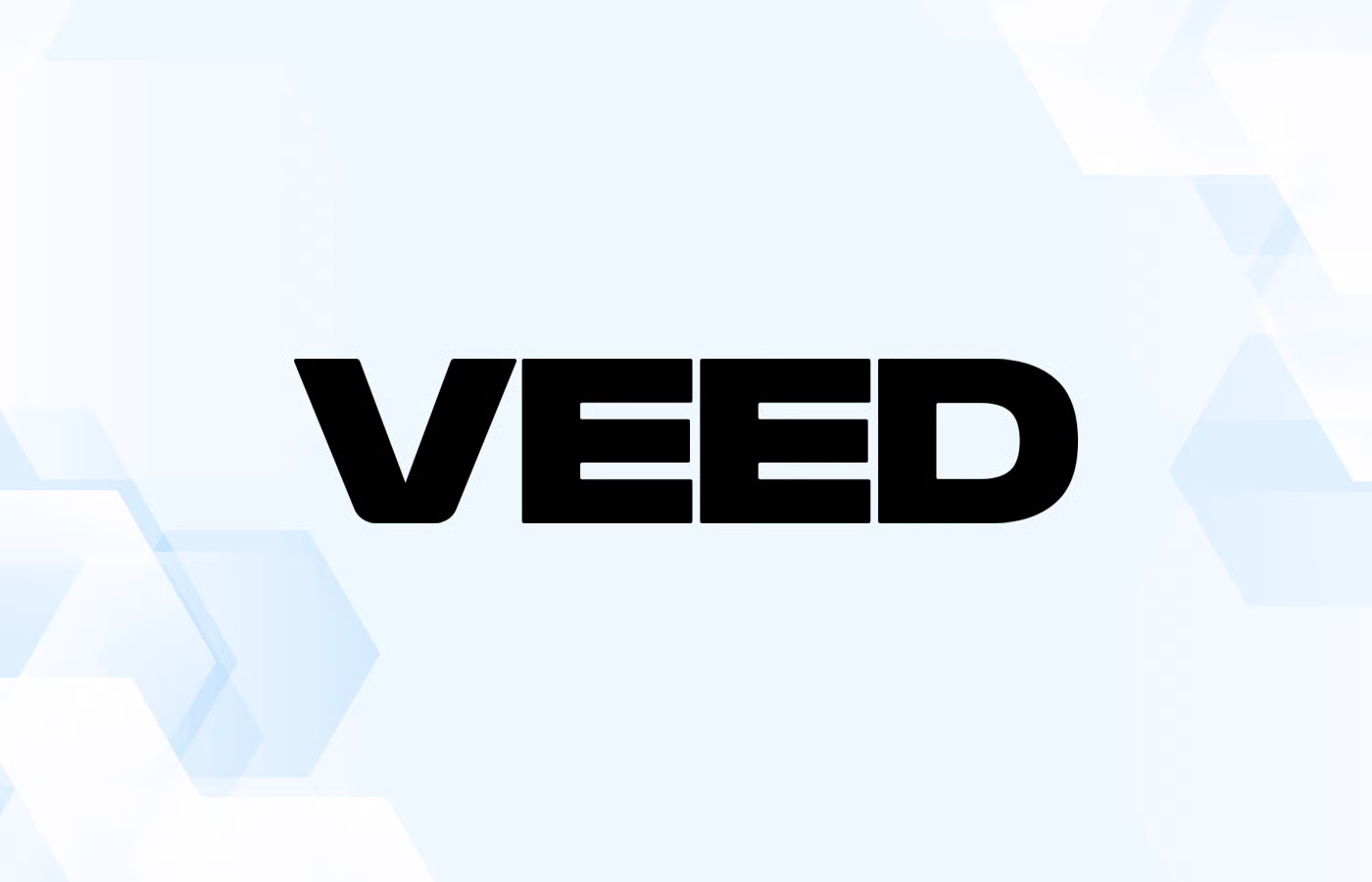
Veed is a popular editing and recording platform that’s expanded into AI-powered workflows.
Key features
- Screen and webcam recording
- Subtitles and translations
- Team collaboration
Limitations
- No AI avatars
- No automated document-to-video workflow
Pricing
- From $25/user/month
Get started with a free AI video generator today
Hour One is a reliable choice for simple, scripted avatar videos — but for teams that need interactivity, SCORM export, and multilingual scalability, it may fall short.
If your team’s goal is to create training videos, explainer content, or internal communication materials at scale, Colossyan is the perfect Hour One alternative.
With document-to-video automation, AI avatars, instant translation, and branching interactivity, Colossyan helps teams create high-quality videos in minutes — no filming or editing required.
👉 Try Colossyan for free today, or book a demo with our team to explore how you can streamline your entire video creation process.
7 Descript Alternatives To Consider

Descript has become a well-known tool in the AI video editing and podcast production space — and for good reason.
The platform offers a unique text-based editing interface, allowing creators to edit videos and audio files as easily as editing a document. Descript’s AI-powered features like Overdub (voice cloning) and Studio Sound have made it especially popular among podcasters, YouTubers, and marketing teams.
However, Descript isn’t always the best fit for every type of user — especially for those focused on learning content, corporate communication, or scalable video production.
That’s why we’ve created this guide to the 7 best Descript alternatives to consider, complete with an overview of key features, pros, cons, and pricing.
Why look for a Descript alternative?
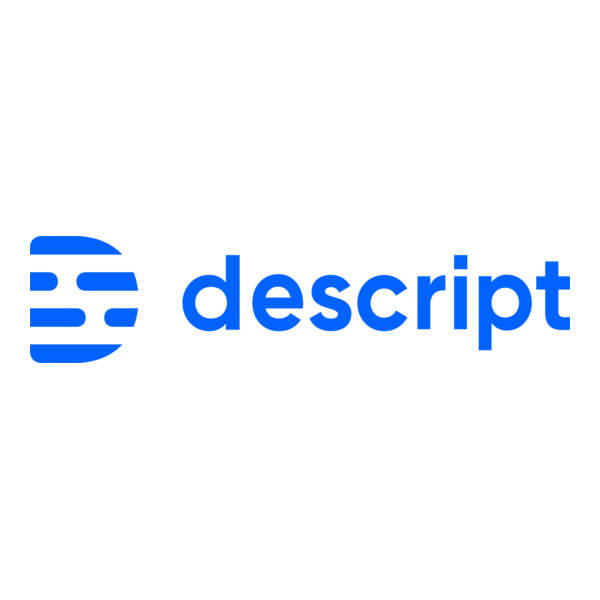
Descript is a powerful AI-driven editor that merges video, audio, and transcription into one collaborative workspace. It’s ideal for creative professionals and content marketers who produce podcasts, explainer videos, or social media clips.
However, many teams find Descript’s capabilities limiting when it comes to automating video creation or scaling content production for internal training or eLearning.
Here are a few reasons why:
- Descript does not include AI avatars, so users must film or upload footage manually.
- It doesn’t support document-to-video or instant translation, which slows down large-scale content creation.
- The platform lacks SCORM export and interactive video features, which are key for training and educational use cases.
- Its AI script assistant is limited to text rewrites rather than full video automation.
If you’re looking to create educational or corporate training content with interactivity and automation, Descript might not be the right fit.
Descript pros
- Innovative text-based video editing
- High-quality voice cloning via Overdub
- Strong collaboration and commenting tools
- Powerful screen recording and transcription features
Descript cons
- No AI avatars or automated video creation
- No SCORM/LMS export
- No interactive or branching video functionality
- Manual style control — no brand kits or instant templates
- Lacks instant translation and advanced localization features
- Focused on editing existing footage, not automating new content
Comparing the 7 best Descript alternatives
Looking for a Descript alternative that offers greater automation, interactivity, or scalability? Here’s a complete overview of the top options on the market today.
1. Colossyan

Colossyan is the leading AI video platform that allows teams to turn documents or text into professional, presenter-led videos — complete with AI avatars and natural voiceovers.
Unlike Descript, Colossyan is purpose-built for corporate training, learning & development, and internal communication, offering interactive features, automatic translation, and SCORM export for LMS compatibility.
Trusted by global companies like Vodafone, Novartis, and Paramount, Colossyan makes it easy to create high-quality videos in minutes — without filming or editing.
Key features
- Document-to-video: Upload your script or document to create a video instantly.
- AI avatars: Choose from 200+ realistic avatars, or create a custom one for your brand.
- Voice cloning and pronunciation control for consistent tone and clarity.
- Instant translation into 100+ languages.
- Interactive videos with quizzes and branching.
- SCORM export for LMS integration.
- Collaboration and commenting for smooth team workflows.
- AI script assistant for generating or improving your video scripts.
Potential drawbacks
- Music library is smaller than some competitors, though expanding.
Pricing
- Starter plan: $19/month for 10 minutes of video.
- Business plan: $70/month with unlimited videos and up to 3 editors.
- Enterprise plan: Includes SCORM export, 4K video, and a dedicated customer success manager.
2. Runway

Runway is an AI-powered creative platform focused on visual effects, video generation, and motion tracking — ideal for filmmakers and visual artists.
Key features
- Text-to-video generation
- Background removal
- AI editing and compositing tools
Limitations
- No avatars, SCORM, or translation
- Designed for visual effects, not eLearning
Pricing
- From $15/month
3. HeyGen
HeyGen focuses on quick AI avatar video creation for marketing and social content.
Key features
- Custom and photo avatars
- Templates
- Translations
Limitations
- No interactive or branching videos
- Limited collaboration
Pricing
- From $24/month
4. Synthesia
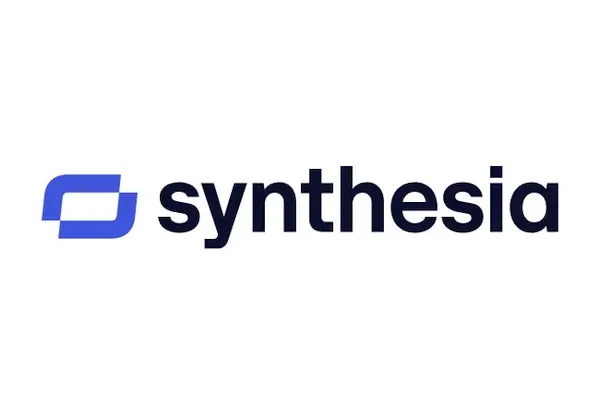
Synthesia offers a familiar AI video creation workflow for teams wanting scalable avatar videos without traditional filming.
Key features
- 140+ avatars
- Templates and automatic translations
Limitations
- No SCORM or interactivity
- Limited customization options
Pricing
- From $29/month
5. Elai.io
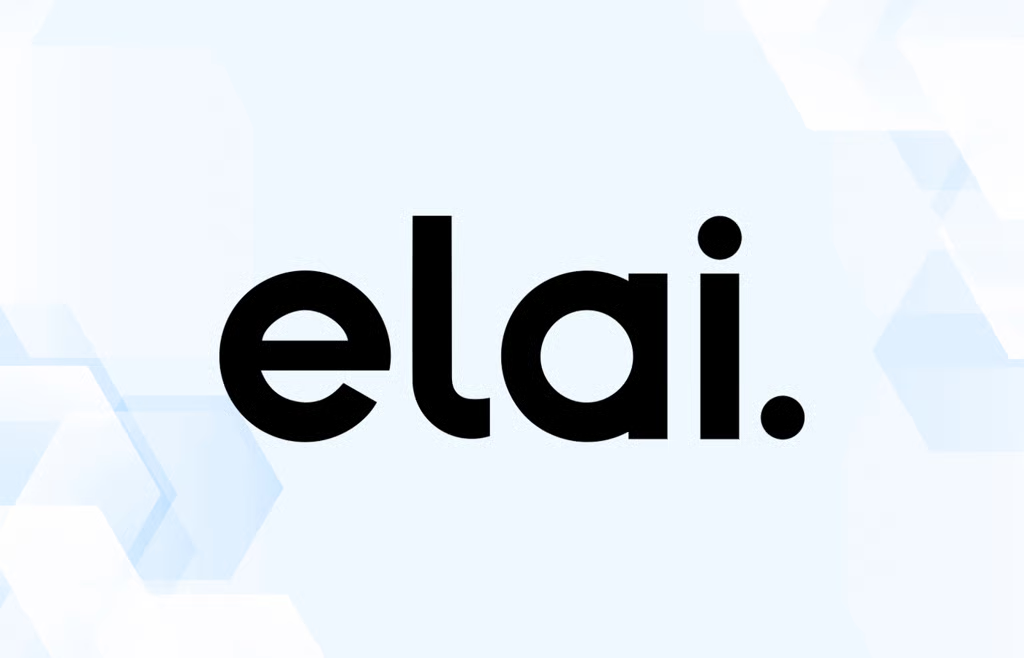
Elai combines prompt-to-video generation with custom avatars for both business and personal use.
Key features
- Prompt-to-video workflows
- Custom avatars
- Translations
Limitations
- No interactivity
- No SCORM or analytics
Pricing
- From $29/month
6. Veed
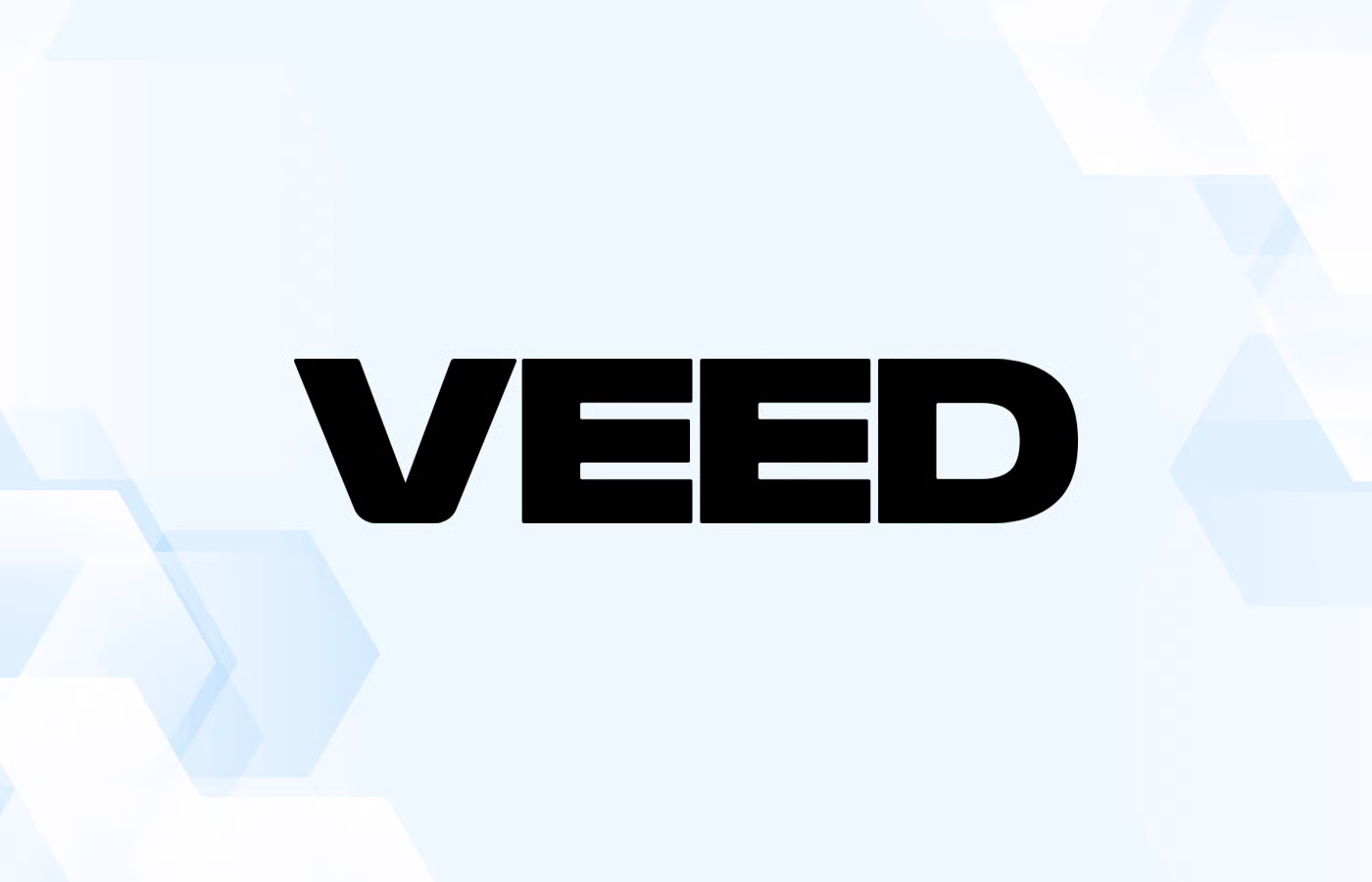
Veed is a video editing suite that now includes AI transcription, subtitles, and translation tools.
Key features
- Screen recording
- Subtitles and voiceovers
- Collaboration features
Limitations
- No avatars or document upload workflow
- Not ideal for training or learning videos
Pricing
- From $25/user/month
7. Hour One
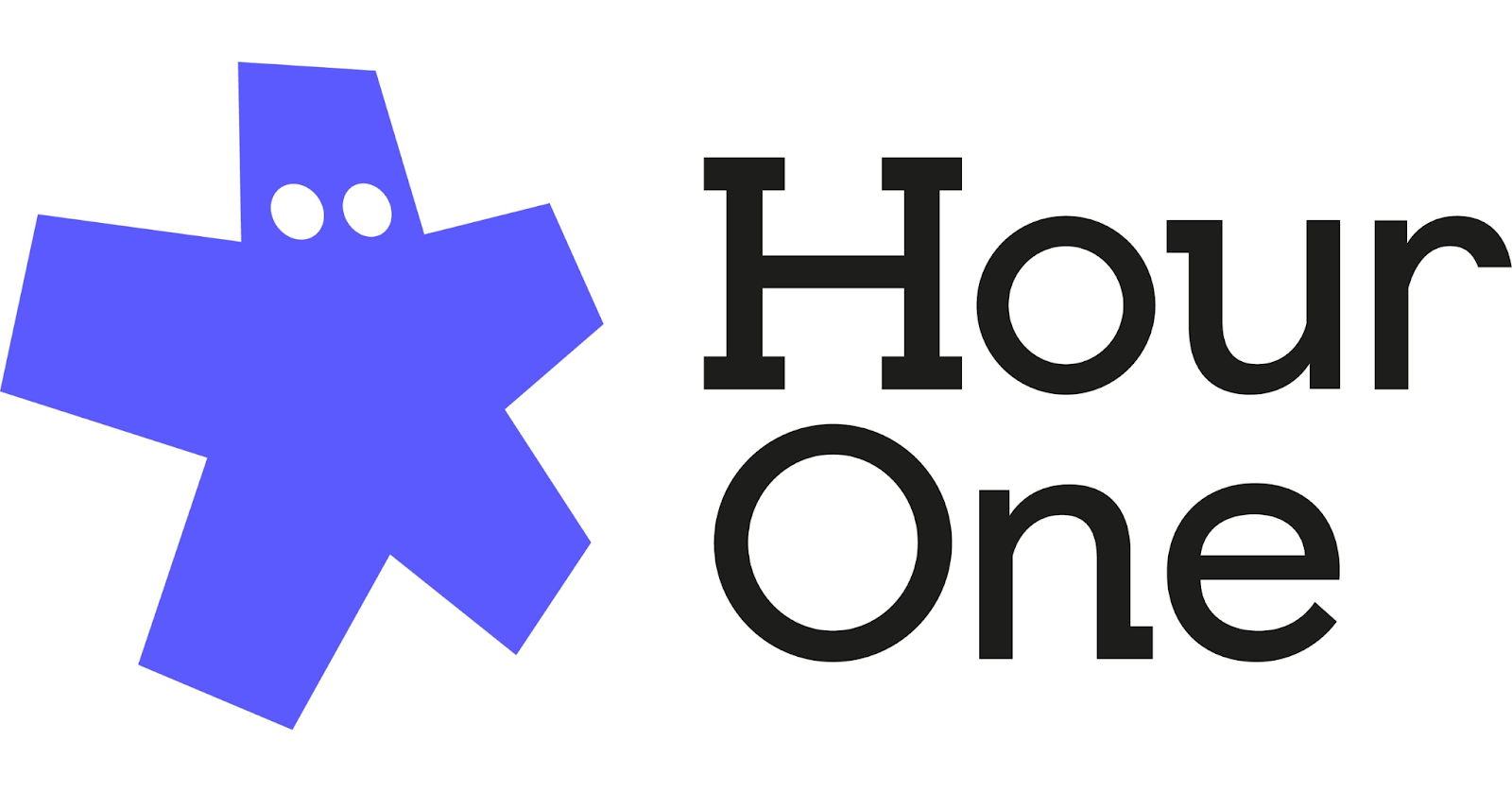
Hour One allows teams to generate video content using avatars and scripts, with API access for automation.
Key features
- Document-to-video workflow
- Custom avatars
- API integration
Limitations
- No interactivity
- Limited templates
Pricing
- From $30/month
Get started with a free AI video generator today
Descript is an excellent choice for podcasters and creators focused on post-production, but it’s not built for automated video generation or interactive learning content.
If your team needs to create training, onboarding, or internal communication videos at scale, Colossyan is the ideal Descript alternative.
With document-to-video conversion, AI avatars, interactive branching, and SCORM export, Colossyan transforms how teams create video content — fast.
👉 Try Colossyan free today, or schedule a demo with our team to see how you can turn your scripts into professional videos in minutes.
7 Runway Alternatives To Consider

Runway has become one of the most recognizable names in the AI video creation space - and for good reason.
The platform offers a variety of creative AI tools that make it suitable for filmmaking, visual effects, and short-form content.
From text-to-video generation to background removal and motion tracking, Runway’s features are built with creators in mind.
But every platform has its limitations - especially when it comes to business and training video production. Many teams find that while Runway is great for visual experimentation, it’s not designed for scalable, brand-aligned, or learning-focused content creation.
That’s why we’ve compiled this list of the 7 best Runway alternatives, complete with key features, pros, cons, and pricing for each.
Why look for a Runway alternative?

Runway is an AI-powered creative platform designed to help filmmakers and content creators generate, edit, and enhance video content.
Its suite of AI tools makes it especially popular among individual creators, agencies, and artists looking to produce high-quality visuals without traditional production overhead.
However, many corporate teams, educators, and learning & development professionals find that Runway isn’t built for scalable workplace video creation.
For instance:
- Runway doesn’t support document-to-video conversion, making it difficult for teams to turn training materials into videos quickly.
- There’s no support for SCORM or LMS export, which is a must for most eLearning teams.
- It lacks instant avatars, voice cloning, and interactive video features - all essential for building engaging, professional training content.
If your goal is to create corporate training, explainer videos, or internal communication content, you may find Runway too limited for your needs.
Runway pros
- AI-powered text/image-to-video generation
- Wide selection of creative effects
- Built-in screen recording and media editing
- Great for artistic experimentation and storytelling
Runway cons
- No document upload workflow (only prompt or image-based generation)
- No AI avatars or voice cloning
- No SCORM or LMS export
- No interactive or branching video features
- Limited team collaboration (shared workspaces only)
- Lacks analytics and reporting
- Focused on creative effects, not scalable training video production
Comparing the 7 best Runway alternatives
Looking for the best Runway alternative? Here’s a full breakdown of the top options for teams that need more structure, interactivity, and collaboration in their video workf.lows.
1. Colossyan

Colossyan is the leading AI video platform designed to help teams turn documents or text into professional videos - complete with realistic AI avatars and multilingual narration.
Unlike Runway, Colossyan focuses on learning and development, corporate training, and internal communications - offering features like SCORM export, branching scenarios, and interactive quizzes.
Used by companies such as Vodafone, Novartis, and Paramount, Colossyan makes it easy to scale professional-quality video creation across teams and departments.
Key features
- Document-to-video: Instantly turn scripts, PDFs, or training materials into video drafts.
- 200+ AI avatars and custom avatars for brand consistency.
- Interactive videos: Add quizzes and branching to engage learners.
- Voice cloning and pronunciation control for precise localization.
- SCORM export for seamless LMS integration.
- Collaboration tools: Comment, edit, and manage projects across teams.
- Instant translation into 100+ languages.
- AI script assistant to help write or adapt scripts.
Potential drawbacks
- Limited stock music library (currently being expanded).
Pricing
- Starter plan: From $19/month for 10 minutes of video.
- Business plan: From $70/month for unlimited video creation and up to 3 editors.
- Enterprise plan: Includes 4K export, SCORM, custom avatars, and a dedicated success manager.
2. Synthesia
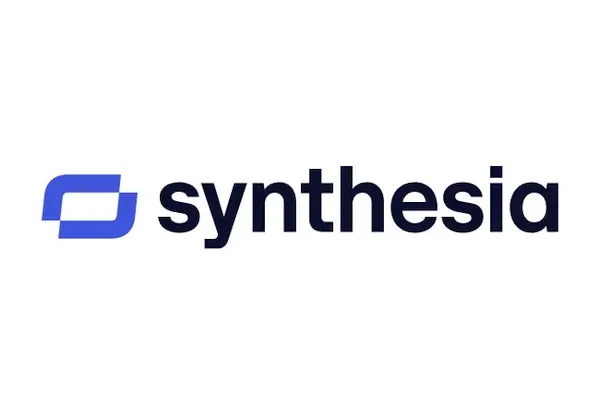
Synthesia is one of the most established AI video platforms and a great fit for teams seeking an avatar-based workflow.
Key features
- 140+ avatars and 120+ languages
- Video templates
- Automatic translations
Limitations
- No SCORM export
- No interactive features
- Limited branding options
Pricing
- From $29/month for 10 minutes of video
3. HeyGen

HeyGen provides an intuitive platform for creating avatar-based marketing and explainer videos.
Key features
- Custom and photo avatars
- Templates and automatic translation
- Zapier integration
Limitations
- No multi-avatar scenes or branching
- No SCORM export
- Limited collaboration tools
Pricing
- From $24/month for 10 minutes of video
4. Elai.io
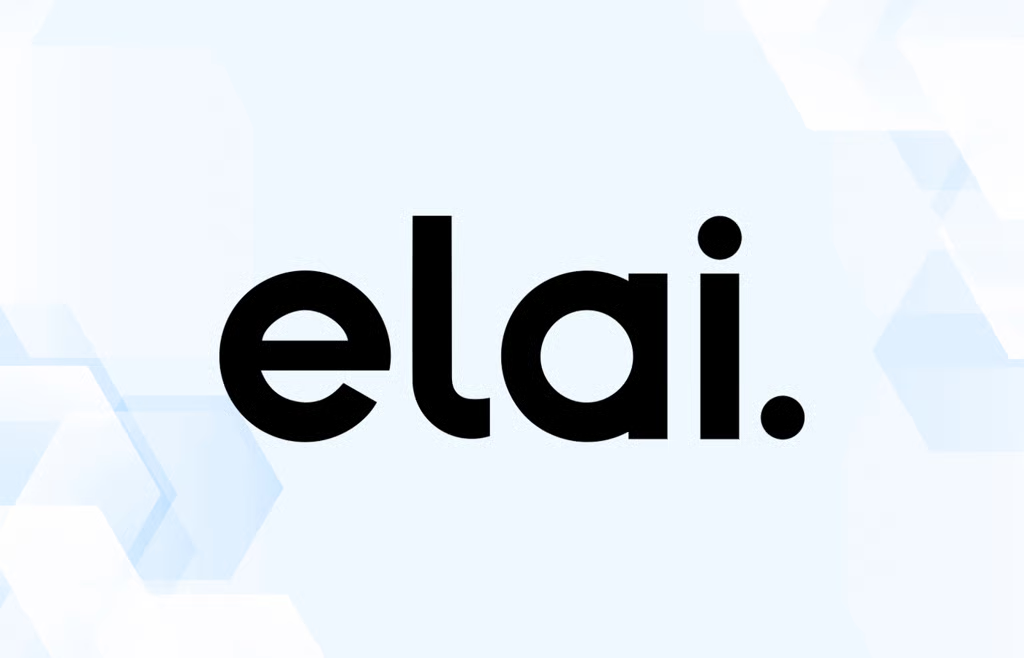
Elai offers strong customization features and supports avatar creation via selfies or studio recordings.
Key features
- 80+ avatars
- Custom voices
- Prompt-to-video generation
Limitations
- No interactivity or SCORM export
- Lacks screen recording and collaboration
Pricing
- From $29/month for 15 minutes of video
5. Hour One
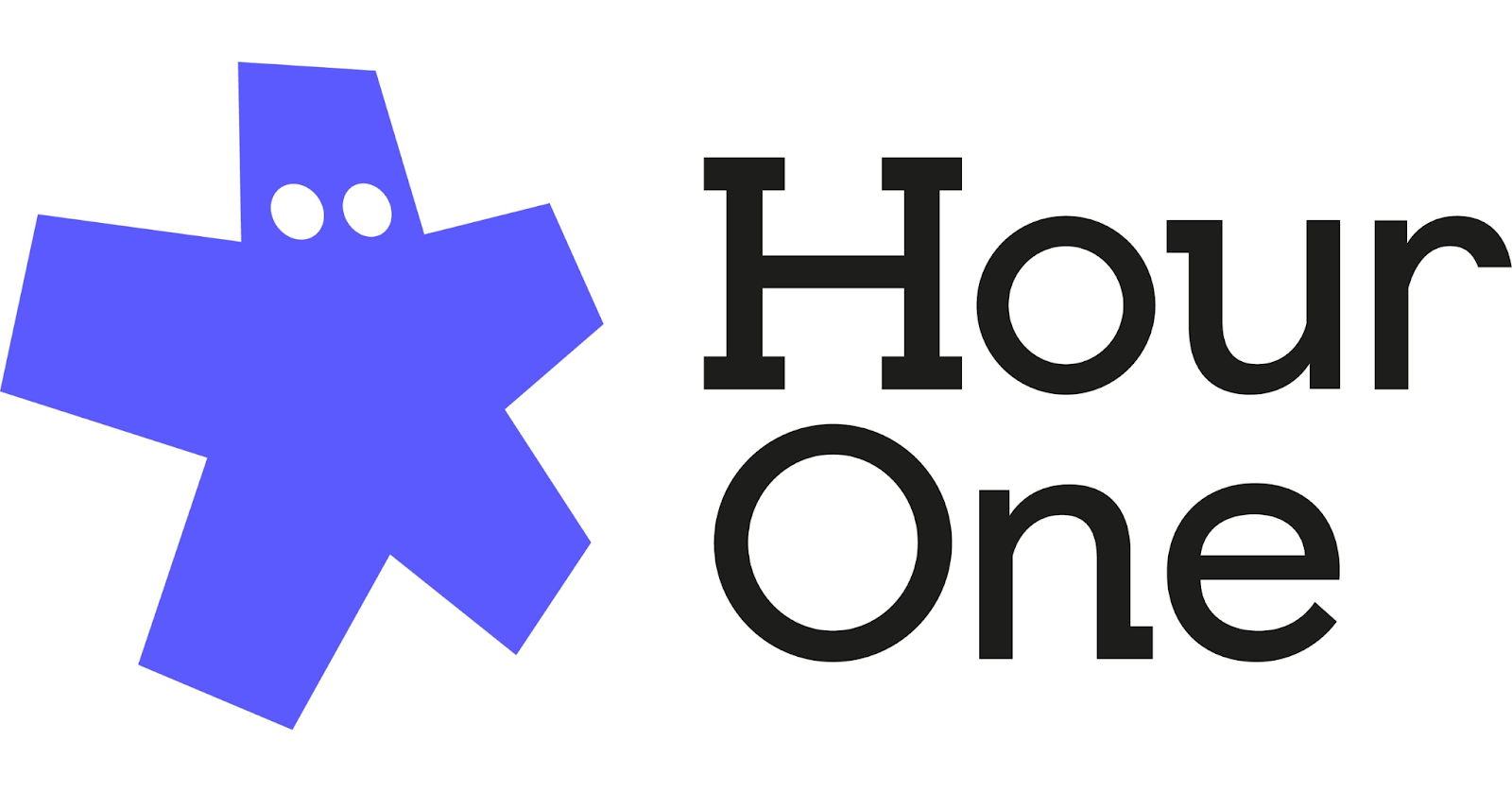
Hour One helps businesses produce training and communication videos using custom avatars and API integrations.
Key features
- Custom avatars
- Document-to-video workflow
- API support
Limitations
- One avatar per scene
- No screen recording
- Limited templates
Pricing
- From $30/month for 10 minutes of video
6. Veed
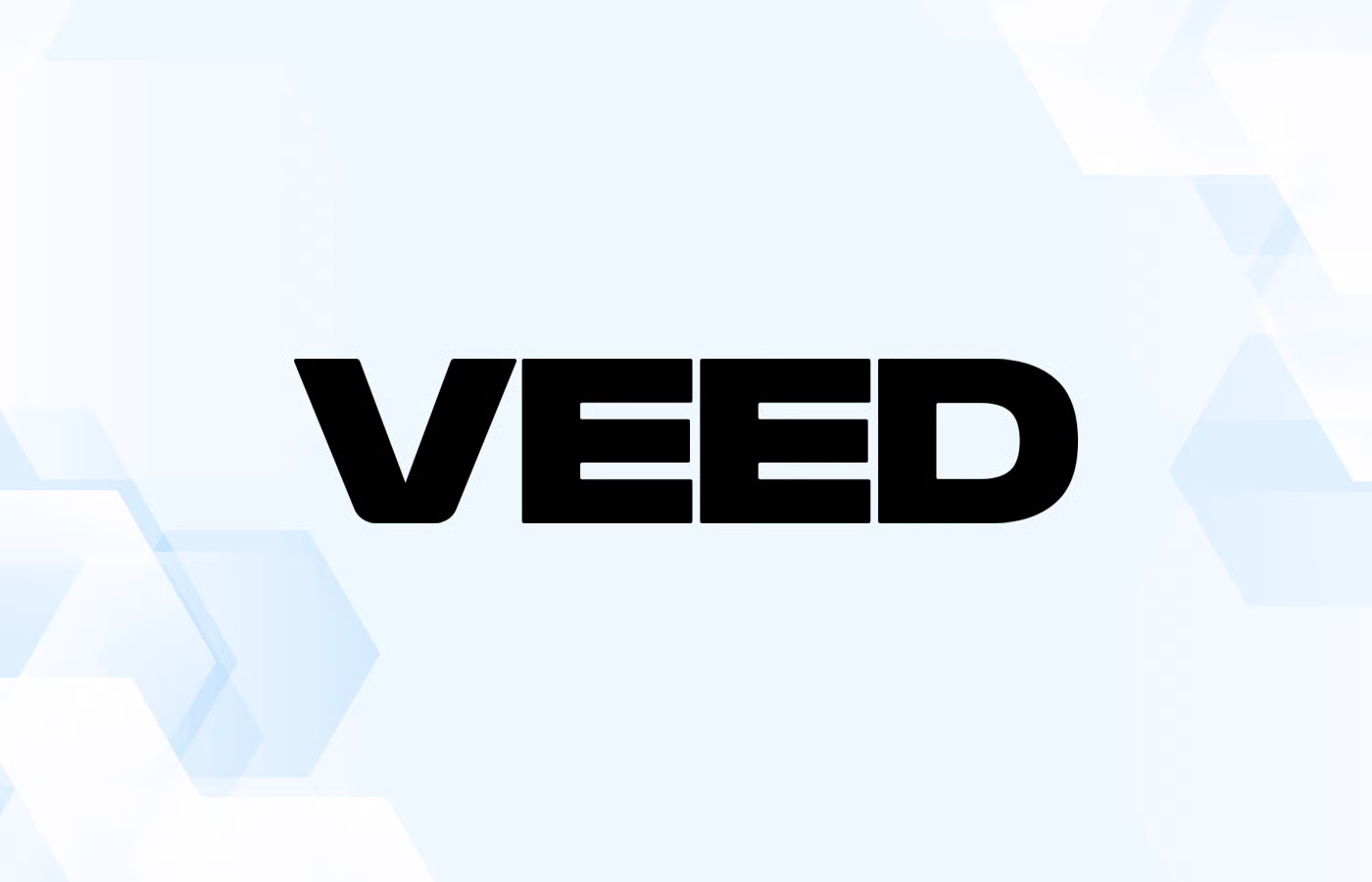
Veed is primarily a traditional video editing platform that’s added AI features like transcription, translation, and eye contact correction.
Key features
- Screen and webcam recording
- Subtitles and translations
- AI-powered audio cleaning
Limitations
- Not avatar-based
- Limited automation for large-scale video creation
Pricing
- From $25/user/month
7. DeepBrain AI

DeepBrain offers a solid balance of avatar variety and conversational AI, making it a good choice for teams wanting talking-head style videos.
Key features
- Conversational avatars
- Team collaboration
- Automatic translation
Limitations
- No interactivity or SCORM
- Templates could be more modern
Pricing
- From $29/month for 15 minutes of video
Get started with a free AI video generator today
While Runway is a strong choice for visual effects and creative storytelling, it’s not built for scalable, brand-aligned corporate video production.
If you’re creating training, explainer, or internal communication videos, Colossyan is the clear alternative - offering interactive features, document-to-video workflows, SCORM export, and full team collaboration.
👉 Try Colossyan free today, or schedule a demo with our team to see how you can create professional-quality videos in minutes.
How To Put A Video On Google Slides

Videos are now essential in presentations for businesses and educators.
They can improve engagement, help with information retention, and appeal to those who prefer interactive content.
Google Slides offers convenient options for integrating videos into presentations, making it easier to create dynamic and interesting slides.
Here's how you can put a video on Google Slides in just two steps.
Step 1: Gather your video
First, you need to decide on your video source.
Google Slides allows you to add videos from platforms like YouTube, Loom, or Google Drive.
Loom is particularly useful for asynchronous communication and enriching presentations, which is great for remote and hybrid work settings.
It's easy to integrate Loom videos using shareable links or Google Drive uploads, ensuring the presentation flows smoothly without unnecessary disruptions.
Make sure the video file is suitable for uploading.
Ideally, it should be under 100 MB, and compatible formats include MP4 and MOV.
Mobile users can perform basic edits such as trimming the video to fit their presentation needs.
Step 2: Insert and configure video in Google Slides
To insert a video into your Google Slides presentation:
- Open your Google Slides presentation and select the slide where the video should go.
- Click “Insert” and then select “Video.”
- Choose your video source—YouTube, Google Drive, or enter a video URL.
Once added, customize the video settings.
You can set the video to autoplay, specify start and end times, and decide if it should loop.
These settings help enhance engagement by allowing the video to run without manual intervention.
Incorporating visuals like videos can significantly boost information recall according to research shared by Waybook.
How Colossyan enhances this process
At Colossyan, we offer additional tools to enhance your slideshow presentations. Our platform is AI-driven and can quickly transform static documents into dynamic video content, which can be uniquely beneficial for Learning & Development teams pressed for time. Features like doc2video can automate content transformation, making it accessible to those with limited design skills.
Brand consistency is crucial, and our brand kits help ensure all video content in presentations is consistent with company branding, using the same logos, colors, and fonts. Interactivity is another key feature in our offerings. By embedding quizzes or branching scenarios in videos, we can make presentations more engaging and informative. Our analytics features provide insights into viewer engagement, helping presenters refine their content effectively.
Conclusion
Adding videos to Google Slides is not just about inserting multimedia but about enriching the overall experience to improve understanding and retention. Using platforms like Loom or tools like Colossyan can significantly enhance the effectiveness of your presentations. Whether you're an educator, a business professional, or part of an L&D team, integrating video content thoughtfully into your slides can facilitate better communication and engagement.
In conclusion, while the steps to add a video on Google Slides are straightforward, leveraging advanced features from platforms like Colossyan can take your presentations to the next level, ensuring they are not only informative but also compelling and memorable for your audience.
Convert Audio Into Video With Colossyan

Turning audio into video is useful when you want to make your content more engaging. Many people want to do this so they can share their podcasts, interviews, or voice notes on platforms that focus on video, like YouTube or LinkedIn.
Right now, Colossyan doesn’t let you upload an audio file directly. But there’s an easy workaround. You just need to turn your audio into text first, then use that text to make a video in Colossyan.
Here’s how it works.
Step 1: Convert your audio into text
Start by transcribing your audio. You can do this with tools like:
- Google Docs Voice Typing (free and simple)
- Otter.ai, Descript, or Whisper (for better accuracy)
Once you’ve got your transcript, clean it up a bit - fix errors, remove filler words, and make sure it reads naturally. Save it as a .docx, .word, or .ppt file.
Step 2: Upload the text to Colossyan
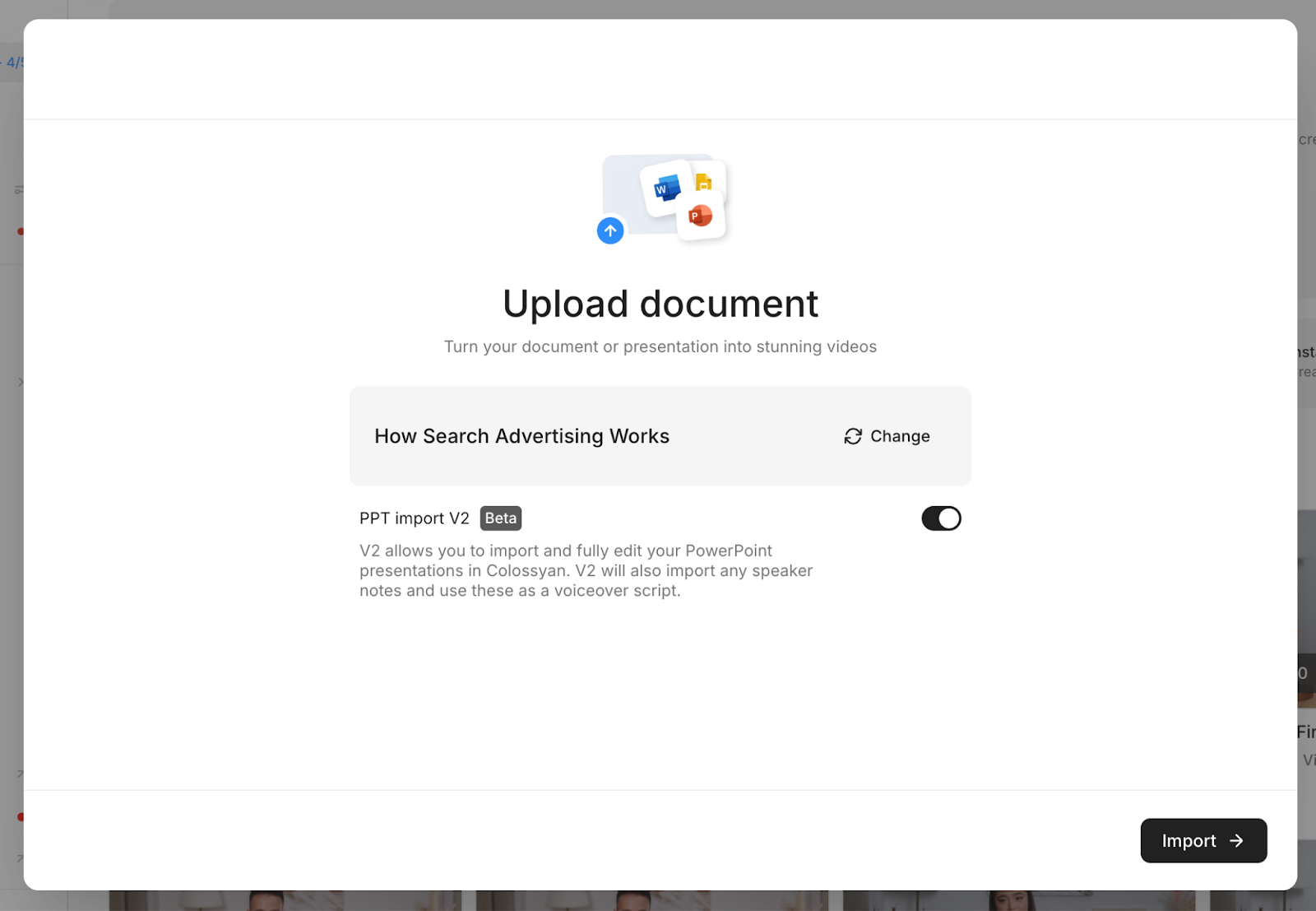
In Colossyan, upload your file using the Document to Video feature. The platform will automatically read your text and turn it into video scenes.
From there, you can:
- Choose an AI avatar to present your script
- Pick your preferred language and voice
- Add captions or visuals to match your message
This helps you bring your audio content to life, even if it started as just a sound file.
Step 3: Customize and export your video
Once your video is generated, you can edit the scenes, adjust timing, and add background media. When you’re happy with the final version, export it in the format that fits your needs - for social media, training, or presentations.
Colossyan supports multiple formats, so your video will look good across different platforms.
Why do this?
Converting your audio into a Colossyan video helps you reach more people. Video content gets more attention on most platforms, and with avatars and subtitles, it’s also easier to understand and more accessible.
You don’t need to record yourself on camera. Colossyan’s AI avatars can deliver your message naturally, using your transcript as the script.
In short
You can’t upload audio directly to Colossyan yet, but you can still use your audio content. Just turn it into text, upload it as a document or presentation, and let Colossyan handle the rest.
It’s a simple workaround that helps you make professional videos from your audio, without extra tools or filming.
What Are AI People, And Are They The Future?

Few innovations are poised to be as transformative as AI people - digital avatars that look, move, and communicate like real humans. But these aren’t just virtual faces on a screen. With the help of advanced AI, they can learn, adapt, and perform roles that once required live talent.
At the forefront of this movement is Colossyan, a company redefining how we create and deliver content through hyper-realistic, customizable AI avatars.
From employee training to global communication, Colossyan’s technology is turning traditional workflows into dynamic, interactive experiences.
What Are AI People?
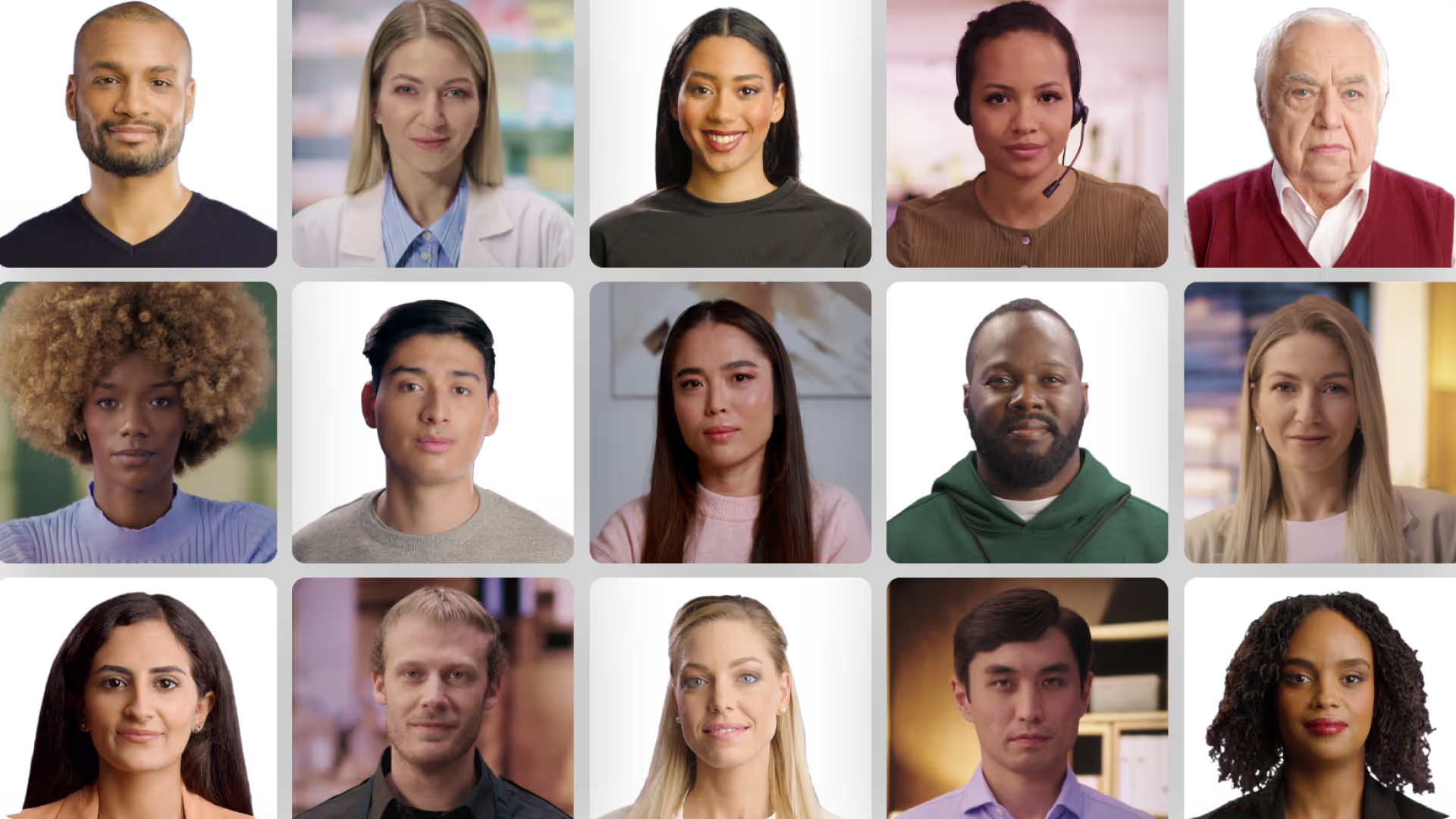
AI people - or digital avatars - are lifelike, AI-generated characters that can mimic human expressions, speech, and gestures. Beyond simple animation, they use machine learning to understand context, tone, and intent, allowing them to interact naturally with audiences.
Unlike static video or text content, Colossyan’s AI avatars bring a human touch to digital communication. They make content more personal, engaging, and memorable, whether it’s for a corporate training session, product walkthrough, or educational module.
These avatars aren’t just visual tools - they act as digital presenters and trainers that can adapt to the needs of learners or employees. Thanks to continuous advancements in AI and natural language processing, they’re becoming more intelligent and versatile every day.
How Colossyan Is Leading the Way
At Colossyan, we’re transforming the way organizations communicate and learn. Our platform empowers teams to turn simple documents or scripts into professional training videos - all within minutes, no camera crew required.
Our digital avatars are designed to reflect authentic human presence. They maintain eye contact, convey emotion, and speak naturally in multiple languages, helping global teams connect and learn more effectively.
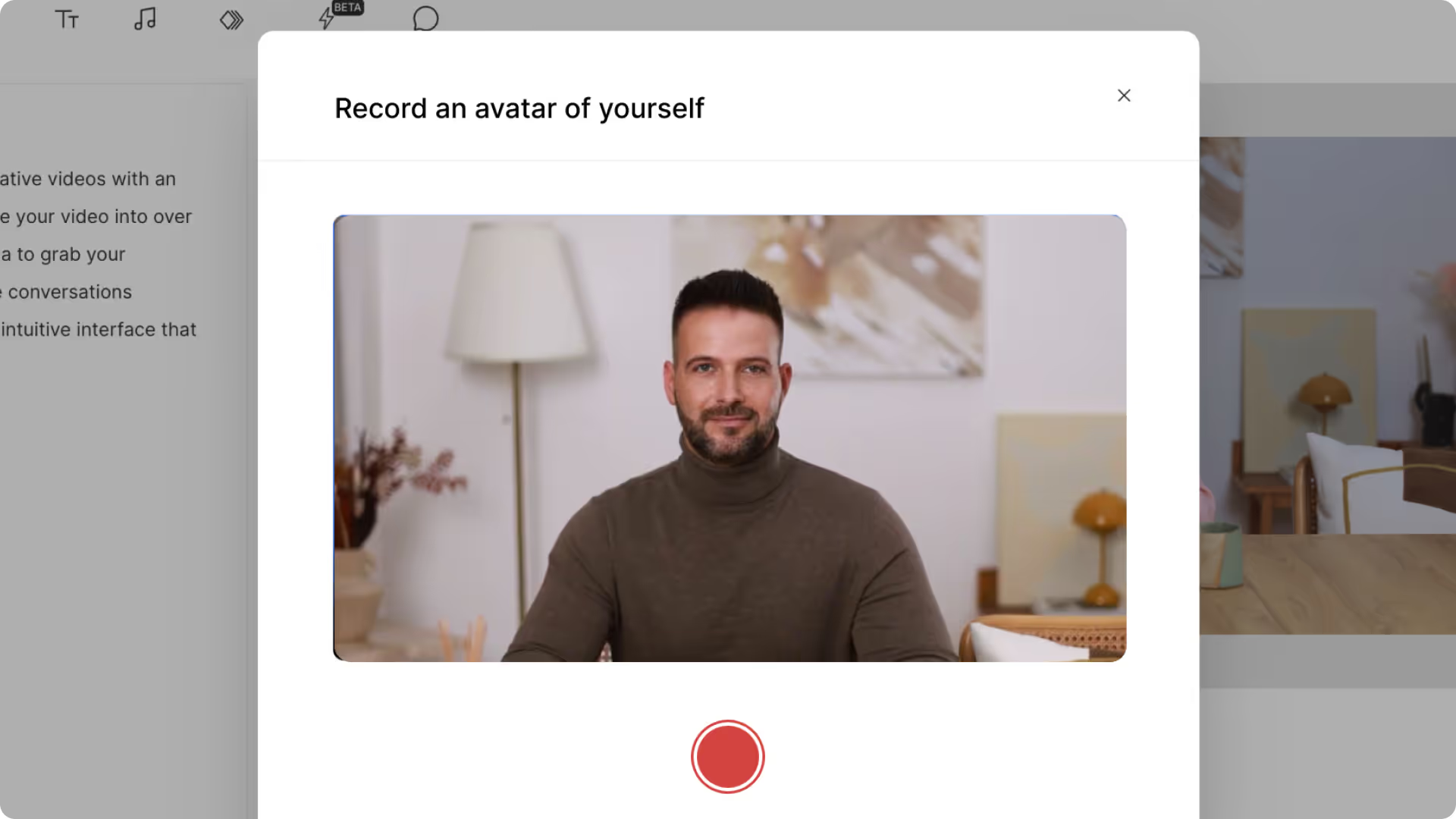
Key Colossyan features include:
- 🎥 Document-to-Video Conversion – Instantly transform written material into engaging training content.
- 👩💼 Customizable Avatars & Brand Kits – Align every video with your company’s identity and tone.
- 🌍 Localization Tools – Produce multilingual content at scale, making training accessible across regions.
- ⚙️ SCORM Compliance – Seamlessly integrate videos into existing learning management systems.
- ⚡ Instant Avatars – Create unique, brand-aligned digital presenters in minutes.
Together, these tools make it easy for businesses to scale learning programs and deliver impactful content faster than ever.
Why AI Avatars Are the Future of Training and Communication
Traditional training methods can be time-consuming and costly. Colossyan’s AI avatars eliminate those barriers, allowing organizations to:
- Cut production time and cost dramatically
- Deliver consistent, high-quality training at scale
- Keep learners more engaged through human-like storytelling
Whether you’re onboarding employees, educating customers, or rolling out compliance training, AI avatars make every message feel personal and immersive.
The Road Ahead for AI People
As AI avatars evolve, their potential extends beyond training and communication. They could soon serve as virtual teammates, brand ambassadors, or even AI-driven consultants that assist in decision-making.
But with this progress comes responsibility. Ethical AI development - grounded in transparency, consent, and inclusion - will be crucial to ensure that AI people enhance, rather than replace, human potential.
Conclusion
AI people are no longer a futuristic concept - they’re here, and they’re transforming how we create, learn, and connect. Colossyan’s digital avatars are leading this evolution, bringing a human element to digital communication that’s efficient, scalable, and deeply engaging.
The future of business and education is one where AI and people collaborate seamlessly, and Colossyan is helping make that future a reality - one avatar at a time.
4 Practical Ways to Convert a Video into a PowerPoint (Step-by-Step Guide)

In today’s fast-paced world, turning videos into PowerPoint presentations can save time, make learning more efficient, and help teams share insights without replaying long videos. PowerPoint remains a go-to tool in classrooms, offices, and training programs because it’s simple, visual, and easy to share.
Below, you’ll find four step-by-step methods to convert your video into PowerPoint slides - plus a smarter way to flip the process entirely using Colossyan.
1. Using Online Conversion Tools
Online converters make it quick and easy to turn video content into slides by extracting visuals and transcriptions automatically.
Popular tools:
- Vizle – Extracts video snapshots and provides side-by-side transcripts for easy note-taking.
- FreeConvert – Supports 500+ file formats and ensures security with strong encryption.
Step-by-Step:
- Visit an online converter such as Vizle or FreeConvert.
- Upload your video file (e.g., MP4, MOV, or AVI).
- Choose the PPT or presentation format output option.
- Let the tool process and extract frames, subtitles, or transcripts.
- Download the PowerPoint file and adjust slides as needed.
💡 Tip: Online tools are perfect for quick conversions, but results may vary depending on video quality and length.
2. Using AI-Driven Tools
AI-based solutions can automatically identify key scenes, extract talking points, and format them into clean, editable slides.
Top tools:
- LightPDF – Quickly transforms video content into structured slides.
- Plus AI – Works best for short videos (under 30 mins) and integrates with Google Slides.
Step-by-Step:
- Go to an AI-powered platform like LightPDF or Plus AI.
- Upload your video file or link (YouTube, MP4, etc.).
- Select “Generate Presentation” or a similar option.
- Review the AI-generated outline and edit slide titles or bullet points.
- Export to PowerPoint or Google Slides format.
🧠 AI Advantage: Faster turnaround, automated summarization, and less manual formatting.
3. Manual Conversion Techniques
For full creative control, you can manually extract visuals and key concepts from your video to build tailored slides.
Step-by-Step:
- Play your video and pause at key moments.
- Take screenshots of visuals or record timestamps.
- Summarize spoken content into bullet points.
- Open PowerPoint and create slides for each section.
- Insert images, text, and optional audio clips for context.
- Add your design theme and finalize.
✅ Best For: Teachers, marketers, or presenters who want complete control over visuals and messaging.
4. Using High-Quality APIs or Advanced Tools
If you’re managing multiple conversions or need professional-grade control, API-based platforms like CloudConvert offer advanced customization.
Step-by-Step:
- Create an account on CloudConvert (or a similar API service).
- Use their dashboard or API to upload a video file.
- Define conversion parameters (resolution, format, quality).
- Select PowerPoint (PPTX) as output.
- Run the conversion and download your presentation.
- Customize slides and integrate brand elements.
⚙️ Bonus Tip: Developers or teams handling bulk files can automate this process for consistent results.
The Smarter Alternative: Turn PowerPoints Into Videos with Colossyan
While turning videos into PowerPoints is handy, what if you could do the reverse - and more?
That’s where Colossyan comes in.
Instead of manually repurposing content, Colossyan lets you convert PowerPoints, PDFs, and text documents into engaging videos - complete with AI avatars, voiceovers, and branding.
With Colossyan, you can:
- Transform PowerPoint slides into professional AI videos in minutes.
- Convert various file types (Word, PDF, Docs) into video lessons or explainers.
- Customize avatars, voice tones, and visual themes for consistent branding.
- Streamline team workflows with collaboration tools and templates.
🎬 In short: You might not turn a video into a PowerPoint with Colossyan, but you can turn PowerPoints into stunning videos - saving time, boosting engagement, and modernizing your presentations.
Final Thoughts
There are many ways to convert videos into PowerPoint - from quick online tools to advanced AI systems. Your choice depends on whether you prioritize speed, customization, or automation.
But if your goal is to create engaging visual content efficiently, Colossyan takes it one step further - helping you transform your documents into videos that tell your story better than slides ever could.
5 Telltale Signs That A Video Is AI Generated

Distinguishing real videos from AI-generated ones is becoming increasingly difficult, but increasingly important.
The rapid advancements in AI video tools have made it possible to create videos that are nearly indistinguishable from real footage, even if they for some reason mostly focus on Bigfoot running around in the woods.
Understanding how to identify these generative videos is an emerging skill that is utterly essential in maintaining media literacy and avoiding misinformation.
Given we are one of the premier AI video creators in the world, we wanted to give you the inside scoop on the easiest way to spot an AI video, with five key features we think are a dead giveaway.
Inconsistencies in facial features and expressions
One of the first things to look for are inconsistencies in facial features and expressions.
AI can struggle with replicating the intricate and often erratic details of human facial movements.
These inconsistencies often show themselves in irregularities in skin appearance, shadows, glare, or blinking patterns (Colossyan avatars used to have serious problems with weird blinking, but we patched that all out with our shiny new NEO avatars, which you should 100% try out).
The complex interplay of over 40 facial muscles in real human expressions can be difficult for AI to mimic perfectly, leading to unnatural eye movements or facial asymmetry.
Being aware of these subtle nuances can help you identify potential video manipulations.
Physics anomalies and unnatural movements
Physics anomalies in videos can be a strong indicator of AI generation.
AI-generated videos often display violations of physical laws, such as objects moving through each other, defying gravity or moving at speeds that are either too quick or too slow for the scenario depicted.
These issues arise because AI sometimes fails to accurately reproduce cause and effect scenarios or maintain spatial consistency.
It's these subtle glitches that can give away the artificial nature of the content.
Audio quality and synchronization issues
AI-driven videos can struggle with audio and visual synchronization. This means you might notice that the dialogue does not match the lip movements, or there are delays and mismatched sounds.
Though advances like Google's Veo 3 tool have improved these features, audio irregularities can still disrupt the natural flow of conversation in videos.
We’ve worked incredibly hard on our advanced voice synchronization and pronunciation features. This ensures that the audio in your video perfectly aligns with the visual elements, delivering clear and professional outcomes.
Text artifacts and garbled lettering
Another sign is the presence of text artifacts or distorted lettering within the video.
AI often struggles with rendering text accurately, leading to garbled letters or misplaced words that do not follow a natural flow. Such errors can detract from the video’s perceived authenticity and give you a clue that not all is as it seems.
Context and continuity errors
AI-generated videos may also contain context and continuity errors. This could manifest as an anachronistic clothing choice, objects appearing out of context, or even movements that don't make narrative sense within the scene.
This is due to AI’s limited understanding of full narrative contexts, which can make story consistency a challenge.
Enhancing videos with Colossyan’s document-to-video feature ensures narrative flow remains logical and coherent. We draw on the information contained within your document to maintain narrative consistency, thereby reducing the risk of misleading information.
Conclusion
The increase in AI-generated video content makes it necessary for users to develop an enhanced level of media literacy to discern between authenticity and fabrication. Recognizing these telltale signs equips individuals with the skills needed to critically evaluate digital content.
Leveraging platforms like Colossyan not only provides tools to create effective and educationally sound materials in a responsible and controllable manner. By using these technologies responsibly, we aim to foster a digital world where innovation goes hand in hand with integrity and safety.
How To Measure Your AI Video Performance With Analytics

Getting started with AI video is exciting - but creating videos is only half the story. The real power lies in understanding how those videos perform. Analytics turn your AI videos from creative assets into data-driven tools that can inform strategy, improve engagement, and prove ROI.
In this guide, we’ll explore how to measure the performance of your AI videos using analytics - and how Colossyan’s built-in analytics dashboard helps you track key metrics like completion rates, engagement, and user interactions to continuously improve your content.
Why Measuring AI Video Performance Matters
When you start using AI-generated video, it’s easy to focus on production speed and scalability - both major advantages of platforms like Colossyan.
But the real value comes when you use analytics to understand how your audience engages with those videos, and where you can scale/change your approach.
Whether you’re training employees, onboarding customers, or sharing internal updates, analytics help you answer crucial questions:
- Are viewers watching the entire video or dropping off halfway?
- Which videos drive the most engagement or interactivity?
- How does performance vary across topics, teams, or departments?
By tracking and interpreting these insights, you can optimize your content for higher retention, better learning outcomes, and stronger impact.
Key Metrics To Track In AI Video Analytics
If you’re just starting out, focus on a few core metrics that give you the clearest picture of how your videos are performing.
1. Completion Rate
This is one of the most important metrics - it tells you what percentage of viewers watch your video from start to finish.
With Colossyan’s analytics, you can easily see where viewers drop off. For example, if most people stop watching halfway through, you might shorten your videos or move key information earlier.
2. Engagement and Interaction
Beyond watch time, interactive elements like quizzes, clickable buttons, or branching scenarios reveal how actively viewers participate.
Colossyan tracks these user interactions directly, allowing you to identify which parts of your video hold attention and which might need refinement.
3. Playback and View Data
Basic metrics like total plays and average watch time help you assess reach and interest.
Colossyan’s video analytics present this data in clear visual dashboards - perfect for spotting trends and comparing performance across different videos or audiences.
4. Feedback Loops and Iteration
Analytics aren’t just for reporting - they’re for improvement.
By reviewing Colossyan’s performance data, you can quickly iterate on your videos: adjust tone, rephrase instructions, or test different formats. This continuous cycle turns your AI video strategy into a measurable, evolving system.
How Colossyan Simplifies AI Video Analytics
At Colossyan, we designed our analytics to make performance tracking simple, visual, and actionable - especially for teams that are new to AI video.
Built-In Dashboard
Every video you create comes with a built-in analytics view that shows:
- Completion rates
- Total views
- Average watch time
- Interactions (like quiz responses or button clicks)
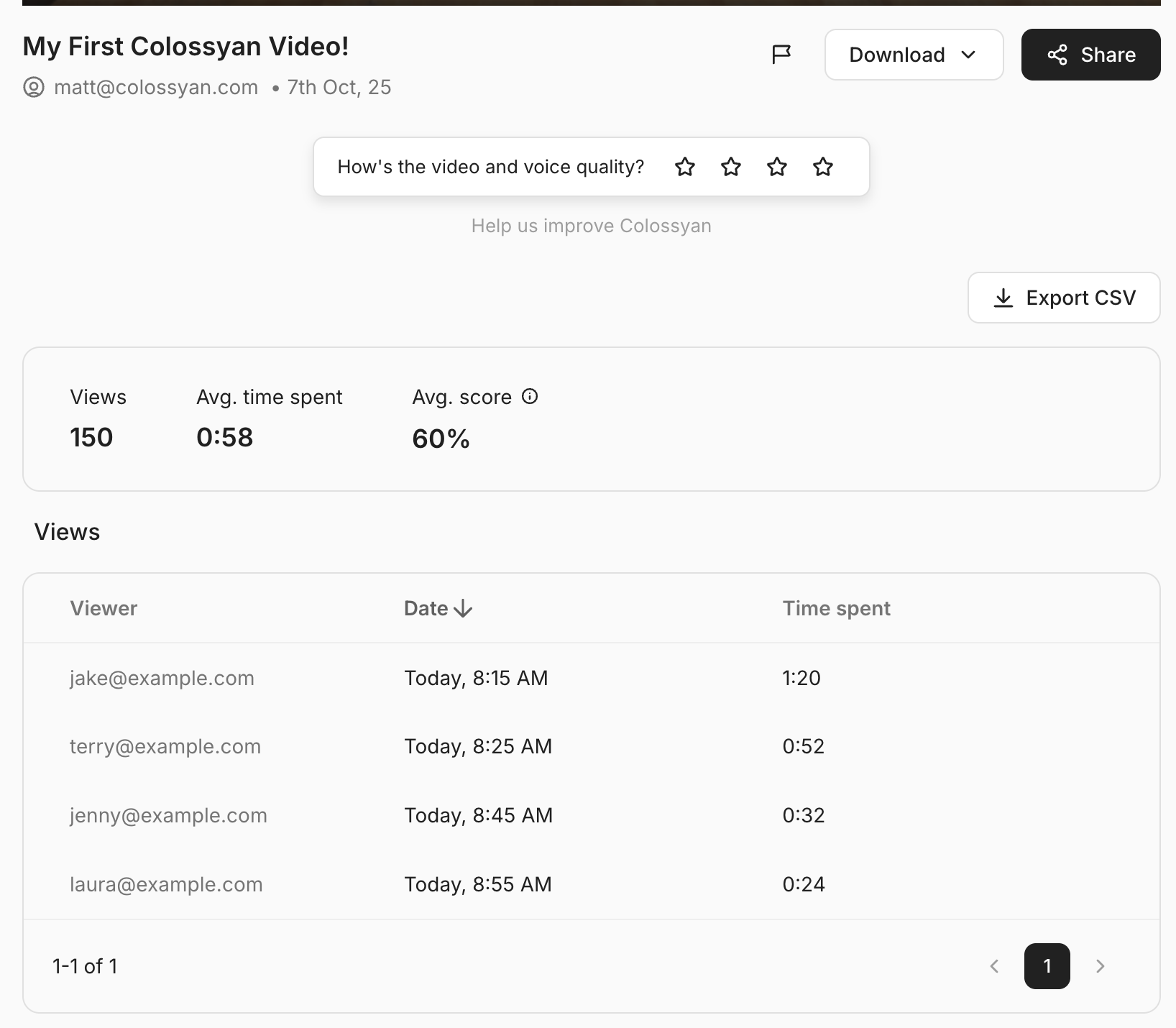
You don’t need external tools or integrations - everything is available directly in your workspace.
Insights That Drive Decisions
Colossyan’s analytics help L&D teams and content creators:
- Identify which training videos are most effective
- Pinpoint where learners lose attention
- Validate that AI-generated videos are achieving desired outcomes
With these insights, you can confidently adjust your content strategy and demonstrate measurable success to stakeholders.
Turning Data Into Action
Analytics aren’t just about collecting numbers - they’re about taking smart action.
Here’s how you can make the most of your Colossyan analytics data:
- Set clear goals: Decide what success looks like - e.g., 80% completion rate or 90% quiz accuracy.
- Review regularly: Use Colossyan’s dashboard to monitor performance over time.
- Experiment: Try different video lengths, tones, or AI avatars to see what works best.
- Iterate: Apply insights to refine your future content, creating a continuous feedback loop.
Conclusion: Data-Driven AI Video Success Starts With Analytics
AI video is transforming how we communicate, train, and educate - but without analytics, it’s impossible to know what’s truly working.
By using Colossyan’s built-in analytics, even beginners can measure completion rates, analyze engagement, and make data-informed decisions that lead to better outcomes.
In short: if you can measure it, you can improve it. And with Colossyan, measuring your AI video performance has never been easier.
How AI Is Transforming Learning Across the Employee Lifecycle
Insights from Dominik Mate Kovacs, Founder and CEO of Colossyan
Artificial intelligence is rapidly reshaping how organizations design, deliver, and measure learning. In a recent CLO100 panel discussion, Dominik Mate Kovacs, Founder and CEO of Colossyan, shared his perspective on where AI is driving the most value for Learning and Development (L&D) teams — and what leaders should focus on next.

From Onboarding to Upskilling: AI Adds Value at Every Stage
According to Dominik, AI is now touching nearly every stage of the employee lifecycle.
“Almost everywhere — but especially onboarding,” he explained.
AI can personalize the onboarding experience, helping new employees uncover hidden knowledge and connect more quickly with the business. Instead of static compliance modules, learning becomes interactive and contextual.
He also highlighted the growing trend of learning in the flow of work. With AI-powered chatbots integrated into tools like Microsoft Teams or Slack, employees can access answers, feedback, and resources instantly — without leaving their workflow.
“Clients care about the time it takes to learn something effectively. If you can teach faster and better, you save time and create ROI,” he noted.
This shift transforms L&D from a cost center into a strategic enabler of productivity and performance.
Personalized, Multi-Modal Learning Strategies
Dominik emphasized that AI isn’t just about automation — it’s about personalization.
“AI enables multiple learning modalities. You can choose your preferred way of learning: audio, reading, or video.”
For learning leaders, that means creating adaptive learning paths that meet people where they are, while still connecting development to business outcomes.
He pointed to exciting innovations around knowledge bots — AI agents that can uncover hidden expertise within an organization. This is particularly valuable in industries with high turnover or distributed workforces, where preserving knowledge is a constant challenge.
Beyond Learning: Driving Business Impact
Dominik also sees AI transforming how teams operate beyond traditional training.
“We see success stories across product marketing, sales enablement, and HR,” he said.
By leveraging AI for content creation, personalization, and data insights, companies can reduce time-to-ramp for new hires, make learning more relevant, and even improve how products and processes are communicated internally.
He captured this evolution perfectly:
“With AI, what was easy becomes automated, what was hard becomes easy, and what was impossible becomes the new challenge.”
Generative AI and the Future of L&D
Generative AI has become one of the most widely adopted tools in L&D — especially for content creation.
“The ease of use has come down so much that anyone can start adopting these tools,” Dominik explained.
Yet, he cautioned that the next step for L&D is not just creating content faster, but connecting learning to measurable business outcomes. That’s where the true strategic value lies.
Experimentation Is Key to Success
As organizations explore new ways to embed AI into their learning ecosystems, Dominik encourages a mindset of curiosity and experimentation.
“The organizations that succeed will be those that measure impact and scale AI thoughtfully and ethically,” he said. “The most successful ones take an iterative, experimental approach — set goals, start small, and learn along the way.”
The Bottom Line
AI is no longer a distant innovation — it’s a partner in driving organizational performance. Whether it’s through intelligent onboarding, personalized learning, or business-aligned analytics, AI empowers L&D teams to work smarter, not just faster.
As Dominik put it, success in this new era of learning will depend on measuring impact, scaling responsibly, and experimenting continuously.
Want more insights like this?
If you found these ideas interesting, you can explore the Colossyan Webinars, where you can find more webinars and podcasts on how AI is transforming workplace learning.
Making Video Content From Photos

In recent years, there's been a noticeable uptick in the demand for engaging video content, and not just any videos, but those created from static images.
Whether you're involved in digital marketing, education, or storytelling, video is a crucial tool.
It's more immersive and tends to capture attention better than just using static images alone.
Photos serve as the building blocks, while video adds life with music, graphics, and engaging narratives.
By transforming photos into videos, you can convey a story that resonates more deeply with audiences.
Whether it's a personal memory turned into a heartfelt video or a business using video to highlight its events and milestones, this method offers unparalleled engagement.
Why create videos from photos?
Creating videos from photos isn't just an artistic endeavor; it's a smart strategy for engagement. Videos made from photos help enhance storytelling by adding layers of sound, text, and movement. This approach can be particularly beneficial for those in education, where dynamic content can aid retention. Plus, personal projects like family celebrations become more memorable when presented in a video format. Whether it's for personal joy or professional goals, creating videos from photos is a versatile tool.
Tools and platforms for video creation
The market is rich with tools and platforms designed to turn photos into videos. Let's quickly explore some of them.
Adobe Express
Adobe Express is a handy tool with customizable video templates and royalty-free assets, making it well-suited for quick video projects. And it doesn't just stop at video creation - it enables collaborative editing and provides watermark-free downloads. You can start with something simple, like turning a photo album into a dynamic slideshow.
InVideo
InVideo comes with over 7,000 picture-to-video templates and a vast library of stock media, making it a strong choice for anyone wanting professional-looking content without hefty investment. It’s particularly beneficial for monetizable content, which is great if you're looking to boost brand engagement through videos.
Colossyan's unique offering
As part of the team at Colossyan, we bring something unique to the mix. Our platform allows you to create an ‘Instant Avatar’ from a simple selfie picture or video.
This Instant Avatar technology can help you speak 100+ languages, and build personalized videos at scale in seconds.
Steps to create a video from photos using Colossyan’s Instant Avatars
Making a video with us is straightforward:
- Go into Colossyan Creator - You can create your avatar in the ‘Avatars’ tab, either on the home page or the editor.

- Record a short video - You can use your webcam, phone or camera — all you need is 20 seconds of footage. This can also be a photo.

- Record a short audio - You can upload a short MP3 file or record yourself speaking for a few minutes.

- Preview and add to scene - If you’re happy with the preview results, add your avatar to your scene and start creating your video.

- Generate your video - Continue to create your video, and when you’re happy, generate it to see the results.

Challenges and solutions
- Maintaining brand consistency can be a challenge. Our Brand Kits resolve this by ensuring styling remains consistent.
- Time-intensive video production is another hurdle. We help you leap over it with automated workflows and template-based editing.
Conclusion
Videos made from photos aren't merely for fun or nostalgia; they're effective tools for engaging audiences and telling stories. As you explore the features of Colossyan, you'll find ways to create professional, on-brand video content efficiently.
Make A Slideshow Video In Three Easy Steps With Colossyan

Slideshow videos are everywhere these days.
They're not just fancy photo albums or marketing tools: they're dynamic and engaging ways to tell stories, educate, and engage.
If you're looking to create your own, whether for personal or professional use, the process is actually quite a bit less daunting than it might seem.
Let's break it down into three straightforward steps and see how Colossyan can help you create slideshow videos of your own.
Step 1: Start Your Project
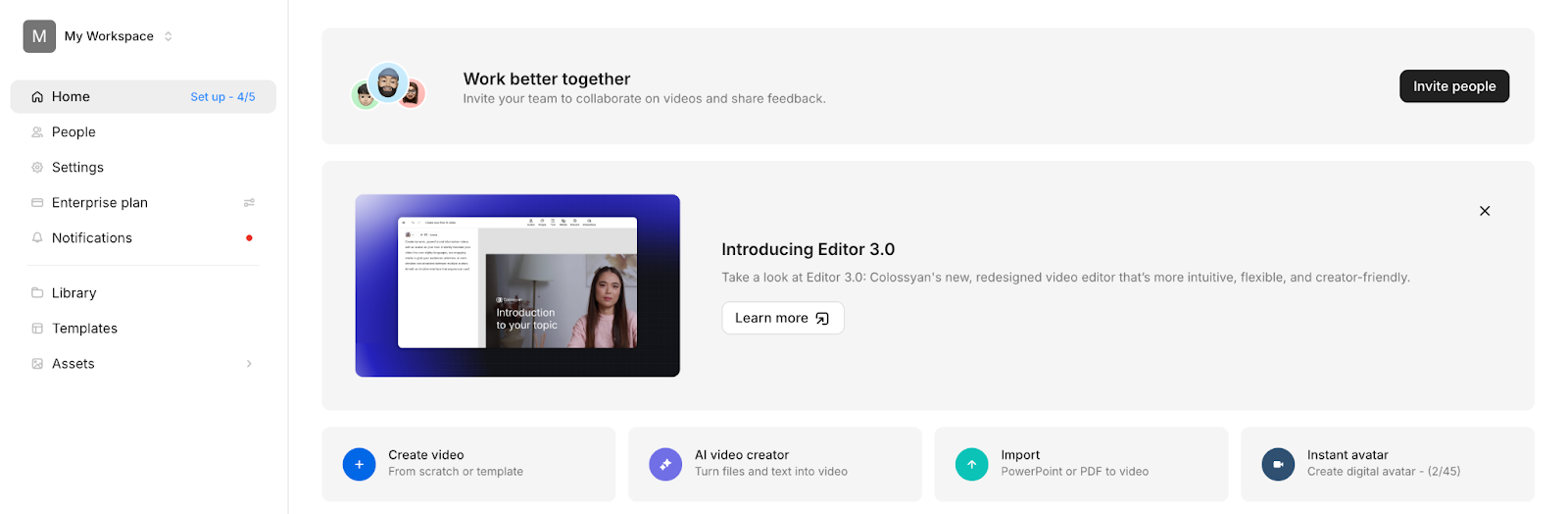
- Log into Colossyan and go to the Home Page.
- Click Create a Video.
- Choose PPT/PDF Import if you already have slides prepared.
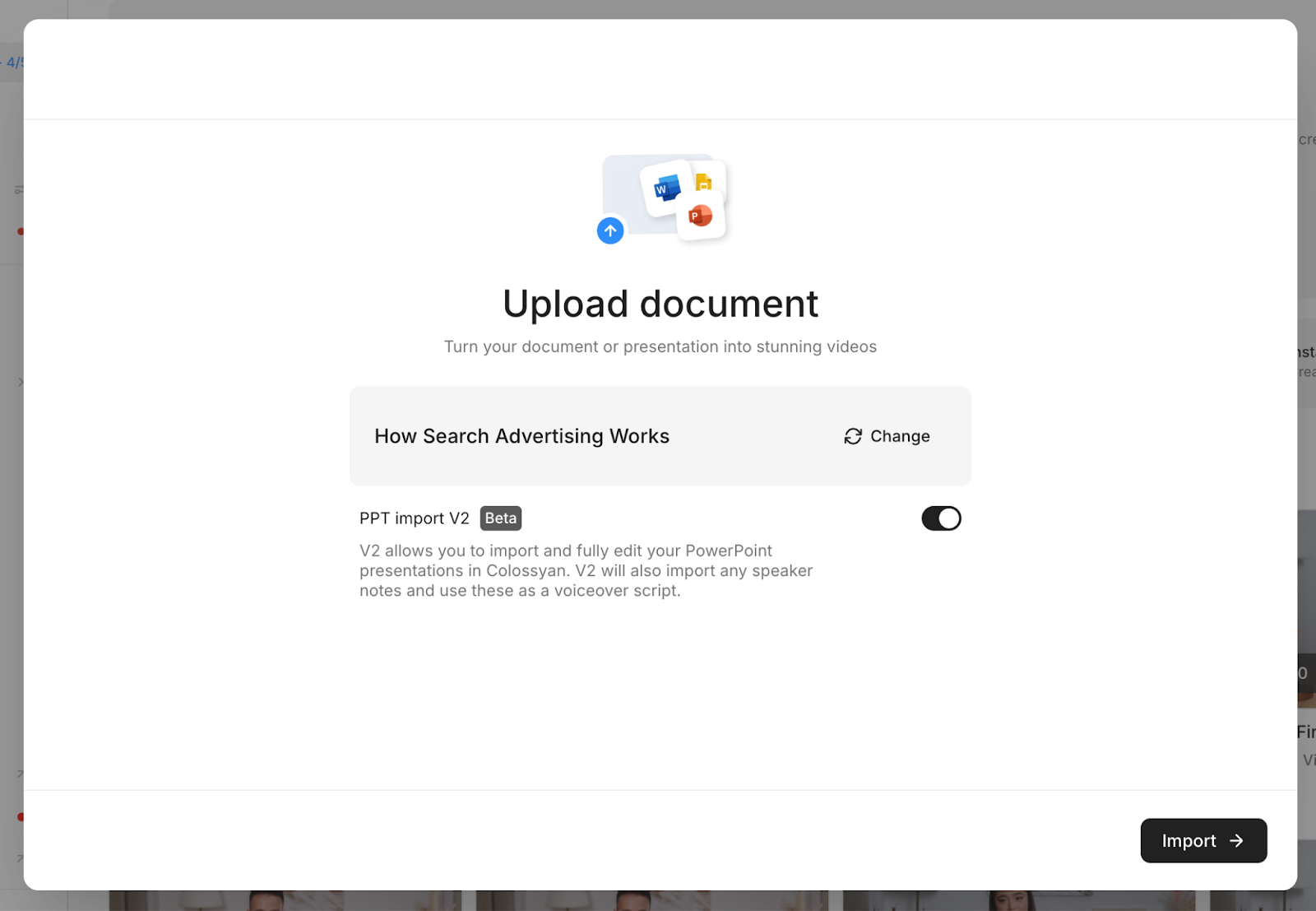
- Upload your PowerPoint or PDF file.
- Each slide (or page) becomes its own scene in your draft.
- If you upload a PPT, your speaker notes will automatically populate as the narration script.
Pro tip: If you don’t have slides yet, you can also start from Templates or Start from Scratch to design your video directly in Colossyan.
Step 2: Customize Your Slides in the Editor
Once your slides are imported, the Editor opens. This is where you make your slideshow dynamic.
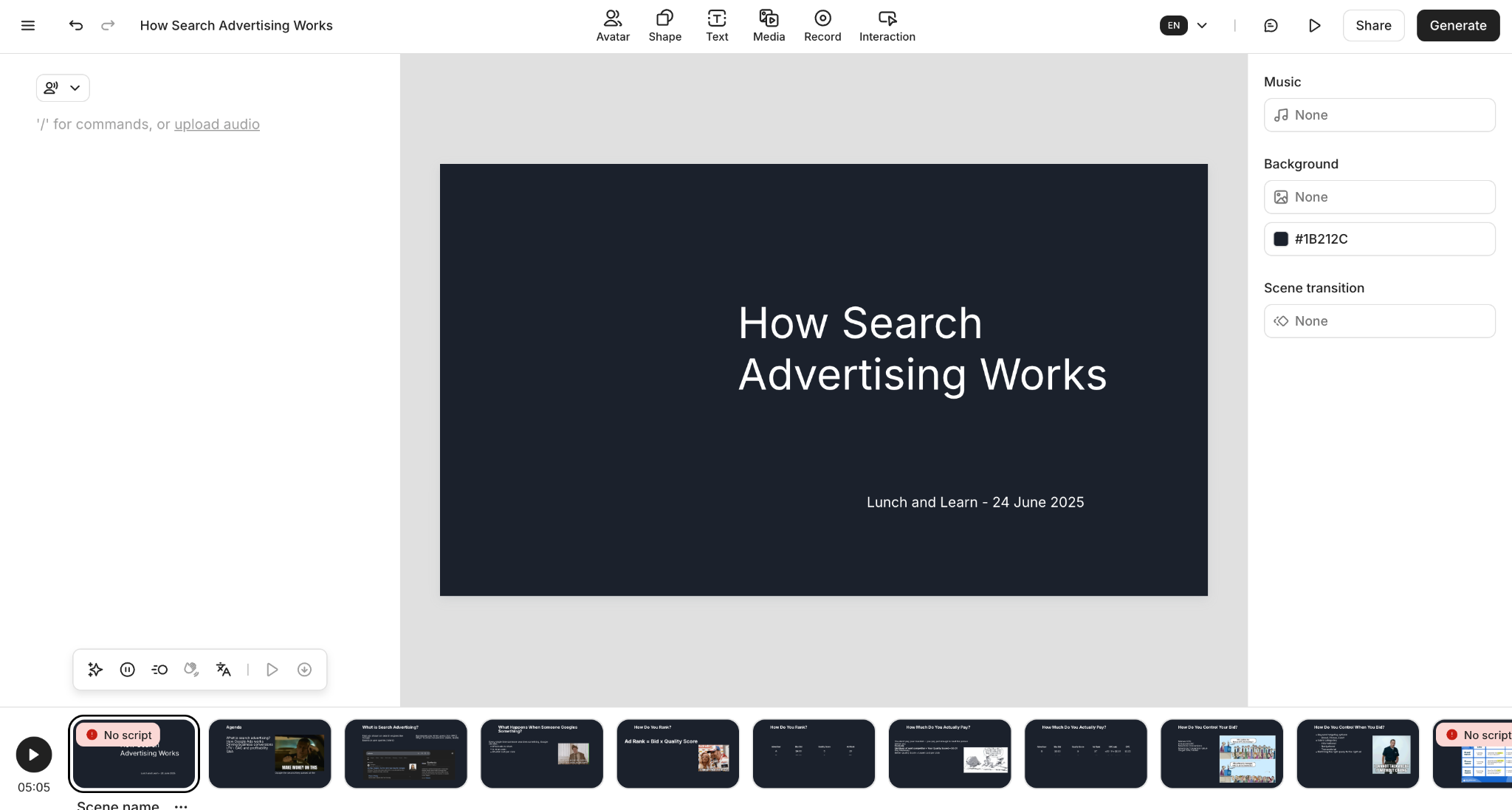
- Add narration (optional):
- Go to the Script panel and pick an AI voice.
- You can choose a narrator avatar to appear on-screen, or set it to “Narration Only” for a pure slideshow feel.
- Go to the Script panel and pick an AI voice.
- Edit text & visuals:
- Use the Canvas to adjust slide layouts, resize text, or add new text boxes.
- Insert extra media (images, videos, icons) from the Content Library or stock library.
- Use the Canvas to adjust slide layouts, resize text, or add new text boxes.
- Apply your branding:
- Under Assets > Brand Kits, set your fonts, colors, and logos.
- Apply the kit so every slide matches your brand identity.
- Under Assets > Brand Kits, set your fonts, colors, and logos.
- Make it engaging:
- Use Transitions between slides for smooth flow.
- Add Music to set the tone (either upload your own or choose stock tracks).
- Insert Animation Markers in the script so visuals appear at the perfect time.
- Use Transitions between slides for smooth flow.
Step 3: Preview, Export, and Share
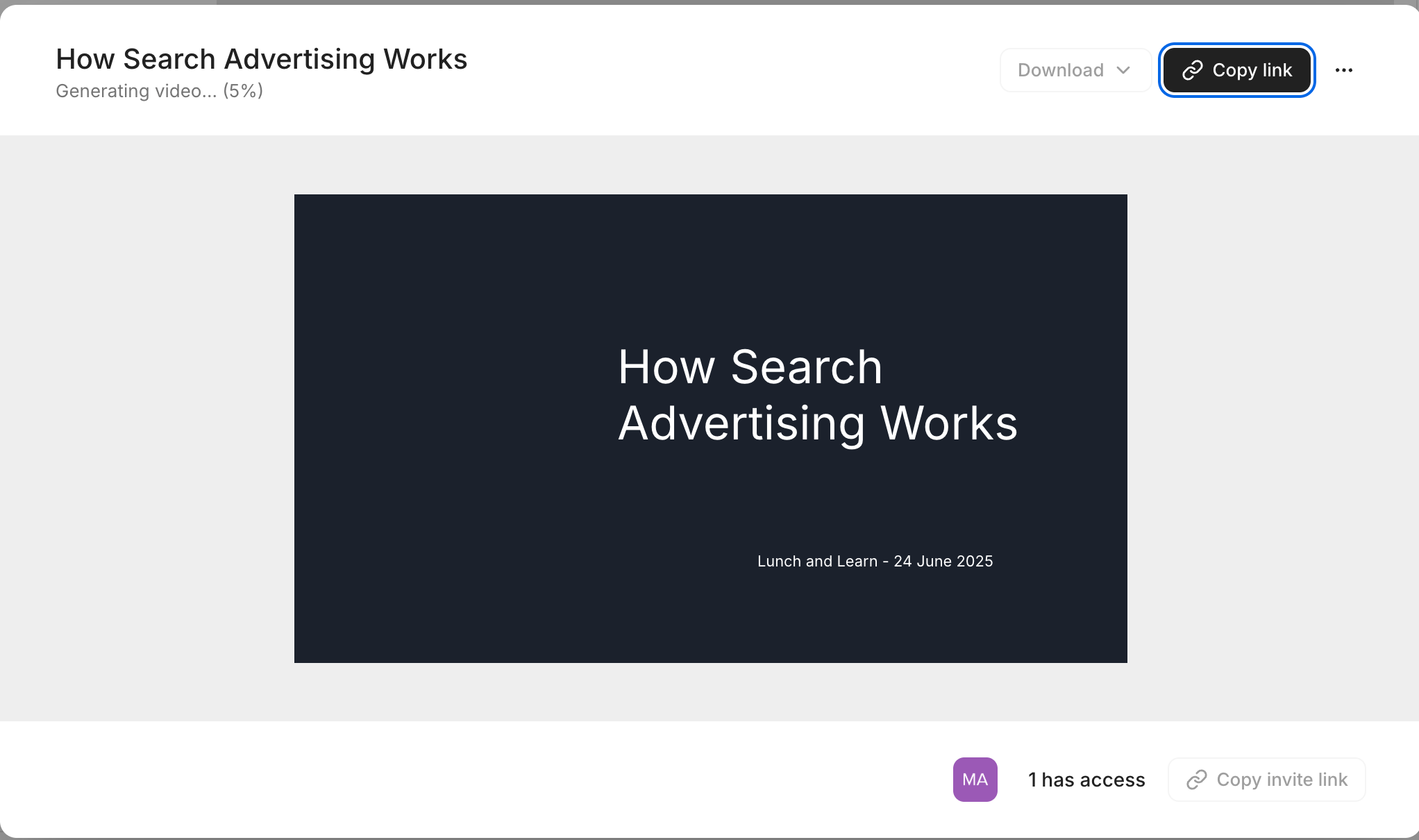
- Click Preview (top bar) to watch your slideshow end-to-end.
- You can also preview individual scenes if you’re fine-tuning pacing.
- You can also preview individual scenes if you’re fine-tuning pacing.
- Once happy, click Generate to create the final video.
- Export in the format you need:
- Video (MP4) for sharing on social or embedding in presentations.
- SCORM if you’re uploading into a Learning Management System.
- Audio-only or with subtitles if accessibility or alternative formats are needed.
- Video (MP4) for sharing on social or embedding in presentations.
- Share via link, embed code, or direct export.
Why use Colossyan for slideshows?
Unlike traditional slideshow tools, Colossyan adds:
- AI Narration & Avatars to make content feel alive.
- Brand Kits for instant on-brand styling.
- Analytics & Interactivity (like quizzes and branching) for training use cases.
Whether you’re making an internal training module, a polished client presentation, or a social media explainer, Colossyan makes slideshow videos both simple and powerful.
Conclusion
Slideshow video creation doesn't have to be complex.
By picking the right tool, arranging your media well, and customizing your output, you can create engaging videos that capture attention and serve your purpose.
At Colossyan, we aim to simplify and enhance every stage of this process. Our platform not only aids in video creation but also offers features that improve your content's reach and effectiveness. Whether you're making a slideshow for work or play, starting with these steps will set you on the right path.
What Is The Best Video Editor For Instagram Videos?

Instagram has pivoted strongly towards video content.
If you're looking to stand out on this busy platform, having the right video editing tool is key.
But with so many options, picking the best one can be tough.
What are the current Instagram video editing tools
Today, there are so many apps you can use to edit videos for Instagram, it can often feel like a slog even trying to pick one out.
However, we’re here to help you, with a list of popular choices like InShot, CapCut, and Final Cut Pro.
Each of these tools offers unique features that appeal to different user needs, so we will also dive into the different pros and cons of each of these tools, and some of the persona’s that these tools can serve.
Essential features of a great Instagram video editor
First, let’s start with the non-negotiables. Any editor worth their salt will feature all of the below:
1. Usability:
A video editor should be easy to use. InShot particularly is praised for its user-friendly interface. Content creators appreciate this, especially if they want quick edits without a steep learning curve.
2. Functionality:
Advanced tools are valuable. Instagram’s own Edits app actually offers AI-powered editing now and features like clip-level precision editing and real-time insights can elevate your content creation without needing extra tools, so when picking a new platform, make sure it offers more than just Instagram’s default editing experience.
3. Quality assurance:
High-resolution exports matter. The best of the best offer 4K exports, ensuring your videos look great on all devices. Low-quality videos can lose you viewers or make your brand/output look shabby, so this is essential.
4. AI and automation:
Automating tedious tasks like captioning saves time. Apps like Descript use AI to simplify video creation, which helps speed up production and makes adding captions easy. Less time editing means more time creating.
Comparison of top video editors for Instagram
With so many editing apps available, the “best” tool really depends on your goals, budget, and skill level. Let’s break down the strengths and trade-offs of some of the most popular options:
LumaFusion
Pros:
- Professional-grade editing without a recurring subscription (one-time purchase).
- Multicam editing, keyframing, and advanced audio controls rival desktop software.
- Supports 4K export, making it ideal for creators who prioritize quality.
- Optimized for iOS devices, so performance is smooth on iPads and iPhones.
Cons:
- Limited to Apple ecosystem - no Android or Windows version.
- Can feel overwhelming for beginners due to the number of pro tools.
- Collaboration features aren’t as strong compared to cloud-based editors.
Best for: Intermediate to advanced iOS creators who want near-desktop power in a mobile app.
Adobe Premiere Rush
Pros:
- Seamless integration across devices (desktop, tablet, mobile) with cloud sync.
- Intuitive drag-and-drop interface that’s easy to learn, even for beginners.
- Built-in motion graphics templates for polished titles and transitions.
- Plays nicely with other Adobe apps (Premiere Pro, After Effects, Photoshop).
Cons:
- Free plan is very limited; full features require a subscription.
- Export options can feel restrictive compared to pro-level tools.
- Lacks some advanced color correction and audio editing compared to Premiere Pro.
Best for: Creators who want quick, polished edits with easy multi-device flexibility.
DaVinci Resolve
Pros:
- Professional-grade color grading and editing tools - for free.
- Hollywood-level capabilities for advanced creators who want precision.
- Strong support for both Windows and macOS users.
- Great for long-form content as well as social clips.
Cons:
- Steeper learning curve than most Instagram-focused apps.
- Requires a powerful computer; not ideal for mobile editing.
- Workflow can feel like overkill for short social videos.
Best for: Creators with editing experience who want broadcast-quality control without paying upfront.
CapCut
Pros:
- 100% free with no watermarks - a huge advantage for social content.
- TikTok-style effects, templates, and trending music integration.
- User-friendly interface designed for quick edits and viral-ready content.
- AI features like auto-captions and background removal.
Cons:
- Limited fine-tuning for advanced color grading or audio mixing.
- Heavily mobile-focused; desktop version is still basic compared to pro tools.
- Data privacy concerns due to ties with ByteDance (same parent company as TikTok).
Best for: Beginners and social media creators who want fast, trendy, and free editing tools.
InShot
Pros:
- Simple, intuitive design - great for casual creators.
- Wide variety of aspect ratios for Instagram Stories, Reels, and Feed posts.
- Supports high-resolution exports up to 4K.
- Affordable compared to subscription-based editors.
Cons:
- Watermark on free version (removable with a one-time purchase).
- Fewer advanced tools compared to LumaFusion or DaVinci Resolve.
- Limited multi-layer editing capabilities.
Best for: Everyday creators who want easy edits without fuss, especially for Instagram.
Advanced tools in modern video editors
More and more video editors now have AI-driven features, so it’s important to understand what parts of your workflow you need AI’s help with.
If you’re interested in captioning, InShot includes AI-powered auto captions which could make your life easier.
If you want to turn existing documents into videos, Colossyan is also a pretty good bet, as we have a whole flow for exactly this.
AI can feel overwhelming when it comes to video, so it’s important to take time to reflect: what is it I need help with most?
Instagram video optimization tips
Knowing how long and in what format to post videos is essential, not just what editor you pick.
According to InVideo's insight, a 26-second video at an optimal resolution can grab viewers' attention best. Additionally, a resolution of 1080x1080 pixels is ideal for feed posts.
If you want some more information on how to optimize your video, I highly recommend reading Invideo’s article on how to make your Reels go viral.
How Colossyan can enhance Instagram video creation
Colossyan itself can make a big difference in your Instagram video projects.
Our document-to-video feature speeds up content creation by turning documents into videos quickly, which is amazing for brands who have a lot of their knowledge stuck in pesky PDF or PPT format.
Our Instant Avatars as well can help you create stunning selfie videos, and even translate into hundreds of languages, so you can reach whole new audiences with human-focused content.
Conclusion
Choosing the right video editor is crucial for Instagram success. The best tools balance ease of use, functionality, and quality.
Technology and AI are changing video editing rapidly, making it easier to create professional content.
Platforms like Colossyan lead this innovation, offering efficient, AI-driven editing solutions to boost your video creation process, and unlock potential hidden in formats like PPT and PDF.
It's about finding the right fit for your needs and jumping into the possibilities. Want to give Colossyan a try? Start your free trial today, no credit card required!
Colossyan Won The Red Dot Design Award
We’re proud to share that Colossyan has been awarded the Red Dot Design Award, one of the most respected international distinctions in design and innovation.
The award is given to products that demonstrate outstanding user experience and forward-thinking design. For us, it’s a recognition of something we’ve believed in from the beginning: AI video creation should feel simple, intuitive, and empowering.
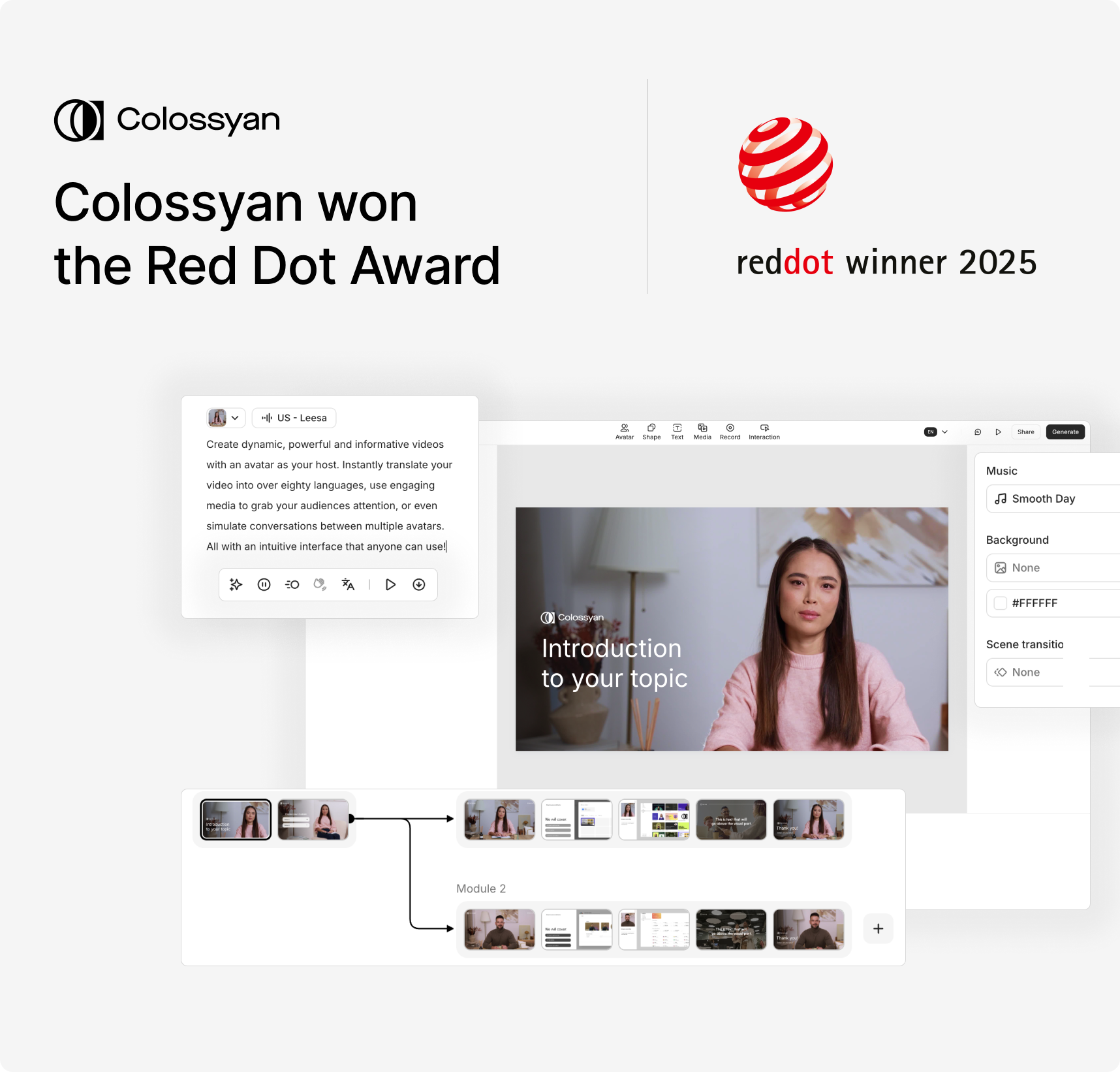
Designing for creators
Video has always been one of the most effective ways to share knowledge, yet creating it often felt too complicated or too time-consuming. Our goal with Colossyan has been to remove those barriers.
That’s why we designed Colossyan so you can:
- Turn documents into videos in just a few clicks, making it faster than ever to repurpose existing content.
- Design branching scenarios that feel personalized, helping learners engage through choice and exploration.
- See real impact with video analytics, giving teams the insights they need to improve content and measure effectiveness.
Every feature is built with the same principle: reduce friction, so creators can focus on their message.
Editor 3.0: Our latest innovation
The launch of Editor 3.0 reflects this philosophy in action. The editor has been completely redesigned to give creators a cleaner, more flexible workspace:
- Your script stays in focus on the left, while properties sit neatly on the right.
- Menus for comments, translations, and video generation are easier to access.
- The script box and branching menus can be resized, so complex scenarios stay manageable.
Instead of a simple layout change, Editor 3.0 represents a shift in how creation flows. The new design adapts to how people work, giving them the flexibility to focus on scripting, interactivity, or the video layout itself.
What the award means to us
Receiving the Red Dot Award validates our approach to intuitive design: every choice we make should help creators feel more in control and more creative.
We’d like to give a huge shoutout to the amazing design team that made it possible: Balázs Guti, Dániel Markó, Éva Muck, Szandra Karakai, and Nora Pekker. And of course, a heartfelt thank you to our engineers who brought these ideas to life.
We’ll keep pushing Colossyan’s user experience forward, always with one goal in mind: making video creation accessible and easy for every team.
Are AI Video Games The Future?

In recent years, artificial intelligence has started to reshape the video game industry in ways that were once considered science fiction.
What used to be simple 8-bit adventures have transformed into complex, immersive experiences, thanks to AI.
By enhancing storytelling, NPC behavior, and interactive environments, AI is not just an add-on but becoming vital in the gaming landscape.
Let's take a clear look at AI's impact on video games and why this technology is pivotal for the industry's future.
The AI evolution in gaming
The evolution of AI in gaming has marked some groundbreaking developments.
Generative AI is used in dynamic storytelling, where the game's narrative adapts to player decisions. "AI Dungeon," for example, allows unique stories to unfold at each session, creating a new dimension of player engagement. Similarly, procedural generation, as seen in "No Man's Sky," uses AI to craft vast and varied universes, providing endless exploration possibilities.
AI is also enhancing NPCs, making them lifelike and responsive. "The Last of Us: Part II" is a testament to this, with NPCs moving and reacting in ways that make the game world more realistic.
But alongside gaming, industries like learning and development can take notes here. At Colossyan, we use similar AI-driven techniques in our platform. Our customizable AI avatars create dynamic training simulations, making learning as engaging as playing a game.
The impact of AI techniques
Various AI techniques are revolutionizing content creation in games.
Procedural content generation illustrates how games like those from Ubisoft build expansive worlds.
AI builds these worlds from data-driven design principles, ensuring an authentic experience.
Additionally, AI-driven improvements in graphics have been enhancing player experiences. Technologies like Generative Adversarial Networks (GANs) are pushing graphical capabilities beyond what traditional systems could achieve.
These same methodologies also apply to other sectors. For instance, organizations can leverage AI technologies like those at Colossyan to manage vast amounts of training content.
We automate workflows and provide analytics, capturing how learners engage with materials and adapt dynamically. This mirrors AI's role in refining game development processes where faster iteration cycles are crucial.
Market dynamics and player perceptions
The video game market is enormous, with billions of players worldwide and a significant economic impact.
AI promises further transformative steps, enhancing game creation and reaching out to newer audiences.
But while some embrace AI, others remAIn cautious. A game called "Liar's Bar" is an example where AI voice acting led to unexpected backlash, showing that player acceptance is still a balancing act between innovation and quality.
The gaming industry isn't alone in facing these dilemmas.
When implementing AI in training, we're familiar with similar resistance to change.
We know at Colossyan that it's about balancing tech with quality, ensuring the outcomes meet user expectations and needs.
The key takeaway (and one that is close to Colossyan’s heart) is that AI should aid creatives in creating new media, rather than replace them. Our mission is to provide L&D professionals with the ability to create stunning training material, rather than replace those L&D professionals themselves. AI in video games should follow the same concept, allowing developers to create better games in a quicker time, and help them realise visions that may not have been possible (or time-practical) without AI assistance.
Challenges ahead
Artificial intelligence in gaming, despite its rapid evolution, is not without obstacles.
Large language models used to mimic realistic behaviors in NPCs require substantial computational power.
While mods for games like Skyrim show potential in NPC interactions, they are still hampered by the high costs of extensive computational demands.
Furthermore, AI-generated games like "Oasis," with their dynamic and ever-changing nature, highlight issues around consistency and control.
The future holds great possibilities, but these need effective management. In training, tools like Colossyan address complexities by providing a straightforward interface and SCORM compliance to simplify content versioning and collection of real-time insights.
Conclusion
AI is undeniably going to reshape the world of video gaming.
By enabling smarter NPC behaviors, facilitating dynamic storytelling, and refining game design processes, AI opens up avenues for new interactive experiences moving forward.
While the industry is still finding its footing in balancing the technology's capabilities with delivering quality experiences, platforms like Colossyan offer valuable insights.
They provide support for creating engaging and interactive content beyond gaming realms, ensuring these innovations aren't confined. The future is exciting, with AI poised not only to entertAIn but also to enrich experiences on extraordinary levels.
How To Convert A Video To A PDF In 3 Steps

Converting videos into PDFs might sound like a strange task, but actually comes up a lot more for our clients than you’d think.
There are many reasons people want to convert a video into a PDF.
Maybe it's to document the content for educational purposes, make notes from a training video, or just save space on devices by having a text format.
PDFs offer universal accessibility and retain consistent formatting, regardless of the device you use, meaning it can be a powerful format, especially for training documents.
So, how can you convert a video into a PDF? Here’s a straightforward 3-step guide.
Choosing the right video to PDF conversion tool
There's no shortage of tools designed to turn your video files into high-quality PDFs.
Not all tools are created equal, though, and it's important to choose one that fits your specific needs.
ScreenApp is a popular choice, boasting AI-powered conversions that achieve 99% transcription accuracy.
If you're looking for a service with broad file type support and automated conversions, Zamzar could be for you. They've converted over 510 million files and support more than 1100 conversion types.
When selecting a tool, consider what you need most.
Is it transcription accuracy, or maybe security or even ecological impacts? ScreenApp offers accuracy, while Zamzar plants a tree for every 10,000 files they convert, which appeals to eco-friendly users.
Converting your video
Now that you've settled on a tool, it's time to convert your video.
Start by uploading your video to the chosen platform.
Many tools allow you to configure settings like subtitles and annotations. This step is where you'll see the magic happen as your video content turns into a text layout.
Some platforms like Vizle offer AI-powered keyframe extraction, which is handy for synthesizing important moments from videos.
You’re going to get a different experience depending on the platform you pick, but what is most important is that you distill the essence of the video into your document.
Optimizing your PDF document
After conversion, make sure to spend some time optimizing your PDF.
Adding interactive elements like links to sources, ensuring concise formatting, and compressing files for smaller sizes can make all the difference when it comes to conveying your message.
Also ensure it still fits your brand guidelines, and that it makes sense as a standalone document, rather than a complimentary piece that doesn’t make sense without your video. The end goal should be to produce something that can be instantly understood by your viewers.
Practical applications
The practical uses for these converted PDFs are numerous.
Converting educational lectures into PDFs makes it easier for students to print notes and study offline.
The medium is also more accessible for people with impairments, as it enhances searchability and shareability.
For companies like Colossyan that focus on transforming traditional training materials into video, having the ability to convert this content back to PDFs ensures that these assets can be as versatile as possible.
Conclusion
Video to PDF conversion isn't just a neat trick; it's a way to make video content more versatile and accessible.
It allows easy sharing, offline access, and better documentation.
Consider using this capability to keep your content engaging, whether you're an educational institution, a business, or someone who just enjoys getting the most out of their media.
With Colossyan, you can seamlessly merge dynamic content creation with practical PDF outputs, tailored just for you.










