Blog
7 Best Video Editors With Built-In Voice-Over Features

Many creators and teams want to add voice-overs to their videos without piecing together three or four apps. Whether you need your own narration, AI-generated voices, or even voice clones for consistent branding, your editor should let you work all in one place. This guide looks at seven video editors that give you those built-in voice-over features - without extra complexity or lots of manual syncing.
What matters in a voice-over video editor
For this list, I looked for tools that make the process simple. The best editors let you record or generate voices, add auto-subtitles for accessibility, handle multiple languages when needed, and give you strong audio controls like volume, speed, pitch, and fades. Some go further with AI-powered dubbing, brand voice cloning, advanced analytics, or direct SCORM export for training teams.
I’ve picked options for all skill levels - beginners on mobile or desktop, agencies, marketing, and especially organizations modernizing their learning videos.
Here’s what the best editors offer:
- Record or create AI/text-to-speech voices right in the app
- Auto-generated, accurate subtitles and easy caption exports
- Tools for translating or localizing content to more than one language
- Audio controls for fine-tuning the result
- Simpler workflows: templates, script-to-VO syncing, stock media
- Collaboration features for teams, analytics where needed
- Cross-platform flexibility (web, desktop, mobile)
1) Colossyan - best for training teams who need scalable voice-over, localization, and analytics

If you need to build voice-over videos for training or learning at scale, you’ll run into problems most editors can’t handle: consistent brand pronunciation, instant translation, easy voice cloning, direct SCORM export, and analytics that measure real learning. This is where I think Colossyan stands out.
You don’t need to record your own narration. With Colossyan, you select from multilingual AI voices or even clone your own for consistency. Pronunciations for tricky names or acronyms are saved and instantly apply each time you reference them in a script.
If you’re localizing, you can use the Instant Translation feature to switch an entire video - voice, on-screen text, and all interactions - to a new language and export separate drafts for each version - a step beyond simple TTS dubbing. Timing stays in sync; you only adjust visual layout if the new language changes text length.
You can import documents, PowerPoints, or PDFs and have them auto-converted to scenes, with speaker notes turning into voice-over script instantly, which is much quicker than manual workflows found in most editors. Add pauses and script block previews to get natural delivery.
For interactivity, you can insert quizzes and branching dialogue into the video itself, set pass marks, and export as SCORM 1.2/2004 for use in any standard LMS. Real analytics track who is watching, for how long, and which questions they answer correctly.
You can also export audio-only narration or closed captions separately if you need those for compliance or accessibility.
2) CapCut - best free pick with flexible recording, AI voices, and auto-subtitles
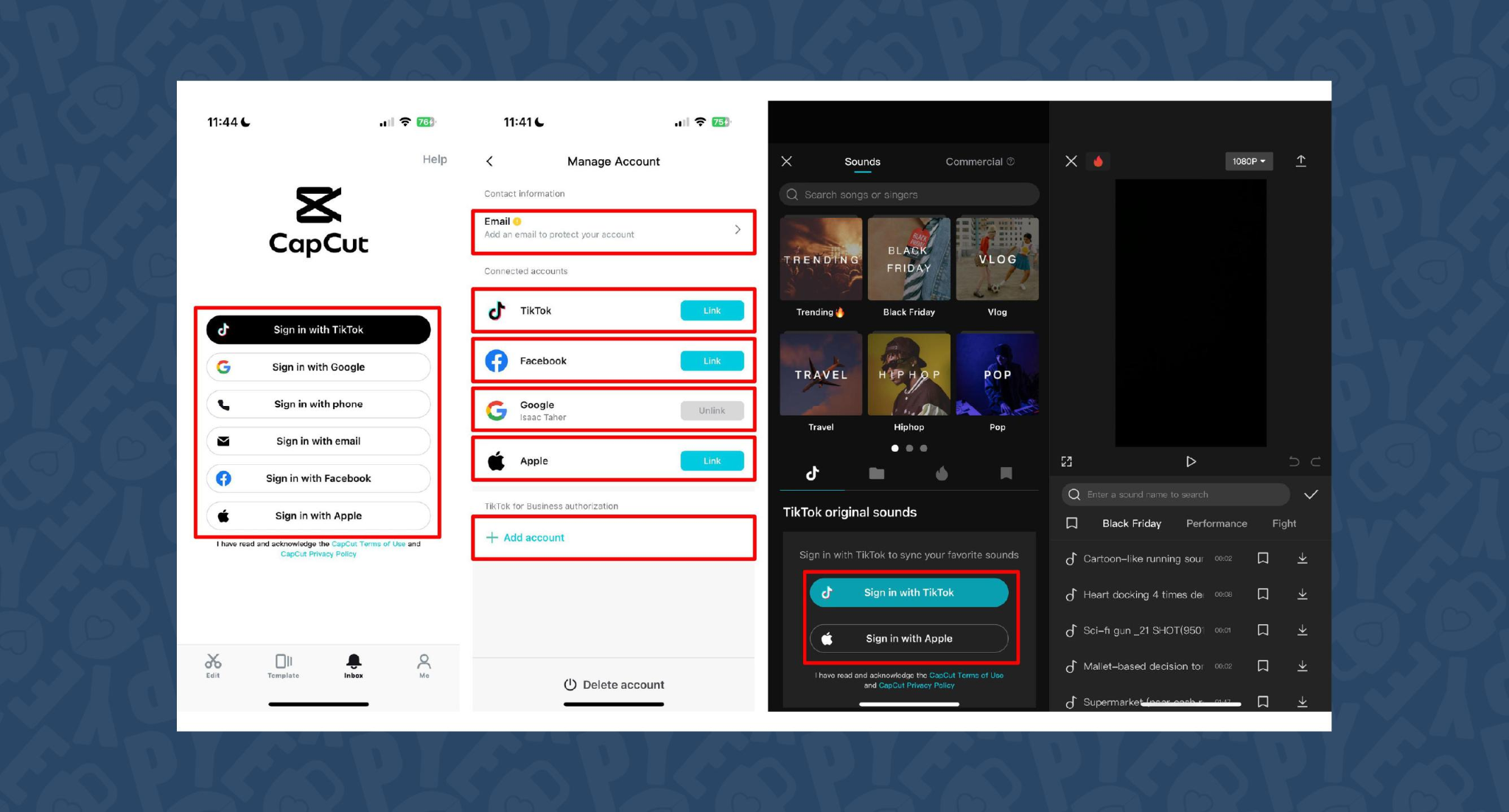
CapCut is popular because the basics are unlimited and easy. You can record voice-overs online, with no time limits, or use built-in AI for text-to-speech. It auto-generates subtitles even if the speaker’s not on screen. The editing controls let you adjust pitch, speed, volume, fades, and more, and you can mix several audio tracks. For global reach, you can use built-in AI dubbing to generate multi-language versions of your VO.
On mobile, the recording flow is in-app for iPhone (Sound > Microphone); on desktop or web, you script, record, add subtitles, edit, and export - all in one. This feels more like a professional tool than most free options.
You can use CapCut to clarify complex videos with on-screen captions, localize tutorials for other markets, or keep a consistent voice tone for social media videos.
3) VEED - best for replacing multiple tools (recording, captions, storage, sharing)
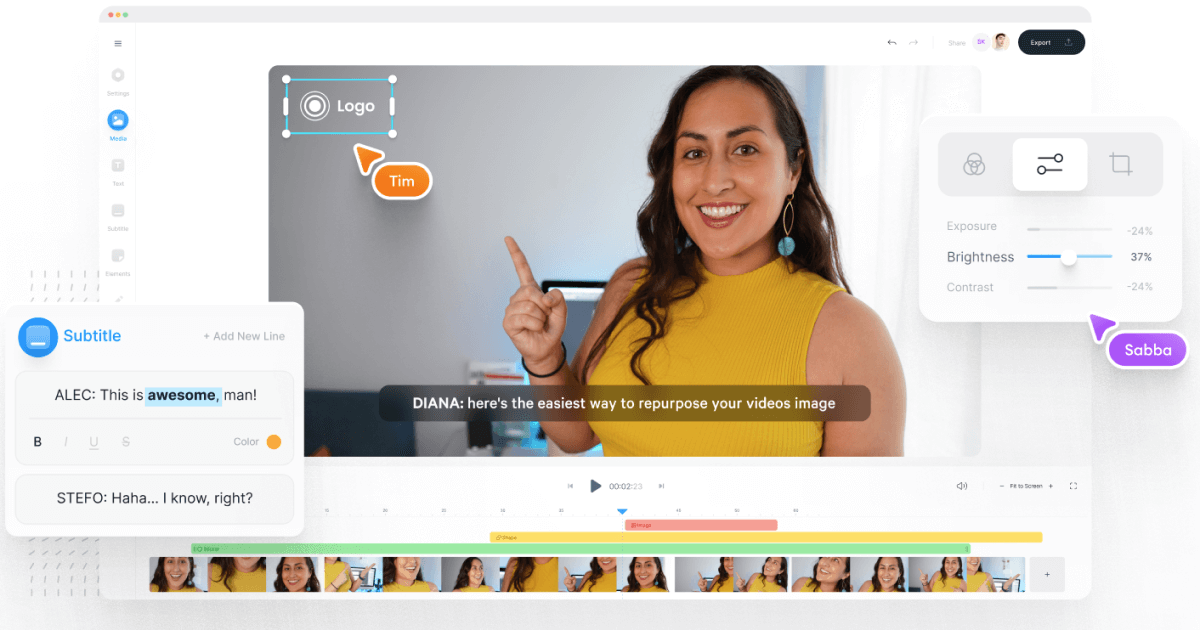
VEED has built a reputation as an all-in-one workflow. Instead of bouncing between Loom, Rev, Google Drive, and YouTube, you get everything in one place: recording, AI text-to-speech, one-click subtitle generation, and automatic audio cleanup.
User reviews are strong (4.6/5, with about a 60% reduction in editing timeaccording to one testimonial). It’s aimed at teams who need consolidated workflows and secure sharing. You edit, subtitle, and publish in one tool - no more file shuffling or switching between apps.
4) Speechify Studio - best for fast AI dubbing with a large voice library
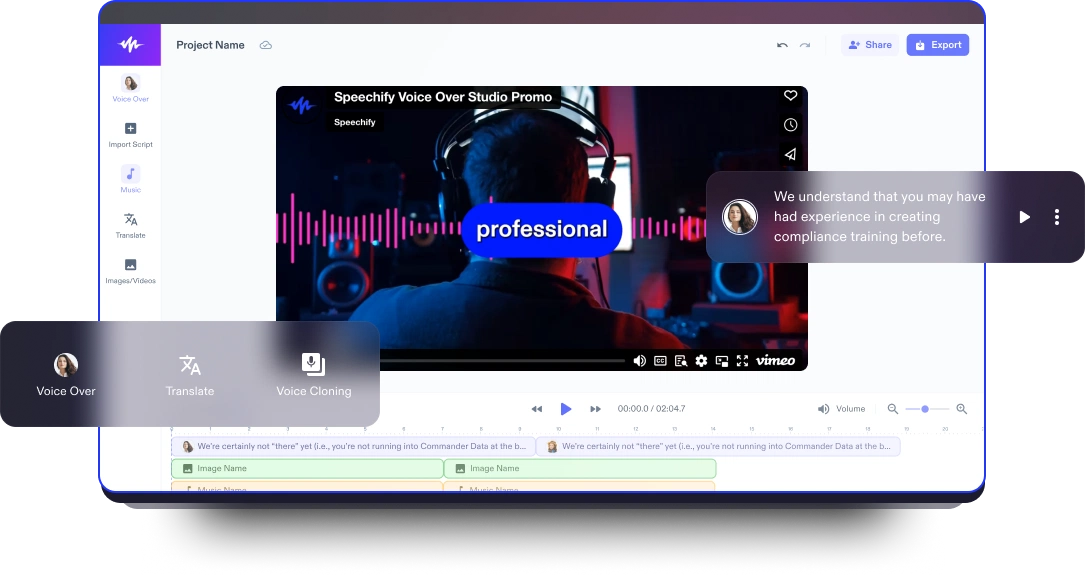
Speechify Studio focuses on AI voice versatility. You get over 200 lifelike voices in multiple accents and languages, perfect for instant dubbing or easy localization. One click dubs into new languages and generates synchronized subtitles. The editor is drag-and-drop, with templates and a vast library of royalty-free music and video assets.
Everything happens in the browser, working across platforms. You can upload your own VO or just use the AI, mix in background tracks, and export in multiple sizes (for YouTube, Instagram, etc.). For YouTube, social teasers, or education, this is one of the fastest ways to get multi-language narration without hiring VO talent.
5) ClipChamp - best free TTS variety and easy script control
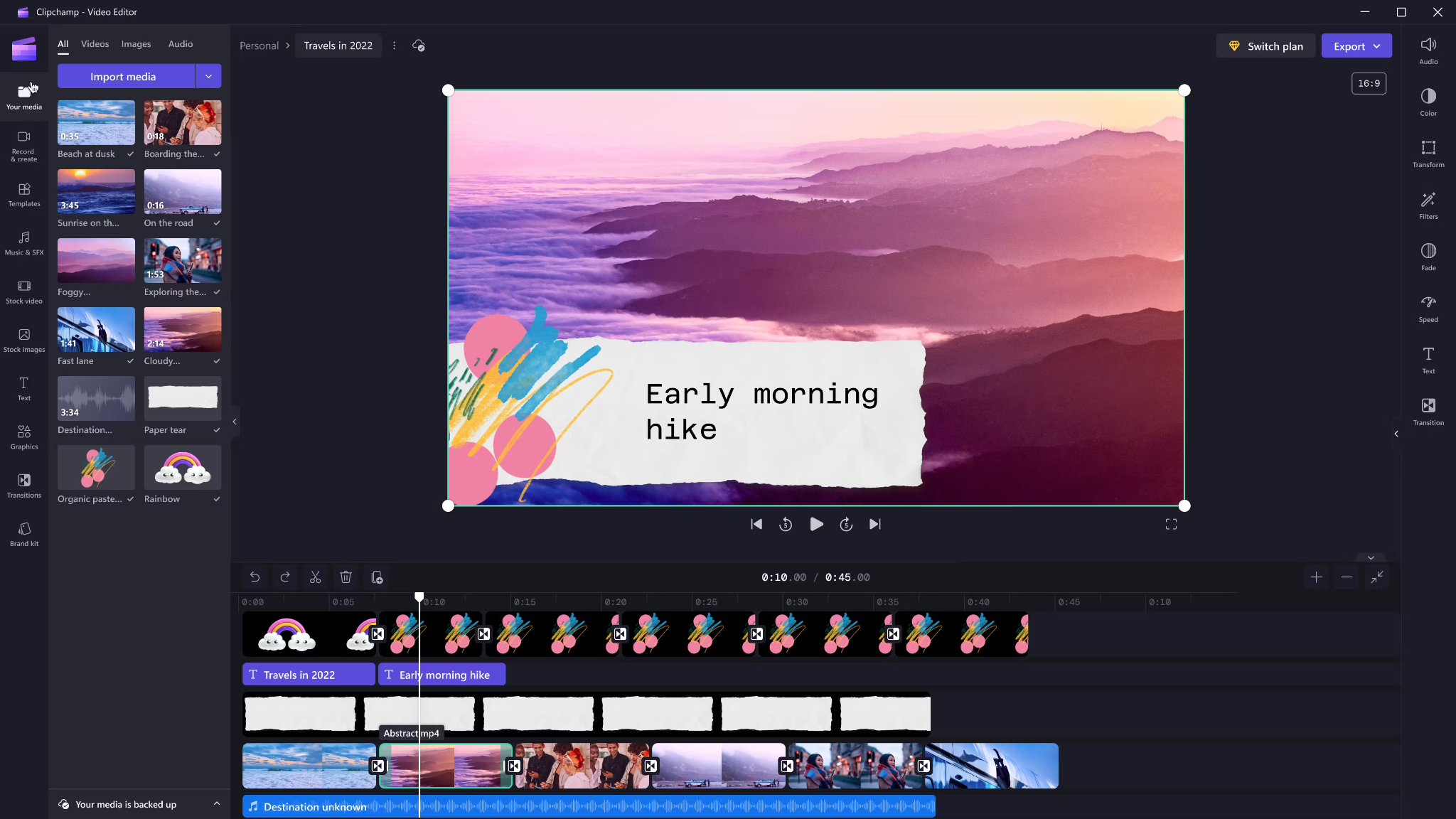
Clipchamp shines with variety and ease for AI voice-overs. It includes 400 AI voices (male, female, neutral) in 80 languages. You can tweak pitch, emotion, speed (0.5x to 2x) and control pauses/emphasis directly in your script by adding ellipses (“...”) or exclamation marks. If voices mispronounce a word, type it out phonetically.
Output options include transcript exports, subtitles, or just the audio as MP3. Every export is free and unlimited, and user reviews are high (4.8/5 from 9.5k reviews). This is a quick route for social videos, simple explainers, or business presentations.
6) Powtoon - best for animated explainers with built-in VO recording

Powtoon’s big advantage is simplicity for animated videos. It has built-in voice-over recording, lots of customizable templates, and a royalty-free music library. Major brands use it for onboarding and explainers, and it claims tens of millions of users.
You can record your narration directly in the editor, layer music, set up a branded look, and publish to social or business platforms straight from Powtoon. This works well if you want animations with matching narration, but don’t want to learn complex motion tools.
7) Wave.video - best for quick client-ready edits and layered audio tracks
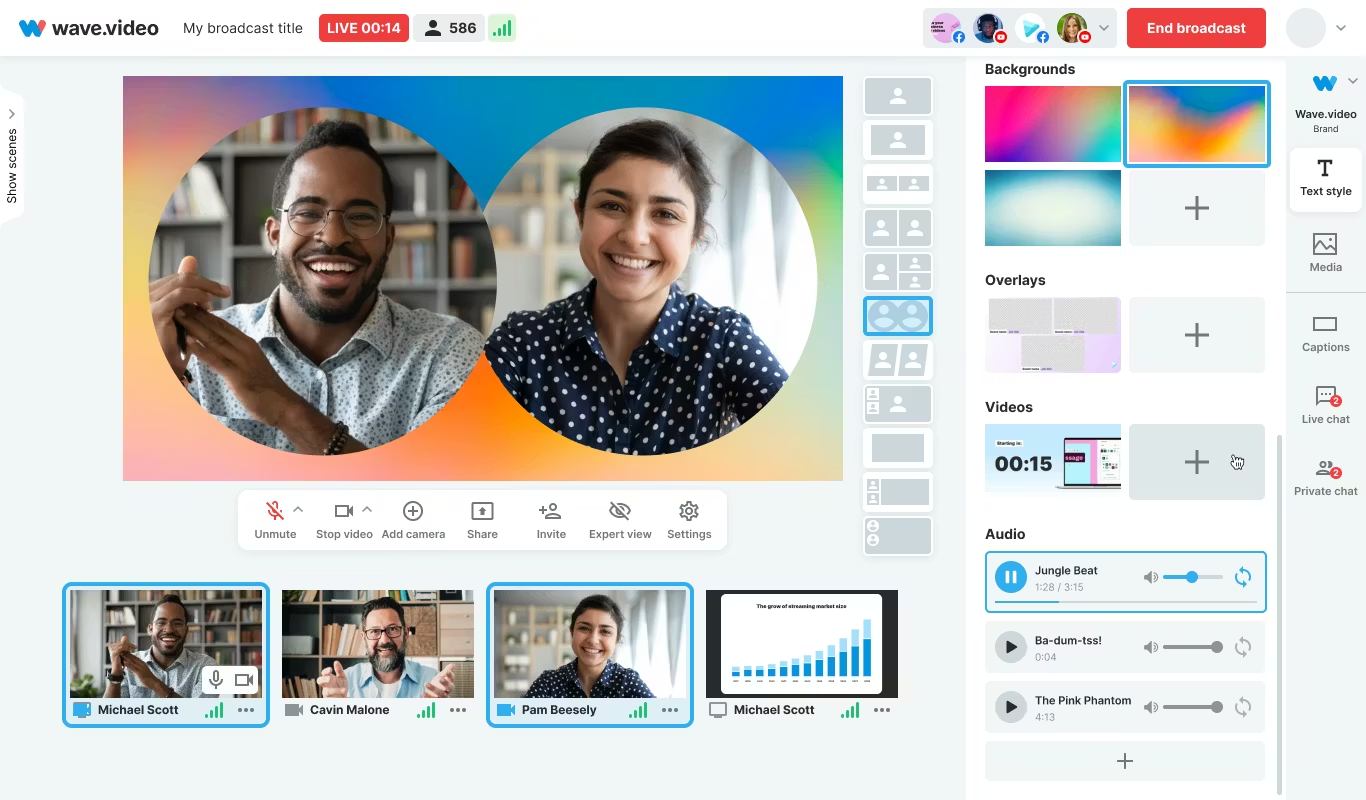
Wave.video is designed for speed and easy audio layering. You can record or upload up to three audio tracks (voice, music, sound effects), then trim and sync each on a clear timeline. Automated captions let your video communicate even if played on mute. Users report getting client-ready videos in as little as 20–30 minutes, thanks to the streamlined process.
This tool fits agencies and freelancers who need regular, clear voice-over videos with quick turnarounds.
Honorable mentions and caveats
There’s also the Voice Over Video app for iOS/iPadOS. It handles multiple VO tracks and edits, and offers a cheap lifetime unlock. However, some users find problems with longer videos: slow playback, export glitches, or audio muting bugs. It’s okay for short clips - test it before using for multi-segment training pieces.
How Colossyan maps to the needs above
I’ll be clear - most editors focus on easy voice-over for marketing or social video. Colossyan stretches further for learning and enterprise.
If you need multilingual versions, Instant Translation creates new language drafts for the whole video (script, on-screen text, interactions), maintaining layout. You can use cloned voices for brand consistency, and our Pronunciations library does what some other editors only do for one-off cases: you save pronunciation settings for product names or technical terms, and every video stays correct.
Pauses, animation markers, and script editing give you fine control over delivery and pacing - a real edge if you want natural, accurate speech. And while Clipchamp lets you control delivery with punctuation, Colossyan lets you sync these to avatar gestures and on-screen animations for even more realism.
Large teams can import docs or PowerPoints and transform them into scenes with the narration built in - saves hours compared to manual scripting. Collaboration, brand kits, and workspace organization mean even non-designers or new team members can keep everything consistent.
We support interactive learning: quizzes and branching, tracked by analytics. SCORM export means your videos fit into any LMS or training system, and our analytics track real results (scores, time watched, drop-off points). For organizations, this is a serious step up from just generating a narrated video.
Example: For compliance learning, import a policy PDF, assign a voice clone, adjust pronunciations for terms like “HIPAA,” add quizzes, export SCORM, and get analytics on where learners struggle - a complete feedback loop.
For a multilingual product rollout, create an English master, translate to Spanish and Japanese, assign native accents or avatars, export closed captions and audio-only versions for other channels, and keep all assets in sync with your brand.
For scenario-based training, use Conversation Mode to create role-play videos with branching. Learners pick responses, and you measure the impact with analytics - something most consumer editors can’t do.
The right editor for your scenario
If you’re a beginner content creator or need simple, free TTS and subtitles, CapCut or Clipchamp is enough.
Marketing teams might prefer VEED to replace multiple tools and simplify sharing, or Powtoon if you need stylish explainers fast.
If you want fast, multi-language dubbing, Speechify Studio or Clipchamp do it, but for real global training with instant translation, on-screen adaptation, and analytics, Colossyan is the stronger choice.
For building e-learning, SCORM packages, compliance training, or videos for enterprise where accuracy and engagement matter, I’d pick Colossyan every time.
Want more guidance on scripting voice-overs, localizing training, or making sure your AI voice matches your brand? Book a demo with our team and we will run through the best ways you can.
How To Make Software Training Videos: A Step-By-Step Guide

To make effective software training videos: 1) Define learner outcomes and KPIs, 2) Break workflows into bite-sized tasks, 3) Script in a conversational, step-by-step format, 4) Choose a format like screencast, avatar, or hybrid, 5) Produce with clear branding, captions, and on-screen prompts, 6) Add interactivity like quizzes and branching, track results with SCORM, 7) Localize for key languages, 8) Publish to your LMS or knowledge base, 9) Analyze watch time and pass rates, 10) Update based on analytics.
Why software training videos matter now
A lot of employees say they need better training materials. Over half - 55% - report they need more training to do their jobs well source. And people actually look for video training: 91% have watched an explainer video to learn something in 2024 source. There’s good reason for this - e-learning videos can boost retention rates by up to 82% compared to traditional methods.
This isn’t just about feels or fads. U.S. companies spend about $1,286 per learner per year on training. That’s a big investment - so it should work. Some real examples back this up: Microsoft cut its learning and development costs by about 95% (from $320 to $17 per employee) when it launched an internal video portal. Zoom cut its video creation time by 90% after moving to AI-powered video production. Berlitz made 1,700 microlearning videos in six weeks, producing faster and cutting costs by two-thirds.
The lesson: shorter, purpose-built videos not only lower costs but actually help people learn more and stay with the company.
Pick the right training video format for software workflows
Not every video needs to look the same. Choosing the best format helps learners get what they need, faster.
Screencasts are great for point-and-click steps, UI changes, or any kind of hands-on walk-through. If you’re explaining a new feature or daily workflow, a screencast with clear voice-over covers it.
AI avatar or talking-head formats add a personal touch. Use these when you need to explain why a change matters, show empathy, discuss policy, or onboard new users.
Hybrid approaches are gaining ground: start with an avatar giving context, then cut to a screencast for hands-on steps - so learners get clarity plus a human connection.
Don’t forget interactive training videos. Adding quick quizzes or branching scenarios creates active learning and gives you feedback on who actually understood the lesson.
Keep most topics to 2–7 minutes. Under 5 minutes tends to work best for engagement. Microlearning for single tasks works well at 60–90 seconds. Change scenes every 10–20 seconds and keep intros short (about 10 seconds). Always use captions.
Step-by-step: how to make software training videos efficiently
Step 1: define outcomes and KPIs
Decide what the learner should be able to do. For example: “Submit a bug ticket,” “Configure SSO,” or “Export a sales report.” KPIs might be quiz pass rate, average time to completion, watch time, or rate of errors after training.
If you use Colossyan, you can set up projects in organized folders for each workflow and use built-in analytics to track quiz scores and viewing time - especially useful if you want SCORM compliance.
Step 2: break the software workflow into micro-tasks
Split every workflow into the smallest possible tasks. This speeds up production and makes learning less overwhelming. For example, “Create a support ticket” is really several steps: open app, select project, fill summary, choose priority, submit.
With Colossyan, Templates help you scaffold these microlearning modules fast and keep things consistent, even if you don’t have a design background.
Step 3: gather your source content and SME notes
Scripts should always be based on company manuals, SOPs, or input from actual subject matter experts. Cut any fluff or redundant info.
Our Doc to video feature allows you to upload SOPs, PDFs, or even PowerPoint files; the platform then splits them into scenes, pulling out speaker notes and draft scripts.
Step 4: script a conversational, step-by-step narrative
Focus the language on step-by-step actions - don’t use confusing jargon. Keep each script to 1–3 learning objectives. Plan to include on-screen text for key steps and definitions, and change scenes quickly.
I usually rely on our AI Assistant to tighten up scripts, add Pauses for pacing, and set up Pronunciations so brand acronyms are said correctly.
Step 5: set brand and structure before recording
People trust materials that look consistent. Using Brand Kits in Colossyan, I apply the right fonts, colors, and logos across all video modules. I resize drafts to match the destination - 16:9 for LMS, 9:16 for mobile.
Step 6: produce visuals (screencast + presenter)
For actual workflows, I capture a screen recording to show the clicks and UI. Whenever possible, I add an avatar as presenter to introduce context or call out tricky steps.
In Colossyan, our Media tab supports quick screen recordings, and avatars (with custom or stock voices) let you give a consistent face/voice to the training. Conversation Mode is handy for simulating help desk chats or scenarios. Animation Markers and Shapes allow precise callouts and UI highlights.
Step 7: voice, clarity, and audio polish
Audio should be clean and clear, with no awkward pauses or filler. Colossyan has a Voices library or lets you Clone Your Voice so all videos sound consistently on-brand. You can tweak intonation and stability or download audio snippets for SME approval. A quiet music bed helps with focus, but keep it low.
Step 8: make it interactive to drive retention
Adding a quiz or decision branch makes the training stick. Interactive checks turn passive watching into active learning.
In Colossyan, you can insert Multiple Choice Questions, set branching paths (“what would you do next?”), and set pass marks that connect to SCORM tracking.
Step 9: accessibility and localization
Always include captions or transcripts - not everyone can listen, and localization helps scale training globally. Colossyan exports closed captions (SRT/VTT) and has Instant Translation to spin up language variants, matching voices and animation timing.
Step 10: review and approvals
Expect several rounds of feedback, especially in compliance-heavy orgs. You want time-stamped comments, version control, and clear roles.
Colossyan supports video commenting and workspace management - assign editor/reviewer roles to keep it structured.
Step 11: publish to LMS, portal, or knowledge base
When a module is ready, I export it as MP4 for wider compatibility or SCORM 1.2/2004 for the LMS, set up pass marks, and embed where needed. Our Analytics panel shows watch time and quiz results; you can export all this as CSV for reporting if needed.
Step 12: iterate with data
Check where people drop off or fail quizzes. Tweak scripts, visuals, or interaction. In Colossyan, you can compare video performance side by side and roll improvements out by updating Templates or Brand Kits for large programs.
Real-world patterns and examples you can use
For onboarding, I build microlearning tasks (about 60–90 seconds each): “Sign in,” “Create record,” or “Export report.” Typical structure: 8-second objective, 40-second demo, 10-second recap plus a quiz. I use Doc to video for scene drafts, add avatar intros, screen-record steps, set an 80% pass mark on the MCQ, export as SCORM, and track who completed what.
For a product rollout, the avatar explains why a new feature matters, then a screencast shows how to enable it, with branching for “Which plan are you on?” Colossyan’s Conversation Mode and Instant Translation help cover more teams with less work.
In a compliance-critical workflow (like masking PII), I use on-screen checklists, captions, and a final quiz. Shapes highlight sensitive areas. SCORM export keeps audits easy since pass/fail is tracked, and results can be exported as CSV.
How long should software training videos be?
Stick to 2–7 minutes per topic. Most people lose focus in anything longer than 20 minutes. Microlearning modules (about 60 seconds each) help people find and review single tasks fast.
Tool and budget considerations (what teams actually weigh)
Teams without heavy design skills want fast, simple tools. Expensive or complicated solutions are a nonstarter source. Platforms like Vyond are powerful but can cost more. Simple tools like Powtoon or Canva keep learning curves short.
With Colossyan, you don’t need editing or design background. Doc/PPT-to-video conversion and AI avatars keep things moving quickly - just fix the script and go. You get quizzes, SCORM export, analytics, captions, and instant translation all in one spot. Brand Kits and Templates mean everything stays consistent as the program grows.
Production checklist (ready-to-use)
Pre-production:
- Define audience, outcome, and KPIs.
- Choose format and length.
- Gather source SOPs and SME notes.
- Storyboard objectives and scenes.
- In Colossyan: Set up folder, apply Brand Kit, import doc/PPT.
Production:
- Record screens, add avatar.
- Polish scripts; add Pronunciations, Pauses, Markers.
- Add on-screen text, set up captions.
- In Colossyan: Add MCQ/Branching, music, and role-play if needed.
Post-production:
- Preview, edit pacing.
- Export captions, generate language versions.
- Collect stakeholder sign-off using comments.
- Export MP4/SCORM, upload to LMS, set pass mark.
- Review analytics, iterate.
Sample micro-script you can adapt (“create a ticket”)
Scene 1 (10 sec): Avatar intro: “In under a minute, you’ll learn to create a high-priority support ticket.”
Scene 2 (35 sec): Screencast steps, on-screen labels: “Click Create, add a clear summary, choose Priority: High. In Description, include steps to reproduce and screenshots.”
Scene 3 (10 sec): Recap + MCQ: “Which field determines escalation SLA?” Choices: Priority (correct), Reporter, Label.
Colossyan makes it easy to add Pauses, highlight fields, set quiz pass marks, captions, and export to SCORM for tracking.
Measuring success and iterating
Track watch time and where people drop off. Look at quiz pass rates - are people passing the first time or not? If possible, watch operational KPIs like error rates after training.
With Colossyan, you can review analytics by video and by learner. Export to CSV for reports, then update underperforming modules quickly using Templates.
If you’re looking to turn manuals and processes into clear, trackable, and brand-consistent training videos, it’s possible to do all of it in one platform - and you don’t need to be an expert. That’s how I build, localize, and measure software training programs at Colossyan.
How To Create Animated Videos From Text Using AI Tools

Introduction: From Text to Animation in Minutes
Turning text into animated video used to take days and a lot of design work. With text-to-animation AI, you can now enter a script, pick a style, and get a complete video - usually in minutes. This isn’t just about speed. You get consistent branding, easier localization, and it’s simple to scale training or marketing across regions and departments.
At Colossyan, we focus on L&D - helping teams quickly convert handbooks, docs, and presentations into interactive, branded, SCORM-compliant video training. Everything gets faster. You customize avatars and voices, keep everything on-brand, add quizzes, see analytics, and manage versions at scale. Here’s what I’ve found after comparing the field.
What Is Text-to-Animation AI?
Text-to-animation AI is software that builds animated scenes, visuals, motion, and AI voice narration straight from your script or document. Most tools ask for either a prompt (e.g., "Show animated coins falling into a piggy bank") or let you upload a file. They then auto-match visuals, voices, music, and subtitles. You can tweak the results without being a designer.
Common uses: training videos, explainers, tutorials, onboarding content, social videos, and ads. These aren’t just talking heads. Tools like Colossyan support different animation styles, avatars, voice cloning, captions, and language dubbing. Steve.ai reads your script, picks visuals by context, and builds social clips or onboarding in minutes. It’s almost mindless - just prep your message, and the platform does the rest.
Quick Tool Landscape and When to Use Each
Every tool has a twist. Here’s what stands out:
- Colossyan: Auto-animated L&D videos from prompts - add words like "animated" or "cartoon-style" to control look. You can generate large scripts in one pass, customize avatars, voices, quizzes, translations, and SCORM export. Trusted by enterprise users for speed and compliance.
- Animaker: Good for choice - 100M+ assets, billions of avatars, and wide templates. A marketer reported double sales conversions and 80% less production time. Free plan is useful; paid plans unlock more features.
- Steve.ai: Anyone can go from script to animated or live-action video with zero prior experience. Three steps: enter script, pick template, customize.
- Renderforest: Turns short scripts into custom scenes you can adjust - speaker, tone, or colors in real time.
- Adobe Express: Simple cartoon animations. Auto-syncs lip and arm movements, but uploads limited to two minutes per recording.
- Powtoon: Covers doc-to-video, animated avatars, translation, scriptwriting, and more. Trusted globally for enterprise scale.
For L&D, Colossyan focuses on document-to-video, branded templates, interactive quizzes, branching, analytics, SCORM support, avatars, cloned voices, pronunciation, translation, and workspace management - all to modernize and measure training content at high volume.
Step-by-Step: Create an Animated Video from Text (Generic Process)
- Write your script (300-900 words is ideal). Each scene should handle one idea (2–4 sentences).
- Choose a style. Be specific in prompts (“animated,” “cartoon-style,” “watercolor,” etc.).
- Upload or paste your script; let the AI build scenes.
- Replace or adjust visuals. Swap automated graphics with better stock or your own uploads, tweak colors, backgrounds, or add music.
- Assign a voice. Pick natural voices, and teach the tool custom pronunciations if needed.
- Add captions and translations for accessibility and localization.
- Export the video in the format you need.
Step-by-Step: Building an L&D-Ready Animated Video in Colossyan
- Upload your policy PDF - Colossyan splits it into scenes and drafts narration.
- Apply your brand fonts, colors, logos using Brand Kits.
- Drag in avatars; use two on screen for role-play scenarios.
- Assign multilingual voices; add custom pronunciations or clone a trainer’s voice.
- Rephrase or cut narration with AI Assistant, insert pauses for natural speech.
- Use animation markers for key visual timing; add shapes or icons.
- Insert stock images or screen recordings for clarity.
- Add interactive multiple-choice questions or branching scenarios.
- Translate instantly to another language while keeping timing and animations.
- Review analytics: who watched, duration, and quiz results.
- Export to SCORM for LMS tracking.
- Organize drafts, invite reviewers, manage permissions at scale.
Prompt Library You Can Adapt
- Finance: “Animated coins dropping into a piggy bank to demonstrate money-saving tips.”
- HR onboarding: “Cartoon-style animation welcoming new hires, outlining 5 core values with icons.”
- Tutorial: “Animated step-by-step demo on resetting our device, with line-art graphics and callouts.”
- Compliance: “Branching scenario showing consequences for different employee actions.”
- Safety: “Cartoon-style forklift safety checklist with do/don’t sequences.”
- Cybersecurity: “Animated phishing vs legitimate email comparison.”
- Customer service: “Two animated characters role-play de-escalation.”
- Marketing: “Watercolor 30-second spring sale promo with moving text.”
- Executive update: “Animated KPI dashboard with bar/line animations.”
- Localization: “Animate password hygiene video in English and Spanish - visuals and timings unchanged.”
Script, Voice, and Pacing Best Practices
- Keep scenes short and focused (6–12 seconds, one idea per scene).
- Write clear, spoken sentences. Use pauses, highlight key terms, fix mispronunciations.
- In Colossyan, use Script Box for pauses, animation markers, and cloned voices.
Visual Design and Branding Tips
- Apply templates and Brand Kits from the start.
- Keep on-screen text high contrast and minimal.
- Use animated shapes to highlight points. Centralize assets in Colossyan’s Content Library.
Localization and Accessibility
- Colossyan supports avatars, multilingual voices, captions, dubbing, and Instant Translation.
Interactivity, Measurement, and LMS Delivery
- Branching and MCQs improve engagement.
- Analytics show view time, quiz results, and compliance tracking. Export to SCORM.
Scaling Production Across Teams
- Organize folders, drafts, review workflows, and user roles.
- Colossyan keeps high-volume production manageable.
Troubleshooting and Pitfalls
- Watch for free tier watermarks.
- Specify animation style in prompts.
- Break long scripts into multiple scenes.
- Store licensed media in the Content Library.
FAQs
- Can I turn documents into video? Yes. Upload Word, PDF, or PowerPoint in Colossyan.
- Can I have an on-screen presenter? Yes, up to 4 avatars in Colossyan.
- How do I localize a video? Instant Translation creates language variants.
- How do I track results? Analytics and SCORM export track everything.
- Can I mix live-action and animation? Yes, screen recordings and animated avatars can coexist.
Mini-Glossary
- Text-to-speech (TTS): Converts text to voice.
- SCORM: LMS tracking standard.
- Branching: Lets viewers choose paths in a video.
- Animation markers: Cues for timing visuals.
Suggested Visuals and Alt Text
- Prompt-to-video screenshot (alt: “Text-to-animation prompt using an AI tool”)
- Before/after scene board with branding (alt: “Auto-generated animated scenes with brand colors and fonts”)
- Interaction overlay with MCQ and branches (alt: “Interactive quiz and branching paths in training video”)
- Analytics dashboard (alt: “Video analytics showing learner engagement and scores”)
Opinion: Where All This Sits Now
AI animated video creation is fast, consistent, and nearly push-button for explainer or training needs. Colossyan is ideal for L&D or enterprises needing branding, interactivity, analytics, workspace management, and compliance. For one-off social videos, other tools might suffice, but for SCORM, analytics, and enterprise control, Colossyan leads.
AI-Generated Explainer Videos: Best Tools + Examples That Convert

Why AI explainers convert in 2025
Explainer videos hold people’s attention longer than most formats - about 70% of their total length, especially if they’re short and focused. The sweet spot is 60–90 seconds [source]. That staying power is what makes AI-generated explainer videos so effective for both marketing and training.
AI tools have changed the process. Instead of days editing or filming, you can now turn a prompt or a document into a finished video in minutes. These videos support multiple languages, have natural-sounding AI presenters, and even include interactive questions. You can see exactly who watched, how long they stayed, and whether they learned anything.
When people talk about “conversion” with explainers, the meaning shifts by context:
- If it’s marketing, conversion is whether viewers sign up, request a demo, or understand what your product does.
- In L&D and training, it’s about who finishes the video, how they score on questions, and whether learning sticks. Did people pass the compliance test? Did they remember the new process change?
You don’t need to hire a studio. Platforms like Invideo AI now generate full explainer videos with voiceover, background music, product screencasts, and subtitles from a single prompt - no cameras, no actors, just a few clicks.
At Colossyan, I see L&D teams take slide decks or long SOPs and convert them straight into branded, interactive videos. With Doc to video, Templates, and Brand Kits, it’s easy to keep every video on-message. And because we track plays, watch time, quiz scores, and SCORM pass/fail data, you know exactly what’s working - and what needs a rewrite.
What makes a high-converting AI explainer
If you want explainer videos that don’t just get watched, but actually change behavior, here’s what matters.
- Keep it short: 60–90 seconds works best. Hook viewers in the first 3–5 seconds. Focus on one problem and its solution.
- Structure is key: Set up a problem, show your solution, offer proof, and end with a clear next step. Leave the hard sales pitch for another time, especially with internal training.
- Accessibility widens your reach: Add captions and create separate versions for each language. Don’t mix languages in one video; split them for clarity.
- High-quality visuals help: Natural audio, real or realistic avatars (not uncanny valley robots), clear graphics. Use stock footage and animation markers to match the voiceover with visuals.
- Make it interactive: Training videos with a quiz or branching scenario get more engagement. Good analytics let you fix weak spots fast.
A simple checklist:
- 60–90s total
- Problem/outcome in first line (the hook)
- Captions always on
- One language per version
- Clean, matched visuals
- Conclude with one clear outcome
With Colossyan, I can script out pauses and add animation cues so visuals match up with the narration exactly. If there’s a tricky product name, the Pronunciations tool gets it right every time. Voice cloning keeps the delivery consistent. And Instant Translation spins out a new language variant - script, captions, interactions - in minutes.
Interactive MCQs and branching scenarios turn passive viewers into active learners. Our Analytics panel tells you exactly how long people watched, what quiz scores they got, and which scenes you might need to tighten up.
Best AI explainer video tools (and who they’re best for)
There’s a tool for every use case. Here’s a rundown:
Invideo AI: best for quick, stock-heavy explainers with AI actors. Trusted by 25M+ users, supports 50+ languages, loads of studio-quality footage, and even lets you make your own digital twin. It’s ideal for rapid 60–90s marketing videos with real human avatars, b-roll, and subtitles. Free plan is limited but fine for light use.
simpleshow: best for turning dense topics into short, clear explainers. Their Explainer Engine generates scripts, chooses simple visuals, and adds timed narration and music. One-click translation to 20 languages. Made for anyone, no production skills needed.
Steve.AI: best for fast story-driven shorts. With over 1,000 templates and cross-device collaboration, it’s built to keep videos at the high-retention 60–90 second range. Great for social explainers with punchy hooks.
NoteGPT: best for one-click document-to-animation. Converts PDFs or Word files into animated explainers - auto voiceover, subtitles, editable scripts. Complete a training or lesson video in under 10 minutes. Used widely in education.
Synthesia: best for enterprise avatars, languages, and compliance. Has over 230 avatars, 140 languages, and top-tier compliance. Screen recording, AI dubbing, and closed captions included. If you need consistent presenters and solid security, this is it.
Imagine Explainers: best for instant, social-first explainers. You can tag @createexplainer in a tweet, and it’ll auto-generate a video from that thread. Perfect for trend-reactive marketing.
Pictory.ai: best for boiling long content into snappy explainers. Turn webinars or articles into concise, subtitled highlight videos. Huge stock library and compliance focus.
Colossyan: best for interactive, SCORM-compliant training explainers at scale. Designed for L&D to turn docs and slides into interactive, on-brand videos - quizzes, branching, analytics, full SCORM compliance, and quick brand customization. Instant Avatars and voice cloning make it easy to personalize content across large, global teams.
Real examples that convert (scripts you can adapt)
Example 1: 60-second SaaS feature explainer
Hook: “Teams lose hours each week on [problem].”
Problem: Show the frustrating workflow (screen recording helps).
Solution: Demo the streamlined steps.
Proof: Drop a client quote or key metric.
Close: Restate the outcome (“Now your team saves 5 hours a week.”).
In Colossyan, I’d import the feature’s PPT, use the built-in screen recording for the demo, then pick a template and sync animation markers to highlight UI clicks. Captions on by default, and after launch, I’d check Analytics to see where viewers dropped off or replayed.
Example 2: 90-second compliance microlearning
Hook: “Three decisions determine whether this action is compliant.”
Walk viewers through a branching scenario: each choice links to an outcome, a quick explanation, then a final quiz.
Recap the single rule at the end.
At Colossyan, I’d use Doc to video for the policy PDF, add a branching interaction for decision points, set a pass mark on the quiz, and export as SCORM to track completions in the LMS. Analytics would show which choices or wording confuse most learners.
Example 3: 75-second onboarding explainer
Hook: “New hires finish setup in under 5 minutes.”
Steps 1–3 with over-the-shoulder narration from a recognizable avatar.
Captions and translated variants for different regions.
I’d import speaker notes from the HR deck, build an Instant Avatar from the HR lead, fix system names with Pronunciations, clone the HR’s voice, and spin out Spanish/German variants for each region.
Example 4: Social explainer from a thread
Hook: “You’re doing X in 10 steps; do it in 2.”
30–45 seconds, bold text overlays, jumpy transitions.
In Colossyan, I’d start from scratch, heavy on text and shapes for emphasis, then tweak music and pacing for a vertical mobile feed.
The storyboard-to-animation gap (and practical workarounds)
A lot of creators want true “script or storyboard in, Pixar-like animated video out.” Reality: most tools still don’t hit that. Synthesia has the best avatars, but doesn’t do complex animation. Steve.AI gets closer for animation but you lose some visual polish and control.
Right now, the fastest and cleanest results come by sticking to templates, using animation markers to time scene changes, and prioritizing clear visuals over complex motion. Stock, AI-generated images, bold text, and light motion go a long way.
At Colossyan, we can tighten scenes with animation cues, use gestures (where avatars support it), and role-play conversations using Conversation Mode (two avatars, simple back-and-forth) for more dynamic scenarios - without a full animation crew.
Buyer’s checklist: pick the right AI explainer tool for your team
Languages: Need broad coverage? Synthesia, Invideo, and Colossyan all offer 20–140+ languages; Colossyan translates script, on-screen text, and interactive elements in one workflow.
Avatars/voices: Want custom avatars and consistent voices? Invideo, Synthesia, and Colossyan have depth. Instant Avatars and easy voice cloning are strengths in Colossyan.
Compliance/training: If SCORM and LMS tracking matter, Colossyan stands out: direct SCORM 1.2/2004 export with pass marks, play/quiz Analytics, CSV exports.
Speed from docs: For one-click doc-to-video, NoteGPT and Colossyan’s Doc/PPT/PDF Import take in almost any source.
Stock/assets: If you need a massive media library, Invideo and Pictory lead, but Colossyan’s Content Library keeps assets on-brand and organized for the whole team.
Collaboration/scale: Enterprise workspaces, roles, and approval are easier in Invideo’s Enterprise and Colossyan’s Workspace Management.
Free plans: Invideo free tier has limits on minutes and watermarks; Synthesia allows 36 minutes/year; NoteGPT is free to start and edit at the script/voice/subtitle level.
Step-by-step: build a high-converting explainer in Colossyan
Step 1: Start with your source material. Upload a manual, deck, or brief through Doc to video or PPT/PDF Import - Colossyan breaks it into scenes and drafts a first script.
Step 2: Apply Brand Kit - fonts, colors, logos - so even the first draft looks on-brand.
Step 3: Pick an Avatar or record an Instant Avatar from your team. Clone your presenter’s voice, and set custom Pronunciations for product or policy names.
Step 4: Don’t just tell - show. Screen record tricky software steps, then add animation markers to sync highlights with the narration.
Step 5: Insert a quiz (MCQ) or Branching scenario to make viewers think. Preview scene by scene, set pass marks, export as SCORM for the LMS, and check Analytics for engagement.
Step 6: Ready for multiple markets? Instant Translation turns a finished video into over 80 languages - script, captions, interactions - while keeping the look and structure.
Optimization tips from real-world learnings
One outcome per video works best. If you can’t compress the story to 60–90s, you’re trying to cover too much. Start with a punchy problem - don’t ease in. Use text overlays to hammer the point.
Always turn on captions - for both accessibility and higher completion. Most platforms, Colossyan included, generate these automatically.
Translate for your biggest markets. Colossyan translates everything at once and keeps the scenes clean, saving hours of reformatting.
Use analytics for continuous improvement:
- For courses: if scores are low or people drop out, rethink those scenes.
- For product demos: test new hooks or visuals and see what holds attention.
AI-generated explainers make it possible to move fast without cutting corners - whether for marketing, onboarding, or compliance. With the right approach and the right tool, you get measurable engagement and training outcomes, even as needs or languages scale. If you want on-brand, interactive L&D videos that deliver real results, I’ve seen Colossyan do it at speed and at scale.
AI Animation Video Generators From Text: 5 Tools That Actually Work

The AI boom has brought text-to-animation from science fiction into daily workflows. But with dozens of tools promising "make a video instantly from text," how do you know what actually gets results? Here, I’m cutting through the noise. These are the five best AI animation video generators from text. Each one delivers on critical points: real on-brief visuals from plain prompts, editable output, clear export and rights, and most important, actual user proof.
This isn’t a hype list. Every tool here makes text-to-video easy without constant manual fixes. If you need to turn a script into something polished fast, these are the platforms that work. Plus, if you’re building learning, onboarding, or policy explainers and need your output SCORM-ready, I’ll show you exactly where Colossyan fits.
How We Evaluated
I looked beyond the marketing pages. Each tool on this list had to meet high standards:
- Quality and control: Can you guide visual style, animation, lighting, and pacing?
- Speed and scale: How long do clips take? Are there character or scene limits? Can you batch projects?
- Audio: Are there real voice options, not just monotone bots? Is text-to-speech (TTS) language support strong?
- Editing depth: Can you swap scenes, voices, visual style, and update single scenes without starting over?
- Rights and safety: Is commercial use clear-cut, or riddled with fine print or dataset risks?
- Training readiness: Can you turn raw video into interactive, SCORM-compliant modules? (Where Colossyan shines.)
For every tool, you’ll see what it’s genuinely best at, plus practical prompt recipes and real-world results.
The Shortlist: 5 AI Text-to-Animation Tools That Deliver
- Colossyan - best for quick, automated animation videos with multilingual voiceovers
- Adobe Firefly Video - best for short, cinematic, 5-second motion with granular style controls
- Renderforest - best for template-driven explainers and branded promos
- Animaker - best for character-centric animation with a huge asset library
- InVideo - best for scene-specific edits and localized voiceover at scale
Colossyan Text-to-Animation - Fast From Prompt to Full Video
Colossyan’s text-to-animation generator stands out because it truly automates the process. You give it a script or prompt and get a video complete with AI voices, stock animation, background music, and captions. It’s quick - you might cut your editing time by 60%, according to power users.
Here’s how it works: plug in your script and use descriptors like "animated," "cartoon-style," or "graphics" to get animation (not just stock video). You get up to 5,000 TTS characters per run. Colossyan supports multiple languages and accents, so localization is simple.
Where it works best is when you need an explainer, policy video, or onboarding module fast. You can swap default footage for different animated looks—realistic, watercolor, even cyberpunk - plus add influencer-style AI avatars.
Limitations? Free exports are watermarked, and you need explicit prompts to avoid mixed stock assets. Paid unlocks more features and watermark removal.
Example prompt:
"Create a 60-second animated, cartoon-style safety explainer with bold graphics, friendly tone, and clear on-screen captions. Include watercolor-style transitions and upbeat background music. Language: Spanish."
Adapting it for training in Colossyan is simple. Turn your standard operating procedure into a module with Doc to Video. Import your assets from Colossyan drafts, apply your Brand Kit for consistent visuals, add avatars to speak the script (with multilingual output), and embed quizzes or MCQs. When it’s time to launch, export as SCORM and track real results in Colossyan Analytics.
Adobe Firefly Video - Cinematic 5-Second Motion With Precision
Adobe Firefly is about quality over quantity. It outputs five-second, 1080p clips, perfect for cinematic intro shots, product spins, or animated inserts. You get deep control over style, lighting, camera motion, and timing, so if you care about visual fidelity and brand consistency, Firefly excels.
You prompt with either text or a single image, and Firefly can animate objects into lifelike sequences. All clips are commercially usable and trained on Adobe Stock/public domain materials.
Where it excels: When you need perfect motion for product cutaways, micro-explainers, or branded short social content. Key limitation: each clip is capped at five seconds, so it’s not for full walkthroughs or longer training pieces.
Workflow: animate a 2D product render for a glossy hero shot, export, and import into your main video sequence. With Colossyan, use Firefly for motion graphics inserts, import it as a scene background, add AI avatar explanation, sync voice and visuals with Animation Markers, and drop it into an interactive scenario with Branching. Track knowledge checks via SCORM export.
Renderforest - Guided Text-to-Animation for Explainers and Promos
Renderforest is a go-to for non-designers looking for clear guidance and fast results. You go from idea or script to choosing your style and speaker, then let the AI suggest scenes. You can edit voiceover, transitions, and fonts before exporting - already in the right format for social, marketing, or internal explainers.
Their workflow is streamlined, supporting both animations and realistic videos. They’ve got big customer proof - 34 million users, 100,000+ businesses. Free to start (watermarked), then paid for higher export quality.
Use it when you want a plug-and-play template: onboarding, product demo, or startup pitch. The real value is in its guided approach. It means less choice overload, more speed.
Sample prompt:
"Text-to-animation explainer in a flat, modern style. 45 seconds. Topic: New-hire security basics. Calm, authoritative female voiceover. Include scene transitions every 7-8 seconds and bold on-screen tips."
For training, import Renderforest drafts into Colossyan’s Content Library, break up your script into slides/scenes, assign avatars for each section, and drop in MCQs. Interactive, tracked, and ready for export to any LMS.
Animaker - Character-Focused Animation at Scale
Animaker gives you sheer breadth. You can build almost any scenario - character animations for compliance, deep-dive explainers, or company-wide campaigns. The asset library is massive: over 100 million stock items, 70,000 icons, and billions of unique character options. You also get advanced tools like green screen and avatar presentations.
Real-world results stand out: GSK built 2,000+ videos, saving $1.4M. Others doubled sales or produced 70+ training modules with major time savings.
Best fit: HR, L&D, or marketing teams running recurring series with ongoing updates (e.g., new policy explainer every month, departmental updates).
Potential downside: with so many options, some users can feel lost. But for teams with a plan, it’s unmatched for animation variety.
If you’re pairing this with Colossyan, keep your visual storytelling/character arcs in Animaker, but move scripts into Colossyan for tracking, quizzes, Conversations (multi-avatar role-play), and LMS compliance.
InVideo - Scene-Specific Regeneration and Global Reach
InVideo brings scale and iteration. You can regenerate single scenes without touching the rest of the video, which is a real timesaver for last-minute tweaks. The platform covers 16 million licensed clips, AI avatars/actors in 50+ languages, and offers full commercial rights.
User reports highlight both speed and financial impact - production drops from hours to minutes, and some creators are monetizing channels in under two months.
If you want to localize, personalize, and test variants quickly, like marketing teasers or global product intros, InVideo is set up for it.
Prompt example:
"Create a 30-second animated product teaser. Energetic pacing, bold kinetic text, English narration with Spanish subtitles. Prepare variants for 1:1 and 9:16."
Use InVideo for teaser scenes or snackable intros, then build full training modules in Colossyan with your brand’s color and voice, localize at scale with Instant Translation, and add your assessment layers before SCORM export.
How These Tools Compare (Fast Facts You Can Use)
- Output length:
- Adobe Firefly: 5s, high-res
- Colossyan: full videos (TTS up to 5,000 chars/run)
- Renderforest/Animaker/InVideo: support longer storyboards
- Editing:
- Firefly: precise camera/lighting/motion
- InVideo: per-scene regeneration
- Colossyan/Renderforest/Animaker: edit scenes, swap voices, hundreds of style templates
- Voices & Languages:
- Colossyan, InVideo, Animaker: multilingual, neural TTS, subtitle/voiceover built-in
- Rights & Exports:
- Firefly: brand-safe (Adobe Stock)
- InVideo: commercial rights standard
- Others: paid plans remove watermark, unlock full exports
- Speed/Scale:
- Colossyan and Animaker users report 60–80% time savings
- Renderforest and InVideo tuned for quick, batch projects
Tip: In Colossyan, include "animated, cartoon-style" in your prompt to force animation. In Firefly, add details like "1080p, 5 seconds, slow dolly-in" for cinematic cutaways.
When You Need Training Outcomes and LMS Data, Layer in Colossyan
If you’re in Learning & Development, marketing, or HR, video is a means to an end. What really matters is how fast you can turn policy docs, safety SOPs, or onboarding decks into engaging, branded, and measurable learning.
That’s where Colossyan really helps. You can:
- Convert documents or slides into video instantly, split into scenes, generate script, apply animation, and assign an avatar for narration
- Use Brand Kits for instant visual consistency
- Add assessments (MCQs, Branching) for actual knowledge checks
- Export as SCORM (1.2/2004) and set pass marks, so every outcome is tracked in your own LMS
- Get analytics by user, video, scene - track who watched, how far, and how they scored
Example: Upload a 15-page security policy as a PDF, each page becomes a scene, assign script to avatars, and insert three knowledge checks. Create instant translations for global rollout. Export SCORM, upload to your LMS, and track completions in real time.
The Complete Guide To Choosing An e-Learning Maker In 2026

Choosing an e-learning maker in 2026 isn’t easy. There are now more than 200 tools listed on industry directories, and every product page claims a new AI breakthrough or localization milestone. The good news is certain trends have become clear. Cloud-based, AI-native tools with instant collaboration, scalable translation, and reliable SCORM/xAPI tracking are taking over - and the market is moving from slow, high-touch custom builds to simple, reusable workflows and quick updates.
This guide lays out how to navigate the choices, what matters now, how to judge features, and where video-first tools like Colossyan fit.
The 2026 landscape: why making the right choice is hard
The pace of change is the first challenge. The authoring tool market listed over 200 products by late 2025. AI isn’t a checkbox now; it's embedded everywhere. Tools like Articulate 360 use agentic AI to turn static materials into courses in minutes. Others let you upload a policy document or slide deck and see an interactive course ready almost instantly.
Cloud-native platforms are now the baseline. Their speed comes from shared asset libraries, in-tool review, and “no re-upload” updates - features that desktop tools just can’t match (Elucidat’s breakdown).
Localization quickly shifted from nice-to-have to critical. Some tools handle 30 languages, others hit 75 or 250+, and all claim “one-click” translation. Yet the quality, workflow, and voice options vary a lot.
And analytics still lag. Most systems push data to your LMS, but not all have native dashboards or support deeper learning records like xAPI.
When people compare on Reddit or in buyer guides, the same priorities keep coming up: a clean interface, fair pricing, SCORM tracking everywhere, help with translation, and the option to pilot before you buy.
What is an “e-learning maker” now?
It’s a broad term, but most fall into three camps:
- All-in-one authoring platforms: Examples are Articulate Rise/Storyline, Adobe Captivate, Elucidat, Gomo, dominKnow | ONE, Lectora, iSpring, Easygenerator, Genially, Mindsmith. These let you build, localize, and (sometimes) distribute learning modules of all types.
- Video-first or interactive video platforms: Colossyan turns Word docs, SOPs, or slides into videos with avatars, voiceovers, and quizzes, ready for LMS use. Camtasia is video-first too, but it focuses more on screen capture.
- LMS suites or hybrids: Some are bundling in authoring and distribution, but most organizations still export SCORM or xAPI to their own LMS/LXP.
Know what you need: authoring, distribution, analytics, or a mix? Map this before you start shortlisting.
A decision framework: twelve checks that matter
1. Speed to create and update.
AI script generation, document import, templates, and instant updates are the gold standard. Elucidat says templates make modules up to 4x faster; Mindsmith claims 12x. With Colossyan, you upload a doc or slide deck and get a polished video draft with avatars and voice in minutes.
2. Scale and collaboration.
Look for: simultaneous authoring, real-time comments, roles and folders, asset libraries. Colossyan lets you assign admin/editor/viewer roles and keep teams organized with shared folders.
3. Localization and translation workflow.
Don’t just count languages; check workflow. Gomo touts 250+ languages; Easygenerator does 75; Genially covers 100+; others less. Colossyan applies Instant Translation across script, screen text, and interactions, and you get control over pronunciation.
4. Distribution and update mechanism.
SCORM support is non-negotiable: 1.2 or 2004. Dynamic SCORM lets you update content in place without re-exporting (Easygenerator/Genially); Mindsmith pushes auto-updating SCORM/xAPI. Colossyan exports standard SCORM with quiz pass/fail and share links for fast access.
5. Analytics and effectiveness.
Genially provides real-time view and quiz analytics; Mindsmith reports completions and scores. Many tools still rely on the LMS. Colossyan tracks video plays, quiz scores, and time watched, and exports to CSV for reporting.
6. Interactivity and gamification.
Genially shows 83% of employees are more motivated by gamified learning; branching, simulated conversations, MCQs are now table stakes. On Colossyan, you build quizzes and branching scenarios, plus multi-avatar conversations for real-world skills practice.
7. Mobile responsiveness and UX.
True responsiveness avoids reauthoring for every screen size. Rise 360 and Captivate do this well. Colossyan lets you set canvas ratios (16:9, 9:16, 1:1) to fit device and channel.
8. Video and multimedia.
Expect slide-to-video conversion, automatic voiceover, avatars, brand kits. With Colossyan, you drag in slides, choose avatars (including your own), auto-generate script, and add music, stock video, or AI-generated images.
9. Security and privacy.
ISO 27001, GDPR, SSO, domain controls - must-haves for any regulated environment. Colossyan lets you manage user roles and permissions; check your infosec rules for more details.
10. Accessibility.
Support for closed captions, WCAG/508, high contrast, keyboard nav. Mindsmith is WCAG 2.2; Genially and Gomo publish accessibility statements. Colossyan exports SRT/VTT captions and can fine-tune pronunciations for clear audio.
11. Pricing and TCO.
Subscription, perpetual, or free/open source - factor in content volume, translation, asset limits, and hidden support costs. Open eLearning is free but manual. BHP cut risk-training spend by 80%+ using Easygenerator; Captivate is $33.99/month; iSpring is $720/year.
12. Integration with your stack.
Check for SCORM, xAPI, LTI, analytics export, SSO, and content embedding. Colossyan’s SCORM export, share links, and analytics CSV make integration straightforward.
Quick vendor snapshots: strengths and trade-offs
Articulate 360 is great for a big organization that wants AI-powered authoring and built-in distribution, but Rise 360 is limited for deeper customization. Adobe Captivate offers advanced simulations and strong responsive layouts but takes longer to learn. Elucidat is all about enterprise-scale and speed, while Mindsmith leads for AI-native authoring and multi-language packages. Genially stands out for gamified interactivity and analytics, and Gomo wins on localization breadth (250+ languages) and accessibility.
Colossyan’s core value is rapid, on-brand video creation from documents and slides - useful if you want to turn existing SOPs or decks into avatar videos for scalable training, with quizzes and analytics built in. For basic software simulation or deeply gamified paths, you might pair Colossyan with another specialized authoring tool.
Distribution, tracking, and update headaches
SCORM 1.2/2004 is still the standard - you want it for LMS tracking. Dynamic SCORM (Easygenerator, Genially) or auto-updating SCORM (Mindsmith) kill the pain of re-exports. If your LMS analytics are basic, pick a tool with at least simple dashboards and CSV export. Colossyan handles standard SCORM, as well as direct link/embed and built-in analytics.
Localization at scale
Language support ranges from 30+ to 250+ now. But don’t just count flags: test the voice quality, terminology, and whether layouts survive language expansion. Colossyan lets you generate variants with Instant Translation, pick the right AI voice, and edit separate drafts for each country. Brand terms won’t be mispronounced if you manage Pronunciations per language.
Interactivity and realism
Gamification is provable: the University of Madrid found a 13% jump in student grades and 83% of employee learners say gamified modules are more motivating. For compliance, use branching scenarios. Skills training works better with scenario practice or “conversation mode” - something you can build with multi-avatar videos in Colossyan.
Security, governance, and accessibility
Always confirm certifications and standards - ISO 27001, SOC 2, GDPR. Use role-based permissions and asset libraries to keep governance tight. Colossyan’s workspace management and access controls were built for this, but final oversight depends on your own team.
TCO and budgeting
Subscription may seem cheaper, but annual content, translation, and update workloads matter more. Easygenerator cut BHP’s risk training spend from AU$500k to under AU$100k. The real gain comes from reusable templates and dynamic update paths. Colossyan reduces ongoing spend by slashing video creation time and letting anyone with docs or slides drive production.
Picking your use cases and matching tools
Compliance needs detailed tracking and branching, so think Gomo or Captivate. For onboarding or sales, speed and multi-language are key; Colossyan lets you push out consistent playbooks across markets. Software training means screen demos - Captivate is strong here; Colossyan’s screen recording plus avatars is a good fit for guided walk-throughs.
Implementation: a 90-day plan
Start small: pilot 3–5 doc-to-video builds, test export to LMS, check analytics and language variants. Next, standardize templates, set up brand kits and permissions, integrate with your analytics. Expand to 10–20 full modules, add branching, and run A/B tests on engagement.
FAQs and final reality checks
SCORM is still necessary. Authoring tools aren’t the same as an LMS. Agentic AI means auto-structuring your content, like turning a manual into an interactive video with quizzes. Cloud is standard unless you need offline creation for rare cases. Always test your translations for voice and terminology.
Colossyan’s place in the stack
I work at Colossyan, where our focus is helping L&D and training teams turn existing content - documents, SOPs, slides - into engaging, on-brand, interactive videos quickly. You upload a file, choose an AI avatar (even your own), select a brand kit, add quizzes or branches, translate in a click, and export a SCORM module to plug into your LMS. Analytics reporting, closed captions, and branded voice controls are part of the workflow. For teams who want to move fast, localize easily, track outcomes, and deliver visually consistent training without specialist design skills, Colossyan is a strong complement or even main workhorse - with the caveat that for very deep gamification or advanced simulations, you might connect with a more specialized authoring tool.
The bottom line
Match your tool to your needs: speed, collaboration, scalable translation, interactivity, and analytics matter most. Use pilots and a detailed RFP checklist to separate real value from feature noise. And if quick, scalable, high-quality corporate training video is a core use case, Colossyan is ready to help - especially when you need to go from static resources to interactive, trackable videos without hassle.
Top Avatar Software For Training, Marketing & Personal Branding

Choosing the best avatar software comes down to what you need: live interaction, game or app development, mass video content for training or marketing, or a focus on privacy. There’s a lot out there, and most options cater to a specific use case. Here are the main categories, who they're best for, and strong examples from the market—including how we use Colossyan to streamline and scale enterprise video training.
Real-time streaming and VTubing
If you need your avatar to appear live on a stream or in a webinar, VTubing and avatar streaming tools are your answer. Animaze is one of the most mature. Over 1 million streamers, VTubers, and YouTubers use it. It works with standard webcams or even iPhones, so no special 3D setup is required. You can stream as an animated character on Twitch, YouTube, TikTok, or use it in Zoom meetings.
Animaze offers broad integration—think OBS, Streamlabs, Discord, Google Meet. It accepts lots of avatar formats, like Live2D or Ready Player Me. Advanced tracking (Leap Motion, Tobii Eye Tracker) means your digital persona can even match your hand or eye movements. You also get props, backgrounds, emotes, and a built-in editor to bring in custom 2D/3D models.
If you want free, no-frills real-time facial animation for quick Zoom or Teams sessions, Avatarify does the job. But VTubing tools aren’t made for learning management (LMS), SCORM, or detailed analytics. They’re about being “live” and engaging your audience on the spot.
Developer-grade 3D avatars for apps, games, and the metaverse
Building your own app, metaverse, or game? You need a developer ecosystem that can generate and manage custom avatars across platforms. Ready Player Me is built for exactly this—25,000+ developers use their infrastructure to get avatars to work in Unity, Unreal, and many other engines. Their value is in asset portability: you can import avatars or cosmetics without having to rebuild them for each project. Their AI will auto-fit, rig, and style assets to match.
Want a user to build an avatar from a selfie that can go straight into your game? That’s Avatar SDK. Their MetaPerson Creator runs in the browser; snap a single photo and get a full animatable 3D avatar, customizable down to facial features and clothes. There’s an SDK for Unity and Unreal, or you can run the pipeline on-premises for privacy.
Avaturn is similar. One selfie, 10,000 possible customizations, instant export to Blender, Unity, Unreal, and more. The difference is that Avaturn also focuses on making avatars instantly usable for animation and VTubing, with ARKit and Mixamo compatibility. For apps or virtual worlds needing embedded user-created avatars, either SDK will work.
But unless you’re running an app or game platform, these are usually overkill for standard L&D, marketing, or HR needs.
AI video avatar generators for training, marketing, and branding
This is where things get interesting for teams who need to modernize training, make scalable marketing explainers, or give a consistent face to brand/customer comms—especially at global scale.
Synthesia, HeyGen, D-ID, Colossyan, Elai, and Deepbrain AI are leading the way here. Colossyan stands out for training at enterprise scale. Here’s what I actually do with Colossyan to help organizations transform their process:
Imagine you have to turn a new company policy into interactive training for 12 markets in a tight timeframe. Here’s my workflow:
- I import the policy as a PDF; each slide becomes a scene.
- Doc-to-Video auto-generates narration scripts and scenes.
- I turn on Conversation Mode, so two avatars role-play employee/manager dialog—with real, recognizable faces thanks to Instant Avatars (recorded or uploaded short clips).
- For key compliance moments, I insert quiz questions and branching. Learner answers shape what happens next.
- Need terms read a certain way? I set custom pronunciations and use voice cloning to capture the real subject-matter expert's style.
- I apply the brand kit for logos, colors, and fonts, switch to 9:16 aspect for mobile delivery, and add interaction markers for well-timed visuals.
- Instant Translation lets me spin out Spanish, German, or Japanese variants, each with a native voice and consistent timing.
- I export as SCORM 2004, with pass/fail set for quizzes, upload to the LMS, and analytics show me who watched, finished, or passed—down to the name and score.
This workflow easily drops production time for interactive, localized training from weeks to hours.
Marketing teams also use Colossyan by scripting updates with Prompt-to-Video, building product explainers using the CEO’s Instant Avatar and cloned voice, and batch localizing variants with translation, all while keeping the brand visuals fixed. I can download MP4s for web or extract SRT captions. Engagement analytics let me pause (or change) production if viewers drop off early.
Privacy-first or on-device generation
Sometimes privacy matters most. RemoteFace keeps everything on your machine—images never leave the device, but you can still appear as an avatar in Zoom, Teams, or Meet. This is best for healthcare, government, or any sector with sensitive data.
How to decide: pick by use case
If you want live engagement—webinars, virtual meetups, streaming—stick to tools like Animaze or Avatarify.
If you want avatars in your product or game, Ready Player Me, Avatar SDK, or Avaturn will provide SDKs, asset management, and portability that generic “video avatar” services can’t.
If you need training videos, onboarding, multi-lingual explainer content, or standardized messaging—focus on AI video avatar generators. I’ve seen the fastest results and simplest LMS integration come from Colossyan. Features like SCORM export, quizzes, branching, analytics, and one-click translation are must-haves for compliance and L&D.
If you’re a creator or marketer focused on “digital twin” effects—i.e., your own look and cloned voice—Colossyan, HeyGen, and Synthesia all support it, but the workflow and speed are different. Colossyan’s Instant Avatars + voice lets you create a real brand spokesperson in minutes; Synthesia requires a more formal shoot, but matches on security/compliance.
On budget or just want a cool new profile image? Try creative tools like Fotor or Magic AI. Read community threads if you want to see how others stack up tools—a recent Reddit thread showed people still search for affordable AI avatar generators, VRChat options, and quick animated character tools.
Real examples
"Animaze supports advanced tracking with Leap Motion and Tobii Eye Tracker, and it integrates with OBS, Streamlabs, and Zoom—ideal for live webinars or VTubing."
"Avatar SDK’s MetaPerson Creator turns a single selfie into an in-browser, animatable 3D avatar recognizable from your photo, with Unity and Unreal integrations."
"Ready Player Me’s ‘any asset, any avatar’ infrastructure helps studios import external avatars and cosmetics without rebuilding pipelines, extending asset lifetime value."
From a 2025 industry roundup: D-ID enables real-time interactive agents with RAG and >90% response accuracy in under two seconds; Colossyan emphasizes scenario-based training, quizzes, and SCORM export; Deepbrain AI reports up to 80% time and cost reductions.
HeyGen lists 1,000+ stock avatars and a Digital Twin mode to record once and generate new videos on demand; language claims vary by source, so verify current coverage.
Which avatar software is best for corporate training?
Look for SCORM, quizzes/branching, analytics, and brand controls. Colossyan is purpose-built for this, combining document-to-video, scenario creation, instant translation, and LMS-ready exports.
What’s the difference between VTubing tools and ai video avatar generators?
VTubing is live, for streaming and engagement. AI video avatar generators like Colossyan or Synthesia create scripted, on-demand videos for structured training or marketing.
How can I create a digital twin for my brand?
In Colossyan, record a short clip to create an Instant Avatar and clone your voice. In HeyGen, use Digital Twin mode. In Synthesia, order a custom avatar; it takes about 24 hours.
How do I add avatars to my LMS course?
Produce interactive video in Colossyan, insert quizzes and branching. Export as SCORM 1.2/2004, set pass criteria, upload to your LMS, and monitor completions with Analytics.
Final thoughts
Most teams fall into one of three needs: live avatar presence for dynamic meetings and streams, developer infrastructure for in-app avatars, or scaled video creation for L&D and marketing. Colossyan is where I’ve seen L&D and comms teams get the most value. Document-to-video, customizable avatars, quizzes, instant translation, and SCORM/analytics make it possible to build, localize, and track on-brand interactive content at scale, without a production studio.
Check current pricing and language features before you commit - these change fast. And always match the tool to your real use case, not just the trend.
AI Ad Video Generators Ranked: 5 Tools That Boost Conversions

AI ad video generators have changed how businesses, agencies, and creators make ads. Five minutes of footage can mean thousands in revenue - if you get the details right. But with so many platforms, it’s easy to get lost in stats, features, and vendor promises. Here’s my honest look at the best AI video ad makers for conversion lift, what actually makes them work, and why operationalizing with your team matters as much as the software itself.
The top 5 ai ad video generators
Arcads.ai - best for direct-response teams chasing revenue
Arcads.ai stands out for teams who want scale and numbers to back it up. It offers a library of 1,000+ AI actors and localizes ads in 30+ languages, allowing you to launch, iterate, and test quickly in multiple markets. Their sponsored results are bold: campaigns like Coursiv saw 18.5K views and $90K revenue (+195%), and MellowFlow notched 25.2K views and a reported +270% revenue lift. These are vendor-reported, but the direction is clear - Arcads is built for people who want to track every click and dollar.
The fit is strongest for fast-growth D2C brands, app studios, or agencies hungry for ROI and creative scale. Arcads cards show influencer metrics too, with some accounts reporting up to +195% growth in followers.
One gap: What you see is based on what's shared by the vendor. Always validate with your own testing and attribution.
How does Colossyan help here? If your team, or your creator network, needs to follow a repeatable playbook to get similar results, we make it easy. I can turn your latest ad brief or testing framework into an interactive, trackable training video. Want your creators certified before running global campaigns? Add MCQs and analytics to ensure every market knows which hooks and formats to run. And, with Instant Translation, your training adapts as easily as Arcads’ output does - no more copy-paste errors or lost-in-translation creative.
Invideo AI - best for global scale and brand safety
Invideo AI covers the globe, with support for more than 50 languages and over 16 million licensed clips built in. You get an actor marketplace spanning the Americas, Europe, India, and more, and their privacy guardrails are layered: think consent-first avatars, actor-controlled usage blocks, face-matching to prevent unauthorized likeness, and live moderation.
If you need to avoid copyright headaches or want to ship ad variants safely to dozens of markets, you’ll find most needs covered. Invideo’s anecdotal case study claims a customer cut ad production time from six hours to thirty minutes and doubled sales. Is that a lock for every business? No. But it shows the workflow is fast.
In practice, Invideo is best for larger teams or brands who need a single system to manage rights, scale, and creative quickly.
Colossyan fits in by making your training process match this scale. I can import your playbooks from PDF or PPT and turn them into video lessons, branching based on region or campaign logic. Voices and Pronunciations features guarantee your AI actors say every branded term just the way your markets expect. And all these assets remain on-brand, thanks to Brand Kits and centralized management.
Deevid AI - best for rapid, flexible testing
Deevid AI markets itself as the no-crew, no-delay solution. You put in text, images, or even just a product URL, and get out a video with visuals, voiceover, and animation. Its most original offer is AI Outfit Changer - instantly swap clothes on your AI presenter - which means you can refresh ads for different seasons, regions, or A/B tests without a re-shoot. It’s especially useful for ecommerce, explainers, and UGC-style ads optimized for TikTok, Reels, or Shorts.
Speed is Deevid’s promise - ad variants go from idea to output in minutes. This is for marketers or agencies needing new creative every week, not once a quarter.
Brand fit may require some extra work compared to pricier, bespoke editing; and if you’re in a category where realism matters for virtual try-ons, you’ll want to validate that feature first.
When your goal is to enable your own team, or creators, to test and report on dozens of variants rapidly, Colossyan helps by translating your creative testing matrix into a micro-course. I use our interactive video and Conversation Mode to role-play feedback cycles, embed certified naming conventions, and standardize review checkpoints - all while keeping assets easy to find in our Content Library.
Amazon Ads AI video generator - best for sponsored brands speed
Amazon Ads’ AI Video Generator is purpose-built for one job: churning out Sponsored Brands ad videos at scale. It’s free, English-only (for now), and claims to generate six SB videos in up to five minutes per request. No editing skills required, and it leverages your product detail page to produce platform-ready variants.
This tool is best for U.S.-only Amazon sellers and vendors working to fill the Sponsored Brands shelf with heaps of quick, on-brand video creative. Its creative control is lighter than paid tools, but nothing matches the time-to-first-ad for this format.
Colossyan lets you bottle this repeatability for your teams - make a single spec training on what a good SB ad looks like, translate it instantly for later expansion, and track which teams complete their onboarding. LMS (SCORM) export is built in so you meet compliance or knowledge check standards.
VEED - best for ugc and model versatility
VEED stands apart for its support of multiple video AI models: talking-heads, deepfakes with lip-sync, and visually rich short clips. You can blend scenes, add narration, captions, and brand, plus pick avatars and dub into multiple languages. For user-generated content (UGC), testimonials, or rapid variant generation, the workflow is fluid and flexible. One user testimonial reports up to 60% time saved on project editing.
Its free tier comes with a watermark, and the most advanced models and exports require credits, so budget accordingly. Also, max lengths for some models are short (as little as 10 or 12 seconds), so this isn’t your full-length video suite.
If your ad workflow includes lots of short, social-first video and you need to iterate quickly, VEED covers your bases. To train your UGC creators or internal content team, I use Colossyan to turn your playbook into interactive video, with Branching to quiz when to pick which model or approach.
Why creators need more than just the tool
There’s a theme in all these platforms: Speed, variant testing, and local language support are no longer optional. But the best AI ad video generator isn’t enough if your team (or content creators) are guessing at what makes a good hook, or what passes as on-brand. That’s where I see most brands trip up - the workflows fall apart after hand-off, or scale exposes cracks in training and compliance.
This is why, at Colossyan, I focus as much on enablement as creative. We let you convert your own playbooks, test matrices, and safety protocols (no matter the format) into videos people watch and interact with. Our analytics show you who’s up to speed and who needs help, allowing you to close those gaps fast.
A few stats to remember
Don’t ignore the numbers: 78% of marketers say video has directly increased sales; 85% of consumers have decided to purchase after watching a brand video. Ideal ad length? Stick to 5-15 seconds unless you’re telling a really strong story. And remember: Speed matters, but only if you maintain quality and compliance.
Colossyan’s take: operationalizing your ad machine
The platforms above are strong - some for performance, some for speed, some for brand safety. But no tool will guarantee results if the people behind the campaigns aren’t enabled.
This is where Colossyan comes in. I use our platform to:
- Turn briefs and guidelines into interactive, certifiable training so teams and creators execute faster and with fewer errors.
- Use Instant Translation and Pronunciations so every market and language gets it right - even with complex product names.
- Keep all training and creative assets on-brand with Brand Kits and centralized content management.
- Track and audit readiness with built-in Analytics and SCORM exports.
If you want to scale conversion-winning ads, get the right generator. But if you want those results every month, pair it with a platform that enables your whole team to deliver - again and again.
Final thought
AI ad video generators are getting faster, smarter, and more powerful. Arcads gives you data-driven optimism. Invideo nails global workflows and rights. Deevid rushes ideas to production. Amazon gives you speed for SBs at no cost. VEED lets you tackle any UGC format with ease. Pair any of these with actual operational rigor - like what Colossyan brings to internal enablement - and your next campaign will lift not just conversions, but your entire creative team’s impact.
How To Make A Business Video: A Practical, Repeatable Framework

Most companies can crank out a video or two. But making business videos that are on-brand, repeatable, and work for different audiences and platforms? That’s hard. Teams get stuck coordinating scripts, branding, translations, and compliance. One video takes weeks, then needs to be completely rebuilt for next quarter or another country.
There’s a better way. Instead of reinventing the wheel for every new asset, you need a clear, ten-step framework - one you can use for explainers, compliance, product, or L&D. This framework aligns with your tools, and highlights where AI-native video creation (like Colossyan) removes bottlenecks in training and internal comms.
Here’s a complete approach that lets you plan, produce, localize, and ship business videos at scale.
The 10-step repeatable framework
1) Define the business goal and single success metric
Don’t start with the visuals or fancy script. Know why you’re making the video and how you’ll measure success. Otherwise, you get nice-looking videos that don't matter. Write a one-line goal and pick a metric - completion rate, demo signups, policy acknowledgment, or something else you can track.
Wistia’s deep video analytics that sync with HubSpot, Marketo, or Salesforce are an example - perfect when your goal is driving MQLs from video. At Colossyan, we support real measurement: set up interactive quizzes, set SCORM pass/fail rules, and monitor completion rates and scores right inside Analytics or your LMS.
2) Pinpoint audience, channel, and aspect ratio early
You need to know: Who are you targeting? Where will this run - TikTok, website, LMS? Is it vertical, square, or widescreen? If you get this wrong, you’ll redo your work later.
Invideo (with 25 million users) supports all common aspect ratios with real-time previews, so you don’t waste time reformatting. Adobe Express lets you resize for Reels, TikTok, Stories, and YouTube in the same project. In Colossyan, you just set the Canvas to 16:9, 9:16, or 1:1, and use grid alignment to keep everything sharp as you generate different platform versions.
3) Draft the script structure before visuals
Most teams jump into visuals too soon. Script clarity means less wasted effort later. Write your outline. Tools like FlexClip can auto-generate scripts or turn text/PPT/PDFs into video, and voiceover with AI. Adobe Express is built for quick script tweaks and speed changes for rough cuts.
At Colossyan, you can use Doc to video or Prompt to video to generate the first draft from a Word/PDF. With the AI Assistant, you can rewrite or simplify, and even fix grammar. Add pauses and pronunciation rules for brand or technical terms early on to avoid headaches during review.
4) Lock brand identity and visual system
Inconsistent branding slows approvals and hurts trust. Stick to your brand kit from the beginning. Invideo has thousands of customizable templates and access to 16 million+ stock assets. Adobe Express adds their own template library plus rights-cleared media.
For extra polish, MakeWebVideo lets you start with 3,500+ After Effects templates - no After Effects skills needed. In Colossyan, we use Brand Kits to auto-apply fonts, colors, and logos. All assets are stored centrally in our Content Library, and we rely on templates and shapes to keep everything visually aligned.
5) Choose voice and on-screen talent
Your narrator sets the tone, and global business often means working in multiple languages. Vimeo can translate audio and captions into dozens of languages in minutes. Wistia records and polishes your webinars and marketing content with AI.
With Colossyan, you pick from dozens of voices or even clone your own - helpful when subject matter experts or execs need to “present” without being filmed. You can create Instant Avatars from real people, correct tricky words with the Pronunciations tool, and even run up to 4 avatars in conversation mode for dialogue scenes or role-plays.
6) Assemble scenes and motion in the editor
Good pacing keeps people watching. Adobe Express handles animation, filters, and fast B-roll cuts. MakeWebVideo delivers full-HD cinematic openers in about 15 minutes.
In Colossyan, Animation Markers let you precisely time entrances or exits. Add transitions, text layers, and media, or screen record demos. Preview scene by scene or full video to tighten your pacing before publishing.
7) Add interaction for retention and assessment
Passive watching doesn’t work for training or compliance. People forget. Wistia makes webinars evergreen and interactive. Vimeo’s in-player Q&A pins answers to the exact timestamp - a lifesaver for long trainings.
At Colossyan, we add Multiple Choice Questions and Branching, set pass marks, and export videos as SCORM packages (1.2/2004) for your LMS. This makes completion and learning measurable, not just a guess.
8) Localize and make it accessible
If your workforce or customers are global, translations and accessibility can’t be an afterthought. Vimeo automates captions, SEO titles, descriptions, and more; Wistia localizes in 50+ languages.
For us at Colossyan, Instant Translation lets you adapt on-screen text, voice, and interactions. You just pick the language, choose a native-sounding voice, and export closed captions in SRT/VTT formats.
9) Collaborate, review, and version
Review cycles drag down most projects. Adobe Express solves this with real-time edits, commenting, and autosave. Vimeo offers granular privacy, time-coded comments, and version control. Invideo is built for team collaboration with 24/7 support.
In Colossyan, feedback is baked in - just comment directly on drafts or generated videos. Organize content with folders, manage access with Workspace Management, and control who sees what with roles and permissions.
10) Publish, host, and measure
You’re not done until you measure real results. Vimeo plays your videos at max resolution, ad-free, in a customizable player. Enterprise accounts get privacy (password, SSO), full compliance (SOC 2, ISO 27001, GDPR), and monetization options.
Wistia’s player gives you deep analytics and syncs to your marketing stack. Adobe Express includes a Content Scheduler for planning social posts.
At Colossyan, you can share by link or embed, export in MP4 or audio, and always get captions. Our Analytics show plays, watch time, quiz scores, or you can export CSVs for reporting. For learning, SCORM lets you track completion and scores in your LMS.
Example workflows you can reuse
A repeatable framework means you get predictable, fast results. Here’s what it looks like in practice:
48-hour compliance update: Upload your new policy PDF, import into Colossyan, use Brand Kit, correct legal terms via Pronunciations, add quiz, set pass mark, and export as SCORM. Host longer-form Q&A on Vimeo for reference. This cuts turnaround and ensures tracking.
Product launch explainer + social cutdowns: Start with a one-pager and a demo screen recording. Colossyan converts your doc to video with an Instant Avatar presenter, screen-record the demo, and quickly resize for all platforms. Use Adobe Express for a social variant and schedule the campaign. Invideo’s templates speed up teaser production using stock music and B-roll.
CEO town hall recap for global teams: Gather highlights, generate an Instant Avatar for the CEO in Colossyan, clone the voice, translate scripts into major languages, and export captions. If sharing externally, Wistia hosts the recap and ties viewer analytics back to CRM engagement.
Tooling blueprint: when to use what
- Fast edits and scheduling for social: Adobe Express
- Template-heavy, stock-rich marketing: Invideo
- Secure hosting, privacy, and compliance: Vimeo
- Cinematic After Effects look without software: MakeWebVideo
- AI-speed for converting docs and URLs: FlexClip
- Interactive training and measured compliance: Colossyan
checklists for repeatability
Pre-production: Define the goal and the metric. Decide audience and channel, aspect ratio. Sketch the script. Get brand assets and ensure accessibility is part of the plan.
Production: Import and generate your draft (Colossyan is perfect here). Assign avatars or voices. Insert media, apply style, use Animation Markers.
Interactivity and localization: Add quizzes or branching, configure SCORM, generate captions, and run Instant Translation.
Review and approvals: Use comments for feedback, control versions, and lock branded elements. Check legal and terminology.
Publish and measure: Export files, embed, upload to LMS, and monitor analytics.
Metrics that matter and how to instrument them
Measure what counts: Engagement (views, watch time), learning (quiz and completion), localization coverage (languages, captions), and speed (cycle time). Use Colossyan Analytics or export CSVs; for deep hosting analytics, look to Vimeo or Wistia.
Common pitfalls and quick fixes
- Off-brand visuals: Stick to Brand Kits and locked templates.
- Mispronunciations: Set them with Pronunciations.
- Low retention: Add Interactions, shorten scenes, use Animation Markers.
- Wrong aspect ratios: Decide up-front and preview.
- Slow localization: Run Instant Translation and use multilingual avatars.
Real-world examples from the market
Adobe Express gives you a free, browser-based editor that exports watermark-free MP4s and resizes for every channel - work with your team in real time and schedule posts (see product).
Invideo has 25 million customers, 7,000+ templates, and 16 million+ stock assets across iStock and Shutterstock - great for global teams who need content fast (see product).
Vimeo powers 287 million+ users with secure, ad-free playback, perfect privacy, and SOC/ISO compliance. Host your business videos and monetize if you need (see product).
MakeWebVideo’s 3,600+ After Effects templates get you cinematic quality without new software - Full HD downloads in minutes (see product).
FlexClip turns text, PPT, PDF, or URLs into scripts and videos with AI tools, and promises content 10x faster (see product).
Wistia is trusted by 375,000+ customers, with an ad-free player, webinars, and deep analytics for CRM attribution (see product).
Where Colossyan fits best
We see the biggest impact where training and internal communication need to scale. With Colossyan you can:
- Convert docs or PPTs straight into video, saving hours.
- Apply your Brand Kit for consistency every time.
- Use AI avatars (even your execs) or instant voice clones to keep content fresh and personal.
- Add interactive quizzes and branching for knowledge checks and feedback.
- Export SCORM and track completion/scores - critical for compliance and L&D.
- Roll out content in any language, with Instant Translation and closed captions in a few clicks.
- Keep content organized, collaborate quickly, and manage access with Workspace Management and folders.
- Pull reports and monitor engagement with detailed Analytics or CSV exports.
30-minute script template
- Hook (15 sec): “If you’re struggling with [pain], this will show you how to [outcome].”
- Problem (30 sec): Biggest friction and its cost.
- Solution (60–90 sec): Three steps with supporting visuals.
- Proof (30–45 sec): Use a data point or fast case.
- Next step (15–30 sec): Explain what to do next (quiz, review, action).
- Mark terms for Pronunciations and regional lines for localization.
Appendix: repeatable production sprint (Mon–Fri)
- Mon: Set the goal/metric, script outline, gather assets.
- Tue: Generate draft (Colossyan), style it, pick avatar/voice, preview.
- Wed: Add interaction, translate, captions, gather feedback.
- Thu: Address feedback, finalize versions, export.
- Fri: Publish, review analytics, plan next improvements.
Final thoughts
Making business videos that fit every channel, stay on-brand, and scale doesn’t have to be slow or complicated. Use this ten-step framework, choose the right tool for the job, and let smart AI platforms like Colossyan handle the grunt work. Measure what matters, iterate fast, and focus energy where your team brings the most value.
How To Create An Effective eLearning Simulation

eLearning simulations are becoming an essential part of modern corporate training. They offer immersive, hands-on environments that enhance learning experiences and improve retention.
This approach is notably effective in providing practical experience in a risk-free setting, often leading to engaging and successful training outcomes for employees if done well.
Understanding eLearning simulations
Simulation-based eLearning works well for training because it allows learners to practice hands-on in a controlled environment where failure or mistakes can be celebrated and examined closely.
This method is proven to improve engagement and retention.
Tools like Adobe Captivate and Articulate Storyline are known for creating interactive scenarios that enhance critical thinking and decision-making skills.
With simulations, employees get a chance to learn by doing, which is often more impactful than traditional lecture or text-based methods.
Key benefits of simulation-based learning
Simulations significantly boost learner performance and productivity, enhancing results by up to 20% in performance and 14% in productivity.
They are not only about skill development but also deliver substantial ROI improvements.
One can expect faster onboarding, reduced training costs, and more effective learning experiences. These benefits make simulation-based learning an attractive option for organizations looking to enhance their training programs.
Creating an eLearning simulation in Colossyan
Creating simulations can be complex, but platforms like Colossyan can really help to simplify the process. Here’s how you can create an eLearning simulation using Colossyan:
Step-by-step guide to building simulations
1. Document conversion (Doc2Video/Prompt2Video): - Start by uploading documents or entering prompts. Colossyan will then automatically generate scripts and visuals. This feature speeds up the initial stages of content creation.
2. Make it interactive: Use interactive components like quizzes and branching scenarios to mimic real-life decision-making. This interactivity keeps learners engaged and facilitates deeper learning.
3. Avatar customization: Include AI avatars in scenario-based training videos. These avatars can represent guides or colleagues, improving relatability and retention through visual storytelling.
4. Integration with LMS (SCORM export):* Once your simulation is ready, export it as a SCORM package. This ensures compatibility with Learning Management Systems and allows for seamless deployment and tracking of learner progress.
Optimizing simulations for different audiences
Colossyan’s instant translation capabilities allow you to tailor your simulations for global teams. This feature ensures that your content maintains design consistency while expanding its reach to diverse linguistic audiences.
Enhancing visual engagement with Colossyan
Visuals play a crucial role in simulations. Colossyan's media library and background customization options help create immersive content that reflects real-world environments. This makes the learning experience more relatable and effective.
Challenges and solutions
Creating eLearning simulations poses certain challenges, such as initial development costs and cultural barriers. However, Colossyan mitigates these issues with its AI-driven platform, which reduces production time and complexity. By providing engaging, personalized content, it helps overcome resistance and makes learning accessible and effective.
Conclusion
eLearning simulations can transform corporate training, especially when implemented with user-friendly platforms like Colossyan. These simulations offer a modern, interactive approach to training that is both effective and engaging. By leveraging features such as rapid production capabilities, brand consistency, and detailed analytics, organizations can enhance their training programs and achieve measurable outcomes. With Colossyan, the possibilities for keeping training modern and effective are endless, making it an invaluable tool for large organizations eager to innovate their training content.
Exporting PowerPoint to Video on Mac

Converting your slides into a video makes them easy to share and more engaging.
In fact, viewers retain about 95% of a message from video versus only 10% from text.
PowerPoint for Mac lets you export presentations as videos.
For example, open your presentation, click File > Export, and choose MP4 (widely supported) or MOV.
Pick a quality level (Presentation/Internet/Low) – higher quality yields larger files. If you recorded narrations or timings, check “Use Recorded Timings and Narrations” before exporting.
Finally, click Export to save.
Keep in mind that PowerPoint’s export has limits: slide show audio plays, but embedded videos and animations won’t. (For example, some animation effects simply don’t carry over.) Once exported, the MP4 file can be viewed on most devices, even without PowerPoint.
Quick Export Steps:
- Prepare your slides: Set slide timings, transitions, and rehearse narration if needed.
- Export: In PowerPoint for Mac, go to File > Export and choose MP4. Select the desired video quality (higher clarity = larger file).
- Include narration: If you have voiceovers, check “Use Recorded Timings and Narrations”.
- Save the video: Click Export to generate the video. Note that only recorded narrations are included; any embedded video clips or animations in the slides will be skipped.
Advanced Video Creation From PowerPoint with Colossyan
For a more powerful, streamlined workflow, try Colossyan’s AI video platform. Colossyan can turn your PowerPoint slides into a polished video (with AI presenters) in minutes. Its Document-to-Video feature supports PPT files: you just upload your presentation and pick a template, and Colossyan’s AI generates a draft video complete with AI avatars and voiceovers. This means no filming or complex editing is needed. The platform even pulls key points from your slides to create a script automatically.
Colossyan adds features that PowerPoint alone can’t. You can specify your video’s tone and target audience, add on-brand fonts and colors (a “Brand Kit”), and translate the content into 70+ languages. For example, your company’s logo can be added to your chosen AI avatar’s clothing for consistent branding. In short, Colossyan turns your slides into dynamic, on-brand videos with minimal effort (and many teams report cutting video production costs by ~90% using AI tools).
Step-by-Step: Convert PPT to Video with Colossyan
- Start a new video draft: In the Colossyan Creator, click + New draft and choose Document-to-Video.
- Upload your presentation: Select your PowerPoint file. (Colossyan accepts PPT/X slides and can import them directly.)

- Choose a template: Pick a video theme or template. Colossyan will use it to format your content.

- Review and edit: Colossyan auto-generates a script and scenes from your slides. Read through the script and tweak any text, images, or avatar settings as needed. (Your slide notes become the voiceover script by default.)

- Generate the video: When the draft looks good, click Generate. Colossyan will produce the final video.

- Download or share: Export the result as an MP4 file. Your video is now ready to share with colleagues or on your platform.

Using Colossyan, the whole process takes under a minute. You’ll get a branded, narrated video that you can edit or localize instantly.
Conclusion
The built‑in PowerPoint export is handy for quick sharing, but it has drawbacks (missing animations, limited editing). Colossyan’s AI-powered workflow overcomes those limits. It transforms your slides into professional videos with voice actors, custom branding, and multi-language support – all without hiring a production team. For enterprise teams wanting engaging, on-brand videos from existing presentations, Colossyan makes it fast and easy to create polished video content.
How to Create a Personalized Demo Video With Colossyan

Creating a demo video no longer means weeks of filming, editing, and waiting. Colossyan makes it possible for you to create personalized, high-quality demo videos using AI avatars, screen recordings, and automated translation.
Why Demo Videos Work
Demo videos let you show exactly how your product works in action. They offer clarity — viewers see the interface, understand how it works, and end up seeing the value for themselves. One study found that demo videos increase purchases by over 70%, because people understand better when they see what you offer, as opposed to when they just read about it.

Step-by-Step Guide to Creating a Personalized Demo Video
Here’s how you can create a demo video that feels engaging, professional, and personalized, using Colossyan.
Step 1: Define What You Want to Achieve
Decide the core goal — whether it’s driving sales, reducing support tickets, or helping new customers understand key features. Pick one or two main messages. For example, show how a feature saves time, or how onboarding becomes easier. Clarity upfront helps the rest of the video fall into place.
Step 2: Gather Content & Assets
Collect what you’ll need: screenshots, slide decks, process walkthroughs, or product recordings. Use Colossyan’s screen recorder to capture your software in action. You can trim recordings, add zooms, or background music. The tool lets you embed screen captures as scenes in your final video, which makes demos more dynamic.
Step 3: Create Or Select An AI Narrator
You can create an AI avatar of yourself or a team member by uploading a photo or recording about 20 seconds on your phone or webcam. That avatar can be your presenter in the video. You can also swap in different voices, update the avatar easily, and reuse it for multiple demo videos. Alternatively, you can select any of Colossyan’s AI avatars or voices, which are available in over 100 different languages.
Step 4: Build Your Demo
Start structuring your demo, which will include an introduction, the actual demo itself, and the outro. If you’re unsure how to structure the video, start with a Colossyan template. Templates include suggested scene flow — introduction, walkthrough, benefits, and call to action — which helps you avoid guesswork. Write your script, lay out the visuals, and use scenes for each key point. Keep it tight — avoid long scenes without action or focus.
Step 5: Personalize & Scale with API
When you need many demo videos — for different customers, users, or regions — Colossyan’s API lets you automate personalization. You can generate versions that include names, customer-specific information, or custom visuals. This approach saves time while still delivering tailored content.
Step 6: Finalize & Export
Once everything looks good, export your video. Colossyan supports formats like SCORM to integrate into LMS platforms, or MP4 if you want to send or embed. Make sure you review audio, ensure avatars are synced, and check visuals one more time before sharing.
Conclusion
A well-made demo video does more than explain — it connects, resonates, and converts. With Colossyan, you can create screencast-rich, avatar-led demo videos without needing video editing skills. You can build, personalize, and scale demos efficiently — all while keeping branding consistent.
If you want to see how your demo video can pop, or need help getting started, reach out to our team. We’ll show you how to make a demo that performs.
Picking The Best Video Translation Services

Global reach starts with understanding — and that means speaking your audience’s language. Video translation services help companies bridge language gaps, maintain cultural relevance, and deliver consistent messaging worldwide. In Learning & Development, this means training programs can reach employees across regions, providing a scalable, multilingual learning experience.

Video Translation
Video translation can include subtitling, voiceover, and dubbing. Each method ensures that the meaning and tone of the original content are preserved while adapting to cultural nuances. For example, healthcare organizations producing training for multiple countries benefit from translations that are both accurate and sensitive to local terminology and context. Ensuring high-quality translation requires attention to both language and multimedia elements, including timing, pacing, and audio-visual alignment.
Key Considerations
A good video translation strategy starts with understanding your audience. Translators must capture cultural nuances, idioms, and tone that automated tools alone may miss. Combining AI efficiency with human oversight allows companies to deliver translations quickly without sacrificing accuracy. Timing, synchronization, and clarity are just as important as linguistic fidelity, especially in instructional content where misunderstandings can have real-world consequences.
The Role of AI in Translation
AI can accelerate video translation and reduce production time. Platforms like Colossyan allow you to instantly translate scripts and generate subtitles, while AI avatars can narrate content in multiple languages. This approach ensures that training videos remain engaging across languages and regions, helping learners retain information more effectively. Using AI also allows for quick updates when training content changes, ensuring global teams always have access to current materials.
Benefits of Professional Video Translation
Professional translation ensures content is accurate, culturally appropriate, and visually coherent. It supports compliance and accessibility standards, making content available to a wider audience. Companies can scale training programs efficiently, deliver consistent messaging, and maintain brand identity across languages. For instance, organizations can use AI avatars to maintain a consistent trainer presence in every language, which strengthens engagement and reinforces learning outcomes.
How Colossyan Helps
Colossyan combines AI-powered translation, instant avatar narration, and document-to-video conversion to simplify multilingual video production. Teams can create multilingual training videos in minutes, ensuring that content is consistent, up to date, and aligned with the company brand. Our platform supports multiple export formats, making integration with LMS platforms straightforward and scalable for large organizations.
Conclusion
Effective video translation extends your reach and improves learner engagement by making content accessible, accurate, and culturally relevant. Platforms like Colossyan streamline this process, providing scalable solutions for training, marketing, and internal communications. If you want to produce high-quality multilingual videos quickly and efficiently, reach out to our team to learn how Colossyan can support your global content strategy.
Colossyan's Statement On The Salesloft Drift Incident
We are aware of the recent Salesloft Drift security incident, and want to reassure our customers, partners, and stakeholders about its impact on Colossyan. After learning about the incident, we immediately initiated an internal review and contacted our critical vendors, including HubSpot, to confirm any potential exposure.
Following this process, we can confirm the following:
- Our systems and infrastructure are not integrated with Salesloft Drift.
- HubSpot, our marketing automation provider, has formally confirmed that no impact has occurred on their side.
- Our internal investigation verified that no data belonging to Colossyan or our customers has been exposed or compromised.
Protecting our customers’ data and maintaining trust is our top priority. We continuously monitor the security landscape and work closely with our technology partners to ensure risks are identified and addressed quickly. We will continue to provide updates if new, relevant information becomes available.
If you have any questions, please feel free to reach out to us at security@colossyan.com or support@colossyan.com.
Best,
Colossyan's Security & Compliance Team
Choosing the Right eLearning Software: 4 Essentials to Consider

Selecting eLearning software is a critical decision for any organization. The right platform should align with your business goals, support your technology ecosystem, be easy for teams to use, and provide reliable support. Focusing on these four essentials can help you choose a solution that drives results, and isn’t just some shiny new tool for your tech stack.
1. Align Capabilities With Your Learning Objectives
Your eLearning platform should support the specific outcomes your organization is trying to achieve. Are you creating compliance training, onboarding, product tutorials, or skill development programs? Identify the core capabilities that will help you build the right content for those programs, such as video creation, screen recording or compatibility with existing PPTs. Colossyan, for example, lets teams convert documents, presentations, and text into engaging videos — so if your strategy includes video training, you should look into AI video software like Colossyan.
2. Check Integration With Your LMS
Integration with your Learning Management System (LMS) is essential for smooth content distribution and tracking. Check whether the platform allows exporting content as SCORM packages, MP4, or MP3 files. Colossyan supports multiple formats, including SCORM, making it easy to integrate videos into existing LMS platforms and ensuring that training is accessible across your organization without extra technical overhead.
3. Learning Curve And Ease Of Use
Even the most feature-rich software is ineffective if teams struggle to use it. Look for platforms with intuitive interfaces that reduce the learning curve for content creators. Colossyan is designed so that anyone can produce engaging training videos, with customizable AI avatars and automated workflows that streamline video production. This allows L&D teams to focus on delivering content, not managing complex software.
4. Customer Support And Guidance
Reliable customer support is critical, especially during setup and onboarding. Platforms should provide clear documentation, tutorials, and responsive support teams to address issues quickly. Colossyan offers dedicated support to help teams get started, troubleshoot problems, and make the most of the platform’s capabilities, ensuring your training initiatives run smoothly.
Conclusion
Choosing eLearning software is about matching your organizational needs with the right combination of features, compatibility, usability, and support. Colossyan combines these essentials, enabling teams to create engaging, scalable, and easy-to-deploy training videos. If you want to see how Colossyan can help your organization achieve its training goals, reach out to our team to learn more.
AI Video Creation: Transforming Content Production

AI video creation is transforming content production for training and marketing teams. Teams can turn text, presentations, or documents into fully narrated videos with AI avatars and interactive elements. This speeds up production, cuts costs, and makes it easy to create content for multiple languages; a company can, for example, turn a single training deck into ten localized videos in a fraction of the usual time.
Now, let’s take a look at some platforms that provide this technology:
Top AI Video Solutions
1. Colossyan
Colossyan enables L&D teams to create professional training videos in minutes instead of weeks. You can turn text, presentations, and documents into engaging videos with AI avatars and narration, as well as create avatars of yourself or your SMEs.
Popular features include interactivity, instant translation, brand kits, real-time conversational avatars and SCORM export. Colossyan is built for teams that need scalable, repeatable, and engaging training content without advanced production skills.
2. Google Veo 3
Google Veo leverages machine learning to interpret prompts and generate high-quality visuals with creative flexibility. Veo 3 is particularly strong for experimental storytelling, short films, or promotional content where originality and artistic expression are key. Its AI helps automate aspects like scene generation, transitions, and visual effects, allowing creators to focus on narrative and style.
3. Runway Gen 4
Runway Gen 4is a platform built for cinematic-quality video creation. It provides advanced tools for scene composition, visual effects, and realistic motion generation, making it ideal for narrative-driven content, branded campaigns, or short films. Gen 4’s AI assists with generating consistent visuals and applying complex cinematic techniques, giving creators high-quality output with less manual editing.
4. Higgsfield AI
Higgsfield AI is a cutting-edge platform specializing in transforming static images or text prompts into dynamic, cinematic-quality video clips. Designed with creative professionals in mind, it offers advanced motion controls and visual effects that replicate professional cinematography techniques.
5. HeyGen
HeyGen specializes in marketing-focused videos, particularly for campaigns and social media. Its tools prioritize visual appeal and engagement for external audiences, and they’re well known for the ability to create realistic photo avatars.
6. Synthesia
Synthesia is geared toward business communication, supporting synthetic avatar-led video creation for internal and external communications. Synthesia is a good choice for general corporate messaging, as well as seasonal campaigns — like creating a Christmas video featuring an AI avatar of Santa.
Why Use AI Video for Content
1. Engagement
Video content keeps learners more engaged than static materials. Interactive features, avatars, and narration increase attention, retention, and learning outcomes.
2. Scalability
AI video tools significantly reduce production time and cost. Training programs can be scaled across teams, departments, and geographies without requiring additional filming resources.
3. Translation and Localization
Modern training programs often need to be multilingual. AI-powered platforms like Colossyan can create videos in multiple languages quickly, ensuring consistency and accessibility across global teams.
Conclusion
AI video creation has opened new possibilities for content across marketing, business communications, and training. While there are many tools tailored for cinematic, creative, or marketing content, L&D teams looking to scale training video creation efficiently can leverage Colossyan. Our platform allows teams to produce interactive, multilingual, and branded training content from text, documents, or presentations with ease.
For organizations that want to modernize their training programs and create engaging, scalable video content, reach out to our team to learn how Colossyan can help.
Employee Training Tools: Finding The Right Fit

Employee training is no longer a “nice to have” — it’s a business-critical function that directly impacts productivity, engagement, and retention. But with so many training technologies available, choosing the right tools can feel overwhelming. The key is understanding the different categories of solutions, when they’re needed, and how to evaluate them against your organization’s goals.
Types of Employee Training Tools
1. Learning Management Systems (LMS)
An LMS is the backbone of most training programs. It allows organizations to host, deliver, and track courses at scale. LMSs are particularly valuable for compliance training, certifications, or any program that requires structured content delivery and reporting.
Some popular options include Docebo, EasyGenerator, and Moodle.
2. Authoring Tools
Authoring tools help L&D teams create training content that can be deployed via an LMS or shared directly with employees. They’re ideal if you need flexibility in content design or want to quickly update and localize materials.
Examples include Articulate 360, Adobe Captivate, and Colossyan, which enables teams to create professional training videos with AI avatars — no cameras, actors, or editing skills required.
3. Engagement and Feedback Tools
Beyond delivery and creation, it’s important to measure effectiveness.
Platforms like SurveyMonkey or in-LMS survey modules allow you to gather feedback, run pulse checks, and identify opportunities to refine your training strategy.
How to Choose the Right Training Tool
Selecting the right mix of tools requires a structured approach. Here’s a simple framework for L&D teams:
1. Assess your needs
- Identify your organizational priorities: onboarding, compliance, skills development, or leadership training.
- Determine the scale of delivery (e.g., global workforce vs. single location or department).
2. Define your budget and resources
- Factor in not only license costs, but also implementation and content creation.
- Consider whether your team has in-house design skills or whether you need tools or services that will help with production.
3. Evaluate potential vendors
- Request demos, trial accounts, or pilot programs.
- Compare features such as scalability, reporting, integrations, and ease of content updates.
- Use Colossyan’s free vendor profiling workbook to organize requirements and objectively evaluate solutions.
Conclusion
The right employee training tools depend on your organization’s size, goals, and available resources. An LMS provides the infrastructure, authoring tools create engaging content, and feedback tools ensure continuous improvement.
If your training strategy includes video content, Colossyan offers a fast and scalable way to produce professional learning videos with AI avatars. It integrates easily into your existing systems (via SCORM, embed, or MP4 export) and makes content creation and updates significantly more efficient.
If you’d like to explore how Colossyan can support your employee training programs, contact our team — we’d be happy to help.
What Is A Virtual Person And How Do They Work?

Virtual humans — also called digital avatars or AI avatars — aren't sci-fi anymore. They’re real, practical, and increasingly common in sectors like training, customer support, education, and marketing. At their core, these avatars are digital representations capable of mimicking human speech, behavior, and presence. They’re used to deliver immersive, scalable experiences and are reshaping how teams deliver learning and communication.
Why AI Avatars Matter
Colossyan’s own State of AI Avatars Report shows the growing trust and expectation around avatars in the workplace:
- 91% of U.S. workers believe AI avatars can significantly enhance productivity and efficiency.
- 88% see them as a way to become more knowledgeable by providing instant access to information.
This shows avatars aren’t a gimmick; they’re becoming a practical tool for reducing repetitive workload and delivering information at scale.

Where They Can Help: Digital Avatar Applications
Digital avatars excel in scenarios where personalization, scalability, and consistency matter:
- Training & Learning: Employees engage more with AI-led sessions. The report found that if personalized avatars were used in training, 77% would ask more questions, 70% would encourage others to join, and 54% would retain information better.
- Customer Interaction: Avatars can guide users or learners through onboarding, product tutorials, or FAQs without adding staff workload.
- Accessible Learning: Personalized avatar-led training can be globally localized, offering consistency in language, tone, and branding.
These use cases show avatars amplify your team’s capacity — especially when budgets or staffing are tight.
Colossyan’s Role In AI Avatar Development
At Colossyan, we’re not just using avatars — we’re shaping how they evolve. Our research into generative AI underpins the realism, responsiveness, and ethical grounding of our avatars.
- We offer 200+ diverse AI avatars, created through a combination of consenting actors and AI generation, reflecting real-world diversity and relevant use cases.
- Custom avatars let teams create personalized digital spokespeople — from founders to brand ambassadors — created either via studio-quality footage or simple webcam capture, depending on needs.
- All of this stems from our R&D focus on making avatar creation accessible, inclusive, and brand-aligned.
Bridging Engagement with Realism
Emotional authenticity matters. If avatars look or behave too close to real humans without perfect subtlety, users experience something called the uncanny valley. That disconnect leads to disengagement.
Colossyan’s research emphasizes the importance of natural expressions, tone, and timing. We believe realistic avatars drive better engagement — not by mimicking humans flawlessly, but by being true to the feel of conversational presence.
What’s Next: The Future of Virtual People
Digital avatars have only begun to unlock their potential:
- Expect avatars to conduct emotionally attuned dialogues, adapting tone and pacing to learner reactions.
- Imagine fully personalized learning tracks, where an avatar dynamically guides learners through scenarios that match their preferences and progress.
- Teams will increasingly rely on avatars to deliver standardized knowledge while offering flexibility in delivery.
Conclusion
Virtual humans are becoming a cornerstone of digital strategy, enabling organizations to deliver scalable and personalized experiences in learning, customer engagement, and beyond.
Colossyan empowers teams worldwide to utilize this innovation. Our leadership in AI avatar research means you can quickly create realistic, personalized video experiences that align with your brand, education goals, and growth strategy.
Ready to see how virtual humans could work for your team? Reach out now and discover how generative AI avatars can help you scale content creation and communication in a future-proof way.
8 Capabilities You Need In Your Employee Training Platform

A well-trained workforce drives better performance and keeps your organization prepared for the future. Choosing the right employee training platform can help you reduce turnover, streamline onboarding, and build the skills your team needs.
In this blog article, we’ll cover eight essential capabilities that can make a training platform effective.
1. Scalability
Your training platform should make it easy to create, update, and distribute content at scale. By simplifying these processes, it allows L&D teams to scale learning programs quickly, maintain quality, and support organizational growth. In Colossyan, the ability to create your company’s video template, duplicate it and share it across your organization makes it easy to scale video creation without neglecting brand consistency or quality.
2. Customization
Training is more effective when it aligns with your company culture. The platform should allow you to brand content consistently, tailor learning paths, and adjust modules for different roles, teams, or regions. This ensures employees see training as relevant, rather than generic compliance material. Colossyan supports this level of customization by offering diverse AI avatars, custom avatars, and voice cloning, so you can create training that feels personalized and engaging for every learner.
3. Ease of Use
A platform that is cumbersome for L&D teams or learners will reduce adoption. Employees should be able to navigate content easily, and your team should be able to build or update courses without technical hurdles. This saves time and ensures training gets completed rather than ignored. Platforms that allow content creation without prior video or design experience, like Colossyan, reduce barriers to building engaging courses.
4. Analytics and Reporting
Data is essential for understanding whether training is effective. A good platform provides insights into learner engagement, completion rates, assessment scores, and areas where employees struggle. These analytics help L&D refine programs and make evidence-based decisions about where to focus resources.
5. Mobile Accessibility
Your training platform should allow you to create content that employees can access anywhere, on any device. This ensures learning fits into their schedules and encourages higher engagement, which can be especially relevant when creating training for a deskless workforce. With Colossyan, you can export training as MP4 videos, MP3 audio files, or SCORM packages for LMS integration, making it easy to deliver content across multiple formats and platforms.
6. Interactivity and Engagement
For training that requires your learners’ full attention, passive videos and slide decks aren’t enough. Platforms should allow quizzes, branching scenarios, or interactive conversations that give employees the chance to practice skills in realistic situations. Engagement-focused features help learners retain information and apply it in their daily work.
7. Integration with Existing Systems
A training platform should fit into your broader ecosystem. Integration with your LMS, HRIS, or other business systems reduces manual effort, ensures consistent reporting, and makes it easier to track progress across the organization. SCORM support and API capabilities are particularly useful for a seamless workflow.
8. Content Recycling
Finally, creating training content shouldn’t be a bottleneck. Platforms that allow you to convert existing resources — documents, presentations, or scripts — into learning materials save time and ensure content stays up to date. Automation features help your team focus on strategy and quality, rather than repetitive manual work.
Conclusion
The best employee training platforms support L&D in delivering measurable results, not just completing mandatory training. When evaluating platforms, focus on scalability, usability, analytics, interactivity, and efficient content creation.
Platforms like Colossyan make it easier to produce professional training videos quickly, even without prior video experience, and can integrate with your existing systems. By choosing the right platform, you can create training that genuinely develops skills, engages employees, and prepares your organization for the future.
If you want to explore how Colossyan can support your L&D initiatives, reach out to our team to learn more.
Make An Interactive Marketing Video In 4 Steps

Interactive video is quickly becoming one of the most effective tools in a marketer’s toolkit. In fact, interactive video content increases completion rates by 44% compared to standard videos. When implemented well, interactive videos can achieve click-through rates as high as 11%, compared to around 1–2% for standard formats. These numbers translate directly into deeper viewer activity and stronger ROI.
For brands, this means stronger engagement, better personalization, and ultimately, more sales. With the help of AI video platforms like Colossyan, creating these experiences is no longer limited to teams with big budgets or in-house production crews. You can design interactive videos quickly and easily, without needing cameras or editing skills.

Here’s how to get started in four steps:
1. Define your objectives and audience
The most successful interactive videos are built with a clear purpose. Are you aiming to showcase product features, increase purchase intent, or build awareness through storytelling? Having defined objectives keeps the video focused and measurable.
Understanding your audience is just as important. Research shows that 81% of marketers agree that interactive content captures attention more effectively than static content, helping it stand out in congested marketing channels. By giving viewers choices — such as exploring different products, use cases, or regional variations — you make the experience feel more relevant and memorable.
2. Choose the right platform
You don’t need a production studio to make professional, interactive videos. AI-powered platforms like Colossyan make it simple to create content in minutes. With diverse AI avatars, the option to record custom avatars, and even voice cloning, you can personalize your videos at scale — without cameras or recording equipment.
Once your video is ready, distribution is flexible: you can share it via a direct link, embed it on your website, or export it as a SCORM package for use in learning platforms. This ensures your interactive content reaches the right audience in the right format. Plus, if you have an international audience, platforms like Colossyan make it possible to instantly translate video content and create interactive multilingual videos, which is perfect if you need your marketing videos to be available in multiple languages.
3. Add interactive elements
Interactive features are what turn marketing videos from passive to participatory. Quizzes, branching paths, clickable hotspots, or shoppable links can boost engagement threefold. These elements encourage viewers to actively explore your offering instead of watching passively.
With Colossyan, you can also try using beta Conversational Avatars that act as digital guides — introducing your products, explaining features, or leading viewers down different narrative paths. This creates a more personal, two-way experience that feels less like an ad and more like a conversation.
4. Measure and refine
Publishing is only part of the process. To understand how your audience interacts with your content, your platform should give you visibility into viewer analytics. In Colossyan, you can see viewer lists and how much time people spend watching and interacting with your video. These insights highlight which content holds attention and which parts may need fine-tuning, helping you steadily improve the impact of your marketing videos.
Conclusion
Interactive videos give marketers a powerful way to stand out. They increase engagement, personalize the viewer experience, and can directly influence buying decisions. Whether you want to showcase products, build a brand narrative, or guide customers toward conversion, interactive video makes your message more impactful.
With Colossyan, creating these experiences is simple. Use avatars to personalize your videos, add interactive elements to deepen engagement, and share or embed them anywhere. Whether your goal is awareness, engagement, or sales, interactive video can help you achieve it faster.
Ready to give it a try? Create your first interactive marketing video in Colossyan today, and see how it can transform the way you connect with your audience.
The Importance Of Employee Training Programs

It's no secret that effective employee training is critical to long-term success for any organization. According to Deloitte, organizations that prioritize learning are 92% more likely to innovate and 52% more productive. Yet, despite these clear benefits, 59% of employees report receiving no formal training at work.
This statistic highlights a critical gap that needs addressing. The need for continuous learning has become more evident than ever, and as technology evolves and industries shift, employees must keep pace to ensure that they remain relevant.
The value of continuous learning
A strong learning culture is a catalyst for innovation and productivity, driving everything from higher ROI to greater employee engagement and satisfaction.
Take Amazon, for example. Their focus on upskilling has empowered over 425,000 employees in the U.S. since 2019, opening doors to career advancement and instilling invaluable skills. Helping employees grow not only enriches their careers, but also fortifies the company's talent pool. Amazon has set an excellent example with its upskilling programs, positively impacting thousands of careers.
When we at Colossyan think about innovation and enabling learning, we always see a direct path to improving organizational success. Our platform supports this by allowing L&D teams to create training videos without any video editing experience required, making it easy to produce engaging training content in days instead of weeks.
So when it comes to employee training programs, what kind of programs should organizations focus on?
Let’s take a look at some popular options, starting with cybersecurity training.
Program 1: Cybersecurity training
In an era where digital threats are a daily concern, cybersecurity shouldn't be overlooked. Alarmingly, 25% of employees use the same password for everything, pointing to a glaring need for focused training. We see a gap that organizations can fill by educating their workforce on best practices.
Colossyan can help teams enhance cybersecurity training programs by turning existing documentation into short videos. With the AI video creator, you can transform lengthy cybersecurity manuals into readily digestible content that employees can easily absorb. Alternatively, you can use Colossyan’s screen recorder to introduce employees to new cybersecurity software, showcase best practices and create useful tutorials. This process ensures employees are well-informed and up-to-date on security practices.
Program 2: Leadership skills
Organizations succeed when their leaders know how to inspire, support, and bring out the best in their people. From guiding teams through uncertainty to inspiring collaboration and growth, effective leaders can make all the difference.
With Colossyan, L&D teams can create video training with realistic scenarios that help employees practice and strengthen their leadership abilities in a safe environment. Additionally, Brand Kits can help ensure that every training video will reflect your company’s branding, ensuring consistency across the board.
Program 3: Diversity and inclusion training
Diversity and inclusion training is about more than compliance — it helps create a workplace where people feel respected, valued, and free to bring their authentic selves. An inclusive culture improves retention, strengthens team dynamics, and opens the door to new ideas and perspectives.
With Colossyan, you can bring these messages to life using AI avatars from a wide range of backgrounds, as well as DEI video templates that make it easy to get started.
Conclusion
Strategic training programs are foundational to organizational success. They improve employee retention and job satisfaction, two essential factors for long-term business growth. By investing in programs like cybersecurity, leadership, and diversity training, companies can prepare their workforce for future challenges and opportunities.
Colossyan makes it easy for L&D teams to create engaging employee training videos, even without prior video experience. You can turn text, documents, or existing presentations into professional-quality content, and then export them as interactive MP4 videos or SCORM packages, ready to share across your organization.
Want to know how Colossyan can help your team with creating engaging employee training programs using AI video? Book your free demo now.
3 Best AI Image To Video Generators

Creating video content from static images has never been easier, thanks to AI-powered tools. These platforms allow creators to produce videos quickly, whether you need them for social media, training content, or even creative projects.
In this article, we’ll look at three standout AI image-to-video generators, and help you choose the right platform for turning your images into videos. Now, which AI image to video generators should you know about?
Let’s start with a platform you’ve probably heard of before: RunwayML.
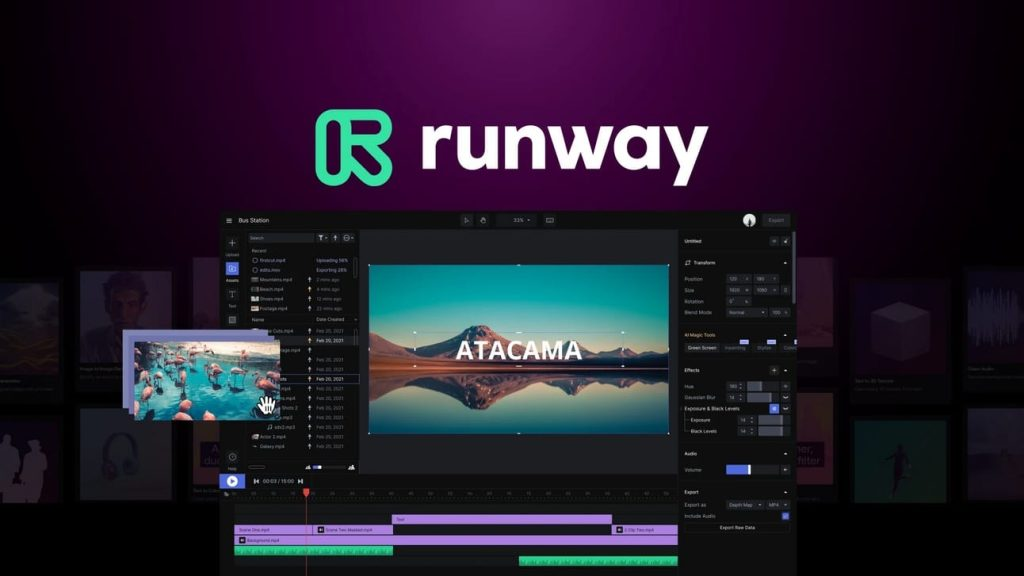
1. RunwayML: Cinematic video creation
RunwayML is a versatile platform for creators looking to produce cinematic-style videos from images. It supports advanced motion effects, smooth transitions, and high-resolution output, making it ideal for B-roll content, promotional visuals, or social media clips. Its interface is intuitive for both beginners and experienced video editors, allowing quick experimentation and creative control.
This tool is best for projects where visuals and style matter most, helping creators turn static images into dynamic, visually compelling sequences.
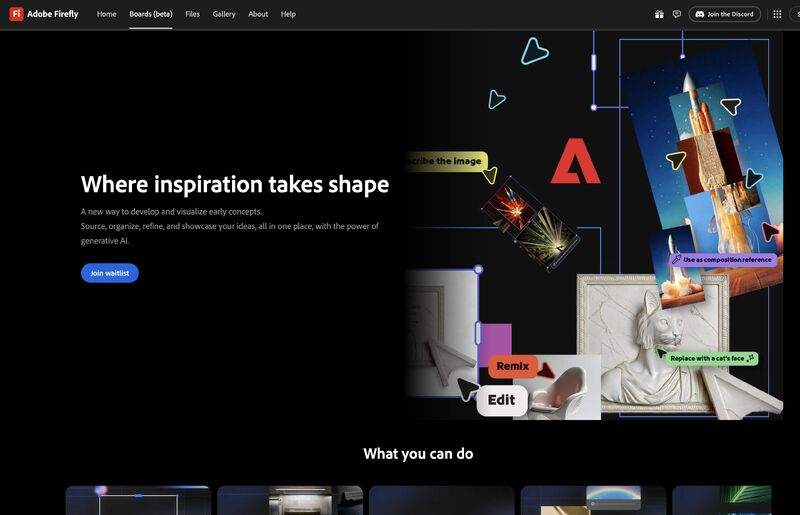
2. Adobe Firefly: Professional-quality video storytelling
Adobe Firefly integrates seamlessly with Adobe Creative Cloud, offering reliable tools for creating videos from images. It supports high-resolution output and motion effects that enhance storytelling, while licensed and public domain assets ensure visuals are safe for commercial use.
Firefly is particularly valuable for marketers or content creators who prioritize polished, professional video production. Its capabilities make it easier to create engaging sequences that maintain a consistent visual quality.
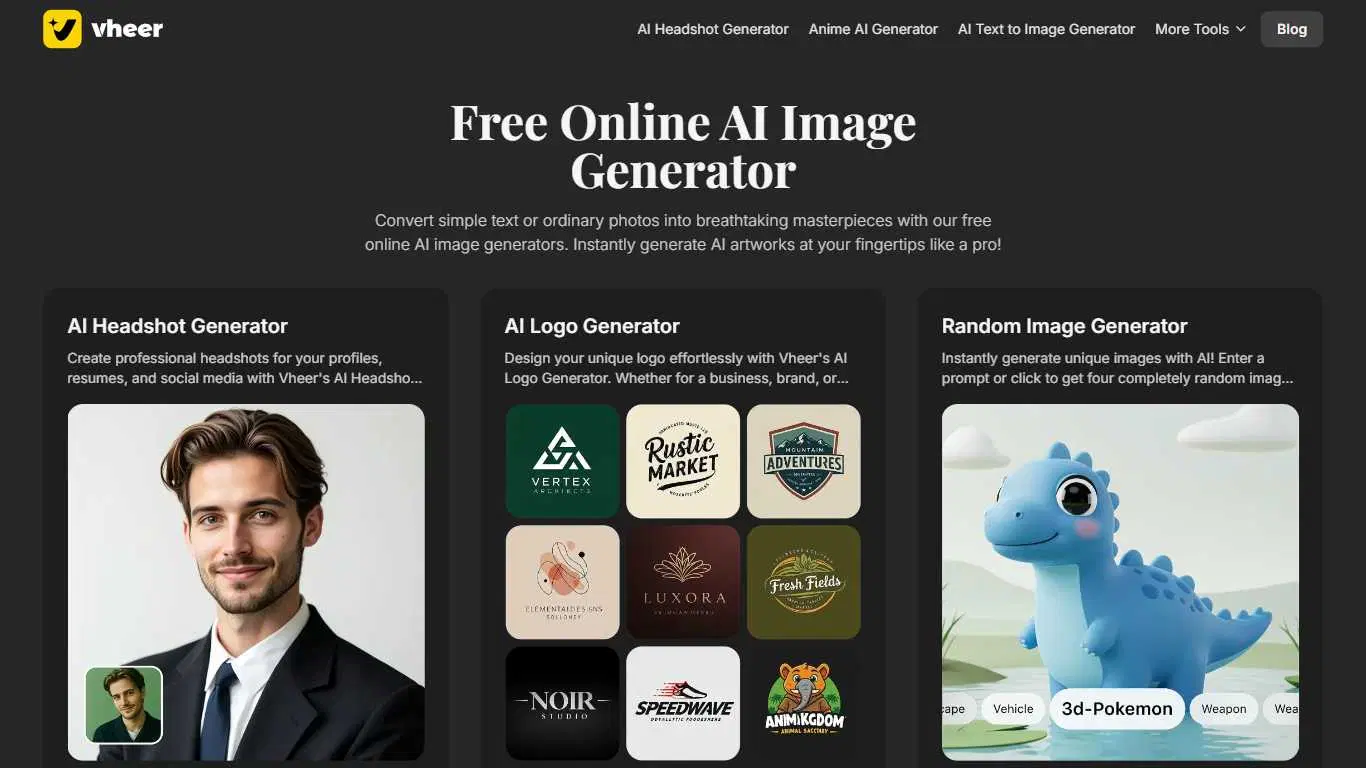
3. Vheer: Fast and efficient short-form videos
Vheer focuses on rapid video generation for social media formats like TikTok and Instagram Reels. It can turn images into short clips with motion effects in seconds, ideal for creators who need to produce a high volume of content quickly. Vheer reduces production time and resources while still delivering visually engaging results.
This platform works well for teams that prioritize speed and efficiency over cinematic polish, helping maintain an active social presence without heavy editing workflows.
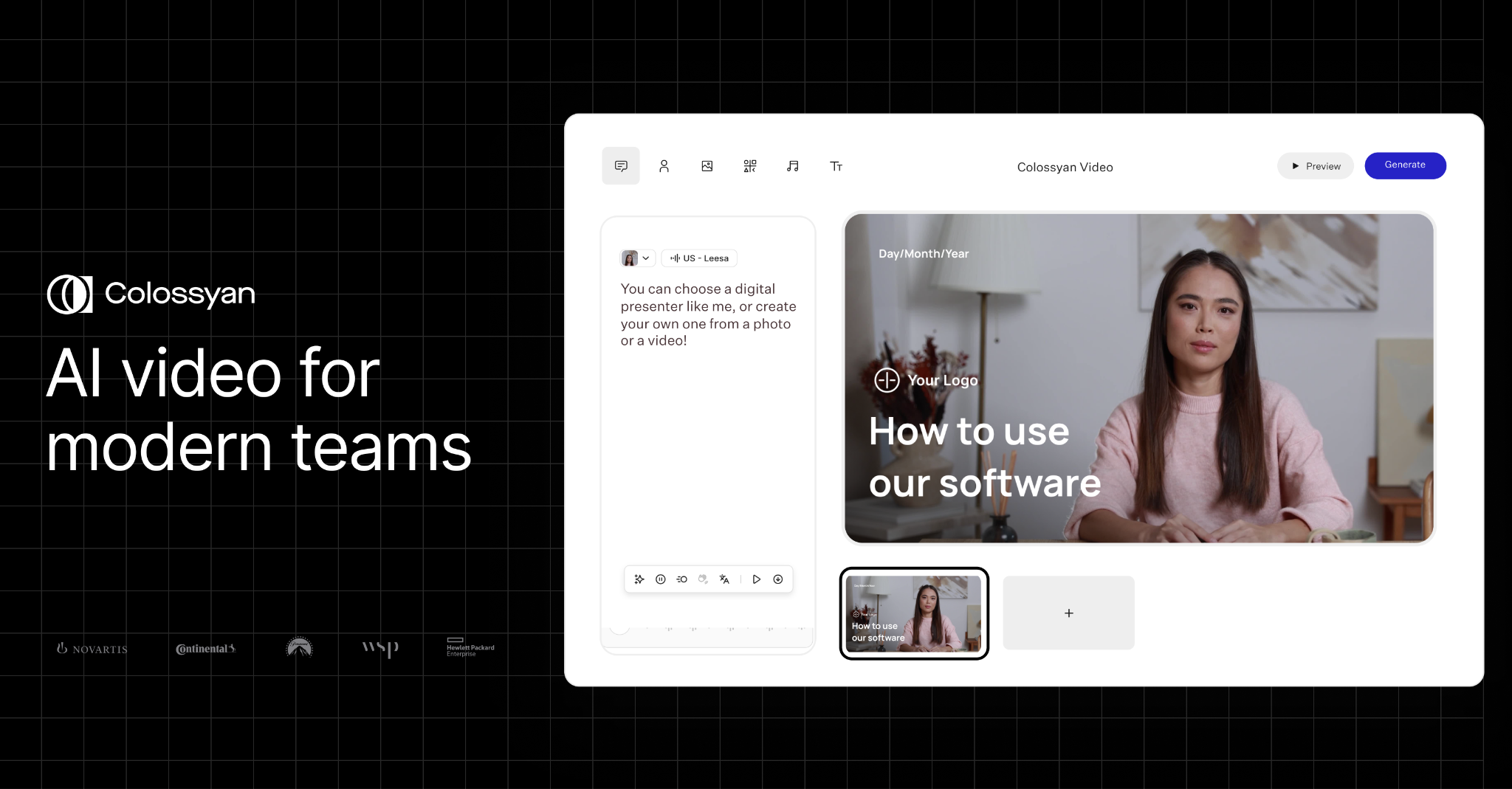
Colossyan: Turn images into talking head videos
For teams or creators looking to turn images or AI images into talking head videos, Colossyan offers a unique solution. You can upload a photo as an instant avatar, and within seconds, create a video where the avatar speaks as the presenter. This makes it possible to transform static AI images into fully personalized talking head videos.
The feature is free to try, so you can see immediately how it works.
Choosing the right platform
Selecting the best platform depends on your goals, budget, and workflow. For cinematic or B-roll-focused content, RunwayML and Adobe Firefly are strong options. If you need short, fast videos for social media, Vheer is ideal. And for creating talking head videos from AI images, Colossyan is the most optimal solution.
Conclusion
AI image-to-video tools are transforming how we create content, making it faster and easier to turn static visuals into engaging video. Each platform serves different needs, from cinematic storytelling to short-form social clips, to personalized talking videos.
By choosing the right tool, you can streamline content creation, drive engagement, and easily bring your creative ideas to life — without the need for cameras or expensive production.
Ready to turn your images into engaging videos? Then check out Colossyan’s instant avatar feature for free, and create a talking head video from a photo of yourself, an AI image, or a webcam recording.
Try it out today, and see how easy it is to bring static visuals to life with AI.
How To Create Custom Marketing Videos With Colossyan

Creating personalized marketing videos is no longer just an option; it has become a necessity for businesses striving to stand out in a crowded digital landscape. Over 70% of consumers now engage only with content that is tailored to their interests, underscoring the growing importance of video personalization in marketing strategies.
Colossyan makes it easy for businesses to create custom marketing videos efficiently, effectively, and at scale — without needing a single camera.
Why Personalized Marketing Videos Matter
Personalized videos can significantly boost customer engagement and conversion rates. Even simple personalization tactics like addressing viewers by name or tailoring content based on user data can make a big difference. Personalized videos help your brand connect more directly with your audience, making messaging feel relevant, intimate, and engaging.
Creating Videos In Colossyan
Colossyan provides a flexible platform for creating marketing videos that fit your needs. You can build videos from scratch, or use the AI Video Creator to quickly generate drafts from prompts or documents. Additionally, Colossyan offers a library of pre-designed templates, AI avatars and voiceovers in over 100 languages, making it easy to produce professional, polished content without expensive video production.
Personalize Videos with Your Own AI Avatar
A standout feature of Colossyan is the ability to create an AI avatar of yourself. You can record your avatar using your phone or webcam in less than 20 seconds, and it can speak in over 30 languages, making it perfect for reaching global audiences. This allows your videos to maintain a personal, authentic touch while scaling across multiple campaigns.
Scale Marketing Campaigns with Colossyan API
Colossyan’s API enables automated video creation, making it easy to scale your marketing campaigns. Integrations with tools like Zapier allow code-free automation, so your team can generate and distribute personalized videos efficiently, without adding manual work.
Why Colossyan Stands Out
Compared with other video creation tools, Colossyan excels in combining scalability, personalization, and ease of use. Its AI avatars, intuitive editing, brand kit integration, and API make it ideal for teams producing high volumes of video content without compromising quality.
Conclusion
In conclusion, the impact of personalized videos in modern marketing is undeniable. At Colossyan, our platform empowers teams to create scalable, engaging, personalized content efficiently and cost-effectively.
Whether you're looking to improve engagement or conversion rates, personalized video is a reliable and powerful tool to add to your marketing arsenal. With Colossyan, personalizing your marketing videos has never been easier or more accessible.
Want to know how Colossyan can help you utilize AI video for your marketing campaigns? Book a free demo with our team now.
A Beginner's Guide To Employee Training And Development In 2025

Employee training and development have never been more crucial than it is now in 2025.
With the business landscape rapidly evolving, organizations that prioritize the growth of their employees stand to gain a serious competitive edge.
Statistics underscore this importance: 93% of employees would remain with a company longer if it invests in career development.
This investment not only boosts retention but also enhances internal mobility, doubling employee retention rates.
The importance of employee training and development
Training programs significantly impact both retention and productivity.
A lack of growth opportunities is a leading cause of employee turnover, with 63% citing it as their reason for leaving. Avoiding such costly turnover means not only investing in training but also aligning personal growth with company goals. For instance, skills gaps could cost a median-size S&P 500 company about $163 million annually.
Investing in training prepares organizations for future challenges. Employees become more adaptable, improving organizational agility and innovation. Plus, with advancements like AI, the demand for upskilling is more pressing than ever.
Effective methods of training
There's no one-size-fits-all approach when it comes to training.
Different methods cater to various needs - technical training, soft skills development, compliance training, and leadership programs are all essential in different contexts.
Technologies like e-learning and simulations provide flexible, interactive ways to engage learners.
At Colossyan, we offer capabilities that make training more engaging. We convert documents into videos using AI avatars, offering customized training content that resonates with learners. This approach facilitates active learning, an effective way to bridge knowledge gaps.
The role of technology in modern training
AI and technology are critical in crafting efficient learning environments.
Companies that harness these tools successfully enhance both learning and organizational outcomes.
Our AI-driven video creation platform at Colossyan allows traditional training materials to transform into engaging video content. It's interactive and scalable, making learning more accessible and impactful.
Our platform supports the creation of on-brand training materials quickly - with no advanced design skills needed. This is especially beneficial in a world where turnaround time is often critical.
Building a culture of continuous learning
Cultivating a learning culture is more than just a strategy - it's a necessity. Companies that formalize education initiatives see retention improve by 56%. A strong learning culture also spurs innovation and productivity.
With Colossyan, organizations can create consistent, engaging training content easily. Our brand kits ensure that every piece of training material maintains corporate identity, which is crucial for reinforcing a strong learning culture.
Metrics and analytics in training
Tracking and measuring the effectiveness of training programs is essential. Real-time insights into learner progress can guide future training strategies. At Colossyan, our analytics feature allows for viewing engagement metrics like play counts and quiz results. This data helps refine content and measure the ROI of educational efforts.
Preparing for the future
The future belongs to those ready to adapt. Upskilling employees in areas like AI and digital literacy is a priority. Colossyan supports this by offering instant translation and SCORM export features, helping localize training content and ensure it integrates seamlessly with global learning systems. This way, companies can prepare their workforce for the challenges ahead, wherever they might be.
Conclusion
In 2025, companies that invest in training and development hold a competitive advantage. Modern platforms like Colossyan play a pivotal role by modernizing traditional training approaches. We help organizations effectively bridge skill gaps and adapt to technological changes that shape the future. The time to prioritize employee training and development is now - it's a win-win for employees and employers alike.
What Are The Best Image To Video AI Converters?

Introduction
Image-to-video AI tools are everywhere right now. They can take a static photo and turn it into something dynamic. For marketers, that means fresh social posts. For creators, it means new ways to tell stories. But for learning and development (L&D) teams, the real question isn’t just about flashy visuals. It’s about how these tools can support training, knowledge retention, and employee engagement—without blowing the budget.
A lot of platforms focus on creative effects or cinematic shots. That’s useful in some contexts, but most L&D teams need something different: a reliable, affordable way to turn existing materials into engaging training content that employees actually finish. Here’s a look at some of the well-known image-to-video AI converters, and why I think Colossyan is the best choice for L&D professionals.
Google Veo 2

Features and pricing
- 4K resolution
- Max shot length of 120 seconds
- $30 per minute
Strengths
Veo 2 produces cinematic-quality outputs. Great for polished marketing campaigns.
Insights
For L&D, the price is a massive barrier. At $30 a minute, it’s not realistic for teams that need to scale training videos across entire workforces.
Runway Gen 4

Features and pricing
- 1080p resolution
- $12 monthly subscription
Strengths
Good for experimenting and prototyping video content.
Insights
It’s flexible but assumes design knowledge. For L&D teams without design expertise, it adds complexity instead of removing it.
Kling AI
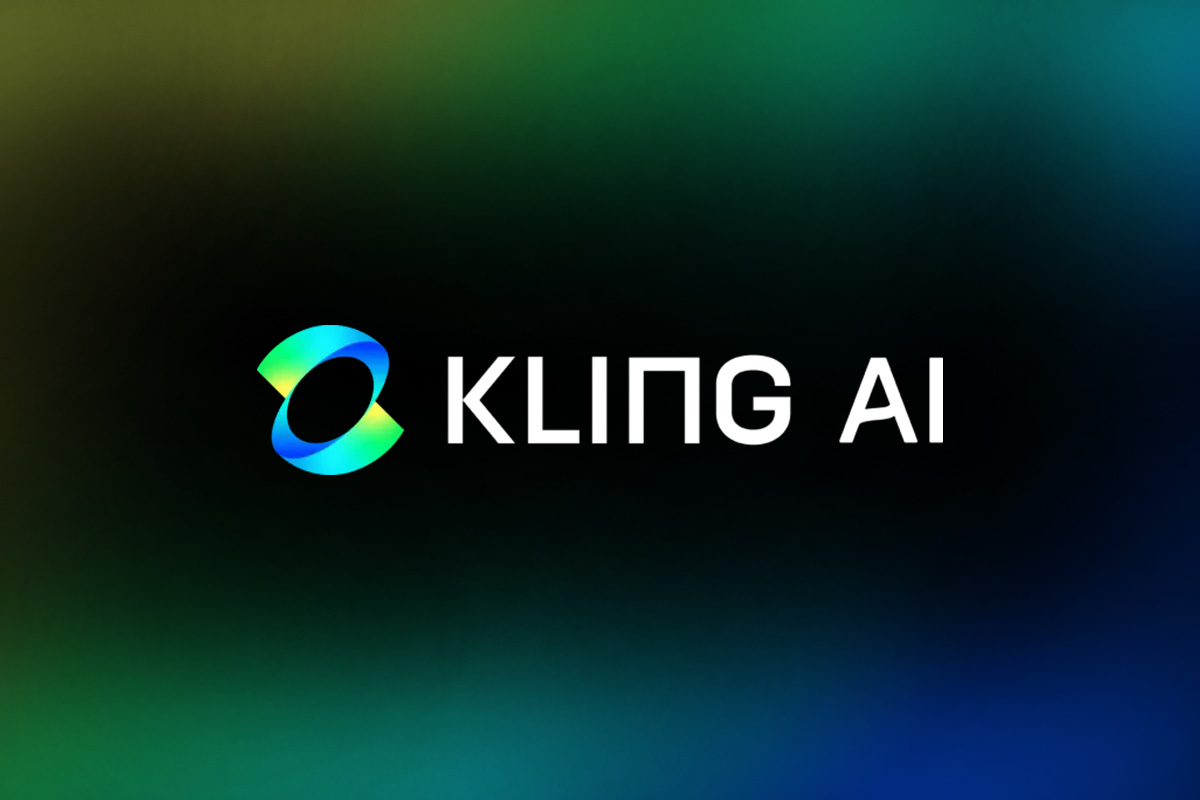
Features and pricing
- Lip-sync and extended shot lengths
- $10 monthly subscription
Strengths
Kling is praised for realistic visuals and dynamic shots.
Insights
Useful for long-form, cinematic projects, but most L&D teams don’t need elaborate camera work. They need clarity and consistency.
Stable Diffusion Video (SDV)

Features and pricing
- Needs high-end hardware (e.g., Nvidia 4080 RTX)
Strengths
Handles complex video conversions well.
Insights
The technical demands put this out of reach for most L&D departments. It’s more suited to hobbyists and advanced creators.
Adobe FireFly

Features and pricing
- Focuses on copyright-safe outputs
Strengths
Great for creators who want legally safe assets.
Insights
While it integrates with the Adobe suite, it doesn’t offer features designed specifically for training or employee learning.
Genape AI

Features and pricing
- Creates high-resolution videos at 24 fps
Strengths
Effective for quick, short-form social content.
Insights
Strong for marketing, less practical for structured training programs where learners need depth and context.
Akool’s image-to-video tool
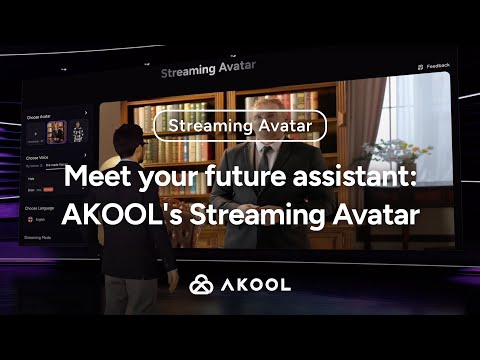
Features and pricing
- 4K video processing
- Free credits for new users
Strengths
Includes features like voiceovers and music, trusted by enterprise users.
Insights
Good for creative projects, but the learning curve and cost make it less suitable for everyday training use.
Media.io’s photo-to-video AI tool
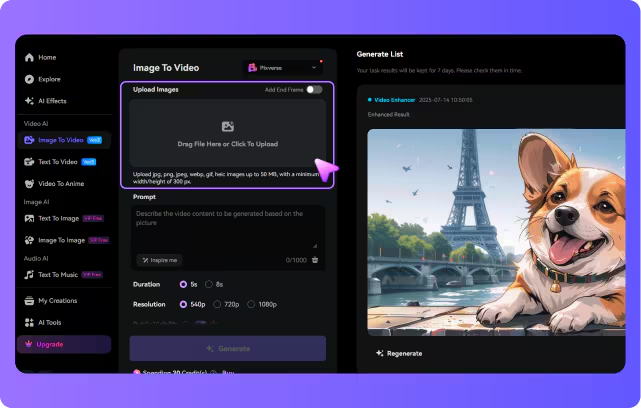
Features and pricing
- Reduces production time by up to 90%
Strengths
Simple interface, fast results.
Insights
Efficient for small creative tasks, but doesn’t provide the structure or features L&D teams need for training effectiveness.
Why Colossyan is best for L&D
All of these tools have their place, but they’re not built for learning. At Colossyan, we’ve focused on what matters most to L&D professionals:
- Affordability: Many AI video tools are priced for creative agencies. We’ve built Colossyan to be accessible to L&D teams with limited budgets. You can create professional videos without the high costs of tools like Veo 2.
- Document-to-video conversion: Instead of starting from scratch, you can take existing training materials—Word docs, PDFs, or slide decks—and instantly turn them into videos. This cuts hours from your production time.
- Customizable avatars: Our avatars are designed to deliver training content in a natural, relatable way. Unlike tools that only focus on visual effects, we prioritize clarity and communication.
- Interactive features: Training isn’t effective if it’s passive. That’s why we include quizzes and analytics so you can track whether employees understood the content.
- Scalability: Whether you need one training video or hundreds, Colossyan makes it possible to scale without adding huge costs or staff time.
From what I’ve seen, L&D teams don’t just want more content—they want content that gets results. Colossyan is affordable, practical, and built with that goal in mind.
Conclusion
If you’re in marketing or design, tools like Google Veo 2 or Kling AI might make sense. But for L&D professionals, they’re often too expensive, too complex, or simply not focused on learning outcomes.
Colossyan, on the other hand, is designed for this exact need. It’s affordable, easy to use, and built to turn training materials into engaging, trackable videos. Employees pay attention, remember more, and managers get the data they need.
So while there are plenty of AI image-to-video converters out there, my opinion is simple: for learning and development, Colossyan is the tool that actually makes sense.
4 Best Employee Training Tracking Software

Introduction
Employee training has always been important, but it matters even more now. Teams are expected to learn fast, adapt, and stay compliant. Without a system to track training, it’s easy to lose visibility. Spreadsheets can work at first, but they quickly become messy and unreliable. That’s where training tracking software helps.
These tools keep everything in one place, show who has completed training, and provide reports for managers. And when paired with Colossyan’s video tools, training isn’t just tracked - it’s easier to follow and remember. I’ll walk through four strong options and share how we at Colossyan can make them even better.
Training Tracker
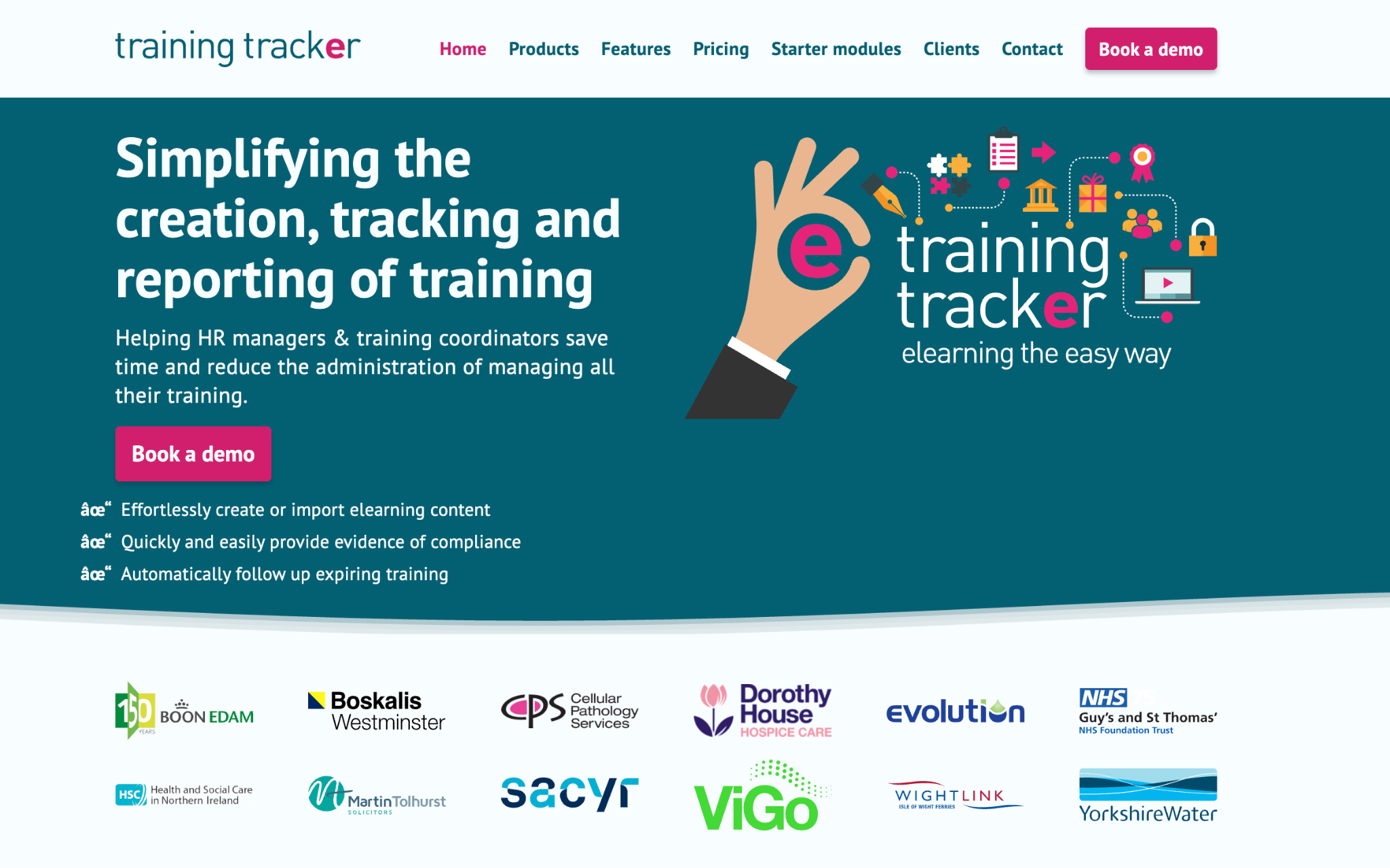
Overview
Training Tracker is a straightforward tool with a strong focus on compliance. Companies using it have seen compliance rates rise from 63% to over 97%. It replaces manual spreadsheets, which saves time and reduces errors.
Key features
- Real-time compliance tracking
- Automatic reporting
- Centralized data storage
How Colossyan helps
From my experience, Training Tracker does the reporting well, but learners still need clear, engaging content. That’s where we come in. At Colossyan, we can turn your static documents into interactive training videos. Adding avatars and quizzes keeps people engaged, and the analytics show how well they’ve understood the content.
ProProfs
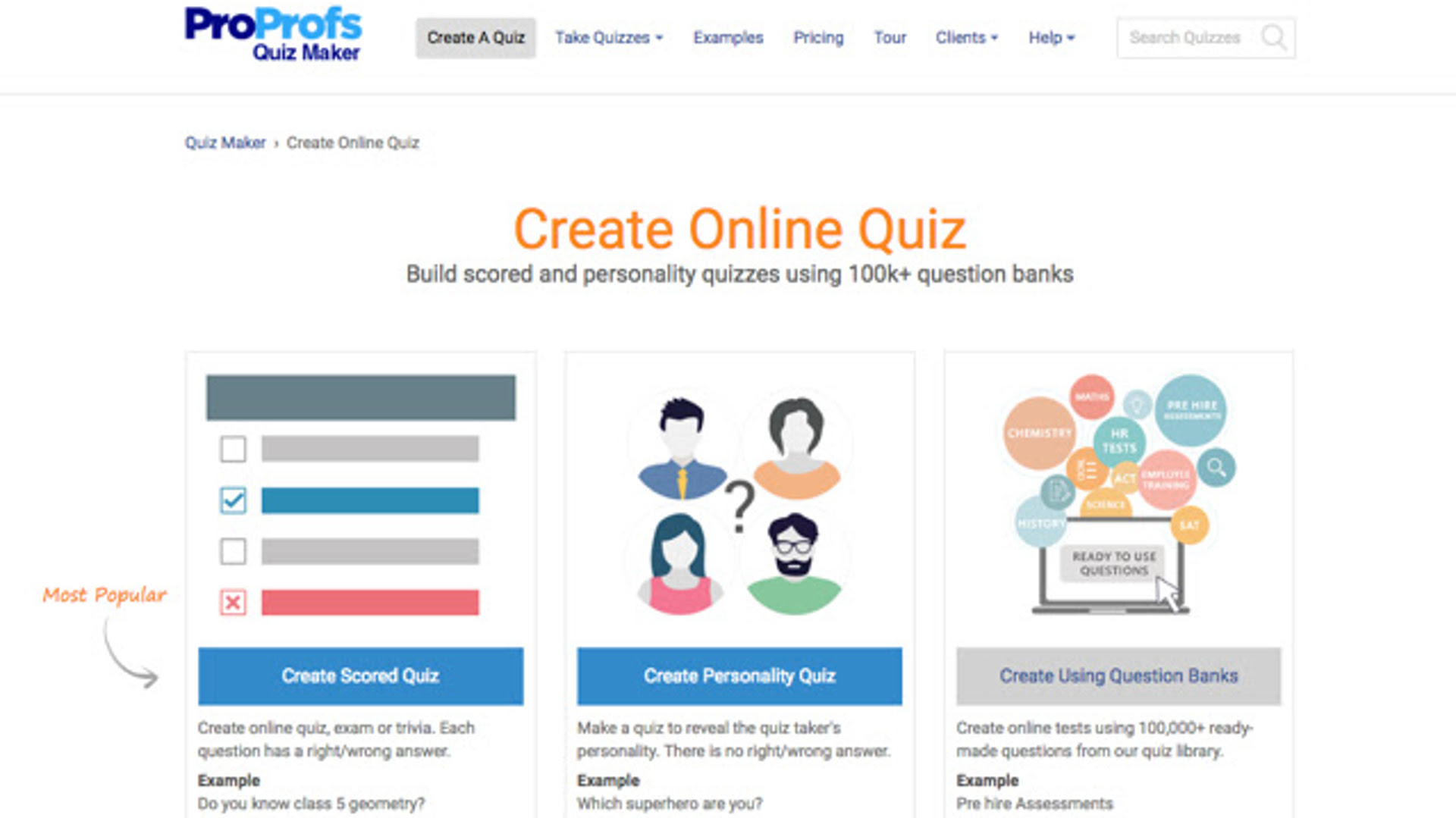
Overview
ProProfs is popular because it’s simple and affordable. The free plan makes it easy for small teams to start. It uses quizzes and gamification to make lessons more interactive.
Key features
- Interactive lessons and quizzes
- Mobile-first design
- Low-cost entry
How Colossyan helps
ProProfs courses work fine as text and quizzes, but the content can feel flat. With Colossyan, you can embed SCORM-compliant training videos directly into these courses. This creates a mix of video, quizzes, and text that’s easier to follow. I’ve seen teams use this blend to keep learners more focused and reduce drop-off.
Connecteam
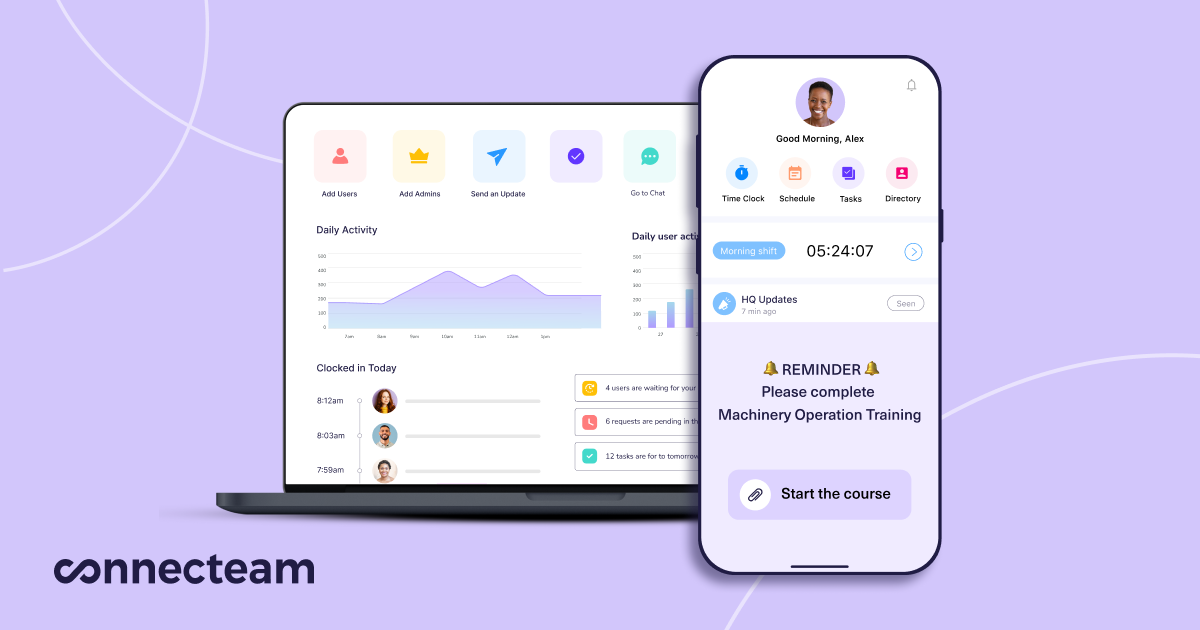
Overview
Connecteam is flexible and good for small businesses that want affordable training tools. It stands out with its AI course creation and customizable learning paths. Employees can complete training on their phones, which makes it practical for teams that aren’t always at desks.
Key features
- AI-driven course creation
- Mobile-first accessibility
- Customizable training paths
How Colossyan helps
Connecteam’s AI tools make it fast to build courses, but they don’t always give the depth needed for engaging learning. At Colossyan, we can take longer documents or complex presentations and turn them into short, clear training videos. These videos can be exported to MP4 or a shared link to slot easily into Connecteam’s training paths, so employees get the right mix of speed and depth.
Onecard’s employee training manager
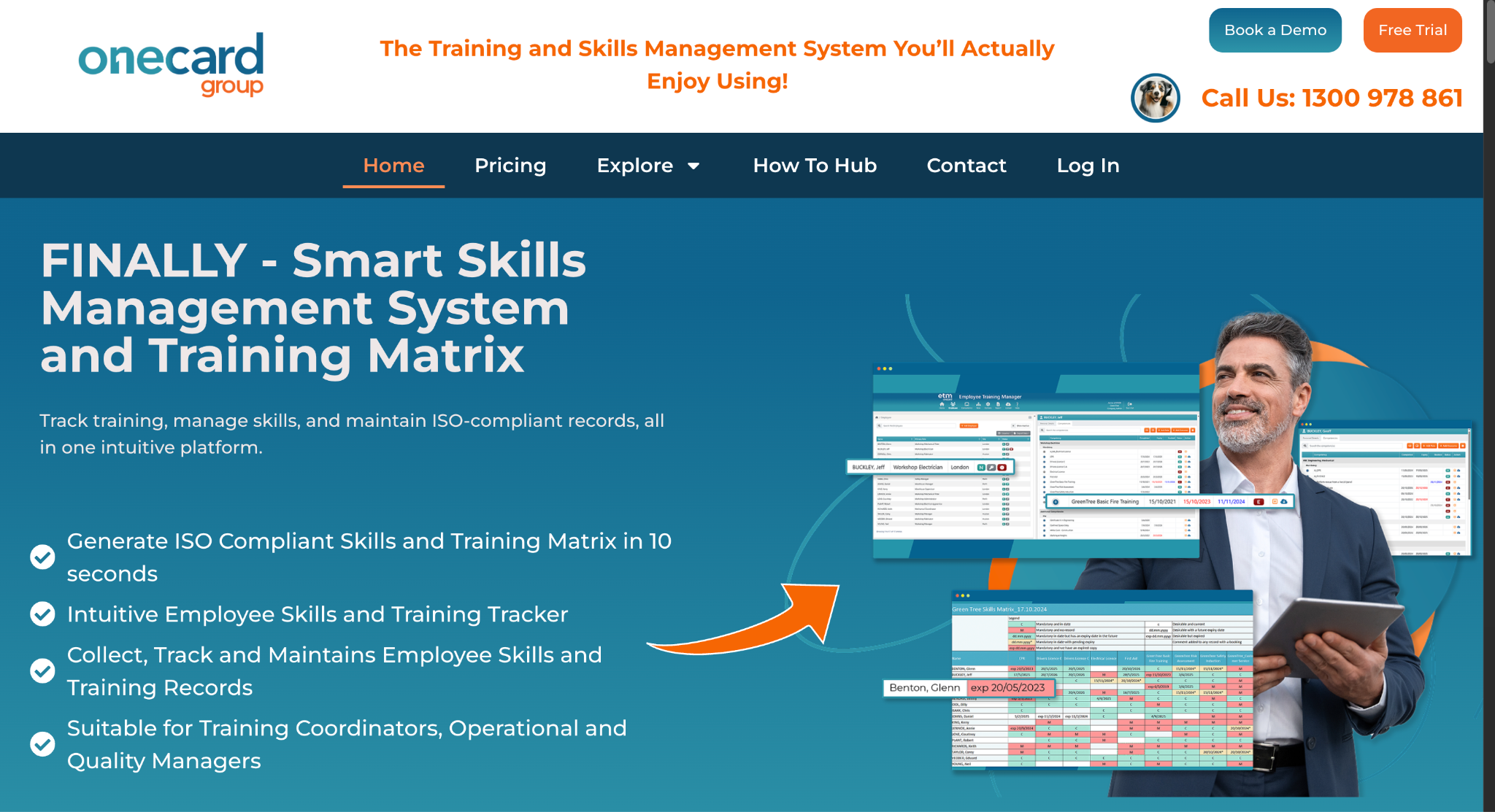
Overview
Onecard focuses heavily on compliance and audits. It’s built for industries that need real-time tracking and detailed records. Businesses moving to Onecard often do so to improve visibility and standardize their training compliance processes.
Key features
- Automated reporting
- ISO and WHS compliance
- Centralized data storage
How Colossyan helps
Compliance tools like Onecard are strong at tracking, but the learning content itself can sometimes feel like a checkbox exercise. With Colossyan, we can add video quizzes that give instant feedback. These interactive elements make sure employees aren’t just clicking through but actually learning. And because we provide analytics, managers can see where knowledge gaps still exist.
Conclusion
Employee training tracking software is no longer optional. Whether it’s Training Tracker, ProProfs, Connecteam, or Onecard, each has strengths for different business needs. They help track progress, prove compliance, and reduce admin work.
But tracking is only half the story. The other half is making sure the training sticks. That’s where we at Colossyan can help. We turn text-heavy training into engaging videos with avatars, quizzes, and analytics. It means employees are more likely to pay attention, remember what they’ve learned, and apply it at work.
In my view, the best approach is to use one of these tracking tools alongside Colossyan’s video solutions. Together, they give you both visibility and impact. Training gets completed, but more importantly, it gets understood. And that’s what actually drives results.
How L&D Should Stay On Top Of Employee Compliance Training In 2025

The landscape of compliance training is constantly evolving, and 2025 is no exception.
Organizations are becoming increasingly aware that staying compliant isn't just about ticking boxes—it's a defense against serious repercussions.
For instance, California's mandates require businesses with five or more employees to provide harassment prevention and mandated reporter training with criminal penalties looming for non-compliance.
As Learning & Development (L&D) teams face these challenges, adopting innovative, scalable solutions is more critical than ever.
The importance of compliance training
Compliance training is not a luxury but a necessity for any organization aiming to mitigate risks.
Consider the hefty $41.3 million fine for H&M Germany due to GDPR violations - a stark reminder of the financial and reputational risks associated with non-compliance due to improper data handling.
Plus, creating inclusive workplaces should be a priority, considering 23% of adults have experienced workplace harassment at some point in their careers.
Well-structured compliance training addresses these issues by fostering safer, more productive working environments.
Key components of 2025 compliance training strategies
Aligning training with business objectives isn't just savvy; it's essential.
Your compliance training must reflect and support your broader business goals, as well as feeling natural and not like a complete chore to complete.
We at Colossyan understand this necessity, which is why we offer customizable AI avatars and Brand Kits to ensure your training content not only ensures compliance but aligns perfectly with your brand identity.
Incorporating story-based and role-based training can drastically improve engagement and retention. Interactive scenarios, like those offered in Colossyan itself, empower teams to frame compliance content within relatable, real-world contexts.
Colossyan's interactive features and templates help create these engaging scenarios, making learning stick and driving home important messages effectively.
The beauty of effective learning content lies in its simplicity and impact.
These short, focused training snippets are proven to enhance retention. Colossyan's document-to-video feature facilitates the transformation of any document into a microlearning video, embedding compliance reminders into everyday workflows with effortless integration.
Modern tools and methods for effective compliance training
Today's compliance training relies on adapting advanced tools for effective content delivery.
Companies like Traliant and NAVEX have shown the value of story and scenario-based modules in compliance training.
Our platform makes video creation intuitive and quick, reducing production time while offering analytics to measure progress. With our technology, you can craft professional-grade videos efficiently, ensuring your training maintains high engagement without the burden of lengthy production processes.
Future trends in compliance training
AI has made its mark on many industries, and compliance training is no different.
As AI's role grows, human oversight is crucial to ensuring legal compliance.
Projected AI regulations are coming, making this balance even more critical.
Colossyan's AI capabilities, including our Instant Avatars feature, strike this balance. They combine technological sophistication with a human touch, ensuring your training content remains realistic and culturally relevant.
Overcoming common compliance training challenges
A significant hurdle in compliance training is engaging a diverse workforce and keeping content up-to-date with changing regulations. Colossyan addresses these challenges head-on with features like instant translation and a flexible content management system. This flexibility ensures your training adapts quickly to various languages and regulatory needs, making it a prime tool for global organizations.
Conclusion
Compliance training is not going away; it will continue to grow and evolve, becoming more integral to business operations. A proactive approach is necessary, one that integrates practical, innovative solutions into your training. With Colossyan, AI-driven video creation tools empower L&D teams to produce impactful compliance training with the scale and flexibility that 2025 demands. This approach not only helps you meet regulatory requirements but also nurtures a culture of safety and inclusivity, ultimately contributing to a more robust and dynamic organizational environment.
What Are The Different Types Of Employee Training?

Employee training is crucial for organizations wanting to boost productivity, spark innovation, and keep employees happy.
Yet, despite its importance, a large number of employees report having to self-teach essential skills due to a lack of proper training. Let's explore why structured training is vital and the types of employee training that can address these gaps.
The importance of employee training
Organizations with solid learning cultures are more productive and innovative.
They can develop new product innovations with greater ease and display a 52% increase in overall productivity. Addressing training gaps also reduces employee turnover and unfilled job roles, with a strong culture of learning and development increasing retention rates by 30-50%, which means fewer hiring costs and better performance overall.
59% of employees say they get no workplace training and learn crucial skills on their own. This gap can contribute to millions of unfilled positions, as seen in Forbes insights. By introducing broad training, especially in areas like conflict resolution, companies can improve workplace support and reduce disputes.
Types of employee training
Onboarding training
Onboarding is key for helping new hires settle into their roles and the company culture. It reduces turnover and increases productivity. A strong onboarding process can boost retention by 82%. That's why it's a vital part of employee training.
Compliance training
Compliance training ensures that organizations stay aligned with regulations, helping to avoid legal issues and expensive lawsuits. This training helps create a legal and safe work atmosphere.
Technical and product training
Keep your team updated with the latest technical skills, so they're always job-ready. In-depth product training can also raise customer service standards and improve sales results.
Soft skills training
This type of training focuses on improving communication and teamwork by enhancing interpersonal skills. It's essential for maintaining a cohesive work environment.
Diversity and inclusion training
Companies with diverse teams benefit from higher innovation revenue. Diversity and inclusion training help to foster an inclusive atmosphere, which attracts and retains top talent.
Simulation and hands-on training
These methods are particularly useful in high-stakes industries. They provide practical, immediate application, ensuring employees are well-prepared for real-world challenges.
Mentorship programs
Mentoring is often resource-heavy but invaluable. It builds relationships and fosters personal and professional growth.
Colossyan’s contribution to training
At Colossyan, we transform traditional training materials into engaging, interactive videos. Our tool allows organizations to convert documents into interactive videos using AI avatars, cutting production time and enhancing engagement. Features like document-to-video conversion and learner analytics provide insights into training effectiveness.
Using Colossyan’s document to video, L&D leaders can swiftly convert training materials into engaging videos that feature dynamic visuals and personalized avatars. This makes it easy to scale your training content, without sacrificing quality.
Conclusion
Employee training underpins organizational success, filling capability gaps and aligning with business goals. Using various training types and modern technology solutions like Colossyan can help retain talent and maintain a competitive edge. By ensuring ongoing development and leveraging innovative tools, companies can address training gaps effectively and foster an environment of learning and growth.
6 Best Video Makers For Marketers In 2025

Introduction
Video marketing remains one of the most effective ways for companies to engage their audience. As we look toward the final months of 2025, it's essential to explore the best tools available for creating compelling marketing videos.
In this blog, we'll outline the top video makers that are making waves in the industry, each offering unique features that can help marketers excel.
Adobe Express
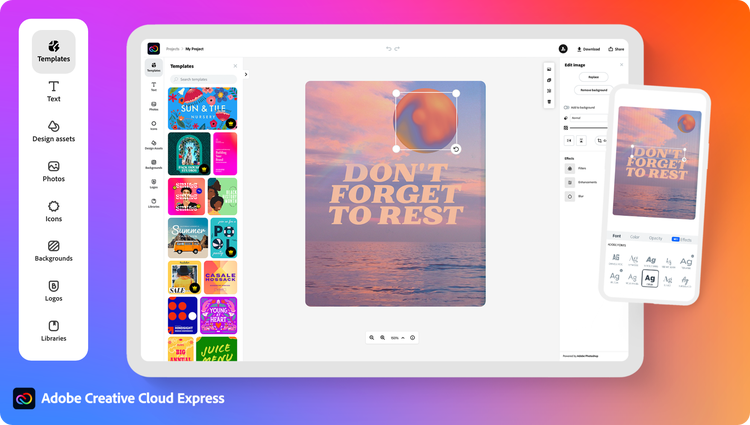
Adobe Express continues to be a favorite with its intuitive, user-friendly design. It provides access to over 25,000 Adobe Fonts and a wealth of rights-cleared Adobe Stock media. Marketers appreciate the drag-and-drop editor and the ability to instantly resize videos for social media. Plus, the fact that it's free makes it accessible to everyone.
PlayPlay
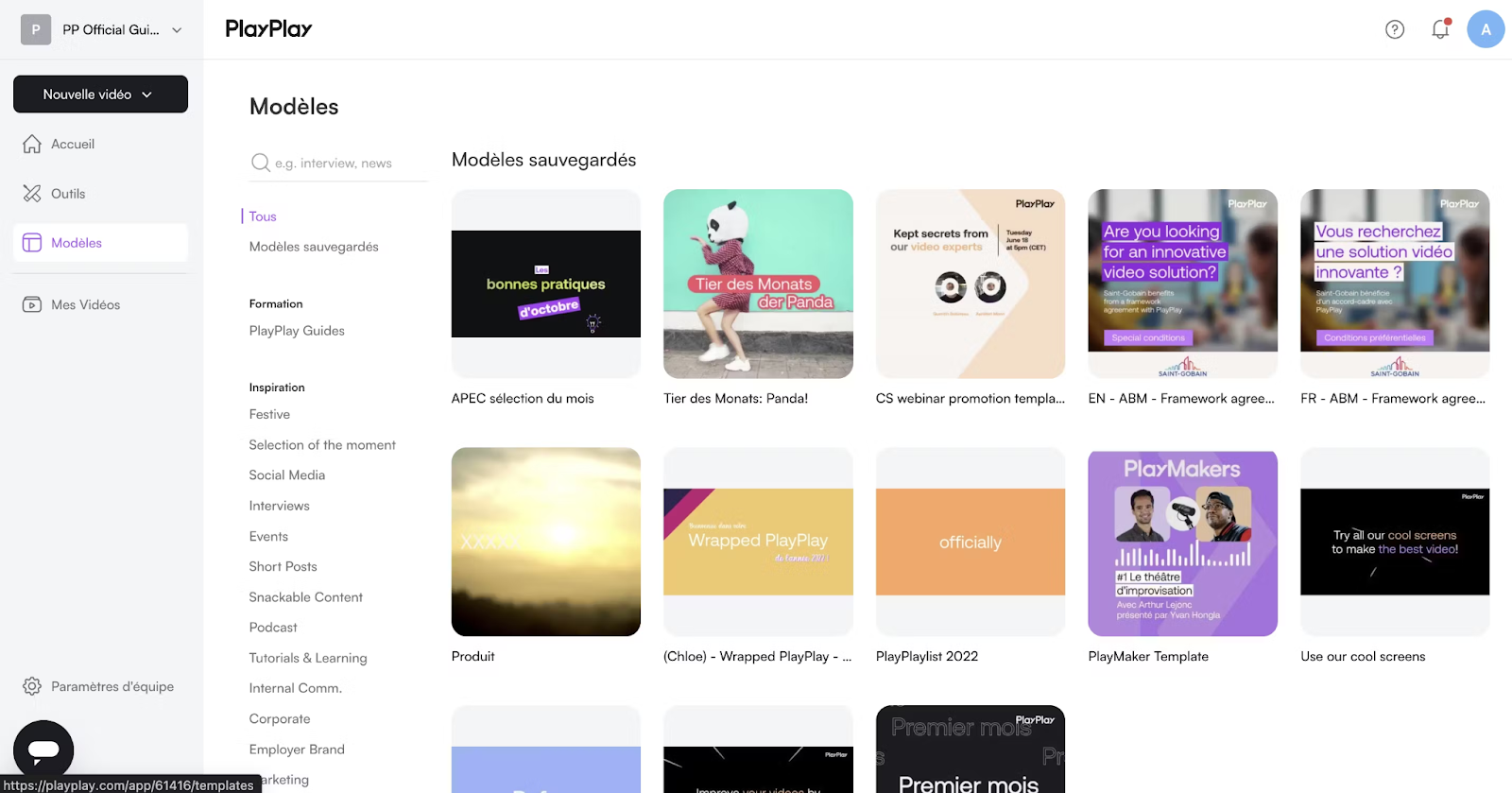
PlayPlay is a cost-effective platform for marketers who need to produce multiple high-quality videos. It allows users to create professional content without any previous video editing experience. The platform is known for its contribution to a significant increase in social media video views, offering a tangible impact on engagement.
PromoAI
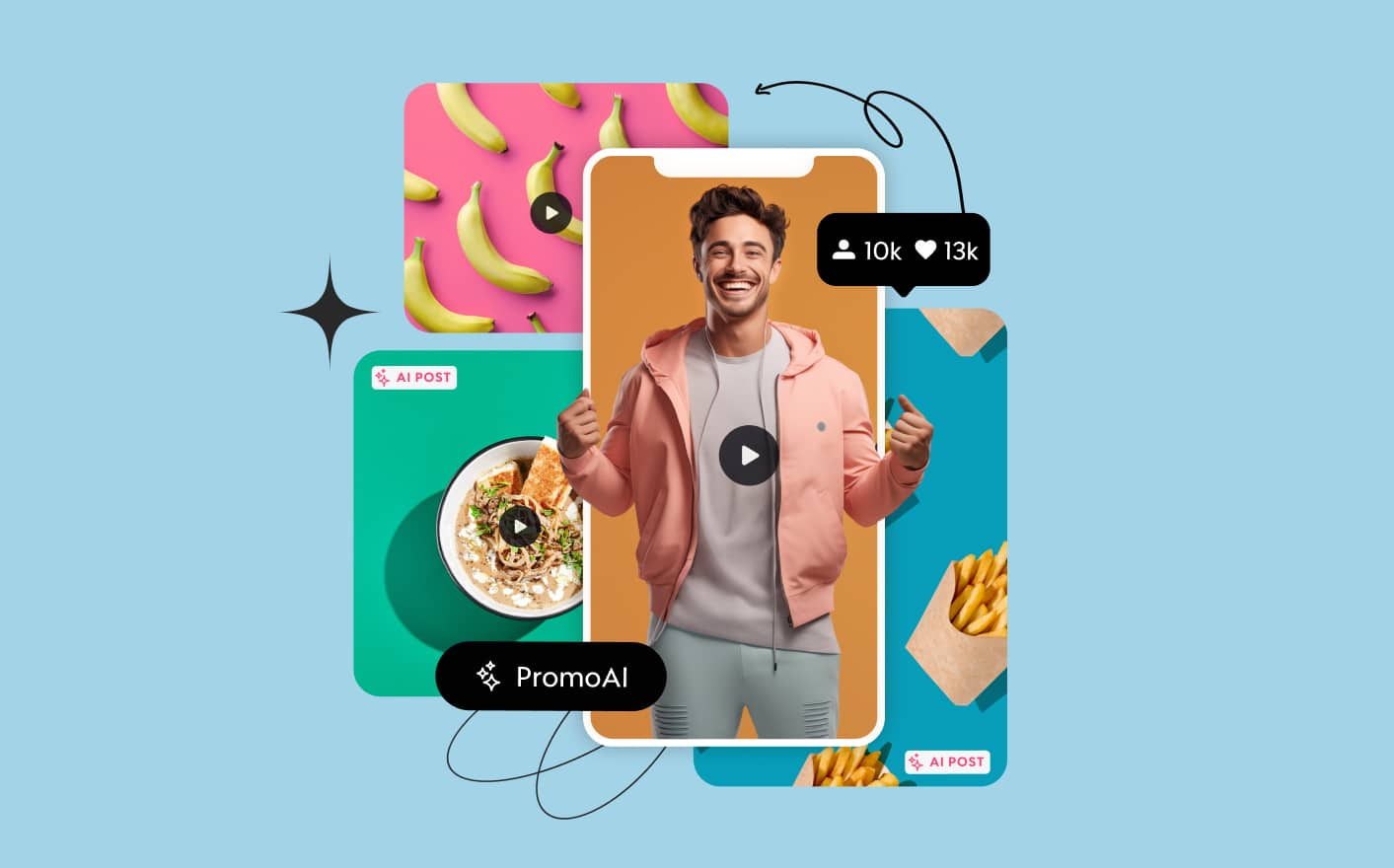
PromoAI streamlines the video creation process with its extensive library of royalty-free media and AI-generated content. This tool helps marketers quickly develop industry-specific videos, converting long-term strategies into immediate, actionable results.
Colossyan

While our primary focus is Learning & Development, at Colossyan, we offer features marketers will find valuable. Our document-to-video conversion tool and customizable AI avatars are ideal for turning complex information into accessible video content. Additionally, with features like analytics and customizable branding, marketers can align video content with their goals and measure the effectiveness of their strategies.
Powtoon

Powtoon caters to both beginners and seasoned video creators. The platform offers AI-generated scripts and access to a vast media library, enabling marketers to craft videos that effectively tell their brand's story and engage audiences.
InVideo
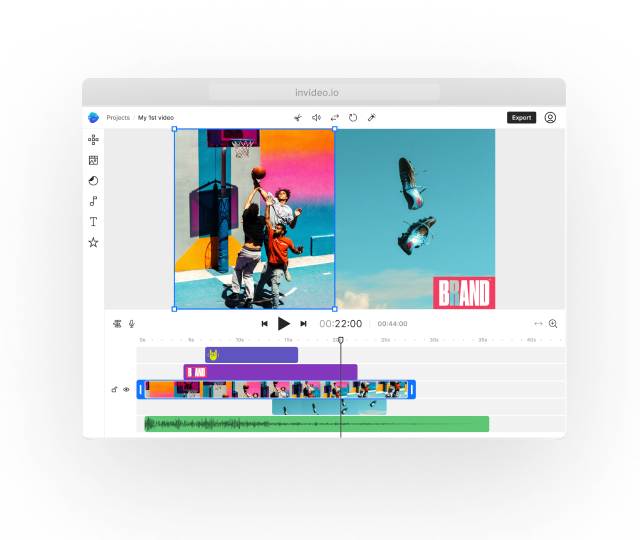
InVideo provides a versatile AI-powered platform, enabling marketers to create short, impactful promo videos using various styles and templates. It's particularly well-regarded for delivering professional outcomes even on free plans, making it an excellent choice for budget-conscious marketers.
Conclusion
The diversity of video creation platforms available in 2025 provides marketers with tools to meet various needs, from cost-efficient solutions to advanced AI-driven features. Choosing the right video maker can elevate your marketing strategy, improve audience engagement, and increase your ROI. Whether you're looking for a simple, free tool or a sophisticated platform with AI capabilities, the options listed above offer practical solutions to make your video marketing more effective. By leveraging these tools, marketers can craft videos that resonate with their audience, fostering deeper connections and driving brand success.
What Video Editor Do YouTubers Use? How To Edit Like A Pro

You don’t have to be a full-time creator to edit videos like your favorite YouTubers.
Whether you’re putting together travel vlogs, school projects, TikTok compilations, or simply experimenting with creative ideas, learning how to edit like a YouTuber can take your content from basic to binge-worthy. And thanks to today’s tools, you can get started right away - no studio or pro training required.
Picking the right video editor
Your choice of video editing software sets the foundation for your projects. The best option depends on how advanced you want to get.
Pro-Level Options: Want to dive deep? Editors like Adobe Premiere Pro, Final Cut Pro, and DaVinci Resolve are what big names like MrBeast and Marques Brownlee rely on. These programs come with advanced features like color grading, multicam editing, and integrations with design tools - perfect if you eventually want to master professional-quality edits.
Beginner-Friendly Choices: If you’re just getting started, you don’t need to wrestle with complicated editing software. Tools like Colossyan make it easy to create polished videos right away. With features like AI avatars, pre-built templates, and AI-powered script writing, you can cut down hours of editing into just minutes. Instead of struggling with timelines and transitions, Colossyan helps beginners focus on creativity and storytelling - while still producing content that looks professional.
Must-have features for editing like a YouTuber
Even if you’re not planning to post daily videos, a few features will instantly level up your edits:
- Text and Animations: Adding titles, pop-ups, or lower-thirds gives your videos that “YouTuber energy.” Tools like Premiere Pro and DaVinci Resolve excel at customizable overlays.
- AI Enhancements: Many modern editors use AI for tasks like color correction, background noise removal, or even auto-editing clips together. Adobe’s AI tools, for example, can automatically cut dead space or remove unwanted objects.
Time-savers: Templates and stock content
Why reinvent the wheel when you can use shortcuts?
- Video Templates: Sites like Envato offer pre-built intro screens, transitions, and animations that instantly give your edits a polished look. If you need full templates from start to finish, Colossyan has got you covered, with templates of everything from compliance training to marketing launch videos.
- Royalty-Free Music & Clips: Platforms like Epidemic Sound or Pexels let you add professional music and stock video without worrying about copyright strikes.
Editing on the go
Not everyone wants to sit at a desk for hours editing. If you’re more of a mobile-first creator, apps like CapCut and Premiere Rush let you edit right on your phone. CapCut, in particular, is free and can export videos in up to 8K, making it a surprisingly powerful option for casual and serious editors alike.
AI and automation: Work smarter, not harder
If you’d rather spend more time creating and less time cutting clips, AI-powered tools can help. Platforms like Podcastle and Submagic use automation to polish videos quickly - great for adding subtitles, trimming silences, or syncing audio.
How Colossyan can help beginners edit smarter
If you’re experimenting with editing but want a faster way to create professional-looking videos, Colossyan’s AI tools can be a game-changer:
- Turn scripts into videos: Perfect for class projects, tutorials, or explainer content.
- AI Avatars and Branding: Customize your videos with avatars and brand kits, so they look sleek even if you’re just starting out.
- Interactive Add-ons: Features like quizzes and analytics help make your videos stand out while teaching you what engages your audience.
Colossyan is designed for people who want their videos to look pro without spending hours figuring out complex editing software.
Final thoughts
You don’t need to be a YouTuber to edit like one. With beginner-friendly editors, free resources, and AI-powered shortcuts, anyone can create videos that feel polished and engaging. Start simple, experiment with effects and templates, and let platforms like Colossyan handle the heavy lifting. Before long, you’ll be editing with the same flair that makes YouTube content so addictive.
Do AI Video Detectors Work?

Deepfakes and AI-generated media are becoming more sophisticated and pose significant challenges to cybersecurity.
It's important to assess how well AI video detectors can identify such media, and how you can be prepared for the next wave of scams and tricks.
The rise of AI-generated media
Deepfakes are emerging as a major cybersecurity threat that can result in some pretty significant financial losses.
Recent cases where a multinational firm lost $25.6 million due to a deepfake scam highlight the importance of awareness around deepfake detection.
On a macro scale, by 2027, fraud losses in the U.S. are expected to reach $40 billion, largely driven by the introduction of cutting edge deepfake technology.
However, as detection technologies are advancing, with tools like ScreenApp's AI video detector, claiming over 95% accuracy in identifying AI-generated content. This is crucial for media organizations and digital forensics experts. Hive AI Detector uses machine learning for the same purpose, allowing users to scan content for deepfakes without even logging in.
Evaluating the effectiveness of AI video detectors
AI detection technology, like AIornot.com, achieves a remarkable (but self-professed) 98.9% accuracy. This is effective in sectors like finance and media. Other tools like McAfee's Deepfake Detector are also on the market, boasting a 96% accuracy rate.
Yet, these technologies face challenges. The sophistication of new deepfakes allows them to sometimes bypass human detection, and detectors are constantly playing catch up with developing technologies.
How Colossyan can assist
At Colossyan, we believe strongly in the power of AI to help businesses upskill and train their workforce via video: the most engaging training format.
Whilst AI video detectors are good at detecting the contents of a video and whether an AI created it, it isn’t a catch-all. The most impactful way to avoid deepfake attacks is by training your workforce to practice solid online safety protocols. You can use Colossyan to create this training in minutes, we even have templates built specifically for cybersecurity, meaning you can get a training course up and in front of your learners in a fraction of the time from using traditional methods.
L&D teams using Colossyan can even leverage our analytics features to gain real-time insights into how effective their training is. This allows them to adapt content swiftly to educate about deepfake detection. Our customizable avatars and interactive quizzes can also simulate scenarios involving AI-generated content, boosting engagement and retention for learners.
Conclusion
AI video detectors are crucial for spotting AI-generated media today.
They provide the first line of defense against deepfakes. With AI technology continually advancing, it's vital for these tools to evolve alongside it.
Colossyan offers a comprehensive and holistic solution by providing engaging educational content.
This prepares organizations and individuals to tackle the challenges posed by AI-generated media.
Through our platform, organizations can modernize their training content, secure their materials, and deliver measurable results efficiently. By doing so, we ensure that those who rely on us have the resources to both understand and counter AI-generated threats in their fields.
How To Use AI To Remove Text From Your Video

The digital world is buzzing with content.
Videos, especially, are everywhere - on social media, in e-commerce, and across education platforms.
Yet, many of these videos carry unwanted text like logos, subtitles, or watermarks that can distract viewers or make content look less professional or serve as an advert for someone else's brand.
AI can really help marketers and those who need to create videos by offering advanced tools to remove these textual elements efficiently without destroying the video quality.
Understanding AI text removal in videos
AI technology has come a long way, offering the precision needed for video editing.
These tools use advanced algorithms to target and remove text while keeping the video’s integrity intact.
Take AniEraser, for example, which can intelligently blend removed text areas with the rest of the video, creating a seamless look.
This capability is thanks to in-depth pixel analysis, ensuring that edited areas don’t stand out, offering a cleaner finish than manual edits.
It’s all about making a video simpler and cleaner, and avoiding distractions that come from unwanted text or images.
Benefits of using AI for text removal
AI-driven tools like Fotor are invaluable for those getting started with removing text from video.
One of the most impactful features of Fotor is that it keeps the video resolution up to 4K which is absolutely critical for platforms like YouTube and TikTok, where high quality translates into better viewer retention and engagement.
Another example, Vmake, not only helps in text removal but adds features like video enhancement. This is particularly useful for industries like e-commerce, where high-quality visuals can attract more customers and ultimately, increase conversion.
If you’re concerned about privacy (which is a super valid concern), many AI tools promise safety by deleting uploaded files shortly after processing.
This reassures users that their content won’t be mishandled or stored without their knowledge. It's a small yet crucial feature that builds trust in these digital solutions. Always make sure you are happy with terms of service for AI tools like these, and any other content creation tools.
Examples of AI text removal tools
Fotor
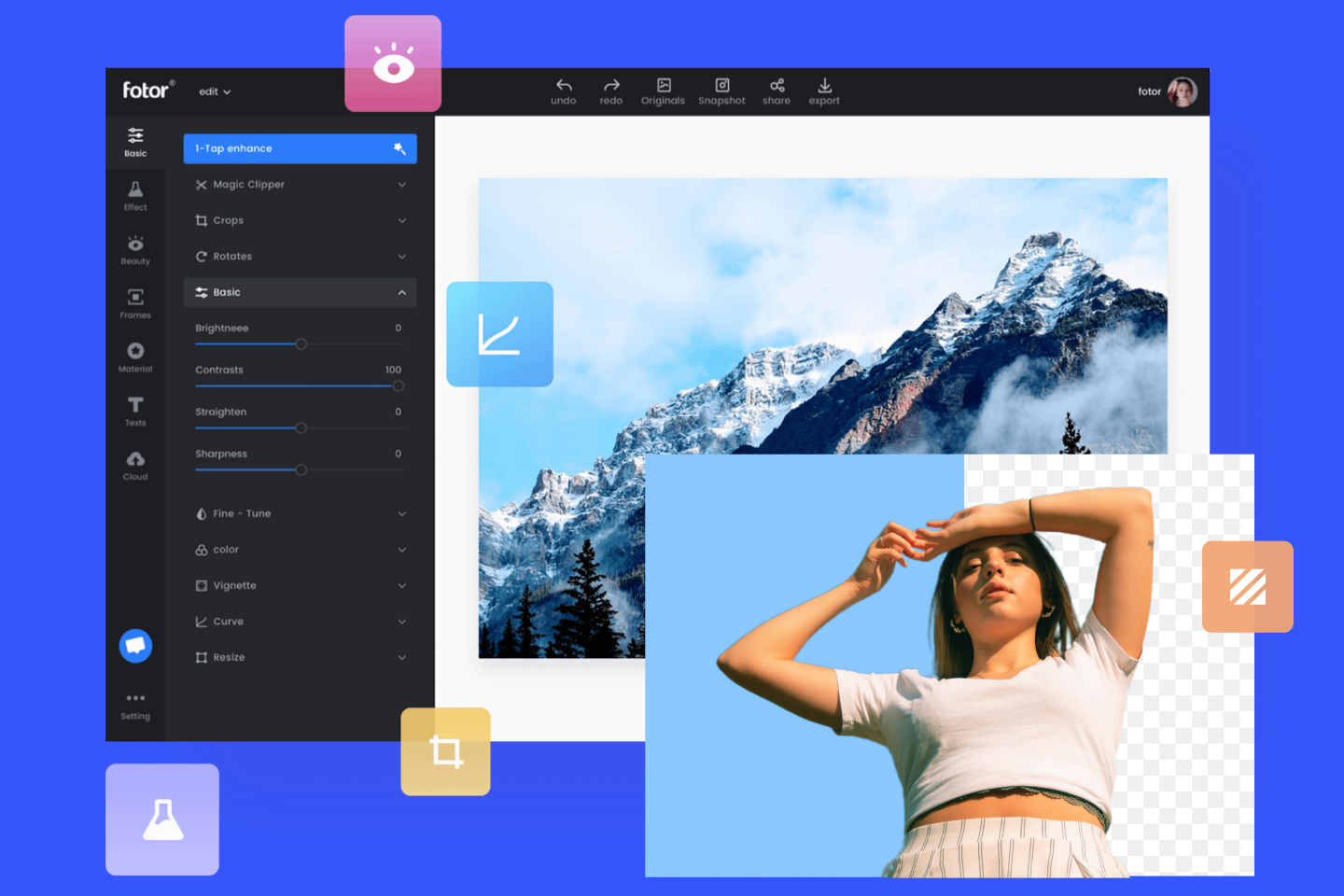
Fotor supports both MP4 and MOV formats (the most utilised video formats worldwide) without losing video quality. This makes it ideal for advertisers who need to remove watermarks from promotional videos to repurpose them for different platforms.
Vmake

Known for its text and watermark removal capabilities, it also offers AI-generated video features with a strong focus on videos where someone is talking, adding subtitles and effects that really make your videos pop. It's a great solution for sectors like real estate where high-impact visuals are essential.
HitPaw
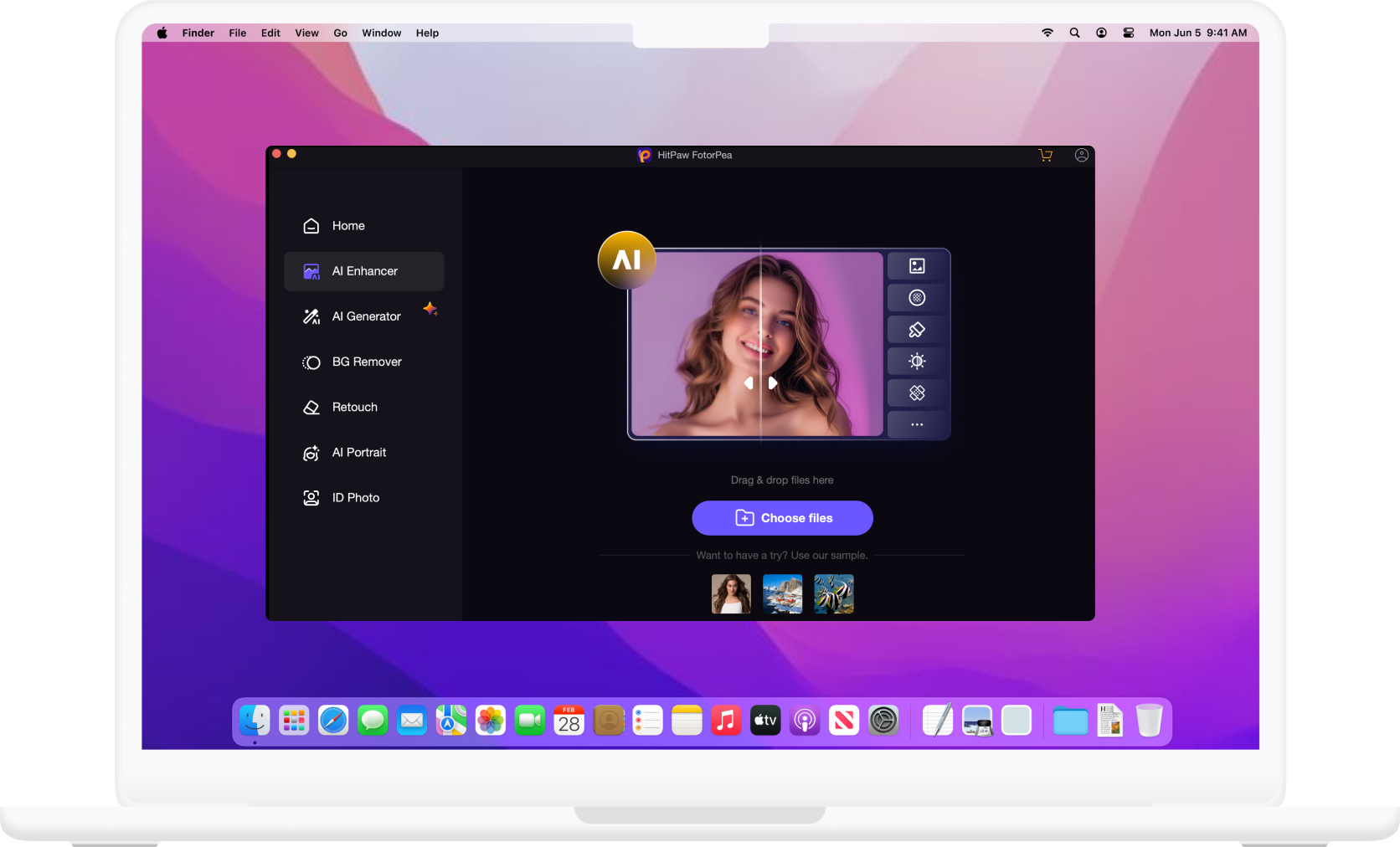
With a user-friendly interface that requires no technical know-how, HitPaw enables newcomers to use it effectively. It boasts really impressive productivity benefits as well, cutting down 4,000 hours on photo and video processing annually, with a 50% increase in processing speed for each video and image.
Clipfly

A unique offering from ClipFly is its ability to deal with moving text (no easy feat), ensuring that the original video clarity is preserved without requiring intricate manual adjustments.
Colossyan’s integration with AI text removal

At Colossyan, we see AI text removal as part of a bigger picture - creating cohesive, engaging video content.
If you want to go a step above just removing text from existing videos, and create a scaleable way to create stunning videos, Colossyan could be the perfect solution.
Our platform allows users to convert documents into stunning and engaging videos. This transformation is perfect for brands aiming to modernize their training materials or create compelling marketing content that converts.
With Colossyan’s Brand Kits, users can keep their company styles intact, ensuring branding consistency (your brand colours and logos) even when text is removed.
But we don’t stop there.
Our interactive quizzes and analytics offer a way for you to see how users are interacting with your content. Adding these features to your videos can help track whether versions with or without text perform better in terms of getting a user engaged with your content.
Want to add a personal touch? Our customizable AI avatars engage viewers by bringing a human element into AI-enhanced training and marketing videos.
If you want to try it out to see for yourself, you can sign up for a free 14 day trial, absolutely no credit card required!
Conclusion
AI has made text removal from videos straightforward, immediate, and highly effective.
The combination of maintaining high-quality visuals and enhancing customer engagement makes AI tools indispensable.
Platforms like Colossyan can go one step further, transforming videos into powerful storytelling and learning tools, enabling organizations to create high-impact, professional content quickly and efficiently.
With these advances, the potential for video content is vast, opening doors for engaging, polished, and dynamic presentations across industries.
How The Learning Industry Can Make A Meaningful Impact With Gamification And AI

A discussion with Dr Ashwin Mehta on gamification, the importance of creativity in the age of AI, and what we can learn from films and video games about storytelling.
The Business AI Playbook explores how Generative AI is reshaping business operations, knowledge sharing, and customer engagement. We invite industry leaders to talk about the real-world applications of AI, giving executives practical AI strategies and insights.
Listen to the full episode on Spotify, YouTube, or Apple Podcasts.
What is gamification, and how can learning teams get it right?
In the third episode of The Business AI Playbook, I invited Dr Ashwin Mehta, an award-winning expert with over 10 years of experience in designing and implementing technology transformations, as well as a background in scientific research and digital learning.
We focused this episode around the process of gamification, AI and storytelling, with references from research papers, films and video games bringing a unique perspective to this conversation.
“People don't do corporate learning for fun. They do it for an outcome.“
— Dr Ashwin Mehta
In this episode, we discussed:
1. How fast society can adapt to new technology: Dr Mehta shared his origin story of getting into digital learning, starting with a rather ambitious project in Gambia.
2. Personalization and data: What does it actually mean to personalize a learning experience, and what role does data play in personalization at scale?
3. The research behind gamification: Exploring the potential of gamification through studies on cognitive, behavioral and motivational outcomes.
4. Points, trophies and badges: Challenging the “low-hanging fruit” of gamification — do these reward systems actually work?
5. Engagement and autonomy: Understanding what motivates people to learn and improve, and how narrative structures and storytelling can help.
6. The purpose of corporate learning: We can incorporate game-based elements into learning, but here’s the thing: Nobody’s playing corporate learning for fun.
7. Immersive learning: Why some industries aren’t embracing immersive learning, and how it can positively impact the learning experience.
8. The application of generative AI: Whether or not someone without relevant skills can bridge the gap with AI, and how AI has the ability to scale human creativity.
“To have a meaningful learning experience, we need people to step up in terms of creativity.”
— Dr Ashwin Mehta
From exploring the immersive nature of films like The Godfather all the way to decoding the narrative frameworks used in Rick and Morty, this episode draws comparisons from countless sources, demonstrating how important it is to constantly seek inspiration from the stories that already exist around us.
The full episode is now available on Spotify, Apple Podcasts and YouTube.
About the guest
Dr. Ashwin Mehta is an expert in AI strategy and technology transformation, with a unique background spanning scientific research, digital learning, and strategic risk. As Founder of Mehtadology and Chief AI Strategist at the LPI, he specialises in implementing AI, data, and automation to drive workforce engagement and business performance. With over 10 years of experience and a PhD in technology adoption, Dr. Mehta brings deep expertise in AI strategies, helping businesses achieve tangible and measurable outcomes with latest technologies.










