Blog
7 Best Video Editors With Built-In Voice-Over Features

Many creators and teams want to add voice-overs to their videos without piecing together three or four apps. Whether you need your own narration, AI-generated voices, or even voice clones for consistent branding, your editor should let you work all in one place. This guide looks at seven video editors that give you those built-in voice-over features - without extra complexity or lots of manual syncing.
What matters in a voice-over video editor
For this list, I looked for tools that make the process simple. The best editors let you record or generate voices, add auto-subtitles for accessibility, handle multiple languages when needed, and give you strong audio controls like volume, speed, pitch, and fades. Some go further with AI-powered dubbing, brand voice cloning, advanced analytics, or direct SCORM export for training teams.
I’ve picked options for all skill levels - beginners on mobile or desktop, agencies, marketing, and especially organizations modernizing their learning videos.
Here’s what the best editors offer:
- Record or create AI/text-to-speech voices right in the app
- Auto-generated, accurate subtitles and easy caption exports
- Tools for translating or localizing content to more than one language
- Audio controls for fine-tuning the result
- Simpler workflows: templates, script-to-VO syncing, stock media
- Collaboration features for teams, analytics where needed
- Cross-platform flexibility (web, desktop, mobile)
1) Colossyan - best for training teams who need scalable voice-over, localization, and analytics

If you need to build voice-over videos for training or learning at scale, you’ll run into problems most editors can’t handle: consistent brand pronunciation, instant translation, easy voice cloning, direct SCORM export, and analytics that measure real learning. This is where I think Colossyan stands out.
You don’t need to record your own narration. With Colossyan, you select from multilingual AI voices or even clone your own for consistency. Pronunciations for tricky names or acronyms are saved and instantly apply each time you reference them in a script.
If you’re localizing, you can use the Instant Translation feature to switch an entire video - voice, on-screen text, and all interactions - to a new language and export separate drafts for each version - a step beyond simple TTS dubbing. Timing stays in sync; you only adjust visual layout if the new language changes text length.
You can import documents, PowerPoints, or PDFs and have them auto-converted to scenes, with speaker notes turning into voice-over script instantly, which is much quicker than manual workflows found in most editors. Add pauses and script block previews to get natural delivery.
For interactivity, you can insert quizzes and branching dialogue into the video itself, set pass marks, and export as SCORM 1.2/2004 for use in any standard LMS. Real analytics track who is watching, for how long, and which questions they answer correctly.
You can also export audio-only narration or closed captions separately if you need those for compliance or accessibility.
2) CapCut - best free pick with flexible recording, AI voices, and auto-subtitles
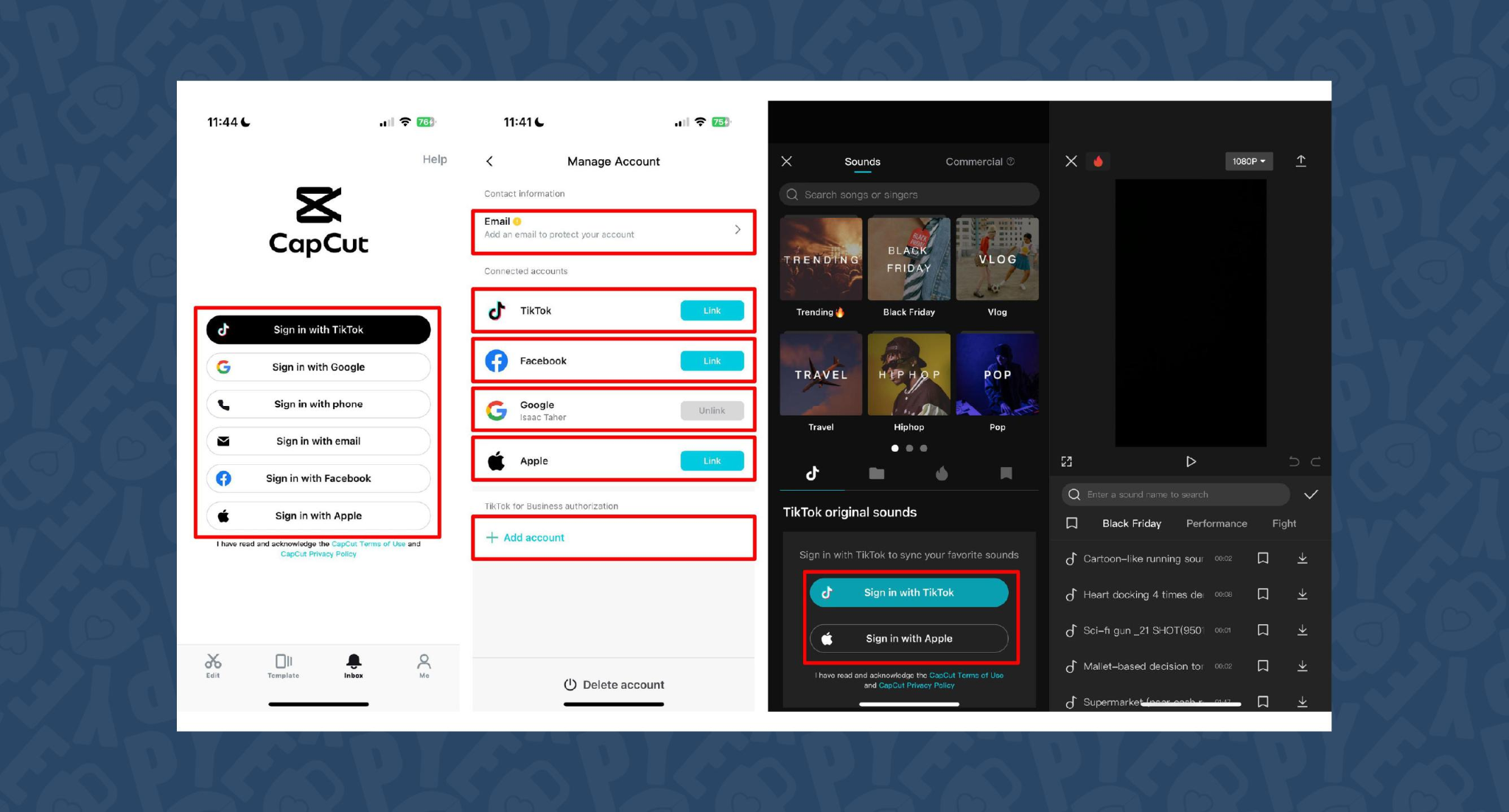
CapCut is popular because the basics are unlimited and easy. You can record voice-overs online, with no time limits, or use built-in AI for text-to-speech. It auto-generates subtitles even if the speaker’s not on screen. The editing controls let you adjust pitch, speed, volume, fades, and more, and you can mix several audio tracks. For global reach, you can use built-in AI dubbing to generate multi-language versions of your VO.
On mobile, the recording flow is in-app for iPhone (Sound > Microphone); on desktop or web, you script, record, add subtitles, edit, and export - all in one. This feels more like a professional tool than most free options.
You can use CapCut to clarify complex videos with on-screen captions, localize tutorials for other markets, or keep a consistent voice tone for social media videos.
3) VEED - best for replacing multiple tools (recording, captions, storage, sharing)
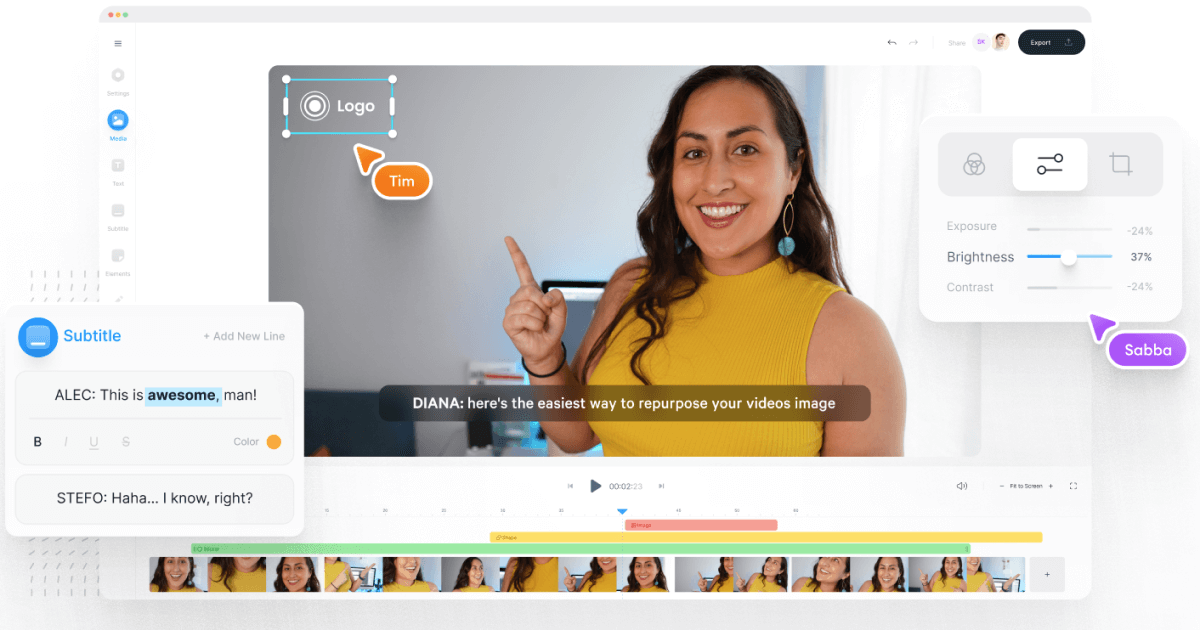
VEED has built a reputation as an all-in-one workflow. Instead of bouncing between Loom, Rev, Google Drive, and YouTube, you get everything in one place: recording, AI text-to-speech, one-click subtitle generation, and automatic audio cleanup.
User reviews are strong (4.6/5, with about a 60% reduction in editing timeaccording to one testimonial). It’s aimed at teams who need consolidated workflows and secure sharing. You edit, subtitle, and publish in one tool - no more file shuffling or switching between apps.
4) Speechify Studio - best for fast AI dubbing with a large voice library
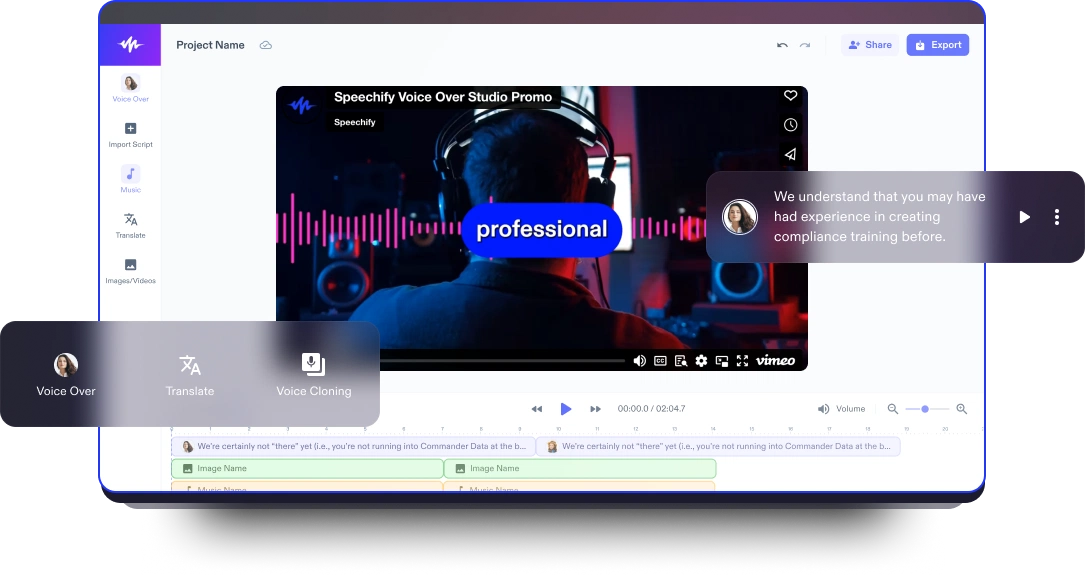
Speechify Studio focuses on AI voice versatility. You get over 200 lifelike voices in multiple accents and languages, perfect for instant dubbing or easy localization. One click dubs into new languages and generates synchronized subtitles. The editor is drag-and-drop, with templates and a vast library of royalty-free music and video assets.
Everything happens in the browser, working across platforms. You can upload your own VO or just use the AI, mix in background tracks, and export in multiple sizes (for YouTube, Instagram, etc.). For YouTube, social teasers, or education, this is one of the fastest ways to get multi-language narration without hiring VO talent.
5) ClipChamp - best free TTS variety and easy script control
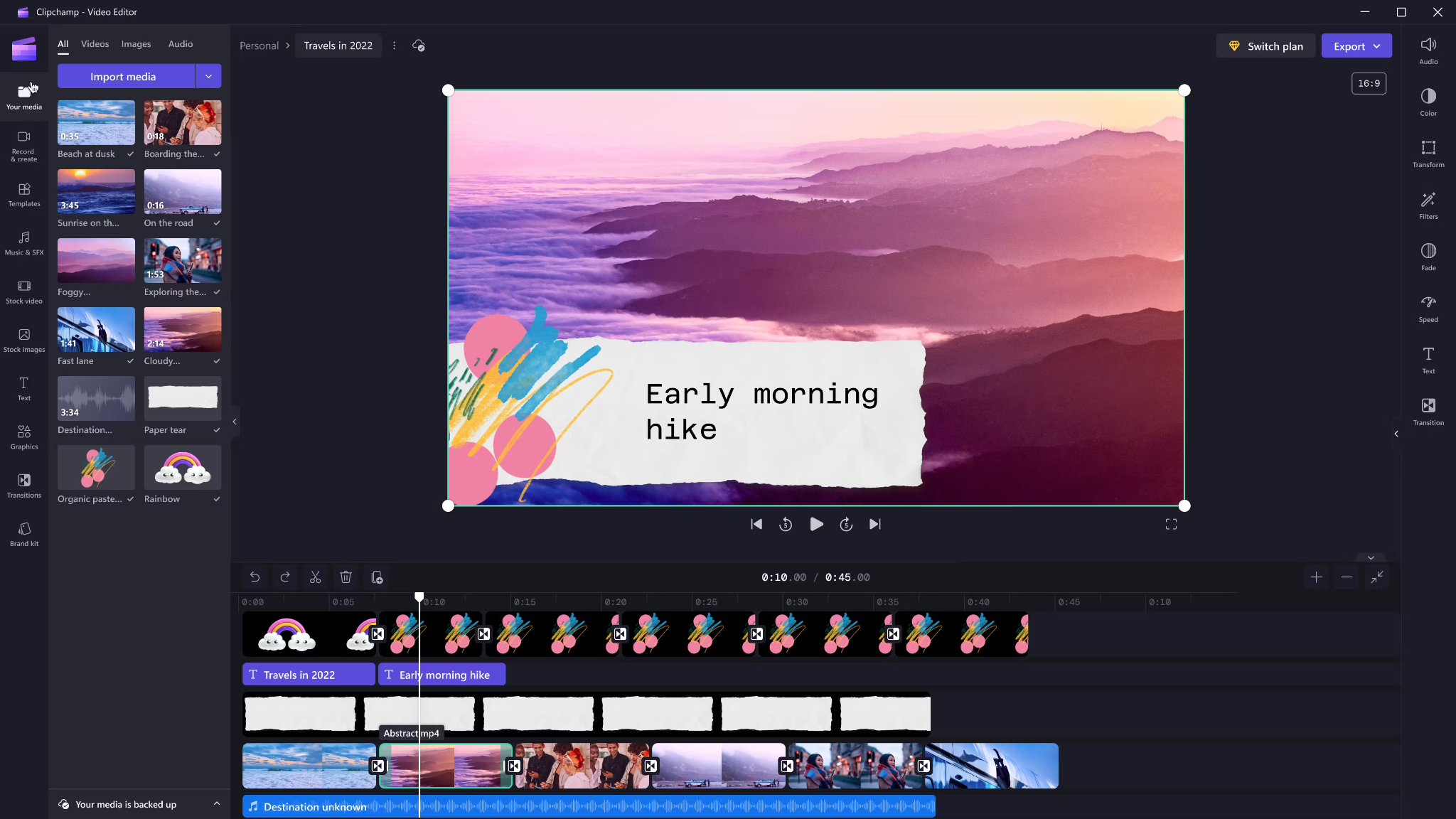
Clipchamp shines with variety and ease for AI voice-overs. It includes 400 AI voices (male, female, neutral) in 80 languages. You can tweak pitch, emotion, speed (0.5x to 2x) and control pauses/emphasis directly in your script by adding ellipses (“...”) or exclamation marks. If voices mispronounce a word, type it out phonetically.
Output options include transcript exports, subtitles, or just the audio as MP3. Every export is free and unlimited, and user reviews are high (4.8/5 from 9.5k reviews). This is a quick route for social videos, simple explainers, or business presentations.
6) Powtoon - best for animated explainers with built-in VO recording

Powtoon’s big advantage is simplicity for animated videos. It has built-in voice-over recording, lots of customizable templates, and a royalty-free music library. Major brands use it for onboarding and explainers, and it claims tens of millions of users.
You can record your narration directly in the editor, layer music, set up a branded look, and publish to social or business platforms straight from Powtoon. This works well if you want animations with matching narration, but don’t want to learn complex motion tools.
7) Wave.video - best for quick client-ready edits and layered audio tracks
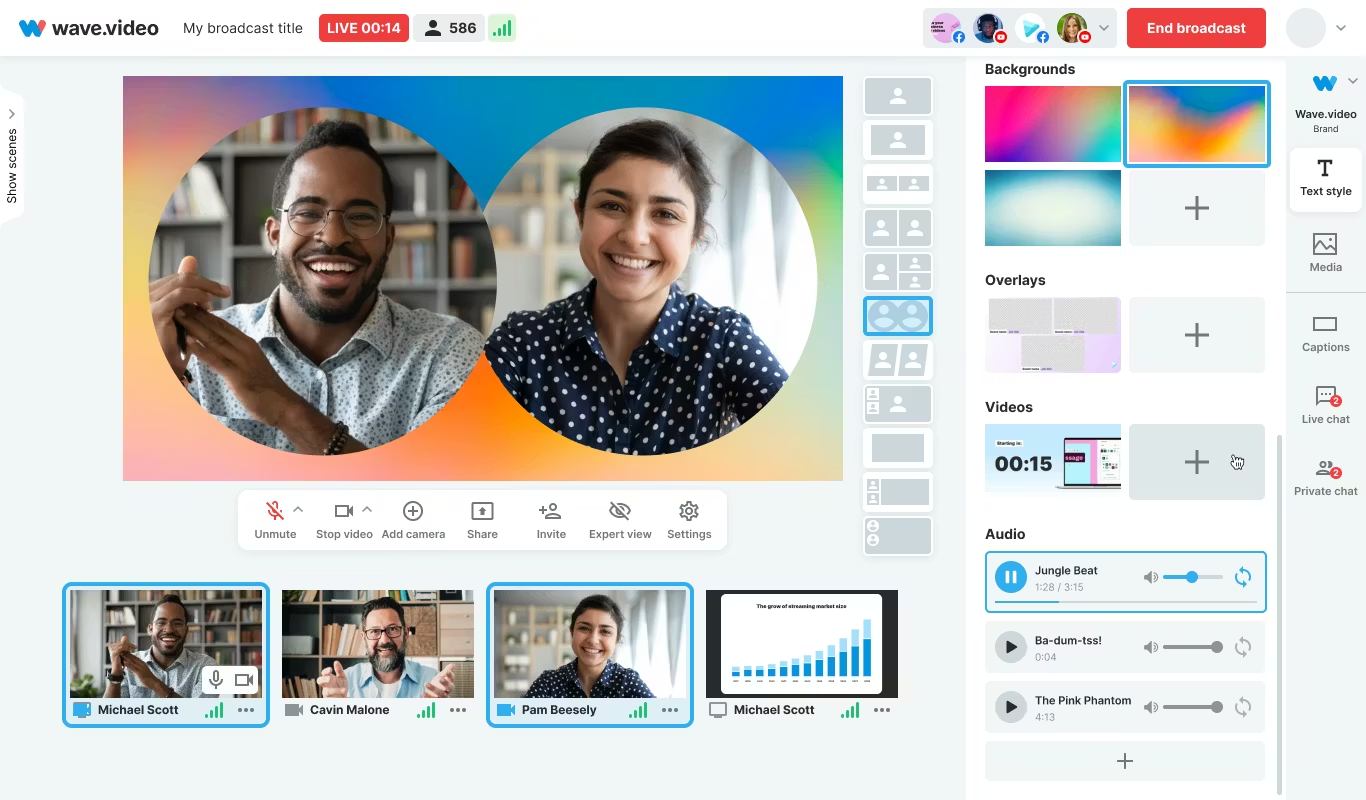
Wave.video is designed for speed and easy audio layering. You can record or upload up to three audio tracks (voice, music, sound effects), then trim and sync each on a clear timeline. Automated captions let your video communicate even if played on mute. Users report getting client-ready videos in as little as 20–30 minutes, thanks to the streamlined process.
This tool fits agencies and freelancers who need regular, clear voice-over videos with quick turnarounds.
Honorable mentions and caveats
There’s also the Voice Over Video app for iOS/iPadOS. It handles multiple VO tracks and edits, and offers a cheap lifetime unlock. However, some users find problems with longer videos: slow playback, export glitches, or audio muting bugs. It’s okay for short clips - test it before using for multi-segment training pieces.
How Colossyan maps to the needs above
I’ll be clear - most editors focus on easy voice-over for marketing or social video. Colossyan stretches further for learning and enterprise.
If you need multilingual versions, Instant Translation creates new language drafts for the whole video (script, on-screen text, interactions), maintaining layout. You can use cloned voices for brand consistency, and our Pronunciations library does what some other editors only do for one-off cases: you save pronunciation settings for product names or technical terms, and every video stays correct.
Pauses, animation markers, and script editing give you fine control over delivery and pacing - a real edge if you want natural, accurate speech. And while Clipchamp lets you control delivery with punctuation, Colossyan lets you sync these to avatar gestures and on-screen animations for even more realism.
Large teams can import docs or PowerPoints and transform them into scenes with the narration built in - saves hours compared to manual scripting. Collaboration, brand kits, and workspace organization mean even non-designers or new team members can keep everything consistent.
We support interactive learning: quizzes and branching, tracked by analytics. SCORM export means your videos fit into any LMS or training system, and our analytics track real results (scores, time watched, drop-off points). For organizations, this is a serious step up from just generating a narrated video.
Example: For compliance learning, import a policy PDF, assign a voice clone, adjust pronunciations for terms like “HIPAA,” add quizzes, export SCORM, and get analytics on where learners struggle - a complete feedback loop.
For a multilingual product rollout, create an English master, translate to Spanish and Japanese, assign native accents or avatars, export closed captions and audio-only versions for other channels, and keep all assets in sync with your brand.
For scenario-based training, use Conversation Mode to create role-play videos with branching. Learners pick responses, and you measure the impact with analytics - something most consumer editors can’t do.
The right editor for your scenario
If you’re a beginner content creator or need simple, free TTS and subtitles, CapCut or Clipchamp is enough.
Marketing teams might prefer VEED to replace multiple tools and simplify sharing, or Powtoon if you need stylish explainers fast.
If you want fast, multi-language dubbing, Speechify Studio or Clipchamp do it, but for real global training with instant translation, on-screen adaptation, and analytics, Colossyan is the stronger choice.
For building e-learning, SCORM packages, compliance training, or videos for enterprise where accuracy and engagement matter, I’d pick Colossyan every time.
Want more guidance on scripting voice-overs, localizing training, or making sure your AI voice matches your brand? Book a demo with our team and we will run through the best ways you can.
How To Make Software Training Videos: A Step-By-Step Guide

To make effective software training videos: 1) Define learner outcomes and KPIs, 2) Break workflows into bite-sized tasks, 3) Script in a conversational, step-by-step format, 4) Choose a format like screencast, avatar, or hybrid, 5) Produce with clear branding, captions, and on-screen prompts, 6) Add interactivity like quizzes and branching, track results with SCORM, 7) Localize for key languages, 8) Publish to your LMS or knowledge base, 9) Analyze watch time and pass rates, 10) Update based on analytics.
Why software training videos matter now
A lot of employees say they need better training materials. Over half - 55% - report they need more training to do their jobs well source. And people actually look for video training: 91% have watched an explainer video to learn something in 2024 source. There’s good reason for this - e-learning videos can boost retention rates by up to 82% compared to traditional methods.
This isn’t just about feels or fads. U.S. companies spend about $1,286 per learner per year on training. That’s a big investment - so it should work. Some real examples back this up: Microsoft cut its learning and development costs by about 95% (from $320 to $17 per employee) when it launched an internal video portal. Zoom cut its video creation time by 90% after moving to AI-powered video production. Berlitz made 1,700 microlearning videos in six weeks, producing faster and cutting costs by two-thirds.
The lesson: shorter, purpose-built videos not only lower costs but actually help people learn more and stay with the company.
Pick the right training video format for software workflows
Not every video needs to look the same. Choosing the best format helps learners get what they need, faster.
Screencasts are great for point-and-click steps, UI changes, or any kind of hands-on walk-through. If you’re explaining a new feature or daily workflow, a screencast with clear voice-over covers it.
AI avatar or talking-head formats add a personal touch. Use these when you need to explain why a change matters, show empathy, discuss policy, or onboard new users.
Hybrid approaches are gaining ground: start with an avatar giving context, then cut to a screencast for hands-on steps - so learners get clarity plus a human connection.
Don’t forget interactive training videos. Adding quick quizzes or branching scenarios creates active learning and gives you feedback on who actually understood the lesson.
Keep most topics to 2–7 minutes. Under 5 minutes tends to work best for engagement. Microlearning for single tasks works well at 60–90 seconds. Change scenes every 10–20 seconds and keep intros short (about 10 seconds). Always use captions.
Step-by-step: how to make software training videos efficiently
Step 1: define outcomes and KPIs
Decide what the learner should be able to do. For example: “Submit a bug ticket,” “Configure SSO,” or “Export a sales report.” KPIs might be quiz pass rate, average time to completion, watch time, or rate of errors after training.
If you use Colossyan, you can set up projects in organized folders for each workflow and use built-in analytics to track quiz scores and viewing time - especially useful if you want SCORM compliance.
Step 2: break the software workflow into micro-tasks
Split every workflow into the smallest possible tasks. This speeds up production and makes learning less overwhelming. For example, “Create a support ticket” is really several steps: open app, select project, fill summary, choose priority, submit.
With Colossyan, Templates help you scaffold these microlearning modules fast and keep things consistent, even if you don’t have a design background.
Step 3: gather your source content and SME notes
Scripts should always be based on company manuals, SOPs, or input from actual subject matter experts. Cut any fluff or redundant info.
Our Doc to video feature allows you to upload SOPs, PDFs, or even PowerPoint files; the platform then splits them into scenes, pulling out speaker notes and draft scripts.
Step 4: script a conversational, step-by-step narrative
Focus the language on step-by-step actions - don’t use confusing jargon. Keep each script to 1–3 learning objectives. Plan to include on-screen text for key steps and definitions, and change scenes quickly.
I usually rely on our AI Assistant to tighten up scripts, add Pauses for pacing, and set up Pronunciations so brand acronyms are said correctly.
Step 5: set brand and structure before recording
People trust materials that look consistent. Using Brand Kits in Colossyan, I apply the right fonts, colors, and logos across all video modules. I resize drafts to match the destination - 16:9 for LMS, 9:16 for mobile.
Step 6: produce visuals (screencast + presenter)
For actual workflows, I capture a screen recording to show the clicks and UI. Whenever possible, I add an avatar as presenter to introduce context or call out tricky steps.
In Colossyan, our Media tab supports quick screen recordings, and avatars (with custom or stock voices) let you give a consistent face/voice to the training. Conversation Mode is handy for simulating help desk chats or scenarios. Animation Markers and Shapes allow precise callouts and UI highlights.
Step 7: voice, clarity, and audio polish
Audio should be clean and clear, with no awkward pauses or filler. Colossyan has a Voices library or lets you Clone Your Voice so all videos sound consistently on-brand. You can tweak intonation and stability or download audio snippets for SME approval. A quiet music bed helps with focus, but keep it low.
Step 8: make it interactive to drive retention
Adding a quiz or decision branch makes the training stick. Interactive checks turn passive watching into active learning.
In Colossyan, you can insert Multiple Choice Questions, set branching paths (“what would you do next?”), and set pass marks that connect to SCORM tracking.
Step 9: accessibility and localization
Always include captions or transcripts - not everyone can listen, and localization helps scale training globally. Colossyan exports closed captions (SRT/VTT) and has Instant Translation to spin up language variants, matching voices and animation timing.
Step 10: review and approvals
Expect several rounds of feedback, especially in compliance-heavy orgs. You want time-stamped comments, version control, and clear roles.
Colossyan supports video commenting and workspace management - assign editor/reviewer roles to keep it structured.
Step 11: publish to LMS, portal, or knowledge base
When a module is ready, I export it as MP4 for wider compatibility or SCORM 1.2/2004 for the LMS, set up pass marks, and embed where needed. Our Analytics panel shows watch time and quiz results; you can export all this as CSV for reporting if needed.
Step 12: iterate with data
Check where people drop off or fail quizzes. Tweak scripts, visuals, or interaction. In Colossyan, you can compare video performance side by side and roll improvements out by updating Templates or Brand Kits for large programs.
Real-world patterns and examples you can use
For onboarding, I build microlearning tasks (about 60–90 seconds each): “Sign in,” “Create record,” or “Export report.” Typical structure: 8-second objective, 40-second demo, 10-second recap plus a quiz. I use Doc to video for scene drafts, add avatar intros, screen-record steps, set an 80% pass mark on the MCQ, export as SCORM, and track who completed what.
For a product rollout, the avatar explains why a new feature matters, then a screencast shows how to enable it, with branching for “Which plan are you on?” Colossyan’s Conversation Mode and Instant Translation help cover more teams with less work.
In a compliance-critical workflow (like masking PII), I use on-screen checklists, captions, and a final quiz. Shapes highlight sensitive areas. SCORM export keeps audits easy since pass/fail is tracked, and results can be exported as CSV.
How long should software training videos be?
Stick to 2–7 minutes per topic. Most people lose focus in anything longer than 20 minutes. Microlearning modules (about 60 seconds each) help people find and review single tasks fast.
Tool and budget considerations (what teams actually weigh)
Teams without heavy design skills want fast, simple tools. Expensive or complicated solutions are a nonstarter source. Platforms like Vyond are powerful but can cost more. Simple tools like Powtoon or Canva keep learning curves short.
With Colossyan, you don’t need editing or design background. Doc/PPT-to-video conversion and AI avatars keep things moving quickly - just fix the script and go. You get quizzes, SCORM export, analytics, captions, and instant translation all in one spot. Brand Kits and Templates mean everything stays consistent as the program grows.
Production checklist (ready-to-use)
Pre-production:
- Define audience, outcome, and KPIs.
- Choose format and length.
- Gather source SOPs and SME notes.
- Storyboard objectives and scenes.
- In Colossyan: Set up folder, apply Brand Kit, import doc/PPT.
Production:
- Record screens, add avatar.
- Polish scripts; add Pronunciations, Pauses, Markers.
- Add on-screen text, set up captions.
- In Colossyan: Add MCQ/Branching, music, and role-play if needed.
Post-production:
- Preview, edit pacing.
- Export captions, generate language versions.
- Collect stakeholder sign-off using comments.
- Export MP4/SCORM, upload to LMS, set pass mark.
- Review analytics, iterate.
Sample micro-script you can adapt (“create a ticket”)
Scene 1 (10 sec): Avatar intro: “In under a minute, you’ll learn to create a high-priority support ticket.”
Scene 2 (35 sec): Screencast steps, on-screen labels: “Click Create, add a clear summary, choose Priority: High. In Description, include steps to reproduce and screenshots.”
Scene 3 (10 sec): Recap + MCQ: “Which field determines escalation SLA?” Choices: Priority (correct), Reporter, Label.
Colossyan makes it easy to add Pauses, highlight fields, set quiz pass marks, captions, and export to SCORM for tracking.
Measuring success and iterating
Track watch time and where people drop off. Look at quiz pass rates - are people passing the first time or not? If possible, watch operational KPIs like error rates after training.
With Colossyan, you can review analytics by video and by learner. Export to CSV for reports, then update underperforming modules quickly using Templates.
If you’re looking to turn manuals and processes into clear, trackable, and brand-consistent training videos, it’s possible to do all of it in one platform - and you don’t need to be an expert. That’s how I build, localize, and measure software training programs at Colossyan.
How To Create Animated Videos From Text Using AI Tools

Introduction: From Text to Animation in Minutes
Turning text into animated video used to take days and a lot of design work. With text-to-animation AI, you can now enter a script, pick a style, and get a complete video - usually in minutes. This isn’t just about speed. You get consistent branding, easier localization, and it’s simple to scale training or marketing across regions and departments.
At Colossyan, we focus on L&D - helping teams quickly convert handbooks, docs, and presentations into interactive, branded, SCORM-compliant video training. Everything gets faster. You customize avatars and voices, keep everything on-brand, add quizzes, see analytics, and manage versions at scale. Here’s what I’ve found after comparing the field.
What Is Text-to-Animation AI?
Text-to-animation AI is software that builds animated scenes, visuals, motion, and AI voice narration straight from your script or document. Most tools ask for either a prompt (e.g., "Show animated coins falling into a piggy bank") or let you upload a file. They then auto-match visuals, voices, music, and subtitles. You can tweak the results without being a designer.
Common uses: training videos, explainers, tutorials, onboarding content, social videos, and ads. These aren’t just talking heads. Tools like Colossyan support different animation styles, avatars, voice cloning, captions, and language dubbing. Steve.ai reads your script, picks visuals by context, and builds social clips or onboarding in minutes. It’s almost mindless - just prep your message, and the platform does the rest.
Quick Tool Landscape and When to Use Each
Every tool has a twist. Here’s what stands out:
- Colossyan: Auto-animated L&D videos from prompts - add words like "animated" or "cartoon-style" to control look. You can generate large scripts in one pass, customize avatars, voices, quizzes, translations, and SCORM export. Trusted by enterprise users for speed and compliance.
- Animaker: Good for choice - 100M+ assets, billions of avatars, and wide templates. A marketer reported double sales conversions and 80% less production time. Free plan is useful; paid plans unlock more features.
- Steve.ai: Anyone can go from script to animated or live-action video with zero prior experience. Three steps: enter script, pick template, customize.
- Renderforest: Turns short scripts into custom scenes you can adjust - speaker, tone, or colors in real time.
- Adobe Express: Simple cartoon animations. Auto-syncs lip and arm movements, but uploads limited to two minutes per recording.
- Powtoon: Covers doc-to-video, animated avatars, translation, scriptwriting, and more. Trusted globally for enterprise scale.
For L&D, Colossyan focuses on document-to-video, branded templates, interactive quizzes, branching, analytics, SCORM support, avatars, cloned voices, pronunciation, translation, and workspace management - all to modernize and measure training content at high volume.
Step-by-Step: Create an Animated Video from Text (Generic Process)
- Write your script (300-900 words is ideal). Each scene should handle one idea (2–4 sentences).
- Choose a style. Be specific in prompts (“animated,” “cartoon-style,” “watercolor,” etc.).
- Upload or paste your script; let the AI build scenes.
- Replace or adjust visuals. Swap automated graphics with better stock or your own uploads, tweak colors, backgrounds, or add music.
- Assign a voice. Pick natural voices, and teach the tool custom pronunciations if needed.
- Add captions and translations for accessibility and localization.
- Export the video in the format you need.
Step-by-Step: Building an L&D-Ready Animated Video in Colossyan
- Upload your policy PDF - Colossyan splits it into scenes and drafts narration.
- Apply your brand fonts, colors, logos using Brand Kits.
- Drag in avatars; use two on screen for role-play scenarios.
- Assign multilingual voices; add custom pronunciations or clone a trainer’s voice.
- Rephrase or cut narration with AI Assistant, insert pauses for natural speech.
- Use animation markers for key visual timing; add shapes or icons.
- Insert stock images or screen recordings for clarity.
- Add interactive multiple-choice questions or branching scenarios.
- Translate instantly to another language while keeping timing and animations.
- Review analytics: who watched, duration, and quiz results.
- Export to SCORM for LMS tracking.
- Organize drafts, invite reviewers, manage permissions at scale.
Prompt Library You Can Adapt
- Finance: “Animated coins dropping into a piggy bank to demonstrate money-saving tips.”
- HR onboarding: “Cartoon-style animation welcoming new hires, outlining 5 core values with icons.”
- Tutorial: “Animated step-by-step demo on resetting our device, with line-art graphics and callouts.”
- Compliance: “Branching scenario showing consequences for different employee actions.”
- Safety: “Cartoon-style forklift safety checklist with do/don’t sequences.”
- Cybersecurity: “Animated phishing vs legitimate email comparison.”
- Customer service: “Two animated characters role-play de-escalation.”
- Marketing: “Watercolor 30-second spring sale promo with moving text.”
- Executive update: “Animated KPI dashboard with bar/line animations.”
- Localization: “Animate password hygiene video in English and Spanish - visuals and timings unchanged.”
Script, Voice, and Pacing Best Practices
- Keep scenes short and focused (6–12 seconds, one idea per scene).
- Write clear, spoken sentences. Use pauses, highlight key terms, fix mispronunciations.
- In Colossyan, use Script Box for pauses, animation markers, and cloned voices.
Visual Design and Branding Tips
- Apply templates and Brand Kits from the start.
- Keep on-screen text high contrast and minimal.
- Use animated shapes to highlight points. Centralize assets in Colossyan’s Content Library.
Localization and Accessibility
- Colossyan supports avatars, multilingual voices, captions, dubbing, and Instant Translation.
Interactivity, Measurement, and LMS Delivery
- Branching and MCQs improve engagement.
- Analytics show view time, quiz results, and compliance tracking. Export to SCORM.
Scaling Production Across Teams
- Organize folders, drafts, review workflows, and user roles.
- Colossyan keeps high-volume production manageable.
Troubleshooting and Pitfalls
- Watch for free tier watermarks.
- Specify animation style in prompts.
- Break long scripts into multiple scenes.
- Store licensed media in the Content Library.
FAQs
- Can I turn documents into video? Yes. Upload Word, PDF, or PowerPoint in Colossyan.
- Can I have an on-screen presenter? Yes, up to 4 avatars in Colossyan.
- How do I localize a video? Instant Translation creates language variants.
- How do I track results? Analytics and SCORM export track everything.
- Can I mix live-action and animation? Yes, screen recordings and animated avatars can coexist.
Mini-Glossary
- Text-to-speech (TTS): Converts text to voice.
- SCORM: LMS tracking standard.
- Branching: Lets viewers choose paths in a video.
- Animation markers: Cues for timing visuals.
Suggested Visuals and Alt Text
- Prompt-to-video screenshot (alt: “Text-to-animation prompt using an AI tool”)
- Before/after scene board with branding (alt: “Auto-generated animated scenes with brand colors and fonts”)
- Interaction overlay with MCQ and branches (alt: “Interactive quiz and branching paths in training video”)
- Analytics dashboard (alt: “Video analytics showing learner engagement and scores”)
Opinion: Where All This Sits Now
AI animated video creation is fast, consistent, and nearly push-button for explainer or training needs. Colossyan is ideal for L&D or enterprises needing branding, interactivity, analytics, workspace management, and compliance. For one-off social videos, other tools might suffice, but for SCORM, analytics, and enterprise control, Colossyan leads.
AI-Generated Explainer Videos: Best Tools + Examples That Convert

Why AI explainers convert in 2025
Explainer videos hold people’s attention longer than most formats - about 70% of their total length, especially if they’re short and focused. The sweet spot is 60–90 seconds [source]. That staying power is what makes AI-generated explainer videos so effective for both marketing and training.
AI tools have changed the process. Instead of days editing or filming, you can now turn a prompt or a document into a finished video in minutes. These videos support multiple languages, have natural-sounding AI presenters, and even include interactive questions. You can see exactly who watched, how long they stayed, and whether they learned anything.
When people talk about “conversion” with explainers, the meaning shifts by context:
- If it’s marketing, conversion is whether viewers sign up, request a demo, or understand what your product does.
- In L&D and training, it’s about who finishes the video, how they score on questions, and whether learning sticks. Did people pass the compliance test? Did they remember the new process change?
You don’t need to hire a studio. Platforms like Invideo AI now generate full explainer videos with voiceover, background music, product screencasts, and subtitles from a single prompt - no cameras, no actors, just a few clicks.
At Colossyan, I see L&D teams take slide decks or long SOPs and convert them straight into branded, interactive videos. With Doc to video, Templates, and Brand Kits, it’s easy to keep every video on-message. And because we track plays, watch time, quiz scores, and SCORM pass/fail data, you know exactly what’s working - and what needs a rewrite.
What makes a high-converting AI explainer
If you want explainer videos that don’t just get watched, but actually change behavior, here’s what matters.
- Keep it short: 60–90 seconds works best. Hook viewers in the first 3–5 seconds. Focus on one problem and its solution.
- Structure is key: Set up a problem, show your solution, offer proof, and end with a clear next step. Leave the hard sales pitch for another time, especially with internal training.
- Accessibility widens your reach: Add captions and create separate versions for each language. Don’t mix languages in one video; split them for clarity.
- High-quality visuals help: Natural audio, real or realistic avatars (not uncanny valley robots), clear graphics. Use stock footage and animation markers to match the voiceover with visuals.
- Make it interactive: Training videos with a quiz or branching scenario get more engagement. Good analytics let you fix weak spots fast.
A simple checklist:
- 60–90s total
- Problem/outcome in first line (the hook)
- Captions always on
- One language per version
- Clean, matched visuals
- Conclude with one clear outcome
With Colossyan, I can script out pauses and add animation cues so visuals match up with the narration exactly. If there’s a tricky product name, the Pronunciations tool gets it right every time. Voice cloning keeps the delivery consistent. And Instant Translation spins out a new language variant - script, captions, interactions - in minutes.
Interactive MCQs and branching scenarios turn passive viewers into active learners. Our Analytics panel tells you exactly how long people watched, what quiz scores they got, and which scenes you might need to tighten up.
Best AI explainer video tools (and who they’re best for)
There’s a tool for every use case. Here’s a rundown:
Invideo AI: best for quick, stock-heavy explainers with AI actors. Trusted by 25M+ users, supports 50+ languages, loads of studio-quality footage, and even lets you make your own digital twin. It’s ideal for rapid 60–90s marketing videos with real human avatars, b-roll, and subtitles. Free plan is limited but fine for light use.
simpleshow: best for turning dense topics into short, clear explainers. Their Explainer Engine generates scripts, chooses simple visuals, and adds timed narration and music. One-click translation to 20 languages. Made for anyone, no production skills needed.
Steve.AI: best for fast story-driven shorts. With over 1,000 templates and cross-device collaboration, it’s built to keep videos at the high-retention 60–90 second range. Great for social explainers with punchy hooks.
NoteGPT: best for one-click document-to-animation. Converts PDFs or Word files into animated explainers - auto voiceover, subtitles, editable scripts. Complete a training or lesson video in under 10 minutes. Used widely in education.
Synthesia: best for enterprise avatars, languages, and compliance. Has over 230 avatars, 140 languages, and top-tier compliance. Screen recording, AI dubbing, and closed captions included. If you need consistent presenters and solid security, this is it.
Imagine Explainers: best for instant, social-first explainers. You can tag @createexplainer in a tweet, and it’ll auto-generate a video from that thread. Perfect for trend-reactive marketing.
Pictory.ai: best for boiling long content into snappy explainers. Turn webinars or articles into concise, subtitled highlight videos. Huge stock library and compliance focus.
Colossyan: best for interactive, SCORM-compliant training explainers at scale. Designed for L&D to turn docs and slides into interactive, on-brand videos - quizzes, branching, analytics, full SCORM compliance, and quick brand customization. Instant Avatars and voice cloning make it easy to personalize content across large, global teams.
Real examples that convert (scripts you can adapt)
Example 1: 60-second SaaS feature explainer
Hook: “Teams lose hours each week on [problem].”
Problem: Show the frustrating workflow (screen recording helps).
Solution: Demo the streamlined steps.
Proof: Drop a client quote or key metric.
Close: Restate the outcome (“Now your team saves 5 hours a week.”).
In Colossyan, I’d import the feature’s PPT, use the built-in screen recording for the demo, then pick a template and sync animation markers to highlight UI clicks. Captions on by default, and after launch, I’d check Analytics to see where viewers dropped off or replayed.
Example 2: 90-second compliance microlearning
Hook: “Three decisions determine whether this action is compliant.”
Walk viewers through a branching scenario: each choice links to an outcome, a quick explanation, then a final quiz.
Recap the single rule at the end.
At Colossyan, I’d use Doc to video for the policy PDF, add a branching interaction for decision points, set a pass mark on the quiz, and export as SCORM to track completions in the LMS. Analytics would show which choices or wording confuse most learners.
Example 3: 75-second onboarding explainer
Hook: “New hires finish setup in under 5 minutes.”
Steps 1–3 with over-the-shoulder narration from a recognizable avatar.
Captions and translated variants for different regions.
I’d import speaker notes from the HR deck, build an Instant Avatar from the HR lead, fix system names with Pronunciations, clone the HR’s voice, and spin out Spanish/German variants for each region.
Example 4: Social explainer from a thread
Hook: “You’re doing X in 10 steps; do it in 2.”
30–45 seconds, bold text overlays, jumpy transitions.
In Colossyan, I’d start from scratch, heavy on text and shapes for emphasis, then tweak music and pacing for a vertical mobile feed.
The storyboard-to-animation gap (and practical workarounds)
A lot of creators want true “script or storyboard in, Pixar-like animated video out.” Reality: most tools still don’t hit that. Synthesia has the best avatars, but doesn’t do complex animation. Steve.AI gets closer for animation but you lose some visual polish and control.
Right now, the fastest and cleanest results come by sticking to templates, using animation markers to time scene changes, and prioritizing clear visuals over complex motion. Stock, AI-generated images, bold text, and light motion go a long way.
At Colossyan, we can tighten scenes with animation cues, use gestures (where avatars support it), and role-play conversations using Conversation Mode (two avatars, simple back-and-forth) for more dynamic scenarios - without a full animation crew.
Buyer’s checklist: pick the right AI explainer tool for your team
Languages: Need broad coverage? Synthesia, Invideo, and Colossyan all offer 20–140+ languages; Colossyan translates script, on-screen text, and interactive elements in one workflow.
Avatars/voices: Want custom avatars and consistent voices? Invideo, Synthesia, and Colossyan have depth. Instant Avatars and easy voice cloning are strengths in Colossyan.
Compliance/training: If SCORM and LMS tracking matter, Colossyan stands out: direct SCORM 1.2/2004 export with pass marks, play/quiz Analytics, CSV exports.
Speed from docs: For one-click doc-to-video, NoteGPT and Colossyan’s Doc/PPT/PDF Import take in almost any source.
Stock/assets: If you need a massive media library, Invideo and Pictory lead, but Colossyan’s Content Library keeps assets on-brand and organized for the whole team.
Collaboration/scale: Enterprise workspaces, roles, and approval are easier in Invideo’s Enterprise and Colossyan’s Workspace Management.
Free plans: Invideo free tier has limits on minutes and watermarks; Synthesia allows 36 minutes/year; NoteGPT is free to start and edit at the script/voice/subtitle level.
Step-by-step: build a high-converting explainer in Colossyan
Step 1: Start with your source material. Upload a manual, deck, or brief through Doc to video or PPT/PDF Import - Colossyan breaks it into scenes and drafts a first script.
Step 2: Apply Brand Kit - fonts, colors, logos - so even the first draft looks on-brand.
Step 3: Pick an Avatar or record an Instant Avatar from your team. Clone your presenter’s voice, and set custom Pronunciations for product or policy names.
Step 4: Don’t just tell - show. Screen record tricky software steps, then add animation markers to sync highlights with the narration.
Step 5: Insert a quiz (MCQ) or Branching scenario to make viewers think. Preview scene by scene, set pass marks, export as SCORM for the LMS, and check Analytics for engagement.
Step 6: Ready for multiple markets? Instant Translation turns a finished video into over 80 languages - script, captions, interactions - while keeping the look and structure.
Optimization tips from real-world learnings
One outcome per video works best. If you can’t compress the story to 60–90s, you’re trying to cover too much. Start with a punchy problem - don’t ease in. Use text overlays to hammer the point.
Always turn on captions - for both accessibility and higher completion. Most platforms, Colossyan included, generate these automatically.
Translate for your biggest markets. Colossyan translates everything at once and keeps the scenes clean, saving hours of reformatting.
Use analytics for continuous improvement:
- For courses: if scores are low or people drop out, rethink those scenes.
- For product demos: test new hooks or visuals and see what holds attention.
AI-generated explainers make it possible to move fast without cutting corners - whether for marketing, onboarding, or compliance. With the right approach and the right tool, you get measurable engagement and training outcomes, even as needs or languages scale. If you want on-brand, interactive L&D videos that deliver real results, I’ve seen Colossyan do it at speed and at scale.
AI Animation Video Generators From Text: 5 Tools That Actually Work

The AI boom has brought text-to-animation from science fiction into daily workflows. But with dozens of tools promising "make a video instantly from text," how do you know what actually gets results? Here, I’m cutting through the noise. These are the five best AI animation video generators from text. Each one delivers on critical points: real on-brief visuals from plain prompts, editable output, clear export and rights, and most important, actual user proof.
This isn’t a hype list. Every tool here makes text-to-video easy without constant manual fixes. If you need to turn a script into something polished fast, these are the platforms that work. Plus, if you’re building learning, onboarding, or policy explainers and need your output SCORM-ready, I’ll show you exactly where Colossyan fits.
How We Evaluated
I looked beyond the marketing pages. Each tool on this list had to meet high standards:
- Quality and control: Can you guide visual style, animation, lighting, and pacing?
- Speed and scale: How long do clips take? Are there character or scene limits? Can you batch projects?
- Audio: Are there real voice options, not just monotone bots? Is text-to-speech (TTS) language support strong?
- Editing depth: Can you swap scenes, voices, visual style, and update single scenes without starting over?
- Rights and safety: Is commercial use clear-cut, or riddled with fine print or dataset risks?
- Training readiness: Can you turn raw video into interactive, SCORM-compliant modules? (Where Colossyan shines.)
For every tool, you’ll see what it’s genuinely best at, plus practical prompt recipes and real-world results.
The Shortlist: 5 AI Text-to-Animation Tools That Deliver
- Colossyan - best for quick, automated animation videos with multilingual voiceovers
- Adobe Firefly Video - best for short, cinematic, 5-second motion with granular style controls
- Renderforest - best for template-driven explainers and branded promos
- Animaker - best for character-centric animation with a huge asset library
- InVideo - best for scene-specific edits and localized voiceover at scale
Colossyan Text-to-Animation - Fast From Prompt to Full Video
Colossyan’s text-to-animation generator stands out because it truly automates the process. You give it a script or prompt and get a video complete with AI voices, stock animation, background music, and captions. It’s quick - you might cut your editing time by 60%, according to power users.
Here’s how it works: plug in your script and use descriptors like "animated," "cartoon-style," or "graphics" to get animation (not just stock video). You get up to 5,000 TTS characters per run. Colossyan supports multiple languages and accents, so localization is simple.
Where it works best is when you need an explainer, policy video, or onboarding module fast. You can swap default footage for different animated looks—realistic, watercolor, even cyberpunk - plus add influencer-style AI avatars.
Limitations? Free exports are watermarked, and you need explicit prompts to avoid mixed stock assets. Paid unlocks more features and watermark removal.
Example prompt:
"Create a 60-second animated, cartoon-style safety explainer with bold graphics, friendly tone, and clear on-screen captions. Include watercolor-style transitions and upbeat background music. Language: Spanish."
Adapting it for training in Colossyan is simple. Turn your standard operating procedure into a module with Doc to Video. Import your assets from Colossyan drafts, apply your Brand Kit for consistent visuals, add avatars to speak the script (with multilingual output), and embed quizzes or MCQs. When it’s time to launch, export as SCORM and track real results in Colossyan Analytics.
Adobe Firefly Video - Cinematic 5-Second Motion With Precision
Adobe Firefly is about quality over quantity. It outputs five-second, 1080p clips, perfect for cinematic intro shots, product spins, or animated inserts. You get deep control over style, lighting, camera motion, and timing, so if you care about visual fidelity and brand consistency, Firefly excels.
You prompt with either text or a single image, and Firefly can animate objects into lifelike sequences. All clips are commercially usable and trained on Adobe Stock/public domain materials.
Where it excels: When you need perfect motion for product cutaways, micro-explainers, or branded short social content. Key limitation: each clip is capped at five seconds, so it’s not for full walkthroughs or longer training pieces.
Workflow: animate a 2D product render for a glossy hero shot, export, and import into your main video sequence. With Colossyan, use Firefly for motion graphics inserts, import it as a scene background, add AI avatar explanation, sync voice and visuals with Animation Markers, and drop it into an interactive scenario with Branching. Track knowledge checks via SCORM export.
Renderforest - Guided Text-to-Animation for Explainers and Promos
Renderforest is a go-to for non-designers looking for clear guidance and fast results. You go from idea or script to choosing your style and speaker, then let the AI suggest scenes. You can edit voiceover, transitions, and fonts before exporting - already in the right format for social, marketing, or internal explainers.
Their workflow is streamlined, supporting both animations and realistic videos. They’ve got big customer proof - 34 million users, 100,000+ businesses. Free to start (watermarked), then paid for higher export quality.
Use it when you want a plug-and-play template: onboarding, product demo, or startup pitch. The real value is in its guided approach. It means less choice overload, more speed.
Sample prompt:
"Text-to-animation explainer in a flat, modern style. 45 seconds. Topic: New-hire security basics. Calm, authoritative female voiceover. Include scene transitions every 7-8 seconds and bold on-screen tips."
For training, import Renderforest drafts into Colossyan’s Content Library, break up your script into slides/scenes, assign avatars for each section, and drop in MCQs. Interactive, tracked, and ready for export to any LMS.
Animaker - Character-Focused Animation at Scale
Animaker gives you sheer breadth. You can build almost any scenario - character animations for compliance, deep-dive explainers, or company-wide campaigns. The asset library is massive: over 100 million stock items, 70,000 icons, and billions of unique character options. You also get advanced tools like green screen and avatar presentations.
Real-world results stand out: GSK built 2,000+ videos, saving $1.4M. Others doubled sales or produced 70+ training modules with major time savings.
Best fit: HR, L&D, or marketing teams running recurring series with ongoing updates (e.g., new policy explainer every month, departmental updates).
Potential downside: with so many options, some users can feel lost. But for teams with a plan, it’s unmatched for animation variety.
If you’re pairing this with Colossyan, keep your visual storytelling/character arcs in Animaker, but move scripts into Colossyan for tracking, quizzes, Conversations (multi-avatar role-play), and LMS compliance.
InVideo - Scene-Specific Regeneration and Global Reach
InVideo brings scale and iteration. You can regenerate single scenes without touching the rest of the video, which is a real timesaver for last-minute tweaks. The platform covers 16 million licensed clips, AI avatars/actors in 50+ languages, and offers full commercial rights.
User reports highlight both speed and financial impact - production drops from hours to minutes, and some creators are monetizing channels in under two months.
If you want to localize, personalize, and test variants quickly, like marketing teasers or global product intros, InVideo is set up for it.
Prompt example:
"Create a 30-second animated product teaser. Energetic pacing, bold kinetic text, English narration with Spanish subtitles. Prepare variants for 1:1 and 9:16."
Use InVideo for teaser scenes or snackable intros, then build full training modules in Colossyan with your brand’s color and voice, localize at scale with Instant Translation, and add your assessment layers before SCORM export.
How These Tools Compare (Fast Facts You Can Use)
- Output length:
- Adobe Firefly: 5s, high-res
- Colossyan: full videos (TTS up to 5,000 chars/run)
- Renderforest/Animaker/InVideo: support longer storyboards
- Editing:
- Firefly: precise camera/lighting/motion
- InVideo: per-scene regeneration
- Colossyan/Renderforest/Animaker: edit scenes, swap voices, hundreds of style templates
- Voices & Languages:
- Colossyan, InVideo, Animaker: multilingual, neural TTS, subtitle/voiceover built-in
- Rights & Exports:
- Firefly: brand-safe (Adobe Stock)
- InVideo: commercial rights standard
- Others: paid plans remove watermark, unlock full exports
- Speed/Scale:
- Colossyan and Animaker users report 60–80% time savings
- Renderforest and InVideo tuned for quick, batch projects
Tip: In Colossyan, include "animated, cartoon-style" in your prompt to force animation. In Firefly, add details like "1080p, 5 seconds, slow dolly-in" for cinematic cutaways.
When You Need Training Outcomes and LMS Data, Layer in Colossyan
If you’re in Learning & Development, marketing, or HR, video is a means to an end. What really matters is how fast you can turn policy docs, safety SOPs, or onboarding decks into engaging, branded, and measurable learning.
That’s where Colossyan really helps. You can:
- Convert documents or slides into video instantly, split into scenes, generate script, apply animation, and assign an avatar for narration
- Use Brand Kits for instant visual consistency
- Add assessments (MCQs, Branching) for actual knowledge checks
- Export as SCORM (1.2/2004) and set pass marks, so every outcome is tracked in your own LMS
- Get analytics by user, video, scene - track who watched, how far, and how they scored
Example: Upload a 15-page security policy as a PDF, each page becomes a scene, assign script to avatars, and insert three knowledge checks. Create instant translations for global rollout. Export SCORM, upload to your LMS, and track completions in real time.
The Complete Guide To Choosing An e-Learning Maker In 2026

Choosing an e-learning maker in 2026 isn’t easy. There are now more than 200 tools listed on industry directories, and every product page claims a new AI breakthrough or localization milestone. The good news is certain trends have become clear. Cloud-based, AI-native tools with instant collaboration, scalable translation, and reliable SCORM/xAPI tracking are taking over - and the market is moving from slow, high-touch custom builds to simple, reusable workflows and quick updates.
This guide lays out how to navigate the choices, what matters now, how to judge features, and where video-first tools like Colossyan fit.
The 2026 landscape: why making the right choice is hard
The pace of change is the first challenge. The authoring tool market listed over 200 products by late 2025. AI isn’t a checkbox now; it's embedded everywhere. Tools like Articulate 360 use agentic AI to turn static materials into courses in minutes. Others let you upload a policy document or slide deck and see an interactive course ready almost instantly.
Cloud-native platforms are now the baseline. Their speed comes from shared asset libraries, in-tool review, and “no re-upload” updates - features that desktop tools just can’t match (Elucidat’s breakdown).
Localization quickly shifted from nice-to-have to critical. Some tools handle 30 languages, others hit 75 or 250+, and all claim “one-click” translation. Yet the quality, workflow, and voice options vary a lot.
And analytics still lag. Most systems push data to your LMS, but not all have native dashboards or support deeper learning records like xAPI.
When people compare on Reddit or in buyer guides, the same priorities keep coming up: a clean interface, fair pricing, SCORM tracking everywhere, help with translation, and the option to pilot before you buy.
What is an “e-learning maker” now?
It’s a broad term, but most fall into three camps:
- All-in-one authoring platforms: Examples are Articulate Rise/Storyline, Adobe Captivate, Elucidat, Gomo, dominKnow | ONE, Lectora, iSpring, Easygenerator, Genially, Mindsmith. These let you build, localize, and (sometimes) distribute learning modules of all types.
- Video-first or interactive video platforms: Colossyan turns Word docs, SOPs, or slides into videos with avatars, voiceovers, and quizzes, ready for LMS use. Camtasia is video-first too, but it focuses more on screen capture.
- LMS suites or hybrids: Some are bundling in authoring and distribution, but most organizations still export SCORM or xAPI to their own LMS/LXP.
Know what you need: authoring, distribution, analytics, or a mix? Map this before you start shortlisting.
A decision framework: twelve checks that matter
1. Speed to create and update.
AI script generation, document import, templates, and instant updates are the gold standard. Elucidat says templates make modules up to 4x faster; Mindsmith claims 12x. With Colossyan, you upload a doc or slide deck and get a polished video draft with avatars and voice in minutes.
2. Scale and collaboration.
Look for: simultaneous authoring, real-time comments, roles and folders, asset libraries. Colossyan lets you assign admin/editor/viewer roles and keep teams organized with shared folders.
3. Localization and translation workflow.
Don’t just count languages; check workflow. Gomo touts 250+ languages; Easygenerator does 75; Genially covers 100+; others less. Colossyan applies Instant Translation across script, screen text, and interactions, and you get control over pronunciation.
4. Distribution and update mechanism.
SCORM support is non-negotiable: 1.2 or 2004. Dynamic SCORM lets you update content in place without re-exporting (Easygenerator/Genially); Mindsmith pushes auto-updating SCORM/xAPI. Colossyan exports standard SCORM with quiz pass/fail and share links for fast access.
5. Analytics and effectiveness.
Genially provides real-time view and quiz analytics; Mindsmith reports completions and scores. Many tools still rely on the LMS. Colossyan tracks video plays, quiz scores, and time watched, and exports to CSV for reporting.
6. Interactivity and gamification.
Genially shows 83% of employees are more motivated by gamified learning; branching, simulated conversations, MCQs are now table stakes. On Colossyan, you build quizzes and branching scenarios, plus multi-avatar conversations for real-world skills practice.
7. Mobile responsiveness and UX.
True responsiveness avoids reauthoring for every screen size. Rise 360 and Captivate do this well. Colossyan lets you set canvas ratios (16:9, 9:16, 1:1) to fit device and channel.
8. Video and multimedia.
Expect slide-to-video conversion, automatic voiceover, avatars, brand kits. With Colossyan, you drag in slides, choose avatars (including your own), auto-generate script, and add music, stock video, or AI-generated images.
9. Security and privacy.
ISO 27001, GDPR, SSO, domain controls - must-haves for any regulated environment. Colossyan lets you manage user roles and permissions; check your infosec rules for more details.
10. Accessibility.
Support for closed captions, WCAG/508, high contrast, keyboard nav. Mindsmith is WCAG 2.2; Genially and Gomo publish accessibility statements. Colossyan exports SRT/VTT captions and can fine-tune pronunciations for clear audio.
11. Pricing and TCO.
Subscription, perpetual, or free/open source - factor in content volume, translation, asset limits, and hidden support costs. Open eLearning is free but manual. BHP cut risk-training spend by 80%+ using Easygenerator; Captivate is $33.99/month; iSpring is $720/year.
12. Integration with your stack.
Check for SCORM, xAPI, LTI, analytics export, SSO, and content embedding. Colossyan’s SCORM export, share links, and analytics CSV make integration straightforward.
Quick vendor snapshots: strengths and trade-offs
Articulate 360 is great for a big organization that wants AI-powered authoring and built-in distribution, but Rise 360 is limited for deeper customization. Adobe Captivate offers advanced simulations and strong responsive layouts but takes longer to learn. Elucidat is all about enterprise-scale and speed, while Mindsmith leads for AI-native authoring and multi-language packages. Genially stands out for gamified interactivity and analytics, and Gomo wins on localization breadth (250+ languages) and accessibility.
Colossyan’s core value is rapid, on-brand video creation from documents and slides - useful if you want to turn existing SOPs or decks into avatar videos for scalable training, with quizzes and analytics built in. For basic software simulation or deeply gamified paths, you might pair Colossyan with another specialized authoring tool.
Distribution, tracking, and update headaches
SCORM 1.2/2004 is still the standard - you want it for LMS tracking. Dynamic SCORM (Easygenerator, Genially) or auto-updating SCORM (Mindsmith) kill the pain of re-exports. If your LMS analytics are basic, pick a tool with at least simple dashboards and CSV export. Colossyan handles standard SCORM, as well as direct link/embed and built-in analytics.
Localization at scale
Language support ranges from 30+ to 250+ now. But don’t just count flags: test the voice quality, terminology, and whether layouts survive language expansion. Colossyan lets you generate variants with Instant Translation, pick the right AI voice, and edit separate drafts for each country. Brand terms won’t be mispronounced if you manage Pronunciations per language.
Interactivity and realism
Gamification is provable: the University of Madrid found a 13% jump in student grades and 83% of employee learners say gamified modules are more motivating. For compliance, use branching scenarios. Skills training works better with scenario practice or “conversation mode” - something you can build with multi-avatar videos in Colossyan.
Security, governance, and accessibility
Always confirm certifications and standards - ISO 27001, SOC 2, GDPR. Use role-based permissions and asset libraries to keep governance tight. Colossyan’s workspace management and access controls were built for this, but final oversight depends on your own team.
TCO and budgeting
Subscription may seem cheaper, but annual content, translation, and update workloads matter more. Easygenerator cut BHP’s risk training spend from AU$500k to under AU$100k. The real gain comes from reusable templates and dynamic update paths. Colossyan reduces ongoing spend by slashing video creation time and letting anyone with docs or slides drive production.
Picking your use cases and matching tools
Compliance needs detailed tracking and branching, so think Gomo or Captivate. For onboarding or sales, speed and multi-language are key; Colossyan lets you push out consistent playbooks across markets. Software training means screen demos - Captivate is strong here; Colossyan’s screen recording plus avatars is a good fit for guided walk-throughs.
Implementation: a 90-day plan
Start small: pilot 3–5 doc-to-video builds, test export to LMS, check analytics and language variants. Next, standardize templates, set up brand kits and permissions, integrate with your analytics. Expand to 10–20 full modules, add branching, and run A/B tests on engagement.
FAQs and final reality checks
SCORM is still necessary. Authoring tools aren’t the same as an LMS. Agentic AI means auto-structuring your content, like turning a manual into an interactive video with quizzes. Cloud is standard unless you need offline creation for rare cases. Always test your translations for voice and terminology.
Colossyan’s place in the stack
I work at Colossyan, where our focus is helping L&D and training teams turn existing content - documents, SOPs, slides - into engaging, on-brand, interactive videos quickly. You upload a file, choose an AI avatar (even your own), select a brand kit, add quizzes or branches, translate in a click, and export a SCORM module to plug into your LMS. Analytics reporting, closed captions, and branded voice controls are part of the workflow. For teams who want to move fast, localize easily, track outcomes, and deliver visually consistent training without specialist design skills, Colossyan is a strong complement or even main workhorse - with the caveat that for very deep gamification or advanced simulations, you might connect with a more specialized authoring tool.
The bottom line
Match your tool to your needs: speed, collaboration, scalable translation, interactivity, and analytics matter most. Use pilots and a detailed RFP checklist to separate real value from feature noise. And if quick, scalable, high-quality corporate training video is a core use case, Colossyan is ready to help - especially when you need to go from static resources to interactive, trackable videos without hassle.
Top Avatar Software For Training, Marketing & Personal Branding

Choosing the best avatar software comes down to what you need: live interaction, game or app development, mass video content for training or marketing, or a focus on privacy. There’s a lot out there, and most options cater to a specific use case. Here are the main categories, who they're best for, and strong examples from the market—including how we use Colossyan to streamline and scale enterprise video training.
Real-time streaming and VTubing
If you need your avatar to appear live on a stream or in a webinar, VTubing and avatar streaming tools are your answer. Animaze is one of the most mature. Over 1 million streamers, VTubers, and YouTubers use it. It works with standard webcams or even iPhones, so no special 3D setup is required. You can stream as an animated character on Twitch, YouTube, TikTok, or use it in Zoom meetings.
Animaze offers broad integration—think OBS, Streamlabs, Discord, Google Meet. It accepts lots of avatar formats, like Live2D or Ready Player Me. Advanced tracking (Leap Motion, Tobii Eye Tracker) means your digital persona can even match your hand or eye movements. You also get props, backgrounds, emotes, and a built-in editor to bring in custom 2D/3D models.
If you want free, no-frills real-time facial animation for quick Zoom or Teams sessions, Avatarify does the job. But VTubing tools aren’t made for learning management (LMS), SCORM, or detailed analytics. They’re about being “live” and engaging your audience on the spot.
Developer-grade 3D avatars for apps, games, and the metaverse
Building your own app, metaverse, or game? You need a developer ecosystem that can generate and manage custom avatars across platforms. Ready Player Me is built for exactly this—25,000+ developers use their infrastructure to get avatars to work in Unity, Unreal, and many other engines. Their value is in asset portability: you can import avatars or cosmetics without having to rebuild them for each project. Their AI will auto-fit, rig, and style assets to match.
Want a user to build an avatar from a selfie that can go straight into your game? That’s Avatar SDK. Their MetaPerson Creator runs in the browser; snap a single photo and get a full animatable 3D avatar, customizable down to facial features and clothes. There’s an SDK for Unity and Unreal, or you can run the pipeline on-premises for privacy.
Avaturn is similar. One selfie, 10,000 possible customizations, instant export to Blender, Unity, Unreal, and more. The difference is that Avaturn also focuses on making avatars instantly usable for animation and VTubing, with ARKit and Mixamo compatibility. For apps or virtual worlds needing embedded user-created avatars, either SDK will work.
But unless you’re running an app or game platform, these are usually overkill for standard L&D, marketing, or HR needs.
AI video avatar generators for training, marketing, and branding
This is where things get interesting for teams who need to modernize training, make scalable marketing explainers, or give a consistent face to brand/customer comms—especially at global scale.
Synthesia, HeyGen, D-ID, Colossyan, Elai, and Deepbrain AI are leading the way here. Colossyan stands out for training at enterprise scale. Here’s what I actually do with Colossyan to help organizations transform their process:
Imagine you have to turn a new company policy into interactive training for 12 markets in a tight timeframe. Here’s my workflow:
- I import the policy as a PDF; each slide becomes a scene.
- Doc-to-Video auto-generates narration scripts and scenes.
- I turn on Conversation Mode, so two avatars role-play employee/manager dialog—with real, recognizable faces thanks to Instant Avatars (recorded or uploaded short clips).
- For key compliance moments, I insert quiz questions and branching. Learner answers shape what happens next.
- Need terms read a certain way? I set custom pronunciations and use voice cloning to capture the real subject-matter expert's style.
- I apply the brand kit for logos, colors, and fonts, switch to 9:16 aspect for mobile delivery, and add interaction markers for well-timed visuals.
- Instant Translation lets me spin out Spanish, German, or Japanese variants, each with a native voice and consistent timing.
- I export as SCORM 2004, with pass/fail set for quizzes, upload to the LMS, and analytics show me who watched, finished, or passed—down to the name and score.
This workflow easily drops production time for interactive, localized training from weeks to hours.
Marketing teams also use Colossyan by scripting updates with Prompt-to-Video, building product explainers using the CEO’s Instant Avatar and cloned voice, and batch localizing variants with translation, all while keeping the brand visuals fixed. I can download MP4s for web or extract SRT captions. Engagement analytics let me pause (or change) production if viewers drop off early.
Privacy-first or on-device generation
Sometimes privacy matters most. RemoteFace keeps everything on your machine—images never leave the device, but you can still appear as an avatar in Zoom, Teams, or Meet. This is best for healthcare, government, or any sector with sensitive data.
How to decide: pick by use case
If you want live engagement—webinars, virtual meetups, streaming—stick to tools like Animaze or Avatarify.
If you want avatars in your product or game, Ready Player Me, Avatar SDK, or Avaturn will provide SDKs, asset management, and portability that generic “video avatar” services can’t.
If you need training videos, onboarding, multi-lingual explainer content, or standardized messaging—focus on AI video avatar generators. I’ve seen the fastest results and simplest LMS integration come from Colossyan. Features like SCORM export, quizzes, branching, analytics, and one-click translation are must-haves for compliance and L&D.
If you’re a creator or marketer focused on “digital twin” effects—i.e., your own look and cloned voice—Colossyan, HeyGen, and Synthesia all support it, but the workflow and speed are different. Colossyan’s Instant Avatars + voice lets you create a real brand spokesperson in minutes; Synthesia requires a more formal shoot, but matches on security/compliance.
On budget or just want a cool new profile image? Try creative tools like Fotor or Magic AI. Read community threads if you want to see how others stack up tools—a recent Reddit thread showed people still search for affordable AI avatar generators, VRChat options, and quick animated character tools.
Real examples
"Animaze supports advanced tracking with Leap Motion and Tobii Eye Tracker, and it integrates with OBS, Streamlabs, and Zoom—ideal for live webinars or VTubing."
"Avatar SDK’s MetaPerson Creator turns a single selfie into an in-browser, animatable 3D avatar recognizable from your photo, with Unity and Unreal integrations."
"Ready Player Me’s ‘any asset, any avatar’ infrastructure helps studios import external avatars and cosmetics without rebuilding pipelines, extending asset lifetime value."
From a 2025 industry roundup: D-ID enables real-time interactive agents with RAG and >90% response accuracy in under two seconds; Colossyan emphasizes scenario-based training, quizzes, and SCORM export; Deepbrain AI reports up to 80% time and cost reductions.
HeyGen lists 1,000+ stock avatars and a Digital Twin mode to record once and generate new videos on demand; language claims vary by source, so verify current coverage.
Which avatar software is best for corporate training?
Look for SCORM, quizzes/branching, analytics, and brand controls. Colossyan is purpose-built for this, combining document-to-video, scenario creation, instant translation, and LMS-ready exports.
What’s the difference between VTubing tools and ai video avatar generators?
VTubing is live, for streaming and engagement. AI video avatar generators like Colossyan or Synthesia create scripted, on-demand videos for structured training or marketing.
How can I create a digital twin for my brand?
In Colossyan, record a short clip to create an Instant Avatar and clone your voice. In HeyGen, use Digital Twin mode. In Synthesia, order a custom avatar; it takes about 24 hours.
How do I add avatars to my LMS course?
Produce interactive video in Colossyan, insert quizzes and branching. Export as SCORM 1.2/2004, set pass criteria, upload to your LMS, and monitor completions with Analytics.
Final thoughts
Most teams fall into one of three needs: live avatar presence for dynamic meetings and streams, developer infrastructure for in-app avatars, or scaled video creation for L&D and marketing. Colossyan is where I’ve seen L&D and comms teams get the most value. Document-to-video, customizable avatars, quizzes, instant translation, and SCORM/analytics make it possible to build, localize, and track on-brand interactive content at scale, without a production studio.
Check current pricing and language features before you commit - these change fast. And always match the tool to your real use case, not just the trend.
AI Ad Video Generators Ranked: 5 Tools That Boost Conversions

AI ad video generators have changed how businesses, agencies, and creators make ads. Five minutes of footage can mean thousands in revenue - if you get the details right. But with so many platforms, it’s easy to get lost in stats, features, and vendor promises. Here’s my honest look at the best AI video ad makers for conversion lift, what actually makes them work, and why operationalizing with your team matters as much as the software itself.
The top 5 ai ad video generators
Arcads.ai - best for direct-response teams chasing revenue
Arcads.ai stands out for teams who want scale and numbers to back it up. It offers a library of 1,000+ AI actors and localizes ads in 30+ languages, allowing you to launch, iterate, and test quickly in multiple markets. Their sponsored results are bold: campaigns like Coursiv saw 18.5K views and $90K revenue (+195%), and MellowFlow notched 25.2K views and a reported +270% revenue lift. These are vendor-reported, but the direction is clear - Arcads is built for people who want to track every click and dollar.
The fit is strongest for fast-growth D2C brands, app studios, or agencies hungry for ROI and creative scale. Arcads cards show influencer metrics too, with some accounts reporting up to +195% growth in followers.
One gap: What you see is based on what's shared by the vendor. Always validate with your own testing and attribution.
How does Colossyan help here? If your team, or your creator network, needs to follow a repeatable playbook to get similar results, we make it easy. I can turn your latest ad brief or testing framework into an interactive, trackable training video. Want your creators certified before running global campaigns? Add MCQs and analytics to ensure every market knows which hooks and formats to run. And, with Instant Translation, your training adapts as easily as Arcads’ output does - no more copy-paste errors or lost-in-translation creative.
Invideo AI - best for global scale and brand safety
Invideo AI covers the globe, with support for more than 50 languages and over 16 million licensed clips built in. You get an actor marketplace spanning the Americas, Europe, India, and more, and their privacy guardrails are layered: think consent-first avatars, actor-controlled usage blocks, face-matching to prevent unauthorized likeness, and live moderation.
If you need to avoid copyright headaches or want to ship ad variants safely to dozens of markets, you’ll find most needs covered. Invideo’s anecdotal case study claims a customer cut ad production time from six hours to thirty minutes and doubled sales. Is that a lock for every business? No. But it shows the workflow is fast.
In practice, Invideo is best for larger teams or brands who need a single system to manage rights, scale, and creative quickly.
Colossyan fits in by making your training process match this scale. I can import your playbooks from PDF or PPT and turn them into video lessons, branching based on region or campaign logic. Voices and Pronunciations features guarantee your AI actors say every branded term just the way your markets expect. And all these assets remain on-brand, thanks to Brand Kits and centralized management.
Deevid AI - best for rapid, flexible testing
Deevid AI markets itself as the no-crew, no-delay solution. You put in text, images, or even just a product URL, and get out a video with visuals, voiceover, and animation. Its most original offer is AI Outfit Changer - instantly swap clothes on your AI presenter - which means you can refresh ads for different seasons, regions, or A/B tests without a re-shoot. It’s especially useful for ecommerce, explainers, and UGC-style ads optimized for TikTok, Reels, or Shorts.
Speed is Deevid’s promise - ad variants go from idea to output in minutes. This is for marketers or agencies needing new creative every week, not once a quarter.
Brand fit may require some extra work compared to pricier, bespoke editing; and if you’re in a category where realism matters for virtual try-ons, you’ll want to validate that feature first.
When your goal is to enable your own team, or creators, to test and report on dozens of variants rapidly, Colossyan helps by translating your creative testing matrix into a micro-course. I use our interactive video and Conversation Mode to role-play feedback cycles, embed certified naming conventions, and standardize review checkpoints - all while keeping assets easy to find in our Content Library.
Amazon Ads AI video generator - best for sponsored brands speed
Amazon Ads’ AI Video Generator is purpose-built for one job: churning out Sponsored Brands ad videos at scale. It’s free, English-only (for now), and claims to generate six SB videos in up to five minutes per request. No editing skills required, and it leverages your product detail page to produce platform-ready variants.
This tool is best for U.S.-only Amazon sellers and vendors working to fill the Sponsored Brands shelf with heaps of quick, on-brand video creative. Its creative control is lighter than paid tools, but nothing matches the time-to-first-ad for this format.
Colossyan lets you bottle this repeatability for your teams - make a single spec training on what a good SB ad looks like, translate it instantly for later expansion, and track which teams complete their onboarding. LMS (SCORM) export is built in so you meet compliance or knowledge check standards.
VEED - best for ugc and model versatility
VEED stands apart for its support of multiple video AI models: talking-heads, deepfakes with lip-sync, and visually rich short clips. You can blend scenes, add narration, captions, and brand, plus pick avatars and dub into multiple languages. For user-generated content (UGC), testimonials, or rapid variant generation, the workflow is fluid and flexible. One user testimonial reports up to 60% time saved on project editing.
Its free tier comes with a watermark, and the most advanced models and exports require credits, so budget accordingly. Also, max lengths for some models are short (as little as 10 or 12 seconds), so this isn’t your full-length video suite.
If your ad workflow includes lots of short, social-first video and you need to iterate quickly, VEED covers your bases. To train your UGC creators or internal content team, I use Colossyan to turn your playbook into interactive video, with Branching to quiz when to pick which model or approach.
Why creators need more than just the tool
There’s a theme in all these platforms: Speed, variant testing, and local language support are no longer optional. But the best AI ad video generator isn’t enough if your team (or content creators) are guessing at what makes a good hook, or what passes as on-brand. That’s where I see most brands trip up - the workflows fall apart after hand-off, or scale exposes cracks in training and compliance.
This is why, at Colossyan, I focus as much on enablement as creative. We let you convert your own playbooks, test matrices, and safety protocols (no matter the format) into videos people watch and interact with. Our analytics show you who’s up to speed and who needs help, allowing you to close those gaps fast.
A few stats to remember
Don’t ignore the numbers: 78% of marketers say video has directly increased sales; 85% of consumers have decided to purchase after watching a brand video. Ideal ad length? Stick to 5-15 seconds unless you’re telling a really strong story. And remember: Speed matters, but only if you maintain quality and compliance.
Colossyan’s take: operationalizing your ad machine
The platforms above are strong - some for performance, some for speed, some for brand safety. But no tool will guarantee results if the people behind the campaigns aren’t enabled.
This is where Colossyan comes in. I use our platform to:
- Turn briefs and guidelines into interactive, certifiable training so teams and creators execute faster and with fewer errors.
- Use Instant Translation and Pronunciations so every market and language gets it right - even with complex product names.
- Keep all training and creative assets on-brand with Brand Kits and centralized content management.
- Track and audit readiness with built-in Analytics and SCORM exports.
If you want to scale conversion-winning ads, get the right generator. But if you want those results every month, pair it with a platform that enables your whole team to deliver - again and again.
Final thought
AI ad video generators are getting faster, smarter, and more powerful. Arcads gives you data-driven optimism. Invideo nails global workflows and rights. Deevid rushes ideas to production. Amazon gives you speed for SBs at no cost. VEED lets you tackle any UGC format with ease. Pair any of these with actual operational rigor - like what Colossyan brings to internal enablement - and your next campaign will lift not just conversions, but your entire creative team’s impact.
How To Make A Business Video: A Practical, Repeatable Framework

Most companies can crank out a video or two. But making business videos that are on-brand, repeatable, and work for different audiences and platforms? That’s hard. Teams get stuck coordinating scripts, branding, translations, and compliance. One video takes weeks, then needs to be completely rebuilt for next quarter or another country.
There’s a better way. Instead of reinventing the wheel for every new asset, you need a clear, ten-step framework - one you can use for explainers, compliance, product, or L&D. This framework aligns with your tools, and highlights where AI-native video creation (like Colossyan) removes bottlenecks in training and internal comms.
Here’s a complete approach that lets you plan, produce, localize, and ship business videos at scale.
The 10-step repeatable framework
1) Define the business goal and single success metric
Don’t start with the visuals or fancy script. Know why you’re making the video and how you’ll measure success. Otherwise, you get nice-looking videos that don't matter. Write a one-line goal and pick a metric - completion rate, demo signups, policy acknowledgment, or something else you can track.
Wistia’s deep video analytics that sync with HubSpot, Marketo, or Salesforce are an example - perfect when your goal is driving MQLs from video. At Colossyan, we support real measurement: set up interactive quizzes, set SCORM pass/fail rules, and monitor completion rates and scores right inside Analytics or your LMS.
2) Pinpoint audience, channel, and aspect ratio early
You need to know: Who are you targeting? Where will this run - TikTok, website, LMS? Is it vertical, square, or widescreen? If you get this wrong, you’ll redo your work later.
Invideo (with 25 million users) supports all common aspect ratios with real-time previews, so you don’t waste time reformatting. Adobe Express lets you resize for Reels, TikTok, Stories, and YouTube in the same project. In Colossyan, you just set the Canvas to 16:9, 9:16, or 1:1, and use grid alignment to keep everything sharp as you generate different platform versions.
3) Draft the script structure before visuals
Most teams jump into visuals too soon. Script clarity means less wasted effort later. Write your outline. Tools like FlexClip can auto-generate scripts or turn text/PPT/PDFs into video, and voiceover with AI. Adobe Express is built for quick script tweaks and speed changes for rough cuts.
At Colossyan, you can use Doc to video or Prompt to video to generate the first draft from a Word/PDF. With the AI Assistant, you can rewrite or simplify, and even fix grammar. Add pauses and pronunciation rules for brand or technical terms early on to avoid headaches during review.
4) Lock brand identity and visual system
Inconsistent branding slows approvals and hurts trust. Stick to your brand kit from the beginning. Invideo has thousands of customizable templates and access to 16 million+ stock assets. Adobe Express adds their own template library plus rights-cleared media.
For extra polish, MakeWebVideo lets you start with 3,500+ After Effects templates - no After Effects skills needed. In Colossyan, we use Brand Kits to auto-apply fonts, colors, and logos. All assets are stored centrally in our Content Library, and we rely on templates and shapes to keep everything visually aligned.
5) Choose voice and on-screen talent
Your narrator sets the tone, and global business often means working in multiple languages. Vimeo can translate audio and captions into dozens of languages in minutes. Wistia records and polishes your webinars and marketing content with AI.
With Colossyan, you pick from dozens of voices or even clone your own - helpful when subject matter experts or execs need to “present” without being filmed. You can create Instant Avatars from real people, correct tricky words with the Pronunciations tool, and even run up to 4 avatars in conversation mode for dialogue scenes or role-plays.
6) Assemble scenes and motion in the editor
Good pacing keeps people watching. Adobe Express handles animation, filters, and fast B-roll cuts. MakeWebVideo delivers full-HD cinematic openers in about 15 minutes.
In Colossyan, Animation Markers let you precisely time entrances or exits. Add transitions, text layers, and media, or screen record demos. Preview scene by scene or full video to tighten your pacing before publishing.
7) Add interaction for retention and assessment
Passive watching doesn’t work for training or compliance. People forget. Wistia makes webinars evergreen and interactive. Vimeo’s in-player Q&A pins answers to the exact timestamp - a lifesaver for long trainings.
At Colossyan, we add Multiple Choice Questions and Branching, set pass marks, and export videos as SCORM packages (1.2/2004) for your LMS. This makes completion and learning measurable, not just a guess.
8) Localize and make it accessible
If your workforce or customers are global, translations and accessibility can’t be an afterthought. Vimeo automates captions, SEO titles, descriptions, and more; Wistia localizes in 50+ languages.
For us at Colossyan, Instant Translation lets you adapt on-screen text, voice, and interactions. You just pick the language, choose a native-sounding voice, and export closed captions in SRT/VTT formats.
9) Collaborate, review, and version
Review cycles drag down most projects. Adobe Express solves this with real-time edits, commenting, and autosave. Vimeo offers granular privacy, time-coded comments, and version control. Invideo is built for team collaboration with 24/7 support.
In Colossyan, feedback is baked in - just comment directly on drafts or generated videos. Organize content with folders, manage access with Workspace Management, and control who sees what with roles and permissions.
10) Publish, host, and measure
You’re not done until you measure real results. Vimeo plays your videos at max resolution, ad-free, in a customizable player. Enterprise accounts get privacy (password, SSO), full compliance (SOC 2, ISO 27001, GDPR), and monetization options.
Wistia’s player gives you deep analytics and syncs to your marketing stack. Adobe Express includes a Content Scheduler for planning social posts.
At Colossyan, you can share by link or embed, export in MP4 or audio, and always get captions. Our Analytics show plays, watch time, quiz scores, or you can export CSVs for reporting. For learning, SCORM lets you track completion and scores in your LMS.
Example workflows you can reuse
A repeatable framework means you get predictable, fast results. Here’s what it looks like in practice:
48-hour compliance update: Upload your new policy PDF, import into Colossyan, use Brand Kit, correct legal terms via Pronunciations, add quiz, set pass mark, and export as SCORM. Host longer-form Q&A on Vimeo for reference. This cuts turnaround and ensures tracking.
Product launch explainer + social cutdowns: Start with a one-pager and a demo screen recording. Colossyan converts your doc to video with an Instant Avatar presenter, screen-record the demo, and quickly resize for all platforms. Use Adobe Express for a social variant and schedule the campaign. Invideo’s templates speed up teaser production using stock music and B-roll.
CEO town hall recap for global teams: Gather highlights, generate an Instant Avatar for the CEO in Colossyan, clone the voice, translate scripts into major languages, and export captions. If sharing externally, Wistia hosts the recap and ties viewer analytics back to CRM engagement.
Tooling blueprint: when to use what
- Fast edits and scheduling for social: Adobe Express
- Template-heavy, stock-rich marketing: Invideo
- Secure hosting, privacy, and compliance: Vimeo
- Cinematic After Effects look without software: MakeWebVideo
- AI-speed for converting docs and URLs: FlexClip
- Interactive training and measured compliance: Colossyan
checklists for repeatability
Pre-production: Define the goal and the metric. Decide audience and channel, aspect ratio. Sketch the script. Get brand assets and ensure accessibility is part of the plan.
Production: Import and generate your draft (Colossyan is perfect here). Assign avatars or voices. Insert media, apply style, use Animation Markers.
Interactivity and localization: Add quizzes or branching, configure SCORM, generate captions, and run Instant Translation.
Review and approvals: Use comments for feedback, control versions, and lock branded elements. Check legal and terminology.
Publish and measure: Export files, embed, upload to LMS, and monitor analytics.
Metrics that matter and how to instrument them
Measure what counts: Engagement (views, watch time), learning (quiz and completion), localization coverage (languages, captions), and speed (cycle time). Use Colossyan Analytics or export CSVs; for deep hosting analytics, look to Vimeo or Wistia.
Common pitfalls and quick fixes
- Off-brand visuals: Stick to Brand Kits and locked templates.
- Mispronunciations: Set them with Pronunciations.
- Low retention: Add Interactions, shorten scenes, use Animation Markers.
- Wrong aspect ratios: Decide up-front and preview.
- Slow localization: Run Instant Translation and use multilingual avatars.
Real-world examples from the market
Adobe Express gives you a free, browser-based editor that exports watermark-free MP4s and resizes for every channel - work with your team in real time and schedule posts (see product).
Invideo has 25 million customers, 7,000+ templates, and 16 million+ stock assets across iStock and Shutterstock - great for global teams who need content fast (see product).
Vimeo powers 287 million+ users with secure, ad-free playback, perfect privacy, and SOC/ISO compliance. Host your business videos and monetize if you need (see product).
MakeWebVideo’s 3,600+ After Effects templates get you cinematic quality without new software - Full HD downloads in minutes (see product).
FlexClip turns text, PPT, PDF, or URLs into scripts and videos with AI tools, and promises content 10x faster (see product).
Wistia is trusted by 375,000+ customers, with an ad-free player, webinars, and deep analytics for CRM attribution (see product).
Where Colossyan fits best
We see the biggest impact where training and internal communication need to scale. With Colossyan you can:
- Convert docs or PPTs straight into video, saving hours.
- Apply your Brand Kit for consistency every time.
- Use AI avatars (even your execs) or instant voice clones to keep content fresh and personal.
- Add interactive quizzes and branching for knowledge checks and feedback.
- Export SCORM and track completion/scores - critical for compliance and L&D.
- Roll out content in any language, with Instant Translation and closed captions in a few clicks.
- Keep content organized, collaborate quickly, and manage access with Workspace Management and folders.
- Pull reports and monitor engagement with detailed Analytics or CSV exports.
30-minute script template
- Hook (15 sec): “If you’re struggling with [pain], this will show you how to [outcome].”
- Problem (30 sec): Biggest friction and its cost.
- Solution (60–90 sec): Three steps with supporting visuals.
- Proof (30–45 sec): Use a data point or fast case.
- Next step (15–30 sec): Explain what to do next (quiz, review, action).
- Mark terms for Pronunciations and regional lines for localization.
Appendix: repeatable production sprint (Mon–Fri)
- Mon: Set the goal/metric, script outline, gather assets.
- Tue: Generate draft (Colossyan), style it, pick avatar/voice, preview.
- Wed: Add interaction, translate, captions, gather feedback.
- Thu: Address feedback, finalize versions, export.
- Fri: Publish, review analytics, plan next improvements.
Final thoughts
Making business videos that fit every channel, stay on-brand, and scale doesn’t have to be slow or complicated. Use this ten-step framework, choose the right tool for the job, and let smart AI platforms like Colossyan handle the grunt work. Measure what matters, iterate fast, and focus energy where your team brings the most value.
The Ultimate Guide to AI Content Repurposing

You’ve spent several months, maybe even years, investing in blog post content to boost your SEO and drive more traffic to your website. But the marketplace of content consumption is changing.
More and more, consumers are turning to video content – from YouTube videos to TikTok clips – as a reference point for making purchase decisions.
It only makes sense, then, that you’d want to invest in video content. But does that mean you have to flush all of your hard work on your blog posts down the drain?
The short answer? No.
In this article, we’ll discuss how text to video generative AI tools can simplify the process of AI content repurposing by transforming your informative written content into engaging videos – without ever having to touch a camera.
Let’s dive in.
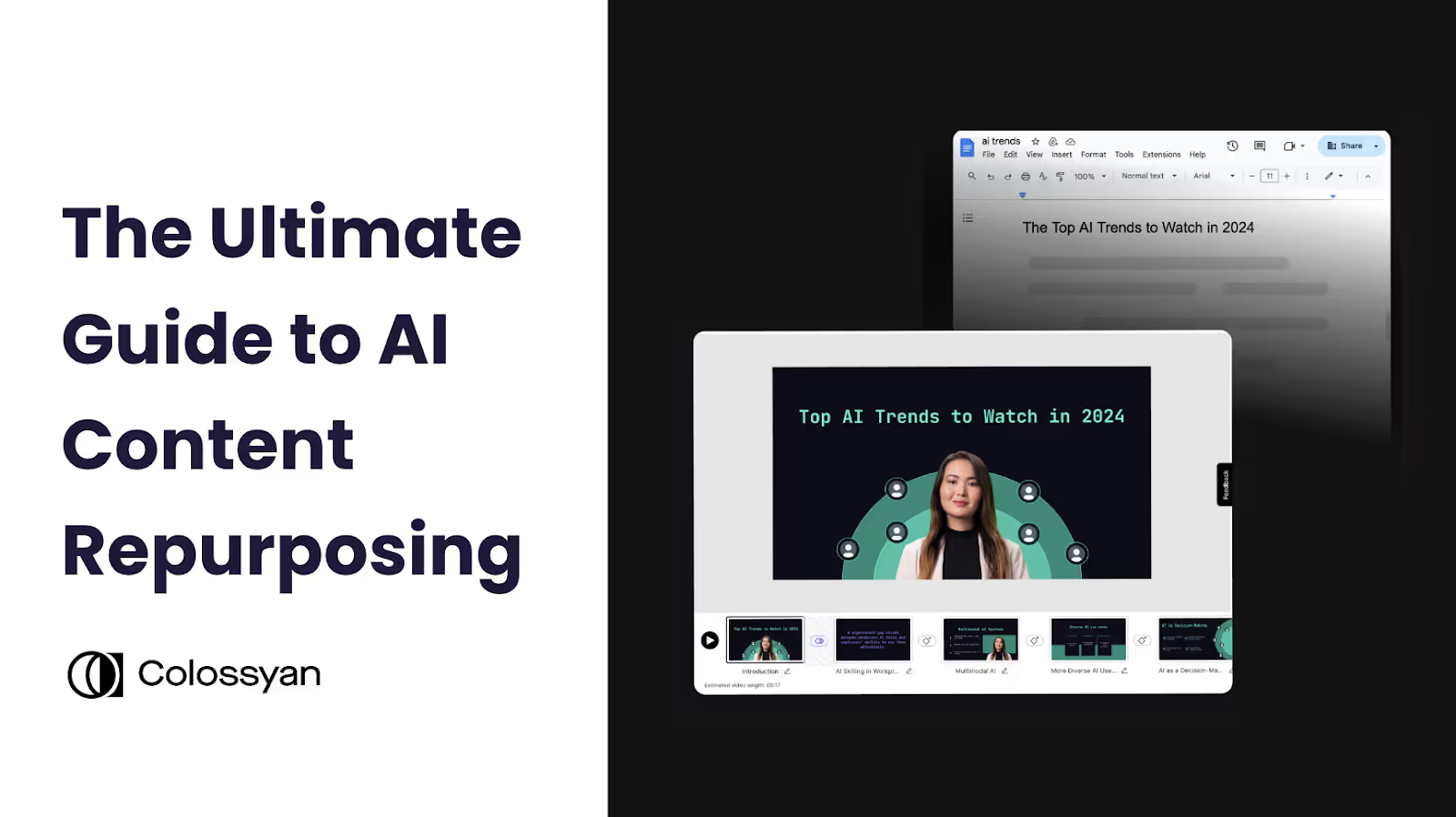
What is AI content repurposing?
Content repurposing involves taking existing content and adapting it into multiple different variations and formats, allowing you to extend the lifespan of each content piece and reach new audiences.
Repurposed content might include turning a blog post into a video, breaking down a webinar into social media posts, converting a podcast into a blog article, or transforming an ebook into an email series, for instance.
Traditionally, content repurposing can be a lengthy and time consuming process. After all, turning written blog posts into a video has historically required you to write scripts, physically film footage, and spend hours piecing it all together.
But, thanks to advancements in generative AI, content repurposing has become significantly easier and more streamlined. Now, turning a document into a video only takes a few minutes, and it doesn’t require any extra effort by your team.
Key benefits of content repurposing
Wondering why content repurposing is a must-have in your content strategy?
Look no further. Here’s an overview of the ways that AI content repurposing can help you save time, refresh outdated content, and engage audiences in new ways.
Save time and money on content production
A high-quality piece of content can take a significant amount of time, energy, and budget to create, particularly if there’s a high degree of research involved.
Content repurposing helps you save time by eliminating the need to create bespoke content for each channel, and instead find ways to deliver the same content in new ways that will best engage the audience on each platform.
Maintain consistency across different platforms
When it comes to creating branded content for your organization, consistency is key.
Not only do you want your content strategy to resonate across different platforms, but you also want to keep your brand identity intact and recognizable to your audience.
AI content repurposing helps you do just that, allowing you to adapt your content delivery method while keeping the same core message and tone. Plus, with repurposed content, it’s never been easier to maintain a strong publishing frequency.
Improve audience reach and engagement
Some people regularly read blogs, while others prefer to spend their time scrolling LinkedIn or listening to a podcast.
Bringing the same content to multiple channels helps you reach a wider audience with different preferences, and share existing content in new and fresh ways.
Access new markets
One of the main benefits of AI-powered content repurposing? Translating your content into different languages can be done in just a few clicks.
Instead of needing to manually write multilingual blogs, an AI text-to-video tool is able to take a single blog and turn it into a video in more than 80 languages.
This way, you can scale your presence in new markets without having to bring additional content creators onboard, or waste hours on tedious translation tasks. Use the same piece of content to expand your reach globally.
Related: How to Use AI for Video Localization

How to repurpose content using text to video AI
Using an AI video tool like Colossyan to transform your existing text documents into videos is the absolute easiest way to get started with AI content repurposing.
Because Colossyan uses AI avatars and text-to-speech voiceovers to narrate videos, you won’t need to film yourself or use any video equipment to create stunning videos. All you need to do is upload your document, and Colossyan will create a video draft that’s ready to go.

Here’s how it works:
Turn existing documents into videos
While there are multiple ways to create videos in Colossyan, the document-to-video feature is best suited for content repurposing.
To use document to video, you'll start by clicking "AI video creator" at the top of your Colossyan homepage. This pop up will allow you to upload the text-based document you wish to turn into a video. You have the option to upload PDF, PPTX, TXT, and DOCX files with a maximum upload size of 20MB.

Here, you'll also have the option to choose your video duration, and select whether you'd like your video draft to include interactive elements like branching scenarios or quizzes. Colossyan's AI will scan your uploaded document to create your video draft and also create quizzes based on your information, if you choose to include interactivity.
Once the document has been uploaded, you’ll continue to the next screen, where you can choose a template to determine the look and feel of your video draft.

Next, you'll have the option to customize your template by editing the color selections or by selecting your organization's brand kit. After that's done, within 60 seconds Colossyan will generate your video draft.
This video draft is completely customizable based on your content repurposing needs. Although your draft will come with a customized script, text-to-speech voiceover, and several avatars, you’ll still be able to fully edit and customize all of the elements in your draft.
Hit “generate” once you're happy with your draft, and your video is ready to be shared across any platform!
Begin with a detailed prompt
Don’t have a document to turn into a video? Colossyan’s prompt-to-video capabilities offer another solution to help you bring ideas from your existing content to life in a video format.
Using Colossyan’s prompt to video feature is simple – and you'll start with Colossyan's AI video creator feature again. But instead of uploading a file, this time you'll just add your text prompt. You'll still have the ability to choose your video duration or add interactivity if you choose.
Adding more specific prompts will lead to better outputs. For example, if I wanted to create a video about this blog you’re reading right now, I might add a prompt like:
“Create a video that explains what content repurposing is, the benefits of it, and how AI video can be a great medium for repurposing text content. Please maintain a professional tone.”

Next, you’ll pick a template, and your video will generate. Within seconds, you’ll have a complete video draft that you can edit as needed.
Here’s the video draft that Colossyan generated using the above prompt:

Create a video from scratch using repurposed ideas
While Colossyan’s document-to-video and prompt-to-video workflows can save you a significant amount of time in the repurposed content creation process, you also have the option to create videos from scratch.
Starting a new video draft from scratch in Colossyan means you’ll have full control over the AI avatars, voiceovers, and visual design of every single video screen.
Colossyan’s video editing suite offers a ton of different customization options – you can upload your own media, add a custom brand kit, and fully customize the animations, transitions, and other effects like music.
Alternatively, Colossyan offers a library of dozens of templates you can use to get your video projects off the ground faster.
Identifying the right content to repurpose as videos
Using AI to create videos from text is very easy, but that doesn’t necessarily mean you should create videos for every single blog or ebook you write.
Instead, you’ll want to first identify which content is a good fit for repurposing. Here are a few important factors to consider:
- How is the written content currently performing? Is the blog driving traffic?
- How well would the information translate to video from text?
- Would having a video asset help support your business goals (such as converting potential customers)?
- Is there a demand for video from the target audience for this content?
- Where would you plan to distribute the video? Email, social media?
- Would a section (or sections) of the existing article benefit from a video explanation instead of the entire content piece?
Answering yes to one or more of these questions likely means that your existing content is a good fit for video-based AI content repurposing.
4 ways to use repurposed text to video content
Using a text to video AI platform like Colossyan to create content is just the first step. Distribution is a very important next step in the content repurposing process in order to fully maximize the impact of each piece of content you create.
Here are four ways you can use repurposed blog posts:
1. Embed the video content on your blog
An easy win is to embed the video content you’ve created on the original blog page.
This gives readers an additional content format to digest. They might land on the blog from a Google search (if you’ve done a good job of optimizing your article for search) but be pleasantly surprised with the option to digest the information faster via video.
Or, if your article focuses on a topic that’s particularly complex, a short video that helps break down a complicated concept within the article may be useful to readers.
2. Promote clips on social media
All good content marketing strategies include a plan for distribution, and video content should be no exception.
One great way to increase the reach of the content you’ve converted to video is to break it up into smaller clips and share them via social media posts.
Say, for example, you’ve converted a piece of long-form content into a series of seven-minute videos. These might be too long to share directly on social media platforms like LinkedIn, but a 30-second teaser containing a key takeaway from the video can be an invaluable way to drive traffic to the full-length version.
3. Support your sales team with video collateral
Well-designed video content can also be an effective asset for sales teams to use to win over customers.
Let’s say you used a bottom-of-funnel blog post that compared your product to competitors’ products as the basis for an AI video. You now have a five-minute clip that features a text-to-speech AI avatar explaining how your product differs from a common competitor, which your sales team can use to handle objections like “But we’re already working with X.”
4. Add clips to your email campaigns
Finally, AI video content is an innovative way to spice up your marketing campaigns and stand out in a sea of incoming emails.
Everyone sends plain text emails. You can ramp up your campaigns, capture attention, and even put a personalized touch on sales emails with AI videos. Plus, you can even convert your existing one-pagers to video with Colossyan in just seconds.
Get started with AI content repurposing for free with Colossyan
Text to video AI solutions like Colossyan offer an easy way to convert your written content into a more visual format, allowing you to get more mileage out of your existing content.
Having a dedicated content repurposing tool will not only save you time in the content production process, but it can also make a significant difference in growing your audience engagement and reach across different platforms.
But we’ve shared enough about the content repurposing process by now – it’s time to try it for yourself.
Luckily, trying Colossyan is completely free – you won’t even need to enter a credit card. Sign up and get started with content repurposing today.
Interested in learning more first? Book a demo with our team of experts to learn more.
Future Proofing Your L&D Strategy: Key Trends and AI’s Role

Future proofing your organization’s learning and development strategy has become one of the most important conversations I have with leaders today. The rapid pace of technological change, shifting workforce dynamics, and economic uncertainty have shown us one thing, we cannot afford to stand still.
As an L&D strategist, I help companies thrive by retaining their people, developing their knowledge base and systems, which leads to long-term growth. In this blog I share some of my experience and ideas, and the role AI plays in making this happen.
What future proofing really means
For me, future proofing isn’t just about chasing the latest trends or technologies. It’s about designing a resilient L&D framework that aligns with long-term business goals and remains flexible enough to adapt to the needs of tomorrow. It’s about balancing the immediate needs of today with an intentional focus on what skills, strategies, and structures we’ll need tomorrow. A successful strategy should be agile, scalable, and deeply aligned with organizational goals.
I define future proofing as creating an L&D strategy that evolves with change, instead of reacting to it. This comes down to three key actions:
1. Proactive skills planning
I’ve seen companies that wait too long to address skill gaps struggle to close them when it’s critical. Regularly assessing emerging trends like AI fluency, green skills, or data literacy and embedding those insights into learning programs helps prevent playing catch-up later.
For instance, instead of waiting for AI to become a default expectation, some organizations I’ve worked with are already offering foundational and advanced AI training to their teams.
2. Creating adaptable learning frameworks
The age of static, one-size-fits-all training programs is over. I advocate modular learning frameworks that can be updated quickly as priorities shift.
A great example I’ve seen involves using AI-powered training tools. With AI-driven voice simulation, sales teams can simulate customer calls, adapt their training based on real-time feedback, and close skill gaps without a complete overhaul of their development programs. Sales agents can work on individual skills with just a prompt edit. This kind of agile approach offers immense value.
3. Driving business impact
Future proofing isn’t just a matter of skills; it’s about proving the ROI of L&D. I always encourage leaders to align their learning initiatives directly to business outcomes, whether it’s revenue growth, operational efficiency, or retention.
L&D only proves its value when it contributes to the organization’s broader goals. With the generational shift in organizations, retention is becoming an increasingly urgent issue, particularly in tech industries.
What I’ve learned over the years is that no one can predict the next big disruption with certainty. But designing a learning strategy that emphasizes resilience, and adaptability allows you to thrive in a world defined by change.
Key trends to prioritize in 2025
Looking ahead, several trends are reshaping the learning and development space. While there are many to choose from, I consider these non-negotiable areas to address:
Lifelong learning over one-time training
The demand for lifelong learning is becoming more evident every day.
One-off training sessions no longer match the pace or depth of development people need. Continuous learning ecosystems, made up of resources and personalized pathways, are increasingly the standard I recommend. Losing good employees to competitors signals a need to reevaluate how the organization develops talent.
Inclusive learning experiences
While AI’s growing role in L&D has undeniable benefits, we can’t ignore its challenges. AI often reflects the biases of its creators – for example, only 12% of AI researchers are women. I encourage organizations to pair AI solutions with diverse content creators who can audit these systems and provide content that reflects varied perspectives. Only by being deliberate here can we ensure fairness across learning initiatives.
Rethinking remote and hybrid models
The hybrid model is evolving, and I’ve observed a shift toward structured, in-person multi-team meetups designed to complement day-to-day remote work.
Instead of forcing everyone into the office for scattered meetings, some leaders are finding value in quarterly gatherings focused on brainstorming, networking, and building team synergy. These kinds of formats are proving to enhance collaboration and innovation without compromising flexibility.
Integration of AI video production
AI is changing video production in powerful ways. Tools like Colossyan enable the rapid creation of multilingual training videos, complete with customizable avatars and instant voiceovers.
The ability to scale and localize content in this way is unmatched, particularly in global organizations that need consistency across diverse markets. I see these tools playing a central role in the future of learning delivery, enabling L&D to achieve more with fewer resources.
Measuring success in future proofing
One of the most important shifts I’ve emphasized to L&D teams is tying learning outcomes to business metrics. Whether it’s improving customer satisfaction, boosting productivity, or enhancing performance reviews, the value of L&D must be tied to results.
Technology, particularly AI, has made this easier by providing tools to track the impact of learning programs in real time. Without consistent evaluation and adjustment, even the most innovative strategies are in danger of falling flat.
A call to action
I believe the future of L&D isn’t about racing to keep up, it’s about shaping what’s next. By focusing on skills planning, adapting to trends, and grounding everything back in measurable outcomes, you have a real opportunity to build something lasting.
It’s about more than addressing the next wave of technology or market change. It’s about offering meaningful experiences that empower employees to play an active role in their development and to thrive in your organization.
Now is the time for a proactive approach. The organizations that use this moment to future-proof their strategies will not only survive, but they’ll also set the standard. The question is, are you ready to lead the way and shape the future for your organization?
How to Use Video Analytics to Create Effective Content

Did you know that viewers retain 95% of a message when they watch it on video, compared to just 10% when reading it in a text?
But here’s the catch: Creating impactful video content requires more than just hitting the record button.
To create content that truly resonates, you’ll need a deeper understanding of your audience’s behavior, preferences, and engagement patterns – insights that only video analytics can provide.
In this blog, we’ll dive deeper into the type of video analytics to track, how to set up a solid video analytics framework, and finally, a closer look at one of the best tools to create and measure video success.

What are video analytics?
Video analytics are data-driven insights that help content creators understand how viewers engage with their video content.
This video data helps track and and measure various aspects of viewer behavior, from basic metrics like views and watch time to more complex data points such as audience retention patterns, interaction rates, and viewer demographics.
By collecting and analyzing this data, creators can optimize their videos for better engagement and measure the return on investment of their video initiatives. Video analytics serve as a feedback loop, providing concrete evidence of what works, what doesn't, and where improvements can be made in video content strategy.
3 key types of video metrics to consider tracking
There are many different types of video analytics out there that you might consider tracking.
Basic performance metrics like video views help quantify the reach of your content, whereas interaction metrics like click-through rates help you understand whether your content caused viewers to take action.
All types of video metrics typically boil down to three categories – engagement metrics, interaction metrics, and performance metrics.
Performance analytics tell you about your content’s reach, engagement metrics showcase how well you’re holding attention, and interaction metrics indicate how effectively your content is driving action.
Below, we’ve broken down everything to know about the three main types of video analytics.
Engagement metrics
Engagement metrics measure how viewers interact with your video over time. This includes watch time, retention rates, and drop-off points.
In other words, think of your engagement metrics as indicators of how “sticky” your content is – whether people stay to watch it or leave quickly. If you’re seeing a high drop-off rate within 10 seconds of your video, you’ll want to consider optimizing your intro for better engagement.
Examples of engagment metrics:
- Average view duration: The average amount of time viewers spend watching your video. For a 5-minute video, an average view duration of 3 minutes indicates solid engagement.
- Retention rate: The percentage of viewers who continue watching at any given moment. For example, a 70% retention rate at the 2-minute mark means 70% of initial viewers are still watching.
- Drop-off points: Specific timestamps where viewers stop watching. High drop-offs at 0:30 might indicate an ineffective introduction, for instance.
- Replay rate: How often viewers rewatch specific segments, indicating particularly engaging or complex content.
{{banner}}
Interaction metrics
Just like its name suggests, your interaction metrics track viewer participation with your content. Not only does this include the likes, shares, and comments your video receives, but also participation in interactive video elements like polls or quizzes.
Click-through rates (CTRs) are also considered an interaction metric. On YouTube, you might measure your CTR according to the percentage of people who clicked on your video compared to those who saw your video thumbnail. This metric helps YouTube creators determine how effective their videos are in encouraging viewers to watch it.
Examples of interaction metrics:
- Click-through rate (CTR): The percentage of viewers who click on calls-to-action or links within the video. A 5% CTR is typically considered good.
- Social shares: The number of times viewers share your video across platforms.
- Quiz participation rate: The percentage of viewers who engage with interactive elements embedded in your video.
- Like to dislike ratio: Typically measured on YouTube, this is the ratio of positive to negative reactions, showing content reception. Aim for 90%+ positive.
Also read: How to Choose the Right Interactive Video Software

Performance metrics
Think of your performance metrics as your top-level data that measures audience reach and audience characteristics. These performance metrics track total views, unique viewers, and even more detailed data like your traffic sources and audience demographics.
Think of your performance metrics as a way to understand who’s watching your content and how they found it, giving you valuable insights into the reach of your content.
Examples of performance metrics:
- View count: Total number of times a video has been played, indicating reach.
- Cost per acquisition: Money spent to gain each new viewer or subscriber.
- Brand lift: The measurable increase in brand awareness or perception after deploying a video campaign.
- Conversion rate: The percentage of viewers who take desired actions after watching a video.
Setting up a solid video analytics framework
Video analytics are a powerful tool that can be used to bring your content to new heights.
But in order to make the most of your video analytics system, you’ll want to have the right framework in place to help you easily assess what’s currently working, your goals for improvement, and the video analytics software tools you might need to get there.
Here’s how we recommend getting started with a video analytics framework:
Establish baseline metrics
In order to set realistic benchmarks for improving your video performance, it’s crucial to have a strong baseline understanding of how your audience is currently interacting with your content.
Start by collecting 3-6 months of historical data across key metrics like average view duration, engagement rates, and conversion numbers.
This baseline data becomes your foundation for measuring growth and identifying areas needing improvement, while accounting for variables like video length, content type, and target audience.
For new channels, you’ll want to research industry standards to assess what’s a realistic goal for your industry and content type. For instance, a 50-60% video completion rate is a good benchmark for educational content.
Set measurable goals
Now that you have a baseline understanding of your typical video performance, you’ll want to set video analytics goals to meaningfully improve your content performance.
To ensure your goals are both relevant and measurable, they should follow the SMART framework: Specific, Measurable, Achievable, Relevant, and Time-bound.
Instead of vague objectives like "increase engagement," set concrete targets such as "achieve 65% completion rate on training videos within three months" or "increase quiz participation rates by 25% this quarter."
Your goals should align with broader business objectives – whether that's improving learning outcomes, boosting product awareness, or increasing conversions. Tracking this progress regularly will allow you to iterate strategies as needed.
Choose the right video analytics software
Choosing the right video analytics platform requires you to balance your specific needs with available features and budget.
Although platform-native analytics like YouTube Studio will provide you with basic metrics for free, third-party tools will offer far more comprehensive insights.
That said, you want a video analytics solution that integrates neatly within your existing tech stack. Colossyan distinguishes itself by offering a video analytics suite and video creator all within the same platform, making it well-suited for creating effective training content.
Meet Colossyan’s comprehensive analytics dashboard
Colossyan is an AI video platform that helps teams create engaging and interactive videos, leveraging AI avatars and text-to-speech voiceovers to speed up the content production process.
But not only can you create artificial intelligence videos in minutes with Colossyan, you can also track the performance of those videos with Colossyan’s real-time video analytics dashboard.
This dashboard provides an overview of your video views, the average time spent watching the video, and – if your video includes interactive multiple-choice quizzes – the average video score.

Colossyan’s AI-powered video analytics feature also provides a detailed breakdown of each viewer’s analytics, including how much time they spent watching the video and when they watched it. These views are organized by name for each Colossyan user who engaged with the content – providing additional visibility into team engagement.
This video analytics data is available on all Colossyan enterprise plans, giving you easy access to these insights on the same platform you used to create your content.
Interested in trying it out? Book a demo to get started.
Using video analytics to optimize your content
At the end of the day, the video analytics that are most worth tracking for your team depend on the metrics you care about most. This also determines how you approach optimizing your videos.
For a video marketing campaign, measuring engagement metrics like reach and conversion rates might be top priorities for your team in order to properly measure the ROI of your campaign.
Highly engaging thumbnails and proper distribution of your videos on sites like YouTube are key in helping with brand awareness and getting the word out about your campaign. A/B testing is another great strategy to see which small changes to your video title can have the largest impact on engagement rates and the like.
However, if you’re creating training videos or other educational content, you’re likely looking more at how the material is resonating with audiences, such as through your interaction metrics capturing your average watch time, retention rate, or quiz scores.
A low average watch time might mean that your viewers don’t feel properly immersed in the content. One way to combat this is by adding interactive branching scenarios into your videos to offer a choose-your-own-adventure type of viewing experience.

By immersing your viewers in the scenario and allowing them to make decisions on what to do next, you can ensure they stay engaged for longer, instead of passively consuming the content.
Embedding multiple-choice quizzes is another great way to make your videos more engaging for your viewers, as the results can also help capture audience understanding. If part of your video is garnering poor quiz results, then you may want to consider editing your video for clarity.
Start tracking your workplace video analytics with Colossyan
Video analytics are just one of many features Colossyan offers to make your videos more interactive and engaging.
With AI avatars, text-to-speech voiceovers, and the ability to automatically translate your videos to more than 80 languages, Colossyan offers a way to create high-quality, professional video content in a fraction of the time required by traditional video production.
Here’s how Colossyan works:
With Colossyan, you can spend more time on the things that matter, and less time worrying about hiring actors or refilming your footage when material changes.
Instead, when using your video analytics to optimize your Colossyan content, all you need to do is update your video draft and click “regenerate.” Plus, swapping out your AI actors or AI voiceovers is extremely easy, giving you more opportunities for A/B testing to see what has the greatest impact on your video analytics.
Try Colossyan for free today to create unique and interesting content with the power to improve your video analytics metrics. Get started for free – no credit card required.
6 Top Video Presentation Software Tools to Consider (2025 Review)

Giving a traditional slides-based presentation can be extremely nerve-wracking.
What if you forget what you’re going to say? What if your animations fail to appear on screen? What if you end up rambling?
These are all very real risks that come with giving a presentation. Luckily, video presentations give speakers a way to mitigate these risks by recording their presentation ahead of time and delivering it asynchronously.
The content stays the same – but you can guarantee your audience will have a seamless viewing experience 100% of the time.
And if you’re worried about maintaining audience engagement while still delivering your presentation in a video format? Look no further.
In this blog, we’ll cover 6 of the best video presentation software tools – including an option that allows you to create interactive videos in minutes.

What is video presentation software?
A video presentation software tool is a digital platform that allows users to create, edit, and deliver dynamic presentations that combine various media elements, such as video, audio, text, or images.
Video presentation tools go beyond traditional slideshow software by offering features like screen recording, webcam capture, AI-powered avatar creation, animation tools, and interactive elements – allowing for the creation of more engaging content.
These software platforms serve diverse needs across the business, education, and creative industries – from creating training materials and sales pitches to educational content and marketing videos.
Many of these tools also leverage AI to streamline the content creation process, offering features like text to speech voiceovers, AI avatars, and automatic translations that help presentations reach new audiences with no extra work required.
Overview of the 6 top video presentation software tools
Without further ado, let’s dive into the key features and pricing of the 6 best video presentation tools on the market in 2025.
1. Colossyan
Nervous about giving a presentation, or don’t have the time to deliver your presentation live?
Look no further than AI avatars – human-like digital presenters – that can be paired with any script to ensure your presentation is engaging. Plus, AI avatars can speak more than 80 languages, allowing you to easily deliver presentations in nearly any language.
Colossyan is an AI video platform that helps you do just that. With more than 150 diverse AI avatars to choose from, an easy scene-based video editing interface, and the ability to transform your existing PowerPoints into videos, Colossyan allows you to create polished video presentations in minutes.
Simply add your script to Colossyan, choose your AI avatar, and allow them to do all of the talking. You’ll also be able to edit your video to ensure it aligns with your company brand kit, and features relevant on-screen text or images.
Here’s a bit more on how it works:
Key features
- 150+ avatars: Colossyan’s diverse library of avatars ensures your AI presenters perfectly match your material.
- Document to video: Simply upload a file and Colossyan will transform any document, including PowerPoints, into a video draft – complete with AI avatars and narration – in under 60 seconds.
- Screen recorder: Record your screen directly from Colosyan’s built-in screen recorder to easily embed recordings into your video presentations.
- Voice cloning: Clone your voice and pair it with any script using Colossyan’s text-to-speech technology.
- Custom avatars: Create an AI avatar of yourself or another company representative that can narrate your video presentations for you.
- Interactivity: Integrate multiple choice questions into your video presentations to check your audience understanding.
- Video presentation templates: Colossyan offers dozens of different professionally designed and fully customizable video presentation templates to make the content creation process easier.
- Animation markers: Add animation markers to ensure seamless transitions throughout your presentations.
- Media library: Add stock images and background music to your videos directly in Colossyan to help level up your presentations.
Pricing
Colossyan offers three pricing plans:
- Starter plan: Start creating videos for as low as $19 per month for 10 minutes of video. This plan includes an AI script assistant, no watermarks, and full video rights.
- Pro plan: The Pro plan starts at $70 for unlimited minutes of video per month, with the option to add up to three editors. Additional features in this plan include avatar conversations, AI image generation, and multiple export options.
- Enterprise plan: For companies scaling their video creation, the enterprise plan includes 4K video, SCORM export, a dedicated customer success manager, and more. Contact our sales team for pricing.
Ready to try Colossyan for free? Get started today with a free trial – no credit card required.
2. Loom
Loom is a video communications tool known for its combination of screen recording and webcam footage, making it a good fit for video presentations where the speaker needs to be visible on screen. Plus, the presenter is able to annotate their screen to emphasize important information – a pro when creating video presentations.
Another advantage of Loom is its instant sharing capability – as soon as a recording is complete, users can share it with a simple link, complete with automated transcription and closed captions.
As a video presentation maker, the downside of Loom is that it’s solely a video creation tool – there is no ability to create slide-based presentations within the product. Instead, you’ll need to create your content with another app and then record it with Loom.

Key features
- Instant screen and webcam recording
- Automated transcription and closed captions
- Team collaboration features with commenting
- Analytics to track viewer engagement
- Integration with major productivity tools
Pricing
- Business plan: $15 per user/month, billed annually
- Business + AI plan: $20 per user/month, billed annually
- Enterprise plan: Contact for pricing
3. Prezi Video
As a video presentation software, Prezi’s main advantage is its ability to allow presenters to appear alongside their content in real time, allowing for more dynamic content delivery.
Prezi may be a good fit for those who are looking for a more creative alternative to the typical presentation, as the tool doesn’t require you to structure your presentation in the traditionally linear way. Instead, information can flow more conversationally.
The downside of Prezi is its learning curve. Non-linear presentations can be tricky to create, especially for beginners.
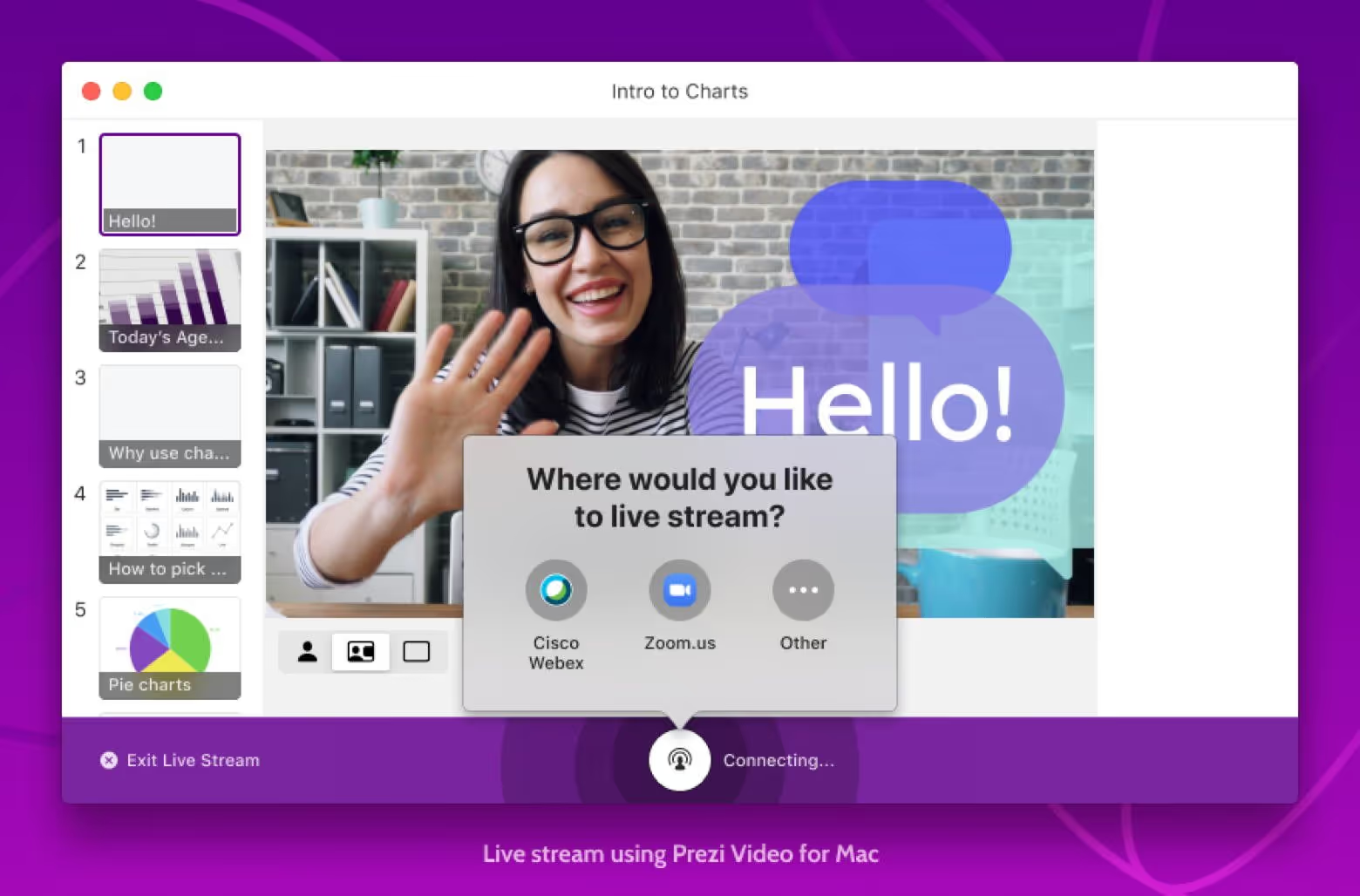
Key features
- Real-time presentation overlay effects
- Dynamic content positioning
- Live streaming capabilities
- Integration with major video conferencing platforms
- Mobile-friendly presentation creation
Pricing
- Plus plan: $19 per user/month, billed annually
- Premium plan: $29 per month, billed annually
- Teams plan: $39 per user/month, billed annually
4. Pitch
Pitch is a next generation presentation software with an AI-powered presentation studio that helps users create professional-looking presentations quickly, while still maintaining brand alignment and consistency.
The platform's built-in recording studio integrates with its presentation features, allowing teams to create, collaborate on, and record presentations all within the same ecosystem, making it a solid video presentation maker.
Additionally, its version control and real-time collaboration capabilities make it particularly valuable for team-based presentation work, while its analytics tools provide meaningful insights into presentation performance.
Related: How to Turn an Article to Video in Less Than 5 Minutes

Key features
- Real-time team collaboration capabilities
- AI-powered presentation templates and suggestions
- Built-in recording studio for video presentations
- Live and asynchronous presentation modes
Pricing
- Pro plan: $25 per month for 2 editors, extra editors at $19 per user/month
- Business plan: $100 per month for 5 editors, extra editors at $25 per user/month
5. Canva
Although Canva is primarily known as a graphic design tool, the platform also offers a drag-and-drop video editing software that can be used for making video presentations.
In addition to its drag-and-drop interface, its vast library of templates help even those with no video creation experience to create polished video results. It also offers a rich library of stock media in addition to real-time collaboration capabilities – features highly desired by many teams.

Key features
- Drag-and-drop video editor interface
- Extensive template library for various video types
- Built-in stock media library (photos, videos, music)
- Video resizing for different platforms
Pricing
- Canva Pro: $15 per user/month
- Canva Teams: $30 per month, includes 3 users
- Canva Enterprise: Contact for pricing
6. Vyond
Vyond may be a good video presentation software choice for organizations looking to create character-based presentations and animated video clips.
With Vyond’s sophisticated character animation system, users can create custom characters with realistic movements and lip-synced dialogue. And with pre-built templates, users can save a decent amount of time during the video drafting process.
Additionally, Vyond offers timeline-view editing and collaboration capabilities, making it a great fit for those creating complex animated presentations without extensive animation expertise.
Also read: The 12 Best AI Video Generators of 2025 (Complete Review)

Key features
- Custom character builder
- Rich library of props and backgrounds
- Collaboration and team management features
- Export in multiple formats and resolutions
Pricing
- Essential plan: $49 per month for one user
- Premium plan: $89 per month for one user
- Professional plan: $179 per user/month
- Enterprise plan: $1500, billed annually
- Agency plan: Contact for pricing
Create your first video presentation for free
There you have it, that’s our complete list of the best video presentation software in 2025.
Ultimately, there are several great presentation tools on the market, but the one that works best for you will depend on the nature of your presentation video and the features you’re looking for.
If you’re looking for a simple screen recording, then Loom might do the trick. But if you’re looking to pair screen recordings with an AI avatar hosted video – all built through your web browser – then you’ll want to try Colossyan.
Colossyan can transform your existing documents into video presentations in seconds. And with a text-to-speech AI presenter, you’ll never have to worry about mistakes or mispronunciations during your video presentations. Simply hit play for a perfect delivery every time.
The best part about Colossyan? Getting started is completely free – you don’t even need to enter a credit card. Create your first video presentation for free today or book a demo to learn more.
How to Turn an Article to Video in Less Than 5 Minutes

Let’s face it – although written documentation may contain a lot of important information, it’s not the best medium for holding your audience’s attention.
Instead, video presents a way for your audience to absorb information through audio and visual cues in a more engaging manner.
Fortunately, with the growing availability of text to video AI tools, it’s never been easier or faster to turn your existing documents into polished and professional videos.
Article to video converters have already become an extremely useful tool for educators, content creators, and marketing managers looking to use existing content to expand their reach to new audiences.
In this article, we’ll walk you through the process of converting text-based documents into high-quality videos using AI. Whether you’re looking to turn a blog post into a YouTube short or create visually engaging explainer video clips from your onboarding or training documentation, text-to-video can help expand your reach through new channels.

Why convert articles into videos?
Content repurposing saves you a significant amount of time during the video creation process, as it allows you to create several different assets on the same information, without having to start from scratch every time.
As long as you have a written document ready – whether it’s a blog post or a lengthy text-heavy report – you can turn it into a video in minutes without the need for a videographer or any filming equipment.
But why turn your articles into videos in the first place? Let’s take a look at some of the main benefits.
Enhanced engagement
Pages and pages of dense text can be rather boring for readers. Instead, video can keep the learning process more active by increasing audience engagement.
In fact, studies have shown that narrated videos lead to higher learning performance than printed texts. Videos also allow you to explain complex topics in a more dynamic, illustrative manner. Using features like overlays, animations, text highlights, and more, AI tools for video creation – like Colossyan – can convert your article text into easy-to-follow videos.
More convenient
Video content is often more convenient for your audience, allowing them to consume the content on the go, or receive a summary of the information without having to read a long document.
Video content may also be accessible through more channels than text-based documents, as videos can more easily be distributed on social media platforms like YouTube. Plus, translating videos is significantly easier than translating text documents, and subtitles also provide accessibility benefits.
Better storytelling
It’s easier to create an emotional connection with your audience through high-quality videos than text-based content alone.
The combination of visuals, voiceovers, and the body language of your video presenter can present a more holistic storytelling experience, making it easier to convey complex ideas that resonate more deeply. The personal connection created by video content is significantly more likely to drive a desired action than a static document.
How to turn convert an article to video in 4 easy steps
Advancements in AI video mean you don’t need any fancy equipment or technical skills to turn an article to video in just a few clicks.
Colossyan is an AI video generator capable of transforming a text document into a video instantly. The platform offers AI avatars who can serve as your video host alongside any script (without ever needing to be recorded), more than 600 different AI voice options, and support for more than 80 languages.
As long as you have a piece of text-based material, you can create stunning videos in no time using Colossyan.
Here’s more on how it works:
Step 1: Upload your document to Colossyan
Believe it or not, Colossyan’s document-to-video feature can convert your static text documents into dynamic and engaging videos with little to no editing required on your end.
To use the document to video feature, log into Colossyan (or create an account – it’s completely free to sign up) and navigate to the "AI video creator" button on the top of your dashboard.
Here is where you'll upload your document. Colossyan accepts docx, txt, pdf, and pptx files with a maximum upload size of 20MB. You also have the option of adding additional instructions or parameters for your AI video, including clarifying specific things you want the video to include.
On the right side of the AI video creator pop-up, you can specify your desired video duration, or choose whether you want your AI video draft to include branching scenarios or quizzes. if you choose to add these interactive options, Colossyan's AI will scrape your document and create quiz questions and branching scenarios based on your information, which you can edit later on.

Pro tip: If you wish to turn your file into a video as is without any help from Colossyan's AI video creator, then you'll want to click "Import" on Colossyan's top menu bar instead of navigating through the AI video creator workflow. The import feature is most commonly used for PowerPoint uploads.
Step 2: Convert your article to video
Now that you've uploaded your document and provided some details on what you're looking for, it's time to choose what you want your video draft to look like. To do this, you'll need to select a template.
This is what the template selection process looks like:

Concerned that these templates don't quite fit your company branding? Don't worry!
Once you've picked a template, you'll be able to apply a brand kit to it, meaning you can customize it with your company's logos, colors, fonts, and more. Colossyan's brand kit feature means your customizations will be automatically applied to your entire video.

Step 3: Edit your video draft
Once you have your video draft in Colossyan, it’s time to make your video your own.
Although Colossyan has added the key pieces of information from your document to the draft, you’re free to customize it to your liking.

Plus, Colossyan’s video editing suite allows you to add background music, animations, images, and more to ensure your video feels properly engaging for your audience. You can also add your company’s brand kit – if you haven't already done so – to ensure that the video template is properly customized to your brand colors and fonts.
You can also create several different multilingual versions of your video in just a few clicks. Colossyan can automatically translate videos to more than 80 languages instantly, and your subtitles and avatar dialogue will also automatically be updated when you translate the video.

No need to record new voiceovers or new video footage – the translation process happens instantly.
Step 4: Generate and share your video
After you’ve put all of the last finishing touches on your video, the last step is to generate it. Clicking “Generate” will bring your avatar to life with accurate lipsync according to your script.
After your video is finished generating, it’s ready to be shared! Post it as a YouTube video on social media, embed it, or simply send it out as a shareable link.
Take advantage of Colossyan’s free trial and convert your first article to video here – no credit card required.
Top tips for using an article to video AI converter
If you’re new to using an AI article to video converter, there’s no need to stress.
AI video platforms like Colossyan are extremely user friendly and easy to use. In fact, there are no video editing skills required.
That said, here are some tips to keep in mind when converting an article to video:
Keep your videos easily digestible
Your document might be 100 pages long, but an hour long video isn’t going to be an effective way to retain your audience’s attention.
To maximize your viewers’ attention span, it’s important to create videos that are short and focused. Instead of tackling your entire document in a single video, this might mean creating a series of shorter videos that address specific sections or topics.
Also try to keep your videos centered around the main takeaway you want to leave the audience with. Including too much extra information into a short video can distract from your main message.
Foster active learning with interactivity
Interactive video features – like multiple choice quiz questions and branching scenarios – are great tools to leverage when creating engaging videos.
Colossyan allows you to add quiz questions during the article to video conversion process, which helps simplify the creation of interactive learning content.
But not only are these features helpful in keeping the learning process active, but Colossyan’s video analytics feature also gives you insight into how well your audience is understanding the material.

This way, you can optimize your content based on the parts of the video that are proving more difficult for the audience to understand. Ultimately, this will help you create videos that truly resonate.
Don’t forget to personalize your content
Using AI avatars doesn’t have to mean that your content will feel impersonal or dry. Instead, there are several things you can do to personalize your content for your audience.
For instance, incorporating company branding and logos can add some familiarity and uniformity to your content. And with a wide range of AI voices to choose from, you can customize the accents and dialects of your avatars based on your audience’s location.

And to make your content even more recognizable, leveraging custom AI avatars of your company leadership – and even cloning their voices for use in videos – are great personalization strategies.
Turn your articles into videos with Colossyan
Creating engaging videos doesn’t have to be difficult or time consuming. And with Colossyan’s document to video feature, you can speed up the video creation process by converting existing articles into videos.
Colossyan doesn’t require any video editing experience, filming equipment, or actors. You can create videos completely within our web-based platform in minutes, choosing from a wide range of AI actors, voices, and languages.
The best part? Trying Colossyan is completely free with no strings attached. Convert your first article to video today right here.
Transforming Learning & Development with AI: A Visionary Approach

The world of learning and development is undergoing a seismic shift. Organizations today are not just teaching skills – they’re evolving into dynamic hubs of talent transformation.
At the heart of this revolution lies artificial intelligence (AI), tools with the power to redefine how we identify, scale, and cultivate human capabilities.
My experience as the Head of Talent Development at Leyton, a global consultancy firm, has positioned me at the intersection of this change. By leveraging AI, not as a mere tech solution but as a strategic partner, I’ve gained insights into how businesses can balance digital innovation with human-centric practices to drive sustainable growth.
Here’s what the future of L&D looks like and what we, as L&D leaders, can do to shape it.
Rethinking the challenges of skill adoption
The modern workforce is diverse, distributed, and driven by rapidly changing business landscapes. Standardized approaches like classroom training and traditional coaching methods can no longer adapt to these realities.
Consider client retention – a critical metric for organizational success. Skills critical for nurturing client relationships vary in nuance and application. Yet, scaling these skills across a wide workforce often turns into a logistical nightmare, leaving organizations with a skills gap that directly impacts outcomes.
What I’ve learned is that to bridge this divide, we need more than just new tools – we need a new way of thinking. AI offers that transformative lens, enabling us to reimagine challenges and uncover possibilities that were once beyond our reach.
Strategic lessons from human-centric AI integration
If we consider AI adoption in the context of L&D, the success lies not in the technology itself, but in the approach.
AI simply amplifies our ability to analyze, adapt, and act with speed and precision. However, it’s the human touch that determines whether technology empowers or alienates.
1. Start with clear intentions
Any AI-driven initiative must begin with a crystal-clear alignment between technology and organizational goals.
For us, the focus was on improving client retention, a measurable metric tied directly to skill mastery in specific, high-stakes client interactions.
By rooting AI within this goal, we proposed using Allego, an AI-powered sales enablement platform, to secure buy-in from leadership and ensure that our efforts were aligned with broader business strategies.

2. Put people first
While implementing AI, it’s easy to forget the very people it aims to serve. Our approach emphasized mapping out the employee experience, focusing on the moments that mattered most.
By creating a skills framework around key client interactions – and identifying the six or eight most essential skills for success – we ensured AI didn’t generalize employee potential but instead tailored its insights to specific, actionable outcomes, such as visibility, accuracy and speed.
3. Design infrastructure with agility in mind
Adapting organizational systems is often the most overlooked aspect of AI integration.
But in an age where data can guide decision-making at an unprecedented scale, creating robust yet flexible competency frameworks, leadership models, and HR policies is non-negotiable. Transparency, clarity, and ethical data practices are foundational – not just for trust, but for innovation.
Innovation at the intersection of data and development
One of the game-changing realizations in this process was discovering how AI could analyze real-time employee actions – like live client conversations at scale.
We used Einstein, part of the Salesforce platform. By programming Allego and Einstein to flag keywords, tonal patterns, and other behavioral indicators, we moved beyond abstract concepts of skill development to precise, data-driven metrics.
This real-time feedback allowed us to identify skill gaps objectively, personalize coaching interventions, and track improvements in ways that were impossible before. What emerged was a clearer picture of where skills were thriving and where they needed nurturing.
But more importantly, it reframed coaching itself. By using an AI communications tool, we no longer needed to rely on generalized programs; instead, every employee received an individualized roadmap to their growth, built on actionable insights that respected their unique context.
The results
We saw tangible results:
- 20.4% Improvement in the quality of client introductions
- 14% Uplift in closing on cold sales calls
- 23% Improvement in on handover
Ultimately, we saw 81% of the desired skills and behaviors being displayed in 82% of client interactions.
The broader implications of AI for L&D
The true power of AI lies not just in its efficiency, but in its ability to reorient how we think about learning itself. Here’s how I see its impact unfolding across the industry:
- From skill building to skill ecosystems: AI enables a shift from teaching isolated competencies to creating interconnected skill ecosystems, where each piece contributes to sustainable performance.
- Data as the new mentor: Analytics will soon outpace anecdotal insights in shaping L&D strategies, granting leaders unparalleled clarity in measuring ROI, employee engagement, and long-term growth.
- Democratizing upskilling: By personalizing learning journeys, we can empower talent on every level of the organization – not just the leadership tier.
Preparing for what’s next
Yet, as with any disruptive change, the ethical implications demand our focus. How organizations collect, process, and apply AI-driven insights matters. Employees need to feel seen, not surveyed. And as AI evolves, so too must the competency frameworks, ensuring that the human side of learning remains as prioritized as the technology driving it.
Ultimately, we’re entering a future where L&D leaders are no longer just skill architects – they are cultural stewards, data interpreters, and catalysts for innovation.
The work I’ve led with AI is just one example of what’s possible. What excites me most is imagining how we, as a collective industry, can amplify these lessons across organizations worldwide.
The future of learning isn’t about replacing people with tools – it’s about elevating everything people can do with the tools we create. For those of us in the driving seat of L&D, the responsibility and the opportunity are immense. And I, for one, can’t wait to see what happens next.
For leaders looking to explore the symbiosis between AI and L&D, the path begins with intention. Think beyond immediate challenges and consider how innovation can define your organization’s place in an increasingly complex world. AI is merely the enabler; the vision comes from us.
2025 AI Trends: Here's What You Need to Know

Whether you’re working in education, marketing, sales, or human resources, it’s probably clear to you that AI is making quite a splash right now.
According to a recent G2 report, more than 76% of software vendors have either already implemented or are in the process of implementing AI.
We’ve already seen some impressive use cases develop for technical and non-technical users alike. Uizard, for example, helps non-technical users design impressive user interfaces, while companies like Frame are making it much easier to gather and analyze customer behavior and sentiment data. And platforms like our very own Colossyan empower the easy creation of video content using text to video AI.
So, what’s next for 2025? In this article, we’ll dive into half a dozen cutting-edge AI trends that we expect to hear more about as we move through 2025 and beyond.

6 key AI trends to keep an eye on
Between the push to regulate AI and efforts to expand the accessibility of new tools, there’s a lot going on in the AI space as we head into 2025.
Here’s some insight into the AI trends we expect to see.
1. Generative AI
Have you used AI to write text, create images, or even to code? If the answer’s yes, then you’ve already familiar with the capabilities of generative AI.
Generative AI refers to a class of artificial intelligence systems capable of creating new content by learning the patterns and structures of an existing data set. Advanced models – such as large language models like ChatGPT – are able to generate original outputs based on input prompts or training. Generative AI doesn’t just replicate data – it creates new content from scratch.
This differs from predictive AI, which is typically used in social media algorithms to make predictions using existing data. In contrast, generative AI is much newer, and creates all new content rather than making predictions.
People across the world are already using generative AI to streamline workplace tasks like writing and editing copy, structuring new content, and brainstorming new ideas. In 2025, we’re likely to see adoption of generative AI tools continue to grow as the technology improves.
There are many different use cases and generative AI tools out there, but here are a few examples of generative AI that you might encounter:
AI-generated text
Producing AI-generated text is extremely straightforward. Using a large language model like ChatGPT or Claude, all you need to do is simply prompt the model with the text you’re looking for.
For example, you might write a prompt like: “Write me a definition of generative AI in one paragraph.”
In seconds, the LLM will deliver a response within the parameters you gave. In 2025, we can expect to see the quality and accuracy of AI-generated text continue to improve.
AI-generated video
Historically, creating a video has been extremely resource intensive. But with AI video, you can now convert text to video in minutes.
AI video generators like Colossyan allow you to produce professional-quality videos using AI avatars that can speak any script in any language or accent. This way, you can skip the filming process and create high-quality content in minutes without actors or equipment.
To create a video in Colossyan, all you need to do is add a simple prompt on what you want your video to be about, and the platform’s AI will convert your idea into a video draft. From there, you can edit it to your liking, before generating the final result.
AI-generated speech
With advancements in generative AI, there’s no need to manually record voiceovers anymore. Instead, AI voices allow you to turn any text into an AI voiceover. Not only is AI-generated speech faster than traditional voiceovers, but you can also pair them with any language, accent, and emotion.
2. Multimodal AI
Multimodal AI models integrate multiple types of data – including text, images, video, and audio – to create more sophisticated outcomes, allowing for more comprehensive user experiences.
Traditionally, AI models process information from a single modality, such as text or images, which comes with limitations.
Instead, because multimodal AI models synthesize diverse data, it can grasp more complex contexts, such as interpreting spoken words alongside facial expressions, which traditional AI cannot do.
So, why is multimodality a trend to watch in 2025?
For starters, continued advancements allow the models to combine data sets for richer and more contextualized responses – not only improving the user experience, but also increasing the use cases for these AI models. Applications like virtual assistants are made possible by multimodal models.
For example, there are already many AI tools in the healthcare industry working to improve diagnostic accuracy and patient care. But with advancements in multimodality, AI might have the capacity to analyze medical imaging, patient records, and physician notes for more accurate diagnoses, rather than relying on a single data set.
Multimodal AI models will make AI systems significantly more accurate and contextualized, making them more useful across nearly every industry.
3. AI-driven personalization
AI's ability to analyze vast amounts of data in real time allows for individualized experiences on a massive scale, paving the way for heightened user engagement with content.
The power of personalized content is already evident with TikTok, as the social media app’s global popularity is tied to its personalized recommendations algorithm.
Personalization is a powerful tool with the ability to boost viewer engagement, add greater value to viewing experiences, and forge stronger connections with the content being consumed.
As AI models get better at analyzing user behavior and predicting needs, companies will have greater capacity to scale the personalization of their sales, marketing, and training content, while still ensuring the content is appropriately relevant.
In a learning and development context, training modules may be able to be automatically adjusted to user progress and feedback, or even specifically tailored to each learner’s role and skills gaps.

In 2025, we can expect advancements in natural language processing, behavioral analysis, and AI avatar realism to drive this focus on personalized content development.
{{banner}}
4. Democratization of AI
As more AI tools become available, the availability of these tools continues to widen as the cost decreases.
Consider how ChatGPT – perhaps the most well-known generative AI tool – took just 2 months to reach 100 million users after it launched in November 2022.
This was a milestone in widespread AI adoption, as ChatGPT showed AI’s potential to millions across the globe, and allowed them to access this technology under a free plan.
In the time since, many AI solutions have followed suit and now offer free access as well as a user experience that’s easy for even the least techie people.
We should expect to see this democratization of AI tools continue to expand in 2025, as open-source AI models and low-code/no-code platforms help more non-technical people build and deploy AI solutions.
Additionally, as an increasing number of office workers continue to use generative AI in their day-to-day work, more organizations and government departments are pushing for AI literacy to ensure more equitable access and adoption.
Related: The 11 Best AI Tools to Boost Your Business
5. AI agents
In the last year or so, you’ve likely interacted with an AI chatbot. AI chatbots are everywhere, whether you’re chasing down a customer service request or messaging with a sales representative.
However, historically these AI chatbots have been faceless, only communicating via written text rather than spoken dialogue. This is poised to change in 2025 due to advancements in AI agents, which are AI avatars that look and sound like real humans, and are capable of real-time interactions.

The next generation of AI chatbots will be conversational AI agents, which will pave the way for the next generation of interactive experiences more broadly. These conversational AI experiences will feel significantly more human and personalized than text-only chatbots.
Real-time, natural conversations with avatars are becoming highly feasible due to advancements in large language models (LLMs) and speech synthesis. Real-time avatar conversations require both active listening and contextual understanding, which we’ll almost certainly see in 2025.
But although this technology is still in its early stages, the potential applications aren’t difficult to imagine. There will be significant applications for AI agents in content creation, customer engagement, multimodal analysis, and more.
These conversational AI agents would have especially huge applications in the education space, as they will allow learning designers to develop learning experiences that go beyond static video creation. Instead, each learner will have their own personal tutor that they can ask questions to and get personalized feedback from.
Also read: How to Make an AI Avatar of Yourself in 5 Easy Steps
6. AI regulation and ethics
Currently, the rapid deployment of new AI technologies has outpaced the creation of comprehensive legal and ethical frameworks for their regulation.
While we’ll certainly see conversations around regulations and governance start to catch up in 2025, we will also begin to see the implementation of the EU AI Act – a comprehensive legal framework that aims to ensure that AI systems are trustworthy, ethical, and safe, without stifling innovation.
However, it’s likely that these regulations may initially slow the adoption of artificial intelligence tools in high-risk settings – like education or high-risk communications – as companies adapt to these new frameworks.
That said, these regulations are a welcome step toward responsible AI development. AI models are extremely powerful tools, and regulations are crucial in ensuring bad actors are not using this technology to spread misinformation, invade privacy, or perpetuate bias, for instance.
Over the long term, these clearer regulatory frameworks will boost confidence, reduce uncertainty, and encourage greater investment in AI technologies, ultimately promoting safer and more reliable AI deployment.
Takeaway
The takeaway here? AI is developing at an incredibly rapid pace, and there’s a ton in store for the upcoming year.
In 2025, we will see the AI tools we’ve come to know and love continue to expand in their use cases and capabilities, allowing us to use AI in entirely new ways.
The development of AI agents, for instance, will revolutionize personalized learning, giving anyone and everyone access to their very own always-on tutor. Or, in a non-learning setting, these conversational avatars can serve as a talking knowledge base, helping customer support agents answer customer questions more accurately and efficiently, without the need for human intervention.
At the same time, we can expect to see larger discussions on AI regulations and ethics take center stage, as the industry – and the world at large – figures out exactly what responsible AI use looks like in practice.
In the meantime, if you’re curious to understand how generative AI is changing video production, come see for yourself and give Colossyan a try for free today. No credit card required.
The 5 Best Elai.io Alternatives and Competitors (2025 Review)

You might’ve heard of Elai.io – an AI video generator that helps teams create personalized videos from simple text inputs.
Elai has gained prominence as an AI video editing tool built specifically for the needs of corporate learning teams, allowing companies to create professional looking videos in a fraction of the time and cost required of traditional video production.
However, some teams prefer a different AI video tool over Elai. There are many great AI video platforms out there, and you might find that an Elai alternative is better suited to your needs or specific feature requirements.
In this blog, we’ll provide a complete overview of the pros and cons of Elai.io, as well as deep dive into the top Elai.io alternatives on the market in 2025.

Why look for an Elai.io alternative?
Elai is a Ukrainian AI video generator, offering a complete set of AI avatar features tailored to the needs of corporate learning teams.
The platform offers many features that are considered standard in the AI video generation space, such as video templates, automatic translations, and prompt-to-video capabilities. They’ve also recently rolled out more interactive features like multiple-choice quizzes.
Whether Elai is the right tool for your team might depend on your preference for avatar quality, platform speed, and the level of onboarding support your team requires.
Let’s take a closer look at Elai’s pros and cons:
Elai pros
- Presentation to video workflow
- URL to video workflow
- GPT-powered script assistant
- Professional video templates
Elai cons
- Expensive selfie avatar pricing
- No screen recording capabilities
- Lacks avatar gesturing
- Doesn’t offer collaboration features
- Stock AI avatar library is limited
The 5 top Elai.io alternatives to check out
Elai.io is certainly a solid AI video solution. However, if you’re looking for a high-powered tool with more stock avatar options and easier custom avatar creation abilities, you may want to look into Elai alternatives.
Fortunately, we’ve compiled a list of the 5 best Elai.io competitors you’ll want to consider when evaluating your options for the best AI video generator.
1. Colossyan

Colossyan is the leading AI video platform that allows teams to turn text into engaging videos complete with AI avatars and voice overs.
Similar to Elai, Colossyan was built with the needs of workplace learning teams in mind. In addition to offering a diverse library of 150+ AI avatars, Colossyan also offers SCORM export, multiple-choice quizzes, and branching scenarios – all of which help to make learning content more active and engaging.
But another one of the ways Colossyan stands out against Elai is with its Instant Avatar feature – allowing you to create a custom AI avatar of yourself in minutes, directly from your cell phone. Unlike Elai’s selfie avatars, Colossyan’s instant avatars are free to create, and the feature can also be used on animated images.
Millions of videos have been created with Colossyan, and the platform helps thousands of industry leaders create professional video content at scale, including Paramount, Novartis, Vodafone, and more.
Here’s a closer look at how Colossyan works:
Key features
- 200+ avatars: Easily ensure your presenters perfectly match your material.
- Custom avatars and voice cloning: Enhance the personalization of your videos with custom avatars, created in studio or at home.
- Branching: Create engaging “choose your own adventure” style scenario-based training videos.
- Multiple-choice questions: Add knowledge check questions to your videos to check your audience understanding.
- Video analytics: Check your views, average watch time, and quiz results to ensure your videos are resonating with your audience.
- Document to video: Simply upload a file and Colossyan will turn any document into a video draft – complete with AI avatars and narration – in under 60 seconds.
- SCORM export: Utilize your Colossyan videos on an eLearning platform by exporting them as a SCORM file.
Potential drawbacks
- Music library: Colossyan has fewer music options, but we're working on improving this by exploring new providers.
Pricing
Colossyan’s pricing include both self-serve and enterprise-level plans:
- Starter plan: Start creating videos for as low as $19 per month for 10 minutes of video. This plan includes an AI script assistant, no watermarks, and full video rights.
- Business plan: Starting at $70 for unlimited minutes and videos, Colossyan’s business plan includes 45 instant avatars and 9 voice clones. Add up to 3 editors on the business plan.
- Enterprise plan: For companies scaling their video creation, the enterprise plan includes 4K video, SCORM export, a dedicated customer success manager, and more. Contact our sales team for pricing.
2. HeyGen
HeyGen is a very popular AI video platform used for product demos, scaled outreach, and learning and development. In terms of Elai.io alternatives, many of HeyGen’s feature offerings are similar, including custom avatars, automatic translations, and a library of ready-to-use stock avatars.
However, HeyGen is slightly more focused on marketing content creation rather than learning-specific content. If you’re looking for an Elai alternative that’s more learning-centered, then Colossyan is the one to check out.
Also read: HeyGen vs. Colossyan

Key features
- 120+ stock AI avatars
- Face swapping
- Photo avatars
- Multiple video export format options
Limitations
- Only offers translation to 40 languages
- Pricy for those creating 30+ minutes of video
- Lacking customer support, according to some G2 reviews
Pricing
- Creator plan: Starts at $29 per month for 15 minutes of video
- Team plan: Starts at $149 per month for 30 minutes of video
- Enterprise plan: Contact for pricing
3. Synthesia
Synthesia is a popular AI video generator on the market today. Like HeyGen, Synthesia is more focused on mass market video communications, and less so on learning and development.
As a result, Synthesia lacks many of the features you’d likely want when creating training content, such as branching scenarios, multiple-choice quizzes, or SCORM export.
But if that isn’t a concern, Synthesia’s robust feature set makes it a reliable AI video generator. You can also create personal custom avatars with the tool, although there’s a longer avatar turnaround time than other Elai.io alternatives like Colossyan.
Pro tip: Check out our Synthesia vs. Colossyan comparison page to learn more.

Key features
- Custom AI avatars
- Video templates
- AI voices
- Automatic translations
Limitations
- No SCORM export
- Doesn’t offer avatar gesturing and side-view avatars
- No branching scenarios
- No content library
Pricing
- Starter plan: $29 per month for 10 minutes of video
- Creator plan: $89 per month for 30 minutes of video
- Enterprise plan: Custom pricing
Related: HeyGen vs. Synthesia: 2025 Comparison & Better Alternatives
4. Hour One
Hour One offers a suite of standard features for corporate teams looking for an AI video generation platform, including several different custom avatar workflows, the ability to turn a document into a video, templates, and collaboration tools.
Hour One’s main use cases include sales, product marketing, and eCommerce, among others.
A few of Hour One’s features help it stand out from other Elai.io alternatives, including its immersive 3D templates and the ability to dub words into any video – a useful feature for teams looking to bypass AI avatars.
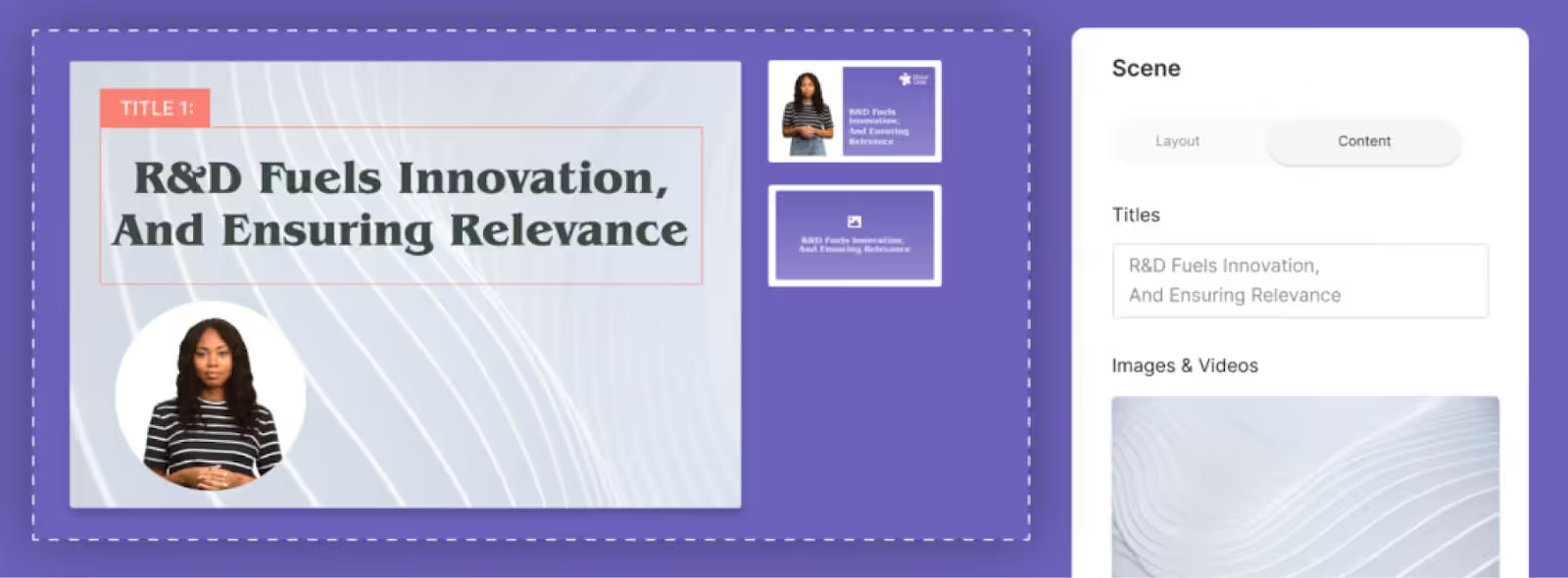
Key features
- Custom avatars
- Ability to turn PDFs and PPTs into videos
- Brand kits
- API integration
Limitations
- No avatar gesturing
- Limited to one avatar per scene
- No built-in screen recorder
- Limited video template offerings
Pricing
- Lite plan: Starts at $30 per month for 10 minutes of video
- Business plan: Starts at $112 per month for 20 minutes of video
- Enterprise plan: Custom pricing
5. D-ID
D-ID is one of the more versatile Elai.io alternatives on this list, but its overall platform is significantly less comprehensive than some of the top tools in the AI video industry, such as Colossyan or Synthesia.
For instance, D-ID is more specifically focused on talking head videos that offer realistic avatar movements and lip sync, typically using AI to animate existing photos or generate synthetic human presenters.
In contrast, tools like Colossyan offer significantly more content creation tools than just human presenter animations. For example, Colossyan offers everything you need to create engaging and interactive training videos with text to speech narration or multi-scene video templates.
Nonetheless, if you’re looking for a lightweight avatar solution and don’t have complex video editor requirements, then D-ID might be worth exploring.
Related: Top Picks for the Best AI Avatar Generator Available in 2025

Key features
- Mobile app for animations
- Photo avatars
- AI agents
Limitations
- No video templates
- Limited video translation capabilities
- Doesn’t offer custom studio-quality avatars
Pricing
- Lite plan: $5.99 for a personal license with watermarked content
- Pro plan: $29 per month for up to 15 minutes of video
- Advanced plan: $196 per month for up to 100 minutes of video
- Enterprise plan: Custom pricing
How to decide which Elai.io alternative is best for you
There are a lot of great AI video platforms out there that your team can use to scale your professional video creation, whether for training videos, scaled outreach, or even marketing.
Each of the tools on this Elai.io alternatives list can help you create AI video content without any equipment. However, if you’re looking for the tool with the closest feature set and use cases to Elai, Colossyan is the clear winner.
Because Colossyan was built for workplace learning and L&D teams, the platform offers an entire suite of interactive features that can keep your learning content engaging and effective. Plus, if you want to use Colossyan in tandem with your preferred learning management system, you can easily do so with Colossyan’s SCORM export capabilities.
Plus, Colossyan offers other advantages like free instant personal avatars that you can create with just your cell phone, as well as avatar hand gestures and an in-app screen recorder.
Interested in testing it out? You can try Colossyan completely free, or book a time with our team to learn more.
Video, Microlearning, and AI: The Trends Shaping Learning in 2025

As we navigate a rapidly evolving digital landscape, learning and development (L&D) professionals find themselves at the intersection of technology, engagement, and education. By 2025, three powerful trends – the evolution of video, microlearning, and AI – are set to redefine how organizations deliver training and drive meaningful outcomes.
These innovations are more than just buzzwords – they’re becoming essential strategies for companies looking to build dynamic, personalized learning ecosystems.
The Dominance of Video in Learning
Video has long been a staple in L&D, thanks to its ability to convey complex information in an accessible, engaging format. In fact, a staggering 95% of organizations are using videos in some capacity for their L&D.
Today, the focus is shifting from static, one-size-fits-all videos to more adaptive and interactive experiences. Instead of passively consuming a lecture, learners can interact with scenario-based content, make decisions, and see the consequences unfold.
This transforms learning from a passive activity into an immersive, story-driven experience that holds attention and improves retention. When paired with microlearning – content broken into short segments – video becomes even more powerful by delivering knowledge in manageable, impactful doses.
Microlearning: Empowering the Modern Learner
As work moves faster and time becomes more precious, the traditional long-format training model often fails to resonate. Microlearning addresses this challenge by delivering focused content in short bursts, allowing employees to acquire and practice new skills without stepping away from their busy schedules for extended periods. Whether it’s a quick tutorial, a concise how-to guide, or a brief scenario, microlearning is designed to meet learners where they are – on the job, in the flow of work.
This approach not only respects employees’ limited time but also leverages how people learn best. Information presented in small, digestible units is easier to remember and apply, and boosts overall retention by over 50%. Over time, these bite-sized lessons form a continuous learning journey that can flex and adapt to changing roles, responsibilities, and organizational priorities.
AI Powered Personalization: The Future of Learning Experiences
Personalized learning is rapidly becoming the gold standard for effective training. Generic, one-size-fits-all approaches can’t compete with AI-driven tools that tailor content to individual needs, roles, and career trajectories. Employees increasingly seek training that feels relevant to their day-to-day responsibilities and professional ambitions, rather than wading through generic modules.
In fact, over 91% said they wanted learning experiences that were tailored to them and 54% said they’d spend more time on personal development if they had role specific training.
This is where platforms like 5mins.ai step in. By offering microlearning experiences that adapt to the learner’s role, skill level, and development needs, 5mins.ai enables organizations to deliver highly targeted training at scale. For instance, employees can engage with curated microlearning videos and interactive modules that address specific skill gaps in real time, ensuring that the learning experience is both relevant and impactful.
By offering dynamic, personalized microlearning experiences aligned with each learner’s skill level and goals, platforms such as 5mins.ai enable organizations to deliver targeted training at scale. This ensures that each employee receives the knowledge and support they need, exactly when they need it.
What’s Next? Trends Shaping 2025 and Beyond
As we look toward 2025, the integration of video, microlearning, and AI will continue to transform the learning landscape. Advancements like conversational avatars, adaptive learning paths, and ever-more-interactive formats will redefine what it means to engage with training content. Organizations leveraging these trends now are already seeing faster upskilling, higher engagement, and better knowledge retention.
By adopting forward-thinking solutions, businesses position themselves for the future of work. They ensure their people remain agile, informed, and empowered to meet whatever challenges lie ahead. In this new era, learning isn’t just a once-in-a-while event – it’s a continuous, evolving process supported by cutting-edge technology and grounded in the genuine needs of the modern workforce.
Top Picks for the Best AI Avatar Generator Available in 2025

We all know that our driver's license photos and profile pictures don't always accurately represent us. However, in the near future, our profile pictures might even be replaced by AI avatars – interactive and dynamic representations of ourselves.
AI avatars are already being used as video game characters, virtual assistants, and personalized stickers on social media platforms. The main purpose of these avatars is to make interactions in virtual environments more human-like and to represent individuals.
This is not science fiction – it's the new normal. Let's explore the different ways avatars can be used and the top benefits they offer.

What's an AI avatar generator?
Generating text-based content using AI has become more accessible than ever since the release of ChatGPT. But text generation isn't all that generative AI can do. AI video generators are excellent tools to help make your video content more interactive with the help of AI avatars, without needing to manually film your material.
An online AI avatar generator is a software tool that uses artificial intelligence to create a digital representation of a person's likeness. Some avatar tools have a more cartoon-ish style, whereas others resemble humans so closely that they're nearly indistinguishable.
Each tool offers a different look and feel to their AI avatars, including varying levels of sharpness with regard to the synchronization of their voice to lip movements. You might want to create an AI avatar for any number of reasons, whether for entertainment purposes, or to replace the need to hire real actors in your training video materials, for example. Your specific use case will impact which solution is right for you.

Benefits of using AI avatars
Using an AI avatar app in content creation can bring numerous benefits to individuals and businesses alike. For one, AI avatars can be used to create engaging videos for social media, marketing, sales, and training – making it significantly easier to scale the video creation process. Instead of having to manually record yourself speaking, you can create AI avatars to handle the filming for you.
Not to mention, text-to-speech AI avatars can speak more than 100 different languages, allowing you to create content in your native language and easily localize it for your specific target audience.
AI avatars can also be used to create unique and personalized digital portraits that showcase your personality and style, which can help enhance your digital presence on sites like Instagram and YouTube.
Also read: The Benefits of Using AI Avatars
Top tools for text-to-speech AI avatars
Text-to-speech avatars have become increasingly popular as people seek more engaging and dynamic ways to consume content, and AI avatar maker tools are at the forefront of this trend.
Regardless of which text-to-speech AI avatar generator you choose, most of them work in a similar way. You will typically start by inputting your text, selecting an AI presenter, and from there, the avatar will read the text aloud in various languages, accents, and voices. Most text-to-speech avatar creators also offer video editing capabilities to allow for further customization of your avatar's appearance and other visuals in your videos.
Here's a closer look at each top text-to-speech AI avatar generator:
1. Colossyan
Colossyan is an AI avatar tool that offers text-to-speech avatars that can be used to create high-quality video content. With over 150 diverse AI avatars to choose from, and over 100 supported languages for automatic translation, Colossyan provides all the features you need to generate lifelike AI avatar videos in minutes.
Plus, using Colossyan's new Instant Avatar feature, you can easily generate a personal avatar from just a selfie, making it convenient for users to generate lifelike digital representations of themselves.
Colossyan also supports conversation mode, which allows you to feature several AI avatars in a single video frame – an especially helpful tool for scenario-based training videos. Avatar gesturing is another feature Colossyan has recently rolled out to make its AI avatars feel more realistic and engaging.

The best way to understand Colossyan's capabilities is by jumping into the platform. Come try Colossyan today – it's completely free to start.
2. Synthesis
Discover the future of avatar creation with Synthesis.ai, an AI platform that effortlessly generates lifelike, customizable digital personas. Synthesis leverages a sophisticated AI model to ensure the performance and accuracy of the avatar creation process, allowing it to provide users with lifelike digital personas. Synthesis.ai streamlines the avatar design process, allowing for endless possibilities in virtual representation and opening new doors for immersive experiences in gaming, social media, and beyond.
3. Synthesia
Synthesia currently offers more than 120 diverse AI avatars that can speak in over 80 languages, voices, and accents. Synthesia's avatars look and sound real, and users can even apply various micro gestures to their facial expressions, such as winking, nodding, frowning, and shaking their heads. The platform also allows users to generate AI avatars by uploading their personal footage.
3. D-ID
D-ID offers a range of AI avatar styles, catering to different user preferences. Though users can choose from both styles, D-ID is especially recommended for creating cartoony avatars. These avatars are generated entirely by AI, and new avatars can be created based on the user's text input. With dozens of languages and accents available, users can further customize the selected voice by adjusting its style (e.g., shout, whisper, sad, excited) for a more expressive and engaging output.
Each of these text-to-speech avatar generators offers unique features and capabilities, enabling users to create engaging and personalized content that caters to various audiences and preferences.
Top digital avatar creators for virtual assistants
AI virtual assistants are becoming more lifelike and reliable, capable of communicating via voice, text, or video. They are trained on various models to formulate accurate responses in real time, and their lifelike behavior, including non-verbal cues, makes them highly engaging.
With an AI avatar creator, users can easily create their own AI avatar, enhancing their digital presence and engagement. The following AI avatar generators will change the way brands interact with customers throughout their journey.
Here are the top three AI avatar creators for enhancing your customer experience strategy:
4. Digital People by Soul Machine
Soul Machine offers AI systems that create engaging and trustworthy user experiences through "Digital People." These CGI characters are powered by the "Digital Brain," a core technology that allows them to replicate everyday human interactions. Digital People can speak and move naturally, complete with micro gestures and expressions, while responding in real-time. These technologies have real-world applications, such as virtual assistants, digital agents, trade show navigation helpers, digital educators, and more.
5. NVIDIA AI avatars
The NVIDIA Omniverse Avatar Cloud Engine consists of cloud-native AI microservices and workflows, enabling users to create, customize, and deploy avatars effortlessly. By combining Animation AI, Conversational AI, and Recommendation AI solutions, NVIDIA makes it possible to create 3D avatars that respond in real-time. These AI avatars can be easily adapted for various customer service interactions, leading to improved business prospects and higher customer satisfaction.
6. Digital Humans by Uneeq
Uneeq's Digital Humans are a conversational AI solution that enhances interactions with customers. They can be used in various ways, such as interpreting and routing inbound leads, promoting self-service behavior, and driving emotional engagement with customers. Within the platform, you can create your own digital human that takes your existing data (your NLP that drives your chatbot) and turns it into engaging human interactions, making it a worthy consideration for those seeking new ways to interact with customers.
.jpeg)
Related: AI Avatars vs. Traditional Videos: Which Is Right for You?
Best AI avatars creators for entertainment
Avatars can also be used for more intimate communication with friends and family, and AI avatar maker tools provide the versatility needed for these interactions. Here are some of the best AI avatar generators for messages, social media apps, or just for a good prank. You can even create your very own AI companions with some of these generators.
7. Bitmoji
Originally used in Snapchat, Bitmoji is a popular app for creating personalized avatars with various AI avatar styles for messaging and social media. It's free and customizable, with many features and outfits to choose from.
8. Memoji
Memoji is an Apple feature that allows users to create personalized avatars for various messaging apps, including Apple's own Messenger app. Similar to Bitmoji, users can customize their Memoji with different hairstyles, accessories, and facial features. Memojis can be used for video messages or in FaceTime instead of showing your actual face.

9. Lensa
Lensa is an AI-powered photo editing app for portrait selfies, offering various filters and editing techniques, including anime, fantasy, pop, stylish, light, and more. Lensa allows users to generate avatars from their portrait selfies, offering various creative styles for profile pictures.

10. Replika
Replika allows users to create a digital avatar that can interact with them, providing a personalized and engaging digital companion. Think of this as a digital partner or mentor who is always ready for a chat or video call. The more you share with your Replika, the better it can understand and support you. This may sound like science fiction, but it's now a reality you can experience on your phone.
Key features of AI avatar generators
Now that we've shared several of the top AI avatar generator options for different use cases, here's an overview of the key features you should look out for when determining which tool is right for your needs.
- Variety of avatar styles: A good image-based AI avatar generator should offer a wide range of avatar styles to choose from, including realistic, cartoon, watercolor, and more.
- Customization options: Users should be able to customize their avatars with different facial expressions, backgrounds, and accessories.
- High-quality output: Your AI avatar generator should produce high-quality avatars that are clear and detailed.
- Ease of use: The tool should be simple to use and require minimal technical expertise.
Choosing the right AI avatar generator: Our recommendation
In conclusion, the world of AI avatar generators is vast and diverse, offering numerous options to suit different needs and use cases. From personalized cartoon-like characters to 3D replicas, there's an AI avatar for every purpose.
That said, the performance and accuracy of the avatar creation process largely depends on the sophistication of the AI model used by the generator.
As technology continues to advance and it becomes even easier to generate avatars, the avatar space will undoubtedly evolve, presenting even more exciting ways for digital communication and self-expression. The possibilities are virtually endless, and the right tool for you will largely depend on your use case.
However, if you're looking for an AI avatar generator that allows your avatars to take a lead role in your video content, then you'll want to check out Colossyan. With a collection of over 150 diverse avatars, support for over 100+ languages, and a user-friendly video editing suite, you can create polished video content in no time.
The 50 Best AI Affiliate Programs to Join in 2025

Exploring the dynamic world of AI has unveiled staggering opportunities for marketers, bloggers, and tech aficionados.
Not only are there more tools to share with your audience than ever before, but many of these groundbreaking tech tools offer attractive commission structures to reward you for getting the word out about their tool's technology.
We've found the best AI affiliate programs out there in 2025. In this blog, we'll share everything you need to know.

What's an AI affiliate program?
If you've never joined an AI affiliate program before, you're probably wondering what they are and how they work.
In short, an AI affiliate program is a partnership where individuals or businesses promote AI-related products or services in exchange for a commission. An affiliate will typically share a unique referral link to the AI-related product through their website, blog, or social media, to drive traffic or sales to the AI company.
When someone uses the affiliate's unique link to make a purchase or sign up, the affiliate will usually earn a set commission or a percentage of the revenue.
AI companies set up affiliate programs to expand their market reach and leverage the affiliate's audience to grow their user base.
The 50 best AI affiliate programs to consider joining
If you're looking to market new AI products to your audience as part of an AI affiliate program, you're in the right place.
We've researched the top 47 AI affiliate programs out there and have added everything you need to know to this list. Without further ado, here are our top picks:
1. Colossyan Affiliate Program
Join the Colossyan Affiliate Program and unlock a world of potential earnings with one of the most innovative affiliate schemes in the digital media industry. By leveraging our cutting-edge text-to-AI video technology, affiliates have a unique opportunity to earn significant commissions and enjoy a suite of benefits designed to support both newcomers and seasoned marketers.

Key Features:
- Personalized Affiliate Link: Each affiliate receives a unique link upon joining, ensuring all referrals are accurately tracked.
- Generous Commissions: Start with a 25% commission on sales, with potential to grow up to 50% as you scale up your referrals.
- Progressive Tier System: Enhance your benefits as you progress through our tier system—from getting marketing support at the 'Standard Affiliate Partner' level to enjoying exclusive perks like a custom studio avatar and a substantial $1,000 bonus as an 'Ultimate Affiliate Partner'.
- Long Cookie Duration: Benefit from a 90-day cookie policy, giving you a longer window to earn commissions from referred sales.
- Comprehensive Affiliate Dashboard: Manage your campaigns, track your earnings, and gain insights in real-time with rewardfull dashboard.
Benefits:
- Monthly Payments: Enjoy regular monthly payouts of your earned commissions.
- Marketing Support: Receive dedicated support, resources, and tools to help you maximize your outreach and earnings.
- Exclusive Rewards: Earn special rewards such as custom avatars and discount codes as you achieve higher tiers.
As one of the market’s most promising affiliate programs, Colossyan offers a profitable platform for affiliates to earn and grow alongside a pioneering technology leader.
2. GetResponse
Revolutionize your marketing strategy with GetResponse, where advanced AI meets comprehensive marketing tools. Thrive on a 33% recurring commission or opt for a $100 one-time bounty, benefitting from a generous 120-day cookie window. A marketing suite that lets your creativity soar.

GetResponse harnesses the power of AI to simplify your digital marketing and ecommerce needs. With GetResponse, you can create websites, landing pages, emails, web push notifications, webinars, and more – just by answering a few questions. The AI takes care of the rest, giving you tailored marketing assets.
GetResponse’s affiliate program offers the following:
- Commission rate: 33% recurring or a one-time $100 commission paid on verified accounts
- Cookie duration: 120 days
- Payout threshold: $50
- Affiliate software/network: In-house
3. Semrush
Elevate your SEO and digital marketing game with Semrush's powerful analytics. Dive into deep insights and strategic tools, earning up to $200 per conversion. A 120-day cookie ensures your referrals have time to explore and subscribe.

Semrush supports content creation by suggesting topics and tracking content performance. For instance, its SEO Writing Assistant is an all-in-one writing tool that provides real-time feedback as you write. It will also analyze your text and grade it based on readability, SEO, originality, and tone of voice.
Semrush’s affiliate program offers the following:
- Commission rate: Up to $200
- Cookie duration: 120 days
- Payout threshold: $10
- Affiliate software/network: Impact
4. Anyword
Master the art of persuasive AI-driven copy with Anyword. Predict the impact of your content and drive conversions like never before. A lucrative 40% recurring commission beckons you to promote innovative copy precision.

Anyword supports copy generation, optimization, analysis, and testing. For example, it can help you create excellent copy to improve ROI. Additionally, Anyword’s Copy Intelligence platform analyzes published content to understand which messaging works best on your website, ads, social, and email channels.
Anyword’s affiliate program offers the following:
- Commission rate: 40% recurring
- Cookie duration: 90 days
- Payout threshold: Unknown
- Affiliate software/network: Rewardful
5. ProWritingAid
Sharpen your prose with ProWritingAid's AI-enhanced writing assistant. Perfect for polishing academic, business, or creative compositions. Earn a flat $20 for each sale, capturing leads within a 30-day cookie period.

ProWritingAid’s features include grammar checking, style editing, plagiarism detection, report writing, and rephrasing to make sentences more concise and clearer.
ProWritingAid is available as a browser extension, desktop, and mobile app. It also integrates with various word processors, including Microsoft Word and Scrivener.
ProWritingAid’s affiliate program offers the following:
- Commission rate: $20 (and $0.20 per lead)
- Cookie duration: 30 days
- Payout threshold: $50
- Affiliate software/network: ShareASale
6. Writesonic
Unleash your content potential across blogs, social media, and eCommerce with Writesonic. Champion content in multiple languages, all while enjoying a 30% recurring commission and a 90-day cookie span.

One of the strengths of Writesonic is its ability to generate content in multiple languages, making it a valuable tool for users across different regions and markets. Additionally, the platform offers text analysis features, including readability and sentiment analysis, to help users optimize their content for better engagement and reception by their target audience.
Writesonic’s affiliate program offers the following:
- Commission rate: 30% recurring
- Cookie duration: 90 days
- Payout threshold: $100
- Affiliate software/network: FirstPromoter
7. Frase
SEO optimisation meets content intelligence with Frase. Engineer content that resonates, supported by real-time advice and a 30% recurring commission model. A 60-day cookie duration sweetens the deal.
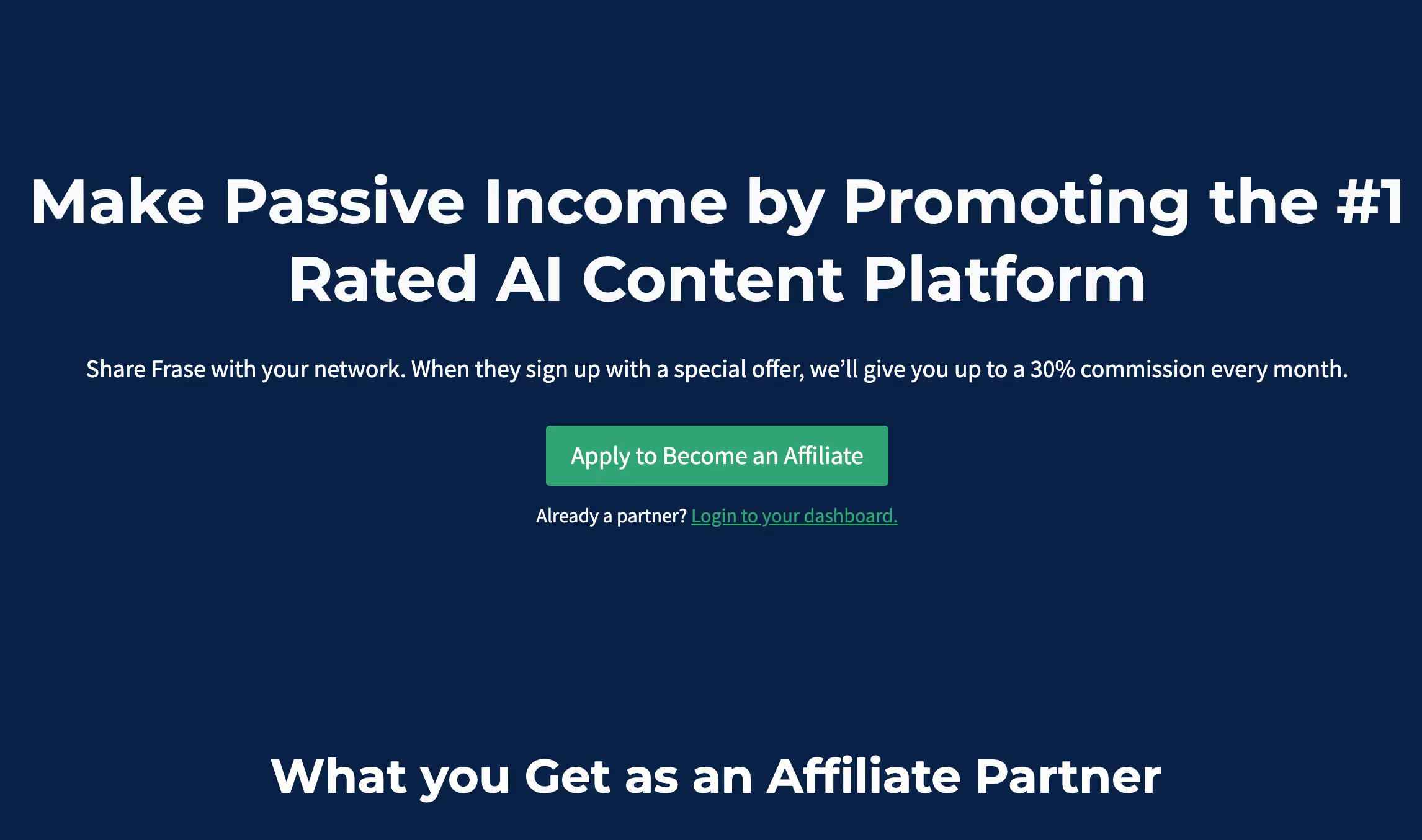
Frase’s content editor simplifies the writing process by offering real-time suggestions on keyword usage, readability, and topic coverage. Additionally, its question research feature helps users identify relevant questions their target audience is asking, ensuring that the content effectively addresses users’ needs.
Frase’s affiliate program offers the following:
- Commission rate: 30% recurring
- Cookie duration: 60 days
- Payout threshold: $100
- Affiliate software/network: FirstPromoter
8. Text Cortex
Propel your writing into new dimensions with Text Cortex. From comprehensive rewrites to creative bursts, the affiliate terms are as accessible as its toolkit, featuring a 30-day cookie period.

Text Cortex is a browser extension, desktop, and mobile app. It also integrates with various word processors, such as Microsoft Word, Google Docs, and Scrivener.
Text Cortext’s affiliate program offers the following:
- Commission rate: 30% recurring
- Cookie duration: 30 days
- Payout threshold: $5
- Affiliate software/network: Rewardful
9. QuillBot
Rethink the editing process with QuillBot, where efficiency and style merge. Benefit from up to 20% in recurring commissions and streamline the writing workflow for your audience.

QuillBot corrects grammar errors, improves writing tone, and avoids plagiarism. Also, it can automate many of the tasks involved in editing and proofreading, freeing you to focus on the creative aspects of your writing.
QuillBot’s affiliate program offers the following:
- Commission rate: Up to 20% recurring
- Cookie duration: 30 days
- Payout threshold: $5
- Affiliate software/network: PartnerStack
10. Jasper
Shape content that aligns perfectly with your brand voice using Jasper. Support for over 29 languages and a 30% recurring commission make it a must-share with your global audience.

Jasper Chat is a conversational way of interacting with generative AI. Instead of having to think in commands or strict prompts, you can converse with AI and refine responses with each engagement.
Jasper’s affiliate program offers the following:
- Commission rate: 30% recurring
- Cookie duration: 30 days
- Payout threshold: $100
- Affiliate software/network: FirstPromoter
11. Notion AI
Enhance productivity inside Notion's ecosystem with Notion AI. Tackle document creation and idea management with ease, all while earning a staggering 50% recurring commission.

Notion AI is a suite of tools fitting into the Notion productivity platform. It can help you write better, summarize your thoughts, and generate ideas. Notion AI can also translate your text into over 100 languages and answer your questions regarding your notes and documents.
Notion’s affiliate program offers the following:
- Commission rate: 50% recurring
- Cookie duration: 90 days
- Payout threshold: $5
- Affiliate software/network: PartnerStack
12. GetGenie
Perfect for all levels of content creators, GetGenie offers an AI-driven assistant for writing and SEO optimization that integrates directly with WordPress. Features include creative writing aids, SEO enhancement tools, and plagiarism checks. Affiliates enjoy a 30% recurring commission with a convenient in-house network management.

GenGenie’s features include content generation, creative writing support (writing poems, stories, scripts, etc.), SEO tools for keywords, phrases, and readability, competitor analysis, templates, and plagiarism checking.
Affiliates get the following from GetGenie’s affiliate program:
- Commission rate: 30% recurring
- Cookie duration: 30 days
- Payout threshold: $100
- Affiliate software/network: In-house
13. Scalenut
Scalenut is a robust AI content platform that streamlines content research, planning, and optimization, equipped with tools like a content calendar and collaboration features. It’s designed for scaling content production seamlessly. Affiliates can expect a 30% recurring commission over a 60-day cookie duration.

Scalenut’s platform supports content planning, research, generation, and optimization. It also offers several tools to help you manage your content workflow, such as a content calendar, a task manager, and a team collaboration tool.
Scalenut’s affiliate program offers the following compensation:
- Commission rate: 30% recurring
- Cookie duration: 60 days
- Payout threshold: $50
- Affiliate software/network: FirstPromoter
14. AISEO
AISEO helps marketers produce high-quality, search-engine-friendly content that stands out. With tools for elevating SEO and free content creation templates, it's an indispensable tool for over 250,000 users. The affiliate program offers a 30% recurring commission.

AISEO’s article writing and paraphrasing tools help elevate your E-E-A-T score, refine on-page and technical SEO, and stand out in your sector. Free templates and generators are available to help users.
AISEO’s affiliate program is rewarding for these reasons:
- Commission rate: 30% recurring
- Cookie duration: 30 days
- Payout threshold: $50
- Affiliate software/network: FirstPromoter
15. Hypotenuse
Hypotenuse streamlines content and image creation for marketers through AI, supporting over 30 languages and integrating with platforms like WordPress and Shopify. Its affiliate program features a 30% commission rate and a 30-day cookie duration.

Hypotenuse integrates with WordPress and Shopify and supports 30+ languages. An API is available to scale product descriptions.
Affiliates get the following benefits from Hypotenuse’s affiliate program:
- Commission rate: 30%
- Cookie duration: 30 days
- Payout threshold: $25
- Affiliate software/network: FirstPromoter
16. Bertha
Bertha.ai specializes in generating high-quality blog and web content through a user-friendly platform. Also available as a WordPress plugin, it facilitates social media and product content creation. Affiliates benefit from a 20% commission rate and an extended 180-day cookie period.

Bertha’s app allows you to create social media copy, develop product descriptions, write long-form content, and generate images. Bertha also has a WordPress plugin.
Bertha’s affiliate program offers the following terms:
- Commission rate: 20%
- Cookie duration: 180 days
- Payout threshold: $50
- Affiliate software/network: In-house
17. VidIQ
VidIQ provides AI-powered tools for YouTube creators to enhance video content through keyword research, analytics, and optimization features. Its affiliate program offers up to 30% recurring commissions with a 90-day cookie duration.
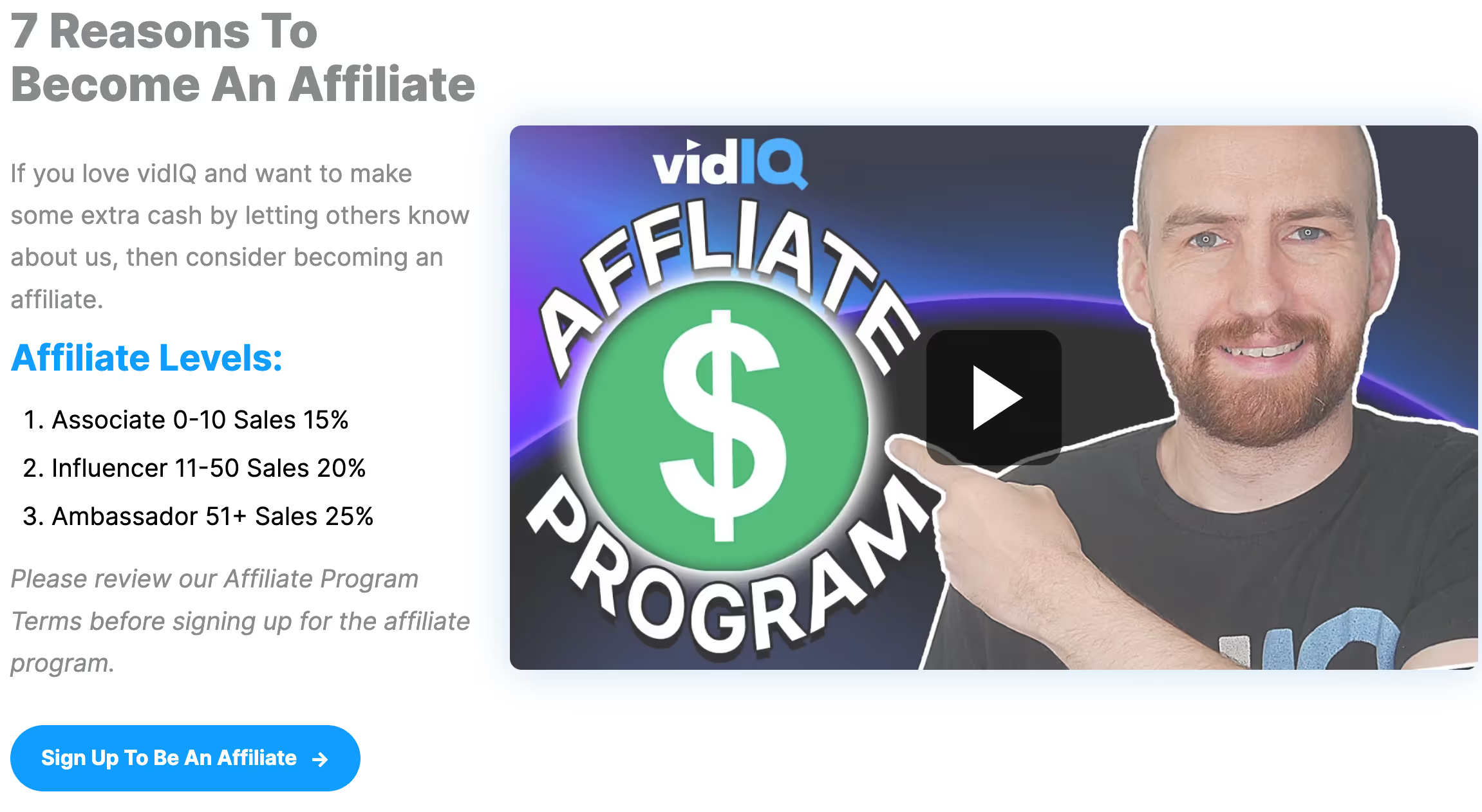
VidIQ uses AI for title generation, content ideas, video scripts, keywords, tags, and video descriptions. Its ChatGPT-like feature provides answers and insights for commonly asked creator questions.
VidIQ’s affiliate program offers the following:
- Commission rate: Up to 30% recurring
- Cookie duration: 90 days
- Payout threshold: $10
- Affiliate software/network: In-house
18. TubeBuddy
TubeBuddy is an essential toolkit for YouTube marketers, offering AI-enhanced features for video optimization. Its user-friendly extension helps increase video engagement and visibility. Affiliates enjoy lifetime cookies and up to 30% recurring commissions.

TubeBuddy offers a user-friendly browser extension and web application. It also has AI tools to support high rankings and subscriber growth on YouTube, including AI title, description, and thumbnail generators.
TubeBuddy’s affiliate program offers the following incentives:
- Commission rate: Up to 30% recurring
- Cookie duration: Lifetime
- Payout threshold: $10
- Affiliate software/network: In-house
19. Descript
Descript transforms multimedia production with its innovative audio and video editing capabilities, designed for podcasters and creators to edit directly from transcripts. The affiliate program provides a 15% recurring commission.

Descript offers automatic speaker labeling, noise reduction, and filler word removal, enhancing the overall quality of output files. Additionally, the platform supports collaboration, allowing multiple users to work on projects simultaneously. AI voices, clip creation, screen recording, subtitles, and captions round out Descript’s features.
Descript’s affiliate program offers the following:
- Commission rate: 15% recurring
- Cookie duration: 30 days
- Payout threshold: $10
- Affiliate software/network: LinkMink
20. Pixlr
Pixlr offers intuitive cloud-based image editing with a vast array of formats and tools suitable for both beginners and seasoned users. Its affiliate program, managed through ShareASale, offers a robust 40% commission rate.

Pixlr’s parent company, Inmagine Lab, also owns Designs.ai. It allows users to create, edit, and scale content quickly. Its affiliate program is on ShareASale, paying a 30% commission with a 45-day cookie duration.
Pixlr’s affiliate program offers the following:
- Commission rate: 40%
- Cookie duration: 60 days
- Payout threshold: $50
- Affiliate software/network: ShareASale
21. Deep Art Effects
Transform ordinary photos into extraordinary art with Deep Art Effects. Immerse yourself in styles echoing the great Van Gogh or Monet, earning a 25% commission.

The app offers diverse artistic styles, from classic painters such as Van Gogh and Monet to modern designs and abstract patterns. Users can experiment with different effects to find the perfect look for their social media posts, marketing materials, or personal use.
The Deep Art Effects affiliate program offers the following:
- Commission rate: 25%
- Cookie duration: 120 days
- Payout threshold: $50
- Affiliate software/network: CJ Affiliate
22. Simplified
A haven for marketers seeking seamless design and collaboration. Simplified blends AI with creativity, offering a 20% recurring commission to its affiliates.

Users can schedule and publish their content to social media platforms using the Content Calendar feature. Other tools support graphic design, video editing, and content creation.
Simplified’s affiliate program has the following benefits:
- Commission rate: 20% recurring
- Cookie duration: 30 days
- Payout threshold: $50
- Affiliate software/network: FirstPromoter
23. Seamless
Revolutionize how B2B teams connect with key prospects through Seamless. Offering a compelling 40% recurring commission, it's an invaluable tool for boosting outreach.

The Seamless sales intelligence platform includes accurate and up-to-date contact information, real-time and bulk search tools, custom filters, and integrations with your favorite apps.
Seamless’s affiliate program is appealing for these reasons:
- Commission rate: Up to 40% recurring
- Cookie duration: 90 days
- Payout threshold: $5
- Affiliate software/network: PartnerStack
24. Bit.ai
Collaborative document management is redefined with Bit.ai. Its affiliate program offers a 25% recurring commission, championing interactive document creation and teamwork.

Bit is suitable for marketing, sales, product, and engineering teams. Its end-to-end collaboration stack includes many features like document editing and tracking, team notes, proposals, company wiki, program management, and more.
Marketers get the following from Bit’s affiliate program:
- Commission rate: 25% recurring
- Cookie duration: 30 days
- Payout threshold: $50
- Affiliate software/network: FirstPromoter
25. Murf
From text to speech, Murf's AI converts written content into lifelike audio. A choice platform for diverse audio projects, with a 20% recurring commission.

Murf’s user-friendly dashboard makes transforming text into speech efficient, with options for customizing tone, pitch, and speed to create the desired effect. Secondly, its extensive library of AI-generated voices offers various accents, languages, and vocal styles. That allows users to tailor the audio output to match their target audience and content requirements.
Murf’s affiliate program offers the following:
- Commission rate: 20% recurring
- Cookie duration: 90 days
- Payout threshold: $5
- Affiliate software/network: PartnerStack
26. Otter
Revolutionize note-taking and meeting productivity with Otter's AI assistant, offering up to 60% in commissions. It's an essential tool for modern professionals.

Otter supports various use cases, including meetings, interviews, lectures, and content creation. Additionally, the platform supports collaboration, allowing users to share transcriptions with team members, annotate, and leave comments. Finally, connect Otter to your Google or Microsoft calendar to automatically join and record your meetings on Zoom, Microsoft Teams, and Google Meet.
Otter’s affiliate program offers the following:
- Commission rate: Up to 60%
- Cookie duration: 30 days
- Payout threshold: $10
- Affiliate software/network: Impact
27. The Banana Republic
The Banana Republic affiliate program offers a variety of benefits for affiliates. It provides a commission rate of 6% per sale with a 60-day cookie duration, which means that affiliates earn commissions on sales made within 60 days of a user clicking their affiliate link.
The program is mobile optimized, which enhances the shopping experience for users accessing through mobile devices. Additionally, Banana Republic offers a range of promotional materials including professional banner creatives and a full product feed that is updated daily. The affiliate program is managed through Commission Factory, which makes it easier for affiliates to track their performance and optimize their campaigns.
You can find more details and apply to join the Banana Republic affiliate program on their website through Commission Factory or directly at Banana Republic's affiliate page.
Banana Republic affiliate program offers the following details:
- Commission rate: 6%
- Cookie duration: 60 days
- Payout threshold: Not specified
- Affiliate software/network: Commission Factory
28. Hour One
The Hour One affiliate program offers a 20% commission on payments made by referred customers in their first 12 months. The program is designed to be user-friendly, allowing affiliates to easily promote Hour One's services through their networks and platforms using a referral link. Hour One itself specializes in creating high-quality, AI-generated videos with features like automated video production, a variety of video templates, and the ability to customize videos to maintain brand identity.

You can learn more about their program and sign up to become an affiliate through their official website.
Hour One affiliate program offers the following details:
- Commission rate: 20% (first 12 months)
- Cookie duration: Not specified
- Payout threshold: Not specified
- Affiliate software/network: Custom platform
29. Elai
Elai offers an affiliate program that allows participants to earn a 25% commission on all payments from customers they refer. This program is suitable for those who want to promote Elai's AI-powered video creation tools, which allow users to generate videos from text without needing cameras or studios. The affiliate program is managed through platforms like Yazing, which provides access to top commissions and ensures that links are always updated even if Elai changes affiliate networks.

Elai affiliate program offers the following details:
- Commission rate: 25%
- Cookie duration: Not specified
- Payout threshold: Not specified
- Affiliate software/network: Yazing
30. Kapwing
The Kapwing affiliate program offers several benefits to its members. By promoting Kapwing, affiliates can earn up to 25% recurring commissions on referrals that result in sales. When someone signs up for a Kapwing Pro subscription through an affiliate's custom tracking link and makes a purchase within 30 days, the affiliate earns a commission. Kapwing also provides perks such as a free Pro subscription, exclusive networking opportunities, and early access to new tools for more successful affiliates.

Kapwing is an online platform that enables users to edit videos and create content easily, accessible from anywhere as it operates completely online. The affiliate program is designed to be advantageous not only for generating income but also for joining a community of content creators supported by Kapwing’s resources.
Kapwing affiliate program offers the following details:
- Commission rate: Up to 25%
- Cookie duration: 30 days
- Payout threshold: Not specified
- Affiliate software/network: Custom platform
31. Sora
The Sora affiliate program offers a generous 30% commission for the lifetime of active customers referred to their platform. This program is part of OpenAI's broader initiative with its Sora model, which utilizes AI to enhance video content creation, providing a robust tool for affiliate marketers to increase engagement and conversion rates.
For those interested in the SoraTemplates affiliate program, it offers a high commission rate of 50% per sale. This program is particularly attractive due to its long cookie duration of 30 days, ensuring that affiliates have a reasonable time frame to earn commissions from referrals. Payments are made weekly, with a variety of payout options including direct deposit and PayPal for international affiliates.
Both programs provide substantial opportunities for marketers and content creators looking to monetize their traffic and enhance their content offerings with advanced AI capabilities. For more details on how to join these programs, you can visit the respective official sites for OpenAI's Sora and SoraTemplates.
Sora affiliate program offers the following details:
- Commission rate: 30%
- Cookie duration: Not specified
- Payout threshold: Not specified
- Affiliate software/network: Custom platform for OpenAI's Sora model
32. Vidyo
The Vidyo affiliate program offers a 20% commission for the first 12 months for each referred customer, with the potential to increase to 35% based on the volume of referrals. This program targets a broad range of users including podcasters, marketers, and small businesses, emphasizing tools like multi-camera editing and AI-driven video creation. Affiliates have access to a dashboard to track their referrals and earnings, and payouts are processed monthly with a minimum threshold of $50.
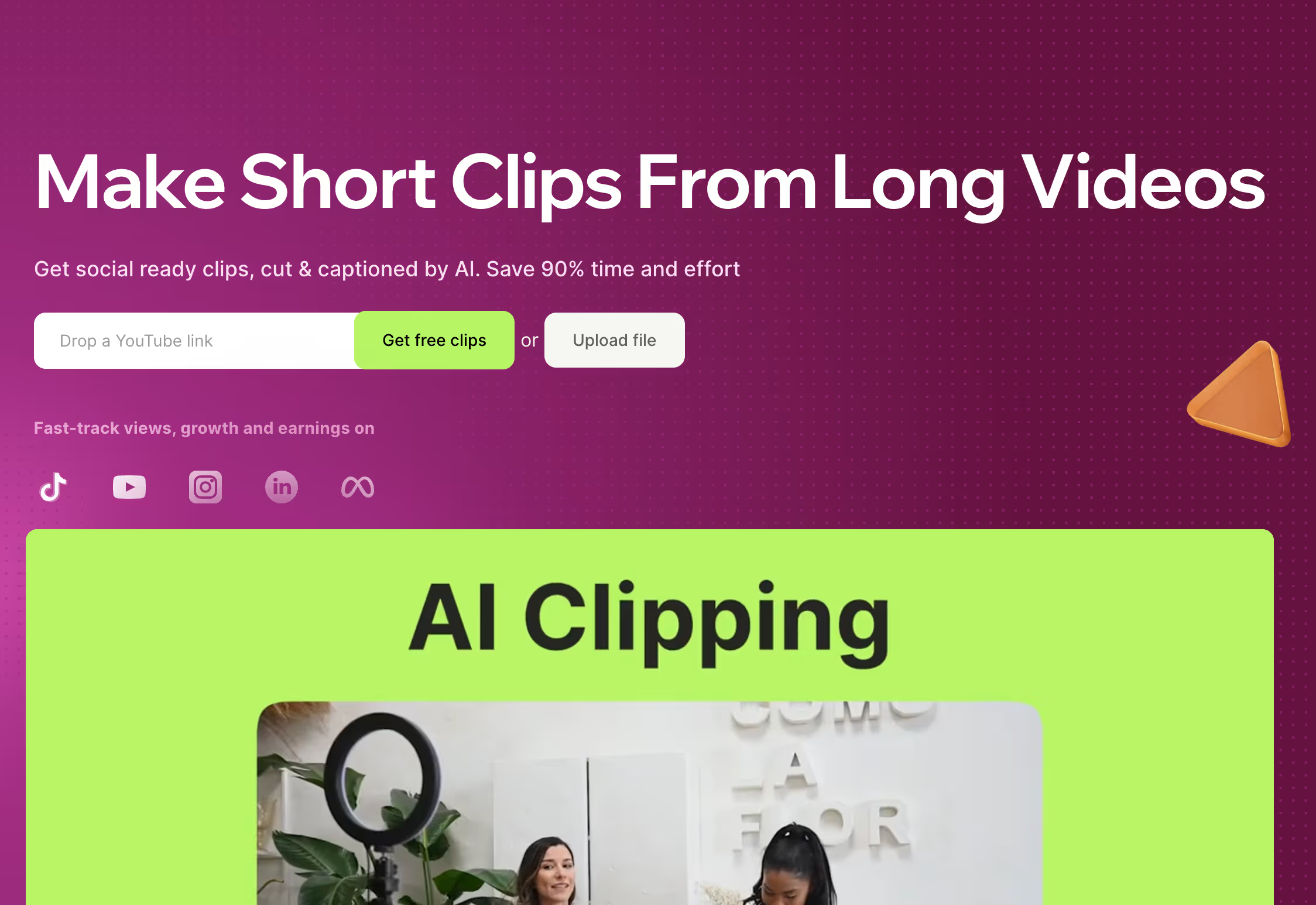
For more information or to join the Vidyo affiliate program, you can visit their affiliate program page.
Vidyo affiliate program offers the following details:
- Commission rate: 20% to 35%
- Cookie duration: Not specified
- Payout threshold: $50
- Affiliate software/network: Custom platform
33. Munch AI
The Munch AI affiliate program offers a lucrative opportunity for influencers and content creators, providing a 25% commission on all recurring payments from customers they refer.

This program is geared towards those looking to leverage Munch's video editing and content repurposing tools to add value to their audience while earning money and gaining credibility as content marketing experts. Munch emphasizes the simplicity of joining their program and the potential for significant earnings, with a commission structure that rewards affiliates for the first 12 months of each subscription they help secure. Additionally, the program features a $50 minimum payout threshold, with payments made via PayPal, and utilizes a 60-day cookie duration to track referrals.
For more details or to sign up for the Munch AI affiliate program, you can visit their official affiliate sign-up page.
Munch AI affiliate program offers the following details:
- Commission rate: 25%
- Cookie duration: 60 days
- Payout threshold: $50
- Affiliate software/network: Custom platform
34. BasedLabs
BasedLabs offers a compelling affiliate program with a generous 40% lifetime commission on all sales you refer. This program is ideal for those who are keen on promoting AI-driven image and video creation tools.

Affiliates are encouraged to join the BasedLabs community on Discord to connect and discuss strategies, enhancing their chances of success. The program is managed through Rewardful, providing affiliates with tools to track their earnings and performance effectively.
For more information or to join the BasedLabs affiliate program, you can sign up directly on their affiliate page.
BasedLabs affiliate program offers the following details:
- Commission rate: 40%
- Cookie duration: Not specified
- Payout threshold: Not specified
- Affiliate software/network: Rewardful
35. Zebracat
Zebracat offers a compelling affiliate program for those interested in promoting an innovative video creation platform. As a Zebracat Affiliate Partner, you can earn a 30% commission on recurring payments for a lifetime.

The program is designed to be attractive to affiliates who are keen on sharing a tool that transforms texts into professional videos, streamlining the video creation process for marketers and content creators. The affiliate program includes a 90-day cookie duration, ensuring that affiliates are credited for sales from referred customers who purchase within three months of the initial referral.
For more information or to join the Zebracat affiliate program, you can check out their affiliate page.
Zebracat affiliate program offers the following details:
- Commission rate: 30%
- Cookie duration: 90 days
- Payout threshold: Not specified
- Affiliate software/network: Custom platform
36. Fliki
The Fliki affiliate program offers a robust opportunity for affiliates to earn a 30% lifetime commission on sales they generate. This program is particularly appealing because it includes additional one-off bonuses for reaching specific referral milestones.

For example, referring 25 paying users earns you a $250 bonus, 50 users a $500 bonus, and 100 users a $1000 bonus. The commissions are paid monthly via Wise or PayPal, with a minimum payout threshold of $40 for Wise and $100 for PayPal. The program also supports a 30-day cookie duration, enhancing the potential for credit on sales made within a month of the referral.
For more information or to join the Fliki affiliate program, you can visit their affiliate sign-up page.
Fliki affiliate program offers the following details:
- Commission rate: 30% + bonuses
- Cookie duration: 30 days
- Payout threshold: $40 (Wise) or $100 (PayPal)
- Affiliate software/network: Custom platform
37. VEED
The VEED affiliate program offers a 25% recurring commission with a 7-day conversion window, making it an attractive option for bloggers and social media influencers who focus on video content creation and editing. The program is managed through the Impact platform, and it provides a straightforward opportunity for content creators to earn passive income by promoting VEED's video editing tools.

To join the VEED affiliate program, you can apply through their website, and the application process involves verifying your eligibility, such as ensuring your content aligns with VEED's products and audience. The program emphasizes creating quality content and leveraging multiple channels to effectively promote VEED, thereby maximizing the earning potential.
For more detailed information on how to join and succeed with the VEED affiliate program, you can visit their affiliate program page.
VEED affiliate program offers the following details:
- Commission rate: 25%
- Cookie duration: 7 days
- Payout threshold: Not specified
- Affiliate software/network: Impact
38. vidIQ
The vidIQ affiliate program offers a tiered commission structure where you can earn a recurring commission of 15% to 25% on sales, depending on the number of sales you refer. The levels are structured as follows:
- Associate: 0-10 sales, earns a 15% commission.
- Influencer: 11-50 sales, earns a 20% commission.
- Ambassador: 51+ sales, earns a 25% commission.

There's no fee to join the program, and it is open to anyone interested in promoting vidIQ’s YouTube growth tools. Commissions are paid monthly, with a minimum payout threshold of $10. As an affiliate, you'll earn commissions for as long as your referrals remain subscribed to vidIQ.
For more information or to apply to the vidIQ affiliate program, you can visit their affiliate page.
vidIQ affiliate program offers the following details:
- Commission rate: 15% to 25%
- Cookie duration: Not specified
- Payout threshold: $10
- Affiliate software/network: Custom platform
39. InVideo
The InVideo affiliate program is highly appealing, offering substantial commission rates of 25% to 50% on sales, depending on whether the plan is annual or monthly. It features a notably long 120-day cookie duration, ensuring affiliates are credited for any sales made within four months of a referral. There is no minimum payout, allowing affiliates to withdraw their earnings without a threshold, and payments are processed quickly, within 15 days after the end of the month in which the sale was locked. InVideo's program is managed through the Impact platform, ensuring reliable tracking and management of affiliate activities.

For more information or to join the InVideo affiliate program, you can sign up through their affiliate page.
InVideo affiliate program offers the following details:
- Commission rate: 25% to 50%
- Cookie duration: 120 days
- Payout threshold: None
- Affiliate software/network: Impact
40. Pictory AI
The Pictory AI affiliate program offers a highly attractive commission structure, with the possibility to earn between 20% to 50% on each sale, depending on your tier level as an affiliate. It features a recurring commission model, making it a potentially lucrative option if you can bring in consistent subscriptions. The program is structured with multiple tiers, starting from a standard affiliate partner to a mega affiliate partner, with increasing benefits as you move up the tiers. For example, the highest tier offers a 50% recurring commission and a one-time bonus of $1000 once you refer 500 paying customers.

Additionally, the program includes professionally designed creative assets to help with promotion, a two-tier commission system to earn from sub-affiliates, and significant bonuses for high performers. Pictory's AI tools enable the creation of videos from text, making it an appealing product to promote, especially if your audience includes digital creatives, marketers, and content developers.
For more information or to join the Pictory affiliate program, you can start the process on their affiliate page.
Pictory affiliate program offers the following details:
- Commission rate: 20% to 50%
- Cookie duration: Not specified
- Payout threshold: Not specified
- Affiliate software/network: Custom platform
41. DeepBrain
The DeepBrain AI affiliate program offers a competitive opportunity for affiliates to earn a substantial commission by promoting their AI video creation tools. Affiliates can earn a 30% commission on sales, with the potential to increase their earnings based on performance and sales volume. The program supports affiliates with marketing materials and real-time tracking through their dashboard, ensuring that affiliates are well-equipped to promote DeepBrain AI effectively.
DeepBrain AI's program is particularly appealing due to its generous commission structure and the high conversion rates of their products, which leverage advanced AI technology for creating realistic virtual human videos. This can be especially attractive if your audience includes sectors like education, finance, or any field where engaging video content is crucial.

For those interested in joining, the affiliate program involves a straightforward sign-up process, after which you can immediately start promoting DeepBrain AI using a variety of marketing tools provided in the affiliate dashboard.
You can learn more about the DeepBrain AI affiliate program and sign up here.
DeepBrain AI affiliate program offers the following details:
- Commission rate: 30%
- Cookie duration: Not specified
- Payout threshold: Not specified
- Affiliate software/network: Custom platform
42. Synthesia
This program is an excellent opportunity to promote Synthesia's innovative AI video creation platform, which is popular for its ability to transform text into engaging video content without the need for cameras or extensive video editing skills. As an affiliate, you'll have access to various marketing resources to help promote Synthesia effectively to your audience.
The Synthesia affiliate program offers the following details:
- Commission rate: 20% on all personal plan payments within the first 12 months.
- Cookie duration: 60 days, allowing you to earn commissions from purchases made by referred customers within this period.
- Affiliate software/network: Rewardful, which provides a robust platform for tracking and managing your referrals effectively.
43. HeyGen
The HeyGen affiliate program offers a straightforward and lucrative opportunity for affiliates to earn income by promoting their AI-powered video generation tools. When you sign up as an affiliate, you receive a 25% commission on all payments made by customers you refer to HeyGen. This program is managed through the Rewardful platform, ensuring a reliable and transparent tracking of referrals and commissions.

To become an affiliate, you simply need to apply through HeyGen’s dedicated affiliate sign-up page, where you'll need to provide your basic information and agree to their terms and conditions. Once approved, you can start promoting HeyGen using the provided marketing materials and track your performance and earnings in real time.
For more details on the program or to sign up, you can visit the HeyGen Affiliate Program page.
HeyGen affiliate program offers the following details:
- Commission rate: 25%
- Cookie duration: 30 days
- Payout threshold: Not specified
- Affiliate software/network: Rewardful
44. Murf
The Murf AI affiliate program offers a 20% recurring commission for up to 24 months on sales generated through referrals. Affiliates benefit from a 90-day cookie duration, allowing ample time for referred customers to make purchases that qualify for commissions. This program is managed through the Murf website, where affiliates can access all necessary resources and track their performance. Murf AI is recognized for its robust text-to-speech tools that transform text into realistic voiceovers, making it a valuable tool for content creators across various media platforms.

For more details or to join the Murf AI affiliate program, you can visit their affiliate page here.
Murf AI affiliate program offers the following details:
- Commission rate: 20%
- Cookie duration: 90 days
- Payout threshold: Not specified
- Affiliate software/network: PartnerStack
45. AVCLabs
The AVCLabs affiliate program offers a commission rate of 30% per sale, which can increase to 40% if your monthly sales exceed $5000. The program is managed through Impact.com, ensuring an organized and effective tracking system for your referrals. AVCLabs provides a range of multimedia software solutions, including video and photo enhancers, which can be promoted through your various online platforms. The affiliate terms highlight the importance of adhering to promotional guidelines and respect for AVCLabs’ brand and products to maintain a beneficial partnership.

For those interested in leveraging AVCLabs' products for affiliate marketing, the program supports a wide range of promotional methods, provided they align with the company's guidelines. This includes using the provided banners, logos, and screenshots effectively in your promotions. Additionally, AVCLabs ensures timely payment and thorough tracking of all affiliate activities to support your success.
For more details or to join the AVCLabs affiliate program, you can start by signing up at their official affiliate page on Impact.com.
AVCLabs affiliate program offers the following details:
- Commission rate: 30% to 40%
- Cookie duration: 30 days
- Payout threshold: Not specified
- Affiliate software/network: Impact
46. LANDR
Assist musicians in mastering and distributing their tracks with LANDR's AI. A straightforward referral bounty of $50 per conversion awaits.

LANDR streamlines the mastering process by automatically adjusting levels and compression to create professional-quality audio. Users can upload their tracks, choose from different mastering styles, and receive polished audio files in a matter of minutes. Furthermore, LANDR offers a distribution service that allows artists to release their music on popular streaming platforms (Spotify, Apple Music, etc.), manage royalties, and track analytics.
LANDR’s referral program offers the following:
- Commission rate: $50
- Cookie duration: 30 days
- Payout threshold: $100
- Affiliate software/network: FirstPromoter
47. Surfer
Navigate the complexities of SEO with ease using Surfer. Boost content rankings effectively, backed by a 25% recurring commission for affiliates.

The app’s interface allows users to quickly identify areas for improvement and implement changes based on real-time insights. With Surfer’s content editor, writers can create SEO-friendly content that aligns with current ranking factors. Lastly, Surfer integrates with top tools, including Jasper, Semrush, WordPress, and Google Docs.
Surfer’s affiliate program offers the following:
- Commission rate: 25% recurring
- Cookie duration: 90 days
- Payout threshold: $5
- Affiliate software/network: PartnerStack
48. Rytr
Rytr is an AI writing assistant designed to help users create high-quality content quickly and efficiently. It can be used to create blog posts, social media captions, emails, and ad copy. Rytr supports more than 30 languages and tone settings, which makes it useful for those targeting a global audience. The platform comes with a user-friendly interface, built-in templates, and several different customization options.

Rytr's affiliate program offers the following:
- Commission rate: 30% recurring
- Cookie duration: 60 days
- Payout threshold: $100
- Affiliate software/network: Rytr manages its and pays out via PayPal
49. Word AI
Word AI is an AI-powered content rewriter that can transform text into unique human-like variations. The tool focuses on improving the readability of content while still maintaining the original meaning and eliminating repetitive phrases. Because of its support for bulk rewriting, the tool is most valuable for SEO professionals and content marketers who need high-quality content that's plagiarism free.

Word AI's affiliate program offers the following:
- Commission rate: 20% recurring
- Cookie duration: 60 days
- Payout threshold: $100
- Affiliate software/network: Post Affiliate Pro
50. PlayHT
PlayHT uses text-to-speech AI voice technology to create realistic voiceovers. The platform supports more than 142 languages and many different accents, catering to a global audience. Additionally, users are able to adjust the tone, emphasis, and speech style of their voiceovers, allowing for additional customization.

PlayHT's technology is ideal for creating audiobooks, podcasts, marketing content, or voice-enabled apps. PlayHT's affiliate program offers the following:
- Commission rate: 25%
- Cookie duration: 60 days
- Payout threshold: $25
- Affiliate software/network: Paid via PayPal
Takeaway
With so many AI tools on the market, there are numerous ways AI technology can help enhance business functions across all departments.
This list of the best AI affiliate programs represents the best AI software on the market, as well as the most lucrative affiliate marketing opportunities. Adding AI tools to your affiliate marketing strategy is a great way to help your audience boost their productivity and increase your own earnings in the process.
That said, our top pick from this list is still the Colossyan affiliate program. Sign up for Colossyan today to see the tool in action first – it’s completely free.
100+ Exciting AI Tools That Are Flying Under the Radar in 2025

As we experience a boom in the field of AI, many new and interesting applications are being developed every day.
The use cases of these new tools range from business to entertainment, but the reasons why we use them are more or less the same: AI has evolved to the point where it can assist humans with repetitive tasks, reduce human error, and thus save operational costs and resources.
So, for the sake of this article (and our own curiosity), we delved into the bustling world of AI tools. Some we already knew, like AI video generators, copywriting tools, or AI tools for generating art. Others, we discovered anew. You may be surprised to learn that AI can write code by itself, create Excel formulas based on text input, and generate lifelong AI companions, just like Spike Jonze predicted in the 2013 film Her.
AI video generators and editors
Video is the most popular form of media in our day and age, and it's easy to see why. Watching videos is enjoyable and captivating, but creating them is a different story. It requires knowledge, skill, and the right tools, but with the help of AI, making videos has become much simpler and more cost-effective.
1. Colossyan Creator
Colossyan is revolutionizing the way businesses approach video content by leveraging AI avatars to streamline the content creation process.
This powerful tool's easy-to-use interface makes professional video editing accessible to all, eliminating the need to hire an expensive editor. Simply input your text, and within minutes, you'll have a polished video that can be automatically translated into over 70 languages.
With features like document-to-video, automated translations, customizable brand kits, a diverse range of AI actors, Colossyan offers a comprehensive solution for all your video content needs, making it the go-to platform for businesses across the globe.
2. Runway
Runway is an easy-to-use video editing software that doesn't require any technical skills or expensive software. You can create three projects for free and the most popular plan costs $12/editor/month.
3. Unscreen
Unscreen is an AI-based tool that helps you remove background from videos automatically. It is free with some limitations and if you need better quality results without a watermark, you can pay from $4.99/video minute.
4. VREW
VREW is a downloadable software that uses AI to generate captions from speech in your video. It allows you to style the captions with different fonts, borders, and shadows.
5. Descript
Descript is an AI video editor that lets you create professional-looking videos quickly. You can add a voiceover to your video with stock voices or clone your own. It offers a limited free plan.
6. Nova A.I.
Nova A.I is a video categorization and organization tool that uses AI to recognize and tag different elements in your videos. You can use it for free, while the most popular plan is $18/month.
7. Reface
Reface is a mobile app that uses face swap technology to swap faces with friends or celebrities or insert your face into a pre-made video. It also offers a number of filters, GIFs, and funny videos.

8. Topaz Video
Topaz Video AI is a desktop app that costs $199.99 and uses AI to enhance existing video footage. It can recover video details, blend frames, and create a nice visual flow.
9. Make-a-Video
Make-a-Video is Meta's latest AI system that enables users to create videos by typing in text. It is not available to the public yet, but it promises to be a great opportunity for content creators.
10. Aimages
Aimages is a tool that can be used to enhance video and photo quality. You can sharpen blurry details, clear artifacts, and increase image resolution. It offers a pay-as-you-go plan or a subscription plan starting at $11/month.
AI image and art generators
Not too long ago, making art was the domain of a select few. But today, with the help of generative AI, anyone can become an artist by writing a text prompt and letting the AI create the desired image.
AI image and art generators and editors are becoming increasingly popular and accessible to everyone. With text-to-image technologies, you can create realistic images indistinguishable from real photos, or art in the style of a famous painter.
But are text-to-image technologies replacing artists? The answer is no. Instead, AI-generated art opens up new, unprecedented possibilities for creative expression that are accessible to all.
AI image generators are evolving rapidly. In the past year, major companies such as Google, Open AI, and Stability AI have launched new models. The internet has been flooded with AI-generated art, demonstrating its potential for various aspects of content creation.
But artificial intelligence image generators don’t just generate abstract and artistic content. The AI models are trained to also generate photorealistic images that are indistinguishable from real photos.
Are you looking to create art with the help of AI? Here’s a list of the most notable text-to-image generators out there right now:
11. DALL-E 2
The most recognizable of AI image generators is DALL-E 2. This text-to-image system by Open AI can create realistic images and art based on text input. It’s almost like magic; simply write what you want it to create and you get your image right away. An astronaut riding a horse in photorealistic style? A fox sitting in a field in the style of Claude Monet? Yup, it’s that smart. And the best part is that anyone can play around with it.

12. Stable Diffusion
Similar to DALL-E 2 is Stable Diffusion. It’s a text-to-image model that creates images based on text descriptions, as well as modify existing images following text-based prompts. You can try out how it works on their website; no registration or credit card is required, only an idea and a few words to describe the desired result.
13. Midjourney
Another AI art generator is Midjourney. It’s currently in beta, and anyone can start using it via their Discord channel. The trial version is limited to 25 queries, and takes about 1 minute to generate 4 options based on your text request. But beware – it’s a pretty addictive tool, and you may end up wanting more than 25 images.
14. GauGAN
If you want to generate realistic images, this one’s for you. GauGAN turns your text prompts into detailed, photorealistic images. You can test it out on their website; no registration is required for a free live demo.
15. The Next Rembrandt
The Next Rembrandt is a project of creating a completely new painting by the famous Dutch painter. A combination of 3D printing and artificial intelligence was used to create a painting as close as possible to Rembrand’s original style. The project aims to show how artificial intelligence can be used to create art, as well as how technology can be used to recreate history.
16. Neural.love
Another free AI art generator is neural.love. It works in a browser, and its built-in prompt generator makes it really easy to use. You can choose between different styles (painting, photo, sci-fi, anime…) and then write or narrate your text description. You can also select the dimensions of the output you want.
17. This Beach Does Not Exist
This AI-generated art has a common theme: beaches. Beaches that do not exist, to be precise. The model was trained with a dataset of more than 20,000 images of real beaches, based on which the AI generates new, random images of beaches that do not actually exist. Ready for a dip in the ocean? Check out the nicest beaches here.
18. Imagen
Imagen is an AI image generator from Google. It combines a deep level of understanding of language with a text-to-image diffusion model, resulting in high-fidelity image generation. The tool isn’t publicly available.
19. Magic Eraser
Have you ever been in a situation where you wanted to quickly delete something from an image? With AI, that's now possible in seconds. With Magic Eraser, you can simply highlight the area you want to remove and download the corrected image. And the best part is that it works in the browser, requires no registration, and is free to use.
20. Let’s Enhance
Need to resize or enhance an existing picture? Let’s Enhance helps you correct colors, fix pixelation, or remove specific objects from your pic. It can edit up to 20 images at once, and you can also use presets to save some time. It works in a browser, and there’s a free trial available.
21. Playground AI
Playground AI is another online platform where you can create and share art. The simple interface guides you through writing prompts. There’s a text field where you can enter your description and a dropdown menu where you can choose a style (cinematic, wall art, Spielberg, delicate detail…). You can also select whether you want your image to be based on the Stable Diffusion or the DALL-E 2 model. You can start for free and then upgrade to the Pro plan that lets you create 2000 images per day for $15/month.

22. DreamStudio
The Stable Diffusion image generation model has an online app called DreamStudio. It can create images of anything you describe in a text box, and you can start using it for free (you’ll be prompted to create an account before you can start creating). After you use up your 200 free credits, you can buy more.
23. Deep Dream Generator
Deep Dream Generator offers several AI tools that enhance collaboration between humans and AI when it comes to creating art. To start using it, you first have to create an account. After that, you upload your “Base Image” and “Style Image” and click Generate. You can also select from several predefined styles. The AI will then generate the Base Image in the style of the Style Image. You can get started for free, and there are different subscription plans available.

24. Artbreeder
Artbreeder uses AI to allow users to create art in two different ways. With “Collager,” users can draw simple shapes and then describe what they want in the image – the AI will place the described objects in pre-drawn shapes.
“Splicer” allows users to blend images together and edit various parameters using a simple slider (age, gender, colors…). Users can upload up to 3 images for free, though it can take up to 1 hour to process original images, which is much longer compared to other tools.
25. Wombo.art
Write your prompt, choose the style you want, and voilà. Your artwork is ready. Wombo.art is a simple app that creates art and includes in-app options to mint it as an NFT or print it on canvas. The app is free to use without limits.
AI writing tools and text generators
Are you looking for a way to make your writing process faster and easier? AI writing tools and text generators are the perfect solution! These tools use natural language processing (NLP) to generate texts based on prompts you provide. The results are impressive – not only is the text generated quickly, but it also has a certain tone, style and spark of creativity. With GPT-3, the largest machine learning model used for NLP, you can rest assured that you'll get quality results every time.
26. ChatGPT
ChatGPT is a web-based chatbot created by OpenAI that has gained immense popularity since its launch in November 2022. Its user-friendly interface functions like any other traditional chatbot, where users can ask questions and receive answers. Built on top of OpenAI's large language models, it has been trained on a vast database of information from the internet and is revolutionizing the way people create text-based content. Plus, it's free to use!
27. TLDR
TLDR This is an AI writing tool that quickly summarizes any text in just a few seconds. Just paste the link, choose the output (short or detailed summaries), and click Generate. You can also use TLDR plugins for Chrome and Firefox to summarize any text while browsing. The tool offers a free version with up to 10 pieces of content, and two advanced plans for more demanding users.
28. LyricStudio
LyricStudio is a great tool for songwriters and musicians to generate unique lyrics for any music genre. After selecting a topic, the tool provides multiple lyric options with its “Smart Suggestions” feature, as well as helps you find rhymes for specific words. You can start a free trial by creating an account.
29. Shortly
Shortly is an AI writing tool that helps you when you run out of ideas or are unsure about your writing style. It uses GPT-3 and can help you rewrite, shorten or expand your sentences with simple commands. The unlimited annual subscription costs $65/month, and you can try it for free before purchasing.
30. INK
INK is a combination of an AI writer, an SEO optimizer, and a content planner. You can use them individually or in a bundle called INK Suite. The tool offers a free version with some limitations to the plan.
31. Copy.ai
Copy.ai is an AI text generator perfect for marketers who write different types of copy. You select the type of copy you need, provide some input data, and choose the tone. The AI will generate a few different versions of copy for you to choose from. You can start using it on a 7-day free trial.
32. WordTune
WordTune is a tool for writers that helps you find the right words. It rewrites your thoughts in different styles, and can be used in a browser (with a plug-in) and also in Word (Beta version). It offers free and premium plans.
.gif)
33. Jasper
Jasper is an online AI writing tool for marketers leveraging GPT-3. It includes more than 50 templates and its AI is trained on industry best practices. You can try it for free for 5 days, but you will have to provide your credit card details. After 5 days, paid plans start at $40/month.
34. Frase
Frase is an AI tool specifically designed for SEO people who want to rank high in search results pages. It covers the entire SEO workflow and offers a 5-day trial for $1, and paid plans starting at $14.99/month.
35. Sudowrite
Sudowrite is an AI copywriting tool that helps you rewrite your paragraphs in different ways and can also help you with some creative brainstorming. It’s free to try and costs $10/month after the free trial period.
36. Jenni
Jenni is an AI writer that completes your writing based on what you have already written and the title of your text. Before it starts writing, it will ask you to specify the title and select the tone (professional, friendly, persuasive, academic). You can also enter a short description of your piece. It then starts writing sentence by sentence, and asks you to confirm or deny each new sentence. After the free trial period, it costs from $12 per month.
37. HyperWrite
HyperWrite helps you complete your sentences quickly and gives you suggestions for your writing. You can use HyperWrite through their online platform (ideal for longer pieces where it is important to properly set up the document), but it also works across the web using the Google Chrome extension. The free version of HyperWrite is limited to 1000 sentences per month.
38. Rytr
Another AI text generator that uses GPT-3 is Rytr. Story plots, Instagram posts, headlines – this tool helps you write them quickly. It has an intuitive interface with several preset options that will help you provide good prompts. To try it out, you need to register on their platform. It is free to use if you generate less than 10,000 characters per month, and the paid plans start at $9 per month.
39. Copysmith
If you want you and your team to spend less time writing, Copysmith is another tool worth trying out. It can generate copy in more than 100 languages. With "Campaign Builder" you can not only write blog posts, headlines, and other marketing materials but also create copy for multiple channels with just one (campaign) prompt. You can sign up for the 7-day free trial.
40. Phrasee
Phrasee will rewrite or generate marketing copy for you. It combines artificial intelligence and computational linguistics to help you write in your brand language. There is no option to try it for free, and also no pricing details on the Phrasee website – in order to see how it works, you should book a demo.
41. Article Forge
Article Forge was created to help writers write long-form articles (longer than 1500 words). It is a very simple AI tool that gives you results in 60 seconds. All you have to do is type in your keyword, and the article or blog post will be generated in less than a minute. You can use the tool for free for 5 days.
42. NeuralText
NeuralText is a tool that has three main features: Paragraph Generator, Content Outline, and Product Description. It also helps you with your SEO efforts – it performs competitor analysis, generates the best H-structure for your content, and discovers and clusters keywords. At the moment, it is already integrated with Google Docs, and integrations with Chrome, Shopify, and WordPress are in the works. Pricing starts at $49 per month.
43. Writesonic
Writesonic is an artificial intelligence tool that writes long-form content in four steps: First, it gives you ideas. Second, it writes the intro. Third, it generates the outline. Fourth, it writes the full article. There is a free trial version that allows you to test how it works before you subscribe.
44. Scribbl
Still taking notes of your online meetings manually? Why not let AI do it for you? Scribbl does just that – it transcribes your Google Meets and saves the transcription to Google Docs. You can easily download or edit it further. There is a free plan available that covers up to 15 transcriptions, while the Pro plan costs $9 per month.
AI music generators
AI is also democratizing music, changing the way it is created and empowering everyone with the chance to become a musician.
All you need is an idea, a computer, and an AI music generator. AI-generated music can be created in minutes, depending on the prompts you provide. Each AI song generator will usually ask you to define a style, use case, or other specific characteristics that will define the output.
Large models are trained on numerous songs and audio files, enabling your selected AI song generator to accurately understand your prompts and use machine learning to generate new and unique music accordingly. From background music to speech enhancement to jingles, these AI tools cover all aspects of musical production.
45. Jukebox
Jukebox is an AI song generator by OpenAI, capable of generating singing and music in different styles and genres. You can explore the collection of songs here, although using this tool requires some coding.
46. AIVA
AIVA is an AI music generator that creates background music for various use cases (games, videos, commercials, events, etc.). It generates unique music based on your needs, and you can either start generating music by selecting predefined styles or upload an original sound file as an influence. If you decide to use their free plan, the generated music should not be used for commercial purposes and is owned by AIWA; for more demanding users, there are paid offers starting from $11/month.
47. Supertone
Supertone is a creative studio from Korea that uses AI to create music, voices, and other sounds. They specialize in speech enhancement, song revival, and dubbing - so if you want to hear Freddie Mercury singing in Korean, they've got you covered!
48. Boomy
Boomy is an online AI music generator that allows anyone to create their own original music in seconds and share it with the world. All you have to do is pick a style and customize it, and then you can share your music on different streaming platforms (including Spotify, YouTube and TikTok) that pay you for each listen.
AI face generators
Need a realistic portrait of a person but don't have the budget or time? AI face generators could be the answer.
These tools use advanced image processing and neural networks to generate unique human faces from scratch in a matter of seconds. You can even apply specific attributes such as skin color, hair color, and emotions to create the image you want. Research shows that the images created by face generators are indistinguishable from real images, so you can use them worry-free. If you want to try it out, check out This Person Does Not Exist, Face Generator, or Fake People.
AI face generators are a great solution if you need a portrait of a real person for your marketing materials, but are on a budget. Advanced image processing technology and neural networks are used to create unique human faces in seconds, and research has shown that the images created by these generators are indistinguishable from real photos.
49. This Person Does Not Exist
This Person Does Not Exist. It allows you to create images of people who, well, don't actually exist - with a single click. The page was primarily developed as a stunt to raise awareness about AI and its capabilities.

50. Face Generator
Face Generator allows you apply your own parameters. Using this generator, you can select skin color, emotions, hair, makeup, and more in order to generate the face you want. Fun fact: By manipulating all the parameters, you can get 11.232,000+ variants of the same face. The tool has a free 3-day trial and after that costs $19.99/mo. It also allows you to buy a single image for $8.97/image.
AI painting and drawing tools
Improve your drawings and have some fun with an AI drawing generator. It can help you finish your doodles, animate the objects on your drawings, or generate completely new drawings based on your text descriptions. All of these AI drawing tools are super easy to use and completely free. However, they won't generate perfect art and images, but rather simple sketches.
If you're looking for AI image generators, see the second section of this article. For some fun with your inner child, try one of these tools:
51. AutoDraw
Remember the good old Paint? Think of AutoDraw as Paint on steroids. As you doodle on a blank canvas, this AI drawing generator suggests various shapes and symbols it thinks you'd like to draw. You can also add text, change colors, and insert different shapes to your drawing. When you're done, you can simply download the image. This AI tool was initially an AI experiment by Google Creative Lab.
52. Sketch MetaDemoLab
Did you know that there's an online tool that can bring your drawings (or those of your children) to life? All you have to do is scan and upload your drawing, and the AI from Sketch MetaDemoLab will automatically recognize the objects. After that, you can select from a variety of movements for your character. You can make them dance, jump, walk, etc. Using this AI drawing tool is free of charge.
53. Magic Sketchpad
Magic Sketchpad is an AI tool that helps you finish your drawings. Before you start drawing, you select a category to help the algorithm understand what you want to draw. You can also change colors and apply multiple categories to your image. When you're done, you can download the image in .jpg format. The tool is free and requires no signup.
54. Quick, Draw!
From doodling to drawing... in seconds! Quick, Draw! is an AI drawing experiment by Google. It uses similar technology to that of Google Translate to understand writing. Based on the sketch, it recognizes the object someone wants to draw. It's free and anyone can try it out.
55. Craiyon
Craiyon is an online model that draws images from text prompts (formerly known as DALL-E mini). It takes up to 2 minutes to generate 9 images you can then choose from. You can use this free AI drawing tool in a browser or via Android app.
AI audio generators
Do you want to turn your text into speech without having to record yourself? AI voice generators offer you thousands of voices to choose from, from voices of "normal people" to synthesized voices that imitate actors, politicians, or movie characters.
AI voice generators can be used for creating voice recordings for commercial purposes (chatbots, commercials, video voiceovers...) or just for fun.
56. FakeYou
Imagine if you could make famous characters say your words. FakeYou uses AI to let you do just that. It is a free text-to-speech generator where you can choose from hundreds of voices and have them speak the words you type in. From Barack Obama and Albert Einstein to your favorite cartoon character – they are all there. It's a pretty cool way to prank a friend, don't you think?
57. Uberduck
Uberduck text to speech has more than 5,000 expressive voices you can choose for your voiceover, and it also allows you to clone your own voice. You can use it for fun (you can have the voice sing or rap) or for commercial purposes. Paid plans start at $10/month.
58. LALAL.AI
Do you want to extract different sounds from your video or audio? LALAL.AI is an AI audio tool that can do this using machine learning algorithms quickly and accurately. With this top-notch AI system, you can remove voices or any instruments from files without losing quality. You can try it for free for 10 minutes and get an additional 5 minutes for following them on Reddit.
AI design tools
The online world is a visual one, and whether you like it or not, basic design skills are almost a must today. Remember how much time you spent the last time designing a presentation or a simple social media banner?
Well, you can always go with a designer, but that's rather expensive and time-consuming. If you want to design your visual materials quickly and in a scalable way, the answer is simple: use an AI design tool. Or several of them.
There are plenty of artificial intelligence tools for (non)designers on the market, and they can help you create nice and on-brand visuals in a snap. You don't have to spend hours and lots of money on your designs – let AI do the work instead.
59. Fontjoy
We all know that more fonts together look better than a single one, but when it comes to selecting them… That's when things get complicated. But worry not! AI design tool Fontjoy helps you pair fonts using deep learning, so you don't have to rely on your intuition anymore. It's free and open source.
60. Looka
Need to design a logo and other branded materials, but you're not a designer? Looka helps you make a logo in seconds. You can select different styles, fonts, layouts, and more until you have the perfect logo for your business. You can download multiple variations of your logo: black and white, colored, or with a transparent background. Paid plans start at $4.99/month
61. Design Beast
Design Beast is an AI design platform that combines several design features under one roof: Mockup Engine, Logo Factory, Image Editor, Object Remover, Background Remover, and Pixel Perfect. It's a good solution if you're not a designer, as it has many ready-to-use templates for different use cases. Prices start at a one-time payment of $67.
62. Jitter
Jitter helps you create animated designs in seconds. You can animate text and other elements of your design. It's perfect for animating interfaces or creating social media and other communication materials. An extensive library of templates is available. The Basic plan is free to use, but if you need high-quality exports without watermarks, the Pro plan costs $12/month.
63. Beautiful.ai
Make presentations like a designer with a little help from AI. Beautiful.ai includes hundreds of templates you can easily customize. There are also tons of stock photos and videos you can use, the ability to upload audio tracks, and collaboration features to streamline your work. Prices start at $12/month, but the tool also lets you buy ad-hoc projects for $45/project.
64. Designs.ai
This AI design tool, Designs.ai, covers all visual aspects of content marketing – it helps you easily create logos, videos, banners, voiceovers, and mockups. They offer four subscription tiers, and you can also pay per project if you want.
AI business tools
If you run your own business, especially a small one, you likely wear several hats. You're dealing with customers, doing admin work, and managing business processes. All of this requires excellent time management and different skills.
Have you ever thought about using AI tools to help your small business? They can help you automate processes, save time on repetitive manual tasks, and increase revenue. And no, you don't have to spend a fortune to buy them. In fact, many of these AI tools are designed specifically for small businesses, so why not give them a try?
65. Namelix
Coming up with a business name can be difficult. Every name you think of sounds silly, weird, or bland. Namelix can help you out. All you have to do is enter your keywords, choose the level of randomness, and pick a naming style. The tool will then generate various suggestions for your brand name for free.
66. Textio
Finding top talent is something many businesses struggle with, big or small. That's why it's so important to have a consistent and optimized copy when it comes to attracting talent.
Textio is an AI tool that gives your writing research-backed language guidance and detects social bias in your content. It integrates with apps like Workday, Greenhouse, Outlook, and Gmail, but you can also use their platform. To find out the price, you should book a demo.
67. Flatlogic
If you're thinking about developing your own web app, Flatlogic can save you (or your mobile developers) tons of time and development costs. Teams use this AI tool to build web apps, create CMSs, online databases, and more. You choose the technology stack and template that looks good to you, and customize it to your needs. After reviewing it, you can connect it to Github, and your app is ready to be deployed. Their pricing starts at $299/app/year.
68. Weblium
Weblium helps you build a website easily and quickly. You don't need any design or coding skills as they offer more than 300 templates for mobile-friendly websites. Each website comes with a free domain, but you'll need to upgrade to the Pro plan to customize it.

69. Zia
Zia is an AI assistant that can help you gather data, understand important insights and advanced analytics, translate your emails and help you write, and more – all available 24/7.
70. Resume.io
Resume.io helps you create your resume and cover letter based on 18 templates created by experts. It also helps you with pre-written phrases triggered by adding a job title and spell check your copy. You can try it for free.
71. Timely
Timely automatically records the time spent in different work apps through native integrations. This is a great way to track productivity. They offer a 14-day free trial, while their most popular plan is $14/month.
72. Landbot
Landbot is an intuitive platform that helps you deploy your chatbot in no time. The platform offers a library of templates, simple WhatsApp automation, and an API. It automatically syncs your data across multiple platforms. The starter plan costs $30/mo.
73. Boost.ai
Boost.ai is a conversation builder that leverages AI to give your customers the right answers based on advanced natural language processing and your training inputs. It works on your website as well as on multiple platforms such as Slack, Zendesk, and Teams.
74. Yooz
Yooz is an AI tool that helps you manage invoices. It is paperless and automated, and you can request a free 15-day trial or subscribe to the platform (the price depends on the volume of documents processed).
75. RAD AI
RAD AI combines data with authentic content across all marketing channels, helping you create content that resonates with your target audience. It focuses on building authentic, emotional relationships by analyzing past performance and developing strategies for future content.
76. DigitalGenius
DigitalGenius helps you provide good support for your customers. It integrates into your stack and covers more than 50 e-commerce use cases, from order updates to refunds to loyalty programs. They offer a free trial with full access to the platform.
77. Conversica AI
Conversica AI provides a group of assistants to help your revenue team convert more opportunities. Your AI assistants team is super smart, hardworking, and never sleeps. As a result, they can respond to inquiries within minutes and engage with prospects in a personalized manner in real time.
78. Acrolinx
Acrolinx helps you create enterprise content for multiple touch points with your customers. It helps you analyze your existing content and set goals for the content you want it to improve for you. It gives you a score of different aspects of your content (clarity, accessibility, tone of voice, and others), and also suggests alternative phrasings.
79. MyWave
MyWave combines AI and personal data from previous interactions so that every communication with the customer appears highly personalized.
80. Abe
Abe helps you create and implement virtual financial assistants in the field of online banking. It uses natural language for communication and native financial intelligence to help you make better financial decisions.
81. Poplar.Studio
Poplar.Studio enables shoppers to try on clothes virtually and visualize products in their home environment. With its AR and 3D solutions, it helps shoppers make better choices through advanced virtual displays of goods, from jewelry to cars to furniture.

82. GitHub Copilot
GitHub's Copilot is an AI that helps you write code faster and with less work. You simply describe what you want it to code (in natural, everyday language), and it suggests code and entire functions in real time. They offer a 60-day free trial, and after that, it costs $10/month/user.
AI research tools
Are you looking for AI tools to help you with your research? Look no further! Genei, Iris.ai, Semantic Scholar, Elicit, and Wizdom.ai are all great options for staying up to date on the latest research trends, generating summaries of long papers, and extracting key findings from documents. You can try them out for free or at an affordable price.
Genei can automatically summarize documents and websites, while Iris.ai helps you upload documents and connect to different data sets. Semantic Scholar indexes millions of research papers and can extract key findings in seconds, and Elicit is a free AI-powered search engine. Finally, Wizdom.ai is a natural language processing platform that helps people make better decisions by understanding and extracting insights from data.
Many students and researchers are already using AI for research purposes, making it easier to stay up to date on the latest research and to organize and cite favorite research papers correctly. AI for research can also save a great deal of time and effort, from generating summaries of long research papers to sending notifications about new trends in one's field. If you’re in academia, you should consider giving these AI tools a try – they’re affordable, accurate, and work super fast.
83. Genei
Genei uses AI to speed up the research process, automatically summarizing any PDF or website, and providing short, summarized answers to questions. The Basic plan is $3.99/month, with a free trial available.
84. Iris.ai
Iris.ai is a workspace for research that leverages AI to help with everything research-related. It allows you to upload documents and connect to different data sets, and then apply the software’s comprehensive features to them, such as filtering and extracting data, understanding contexts, and generating summaries. A demo can be requested on their website.
85. Semantic
Semantic Scholar helps to stay up to date with the latest research trends in your field, indexing more than 2 million academic research papers and extracting key findings from them in seconds. It can also help to cite and find influential literature, and will notify you of new papers or citations of your interest. It is free to use.
86. Elicit
Elicit is another AI tool for researchers based on GPT-3, used as an AI powered search engine to quickly find relevant papers and provide abstracts. It is free to use.
87. Wizdom.ai
Wizdom.ai is a natural language processing platform that helps people make better decisions by understanding and extracting insights from data. It offers various insights such as publication activity, citation trends, top publishers and authors, and is used by companies and organizations to make sense of data and gain actionable insights.
AI tools for every day
Admit it – there are some things in your life that take up too much time. Finding the right Excel formula, updating your CV when you look for a new job, and organizing your personal finances are all examples of this.
But nowadays, there's an AI productivity tool for each of these areas. These tools help with repetitive and time-consuming tasks, so you can save your time for the things that really matter. With these apps, the AI can take care of the rest without you even noticing.
For instance, TimeHero helps you stay organized and on track with tasks, Wade is your personal career guide, Josh is a voice-controlled AI system for home automation, Wallet.ai helps you manage your finances, Excelformulabot turns your problems into Excel formulas in seconds, Brain.fm provides scientifically backed background music, and Futurenda creates a dynamic agenda of activities.
if you're looking for ways to save time and increase productivity, keep reading to learn more about these AI-powered tools.
88. TimeHero
TimeHero is an AI productivity tool that helps you stay organized and in control. Connect your calendar, add tasks, and connect the apps you use on a daily basis. TimeHero creates an adaptive work schedule for you, so you can focus on your work instead of planning.

89. Josh
Josh is a voice-controlled AI system that can be used to control various smart home devices, including lights, thermostats, and door locks. It can also provide information about the weather, traffic, and news. Depending on your devices, you can use it in your home.
90. Wallet.ai
Wallet.ai is an app that sorts your data based on your spending patterns and provides timely financial advice through alerts and recommendations. This is an invite-only app.
91. Excelformulabot
Excelformulabot is a productivity tool that saves you the frustration of using complex Excel formulas. You simply describe a problem you want to solve (with words), and it turns your problem into a formula in seconds. This tool costs $2.99/month.
92. Brain.fm
Brain.fm offers the most advanced and scientifically backed background music, produced to affect your brain the way you want it to. Select your favorite genres, your current mental state, activity, and duration, and you get the optimal music to stimulate your brain.
93. Futurenda
Futurenda helps you create a dynamic agenda of your activities, so you always know what’s coming up next and when certain tasks can be completed.
AI tools for students
AI can serve multiple purposes in education, such as personalizing programs, detecting plagiarism, transcribing lectures, and facilitating rapid communication between teachers and students. It can help to address various challenges faced by the education sector, by replacing manual work, reducing the risk of human errors, making communication more effective, and saving time.
94. Otter
Otter is a great tool for students who want to focus on listening to lectures and engaging in other ways, instead of taking notes. It takes notes in real-time and works with Zoom, Google Meet, and Microsoft Teams. The notes can be accessed and edited via the mobile or web app.
95. Summari
Summari is an AI-powered tool that can quickly read texts and provide comprehensive summaries. It has been trained on thousands of human-written article summaries, and can be used via Chrome extension, mobile app, or integrations for Slack and Teams. It is currently in Beta and can be used for free.
96. Gradescope
Gradescope is an AI-powered tool that can help teachers grade assessments in various subjects, such as physics, math, chemistry, biology, and engineering. It works on digital and paper-based assignments and provides valuable insights into students' knowledge levels. It offers three plans, and teachers get their first two terms for free.
AI for cinephiles
Sometimes, a movie quote or music clip is the best way to get your message across. Instead of searching the entire internet and YouTube (who has time for that, really?), you can now use AI to quickly find specific quotes from popular culture.
97. PlayPhrase.me
PlayPhrase.me is a perfect AI tool for cinephiles. Just enter a quote you have in mind and this AI tool will find you all the movie clips with that specific quote. You can also download and share it with your friends.
98. Yarn
Yarn is also an excellent tool. Simply type in a word or phrase from a TV show, movie, or song, and Yarn will find the clips you’re looking for. Say goodbye to endless googling and searching for quotes on YouTube.
AI character generators
Do you want to bring a fantasy character to life? Use an AI character generator! You don't need any video animation knowledge or to be a professional illustrator; all you need is a good idea, and the AI will do its magic.
Whether you want to create animated video stories, your digital friends, or other AI-generated creatures, there are AI tools that can help:
99. Artflow.ai
Artflow.ai is an AI character generator that allows you to create animated video stories by creating unique scenes, characters, and your own dialogs. At the moment, it only works in English, and you can try it out on their website.
100. Replika
If you thought that AI companions only lived in futuristic movies, you're wrong. Using Replika, you can now create your own AI friend who is always there in the app to chat with you or give you advice. You can create a replica in the form of a friend, partner, mentor, or whatever else you can imagine. The more you talk to the character, the more it will get to know you. Does this sound familiar?
The 12 Top AI Video Generators to Consider in 2025

Creating professional video content is no easy task.
It can take weeks to create your video storyboard, write a script, find the right talent, and actually film your footage. Not to mention the several additional weeks it may take to edit everything together.
Fortunately, this time and resource intensive video creation process is now becoming a thing of the past. With the right AI video generator, you can produce more engaging content for significantly less – and much faster.
Whether you’re creating training videos, social media content, or new material for your YouTube channel, we’ve compiled the best AI video generators to check out in 2025.
In this blog, we’ll provide you with an overview of each tool and its primary use case.

What can AI video tools do?
If you’re new to AI generated videos, you might be wondering about the capabilities and limits of these new-age video tools.
So, what can you actually do with an AI video tool? The short answer – a lot. You can create videos from just a prompt, bring your content to life with text-to-speech AI avatars and voiceovers, and translate your content to virtually any language, for starters.
This wide array of features has already made AI video a useful tool for teams across industries, including marketing, sales, and learning and development teams. Not only do these platforms make it easier to create high-quality content at scale without any actors or equipment, but they can also enhance your storytelling abilities by allowing for animations, higher-quality video editing, and greater accessibility.
And this is only the tip of the iceberg. As the AI video industry continues to develop at a remarkable pace, the capacity of these video generator tools will only continue to expand.
In fact, it’s likely we’ll see interactive video content reach new heights very soon, due to the development of conversational AI avatars. Imagine – in just a year’s time, you might be holding a conversion with an AI avatar rather than just watching them in a video.
Although we’re not there just yet, this list of the best AI video generators already has a lot to offer in 2025. Let’s dive in.
Overview of the best AI video generators for 2025
Short on time? Here’s an overview of our top picks for the best AI video generators in 2025. Keep reading for a comprehensive review of the pros and cons of each tool.
- Best AI video generator for AI avatar videos: Colossyan
- Best video generation tool for social media videos: Canva
- Best AI-powered video editor: CapCut
- Best AI video editor for animated videos: Powtoon
Best AI video generator for avatar training videos: Colossyan

Colossyan is the #1 AI video platform that allows teams to turn text into engaging videos complete with AI avatars and humanlike voice overs.
With dozens of different templates, automatic translation to over 80 languages, 150+ diverse AI avatars, and 600+ AI voices to choose from, Colossyan enables you to create high-quality video content without any filming equipment or actors.
Colossyan’s key use cases include:
- Training videos
- eLearning content
- Sales enablement
- Employee onboarding
- Internal communications
Check out how it works:
Key features of Colossyan
All of Colossyan’s features are designed with ease of use in mind, with the objective of making your video creation experience more efficient, engaging, and cost effective.
- Custom avatars: Create a personalized AI avatar of yourself in seconds using just your webcam or cell phone
- Scenario avatars: Colossyan’s library of avatars includes those in offices, medical facilities, construction sites, and more
- Multiple-choice quizzes: Assess learner understanding by adding knowledge checks into your videos
- Branching scenarios: Guide learners through decisionmaking-based paths for more immersive learning experiences
- Document to video: Automatically turn your existing PowerPoints, Word documents, or PDFs into a video draft complete with voiceovers and AI avatars
- Automatic translations: Automatically translate your videos into different language variants – no extra effort required
- Voice cloning: Clone your voice and add it to your personal avatar to further personalize your content
- User-friendly interface: With scene-based editing, creating a video is as easy as creating a PowerPoint
- Screen recording: Easily create explainer videos by capturing your screen with Colossyan’s built-in screen recorder
- SCORM export: Seamlessly distribute your content to your Learning Management System via SCORM export
Curious to see these features in action? Take advantage of Colossyan’s free trial today – no credit card required.
Limitations of Colossyan
Although Colossyan has significantly improved its avatar quality recently – including by launching its instant custom avatar feature – Colossyan’s stock avatars remain less customizable. For example, generative outfits are not yet available, but are coming soon.
Colossyan pricing
Whether you’re a freelancer, small business, or large-scale enterprise, Colossyan offers several different pricing plans:
- Starter plan: Start creating videos for as low as $19 per month for 10 minutes of video. This plan includes an AI script assistant, no watermarks, and full video rights.
- Business plan: At $70 for unlimited minutes and videos, Colossyan’s business plan includes 45 instant avatars and 9 voice clones. Add up to 3 editors on the business plan.
- Enterprise plan: For companies scaling their video creation, the enterprise plan includes 4K video, SCORM export, a dedicated customer success manager, and more. Contact our sales team for pricing.
Alternative tools for AI avatar videos
Here’s a look at some of the other AI video generator solutions out there.
Synthesia

Synthesia is a popular AI video generator on the market today. Like Colossyan, the platform offers automatic translations, a wide selection of video templates, and many diverse avatars.
That said, Synthesia isn’t our top pick for AI avatar videos, as the tool is missing features like branching scenarios, SCORM export, and multiple-choice quizzes – all of which are necessary for teams looking to make interactive video content.
Pro tip: Check out our full Colossyan vs. Synthesia comparison to learn more.
HeyGen

Like Colossyan and Synthesia, HeyGen is one of the best AI video generators out there. It supports animated photo avatars, templates, and a ChatGPT-powered script writer.
However, HeyGen’s supported translation languages are rather limited to the other two tools, offering only 40 language options. In terms of pricing, the platform can also get expensive for teams producing more than 30 minutes of video per month.
Pro tip: Check out our full Colossyan vs. HeyGen comparison to learn more.
Best tool for social media AI videos: Canva
Canva is widely known as a web-based graphic design tool that’s great for creating social media content. But with its AI-powered video editor, creating content for social media is simple.
Canva’s AI video editor can be used to convert text to video, images to video, and auto create videos from your existing library. And with its focus on video dimensions for different social media platforms, Canva is a worthwhile option for content marketers looking to create social media content, entrepreneurs, or just video enthusiasts.

Pros of Canva
- Large library of templates that are ready for use
- Easy resizing for different platforms, allowing you to use the same videos across TikTok, Instagram, or Facebook
- Background removal with the Pro plan
Cons of Canva
- Content created with the free version is watermarked
- Not as many advanced editing features compared to other specialized video editing solutions
Alternative AI tools for social media content
If Canva falls short of what you’re looking for in a social media AI video maker, FlexClip and VistaCreate may be worth checking out:
FlexClip

FlexClip is a versatile AI-powered video creation tool tailored for social media content creators, marketers, and small businesses. It provides a rich library of customizable templates, stock assets, and drag-and-drop features that make video creation intuitive and fast.
Users can easily create engaging content such as promotional videos, tutorials, or personal stories for platforms like Instagram, TikTok, and YouTube.
FlexClip’s AI tools simplify tasks like text-to-video conversion, automatic scene transitions, and aspect ratio adjustments, ensuring content is optimized for various platforms. Plus, its interface is beginner friendly.
VistaCreate

VistaCreate, formerly known as Crello, is an intuitive AI-powered video maker tool designed to help businesses and individual creators produce standout social media content.
It offers a vast collection of ready-made templates tailored for platforms like Instagram, TikTok, and Facebook, along with AI-driven features like automated animations, background removal, and quick resizing for different formats.
With an extensive library of stock footage, music, and graphics, VistaCreate enables effortless customization for branded content.
Best solution for AI-powered video editing: CapCut
CapCut is a cutting-edge AI video editing tool with mobile, desktop, and browser platforms that allow users to produce engaging, professional-quality content quickly and efficiently.
CapCut offers a suite of features that are well-suited for short-form video editing, including automated subtitles, AI-powered scene transitions, and background removal. The editing tool also offers advanced features like motion tracking and AI-assisted keyframe animations, which both help in crafting high-quality content.
Another feature that helps make CapCut our top pick as an AI-powered video editing tool is its collaborative features, allowing more than one person to easily work on the same project.

Pros of CapCut
- Automated subtitles for streamlined captioning
- Resizing capabilities make it well-suited for social media content
- Free to use
Cons of CapCut
- The app’s mobile-first design may be inconvenient for those looking to create videos on a computer
- CapCut’s advanced editing features are lacking compared to more professional-grade video editing software, such as Adobe Premiere Pro or Final Cut Pro
Alternative AI video editing tools
If CapCut is too social media focused to meet your exact needs, there are a couple of other AI video editing tools that can get the job done instead.
Check out Descript or Filmora AI instead:
Descript

Descript is a powerful AI video and audio editing tool designed to simplify content creation. Its standout feature is its text-based editing interface, which allows users to edit video and audio by editing the transcript, making complex edits as simple as editing a document.
The platform is able to cater to a variety of content needs thanks to its advanced capabilities like overdubbing and multi-track editing, as well as its AI-powered features like filler word removal and voice cloning.
Filmora AI

Filmora is another CapCut alternative that’s known for its drag-and-drop interface that’s beginner friendly.
The AI video editing solution is a solid choice for those prioritizing simplicity and efficiency when creating content. Although you won’t get the highly advanced features typical of typical professional video editing software, its AI features like cutout and motion tracking still deliver the main capabilities needed for video production.
Best option for AI animated videos: Powtoon

Powtoon is an intuitive animated video creation platform that empowers users to produce engaging, professional-quality content without requiring advanced design skills.
With its AI-powered tools, users can quickly customize templates, add animations, and incorporate dynamic characters to create videos for presentations, marketing, or training. The platform offers drag-and-drop functionality, a rich library of assets, and seamless integrations with popular tools, making it easy to adapt content for various audiences and purposes.
Whether crafting explainer videos or corporate updates, Powtoon simplifies the animation process, enabling users to bring ideas to life with creativity and efficiency.
Pros of Powtoon
- Extensive template library with customizable assets for marketing and training videos
- Comprehensive asset library with a large collection of ready-to-use animated characters, graphics, and music tracks
Cons of Powtoon
- Limited customization capabilities for premade templates and assets
- Subscription costs needed to access higher-quality exports and access to more premium assets may be expensive for some teams
Alternative AI video generator tools for animation
Each AI video maker for animated content tends to have its own style of animations, meaning you might have a strong preference for the output of one platform over another.
Although there are many other solutions out there, Animaker and Vyond are two other popular alternatives to Powtoon.
Animaker

Animaker is a worthwhile AI video animation tool for those looking for an affordable option. Unlike Powtoon, Animaker offers a freemium model that includes access to its character builder, gif downloads, real-time collaboration, and more.
At the same time, if advanced audio editing is a priority for your team, then Animaker’s offerings may fall a bit short.
Vyond

Vyond is an AI video maker with many different features, although its animation maker is one of its main feature offerings.
The AI video generator allows you to start by entering a simple prompt into its software to get your project off the ground, opt for a template, or just start your project from scratch. Using its large asset library, Vyond’s animations can bring your content to life, whether you’re creating content for L&D, marketing, sales, or internal communications.
The best AI video generator for all use cases
If you’re looking for an AI video generator that’s flexible enough to suit most of the use cases on this list, then you’ll want to check out Colossyan.
Colossyan can be used for a ton of different use cases, including eLearning content development, employee onboarding, and even social media marketing materials.
Colossyan’s instant avatar feature even allows you to create a custom avatar from just a photo, meaning you can now bring your static animations to life using the tool. The best part? Creating an instant avatar is totally free.
Plus, with scene-based editing, the platform is so easy to use that you don’t need any video editing experience to produce a professional-quality result.
Ready to try it for yourself? Take advantage of Colossyan’s 14 day free trial today – no credit card required.
How to Generate AI Videos in 15 Minutes

Creating videos can be a daunting task, requiring significant time, effort, and resources.
Outsourcing video production can take several weeks and cost thousands of dollars, while creating videos yourself requires expensive equipment and extensive knowledge of video editing.
With AI video generators, however, the entire process can be made more cost-effective, scalable, and less time-consuming.
By leveraging AI technology, users can create video content at scale and without special skills or equipment. In just 15 minutes, you can produce high-quality videos featuring AI avatars that can be easily updated when your material changes or grows outdated.
In this blog post, we’ll guide you through the process of creating an AI video using Colossyan Creator, our AI video generator. Without further ado, let’s dive in.

What’s an AI video generator?
First things first, what’s an AI video generator?
In short, AI video generation tools leverage artificial intelligence to create video content automatically, eliminating the need for human actors, filming equipment, or video editing expertise.
Some tools allow users to generate polished videos with just a prompt or an uploaded document containing the desired information. With these tools, providing the input is all it takes – the AI handles the rest, adding avatars, voiceovers, and subtitles for a seamless video creation experience.
Why opt for AI video?
If you’ve ever created videos the old fashioned way, you know just how time consuming and resource intensive the traditional video creation process can be.
For starters, you’ll need to rent the equipment and studio needed for a high-quality outcome, and find the right talent to star in your videos. Then, you’ll need to record as many takes as necessary until the execution is just right, which might take hours, if not days.
Not to mention, if you need to create videos in five different languages, you’ll need to manually film your footage in each language.
This is why an AI video maker can be a huge time saver for teams. An AI video generator will take the manual work out of your video production process to give you studio-quality videos created in a fraction of the time. Instead of human actors, AI avatars will allow you to save time on the filming process.
You won’t need to hire an editor either – the best AI video tools are user friendly and don’t require any prior editing experience.
Plus, AI video generation tools allow you to translate your videos into more than 80 languages in just a few clicks, meaning it’s never been faster to create multilingual video content at scale.

How to create AI videos in 5 easy steps
If you’re still deciding whether an AI video generator is right for you and your team, here’s an overview of the video creation process you can expect.
Step 1: Choose a design path
There are many different ways to get started on creating an AI video. But before you bring your video to life, you’ll need to select a video creation workflow path.
There are a few ways to start the whole process when you’re first creating a video. From your home page in Colossyan, click “New draft.” You’ll be shown four options:

- Upload a document (which allows you to import an existing PPT as is, or transform that document into a new video using AI)
- Start from scratch
- Select a template
- Prompt to video (all you need is a short description of your desired video result)
Colossyan's document-to-video and prompt-to-video workflows allow users to get their video drafts off the ground with fewer inputs than ever before. If you wish to turn a document to a video, all you need to do is upload your document, select a template, and you're done. Our AI technology will make your information visually engaging from there.
Here's how it works:
But if you're a beginner, sometimes video templates are the easiest place to start. Colossyan offers dozens of video templates for different video types, including training videos, marketing videos, explainer videos, video presentations, and more.
These templates are professionally designed and fully customizable so every element can be edited to your liking. Even if you choose to start from scratch, you’ll still be able to select a template when adding a new scene.
Step 2: Write your script
Your script is one of the most important parts of any AI video. Any voiceovers or avatar dialogue you add will be based on your script, so you’ll want to get it right. It should complement your on-screen text without being unnecessarily repetitive or lengthy.
If you plan on using AI avatars in your video, you'll want your script to sound as natural and humanlike as possible. Our 7-step framework for writing a video script is a great resource to help.
Pro tip: Colossyan offers several tools to make the script writing process painless. If you start with the prompt-to-video or document-to-video design paths, then Colossyan will already write your draft script for you, and you can update it from there. Alternatively, our AI script assistant is another great tool to save you hours of tedious writing work.
Step 3: Choose your AI avatar, or create your own
AI avatars serve as digital human presenters or narrators who can speak any script you input in more than 70 languages. This means you won’t need to re-record human actors every time your material changes. Instead, just change your avatar’s script and regenerate your video to receive your up-to-date footage.
Colossyan’s library of 150 realistic AI avatars are based on recordings of real people of all different ages, ethnicities, and professions. You can choose whichever AI avatar you feel best represents your audience or message to ensure your video resonates appropriately.

Some of Colossyan’s stock avatars also offer multiple clothing options, should you need to use them in both informal and formal settings within your videos.
Alternatively, if you’re looking to personalize your videos even further, you can create an AI avatar of yourself and feature it within your videos.
Using Colossyan’s instant avatar feature, all you’ll need is a short 20-second video clip of yourself, a short sample of yourself speaking to clone your voice, and that’s all – you’ll then be able to speak more than 30 languages in your own voice and feature your avatar in your videos.
Step 4: Edit your video
While selecting an AI avatar and adding a script is technically all there is to it when it comes to creating an AI video, chances are you’ll want to add a few more bells and whistles to create a top-notch video product.
Colossyan allows you to add on-screen text, images, and even animations to bring your content to life, in addition to several other elements all from within the application:
- Upload your own images or choose from thousands of stock photos and videos
- Upload background videos or screen recordings
- Select or upload background music
- Create shapes
- Add text on screen
- Add animations, transitions, GIFs, icons, and logos

If you’re using a stock AI avatar, you also have a lot of voice editing options. For instance, you can customize your avatar’s accent, dialect, or even voice style. And if you aren’t happy with an avatar’s pre-selected voice, you can easily replace it with any one of the 600+ voices in Colossyan’s library.
And if proper pronunciation of specific acronyms or proper nouns is a concern, Colossyan’s text-to-speech technology allows you to automatically correct mispronunciations, add pauses and emphasis, and more.
You also have the option of automatically translating your AI voiceover into over 80 languages using Colossyan, allowing you to create multiple language variants of your videos without having to change the content at all.
Long story short, Colossyan has everything you need to create a visually striking video, even if you have no previous video editing skills or experience.
Step 5: Generate your AI video
That’s it! You’ve successfully created an engaging AI generated video. All there’s left to do is generate your final video product. Click the “Generate” button and Colossyan’s advanced AI algorithms will perform their magic and create a high-quality video for you.
After the video has passed through our rigorous algorithm and content moderation process, you will be able to view, share, download, or embed it. If you’re impressed with the outcome, you can even duplicate it or create a video template from it, allowing you to create similar videos with ease in the future.
Get started with an AI video generator for free
Now that we’ve walked you through the process of easily creating an AI video, the only step that’s left is to try it for yourself.
Fortunately, Colossyan allows you to try out the platform completely free – in fact, you won’t even need to enter a credit card.
Whether you’re looking to create video content for employee onboarding, training, or internal communications, Colossyan is the AI video solution with everything you need to create studio-quality content in no time.
Say goodbye to the long filming timelines, expensive equipment, and lengthy editing processes. Try Colossyan for free today or schedule a time with one of our experts to learn more.
Gamification Training: Definition, Use Cases & How to Get Started

You’ve spent hours building out an employee training program. Maybe you’ve made use of all the best practices, leveraging interactive video and AI video presentations to make learning easy.
But still, engagement with your training content is lower than expected. Is gamification the solution to your problem?
Gamification – motivational elements that you typically find in gaming and apply to other domains – sounds like it can be a powerful way to improve employee engagement.
But is gamified training really effective?
In this article, we’ll examine the ins and outs of gamified training, diving into the common features and use cases and presenting the evidence for the use of gamification in corporate training programs.

What is gamification training?
Gamification training is the use of game design elements and mechanics in workplace training strategies or training videos.
For instance, game designers use strategies like competitive leaderboards and probabilistic rewards to draw on human motivational systems and compel them to play for longer.
You can bring many of these tactics over to the corporate training realm to reap the benefits of greater employee engagement while simultaneously developing new skill sets and improving worker capabilities.
Is gamification training effective?
Is gamification a valid tactic to invest in or just another fad that sounds great but doesn’t bring effective and measurable results? Let’s let the data speak for itself.
One Harvard Business School study showed that gamified training has a positive impact on both performance and engagement, resulting in a whopping 35% increase in sales. The study results also suggested that gamified training made employees more capable of developing new client relationships.
As HBR notes, a higher willingness to train translated to a 16% increase in sales, and those offices that had higher engagement to begin with increased the number of total new business opportunities by 8% more than those who had lower job engagement.
These insights show that increasing engagement with training is a key catalyst to reaping the results of enhanced performance post-training, which is where leadership comes in.
As Wei Cai, one of the researchers on the Harvard study, explains in her article for Columbia Business School, leadership engagement is critical.
Businesses with higher rates of leadership engagement in the gamified training program increased employee engagement and thus witnessed greater increases in performance.

Workplace gamification training can be a truly powerful and motivational force that drives individual performance results.
The challenges of building custom gamification training
The best gamified training is that which can be personalized and customized to the needs of your organization. Achieving that goal, however, comes with a few distinct challenges.
Aligning game mechanics with learning objectives
Game mechanics are the specific elements that you incorporate into your training program. Leaderboards, achievement badges, and challenges are all examples of game mechanics that might be used in corporate training.
However, ensuring that the game mechanics you choose line up with the learning outcomes you want employees to exhibit can be a major challenge.
For instance, a common game element is the use of points, which employees typically accumulate by finishing training modules.
If not implemented correctly, the use of points can incentivize the rapid completion of modules rather than prompt learners to absorb the information you want them to learn. In this case, your game mechanics aren’t aligned with your learning objectives.
Pro tip: Integrating gamification into your LMS platform is a great way to bring your training content to new heights.
Creating meaningful rewards
Rewards are an integral component of gamification. But the best rewards are those that are meaningful to the individual, inspiring them to engage in further training.
For some employees, financial rewards may be effective. For others, flexible working hours or paid time off may be more meaningful.
The trick here is to personalize rewards as much as possible, which adds an additional element of complexity to your gamification strategy.
Managing costs and resources
Finally, there’s the time and cost involved in gamifying training. Creating the video training content itself can be time-consuming and costly, unless you’re using an AI video tool like Colossyan to quickly generate realistic videos.
Implementing a scoring, leaderboard, and achievement system often requires a dedicated software solution, either bought or built, which is an additional cost. Then, there’s the time you’ll need to plan and orchestrate gamification as well as optimize the strategy based on user feedback.
All of this can lead many organizations to abandon the idea of gamification altogether.
Features of effective gamification training
Now that you’ve got a grasp on the real-life benefits of gamification on the learning experience, you’re probably wondering what kind of gamification elements have the best impact on knowledge retention, learner engagement, and employee performance.
Here are a few of the most effective gamification features.
Points and scoring
The starting point for most gamified training plans is the implementation of a point accumulation and scoring system. Employees can collect points for engaging in training courses, passing assessments and quizzes, or completing any other activities in the digital learning environment.
Accumulating points can be an important incentive in its own right, but it’s most effective when coupled with rewards.
Rewards
Use reward systems to activate dopamine pathways and increase motivation to complete specific activities.
Employees can usually cash in points for rewards, but it is also a good idea to use probabilistic (semi-random) rewards for specific activities, such as module completion, to increase the effectiveness of your gamified learning strategy.
Leaderboards and competition
A bit of friendly competition is always a good thing for motivation and is an easy-to-implement game-based learning initiative.
By setting up a simple leaderboard, and perhaps tracking the points each employee is racking up, you can inspire team members to engage in more training to win the prize.
You can also use gamification strategies that inspire healthy competition to bring teams together and encourage cohesion, such as a special competition or leaderboard that measures team engagement with training material.
Badges and achievements
Providing employees with the opportunity to earn achievements and badges for specific activities taps into the same intrinsic motivation system that drives us to purchase brand-name clothing, jewelry, and cars.
Intrinsic motivation is a powerful engagement driver. You can reward employees with badges for completing different learning paths, such as finishing health and safety or first aid training.
Use cases for gamification
Let’s now turn our attention to four real-world use cases for gamifying your corporate learning program.
1. Employee onboarding
Employee onboarding is a fantastic place to use gamification, as new hires need to go through multiple training modules before they’re ready to work autonomously.
The faster you can get them through that training, the faster they’ll be performing as full team members. Gamification is one of the best ways to ensure they complete their onboarding materials quickly and efficiently.
2. Compliance training
Employees often engage in compliance training begrudgingly.
Leadership recognizes its importance, but employees often see it as something that removes them from their day-to-day tasks and harms productivity.
You can flip that viewpoint on its head by using gamification practices to improve engagement with compliance training content.
3. Sales training
The most effective sales departments regularly engage in additional training and development.
Gamification can be an important way to motivate reps to engage in more sales training and continue to upskill, which will have a win-win outcome as they see the impact of this training on their sales results.
4. Product knowledge
All employees – but especially those who are customer-facing (think sales, service, and support) – can benefit from a stronger understanding of the products you sell.
Gamification can support improving product knowledge, too.
For instance, employees could earn additional points for engaging in product training and collect badges for passing product knowledge quizzes with a score of 95% or higher.
How to get started with gamification training
About to implement your first gamified training program? Follow these quick set-up steps as a short workflow guide:
1. Define your learning objectives
Begin by making clear what you want your gamified training program to achieve.
For example, your objective might be to increase the effectiveness of an existing skill, impart a new skill to employees in a particular role, or create more general awareness of health and safety risks.
2. Create a learning content creation plan
Next, build out your learning content calendar, planning the different content modules and how they relate to the learning objectives you’ve just clarified.
If your goal is to upskill customer-facing team members to create more revenue from existing customers, you might plan out training sessions like:
- Product knowledge training that allows customer support to handle queries and technical issues more effectively
- Customer relationship management and upselling tutorials for account managers
- Effective user onboarding sequences to drive up adoption
You’ll also want to operationalize your content creation plan, allocating responsibilities and determining what tools (such as AI video creation platforms) you’ll use to execute the plan.
3. Design your game mechanics
Here’s where the gamification part comes in.
Determine what game mechanics are most apt for your team and which have the best shot at creating engagement with your training content.
If the training you’re rolling out is a company-wide health and safety program, a competition-based approach might work well, paired with a leaderboard and performance-based rewards.
On the other hand, if training is going to be more individualized, with each employee reviewing specific content modules depending on their roles, then a points-based system with achievements and rewards might be a better fit.
For example, incorporating branching scenarios into your interactive videos can be a great way to engage learners while also ensuring the content they’re viewing is personalized to their role or skill level.
Here’s what a branching scenario looks like using a tool like Colossyan – user decision-making determines the content shown, allowing for a “choose your own adventure” style of video. Additionally, learning designers are able to allow jumping between branches in case learners need to go back to a previous screen.

4. Determine implementation and delivery
Now, it’s time to plan the roll-out of your gamified training by answering questions like:
- How will we track points and create leaderboards? Will we do it manually in a tool like Excel or use a dedicated training delivery solution like TalentLMS or Continu?
- How will we introduce the new training system to our team? Will we hold an all-hands meeting, communicate via a Slack message, or incorporate a custom AI avatar video?
- Who will be in charge of distributing rewards such as paid leave, company swag, and financial payouts?
5. Test, measure, and optimize
Use surveys and ask for feedback from your team to see what they find motivating and what elements they don’t gel with.
Track how engagement with certain learning modules improves and analyze how certain game elements impact engagement so you can roll out those learnings in future content modules.
Supercharge your gamified training with Colossyan
Gamified training can be a powerful way to improve employee retention, drive up productivity, and ultimately create more capable, engaged workers.
For the most effective, engaging training programs, video content is a must. It's far more engaging than written content and, for many, facilitates better knowledge retention and learning outcomes.
Colossyan Creator, our AI video generation tool, helps you quickly roll out gamified training programs equipped with interactivity features like knowledge checks at the end of each video learning module.
Give it a try for free today, or schedule a demo to learn more.
How to Use Gamification for Employee Engagement: 7 Tips

You might have heard the buzz about gamification in the last few years. In a nutshell, gamification is the use of techniques found in gaming (such as milestones and rewards) to encourage engagement in non-game contexts.
You’ve probably wondered if there is an application for gamification in the workplace. The short answer is yes – you can use gamification to increase employee engagement. But there’s a right way and a wrong way to go about it, as you’ll learn very soon.
In this article, we’ll help you use gamification the right way. Let’s discover how it can lead to enhanced employee engagement and explore seven powerful strategies for using gamification in a work environment.

What is employee gamification?
Employee gamification is the practice of applying game-like elements and mechanics to workplace activities and processes to increase engagement, motivation, and productivity. This typically involves implementing point systems, badges, leaderboards, challenges, rewards, and competitive or collaborative elements into regular work tasks.
For example, with employee gamification, your sales teams might earn points according to their cold calls completed or meetings booked, which helps incentivize hard work. Or, you could implement an employee recognition initiative where customer service representatives receive badges for positive customer feedback.
Overall, the goal of employee gamification is to tap into the natural human drives for achievement, competition, and recognition while making routine work tasks more engaging and measurable, though it's important to implement such systems thoughtfully to avoid creating undue stress or an unhealthy competitive environment.
Harnessing gaming’s enjoyable qualities for good
Like many strategies that aim to get more out of your workforce, gamification techniques sometimes get a bad rap.
Back in 2018, United Airlines' gamification program backfired when employees rebelled, so the company had to pull the strategy. Now, there were a few things United did that we wouldn’t recommend – like tying rewards to perfect attendance (people inevitably get sick, guys). But we’d be remiss if we didn’t mention that gamification has its downsides.
First, gaming is addictive. Of all the people who use slot machines (one of the most heavily gamified industries in the world), over 50% have some form of gambling problem. We’re not trying to get people addicted to work. Rather, we want to motivate employees and keep them engaged with their work during the hours they’re in the office or online.
Moreover, some strategies that work well in gaming don’t necessarily cross over into the workplace. For example, game producers regularly build difficulty algorithms to regulate how difficult it is to pass certain milestones. Obviously, a game should become more difficult over time as the player’s skill set improves, but difficulty modulation surpasses this simple linear progression.
Game designers intentionally make it difficult (or perhaps even impossible) to pass certain milestones the first time around, but they gradually reduce the task’s difficulty using an algorithm that monitors and adjusts the game based on player interaction.
Think about it. If you easily beat a game each time you play, how engaging and rewarding will that be?
Now, consider the feeling of accomplishment you experience when you’ve battled a task several times over and have finally won. Game developers specifically design games to elicit these emotions. But we don’t want to do that in the workplace – we’re not trying to make work harder for employees.
All of this is to say that we should be careful not to import potentially damaging or unhealthy aspects of gamification into employee engagement strategies.
If you’re going to use gamification, you should have a clear purpose in place for any gamification efforts and ensure that any tactics you employ align with that vision and promote healthy workplace behaviors.
How does gamification promote employee engagement?
Let’s take a step back and look at the facets of successful gamification strategies:
- Clear goals and objectives
- Rewards and incentives
- Progression systems
- Feedback loops and reinforcement
- Social interaction and competition
How do these components foster greater employee engagement? Consider Daniel Pink’s three elements of motivation: autonomy, mastery, and purpose.
Workplace gamification improves autonomy by setting clear goals and objectives while providing freedom for employees to pursue those goals how they see fit (within reason). Feedback loops help employees understand whether or not they’re on the right track and are complying with internal policies so they can self-correct.
Mastery is a feeling of competence that comes from learned experience. As we achieve tasks, reach milestones, and receive relevant and timely feedback (especially in connection with a reward), we develop mastery. Gamification’s detailed progression systems, incentives, and rewards provide this in abundance.
Finally, there is the element of purpose, or the sense that what we are doing is in the service of something larger than ourselves. This can come from the company mission if it aligns with an employee’s personal goals, but employees may also derive this from the kinship and camaraderie that arise by engaging with fellow team members.
By encouraging social interaction through team-based exercises and friendly competition, workplace gamification can also contribute to a sense of purpose.
7 gamification strategies to boost employee engagement
So, you’re interested in exploring workplace gamification as a way to boost employee engagement, but aren’t sure exactly where to start.
There are many different ways to approach gamification – let’s take a closer look at seven of the top gamification strategies to consider.
1. Leverage probabilistic rewards
Probabilistic rewards, the bedrock of gamification, rely on chance. Because of this, they do a better job of increasing engagement than their non-probabilistic counterparts.
Rather than guarantee a particular reward for a specific action, you can include some probability concerning what the reward is and when employees will earn it. That’s not to say that the reward is entirely random, however, you still need to reinforce the right behavior.
To do this, you could provide a reward for a specific action 60% of the time. Another option is to use five reward types of different values and modulate the reward size with an element of chance.
2. Create measurable statistics for progress
Make it easier for employees to translate their daily efforts into progress markers by creating and displaying easily trackable metrics.
Say you’re a content marketing specialist who is responsible for publishing 20 new pieces of content every month. Since that’s one piece each working day, you may feel like you’re spinning your wheels, doing the same thing day in and day out.
A simple progress tracker that displays how close you are to your goal (such as one that reads, “You’ve published 7 out of 20 pieces of content”) is a simple motivational tool that can help you see how your daily work relates to the high-level goal.
It would be even better to couple that monthly target tracker with a yearly total to prevent feeling like you’re starting from scratch at the beginning of each month.
Related: How to Integrate Gamification into Your LMS Platform
3. Tie rewards to competence signals
Good reward systems reinforce positive behaviors, such as when employees integrate newly learned information or skills into their day-to-day work. To aid in this effort, consider gamifying employee onboarding processes by setting up competence-based reward systems.
For example, you could provide an employee with a progress bar to track their advancement as they move through a series of training videos. You could also provide them with probabilistic rewards (like company swag) when they apply what they’ve learned or demonstrate competence in a particular area.
4. Integrate positive social elements
Competition can be a powerful motivator, but it’s also a fantastic way to drive employee engagement by reinforcing social bonds.
The sales leaderboard is a quintessential example of this. A leaderboard is where all reps can see in real time how many deals other reps have closed and how far behind the leader of the pack they are.
You can also create a bit of healthy competition between teams by standardizing progress metrics. For example, an inter-team leaderboard might simply show “progress against monthly goal” as a percentage without detailing what that monthly goal is since it differs across teams. This method not only increases motivation but also encourages teamwork within departments.
Additionally, consider setting up specific tasks that employees can only complete by collaborating with others, just as certain tasks in a video game are only possible in multiplayer mode.
This could be as easy as using interactive videos to create a “pop quiz” with questions that require information from team members in other departments, which encourages inter-department collaboration.

5. Ensure that rewards relate to individual motivators
Rewards are one of the most common tools for gamification, but they are most effective when they directly match individual employee motivation drivers.
While one employee might respond well to financial rewards, another might be more interested in additional professional development opportunities, and still others may more strongly desire public praise.
The point here is that you can most effectively drive employee performance when you understand and apply the rewards that best motivate each individual.
6. Make use of recognition and other social rewards
Public recognition can be a powerful motivator and may increase feelings of prestige and value within one’s team.
Here are a few ways you can integrate public praise as a reward system:
- Create a dedicated “exceptional work” Slack channel and call out great work as you see it.
- Use AI video to create short presentations where you shout out each week’s top performers.
- Automate an email to send once per week with an update on the team leaderboard.
7. Bring ongoing education into the mix
For many organizations, development starts and stops with new employee training programs.
While these are great opportunities for introducing gamification initiatives, you shouldn’t limit them to new hires during the employee onboarding process. Instead, try setting up a system where employees can earn points by completing various tasks related to their specific roles. You could then offer extra points to employees who take the time to engage with HR video content or other workplace training and development assets.
All in all, employee gamification can have many benefits on the effectiveness of eLearning content, so it’s also an avenue you’ll want to explore for your skill development initiatives as well.
Gamifying workplace learning content for greater employee engagement
Implementing gamification into your workplace learning is a powerful way to drive employee productivity and retention while fostering a healthy company culture that focuses on ongoing development. When it comes to improving engagement with onboarding and training videos, gamified video content is a must.
Colossyan Creator, our enterprise-grade AI video generation tool, can help you gamify the learning experience with powerful interactivity features, such as knowledge checks at the end of each module.
Our branching feature is another great way to help personalize gamified content according to audience decision making and skill levels.

The best part? It’s completely free to try out Colossyan – you don’t even need to enter a credit card. Try it for free today or book a demo with one of our experts to learn more.
The 5 Best Vyond Alternatives Worth Exploring (2025 Review)

Is Vyond not meeting all of your video creation needs? Or maybe you need a software solution that offers more photorealistic AI avatars for your content?
Regardless of your reasoning – if you’re looking for a full overview of all the Vyond alternatives out there, then you’re in the right place.
In this blog, we’ll do a deep dive into the five best Vyond alternatives on the market in 2025, complete with photos, pricing, and pros and cons.

What is Vyond?
Vyond is an online video creation platform that enables users to create professional-looking animated videos using its drag-and-drop editing tools. With an array of animation styles, backgrounds, and sound effects, Vyond has become known as a popular video maker tool.
Why look for a Vyond alternative?
Whether you’re considering using Vyond for the very first time or already well-versed in AI video tools, let’s take a closer look at some challenges Vyond users face with the platform.
Steeper-than-expected learning curve
Although Vyond is marketed as a user friendly tool, mastering its interface and features can pose a learning curve.
Features like lip syncing, character movements, and timeline management can be complicated for beginners and less intuitive than expected.
Limited video editing functionality
According to some G2 reviews, Vyond’s video editor could be more robust. Some users report having to use other software to crop, edit, and mute videos before uploading them to Vyond, rather than handling it all in one tool.
Pricing plans can be restrictive
Vyond’s pricing plans can be pricey for freelancers or those with lightweight video needs.
Additionally, some features – such as automatic translations – are only available on Vyond’s more expensive plans, starting with its professional plan at $179 per user/month. Many Vyond alternatives offer automatic translation at a more affordable price point.
The 5 best Vyond alternatives in 2025
There are quite a few Vyond alternatives out there, but which one is right for your needs?
Let’s take a deeper dive into each Vyond alternative worth considering.
1. Colossyan
Colossyan is the AI video platform for workplace learning. The platform’s text-to-speech capabilities allows teams to turn documents, a script, or even a prompt into engaging videos complete with voiceovers and AI avatars.
Colossyan’s intuitive and easy-to-use video editing interface enables anyone to create professional videos – even with no video editing or filming experience.
The platform is primarily used in a workplace learning setting, as the tool’s hyper realistic AI avatars make training content feel personalized and interactive. That said, Colossyan’s use cases are far reaching, and the solution can be used in any industry.

Key features
- 200+ AI avatars: Pick the perfect digital avatar presenter to suit your message and audience.
- Automatic translation to 70+ languages: Effortlessly localize your content in dozens of languages using any of our 600+ stock voices.
- Custom avatars: Create an AI avatar of yourself instantly with Colossyan’s new custom avatar feature. All you need is your cell phone camera.
- Interactivity: With features like multiple-choice quizzes and branching scenarios, Colossyan helps make learning active for your audience.
- Document to video: Turn your existing files into a video draft in less than 60 seconds with Colossyan’s doc-to-video feature.
- SCORM export: Add your Colossyan videos to your preferred eLearning platform by exporting them as a SCORM file.
Potential drawbacks
- Although Colossyan allows you to turn images into dynamic avatars, the platform doesn’t offer an extensive library of animated character options.
Pricing
- Starter plan: Start creating videos for as low as $19 per month for 10 minutes of video. This plan includes an AI script assistant, no watermarks, and full video rights.
- Business plan: At $70 for unlimited minutes and videos, Colossyan’s business plan includes 45 instant avatars and 9 voice clones. Add up to 3 editors on the business plan.
- Enterprise plan: For companies scaling their video creation, the enterprise plan includes 4K video, SCORM export, a dedicated customer success manager, and more. Contact our sales team for pricing.
Colossyan vs. Vyond
Colossyan and Vyond are two different types of video creation tools. Colossyan specializes in AI-powered realistic human videos using digital avatars and text-to-speech technology, while Vyond focuses on cartoon-style animated content.
Colossyan is best suited for workplace training teams creating localized training content at scale, as the tool is able to quickly turn scripts into videos with realistic multilingual AI presenters. All in all, Colossyan’s ability to create professional-quality video in a matter of minutes without the need to film actors makes it the top Vyond alternative on our list.
2. Powtoon
Powtoon is a visual communication platform that enables video creators to produce professional-looking videos quickly and without any design or technical skills.
In addition to offering customizable video templates, Powtoon also offers features like a presentation maker, screen recorder, and a custom character builder. It's a tool with several different use cases, ranging from social media videos to educational content.

Key features
- Animated videos
- Video templates
- Screen recordings
- White board doodling
Limitations
- Limited customization for advanced users working on highly specialized projects
- Access to most AI features, such as the script writer and avatars, are restricted to the annual-only business plan
Pricing
- Lite plan: $50 per month
- Professional plan: $190 per month
- Business plan: $125 annually
Powtoon vs. Vyond
Powtoon and Vyond are both popular animation tools for creating explainer videos and training content, with some key differences. Powtoon generally offers a lower price point and includes more modern-looking templates and characters, plus integrations with stock media providers like Shutterstock.
However, some reviews say Vyond’s animations are smoother, and the platform features superior character customization options for business scenarios – although at a higher cost.
But in terms of interface differences, some teams may like Vyond’s timeline-based editor for more precise control over animations, while Powtoon’s interface is regarded as more modern and user-friendly.
3. Camtasia
Camtasia is a video creation platform known for its high-quality screen recording feature. The platform is regarded as easy to use, and it integrates AI features like script generation and translation for faster content creation.
While Camtasia is a more traditional video editing platform with AI features rather than an AI video tool in its own right, AI functionality like background removal and text-based video editing help differentiate it from other Vyond alternatives.

Key features
- AI voices
- Drag and drop video editor
- Text-based editing
- Advanced audio editing
Limitations
- Limited access to stock audio, video, and images on lower-tier plans
- Doesn’t offer AI avatars, and stock avatars are only available on the most expensive plan
Pricing
- Essentials plan: $180 per year
- Create plan: $249 per year
- Pro plan: $599 per year
Camtasia vs. Vyond
Camtasia and Vyond are similar, although they serve different video creation needs. Camtasia excels at screen recording and video editing, making it ideal for software tutorials, course content, and product demonstrations.
In contrast, Vyond specializes in creating animated videos from scratch with characters, scenes, and custom animations – it can't record your screen.
While both tools can produce professional-quality content, Camtasia is better suited for real-world video editing and screen recording content, whereas Vyond has features better suited for animated presentations and videos.
4. Animaker
Animaker is a versatile video creation tool that L&D, HR, marketing, and sales teams can use to create both animated and live action videos. With prompt to video, a large asset library, and a character builder, the tool can be used in many different contexts.
Additionally, Animaker offers a large ecosystem of other content creation tools that teams can purchase as add ons, including a text-to-video tool, a presentation maker, and a subtitle generator.
That said, if you’re looking to create photorealistic videos, Animaker may not be the tool you’re looking for. All of Animaker’s character avatars are fully animated, which may not be suitable for all types of content.

Key features
- Character builder for animated videos
- Presentation maker
- AI voice overs
Limitations
- Lower tier plans don’t offer many minutes of video
- Limited advanced customization options
Pricing
- Basic plan: $15 for 5 minutes of video
- Starter plan: $25 for 15 minutes of video
- Pro plan: $43 for 30 minutes of video
- Enterprise plan: Contact for pricing
Animaker vs. Vyond
Animaker positions itself as a more affordable Vyond alternative with a larger asset library, though its animation quality and character movements aren't quite as smooth as Vyond's.
While Animaker offers more character styles and ready-to-use templates than Vyond, its interface may present a steeper learning curve.
However, both tools support HD exports and commercial use, making Animaker a feasible option for teams with a smaller budget who are less focused on character customization.
5. Moovly
Like almost all Vyond alternatives on this list, Moovly is a video creation tool that uses some AI features to bring professional video content to life.
With a large media library and many use-case-specific templates, Moovly can be used across many different industry sectors, such as government, health care, and news media.

Key features
- AI script generation
- Media library
- Templates
Limitations
- Lack of advanced video editing capabilities
- Moovly’s complex animations can present a steep learning curve
Pricing
- Pay as you go: $25 per video
- Subscription: $99 per month for 50 credits
- Enterprise plan: Custom pricing
Moovly vs. Vyond
When compared to Vyond, Moovly tends to be more budget-friendly and offers a simpler, more approachable interface that's good for beginners, though this comes with fewer advanced features and less polished animations. It includes a solid library of free media assets and templates, making it suitable for quick, basic video creation.
Vyond, while more expensive, offers superior animation quality and more professional-looking templates. Vyond's character creator is notably more advanced, allowing for detailed character customization and fluid movements, while Moovly's character options are more limited and basic.
That said, if you’re just looking to create simple explainer videos on a budget, Moovly could be a viable alternative to Vyond.
The easy-to-use Vyond alternative for video production
Although there are many Vyond alternatives on the market, the right AI video generator for your team depends on your needs and use case.
For example, if you’re looking for an option without access to a ton of AI features, Powtoon might do the trick. However, if you’re looking for a comprehensive Vyond alternative with all of the features required to create high-quality visually appealing videos, then look no further than Colossyan.
The best part? You can try Colossyan for free – and you can even create an instant avatar of yourself at no cost. Try it today!
Training a Deskless Workforce: 3 Lessons from Xylem Tree Experts

AI technology is increasingly viewed as a way to boost the productivity of office workers by automating repetitive or mundane tasks. But, despite misconceptions, AI-powered software solutions can also be used to empower the deskless workforce.
In fact – deskless employees empowered with sufficient technology are 2x as likely to be very satisfied with their job, and over 50% more likely to stay at their job for the next five years.
Xylem Tree Experts is one organization that’s embraced AI as a powerful tool to better train its deskless workers with the help of AI avatar videos and automatic translations.
In a recent webinar between Matt Bristow from Colossyan and Joy Lacher, Assistant Director of Learning and Development at Xylem, the two discussed how AI learning solutions like Colossyan can be used to better train workers who don’t work at a computer.
Here are the highlights from the webinar and a closer look at how Xylem has used AI to overcome some of their top training challenges.

Key challenges in training deskless workers
Training workers who spend their day working from the field can be a challenge, as your team members may be dispersed across multiple sites.
Additionally, compliance rules and regulations can be high stakes in a deskless environment, as the consequence of inadequate training can come at the expense of worker health and safety.
Here are some of the other key challenges Xylem faced when training deskless employees using traditional video methods:
- High turnover: Deskless roles often see high turnover rates. Proper training is key in keeping new workers safe and boosting employee retention.
- Disconnection: Because deskless teams often work at field sites, training that requires a computer or internet connection can be difficult to access.
- Compliance-focused challenges: Industries like manufacturing or construction have high safety standards and requirements that require ongoing employee education.
- Flexibility: Since deskless workers may not be working a 9-5 schedule, training methods need to be flexible to properly accommodate different schedules.
Using AI in a deskless environment: 3 takeaways
During the webinar between Colossyan and Xylem, Lacher explained how her organization has been able to alleviate many of these pain points using an AI video solution.
Let's take a closer look at three main lessons from Xylem's experience:
1. Version control is critical in keeping training up to date
Before Xylem began using Colossyan to automate its video training creation, the organization relied on paper-based training, which was both resource intensive and difficult to update.
Paper-based processes are extremely common in deskless industries, as 44% of organizations with deskless workers rely solely on paper-based processes.
But with paper-based book training, if there’s an error in the material, or if the content becomes outdated, all of the printed books need to be recalled, which involves expensive printing and shipping costs – problems Xylem faced often.
It was also difficult for Xylem to ensure that all of the outdated paper training materials were properly recalled. If outdated materials were still floating around, there was a risk that employees in the field were working off outdated information.
But when using an AI video tool, updating training guidance for a particular procedure doesn’t require you to recall your entire training booklet.
Instead, you can easily update your AI avatar’s script, regenerate your video, and update your video within your learning management system.
Version control is a large challenge for deskless teams with a lot of compliance-related training requirements, as regulations can change the necessary training guidelines.
Xylem also keeps their video training up to date by regularly swapping out the avatars used in their videos. For example, if a new safety manager joins the team, Xylem is able to add their custom avatar to existing training videos without having to refilm the video or even change the script.
2. Custom avatars can foster familiarity with safety team members
Xylem’s services consist of tree trimmings, vegetation management, and disaster recovery services – all of which can pose unique safety risks for those working in the field.
One of the ways Xylem has helped familiarize the entire workforce with the safety officers working in the field is by creating a custom avatar of each and adding their likeness to safety videos.
This way, employees are being trained by the very people who they can turn to for safety guidance or questions while working in the field, allowing them to immediately recognize the go-to person for safety information. These custom avatars are wearing the company’s uniform and logo for additional familiarity.
Xylem takes a unique approach to custom avatars in their onboarding materials, as the organization pairs avatar videos alongside in-person ride-alongs for new employees, which helps maintain a sense of balance between real-world interactions and video-based training during the onboarding process.
Not to mention, the use of custom avatars prevents these SMEs from needing to get pulled out of the field every time there’s a change to the training material. Instead, someone from Xylem’s learning and development team can update the text-to-speech avatar training video in minutes with minimal effort.

3. AI makes content accessibility easy
Ensuring the physical safety of employees is a key concern for organizations like Xylem. And when that safety is dependent upon understanding the proper field safety protocols, it’s paramount that all employees understand the training materials.
Xylem is tasked with training a multilingual team across a variety of roles, meaning all training content needs to be translated for accessibility.
Before working with an AI video tool, Xylem’s paper-based training content needed to be manually translated, which required an additional cost for translation services. Because this process wasn’t automated, any material changes required more translation.
But now, Xylem is able to write scripts in English and automatically translate them to Spanish in Colossyan – saving a significant amount of time and money on translation.

How to start training your deskless workers with AI video
Adding an AI tool to your training tech stack can be intimidating.
Fortunately, Colossyan makes the video creation process simple, even for those without any video editing experience. The platform’s easy-to-use interface allows beginners to create a professional-quality video without any equipment or expertise.
With more than 150 diverse AI avatars to choose from – and the ability to create your own instant avatar of your team members in any uniform or background – Colossyan is a highly flexible tool for training deskless teams.
And if you’re already working with a large collection of paper-based training documents – don’t worry. Colossyan offers a document-to-video workflow that allows you to convert your documents into highly-produced videos in just a few minutes. Check it out:
Start creating engaging videos more efficiently with Colossyan today. Try it for free, or schedule a time with one of our experts to learn more.
What Is Voice Cloning? Your Ultimate Guide to Custom Voices

Ever wished you could speak dozens of different languages? Well, with AI voice cloning, you can translate your own voice into more than 30 languages using just one short recording of your real voice.
Plus, when you pair your voice clone with your very own custom avatar, you can create a digital human that both looks and sounds like you. That way, you can create realistic and personalized audio and visual content at scale.
In this blog, we’ll dive into what voice cloning is, the benefits of voice cloning, and finally, how to clone your own voice in just a few steps.

What is voice cloning?
Voice cloning is the process of creating an artificial version of a human voice that sounds almost identical to the real person’s voice. Voice cloning technology is made possible by advancements in artificial intelligence, machine learning, and natural language processing.
Voice cloning differs from more traditional methods of synthesizing voice, as the technology is able to capture unique characteristics of a person’s voice – such as tone, pitch, and style – to create highly realistic human-like speech.
Once your voice has been cloned, you’re able to input any script, which is then read aloud by the cloned voice using text-to-speech technology. Your cloned voice can be used to narrate AI video content, pair with a custom avatar, or even speak in different languages.
Check it out:
How does voice cloning work?
The voice cloning process begins with a voice sample, which is typically a 1 to 5 minute recording of your natural-sounding voice.
Once you upload your recording to an AI voice cloning software, your sample is analyzed to identify patterns and key characteristics that are unique to the speaker’s voice. This includes features like your intonation and rhythm, which are key in ensuring your voice sounds like you.
These features are then used to train an AI model, so that the model learns how to replicate your distinctive voice characteristics. Once the model has been trained, your synthetic voice can be used to generate speech that resembles your target voice from basic text inputs.
Benefits of AI voice cloning
AI voice cloning allows you to create consistent, personalized content that’s easily accessible, without having to manually record a voice over every time. Here’s a closer look at the top voice cloning benefits.
1. Scalability
Traditional voice over recording requires considerable time and effort from voice actors, especially when creating large volumes of content. Most of the time, you’ll need a few takes to get your voice over just right, and you’ll need a quiet environment and good equipment to get high-quality results.
Instead, with voice cloning, a single voice sample can be used to generate countless voice overs. Simply add a new input script whenever you need a new voice over, and your AI voice cloning software will use text-to-speech technology to create a new audio file for you.
Not only will you save a significant amount of time recording your voice, but you can also create studio-quality audio or video content from anywhere – even the noisiest environments.
2. Consistency
Maintaining a consistent voice across various content or different communication channels is crucial for brand identity and viewer engagement. When using multiple voice actors or relying on different recordings over time, it can be challenging to keep the tone, style, and pace of the voice consistent.
AI voice cloning eliminates these inconsistencies by providing a uniform voice that remains the same regardless of the content or how much time has passed. Further, relying on a single consistent voice can also build trust and familiarity with viewers who are interacting with a series of your content.
3. Accessibility
Voice cloning can make content more accessible to people with visual impairments by generating audio versions of written content, such as articles, instructions, or eBooks.
This way, everyone can access information in a format that suits their needs or learning preferences, without adding a substantial amount of work for the content creator.
What can voice cloning be used for?
Voice cloning can be used in dozens of different contexts. In fact, there are too many use cases to name here. Let’s take a look at a few of our favorite applications.
Content localization
One of the most impactful applications of voice cloning is in content localization. For global businesses in need of multilingual material, traditional voice overs require you to manually record someone speaking in each language. And unless that person is multilingual, you’ll have a different voice actor for each language, creating inconsistencies in your content.
But with voice cloning, the exact same voice can be translated across different languages, allowing you to maintain brand cohesion while still making content accessible for a global team.
For instance, you could even clone your company CEO’s voice and translate it to over 30 different languages, allowing multilingual team members to receive company-wide messages in a more personalized manner.

Training videos
Traditionally, creating training content requires voice actors to record narration for each module, which can be a long and costly process. With voice cloning, organizations can quickly create high-quality voice overs for training videos without needing to repeatedly hire actors.
This is especially useful when subject matter experts are creating training materials, as they don’t always have the time to record new voice overs when content changes.
Instead, they can simply update their voice over script, and create a new audio file automatically using their cloned voice.
Also read: The Key Advantages of Using AI Avatars in Training Videos
Entertainment
There are many opportunities for voice cloning to bring TV and video game characters to life, as production teams don’t need to rely on an actor’s availability to create audio of their voice.
But also, there’s a lot of potential for voice cloning to be used in audiobook and podcast production, as your cloned voice could read aloud chapters of a book for you, saving you significant time in the recording process.
How to clone your voice in 3 easy steps
Voice cloning technology is now more accessible than ever. Platforms like Colossyan make it easy to clone your voice in just a few steps, and use that voice clone in your video content.
Colossyan also allows you to pair your cloned voice with a custom avatar that both looks and sounds like you, allowing you to create audio and visual content without any camera or microphone equipment.
Here’s how it works:
Step 1: Record a short audio clip
In order to produce a high-quality AI voice clone, you’ll need to start by recording a short audio clip that captures your natural speech pattern, including your tone, pitch, and pace.
You can either read from a script that Colossyan provides, or upload an existing audio file of yourself speaking. What’s important is that your audio is clear and free of any distracting background noise.
Step 2: Upload it to Colossyan
Next, you’ll simply upload an existing audio recording of your voice to Colossyan, or record a new audio file of your voice using the script we provide.
Our recording script is in English, but you’re welcome to upload a voice over in any of our supported languages for us to clone as well.

Once you’ve uploaded a sample of your voice to Colossyan and given us consent to clone your voice, you’ll have the freedom to tweak your voice parameters, fine tuning it to ensure you’re fully satisfied with the outcome.
Step 3: Review it and begin using it
Once Colossyan brings your voice to life, you’ll have the opportunity to preview it to ensure it accurately reflects your voice’s unique characteristics. If you’re satisfied with the result, you can begin adding your cloned voice to videos and start creating content.
Alternatively, if you’re looking to create a realistic custom avatar along with a custom voice, you can clone your voice during Colossyan’s instant avatar workflow. Here’s how it works:
Once your instant avatar is created, you’ll have a custom avatar that both looks and sounds like you. Instant avatars can be created in any setting, and any body movements or hand motions will be reflected in your final avatar result.
Takeaway
Whether you’re looking to localize content, make your training videos more personalized, or add consistency to your brand voice, voice cloning is a great place to start.
Platforms like Colossyan are making it easy for individuals and businesses alike to harness this technology to create realistic voice clones with minimal effort. Plus, with Colossyan’s robust suite of AI video features, you can leverage your cloned voice for higher quality audio and visual content.
Colossyan allows you to pair your voice clone with any of our 150+ stock avatars, or even with your own custom avatar for added customization. No need to pick up a camera or record a tedious voice over ever again.
Give Colossyan a try for free today – or book a call with our team of experts to learn more.
{{banner}}
AI Avatars vs. Traditional Videos: Which Best Suits Your Needs?

In today’s digital world, video content is more important than ever. Attention spans are shrinking, and the demand for more visual content is growing.
Many teams are looking for a more efficient way to develop video content, and AI video tools are an up-and-coming solution that can help you create more content faster and more cost effectively.
In this blog, we’ll break down the key differences between AI avatar videos and traditional videos, comparing the costs, customization capabilities, and more.
By the end of this article, you’ll have a better sense of which type of video is best suited for your goals.

What are AI avatars?
AI avatars are computer-generated digital representations of a person, designed to represent humans in video content. They use advanced artificial intelligence technology to mimic human expressions, movements, and voices.
These AI avatars allow you to create videos without needing a human actor, camera crew, or production team. Instead, you input a script and select a talking avatar, and from there you can customize your avatar’s appearance or voice to fit your message or audience.
Main use cases for AI avatar videos
Because AI avatars are so customizable, the potential use cases are limitless. That said, AI avatar videos are especially prevalent in many instructional contexts.
Here are some main ways these digital avatar videos are already being used:
Training and eLearning content
AI avatar videos can deliver educational materials consistently and in multiple languages, making them ideal for global teams. Plus, you can easily update your training content without having to refilm anything.
Corporate communications
AI avatars help companies create personalized video updates, internal announcements, or introduce new company processes, all at scale.
Related: A Complete Guide to Using Videos in Corporate Communications
Customer support
AI avatar videos can be used to help customers resolve issues on their own, providing a human-like experience without requiring additional staff.
Also read: The Top 5 Benefits of Using AI Avatars in Your Video Content
What are traditional videos?
Traditional videos involve live recordings of people and real-world settings, typically shot with a camera crew, actors, and complete with professional editing, lighting and sound design. In other words, these are the types of videos you’re likely most familiar with.
Manually creating these videos can give your content a human-centered approach that’s helpful with storytelling and building emotional connections with your audience. However, scripting, recording, and editing your videos manually can take a lot of time.
Main use cases for traditional videos
Some contexts are slightly better suited for traditional videos over AI videos. Let’s take a look at when manual video creation might be best.
Marketing promotions
Traditional videos are often used in campaigns where emotional storytelling is key to connecting with viewers. Ads and customer testimonials are common examples.
Event-based content
When creating content about a particular event, using real-life footage from the event is one of the best ways to make your viewers feel like they were there.
Brand storytelling
When companies want to highlight their culture, values, or community initiatives, traditional videos help tell these stories in a genuine way.
Key differences of AI videos vs. traditional videos
When determining whether to create an AI video or a traditional video, there are a couple of differences you’ll want to keep in mind.
Here’s an overview of the key differences between these two types of videos:
Cost
One of the most significant differences between AI avatar videos and traditional videos is the cost. Traditional video production can be expensive, especially when it involves hiring actors, camera crews, locations, and editors. On top of that, travel, equipment, and post-production expenses can quickly add up.
AI avatars, by contrast, are far more affordable. Since the avatars are generated through software, there’s no need for expensive crews or equipment. This means AI avatars can offer significant savings for companies with tight budgets or those looking to produce videos in bulk.
Time
Time is another key factor when deciding between AI avatar videos and traditional videos. Traditional video production takes time – from pre-production planning and filming to post-production editing. Each stage can require weeks or even months of work, especially if you’re producing content at a high level of quality.
On the other hand, AI avatar videos only take a few minutes to create. Once you’ve written a script, an AI avatar generator will produce the avatar video for you.
This speed and efficiency make AI avatars perfect for companies that need to produce video content quickly, plus, you won’t have to manually update your materials as the content evolves.
Personalization
Personalization is where AI avatar videos shine. You can select an AI avatar that reflects the diversity of your audience, and change the avatar’s language or accent for added personalization.
For example, if you’re producing training materials for a global workforce, you can create localized versions with avatars that speak different languages or represent the different demographics of employees in each office.
While traditional videos can also be personalized, doing so is more challenging and expensive. For instance, you’ll need to reshoot scenes, hire actors with your desired characteristics, or record multiple language versions to make your videos feel personalized – all of which require time and additional costs.

Engagement
When it comes to creating engaging videos, both traditional videos and AI avatar videos offer unique strengths.
On one hand, using real-life actors in your traditional videos can make your content feel authentic and genuine, thanks to your actors’ natural expressions, body language, and tone of voice.
On the other hand, AI avatar videos offer greater opportunities for engagement with tech-savvy audiences. AI avatars can be interactive, delivering personalized content, responding to user input, or providing a more dynamic, real-time experience.

How to decide which video format is right for you
Ultimately, the right video format for your team entirely depends on your specific needs, goals, and budget.
That said, the following factors could determine which video format is best suited for your needs.
When to use AI avatar videos
AI avatars are best for teams looking to scale their content production without incurring a significant increase in cost or time requirements.
Here are some factors to consider:
1. Cost effectiveness is a priority
AI avatars are the clear winner when it comes to cost efficiency. If your goal is to produce multiple videos on a limited budget, AI avatars provide a scalable option.

2. You need a quick turnaround
For content that needs to be produced quickly or frequently – like training videos, updates, or product demos – AI avatars offer a speed advantage over traditional video production.
3. You want to localize content for multiple audiences
If you’re targeting different audience segments or languages, AI avatar videos make it easy to personalize and localize content for a global audience.

4. You’re committed to innovation
AI avatars are ideal for companies that want to present a forward-thinking, innovative image. They’re also useful for industries where making content interactive is a top priority.
When to use traditional videos
Teams that meet the following criteria might find traditional videos to be best for their needs.
1. You’re working with complex visuals
Although some AI avatar tools allow you to use multiple avatars in a single scene, videos featuring a group of people might be more easily captured the traditional way.
2. You have very limited video needs
Scalability is one of the top benefits of AI video. But for teams who don’t need a lot of video content, traditional videos may be sufficient, despite the higher cost.
However, if you’re looking for a combination of traditional video and AI avatar videos, you’ll want to check out Colossyan’s Instant Avatar feature, which allows you to create an avatar of yourself from a video recorded in any setting.
This free AI avatar generator allows you to film your scenario-based video footage once, and reuse that footage with any script you’d like. You’ll still get the body language of a natural video, but with the ability to create content at scale.
Create your first AI avatar video for free with Colossyan
Now that you know everything about AI avatar videos, you’re probably wondering where to start. Using an AI avatar creator is the fastest way to get your videos off the ground.
Colossyan is the leading AI video tool that helps teams create professional-quality videos in minutes using text-to-speech AI avatars.
With Colossyan, you can skip the acting, filming, and editing associated with traditional video production, and create high-quality video content in minutes – without having to pick up a camera.
Simply add your script (or have our AI script assistant write one for you), select an avatar, and create your video. With over 150 diverse avatars to choose from, you’ll have an array of different actors to work with.
Here’s an example video created with Colossyan:
And don’t forget, Colossyan’s Instant Avatar feature allows you to integrate some of the benefits of traditional videos into your AI generated content as well. Give instant avatars a try here – it’s completely free to make an AI avatar of yourself.
Takeaway
Both AI avatar videos and traditional videos have their place in today’s digital landscape.
Whereas an AI avatar app will allow you to create engaging video content quickly and efficiently, traditional videos still enable you to create emotionally moving videos with strong storytelling. At the end of the day, you’ll want to choose the format that best aligns with your objectives.
But if you decide that the cost efficiency and time-saving benefit of AI video works best for your team, don’t forget to give Colossyan a try or book a demo to learn more.
You can even create your very own custom avatar that looks and sounds like you for free today – it only takes a few minutes to create in Colossyan.
Colossyan Launches New API Integration with ClickLearn


October 10, 2024 – Colossyan, the AI video platform for workplace learning, has announced a new API integration with ClickLearn, a market-leading solution for creating easy user instructions, eLearning, and process videos for business software.
Colossyan’s text-to-speech technology enables users to add AI avatars to their eLearning videos, speeding up the content creation process and eliminating the need to manually film content.
This partnership allows ClickLearn users to leverage Colossyan’s cutting-edge AI video generation within the ClickLearn environment, meaning ClickLearn users can transform PowerPoints, PDF, and other documents into high-quality videos hosted by AI avatars.
“We’re excited to introduce ClickLearn’s user base to Colossyan’s AI avatars and voices. Our features can help make their ClickLearn content significantly more engaging than text-only material, boosting learning outcomes in the process,” says Dominik Mate Kovacs, CEO and founder of Colossyan.
For more information on accessing Colossyan within ClickLearn, please see here for instructions.
About Colossyan
At Colossyan, we're pushing the boundaries of digital learning by offering unparalleled access to our powerful API, designed to help you create videos using AI avatars and voices within your existing systems and applications. Revolutionize your workplace learning experiences with customizable, engaging, and interactive video content that scales with your needs.
About ClickLearn
ClickLearn is a leading digital adoption platform that simplifies the creation of user guides, training materials, and process documentation for enterprise software. It enables organizations to streamline software onboarding and training by automating the capture of workflows and generating interactive, multi-format content. ClickLearn’s unique recording technology delivers a superior learning experience for end users and makes life easier for IT departments and management.
What Are Deskless Workers and How Can They Use AI?

You might be surprised to learn that deskless workers make up 80% of the global workforce, meaning most people don't spend their day-to-day working from an office.
Instead, deskless workers work at factories, field sites, or other facilities, completing many of the jobs that keep the global economy running.
In this blog, we’ll cover what deskless workers are, how they differ from frontline workers, and finally, how deskless workers can leverage AI for better training outcomes. Let’s dive in.

What are deskless workers?
Deskless workers are people who perform their jobs away from a traditional office desk. They usually work in places like factories, construction sites, hospitals, or retail stores.
Unlike office workers, whose jobs primarily consist of sitting at a desk and working at a computer, deskless workers often rely more on their hands and physical skills to get their job done, such as through building things, fixing machinery, or assisting customers.
What’s the difference between frontline workers and deskless workers?
Deskless and frontline workers have a lot of overlap, but they have distinct differences.
Frontline workers are employees who are the first point of contact in delivering services or products directly to customers or the public. They work in roles like healthcare, retail, hospitality, or emergency services, where they interact with people or provide essential services.
On the other hand, deskless workers are employees who don’t work in an office environment. Although all frontline employees are deskless, deskless employees can also include blue collar workers in fields like construction or manufacturing, who may not interact with the public but still perform hands-on tasks away from a desk.
Main industries for deskless workers
Deskless workers make up a significant portion of the global workforce, playing vital roles across various industries where mobility and hands-on tasks are key.
Below are some of the largest industries for deskless workers and frontline employees:
- Agriculture
- Manufacturing
- Transportation and logistics
- Construction
- Hospitality
- Retail
Key challenges involved in training a deskless workforce
Successfully training deskless workers can be extremely difficult.
Industries like construction or manufacturing have a significant amount of safety and compliance rules and regulations to educate employees on, but since deskless workers aren’t sitting in an office at a computer, traditional training delivery methods are often insufficient.
38% of deskless workers rank adequate training and upskilling as a top driver of their success and happiness at work, but nearly 3 in 10 say they don’t have access to adequate training and upskilling.
There are a few reasons why training deskless workers can be challenging – let’s take a look at a few key factors.
High turnover rates
Many deskless jobs see incredibly high turnover rates, as some industries – such as fast-casual restaurants – are often viewed as temporary jobs. Other fields, like construction, can have high injury rates, which also tends to increase turnover.
High turnover rates can pose a significant challenge, as they require employers to frequently hire new employees and continuously conduct new hire onboarding training.
Having to repeat training programs for short-term or temporary workers can be costly. But on the other hand, failing to properly train all employees can increase the likelihood of a safety incident and the burnout risk for managers who are more costly to replace.
Lack of direct communication
Because a construction company may have employees spread across multiple job sites, or working different shifts, it’s not uncommon for deskless workers to have less direct contact with supervisors.
In fact, 4 in 10 deskless workers believe fractured communication poses a significant challenge in their day-to-day work, contributing to a lack of strong feedback loops.
And because internal communication systems like email or Slack are usually less common in deskless workplaces, this communication gap can make it difficult to keep employees up to date on updated safety guidelines and other company updates, for instance.
Numerous safety and compliance requirements
Many deskless industries, like healthcare or construction, have strict safety and compliance requirements that all employees must follow when on the job.
To avoid potential safety risks, fines, or legal liabilities, employers must provide deskless workers with robust training and keep them updated on changes – a task that’s challenging due to the volume and complexity of these requirements.
Safety and compliance training isn’t a one-and-done type of training either – it’s something that requires regular refresher courses and reminders, which can be difficult for employers to keep up with.
Limited access to technology
Deskless employees that spend most of their time working in the field may not have a company-issued computer, which can limit their ability to access digital training materials.
This can pose a challenge for employers, who must find a way to provide flexible, on-demand training that’s mobile friendly, since much of their workforce relies on a phone or tablet alone.
5 advantages of using AI video to train deskless workers
By now, you can see how training a deskless workforce can be extremely challenging.
Because your deskless workers may be spread across many job sites, online on-demand training is often the most convenient option for training.
With online video-based training, your deskless workers can consume content at their own pace, and refer back to the material later on if they have questions.
The problem? Training videos can quickly become outdated as company processes change, causing you to constantly need to refilm your content.
This is where AI can help. Using an AI video tool allows you to leverage AI avatars in your training content, meaning you can create professional-quality content in minutes. And if your material changes, you can simply update your script and regenerate your video, without having to manually refilm your actors.
AI video is by far the fastest and most efficient way to train a deskless workforce. Still skeptical? Let’s take a closer look at five of the biggest advantages of using an AI video tool like Colossyan.
1. Automatically translate your videos
Safety training is extremely important, but if your training is delivered in a language that some of your employees aren’t fully comfortable with, you run the risk of having valuable information slip through the cracks.
To combat this, Colossyan’s translation feature allows you to automatically convert your training videos into 100+ languages in just a few clicks.
Not only will your multilingual content have subtitles, but your AI avatars can speak every language – complete with accurate lip sync – adding extra realism to your training content.

2. Quickly update your content as it changes
Let’s say a new safety law goes into effect that you now need to incorporate into your content. If you’re relying on traditional videos to train your team, you’ll need to manually refilm your videos to update your content.
Instead, with a text-to-speech AI video solution, all you’ll need to do is update your script to reflect the necessary changes, and regenerate your video.
In a matter of minutes, you’ll have a new video that’s completely updated – without needing to hire actors, rent camera equipment, or spend hours editing your video.
3. Improve accessibility
Video content is one of the most accessible mediums of content, as deskless workers can access their video-based training materials anytime, anywhere, and using mobile devices.
This makes it easy to fit training requirements into any schedule, whether your deskless employees are working remotely or in the field. And if there’s a sudden update to training requirements, you can easily send out your training videos for immediate review, without having to gather the team in person.
On a content level, video combines visual and auditory content to help make your material more impactful. Including subtitles or on-screen animations can make your content easier to understand for those who may have hearing difficulties as well.
4. Save on training costs
Time is money – and the longer it takes to create training content, the more expensive it’s likely to be. This is especially true for videos involving multiple actors, multilingual scripts, and an experienced editor.
Instead of having to hire a bunch of different vendors to help bring those training videos to life, an AI video platform will allow you to easily produce those videos yourself in a matter of minutes, allowing you to produce professional-quality material at a more affordable price point.

5. Personalize your videos
Personalizing your training videos can sometimes add an extra layer of cost and complexity when creating videos the traditional way. However, AI video tools allow you to personalize your videos for deskless workers at no additional cost.
For example, Colossyan’s branded avatar feature allows you to add your logos to stock avatar clothing, adding an extra personal touch to your AI presenter.
Or, if you’d prefer to have your CEO or other brand representatives star in your video, you can create their very own custom avatar using Colossyan’s new instant avatar feature.

Their instant avatar will both look and sound just like them, but can be paired with any script, meaning you won’t need to refilm them every time you need to create a new video. Just add a new script, and their avatar will have realistic lip sync in more than 100 languages.
Here’s how it works:
The future of deskless work
Generative AI tools like ChatGPT have already begun playing an increased role in automating mundane administrative office tasks, and the role of AI in deskless work is sure to increase in the coming years.
The shift toward more AI in a deskless work environment doesn’t have to be incredibly resource intensive, either. AI software tools bring a range of capabilities that can help improve your deskless worker employee experience and boost job satisfaction without high startup costs.
One of the most impactful uses of AI in deskless work is through clock in and out apps, which simplify attendance tracking and ensure accurate timekeeping.These tools are especially valuable in industries like construction, where on-site staff need simple and reliable ways to log their hours. A clock in and out app for construction staff not only reduces administrative workload but also helps monitor productivity in real time, enhancing workforce management on-site.
Deskless workers and employers alike have expressed an openness to increasing their tech stack, with half of the deskless employees surveyed said they’d like to use technology to address the lack of employee training.
Further, 82% of industry decision makers plan to increase spending on deskless worker technology, with an averaged planned increase in spend of 31% across industries.
In the coming years, we can expect to see more AI software tools develop solutions for a better employee experience. In the meantime, AI video is a great way to begin strengthening your team’s training and upskilling processes.
Create training content for any audience with Colossyan
We’ve already discussed how AI video can help you train your deskless workers in an accessible and engaging way. But the easiest way to get started with AI video is with Colossyan.
Colossyan is the text-to-speech AI video platform for workplace learning. With AI avatars, templates, interactive features, and more – Colossyan is the go-to choice for many teams looking to train their deskless workers more efficiently.
But don’t just take our word for it – try Colossyan for free today. Or, schedule a demo with one of our experts to learn more.
Custom Avatars: What They Are and How to Create One

As generative AI continues to revolutionize the way we create video content, many teams are looking for more ways to keep their content feeling personalized and engaging.
One of the best ways to ensure your AI video content feels authentic and forges meaningful connections with your audience is by using custom avatars.
In this blog, we’ll cover what a custom avatar is, their benefits, and how to make an AI avatar of yourself.

What is a custom avatar?
A custom avatar is a digital character created by artificial intelligence to look and act like a real person. They’re typically used in videos, presentations, and other virtual environments to deliver messages in a personalized and engaging way.
Custom avatars are usually created based on a photo or video of a real person, and are then programmed to lip sync to various scripts, speak different languages, or convey body language.
For those who create a lot of video content, a custom avatar is helpful because it can “speak” to an audience without requiring you to manually record footage every time. Instead, you can just update your avatar’s script and generate a new video.
Benefits of custom avatars
Many AI video tools – including Colossyan – offer a large library of stock AI avatars, which serve as ready-to-use premade avatars that don’t require any customization.
You might be wondering, why create a custom avatar when you could use a stock avatar instead?
Well, there are many benefits that come with the added personalization that crafting your own avatar brings. Here are a few of the benefits.
1. Improves personalization
Generic video presenters might get the job done, but they certainly aren’t the most engaging hosts for your content.
Instead, custom avatars allow you to make your videos less generic. For example, a custom avatar of your company’s CEO will allow you to relay internal communications from a familiar face rather than a complete stranger.
Plus, custom avatars allow this personalization to transcend language barriers. If your CEO clones their voice, their custom avatar can be used to communicate in over 30 languages – meaning you can create personalized videos for all employees, even if they don’t speak English.
Also read: 5 Ways to Personalize Your Video Content for Better Results
2. Makes content production more scalable
Traditional video production is not scalable for many teams. Not only does filming take a long time, but you’re also forced to rely on your actor’s availability and ability to memorize lines in order to create videos.
Instead, when you create a custom avatar, you only need to record them once, and you can then have their text-to-speech custom avatar recite any script you choose. The custom avatar will be properly lip synced to the script to ensure a realistic result.
A video that used to take weeks of scripting, filming, and editing can now be completed in minutes with the help of a custom avatar – making content significantly more scalable.
3. Ensures consistent messaging
Maintaining consistency in branded content is a top priority for many teams. Custom AI avatars are a great way to ensure consistency, as you can use the same avatars in all of your content without having to refilm them every time.
When to use a custom avatar
The benefits of custom avatars are clear. So, when should you use a custom avatar?
There are several use cases that work best for personalized avatars. Let’s take a look:
eLearning content
Custom AI avatars are a great fit for eLearning videos, as they’re easy to update as your material evolves.
Additionally, the credibility of your eLearning content might depend on the likeness of a certain instructor, so creating an AI avatar of that instructor is a great way for them to easily scale their content creation process.
Internal communications
Messages from company leadership feel more personal as videos rather than a dull email. However, recording a new video every time you have a message or update to share can take a lot of time.
Instead, creating an AI avatar of your CEO or other company leader will allow them to create corporate video communications effortlessly. Simply add a new script and generate your avatar video.
Sales demos
Personalized sales messages tend to resonate better with prospects. With Colossyan’s instant avatar feature, your sales representatives can create an AI avatar of themselves and tailor their script to the needs of their top prospects in seconds.
Marketing campaigns
Creating new marketing assets for every campaign can be time consuming. Instead, leveraging custom AI avatars in your video content allows you to speed up the creation process and deliver promotional messages that feel both personal and human.
How to create a custom avatar in less than 5 minutes
Custom avatar technology is continuously evolving. Using Colossyan’s new Instant Avatar feature, you can now create a custom avatar instantly, using just your phone camera and 20 seconds of input footage.
Here’s how it works.
- Record a short video clip of yourself
- Upload it to Colossyan
- Clone your voice
- Preview your avatar and add it to a scene
- Generate your video
1. Record a short video clip of yourself
In order to create a high-quality custom avatar, you’ll need to start with good input footage.
Start by recording a short 20 second to 1 minute video of yourself. Keep in mind that your background, clothing, hand movements, and facial expressions will all be reflected in your final avatar.
A few things to keep in mind for the best results:
- Check your phone or camera settings: You’ll want to record at 1080p, 30fps, with HDR turned off for the highest-quality avatar result.
- Check your lighting and video background: Choose a clean, uncluttered background for your video. Your video background will be visible behind your final avatar, so it’s important you record in the right setting.
- Act naturally: The body language and hand gestures you record in this video will be reflected in your avatar. Switch your position every 10 seconds for the most natural-looking result.
- Keep your mouth closed: Your lips will be synced with your script, so keep your mouth closed during your initial filming.
2. Upload it to Colossyan
When you’re happy with your video clip, upload it to Colossyan. Remember that your custom avatar will look just like the footage you upload, including the background and body movements.
Colossyan’s custom instant avatar feature also supports photo uploads, meaning you can also create a custom avatar by uploading an image.
Keep in mind that photo avatars will have head movement, blinking, and realistic lip sync, but their body will remain static.

3. Clone your voice
If you’d like your custom avatar to both look and sound like you, you’ll need to clone your voice.
To do so, upload a one minute voice recording of yourself to Colossyan. You can say anything in your voice recording – just try to make sure there’s no background noise, and that you’re speaking in the same tone you want your custom avatar to speak in.
Your custom avatar will be able to speak more than 30 languages using your cloned voice. Alternatively, Colossyan offers hundreds of different stock voices you can choose from instead, which can be translated to 100+ different languages and accents.

4. Preview your avatar and add it to a scene
Once you’ve uploaded the video or photo file as well as the voice recording, you’ll be directed to Colossyan’s video editing suite.
From here, you can preview your custom avatar to ensure you’re happy with the results. This preview will appear in less than 60 seconds.
If it looks as expected, you can then add it to your desired video scene in Colossyan.

5. Generate your video
Once you’ve added your script and any other scenes or elements your video requires, the last step is to generate it. The generation time will depend on the length of your video, but it will usually take just a few minutes.

Ensuring the ethical use of custom AI avatars
Preventing the misuse of AI avatar generators is absolutely paramount.
Colossyan’s new custom instant avatar feature includes age detection to prevent the creation of avatars of minors, a celebrity security filter to block the creation of avatars of public figures, and script moderation to prevent the use of avatars for violent or otherwise inappropriate content.
Additionally, users are only allowed to create a personal avatar of themselves or of those who have given explicit consent. Your personal avatar will remain in your account alone – it will not be shared with any other Colossyan users.
Create your own custom avatar for free today
The best part about creating a custom avatar with Colossyan? It’s completely free.
Sign up for Colossyan today to try it for yourself, or speak to a representative to learn more about our enterprise plan. Have fun creating!
Colossyan Introduces Instant Avatar Feature, Revolutionizing Personalized AI Video Content

NEW YORK, October 7, 2024 – Colossyan, the leading AI video platform for workplace learning, has released its Instant Avatar feature, a powerful new tool that allows users to create lifelike digital representations of themselves in seconds, using less than a minute of video footage.
This feature revolutionizes AI video production – a global market that’s estimated at $5.53B – and brings an unprecedented level of personalization, speed, and convenience to the video creation process for content creators in corporate training, marketing, and sales.
“This new feature represents a major leap forward in AI video creation and training,” said Dominik Mate Kovacs, CEO and founder of Colossyan. “By allowing users to create highly personalized and lifelike custom avatars in seconds, we’re removing the barriers to producing professional-grade, multilingual video content. This advancement opens AI video up to so many new use cases, allowing users to create engaging and personal videos that are both authentic and easily scalable.”
To create an Instant Avatar, users film and upload 20 to 30 seconds of video footage capturing their facial features, expressions, and body language. The video is then used to create a digital avatar with lifelike qualities that resemble their look, hand gestures, and body language. Each avatar can lip-sync and translate scripts from more than 70 languages, improving the global scalability and inclusivity of videos, especially in a corporate learning setting.
Additionally, to ensure responsible use, Colossyan has implemented several security measures, including age detection to prevent the creation of avatars of minors, a celebrity security feature to block the creation of avatars of public figures, and script moderation to prevent the use of avatars for violent or otherwise inappropriate content.
Key features of Instant Avatars include:
- Minimal footage requirements: Users can create their high-quality custom Instant Avatar with just 20-30 seconds of video footage, shot on their cell phone. Custom avatars can also be created from just a static image, allowing for even more versatility and accessibility in AI-driven content creation.
- Immediate results: Unlike other AI video platforms, Colossyan’s Instant Avatar feature delivers a high-quality, fully functional talking AI avatar in seconds instead of requiring hours or days of turnaround time.
- Customizable body language: Instant avatars replicate the user’s original body language and hand gestures from the input video, adding an unparalleled level of personalization compared to other custom avatar solutions on the market.
- Natural background retention: AI avatars will remain in the background of the input video, allowing for authentic scenario-based content.
- Pair with a custom voice: Users can enhance their Instant Avatars with a custom voice that matches their own and translate that cloned voice to over 29 languages.
- Translate into 70+ languages: With just a few clicks, users can localize their content by translating their Instant Avatar’s voice into more than 70 languages, making it easier than ever to tailor content to a global audience.
Colossyan’s Instant Avatar feature is now available. To explore the full capabilities of this new tool, visit colossyan.com/instant-avatars and check how to create your Own Instant Avatar here.
About Colossyan
Colossyan is the leading AI video platform that helps workplace learning teams create engaging and interactive content. By automating the video production process with AI avatars, text-to-speech voiceovers, and automatic translations, Colossyan allows teams to create high-quality videos at a fraction of the cost and time required of traditional video creation. Nearly 1 million videos have been created using Colossyan, and the platform is used by industry leaders across the globe, including Novartis, Paramount, Vodafone, BMW, and more.
For Media Inquiries
Contact SHIFT Communications at colossyan@shiftcomm.com










