Blog
7 Best Video Editors With Built-In Voice-Over Features

Many creators and teams want to add voice-overs to their videos without piecing together three or four apps. Whether you need your own narration, AI-generated voices, or even voice clones for consistent branding, your editor should let you work all in one place. This guide looks at seven video editors that give you those built-in voice-over features - without extra complexity or lots of manual syncing.
What matters in a voice-over video editor
For this list, I looked for tools that make the process simple. The best editors let you record or generate voices, add auto-subtitles for accessibility, handle multiple languages when needed, and give you strong audio controls like volume, speed, pitch, and fades. Some go further with AI-powered dubbing, brand voice cloning, advanced analytics, or direct SCORM export for training teams.
I’ve picked options for all skill levels - beginners on mobile or desktop, agencies, marketing, and especially organizations modernizing their learning videos.
Here’s what the best editors offer:
- Record or create AI/text-to-speech voices right in the app
- Auto-generated, accurate subtitles and easy caption exports
- Tools for translating or localizing content to more than one language
- Audio controls for fine-tuning the result
- Simpler workflows: templates, script-to-VO syncing, stock media
- Collaboration features for teams, analytics where needed
- Cross-platform flexibility (web, desktop, mobile)
1) Colossyan - best for training teams who need scalable voice-over, localization, and analytics

If you need to build voice-over videos for training or learning at scale, you’ll run into problems most editors can’t handle: consistent brand pronunciation, instant translation, easy voice cloning, direct SCORM export, and analytics that measure real learning. This is where I think Colossyan stands out.
You don’t need to record your own narration. With Colossyan, you select from multilingual AI voices or even clone your own for consistency. Pronunciations for tricky names or acronyms are saved and instantly apply each time you reference them in a script.
If you’re localizing, you can use the Instant Translation feature to switch an entire video - voice, on-screen text, and all interactions - to a new language and export separate drafts for each version - a step beyond simple TTS dubbing. Timing stays in sync; you only adjust visual layout if the new language changes text length.
You can import documents, PowerPoints, or PDFs and have them auto-converted to scenes, with speaker notes turning into voice-over script instantly, which is much quicker than manual workflows found in most editors. Add pauses and script block previews to get natural delivery.
For interactivity, you can insert quizzes and branching dialogue into the video itself, set pass marks, and export as SCORM 1.2/2004 for use in any standard LMS. Real analytics track who is watching, for how long, and which questions they answer correctly.
You can also export audio-only narration or closed captions separately if you need those for compliance or accessibility.
2) CapCut - best free pick with flexible recording, AI voices, and auto-subtitles
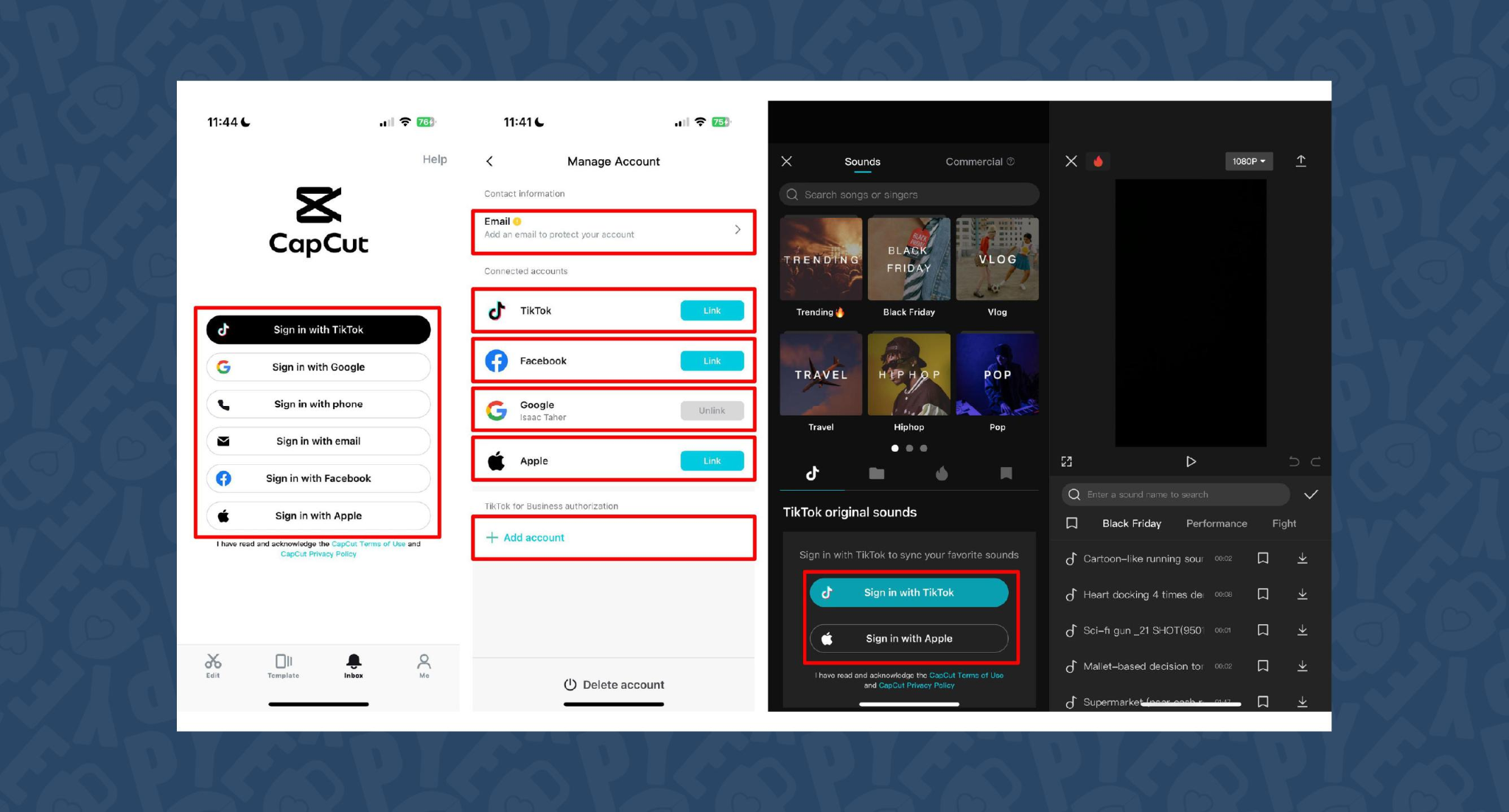
CapCut is popular because the basics are unlimited and easy. You can record voice-overs online, with no time limits, or use built-in AI for text-to-speech. It auto-generates subtitles even if the speaker’s not on screen. The editing controls let you adjust pitch, speed, volume, fades, and more, and you can mix several audio tracks. For global reach, you can use built-in AI dubbing to generate multi-language versions of your VO.
On mobile, the recording flow is in-app for iPhone (Sound > Microphone); on desktop or web, you script, record, add subtitles, edit, and export - all in one. This feels more like a professional tool than most free options.
You can use CapCut to clarify complex videos with on-screen captions, localize tutorials for other markets, or keep a consistent voice tone for social media videos.
3) VEED - best for replacing multiple tools (recording, captions, storage, sharing)
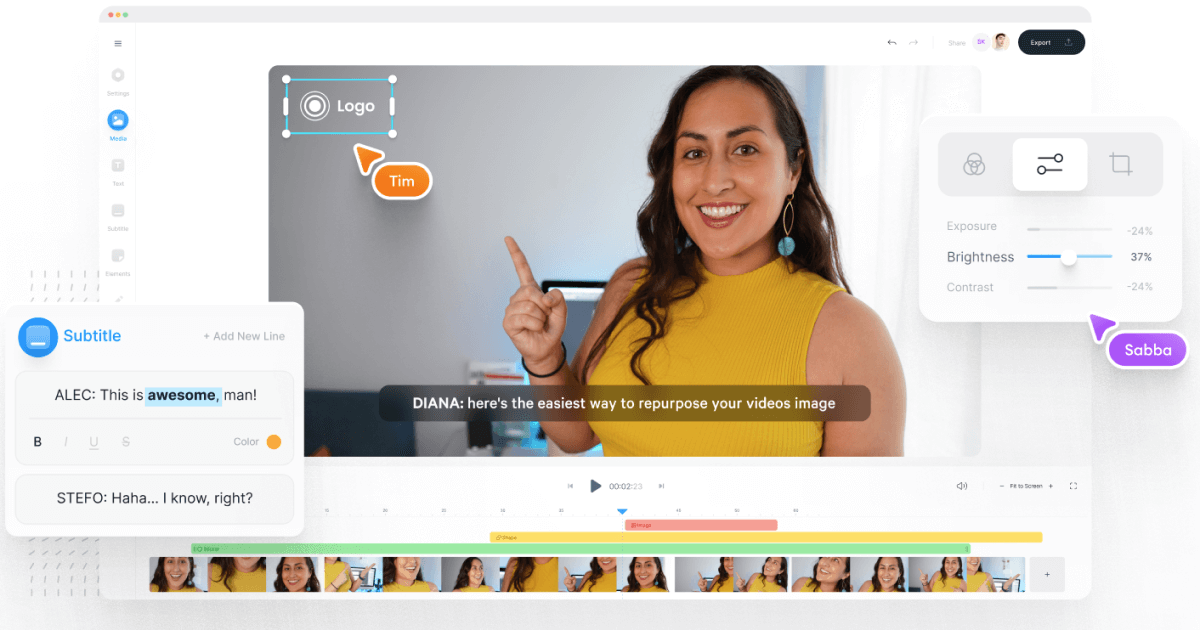
VEED has built a reputation as an all-in-one workflow. Instead of bouncing between Loom, Rev, Google Drive, and YouTube, you get everything in one place: recording, AI text-to-speech, one-click subtitle generation, and automatic audio cleanup.
User reviews are strong (4.6/5, with about a 60% reduction in editing timeaccording to one testimonial). It’s aimed at teams who need consolidated workflows and secure sharing. You edit, subtitle, and publish in one tool - no more file shuffling or switching between apps.
4) Speechify Studio - best for fast AI dubbing with a large voice library
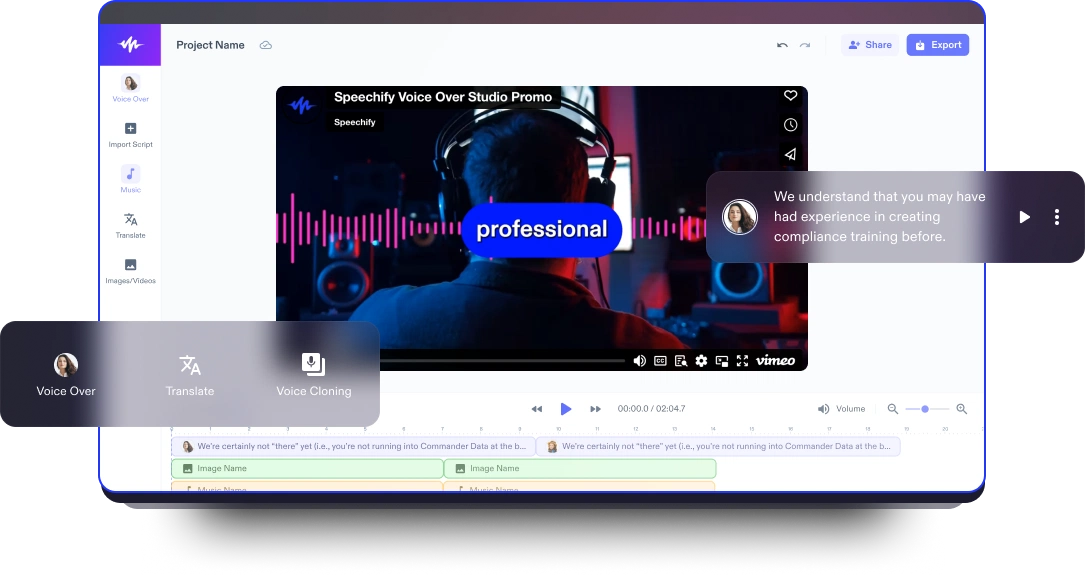
Speechify Studio focuses on AI voice versatility. You get over 200 lifelike voices in multiple accents and languages, perfect for instant dubbing or easy localization. One click dubs into new languages and generates synchronized subtitles. The editor is drag-and-drop, with templates and a vast library of royalty-free music and video assets.
Everything happens in the browser, working across platforms. You can upload your own VO or just use the AI, mix in background tracks, and export in multiple sizes (for YouTube, Instagram, etc.). For YouTube, social teasers, or education, this is one of the fastest ways to get multi-language narration without hiring VO talent.
5) ClipChamp - best free TTS variety and easy script control
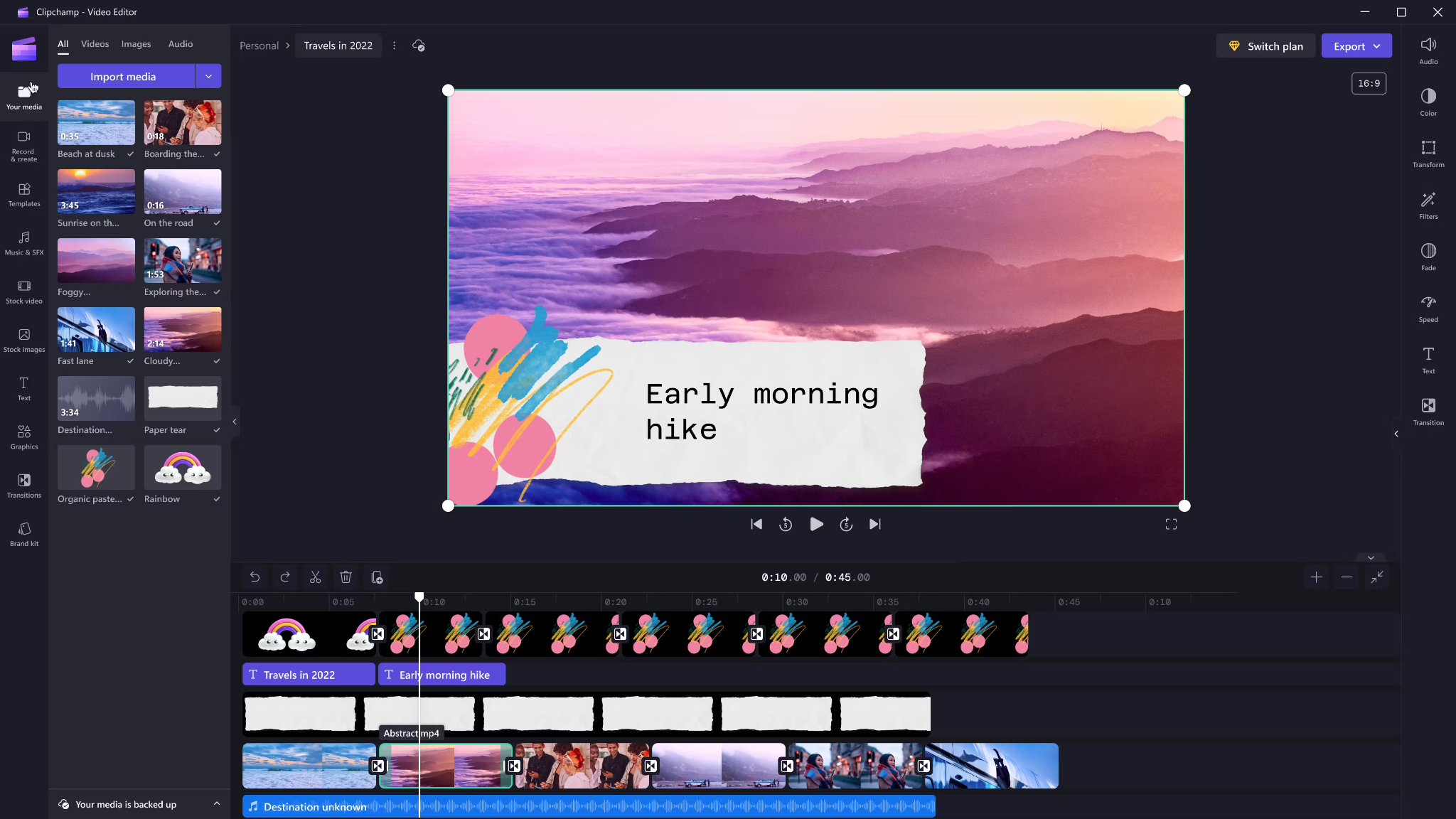
Clipchamp shines with variety and ease for AI voice-overs. It includes 400 AI voices (male, female, neutral) in 80 languages. You can tweak pitch, emotion, speed (0.5x to 2x) and control pauses/emphasis directly in your script by adding ellipses (“...”) or exclamation marks. If voices mispronounce a word, type it out phonetically.
Output options include transcript exports, subtitles, or just the audio as MP3. Every export is free and unlimited, and user reviews are high (4.8/5 from 9.5k reviews). This is a quick route for social videos, simple explainers, or business presentations.
6) Powtoon - best for animated explainers with built-in VO recording

Powtoon’s big advantage is simplicity for animated videos. It has built-in voice-over recording, lots of customizable templates, and a royalty-free music library. Major brands use it for onboarding and explainers, and it claims tens of millions of users.
You can record your narration directly in the editor, layer music, set up a branded look, and publish to social or business platforms straight from Powtoon. This works well if you want animations with matching narration, but don’t want to learn complex motion tools.
7) Wave.video - best for quick client-ready edits and layered audio tracks
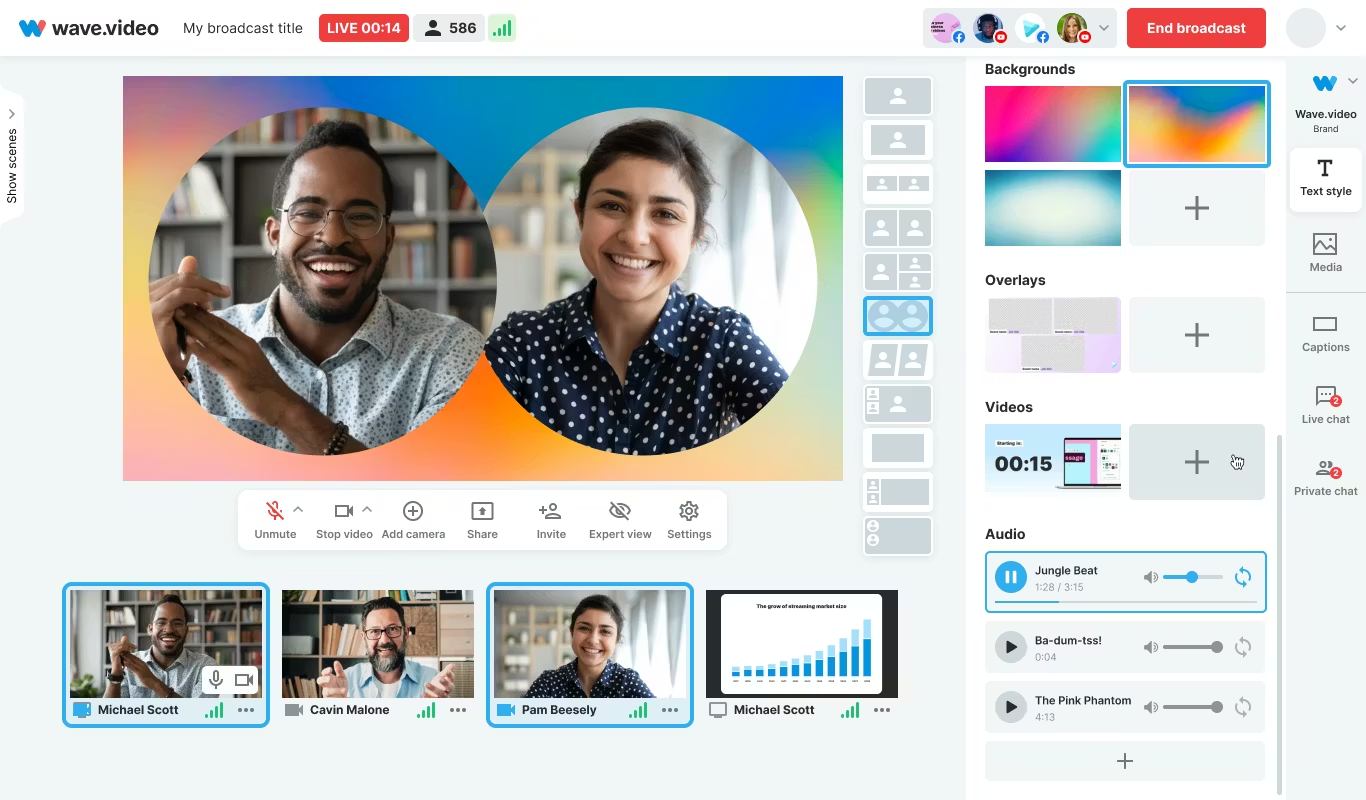
Wave.video is designed for speed and easy audio layering. You can record or upload up to three audio tracks (voice, music, sound effects), then trim and sync each on a clear timeline. Automated captions let your video communicate even if played on mute. Users report getting client-ready videos in as little as 20–30 minutes, thanks to the streamlined process.
This tool fits agencies and freelancers who need regular, clear voice-over videos with quick turnarounds.
Honorable mentions and caveats
There’s also the Voice Over Video app for iOS/iPadOS. It handles multiple VO tracks and edits, and offers a cheap lifetime unlock. However, some users find problems with longer videos: slow playback, export glitches, or audio muting bugs. It’s okay for short clips - test it before using for multi-segment training pieces.
How Colossyan maps to the needs above
I’ll be clear - most editors focus on easy voice-over for marketing or social video. Colossyan stretches further for learning and enterprise.
If you need multilingual versions, Instant Translation creates new language drafts for the whole video (script, on-screen text, interactions), maintaining layout. You can use cloned voices for brand consistency, and our Pronunciations library does what some other editors only do for one-off cases: you save pronunciation settings for product names or technical terms, and every video stays correct.
Pauses, animation markers, and script editing give you fine control over delivery and pacing - a real edge if you want natural, accurate speech. And while Clipchamp lets you control delivery with punctuation, Colossyan lets you sync these to avatar gestures and on-screen animations for even more realism.
Large teams can import docs or PowerPoints and transform them into scenes with the narration built in - saves hours compared to manual scripting. Collaboration, brand kits, and workspace organization mean even non-designers or new team members can keep everything consistent.
We support interactive learning: quizzes and branching, tracked by analytics. SCORM export means your videos fit into any LMS or training system, and our analytics track real results (scores, time watched, drop-off points). For organizations, this is a serious step up from just generating a narrated video.
Example: For compliance learning, import a policy PDF, assign a voice clone, adjust pronunciations for terms like “HIPAA,” add quizzes, export SCORM, and get analytics on where learners struggle - a complete feedback loop.
For a multilingual product rollout, create an English master, translate to Spanish and Japanese, assign native accents or avatars, export closed captions and audio-only versions for other channels, and keep all assets in sync with your brand.
For scenario-based training, use Conversation Mode to create role-play videos with branching. Learners pick responses, and you measure the impact with analytics - something most consumer editors can’t do.
The right editor for your scenario
If you’re a beginner content creator or need simple, free TTS and subtitles, CapCut or Clipchamp is enough.
Marketing teams might prefer VEED to replace multiple tools and simplify sharing, or Powtoon if you need stylish explainers fast.
If you want fast, multi-language dubbing, Speechify Studio or Clipchamp do it, but for real global training with instant translation, on-screen adaptation, and analytics, Colossyan is the stronger choice.
For building e-learning, SCORM packages, compliance training, or videos for enterprise where accuracy and engagement matter, I’d pick Colossyan every time.
Want more guidance on scripting voice-overs, localizing training, or making sure your AI voice matches your brand? Book a demo with our team and we will run through the best ways you can.
How To Make Software Training Videos: A Step-By-Step Guide

To make effective software training videos: 1) Define learner outcomes and KPIs, 2) Break workflows into bite-sized tasks, 3) Script in a conversational, step-by-step format, 4) Choose a format like screencast, avatar, or hybrid, 5) Produce with clear branding, captions, and on-screen prompts, 6) Add interactivity like quizzes and branching, track results with SCORM, 7) Localize for key languages, 8) Publish to your LMS or knowledge base, 9) Analyze watch time and pass rates, 10) Update based on analytics.
Why software training videos matter now
A lot of employees say they need better training materials. Over half - 55% - report they need more training to do their jobs well source. And people actually look for video training: 91% have watched an explainer video to learn something in 2024 source. There’s good reason for this - e-learning videos can boost retention rates by up to 82% compared to traditional methods.
This isn’t just about feels or fads. U.S. companies spend about $1,286 per learner per year on training. That’s a big investment - so it should work. Some real examples back this up: Microsoft cut its learning and development costs by about 95% (from $320 to $17 per employee) when it launched an internal video portal. Zoom cut its video creation time by 90% after moving to AI-powered video production. Berlitz made 1,700 microlearning videos in six weeks, producing faster and cutting costs by two-thirds.
The lesson: shorter, purpose-built videos not only lower costs but actually help people learn more and stay with the company.
Pick the right training video format for software workflows
Not every video needs to look the same. Choosing the best format helps learners get what they need, faster.
Screencasts are great for point-and-click steps, UI changes, or any kind of hands-on walk-through. If you’re explaining a new feature or daily workflow, a screencast with clear voice-over covers it.
AI avatar or talking-head formats add a personal touch. Use these when you need to explain why a change matters, show empathy, discuss policy, or onboard new users.
Hybrid approaches are gaining ground: start with an avatar giving context, then cut to a screencast for hands-on steps - so learners get clarity plus a human connection.
Don’t forget interactive training videos. Adding quick quizzes or branching scenarios creates active learning and gives you feedback on who actually understood the lesson.
Keep most topics to 2–7 minutes. Under 5 minutes tends to work best for engagement. Microlearning for single tasks works well at 60–90 seconds. Change scenes every 10–20 seconds and keep intros short (about 10 seconds). Always use captions.
Step-by-step: how to make software training videos efficiently
Step 1: define outcomes and KPIs
Decide what the learner should be able to do. For example: “Submit a bug ticket,” “Configure SSO,” or “Export a sales report.” KPIs might be quiz pass rate, average time to completion, watch time, or rate of errors after training.
If you use Colossyan, you can set up projects in organized folders for each workflow and use built-in analytics to track quiz scores and viewing time - especially useful if you want SCORM compliance.
Step 2: break the software workflow into micro-tasks
Split every workflow into the smallest possible tasks. This speeds up production and makes learning less overwhelming. For example, “Create a support ticket” is really several steps: open app, select project, fill summary, choose priority, submit.
With Colossyan, Templates help you scaffold these microlearning modules fast and keep things consistent, even if you don’t have a design background.
Step 3: gather your source content and SME notes
Scripts should always be based on company manuals, SOPs, or input from actual subject matter experts. Cut any fluff or redundant info.
Our Doc to video feature allows you to upload SOPs, PDFs, or even PowerPoint files; the platform then splits them into scenes, pulling out speaker notes and draft scripts.
Step 4: script a conversational, step-by-step narrative
Focus the language on step-by-step actions - don’t use confusing jargon. Keep each script to 1–3 learning objectives. Plan to include on-screen text for key steps and definitions, and change scenes quickly.
I usually rely on our AI Assistant to tighten up scripts, add Pauses for pacing, and set up Pronunciations so brand acronyms are said correctly.
Step 5: set brand and structure before recording
People trust materials that look consistent. Using Brand Kits in Colossyan, I apply the right fonts, colors, and logos across all video modules. I resize drafts to match the destination - 16:9 for LMS, 9:16 for mobile.
Step 6: produce visuals (screencast + presenter)
For actual workflows, I capture a screen recording to show the clicks and UI. Whenever possible, I add an avatar as presenter to introduce context or call out tricky steps.
In Colossyan, our Media tab supports quick screen recordings, and avatars (with custom or stock voices) let you give a consistent face/voice to the training. Conversation Mode is handy for simulating help desk chats or scenarios. Animation Markers and Shapes allow precise callouts and UI highlights.
Step 7: voice, clarity, and audio polish
Audio should be clean and clear, with no awkward pauses or filler. Colossyan has a Voices library or lets you Clone Your Voice so all videos sound consistently on-brand. You can tweak intonation and stability or download audio snippets for SME approval. A quiet music bed helps with focus, but keep it low.
Step 8: make it interactive to drive retention
Adding a quiz or decision branch makes the training stick. Interactive checks turn passive watching into active learning.
In Colossyan, you can insert Multiple Choice Questions, set branching paths (“what would you do next?”), and set pass marks that connect to SCORM tracking.
Step 9: accessibility and localization
Always include captions or transcripts - not everyone can listen, and localization helps scale training globally. Colossyan exports closed captions (SRT/VTT) and has Instant Translation to spin up language variants, matching voices and animation timing.
Step 10: review and approvals
Expect several rounds of feedback, especially in compliance-heavy orgs. You want time-stamped comments, version control, and clear roles.
Colossyan supports video commenting and workspace management - assign editor/reviewer roles to keep it structured.
Step 11: publish to LMS, portal, or knowledge base
When a module is ready, I export it as MP4 for wider compatibility or SCORM 1.2/2004 for the LMS, set up pass marks, and embed where needed. Our Analytics panel shows watch time and quiz results; you can export all this as CSV for reporting if needed.
Step 12: iterate with data
Check where people drop off or fail quizzes. Tweak scripts, visuals, or interaction. In Colossyan, you can compare video performance side by side and roll improvements out by updating Templates or Brand Kits for large programs.
Real-world patterns and examples you can use
For onboarding, I build microlearning tasks (about 60–90 seconds each): “Sign in,” “Create record,” or “Export report.” Typical structure: 8-second objective, 40-second demo, 10-second recap plus a quiz. I use Doc to video for scene drafts, add avatar intros, screen-record steps, set an 80% pass mark on the MCQ, export as SCORM, and track who completed what.
For a product rollout, the avatar explains why a new feature matters, then a screencast shows how to enable it, with branching for “Which plan are you on?” Colossyan’s Conversation Mode and Instant Translation help cover more teams with less work.
In a compliance-critical workflow (like masking PII), I use on-screen checklists, captions, and a final quiz. Shapes highlight sensitive areas. SCORM export keeps audits easy since pass/fail is tracked, and results can be exported as CSV.
How long should software training videos be?
Stick to 2–7 minutes per topic. Most people lose focus in anything longer than 20 minutes. Microlearning modules (about 60 seconds each) help people find and review single tasks fast.
Tool and budget considerations (what teams actually weigh)
Teams without heavy design skills want fast, simple tools. Expensive or complicated solutions are a nonstarter source. Platforms like Vyond are powerful but can cost more. Simple tools like Powtoon or Canva keep learning curves short.
With Colossyan, you don’t need editing or design background. Doc/PPT-to-video conversion and AI avatars keep things moving quickly - just fix the script and go. You get quizzes, SCORM export, analytics, captions, and instant translation all in one spot. Brand Kits and Templates mean everything stays consistent as the program grows.
Production checklist (ready-to-use)
Pre-production:
- Define audience, outcome, and KPIs.
- Choose format and length.
- Gather source SOPs and SME notes.
- Storyboard objectives and scenes.
- In Colossyan: Set up folder, apply Brand Kit, import doc/PPT.
Production:
- Record screens, add avatar.
- Polish scripts; add Pronunciations, Pauses, Markers.
- Add on-screen text, set up captions.
- In Colossyan: Add MCQ/Branching, music, and role-play if needed.
Post-production:
- Preview, edit pacing.
- Export captions, generate language versions.
- Collect stakeholder sign-off using comments.
- Export MP4/SCORM, upload to LMS, set pass mark.
- Review analytics, iterate.
Sample micro-script you can adapt (“create a ticket”)
Scene 1 (10 sec): Avatar intro: “In under a minute, you’ll learn to create a high-priority support ticket.”
Scene 2 (35 sec): Screencast steps, on-screen labels: “Click Create, add a clear summary, choose Priority: High. In Description, include steps to reproduce and screenshots.”
Scene 3 (10 sec): Recap + MCQ: “Which field determines escalation SLA?” Choices: Priority (correct), Reporter, Label.
Colossyan makes it easy to add Pauses, highlight fields, set quiz pass marks, captions, and export to SCORM for tracking.
Measuring success and iterating
Track watch time and where people drop off. Look at quiz pass rates - are people passing the first time or not? If possible, watch operational KPIs like error rates after training.
With Colossyan, you can review analytics by video and by learner. Export to CSV for reports, then update underperforming modules quickly using Templates.
If you’re looking to turn manuals and processes into clear, trackable, and brand-consistent training videos, it’s possible to do all of it in one platform - and you don’t need to be an expert. That’s how I build, localize, and measure software training programs at Colossyan.
How To Create Animated Videos From Text Using AI Tools

Introduction: From Text to Animation in Minutes
Turning text into animated video used to take days and a lot of design work. With text-to-animation AI, you can now enter a script, pick a style, and get a complete video - usually in minutes. This isn’t just about speed. You get consistent branding, easier localization, and it’s simple to scale training or marketing across regions and departments.
At Colossyan, we focus on L&D - helping teams quickly convert handbooks, docs, and presentations into interactive, branded, SCORM-compliant video training. Everything gets faster. You customize avatars and voices, keep everything on-brand, add quizzes, see analytics, and manage versions at scale. Here’s what I’ve found after comparing the field.
What Is Text-to-Animation AI?
Text-to-animation AI is software that builds animated scenes, visuals, motion, and AI voice narration straight from your script or document. Most tools ask for either a prompt (e.g., "Show animated coins falling into a piggy bank") or let you upload a file. They then auto-match visuals, voices, music, and subtitles. You can tweak the results without being a designer.
Common uses: training videos, explainers, tutorials, onboarding content, social videos, and ads. These aren’t just talking heads. Tools like Colossyan support different animation styles, avatars, voice cloning, captions, and language dubbing. Steve.ai reads your script, picks visuals by context, and builds social clips or onboarding in minutes. It’s almost mindless - just prep your message, and the platform does the rest.
Quick Tool Landscape and When to Use Each
Every tool has a twist. Here’s what stands out:
- Colossyan: Auto-animated L&D videos from prompts - add words like "animated" or "cartoon-style" to control look. You can generate large scripts in one pass, customize avatars, voices, quizzes, translations, and SCORM export. Trusted by enterprise users for speed and compliance.
- Animaker: Good for choice - 100M+ assets, billions of avatars, and wide templates. A marketer reported double sales conversions and 80% less production time. Free plan is useful; paid plans unlock more features.
- Steve.ai: Anyone can go from script to animated or live-action video with zero prior experience. Three steps: enter script, pick template, customize.
- Renderforest: Turns short scripts into custom scenes you can adjust - speaker, tone, or colors in real time.
- Adobe Express: Simple cartoon animations. Auto-syncs lip and arm movements, but uploads limited to two minutes per recording.
- Powtoon: Covers doc-to-video, animated avatars, translation, scriptwriting, and more. Trusted globally for enterprise scale.
For L&D, Colossyan focuses on document-to-video, branded templates, interactive quizzes, branching, analytics, SCORM support, avatars, cloned voices, pronunciation, translation, and workspace management - all to modernize and measure training content at high volume.
Step-by-Step: Create an Animated Video from Text (Generic Process)
- Write your script (300-900 words is ideal). Each scene should handle one idea (2–4 sentences).
- Choose a style. Be specific in prompts (“animated,” “cartoon-style,” “watercolor,” etc.).
- Upload or paste your script; let the AI build scenes.
- Replace or adjust visuals. Swap automated graphics with better stock or your own uploads, tweak colors, backgrounds, or add music.
- Assign a voice. Pick natural voices, and teach the tool custom pronunciations if needed.
- Add captions and translations for accessibility and localization.
- Export the video in the format you need.
Step-by-Step: Building an L&D-Ready Animated Video in Colossyan
- Upload your policy PDF - Colossyan splits it into scenes and drafts narration.
- Apply your brand fonts, colors, logos using Brand Kits.
- Drag in avatars; use two on screen for role-play scenarios.
- Assign multilingual voices; add custom pronunciations or clone a trainer’s voice.
- Rephrase or cut narration with AI Assistant, insert pauses for natural speech.
- Use animation markers for key visual timing; add shapes or icons.
- Insert stock images or screen recordings for clarity.
- Add interactive multiple-choice questions or branching scenarios.
- Translate instantly to another language while keeping timing and animations.
- Review analytics: who watched, duration, and quiz results.
- Export to SCORM for LMS tracking.
- Organize drafts, invite reviewers, manage permissions at scale.
Prompt Library You Can Adapt
- Finance: “Animated coins dropping into a piggy bank to demonstrate money-saving tips.”
- HR onboarding: “Cartoon-style animation welcoming new hires, outlining 5 core values with icons.”
- Tutorial: “Animated step-by-step demo on resetting our device, with line-art graphics and callouts.”
- Compliance: “Branching scenario showing consequences for different employee actions.”
- Safety: “Cartoon-style forklift safety checklist with do/don’t sequences.”
- Cybersecurity: “Animated phishing vs legitimate email comparison.”
- Customer service: “Two animated characters role-play de-escalation.”
- Marketing: “Watercolor 30-second spring sale promo with moving text.”
- Executive update: “Animated KPI dashboard with bar/line animations.”
- Localization: “Animate password hygiene video in English and Spanish - visuals and timings unchanged.”
Script, Voice, and Pacing Best Practices
- Keep scenes short and focused (6–12 seconds, one idea per scene).
- Write clear, spoken sentences. Use pauses, highlight key terms, fix mispronunciations.
- In Colossyan, use Script Box for pauses, animation markers, and cloned voices.
Visual Design and Branding Tips
- Apply templates and Brand Kits from the start.
- Keep on-screen text high contrast and minimal.
- Use animated shapes to highlight points. Centralize assets in Colossyan’s Content Library.
Localization and Accessibility
- Colossyan supports avatars, multilingual voices, captions, dubbing, and Instant Translation.
Interactivity, Measurement, and LMS Delivery
- Branching and MCQs improve engagement.
- Analytics show view time, quiz results, and compliance tracking. Export to SCORM.
Scaling Production Across Teams
- Organize folders, drafts, review workflows, and user roles.
- Colossyan keeps high-volume production manageable.
Troubleshooting and Pitfalls
- Watch for free tier watermarks.
- Specify animation style in prompts.
- Break long scripts into multiple scenes.
- Store licensed media in the Content Library.
FAQs
- Can I turn documents into video? Yes. Upload Word, PDF, or PowerPoint in Colossyan.
- Can I have an on-screen presenter? Yes, up to 4 avatars in Colossyan.
- How do I localize a video? Instant Translation creates language variants.
- How do I track results? Analytics and SCORM export track everything.
- Can I mix live-action and animation? Yes, screen recordings and animated avatars can coexist.
Mini-Glossary
- Text-to-speech (TTS): Converts text to voice.
- SCORM: LMS tracking standard.
- Branching: Lets viewers choose paths in a video.
- Animation markers: Cues for timing visuals.
Suggested Visuals and Alt Text
- Prompt-to-video screenshot (alt: “Text-to-animation prompt using an AI tool”)
- Before/after scene board with branding (alt: “Auto-generated animated scenes with brand colors and fonts”)
- Interaction overlay with MCQ and branches (alt: “Interactive quiz and branching paths in training video”)
- Analytics dashboard (alt: “Video analytics showing learner engagement and scores”)
Opinion: Where All This Sits Now
AI animated video creation is fast, consistent, and nearly push-button for explainer or training needs. Colossyan is ideal for L&D or enterprises needing branding, interactivity, analytics, workspace management, and compliance. For one-off social videos, other tools might suffice, but for SCORM, analytics, and enterprise control, Colossyan leads.
AI-Generated Explainer Videos: Best Tools + Examples That Convert

Why AI explainers convert in 2025
Explainer videos hold people’s attention longer than most formats - about 70% of their total length, especially if they’re short and focused. The sweet spot is 60–90 seconds [source]. That staying power is what makes AI-generated explainer videos so effective for both marketing and training.
AI tools have changed the process. Instead of days editing or filming, you can now turn a prompt or a document into a finished video in minutes. These videos support multiple languages, have natural-sounding AI presenters, and even include interactive questions. You can see exactly who watched, how long they stayed, and whether they learned anything.
When people talk about “conversion” with explainers, the meaning shifts by context:
- If it’s marketing, conversion is whether viewers sign up, request a demo, or understand what your product does.
- In L&D and training, it’s about who finishes the video, how they score on questions, and whether learning sticks. Did people pass the compliance test? Did they remember the new process change?
You don’t need to hire a studio. Platforms like Invideo AI now generate full explainer videos with voiceover, background music, product screencasts, and subtitles from a single prompt - no cameras, no actors, just a few clicks.
At Colossyan, I see L&D teams take slide decks or long SOPs and convert them straight into branded, interactive videos. With Doc to video, Templates, and Brand Kits, it’s easy to keep every video on-message. And because we track plays, watch time, quiz scores, and SCORM pass/fail data, you know exactly what’s working - and what needs a rewrite.
What makes a high-converting AI explainer
If you want explainer videos that don’t just get watched, but actually change behavior, here’s what matters.
- Keep it short: 60–90 seconds works best. Hook viewers in the first 3–5 seconds. Focus on one problem and its solution.
- Structure is key: Set up a problem, show your solution, offer proof, and end with a clear next step. Leave the hard sales pitch for another time, especially with internal training.
- Accessibility widens your reach: Add captions and create separate versions for each language. Don’t mix languages in one video; split them for clarity.
- High-quality visuals help: Natural audio, real or realistic avatars (not uncanny valley robots), clear graphics. Use stock footage and animation markers to match the voiceover with visuals.
- Make it interactive: Training videos with a quiz or branching scenario get more engagement. Good analytics let you fix weak spots fast.
A simple checklist:
- 60–90s total
- Problem/outcome in first line (the hook)
- Captions always on
- One language per version
- Clean, matched visuals
- Conclude with one clear outcome
With Colossyan, I can script out pauses and add animation cues so visuals match up with the narration exactly. If there’s a tricky product name, the Pronunciations tool gets it right every time. Voice cloning keeps the delivery consistent. And Instant Translation spins out a new language variant - script, captions, interactions - in minutes.
Interactive MCQs and branching scenarios turn passive viewers into active learners. Our Analytics panel tells you exactly how long people watched, what quiz scores they got, and which scenes you might need to tighten up.
Best AI explainer video tools (and who they’re best for)
There’s a tool for every use case. Here’s a rundown:
Invideo AI: best for quick, stock-heavy explainers with AI actors. Trusted by 25M+ users, supports 50+ languages, loads of studio-quality footage, and even lets you make your own digital twin. It’s ideal for rapid 60–90s marketing videos with real human avatars, b-roll, and subtitles. Free plan is limited but fine for light use.
simpleshow: best for turning dense topics into short, clear explainers. Their Explainer Engine generates scripts, chooses simple visuals, and adds timed narration and music. One-click translation to 20 languages. Made for anyone, no production skills needed.
Steve.AI: best for fast story-driven shorts. With over 1,000 templates and cross-device collaboration, it’s built to keep videos at the high-retention 60–90 second range. Great for social explainers with punchy hooks.
NoteGPT: best for one-click document-to-animation. Converts PDFs or Word files into animated explainers - auto voiceover, subtitles, editable scripts. Complete a training or lesson video in under 10 minutes. Used widely in education.
Synthesia: best for enterprise avatars, languages, and compliance. Has over 230 avatars, 140 languages, and top-tier compliance. Screen recording, AI dubbing, and closed captions included. If you need consistent presenters and solid security, this is it.
Imagine Explainers: best for instant, social-first explainers. You can tag @createexplainer in a tweet, and it’ll auto-generate a video from that thread. Perfect for trend-reactive marketing.
Pictory.ai: best for boiling long content into snappy explainers. Turn webinars or articles into concise, subtitled highlight videos. Huge stock library and compliance focus.
Colossyan: best for interactive, SCORM-compliant training explainers at scale. Designed for L&D to turn docs and slides into interactive, on-brand videos - quizzes, branching, analytics, full SCORM compliance, and quick brand customization. Instant Avatars and voice cloning make it easy to personalize content across large, global teams.
Real examples that convert (scripts you can adapt)
Example 1: 60-second SaaS feature explainer
Hook: “Teams lose hours each week on [problem].”
Problem: Show the frustrating workflow (screen recording helps).
Solution: Demo the streamlined steps.
Proof: Drop a client quote or key metric.
Close: Restate the outcome (“Now your team saves 5 hours a week.”).
In Colossyan, I’d import the feature’s PPT, use the built-in screen recording for the demo, then pick a template and sync animation markers to highlight UI clicks. Captions on by default, and after launch, I’d check Analytics to see where viewers dropped off or replayed.
Example 2: 90-second compliance microlearning
Hook: “Three decisions determine whether this action is compliant.”
Walk viewers through a branching scenario: each choice links to an outcome, a quick explanation, then a final quiz.
Recap the single rule at the end.
At Colossyan, I’d use Doc to video for the policy PDF, add a branching interaction for decision points, set a pass mark on the quiz, and export as SCORM to track completions in the LMS. Analytics would show which choices or wording confuse most learners.
Example 3: 75-second onboarding explainer
Hook: “New hires finish setup in under 5 minutes.”
Steps 1–3 with over-the-shoulder narration from a recognizable avatar.
Captions and translated variants for different regions.
I’d import speaker notes from the HR deck, build an Instant Avatar from the HR lead, fix system names with Pronunciations, clone the HR’s voice, and spin out Spanish/German variants for each region.
Example 4: Social explainer from a thread
Hook: “You’re doing X in 10 steps; do it in 2.”
30–45 seconds, bold text overlays, jumpy transitions.
In Colossyan, I’d start from scratch, heavy on text and shapes for emphasis, then tweak music and pacing for a vertical mobile feed.
The storyboard-to-animation gap (and practical workarounds)
A lot of creators want true “script or storyboard in, Pixar-like animated video out.” Reality: most tools still don’t hit that. Synthesia has the best avatars, but doesn’t do complex animation. Steve.AI gets closer for animation but you lose some visual polish and control.
Right now, the fastest and cleanest results come by sticking to templates, using animation markers to time scene changes, and prioritizing clear visuals over complex motion. Stock, AI-generated images, bold text, and light motion go a long way.
At Colossyan, we can tighten scenes with animation cues, use gestures (where avatars support it), and role-play conversations using Conversation Mode (two avatars, simple back-and-forth) for more dynamic scenarios - without a full animation crew.
Buyer’s checklist: pick the right AI explainer tool for your team
Languages: Need broad coverage? Synthesia, Invideo, and Colossyan all offer 20–140+ languages; Colossyan translates script, on-screen text, and interactive elements in one workflow.
Avatars/voices: Want custom avatars and consistent voices? Invideo, Synthesia, and Colossyan have depth. Instant Avatars and easy voice cloning are strengths in Colossyan.
Compliance/training: If SCORM and LMS tracking matter, Colossyan stands out: direct SCORM 1.2/2004 export with pass marks, play/quiz Analytics, CSV exports.
Speed from docs: For one-click doc-to-video, NoteGPT and Colossyan’s Doc/PPT/PDF Import take in almost any source.
Stock/assets: If you need a massive media library, Invideo and Pictory lead, but Colossyan’s Content Library keeps assets on-brand and organized for the whole team.
Collaboration/scale: Enterprise workspaces, roles, and approval are easier in Invideo’s Enterprise and Colossyan’s Workspace Management.
Free plans: Invideo free tier has limits on minutes and watermarks; Synthesia allows 36 minutes/year; NoteGPT is free to start and edit at the script/voice/subtitle level.
Step-by-step: build a high-converting explainer in Colossyan
Step 1: Start with your source material. Upload a manual, deck, or brief through Doc to video or PPT/PDF Import - Colossyan breaks it into scenes and drafts a first script.
Step 2: Apply Brand Kit - fonts, colors, logos - so even the first draft looks on-brand.
Step 3: Pick an Avatar or record an Instant Avatar from your team. Clone your presenter’s voice, and set custom Pronunciations for product or policy names.
Step 4: Don’t just tell - show. Screen record tricky software steps, then add animation markers to sync highlights with the narration.
Step 5: Insert a quiz (MCQ) or Branching scenario to make viewers think. Preview scene by scene, set pass marks, export as SCORM for the LMS, and check Analytics for engagement.
Step 6: Ready for multiple markets? Instant Translation turns a finished video into over 80 languages - script, captions, interactions - while keeping the look and structure.
Optimization tips from real-world learnings
One outcome per video works best. If you can’t compress the story to 60–90s, you’re trying to cover too much. Start with a punchy problem - don’t ease in. Use text overlays to hammer the point.
Always turn on captions - for both accessibility and higher completion. Most platforms, Colossyan included, generate these automatically.
Translate for your biggest markets. Colossyan translates everything at once and keeps the scenes clean, saving hours of reformatting.
Use analytics for continuous improvement:
- For courses: if scores are low or people drop out, rethink those scenes.
- For product demos: test new hooks or visuals and see what holds attention.
AI-generated explainers make it possible to move fast without cutting corners - whether for marketing, onboarding, or compliance. With the right approach and the right tool, you get measurable engagement and training outcomes, even as needs or languages scale. If you want on-brand, interactive L&D videos that deliver real results, I’ve seen Colossyan do it at speed and at scale.
AI Animation Video Generators From Text: 5 Tools That Actually Work

The AI boom has brought text-to-animation from science fiction into daily workflows. But with dozens of tools promising "make a video instantly from text," how do you know what actually gets results? Here, I’m cutting through the noise. These are the five best AI animation video generators from text. Each one delivers on critical points: real on-brief visuals from plain prompts, editable output, clear export and rights, and most important, actual user proof.
This isn’t a hype list. Every tool here makes text-to-video easy without constant manual fixes. If you need to turn a script into something polished fast, these are the platforms that work. Plus, if you’re building learning, onboarding, or policy explainers and need your output SCORM-ready, I’ll show you exactly where Colossyan fits.
How We Evaluated
I looked beyond the marketing pages. Each tool on this list had to meet high standards:
- Quality and control: Can you guide visual style, animation, lighting, and pacing?
- Speed and scale: How long do clips take? Are there character or scene limits? Can you batch projects?
- Audio: Are there real voice options, not just monotone bots? Is text-to-speech (TTS) language support strong?
- Editing depth: Can you swap scenes, voices, visual style, and update single scenes without starting over?
- Rights and safety: Is commercial use clear-cut, or riddled with fine print or dataset risks?
- Training readiness: Can you turn raw video into interactive, SCORM-compliant modules? (Where Colossyan shines.)
For every tool, you’ll see what it’s genuinely best at, plus practical prompt recipes and real-world results.
The Shortlist: 5 AI Text-to-Animation Tools That Deliver
- Colossyan - best for quick, automated animation videos with multilingual voiceovers
- Adobe Firefly Video - best for short, cinematic, 5-second motion with granular style controls
- Renderforest - best for template-driven explainers and branded promos
- Animaker - best for character-centric animation with a huge asset library
- InVideo - best for scene-specific edits and localized voiceover at scale
Colossyan Text-to-Animation - Fast From Prompt to Full Video
Colossyan’s text-to-animation generator stands out because it truly automates the process. You give it a script or prompt and get a video complete with AI voices, stock animation, background music, and captions. It’s quick - you might cut your editing time by 60%, according to power users.
Here’s how it works: plug in your script and use descriptors like "animated," "cartoon-style," or "graphics" to get animation (not just stock video). You get up to 5,000 TTS characters per run. Colossyan supports multiple languages and accents, so localization is simple.
Where it works best is when you need an explainer, policy video, or onboarding module fast. You can swap default footage for different animated looks—realistic, watercolor, even cyberpunk - plus add influencer-style AI avatars.
Limitations? Free exports are watermarked, and you need explicit prompts to avoid mixed stock assets. Paid unlocks more features and watermark removal.
Example prompt:
"Create a 60-second animated, cartoon-style safety explainer with bold graphics, friendly tone, and clear on-screen captions. Include watercolor-style transitions and upbeat background music. Language: Spanish."
Adapting it for training in Colossyan is simple. Turn your standard operating procedure into a module with Doc to Video. Import your assets from Colossyan drafts, apply your Brand Kit for consistent visuals, add avatars to speak the script (with multilingual output), and embed quizzes or MCQs. When it’s time to launch, export as SCORM and track real results in Colossyan Analytics.
Adobe Firefly Video - Cinematic 5-Second Motion With Precision
Adobe Firefly is about quality over quantity. It outputs five-second, 1080p clips, perfect for cinematic intro shots, product spins, or animated inserts. You get deep control over style, lighting, camera motion, and timing, so if you care about visual fidelity and brand consistency, Firefly excels.
You prompt with either text or a single image, and Firefly can animate objects into lifelike sequences. All clips are commercially usable and trained on Adobe Stock/public domain materials.
Where it excels: When you need perfect motion for product cutaways, micro-explainers, or branded short social content. Key limitation: each clip is capped at five seconds, so it’s not for full walkthroughs or longer training pieces.
Workflow: animate a 2D product render for a glossy hero shot, export, and import into your main video sequence. With Colossyan, use Firefly for motion graphics inserts, import it as a scene background, add AI avatar explanation, sync voice and visuals with Animation Markers, and drop it into an interactive scenario with Branching. Track knowledge checks via SCORM export.
Renderforest - Guided Text-to-Animation for Explainers and Promos
Renderforest is a go-to for non-designers looking for clear guidance and fast results. You go from idea or script to choosing your style and speaker, then let the AI suggest scenes. You can edit voiceover, transitions, and fonts before exporting - already in the right format for social, marketing, or internal explainers.
Their workflow is streamlined, supporting both animations and realistic videos. They’ve got big customer proof - 34 million users, 100,000+ businesses. Free to start (watermarked), then paid for higher export quality.
Use it when you want a plug-and-play template: onboarding, product demo, or startup pitch. The real value is in its guided approach. It means less choice overload, more speed.
Sample prompt:
"Text-to-animation explainer in a flat, modern style. 45 seconds. Topic: New-hire security basics. Calm, authoritative female voiceover. Include scene transitions every 7-8 seconds and bold on-screen tips."
For training, import Renderforest drafts into Colossyan’s Content Library, break up your script into slides/scenes, assign avatars for each section, and drop in MCQs. Interactive, tracked, and ready for export to any LMS.
Animaker - Character-Focused Animation at Scale
Animaker gives you sheer breadth. You can build almost any scenario - character animations for compliance, deep-dive explainers, or company-wide campaigns. The asset library is massive: over 100 million stock items, 70,000 icons, and billions of unique character options. You also get advanced tools like green screen and avatar presentations.
Real-world results stand out: GSK built 2,000+ videos, saving $1.4M. Others doubled sales or produced 70+ training modules with major time savings.
Best fit: HR, L&D, or marketing teams running recurring series with ongoing updates (e.g., new policy explainer every month, departmental updates).
Potential downside: with so many options, some users can feel lost. But for teams with a plan, it’s unmatched for animation variety.
If you’re pairing this with Colossyan, keep your visual storytelling/character arcs in Animaker, but move scripts into Colossyan for tracking, quizzes, Conversations (multi-avatar role-play), and LMS compliance.
InVideo - Scene-Specific Regeneration and Global Reach
InVideo brings scale and iteration. You can regenerate single scenes without touching the rest of the video, which is a real timesaver for last-minute tweaks. The platform covers 16 million licensed clips, AI avatars/actors in 50+ languages, and offers full commercial rights.
User reports highlight both speed and financial impact - production drops from hours to minutes, and some creators are monetizing channels in under two months.
If you want to localize, personalize, and test variants quickly, like marketing teasers or global product intros, InVideo is set up for it.
Prompt example:
"Create a 30-second animated product teaser. Energetic pacing, bold kinetic text, English narration with Spanish subtitles. Prepare variants for 1:1 and 9:16."
Use InVideo for teaser scenes or snackable intros, then build full training modules in Colossyan with your brand’s color and voice, localize at scale with Instant Translation, and add your assessment layers before SCORM export.
How These Tools Compare (Fast Facts You Can Use)
- Output length:
- Adobe Firefly: 5s, high-res
- Colossyan: full videos (TTS up to 5,000 chars/run)
- Renderforest/Animaker/InVideo: support longer storyboards
- Editing:
- Firefly: precise camera/lighting/motion
- InVideo: per-scene regeneration
- Colossyan/Renderforest/Animaker: edit scenes, swap voices, hundreds of style templates
- Voices & Languages:
- Colossyan, InVideo, Animaker: multilingual, neural TTS, subtitle/voiceover built-in
- Rights & Exports:
- Firefly: brand-safe (Adobe Stock)
- InVideo: commercial rights standard
- Others: paid plans remove watermark, unlock full exports
- Speed/Scale:
- Colossyan and Animaker users report 60–80% time savings
- Renderforest and InVideo tuned for quick, batch projects
Tip: In Colossyan, include "animated, cartoon-style" in your prompt to force animation. In Firefly, add details like "1080p, 5 seconds, slow dolly-in" for cinematic cutaways.
When You Need Training Outcomes and LMS Data, Layer in Colossyan
If you’re in Learning & Development, marketing, or HR, video is a means to an end. What really matters is how fast you can turn policy docs, safety SOPs, or onboarding decks into engaging, branded, and measurable learning.
That’s where Colossyan really helps. You can:
- Convert documents or slides into video instantly, split into scenes, generate script, apply animation, and assign an avatar for narration
- Use Brand Kits for instant visual consistency
- Add assessments (MCQs, Branching) for actual knowledge checks
- Export as SCORM (1.2/2004) and set pass marks, so every outcome is tracked in your own LMS
- Get analytics by user, video, scene - track who watched, how far, and how they scored
Example: Upload a 15-page security policy as a PDF, each page becomes a scene, assign script to avatars, and insert three knowledge checks. Create instant translations for global rollout. Export SCORM, upload to your LMS, and track completions in real time.
The Complete Guide To Choosing An e-Learning Maker In 2026

Choosing an e-learning maker in 2026 isn’t easy. There are now more than 200 tools listed on industry directories, and every product page claims a new AI breakthrough or localization milestone. The good news is certain trends have become clear. Cloud-based, AI-native tools with instant collaboration, scalable translation, and reliable SCORM/xAPI tracking are taking over - and the market is moving from slow, high-touch custom builds to simple, reusable workflows and quick updates.
This guide lays out how to navigate the choices, what matters now, how to judge features, and where video-first tools like Colossyan fit.
The 2026 landscape: why making the right choice is hard
The pace of change is the first challenge. The authoring tool market listed over 200 products by late 2025. AI isn’t a checkbox now; it's embedded everywhere. Tools like Articulate 360 use agentic AI to turn static materials into courses in minutes. Others let you upload a policy document or slide deck and see an interactive course ready almost instantly.
Cloud-native platforms are now the baseline. Their speed comes from shared asset libraries, in-tool review, and “no re-upload” updates - features that desktop tools just can’t match (Elucidat’s breakdown).
Localization quickly shifted from nice-to-have to critical. Some tools handle 30 languages, others hit 75 or 250+, and all claim “one-click” translation. Yet the quality, workflow, and voice options vary a lot.
And analytics still lag. Most systems push data to your LMS, but not all have native dashboards or support deeper learning records like xAPI.
When people compare on Reddit or in buyer guides, the same priorities keep coming up: a clean interface, fair pricing, SCORM tracking everywhere, help with translation, and the option to pilot before you buy.
What is an “e-learning maker” now?
It’s a broad term, but most fall into three camps:
- All-in-one authoring platforms: Examples are Articulate Rise/Storyline, Adobe Captivate, Elucidat, Gomo, dominKnow | ONE, Lectora, iSpring, Easygenerator, Genially, Mindsmith. These let you build, localize, and (sometimes) distribute learning modules of all types.
- Video-first or interactive video platforms: Colossyan turns Word docs, SOPs, or slides into videos with avatars, voiceovers, and quizzes, ready for LMS use. Camtasia is video-first too, but it focuses more on screen capture.
- LMS suites or hybrids: Some are bundling in authoring and distribution, but most organizations still export SCORM or xAPI to their own LMS/LXP.
Know what you need: authoring, distribution, analytics, or a mix? Map this before you start shortlisting.
A decision framework: twelve checks that matter
1. Speed to create and update.
AI script generation, document import, templates, and instant updates are the gold standard. Elucidat says templates make modules up to 4x faster; Mindsmith claims 12x. With Colossyan, you upload a doc or slide deck and get a polished video draft with avatars and voice in minutes.
2. Scale and collaboration.
Look for: simultaneous authoring, real-time comments, roles and folders, asset libraries. Colossyan lets you assign admin/editor/viewer roles and keep teams organized with shared folders.
3. Localization and translation workflow.
Don’t just count languages; check workflow. Gomo touts 250+ languages; Easygenerator does 75; Genially covers 100+; others less. Colossyan applies Instant Translation across script, screen text, and interactions, and you get control over pronunciation.
4. Distribution and update mechanism.
SCORM support is non-negotiable: 1.2 or 2004. Dynamic SCORM lets you update content in place without re-exporting (Easygenerator/Genially); Mindsmith pushes auto-updating SCORM/xAPI. Colossyan exports standard SCORM with quiz pass/fail and share links for fast access.
5. Analytics and effectiveness.
Genially provides real-time view and quiz analytics; Mindsmith reports completions and scores. Many tools still rely on the LMS. Colossyan tracks video plays, quiz scores, and time watched, and exports to CSV for reporting.
6. Interactivity and gamification.
Genially shows 83% of employees are more motivated by gamified learning; branching, simulated conversations, MCQs are now table stakes. On Colossyan, you build quizzes and branching scenarios, plus multi-avatar conversations for real-world skills practice.
7. Mobile responsiveness and UX.
True responsiveness avoids reauthoring for every screen size. Rise 360 and Captivate do this well. Colossyan lets you set canvas ratios (16:9, 9:16, 1:1) to fit device and channel.
8. Video and multimedia.
Expect slide-to-video conversion, automatic voiceover, avatars, brand kits. With Colossyan, you drag in slides, choose avatars (including your own), auto-generate script, and add music, stock video, or AI-generated images.
9. Security and privacy.
ISO 27001, GDPR, SSO, domain controls - must-haves for any regulated environment. Colossyan lets you manage user roles and permissions; check your infosec rules for more details.
10. Accessibility.
Support for closed captions, WCAG/508, high contrast, keyboard nav. Mindsmith is WCAG 2.2; Genially and Gomo publish accessibility statements. Colossyan exports SRT/VTT captions and can fine-tune pronunciations for clear audio.
11. Pricing and TCO.
Subscription, perpetual, or free/open source - factor in content volume, translation, asset limits, and hidden support costs. Open eLearning is free but manual. BHP cut risk-training spend by 80%+ using Easygenerator; Captivate is $33.99/month; iSpring is $720/year.
12. Integration with your stack.
Check for SCORM, xAPI, LTI, analytics export, SSO, and content embedding. Colossyan’s SCORM export, share links, and analytics CSV make integration straightforward.
Quick vendor snapshots: strengths and trade-offs
Articulate 360 is great for a big organization that wants AI-powered authoring and built-in distribution, but Rise 360 is limited for deeper customization. Adobe Captivate offers advanced simulations and strong responsive layouts but takes longer to learn. Elucidat is all about enterprise-scale and speed, while Mindsmith leads for AI-native authoring and multi-language packages. Genially stands out for gamified interactivity and analytics, and Gomo wins on localization breadth (250+ languages) and accessibility.
Colossyan’s core value is rapid, on-brand video creation from documents and slides - useful if you want to turn existing SOPs or decks into avatar videos for scalable training, with quizzes and analytics built in. For basic software simulation or deeply gamified paths, you might pair Colossyan with another specialized authoring tool.
Distribution, tracking, and update headaches
SCORM 1.2/2004 is still the standard - you want it for LMS tracking. Dynamic SCORM (Easygenerator, Genially) or auto-updating SCORM (Mindsmith) kill the pain of re-exports. If your LMS analytics are basic, pick a tool with at least simple dashboards and CSV export. Colossyan handles standard SCORM, as well as direct link/embed and built-in analytics.
Localization at scale
Language support ranges from 30+ to 250+ now. But don’t just count flags: test the voice quality, terminology, and whether layouts survive language expansion. Colossyan lets you generate variants with Instant Translation, pick the right AI voice, and edit separate drafts for each country. Brand terms won’t be mispronounced if you manage Pronunciations per language.
Interactivity and realism
Gamification is provable: the University of Madrid found a 13% jump in student grades and 83% of employee learners say gamified modules are more motivating. For compliance, use branching scenarios. Skills training works better with scenario practice or “conversation mode” - something you can build with multi-avatar videos in Colossyan.
Security, governance, and accessibility
Always confirm certifications and standards - ISO 27001, SOC 2, GDPR. Use role-based permissions and asset libraries to keep governance tight. Colossyan’s workspace management and access controls were built for this, but final oversight depends on your own team.
TCO and budgeting
Subscription may seem cheaper, but annual content, translation, and update workloads matter more. Easygenerator cut BHP’s risk training spend from AU$500k to under AU$100k. The real gain comes from reusable templates and dynamic update paths. Colossyan reduces ongoing spend by slashing video creation time and letting anyone with docs or slides drive production.
Picking your use cases and matching tools
Compliance needs detailed tracking and branching, so think Gomo or Captivate. For onboarding or sales, speed and multi-language are key; Colossyan lets you push out consistent playbooks across markets. Software training means screen demos - Captivate is strong here; Colossyan’s screen recording plus avatars is a good fit for guided walk-throughs.
Implementation: a 90-day plan
Start small: pilot 3–5 doc-to-video builds, test export to LMS, check analytics and language variants. Next, standardize templates, set up brand kits and permissions, integrate with your analytics. Expand to 10–20 full modules, add branching, and run A/B tests on engagement.
FAQs and final reality checks
SCORM is still necessary. Authoring tools aren’t the same as an LMS. Agentic AI means auto-structuring your content, like turning a manual into an interactive video with quizzes. Cloud is standard unless you need offline creation for rare cases. Always test your translations for voice and terminology.
Colossyan’s place in the stack
I work at Colossyan, where our focus is helping L&D and training teams turn existing content - documents, SOPs, slides - into engaging, on-brand, interactive videos quickly. You upload a file, choose an AI avatar (even your own), select a brand kit, add quizzes or branches, translate in a click, and export a SCORM module to plug into your LMS. Analytics reporting, closed captions, and branded voice controls are part of the workflow. For teams who want to move fast, localize easily, track outcomes, and deliver visually consistent training without specialist design skills, Colossyan is a strong complement or even main workhorse - with the caveat that for very deep gamification or advanced simulations, you might connect with a more specialized authoring tool.
The bottom line
Match your tool to your needs: speed, collaboration, scalable translation, interactivity, and analytics matter most. Use pilots and a detailed RFP checklist to separate real value from feature noise. And if quick, scalable, high-quality corporate training video is a core use case, Colossyan is ready to help - especially when you need to go from static resources to interactive, trackable videos without hassle.
Top Avatar Software For Training, Marketing & Personal Branding

Choosing the best avatar software comes down to what you need: live interaction, game or app development, mass video content for training or marketing, or a focus on privacy. There’s a lot out there, and most options cater to a specific use case. Here are the main categories, who they're best for, and strong examples from the market—including how we use Colossyan to streamline and scale enterprise video training.
Real-time streaming and VTubing
If you need your avatar to appear live on a stream or in a webinar, VTubing and avatar streaming tools are your answer. Animaze is one of the most mature. Over 1 million streamers, VTubers, and YouTubers use it. It works with standard webcams or even iPhones, so no special 3D setup is required. You can stream as an animated character on Twitch, YouTube, TikTok, or use it in Zoom meetings.
Animaze offers broad integration—think OBS, Streamlabs, Discord, Google Meet. It accepts lots of avatar formats, like Live2D or Ready Player Me. Advanced tracking (Leap Motion, Tobii Eye Tracker) means your digital persona can even match your hand or eye movements. You also get props, backgrounds, emotes, and a built-in editor to bring in custom 2D/3D models.
If you want free, no-frills real-time facial animation for quick Zoom or Teams sessions, Avatarify does the job. But VTubing tools aren’t made for learning management (LMS), SCORM, or detailed analytics. They’re about being “live” and engaging your audience on the spot.
Developer-grade 3D avatars for apps, games, and the metaverse
Building your own app, metaverse, or game? You need a developer ecosystem that can generate and manage custom avatars across platforms. Ready Player Me is built for exactly this—25,000+ developers use their infrastructure to get avatars to work in Unity, Unreal, and many other engines. Their value is in asset portability: you can import avatars or cosmetics without having to rebuild them for each project. Their AI will auto-fit, rig, and style assets to match.
Want a user to build an avatar from a selfie that can go straight into your game? That’s Avatar SDK. Their MetaPerson Creator runs in the browser; snap a single photo and get a full animatable 3D avatar, customizable down to facial features and clothes. There’s an SDK for Unity and Unreal, or you can run the pipeline on-premises for privacy.
Avaturn is similar. One selfie, 10,000 possible customizations, instant export to Blender, Unity, Unreal, and more. The difference is that Avaturn also focuses on making avatars instantly usable for animation and VTubing, with ARKit and Mixamo compatibility. For apps or virtual worlds needing embedded user-created avatars, either SDK will work.
But unless you’re running an app or game platform, these are usually overkill for standard L&D, marketing, or HR needs.
AI video avatar generators for training, marketing, and branding
This is where things get interesting for teams who need to modernize training, make scalable marketing explainers, or give a consistent face to brand/customer comms—especially at global scale.
Synthesia, HeyGen, D-ID, Colossyan, Elai, and Deepbrain AI are leading the way here. Colossyan stands out for training at enterprise scale. Here’s what I actually do with Colossyan to help organizations transform their process:
Imagine you have to turn a new company policy into interactive training for 12 markets in a tight timeframe. Here’s my workflow:
- I import the policy as a PDF; each slide becomes a scene.
- Doc-to-Video auto-generates narration scripts and scenes.
- I turn on Conversation Mode, so two avatars role-play employee/manager dialog—with real, recognizable faces thanks to Instant Avatars (recorded or uploaded short clips).
- For key compliance moments, I insert quiz questions and branching. Learner answers shape what happens next.
- Need terms read a certain way? I set custom pronunciations and use voice cloning to capture the real subject-matter expert's style.
- I apply the brand kit for logos, colors, and fonts, switch to 9:16 aspect for mobile delivery, and add interaction markers for well-timed visuals.
- Instant Translation lets me spin out Spanish, German, or Japanese variants, each with a native voice and consistent timing.
- I export as SCORM 2004, with pass/fail set for quizzes, upload to the LMS, and analytics show me who watched, finished, or passed—down to the name and score.
This workflow easily drops production time for interactive, localized training from weeks to hours.
Marketing teams also use Colossyan by scripting updates with Prompt-to-Video, building product explainers using the CEO’s Instant Avatar and cloned voice, and batch localizing variants with translation, all while keeping the brand visuals fixed. I can download MP4s for web or extract SRT captions. Engagement analytics let me pause (or change) production if viewers drop off early.
Privacy-first or on-device generation
Sometimes privacy matters most. RemoteFace keeps everything on your machine—images never leave the device, but you can still appear as an avatar in Zoom, Teams, or Meet. This is best for healthcare, government, or any sector with sensitive data.
How to decide: pick by use case
If you want live engagement—webinars, virtual meetups, streaming—stick to tools like Animaze or Avatarify.
If you want avatars in your product or game, Ready Player Me, Avatar SDK, or Avaturn will provide SDKs, asset management, and portability that generic “video avatar” services can’t.
If you need training videos, onboarding, multi-lingual explainer content, or standardized messaging—focus on AI video avatar generators. I’ve seen the fastest results and simplest LMS integration come from Colossyan. Features like SCORM export, quizzes, branching, analytics, and one-click translation are must-haves for compliance and L&D.
If you’re a creator or marketer focused on “digital twin” effects—i.e., your own look and cloned voice—Colossyan, HeyGen, and Synthesia all support it, but the workflow and speed are different. Colossyan’s Instant Avatars + voice lets you create a real brand spokesperson in minutes; Synthesia requires a more formal shoot, but matches on security/compliance.
On budget or just want a cool new profile image? Try creative tools like Fotor or Magic AI. Read community threads if you want to see how others stack up tools—a recent Reddit thread showed people still search for affordable AI avatar generators, VRChat options, and quick animated character tools.
Real examples
"Animaze supports advanced tracking with Leap Motion and Tobii Eye Tracker, and it integrates with OBS, Streamlabs, and Zoom—ideal for live webinars or VTubing."
"Avatar SDK’s MetaPerson Creator turns a single selfie into an in-browser, animatable 3D avatar recognizable from your photo, with Unity and Unreal integrations."
"Ready Player Me’s ‘any asset, any avatar’ infrastructure helps studios import external avatars and cosmetics without rebuilding pipelines, extending asset lifetime value."
From a 2025 industry roundup: D-ID enables real-time interactive agents with RAG and >90% response accuracy in under two seconds; Colossyan emphasizes scenario-based training, quizzes, and SCORM export; Deepbrain AI reports up to 80% time and cost reductions.
HeyGen lists 1,000+ stock avatars and a Digital Twin mode to record once and generate new videos on demand; language claims vary by source, so verify current coverage.
Which avatar software is best for corporate training?
Look for SCORM, quizzes/branching, analytics, and brand controls. Colossyan is purpose-built for this, combining document-to-video, scenario creation, instant translation, and LMS-ready exports.
What’s the difference between VTubing tools and ai video avatar generators?
VTubing is live, for streaming and engagement. AI video avatar generators like Colossyan or Synthesia create scripted, on-demand videos for structured training or marketing.
How can I create a digital twin for my brand?
In Colossyan, record a short clip to create an Instant Avatar and clone your voice. In HeyGen, use Digital Twin mode. In Synthesia, order a custom avatar; it takes about 24 hours.
How do I add avatars to my LMS course?
Produce interactive video in Colossyan, insert quizzes and branching. Export as SCORM 1.2/2004, set pass criteria, upload to your LMS, and monitor completions with Analytics.
Final thoughts
Most teams fall into one of three needs: live avatar presence for dynamic meetings and streams, developer infrastructure for in-app avatars, or scaled video creation for L&D and marketing. Colossyan is where I’ve seen L&D and comms teams get the most value. Document-to-video, customizable avatars, quizzes, instant translation, and SCORM/analytics make it possible to build, localize, and track on-brand interactive content at scale, without a production studio.
Check current pricing and language features before you commit - these change fast. And always match the tool to your real use case, not just the trend.
AI Ad Video Generators Ranked: 5 Tools That Boost Conversions

AI ad video generators have changed how businesses, agencies, and creators make ads. Five minutes of footage can mean thousands in revenue - if you get the details right. But with so many platforms, it’s easy to get lost in stats, features, and vendor promises. Here’s my honest look at the best AI video ad makers for conversion lift, what actually makes them work, and why operationalizing with your team matters as much as the software itself.
The top 5 ai ad video generators
Arcads.ai - best for direct-response teams chasing revenue
Arcads.ai stands out for teams who want scale and numbers to back it up. It offers a library of 1,000+ AI actors and localizes ads in 30+ languages, allowing you to launch, iterate, and test quickly in multiple markets. Their sponsored results are bold: campaigns like Coursiv saw 18.5K views and $90K revenue (+195%), and MellowFlow notched 25.2K views and a reported +270% revenue lift. These are vendor-reported, but the direction is clear - Arcads is built for people who want to track every click and dollar.
The fit is strongest for fast-growth D2C brands, app studios, or agencies hungry for ROI and creative scale. Arcads cards show influencer metrics too, with some accounts reporting up to +195% growth in followers.
One gap: What you see is based on what's shared by the vendor. Always validate with your own testing and attribution.
How does Colossyan help here? If your team, or your creator network, needs to follow a repeatable playbook to get similar results, we make it easy. I can turn your latest ad brief or testing framework into an interactive, trackable training video. Want your creators certified before running global campaigns? Add MCQs and analytics to ensure every market knows which hooks and formats to run. And, with Instant Translation, your training adapts as easily as Arcads’ output does - no more copy-paste errors or lost-in-translation creative.
Invideo AI - best for global scale and brand safety
Invideo AI covers the globe, with support for more than 50 languages and over 16 million licensed clips built in. You get an actor marketplace spanning the Americas, Europe, India, and more, and their privacy guardrails are layered: think consent-first avatars, actor-controlled usage blocks, face-matching to prevent unauthorized likeness, and live moderation.
If you need to avoid copyright headaches or want to ship ad variants safely to dozens of markets, you’ll find most needs covered. Invideo’s anecdotal case study claims a customer cut ad production time from six hours to thirty minutes and doubled sales. Is that a lock for every business? No. But it shows the workflow is fast.
In practice, Invideo is best for larger teams or brands who need a single system to manage rights, scale, and creative quickly.
Colossyan fits in by making your training process match this scale. I can import your playbooks from PDF or PPT and turn them into video lessons, branching based on region or campaign logic. Voices and Pronunciations features guarantee your AI actors say every branded term just the way your markets expect. And all these assets remain on-brand, thanks to Brand Kits and centralized management.
Deevid AI - best for rapid, flexible testing
Deevid AI markets itself as the no-crew, no-delay solution. You put in text, images, or even just a product URL, and get out a video with visuals, voiceover, and animation. Its most original offer is AI Outfit Changer - instantly swap clothes on your AI presenter - which means you can refresh ads for different seasons, regions, or A/B tests without a re-shoot. It’s especially useful for ecommerce, explainers, and UGC-style ads optimized for TikTok, Reels, or Shorts.
Speed is Deevid’s promise - ad variants go from idea to output in minutes. This is for marketers or agencies needing new creative every week, not once a quarter.
Brand fit may require some extra work compared to pricier, bespoke editing; and if you’re in a category where realism matters for virtual try-ons, you’ll want to validate that feature first.
When your goal is to enable your own team, or creators, to test and report on dozens of variants rapidly, Colossyan helps by translating your creative testing matrix into a micro-course. I use our interactive video and Conversation Mode to role-play feedback cycles, embed certified naming conventions, and standardize review checkpoints - all while keeping assets easy to find in our Content Library.
Amazon Ads AI video generator - best for sponsored brands speed
Amazon Ads’ AI Video Generator is purpose-built for one job: churning out Sponsored Brands ad videos at scale. It’s free, English-only (for now), and claims to generate six SB videos in up to five minutes per request. No editing skills required, and it leverages your product detail page to produce platform-ready variants.
This tool is best for U.S.-only Amazon sellers and vendors working to fill the Sponsored Brands shelf with heaps of quick, on-brand video creative. Its creative control is lighter than paid tools, but nothing matches the time-to-first-ad for this format.
Colossyan lets you bottle this repeatability for your teams - make a single spec training on what a good SB ad looks like, translate it instantly for later expansion, and track which teams complete their onboarding. LMS (SCORM) export is built in so you meet compliance or knowledge check standards.
VEED - best for ugc and model versatility
VEED stands apart for its support of multiple video AI models: talking-heads, deepfakes with lip-sync, and visually rich short clips. You can blend scenes, add narration, captions, and brand, plus pick avatars and dub into multiple languages. For user-generated content (UGC), testimonials, or rapid variant generation, the workflow is fluid and flexible. One user testimonial reports up to 60% time saved on project editing.
Its free tier comes with a watermark, and the most advanced models and exports require credits, so budget accordingly. Also, max lengths for some models are short (as little as 10 or 12 seconds), so this isn’t your full-length video suite.
If your ad workflow includes lots of short, social-first video and you need to iterate quickly, VEED covers your bases. To train your UGC creators or internal content team, I use Colossyan to turn your playbook into interactive video, with Branching to quiz when to pick which model or approach.
Why creators need more than just the tool
There’s a theme in all these platforms: Speed, variant testing, and local language support are no longer optional. But the best AI ad video generator isn’t enough if your team (or content creators) are guessing at what makes a good hook, or what passes as on-brand. That’s where I see most brands trip up - the workflows fall apart after hand-off, or scale exposes cracks in training and compliance.
This is why, at Colossyan, I focus as much on enablement as creative. We let you convert your own playbooks, test matrices, and safety protocols (no matter the format) into videos people watch and interact with. Our analytics show you who’s up to speed and who needs help, allowing you to close those gaps fast.
A few stats to remember
Don’t ignore the numbers: 78% of marketers say video has directly increased sales; 85% of consumers have decided to purchase after watching a brand video. Ideal ad length? Stick to 5-15 seconds unless you’re telling a really strong story. And remember: Speed matters, but only if you maintain quality and compliance.
Colossyan’s take: operationalizing your ad machine
The platforms above are strong - some for performance, some for speed, some for brand safety. But no tool will guarantee results if the people behind the campaigns aren’t enabled.
This is where Colossyan comes in. I use our platform to:
- Turn briefs and guidelines into interactive, certifiable training so teams and creators execute faster and with fewer errors.
- Use Instant Translation and Pronunciations so every market and language gets it right - even with complex product names.
- Keep all training and creative assets on-brand with Brand Kits and centralized content management.
- Track and audit readiness with built-in Analytics and SCORM exports.
If you want to scale conversion-winning ads, get the right generator. But if you want those results every month, pair it with a platform that enables your whole team to deliver - again and again.
Final thought
AI ad video generators are getting faster, smarter, and more powerful. Arcads gives you data-driven optimism. Invideo nails global workflows and rights. Deevid rushes ideas to production. Amazon gives you speed for SBs at no cost. VEED lets you tackle any UGC format with ease. Pair any of these with actual operational rigor - like what Colossyan brings to internal enablement - and your next campaign will lift not just conversions, but your entire creative team’s impact.
How To Make A Business Video: A Practical, Repeatable Framework

Most companies can crank out a video or two. But making business videos that are on-brand, repeatable, and work for different audiences and platforms? That’s hard. Teams get stuck coordinating scripts, branding, translations, and compliance. One video takes weeks, then needs to be completely rebuilt for next quarter or another country.
There’s a better way. Instead of reinventing the wheel for every new asset, you need a clear, ten-step framework - one you can use for explainers, compliance, product, or L&D. This framework aligns with your tools, and highlights where AI-native video creation (like Colossyan) removes bottlenecks in training and internal comms.
Here’s a complete approach that lets you plan, produce, localize, and ship business videos at scale.
The 10-step repeatable framework
1) Define the business goal and single success metric
Don’t start with the visuals or fancy script. Know why you’re making the video and how you’ll measure success. Otherwise, you get nice-looking videos that don't matter. Write a one-line goal and pick a metric - completion rate, demo signups, policy acknowledgment, or something else you can track.
Wistia’s deep video analytics that sync with HubSpot, Marketo, or Salesforce are an example - perfect when your goal is driving MQLs from video. At Colossyan, we support real measurement: set up interactive quizzes, set SCORM pass/fail rules, and monitor completion rates and scores right inside Analytics or your LMS.
2) Pinpoint audience, channel, and aspect ratio early
You need to know: Who are you targeting? Where will this run - TikTok, website, LMS? Is it vertical, square, or widescreen? If you get this wrong, you’ll redo your work later.
Invideo (with 25 million users) supports all common aspect ratios with real-time previews, so you don’t waste time reformatting. Adobe Express lets you resize for Reels, TikTok, Stories, and YouTube in the same project. In Colossyan, you just set the Canvas to 16:9, 9:16, or 1:1, and use grid alignment to keep everything sharp as you generate different platform versions.
3) Draft the script structure before visuals
Most teams jump into visuals too soon. Script clarity means less wasted effort later. Write your outline. Tools like FlexClip can auto-generate scripts or turn text/PPT/PDFs into video, and voiceover with AI. Adobe Express is built for quick script tweaks and speed changes for rough cuts.
At Colossyan, you can use Doc to video or Prompt to video to generate the first draft from a Word/PDF. With the AI Assistant, you can rewrite or simplify, and even fix grammar. Add pauses and pronunciation rules for brand or technical terms early on to avoid headaches during review.
4) Lock brand identity and visual system
Inconsistent branding slows approvals and hurts trust. Stick to your brand kit from the beginning. Invideo has thousands of customizable templates and access to 16 million+ stock assets. Adobe Express adds their own template library plus rights-cleared media.
For extra polish, MakeWebVideo lets you start with 3,500+ After Effects templates - no After Effects skills needed. In Colossyan, we use Brand Kits to auto-apply fonts, colors, and logos. All assets are stored centrally in our Content Library, and we rely on templates and shapes to keep everything visually aligned.
5) Choose voice and on-screen talent
Your narrator sets the tone, and global business often means working in multiple languages. Vimeo can translate audio and captions into dozens of languages in minutes. Wistia records and polishes your webinars and marketing content with AI.
With Colossyan, you pick from dozens of voices or even clone your own - helpful when subject matter experts or execs need to “present” without being filmed. You can create Instant Avatars from real people, correct tricky words with the Pronunciations tool, and even run up to 4 avatars in conversation mode for dialogue scenes or role-plays.
6) Assemble scenes and motion in the editor
Good pacing keeps people watching. Adobe Express handles animation, filters, and fast B-roll cuts. MakeWebVideo delivers full-HD cinematic openers in about 15 minutes.
In Colossyan, Animation Markers let you precisely time entrances or exits. Add transitions, text layers, and media, or screen record demos. Preview scene by scene or full video to tighten your pacing before publishing.
7) Add interaction for retention and assessment
Passive watching doesn’t work for training or compliance. People forget. Wistia makes webinars evergreen and interactive. Vimeo’s in-player Q&A pins answers to the exact timestamp - a lifesaver for long trainings.
At Colossyan, we add Multiple Choice Questions and Branching, set pass marks, and export videos as SCORM packages (1.2/2004) for your LMS. This makes completion and learning measurable, not just a guess.
8) Localize and make it accessible
If your workforce or customers are global, translations and accessibility can’t be an afterthought. Vimeo automates captions, SEO titles, descriptions, and more; Wistia localizes in 50+ languages.
For us at Colossyan, Instant Translation lets you adapt on-screen text, voice, and interactions. You just pick the language, choose a native-sounding voice, and export closed captions in SRT/VTT formats.
9) Collaborate, review, and version
Review cycles drag down most projects. Adobe Express solves this with real-time edits, commenting, and autosave. Vimeo offers granular privacy, time-coded comments, and version control. Invideo is built for team collaboration with 24/7 support.
In Colossyan, feedback is baked in - just comment directly on drafts or generated videos. Organize content with folders, manage access with Workspace Management, and control who sees what with roles and permissions.
10) Publish, host, and measure
You’re not done until you measure real results. Vimeo plays your videos at max resolution, ad-free, in a customizable player. Enterprise accounts get privacy (password, SSO), full compliance (SOC 2, ISO 27001, GDPR), and monetization options.
Wistia’s player gives you deep analytics and syncs to your marketing stack. Adobe Express includes a Content Scheduler for planning social posts.
At Colossyan, you can share by link or embed, export in MP4 or audio, and always get captions. Our Analytics show plays, watch time, quiz scores, or you can export CSVs for reporting. For learning, SCORM lets you track completion and scores in your LMS.
Example workflows you can reuse
A repeatable framework means you get predictable, fast results. Here’s what it looks like in practice:
48-hour compliance update: Upload your new policy PDF, import into Colossyan, use Brand Kit, correct legal terms via Pronunciations, add quiz, set pass mark, and export as SCORM. Host longer-form Q&A on Vimeo for reference. This cuts turnaround and ensures tracking.
Product launch explainer + social cutdowns: Start with a one-pager and a demo screen recording. Colossyan converts your doc to video with an Instant Avatar presenter, screen-record the demo, and quickly resize for all platforms. Use Adobe Express for a social variant and schedule the campaign. Invideo’s templates speed up teaser production using stock music and B-roll.
CEO town hall recap for global teams: Gather highlights, generate an Instant Avatar for the CEO in Colossyan, clone the voice, translate scripts into major languages, and export captions. If sharing externally, Wistia hosts the recap and ties viewer analytics back to CRM engagement.
Tooling blueprint: when to use what
- Fast edits and scheduling for social: Adobe Express
- Template-heavy, stock-rich marketing: Invideo
- Secure hosting, privacy, and compliance: Vimeo
- Cinematic After Effects look without software: MakeWebVideo
- AI-speed for converting docs and URLs: FlexClip
- Interactive training and measured compliance: Colossyan
checklists for repeatability
Pre-production: Define the goal and the metric. Decide audience and channel, aspect ratio. Sketch the script. Get brand assets and ensure accessibility is part of the plan.
Production: Import and generate your draft (Colossyan is perfect here). Assign avatars or voices. Insert media, apply style, use Animation Markers.
Interactivity and localization: Add quizzes or branching, configure SCORM, generate captions, and run Instant Translation.
Review and approvals: Use comments for feedback, control versions, and lock branded elements. Check legal and terminology.
Publish and measure: Export files, embed, upload to LMS, and monitor analytics.
Metrics that matter and how to instrument them
Measure what counts: Engagement (views, watch time), learning (quiz and completion), localization coverage (languages, captions), and speed (cycle time). Use Colossyan Analytics or export CSVs; for deep hosting analytics, look to Vimeo or Wistia.
Common pitfalls and quick fixes
- Off-brand visuals: Stick to Brand Kits and locked templates.
- Mispronunciations: Set them with Pronunciations.
- Low retention: Add Interactions, shorten scenes, use Animation Markers.
- Wrong aspect ratios: Decide up-front and preview.
- Slow localization: Run Instant Translation and use multilingual avatars.
Real-world examples from the market
Adobe Express gives you a free, browser-based editor that exports watermark-free MP4s and resizes for every channel - work with your team in real time and schedule posts (see product).
Invideo has 25 million customers, 7,000+ templates, and 16 million+ stock assets across iStock and Shutterstock - great for global teams who need content fast (see product).
Vimeo powers 287 million+ users with secure, ad-free playback, perfect privacy, and SOC/ISO compliance. Host your business videos and monetize if you need (see product).
MakeWebVideo’s 3,600+ After Effects templates get you cinematic quality without new software - Full HD downloads in minutes (see product).
FlexClip turns text, PPT, PDF, or URLs into scripts and videos with AI tools, and promises content 10x faster (see product).
Wistia is trusted by 375,000+ customers, with an ad-free player, webinars, and deep analytics for CRM attribution (see product).
Where Colossyan fits best
We see the biggest impact where training and internal communication need to scale. With Colossyan you can:
- Convert docs or PPTs straight into video, saving hours.
- Apply your Brand Kit for consistency every time.
- Use AI avatars (even your execs) or instant voice clones to keep content fresh and personal.
- Add interactive quizzes and branching for knowledge checks and feedback.
- Export SCORM and track completion/scores - critical for compliance and L&D.
- Roll out content in any language, with Instant Translation and closed captions in a few clicks.
- Keep content organized, collaborate quickly, and manage access with Workspace Management and folders.
- Pull reports and monitor engagement with detailed Analytics or CSV exports.
30-minute script template
- Hook (15 sec): “If you’re struggling with [pain], this will show you how to [outcome].”
- Problem (30 sec): Biggest friction and its cost.
- Solution (60–90 sec): Three steps with supporting visuals.
- Proof (30–45 sec): Use a data point or fast case.
- Next step (15–30 sec): Explain what to do next (quiz, review, action).
- Mark terms for Pronunciations and regional lines for localization.
Appendix: repeatable production sprint (Mon–Fri)
- Mon: Set the goal/metric, script outline, gather assets.
- Tue: Generate draft (Colossyan), style it, pick avatar/voice, preview.
- Wed: Add interaction, translate, captions, gather feedback.
- Thu: Address feedback, finalize versions, export.
- Fri: Publish, review analytics, plan next improvements.
Final thoughts
Making business videos that fit every channel, stay on-brand, and scale doesn’t have to be slow or complicated. Use this ten-step framework, choose the right tool for the job, and let smart AI platforms like Colossyan handle the grunt work. Measure what matters, iterate fast, and focus energy where your team brings the most value.
The Top 5 Benefits of AI Avatars in Your Video Content

With text-to-speech narration that cuts down on filming, scripting, and editing time, AI avatars are becoming an increasingly popular alternative to traditional actors during the video production process.
After all, one of the main advantages of AI avatars is the significant time and cost savings they can bring to video content creators.
But if you’ve never used an AI avatar creator before, you might be unsure of the benefits. In this blog, we’ll walk you through the top five advantages of using an AI-generated avatar in your video content.

What is an AI avatar?
Artificial intelligence avatars are digital representations of humans that are created using generative AI. These AI avatars can be used in several different contexts, whether for entertainment, virtual customer service representatives, or as AI actors in your educational content.
These avatars are extremely lifelike and photorealistic, mimicking human movements, gestures, facial expressions, and even replicating a user’s voice – making them the perfect tool for simulating real-world interactions in virtual environments.
5 key AI avatar benefits
AI avatars are extremely versatile and can be used to create immersive experiences in many different contexts. You can easily create AI avatars for training videos, marketing ads, or social media promotions, to name just a few use cases.
Let’s take a closer look at some of the top benefits that come with using AI avatars in your video content.
1. More cost efficient
The traditional process of creating videos can be very costly, as expenses for equipment, actors, and editing tend to quickly add up.
One of the main AI avatar benefits is that they allow you to create content without the need for cameras or human actors, which saves you a lot of these costs.
A free AI avatar generator can be the ideal solution for those seeking a cost-effective and innovative alternative to hiring real-life actors. When you use an AI avatar creator, you’ll simply pick the AI actor you’d like to have star in your video, add your script, and generate your video.
2. Faster content creation
Because artificial intelligence avatars allow you to bypass the filming process altogether, AI video tools give you the ability to create professional-quality videos in a matter of minutes.
Colossyan’s new Instant Avatar feature, for instance, enables you to create personalized avatars by using uploaded selfies, which are processed through AI algorithms to produce unique avatars suitable for various use cases, like social media or marketing.
Plus, tools like Colossyan are specifically designed for those with little to no prior editing experience, so the video editing interface is extremely intuitive and easy to use, allowing you to get your content off the ground quickly.
3. Multilingual capabilities
The process of manually creating multilingual video content is a huge hassle. If you want a video in five languages, you’ll need to write a script in each language, hire an actor who speaks the necessary languages, and create five separate videos.
Fortunately, AI avatars can speak more than 70 languages automatically, meaning you can translate your content with just a few clicks.
This means you no longer need to create multiple different versions of your video – simply create one video, and translate it to each language after the fact. Your video will be the exact same in every language – you can even use the same avatar with the same voice in each version.

4. Enhances personalization
When you hire a regular actor to star in your training content, you can’t change the way they look or sound after the fact. Sometimes, this may result in having a video that doesn’t feel personalized to every audience.
For example, maybe your video features actors with a British accent, but you need to use it for an American audience. When you use AI avatars, you can change your avatar’s accent in dialect in a single click, allowing your content to feel properly personalized.
Plus, you can even personalize what your avatars look like if there’s a certain ethnicity, age, or profession that’s most suitable to your audience.
Also read: 5 Ways to Personalize Your Video Content for Better Results
5. Ensures videos are consistent
One of the largest downsides of hiring human actors is that they’re not always available to film additional videos in the future, which can leave your content collection feeling disjointed.
This is especially true if your content requires frequent updates, as you may not be able to secure the same actor to refilm parts of your content, should the script need to change.
Instead, AI avatars are “always on” actors who can star in your content at any time and be lip synced with any script you input. This means you can have the same avatar star in each of your videos to ensure uniformity across your entire content library or video series.
How to create a talking AI avatar with Colossyan
Colossyan is an AI video generator that uses AI avatars to create high-quality video content in minutes.
The platform offers a diverse library of more than 150 stock avatars that you can use as talking avatars in your video content.
Step 1: Choose a video template
One of the fastest ways to get your AI avatar video off the ground in Colossyan is by starting with a video template.
The tool offers dozens of templates to choose from, all with different design formats suitable to a range of use cases.

Step 2: Select an AI avatar
Although most templates will come with a preset avatar collection, once you begin editing your template, you’re free to choose whichever AI avatars best suit your messaging or audience.
For example, if you’re creating health care content, you may want to customize your video with avatars who are wearing medical gear. Colossyan offers a diverse range of avatars to provide you with many different options suited to your needs.
You can even create avatar conversations in Colossyan, enhancing your scenario-based training. Up to four avatars can appear in a single scene.
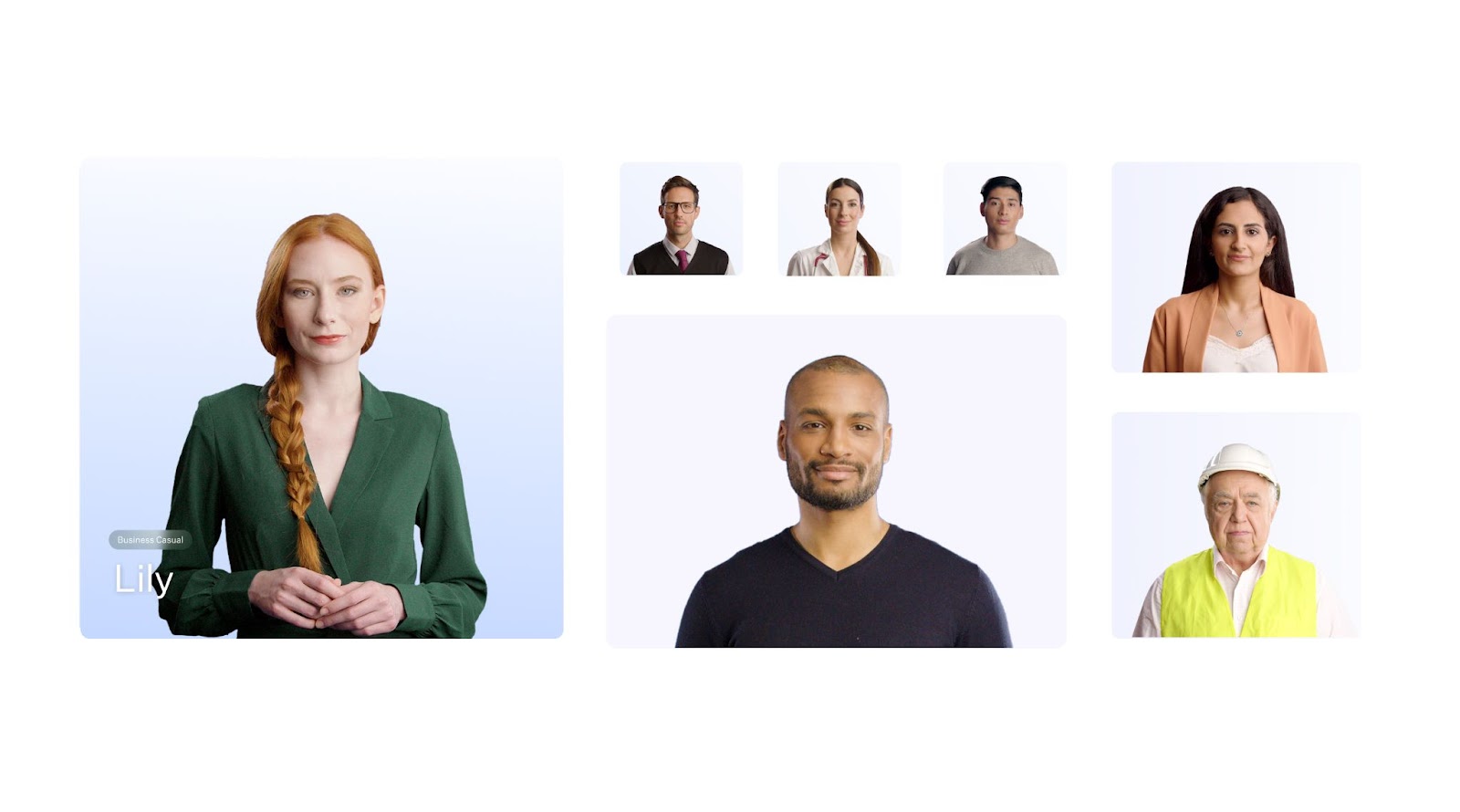
Step 3: Add your script
Dialogue is one of the most important parts of creating a realistic avatar. Once you’ve selected your AI actor, enter your script into the box on the left side of Colossyan’s video editing interface.
When you generate your final video, your avatar will be lip synced with your script in the same way a human actor would recite a script during the recording process.
💡 Pro tip: Colossyan’s AI script assistant can help you speed up the script writing process. It can help you brainstorm ideas, correct grammar, or adjust your tone of voice.

Step 4: Generate your video
Once you’re happy with your video draft, the final step is to generate it. After your generation is complete, you’re all set to share it with your audience.
Check out this example of an employee onboarding video created using a Colossyan AI avatar:
The future of AI avatars
While AI avatars are already revolutionizing the way teams across the world create their video content, there’s still a ton of opportunity for innovation in the space.
Avatar technology is constantly improving, and it’s likely we’ll see AI avatar quality improve significantly even within the next year.
Here are two benefits of avatars we can expect to see as avatar technology improves:
Lifelike immersive experiences
As generative AI continues to evolve, AI avatars are only going to become more lifelike and versatile, improving their ability to mimic human expressions, emotions, and body language.
With improvements in immersive avatar technology, we’re sure to see real-time avatars come about in the near feature.
Just imagine being able to interact with an AI avatar customer service agent when you have a question instead of waiting on the phone. Your avatar would be able to answer all of your questions without delay – providing a truly immersive experience.
Enhanced personalized learning
Every AI avatar in Colossyan has the ability to speak more than 70 languages in over 600 different voices, which has already paved the way for content to be localized for specific audiences.
As avatar quality continues to increase, we can expect to see more personalization-focused features. By lowering the barriers to the creation of custom avatars, anyone will be able to have a realistic AI avatar of themselves they can create content with, allowing them to connect with anyone in the world in a more personalized manner.
Get started with a free AI avatar creator today
Enough about the advantages of AI avatars – it’s time to create one for yourself.
Colossyan is an easy-to-use platform that allows you to create AI avatar videos with no prior experience.
You can easily get started by selecting an AI avatar from Colossyan’s library of more than 150 different options, or you can create your own avatar in minutes using Colossyan’s instant custom avatar feature.
Give it a try for free today or schedule a demo with our team to learn more.
Everything You Should Know About Using Gamification in the Workplace

Work doesn’t always have to feel like work. That might sound overly optimistic, but it’s a practice that recognizable companies like Cisco, Microsoft, and Siemens have followed.
By applying game elements to the workplace, you can boost your teams’ engagement, motivation, and performance across the board. And by introducing game mechanics to day-to-day tasks like making cold calls or onboarding new hires, you can give your employees clear objectives and goals.
In this article, we'll identify potential use cases and explore creating course content with interactive videos to show how you can use gamification in your organization.
Whether your goal is to increase productivity, improve collaboration, or develop new skills among your employees, you’ll learn everything you need to know about introducing gamification into your workplace.

What is gamification?
Before we get into the specific ways you can incorporate gamification in the workplace, it's important to understand what it is.
Gamification refers to the use of game design elements and experiences in non-game contexts– like workplaces, education, health and fitness apps, and more. At its heart, gamification aims to leverage people's natural desires for achievements, status, competition, and meaningful rewards to motivate and engage them.
Some key game design elements that gamification incorporates include:
- Points systems that award points for desired behaviors and accomplishments
- Badges and leaderboards that publicly recognize achievements and foster friendly competition
- Levels or ranks that allow users to see their progress and strive to advance
- Challenges and quests that encourage goal-setting and completing tasks
Ultimately, the goal is to channel your employees’ intrinsic motivation so work feels more like play, as well as increase their drive to perform well and continuously improve. In the following sections, we'll explore some tried-and-true approaches to gamification that you can start implementing right away.
Gamification in the workplace: Is it effective?
The high adoption of gamification across many industries raises the question of whether it actually works. Fortunately, this isn’t just a passing fad.
Research shows that when companies properly implement gamification, its benefits extend to both companies and their employees.
For example, a study has found that skill retention increased by a whopping 40% and employee onboarding times decreased by 90% when companies introduced gamification principles.
Employee education aside, gamification also provides powerful social benefits. The previous study also showed that gamification significantly enhances feelings of belonging, connection, and community in the workplace. Up to 87% of employees reported that gamified initiatives made them feel more socially integrated and boosted their engagement.
Of course, not all gamification efforts are equal. If you really want to see results, your initiatives must be well-designed and based on an understanding of your employees’ motivations and needs. The rewards you choose must also be meaningful, and the overall experience should be fun and engaging instead of feeling like “work.”
When done right, however, gamification offers compelling benefits that can have an incredibly positive impact on workplace culture, performance, and job satisfaction.
Also read: How Does Gamification Improve eLearning?
Employee use cases for gamification
Anything can be a game if you introduce a few game mechanics. Here are some common ways you can successfully gamify different tasks and workflows across your organization:
Onboarding and employee training
Adding levels, quests, and virtual badges to your onboarding training can incentivize employees to complete tutorials and certifications. Offering these rewards will ensure that your new hires feel supported as they get up to speed on how your business operates.
You can also apply these principles to your product onboarding. By adding a few game mechanics and rewards, you can increase the chances that your customers will onboard fully and can even shorten their time-to-value when using your product.
Sales and customer service
Performance-based rewards are great ways to encourage friendly competition across your customer service and sales teams. Not only will gamifying these aspects make it easier to surface top performers in your company, but this kind of public recognition can also incentivize employees who may be struggling to improve.
Product development
Setting up timed challenges and team quests can optimize your company’s workflows when producing or developing new products. Some companies take this a step further by creating company-wide challenges where the winning teams receive cash-based incentives if they are able to develop a new product or feature.
Professional development
Yes, you can even gamify your employees’ professional development! To do this, you can start by implementing a point system to encourage continuous learning across your organization.
For example, employees could earn points by completing training courses, on-the-job learning activities, and other development opportunities. As their points increase, employees can advance to higher experience tiers. Reaching new tiers can then unlock more advanced training courses, certification programs, and rewards for completing certain levels of training.
How to incorporate gamification in the workplace
Gamification doesn’t happen by accident. If you want to successfully implement gamification initiatives, then understanding your employees is paramount. Their unique motivations and interests should dictate which game mechanics you use.
Conducting surveys is a good way to gauge your employees’ interests and understand what truly drives engagement for people across different departments. Collecting this data will help you design learning experiences that your employees will find enjoyable and worthwhile.
Now, keep in mind that gamification is not a “set it and forget it” activity. Instead, it’s something you should constantly monitor and iterate on.

3 steps to create gamified learning experiences
Building engaging gamification experiences for employees may seem challenging at first. However, by establishing a solid framework and placing an emphasis on intrinsic motivation, any organization can quickly create and implement effective gamification experiences.
Here are a few steps you can take to get started with your gamification strategy:
1. Clarify your objectives
First, you’ll need to figure out exactly why you want to incorporate gamification in the workplace. What outcomes are you aiming for? Is it increased productivity, higher engagement in training programs, improved teamwork, or something else? Understanding your objectives will ultimately help you craft the appropriate incentives and rewards for your participants.
Similarly, you should outline the behaviors and actions that you want to encourage among your employees. These actions will form the foundation of your gamification program.
For instance, if the goal is to enhance training participation, consider setting targets related to completing onboarding modules or ongoing learning activities. Once you and your teams align on these goals, you can break down larger goals into manageable tasks or milestones that employees can strive toward.
2. Explore various gamification approaches and methods
Once you’ve identified your program’s goals, it’s time to begin exploring various approaches. For example, you can incorporate elements like points systems, badges, or leaderboards to monitor employee performance and create some friendly competition. You may even consider offering both work-related achievements and social achievements to foster morale across your teams.
3. Leverage AI to build courses and training at scale
After you’ve figured out your goals and methods, all that’s left to do is create the content to support your gamified program. Fortunately, today’s AI tools make it easy to create gamified content at scale.
For example, Colossyan is an AI video tool that offers SCORM export, allowing you to create engaging content with AI avatars and export it to your LMS, improving your LMS gamification. The platform also offers:
- Multiple choice knowledge checks: Test your learners’ skill development and understanding by incorporating quizzes into your AI avatar videos.
- Branching scenarios: Increase employee engagement while simultaneously personalizing content with “choose your own adventure” learning experiences.

Tips for successful gamification
Once you’ve built out your gamified experiences, you’ll have everything you need to reap the rewards of gamification in the workplace. But that doesn’t mean your program will succeed by default.
While gamification seems like an easy way to improve employee engagement, effectively implementing it requires careful planning and execution.
Here are a few helpful tips to ensure your gamification efforts successfully increase employee motivation:
Prioritize the user experience
Participating in your gamified experiences should be seamless for your employees. Any unnecessary friction can disincentivize your team members from fully engaging in these activities, which defeats the point entirely. Your game mechanics should be clear to ensure a smooth user experience.
Focus on intrinsic rather than extrinsic motivators
Your gamified program’s goal shouldn’t be to hand out badges or gift cards. Instead, your gamification strategies should focus on fostering a sense of competency, autonomy, and purpose for learners through gameplay. With these goals in mind, make sure your rewards align with your desired behaviors rather than solely driving employee participation.
Leverage video content
Every effective game experience leverages multiple mediums to engage its participants. Video content is one of the most accessible and effective ways to deliver information, which makes it a great employee gamification strategy. Plus, your learners are more likely to retain information from a video rather than text-only material.
Real-world examples of gamification for employees
So what does gamification look like in the real world? Several notable companies have seen plenty of success from implementing gamified experiences across their organizations, including Cisco, Microsoft, and Siemens, to name a few.
Cisco is a perfect example of how gamifying social media training can strengthen skills in an enjoyable way. Its gamified program resembles popular titles like The Sims and League of Legends and allows sales and HR professionals to advance levels and earn team-based badges. As a result, the technology company saw increased participation and competency in reaching out to prospects on Twitter and communicating with potential candidates via LinkedIn.
In another example, Microsoft gamified its contact center training by introducing points, badges, and personalized goals to boost its agents’ morale. Due to these efforts, the company was able to drive a 12% reduction in absenteeism and a 10% increase in calls per shift, which illustrates how well-designed gamification can make difficult jobs more engaging.
Siemens took its approach even further by viewing gamification as central to engaging digital natives who are entering the workforce. As CEO Barbara Humpton noted, “We can’t expect a generation of digital natives who never experienced an analog workplace to want to go back in time. They will join us if the workspaces and tools we provide them clearly represent the future.”
The big takeaway from Siemens's findings is that if work feels like a video game, the new generation of workers may feel more motivated and invested in their roles.
When do gamification techniques fail in the workplace?
Increasing employee engagement is no easy task. Despite your best efforts to add gamification elements to the workplace, there may come a time when the inputs just don’t match the outputs.
However, by understanding the common pitfalls of gamified training, you’ll be able to avoid failure and successfully implement new programs.
Let’s explore a few reasons why your game elements could fail:
- High levels of competition: Competition should motivate employees, not frustrate them. Give everyone across your organization a chance to succeed. Otherwise, you’ll only be hurting your employee morale.
- Stagnant experiences: Keep your gamification system fresh with new goals or challenges so it stays exciting over time.
- A focus on extrinsic rewards: Focus on intrinsic rewards like building new skills, not just extrinsic rewards like gifts.
But keep in mind that even recognizable brands don’t always get gamification right on the first try. As seen with Disney’s gamification experience, creating mandates around completing gamified experiences without understanding your users’ needs will almost always backfire.
Ultimately, if you want your program to drive a real impact across your organization, then you need to come up with thoughtful, empathetic gamification elements that align with both your business goals and your users’ needs.
Start creating gamified experiences with Colossyan
Building gamified experiences in the workplace isn’t cheap. When you start to factor in the development costs, you’ll begin to see just how much time, effort, and financial resources it takes to get these programs off the ground.
Fortunately, with AI video creation tools like Colossyan, this isn’t an issue.
Colossyan’s interactive video features make it easy for companies to create gamified video experiences for their teams at scale. Whether you want to create content for new sales training or employee onboarding, you can do it all with Colossyan.
Try Colossyan for free today or book a demo with our team to get started.
How to Integrate Gamification into Your LMS Platform

Imagine if you had to choose between playing your favorite game and sitting through mandatory compliance training. We could probably guess which one you’d pick. (And no, we’re not psychic.)
Most employee training programs fill a gap – you need resources on hand to train employees, but you don’t have the time to make them engaging.
However, by integrating gamification into your learning management system (LMS), you can improve the quality of your employee training and realize massive business gains.
In this article, we’ll show you everything you need to know about LMS gamification.

How do LMSs integrate gamification?
Because the benefits of leveraging gamification in learning have become clearer, some pioneering learning management systems have led the way in bringing gamification into their systems, namely Cornerstone OnDemand, Blackboard, and Canvas.
Cornerstone OnDemand added badges and points to its platform back in 2014. These virtual rewards provided social motivation and recognition for users who completed training modules, courses, and other assigned activities.
Blackboard, another early experimenter, rolled out digital badges and a tangible rewards catalog in 2015. Learners accrued points for tasks like participating in discussions, taking quizzes, and accessing certain content areas. They could then redeem points in an internal company store for prizes like gift cards. Learner surveys indicated that the incentives significantly boosted their motivation to learn.
Meanwhile, Canvas launched its gamification tool in 2016 to allow clients to build their own reward systems. This allows instructors to customize badges, leaderboards, levels, and virtual currencies for specific goals.
Today, business leaders continue to find new ways to encourage gamification across their organizations – and it’s well worth the effort! Let’s dig into some of the benefits of gamification next.
The benefits of LMS gamification
Research shows that, when implemented well, gamification can yield impressive benefits for online learning via LMS platforms.
Perhaps the most significant advantage is increased user motivation. Gamification elements tap into the brain’s reward pathways and enhance engagement by appealing to our innate desires for achievement, status, and self-expression.
A study from the National Library of Medicine even found that adding gamification to interactive online modules enhanced learning outcomes and instructional efficiency, as well as student engagement and enjoyment.
Gamification also fosters healthy competition that can strengthen learning. For example, classic gamification elements like leaderboards and public recognition for top performers engage social and competitive instincts that inspire learners to put in extra effort.
Additionally, a gamified LMS can build stronger communities as learners support and learn from each other. Game formats like collaborative quests, team leaderboards, and social sharing cultivate positive interaction and peer learning, which makes implementing gamification worth the investment.
How to start gamifying your LMS
So, how can business leaders begin incorporating gamification into their training content? Well, if you’re using an LMS or creating videos with an interactive platform like Colossyan, then you’re already halfway there.
Let’s go over some gamification elements you can put in place to realize your online training courses’ full potential:
Incentivize learning with points and badges
One of the simplest ways to introduce gamification into your corporate training is by adding game design elements, like points and badges, to your LMS. These virtual rewards keep learners engaged by allowing them to track their progress.
To set this up, first decide how learners will earn points. Will they need to complete a lesson, pass a quiz, or finish a full course?
Once you’ve figured out how your point system will work, you’ll then want to design digital badges at different levels that will automatically unlock as learners reach certain point thresholds. For example, you might offer a bronze badge at 500 points and silver at 1,000.
Be sure to display the current amount of points and unlocked badges on your earners’ profiles so they can track their achievements and compare them with their peers. This small change can transform dull training courses into engaging challenges.
Add interactive quizzes to your content
Gamification isn’t just about rewards – it’s also about making the learning process more engaging and user-friendly. You can do this by incorporating interactive elements into your online courses.
For example, adding multiple-choice knowledge checks throughout your content modules can help break up your content and check learner understanding along the way.
Video platforms like Colossyan allow you to create videos with these interactive quizzes in scene, and then transfer these videos to your LMS via SCORM export.

Adding these types of game design elements to your LMS will make your learning program feel more like a video game than a mandatory training program.
Foster competition with leaderboards
Leaderboards are another classic gamification strategy for motivating employees through friendly competition. We like to call this “social learning” because it turns your learning environment into more of a social experience than a traditional learning and development program.
Here’s how you can set this up: In your LMS dashboard, create a public leaderboard to showcase the top point-earners or those who’ve achieved the most badges. You can also create smaller leaderboards at the department or team level. These leaderboards encourage learners to check in more often and strive to improve their rankings.
Be sure to incentivize participation, not perfection. Doing so will result in a much better learner experience in the long term because it will allow users to focus on their own learning paths (and get rid of any unnecessary performance anxiety).
Incorporate branching scenarios
Branching scenarios – also known as the “choose your own adventure” style of content – are a great way to create learning experiences based on real-life scenarios.
Although some LMS tools do support branching, creating branching videos in Colossyan is easier and takes a fraction of the time.
In Colossyan, you can design an interaction between avatars that ends in a decision. From there, you can prompt your viewer to choose a course of action, which they will then watch play out, depending on their decision.

Not only are branching scenarios more engaging than a traditional video, but they also provide a place for your viewers to practice their decision-making skills in a low-risk learning environment.
Use cases best suited for LMS gamification
Now that we’ve shown you how to get started with your own gamified LMS, let’s get into the nitty-gritty of when you might add gamified elements to your learning platform.
The following examples will dive deeper into how gamification can enhance learning across common business functions. You can use these as starting points to brainstorm ideas and then tailor them to your unique needs.
Also read: What Is eLearning Gamification? 3 Key Tips for Success
Compliance training
Compliance training is an area that’s well-suited for gamified learning. (It’s not exactly the most exciting subject, after all.)
With a gamified training program, employees could receive one point for every compliance module they complete in the LMS.
Entire departments could also compete in an ongoing “compliance cup” challenge, where the company would celebrate the first team to achieve a target completion rate of 90%. Making compliance training into a friendly competition by leveraging points, badges, and interdepartmental challenges could significantly boost learner engagement and knowledge retention.
Employee onboarding
The onboarding process for new hires is another prime opportunity to bring your LMS to the next level through gamification. With a gamified LMS, new employees might earn five points simply by completing their very first day of training and orientation and an additional three points for finishing their second day.
This structure also incentivizes completing onboarding content. Furthermore, departments might earn a single point each time one of their team members helps an onboarding buddy, which could create a healthy competition to be the most welcoming employee in a department or team.
Soft skills training
When it comes to incorporating gamification into your soft skills learning initiatives, interactive weekly challenges are a great template to use.
A “communication challenge” could provide employees with hypothetical speaking or writing prompts to respond to through the LMS. Their peers would then grade each submission’s quality and clarity, as well as the demonstrated empathy, and award up to five points and the “Voice of the Company” badge to the top entries.
Not only would this get the entire team invested in the training, but it also makes an otherwise dull type of learning experience more interesting.
Customer service training
As far as gamifying your customer service training goes, simulated situations in your LMS could present employees with realistic customer scenarios and track their responses to determine if they’re following best practices.
Employees could receive points on a scale of one to five depending on how well they handle issues. This type of training is great for branching, as your customer service representatives can practice their customer interactions before they enter the real world.
Sales training
For sales training, roleplaying scenarios are a classic example of gamified learning that can encourage active participation while also facilitating skill acquisition.
When practicing their skills through simulated sales calls or client meetings, your sales reps could earn between one and five points for handling common objections, depending on how well they perform and the objections’ difficulty.

Teams could also compete in periodic “Sales Sprints,” where the first to achieve their quarterly targets as a unit could earn a reward like an all-expenses-paid lunch outing. Additionally, public leaderboards could track top individual performers, who could be rewarded with extra client prospects, box seats at a popular sporting event, or a greater end-of-year bonus.
How to keep your gamified content relevant long term
While leaderboards and badges can initially boost excitement for learning modules, what do you do when the novelty wears off?
To prevent your gamified content from going stale, it’s important to plan for your learning program’s continuous evolution and refinement. Employees’ needs and interests will change as they take on new roles, so the learning experience needs to adapt accordingly.
Here are a few strategies you can use to maintain long-term user engagement with gamification in the workplace:
Create custom video content
One effective way to maintain long-term engagement is by creating custom video modules for your gamified training program. Instructional videos can be a highly engaging medium for learners and are great for gamified learning programs.
The easiest way to create video content is by leveraging AI to do so. AI video platforms like Colossyan allow you to easily create engaging text-to-speech videos by leveraging AI presenters.
AI can help protect your long-term investment in gamified content by making it easier to update your content. Instead of having to reshoot your video footage when your material changes, simply update your avatar’s script and regenerate your video. That’s it!
Rotate challenges regularly
Another best practice is to avoid reusing the same point-earning activities, time-based sprints, or team competitions indefinitely. You should introduce fresh challenges every few months that encourage exploring different areas of the LMS.
Personalize where possible
You should also leverage user data to tailor content recommendations, automatically enroll individuals in relevant challenges, or create personalized learning paths.
Ultimately, gamification works best when you tailor content for your employees rather than providing only a one-size-fits-all approach. Tap into AI’s capabilities as well to more efficiently enhance personalization.
Create gamified learning content at scale with Colossyan
You may think that you don’t have the time, budget, or bandwidth to create a gamification system for your employees.
But with interactive video platforms like Colossyan, you can use AI to create gamified content for a fraction of the cost and effort.
With branching scenarios and multiple choice quizzes, Colossyan gives you the tools you need to write, produce, and publish gamified training videos, which you can then embed within your LMS via SCORM export.
Try Colossyan for free today. Or, book a demo with our team of experts to learn more.
Conquering the Skills Gap Through Human Touch and Immersive Tech


The widening skills gap in organizations is neither a secret nor an understatement.
Over 87% of companies worldwide acknowledge that they have a significant skills gap or will have one in the next few years; almost 50% of staff state they are not as skilled as they need to be to perform their roles optimally, and 30% feel pessimistic about existing skills training offerings.
Failing to train staff correctly means low engagement levels, increased staff turnover and increased costs towards new employee hiring and onboarding.
These statistics highlight the need for improved training and development programs that help employees master new skills, keep them engaged and promote positive behavior change.
Organizations who want to impact the lives of their staff and the growth of their business need to approach L&D programs that are engaging, address the unique needs of the user, and follow a learning journey that has a human touch… and make sure it's easy to scale. It's a hard ask. And while many of our minds might spring to utilizing technology in this space, we must take a step back before we go that route.
The future of learning and development isn't about using the latest bright and glitzy tech to train staff. It's about personalized learning that addresses the critical pain points in learner development and further develops areas where individuals excel. Only then can we identify which problems require technology to help achieve the users' needs.
Human-centric solutions
The long-term success of L&D programs lies with L&D professionals who establish training built on the foundation of a human-centric approach. This approach is not a rigid framework but a versatile tool that can be applied to various areas, successfully putting their workforce in the top position for navigating and succeeding in a rapidly evolving business landscape.
There are multiple definitions of a human-centric approach, but perhaps the most useful and eloquent one is placing humans at the center of every problem and building solutions based on their specific needs.
Human-centric approaches are being used in multiple areas, including how we develop company cultures, design processes and procedures, and even create the physical spaces in which our teams work.
A human-centric approach to immersive tech is more recent to the scene but is showing up as an emerging and important theme across multiple industries, especially in the L&D space.
The power of AI & VR with the human touch
Human-centric immersive technologies like AI and VR are powerful tools that, when used correctly, can transform L&D programs by making learning more engaging, personalized, and impactful – all at scale.
These technologies' most powerful element is their ability to provide experiential, accessible, and scalable learning and data-driven insights, culminating in increased and improved innovation and elevated learning environments.
So, how do we effectively pull in the human-centric approach to L&D and do so at scale?
It's about looking at L&D programs that combine the human approach with certain technology. And I don't mean rolling out learning courses, hoping that everything goes as planned. What I mean is humanizing the technology we use and our approach to that technology.
Human-centric immersive tech, like AI and VR, is focused on prioritizing and enhancing the human experience. It does this by ensuring that the user's experience is intuitive, empathetic, and aligned with specific human values and needs.
To be successful, human-centric immersive tech tools need to understand and respond accordingly to human emotions, enable natural and empathetic interactions, and reflect on and respect ethical and social decision processes.
Putting human-centric immersive tech into practice
There are many ways to achieve a human-centered approach to immersive tech, but for any organization starting its journey using this approach, I have 5 focal points that should be followed:
1. Empathy is first
Before you even consider which tech you should use to enhance your training program (AI or VR or both?), you first need to apply empathy.
Applying empathy and ensuring that the end user's needs are always kept in mind is critical to the success of any L&D program. Empathy is a game-changer in building trust with staff, improving connections, and getting the correct picture of what teams and individuals struggle with.
Whether creating empathy maps that chart the emotional, cognitive, and experiential state of the user or conducting a needs assessment, you first need to gather enough information to help you define the critical areas of training that are of the most significant importance to your staff AND your business.
2. Human-AI and VR collaboration
Once you have your problem statement in place, you can focus on which immersive technologies are best suited to help you achieve your learning goals.
Some of the most influential tech tools we've used include AI and Virtual Reality software (both underpinned by a human approach). The key to this step is ensuring that collaboration is kept at the forefront of your mind.
For instance, instead of having AI replace human capabilities, it should be used to enhance those capabilities. In the L&D space, this might include using AI-powered virtual tutors or assistants who complement human instructors by handling routine tasks, giving the user immediate feedback, and analyzing data to ensure that future engagements are even more supportive and meaningful.
As always, AI and VR should not necessarily dictate the learning journey but complement it by providing support and guidance.
3. Personal & Adaptive Learning
The beauty of AI and VR is that they can be used to create the perfect learning environment for individual users and their unique needs, regardless of where they are in the world.
For instance, with VR, we can create scenarios and environments that mimic what the user would experience in the real world. Not only do users get to apply certain concepts in an environment that is unique to them, but they can also make as many mistakes as they need until they achieve mastery without the threat of embarrassment or injury. For example, a medical student might engage in a VR simulation of a specific surgery that gradually adapts to complexity based on their skill level without the risk of injuring the patient or breaking expensive medical equipment.
Something that will become even more prolific is the use of AI to create avatars that use natural language in various dialects. These avatars will provide an even more personalized and accessible learning experience at scale; for example, trainers can create their own avatars that will teach teams in their native language, even if they don't speak that language themselves. This doesn't just address the challenge of learning at scale but also touches on an element of diversity and inclusion.
AI also enables us to leverage algorithms to create learning paths that constantly adapt based on the individual and their progress. This ensures they receive relevant content geared toward the right difficulty level that will challenge but not intimidate them, provide just-in-time support, and remain aligned with individual learning goals and objectives.
4. Feedback, Improvement & Customizability
Immediate feedback is critical to improvement and helping users achieve mastery of skills. Unfortunately, many of the existing approaches to giving training feedback mean long periods of waiting for the user. And even when they receive the feedback, it's often generic.
Using AI-driven feedback loops means L&D teams can provide individual users with constructive, continuous, immediate, and personalized feedback on their performance, progress, and areas for improvement. The more data L&D teams have, the better they can support users with what they need to improve on and highlight where they are excelling.
Another key aspect of AI in VR is that it can offer users non-linear learning paths that adapt to their progress and feedback. By modifying training paths in real-time, users are introduced to new challenges or get to revise material based on their progress and skill development.
For example, in a VR training module on fire safety, the scenario can branch out into different directions based on the specific decisions the user makes at that moment – this means they get to experience a unique outcome each time, depending on the decisions they make.
5. Social Learning and Collaboration
VR and AI allow social and collaborative learning experiences that make physical and geographical boundaries irrelevant. When we use AI and VR to create immersive and adaptive environments, we can bring about meaningful connections, encourage teamwork, and provide moments of global collaboration and cross-cultural understanding.
How do we do this? With AI, we can analyze social interactions within a VR environment to identify influential learners, understand specific group dynamics and use this information to provide insights on improving social and collaborative learning experiences.
What's even more exciting is that with social learning analytics, we can use AI to suggest learning partners, mentors, or groups that match the learner's interests, goals, and learning approach, further enhancing collaboration effectiveness.
Human-centric + Immersive Tech = Change
The emphasis on a human-centric approach to immersive tech in L&D highlights the commitment to creating a balanced approach to learning. Following a human-centric approach to AI and VR in learning and development means focusing on creating meaningful and personalized experiences that are supportive and put the needs and well-being of the user first.
I encourage L&D professionals to view immersive technologies like AI and VR not as shiny new toys or terrifying technological advancements but rather as tools that have the potential to enhance and augment the human experience when it comes to learning, developing, and mastering skills.
About Jason Haddock, CEO of Sozo Labs
With over three decades working in the field of emerging technology, Jason’s expertise lies at the intersection of business, design, and technology. His inquisitive mind and desire to solve wicked problems and create customer delight have allowed him to lead several companies and countless exciting projects toward success and long-term impact.
Jason’s unique approach has allowed him, and his team at Sozo Labs, to leverage technology that can help create new and personalized learning frameworks for individuals and companies committed to surviving and thriving in the future of work.
Searching for D-ID Alternatives? Check Out These 7 Tools

AI video platforms are becoming an increasingly prevalent solution for those looking to create engaging videos faster and more cost efficiently.
D-ID is one solution that does just that. However, many teams may find that D-ID doesn’t fully meet their video needs.
In this blog, we’ll share a few reasons you might be looking for a D-ID alternative before providing a complete breakdown of the top 7 competitors to consider instead.

What is D-ID?
D-ID is an AI video generation platform that allows users to create personalized video content featuring digital talking avatars. This way, video creators can produce content without having to record voice overs or film human actors.
D-ID’s feature offerings range from a creative avatar studio, to AI agents, to video translation. The tool can be used by marketing, sales, and customer experience teams.
Why consider a D-ID alternative?
Perhaps you’re considering signing up for D-ID, or maybe you’re looking to switch to a new AI video generator.
Regardless, here are a few of D-ID’s shortcomings to be aware of as you look for an alternative.
Doesn’t offer custom avatars
While D-ID does offer the ability to create a talking avatar from a photo upload, the platform doesn’t offer a way to create studio-quality custom avatars of yourself or a brand representative and use them in your videos.
This means that users must choose from D-ID’s existing library of stock avatars when selecting AI actors for their videos, which is a major limitation for those looking to personalize their content with their own likeness.
No video templates
Getting your video drafts off the ground can be the hardest part of content creation.
D-ID guides new users to start their videos by first creating an AI presenter, rather than selecting a ready-to-use video template. However, starting from scratch may not be an ideal workflow for those looking to assemble a video draft as fast as possible.
Limited translation offerings
D-ID’s video translation feature is currently in beta and supports 29 languages. However, many D-ID alternatives support translation to 100+ languages, making this offering more limited than other competitors on the market.
A complete comparison of the 7 best D-ID alternatives
There’s a lot going on in the AI video space. With so many features out there, it can be difficult to decide which tool is right for your needs.
Luckily, we’ve researched and tested out the top D-ID alternatives, and we’ve collected the key features, drawbacks, and pricing of each on the list below.
1. Colossyan
Colossyan is the AI video platform for workplace learning. The tool allows teams to turn text, documents, and even simple prompts into engaging videos complete with voice overs and AI avatars.
For those looking for a highly customizable video solution that’s easy to use, Colossyan is the number one choice over D-ID. The platform offers multiple kinds of custom avatars, templates to get you started, and translation to more than 100 languages.
While anyone can leverage Colossyan’s features to create content, the platform’s focus on interactivity makes it a great fit for workplace learning teams.
Plus, features like SCORM export, branching scenarios, and multiple-choice knowledge checks help it stand out from the rest of the D-ID alternatives on this list.

Key features
- 200+ avatars: Easily ensure your presenters perfectly match your material.
- 600+ AI voices in 100+ languages: Choose any voice and accent that best suits your message and audience. Plus, localize your videos with automatic translations.
- Custom avatars and voice cloning: Enhance the personalization of your videos with custom avatars, created in studio or at home.
- Multiple avatars per scene: Give your scenario-based training videos a boost with conversational avatars.
- Interactivity: Add multiple choice questions to your videos to check your audience understanding, or add branching scenarios for immersive scenario-based learning.
- Document to video: Simply upload a file and Colossyan will transform any document into a video draft – complete with AI avatars and narration – in under 60 seconds.
- SCORM export: Utilize your Colossyan videos on an eLearning platform by exporting them as a SCORM file.
Potential drawbacks
- Media library: Colossyan has fewer music options compared to some competitors, but we're exploring new providers to improve this.
Pricing
- Starter plan: Start creating videos for as low as $19 per month for 10 minutes of video. This plan includes an AI script assistant, no watermarks, and full video rights.
- Business plan: At $70 for unlimited minutes and videos, Colossyan’s business plan includes 45 instant avatars and 9 voice clones. Add up to 3 editors on the business plan.
- Enterprise plan: For companies scaling their video creation, the enterprise plan includes 4K video, SCORM export, a dedicated customer success manager, and more. Contact our sales team for pricing.
2. Veed
Veed is a video editing software that offers lightweight AI features. Like D-ID, it doesn’t offer a super robust selection of AI avatars, and avatar usage is also restricted to its most expensive plans.
However, if AI actors aren’t a priority for you and your team, then Veed’s voice cloning, audio clearing, and eye contact features could be worth exploring.

Key features
- Video subtitles
- Screen recording capabilities
- Background noise elimination
- Translation and transcription
Limitations
- AI avatars are limited to Veed’s most expensive plans
- Platform is primarily focused on traditional video editing instead of AI video generation
- The platform can feel unintuitive, according to some G2 reviewers
Pricing
- Basic plan: Starts at $25 per user/month
- Pro plan: Starts at $38 per user/month
- Business plan: Starts at $70 per user/month
- Enterprise plan: Custom pricing
3. Hour One
Hour One is a solid tool for corporate teams looking to explore AI video, as the platform’s main use cases include sales, product marketing, and eCommerce.
Hour One’s AI avatar offerings also exceed that of D-ID, as the platform offers custom avatars and webcam selfie avatars in addition to standard stock avatars. But if AI actors aren’t your speed, Hour One’s dubbing capabilities may prove useful instead.
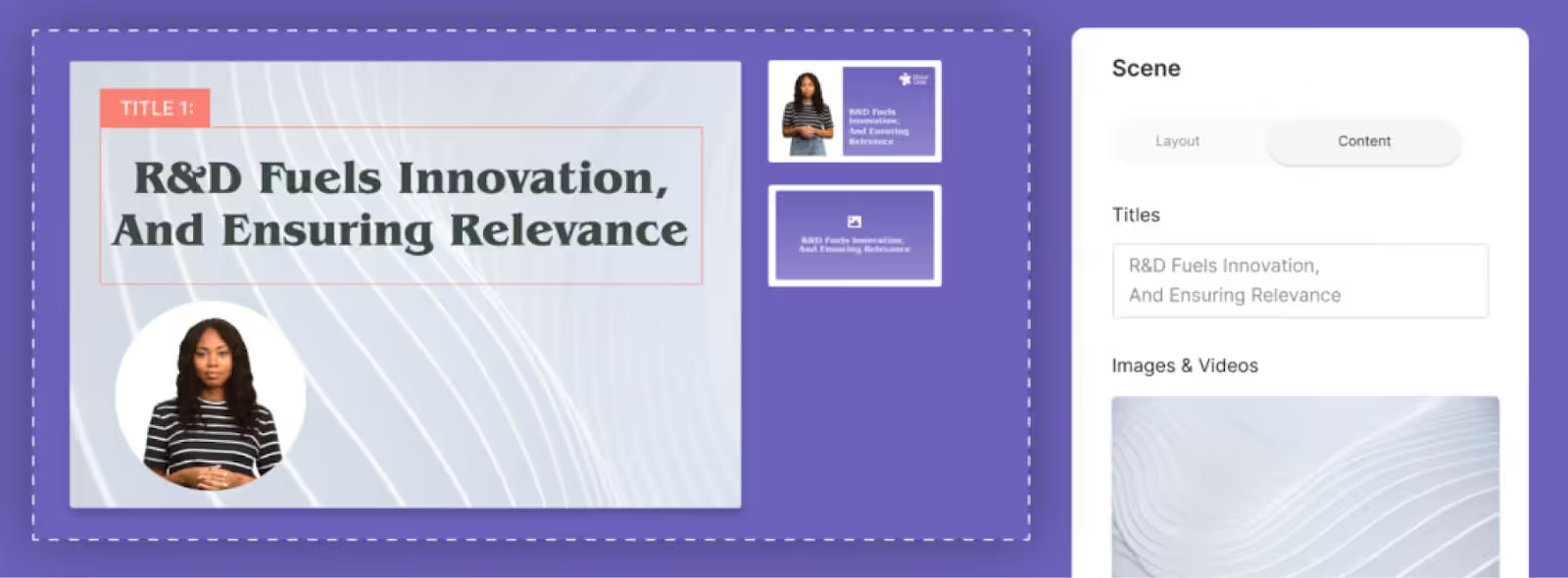
Key features
- Custom avatars
- Collaboration capabilities
- Document to video workflow
- API
Limitations
- Doesn’t allow for screen recording
- Limited to one avatar per scene
- No avatar gesturing
Pricing
- Lite plan: Starts at $30 per month for 10 minutes of video
- Business plan: Starts at $112 per month for 20 minutes of video
- Enterprise plan: Custom pricing
4. HeyGen
HeyGen is a solid AI video platform that can be used in several different contexts. The platform can be used by learning and development teams creating training videos all the way to sales departments creating product demos, for instance.
Plus, the platform’s ability to create animated photo avatars is one of its main differentiators from some of the other D-ID alternatives on this list.
Also read: 8 Top HeyGen Alternatives to Consider (2025 Review)

Key features
- Animated photo avatars
- Face swapping
- Large library of stock avatars
Limitations
- Only translates to 40 languages
- Pricy for users creating over 30 minutes of video
- Limited written customer support materials
Pricing
- Creator plan: Starts at $29 per month for 15 minutes of video
- Team plan: Starts at $149 per month for 30 minutes of video
- Enterprise plan: Contact for pricing
5. Elai.io
Elai is another AI video platform with many of the standard features that corporate teams need to create marketing, sales, or training videos. This includes video templates, auto translations, and prompt-to-video workflows.
And unlike D-ID, Elai offers custom studio avatar creation for those looking to personalize their content with a high-quality AI avatar of a particular brand representative.

Key features
- Prompt to video workflow
- Automatic translations
- Voice cloning
- Embedded quizzes
Limitations
- Limited stock avatar options compared to some competitors
- Doesn’t offer a screen recording feature
- Platform stability is an issue, according to some G2 reviewers
Pricing
- Basic plan: Starts at $29 per month for 15 minutes of video
- Advanced plan: Starts at $125 per month for 50 minutes of video
- Enterprise plan: Contact for pricing
6. Synthesia
Synthesia is a popular AI video platform that offers automatic translations, video templates, and a large selection of AI avatars.
The platform is suitable for a range of different use cases, including marketing and sales enablement. However, Synthesia lacks branching scenarios and SCORM export, meaning it’s not the most suitable for workplace learning teams in need of scenario-based training and LMS compatibility.
Also read: HeyGen vs. Synthesia: 2025 Comparison & Better Alternatives

Key features
- Video templates
- Custom avatars
- AI voices
- Automatic translations
Limitations
- No avatar hand gestures or side views
- Doesn’t offer SCORM export
- Lacks branching scenarios
- No content library
Pricing
- Starter plan: $29 per month for 10 minutes of video
- Creator plan: $89 per month for 30 minutes of video
- Enterprise plan: Custom pricing
7. Murf.ai
As far as D-ID alternatives go, Murf is unique in that it’s an AI video solution only focused on AI voices – it does not offer AI avatars. For this reason, it could be worth looking into if text-to-speech narration is your top priority.
The tool does offer a variety of different voice options, including voices that evoke certain emotions. However, its pricing is comparable to other D-ID alternatives that offer significantly more features, so you’ll need to weigh the value of its capabilities.

Key features
- Text to speech
- Voice cloning
- Voice dubbing
- Language translation
Limitations
- Only provides voice overs, no AI avatars
- Expensive for a voice-only solution
- Voices can sound too computerized, according to G2 reviews
- Difficult to get pronunciation right, even with the pronunciation tool
Pricing
- Creator plan: $29 per month for 2 hours of voice generation
- Business plan: $99 per month for 8 hours of voice generation
- Enterprise plan: Pricing upon request
How to choose the right D-ID alternative
As you can see, there are many different AI video tools out there, each with their own set of pros and cons.
When deciding which tool to go with, we recommend evaluating the specific features you’ll need for your video use case. For example, a platform with SCORM export will likely be a top priority for L&D teams looking to add content to their LMS, which will significantly narrow your options.
But if you’re looking for a tool with custom avatars, dozens of video templates, and automatic translations to 100+ languages, then Colossyan is your best bet.
The platform’s interactive features like in-scene quizzes and branching scenarios give it the advantage over other top AI video tools to help you create videos with real engagement.
Interested in trying it for yourself to see if it meets your needs? Get started for free today or book a demo with our team of experts to learn more.
3 Key Tips for Successful eLearning Gamification

Workplace training is far from perfect. If you’ve carved out a career in the corporate world, you’ve probably had a fair share of unending compliance training, security modules, and employee surveys.
On the other hand, if you’ve ever spent time at a startup, you might have been expected to begin work within the first week without so much as a proper orientation.
Neither of these is a great approach to instructional design.
However, by introducing gamification to your workplace modules, you can create training that actually excites employees and moves the needle in your business.

What is eLearning gamification?
Gamification refers to the integration of game design elements into non-game contexts, like your company’s corporate training and employee development programs.
Ultimately, the goal of applying these gamification techniques to your online learning modules is to increase your employees’ engagement, motivation, and enjoyment in the learning process.
How does this game-based learning work, exactly?
A good way to think about it is to draw a comparison between the rewards and incentives you’d typically find in video games and the rewards employees can earn in gamified training modules. Some of the more common examples of gamification in corporate eLearning include points, badges, leaderboards, challenges, quests, rewards, avatars, progress bars, and unlockable content – the same rewards you’d find in a video game.
However, the big difference here is that these mechanics rely on the completion of eLearning programs, like mandatory compliance training or employee onboarding.
These game elements provide employees with motivation to complete assigned training, instant feedback, and, most importantly, a sense of fun while completing their learning activities. Rather than simply reading text or watching videos, these gamified courses allow learners to earn badges for completing modules, unlock new content by earning points, and compete on leaderboards.
Extensive research has even shown that gamified classes in higher education lead to better learning outcomes. Your workplace training can also realize similar gamification benefits, such as greater knowledge retention and increased course completion rates.
The key features of successful gamification
Gamification isn’t a plug-and-play strategy that starts working as soon as you introduce a few game mechanics into your workplace training. Rather, you need to be very intentional about how you build out your gamified training in order for it to be successful.
Here are two strategies you can use to get started:
Set clear objectives and goals for your learners
Defining clear learning objectives is crucial when you’re trying to gamify your employee training programs. But you can’t set up goals at random. Your goals must provide purpose and direction to learners as they progress through gamified activities.
For example, if your sales and marketing team aims to increase the number of demos completed each month as their quarterly key performance indicators (KPIs), then you might set specific goals around completing training on converting marketing qualified leads (MQLs) to sales-qualified leads (SQLs).
Introduce feedback and rewards
On top of setting actionable goals, giving instant feedback after completing assigned training modules provides your learners with real-time information on their performance and progress.
From here, you can give out rewards like points, badges, and leaderboard rankings. These virtual rewards tap into people's innate desires for status, achievement, and recognition. Leaderboards in particular introduce an element of healthy competition where your employees will feel motivated to outperform their peers and climb the rankings.
4 software tools to create gamified experiences in your business
This article wouldn’t be very helpful without the tools you need to start creating your gamified training, would it?
Here are a few tools you can use to start gamifying your workplace training, tailored to different use cases:
1. Colossyan

Colossyan is an AI video platform that helps workplace learning teams create interactive, video-based training complete with gamified elements. The tool allows teams to create professional-quality videos in minutes, using AI avatars and text-to-speech technology to cut costs and save time.
Colossyan’s gamification elements not only make the training process more enjoyable for your employees but also cater to diverse use cases, from sales training to compliance training and even employee onboarding.
Here are some of the game elements that Colossyan provides in its video learning platform:
- Branching scenarios: Allow your learner's decision-making to shape the content they receive in these “choose your own adventure” type of videos.
- Integrated quizzes and assessments: The videos include quizzes to reinforce learning and provide instant feedback, allowing your learners to gauge their progress and identify areas for improvement as they go.
- Customizable AI avatars: Colossyan's AI avatars can help personalize and enhance the engagement level of your training videos. Additionally, these AI avatars can be customized based on their appearance, speech, and language to match your specific use case.
By combining Colossyan’s interactive quizzes and AI avatar functionality, you can easily create high-quality microlearning content at scale.
Colossyan’s additional capabilities – like its document-to-video feature – offer more great ways to get your videos off the ground quickly and efficiently.
For example, upload an employee onboarding document, choose a template, and in less than 60 seconds, you’ll have a video draft that visually explains the information from your document – complete with an AI avatar, voiceover, and images.
From there, you can customize it to your liking and add more gamified video elements, such as avatar quizzes. This is the fastest way to create an interactive gamified video, while also ensuring that your employees are properly engaging with the information.
Here’s how Colossyan’s document-to-video feature works:
2. Bonusly

Bonusly focuses on employee recognition and rewards to boost learner engagement. HR teams use the platform to build organizational culture through its robust peer recognition and rewards system. Additionally, the leaderboard rankings, points, and badges that Bonusly users can earn motivate employees to excel in their roles.
Some of Bonusly’s key gamification features include:
- Points and rewards system: Employees can earn points which are redeemable for rewards like restaurant gift cards, donations to a specific charity, or catered lunch meetings with senior executives.
- Leaderboards: Bonusly’s public leaderboards display top-performing employees on individual departments and teams, fostering healthy competition and motivation across your organization.
- Recognition badges: Points and rewards aside, employees can also earn badges from their peers and colleagues based on the criteria of their choice, such as helping with a last-minute project or spearheading a client meeting.
3. Spinify

Spinify is used for sales training purposes. Its interactive scenarios, quizzes, and leaderboards make the training process more engaging and effective for your sales development representatives (SDRs) and account executives.
This eLearning platform also motivates sales teams to achieve their goals through public leaderboards, achievement badges, and spin rewards that create friendly competition between your reps. Additionally, you can use the points and rewards system to reinforce desired sales behaviors like prospecting consistency, close rates, and customer follow-up times.
Spinify’s key gamification functionality includes:
- Real-time leaderboards: Spinify provides sales teams with individual and team leaderboards that allow their sales reps to see rankings in real-time.
- Achievement badges: With Spinify, sales leaders can award badges to sales reps when they complete challenges and reach targets.
- Personalized dashboards: Each of your reps will have an individual dashboard that allows them to track personal goals and performance metrics.
- Spin rewards wheel: When they hit specific milestones and goal targets, reps get to spin a wheel for random rewards like gift cards (hence the name, Spinify).
4. Axonify

While the previous tools focused on desk workers, Axonify focuses on frontline employee training using microlearning – short, focused sessions that reinforce knowledge for frontline workers using game mechanics. Axonify’s gamified training includes:
- Microlearning: Bite-size training reinforced with gamification keeps employees engaged without overwhelming them.
- Rewards and recognition: Point systems, badges, and rewards are given for progress and achievements, which motivates continuous learning.
- Personalized content: Employees receive individualized learning paths tailored to their knowledge gaps to maximize training effectiveness.
Real examples of great gamification use cases
Now that you understand the different tools and features that are available to you, it’s time to look at some actionable examples you can work with.
For these examples, we’ll be using our AI video platform, Colossyan, as a reference tool. And no, you don’t need to be an experienced instructional designer to create this gamified training.
Here are a few gamification use cases you can start implementing in your organization:
Set up custom sales scenarios to coach your account executives
Using Colossyan’s sales training template, you can create interactive role-playing scenarios where sales trainees engage in simulated customer interactions.
Colossyan allows you to use multiple avatars in a single scene, meaning you can select an avatar to represent a potential customer with specific needs or objections in a branching scenario type of video.
Your sales reps could then work through these scenarios at their own pace to see how a discovery call or sales meeting usually works with a specific customer or buyer persona before meeting with them in real-life.

Create an interactive video quiz for your compliance training
You can develop a compliance training module using Colossyan’s compliance and ethics training template, where each segment of the instructional video is followed by an interactive quiz. For instance, after a video on data privacy, your employees might answer multiple-choice questions about key points covered.
Adding a few of these interactive elements helps ensure your employees will retain the information needed to properly understand your specific industry regulations and requirements.

Introduce scenario-based learning for your customer service reps
If you want to improve your company’s net promoter score (NPS), you might consider creating a series of interactive scenarios using the customer service excellence template.
For example, a scenario could involve a customer service rep dealing with a frustrated customer. Your service reps could then watch the video and learn the best ways to deal with customer complaints based on your company’s customer service protocols.
Not only does this method enhance your reps’ problem-solving skills, but it also prepares them for real-world customer interactions in a safe and risk-free environment.

3 strategies to help you get started with gamification
Ready to start using gamification in your workplace training? First, you’ll need a framework to ensure that your new gamification strategy will be well worth the effort.
Here are three strategies you can use if you’re not sure where to start:
1. Assess your learning objectives
When you’re integrating gamification into your existing LMS modules, the first step is to identify clear learning objectives. Specifically, you should outline the core skills, knowledge, behaviors, or capabilities you aim to build through the training.
Once you’ve defined these objectives, you can select game mechanics that will help your employees achieve those goals and allow you to build a more engaging learning environment.
For example, if you’re seeking to improve sales presentation skills, you can implement branching scenarios into your video content to help your reps practice their discovery calls with different buyer personas.
2. Choose the right tools and techniques
Once you determine the learning objectives for your organization, you should identify the tools and gamification techniques you plan to use. Quizzes, flashcards, and trivia games work well for knowledge retention.
For more complex skills, you might implement challenges, 3D simulations, or quest-based learning paths.

3. Monitor and evaluate your employees’ training progress
After you’ve taken the first few steps and have begun introducing game mechanics into your workplace training, it’s critical that you track your employees’ learning needs, engagement, and satisfaction with your new training approach.
To do so, you might consider surveying your employees for their direct feedback. Or, you could review the analytics from your eLearning gamification platform to provide data on your course completion rates and the average time it takes to complete your gamified eLearning courses.
Create your first gamified video for free
You don’t need to shell out thousands of dollars to start creating a gamified workplace training program.
With Colossyan, you can start building interactive video-based training for free. And because Colossyan uses AI avatars and text-to-speech narration to replace the long timelines and equipment requirements typical of traditional video production, you can begin producing interactive videos in just a few minutes.
Sign up risk-free today – no credit card required. Or, book a demo with one of our representatives to learn more about the tool.
How to Make an Interactive Video in Under an Hour

Regular video is so 2008.
Actually, it’s so 1888, which is when video first came onto the scene.
Surely, it's time for something a little more now, a little more interesting, a little more interactive.
Interactive video is a powerful content format that can distinguish you from competitors, amp up your internal training program, and help your customers get more out of your product, driving up retention in the process.
Sound like what you need? Then this article is for you.
We’ll explore the different kinds of interactive video content that exist, the best tools of today that can help you make them, and six quick steps for producing your first interactive video.

Different types of interactive video experiences
What do we actually mean when we talk about interactive video?
Broadly speaking, we’re referring to any kind of video that the person watching isn’t just watching. They can directly influence what happens in the video through their own intentional interactions.
As we’re about to see, those interactions can take a number of different forms:
Branching scenarios
Branching scenarios are a staple of interactive learning video libraries.
Think of them as a “choose your own adventure” story, where the user’s actions determine what content you see next.
For example, the viewer might be able to choose between three sub-modules. This can also take place automatically, such as having specific revision modules surface depending on the learner’s quiz results.

Quizzes and assessments
Speaking of quizzes, that’s another form of interactive content.
You might, for example, create a five-module workplace learning video, which requires the viewer to pass a brief knowledge check at the end of each module.

Hotspots
Hotspots are clickable CTAs (calls to action) that direct the user to a new piece of content.
Instead of the video just moving on to the next section, however, the watcher has to click or tap a “Next section” button.
This helps ensure the learner is paying attention, something which video alone can’t confirm.
Gamified video
Gamification is the use of game-like features, such as point systems, leaderboards, and awards, to enhance engagement with learning content.
There are numerous benefits of gamification. For one, it's a fantastic way to build interactivity into your workplace learning strategy, allow employees to track their progress through modules, and even create a bit of friendly competition among workmates.
Shoppable video
Shoppable videos, such as those you’ll find on social media platforms like TikTok, are a unique kind of interactive video that provides consumers with an opportunity to make purchases without leaving the platform.
If the video is live, there is also the option to interact in real-time with the video creator, making for personal and memorable brand-customer experiences.
While you likely won’t be using shoppable videos in your training and development content, it’s an important category of interactive video nonetheless.
VR and AR
Finally, any discussion of interactive video would be incomplete without mentioning two fast-emerging technologies: virtual reality (VR) and augmented reality (AR).
VR puts the viewer in an entirely digitally-created environment, but AR acts more as an overlay on top of reality.
Both VR and AR are incredibly interactive, and video creators often combine them with other elements like hotspots, branching scenarios, and gamification.
Pro tip: Check out this list of interactive video examples for inspiration when creating interactive experiences.
The importance of scripting for interactive videos
A lot goes into a good interactive video, but one of the most important aspects of creating an engaging learning experience is a great script.
Not only does your video need to have a clear and coherent storyline, but it also needs to directly engage and interact with the viewer.
For instance, if you’re using clickable hotspots, your video script and voiceover should include lines like, “Click the button below to continue to the next video.”
Consistency is important, too. Engaging video script writing can create a common thread between multiple learning modules, adding a sense of consistency to the learner experience.
Tools to make interactive videos
Looking to add a more interactive experience to your video tutorials?
You’re in luck. There are a number of powerful, user-friendly interactive video platforms available today.
Here are four of our favorites:
1. Colossyan

Colossyan is our AI video generation platform for workplace learning.
It’s one of the few AI video tools on the market that supports 4K video, is SCORM-compliant, and offers interactive features such as multiple-choice knowledge checks and branching scenarios.
Colossyan’s emphasis on interactivity is one of the main reasons why workplace learning teams love the platform. There’s more to come by way of interactivity too – features like analytics are in the works to help teams better measure their learner performance.
With Colossyan, you can choose from over 150 diverse AI avatars, 100+ different languages and accents, and even customize your AI avatar’s hand gestures.
Using AI actors within your videos means you can produce content more efficiently and leave behind the high costs associated with traditional video production and translation. Plus, capabilities like native screen recording, AI script writing assistant, and automatic subtitles make the video creation process seamless.
Colossyan also comes with dozens of professional templates to help you get off the ground quickly. Try the platform completely free today – no credit card required.
2. Vimeo

Vimeo is renowned for being a well-rounded video production, editing, and hosting platform.
You can capture screen recordings, edit and polish raw video, and even publish your finished clip using Vimeo as your hosting solution.
Vimeo naturally has decided to add interactivity features to the mix, the best of which include:
- Interactive touchpoints and clickable hotspots
- Branching scenarios
- Overlays
- Support for shoppable videos
- Quizzes and assessments
3. Spott

Spott is a software solution designed specifically for the creation of interactive video. Rather than being an educational video authoring tool, Spott is more focused on B2C ecommerce.
One of its most unique features is the ability to capture, edit, and present 360-degree images, elevating product photography to a new level.
It also offers interactive video functionality, such as overlays and pop-ups, as well as branching logic for “choose your own adventure”-style interactions.
Spott provides a number of prebuilt interactive video templates for those who need to get going quickly, along with a reporting dashboard to help you report on the efficacy of the videos you’re producing.
4. Kaltura
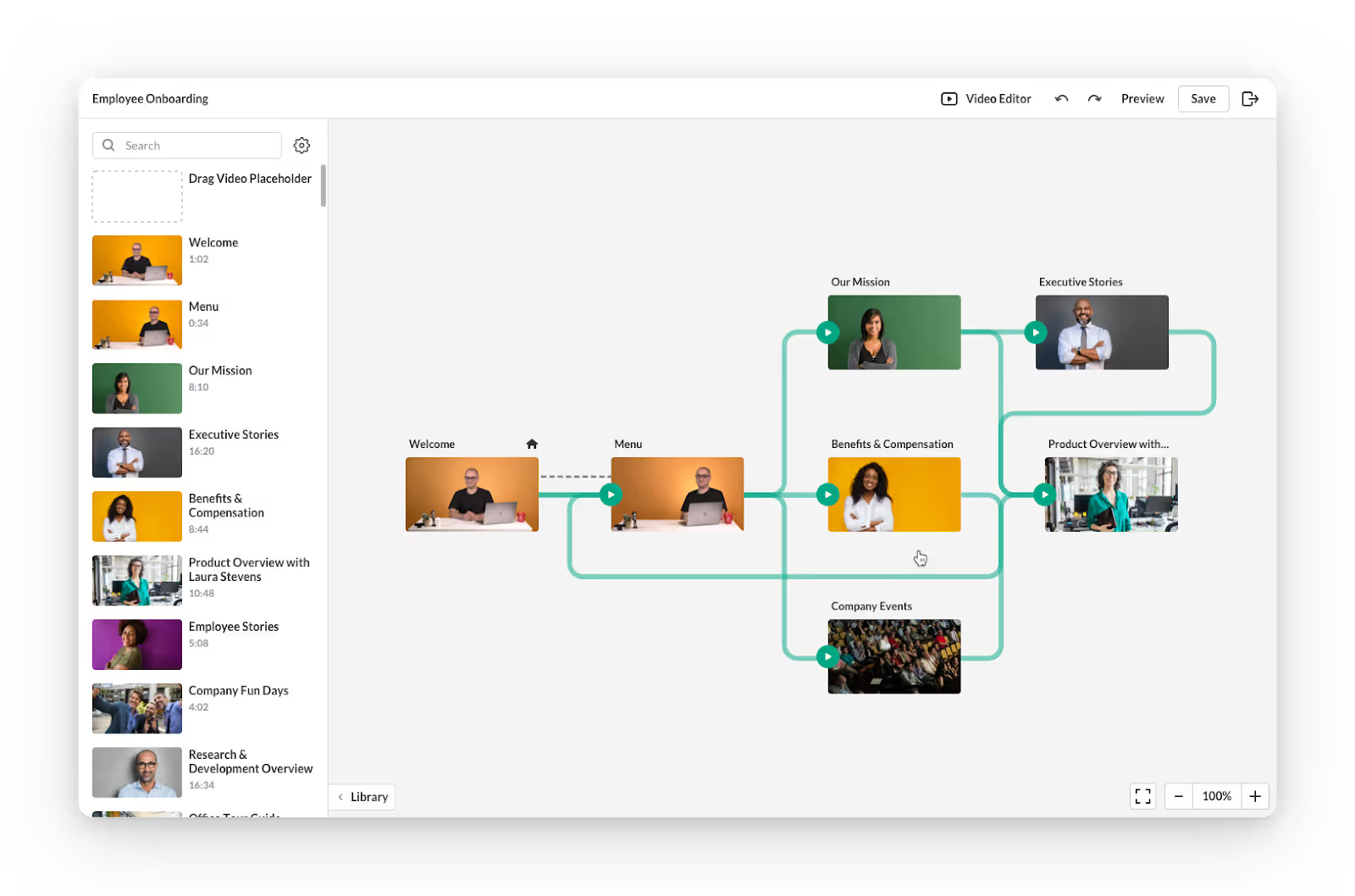
If you’re thinking about live interactive video, Kaltura is likely the tool you need.
Kaltura offers a variety of video-related products, most of which focus on virtual events, webinars, and video meetings.
The platform provides a number of great video editing tools and supports branching scenarios, hotspots, video quizzes, and even built-in advertisements.
It also provides support for slides, captions, and subtitles, allowing users to create a truly interactive video.
For elearning use cases, Kaltura also offers a virtual online classroom complete with an interactive digital whiteboard, as well as on-screen quizzes and polls to improve learner engagement.
6 steps to make an interactive video
Ready to create your first interactive video? It’s not as difficult as you might think.
Start by following these six steps:
1. Plan and storyboard
Before you take to your interactive video creation platform of choice, you’ll need to engage in a bit of planning.
Specifically, you’ll want to create a storyboard.
A storyboard is a short series of sketches, with a brief note below each one that describes what is happening in each scene. Think of it as the blueprint or map for your interactive video.
You should also determine what interactive elements you’d like to include at each point, like hotspots or quizzes.
2. Write your script
Next, you’re going to create the script for the video voiceover.
If you’re not very confident doing this yourself, or if you simply want to save time, there are a number of great AI assistants out there to help you with script writing.
Colossyan, for example, has a prompt-to-video feature that helps with the writing process. Just provide it with scene descriptions (taken from the storyboard you just created), and Colossyan will draft a full video script.
3. Choose your design and other visual elements
Your third step is to nail down all of the visuals.
This includes aspects such as brand colors and fonts, AI avatars or animations, real-life sequences, and any screen shares that you’d like to include in your interactive video.
4. Edit as required
Now, it's time to jump into your video editing tool.
If you’ve opted for live actors and traditional film, you’ll need to import your clips into a video editor and splice them together.
If you use an AI video generation solution like Colossyan, you can go back and provide any additional information in the script or prompt boxes to change the video output. At this point, you can also choose to add any interactive elements, such as knowledge checks.
And while some video editing tools require users to have existing skills and experience in order to produce good content, the advantage of tools like Colossyan is that they’re super user-friendly, meaning even those with no video editing experience can produce a high-quality result.

5. Test your interactive video
It’s always a good practice to test out your interactive videos before presenting them to your audience.
If you’re creating an educational interactive video, for example, you’ll want to go through each assessment or quiz and make sure that if learners select the correct answer, the video will direct them to the next page.
There’s nothing more embarrassing (and confusing for learners) than selecting the correct answer but the quiz presenting an “incorrect” message.
It’s also a good idea to test your interactive videos on real-life learners and get their feedback on how well the video presents information, what they learned, and how user-friendly they found any interactive elements to be.
6. Generate and publish your video
Once you’re happy with the final video, have incorporated interactive elements, and have run those final checks, it's time to go live.
Render or generate your video, check over the final version, and prepare it for publishing on your website, learning management system, or workplace wiki.
Try out Colossyan’s interactive video templates
Ready to start creating instructional videos with powerful interactive elements?
If it’s your first time giving videos a go, you might find it helpful to get off the ground quickly with a predesigned template.
Colossyan, our AI video generation platform, is packed with professionally designed templates that are ready for you to add your brand colors, fonts, and script (or have our document-to-video feature transform your existing material for you).
Interested in learning more first? Schedule a time with one of our experts today.
A Complete Guide to Using Videos in Corporate Communications

With the increasing prevalence of hybrid and fully remote teams, corporate communication has never been more important.
Poor internal communication can create an unpleasant company culture, and poor external communication with customers and stakeholders might even hurt your bottom line.
That said, managing so many different communication channels can be extremely difficult, especially for teams with limited capacity.
But one (typically underused) tool for better corporate communication? Video.
When you effectively leverage video content in your corporate communications, you can unlock better audience engagement and more easily localize your content for a global audience.
In this blog, we’ll share everything you need to know.

What is corporate communication?
Corporate communication refers to the strategies a company uses to communicate internally with its employees and externally with stakeholders and clients. This includes all forms of communication that shape a company’s image, culture, and reputation – across all mediums.
The goal of your business communication depends on if your messaging is internal or external, as internal messaging is typically centered around keeping employees informed, whereas external communication is more commercial and reputation oriented.
But overall, effective corporate communication ensures messaging is consistent company-wide, while also strengthening the trust and credibility of a company.
Understanding the 2 types of business communication
There are two main types of business communication: internal communication and external communication.
Both widely differ in their content, tone, approach, and tool requirements. As such, they’re often handled by different departments within a company.
Here’s a breakdown of each:
Internal communication
Internal communication refers to information shared within an organization, between employees, departments, and leadership.
The main goal of internal communication is usually to keep employees informed and aligned with company objectives. Email newsletters and town hall meetings are two examples of ways a company might keep its employees up to date on the latest announcements, policies, and initiatives.
Internal communication is key in fostering a positive work environment, boosting employee morale, and promoting organization-wide collaboration.
External communication
In contrast, external communication is outward facing, meaning it involves interactions with customers, investors, partners, and the general public.
A business’ approach to external communication is typically more commercial, and primarily focused on building a strong brand reputation and maintaining strong relationships. Marketing campaigns, press releases, product announcements – and even customer support – fall under the umbrella of external communication.
Overall, the goal of external communications is usually to establish trust and brand loyalty through consistent and clear messaging across all public touchpoints.
Benefits of using video in corporate communication
Still not convinced that video can be a powerful corporate communication tool? Check out these top benefits that come with leveraging it effectively.
Stronger audience engagement
Videos capture attention much more effectively than text-only material. The combination of visuals, audio, and storytelling makes video content more engaging and memorable.
In fact, a recent study found that viewers retain 95% of a video’s message compared to 10% when reading text alone.
This makes video especially useful in corporate settings, when training and development material may have low entertainment value but high importance.
Easily break down complex messages
Some corporate messages are easy to understand, whereas others require more explaining. Fortunately, video is a great way to break down complex information in an easily digestible way.
For example, if you’re implementing a new company-wide process, a video walkthrough will showcase how this process works much more clearly than just a detailed description. Plus, a video can serve as a living resource that your team can refer back to later on.
Greater ability for localization and personalization
For companies with a presence in multiple countries around the world, internal communication can be a challenge due to language barriers.
But one of the benefits of video is its translation abilities, which allows you to localize content for audiences in virtually any language in just a click.

Use cases for corporate videos
The great part about videos? They can be used for a variety of different purposes, both internal and external. Let’s take a closer look.
Internal video use cases
Internal communication is key for a business to run smoothly. Here are three ways your organization can leverage corporate videos internally:
Company-wide announcements
Company-wide town halls are a common forum for distributing company news and announcements. However, these types of meetings might happen once a quarter or once a month.
When there’s company news or announcements that need to be distributed quickly and efficiently, video is the way to go.
Training content
Training is an ongoing process for businesses of all sizes. Training content is always evolving, especially with the implementation of new processes and procedures.
But instead of conducting these training updates in person or via video call – which can be dull and unengaging for audiences – opting for video training content allows viewers to learn at their own pace and refer back to the video later on.
Employee onboarding
Think back to your very first day of work at a new job. Chances are you felt a little overwhelmed, with lots of new information thrown at you all at once.
But videos offer an alternative solution for employee onboarding. Rather than having a new hire sit through an hours-long meeting to learn expectations, HR policies, and workflows, summarizing that information in an AI video can be much easier to digest.
External video use cases
A strong external corporate communication strategy is key in building and maintaining a strong brand image. Video can help you do just that.
Customer support
Maintaining strong customer relationships is one of the most important goals of corporate communication.
Video can enhance your customer support experience by offering clear, visual solutions to common problems, making it easier for customers to resolve issues on their own.
This might include creating how-to videos or product demos that walk customers through troubleshooting steps or set-up processes. This way, they can receive clear solutions to their support issues without the need for extensive back-and-forth communication.
Product demos
Grabbing the attention of new sales leads can be a challenge. That said, short demo videos can be a great tool that helps teams showcase their product or service offerings to secure a prospect’s buy-in for a follow-up call.
Plus, AI video tools that offer text-to-speech functionality allow you to personalize your messaging extremely quickly, without having to refilm anything. Simply update your script and generate your video.
Investor relations
Video presentations are a great tool for investor relations, as they allow you to present graphs, numerical data, and strategy updates in a more visual and engaging way.
Plus, AI video tools like Colossyan allow you to turn documents like an earnings report into a video in seconds.
With Colossyan’s document-to-video feature, all you need to do is upload your document, select a template, and in less than 60 seconds, you’ll have a video draft explaining your document ready – complete with images, AI avatars, and a voiceover.
How to create corporate videos
You might be thinking – videos sound like a great corporate communication method, but they’re expensive and tedious to produce.
And if you opt for a traditional approach to video content, then you might be right.
But, with AI video, you can create a studio-quality video in the same time it takes to create a PowerPoint. With AI actors and voice overs, you won’t need any equipment either.
Here’s a quick walkthrough of how you might create a corporate video using Colossyan, our AI video platform specifically designed to create workplace content:
1. Start with a template
Colossyan offers dozens of ready-to-use templates to help you get your video projects off the ground quickly.
To get started, simply select one with your preferred design – or preferred use case – and get started.

Or, alternatively, you can use Colossyan’s document to video feature to transform articles to videos in seconds.
2. Add your video script
If you’ve started from a template, your video will already feature AI avatars. The next step is determining what you want your avatars to say.
After you write your script, simply add your dialogue to the script box, and your AI avatar will do the rest.
Colossyan also offers an AI script assistant, which can be used to correct grammar, shorten your script, change the tone, or brainstorm content.
3. Customize your video elements
Colossyan offers multiple different ways you can customize your video elements to best suit your video’s message.
Here are a few Colossyan features you can customize to your needs:
- AI avatars: Colossyan offers a range of 150+ AI avatars of all different ethnicities, ages, and professions. Feature any of these avatars as your video host, or create a custom avatar of yourself or a brand representative.
- Languages: Automatically translate your videos into more than 70 languages using Colossyan, allowing you to expand your viewership – without having to manually recreate any content.
- Voices and dialects: Wanting a voiceover with an older voice? What about one with a British accent? Colossyan offers hundreds of different voice and dialect options that best suit your needs.
- Images and media: Customize your videos by uploading relevant images, or use Colossyan’s AI image generator to create new images from scratch. Colossyan also allows you to add screen recordings into your video content.

4. Generate your video
Once you’ve decided on your video design, script, and have added all the custom bells and whistles, it’s time to generate your video.
Once your generation is finished, your video is complete and ready to be shared to your audience.
Here’s an example of a sales training video created using Colossyan:
Curious to try Colossyan for yourself? Take advantage of our 14-day free trial to see it for yourself, or schedule a time with our team of experts to learn more.
Learning Science in Practice: Do’s and Don’ts


Around the beginning of the 1980s, folks in fields like psychology, linguistics, philosophy, sociology, and more all realized they were interested in cognition. As a result, they created the new cross-disciplinary field of cognitive science. Around the beginning of the 1990s, folks similarly began realizing that interests in learning were coming in from fields like instructional design, educational psychology, and, yes, cognitive science. Thus, the interdisciplinary field of the learning sciences was created. The consolidation of research allowed for productive advancements.
Roughly 30 years later, despite robust promotion of the results, we are not seeing systematic application of these findings. We instead see an education system resistant to change, a higher-education system focused on knowledge, and corporate learning practicing ‘awareness’ and compliance training. All too often, we see information presentation and knowledge test rather than actual skill development. We aren’t practicing what we know to be useful and necessary!
Rather than cover all of learning science, here I want to cover those things that we aren’t doing that would make the biggest difference, and the worst things we are doing. They’re linked at the wrists and ankles, after all.
To begin with, there’s an important distinction to be made; we create instruction to develop an ability to do. Learning may be intrinsically valuable, but for the purposes of investing in solutions, we want to achieve relevant outcomes. We want to attain impact, by improving performance. That's a foundational point behind the argument here.
Defining the outcome also is important. I’ll suggest that what will make the most difference to your organizations isn’t the ability to recite information, but instead to make good decisions in the face of increasingly volatile, uncertain, complex, and ambiguous situations. Thus, our instructional goals should mostly be focused on developing cognitive skills, not just on knowledge. Even when you have knowledge, you do things with it. So, learning medical terminology typically isn’t for intellectual self-gratification, but instead to be used to determine what to investigate, where to intervene, and how to assess outcomes. Further, that’s for essentially all the outcomes organizations will require.
What is Learning?
Learning to do things requires doing things. We learn to play piano by playing the piano. We learn to build spreadsheets by taking financial models and rendering them through digital tools. We learn to interact with customers by interacting with customers, perhaps virtually. In all cases, to learn to do, you must do.
Importantly, learning information about doing doesn’t lead to the ability to do. In cognitive science, we talk about ‘inert knowledge’. These are things that we study, and can pass a test on, but when there's a situation where that knowledge is relevant, it doesn’t even get activated! (Fun fact: what we’re thinking about is represented as patterns of activation across the neurons in our brain. If it’s not activated, we’re not thinking about it.) This is because we haven’t used the information in the ways that the situation requires, so there’s no trigger.
This says a lot about how our brains work: what we sense from the current context activates patterns in our brain, and our thinking comes from the interaction of the current situation and what we’ve learned. So, we have to learn before we can react to it in context. (Unless it’s a reflex, but we’re talking about things that aren’t ‘hardwired’ into our physiology.)
Learning is about building those long-term patterns. To do that, we first have to process it through our limited attention (not 8 seconds, that’s a myth), to our conscious thinking. Then we have to elaborate it, by processing it in multiple ways. Most importantly, we then have to access that information by retrieving it and using it in the ways that we want to happen after the learning experience. We also need feedback about not only right and wrong, but about why they were right or wrong. With sufficient practice and feedback, simple skills become automated, and we can develop more complex versions.
As an adjunct, motivation matters. If folks don’t know why this learning is relevant to them, they are less likely to retain it. If they’re afraid of the consequences of performing, they are less likely to participate, and focus on the surface features rather than the underlying structure.
There’s no short-circuit here. We can’t download new abilities, despite fictional portrayals. We need to be consciously aware of the relevant information, build up the strength of those representations, and use that knowledge to guide our performance until what needs to be automated has been, so we can use our conscious effort to make important decisions. There are nuances to all this, of course, this is a coarse overview.
Where do we go wrong?
With that said, it’s easy to identify where most of learning goes wrong. It’s arrayed across the entire learning experience, and we can use this perspective to identify flaws at every step of the way.
First, we too frequently focus on the wrong outcome. We believe, too often, that if we give people information, they’ll change their behavior. Yet, as laid out above, just giving them conscious information doesn’t give them the repeated processing to retain it, let alone the practice in retrieving and applying it. So, having objectives for learning interventions such as ‘know’ or ‘understand’ don’t provide a basis for actual outcomes. What we need are objectives that specify what people will be able to do, and then criteria for detecting when that capability has been acquired by specifying how we know it's been done. We state this in the form of performance objectives.
Without solid objectives, we can have learners recite knowledge back to us instead of demonstrating ability. Much too frequently, it’s about having learners recite arbitrary bits of information that has been presented. Such information may not be relevant, frequently hasn’t been highlighted as important, and is arbitrary or too complex for an initial presentation. Too frequently, as well, the feedback is just ‘right’ or ‘wrong’ without specific information about why it was wrong (or right). Yet that information is critical to develop a rich ability to perform in an optimal timeframe.
Similarly, we don’t provide sufficient practice. We have a tendency to practice until we get it right. Which might feel good, but isn’t an effective strategy to develop sustained new capabilities. Instead, our goal should be performing until we can’t get it wrong! Even within the constraints of time and budget, we can and should do better if we actually want a return from our interventions (and investments).
Further, what we’re presenting as ‘content’ isn’t differentiated by its cognitive role in learning. To guide decisions, mental models that are causal and connected are important to support making predictions about the consequences of action. Seeing examples of those models in practice across various contexts has been shown to be effective when it precedes having learners practice. Yet, we tend to present content as ‘about’ information and pretty pictures instead of delving into the underlying behaviors.
Finally, we ignore the emotional side of the equation. We too often don’t motivate the reason why this learning is relevant to the audience. In addition, we don’t work hard to make sure learners feel safe to experiment. Finally, we also don’t celebrate outcomes, nor assist the learner in joining the community of practitioners that can extend the learning.
What does ‘right’ look like?
What, then, would an appropriate learning experience look like? Learning Experience Design is a label that can be viewed as adding in the element of emotion, and talking about learning as a process, not just an event. Both are relevant. There are specific things we’ll see as designers, and then it matters in what learners do.
It starts before you start designing, with the analysis of the need. Don’t take what you’re asked for as gospel; drill in and find the real behavior that isn’t what it should be, and how you’ll know when it’s remedied. Don’t stop there; also find out the underlying reason why performance isn’t at the level it should be. Some performance issues aren’t solved by learning interventions, and instead there may be environmental issues, or it may be more effective to put the information in the world.
Then, when a skill gap is the barrier to performance, ensure that you’re focused on developing a real ability, not just knowledge about the performance. This means that the objective should be having learners able to do things, and you align the design to that end.
What matters here is having meaningful practice. This, I’ll suggest, is the biggest barrier to success. This means sufficient, challenging, relevant practice, with appropriate feedback. Again, there are nuances here, about the necessary quantity, the escalation of challenge, and the choice of contexts. Still, focusing on practice first, not content, is key.
Then, the content should be models to guide performance, and examples of the models being used to solve problems (rightly or wrongly). And, nothing else! Okay, except the emotional opening and closing of the experience. We tend to overemphasize content over practice, as content is cheaper to produce than practice, but we really need to have more time on practice than on consuming content.
The learning experience should kick-off by helping the learner understand why this learning experience is worth their time. It should continue by providing contexts for examples and practice that are interesting and relevant. The practice should strive to be what Seymour Papert called ‘hard fun’, engaging because it’s relevant and appropriately challenging. Also, the experience is unlikely to be an event, but instead is developed to extend the learning through continued practice, reflection and planning, and coached performance. Then, we should close the experience emotionally as well as cognitively.
When we align our design practices with research principles, we create learning that is truly transformative. Our media and interactives should be designed to work both cognitively and emotionally to create lasting changes in our performance. We can do this, and we should. So, please do.
About Clark Quinn
Clark Quinn, Ph.D. is the executive director of Quinnovation, co-director of the Learning Development Accelerator, and former chief learning strategist at Upside Learning. Quinn is an internationally recognized leader in the learning technology space with over 40 years of experience designing, developing, and evaluating educational technology for government, corporate, education, and non-profit organizations.
Introducing Colossyan’s New Logo: A Step Forward in Our Mission


Our mission
At Colossyan, our mission is to make knowledge transfer easy, and we strongly believe in the power of video to improve learning outcomes in the workplace.
But we also recognize that for too long, workplace learning has been primarily centered around content delivery rather than performance improvement.
We feel this is the moment for workplace leaders to take a step forward and build a performance-focused culture of continuous learning that is informed by data and supported by AI.
By doing so, they can ensure their organizations are not only prepared for the challenges of today, but also equipped to thrive in the future.
Our bet on workplace learning
We believe that workplace learning teams can move from a support function to become a strategic partner in achieving business goals by integrating AI, focusing on performance over content, and leveraging data-driven insights.
This step toward a greater future for workplace learning doesn’t require organizations to implement AI as a replacement for human effort, but rather as a powerful tool that can amplify the effectiveness of their work.
Today, we’ve redesigned our logo to symbolize our commitment to helping learning and development teams embrace new technologies, prioritize performance, and drive meaningful improvement for their organizations. And our new and upcoming product releases reflect this commitment as well.
With features like in-scene multiple-choice quizzes, instant avatars, branching, analytics, and more, Colossyan’s upcoming feature releases will set a new standard for impactful, interactive content in the workplace.
Please join us at our Instant Avatar webinar on October 2nd, where CEO Dominik Mate Kovacs will unveil one of our most exciting new features that will help workplace learning teams reach new heights. Register for the event here.
Thank you for your continued support,
The Colossyan Team
5 Benefits of Gamification in the Workplace

If you’re like most HR leaders, you’re probably looking for unique and effective ways to motivate, inspire, and engage your employees while they’re at work.
You might have heard of gamification – an approach that uses gaming elements like levels, rewards, and points systems to increase user engagement – and wondered how well this would play out in the workplace.
The short answer is that gamification can be a truly powerful strategy to improve employee engagement. To understand how and why, however, we’ll need to dive a little deeper.
In this article, we’ll explore five of the most compelling benefits of gamification in the workplace and discover how it leads to enhanced learning outcomes and a greater desire for ongoing learning. We’ll also cover some of the most commonly used gamification tactics and provide a brief guide to incorporating gamification into your own employee engagement strategy.

How do companies use gamification in the workplace?
Let’s first take a step back and examine some major use cases for gamification at work:
New employee onboarding
Employee onboarding is a classic use case for gamification.
As new hires progress through various learning modules, watch AI video presentations, and sign critical paperwork, they can track their advancement against a progress bar or with a points system.
Interactive features like quizzes and checkpoints can provide additional enhancements by requiring learners to demonstrate that they've digested the knowledge.
Here’s an example of an AI video presentation for employee onboarding created using Colossyan:
Learning and development
After the initial onboarding phase is ongoing employee training and development.
You can just as easily apply game-like elements here to enhance the learning process. For example, as they progress through additional training modules, employees could earn points to cash in through a corporate rewards system.
Task management
At a smaller level, you can apply your gamification strategy to employees’ day-to-day work by gamifying task management.
Consider your sales team. Each team member is responsible for a set number of activities each day, from calls and emails to social media messages and more. You can easily gamify these with progress bars.
You could also add a scoring system to each activity. For instance, a sales development representative (SDR) might get one point for logging a phone call or 20 for booking a meeting. This system can create a little friendly competition in the work environment as SDRs strive to come out on top.
Career progress tracking
Finally, the broader process of monitoring career progress can also benefit from a little gamification.
Say one of those SDRs wants to move up into an account executive role. Their manager could map out the various training programs they need to pass, behaviors they need to exhibit, and new skills they need to adopt before they’re ready to step up. Tracking these milestones can be like monitoring progress in a video game.
5 benefits of gamification in the workplace
Gamified learning can have powerful real-world effects on employee performance, company culture, and overall productivity.
Here are five of the most important gamification benefits to consider:
1. Enhanced learning outcomes
Gamification initiatives can improve learning material retention and may even motivate further learning.
Two meta-analysis studies that combined research from different fields demonstrated that “applying gamification in education can improve cognitive, motivational, and behavioral learning outcomes.”
By incorporating gamification in the workplace, you can not only make your team’s work more enjoyable, but also enhance learning outcomes in the process.

2. Higher employee engagement
Similarly, gamification has the powerful ability to increase engagement among workers. Employees at companies that use gamified programs regularly report an increase in engagement.
In fact, in a study from Talent LMS, 89% of respondents stated that gamified tasks motivate them more than non-gamified tasks.
3. Increased employee advocacy
As employees engage more with their work and feel more fulfilled, their overall satisfaction in the workplace increases.
This satisfaction often enhances employee advocacy, which is when company employees take action to promote their employer through social media posts, personal recommendations, or other mediums. It also has an important effect on retention and hiring, which allows you to improve your talent pool.
4. Better team building
Not all gamification initiatives need to focus on the individual. In fact, you can use gamification to inspire teamwork by adding in a bit of friendly competition.
For instance, departments can compete against one another for points, monitor rankings in real time, and band together to win the current prize.
5. Improved desire for ongoing learning
When applied to the learning domain, gamification not only improves engagement with existing learning materials but also motivates employees to want to learn more.
Gamification provides employees with a little burst of motivation each time they pass a module and fuels their desire to absorb more information and continue upskilling. You can also integrate gamification into your LMS platform for additional benefits.
What features make gamification fun for employees?
When it comes to implementing gamification in your own company, you’ll need to figure out what gaming elements will improve your employees’ engagement and productivity. Here are some examples to choose from:
Points and scoring
Employees can earn points for certain activities, such as ticking off daily to-do tasks, engaging in additional training, or completing projects. They can view these points in real time and redeem them for prizes like paid time off.
Leaderboards
To inspire positive competition, you can display current scores on a leaderboard, either for individuals or teams. This can also be an effective way to spot underperformers so you can provide additional support.

Levels and progression
Levels are a way to create progression without a number of different role names, reporting lines, or seniority grades.
For instance, new software developers might start out at level one and progress up to level five based on their ability to demonstrate core competencies, complete certain training modules, or take on additional responsibilities.
Badges and achievements
You can grant your employees badges alongside points and levels to highlight specific achievements, such as completing first aid training or engaging in an employee buddy system.
Rewards and incentives
You can use rewards and incentives to gamify work in a variety of ways:
- Employees can collect points and redeem them for desirable rewards like flexible working hours.
- You can incentivize particular behaviors (like achieving 120% of a sales quota for the month) with spot rewards.
- Group-based rewards, such as a paid team outing, can also be an effective way to inspire collaboration.
Social interaction and collaboration
A key aspect of many modern games is the ability to interact with others and collaborate socially. Group-based rewards and incentives, leaderboards, and inter-employee competitions can all contribute to greater social cohesion and workplace collaboration.
How to start incorporating gamification into your training
Interested in leveraging gamification to increase employee engagement with training materials? Follow these five steps to get started:
1. Clarify your training objectives
First, make sure you’re clear on what you want employees to get out of your training plan.
For example, are you:
- Looking to give workers a broad overview of how other departments contribute to organizational success?
- Aiming to upskill employees in particular roles?
- Providing company-wide health and safety training?
Gaining clarity on your objectives, along with who you expect to engage in the training program, sets you up for success in the next steps.
2. Build out a training content plan
Next, design a plan for creating training content that aligns with the objectives you’ve identified.
For instance, if your goal for your training content is to provide administration team members with a greater understanding of financial compliance, you might plan out several learning modules that cover accounting practices, tax requirements, and data security legislation.
3. Design your game mechanics
Here, you’ll determine what game elements you’re going to include in your workplace training plan.
Will learners accumulate points for each educational video they watch? Will you set up a leaderboard to encourage friendly competition? How and for what will employees redeem their points?
Establishing these elements will help you when it comes time to create your content.
Also read: The 10 Best Training Video Production Companies To Check Out
4. Accelerate gamified content creation using AI
This step is where many companies get stuck. They know that they want to leverage video for its superior engagement and retention, but they don’t have the time or budget to produce all the videos they need in a timely manner.
That’s where AI video generation tools like Colossyan come into play. With Colossyan, you can use custom AI avatars to access authentic storytelling, create effective employee onboarding sequences, and generate informative learning material in a matter of minutes.
Colossyan also has some built-in gamification functionality and many more interactivity features – such as multiple choice quizzes and branching scenarios.

5. Test, gather feedback, and iterate
Now that all of your learning content is ready and you’ve worked out your gamification tactics, it’s time to bring it all together and start engaging your workforce.
Consider rolling out gamified learning in phases to learn from any hiccups as you go. For example, you may want to start by introducing gamification to just one department at a time.
Be sure to ask for feedback from team members as well to find out what tactics are the most engaging and motivating. You can then implement that feedback as you iterate on your gamification strategy.
Take advantage of the benefits of gamification in the workplace
Workplace gamification confers a number of important benefits, from increased employee engagement to improved knowledge retention. When it comes to employee training, gamified video content can be a powerful way to improve learning outcomes while increasing motivation.
Colossyan Creator, our enterprise-grade AI video generation tool, helps you create video learning content at scale. It can even help you gamify the learning experience with interactive features like knowledge checks.
How to Easily Create Engaging B2B Video Content: 7 Tips

Implementing a B2B video marketing strategy can be difficult, as traditional video content requires a large investment of time and resources.
You need to write a script, hire actors, and spend a lot of time editing to achieve good-quality results.
Even so, videos are the most popular content format used by marketing teams, with 94% of content marketers using videos as part of their strategy.
If you’re looking to begin creating engaging B2B video content of your own, you’re in the right place.
In this blog, we’ll walk you through the benefits of a B2B video marketing strategy and share 7 tips for creating good content – including a way that you can scale your video creation process using AI.

Why implement a B2B video marketing strategy?
Rest assured, most marketers who invest in creating engaging B2B video content see good results.
In fact, a recent survey found that 90% of marketers say video has given them a positive ROI, with benefits including increased brand awareness, web traffic, better lead generation, and increased website dwell time.
And that’s just the tip of the iceberg. Here’s a look at some of the other top benefits of implementing a video marketing strategy:
Better conversion rates
Providing visual proof of your solution’s effectiveness makes prospects much more likely to take action and book a demo or start a free trial of your product.
According to Hubspot, embedding relevant video content onto landing pages has been found to increase conversions by up to 86%.
Think of it this way – instead of requiring a potential prospect to browse your website to fully understand basic information like your services or customer testimonials, videos help centralize this information and quickly decide whether to proceed with your company.
Increases engagement
Creating engaging content is key in capturing – and retaining – your audience’s attention. Plus, B2B audiences are often inundated with information, so finding ways to break through the noise is critical.
Fortunately, video offers a solution that combines both visual and auditory elements to create a more immersive viewing experience for your audience.
Whereas a wall of text explaining the value of your product would’ve quickly lost your audience’s attention, a brief explainer video outlining the main use case and benefits can help them understand the benefits more quickly.
Improves understanding
Depending on the complexity of your offerings, video might be the most convenient way to explain your product information or service offerings in the most straightforward and easy-to-understand manner.
Video allows you to break complex topics into more digestible segments, giving prospects a complete understanding of how your offerings work.
Plus, video is an incredibly flexible medium, meaning you can add infographics, animations, and other visuals to help boost audience understanding.
7 tips for creating engaging B2B video content
Maybe you’re considering diving into the world of B2B video for the very first time, or perhaps you’re already creating videos of your own.
Either way, here are our 7 best tips for creating an engaging B2B video that breaks through the noise and helps you connect with potential prospects.
1. Identify your target audience and objective
First thing’s first – decide who you’re creating this video for, and what you hope to accomplish.
Your product or service might have several different use cases, which means you may want to customize your messaging to each segment of your target audience for maximum effectiveness.
Let’s say your product can be used by both marketing and sales teams. A marketing leader will likely have a different set of needs and pain points than a sales executive, so creating videos targeted to each group is the best way to provide the information they’re each looking for.
2. Focus on storytelling
Especially when you’re trying to break down a complex topic or introduce a new product to your audience, focusing on storytelling is the best way to make your otherwise-boring content more personalized and engaging.
The best way to accomplish this when creating content for a B2B audience is by focusing on your viewers’ key pain points.
Once you’ve identified their key challenges, craft a narrative that showcases how your product or service is able to solve these issues. Be sure to include real-world scenarios that are more likely to mirror your audience’s experiences.
In other words, focus on showing how your solution can help a user overcome a significant challenge – rather than just listing generic feature offerings – to achieve a more memorable and impactful video result.
3. Keep it concise
Attention spans are short, especially in the B2B space.
Try to deliver your core message within the first 30 seconds of your video, and aim to keep your entire video between 2-3 minutes long for maximum engagement. Highlighting the value of your product or service should be your top priority.
Over use of jargon is one of the most common pitfalls that B2B video marketers can fall into, which can make your content unnecessarily wordy and confusing. Try to be as concise as possible, while explaining the value of your product or service in the most easy to understand way.
4. Leverage customer testimonials
Social proof is extremely important in B2B marketing. After all, there’s a reason why video testimonials were the single most popular use case for video marketing in 2024.
Potential customers are much more likely to trust your solution if they hear from their peers about how your solution has had a positive impact for them.
To create an engaging B2B video, you’ll want to include customer quotes and actual footage whenever possible. Be sure to specifically focus on the results you’ve helped them achieve, highlighting tangible numbers around ROI, for instance.
Also read: How to Upgrade Your Customer Service With AI Video
5. Make it visually engaging
Videos that feature a software product without additional visual support can easily fall flat.
Instead, you’ll want to leverage captions, infographics, and images to guide your viewer through your video and keep them engaged for longer.
Including a host to narrate your video is another way to make your content feel more personalized. Some teams even use AI avatars for this purpose, allowing them to make their content feel more engaging without having to hire actors and manually record content.

6. Use clear CTAs
Every engaging B2B video should have a purpose, and your call-to-action (CTA) is what guides viewers toward that purpose.
Once you’ve delivered your key message to your audience, it should be extremely easy for them to take that next step, whether that’s booking a demo, downloading a white paper, or visiting your website.
Make your CTAs direct, simple, and aligned with the goals of your video campaign. You’ll want to be careful to not include multiple different CTAs either, as this can confuse viewers.
A strong CTA turns passive viewers into active leads, which allows you to drive measurable results from your video marketing efforts.
7. Scale your B2B video creation efforts with AI
According to a study by Wyzowl, a lack of time is the number one barrier to entry marketers face when exploring video content. A third of marketers face this obstacle!
It’s true – creating B2B video content is typically very time consuming and resource intensive. However, many of these barriers to entry have been considerably lowered thanks to AI video tools.
AI video platforms are an excellent way to scale your video production in a cost effective manner. After all, there’s a reason why 75% of video marketers say they’ve used AI to help them create or edit marketing videos.
Take Colossyan as an example. Colossyan is an AI video platform that allows you to create videos using AI avatars and text-to-speech narration, meaning you can create high-quality content without any equipment.
Instead of spending valuable time hiring actors or finding an editor with the right skills to bring your project to life, you can skip the filming process altogether and create videos yourself with Colossyan’s easy-to-use editing interface.

And for the 15% of marketers who don’t know where to start with video content, AI tools can help get your projects off the ground much faster.
For example, Colossyan’s document-to-video feature allows you to upload a document in a range of different formats and transform it into a video draft complete with images, an AI avatar host, and a voiceover – all in less than 60 seconds.
From there, you’re able to edit and customize the video draft to your liking.
Takeaway
There you have it – those are our main tips for creating engaging B2B video content.
All in all, a focus on storytelling will help you create videos that speak to your audience’s pain points and inspire your viewers to act on your CTAs.
And don’t forget, if you’re looking for a way to boost your B2B video efforts but don’t have the capacity to manually create content at scale, you’ll want to look into an AI video tool like Colossyan.
Instead of having to manually storyboard, write scripts, film, and edit every piece of content you create, Colossyan can help you create engaging videos in minutes, rather than days or weeks.
Come see the Colossyan’s full potential for yourself and try it for free or schedule a demo to learn more.
Colossyan Partners with Easygenerator to Improve eLearning Interactivity


August 22, 2024 – Colossyan, the AI video platform for workplace learning, has launched a new partnership with Easygenerator, a leading eLearning authoring tool designed to help users quickly create engaging and interactive eLearning courses.
Colossyan's innovative text-to-speech AI avatars help L&D teams create professional-quality training content without any equipment in just minutes. By integrating Colossyan videos into Easygenerator courses, users can make their eLearning content more visually engaging and interactive.
Additionally, both solutions eliminate the need for technical skills in the content creation process, lowering barriers to entry for video-based courses for L&D teams and making it easy to update content as it evolves.
Beyond the technical integration, this partnership reflects Colossyan and Easygenerator’s shared commitment to creating high-quality interactive learning experiences with real impact.
How to add Colossyan videos to Easygenerator courses
Colossyan integrates with Easygenerator via SCORM export. To add AI-powered videos to your Easygenerator courses, download your Colossyan content as a SCORM package.
Then, from Easygenerator’s course editor, select the section where you want to include your video, click on “Add Content,” and choose the “SCORM” option.
From there, upload your file and configure your SCORM block settings – if needed – before publishing your course. Once your SCORM package is live, your Colossyan videos will now be embedded in your course content.
About Colossyan
Colossyan is the AI video platform for workplace learning. The tool enables teams to create professional-quality video content in minutes with the help of AI avatars and text-to-speech narration.
Colossyan’s cutting-edge features allow L&D teams to avoid the high filming costs and scheduling delays typical of traditional video production and create content that’s significantly more cost effective and engaging than text-only material.
About Easygenerator
Easygenerator is a fast-growing and award-winning eLearning authoring solution that helps subject-matter experts create digital learning and performance content. eLearning content is faster and cheaper to create – and easier to update – when it’s produced by subject-matter experts rather than a central learning department. Easygenerator calls this approach Employee-Generated Learning.
How to Choose the Right Interactive Video Software

While video is one of the most engaging mediums you can serve your audiences compared to stand-alone text or images, the problem is that viewers can’t actually engage with a traditional video.
In a worst-case scenario, they’ll just listlessly skim through the video without retaining any of the information you worked so hard to put together.
But with the right interactive video software, you can turn that passive viewing experience into something else entirely. With just a click, interactive video content allows your viewers to unwrap the layers of a product demo, dive deep into a virtual training module, or navigate unique branching storylines.
In this article, we’ll walk you through everything you need to look for in an interactive video platform – from identifying important features to choosing the right video tool for your specific use case.

What is an interactive video platform?
An interactive video platform provides users with robust tools to create, manage, and share interactive videos that engage viewers in ways that traditional video experiences can’t.
These types of videos are not only more engaging, but also particularly effective in reducing cognitive load and improving long-term retention of information.
The different types of interactive videos
Here’s a closer look at the different types of videos you can make using an interactive video platform:
- Clickable videos with unique overlays and hotspots
- Branching scenario videos with menus and hyperlinks
- 360-degree shoppable videos for ecommerce
- Live interactive broadcasts with integrated quizzes
And that’s just scratching the surface.
Compared to traditional video formats, interactive video gives business leaders and their teams a virtually unlimited number of ways to deliver information to their customers and employees – whether that means creating an interactive product demo or employee onboarding training.
The 5 most important features of interactive video software
As you evaluate the different interactive video solutions on the market, it’s easy to get overwhelmed by the sheer number of interactive features these tools can offer.
However, as long as you focus on functionality to help you increase viewer engagement and maximize your video investment, you can dismiss other features as nice-to-haves.
Here are the key capabilities to look for in interactive video software:
1. Interactive elements
For starters, your video solution of choice should give you access to a range of interactive elements like hotspots, buttons, image overlays, quizzes, and hyperlinks to overlay on your videos. These features allow users to choose paths through different branched scenarios, jump to certain timestamps in your video, and navigate to external links via clickable hotspots.

But more importantly, all of these features should be user-friendly. Otherwise, you’ll be spending all your time learning how to use a new piece of software instead of creating interactive experiences for your viewers.
Prioritizing software with intuitive, drag-and-drop functionality is one way to ensure that you can get started with these tools right away.
For example, Colossyan gives its users access to a library of prebuilt interactive video templates so they can start the video editing process within a few minutes of signing up for the platform. All of these templates can be easily edited using drag-and-drop.
Also read: How to Make an Interactive Video in Under an Hour
2. Analytics and reporting
Granular analytics and reporting functionality are also crucial for optimizing your interactive videos and demonstrating the return on investment (ROI) on your video marketing strategy, video ad campaigns, and any other use case you can think of.
Seek out analytics features like real-time viewer monitoring, engagement metrics, playback behaviors, conversion tracking, and custom reports. These analytics will show you how viewers are engaging with your video content. They’ll also give you the data you need to make adjustments.
This could mean adding a call to action at the end of each video to increase viewer conversions, or it might involve using a different type of video template altogether.
3. Customizability and branding
Matching your videos to your brand identity is key if you want your interactive corporate videos to be polished and professional.
Specifically, you should prioritize solutions that offer custom templates, colors, logos, animations, and overlays – everything you need to ensure your videos stick out in a sea of sameness.
For example, Colossyan gives users the ability to create their own company brand kit, allowing them to upload their brand logos, colors, text styles, and custom fonts and then use them across all of their interactive videos.
4. Compatibility and integration
Your interactive videos can’t exist in a vacuum – unless you want to make sure no one ever sees them.
So if you care about increasing the size of your video audience, the software you choose should integrate seamlessly across your tech stack. Look for solutions with application program interface (API) connections or integrations with the customer relationship management tool (CRM), marketing automation, and learning management system (LMS) of your choice.
For teams creating eLearning content, SCORM export may be another non-negotiable.
Not only will these integrations make it easier for you to distribute your video content, but they’ll also ensure that you can track the performance of your videos across platforms.
5. Security features
Just like with any other tool in your tech stack, robust security is a must. If you plan on publishing or distributing your video content at scale, you should prioritize security features like user authentication and access to data privacy controls.
These features are necessary for many enterprise scale companies. Additionally, they’ll give your users the peace of mind that your content is safe to view.
Major use cases for interactive videos
With a little bit of creativity and the right interactive video tools at your fingertips, you can create effective video assets for a wide array of other professional use cases. Here are just a few of the ways your teams can harness the potential of interactive video:
Employee training and development
The first use case on our list is eLearning.
Interactive video is a game-changer for employee training. Scenario-based branching stories allow your employees to choose their own adventure and apply new skills in a simulated learning environment. Then, based on their choices, your video training can branch out and adapt to reinforce certain concepts where needed.
For example, you could create scenario-based sales training ideos that prompt your sales reps to find the appropriate response to specific product or pricing questions.
Or, could take your interactive training a step further by adding quizzes at the end of each of your video modules. For more complex topics, you can give your viewers the option to replay certain sections and work through your tutorials at their own pace.
Ultimately, interactive video makes employee training more immersive and helps you improve retention to ensure that all of this new information sticks.
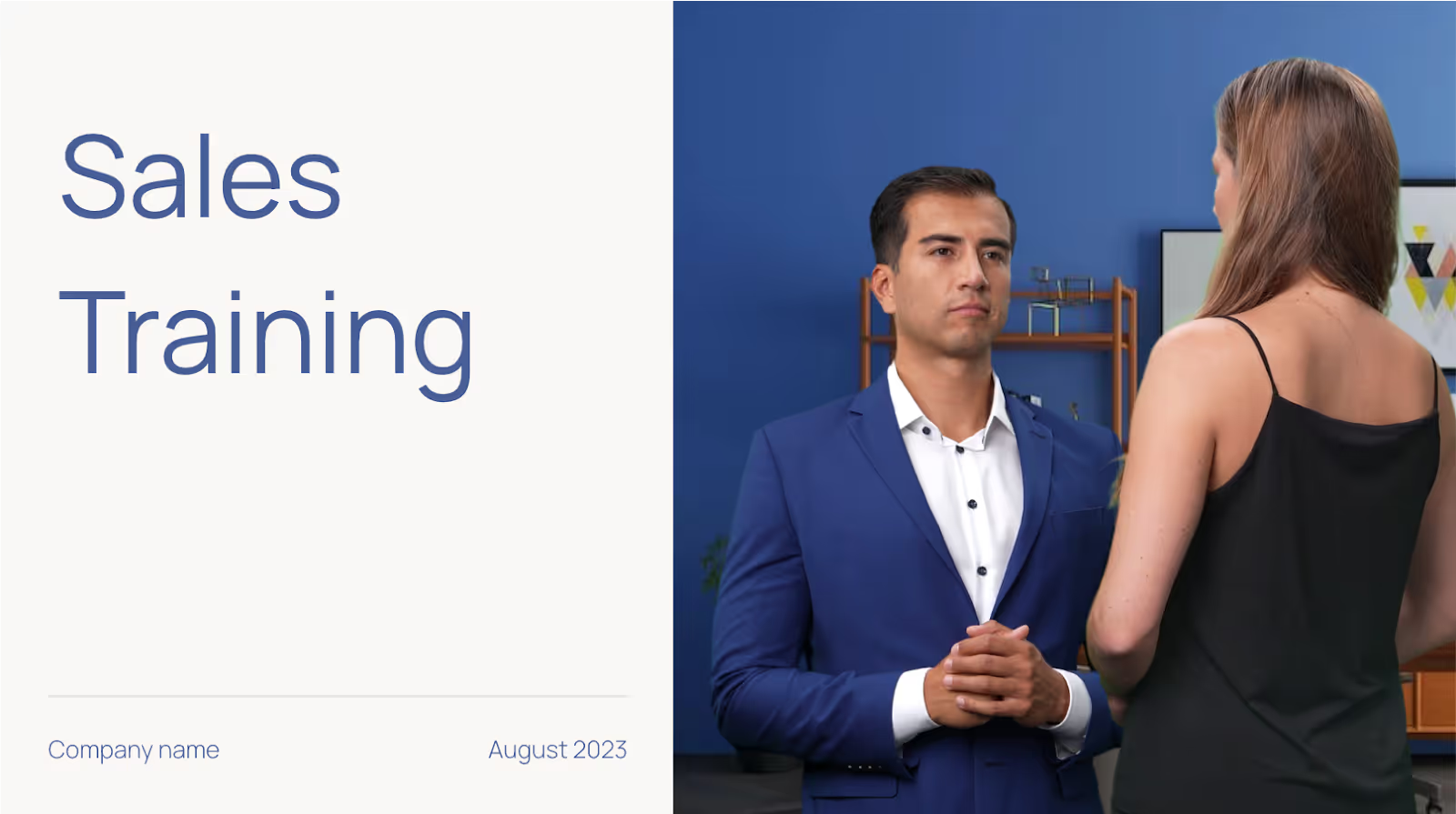
Marketing and sales
If your team needs help with video marketing and lead generation, you can use interactive videos to create a nearly unlimited number of assets for your go-to-market teams.
For example, you could create and send an interactive sales deck to new leads that allows them to learn about the key aspects of your product or service that are most relevant to their needs.
Then, you can embed a call to action at the end to increase the chances that they schedule a discovery call with your team.

Customer support and onboarding
As your company scales, you’ll need to increase the size and efficiency of your customer support team. However, rather than increasing your employee headcount, you could leverage interactive videos to provide your customers with self-service options 24/7.
Let’s say your users need help troubleshooting a certain product feature over the weekend, but none of your customer support reps are available to help. In this case, you could offer them a video library that gives them access to interactive product demos and common troubleshooting scenarios to help them help themselves.
Need some inspiration for your interactive videos? Check our our list of the 5 best interactive video examples.

Event and webinar engagement
Last but not least, you can leverage interactive videos to add a unique participation element to all your virtual events and webinars. For example, you could give your presenters the option to embed live polls, Q&As, chats, and social feeds to turn your attendees into active participants.
This kind of gamification doesn’t just make your live events more entertaining; it also ensures that your attendees receive the full value from your video presentation.

Scaling your interactive video production with AI
It goes without saying that AI is changing the way we use technology – and that same rule applies to how we produce interactive videos.
AI drastically expedites interactive video creation with automation and video editing powered by machine learning algorithms. In layman’s terms, that means you can automate repetitive tasks like splicing footage, adding transitions, and translating audio into multiple languages in a matter of minutes.
A perfect example of this automation is Colossyan’s intuitive drag-and-drop editor, which allows users to customize their video templates, themes, and assets to match their brand style.
And beyond an intuitive interface, Colossyan offers a document-to-video feature that enables you to transform your existing help desk documentation or sales assets into a fully produced video draft in just a few clicks.
Simply upload your document, select a template, and in less than 60 seconds later you’ll have a video draft complete with an AI avatar, voiceover, and images. From there, you can edit it to your liking. With features like this, it’s never been easier to scale your video production.
Choosing the best interactive video software for your use case
At this point, you should have a good idea of what interactive video features you should look for, but that doesn’t make it any easier to choose the right tool – especially when you have a limited budget and stakeholders to impress.
If you still need help, here’s a simple framework you can use:
- Assess your needs: To start, figure out who your audiences are and what types of videos you want to make. Then, decide where you'll share them and what success looks like. This will show you which features you need.
- Research your software options: Use platforms like G2 and Capterra to look at different interactive tools and compare features like video elements, analytics, branding, customer support, and pricing. From here, you can make a short list of the ones that meet your needs.
- Test-drive the platforms: Ask for demos and try free trials if they’re available. Once you have access, make a few sample videos and get feedback from your team to see how easy to use and useful the different platforms are.
- Vet the vendors: Once you’ve narrowed down your search, see how long your interactive video vendors have been around and who uses them. Community forums like Reddit and dedicated Slack groups are a good way to find this kind of information.
- Select the best fit: Finally, pick the tool that best aligns with your budget and objectives and get started.
Start producing interactive videos with Colossyan
With a bit of creativity and the right interactive tools, you can quickly produce high-quality videos at scale for a virtually unlimited number of use cases. With Colossyan, you’ll have everything you need to create videos that will change the way you deliver content to both your customers and team members across your organization.
Want to start producing interactive videos of your own? Try out Colossyan for free or schedule a time with our team to learn more.
6 How-To Video Examples for Effective Employee Training

Employee training is a necessary evil; you know it’s important, but between your daily tasks, KPIs, company revenue goals, and personal responsibilities, it’s hard to find the time to get it done.
And when you consider that an employee onboarding and training process can range from a few days to an entire year, finding the time to create up-to-date training can feel virtually impossible.
This is where online video training makes a huge difference.
Creating a few simple how-to videos will allow you and your teams to scale up your employee training programs across multiple topics, including onboarding, sales training, cybersecurity training, leadership training, and much more. And with the influx of new AI video creation technology, it’s never been easier to start producing high-quality videos at scale.
In this post, we’ll share six examples of different how-to videos you can create within your company and how you can use AI to streamline the production process.

The benefits of creating how-to videos for employee training
At first glance, creating a series of how-to training videos seems like a daunting task – especially when you account for the research, lengthy production timelines, editing, and revisions involved in putting out a single video.
However, the benefits far outweigh the cons. For starters, video assets like these are evergreen and become permanent fixtures in your onboarding and training workflows once they’re complete.
Here are some of the other major benefits of creating how-to videos for employee training.
Decrease employee onboarding times
How-to videos are a fantastic way to streamline the onboarding process for new hires. Rather than spending hours in your initial training sessions, you can direct new employees to pre-recorded videos on all the essential procedures and policies needed to start working at your company.
Not only does this free up time for your existing staff, but it also allows your new team members to learn at their own pace and rewatch these videos when they have questions.
Keep your teams up-to-date on new processes
No matter how long employees have been with your organization, they’ll have to keep up with processes that are constantly evolving. How-to videos provide an easy solution for keeping everyone updated on any changes within their direct team or across your organization.
By leveraging AI video technology, you can easily create new how-to videos to ensure your teams are consistently up-to-date on new processes and procedures.
Increase accessibility and inclusion
Not only is creating how-to videos important for your employees who may be visually impaired, but it also benefits your team members who learn best from a combined visual or auditory medium like video. Unlike text-based mediums, a good how-to video should help you explain complex concepts in just a few minutes.
Plus, employees at fast-growing companies don’t necessarily have hours to spend poring over text-based manuals or SOPs with step-by-step instructions, so a how-to video allows them to watch and process new information at their own pace.
Enhance employee engagement and retention
Video is more engaging than plain text alone. Videos evoke stronger emotional responses than text, keeping viewers interested and engaged for longer periods.
And it’s not just because of the visual element; by using dedicated video creation software, you can add interactive elements, like polls or quizzes, that just aren’t possible on a text-based document.
Greater cost efficiency over time
While video production sometimes requires a greater upfront investment of time and money, it’s much more cost-effective than repetitive in-person training sessions – especially over the long term when you amortize the costs and time savings over months or years.
6 how-to video examples for corporate training
You can create how-to videos for a virtually unlimited number of use cases. As a general rule of thumb, if a detailed company process requires a tutorial or lengthy explanation, you can probably create an instructional how-to video for it instead.
However, for the purposes of this article, we’ll walk through six types of how-to video examples for you to reference. Even better, we've included templates for each of these video tutorials and trainings so you can get started right away.
1. Compliance and ethics training
At most companies, employees are required to complete mandatory compliance courses on topics like anti-harassment, data privacy, and health and safety. This is due to the wide range of federal, state, and local regulations that make compliance training a requirement.
And when you factor in any additional industry-specific standards and internal company policies, that’s a lot of material to work through.
However, by creating a series of how-to videos on your employees’ mandatory compliance training, they’ll be able to breeze through the content and get back to their day-to-day responsibilities. Here’s a quick example of a compliance training video that you could create within a platform like Colossyan:
2. Continuing education
Creating a series of how-to videos is also a great way to support your employees’ ongoing skills development. For instance, a manufacturing plant could record video guides on how to operate new machinery. Or a tech company could publish tutorials showing employees tips and tricks on how to get more value from their internal tools or tech stack.
This training could extend to soft skills as well, like how to give effective feedback or strategic planning and decision-making. Here’s an example that we created with Colossyan to illustrate our point:
3. Leadership training
Similar to continuing education for your employees, managers and team leads can also benefit from video lessons focused on leadership. With the right video creation tools, you can quickly produce videos on how to delegate difficult conversations, run a weekly 1:1 meeting, or give a fair performance review.
Here’s an example video on coaching and mentoring that you could give to your managers:
4. Sales training
For sales teams, ongoing training in new sales techniques is a must. But instead of building a repetitive slide deck or waiting to meet in person once a quarter, you can create how-to videos that walk your reps through specific tactics and strategies based on your company’s sales process.
For example, your sales leaders could create video clips modeling effective cold calling, how to respond to objections on a sales call, and negotiating strategies. These efforts will standardize best practices across your sales teams and ensure your reps are making the most out of every potential customer engagement.
Here’s an example sales training video to help illustrate our point:
5. Product training
Regardless of their department, everyone in your company needs a baseline understanding of the products and services your company provides.
However, as your organization scales and you expand into new verticals or release new products, it’ll become increasingly difficult for new hires to learn and retain all of this information.
This is where instructional videos come in handy yet again. With a little effort upfront, you can publish a series of videos to ensure that everyone in your organization understands your company’s core service offerings, who you serve, and what makes you stand out in the marketplace.
Here’s an example of a product training video we created using Colossyan:
6. Cybersecurity training
According to Harvard Business Review, the number of cybersecurity threats companies are facing each year is steadily increasing. This is largely due to the fact that companies are using more SaaS and cloud applications than ever before, creating more opportunities for hackers and bad actors.
Creating detailed cybersecurity training and best practices is crucial for neutralizing these threats. Everyone in your company should have a basic understanding of how to identify and avoid any potential threats that could harm your business.
To implement this training, you could create a series of how-to videos on topics like identifying phishing emails, strong password practices, safe information handling procedures, and immediate steps to take in the event of a cybersecurity breach.
Here’s an example of a cybersecurity training video made with Colossyan:
Common problems with corporate video production
At this point, we’ve made a pretty strong case for why you should start using how-to videos for your employee training. But producing these videos can pose some big challenges for your teams.
Lengthy production timelines
First of all, one major hurdle is the lengthy production timeline associated with formal video shoots. Coordinating the schedules of your videographers and on-camera talent, editing and producing, and then making any necessary revisions can take weeks or months at a time.
And if your company is growing at a rapid pace, these videos might already be outdated by the time they’re published.
High production costs
Professional cameras, lighting, microphones, and editing equipment represent a sizable initial investment, which can make video content cost prohibitive for some teams. And even if you plan on using an animated explainer video instead, hiring a skilled animator will still eat up a good chunk of your budget.
Sure, these costs may not be a problem for large companies, but they could be a deal breaker for small businesses that need to put their dollars elsewhere.
Research and script writing
Finally, even with dedicated in-house teams at the ready, ensuring that your subject matter experts have time to prepare and review your video scripts can be seriously time consuming.
Unless you’re at an enterprise company, most employees wear many hats; prioritizing tasks related to preparing video training could get backlogged behind your team’s more immediate responsibilities.
Despite all of these bottlenecks, you shouldn’t dismiss how-to videos just yet. Fortunately, there are solutions available. We’ll show you exactly how to use AI to both improve and streamline your team’s video production capabilities.
How to use AI to improve employee training videos
Everyone’s rushing to find new ways AI can help them streamline their existing workflows, automate repetitive tasks, and spend more time on higher-value activities. In other words, AI technology is largely being viewed through the lens of quantity rather than quality.
But what if you could use AI to improve the quality of your work too?
The good news – this is entirely possible. Here’s how you can use AI video tools like Colossyan to both streamline production and improve the quality of your how-to videos.
Use custom AI presenters
You don’t need to wrangle your employees’ schedules or worry about hiring on-camera talent to start producing videos. With AI video creation platforms like Colossyan, you can generate realistic AI presenters to read your scripts and deliver video training.
Even better, these AI presenters are fully customizable: you can choose the presenter’s voice, visual appearance, rate of speech, and persona to match your specific needs.
And once you’ve finished customizing your AI presenters, you can use them again for future video presentations to ensure consistency – which is much easier than trying to schedule a reshoot or record new video footage with human actors.
Enable multilingual support and auto-translation
For global companies, developing localized training resources is a must. But creating these specific trainings in various languages requires a significant investment of an organization’s time and resources.
With traditional video, for example, if you need content in five different languages, you’ll need to record your footage five different times – with an actor who speaks each language.
However, with AI tools like Colossyan, you can automatically translate your video script into 100+ languages and generate realistic voices for each one. That means no more recording footage multiple times – simply select your language, and your script will be translated for you.
This improves the accessibility of your how-to videos and ensures that employees across your global teams get the same level of training, regardless of their native language.

Include interactive elements like polls and quizzes
One big problem with your typical training video is that it’s a passive, one-way experience. But with AI video software, you can easily add interactive video elements like knowledge checks, polls, reflective questions, and quizzes. Not only does this help reinforce learning during training, but it also helps keep your employees accountable and ensures they’re engaging with the material you’ve created.

Create engaging how-to videos with Colossyan
With a bit of creativity and the right AI tools at your disposal, you can quickly produce high-quality how-to videos for your employees in a matter of days. And with Colossyan, you’ll have everything you need to create videos that will change the way you onboard and train team members across your organization.
Want to start producing high-quality training videos of your own? Try our tool for free or book a demo with our team to get started.
5 Tips for Creating Personalized Video Content That Drives Results

When it comes to creating engaging video content, connecting with your audience is key. You want them to feel like you’re speaking directly to them, even through premade content.
The question is, how can you make your audience feel like your content was tailor made for them, even when you’re creating content at scale?
The answer is personalization. This can come in many different forms – incorporating company branding, using spokespeople, or adding cultural customization are just a few ways you can do so.
In this blog, we’ll explore the benefits and use cases for personalized videos – as well as five ways you can better personalize your content. Let’s dive in.

What is personalized video?
A personalized video is content that’s created for a specific group of people or individual viewers, featuring elements that reflect their unique preferences, behaviors, or specific needs.
The goal of personalized video is to make viewers feel like the content is directly addressed to them, making for a more engaging experience for each viewer that resonates on a more personal level.
Benefits of personalized video content
Personalizing your video content undoubtedly requires extra time and effort. So why do it? Well, there are actually several benefits to doing so.
Here’s a look at a few of the main advantages:
Keeps your audience engaged for longer
Did you know that personalized videos are 35% more likely to retain viewers compared to non-personalized videos?
Ultimately, videos that speak to audience needs and preferences make for a more compelling and meaningful viewing experience, which increases the likelihood that your viewers will watch your content all of the way through.
Just think about the last time you received a completely general sales pitch – you probably felt less than inclined to answer it since it didn’t address your specific use case or pain points. The same is true of video content – proper personalization is imperative in inspiring audiences to take action.
Boosts conversion rates
Data suggests that personalized videos have an approximately 16x higher click-to-open rate with 4.5x more click-throughs than non-personalized videos.
This is likely because personalized content speaks to a viewer’s background, preferences, and needs, making them more likely to engage with the content than they otherwise would’ve. And ultimately, more leads in your sales funnel is likely to lead to more conversions.
Builds brand recognition and loyalty
Over 90% of marketers agree that personalization helps strengthen and advance customer relationships. Simple efforts to improve the personalization of your video content can have a large impact on how connected customers feel to your company, increasing their brand loyalty.
Best use cases for personalized videos
With all the positive benefits that we’ve just covered, you’re probably wondering how you can begin personalizing your video content as soon as possible.
Well, some videos are better candidates for personalization than others. For example, content targeted at a specific audience has the most potential for optimization.
Here are some different use cases that work especially well for video personalization:
Employee training videos
While it may be easy to create generic training videos that lack any sort of branding or personality, training videos are actually one of the best use cases for personalization.
For starters, having your training videos led by a recognizable figure within your organization may boost engagement with the content since it isn’t coming from a stranger.
Even if this sort of personalization isn’t possible for your team, adding your company logo throughout your training videos helps create alignment between your company values and the content of the video.
Customer support content
Customer support content naturally lends itself to personalization, as videos are typically created to help customers resolve a specific issue.
That said, you may want to consider additional video personalization to boost customer satisfaction with your knowledge base. One way you might do this is by featuring a customer’s dedicated customer support manager in the support video content they receive, that way there’s alignment between the person they’re in touch with and the visual content they watch.
Sales demos
Sales outreach is already very personalized as it is, with sales representatives usually including your name and a detail from your background in their outreach.
While it’s easy to add a personal touch to a LinkedIn message or an email, demo videos can be harder to personalize, especially at scale. This is an area where an AI video generator might prove beneficial, as you can personalize your video script to your audience in seconds, without having to actually rerecord any of your content.
Healthcare
In the healthcare industry, credibility is extremely important. As a result, any content surrounding patient questions, protocol, or care instructions may benefit from incorporating logos of the hospitals affiliated with the content, or even AI avatars of the doctors themselves.
This way, patients feel they’re getting information straight from a credible source, rather than a generic video.
5 ways to personalize your video content
There’s more than one way to upgrade the personalization of your video content. Here’s an overview of some of the top ways you can help your visual content better connect with viewers.
1. Branded avatars
You’re probably wondering – what’s a branded avatar?
Branded avatars are AI avatars that embody a brand’s personality or identity, typically through featuring company logos on their clothing. Not only can they help boost brand awareness, but they can help keep your videos looking consistent in every piece of content.

For those looking to personalize their AI video content, branded avatars are an easy way to add credibility to your videos and better reinforce alignment between your brand and the content being discussed in the video.
For example, when creating workplace training videos, including a branded avatar is an easy way to hold your audience’s attention for longer and make them feel as though the videos were created specifically for them, instead of training content that’s been recycled by multiple organizations.
2. Company ambassadors
If your company already has a spokesperson who is well-recognized among your internal team or customers, integrating their likeness into your videos is an easy way to make your content feel more personalized.
Many insurance companies excel in personalizing content using this technique. Just think of Jake from State Farm or Flo from Progressive – millions of Americans recognize them and immediately understand their brand association just by seeing their face.
The challenge with using a company spokesperson is scalability. Getting the face of your company to appear in dozens of videos can be extremely time consuming without an AI video tool to turn their image into an AI avatar.
Fortunately, many AI video generation tools support custom avatars, allowing you to create training content hosted by your CEO, founder, or other ambassador – complete with their actual cloned voice – without them ever having to stand in front of a camera.
Colossyan is one tool that supports custom avatars – and you can even clone your voice to make your avatar both look and sound like you. Here’s how Colossyan’s custom voices work:
3. Interactivity
Interactive video content allows you to personalize videos based on user behaviors. For example, branching scenarios – which act as a sort of “choose your own adventure” framework – allow videos to be personalized based on the user’s understanding of the content.
While this approach to personalization can be time consuming, it can be extremely beneficial in ensuring that each viewer is served content that’s relevant to their level of understanding. This way, if a viewer chose an incorrect answer on a multiple choice knowledge check, they could be provided with a scenario-based video of why that answer was incorrect, for instance.
4. Department-specific content
There’s often a high degree of variability between what various departments may be working on at any given time. Not to mention, each department will have its own set of needs, challenges, and goals, which may mean that one set of workplace training videos isn’t totally applicable to the entire company.
Segmenting your training videos by department is not only potentially more useful for your team, but it also paves the way for greater personalization within the content, allowing you to directly tie each team’s objectives into the material.
5. Cultural localization
While a video in English can be watched by anyone who speaks English, it may feel more tailored to viewers in specific countries when it reflects their specific accents, dialects, and cultural preferences.
For example, a viewer in the UK may feel like a piece of video content was tailor made for them if a narrator was speaking in a British accent, for instance. The same goes for currencies, cultural norms, and even the idioms you may use within the video.
These may seem like minor adjustments, but localization can have a big impact on audience engagement, in addition to demonstrating an understanding and appreciation of the audience’s identity.

Level up your personalized video content with Colossyan
For teams looking to personalize their video content at scale, there’s no better solution than an AI video generator like Colossyan.
Colossyan allows you to create professional-quality video content complete with AI avatars and voice narration. There are dozens of different ways you can use Colossyan to add personalization to your videos:
- With AI avatars of all different ages, ethnicities, and professions, use avatars that look like your audience
- Create a custom avatar of a brand spokesperson to allow them to be featured in content at scale
- Make your videos interactive by adding multiple-choice quizzes to check audience understanding
- Automatically translate your videos into 100+ languages, plus a range of different dialects and accents
And that’s not all – we’ve just released a new branded avatar feature that allows users to further personalize their content to their audience.
How to add a logo to an AI avatar’s outfit in Colossyan
Adding a logo to your AI avatar’s outfit is simple with Colossyan. Here’s how:

Begin by creating a new video, or opening an existing one. Then select an avatar that supports logo addition (filtering can help you identify eligible avatars). When your avatar is in shoulder view, you’ll see a modal to add a logo.
Upload your company’s logo, place it on your avatar, and preview it. That’s all it takes – your branded avatar is ready to be used in your videos.
Looking for an enterprise-ready AI video solution to create branded video content at scale? Try Colossyan for free today or schedule a time with our team of experts to learn more.
The Ultimate Strategy for Scaling Content Authoring Using AI

What lies at the heart of an effective training and development program? For most of those who are in charge of learning management, it’s the content that learners engage with.
That learning content needs to be relevant, engaging, readily available, scalable, and up-to-date. But it can be difficult to make that happen.
Most organizations that do achieve this have a large team dedicated to producing, maintaining, updating, and optimizing learning content. Others leverage modern AI content authoring tools to create realistic, engaging content at scale.
In this article, we’ll help you join the latter group. We’ll explain what content authoring tools are and examine the challenges involved in the standard content creation process, the benefits of using AI-generated content to fuel learner engagement, and best practices for sustaining quality while scaling production with AI.

Understanding content authoring and relevant tools
Content authoring is the process of creating educational materials, specifically in the context of eLearning or online courses. However, this process doesn’t necessarily cover educational content delivery or learner engagement.
The content production process typically happens within a content authoring tool. These are specialized software platforms preloaded with features and functionality that support and streamline the content creation process.
These tools often feature:
- Intuitive drag-and-drop user interfaces that don’t require any previous design or coding experience
- Premade templates to speed up content creation
- Support for multimedia formats and mobile devices
- Gamification and interactive content features like quizzes, simulations, and assessments
- Native integrations with learning management systems (LMSs)
Colossyan, for example, is an AI video authoring tool that offers all of these features.

Why high-quality content authoring is imperative for successful eLearning initiatives
Without content, you’d have nothing for people to engage with and learn from.
But what distinguishes high-quality learning content from average content? Let’s look at a few ways in which the best content excels:
Engages learners
Great content captivates users’ attention with interactive features, relevant and concise content, logical learning progressions, and gamification features.
The end result is that learners are more engaged and spend more time actively focusing on the content rather than mindlessly clicking through and completing modules to check a box.
Promotes higher retention rates
High-quality content that is engaging, relevant, and well-structured improves learning outcomes and enhances knowledge retention. Since the whole point of the exercise is to learn something, improved retention is always a good outcome to shoot for.
Related: What Is Structured Content Authoring? A Guide for Success
Enhances brand credibility
We’ve all seen corporate training modules that cause us secondhand embarrassment due to their poor quality.
On the other hand, high-quality, engaging, relevant, and interesting training enhances your brand reputation and credibility. It makes customers trust you more, and it makes employees proud to work for an organization that takes workplace training seriously.
These are some pretty big upsides, right? So why isn’t everyone making this kind of content?
The challenges of scaling content authoring
Producing an internal training module every now and then isn’t particularly difficult. But executing a full-scale content authoring program that covers everything from new employee onboarding and ongoing leadership training to customer educational materials is another beast entirely.
This process also comes with a few common challenges:
- Resource allocation: Most organizations don’t have people with the expertise, experience, or desire to run a full content authoring team, nor do they have the budget to hire these people.
- Consistency: Without a dedicated content authoring team, companies end up tasking department heads with creating internal learning content. This translates to a lack of consistency across company content.
- Content management: In this scenario, content isn’t located in a central content management system. Instead, it's usually scattered across several laptops and Google Drive accounts, which makes it difficult to reliably access.
- Turnaround times: Authoring new content can take time, especially when multiple stakeholders need to approve it or when the person creating the content already has a full schedule with their primary responsibilities.
- Relevance and updates: When companies barely have the time and resources to put together new content, they rarely have an opportunity to go back and update existing modules either. As a result, most corporate training content is horribly out of date.
Don’t lose hope yet. Despite these difficulties, AI content authoring is uniquely positioned to solve all of these problems.
The benefits of AI-driven content authoring
Our customers have seen firsthand how AI is revolutionizing learning and development. These six key benefits of AI improve upon the standard content authoring process:
1. Efficiency
AI content creation is much more efficient than traditional methods.
This is because text-to-speech tools allow you to skip the process of manually recording training footage and replace that content with footage of AI avatars – or even a simple voiceover – reciting your material instead.
For example, with Colossyan, our AI video generation platform, you can create a new training video in a matter of minutes. This same video would take weeks to produce with standard film equipment, actors, and editing.
Not only does this allow for a faster content creation process, but it’s significantly more cost effective as well.
2. Consistency
Anyone creating a large volume of content will want their materials to look and feel consistent. With a high-quality AI authoring tool, you can save and store content preferences for future use.
For instance, using a set template for all of your content can improve the uniformity of your materials. This is also true of brand kits, which help you ensure that every learning video uses the same fonts, logos, colors, and AI avatars to enforce your brand image, no matter who at your company creates the video.
3. Scalability
Since AI allows for a much faster content creation process, it eliminates the lengthy production turnaround times that make content production unscalable.
AI allows you to create great eLearning content from just an idea thanks to Colossyan’s prompt to video workflow. And with an AI script assistant, the process of perfecting your script is a lot more efficient, allowing you to develop video content at scale.
Scalability is especially difficult for teams whose content is centered around a particular actor or brand representative. Fortunately, many AI video tools offer custom avatars, allowing you to create videos using AI actors that look identical to your human actor. They can even sound like them too.
4. Editability
AI content authoring’s flexibility and scalability also make it easier than ever to ensure that learning content is up-to-date.
Let’s say you have a set of new employee onboarding videos. A few things may have changed since you produced these videos, from reporting lines to internal processes, so you need to update the content.
If you produced them the traditional way with real-life actors in a film studio, you’d have to start from scratch, write a new script, and refilm your footage. But with an AI avatar video, you can jump back into your content authoring tool, edit the script as necessary, and export the new clip in no time.
5. Language translation
One of the best things about the state of work today is that many people work remotely, which gives businesses access to a global workforce and a much greater ability to enter new markets. But the problem with this is that people in different countries often speak different languages.
AI content authoring can ease this challenge by automatically translating your content into a variety of languages. Colossyan’s video creator translates into 100+ languages, and even offers several accent options for enhanced localization.

6. Cost savings
All of the above benefits, from faster content creation to easier editing, add up to one thing: more cost-effective content production.
Video content traditionally has high barriers to entry, requiring immense amounts of funding for equipment and staff costs.
But with AI, small- and medium-sized businesses can produce full-scale internal learning programs complete with professional-quality video footage that would’ve been 80% more expensive to traditionally produce.
Best practices for maintaining high content quality with AI
Now that we’ve covered the benefits of integrating AI into your content process, let’s cover some best practices to ensure high-quality content:
Provide human oversight and implement quality assurance measures
You wouldn’t publish a piece of eLearning content that a human content creator produced without a final check-over and sign-off, right? The same should apply to AI-driven content authoring.
Especially when you’ve used AI to help write your video scripts, you’ll want to do a final check to ensure that the content is aligned with your intended learning objective. This might involve having a subject matter expert review the content before it goes live, for instance.
Establish effective feedback loops
As happy as you might be with a piece of content, what’s important at the end of the day is how learners feel about engaging with it. Do they find it entertaining? Do they learn something valuable from it? Or is it boring or confusing?
Establishing feedback loops, such as post-module surveys or long-form interviews, is a great way to understand how learners feel about the content you’re producing. You can then use this feedback to inform future content creation plans.
Start slow and scale consistently
Here’s one last tip: don’t jump into the deep end right away. Instead, start small, create a few learning videos with AI, and examine any assumptions or uncertainties you might have about the tool. You will learn valuable lessons from this process.
You’ll also discover how quickly you can produce content, what kinds of materials you need to get the most out of your AI model, and who else you might need to involve in the process.
Afterward, as you get a handle on how your AI content authoring tool works, you can scale up production and start implementing more advanced functions like interactivity features and gamification.
Colossyan: Our user-friendly AI video content authoring platform
While there are plenty of great eLearning authoring tools out there today, only a handful use AI as the content generation engine. Colossyan, our easy-to-use, cloud-based AI video generation platform, is one of these.
With Colossyan, you can choose from upwards of 150 diverse AI avatars to use in your video content. With dozens of premade video templates and a built-in brand kit, you can create visually consistent videos that can be automatically translated into over 100 languages to serve a global audience.
Try Colossyan for free today to see its powerful features in action. Or speak with our team of experts to learn more.
Creating Video Presentations Without Equipment: A Guide

PowerPoint has long been the standard presentation tool in the corporate toolbox, but that doesn’t mean it’s the most engaging or efficient way to give a presentation.
Video is typically overlooked as a way to give presentations, because it has historically required teams to record footage, hire actors, and spend hours editing using specialized software.
But now with improvements to generative AI, a video presentation maker like Colossyan is all you need to create an engaging and dynamic presentation. You can create higher quality video content in less time than a slideshow – and without cameras, microphones, or expert editors.
In this blog, we’ll walk you through the advantages of video presentations, how to make one in five easy steps, and a few use cases for AI video presentation tools.

Why opt for a video presentation over a PowerPoint?
Let’s face it: PowerPoint presentations can be clunky.
They heavily rely on the presenter to convey information verbally, which makes it challenging for those who missed the presentation to gather information from the slides alone.
While you can attempt to solve this with a Zoom or Google Meet recording, video presentations allow you to skip the hassle of slides altogether and distribute information much more effectively.
Here are a few of the advantages of using video presentations over PowerPoint slides:
Better information retention
Studies show that the human brain is far better at processing and retaining visual information as opposed to text-only content.
In fact, viewers retain 95% of a message when they watch it on video, as opposed to 10% when reading it in text.
Video presentations aren’t just more convenient – they also contribute to better learning outcomes.
More easily shareable
For teams with a large headcount, or for those working in a remote setting, it can be difficult to get everyone in the same place for a live presentation.
Instead of dealing with the cumbersome process of recording yourself giving a presentation (and sometimes giving it multiple times when people miss it the first time), you can just send your team a link to your video presentation, and everyone will be on the same page.
Faster content creation process
While traditional presentation software tools are relatively easy to use, producing a high-quality output can be time consuming.
Fortunately, when you use AI tools to create video presentations, you can automate a lot of tedious work. For instance, instead of manually writing a presentation script, tools like Colossyan offer an AI script assistant to speed up this process.
Plus, a well-crafted video ensures a perfect presentation delivery every single time, without needing to rehearse over and over again.
Pro tip: Check out our list of the 6 best video presentation software tools to explore in 2025.
How to make a video presentation with AI (in 5 steps)
Instead of just turning your PowerPoint files into an MP4 file, AI video tools can help take your video presentations to the next level with features like AI avatars and text-to-speech narration.
Below, we’ve outlined the five steps needed to create content using a video presentation maker called Colossyan:
1. Create your video draft
First things first: you need to lay the foundation for your video presentation. There are a few ways you can get your video draft off the ground in Colossyan:
Use a template
Starting from scratch can be extremely time consuming. Templates are a great way to get your draft set up in less time while still ensuring your presentation has a strong visual appeal.
Colossyan has dozens of templates available, and you can even sort them by use case to ensure it has all of the elements you’ll need for your presentation.
Transform a document into a video draft
Maybe you’re creating a presentation about a report your team just put together, or perhaps you already have a PowerPoint and you’re looking to bring it to life.
With Colossyan’s document-to-video workflow, you can turn PDF, PPT, DOC, and TXT documents into a video draft in less than 60 seconds.
Our tool will pull information from your document and add it to a fully customizable video draft, complete with AI avatars, text-to-speech narration, and images. That way, you can make a few edits and your presentation will be all ready to go.
Start with a prompt
Maybe you’re in the early stages of ideating on your presentation. In that case, a prompt-to-video workflow may be more appropriate for your needs.
Instead of uploading a document, a prompt-to-video workflow allows you to enter an idea for your video. You can also specify your audience, tone, and other video details.
Once you’ve selected a template, Colossyan will create a video draft based on that prompt in less than 60 seconds.
Here’s how it works:

2. Write your video script
Writing a concise video script can be challenging, but it’s an important step.
Start by thinking about what you’d say during each slide of a traditional PowerPoint presentation, and turn that information into a script for each of your video scenes.
If you plan on using AI avatars, you can also integrate conversations between characters into your script. Dialogue is incredibly useful for scenario-based storytelling, and isn’t something that traditional presentation formats allow for.
And in case you want a little more assistance with scripting, Colossyan offers an AI script assistant that can help brainstorm ideas, edit your tone of voice, or even correct your grammar.
3. Select a voice for your text-to-speech narration
When it comes to AI-generated video presentations, you have two options when it comes to your narration: AI avatar presenters – which serve as digital humans whose lip movements are synchronized with your script – and simple text-to-speech narration with no visual component.
Many teams opt for AI avatars to make their content more engaging and visual. Colossyan offers 150+ different stock avatars to choose from, allowing you to select an AI actor that best represents your audience’s demographics or profession.
Not only can you change the appearance of your video presenter, but you can also fully customize their voice, accent, and language.
In fact, it’s never been easier to give presentations to audiences who don’t speak your language. Colossyan videos can be automatically translated into over 70 languages in just a few clicks.
If you find yourself frequently making AI video presentations, you may want to consider making an AI avatar of yourself. Custom avatars allow you to create video content – using your own likeness – at scale in far less time.
Pro tip: Clone your voice to create video presentations that sound just like you. Plus, cloned voices can be translated into 30+ languages.
4. Customize your visual elements
Now that the basics of your video presentation are in order, it’s time to take your visual components to the next level.
Aside from AI avatars, there are a couple of other components that go into an AI video presentation:
Brand colors and logos
Brand alignment is one of the most important considerations for those making corporate presentation videos.
To help you keep a consistent brand image across your content, Colossyan offers a brand kit feature, allowing you to upload fonts, logos, and colors that can easily be used in every video you create.
On-screen text
PowerPoints heavily rely on on-screen text to help readers understand the content being explained.
To add text in Colossyan, click on 'Text' and choose between Title, Subtitle, or Body Text. You can also add subtitles to make your content more accessible and easier to understand.
Stock images
Stock images are one of the easiest ways to help audiences visualize information. Colossyan has a searchable library of stock images ready for use.
Additionally, if you can’t find the right stock image, you can use the AI image generator to create exactly what you’re looking for.

5. Generate your video presentation
Once your script, visuals, and AI avatars have been edited and customized to your liking, your video presentation is nearly ready.
The final step is to generate your video, during which process your avatar’s lip movements will be synched with your script for a humanlike video output.
Once generation is complete, your video presentation is ready to be shared!
Exploring the main use cases for AI video presentations
Video presentations are a great way to create and distribute content more efficiently, but it’s a better fit for some use cases than others.
Here are some of the top ways you can use AI video presentations (with examples):
Training content
Creating and deploying training content can be an extremely time consuming process, which is why AI video presentations can be a great way to both speed up and scale this process.
Plus, training materials are notoriously difficult to keep updated. AI video enables you to simply update your material, click generate, and send the final presentation video to your team. No need to schedule a meeting with your team every time your training content evolves.
Check out this sales training video created with Colossyan:
Employee onboarding
Expanding your team can be costly, as a recent study showed the average cost of onboarding a new hire is $4,700.
This is not only because it takes awhile for a new hire to get up to speed, but also because onboarding a new employee requires other employees to devote valuable time to helping them onboard – taking away from their productivity in other areas.
AI video helps solve this by automating some of your onboarding processes, helping your new employees get brought up to speed with fewer live meetings.
Not to mention, once you’ve created onboarding video presentations, the same videos can be reused for all new hires, and they can refer back to them if they have questions later on.
Related: How to Make a Great Employee Onboarding Video
Product demos
Live demos are a core component of many sales workflows. The trouble is they’re difficult to scale without additional manpower.
That said, product demo videos, including explainer videos that provide a broad overview of a product, are a great way to introduce potential customers to your product or service before things progress to a meeting with a sales representative.
Studies show that this works too – 96% of consumers have watched an explainer video to learn more about a product, and 79% of people say they’ve been convinced to purchase a B2B app or software because of a video.
Start creating video presentations today
Creating video presentations has never been easier. You no longer need camera equipment, microphones, or fancy editing software.
Instead, you can use AI to create high-quality video content that’s more engaging than traditional PowerPoint presentations.
And when video presentations are faster to create, easier to edit, and don’t require any on-the-spot public speaking, what’s not to love?
Come see the power of video presentations for yourself and try Colossyan for free today. Or, to learn more about our enterprise solutions, schedule a time with our team.
How to Make an AI Avatar of Yourself in Minutes

When you think of a personalized avatar, you might be reminded of a video game character avatar.
However, recent developments in avatar creation technology allow AI avatars to be used for much more than static digital characters. In fact, engaging and lifelike AI avatars can now be used to improve the retention and engagement of your video content.
Research shows that audiences view realistic-looking AI avatars as more trustworthy and preferable for lecture-style training – not to mention that AI avatars can simplify your video production process across the board.
So, how do you make a custom avatar to use in videos? We’ll walk you through the steps to create an avatar of yourself in Colossyan – it only takes four steps, and best of all, it’s free!

What is an AI avatar?
Simply put, an AI avatar is a digital representation of a real person. Creating one often requires uploading images or videos of yourself or another person. Then, AI technology creates a realistic digital human that you can use in online videos, communication, and other content.
AI avatars are useful when creating video content, as they can appear in video content without having to be filmed every time. Simply add a script, and your AI avatar will accurately lip sync your script automatically. You can even translate your avatar’s dialogue into more than 100 different languages.
What’s a custom avatar?
Looking to create your own avatar? Then you’ll want to look into custom avatars.
A custom avatar is a type of AI avatar that’s specifically designed to look and sound just like you, or just like one of your brand representatives.
Custom avatars are more personalized than stock avatars, as they will reflect your body language and facial expressions.
Custom avatar tools like Colossyan also allow you to clone your voice, ensuring your custom avatar will both look and sound like you. With voice cloning, your personal avatar will be able to speak more than 30 languages in your own voice.
Benefits of AI avatars
Whether you decide to use an avatar maker to create your own digital avatar, or use Colossyan’s stock avatars instead, there are many benefits of AI avatars:
- Cost savings: You can reuse AI avatars in dozens of different videos at no additional cost, which makes them less expensive than human instructors.
- Speeds up video production: Digital avatars allow you to skip the manually filming process altogether, meaning your video production process can take minutes instead of weeks.
- Personalized experience: AI avatars are more customizable than traditional actors, meaning you can personalize them with branded clothing, and even change their voice and accent according to your target audience.
- Realistic interactions: AI avatars mimic human expressions, gestures, and body language to provide immersive, realistic interactions.
Most online avatar creators also offer a library of premade avatars that you can choose from, all with different styles and facial features. For example, Colossyan offers a diverse library of over 150 avatars you can use.
How to create an avatar of yourself
While stock avatars are a great way to quickly get the ball rolling on your video content, custom avatars can bring the personalization of your videos to the next level.
With advancements in Colossyan’s instant custom avatar technology, creating your own AI avatar can take as little as a minute, using just seconds of recording time.
Plus, instant avatars created with Colossyan will retain their original background and body movements, meaning you can create dynamic and realistic avatar videos using this new technology.
To create your own custom avatar, simply sign up for Colossyan and follow these steps.
(P.S. – creating an instant avatar is free!)
1. Record your AI avatar footage
To create an instant custom avatar with Colossyan, you’ll need to start by recording between 20 seconds to one minute of input footage of yourself.
Keep in mind that your background, clothing, and hand movements in this video will all be reflected in your final avatar, so ensure everything is up to your standards before you hit record.
Here are a few tips for recording your Instant Avatar footage:
- Camera settings: You can film on your phone, but make sure you record at 1080p, 30fps, with HDR turned off for the best result.
- Act naturally: Switch your position every 10 seconds for the most natural-looking result. Remember that your custom avatar will have the same hand gestures and body language.
- Keep your mouth closed: Your lips will be synced with the script you provide later on, so it’s important to keep your mouth closed when filming.

2. Clone your voice
In order for your instant avatar to both look and sound like you, you’ll need to clone your voice.
Fortunately, creating a custom voice is extremely easy in Colossyan – simply upload a one minute voice recording of yourself. You can say anything in your recording, as long as there’s no background noise.
Once your voice has been cloned, you’ll be able to translate your voice into 30+ different languages. How cool is that?
And if you prefer to skip the voice cloning, Colossyan offers dozens of stock voices that you can pair with your custom avatar and translate to 100+ different languages instead.

3. Preview your avatar
Once you’ve uploaded your video clip and cloned your voice, you’ll be directed to Colossyan’s video editing suite.
Your instant avatar will be ready to be previewed in less than 60 seconds so you can ensure you’re happy with the results.
If your avatar is to your liking, you can add it to your desired video scene within Colossyan’s editing interface.

4. Generate your video
After you’ve customized your script and added all of the necessary video scenes, you’re ready to generate your final video product.
The generation speed depends on your video length, but it will usually take just a few minutes. Once your video is done processing, your personal AI avatar video is ready to be shared!

How to create an avatar from a photo
Don't have time to shoot a short video clip of yourself? Good news – Colossyan supports photo avatars!
The avatar creation process we outlined above will remain the same, you'll just need to upload a static image instead of a video clip.
When you create an avatar from a picture, the same visual guidelines also remain true. You'll want to upload a photo with natural lighting and ensure your mouth is fully visible. Keep in mind that your photo background will remain the same when you generate your avatar, so be sure to find the right location for your photo.
Although photo avatars are a great way to create an avatar quickly, creating an avatar from a video is still your best bet to receive a natural and dynamic result, as you'll be able to create an avatar with hand and body movements, making your avatar seem more realistic.
5 ways to use an AI avatar of yourself
Building an AI avatar of yourself isn’t just fun – it also supports and enhances a variety of projects. You can take advantage of this technology in the following ways:
Produce training videos
AI presenters reduce training costs by allowing you to create multiple videos without expensive equipment, software, or actors. Additionally, you’re able to adapt the look and sound of your AI avatar depending on the audience you want to reach.
This means you can create high-quality training video content without needing to pick up a camera or hire on-screen talent. Instead, opting for a digital avatar to serve as your instructor enables you to create content at scale.
Simulate role-play situations
Thanks to their dynamic quality, digital avatars are perfect for simulating real-life scenarios. This allows trainees to role-play various skills that may otherwise be difficult to practice.
For example, Colossyan offers a conversation mode which allows for dialogue between multiple avatars, paving the way for quality scenario-based training.

One AI avatar might assume the role of a customer and another might serve as a customer service representative, showcasing the right communication and negotiation skills to exhibit in certain scenarios.
Personalize learning experiences
With brand kits and the ability to add company branding to your avatar clothing, your AI avatar’s look and feel can be customized to match your brand voice and values.
Avatar personalization is a huge advantage when creating company-wide training materials. You can create videos using a custom avatar of one of your company executives, allowing your training materials to be delivered by a familiar face.
Plus, AI avatars are highly customizable when it comes to accents and dialects. When creating training content for your London office, you can give your avatars a British accent, and switch their AI voice to an American accent when creating videos for your New York team, for example.
Related: 5 Ways to Personalize Your Video Content for Better Results
Customer service
AI avatars are ideal for customer service as well. They can answer questions, walk viewers through product demos, narrate explainer videos, and provide additional customer education for your products or services.
Create multilingual content
The process of creating multilingual video content is typically very expensive. To create a video in five different languages, you’d need to reshoot your footage five different times, with five different actors who speak each language.
Instead, you can easily reach employees and customers in their native languages with multilingual AI avatars. AI avatars can be translated into dozens of different languages in a few clicks, meaning you can make your content widely accessible in far less time.
Plus, it’s a much more cost effective solution than outsourcing to a translation service. Colossyan can automatically translate your AI avatar’s speech into over 100 different languages, including Chinese, Spanish, and Japanese.

Create the perfect AI avatar of yourself with Colossyan
Creating an avatar online is an effective way to personalize your content and create interactive videos.
To easily create avatars that look and sound like you, you’ll want to use a free avatar maker like Colossyan. Not only can you create custom avatars of yourself using our tool, but you can also create cartoon avatars that look like you, as Colossyan’s instant avatar feature also supports image uploads.
Sign up for Colossyan to design your free personal avatar today, or book a demo with our team to learn how Colossyan provides cost-effective video creation to support your business needs.
4 Kinds of Authoring Tools You Need for eLearning Content

eLearning authoring tools have become an indispensable part of content creation. It doesn’t matter if you have the best instructional designers on staff – without access to these tools, workplace training ideas will remain just that: ideas.
If you want to create engaging workplace training that your employees will benefit from, you’ll need to know which tools make the most sense for you and your organization’s needs.
In this article, we’ll show you four kinds of authoring tools to help you develop your training content.

The 4 kinds of authoring tools to know about
Whether you plan to create written content, video training, or quizzes, authoring tools make the process easy with multimedia elements, assessments, animations, and more.
We won’t waste any time – here’s our list of the four best types of eLearning authoring tools on the market today:
1. Written content authoring tools
Written content authoring tools help writers and authors craft and curate text-based materials. These tools provide features to assist with writing, editing, formatting, and publishing written works. Some of the most well-known examples include word processors like Microsoft Word and Google Docs, as well as specialty writing tools like Scrivener.
While almost anyone with an internet connection can efficiently use these tools, new advances in generative AI have significantly expanded the capabilities of these solutions. Additionally, recent studies show that AI has the potential to revolutionize the way we learn and teach.
For instance, grammar-checking tools like Grammarly leverage AI to provide context-based suggestions that improve writing style and catch difficult grammatical errors. Similarly, you can find AI content assistants within ChatGPT that help you generate and refine written workplace training materials and learning courses.
When to use written content authoring tools
These tools are a great option for creating workplace training content for almost every industry, vertical, and company.
For starters, written content is the most customizable. If at any point you need to make changes to your internal training or help desk documentation, all you have to do is edit the text with your tool of choice. Additionally, you can view written text from both mobile devices and desktops.
Regardless of your use case, you should use written tools in some capacity.
2. Video authoring tools
Need to create training that’s more visually engaging? Video authoring tools provide features for capturing, editing, and publishing video content.
These tools empower your company’s content creators to produce compelling videos and tap into features like screen recording, voice-overs, and interactive elements so they can create more engaging digital learning experiences.
A few popular options for video editing include Adobe Premiere Pro and Final Cut Pro. Both are great choices for enhancing your existing video footage. However, they also both require technical expertise and extensive manual work from a dedicated video editor.
For those looking to create video content from scratch more efficiently – and for a fraction of the cost – you’ll want to look into an AI video generator. Tools like Colossyan leverage AI avatars and text-to-speech narration to streamline the video creation process, allowing you to create high-quality eLearning content at scale.
Here’s an example of a sales training video created using Colossyan:
When to use video authoring tools
You won’t always be able to communicate complex ideas through written text alone. Sometimes your material is just much less engaging when presented as text, which is when it’s useful to turn to video.
3. Quiz and survey authoring tools
Quiz and survey eLearning software provides an easy way for your instructional designers to create questionnaires, assessments, and polls and collect structured feedback. Some of the more well-known examples include SurveyMonkey, Typeform, and Google Forms.
Your teams can use these tools to create quizzes, tests, and other assessments to evaluate your employees’ knowledge and progress across various subjects, including sales training, compliance training, employee onboarding, and cybersecurity training.
When to use quiz and survey authoring tools
While you can use many types of authoring tools to present information, there’s no guarantee that the information will stick. If you want to perform knowledge checks or ensure that your employees retain information from your training content, you should use quiz and survey tools.

4. Cloud-based authoring tools
Compared to the other authoring tools on this list, cloud-based authoring tools have several unique advantages that make them an ideal choice for certain use cases.
Most notably, cloud tools give users universal access to content from any device and location with an internet connection. Not only does this make remote collaboration during the authoring process possible, but it centrally stores all your hard work on the cloud as well.
Cloud infrastructure also provides flexible scalability to support any growing storage needs you may have as your usage scales.
When to use cloud-based authoring tools
You should consider cloud authoring when universal access, collaboration, large content volumes, automated updates, or deep learning management system (LMS) integration becomes a major priority for your team.
A closer look at cloud-based authoring tools
All of the above types of tools are great resources for creating your workplace training. But if you need a robust cloud-based content authoring solution, take a look at these authoring tools:
Colossyan
Not only is Colossyan a strong eLearning video authoring tool, but it’s also a cloud-based solution since users can create videos directly from their web browser without additional software.
Colossyan’s AI-powered technology offers an effective alternative to traditional workplace training videos. Instead of spending your time writing scripts, you can convert your existing documents, PDFs, and PowerPoint presentations into customizable scenes with AI avatars.
This means you won’t need on-screen actors to produce your content. Instead, Colossyan comes with a library of over 150 lifelike avatar models that represent diverse ages, genders, ethnicities, and professional roles. Plus, you can easily localize your content by automatically translating it into over 70 languages.
Not only does this mean you can create more content at scale, but it also makes it easy to embed interactive elements into your videos to boost viewer engagement with multiple choice quizzes (and additional features like branching scenarios and analytics are coming soon).

Adobe Captivate
Adobe Captivate is a robust eLearning authoring tool. With it, users can record software simulations, interactive walkthroughs, and demos. They can also add a wide variety of customizable slides, quizzes, drag-and-drops, and other interactive elements to engage learners. Additionally, you can publish courses as responsive HTML5 output, which is optimized for any device.
In terms of integrations, Adobe Captivate connects seamlessly with major LMSs using SCORM and AICC standards to track learner progress.

Easygenerator
Easygenerator makes it easy for non-technical users to collaboratively create online courses. Its simple drag-and-drop editor and range of templates speed up course creation. Additionally, the tool’s built-in feedback cycles and reviewer annotation tools help you gather input from subject matter experts and stakeholders during the authoring process.
Easygenerator also offers robust analytics on learner performance and engagement, and it supports SCORM-compliant integrations with LMSs for tracking completion rates.
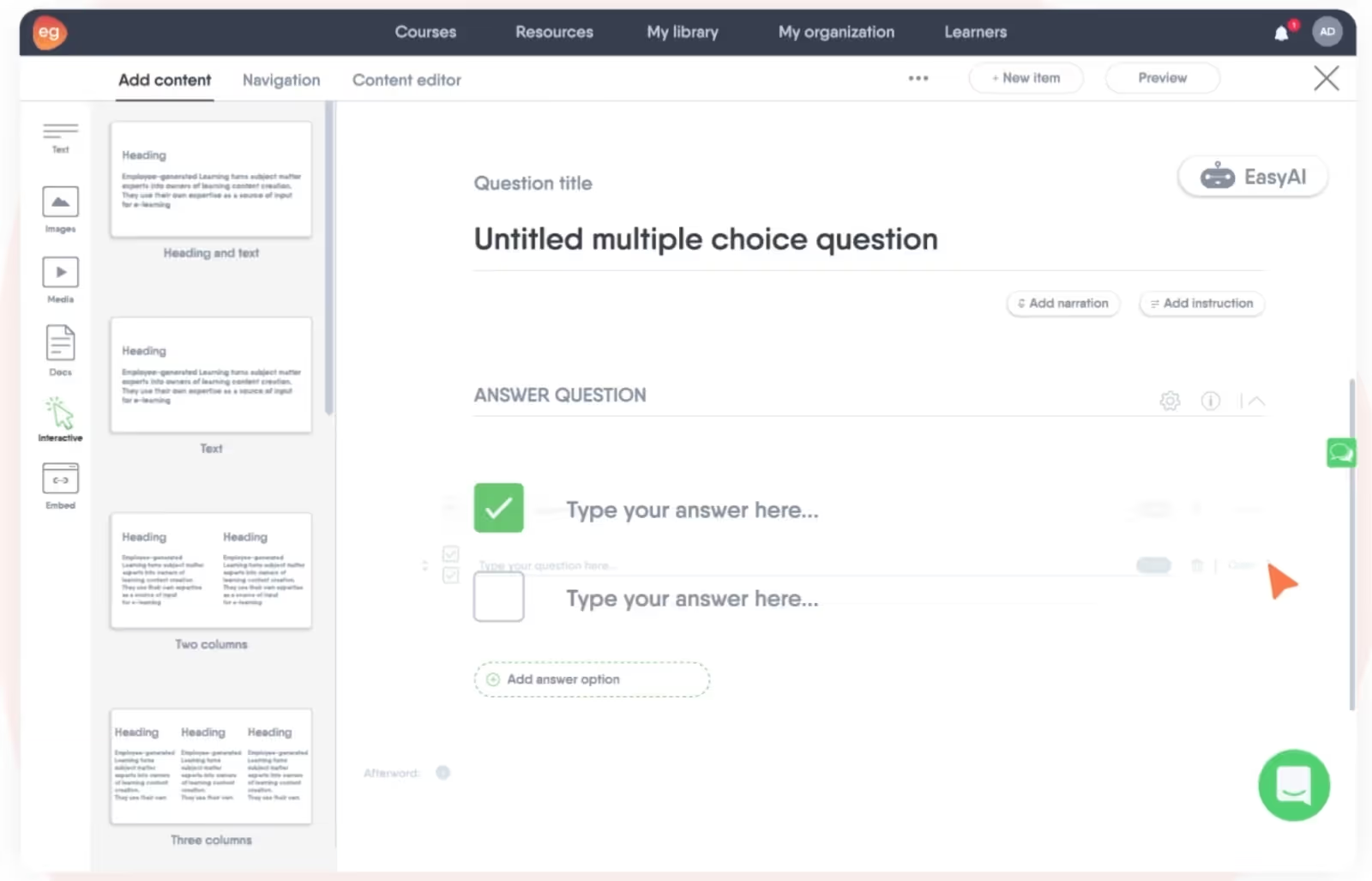
Elucidat
Elucidat specializes in highly interactive scenario-based eLearning – you can use the platform to immerse your learners in real-world situations and branched conversations. You can even introduce new variables and conditions into your scenarios to allow for adaptive learning experiences.
Elucidat’s courses integrate 3D environments, videos, simulations, and other elements to make your training as engaging as possible. You can also export training in HTML5- and xAPI-compatible outputs for integration with modern LMSs.

Lectora
Lectora provides an easy course authoring experience by providing your instructional designers with templates and drag-and-drop interactions. You don’t need any coding experience to create simulations, quizzes, and scenarios that are tailored to your employees’ learning objectives. Additionally, the platform’s HTML5 outputs ensure accessibility across all devices.
Lectora also offers broad LMS support by publishing to SCORM 1.2 and 2004 and xAPI standards.

Articulate Storyline 360
Don’t have an instructional designer on your payroll? Don’t worry – Articulate Storyline 360 makes it easy for beginners to author interactive content.
Its user-friendly editor offers point-and-click features to build courses that use videos, audio, quizzes, and more. You can also tailor the platform’s output for desktops or mobile devices and integrate it with LMSs via xAPI or legacy SCORM standards.

GoMo
Last but not least, GoMo gives your instructional designers a straightforward way to create and share their online training videos.
GoMo users can supplement high-quality videos with quizzes, surveys, and discussions, and they can also review the platform’s native analytics to gain insight into course engagement and completion metrics. This platform exports SCORM 1.2–compliant video content for tracking in most LMS ecosystems.

Authoring tool features to look out for
Depending on your use case, you may not need extensive features or expensive add-ons to start creating your workplace training. Here are some baseline authoring tool features you should look out for instead:
Scalability
Since the demand for eLearning content is growing, your authoring tool of choice must be scalable so you can handle any unexpected spikes in usage.
For example, in a worst-case scenario where your company experiences a cybersecurity breach, you’ll want to be able to quickly create and distribute localized cybersecurity training for all your employees. Ultimately, this scalability will allow you to speed up your content development without sacrificing quality.
Scalability is an especially important feature for teams looking to implement structured content authoring.
Related: The Ultimate Strategy for Scaling Content Authoring Using AI
Collaboration features
Since instructional designers, editors, subject matter experts, and approvers are all involved in the process, content authoring is rarely an isolated task. Because of this, your tools must enable seamless teamwork and content sharing.
Fortunately, even the most basic platforms, like Google Workspace and Microsoft 365, integrate intelligent features like version history, real-time document co-authoring, and automatic notifications to facilitate coordination across remote teams. However, it’s ultimately up to your users to take advantage of these collaboration features and turn your content authoring activities into a team sport.
For example, your subject matter experts can use these features to advise your instructional designers and ensure that training courses cover any necessary nuances. Additionally, your employees can also benefit from the online learning opportunities and peer feedback on these collaborative authoring platforms.
Ease of use
An intuitive, easy-to-use interface is a key consideration when selecting your authoring tools. Even the most powerful tools are going to be ineffective if your users struggle to navigate them.
Similarly, you may opt for an authoring tool that has a smaller learning curve than one that’s meant for an experienced instructional designer. For example, tools like Google Docs and SurveyMonkey minimize the learning curve with simple, responsive controls, and others like iSpring cater to non-technical users with a drag-and-drop interface.
Real-world examples of when to use authoring tools
At this point, you should have all the information you need to choose the right eLearning authoring tool for your organization. But when exactly does it make sense to invest in one? Here are a few examples of how real organizations leverage these tools:
Example 1: A startup uses video authoring software like Colossyan to create streamlined employee onboarding for new hires. The company even adds interactive video elements like quizzes to ensure that these new hires retain information as they integrate into the growing company.
Example 2: A corporate training department uses quiz and survey tools like SurveyMonkey and Typeform to create assessments for new employee development and training programs. These tools allow the department to easily align quizzes with the company’s LMS standards to track employee progress and compliance.
Example 3: An enterprise-sized company produces compliance training videos for its regional departments using Adobe Captivate. The platform’s all-in-one content authoring features give the company all the tools it needs to create these assets, and the platform’s integration with SCORM standards ensures that the resulting interactive videos work across various LMSs. This allows client training managers to effectively monitor employee completion and comprehension.
How to get the most out of your authoring tools
Before you go to lengths to identify the right content authoring tool for your needs, you need to know how to get the most out of these tools. In particular, what do you need? What’s your price point? What features can you live without?
Here are a few things to consider before beginning your search for the right tool:
Select the right tool for your needs
With such a wide range of authoring tools available, it's important that you align your tools with your content goals, team needs, and budget.
You can start this process by outlining the types of content you need to create, the features that will be most valuable (such as collaboration, interactivity, and reporting), and any technical requirements you may have (like compatibility with your tech stack).
From there, you can compare pricing tiers and free trial options to find tools that align with your budget.
Evaluate advanced features and AI capabilities
If you care about efficiency, look for authoring tools that allow you to take advantage of AI and other advanced features to maximize your efficiency.
Additionally, if your company has a rapidly growing organizational chart and needs scalable workplace training, you should opt for enterprise solutions that come equipped with user management, data insights, and content reuse capabilities. These enterprise-grade features may not be suitable for a smaller company, but they are non-negotiable for a larger company that wants to produce workplace training content at scale.
Focus on high-value features first
Rather than feeling overwhelmed by all the features your authoring tools offer, identify and focus on capabilities that provide the most value for your current goals. Prioritize basic features like collaboration, premade course templates, and an intuitive user interface. You can gradually explore more advanced functionality over time as needed.
Start creating high-quality workplace training with Colossyan
There’s no such thing as a one-size-fits-all approach to creating effective workplace training. But if you want a tool that will allow you and your teams to generate video-based training in minutes, Colossyan should be your first choice.
With over 150 customizable AI avatars, more than 70 languages, and dozens of premade video templates available, Colossyan has everything you need to produce, manage, and publish your eLearning content right away.
Get started on the right foot – generate your first video today.
How to Write a Standout Video Script in 7 Simple Steps

Your script is the foundation of your video – without it, not only will producing your video be considerably more difficult, but your content may lack the focused messaging to resonate with your audience.
A solid script guarantees that your content is well-organized, coherent, and compelling, making it a key piece of the puzzle when creating engaging material.
In this blog, we’ll walk you through a 7-step framework for writing excellent video scripts, as well as introduce you to a few ways you can streamline and simplify your script writing using AI tools.

Why is it important to have a strong video script writing process?
There’s no way around it – script writing can be very time consuming.
This can lead many people to wonder: why is a 7-step script writing process worth my time when I could just skip the brainstorming and jump right into writing?
Here’s an overview of some of the main advantages of adopting a strong script writing process:
- Greater clarity: Putting thought into your script guarantees that viewers will leave with a clear understanding of your main message.
- Improved audience engagement: A script with compelling dialogue can do wonders for capturing your audience’s attention and maintaining interest throughout.
- Efficient production: Creating video can be time consuming, so creating a script that organizes a clear roadmap for your production team is essential in boosting efficiency.
7 steps for an improved video script writing process
Now that we’ve established the importance of good script writing, you might be wondering how you can improve your own process. Keep reading for 7 script writing steps to consider.
1. Define your objective and audience
First things first – you need to define who your video is for and what you hope to accomplish.
Is your goal to educate your viewers on a specific problem, or sell them on a new product?
The answer to this question will dictate the appropriate length for your video, how you’ll distribute it, and the visuals you’ll feature within the content itself.
2. Choose the right video type
Your approach to writing a video script will depend on the type of video you’re looking to create.
Some videos are more educational, whereas others are focused on showing viewers how to complete a very specific task.
Here’s a quick rundown of the most common types of videos:
Explainer video
An explainer video is a short video that typically explains how a product, service, or process works. It’s crucial for explainer videos to be visually engaging, so the best explainer videos usually feature a combination of graphics, text, and narration.
But when scripting an explainer video, one of the most important things is to keep it short and catchy to keep your audience's attention without sounding sales-y.
How-to video
Whereas an explainer video might explain an overview of a concept, a how-to video typically provides step-by-step instructions to accomplish a specific task.
One of the best examples of how-to videos are knowledge base videos, which are used to replace or add to long knowledge base articles. Some other examples are customer onboarding videos and product training videos, which are perfect for helping users get started with your product.
Training video
Training videos require a different scripting approach than explainer or how-to videos since their goal is not to sell, but to educate. Training videos are typically centered around an instructor who’s educating the audience on a specific knowledge area.
Here’s an example training video created in Colossyan:
YouTube video
There’s no one-size-fits-all approach to scripting YouTube videos since YouTube is home to such a diverse range of content. Writing a script for a recipe video is a lot different from scripting a vlog, for instance.
But regardless of your video topic, it’s important to have a clear structure and message that will engage your viewers, keeping in mind your target audience’s interests and demographics.
3. Craft a video brief
The best way to ensure that your video features consistent messaging from start to finish is by narrowing down the who, what, when, where, why, and how of your video into a very short video brief.
That way, if there’s any debate on the creative direction of your video later on, you can always refer back to your video brief for guidance.
4. Decide on your visual direction
Before you get into the nitty gritty of actually writing your script, you’ll want to first consider the visuals you plan on including.
For example, do you plan to only feature one main character, or will your material require conversations between characters?
If you plan on using AI avatars to speed up production and cut acting costs, what do you want those AI actors to look like? You might want to feature more of their clothing for scenario-based content, or maybe a talking head style is more suitable for your material.
Putting some thought into these visuals before you get into the writing process can give you a better sense of what’s needed within your script.

5. Write the script
Now that we’ve decided on the visual direction, video type, and target audience, it’s time to start writing.
Some find it easier to start the writing process with an outline, which is especially helpful when creating longer-form content or for material that covers a lot of different topics in depth.
Even if you forgo the outline process, the most important thing is to make your script as thorough as possible and script every single word. Leaving some parts of your script up to chance will guarantee longer recording timelines when things don’t sound the way you want them to.
And despite common perception, script writing isn’t just your dialogue or narration. A good script will also include details on the shots or scenes involved too, that way there’s no question how a scene should look or sound when it comes time to shoot it.
The AAAA framework for script writing
To make sure that your script includes all of the necessary elements, you may want to consider the AAAA framework:
- Attention: Does your script capture audience attention right from the very beginning?
- Agitation: Does your script agitate the pain point that your customer is facing to create a sense of urgency in solving it?
- Activity: Does your script provide a clear solution or demonstrate how your product or idea can address the problem?
- Action: Does your script conclude with a clear call to action that your audience can act on?
Also read: How to Get the Most Out of an AI Script Generator
6. Develop your dialogue
Adding dialogue is a great way to make your content visually engaging. However, in order for dialogue to be useful, it needs to move your storyline along.
Ask yourself, is my dialogue helping readers better understand my message? Or is it adding unnecessary distractions?

7. Revise as necessary
Just like with any good piece of writing, editing and revising is critical for success. Your first draft might not sound the way you want right off the bat – and that’s okay.
Setting your first draft aside and revisiting it later with fresh eyes is a great way to identify weaknesses or gaps in your script.
Don’t forget the power of peer review either. Going through the script writing process all on your own can give you tunnel vision, preventing you from creating the best possible script. Including others’ perspectives is always helpful.
8. Produce your video!
When the writing’s done, all that’s left to do is bring your script to life.
You may choose to do this in house, or maybe you’ll contract with a production company to take some of the work off your plate.
Regardless of the route you take, it’s important to consider that when working with traditional video production, your script will be set in stone once your content has been filmed. Changing your script after the fact will require you to reshoot a portion of your content (which is undoubtedly costly).
That’s why some companies whose content rapidly changes – such as teams creating training and compliance videos – opt for a text-to-video tool to bring their content to life instead.

With an AI text-to-video platform, you can continuously edit your script as you work, since there’s no need to manually film video content or record voiceovers.
3 ways to write video scripts faster using AI
We’ve already touched on the ways that AI text-to-video technology allows you to continuously iterate on your script as you work on your video, but that isn’t all that this technology can do.
For starters, tools like Colossyan can revolutionize your video production process by transforming your script into a visually engaging video starring AI avatars. This means you can create professional-grade content without ever having to pick up a camera.
And when it comes to script writing, there are many different features tools like Colossyan offer to help get your projects off the ground in significantly less time than traditional video. Here’s an overview of those features:
AI script assistant
Script writing can eat up a lot of time. Fortunately, AI can help.
But instead of turning to external tools like ChatGPT, it’s more convenient to get AI assistance within your video editing platform. That’s why Colossyan offers a GPT-3-powered AI script assistant that can help brainstorm ideas, edit your tone of voice, or even correct your grammar.

So if you’re looking to put together a video draft as fast as possible, select a video template and let Colossyan take care of your script editing – and you’ll have a draft ready in minutes.
Turn a document into a video
Let’s face it, there are times when deadlines are so tight that you don’t have time to write a script at all. However, you might have a document of information ready to go.
This is where Colossyan’s document-to-video workflow can help. Simply upload your document as a PDF, PPT, DOC and TXT file, specify a few details – such as your intended audience, tone, and what the video’s about – and select a template to serve as your video’s visual foundation.
In less than 60 seconds, Colossyan will transform your document into a video draft, complete with scripts and scenes created from your document’s contents.
This way, all you’ll need to do is make a few edits to your script and update a few images before your video is good to go. Just imagine all of the ways you can scale your production processes and save time on script writing using this feature.
Start with a prompt
All script writing starts with an idea. But what if we told you that you could skip the writing and instead jump from idea to end result?
That’s the idea behind Colossyan’s prompt-to-video feature. Instead of requiring a document upload, all prompt-to-video requires is a simple prompt input.

Once you’ve added your prompt, you’ll add a few additional details, select a template, and seconds later you’ll have a fully developed video draft complete with AI avatars, scripts, and multiple scenes.
Takeaway
There you have it – we hope this guide on how to write a video script is useful for you and your team.
And don’t forget to explore ways that AI can make your script writing process easier. Not only do AI video generation platforms allow you to iterate on your script throughout the entire video editing process, but they’re often a more cost effective solution to traditional production.
After all, there’s a reason why big-name companies like Paramount and Novartis use Colossyan to create their video content.
Still unsure? Come see for yourself and try Colossyan for free today.
How to Make an AI Video: 5 Easy to Follow Steps

When it comes to creating engaging and entertaining videos, today’s problem isn’t a lack of tools.
It’s that many of the video creation tools available are too complex for the average user, have a steep learning curve, and generally require some kind of technical knowledge or previous experience to get the most out of them.
At least, that’s been the case until now.
But thanks to powerful AI video generation tools, creating a video from scratch no longer requires a team of script writers, film cameras, and fancy video editing tools.
In fact, you can create a realistic and engaging AI video in just a few steps.
We’ll explain how to make an AI video in five quick steps and will even provide a pro tip on how you can produce a full video with just a few prompts and a powerful AI video tool.

5 steps to make an AI video
Never created an AI video before? We’ve got your back.
First, you’ll have to choose an AI video generator. Then, follow the steps below:
1. Write your script
Step one is to create your video script. There are a few ways you can go about this.
The classic process here is to write the script yourself or hire a professional script writer from a freelancing platform like Upwork.
But since you’re already using AI to create the video, why not use an AI script assistant to draft your video dialogue? All you need to do is provide your AI script writer with a few prompts and let it do its thing. You can always jump in and edit from there.
But to further automate your script writing process, you may want to opt for an AI video tool that offers a document-to-video workflow. In Colossyan, for example, this feature allows you to get your video drafts off the ground more quickly by transforming your already existing content into a video draft in under 60 seconds.
Document-to-video allows you to skip the script writing process all together. Here’s how it works:
2. Select or custom-make your AI avatar
Now that you’ve got your script ready, it’s time to choose your presenter.
In this case, look for an AI avatar, a representation of a human who will act as the narrator, host, or actor in your video.
Some AI video content creation tools let you add more than one AI avatar to a scene, using side-view avatars to create conversations between different characters.

Spend some time finding the right avatar for your project and customizing it for your needs. You’ll want to think about your audience and what kind of avatar will connect and resonate. Many tools offer dozens of stock AI avatars with all different clothing styles, ethnicities, ages, and professions to help you do just that.
If you’re creating a workplace training video for the health care sector, for instance, someone dressed in a nurse’s uniform or semi-formal attire is probably a better fit than someone wearing a T-shirt and hoodie or set of mechanic’s overalls.
Some AI video creation platforms even provide support for you to create your own custom avatar, allowing you to add your face and voice to your AI-generated videos.
3. Choose your language, voice, and accent
Now it’s time to take a look at how your AI avatar sounds. How much you can customize this aspect will depend on the artificial intelligence video production tool you’re using.
Colossyan, for example, lets you choose between hundreds of different voices and offers some local languages for enhanced localization based on your audience. Videos for a UK audience can be outfitted with a British accent, for instance.
You can even translate your video into over 70 different languages, helping you serve a variety of different audiences without hiring a team of translation experts. Plus, the translation process is fully automated, meaning you just need to click a button. No need to refilm scenes in a different language.
4. Edit your video
At this point, you’re almost ready to use your AI video generation tool to render the first version of your video.
But first, you’ll probably want to do some video editing here to polish up transitions, smooth out any audio issues, and edit dialogue to make the story flow better. You can also add additional on-screen text and images to further jazz up your video.
Editing video is an art in and of itself, so if you’re new to editing, we’d recommend you check out our dedicated guide on how to use an AI video editor.
5. Generate your finished AI video
Step five isn’t much work at all.
Simply hit “Generate” in your AI video creation tool, save your video with a memorable file name (not “new_video_finalversion_#426”), and get ready to share, upload, or embed it!
Pro tip: How to make an AI video in one step
Let’s be honest, creating a full video from scratch in just five quick steps is pretty impressive – especially when compared with the traditional process of storyboarding, filming, editing, sound design, and so on.
But there’s an even easier way.
We’ve already discussed how Colossyan’s document-to-video feature can further speed up this process, but the tool’s prompt-to-video feature is another way to create that same AI avatar video with just a few simple text prompts.

For instance, if you enter “Five-minute introductory tutorial on how to use Slack,” Colossyan will automatically generate the corresponding video, complete with realistic AI avatars and background imagery.
You can use Colossyan to create the final video or as a scratch pad for working out ideas, which you can then flesh out using our AI script writer and customizable video creation suite.
Use a premade template to make an AI video
Another easy way to get off the ground quickly when crafting AI video is to start with a premade template.
Colossyan comes with dozens of professional video templates with diverse use cases like these:
- Data privacy
- Harassment prevention
- Sales training
- Strategic planning
Check out our wide range of video templates.
Making an AI video: FAQs
Still got a few burning questions about how to make a video using AI?
Let’s answer them right here.
How long does it take to make an AI video?
There’s no one-size-fits-all answer here.
You can create an AI video using Colossyan’s document-to-video feature in as little as 60 seconds. However, a good ballpark for most AI video creation is anywhere between 30 minutes and 8 hours, depending on your content.
This is significantly faster than traditional video production, which can take five days of planning, scripting, storyboarding, scene design, editing, and audio engineering for just a few minutes of content.
Can I make an AI video for free?
Yes, there are plenty of free AI tools available.
When it comes to creating AI video, most professional, high-quality video generation solutions require a paid subscription. But many of them also offer a free version or trial option.
Take Colossyan, for example. Our most affordable paid plan comes at $19 per month, but you can try it for free to make sure you’re happy with aspects like video quality and customization.
What kinds of videos can you make with AI?
You can use modern AI video creation tools to create many different types of videos.
Here are just a few of the most common AI video types and use cases:
- Synthetic AI video
- AI avatar and talking head videos
- Animated videos
- AI-edited videos, such as using AI to cut short video clips from long videos
- Educational, eLearning, and workplace training videos
- Employee onboarding content
- Sales and marketing collateral
- Product explainer videos
- Music videos
- Internal communications and corporate memos
- News and information
Can I make an ethical AI video?
That depends on what you consider to be ethical. In the context of AI-powered video, one major ethical concern is using a real person’s likeness.
For example, if you create a deepfake video using a celebrity’s face and voice, this could be considered unethical if you haven’t received their explicit consent to do so.
But that doesn’t mean that all AI videos are unethical.
Take Colossyan, our AI video maker. Every AI avatar in Colossyan is based on a real-life person. We pay real actors to create AI avatars (with their explicit consent, of course). We don’t generate AI humans from scratch.
You can even create a custom AI avatar using your own face and voice, eliminating ethics concerns altogether.
What is the best software for making AI videos?
There are a number of great software solutions for making AI videos.
Some of our favorites include Animaker (for animations), Opus Clip (for repurposing long-form videos into short, shareable visuals), and Colossyan (for generating videos using AI avatars).
How do you convert text into videos using AI?
There are a number of powerful AI tools that can help you quickly and easily turn text into videos.
Here’s what the step-by-step video creation process looks like in Colossyan, our AI text-to-video platform:
- Draft your script (or have our AI script writer help you out).
- Choose your AI avatars or create your own.
- Select your language for the voiceover.
- Incorporate design elements like brand colors and fonts.
- Generate your AI video.
Make your first AI video for free with Colossyan
Creating and publishing AI videos isn’t as hard as you might think.
With a powerful, user-friendly, and intuitive text-to-video generator like Colossyan, you can get off the ground quickly with a professional template, draft a great script with AI, and publish your first engaging video to your YouTube channel or company intranet within minutes.
How to Make a Custom Talking Avatar

Creating talking head videos used to be a time-consuming and costly activity. You had to have some notion of how to use professional video recording and editing tools, and it took dozens of takes to get your dialogue perfect.
Now, thanks to powerful AI video creation tools, you can make these informative videos in a matter of seconds using a talking avatar. Some solutions even allow you to clone your own face and voice to create talking avatar videos with a digital twin of yourself.
In this article, we’ll dive deep into the world of talking avatars and explore what they look like, when and where to use them, and how to create your own custom avatar for talking head videos.
But first, let's take a quick step back and look at what talking avatars are.

What is a talking avatar, and how does it work?
A talking avatar is typically an AI-generated character or digital representation that generates speech from text input. They often display facial movements and hand gestures as well.
A talking avatar may be entirely a computer algorithm generation, or it may use a combination of photo and video to portray a realistic digital representation of a living human being. The best talking avatars tend to be the latter.
AI video generators use this powerful modern technology – including AI protocols like natural language processing – to interpret and understand text, convert it to speech, and add natural inflections and expressions based on its interpretation.
What does an AI talking avatar look like?
AI talking avatars look just like real people. Well, the good ones do.
Here’s an example of one of Colossyan’s AI avatars, to give you an idea:

An AI avatar can show a full body, an upper body (as in the above screenshot), or just a head and shoulders. The presentation entirely depends on the software solution you’re using and your own preferences.
Your avatar presentation options will depend on the AI video tool you use. For example, Colossyan allows you to create scenario-based videos with avatars in conversation mode. Additional features like gesturing and customizable clothing allow your talking avatars to feel extra humanlike.
Why might you need a custom talking avatar?
Many platforms offer pre-designed talking avatars you can choose from to help get your projects off the ground quickly. However, even with tools that offer plenty of options (Colossyan has over 150 AI avatars, for example), you may want a talking avatar that is even more personalized.
If you’re in need of a custom talking avatar that looks a certain way, you may want to create a custom avatar of your own. This can be a great option for those creating corporate videos, as a custom avatar of a recognizable brand representative will allow you to scale your content creation efforts while still ensuring your videos feel personalized.
There are a few uses cases where this may come in handy:
- Internal announcements from the CEO
- Customized sales messages
- Scalable YouTube video creation
With Colossyan, you have two options for creating a custom avatar. If you have access to a film studio with a green screen, you can create your own professional-quality AI avatar that can be used with any background. If not, our Instant Avatar feature allows you to create a dynamic custom avatar quickly using just seconds of footage.
Additionally, many tools – including Colossyan – support voice cloning, meaning your custom avatars will not only look like the real-life version of the person, but sound like them too. And, even if you clone your voice in English, you’ll still be able to translate it into 29 different languages.
Where to use AI talking avatars
The benefits of using AI avatars are far-reaching and extend to a number of different workplace settings. Here’s an overview of some of the top use cases.
Employee training and onboarding
Studies show that great employee onboarding programs boost long-term retention by as much as 82%.
The problem? Most onboarding processes are clunky, poorly documented, or non-existent.
Employee training videos using AI avatars are a good solution for this problem since they’re fast and easy to produce. They’re also easy to update when processes or reporting lines change. In other words, you won’t suffer the common problem of out-of-date training materials.
Marketing content
Video is a powerful format to use as part of a content marketing strategy, and talking avatars enable you to produce these videos at scale.
Here are a few examples where AI avatars are useful in marketing videos:
- Product demo videos
- Scenario videos that discuss customer problems and solutions
- Side-by-side comparisons of your product and a competitor’s
Sales enablement
Sales enablement is another great use case for AI talking avatars.
You can use AI to create custom outreach messages for target prospects or support sales with product explainer videos.
Additionally, talking avatar videos are an engaging way to deliver sales training content because they move beyond the written word to provide contextual examples that help your salespeople develop skills.
Check out this sales training created using Colossyan:
Customer education and support
AI-powered video content can simplify complex concepts, encourage feature adoption, and boost user satisfaction.
You can use AI avatars to create a variety of customer education content, such as:
- A video-based onboarding sequence that introduces new users to your product
- A series of use case-specific videos to help customers in particular industries get the most out of your product
- Personalized customer support videos for better ticket resolution, especially when communicating with customers in a language that your support team doesn’t speak
Internal communications
Finally, a talking AI avatar can be an effective way to distribute internal communications to your team.
You can use these communications to announce business updates, develop upskilling and training videos, or distribute messages in multiple languages.
If your talking avatar app allows you to build your own custom avatar, you can create videos for internal distribution that use your own voice and face for a more personal touch.

How to create a talking avatar with Colossyan
With Colossyan, you don’t have to create video avatars from scratch. We have over 150 high-quality AI-generated avatars ready to help you craft engaging content.
Since we’ve based our avatars on real actors, you can’t customize aspects like facial features, but you can change their voice, language, and accent. Some avatars come in multiple versions, allowing you to use them in different contexts.
Take our avatars Lisa and Ryan, for example. They both have multiple outfit variations – including more casual and formal options – available so you can use whichever option suits your use case best.

But if you’d like to create an avatar based on yourself or one of our brand spokespeople, you can use our new instant avatar feature. Here’s how it works:
- Record a 20-second video clip of yourself
- Clone your voice, or select the stock voice you’d like your instant avatar to have
- Preview your avatar and add it to your video scenes
- Generate your final video product
Use your AI talking avatar to make your first video
Now that you’ve chosen and personalized your AI avatar (or created a custom avatar), it's time to generate your first AI video.
Here are the general steps to follow to put your avatar to use:
- Pick a template: The best AI video creators come with pre-built templates to help you get off the ground quickly.
- Write a video script: You can either draft a script from scratch or use an AI script assistant to write one based on prompts. Some tools also offer prompt-to-video and document-to-video workflows to help automate this process as well.
- Generate a voice over: Your AI video generator’s text-to-speech function will allow you to generate a realistic voice over without having to touch a mic.
- Edit as required: You can review your video and make edits to the script, voice and accent, and AI prompts until you’re happy with the result.
- Generate: Once you’ve successfully generated your new AI video, it’s time to share it with your audience.
11 top features to prioritize in an AI talking avatar platform
To effectively use talking avatars to create compelling training, sales, and marketing videos, you’ll need a quality AI video creation platform.
There are a few great ones out there, but they don’t all provide the same features and functions. Some offer basic functionality and quality, while others are incredibly realistic and offer many helpful features beyond simple video generation.
Here are 11 of the top features we’d recommend prioritizing when searching for an AI talking avatar platform:
- Multiple avatars, voices, and accents: The most effective platforms provide dozens of different characters to choose from, as well as the ability to customize their voices and accents.
- Languages and translation features: Instantly translating your video into multiple languages is a huge benefit for creating sales and marketing collateral that targets several regions.
- Pre-built templates: More is better here. Templates help you avoid starting from scratch each time you want to produce a new video.
- Support for multiple documents: You should be able to import a PDF or PowerPoint file to use as the background for your video.
- AI script assistant: You should look for features that allow you to answer a few simple prompts for a generative AI engine to create a full script.
- AI prompt-to-video: Some solutions take prompts a step further and allow you to craft the whole video by answering a few questions about what you want it to look and feel like. This can save you a lot of time when creating a video draft from scratch.
- Side-view avatars: Most talking avatars are front-on only, but some tools like Colossyan have side-view avatars available, which allows you to create a realistic conversation between characters. This is crucial when creating scenario-based videos.
- Screen recording: Being able to record your own screen and overlay it with an avatar is invaluable for creating product demo videos.
- Collaboration features: You should keep an eye out for platforms that offer shared workspaces, custom permissions, and commenting and tagging features.
- Custom avatars: The ability to create your own AI avatar is a great way to align with branding.
- Subtitles: Adding subtitles to your talking avatar videos improves accessibility.

Colossyan: Your source for AI avatars for training and onboarding
Talking avatars are a powerful modern way to create videos at scale. A good talking avatar looks and sounds fairly realistic but doesn’t come with the costs and time investment that traditional video shoots and edits entail.
Colossyan, our AI video generation platform, supercharges workplace learning content creation processes by helping learning leaders boost engagement while ditching the cumbersome old-school video production methods.
Try it out for yourself today.
What Is Structured Content Authoring? A Guide for Success

Structured content authoring is an important digital marketing tactic that any budding content creator should understand. With the recent rise of personalized, data-driven marketing, strategically structuring your copy during the authoring stage has become a crucial best practice.
In this blog article, we’ll explore what exactly structured content authoring is, why it matters for modern marketing efforts, and how beginners can incorporate more structure into their content to improve clarity and cohesion.

What is structured content authoring?
Structured content authoring is the practice of creating, managing, and publishing content in predefined structures or templates using XML and other markup languages.
Unlike traditional, unstructured content creation, structured content is modular, so you can easily reuse, repurpose, and distribute it across different channels and formats.
Why having structure is crucial for scalable content creation
Enhancing your content presentations’ consistency and coherence can give you a serious leg up when producing content at scale – whether you’re a technical writer, subject matter expert, or marketing manager. By organizing information into standardized, reusable components, your teams can ensure that your technical documentation and other content maintains a reliable structure for readers.
Structured content also allows for more effective content management and scalability, especially for large organizations in life sciences and regulatory industries that need to ensure that their content is both accurate and easy to find.
With structured content authoring, you can quickly search for and assemble individual components like product specs, safety warnings, and compliance information into new documentation.
The benefits of structured content for businesses
Investing in structured content won’t directly improve your content’s quality, but it will make your content easier to find, organize, and produce – and those are just the internal benefits. Here’s a closer look at how building structured content can benefit your business:
Greater content reusability and repurposing
One of the largest advantages using structured content is the ability to reuse and repurpose content components much more efficiently via single-sourcing.
For example, you can extract and reuse a product feature’s technical description in various pieces of downstream content like user manuals, support articles, product brochures, and even customer-facing blogs and social media posts.
You can also apply this to content localization. Your teams can quickly create localized document types to support your technical writing and ensure that users across the globe have access to the same level of support.
That’s one of the major pros of investing in structured authoring tools. Instead of having your writers create new copies from scratch across these formats, you can simply have them reuse structured content modules saved in a central component content management system (CCMS).
This can save you a massive amount of time, effort, and resources while preventing duplication and inconsistencies across your content library.
Enhanced SEO and discoverability
Structured content also lends itself more to search engine optimization (SEO) due to its standardized format and built-in metadata. The ability to consistently apply keywords, descriptions, titles, alt text, and schema markup to reusable content modules enhances website and asset visibility to search engines and improves their crawlability and search rankings.
This content also helps automation and optimization scripts execute more reliably across site pages that share unified content structures. By analyzing the data on these pages, you can find high-performing content pieces that are ideal for repurposing using the templates your teams have already created.
This also helps your authors see which key phrases and messages resonate with your audience, making it easier to create new content based on what’s already been successful in your business.
Streamlined workflow and collaboration
Now, let’s talk about time savings – or more specifically, how you can speed up your time to market with new content. The structured authoring process simplifies the processes of writing, reviewing, and approving new content by standardizing formats, components, terminology, and models across your teams.
Modern CCMS platforms also include intuitive collaboration features that can help you manage content versions, permissions, comments, workflows, and even translations to assist with content localization. By taking advantage of these tools, you can enable even large global teams to repurpose approved modules at scale instead of engaging in redundant review processes for every new piece of content.
Improved user experience and engagement
Since structured content separates format and structure from content using templates and modular components, it inherently creates a more adaptable and user-friendly experience. Your content will display clearly across devices and platforms with consistent presentation layers that use the same validated content source.
You can also improve your content personalization by mixing and matching content blocks that are tailored to different user segments’ needs and interests. By creating more targeted, relevant content instead of relying on generic one-size-fits-all copy across your pages, you’ll be able to more effectively engage your users.
Tools to help you get started with structured content authoring
Ultimately, structured content authoring isn’t possible without the right authoring tools. And we don’t mean basic word processing software like Microsoft Word. There are several different authoring platforms that are available on the market today.
Here are some platforms we recommend you check out to start taking advantage of the authoring process:
Content management systems
Popular content management systems (CMSs) like WordPress, Drupal, and Joomla offer built-in structured content capabilities to support creators who want to make their content easy to find, publish, and index across search engine result pages.
With common features such as custom fields, taxonomies, reusable content blocks, and templates, these platforms can help you quickly publish and organize your content in one place.
The best CMS for your business will ultimately depend on your budget and personal preferences. However, we recommend that you find one that offers the features above for the most effective experience.
Metadata management tools
Tools like Schema.org, Yoast SEO, and Semrush make it easier to incorporate metadata into your structured content elements. Adding metadata to each new content page enhances its SEO and ensures that its components are more discoverable online, which supports the overall content lifecycle. You can automatically apply this metadata using the templates in your CMS of choice to speed up the publishing process.
Content authoring tools and platforms
Here’s where the tools start getting a little more hands-on. If you’re serious about structured content authoring, you’ll need dedicated content authoring tools that help you execute your content strategy.
For example, tools like Adobe Experience Manager, Contentful, and Kentico provide advanced features like automation and XML-based modular structures. These platforms also give content teams access to reusable content blocks, intuitive drag-and-drop interfaces, and integrations with other CCMSs. In other words, they’ll have everything your teams need so they can spend their time creating content rather than wasting hours on technical work.
In addition to these established platforms, another noteworthy tool that significantly aids in structured content authoring is our very own Colossyan.
With Colossyan’s document-to-video feature, you can simply upload a document with the information for your video, and in less than 60 seconds, Colossyan will generate a video draft complete with a realistic AI avatar, images, and animations to get your first draft off the ground.
Whether you create videos from scratch, a template, or document-to-video, using Colossyan will ensure that your video content follows a clear and easy-to-understand structure. This modular approach to producing video content with AI is similar to using templates in written content and promotes both consistency and easy content reuse.
From there, you can export video content to your learning management system and quickly build your company’s content library for learning and development. It’s really that easy. Plus, Colossyan even offers an AI assistant that can help you write and edit your script.
How to ensure that your structured content is useful and high-quality
Even if you’re able to get started with structured content authoring and produce content at scale, it won’t matter if your content is ineffective. Fortunately, the same set of rules that apply to normal content creation also apply to structured content.
You can ensure that your content is both high-quality and scalable by following these tips:
Conduct thorough audience research
Understanding your target audience’s needs, preferences, and behaviors with thorough research will directly inform not only your content’s quality but also how you structure your content across your site. Research-based insights help you ensure that your modular content elements align with your users’ expectations and preferences.
Develop clear content guidelines and templates
Developing comprehensive style guidelines and content templates are essential for maintaining consistency and high quality across your structured content pieces, especially for technical documentation that needs to maintain a high level of accuracy at scale. Within these templates and guidelines, you can lay out specifications for tone, formatting, terminology, and metadata schema for your content teams to follow.
Implement consistent content audits and reviews
Now that you have guidelines in place, you can stop worrying about content quality, right?
Not quite. Even after applying these guidelines, your content teams should still conduct periodic audits to assess your structured content’s effectiveness. Does it provide actionable insights? And does it require continuous optimization on a quarterly or yearly basis?
Along with user feedback, reference quantitative analytics to help you identify poorly performing content that you need to refresh or rewrite. These insights will equip you with the information you need to ensure that your content is never subpar.
Start creating structured content with Colossyan
With the right tools, you can start producing structured content in no time. And if you want to start leveraging video content in your business, there’s no better tool for it than Colossyan.
Colossyan’s video platform gives busy teams everything they need to produce high-quality AI-generated videos at scale. With its prebuilt templates, interactive video features, and customizable AI avatars and voiceovers, you’ll have everything you need to get started with structured content authoring.
Now, think about the challenge of maintaining this kind of consistency across different languages and regions. Fortunately, Colossyan allows you to to automatically translate your video content into over 70 languages – all while ensuring that the content itself stays the same.
Want to unlock the full potential of AI video creation and create scalable, fast videos for your business? Get started by creating your first video today.










