Blog
7 Best Video Editors With Built-In Voice-Over Features

Many creators and teams want to add voice-overs to their videos without piecing together three or four apps. Whether you need your own narration, AI-generated voices, or even voice clones for consistent branding, your editor should let you work all in one place. This guide looks at seven video editors that give you those built-in voice-over features - without extra complexity or lots of manual syncing.
What matters in a voice-over video editor
For this list, I looked for tools that make the process simple. The best editors let you record or generate voices, add auto-subtitles for accessibility, handle multiple languages when needed, and give you strong audio controls like volume, speed, pitch, and fades. Some go further with AI-powered dubbing, brand voice cloning, advanced analytics, or direct SCORM export for training teams.
I’ve picked options for all skill levels - beginners on mobile or desktop, agencies, marketing, and especially organizations modernizing their learning videos.
Here’s what the best editors offer:
- Record or create AI/text-to-speech voices right in the app
- Auto-generated, accurate subtitles and easy caption exports
- Tools for translating or localizing content to more than one language
- Audio controls for fine-tuning the result
- Simpler workflows: templates, script-to-VO syncing, stock media
- Collaboration features for teams, analytics where needed
- Cross-platform flexibility (web, desktop, mobile)
1) Colossyan - best for training teams who need scalable voice-over, localization, and analytics

If you need to build voice-over videos for training or learning at scale, you’ll run into problems most editors can’t handle: consistent brand pronunciation, instant translation, easy voice cloning, direct SCORM export, and analytics that measure real learning. This is where I think Colossyan stands out.
You don’t need to record your own narration. With Colossyan, you select from multilingual AI voices or even clone your own for consistency. Pronunciations for tricky names or acronyms are saved and instantly apply each time you reference them in a script.
If you’re localizing, you can use the Instant Translation feature to switch an entire video - voice, on-screen text, and all interactions - to a new language and export separate drafts for each version - a step beyond simple TTS dubbing. Timing stays in sync; you only adjust visual layout if the new language changes text length.
You can import documents, PowerPoints, or PDFs and have them auto-converted to scenes, with speaker notes turning into voice-over script instantly, which is much quicker than manual workflows found in most editors. Add pauses and script block previews to get natural delivery.
For interactivity, you can insert quizzes and branching dialogue into the video itself, set pass marks, and export as SCORM 1.2/2004 for use in any standard LMS. Real analytics track who is watching, for how long, and which questions they answer correctly.
You can also export audio-only narration or closed captions separately if you need those for compliance or accessibility.
2) CapCut - best free pick with flexible recording, AI voices, and auto-subtitles
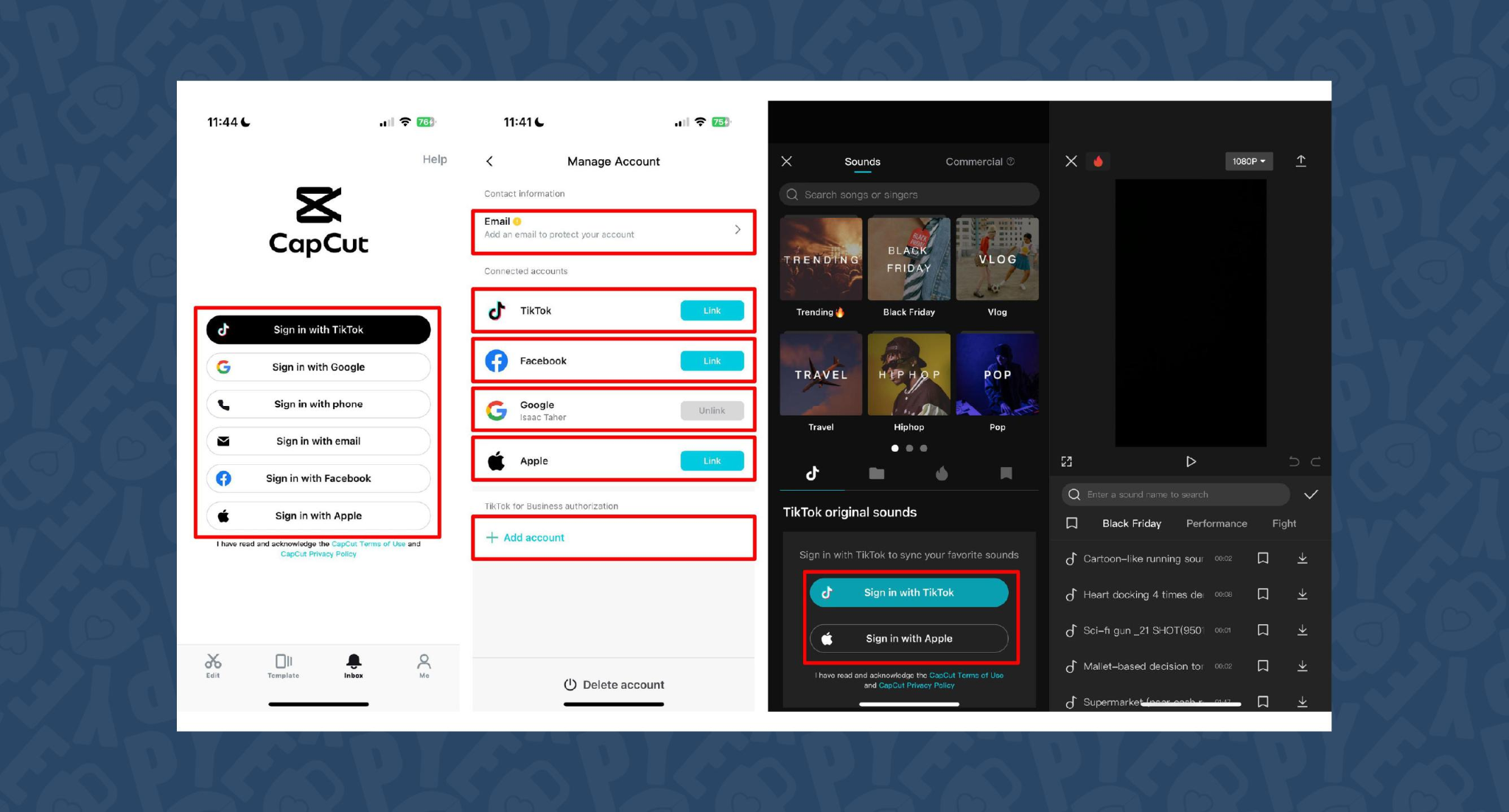
CapCut is popular because the basics are unlimited and easy. You can record voice-overs online, with no time limits, or use built-in AI for text-to-speech. It auto-generates subtitles even if the speaker’s not on screen. The editing controls let you adjust pitch, speed, volume, fades, and more, and you can mix several audio tracks. For global reach, you can use built-in AI dubbing to generate multi-language versions of your VO.
On mobile, the recording flow is in-app for iPhone (Sound > Microphone); on desktop or web, you script, record, add subtitles, edit, and export - all in one. This feels more like a professional tool than most free options.
You can use CapCut to clarify complex videos with on-screen captions, localize tutorials for other markets, or keep a consistent voice tone for social media videos.
3) VEED - best for replacing multiple tools (recording, captions, storage, sharing)
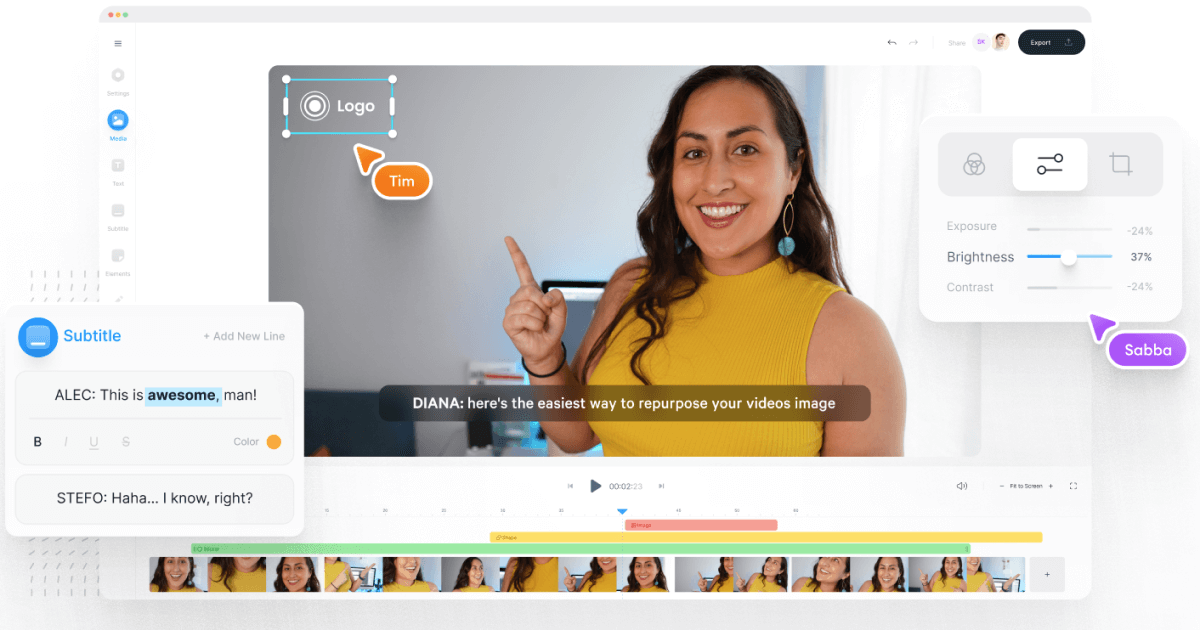
VEED has built a reputation as an all-in-one workflow. Instead of bouncing between Loom, Rev, Google Drive, and YouTube, you get everything in one place: recording, AI text-to-speech, one-click subtitle generation, and automatic audio cleanup.
User reviews are strong (4.6/5, with about a 60% reduction in editing timeaccording to one testimonial). It’s aimed at teams who need consolidated workflows and secure sharing. You edit, subtitle, and publish in one tool - no more file shuffling or switching between apps.
4) Speechify Studio - best for fast AI dubbing with a large voice library
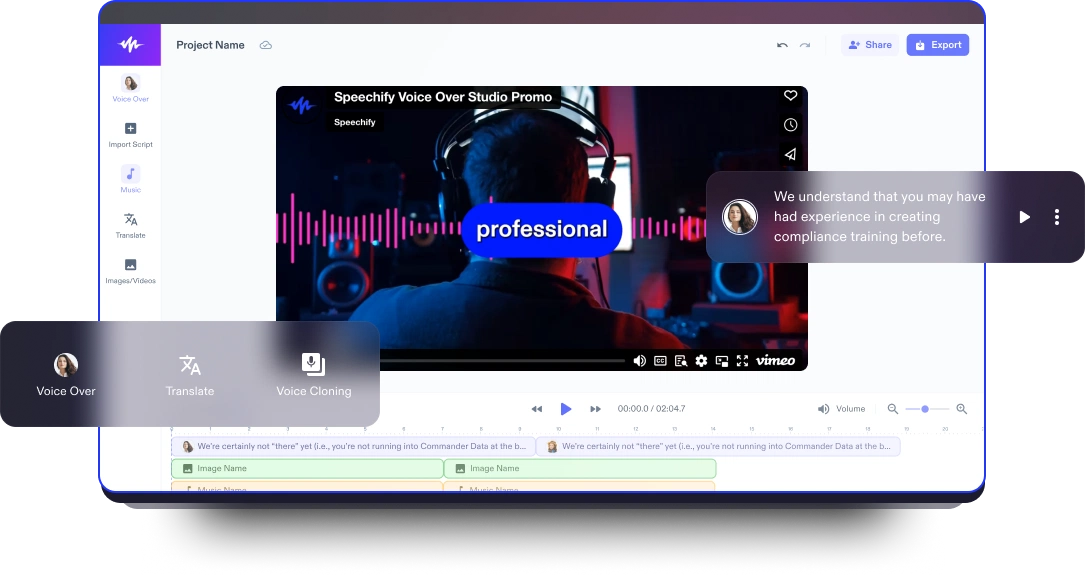
Speechify Studio focuses on AI voice versatility. You get over 200 lifelike voices in multiple accents and languages, perfect for instant dubbing or easy localization. One click dubs into new languages and generates synchronized subtitles. The editor is drag-and-drop, with templates and a vast library of royalty-free music and video assets.
Everything happens in the browser, working across platforms. You can upload your own VO or just use the AI, mix in background tracks, and export in multiple sizes (for YouTube, Instagram, etc.). For YouTube, social teasers, or education, this is one of the fastest ways to get multi-language narration without hiring VO talent.
5) ClipChamp - best free TTS variety and easy script control
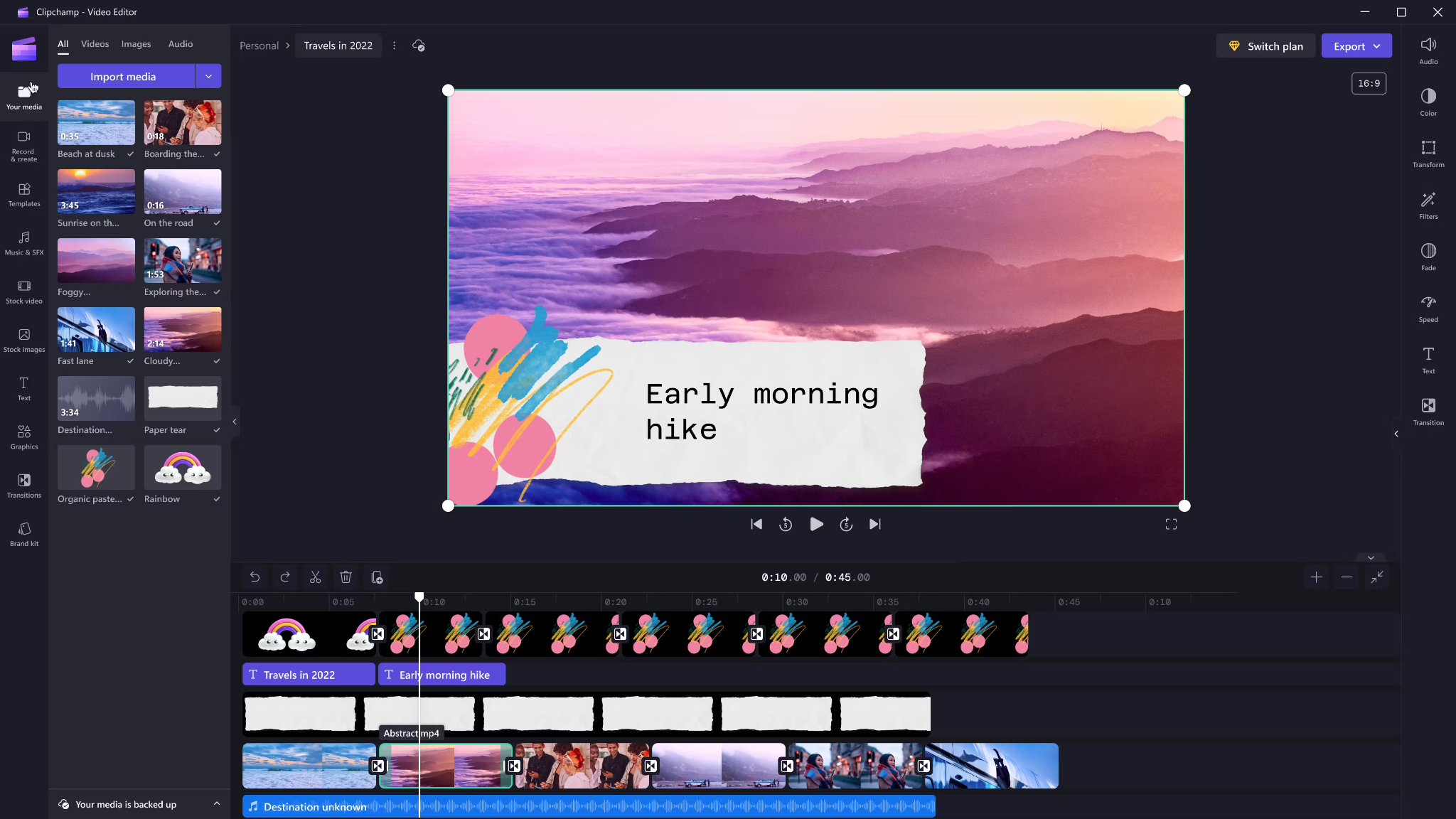
Clipchamp shines with variety and ease for AI voice-overs. It includes 400 AI voices (male, female, neutral) in 80 languages. You can tweak pitch, emotion, speed (0.5x to 2x) and control pauses/emphasis directly in your script by adding ellipses (“...”) or exclamation marks. If voices mispronounce a word, type it out phonetically.
Output options include transcript exports, subtitles, or just the audio as MP3. Every export is free and unlimited, and user reviews are high (4.8/5 from 9.5k reviews). This is a quick route for social videos, simple explainers, or business presentations.
6) Powtoon - best for animated explainers with built-in VO recording

Powtoon’s big advantage is simplicity for animated videos. It has built-in voice-over recording, lots of customizable templates, and a royalty-free music library. Major brands use it for onboarding and explainers, and it claims tens of millions of users.
You can record your narration directly in the editor, layer music, set up a branded look, and publish to social or business platforms straight from Powtoon. This works well if you want animations with matching narration, but don’t want to learn complex motion tools.
7) Wave.video - best for quick client-ready edits and layered audio tracks
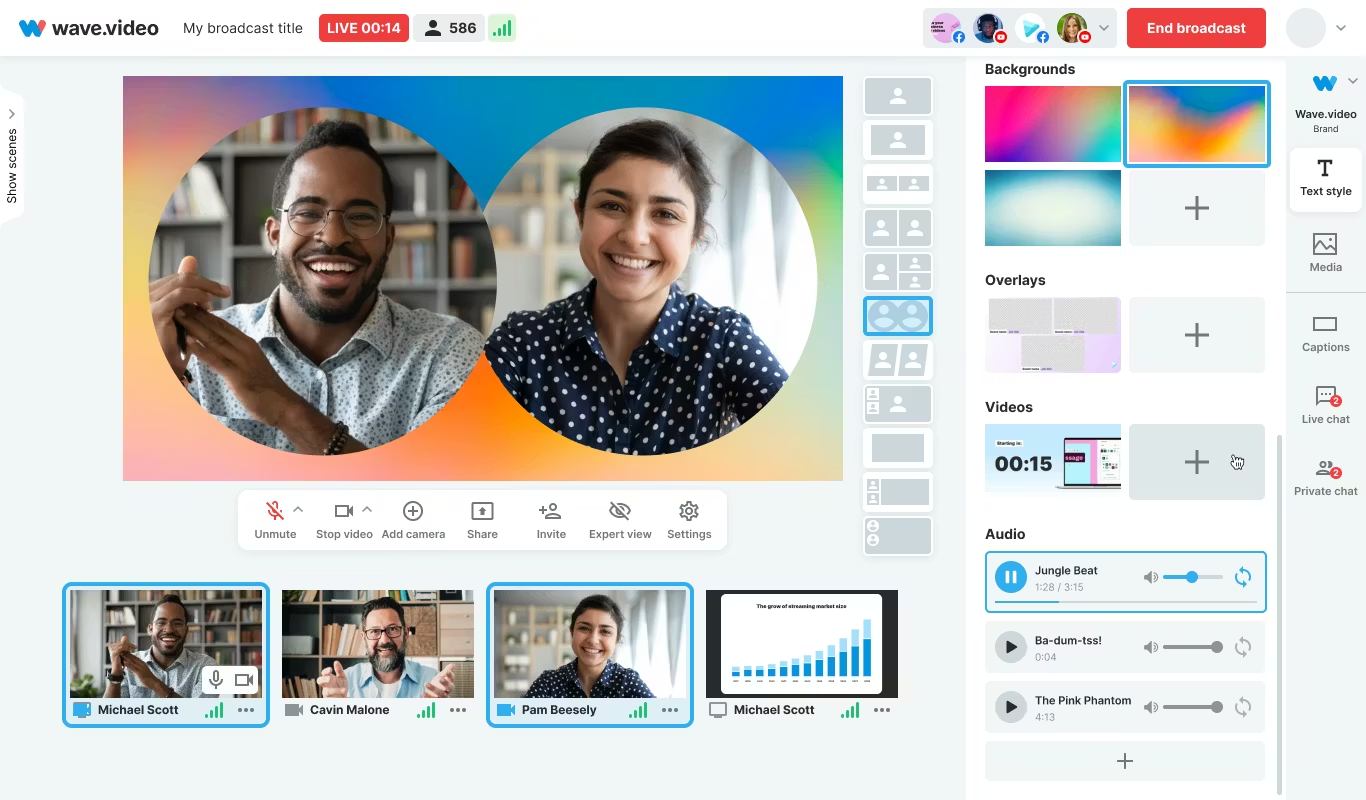
Wave.video is designed for speed and easy audio layering. You can record or upload up to three audio tracks (voice, music, sound effects), then trim and sync each on a clear timeline. Automated captions let your video communicate even if played on mute. Users report getting client-ready videos in as little as 20–30 minutes, thanks to the streamlined process.
This tool fits agencies and freelancers who need regular, clear voice-over videos with quick turnarounds.
Honorable mentions and caveats
There’s also the Voice Over Video app for iOS/iPadOS. It handles multiple VO tracks and edits, and offers a cheap lifetime unlock. However, some users find problems with longer videos: slow playback, export glitches, or audio muting bugs. It’s okay for short clips - test it before using for multi-segment training pieces.
How Colossyan maps to the needs above
I’ll be clear - most editors focus on easy voice-over for marketing or social video. Colossyan stretches further for learning and enterprise.
If you need multilingual versions, Instant Translation creates new language drafts for the whole video (script, on-screen text, interactions), maintaining layout. You can use cloned voices for brand consistency, and our Pronunciations library does what some other editors only do for one-off cases: you save pronunciation settings for product names or technical terms, and every video stays correct.
Pauses, animation markers, and script editing give you fine control over delivery and pacing - a real edge if you want natural, accurate speech. And while Clipchamp lets you control delivery with punctuation, Colossyan lets you sync these to avatar gestures and on-screen animations for even more realism.
Large teams can import docs or PowerPoints and transform them into scenes with the narration built in - saves hours compared to manual scripting. Collaboration, brand kits, and workspace organization mean even non-designers or new team members can keep everything consistent.
We support interactive learning: quizzes and branching, tracked by analytics. SCORM export means your videos fit into any LMS or training system, and our analytics track real results (scores, time watched, drop-off points). For organizations, this is a serious step up from just generating a narrated video.
Example: For compliance learning, import a policy PDF, assign a voice clone, adjust pronunciations for terms like “HIPAA,” add quizzes, export SCORM, and get analytics on where learners struggle - a complete feedback loop.
For a multilingual product rollout, create an English master, translate to Spanish and Japanese, assign native accents or avatars, export closed captions and audio-only versions for other channels, and keep all assets in sync with your brand.
For scenario-based training, use Conversation Mode to create role-play videos with branching. Learners pick responses, and you measure the impact with analytics - something most consumer editors can’t do.
The right editor for your scenario
If you’re a beginner content creator or need simple, free TTS and subtitles, CapCut or Clipchamp is enough.
Marketing teams might prefer VEED to replace multiple tools and simplify sharing, or Powtoon if you need stylish explainers fast.
If you want fast, multi-language dubbing, Speechify Studio or Clipchamp do it, but for real global training with instant translation, on-screen adaptation, and analytics, Colossyan is the stronger choice.
For building e-learning, SCORM packages, compliance training, or videos for enterprise where accuracy and engagement matter, I’d pick Colossyan every time.
Want more guidance on scripting voice-overs, localizing training, or making sure your AI voice matches your brand? Book a demo with our team and we will run through the best ways you can.
How To Make Software Training Videos: A Step-By-Step Guide

To make effective software training videos: 1) Define learner outcomes and KPIs, 2) Break workflows into bite-sized tasks, 3) Script in a conversational, step-by-step format, 4) Choose a format like screencast, avatar, or hybrid, 5) Produce with clear branding, captions, and on-screen prompts, 6) Add interactivity like quizzes and branching, track results with SCORM, 7) Localize for key languages, 8) Publish to your LMS or knowledge base, 9) Analyze watch time and pass rates, 10) Update based on analytics.
Why software training videos matter now
A lot of employees say they need better training materials. Over half - 55% - report they need more training to do their jobs well source. And people actually look for video training: 91% have watched an explainer video to learn something in 2024 source. There’s good reason for this - e-learning videos can boost retention rates by up to 82% compared to traditional methods.
This isn’t just about feels or fads. U.S. companies spend about $1,286 per learner per year on training. That’s a big investment - so it should work. Some real examples back this up: Microsoft cut its learning and development costs by about 95% (from $320 to $17 per employee) when it launched an internal video portal. Zoom cut its video creation time by 90% after moving to AI-powered video production. Berlitz made 1,700 microlearning videos in six weeks, producing faster and cutting costs by two-thirds.
The lesson: shorter, purpose-built videos not only lower costs but actually help people learn more and stay with the company.
Pick the right training video format for software workflows
Not every video needs to look the same. Choosing the best format helps learners get what they need, faster.
Screencasts are great for point-and-click steps, UI changes, or any kind of hands-on walk-through. If you’re explaining a new feature or daily workflow, a screencast with clear voice-over covers it.
AI avatar or talking-head formats add a personal touch. Use these when you need to explain why a change matters, show empathy, discuss policy, or onboard new users.
Hybrid approaches are gaining ground: start with an avatar giving context, then cut to a screencast for hands-on steps - so learners get clarity plus a human connection.
Don’t forget interactive training videos. Adding quick quizzes or branching scenarios creates active learning and gives you feedback on who actually understood the lesson.
Keep most topics to 2–7 minutes. Under 5 minutes tends to work best for engagement. Microlearning for single tasks works well at 60–90 seconds. Change scenes every 10–20 seconds and keep intros short (about 10 seconds). Always use captions.
Step-by-step: how to make software training videos efficiently
Step 1: define outcomes and KPIs
Decide what the learner should be able to do. For example: “Submit a bug ticket,” “Configure SSO,” or “Export a sales report.” KPIs might be quiz pass rate, average time to completion, watch time, or rate of errors after training.
If you use Colossyan, you can set up projects in organized folders for each workflow and use built-in analytics to track quiz scores and viewing time - especially useful if you want SCORM compliance.
Step 2: break the software workflow into micro-tasks
Split every workflow into the smallest possible tasks. This speeds up production and makes learning less overwhelming. For example, “Create a support ticket” is really several steps: open app, select project, fill summary, choose priority, submit.
With Colossyan, Templates help you scaffold these microlearning modules fast and keep things consistent, even if you don’t have a design background.
Step 3: gather your source content and SME notes
Scripts should always be based on company manuals, SOPs, or input from actual subject matter experts. Cut any fluff or redundant info.
Our Doc to video feature allows you to upload SOPs, PDFs, or even PowerPoint files; the platform then splits them into scenes, pulling out speaker notes and draft scripts.
Step 4: script a conversational, step-by-step narrative
Focus the language on step-by-step actions - don’t use confusing jargon. Keep each script to 1–3 learning objectives. Plan to include on-screen text for key steps and definitions, and change scenes quickly.
I usually rely on our AI Assistant to tighten up scripts, add Pauses for pacing, and set up Pronunciations so brand acronyms are said correctly.
Step 5: set brand and structure before recording
People trust materials that look consistent. Using Brand Kits in Colossyan, I apply the right fonts, colors, and logos across all video modules. I resize drafts to match the destination - 16:9 for LMS, 9:16 for mobile.
Step 6: produce visuals (screencast + presenter)
For actual workflows, I capture a screen recording to show the clicks and UI. Whenever possible, I add an avatar as presenter to introduce context or call out tricky steps.
In Colossyan, our Media tab supports quick screen recordings, and avatars (with custom or stock voices) let you give a consistent face/voice to the training. Conversation Mode is handy for simulating help desk chats or scenarios. Animation Markers and Shapes allow precise callouts and UI highlights.
Step 7: voice, clarity, and audio polish
Audio should be clean and clear, with no awkward pauses or filler. Colossyan has a Voices library or lets you Clone Your Voice so all videos sound consistently on-brand. You can tweak intonation and stability or download audio snippets for SME approval. A quiet music bed helps with focus, but keep it low.
Step 8: make it interactive to drive retention
Adding a quiz or decision branch makes the training stick. Interactive checks turn passive watching into active learning.
In Colossyan, you can insert Multiple Choice Questions, set branching paths (“what would you do next?”), and set pass marks that connect to SCORM tracking.
Step 9: accessibility and localization
Always include captions or transcripts - not everyone can listen, and localization helps scale training globally. Colossyan exports closed captions (SRT/VTT) and has Instant Translation to spin up language variants, matching voices and animation timing.
Step 10: review and approvals
Expect several rounds of feedback, especially in compliance-heavy orgs. You want time-stamped comments, version control, and clear roles.
Colossyan supports video commenting and workspace management - assign editor/reviewer roles to keep it structured.
Step 11: publish to LMS, portal, or knowledge base
When a module is ready, I export it as MP4 for wider compatibility or SCORM 1.2/2004 for the LMS, set up pass marks, and embed where needed. Our Analytics panel shows watch time and quiz results; you can export all this as CSV for reporting if needed.
Step 12: iterate with data
Check where people drop off or fail quizzes. Tweak scripts, visuals, or interaction. In Colossyan, you can compare video performance side by side and roll improvements out by updating Templates or Brand Kits for large programs.
Real-world patterns and examples you can use
For onboarding, I build microlearning tasks (about 60–90 seconds each): “Sign in,” “Create record,” or “Export report.” Typical structure: 8-second objective, 40-second demo, 10-second recap plus a quiz. I use Doc to video for scene drafts, add avatar intros, screen-record steps, set an 80% pass mark on the MCQ, export as SCORM, and track who completed what.
For a product rollout, the avatar explains why a new feature matters, then a screencast shows how to enable it, with branching for “Which plan are you on?” Colossyan’s Conversation Mode and Instant Translation help cover more teams with less work.
In a compliance-critical workflow (like masking PII), I use on-screen checklists, captions, and a final quiz. Shapes highlight sensitive areas. SCORM export keeps audits easy since pass/fail is tracked, and results can be exported as CSV.
How long should software training videos be?
Stick to 2–7 minutes per topic. Most people lose focus in anything longer than 20 minutes. Microlearning modules (about 60 seconds each) help people find and review single tasks fast.
Tool and budget considerations (what teams actually weigh)
Teams without heavy design skills want fast, simple tools. Expensive or complicated solutions are a nonstarter source. Platforms like Vyond are powerful but can cost more. Simple tools like Powtoon or Canva keep learning curves short.
With Colossyan, you don’t need editing or design background. Doc/PPT-to-video conversion and AI avatars keep things moving quickly - just fix the script and go. You get quizzes, SCORM export, analytics, captions, and instant translation all in one spot. Brand Kits and Templates mean everything stays consistent as the program grows.
Production checklist (ready-to-use)
Pre-production:
- Define audience, outcome, and KPIs.
- Choose format and length.
- Gather source SOPs and SME notes.
- Storyboard objectives and scenes.
- In Colossyan: Set up folder, apply Brand Kit, import doc/PPT.
Production:
- Record screens, add avatar.
- Polish scripts; add Pronunciations, Pauses, Markers.
- Add on-screen text, set up captions.
- In Colossyan: Add MCQ/Branching, music, and role-play if needed.
Post-production:
- Preview, edit pacing.
- Export captions, generate language versions.
- Collect stakeholder sign-off using comments.
- Export MP4/SCORM, upload to LMS, set pass mark.
- Review analytics, iterate.
Sample micro-script you can adapt (“create a ticket”)
Scene 1 (10 sec): Avatar intro: “In under a minute, you’ll learn to create a high-priority support ticket.”
Scene 2 (35 sec): Screencast steps, on-screen labels: “Click Create, add a clear summary, choose Priority: High. In Description, include steps to reproduce and screenshots.”
Scene 3 (10 sec): Recap + MCQ: “Which field determines escalation SLA?” Choices: Priority (correct), Reporter, Label.
Colossyan makes it easy to add Pauses, highlight fields, set quiz pass marks, captions, and export to SCORM for tracking.
Measuring success and iterating
Track watch time and where people drop off. Look at quiz pass rates - are people passing the first time or not? If possible, watch operational KPIs like error rates after training.
With Colossyan, you can review analytics by video and by learner. Export to CSV for reports, then update underperforming modules quickly using Templates.
If you’re looking to turn manuals and processes into clear, trackable, and brand-consistent training videos, it’s possible to do all of it in one platform - and you don’t need to be an expert. That’s how I build, localize, and measure software training programs at Colossyan.
How To Create Animated Videos From Text Using AI Tools

Introduction: From Text to Animation in Minutes
Turning text into animated video used to take days and a lot of design work. With text-to-animation AI, you can now enter a script, pick a style, and get a complete video - usually in minutes. This isn’t just about speed. You get consistent branding, easier localization, and it’s simple to scale training or marketing across regions and departments.
At Colossyan, we focus on L&D - helping teams quickly convert handbooks, docs, and presentations into interactive, branded, SCORM-compliant video training. Everything gets faster. You customize avatars and voices, keep everything on-brand, add quizzes, see analytics, and manage versions at scale. Here’s what I’ve found after comparing the field.
What Is Text-to-Animation AI?
Text-to-animation AI is software that builds animated scenes, visuals, motion, and AI voice narration straight from your script or document. Most tools ask for either a prompt (e.g., "Show animated coins falling into a piggy bank") or let you upload a file. They then auto-match visuals, voices, music, and subtitles. You can tweak the results without being a designer.
Common uses: training videos, explainers, tutorials, onboarding content, social videos, and ads. These aren’t just talking heads. Tools like Colossyan support different animation styles, avatars, voice cloning, captions, and language dubbing. Steve.ai reads your script, picks visuals by context, and builds social clips or onboarding in minutes. It’s almost mindless - just prep your message, and the platform does the rest.
Quick Tool Landscape and When to Use Each
Every tool has a twist. Here’s what stands out:
- Colossyan: Auto-animated L&D videos from prompts - add words like "animated" or "cartoon-style" to control look. You can generate large scripts in one pass, customize avatars, voices, quizzes, translations, and SCORM export. Trusted by enterprise users for speed and compliance.
- Animaker: Good for choice - 100M+ assets, billions of avatars, and wide templates. A marketer reported double sales conversions and 80% less production time. Free plan is useful; paid plans unlock more features.
- Steve.ai: Anyone can go from script to animated or live-action video with zero prior experience. Three steps: enter script, pick template, customize.
- Renderforest: Turns short scripts into custom scenes you can adjust - speaker, tone, or colors in real time.
- Adobe Express: Simple cartoon animations. Auto-syncs lip and arm movements, but uploads limited to two minutes per recording.
- Powtoon: Covers doc-to-video, animated avatars, translation, scriptwriting, and more. Trusted globally for enterprise scale.
For L&D, Colossyan focuses on document-to-video, branded templates, interactive quizzes, branching, analytics, SCORM support, avatars, cloned voices, pronunciation, translation, and workspace management - all to modernize and measure training content at high volume.
Step-by-Step: Create an Animated Video from Text (Generic Process)
- Write your script (300-900 words is ideal). Each scene should handle one idea (2–4 sentences).
- Choose a style. Be specific in prompts (“animated,” “cartoon-style,” “watercolor,” etc.).
- Upload or paste your script; let the AI build scenes.
- Replace or adjust visuals. Swap automated graphics with better stock or your own uploads, tweak colors, backgrounds, or add music.
- Assign a voice. Pick natural voices, and teach the tool custom pronunciations if needed.
- Add captions and translations for accessibility and localization.
- Export the video in the format you need.
Step-by-Step: Building an L&D-Ready Animated Video in Colossyan
- Upload your policy PDF - Colossyan splits it into scenes and drafts narration.
- Apply your brand fonts, colors, logos using Brand Kits.
- Drag in avatars; use two on screen for role-play scenarios.
- Assign multilingual voices; add custom pronunciations or clone a trainer’s voice.
- Rephrase or cut narration with AI Assistant, insert pauses for natural speech.
- Use animation markers for key visual timing; add shapes or icons.
- Insert stock images or screen recordings for clarity.
- Add interactive multiple-choice questions or branching scenarios.
- Translate instantly to another language while keeping timing and animations.
- Review analytics: who watched, duration, and quiz results.
- Export to SCORM for LMS tracking.
- Organize drafts, invite reviewers, manage permissions at scale.
Prompt Library You Can Adapt
- Finance: “Animated coins dropping into a piggy bank to demonstrate money-saving tips.”
- HR onboarding: “Cartoon-style animation welcoming new hires, outlining 5 core values with icons.”
- Tutorial: “Animated step-by-step demo on resetting our device, with line-art graphics and callouts.”
- Compliance: “Branching scenario showing consequences for different employee actions.”
- Safety: “Cartoon-style forklift safety checklist with do/don’t sequences.”
- Cybersecurity: “Animated phishing vs legitimate email comparison.”
- Customer service: “Two animated characters role-play de-escalation.”
- Marketing: “Watercolor 30-second spring sale promo with moving text.”
- Executive update: “Animated KPI dashboard with bar/line animations.”
- Localization: “Animate password hygiene video in English and Spanish - visuals and timings unchanged.”
Script, Voice, and Pacing Best Practices
- Keep scenes short and focused (6–12 seconds, one idea per scene).
- Write clear, spoken sentences. Use pauses, highlight key terms, fix mispronunciations.
- In Colossyan, use Script Box for pauses, animation markers, and cloned voices.
Visual Design and Branding Tips
- Apply templates and Brand Kits from the start.
- Keep on-screen text high contrast and minimal.
- Use animated shapes to highlight points. Centralize assets in Colossyan’s Content Library.
Localization and Accessibility
- Colossyan supports avatars, multilingual voices, captions, dubbing, and Instant Translation.
Interactivity, Measurement, and LMS Delivery
- Branching and MCQs improve engagement.
- Analytics show view time, quiz results, and compliance tracking. Export to SCORM.
Scaling Production Across Teams
- Organize folders, drafts, review workflows, and user roles.
- Colossyan keeps high-volume production manageable.
Troubleshooting and Pitfalls
- Watch for free tier watermarks.
- Specify animation style in prompts.
- Break long scripts into multiple scenes.
- Store licensed media in the Content Library.
FAQs
- Can I turn documents into video? Yes. Upload Word, PDF, or PowerPoint in Colossyan.
- Can I have an on-screen presenter? Yes, up to 4 avatars in Colossyan.
- How do I localize a video? Instant Translation creates language variants.
- How do I track results? Analytics and SCORM export track everything.
- Can I mix live-action and animation? Yes, screen recordings and animated avatars can coexist.
Mini-Glossary
- Text-to-speech (TTS): Converts text to voice.
- SCORM: LMS tracking standard.
- Branching: Lets viewers choose paths in a video.
- Animation markers: Cues for timing visuals.
Suggested Visuals and Alt Text
- Prompt-to-video screenshot (alt: “Text-to-animation prompt using an AI tool”)
- Before/after scene board with branding (alt: “Auto-generated animated scenes with brand colors and fonts”)
- Interaction overlay with MCQ and branches (alt: “Interactive quiz and branching paths in training video”)
- Analytics dashboard (alt: “Video analytics showing learner engagement and scores”)
Opinion: Where All This Sits Now
AI animated video creation is fast, consistent, and nearly push-button for explainer or training needs. Colossyan is ideal for L&D or enterprises needing branding, interactivity, analytics, workspace management, and compliance. For one-off social videos, other tools might suffice, but for SCORM, analytics, and enterprise control, Colossyan leads.
AI-Generated Explainer Videos: Best Tools + Examples That Convert

Why AI explainers convert in 2025
Explainer videos hold people’s attention longer than most formats - about 70% of their total length, especially if they’re short and focused. The sweet spot is 60–90 seconds [source]. That staying power is what makes AI-generated explainer videos so effective for both marketing and training.
AI tools have changed the process. Instead of days editing or filming, you can now turn a prompt or a document into a finished video in minutes. These videos support multiple languages, have natural-sounding AI presenters, and even include interactive questions. You can see exactly who watched, how long they stayed, and whether they learned anything.
When people talk about “conversion” with explainers, the meaning shifts by context:
- If it’s marketing, conversion is whether viewers sign up, request a demo, or understand what your product does.
- In L&D and training, it’s about who finishes the video, how they score on questions, and whether learning sticks. Did people pass the compliance test? Did they remember the new process change?
You don’t need to hire a studio. Platforms like Invideo AI now generate full explainer videos with voiceover, background music, product screencasts, and subtitles from a single prompt - no cameras, no actors, just a few clicks.
At Colossyan, I see L&D teams take slide decks or long SOPs and convert them straight into branded, interactive videos. With Doc to video, Templates, and Brand Kits, it’s easy to keep every video on-message. And because we track plays, watch time, quiz scores, and SCORM pass/fail data, you know exactly what’s working - and what needs a rewrite.
What makes a high-converting AI explainer
If you want explainer videos that don’t just get watched, but actually change behavior, here’s what matters.
- Keep it short: 60–90 seconds works best. Hook viewers in the first 3–5 seconds. Focus on one problem and its solution.
- Structure is key: Set up a problem, show your solution, offer proof, and end with a clear next step. Leave the hard sales pitch for another time, especially with internal training.
- Accessibility widens your reach: Add captions and create separate versions for each language. Don’t mix languages in one video; split them for clarity.
- High-quality visuals help: Natural audio, real or realistic avatars (not uncanny valley robots), clear graphics. Use stock footage and animation markers to match the voiceover with visuals.
- Make it interactive: Training videos with a quiz or branching scenario get more engagement. Good analytics let you fix weak spots fast.
A simple checklist:
- 60–90s total
- Problem/outcome in first line (the hook)
- Captions always on
- One language per version
- Clean, matched visuals
- Conclude with one clear outcome
With Colossyan, I can script out pauses and add animation cues so visuals match up with the narration exactly. If there’s a tricky product name, the Pronunciations tool gets it right every time. Voice cloning keeps the delivery consistent. And Instant Translation spins out a new language variant - script, captions, interactions - in minutes.
Interactive MCQs and branching scenarios turn passive viewers into active learners. Our Analytics panel tells you exactly how long people watched, what quiz scores they got, and which scenes you might need to tighten up.
Best AI explainer video tools (and who they’re best for)
There’s a tool for every use case. Here’s a rundown:
Invideo AI: best for quick, stock-heavy explainers with AI actors. Trusted by 25M+ users, supports 50+ languages, loads of studio-quality footage, and even lets you make your own digital twin. It’s ideal for rapid 60–90s marketing videos with real human avatars, b-roll, and subtitles. Free plan is limited but fine for light use.
simpleshow: best for turning dense topics into short, clear explainers. Their Explainer Engine generates scripts, chooses simple visuals, and adds timed narration and music. One-click translation to 20 languages. Made for anyone, no production skills needed.
Steve.AI: best for fast story-driven shorts. With over 1,000 templates and cross-device collaboration, it’s built to keep videos at the high-retention 60–90 second range. Great for social explainers with punchy hooks.
NoteGPT: best for one-click document-to-animation. Converts PDFs or Word files into animated explainers - auto voiceover, subtitles, editable scripts. Complete a training or lesson video in under 10 minutes. Used widely in education.
Synthesia: best for enterprise avatars, languages, and compliance. Has over 230 avatars, 140 languages, and top-tier compliance. Screen recording, AI dubbing, and closed captions included. If you need consistent presenters and solid security, this is it.
Imagine Explainers: best for instant, social-first explainers. You can tag @createexplainer in a tweet, and it’ll auto-generate a video from that thread. Perfect for trend-reactive marketing.
Pictory.ai: best for boiling long content into snappy explainers. Turn webinars or articles into concise, subtitled highlight videos. Huge stock library and compliance focus.
Colossyan: best for interactive, SCORM-compliant training explainers at scale. Designed for L&D to turn docs and slides into interactive, on-brand videos - quizzes, branching, analytics, full SCORM compliance, and quick brand customization. Instant Avatars and voice cloning make it easy to personalize content across large, global teams.
Real examples that convert (scripts you can adapt)
Example 1: 60-second SaaS feature explainer
Hook: “Teams lose hours each week on [problem].”
Problem: Show the frustrating workflow (screen recording helps).
Solution: Demo the streamlined steps.
Proof: Drop a client quote or key metric.
Close: Restate the outcome (“Now your team saves 5 hours a week.”).
In Colossyan, I’d import the feature’s PPT, use the built-in screen recording for the demo, then pick a template and sync animation markers to highlight UI clicks. Captions on by default, and after launch, I’d check Analytics to see where viewers dropped off or replayed.
Example 2: 90-second compliance microlearning
Hook: “Three decisions determine whether this action is compliant.”
Walk viewers through a branching scenario: each choice links to an outcome, a quick explanation, then a final quiz.
Recap the single rule at the end.
At Colossyan, I’d use Doc to video for the policy PDF, add a branching interaction for decision points, set a pass mark on the quiz, and export as SCORM to track completions in the LMS. Analytics would show which choices or wording confuse most learners.
Example 3: 75-second onboarding explainer
Hook: “New hires finish setup in under 5 minutes.”
Steps 1–3 with over-the-shoulder narration from a recognizable avatar.
Captions and translated variants for different regions.
I’d import speaker notes from the HR deck, build an Instant Avatar from the HR lead, fix system names with Pronunciations, clone the HR’s voice, and spin out Spanish/German variants for each region.
Example 4: Social explainer from a thread
Hook: “You’re doing X in 10 steps; do it in 2.”
30–45 seconds, bold text overlays, jumpy transitions.
In Colossyan, I’d start from scratch, heavy on text and shapes for emphasis, then tweak music and pacing for a vertical mobile feed.
The storyboard-to-animation gap (and practical workarounds)
A lot of creators want true “script or storyboard in, Pixar-like animated video out.” Reality: most tools still don’t hit that. Synthesia has the best avatars, but doesn’t do complex animation. Steve.AI gets closer for animation but you lose some visual polish and control.
Right now, the fastest and cleanest results come by sticking to templates, using animation markers to time scene changes, and prioritizing clear visuals over complex motion. Stock, AI-generated images, bold text, and light motion go a long way.
At Colossyan, we can tighten scenes with animation cues, use gestures (where avatars support it), and role-play conversations using Conversation Mode (two avatars, simple back-and-forth) for more dynamic scenarios - without a full animation crew.
Buyer’s checklist: pick the right AI explainer tool for your team
Languages: Need broad coverage? Synthesia, Invideo, and Colossyan all offer 20–140+ languages; Colossyan translates script, on-screen text, and interactive elements in one workflow.
Avatars/voices: Want custom avatars and consistent voices? Invideo, Synthesia, and Colossyan have depth. Instant Avatars and easy voice cloning are strengths in Colossyan.
Compliance/training: If SCORM and LMS tracking matter, Colossyan stands out: direct SCORM 1.2/2004 export with pass marks, play/quiz Analytics, CSV exports.
Speed from docs: For one-click doc-to-video, NoteGPT and Colossyan’s Doc/PPT/PDF Import take in almost any source.
Stock/assets: If you need a massive media library, Invideo and Pictory lead, but Colossyan’s Content Library keeps assets on-brand and organized for the whole team.
Collaboration/scale: Enterprise workspaces, roles, and approval are easier in Invideo’s Enterprise and Colossyan’s Workspace Management.
Free plans: Invideo free tier has limits on minutes and watermarks; Synthesia allows 36 minutes/year; NoteGPT is free to start and edit at the script/voice/subtitle level.
Step-by-step: build a high-converting explainer in Colossyan
Step 1: Start with your source material. Upload a manual, deck, or brief through Doc to video or PPT/PDF Import - Colossyan breaks it into scenes and drafts a first script.
Step 2: Apply Brand Kit - fonts, colors, logos - so even the first draft looks on-brand.
Step 3: Pick an Avatar or record an Instant Avatar from your team. Clone your presenter’s voice, and set custom Pronunciations for product or policy names.
Step 4: Don’t just tell - show. Screen record tricky software steps, then add animation markers to sync highlights with the narration.
Step 5: Insert a quiz (MCQ) or Branching scenario to make viewers think. Preview scene by scene, set pass marks, export as SCORM for the LMS, and check Analytics for engagement.
Step 6: Ready for multiple markets? Instant Translation turns a finished video into over 80 languages - script, captions, interactions - while keeping the look and structure.
Optimization tips from real-world learnings
One outcome per video works best. If you can’t compress the story to 60–90s, you’re trying to cover too much. Start with a punchy problem - don’t ease in. Use text overlays to hammer the point.
Always turn on captions - for both accessibility and higher completion. Most platforms, Colossyan included, generate these automatically.
Translate for your biggest markets. Colossyan translates everything at once and keeps the scenes clean, saving hours of reformatting.
Use analytics for continuous improvement:
- For courses: if scores are low or people drop out, rethink those scenes.
- For product demos: test new hooks or visuals and see what holds attention.
AI-generated explainers make it possible to move fast without cutting corners - whether for marketing, onboarding, or compliance. With the right approach and the right tool, you get measurable engagement and training outcomes, even as needs or languages scale. If you want on-brand, interactive L&D videos that deliver real results, I’ve seen Colossyan do it at speed and at scale.
AI Animation Video Generators From Text: 5 Tools That Actually Work

The AI boom has brought text-to-animation from science fiction into daily workflows. But with dozens of tools promising "make a video instantly from text," how do you know what actually gets results? Here, I’m cutting through the noise. These are the five best AI animation video generators from text. Each one delivers on critical points: real on-brief visuals from plain prompts, editable output, clear export and rights, and most important, actual user proof.
This isn’t a hype list. Every tool here makes text-to-video easy without constant manual fixes. If you need to turn a script into something polished fast, these are the platforms that work. Plus, if you’re building learning, onboarding, or policy explainers and need your output SCORM-ready, I’ll show you exactly where Colossyan fits.
How We Evaluated
I looked beyond the marketing pages. Each tool on this list had to meet high standards:
- Quality and control: Can you guide visual style, animation, lighting, and pacing?
- Speed and scale: How long do clips take? Are there character or scene limits? Can you batch projects?
- Audio: Are there real voice options, not just monotone bots? Is text-to-speech (TTS) language support strong?
- Editing depth: Can you swap scenes, voices, visual style, and update single scenes without starting over?
- Rights and safety: Is commercial use clear-cut, or riddled with fine print or dataset risks?
- Training readiness: Can you turn raw video into interactive, SCORM-compliant modules? (Where Colossyan shines.)
For every tool, you’ll see what it’s genuinely best at, plus practical prompt recipes and real-world results.
The Shortlist: 5 AI Text-to-Animation Tools That Deliver
- Colossyan - best for quick, automated animation videos with multilingual voiceovers
- Adobe Firefly Video - best for short, cinematic, 5-second motion with granular style controls
- Renderforest - best for template-driven explainers and branded promos
- Animaker - best for character-centric animation with a huge asset library
- InVideo - best for scene-specific edits and localized voiceover at scale
Colossyan Text-to-Animation - Fast From Prompt to Full Video
Colossyan’s text-to-animation generator stands out because it truly automates the process. You give it a script or prompt and get a video complete with AI voices, stock animation, background music, and captions. It’s quick - you might cut your editing time by 60%, according to power users.
Here’s how it works: plug in your script and use descriptors like "animated," "cartoon-style," or "graphics" to get animation (not just stock video). You get up to 5,000 TTS characters per run. Colossyan supports multiple languages and accents, so localization is simple.
Where it works best is when you need an explainer, policy video, or onboarding module fast. You can swap default footage for different animated looks—realistic, watercolor, even cyberpunk - plus add influencer-style AI avatars.
Limitations? Free exports are watermarked, and you need explicit prompts to avoid mixed stock assets. Paid unlocks more features and watermark removal.
Example prompt:
"Create a 60-second animated, cartoon-style safety explainer with bold graphics, friendly tone, and clear on-screen captions. Include watercolor-style transitions and upbeat background music. Language: Spanish."
Adapting it for training in Colossyan is simple. Turn your standard operating procedure into a module with Doc to Video. Import your assets from Colossyan drafts, apply your Brand Kit for consistent visuals, add avatars to speak the script (with multilingual output), and embed quizzes or MCQs. When it’s time to launch, export as SCORM and track real results in Colossyan Analytics.
Adobe Firefly Video - Cinematic 5-Second Motion With Precision
Adobe Firefly is about quality over quantity. It outputs five-second, 1080p clips, perfect for cinematic intro shots, product spins, or animated inserts. You get deep control over style, lighting, camera motion, and timing, so if you care about visual fidelity and brand consistency, Firefly excels.
You prompt with either text or a single image, and Firefly can animate objects into lifelike sequences. All clips are commercially usable and trained on Adobe Stock/public domain materials.
Where it excels: When you need perfect motion for product cutaways, micro-explainers, or branded short social content. Key limitation: each clip is capped at five seconds, so it’s not for full walkthroughs or longer training pieces.
Workflow: animate a 2D product render for a glossy hero shot, export, and import into your main video sequence. With Colossyan, use Firefly for motion graphics inserts, import it as a scene background, add AI avatar explanation, sync voice and visuals with Animation Markers, and drop it into an interactive scenario with Branching. Track knowledge checks via SCORM export.
Renderforest - Guided Text-to-Animation for Explainers and Promos
Renderforest is a go-to for non-designers looking for clear guidance and fast results. You go from idea or script to choosing your style and speaker, then let the AI suggest scenes. You can edit voiceover, transitions, and fonts before exporting - already in the right format for social, marketing, or internal explainers.
Their workflow is streamlined, supporting both animations and realistic videos. They’ve got big customer proof - 34 million users, 100,000+ businesses. Free to start (watermarked), then paid for higher export quality.
Use it when you want a plug-and-play template: onboarding, product demo, or startup pitch. The real value is in its guided approach. It means less choice overload, more speed.
Sample prompt:
"Text-to-animation explainer in a flat, modern style. 45 seconds. Topic: New-hire security basics. Calm, authoritative female voiceover. Include scene transitions every 7-8 seconds and bold on-screen tips."
For training, import Renderforest drafts into Colossyan’s Content Library, break up your script into slides/scenes, assign avatars for each section, and drop in MCQs. Interactive, tracked, and ready for export to any LMS.
Animaker - Character-Focused Animation at Scale
Animaker gives you sheer breadth. You can build almost any scenario - character animations for compliance, deep-dive explainers, or company-wide campaigns. The asset library is massive: over 100 million stock items, 70,000 icons, and billions of unique character options. You also get advanced tools like green screen and avatar presentations.
Real-world results stand out: GSK built 2,000+ videos, saving $1.4M. Others doubled sales or produced 70+ training modules with major time savings.
Best fit: HR, L&D, or marketing teams running recurring series with ongoing updates (e.g., new policy explainer every month, departmental updates).
Potential downside: with so many options, some users can feel lost. But for teams with a plan, it’s unmatched for animation variety.
If you’re pairing this with Colossyan, keep your visual storytelling/character arcs in Animaker, but move scripts into Colossyan for tracking, quizzes, Conversations (multi-avatar role-play), and LMS compliance.
InVideo - Scene-Specific Regeneration and Global Reach
InVideo brings scale and iteration. You can regenerate single scenes without touching the rest of the video, which is a real timesaver for last-minute tweaks. The platform covers 16 million licensed clips, AI avatars/actors in 50+ languages, and offers full commercial rights.
User reports highlight both speed and financial impact - production drops from hours to minutes, and some creators are monetizing channels in under two months.
If you want to localize, personalize, and test variants quickly, like marketing teasers or global product intros, InVideo is set up for it.
Prompt example:
"Create a 30-second animated product teaser. Energetic pacing, bold kinetic text, English narration with Spanish subtitles. Prepare variants for 1:1 and 9:16."
Use InVideo for teaser scenes or snackable intros, then build full training modules in Colossyan with your brand’s color and voice, localize at scale with Instant Translation, and add your assessment layers before SCORM export.
How These Tools Compare (Fast Facts You Can Use)
- Output length:
- Adobe Firefly: 5s, high-res
- Colossyan: full videos (TTS up to 5,000 chars/run)
- Renderforest/Animaker/InVideo: support longer storyboards
- Editing:
- Firefly: precise camera/lighting/motion
- InVideo: per-scene regeneration
- Colossyan/Renderforest/Animaker: edit scenes, swap voices, hundreds of style templates
- Voices & Languages:
- Colossyan, InVideo, Animaker: multilingual, neural TTS, subtitle/voiceover built-in
- Rights & Exports:
- Firefly: brand-safe (Adobe Stock)
- InVideo: commercial rights standard
- Others: paid plans remove watermark, unlock full exports
- Speed/Scale:
- Colossyan and Animaker users report 60–80% time savings
- Renderforest and InVideo tuned for quick, batch projects
Tip: In Colossyan, include "animated, cartoon-style" in your prompt to force animation. In Firefly, add details like "1080p, 5 seconds, slow dolly-in" for cinematic cutaways.
When You Need Training Outcomes and LMS Data, Layer in Colossyan
If you’re in Learning & Development, marketing, or HR, video is a means to an end. What really matters is how fast you can turn policy docs, safety SOPs, or onboarding decks into engaging, branded, and measurable learning.
That’s where Colossyan really helps. You can:
- Convert documents or slides into video instantly, split into scenes, generate script, apply animation, and assign an avatar for narration
- Use Brand Kits for instant visual consistency
- Add assessments (MCQs, Branching) for actual knowledge checks
- Export as SCORM (1.2/2004) and set pass marks, so every outcome is tracked in your own LMS
- Get analytics by user, video, scene - track who watched, how far, and how they scored
Example: Upload a 15-page security policy as a PDF, each page becomes a scene, assign script to avatars, and insert three knowledge checks. Create instant translations for global rollout. Export SCORM, upload to your LMS, and track completions in real time.
The Complete Guide To Choosing An e-Learning Maker In 2026

Choosing an e-learning maker in 2026 isn’t easy. There are now more than 200 tools listed on industry directories, and every product page claims a new AI breakthrough or localization milestone. The good news is certain trends have become clear. Cloud-based, AI-native tools with instant collaboration, scalable translation, and reliable SCORM/xAPI tracking are taking over - and the market is moving from slow, high-touch custom builds to simple, reusable workflows and quick updates.
This guide lays out how to navigate the choices, what matters now, how to judge features, and where video-first tools like Colossyan fit.
The 2026 landscape: why making the right choice is hard
The pace of change is the first challenge. The authoring tool market listed over 200 products by late 2025. AI isn’t a checkbox now; it's embedded everywhere. Tools like Articulate 360 use agentic AI to turn static materials into courses in minutes. Others let you upload a policy document or slide deck and see an interactive course ready almost instantly.
Cloud-native platforms are now the baseline. Their speed comes from shared asset libraries, in-tool review, and “no re-upload” updates - features that desktop tools just can’t match (Elucidat’s breakdown).
Localization quickly shifted from nice-to-have to critical. Some tools handle 30 languages, others hit 75 or 250+, and all claim “one-click” translation. Yet the quality, workflow, and voice options vary a lot.
And analytics still lag. Most systems push data to your LMS, but not all have native dashboards or support deeper learning records like xAPI.
When people compare on Reddit or in buyer guides, the same priorities keep coming up: a clean interface, fair pricing, SCORM tracking everywhere, help with translation, and the option to pilot before you buy.
What is an “e-learning maker” now?
It’s a broad term, but most fall into three camps:
- All-in-one authoring platforms: Examples are Articulate Rise/Storyline, Adobe Captivate, Elucidat, Gomo, dominKnow | ONE, Lectora, iSpring, Easygenerator, Genially, Mindsmith. These let you build, localize, and (sometimes) distribute learning modules of all types.
- Video-first or interactive video platforms: Colossyan turns Word docs, SOPs, or slides into videos with avatars, voiceovers, and quizzes, ready for LMS use. Camtasia is video-first too, but it focuses more on screen capture.
- LMS suites or hybrids: Some are bundling in authoring and distribution, but most organizations still export SCORM or xAPI to their own LMS/LXP.
Know what you need: authoring, distribution, analytics, or a mix? Map this before you start shortlisting.
A decision framework: twelve checks that matter
1. Speed to create and update.
AI script generation, document import, templates, and instant updates are the gold standard. Elucidat says templates make modules up to 4x faster; Mindsmith claims 12x. With Colossyan, you upload a doc or slide deck and get a polished video draft with avatars and voice in minutes.
2. Scale and collaboration.
Look for: simultaneous authoring, real-time comments, roles and folders, asset libraries. Colossyan lets you assign admin/editor/viewer roles and keep teams organized with shared folders.
3. Localization and translation workflow.
Don’t just count languages; check workflow. Gomo touts 250+ languages; Easygenerator does 75; Genially covers 100+; others less. Colossyan applies Instant Translation across script, screen text, and interactions, and you get control over pronunciation.
4. Distribution and update mechanism.
SCORM support is non-negotiable: 1.2 or 2004. Dynamic SCORM lets you update content in place without re-exporting (Easygenerator/Genially); Mindsmith pushes auto-updating SCORM/xAPI. Colossyan exports standard SCORM with quiz pass/fail and share links for fast access.
5. Analytics and effectiveness.
Genially provides real-time view and quiz analytics; Mindsmith reports completions and scores. Many tools still rely on the LMS. Colossyan tracks video plays, quiz scores, and time watched, and exports to CSV for reporting.
6. Interactivity and gamification.
Genially shows 83% of employees are more motivated by gamified learning; branching, simulated conversations, MCQs are now table stakes. On Colossyan, you build quizzes and branching scenarios, plus multi-avatar conversations for real-world skills practice.
7. Mobile responsiveness and UX.
True responsiveness avoids reauthoring for every screen size. Rise 360 and Captivate do this well. Colossyan lets you set canvas ratios (16:9, 9:16, 1:1) to fit device and channel.
8. Video and multimedia.
Expect slide-to-video conversion, automatic voiceover, avatars, brand kits. With Colossyan, you drag in slides, choose avatars (including your own), auto-generate script, and add music, stock video, or AI-generated images.
9. Security and privacy.
ISO 27001, GDPR, SSO, domain controls - must-haves for any regulated environment. Colossyan lets you manage user roles and permissions; check your infosec rules for more details.
10. Accessibility.
Support for closed captions, WCAG/508, high contrast, keyboard nav. Mindsmith is WCAG 2.2; Genially and Gomo publish accessibility statements. Colossyan exports SRT/VTT captions and can fine-tune pronunciations for clear audio.
11. Pricing and TCO.
Subscription, perpetual, or free/open source - factor in content volume, translation, asset limits, and hidden support costs. Open eLearning is free but manual. BHP cut risk-training spend by 80%+ using Easygenerator; Captivate is $33.99/month; iSpring is $720/year.
12. Integration with your stack.
Check for SCORM, xAPI, LTI, analytics export, SSO, and content embedding. Colossyan’s SCORM export, share links, and analytics CSV make integration straightforward.
Quick vendor snapshots: strengths and trade-offs
Articulate 360 is great for a big organization that wants AI-powered authoring and built-in distribution, but Rise 360 is limited for deeper customization. Adobe Captivate offers advanced simulations and strong responsive layouts but takes longer to learn. Elucidat is all about enterprise-scale and speed, while Mindsmith leads for AI-native authoring and multi-language packages. Genially stands out for gamified interactivity and analytics, and Gomo wins on localization breadth (250+ languages) and accessibility.
Colossyan’s core value is rapid, on-brand video creation from documents and slides - useful if you want to turn existing SOPs or decks into avatar videos for scalable training, with quizzes and analytics built in. For basic software simulation or deeply gamified paths, you might pair Colossyan with another specialized authoring tool.
Distribution, tracking, and update headaches
SCORM 1.2/2004 is still the standard - you want it for LMS tracking. Dynamic SCORM (Easygenerator, Genially) or auto-updating SCORM (Mindsmith) kill the pain of re-exports. If your LMS analytics are basic, pick a tool with at least simple dashboards and CSV export. Colossyan handles standard SCORM, as well as direct link/embed and built-in analytics.
Localization at scale
Language support ranges from 30+ to 250+ now. But don’t just count flags: test the voice quality, terminology, and whether layouts survive language expansion. Colossyan lets you generate variants with Instant Translation, pick the right AI voice, and edit separate drafts for each country. Brand terms won’t be mispronounced if you manage Pronunciations per language.
Interactivity and realism
Gamification is provable: the University of Madrid found a 13% jump in student grades and 83% of employee learners say gamified modules are more motivating. For compliance, use branching scenarios. Skills training works better with scenario practice or “conversation mode” - something you can build with multi-avatar videos in Colossyan.
Security, governance, and accessibility
Always confirm certifications and standards - ISO 27001, SOC 2, GDPR. Use role-based permissions and asset libraries to keep governance tight. Colossyan’s workspace management and access controls were built for this, but final oversight depends on your own team.
TCO and budgeting
Subscription may seem cheaper, but annual content, translation, and update workloads matter more. Easygenerator cut BHP’s risk training spend from AU$500k to under AU$100k. The real gain comes from reusable templates and dynamic update paths. Colossyan reduces ongoing spend by slashing video creation time and letting anyone with docs or slides drive production.
Picking your use cases and matching tools
Compliance needs detailed tracking and branching, so think Gomo or Captivate. For onboarding or sales, speed and multi-language are key; Colossyan lets you push out consistent playbooks across markets. Software training means screen demos - Captivate is strong here; Colossyan’s screen recording plus avatars is a good fit for guided walk-throughs.
Implementation: a 90-day plan
Start small: pilot 3–5 doc-to-video builds, test export to LMS, check analytics and language variants. Next, standardize templates, set up brand kits and permissions, integrate with your analytics. Expand to 10–20 full modules, add branching, and run A/B tests on engagement.
FAQs and final reality checks
SCORM is still necessary. Authoring tools aren’t the same as an LMS. Agentic AI means auto-structuring your content, like turning a manual into an interactive video with quizzes. Cloud is standard unless you need offline creation for rare cases. Always test your translations for voice and terminology.
Colossyan’s place in the stack
I work at Colossyan, where our focus is helping L&D and training teams turn existing content - documents, SOPs, slides - into engaging, on-brand, interactive videos quickly. You upload a file, choose an AI avatar (even your own), select a brand kit, add quizzes or branches, translate in a click, and export a SCORM module to plug into your LMS. Analytics reporting, closed captions, and branded voice controls are part of the workflow. For teams who want to move fast, localize easily, track outcomes, and deliver visually consistent training without specialist design skills, Colossyan is a strong complement or even main workhorse - with the caveat that for very deep gamification or advanced simulations, you might connect with a more specialized authoring tool.
The bottom line
Match your tool to your needs: speed, collaboration, scalable translation, interactivity, and analytics matter most. Use pilots and a detailed RFP checklist to separate real value from feature noise. And if quick, scalable, high-quality corporate training video is a core use case, Colossyan is ready to help - especially when you need to go from static resources to interactive, trackable videos without hassle.
Top Avatar Software For Training, Marketing & Personal Branding

Choosing the best avatar software comes down to what you need: live interaction, game or app development, mass video content for training or marketing, or a focus on privacy. There’s a lot out there, and most options cater to a specific use case. Here are the main categories, who they're best for, and strong examples from the market—including how we use Colossyan to streamline and scale enterprise video training.
Real-time streaming and VTubing
If you need your avatar to appear live on a stream or in a webinar, VTubing and avatar streaming tools are your answer. Animaze is one of the most mature. Over 1 million streamers, VTubers, and YouTubers use it. It works with standard webcams or even iPhones, so no special 3D setup is required. You can stream as an animated character on Twitch, YouTube, TikTok, or use it in Zoom meetings.
Animaze offers broad integration—think OBS, Streamlabs, Discord, Google Meet. It accepts lots of avatar formats, like Live2D or Ready Player Me. Advanced tracking (Leap Motion, Tobii Eye Tracker) means your digital persona can even match your hand or eye movements. You also get props, backgrounds, emotes, and a built-in editor to bring in custom 2D/3D models.
If you want free, no-frills real-time facial animation for quick Zoom or Teams sessions, Avatarify does the job. But VTubing tools aren’t made for learning management (LMS), SCORM, or detailed analytics. They’re about being “live” and engaging your audience on the spot.
Developer-grade 3D avatars for apps, games, and the metaverse
Building your own app, metaverse, or game? You need a developer ecosystem that can generate and manage custom avatars across platforms. Ready Player Me is built for exactly this—25,000+ developers use their infrastructure to get avatars to work in Unity, Unreal, and many other engines. Their value is in asset portability: you can import avatars or cosmetics without having to rebuild them for each project. Their AI will auto-fit, rig, and style assets to match.
Want a user to build an avatar from a selfie that can go straight into your game? That’s Avatar SDK. Their MetaPerson Creator runs in the browser; snap a single photo and get a full animatable 3D avatar, customizable down to facial features and clothes. There’s an SDK for Unity and Unreal, or you can run the pipeline on-premises for privacy.
Avaturn is similar. One selfie, 10,000 possible customizations, instant export to Blender, Unity, Unreal, and more. The difference is that Avaturn also focuses on making avatars instantly usable for animation and VTubing, with ARKit and Mixamo compatibility. For apps or virtual worlds needing embedded user-created avatars, either SDK will work.
But unless you’re running an app or game platform, these are usually overkill for standard L&D, marketing, or HR needs.
AI video avatar generators for training, marketing, and branding
This is where things get interesting for teams who need to modernize training, make scalable marketing explainers, or give a consistent face to brand/customer comms—especially at global scale.
Synthesia, HeyGen, D-ID, Colossyan, Elai, and Deepbrain AI are leading the way here. Colossyan stands out for training at enterprise scale. Here’s what I actually do with Colossyan to help organizations transform their process:
Imagine you have to turn a new company policy into interactive training for 12 markets in a tight timeframe. Here’s my workflow:
- I import the policy as a PDF; each slide becomes a scene.
- Doc-to-Video auto-generates narration scripts and scenes.
- I turn on Conversation Mode, so two avatars role-play employee/manager dialog—with real, recognizable faces thanks to Instant Avatars (recorded or uploaded short clips).
- For key compliance moments, I insert quiz questions and branching. Learner answers shape what happens next.
- Need terms read a certain way? I set custom pronunciations and use voice cloning to capture the real subject-matter expert's style.
- I apply the brand kit for logos, colors, and fonts, switch to 9:16 aspect for mobile delivery, and add interaction markers for well-timed visuals.
- Instant Translation lets me spin out Spanish, German, or Japanese variants, each with a native voice and consistent timing.
- I export as SCORM 2004, with pass/fail set for quizzes, upload to the LMS, and analytics show me who watched, finished, or passed—down to the name and score.
This workflow easily drops production time for interactive, localized training from weeks to hours.
Marketing teams also use Colossyan by scripting updates with Prompt-to-Video, building product explainers using the CEO’s Instant Avatar and cloned voice, and batch localizing variants with translation, all while keeping the brand visuals fixed. I can download MP4s for web or extract SRT captions. Engagement analytics let me pause (or change) production if viewers drop off early.
Privacy-first or on-device generation
Sometimes privacy matters most. RemoteFace keeps everything on your machine—images never leave the device, but you can still appear as an avatar in Zoom, Teams, or Meet. This is best for healthcare, government, or any sector with sensitive data.
How to decide: pick by use case
If you want live engagement—webinars, virtual meetups, streaming—stick to tools like Animaze or Avatarify.
If you want avatars in your product or game, Ready Player Me, Avatar SDK, or Avaturn will provide SDKs, asset management, and portability that generic “video avatar” services can’t.
If you need training videos, onboarding, multi-lingual explainer content, or standardized messaging—focus on AI video avatar generators. I’ve seen the fastest results and simplest LMS integration come from Colossyan. Features like SCORM export, quizzes, branching, analytics, and one-click translation are must-haves for compliance and L&D.
If you’re a creator or marketer focused on “digital twin” effects—i.e., your own look and cloned voice—Colossyan, HeyGen, and Synthesia all support it, but the workflow and speed are different. Colossyan’s Instant Avatars + voice lets you create a real brand spokesperson in minutes; Synthesia requires a more formal shoot, but matches on security/compliance.
On budget or just want a cool new profile image? Try creative tools like Fotor or Magic AI. Read community threads if you want to see how others stack up tools—a recent Reddit thread showed people still search for affordable AI avatar generators, VRChat options, and quick animated character tools.
Real examples
"Animaze supports advanced tracking with Leap Motion and Tobii Eye Tracker, and it integrates with OBS, Streamlabs, and Zoom—ideal for live webinars or VTubing."
"Avatar SDK’s MetaPerson Creator turns a single selfie into an in-browser, animatable 3D avatar recognizable from your photo, with Unity and Unreal integrations."
"Ready Player Me’s ‘any asset, any avatar’ infrastructure helps studios import external avatars and cosmetics without rebuilding pipelines, extending asset lifetime value."
From a 2025 industry roundup: D-ID enables real-time interactive agents with RAG and >90% response accuracy in under two seconds; Colossyan emphasizes scenario-based training, quizzes, and SCORM export; Deepbrain AI reports up to 80% time and cost reductions.
HeyGen lists 1,000+ stock avatars and a Digital Twin mode to record once and generate new videos on demand; language claims vary by source, so verify current coverage.
Which avatar software is best for corporate training?
Look for SCORM, quizzes/branching, analytics, and brand controls. Colossyan is purpose-built for this, combining document-to-video, scenario creation, instant translation, and LMS-ready exports.
What’s the difference between VTubing tools and ai video avatar generators?
VTubing is live, for streaming and engagement. AI video avatar generators like Colossyan or Synthesia create scripted, on-demand videos for structured training or marketing.
How can I create a digital twin for my brand?
In Colossyan, record a short clip to create an Instant Avatar and clone your voice. In HeyGen, use Digital Twin mode. In Synthesia, order a custom avatar; it takes about 24 hours.
How do I add avatars to my LMS course?
Produce interactive video in Colossyan, insert quizzes and branching. Export as SCORM 1.2/2004, set pass criteria, upload to your LMS, and monitor completions with Analytics.
Final thoughts
Most teams fall into one of three needs: live avatar presence for dynamic meetings and streams, developer infrastructure for in-app avatars, or scaled video creation for L&D and marketing. Colossyan is where I’ve seen L&D and comms teams get the most value. Document-to-video, customizable avatars, quizzes, instant translation, and SCORM/analytics make it possible to build, localize, and track on-brand interactive content at scale, without a production studio.
Check current pricing and language features before you commit - these change fast. And always match the tool to your real use case, not just the trend.
AI Ad Video Generators Ranked: 5 Tools That Boost Conversions

AI ad video generators have changed how businesses, agencies, and creators make ads. Five minutes of footage can mean thousands in revenue - if you get the details right. But with so many platforms, it’s easy to get lost in stats, features, and vendor promises. Here’s my honest look at the best AI video ad makers for conversion lift, what actually makes them work, and why operationalizing with your team matters as much as the software itself.
The top 5 ai ad video generators
Arcads.ai - best for direct-response teams chasing revenue
Arcads.ai stands out for teams who want scale and numbers to back it up. It offers a library of 1,000+ AI actors and localizes ads in 30+ languages, allowing you to launch, iterate, and test quickly in multiple markets. Their sponsored results are bold: campaigns like Coursiv saw 18.5K views and $90K revenue (+195%), and MellowFlow notched 25.2K views and a reported +270% revenue lift. These are vendor-reported, but the direction is clear - Arcads is built for people who want to track every click and dollar.
The fit is strongest for fast-growth D2C brands, app studios, or agencies hungry for ROI and creative scale. Arcads cards show influencer metrics too, with some accounts reporting up to +195% growth in followers.
One gap: What you see is based on what's shared by the vendor. Always validate with your own testing and attribution.
How does Colossyan help here? If your team, or your creator network, needs to follow a repeatable playbook to get similar results, we make it easy. I can turn your latest ad brief or testing framework into an interactive, trackable training video. Want your creators certified before running global campaigns? Add MCQs and analytics to ensure every market knows which hooks and formats to run. And, with Instant Translation, your training adapts as easily as Arcads’ output does - no more copy-paste errors or lost-in-translation creative.
Invideo AI - best for global scale and brand safety
Invideo AI covers the globe, with support for more than 50 languages and over 16 million licensed clips built in. You get an actor marketplace spanning the Americas, Europe, India, and more, and their privacy guardrails are layered: think consent-first avatars, actor-controlled usage blocks, face-matching to prevent unauthorized likeness, and live moderation.
If you need to avoid copyright headaches or want to ship ad variants safely to dozens of markets, you’ll find most needs covered. Invideo’s anecdotal case study claims a customer cut ad production time from six hours to thirty minutes and doubled sales. Is that a lock for every business? No. But it shows the workflow is fast.
In practice, Invideo is best for larger teams or brands who need a single system to manage rights, scale, and creative quickly.
Colossyan fits in by making your training process match this scale. I can import your playbooks from PDF or PPT and turn them into video lessons, branching based on region or campaign logic. Voices and Pronunciations features guarantee your AI actors say every branded term just the way your markets expect. And all these assets remain on-brand, thanks to Brand Kits and centralized management.
Deevid AI - best for rapid, flexible testing
Deevid AI markets itself as the no-crew, no-delay solution. You put in text, images, or even just a product URL, and get out a video with visuals, voiceover, and animation. Its most original offer is AI Outfit Changer - instantly swap clothes on your AI presenter - which means you can refresh ads for different seasons, regions, or A/B tests without a re-shoot. It’s especially useful for ecommerce, explainers, and UGC-style ads optimized for TikTok, Reels, or Shorts.
Speed is Deevid’s promise - ad variants go from idea to output in minutes. This is for marketers or agencies needing new creative every week, not once a quarter.
Brand fit may require some extra work compared to pricier, bespoke editing; and if you’re in a category where realism matters for virtual try-ons, you’ll want to validate that feature first.
When your goal is to enable your own team, or creators, to test and report on dozens of variants rapidly, Colossyan helps by translating your creative testing matrix into a micro-course. I use our interactive video and Conversation Mode to role-play feedback cycles, embed certified naming conventions, and standardize review checkpoints - all while keeping assets easy to find in our Content Library.
Amazon Ads AI video generator - best for sponsored brands speed
Amazon Ads’ AI Video Generator is purpose-built for one job: churning out Sponsored Brands ad videos at scale. It’s free, English-only (for now), and claims to generate six SB videos in up to five minutes per request. No editing skills required, and it leverages your product detail page to produce platform-ready variants.
This tool is best for U.S.-only Amazon sellers and vendors working to fill the Sponsored Brands shelf with heaps of quick, on-brand video creative. Its creative control is lighter than paid tools, but nothing matches the time-to-first-ad for this format.
Colossyan lets you bottle this repeatability for your teams - make a single spec training on what a good SB ad looks like, translate it instantly for later expansion, and track which teams complete their onboarding. LMS (SCORM) export is built in so you meet compliance or knowledge check standards.
VEED - best for ugc and model versatility
VEED stands apart for its support of multiple video AI models: talking-heads, deepfakes with lip-sync, and visually rich short clips. You can blend scenes, add narration, captions, and brand, plus pick avatars and dub into multiple languages. For user-generated content (UGC), testimonials, or rapid variant generation, the workflow is fluid and flexible. One user testimonial reports up to 60% time saved on project editing.
Its free tier comes with a watermark, and the most advanced models and exports require credits, so budget accordingly. Also, max lengths for some models are short (as little as 10 or 12 seconds), so this isn’t your full-length video suite.
If your ad workflow includes lots of short, social-first video and you need to iterate quickly, VEED covers your bases. To train your UGC creators or internal content team, I use Colossyan to turn your playbook into interactive video, with Branching to quiz when to pick which model or approach.
Why creators need more than just the tool
There’s a theme in all these platforms: Speed, variant testing, and local language support are no longer optional. But the best AI ad video generator isn’t enough if your team (or content creators) are guessing at what makes a good hook, or what passes as on-brand. That’s where I see most brands trip up - the workflows fall apart after hand-off, or scale exposes cracks in training and compliance.
This is why, at Colossyan, I focus as much on enablement as creative. We let you convert your own playbooks, test matrices, and safety protocols (no matter the format) into videos people watch and interact with. Our analytics show you who’s up to speed and who needs help, allowing you to close those gaps fast.
A few stats to remember
Don’t ignore the numbers: 78% of marketers say video has directly increased sales; 85% of consumers have decided to purchase after watching a brand video. Ideal ad length? Stick to 5-15 seconds unless you’re telling a really strong story. And remember: Speed matters, but only if you maintain quality and compliance.
Colossyan’s take: operationalizing your ad machine
The platforms above are strong - some for performance, some for speed, some for brand safety. But no tool will guarantee results if the people behind the campaigns aren’t enabled.
This is where Colossyan comes in. I use our platform to:
- Turn briefs and guidelines into interactive, certifiable training so teams and creators execute faster and with fewer errors.
- Use Instant Translation and Pronunciations so every market and language gets it right - even with complex product names.
- Keep all training and creative assets on-brand with Brand Kits and centralized content management.
- Track and audit readiness with built-in Analytics and SCORM exports.
If you want to scale conversion-winning ads, get the right generator. But if you want those results every month, pair it with a platform that enables your whole team to deliver - again and again.
Final thought
AI ad video generators are getting faster, smarter, and more powerful. Arcads gives you data-driven optimism. Invideo nails global workflows and rights. Deevid rushes ideas to production. Amazon gives you speed for SBs at no cost. VEED lets you tackle any UGC format with ease. Pair any of these with actual operational rigor - like what Colossyan brings to internal enablement - and your next campaign will lift not just conversions, but your entire creative team’s impact.
How To Make A Business Video: A Practical, Repeatable Framework

Most companies can crank out a video or two. But making business videos that are on-brand, repeatable, and work for different audiences and platforms? That’s hard. Teams get stuck coordinating scripts, branding, translations, and compliance. One video takes weeks, then needs to be completely rebuilt for next quarter or another country.
There’s a better way. Instead of reinventing the wheel for every new asset, you need a clear, ten-step framework - one you can use for explainers, compliance, product, or L&D. This framework aligns with your tools, and highlights where AI-native video creation (like Colossyan) removes bottlenecks in training and internal comms.
Here’s a complete approach that lets you plan, produce, localize, and ship business videos at scale.
The 10-step repeatable framework
1) Define the business goal and single success metric
Don’t start with the visuals or fancy script. Know why you’re making the video and how you’ll measure success. Otherwise, you get nice-looking videos that don't matter. Write a one-line goal and pick a metric - completion rate, demo signups, policy acknowledgment, or something else you can track.
Wistia’s deep video analytics that sync with HubSpot, Marketo, or Salesforce are an example - perfect when your goal is driving MQLs from video. At Colossyan, we support real measurement: set up interactive quizzes, set SCORM pass/fail rules, and monitor completion rates and scores right inside Analytics or your LMS.
2) Pinpoint audience, channel, and aspect ratio early
You need to know: Who are you targeting? Where will this run - TikTok, website, LMS? Is it vertical, square, or widescreen? If you get this wrong, you’ll redo your work later.
Invideo (with 25 million users) supports all common aspect ratios with real-time previews, so you don’t waste time reformatting. Adobe Express lets you resize for Reels, TikTok, Stories, and YouTube in the same project. In Colossyan, you just set the Canvas to 16:9, 9:16, or 1:1, and use grid alignment to keep everything sharp as you generate different platform versions.
3) Draft the script structure before visuals
Most teams jump into visuals too soon. Script clarity means less wasted effort later. Write your outline. Tools like FlexClip can auto-generate scripts or turn text/PPT/PDFs into video, and voiceover with AI. Adobe Express is built for quick script tweaks and speed changes for rough cuts.
At Colossyan, you can use Doc to video or Prompt to video to generate the first draft from a Word/PDF. With the AI Assistant, you can rewrite or simplify, and even fix grammar. Add pauses and pronunciation rules for brand or technical terms early on to avoid headaches during review.
4) Lock brand identity and visual system
Inconsistent branding slows approvals and hurts trust. Stick to your brand kit from the beginning. Invideo has thousands of customizable templates and access to 16 million+ stock assets. Adobe Express adds their own template library plus rights-cleared media.
For extra polish, MakeWebVideo lets you start with 3,500+ After Effects templates - no After Effects skills needed. In Colossyan, we use Brand Kits to auto-apply fonts, colors, and logos. All assets are stored centrally in our Content Library, and we rely on templates and shapes to keep everything visually aligned.
5) Choose voice and on-screen talent
Your narrator sets the tone, and global business often means working in multiple languages. Vimeo can translate audio and captions into dozens of languages in minutes. Wistia records and polishes your webinars and marketing content with AI.
With Colossyan, you pick from dozens of voices or even clone your own - helpful when subject matter experts or execs need to “present” without being filmed. You can create Instant Avatars from real people, correct tricky words with the Pronunciations tool, and even run up to 4 avatars in conversation mode for dialogue scenes or role-plays.
6) Assemble scenes and motion in the editor
Good pacing keeps people watching. Adobe Express handles animation, filters, and fast B-roll cuts. MakeWebVideo delivers full-HD cinematic openers in about 15 minutes.
In Colossyan, Animation Markers let you precisely time entrances or exits. Add transitions, text layers, and media, or screen record demos. Preview scene by scene or full video to tighten your pacing before publishing.
7) Add interaction for retention and assessment
Passive watching doesn’t work for training or compliance. People forget. Wistia makes webinars evergreen and interactive. Vimeo’s in-player Q&A pins answers to the exact timestamp - a lifesaver for long trainings.
At Colossyan, we add Multiple Choice Questions and Branching, set pass marks, and export videos as SCORM packages (1.2/2004) for your LMS. This makes completion and learning measurable, not just a guess.
8) Localize and make it accessible
If your workforce or customers are global, translations and accessibility can’t be an afterthought. Vimeo automates captions, SEO titles, descriptions, and more; Wistia localizes in 50+ languages.
For us at Colossyan, Instant Translation lets you adapt on-screen text, voice, and interactions. You just pick the language, choose a native-sounding voice, and export closed captions in SRT/VTT formats.
9) Collaborate, review, and version
Review cycles drag down most projects. Adobe Express solves this with real-time edits, commenting, and autosave. Vimeo offers granular privacy, time-coded comments, and version control. Invideo is built for team collaboration with 24/7 support.
In Colossyan, feedback is baked in - just comment directly on drafts or generated videos. Organize content with folders, manage access with Workspace Management, and control who sees what with roles and permissions.
10) Publish, host, and measure
You’re not done until you measure real results. Vimeo plays your videos at max resolution, ad-free, in a customizable player. Enterprise accounts get privacy (password, SSO), full compliance (SOC 2, ISO 27001, GDPR), and monetization options.
Wistia’s player gives you deep analytics and syncs to your marketing stack. Adobe Express includes a Content Scheduler for planning social posts.
At Colossyan, you can share by link or embed, export in MP4 or audio, and always get captions. Our Analytics show plays, watch time, quiz scores, or you can export CSVs for reporting. For learning, SCORM lets you track completion and scores in your LMS.
Example workflows you can reuse
A repeatable framework means you get predictable, fast results. Here’s what it looks like in practice:
48-hour compliance update: Upload your new policy PDF, import into Colossyan, use Brand Kit, correct legal terms via Pronunciations, add quiz, set pass mark, and export as SCORM. Host longer-form Q&A on Vimeo for reference. This cuts turnaround and ensures tracking.
Product launch explainer + social cutdowns: Start with a one-pager and a demo screen recording. Colossyan converts your doc to video with an Instant Avatar presenter, screen-record the demo, and quickly resize for all platforms. Use Adobe Express for a social variant and schedule the campaign. Invideo’s templates speed up teaser production using stock music and B-roll.
CEO town hall recap for global teams: Gather highlights, generate an Instant Avatar for the CEO in Colossyan, clone the voice, translate scripts into major languages, and export captions. If sharing externally, Wistia hosts the recap and ties viewer analytics back to CRM engagement.
Tooling blueprint: when to use what
- Fast edits and scheduling for social: Adobe Express
- Template-heavy, stock-rich marketing: Invideo
- Secure hosting, privacy, and compliance: Vimeo
- Cinematic After Effects look without software: MakeWebVideo
- AI-speed for converting docs and URLs: FlexClip
- Interactive training and measured compliance: Colossyan
checklists for repeatability
Pre-production: Define the goal and the metric. Decide audience and channel, aspect ratio. Sketch the script. Get brand assets and ensure accessibility is part of the plan.
Production: Import and generate your draft (Colossyan is perfect here). Assign avatars or voices. Insert media, apply style, use Animation Markers.
Interactivity and localization: Add quizzes or branching, configure SCORM, generate captions, and run Instant Translation.
Review and approvals: Use comments for feedback, control versions, and lock branded elements. Check legal and terminology.
Publish and measure: Export files, embed, upload to LMS, and monitor analytics.
Metrics that matter and how to instrument them
Measure what counts: Engagement (views, watch time), learning (quiz and completion), localization coverage (languages, captions), and speed (cycle time). Use Colossyan Analytics or export CSVs; for deep hosting analytics, look to Vimeo or Wistia.
Common pitfalls and quick fixes
- Off-brand visuals: Stick to Brand Kits and locked templates.
- Mispronunciations: Set them with Pronunciations.
- Low retention: Add Interactions, shorten scenes, use Animation Markers.
- Wrong aspect ratios: Decide up-front and preview.
- Slow localization: Run Instant Translation and use multilingual avatars.
Real-world examples from the market
Adobe Express gives you a free, browser-based editor that exports watermark-free MP4s and resizes for every channel - work with your team in real time and schedule posts (see product).
Invideo has 25 million customers, 7,000+ templates, and 16 million+ stock assets across iStock and Shutterstock - great for global teams who need content fast (see product).
Vimeo powers 287 million+ users with secure, ad-free playback, perfect privacy, and SOC/ISO compliance. Host your business videos and monetize if you need (see product).
MakeWebVideo’s 3,600+ After Effects templates get you cinematic quality without new software - Full HD downloads in minutes (see product).
FlexClip turns text, PPT, PDF, or URLs into scripts and videos with AI tools, and promises content 10x faster (see product).
Wistia is trusted by 375,000+ customers, with an ad-free player, webinars, and deep analytics for CRM attribution (see product).
Where Colossyan fits best
We see the biggest impact where training and internal communication need to scale. With Colossyan you can:
- Convert docs or PPTs straight into video, saving hours.
- Apply your Brand Kit for consistency every time.
- Use AI avatars (even your execs) or instant voice clones to keep content fresh and personal.
- Add interactive quizzes and branching for knowledge checks and feedback.
- Export SCORM and track completion/scores - critical for compliance and L&D.
- Roll out content in any language, with Instant Translation and closed captions in a few clicks.
- Keep content organized, collaborate quickly, and manage access with Workspace Management and folders.
- Pull reports and monitor engagement with detailed Analytics or CSV exports.
30-minute script template
- Hook (15 sec): “If you’re struggling with [pain], this will show you how to [outcome].”
- Problem (30 sec): Biggest friction and its cost.
- Solution (60–90 sec): Three steps with supporting visuals.
- Proof (30–45 sec): Use a data point or fast case.
- Next step (15–30 sec): Explain what to do next (quiz, review, action).
- Mark terms for Pronunciations and regional lines for localization.
Appendix: repeatable production sprint (Mon–Fri)
- Mon: Set the goal/metric, script outline, gather assets.
- Tue: Generate draft (Colossyan), style it, pick avatar/voice, preview.
- Wed: Add interaction, translate, captions, gather feedback.
- Thu: Address feedback, finalize versions, export.
- Fri: Publish, review analytics, plan next improvements.
Final thoughts
Making business videos that fit every channel, stay on-brand, and scale doesn’t have to be slow or complicated. Use this ten-step framework, choose the right tool for the job, and let smart AI platforms like Colossyan handle the grunt work. Measure what matters, iterate fast, and focus energy where your team brings the most value.
AI Video Generation: What Is It and How Does It Work?

If you’re curious what the future of video production looks like, look no further than AI-generated video.
With advancements in generative AI, AI video generation has emerged as a more cost effective and efficient way to create video content at scale. No need for long filming schedules or costly editing processes – AI video generators allow you to create professional-quality videos in minutes.
In this blog, we’ll walk you through what an AI video generator is, how it works, the benefits, use cases, and finally, introduce you to an industry-leading AI video generation tool you can get started with for free.
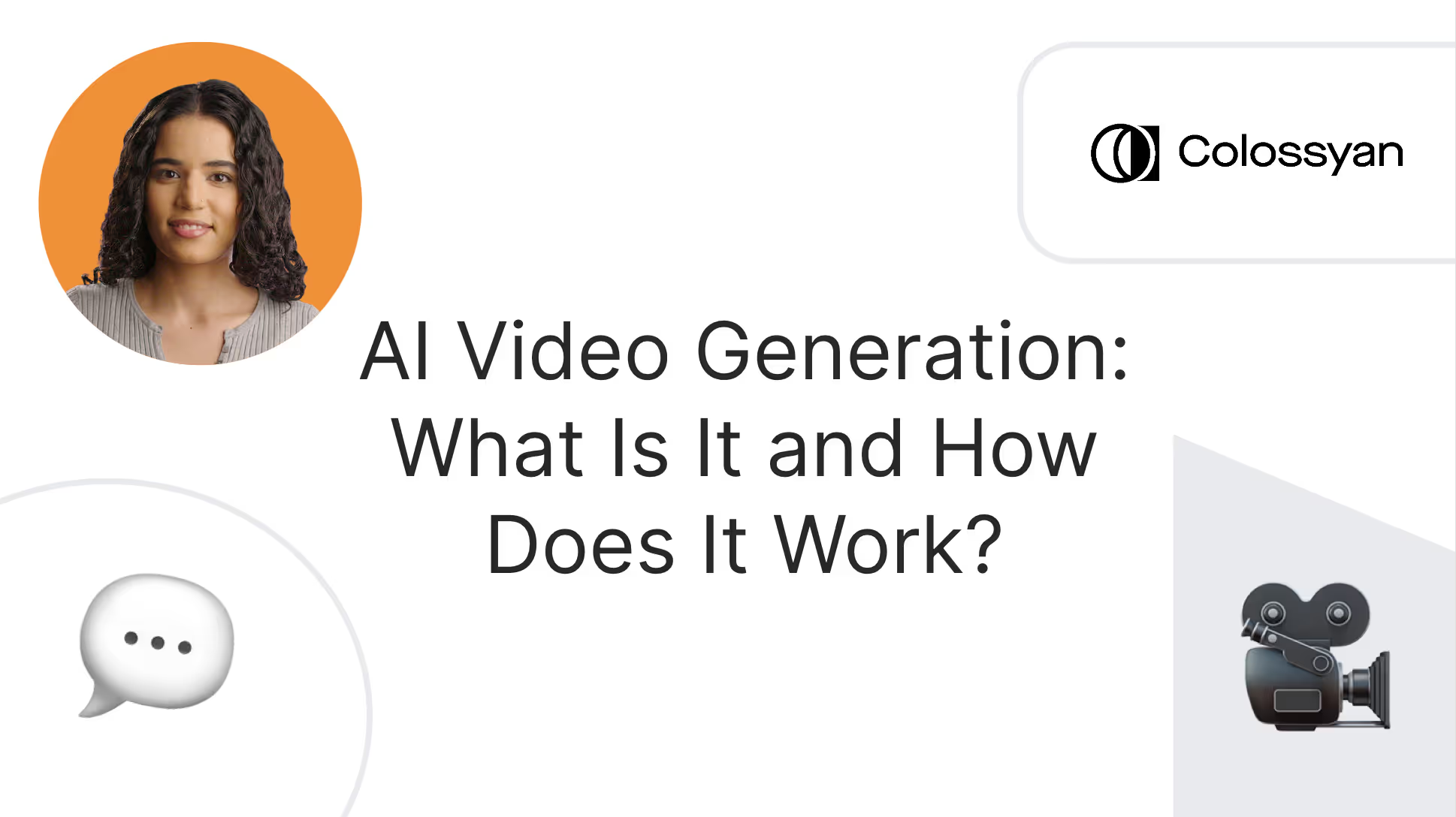
What is an AI video generator?
An AI video generator uses artificial intelligence to automatically create video content without requiring human actors, filming equipment, or video editing skills.
The inputs required to successfully use an AI video generator depend on the tool you’re using, but you may need text, image, or audio inputs in order for the tool to generate a comprehensive video output.
However, some tools allow you to create polished video content by only inputting a prompt or uploading a document with the information you want the video to include. Adding an input is all you need in order to use an AI video generator successfully – the tool will add AI avatars, voiceovers, and subtitles for you.
Understanding how AI video generation works
Generative AI is a relatively new technology, so it makes sense there’s some confusion and curiosity on how AI video tools actually work.
When using an AI video generator, you might add your own script and have AI avatars serve as your narrators rather than using human actors. When you generate your final video product, artificial intelligence is what syncs your avatar’s lip movements to the words in your script.
But on a deeper level, there are many different technologies at play in an AI-generated video. Here’s a high-level overview of a few of the key tech components:
Natural Language Processing (NLP)
AI video generators use machine learning models that are trained on large amounts of data in order to understand textual inputs and pair them with visual concepts.
Natural language processing is an important field of study within AI that focuses on the interactions between human language and computers. NLP allows AI video generators to produce natural sounding scripts and narrative structures that match the intended storyline.
Text-to-speech (TTS) is an important subset of NLP, as TTS technologies allow for text to be transformed into natural-sounding speech that is used in voice overs and narration.
Neural networks
A neural network is a computational model that is designed to identify patterns and solve complex problems. Neural networks are a critical part of many different AI applications – including AI video platforms – due to their image recognition, NLP, and prediction capabilities.
Some types of neural network architectures, such as Generative Adversarial Networks (GANs), are particularly effective in producing high-fidelity images and videos, making them essential for video generation.
3D modeling
3D modeling plays a vital role in AI video generators because it allows for the creation of realistic content featuring lifelike characters, such as AI avatars. 3D modeling is also what paves the way for interactive video content, enabling viewers to interact with objects in the video environment.
Benefits of AI video content
Not quite convinced to give AI video a try yet? Here’s an overview of three of the top benefits that come with implementing this new generative AI technology.
More efficient and cost effective
Traditional video production is typically associated with long production timelines and high costs – two pain points that AI-generated video eliminates.
Prompt-to-video script writing tools not only help make the process of coming up with material for your videos faster and more streamlined, but using additional features like AI avatars to serve as the talent in your content eliminates the need to hire actors and manually record them reading your script.
In other words, AI video generators allow you to create professional-quality video content without even picking up a camera. Leveraging this technology is far more cost effective than traditional video creation, and also gives you the added ability to update your content in a matter of minutes without having to refilm anything.
Allows for a high volume of video production
Planning, shooting, and editing video content can take weeks, which makes it incredibly difficult for organizations to scale their training video efforts.
But by eliminating the need to manually film actors, AI video enables corporations and individual creators alike to rapidly produce high-quality content at scale. And because most AI video platforms have an incredibly user-friendly editing interface, your team can rapidly produce video internally without having to outsource video editing tasks.
This way, instead of taking weeks to produce a video, AI video generators can produce a video of the same length in a matter of minutes.
Highly customizable and personalized
When creating video content featuring live actors, there are natural limitations to the customizability of your content.
For example, to create a video in five different languages, you’ll need five different actors who speak those languages to shoot your footage. And even if you have a multilingual actor, you’ll still need to record the footage in each language five different times.
This challenge can pose huge cost barriers that hinder your ability to localize and personalize content to your audience. Instead, with AI video, your content can be automatically translated into nearly a hundred languages with the simple click of a button. Plus, you can further tailor your audio by adding different dialects and accents, or even consider AI dubbing.
And this is just the tip of the iceberg for the ways you can personalize your AI video. Custom avatars, branding elements, and interactivity are just a few other ways people around the world are already using AI to customize their video content.
Top use cases for AI video
While you might see AI-generated video on TikTok or other platforms, its use cases extend far beyond entertainment. In fact, there are numerous corporate applications for this technology that companies around the globe have already begun implementing to boost outcomes.
Workplace training and development
Too often, workplace learning and development consists of lackluster PowerPoints or outdated videos that haven’t been updated in years. But in order for training to be useful, it needs to be engaging and updated with the most relevant information.
This makes workplace learning an excellent use case for AI video, and some tools – such as Colossyan – were built with this specific use case in mind. By taking advantage of Colossyan’s document-to-video feature, for example, thousands of enterprise-sized corporations have already started transforming their dull written content into impressive training videos that employees will actually want to watch all the way through.
And best of all, updating this learning content when material changes no longer requires a large time investment. Simply click regenerate and you’re done.
Employee onboarding
New hires are often inundated with information during the employee onboarding process, which is why video is an excellent medium to relay material in an engaging way so that they’ll actually retain what’s important.
Not to mention, AI video enables companies to routinely update and refine content as company policies or best practices evolve, ensuring onboarding materials are always current. Sleek, professional videos are one of the best ways to guarantee a top-tier onboarding experience for your new joiners.
Here's an sample employee onboarding video created using Colossyan:
Sales enablement
Sales enablement can be a large undertaking, although it’s one that can significantly boost your sales results – making it a worthwhile use case for AI video.
For example, scenario-based training videos can be an excellent way to show sales representatives how to properly respond and make decisions in high pressure situations, but manually creating this content requires multiple actors and set designs. Instead, AI video tools allow you to create this type of content in a matter of minutes.
AI can help you scale your sales enablement efforts, and incorporating screen recordings into your AI videos can also be helpful in keeping salespeople up to speed on the product they’re selling.
Challenges and limitations of AI-generated videos
Because generative AI is largely uncharted territory, there are a couple of ethical and technical challenges to keep in mind as you move to implement this new technology.
Technology misuse
Because AI can create video content around any input, there’s a large potential for misleading content. This includes deep fakes – which are often created maliciously to make it seem like an individual said things they never actually did.
This can contribute to the spread of misinformation, which is why it’s crucial that AI-generated content is created responsibly.
Video quality
On a more technical level, AI-generated content can sometimes feel overly artificial, sometimes sparking an “uncanny valley” feeling in viewers.
Fortunately, many AI video solutions offer realistic AI avatars with highly synchronized lip movements to mimic actual human speech. This helps the content feel more human-like and less robotic.
The future of AI video generation
While we can’t predict the future of AI video generation, there’s no doubt that it will be bright.
New capabilities – such as interactive features like branching – will soon allow viewers to interact with their AI media as they watch, and allow the content to adapt in real-time to better suit audience preferences. This “choose your own adventure” structure will make it easier for anyone to create realistic scenario-based videos that used to be limited to video games.
Simply put, the possibilities are endless and the potential for innovation is enormous. AI video generation is changing the way millions of people around the world are creating content, while also opening up new forms of storytelling.
Get started with an AI video generator using Colossyan
Now that you’ve read up on all that an AI video generator can do, the next step is trying one out for yourself. Fortunately, you can try Colossyan completely free.
Colossyan is an AI video generator that utilizes AI avatars as narrators, allowing you to simply input your script and allow a digital human to do the talking. Plus, Colossyan allows you to automatically translate your videos into over 70 languages and accents for better content localization.
Our tool was specifically designed with workplace learning in mind, making it an excellent fit for employee onboarding, training, sales enablement, or communications. With over 150 avatars of all different ages, ethnicities, and professions, Colossyan supports endless use cases.
Don’t just take our word for it – give Colossyan a try today. Or, if you’re looking for more information, schedule a time with our team of experts to learn more.
What’s an eLearning Authoring Tool? Top Solutions, Features & More

So you’ve decided it’s time to spruce up your online learning material. You want to ramp up content production, but you might not have the internal tools or expertise to do so efficiently.
That’s where authoring tools come in. This specialized software helps those in charge of eLearning and corporate training produce high-quality training materials at scale.
There’s no shortage of great tools out there, though, which makes choosing the right solution a major task in its own right.
In this article, we’ll help you find the right tool for your needs. First, we’ll explore the different types of authoring tools, help you determine whether you need one in the first place, and guide you through the selection process. Then, we’ll look at the 10 best authoring tools for workplace eLearning content production.

What are eLearning authoring tools?
eLearning authoring tools are a specialized type of software designed to help you produce digital educational content. This content can be an animated or AI video, long-form written material, interactive visual content, or simple image-based content like a PowerPoint presentation.
Authoring tools come equipped with features that support learning content creation, such as the ability to create interactive content, integrations with learning management systems (LMSs), responsive design elements, templates, and compliance with content standards like SCORM.
Authoring tools, LMSs, and eLearning software
Many people confuse these three kinds of tools for one another. While they all support digital learning and, in many cases, work together seamlessly, they aren’t the same.
Here are the main differences:
- An authoring tool is a software solution for designing and developing learning content.
- eLearning software is where educators deliver learning content and learners access it.
- An LMS is like an eLearning platform but with more comprehensive features, such as engagement analytics, advanced course management, and compliance and certification support.
However, there is some overlap between these categories. For example, some of the best LMS platforms also offer built-in content authoring functionality, which may remove the need for a separate authoring tool.
Do you need an authoring tool?
Before you start looking at the various options available to you, it’s worth asking whether an authoring tool is actually right for your needs.
Here are a few signs that you might need to invest in content authoring software:
- You have an eLearning tool or LMS that doesn’t have authoring capabilities.
- You are struggling to deliver training content on time or keep training content up-to-date.
- You don’t have an in-house content developer or instructional designer (and either don’t have the budget for one or aren’t interested in hiring one).
- Your team is growing quickly, and you need to deliver more training quickly.
- You’d like to create more interactive, complex training content.
Do some of those apply to you? If so, eLearning authoring software may be right for you. Let’s take a look at how you can benefit from investing in one of these tools.
Also read: What Is Structured Content Authoring? A Guide for Success
The benefits of an authoring tool
The biggest benefit that an authoring tool provides is the ability to deliver high-quality online learning experiences quickly and at scale. With specialized tools to streamline the learning course creation process and custom templates to kickstart content development, you’ll be publishing more online courses than ever.
Authoring tools also make iterating and editing existing content easier – which means you don’t have to start from scratch when you have a small update to publish.
The best eLearning authoring tools integrate with the world’s most popular LMS platforms and adhere to SCORM and other technical standards, making it fast and easy to publish new learning content.
Types of authoring tools and their uses
One of the tricky things about finding the right authoring tool for your needs is that no two software solutions are equal.
We can, however, break them up into a few different categories:
Cloud-based vs. on-site tools
Most of today’s solutions are cloud-based authoring tools, meaning you can access them from any web browser.
There are, however, a few offline solutions out there, which means you’d need to install them on your device and ensure compatibility with your operating system (such as Microsoft Windows or Mac OS).
Stand-alone vs. built-in authoring tools
Stand-alone authoring tools are software solutions that specifically help with eLearning course creation. They might integrate with other platforms, but they don’t offer other features like a learner-facing portal.
Built-in authoring tools are the opposite of stand-alone tools – they are authoring suites built into an existing software solution with a broader feature set. Typically, you’ll find these in LMSs, which are a natural fit for built-in content authoring tools.
HTML5 vs. Flash authoring tools
HTML5 and Flash are two different “languages,” or technologies, for creating content.
Flash was common in the past, but HTML5 is more effective today. It’s easier to use, offers better support for multimedia formats, works better on mobile devices, and provides greater security and accessibility.
You shouldn’t need to know how to code in either of these languages because the best content authoring tools provide intuitive user interfaces and often use drag-and-drop elements to reduce the learning curve.
What you should do, though, is opt for an HTML5-enabled tool.
AI authoring tools
AI is steadily integrating into learning content authoring software. While some legacy tools are beginning to use AI to speed up workflows, others use AI as their foundation for content creation.
Colossyan, for instance, is an AI video generation platform specifically designed for workplace learning use cases, such as employee onboarding. Colossyan uses realistic AI avatars to generate interactive videos across many different workplace scenarios, which makes it an incredibly useful AI authoring tool.
Interactive content authoring tools
Interactive content authoring tools allow you to produce learning content that learners can engage with directly. Rather than passively consuming content, such as watching a video, interactive content users can complete quizzes, engage in simulations and assessments, or navigate branching scenarios (sort of like a “choose your own adventure” story).
Gamified content authoring tools
Some content authoring tools offer gamification features to improve learner engagement, such as quizzes and challenges.
However, you’ll need to implement other gamification features – like points, scoring, and leaderboards – in your LMS to make this strategy effective.
How to choose the right authoring tool
Ready to look for your first authoring tool? Start by following these six simple steps:
1. Determine your content creation needs
Your first step is to clarify what you’re looking for from an authoring tool. Do you need to create interactive videos, infographics, or gamified training? Does your content need to be SCORM compliant, and does it need to support mobile learning? Does the authoring tool need to integrate with any existing software tools?
Create a checklist of key requirements and features to reference as you consider your options.
2. Prioritize key features
Next, comb through your list and highlight any nonnegotiable features. You can cross off any authoring tools that fall short of offering these features.
3. Consider compatibility and integrations
As you start shortening your list of potential solutions, look at their compatibility with other tools.
For example, do you need your authoring tool to integrate natively with your LMS? Or are you fine with exporting content from your authoring tool and manually importing it into your LMS?
4. Look into collaboration features
You’ll next want to consider how each authoring tool supports collaboration, especially if multiple members of your team will need to create content within the tool.
Take Colossyan, for example. Our AI video authoring tool provides a number of powerful collaboration features like custom shared workspaces, adjustable user permissions, and commenting capabilities.
5. Assess pricing
Now, it’s time to start looking at pricing. Most authoring tools require a monthly subscription, but you should pay attention to content creation limitations and choose a plan that fits your needs.
Pricing for Colossyan, for instance, changes based on how many minutes of video you wish to generate each month.

6. Test and trial
At this point, you’ve probably either chosen an authoring tool or created a shortlist of two or three potential options.
Many software providers will offer a free trial (check out ours here). A trial is a great way to see what value the tool provides and make sure you’re happy with aspects like usability and user-friendliness.
Once you’ve finished your trial, all that’s left to do is sign up for a paid plan and set your training content production into full swing.
10 eLearning authoring tools to consider
Now that we’ve covered what you need to consider when evaluating a new authoring tool, it’s time to better understand the options out there.
Without further ado, here are the 10 best eLearning authoring tools you’ll want to consider.
1. Colossyan

Colossyan is our generative AI video authoring solution. It's the perfect tool for content creators looking to create learning materials with AI avatars.
With a user-friendly interface, dozens of premade templates, and over 100 different voices and accents for customized voiceovers, Colossyan can help you produce realistic video content at scale.
This allows learning and development teams to not only create content quickly, but to create better content. Plus, using AI avatars means you won’t need to rerecord your videos when material changes. Instead, simply update your script and regenerate your video.
Here are just a few of the advanced features on offer for content authoring:
- Over 150 high-quality AI avatars, plus the ability to create your own custom avatar
- Hand gestures to add context to video tutorials
- A built-in screen recording tool
- Text-to-speech, text-to-video, and document-to-video workflows
- Automatic subtitles and captions
- Translation into 100+ languages and dialects
- Interactive features like multiple choice quizzes
- Side-view avatars for more realistic conversational scenarios
- A collaborative digital workspace for content production
- SCORM export
All of this starts at just $19 per month.
2. Articulate Storyline 360

Storyline 360 is a simplified tool from Articulate, an eLearning and content creation platform. It's well-known for its ease of use, customizable templates, and interactive content elements like quizzes and clickable hotspots.
3. iSpring Suite

iSpring Suite is an eLearning authoring tool with a Microsoft PowerPoint-inspired interface. If you’re accustomed to PowerPoint, you’ll be able to use iSpring Suite without issue since its layout is almost exactly the same.
An LMS called iSpring Learn is also available, so if you buy both, you can benefit from a single monthly bill and seamless integration between the two.
4. Vyond

If you’re looking to use animations as your main learning content format, Vyond is the authoring tool for you. You don’t need to have any technical animation experience to use it since it’s specifically for non-designers. Vyond also offers an intuitive drag-and-drop interface, as well as a vast library of predesigned assets.
5. BranchTrack

BranchTrack excels in its ability to create interactive learning content, especially for branching scenarios where the learner’s experience depends on how they interact with the content. This tool supports SCORM and xAPI standards and also integrates with a number of popular LMS tools, which makes content delivery easy.
6. Kotobee Author

Kotobee Author is an authoring tool for creating interactive ebooks and EPUBs. You can import existing written content, such as a PDF or Word document, and start editing, formatting, and adding interactive elements such as questions, widgets, video and audio, and clickable images.
7. Classcraft

Classcraft is an authoring tool for the educator that focuses specifically on classroom learning. It’s known for offering engaging gamification features and integrating with a wide variety of education-centric software tools. It also provides behavioral management functionality and support for parent engagement.
8. Adobe Captivate

Adobe Captivate is a leader in virtual reality learning content. It allows you to create immersive, 360-degree content that adds a unique experience to your learning materials.
9. Chameleon Creator

Chameleon Creator offers both content authoring and hosting on a single platform, which makes it a great all-in-one solution for ease of use. It’s also SCORM compliant and offers reporting functionality to help you understand how students are progressing and how you can deliver more engaging, effective learning content.
10. CourseLab

CourseLab is one of the few free authoring tools out there. Its functionality is a bit more limited than other options on this list, but its “what you see is what you get” editor makes authoring learning content fairly easy. It’s also compliant with both SCORM and Aviation Industry Computer-Based Training Committee standards.
Colossyan: The video content authoring tool for all your needs
Authoring tools are critical to have in your learning management toolkit, whether you use them to produce animated videos, interactive infographics, or multimedia content.
If you’re planning on using video content, consider Colossyan for your needs. It’s one of the most accessible and affordable platforms around for creating realistic, interactive, and engaging AI-powered videos.
Don’t just take our word for it – check it out for yourself today.
The 10 Best Training Video Production Companies (2025 Review)

Video is a fantastic medium for delivering employee training, whether it’s for onboarding or continuing development.
However, creating training videos can be time-consuming, costly, and just plain difficult to manage in-house. For that reason, many businesses turn to dedicated training video production companies to plan, film, and edit workplace training materials.
But where should you turn? And if you don’t have the budget to employ a full scale training video production company, what are your options?
In this article, we’ll help you answer both of those questions. We’ll discuss 10 of the best training video production companies around, dive into the common alternatives to a video production partner, and explore how AI video production can be a game-changer for creating employee training content.

The top 10 training video production companies
Each of these 10 training video production companies offers a unique spin on the concept. Some produce animated videos, some focus on film production, and some can even support wider video marketing efforts like product demo video creation.
1. Colossyan
Unlike the other training video production companies on this list, Colossyan utilizes generative AI to help corporate teams create top-notch training content using AI avatars and voiceovers.
This makes Colossyan an extremely cost efficient option, as you won’t need to hire actors, editors, and directors to produce your video content. You can also say goodbye to long timelines typically associated with video production, as all you need to do is select a template, add your script, and you’ll have a professional-quality video generated in just a few minutes.
The benefits of leveraging AI for your training videos doesn’t end there. Need to create video content in more than one language? With Colossyan, you can translate your videos to over 70 languages in just a click.
Other key features include:
- Document to video: Upload any training document to transform it into a visually engaging video.
- Interactivity: Check that your trainings are effective by adding knowledge checks to your content.
- Conversation mode: Add multiple AI avatars to conversational scenes for realistic scenario-based training.
- Avatar hand gestures: Highlight important parts of your training and increase engagement with gestures.
Big-name brands like Novartis, Paramount, and Continental are already using Colossyan to create corporate video content. Interested in learning more? Schedule a demo today.
2. Venture
Venture offers training video production services specifically for SaaS companies and fintech companies.
Beyond professional training video production, the agency also creates animated explainer videos and videos for social media ads.
Venture’s client list includes international brands like Box, Eurostar, and Amazon. The company can support a wide range of tasks beyond shooting, including scripting and storyboarding.

3. OneDay
OneDay is a personalized video automation platform that helps businesses create videos for marketing, sales, customer support, and internal training.
The platform offers some helpful back-end analytics for understanding how employees are engaging with your training content, which opens up the opportunity to provide additional personalized training to those who might be struggling with the material.
OneDay also includes a number of thoughtful features that aid video creation, such as:
- A live teleprompter
- A script generator
- Customizable themes and music tracks
4. NextThought
NextThought is a corporate training video production company that can assist with video content production across various use cases, such as safety training, new employee onboarding, and corporate communications.
What makes NextThought a unique option for creating effective corporate training videos is that it provides access to subject matter experts in various industries who can star in your videos and lend a trusted face and voice to your workplace learning content.
NextThought primarily serves customers in the following industries:
- Healthcare
- Logistics and trucking
- Non-profit
- Telecommunications
- Consumer goods and retail
- Manufacturing and construction
5. Demo Duck
Demo Duck is a corporate video production company with a diverse range of services.
Demo Duck specializes in training videos, assisting with both corporate learning content – such as retail training videos – and e-learning platform content. Demo Duck also offers both live-action and animated videos, as well as a unique twist that blends the two formats into one.
For example, Demo Duck helped Newsela, an e-learning content and assessment platform, create a hybrid animated live-action video:

6. Vidico
Vidico is a popular video production company that has helped enterprise companies like Square, Spotify, and Airtable create training videos, crowdfunding videos, social media content, product walkthrough videos, and more.

What makes Vidico a unique option is its breadth of available video types. Yes, Vidico can serve your immediate need to create employee training videos, but it can also be a suitable option for other content types, such as customer case studies or testimonial videos, down the line.
One interesting service that Vidico offers is a free video marketing plan. After you provide a few pieces of information, you can take a simple quiz to help you determine what video marketing tactics would work best for you.
7. Inrehearsal
Inrehearsal takes a very different approach to video content. Rather than solely providing video production services, the platform instead helps companies manage workplace learning. Think of it as a Masterclass or Netflix for crowdsourced internal training videos.
Inrehearsal itself also heavily invests in content development, from video training to podcasts to curated events, and partners with industry experts and thought leaders to do so.
8. Blue Carrot
Blue Carrot is a media production agency that creates marketing and ad videos, animated explainer videos, and e-learning and training videos. The company’s offering appears to focus more on animation, though it also offers live-action video filming and editing.
This agency uses a waterfall project management methodology that supports you in early-stage activities, such as instructional design and storyboarding, and owns video production and voice recording.
To run this process, Blue Carrot provides all its clients with a team of experts, including a creative producer, a sound designer, and a storyboard artist.
9. Archipelago Productions
Archipelago Productions is a Canadian video production studio with a wide variety of specialties, including:
- E-learning video production
- Case studies
- Product ads
- Social media campaigns
- Corporate communications
A major e-learning campaign that Archipelago Productions has supported is the Shopify Plus Academy. The studio designed this video series to help Shopify Plus merchants expand their knowledge of ecommerce and online sales.

Beyond video production, Archipelago Productions can also support pre-production tasks like concept development and wardrobe design, as well as post-production activities like sound design and color grading.
10. Yum Yum Videos
Yum Yum Videos is an animated explainer video production agency. One of the benefits of working with animated video is that it's easy to edit and update as internal policies or processes change.
While its main focus is on creating customer-facing explainer videos that help potential buyers get a feel for how your product or service works, the agency can also support internal training videos.
Yum Yum Videos has over 12 years of experience in the video production game and a solid international portfolio of enterprise-grade companies, including American Express, Google, and RedBull.
Alternatives to a training video production company
Not convinced that outsourcing to a training video production company is the right move for you? Here are four alternative options that many organizations find success with:
1. Build an in-house team
Putting together an in-house video production team will give you much more control over the video creation process.
At high production volumes, creating videos in-house can be more cost-effective than outsourcing to an agency, especially if you rent equipment. However, most organizations don’t produce training videos often enough to justify the time and financial investment required to set up a team with sufficient expertise and experience.
It’s a double-edged sword. Assembling an in-house team requires a large investment in terms of both equipment and employee development. The upside, though, is that you end up with better-equipped staff, which leads to a more engaged and capable workforce.
2. Work with freelancers and contractors
If you’re confident in planning and orchestrating the video production process, then you might be able to create effective, high-quality videos using contract workers and freelancers.
These contractors are likely to be highly specialized in a given role, such as manning the camera or editing your footage into a final clip. As such, you’ll need to manage several heads and be confident in overseeing the process from ideation to final approval.
3. Try your hand with students
Film students present a more affordable option that can produce decent results – depending, of course, on your goals and the students’ experience level. Plus, you can help film students gain valuable hands-on experience in the process.
Again, you’ll need to be confident in managing the whole process and will likely need to bring some of your own video production experience to the table since film students are still learning.
However, this can be a great option if your budget is limited or if you’re looking to create some demo videos to use as inspiration for a more professional production down the line.
4. Leverage AI video production tools
Perhaps the best alternative to working with a training video production company is to leverage modern AI video generation tools.
For instance, with Colossyan, our AI video creator for workplace training, you can:
- Generate a full video from only a few prompts
- Choose from over 150 diverse avatars to align with your audience demographics
- Use an AI assistant to create or edit a video script
- Record your screen to demonstrate how to use workplace software
- Produce compelling voice-overs for your training videos in a range of accents and languages
- Increase interactivity by implementing regular knowledge checks
AI video is a solid alternative to traditional training video films, and a much more affordable and time efficient option that can be used by your internal team. In fact, many AI video generators have an easy-to-use interface that even allows those with no video editing experience to create professional-quality videos.
Let’s explore when and where generative AI tools can be useful during the training video production process.
Does AI video make sense for your training?
Many companies create employee training videos using the traditional video production process. You create a storyboard, film each shot, edit the shots together, and add voice-overs, soundtracks, and maybe even effects in post-production.
The problem with this standard approach is that it’s costly and can be far too slow to be effective. Often, by the time the video is ready to roll out, the information within it is already out-of-date.
That’s where AI video generation wins.
To understand whether AI video is the right choice for you, ask yourself these questions:
- Are we spending more than we would like on training video production?
- Is the training video production process long and cumbersome?
- Are some of our training videos already outdated?
- Would we create more training videos to better support our team if video production were faster and more cost-effective?
If you answered yes to any of the above questions, then AI video generation is likely a good option for you and may be an effective alternative to hiring a video production agency.
Colossyan: Your solution for efficient training video production
Partnering with a training video production company is a great way to produce professional-quality training content without investing in video equipment or hiring employees with the right expertise and experience. It can, however, be a costly and time-consuming exercise, and it often means you end up with training content that’s out-of-date and too expensive to update each time a process or role changes.
AI video generation platforms like Colossyan present a more affordable, agile, and realistic alternative for today’s fast-paced brands. With Colossyan, you can quickly start with our pre-built templates, add and enforce internal brand guidelines, and even deliver training content in several languages and accents at once. Plus, Colossyan allows you to create scenario-based training videos in minutes – allowing you to boost learning outcomes in the process.
Discover how Colossyan can help you deliver better training videos in hours, not weeks.
How to Create AI Avatar Text to Speech Videos

Interested in learning how to create engaging videos with the help of artificial intelligence? You’ve come to the right place.
In this article, we’ll show you exactly how you can leverage AI avatars to generate high-quality text to speech videos at scale.

What is text to speech?
Text to speech (TTS) is a technology that transforms written words into spoken language. But that’s just the high-level overview. AI text to speech technology also enables users to audibly present text-based material that caters to those who struggle with reading or simply prefer listening to information.
Text to speech has a variety of other uses, too, including generating voiceovers for videos, providing audio output for those who are blind, and improving the accessibility of digital content.
How does text to speech work?
Converting written text into natural-sounding speech requires sophisticated computer algorithms and synthetic AI voices working together in tandem. This is what the TTS process looks like from start to finish:
Upon receiving written input from the user in the form of documents, web pages, or other text-based content, the TTS system first analyzes the text on multiple levels. Then, it examines the synthesis of the audio for factors such as sentence structure, punctuation, and formatting to determine the appropriate pronunciation and intonation for each word and phrase.
Finally, once you wrap up the text analysis, a TTS system can narrate the text using pre-recorded or computer-generated human voices based on your preferred language and voice characteristics.
The benefits and applications of text to speech
Text to speech has proven invaluable across multiple domains due to its diverse benefits and use cases. Here’s a closer look at two key advantages:
Improves content accessibility
A primary advantage is its ability to promote accessibility by allowing those with visual impairments or reading difficulties equal access to written information through synthesized audio.
It can also serve as an assistive technology by aiding those with learning disabilities, dyslexia, or cognitive impairments through enhanced reading comprehension, proofreading support, and overall literacy development.
Improves content scalability with digital avatars
While you can use text to speech technology to create voice overs for your video content, you can also create realistic video content at scale by pairing a text-to-speech voiceover with a digital avatar, which can be used to replace human actors in your video content.
The advantage of text to speech avatars is you can update their script in seconds, without needing them to memorize a new script or manually refilm video footage.
How to easily make text to speech avatar videos
Using a talking avatar today is much easier than it was just a few years ago. And, as a result, the global text to speech market is growing at a rapid pace; in 2021, the industry was valued at $2.8 billion and is projected to reach $12.5 billion by 2031.
You don’t need to craft the perfect text prompt or write code to create an AI presenter. Instead, with a dedicated AI avatar tool like Colossyan, all you have to worry about is the creative process – such as whether you want to use custom avatars or prebuilt avatars.
Colossyan allows you to choose from a diverse library of premade AI avatars that match your target audience, or you can create your own custom avatar from scratch.
From there, you’ll add your script to Colossyan’s text to speech generator, which will instantly produce high-quality audio of the avatar “reading” the words aloud with the avatar lip-syncing with the audio in real time, making your videos more visually realistic.

Now that we’ve walked through this process at a high level, let’s take a closer look at how you can use one of Colossyan’s text to speech avatars to create your own videos in just a few minutes:
Step 1: Decide how your AI avatar should look
There are many different use cases for text to speech avatars, so you may want to start by considering how you want your AI avatar to look. Based on your message, you’ll want to evaluate your options for the avatar’s general age, gender, and visual style (casual, corporate, or sporty).
Fortunately, Colossyan offers an array of stock AI avatars, or if you’re looking for a text to speech avatar of yourself, you can create your own custom avatar in under a minute using the tool’s instant avatar feature.
Alternatively, you can select a video template that matches your use case and start creating your text to speech video from there using the talking avatar the AI video generator selects for you.

Step 2: Consider your target audience
While Colossyan supports a diverse number of use cases, determining the precise type, purpose, and content topic for your video is key. Consider the core knowledge area, like marketing, software, or health, as well as the audience’s demographics, interests, and learning styles.
You should also take additional factors into account like calls to action; objectives like generating leads; and the delivery style, such as explainer, persuasive, or conversational. This might determine whether you include interactive quizzes or conversations between avatars within your videos.

Finally, it’s always helpful to consider the culture of your organization: Are you a startup or enterprise? Do you have a laid-back culture or a more traditional corporate environment? Keeping this in mind will help you achieve the right tone and realize the full benefits of video content.
Step 3: Add your text
The most important part of creating a high-quality text-to-speech video is having a good script, as this will dictate what your AI avatars say.
Colossyan offers two features to help get your video scripts off the ground – prompt to video and document to video.
With prompt to video, simply input what you want your video to be about, specify video details, your audience, and desired tone, and allow Colossyan to do the rest.
But for those who already have a document with information they’re hoping to transform into a visual piece of video content, Colossyan’s document-to-video feature is worth checking out.
Once you upload your document as a PDF, PPTX, TXT, or DOCX, Colossyan will create a video draft of your material, complete with an AI avatar, voiceover, and images – all in less than 60 seconds.
Here’s how it works:
But regardless of the feature you use – or even if you decide to hand write your script from text – it’s important that you input well edited copy into your AI video generator in order to receive the best possible output.
Step 4: Select a voice for your text to speech avatar
Colossyan Creator offers robust language and accent choices so you can get uber-specific about what your AI avatar should sound like. In fact, you can even clone your voice, if you’d like your custom avatar to sound like you.
Within Colossyan, you can experiment with accents in your selected language and choose the best cultural fit. Then, you can adjust the pitch, cadence, pronunciation, and emphasis on certain words or parts of a sentence. Once you’ve selected all of the options, you can go back and tweak them as needed until you’re satisfied with the result.
Step 5: Choose your language
Once you’ve explored the options for designing your avatar, the next important step is selecting your AI character's language. If you’re using Colossyan Creator, you’ll have the option to choose from an extensive list of over 100 supported global languages.
Even better, there's no need to re-record your audio in a different language, as Colossyan automatically handles the translation for you. This kind of functionality is especially helpful for fast-growing companies that need to adapt to a globalized audience.

Step 6: Review your final video product
To achieve the highest quality results from your text to speech video, you’ll want to carefully review your video draft before generating it.
This means playing through the audio while following the video script and analyzing how accurately the synthesized narration conveys its intended message, tone, and brand voice.
During the video editing process, you’ll also want to check for clear pronunciation of key industry terms, names, and places and evaluate the AI avatar’s delivery for its overall clarity, flow, and emotion.
Once you’ve checked all those boxes, you can turn your attention to added elements like background music, subtitles, or any fun visual elements you want to include. After that, you’re all done!
Step 7: Export and use your text to speech avatar
Once you’re satisfied with the result, export the video or audio file featuring your text to speech avatar. You can export these speech avatar videos as a standard MP4, or you can export them as a SCORM file and upload them to your learning management system.
Once you’ve successfully exported your video, you can start using them for all kinds of use cases, including video presentations, marketing materials, or educational content for customers and employees.
How quickly can you generate a text to speech video with an AI avatar?
The speed at which you can create a text to speech video really depends on the tool you’re using and the length of the video you’re creating. But with Colossyan, creating high-quality text to speech videos is significantly faster than producing videos the traditional way.
Whereas creating a traditional video might take weeks of scripting, filming, and post-production editing, this same process takes a matter of minutes using Colossyan. And once you’ve finished editing your video, you’ll typically have your final generated video in just a few minutes.
What can a text to speech avatar do?
Text to speech AI avatars can serve all kinds of use cases. Here are some tasks that a text to speech avatar can perform, depending on your needs:
- Educational material: By incorporating talking avatars into your eLearning platforms, tutorials, and training materials, your video content can provide more ways for learners to engage with a subject than by just reading the text alone.
- Voice acting and narration: A talking text to speech avatar can create top-notch voiceovers and narrations for different media assets like videos, presentations, and audio content. Narration can make a big difference for the accessibility of your visual materials.
- Digital marketing and social media: These realistic avatars can also be utilized for marketing campaigns and social media promotions. Or, you can include them in animated videos that feature unique facial expressions and natural-sounding voices.
- Explainer videos: Text to speech avatars also serve as helpful tools for producing explainers and how-to videos like product demos or SOPs.
Create custom AI avatar text to speech videos with Colossyan
You don’t need to sit through hours-long recording sessions, transcribe your audio files, and try to use multiple programs to generate your text to speech videos. With Colossyan, you can manage your entire video creation workflow in one place and use the platform’s best AI presenters to act as your on-camera talent.
Want to start creating text to speech videos for your organization? Try it for free or book a demo with the Colossyan team to learn more.
The 7 Best Synthesia Alternatives to Check Out in 2025

Creating engaging video content typically requires significant time, effort, and expense, but advancements in artificial intelligence have made the process much easier and more efficient. If you’ve done any research into the top AI video generation tools, chances are you’ve encountered Synthesia.
Synthesia boasts an impressive array of avatars and features that helps it stand out among competitors. However, some users have found that Synthesia doesn’t fully meet their needs or specific use cases.
Whether you're looking for a tool with more proactive customer service or simply exploring AI video generators for the very first time, you’re in the right place. Engaging videos are essential in modern communication, enabling teams in various industries to easily convey ideas in a visual format.
In this blog we’ll walk you through the top Synthesia alternatives to consider, complete with pros, cons, and pricing.

What is Synthesia?
Synthesia is a popular AI video generation platform that allows users to create high-quality videos from text input. Leveraging advanced technologies such as AI avatars, text-to-speech, and video editing, Synthesia enables the production of professional-looking videos without requiring equipment.
The platform is widely used in many different use cases, including client onboarding, employee training, customer education, and marketing.
Important features to look for in a Synthesia alternative
Every Synthesia alternative has a different array of features to offer, making it difficult to decide between them. Here are three important criteria to keep in mind during the evaluation process.
Avatar and voice quality
Synthesia has gained popularity as an AI video generation tool with high-quality AI avatars and voice synchronization. As such, you’ll most likely want to be sure to evaluate the AI avatar and voice options for each tool before coming to a decision.
Some tools offer a better selection of stock avatars, which might be helpful for those who need to create videos featuring a range of professions and ethnicities. Ensuring your tool has realistic avatars and avatar flexibility – such as hand gestures and side views – is also key in getting the most out of your tool.
Other video generators also offer add-ons like custom avatars, voice cloning, and automatic translations, which are all capabilities worth considering when comparing the different tools on this list.
Key use cases
Some Synthesia alternatives are focused on serving the needs of a specific audience – such as Learning and Development teams – whereas others are built around more broad marketing and communications applications.
When evaluating a new AI video tool, you’ll want to consider how your industry or use case might change the features you require in a video solution. For example, if you plan to use your videos on an eLearning platform, you’ll want a tool with SCORM export capabilities.
User interface and ease of use
AI video generation tools help teams overcome traditional barriers to entry – such as high production costs – typically associated with video content.
But in order to further simplify the video editing process, you’ll want to opt for a tool with an intuitive interface that’s easy to use. That way, anyone on your team can create videos – regardless of their video editing skills.
Top 7 Synthesia alternatives in 2025
Without further ado, here’s our list of the top Synthesia alternatives for 2025.
1. Colossyan
Colossyan is an AI video tool that helps teams turn text into engaging professional videos featuring AI avatars and voice overs. As far as Synthesia alternatives go, Colossyan is at the top of the list for good reason, as the platform allows users to create videos without any prior video editing experience.
With dozens of features – and more being added monthly – Colossyan is constantly listening to customer feedback to continue pushing the envelope with its features and AI avatars. Interactivity, side-view avatars, and SCORM export are just a few examples of features that give Colossyan the edge over Synthesia.
Here’s how Colossyan works:
Colossyan was specifically designed to support the creation of workplace learning content, including employee onboarding, customer education, and internal communication – to name a few use cases.
Key features
- 200+ avatars: Easily ensure your presenters perfectly match your material.
- Custom avatars and voice cloning: Enhance the personalization of your videos with custom avatars, created in studio or at home.
- Multiple avatars per scene: Give your scenario-based training videos a boost with conversational avatars.
- Interactivity: Add multiple choice questions to your videos to check your audience understanding.
- Document to video: Simply upload a file and Colossyan will transform any document into a video draft – complete with AI avatars and narration – in under 60 seconds.
- SCORM export: Utilize your Colossyan videos on an eLearning platform by exporting them as a SCORM file.
Potential drawbacks
- Media library: Colossyan has fewer music options compared to some competitors, but we're working on improving this by exploring new providers.
Pricing
- Starter plan: Start creating videos for as low as $19 per month for 10 minutes of video. This plan includes an AI script assistant, no watermarks, and full video rights.
- Business plan: At $70 for unlimited minutes and videos, Colossyan’s business plan includes 45 instant avatars and 9 voice clones. Add up to 3 editors on the business plan.
- Enterprise plan: For companies scaling their video creation, the enterprise plan includes 4K video, SCORM export, a dedicated customer success manager, and more. Contact our sales team for pricing.
Over half a million AI videos have been generated using Colossyan. But don’t just take our word for it – try it risk-free to ensure it meets your team’s needs.
2. Elai.io
Elai stands out as an AI video generator with many of the standard features that equip corporate teams with tools for video creation. This includes video templates, automatic translations, and extra features like prompt-to-video.
Just like many other Synthesia alternatives on this list, Elai also offers custom studio avatars for those with the ability to get recorded in studio. However, Elai also takes custom avatars one step further by allowing you to create a custom avatar from just a selfie.

Key features
- 80+ stock AI avatars
- Automatic translations
- Voice cloning
- Prompt-to-video capabilities
- Interactivity
Limitations
- Not as many AI avatar options as other competitors
- No screen recording feature
- Restrictive video editor interface may limit your content per slide
- Online G2 reviews say the platform is often unstable and crashes unexpectedly
Pricing
- Basic plan: Starts at $29 per month for 15 minutes of video
- Advanced plan: Starts at $125 per month for 50 minutes of video
- Enterprise plan: Contact for pricing
3. HeyGen
HeyGen is yet another tool looking to break into the AI video generation space using AI avatars and automatic translations. HeyGen’s use cases range from product demos, scaled outreach, to learning and development.
That said, the tool is more focused on the production of AI marketing content than most of the other Synthesia alternatives on this list. Its automatic translation capabilities are also more limited than most competitors.

Key features
- Ability to export videos in different formats
- Animated photo avatars
- 120+ avatars
- Face swapping
Limitations
- Only translates to 40 languages
- Some users say that HeyGen’s customer support is lacking, including its written support materials
- Expensive for users creating over 30 minutes of video
Pricing
- Creator plan: Starts at $29 per month for 15 minutes of video
- Team plan: Starts at $149 per month for 30 minutes of video
- Enterprise plan: Contact for pricing
Pro tip: Check out our Synthesia vs. HeyGen guide for a complete side-by-side comparison.
4. Hour One
Hour One’s goal is to support enterprise growth by helping corporate teams create, manage, and streamline their AI generated video content. The software’s videos also feature AI avatars, which can be used to create sales enablement, training, and ecommerce content.
The tool uses its GPT-4 integration and document-to-video feature to help users bring their videos to life with minimal inputs. Hour One also prides itself on allowing users to create high quality videos with no editing experience.
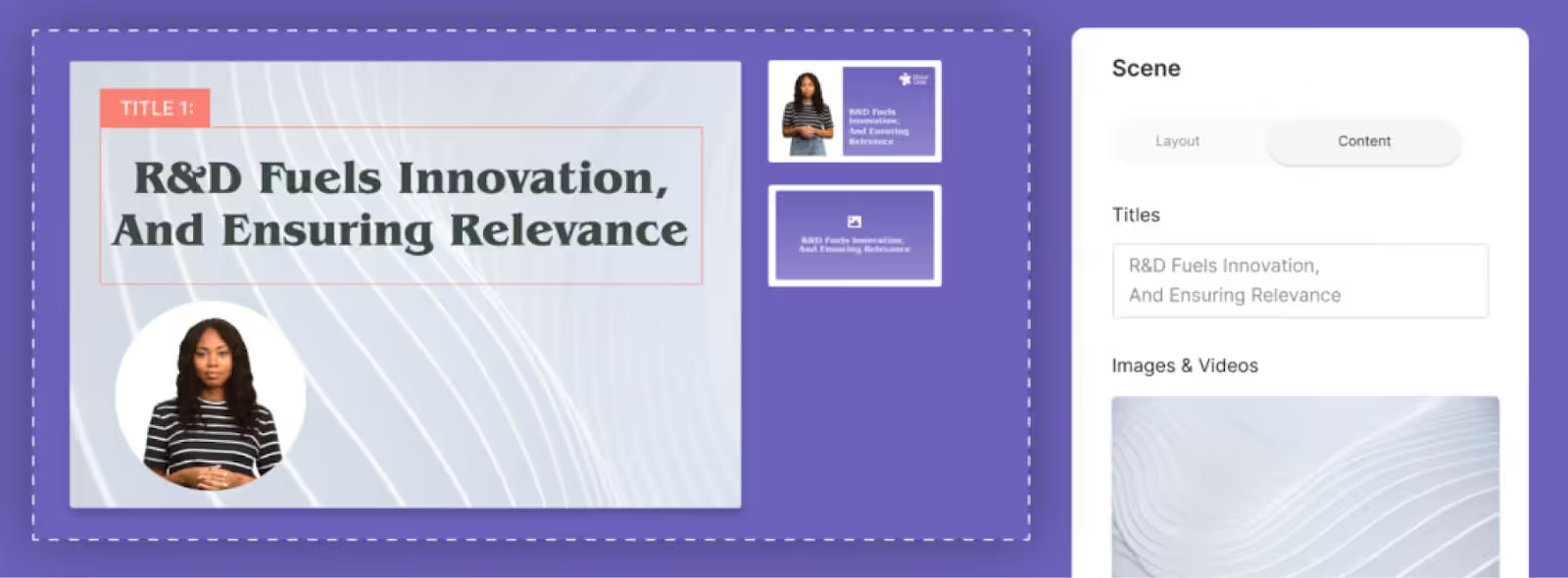
Key features
- Document to video
- Voice cloning and custom avatars
- Collaboration features like comments, workspaces, and team roles
- API integration
Limitations
- Some avatars give users an uncanny valley feeling where they don’t seem totally human
- Only one avatar can be used per scene, limiting the potential for scenario-based training
- No screen recorder
Pricing
- Lite plan: Starts at $30 per month for 10 minutes of video
- Business plan: Starts at $112 per month for 20 minutes of video
- Enterprise plan: Custom pricing
5. DeepBrain AI
While some Synthesia alternatives are focused on serving the needs of a particular industry, DeepBrain AI claims to serve a range of unique use cases, including customer support, news media, and financial services.
DeepBrain AI’s basic features are pretty standard, with templates, dozens of avatars, and translation capabilities, but its conversational avatars offer a point of differentiation.

Key features
- 80+ digital avatars
- Team collaboration in workspaces
- Video templates
- Conversational avatars
Limitations
- Fewer AI avatar options compared to many competitors
- No interactive features like multiple choice questions or branching
- Its text-to-speech feature is limited in detail and highly dependent on the inputs given
Pricing
- Personal plan: Starts at $29 per month for 15 minutes of video
- Team plan: Starts at $89 per month for 30 minutes of video
- Enterprise plan: Custom pricing
6. Veed
Veed is a robust online video editing tool that has added a selection of AI tools to its feature offerings. These AI features include enhanced eye contact, voice cloning, and audio cleaning.
All in all, if AI avatars are the main priority for your video content, you’ll probably want to look beyond Veed. But if you’re looking for a video editing software with lightweight AI features, it could be worth exploring.

Key features
- Screen and webcam recording capabilities
- Automatic subtitles and translations
- Eye contact AI feature that redirects your eyes to the camera
- Voice dubbing
Limitations
- Extensive use of Veed’s AI avatars is limited to its most expensive plans
- Some G2 reviewers say the platform itself feels unintuitive
- Veed’s primary focus is traditional video editing, not AI video generation
Pricing
- Basic plan: Starts at $25 per user/month
- Pro plan: Starts at $38 per user/month
- Business plan: Starts at $70 per user/month
- Enterprise plan: Custom pricing
7. Synthesys.io
Synthesys.io is another notable alternative to Synthesia, offering a range of features designed to enhance your video creation process. With standout features like AI voices, AI humans, custom avatars, and voice cloning, the platform has similar capabilities to many of the other Synthesia alternatives on this list.

Key features
- AI dubbing
- AI voice generator
- Image generator
- Image to video
Limitations
- No custom pronunciation
- Lacks background music capabilities
- No templates
Pricing
- Personal plan: $29 per month for 15 minutes of audio and video
- Creator plan: $99 per month for 40 minutes of audio and video
- Business unlimited plan: $130 per month for unlimited video generations
How to choose the best AI video generator to level up your content
Now that we’ve covered the main players in the AI video generation space, we hope we’ve left you with a better idea of which tool might be right for your team.
If you’re looking for a tool that will enable you with everything you need to create workplace learning content – including interactivity, SCORM export, and conversation mode for your scenario-based training videos – then Colossyan is the one you’ll want to explore.
And if you’re still unsure about which tool to move forward with, many Synthesia alternatives offer free trials for you to get your hands on the tool for yourself – including Colossyan.
Interested in learning more first? Book a demo with our team instead.
How to Create a Product Demo Video in 9 Steps

Demo videos are one of the most important assets product marketers have in their arsenal today.
A quality demo video can help potential customers quickly understand whether or not your product is a fit for them – and how it can help them solve a daily challenge – without having to book a call with a sales rep. It can also be a fantastic opportunity to showcase how your product differs from your competitors’ products.
But great demo videos aren’t born of themselves. They require careful planning, a strong understanding of customer desires, and, of course, a decent video software tech stack.
In this article, we’ll explain the importance of demo videos in product marketing in 2025 and beyond. We’ll also dive into how modern AI tools can help you streamline video content creation.

What is a product demo video?
A product demo video is a video recording that shows off the features and benefits of a product that your company sells.
For a physical product, a human usually demonstrates the product, though 3D video product demos are becoming more popular as new technology arises.
For software products, companies usually capture demo videos using a screen recording tool. These videos often have audio voice-overs that explain what’s on screen, though a live actor or an AI avatar can also fill this role.
Does your company need (better) product demo videos?
Among those who watch product demo videos, 73% go on to make a purchase. Pretty impressive, right?
Unfortunately, many organizations still stick to the traditional in-person (or video call) demo. Sure, these have benefits, mainly the ability to customize the pitch to the customer and start building a relationship.
But a good product demo video doesn’t have to replace the sales demo. Instead, it can supplement sales demos as a sales enablement tool or lead generation device.
If you’re still weighing whether you need a product demo video or not, here are a few questions to ask yourself:
- Are our sales cycles fast enough?
- Are we converting in-person demos at a sufficient rate?
- Do our customers come to sales conversations with an understanding of how our product works?
- Do our customers get the hang of our product quickly once they sign up?
- Are any of our prospects signing up without talking to a sales rep?
If you answered no to one or more of these questions, then a product demo video might be a good opportunity for you to support and enable your sales team.
The benefits of product demo videos
Let’s explore a few reasons why standard product demonstrations are better in video format:
Show, don’t tell
Video marketing comes with a unique benefit: it allows you to show customers what you want to communicate rather than simply tell them.
You can demonstrate key product features and functions with a high level of detail in a short period of time – much faster and more effectively than you would be able to with a written landing page, for example.
And even during live demo video calls, it’s easy to get sidetracked and forget to showcase important parts of your product. Creating a product demo video allows you to retain more control over exactly what you show the audience and ensure you won’t forget anything.
Create faster sales cycles
The best videos compel prospects to buy, meaning they’re poised to hand over their credit card details before they enter your customer relationship management platform.
As a result, you can shorten sales cycles and make it easier for sales reps to achieve success.
Pro tip: Video can also be a fantastic medium for delivering sales training to efficiently boost your team’s skills.
Give more power to customers
A demo video allows customers to make purchasing decisions at their own pace. For those early in the product evaluation process, booking a live demo with a sales rep can be intimidating, and having to commit this step may prevent them from moving forward.
Instead, a demo video allows customers to watch your video whenever they have five minutes to spare and allows them to replay certain sections for clarity.
This gives more power to the customer in the sales process, providing them more autonomy in deciding whether a product is worth their while without feeling forced to move forward. Remember, everyone loves to buy, but not everybody likes to be sold to.
Showcase complex features
A product demo video is a great opportunity to showcase more complex features you offer that competitors’ products don’t.
The tricky thing about new, more complex features is that they can be difficult to explain to prospects in writing or even during a live demo. But, because demo videos can be scripted, it’s much easier to ensure you’re explaining each feature in the simplest way possible.
And if you don’t get that simplicity across in the first take, you can always update your script and re-record a second time.
Drive traffic through search
Finally, video can be another way to drive organic traffic to your website via search.
Video SEO is a largely untapped opportunity, especially compared to standard SEO tactics like blog content creation. By creating a series of SEO-focused demo videos, you can capitalize on unique video search opportunities that your competitors are likely neglecting.
How AI can improve product demo videos
Product demos are an important marketing asset, but they come with one major drawback: they’re time-consuming and costly to produce.
It can take weeks to produce a single video between storyboarding, recording, editing, and approval. And if what you produce doesn’t get sign-off from above, it's back to the recording phase for even more takes.
But when you use AI to produce a demo video, you can wrap up the whole process much faster.
AI doesn’t need multiple takes to get a specific phrase right. And if your boss sends the demo back for revisions, you don’t have to record again from scratch. With the help of an AI video generator like Colossyan, you can simply provide a few additional prompts to the conversational AI engine and render a new video.
What makes this speed and scalability even more valuable is that products commonly evolve and change over time. New features emerge, teams remodel layouts, and some functions may even become obsolete.
With a traditional demo video, each time your product changes, you’ll likely have to film a new video from scratch. When using AI, you can make a few edits to your script – or your prompts, if you’re using an AI script generator – and publish the updated video in minutes.
Also read: How to Scale Your Digital Video Production Using AI
How to create an AI product demo video in 9 steps
Never created an AI product demo video before? Here’s a quick nine-step guide on how to get it right the first time around:
1. Understand your audience
Before you begin making product demo videos, you have to know who your target customers are. You should understand what challenges they face, the impact of those issues, and what solutions they may have already tried.
Just like a live demo, a video demo should speak to your audience’s pain points and needs. If you’re selling in a competitive industry, showing your audience how you stand out from competitors is extremely important. But in order to understand your differentiation, you have to know your audience.
2. Define your objectives
You should decide what you want the demo video to do before you start. Is it a replacement for an in-person video call? Or is it just a lead-generating device? Should it cover main features that are applicable to all users or dive deep into a specific use case?
Remember, a video demo does not need to fully replace a live demo. You might decide to start with a video providing a high-level overview of your product and meet with the prospect for a deeper dive into the platform during the next step of the process.
3. Pick a template
Although using an AI video generation tool certainly allows you to fast-track your video by skipping the traditional production process, starting from scratch can still be time consuming.
Fortunately, many AI video tools offer templates that give your video a strong foundation, and from there you can edit and customize it to perfection.
4. Write your script
Now that you have the foundation of your video, you’ll need to come up with a script so that your AI avatar has something to say.
You can either write this yourself, or upload a document with the necessary information to Colossyan’s document-to-video feature, which will then transform your document into a video draft in under 60 seconds.
But regardless of your script writing method, you’ll want to make sure it covers the points you identified when researching your target audience and addresses how your product's features solve those challenges.
5. Choose your avatar(s)
Next, you’ll want to consider which AI avatar best suits your target audience. Most AI video generators offer dozens of different avatars to choose from – including a range of different ages, ethnicities, and professions – that you can use to your liking.
6. Gather and design your assets
Now that you’ve selected a template, written a script, and chosen an avatar, it’s time to put everything together and compile any additional visuals.
For a video demo, these additional assets might include a screen recording of your product, branded marketing assets, or customer testimonials. After all, you want your video demos to look and feel authentic to your own brand.
7. Address any accent or language changes
Selling to prospects in different markets can be difficult, especially when it comes to language barriers. Fortunately, software tools like Colossyan allow you to automatically translate your video content into over 70 languages, dialects, and accents.
Just imagine how many more markets you could sell into with content in different languages.
8. Add a clear call to action (CTA)
At the end of the day, the goal of all demos – live or video – is to inspire the prospect to action. This is why it’s so important to ensure that your demo video provides a compelling CTA for viewers, whether that’s signing up for a free trial or registering for a full-length custom demo with a sales representative.
9. Go live
Lastly, it’s time to finalize your demo video and generate it. From there, you’ll want to publish it on your website or video hosting service and potentially distribute it to customers via social media, email, and other communication channels.
Here’s a bonus tip: a good product video is never finished.
Creating demo videos that are actually effective requires you to regularly ask for customer feedback and monitor your performance metrics to ensure your audience is engaging with the material in the right way.
Failure to constantly revise and update your product demo videos will leave you with content featuring outdated messaging and features. And old content isn’t going to help you win new customers.
Effective product demo video examples
Now that we’ve walked you through the process of creating a demo video, let’s check out some examples for a bit of inspiration.
GoPro
GoPro offers the perfect example of a product demo video.

It's a classy blend of product imagery and compelling marketing messaging that gives potential customers a 360-degree demo of the product in just over a minute.
What really makes video a great format here is that GoPro can record its product offering using its own product to demonstrate just how great its output looks.
Slack
Slack has a 45-second quick-start guide that serves as a simple product demo video.

This video shows potential customers exactly what Slack looks like and guides them through a step-by-step process to get started.
What’s compelling about this example is that Slack gives buyers an overview of how easy it is to set up in less than a minute.
Square
Here’s another example of a physical product demo, this time from Square.

Here, Square introduces its new point of sale system – Square Register – in an effective one-minute video.
This demo video doesn’t show the product in an isolated environment. Instead, it demonstrates exactly how customers would use Square Register in a real-life scenario, which helps to promote psychological ownership.
Asana
Our final demo video example comes from Asana, a project management app.

This short clip introduces customers to Asana. It replaces the traditional static landing page by condensing all the written information that would otherwise be scattered across multiple sections into a short video demo.
What’s great about this demo is that it's not just a series of static slides with a voice-over. The narrator is present, but the product demonstration happens in real time as a team moves tasks from one stage to another and assigns them to users. This video helps viewers get a feel for how Asana works, not just what it looks like.
Colossyan: Your AI demo video generator
Product demo videos are a powerful marketing asset. Many companies use them to supplement live sales demos, conduct sales training, or support their employee onboarding process.
We’ve already explored some of Colossyan’s features throughout this blog, but here’s an example of our very own high-level product demo:
The traditional demo video can be costly and time-consuming to produce. But with an AI video generator like Colossyan, you can cut down video production timelines from weeks to hours.
Interested in learning more? Book a time with our sales team to learn how you can create your own product demo video today.
The Ultimate Testing Framework for Effective Training Videos
It’s been clear for awhile now: video content is undeniably on the rise. Thanks to platforms like TikTok, the marketing and advertising use case for video content is apparent.
But what’s just now becoming clear is the ways in which videos can be leveraged for better learning outcomes. In 2023, employees found flexibly accessible video training to be the second most engaging way of learning, according to Statista. The only form they found more engaging was simulations.
Video is making it easier than ever to convey knowledge efficiently. And with new AI video generation tools like Colossyan massively simplifying the production process, what’s great for the student is now even easier for the instructor creating the videos.
I've tested several different AI video generators on my website, aitoolssme.com, and it turns out Colossyan is one of my favorites.
With just a few clicks, Colossyan’s virtual AI avatars can present what otherwise would have been an expensive and time-intensive recording session at home or in a studio with actors. Plus, the software allows for A/B testing with different instructor personas, languages, or AI-generated voices in just a few clicks.
In my career as a YouTube marketer, I have worked with big brands like Revolut or HelloFresh, and while creating my video course, I realized that most principles for testing apply to all video formats.
In this blog, I’ll walk you through my rock-solid testing framework, which I used to scale my campaigns by ruthlessly testing and iterating. This testing framework will give you the tools to optimize your AI-generated training videos and skyrocket their performance.

Creating More Effective AI Training Videos: A 6-Step Testing Framework
This testing framework will give you the tools to optimize your AI-generated training videos and skyrocket their performance. Let’s take a look:
1. Define your goal for improvement
First of all, think about what you want to improve on. Do you want your training videos to reach a higher completion rate? Or do you want to get better course ratings? Let's take the completion rate as our example for now.
This is your north star and shall help you define what to test in the first place. This can be very simple as long as the result is measurable.
2. Prioritize by impact
Consider all the factors that could lead to a higher completion rate and determine which is likely to have the most significant impact. Obviously, it would be best if you started your testing series with this.
For example, changing the AI avatar persona will have a much more significant impact on the completion rate than changing the last module because students might not make it there.
3. Start with a hypothesis
Now, let's consider what impact you believe the change will have. What's the desired outcome?
An example: I believe that changing the order of my training and front loading a more fun topic like XXX will lead to a 10% higher completion rate.
This will help you to determine if your test was successful once it's finished.
4. Only test one variable at a time
To ensure you reach a clear conclusion, always test and change only one variable at a time. For example, if you change the AI avatar's accent and also the course order, you will not be able to tell which factor has impacted the test results.
So, first, test the avatar's accent and collect enough data before starting the next test.
5. Your test has to be significant
Imagine you have set up your test correctly by identifying your goal and the factor with the most significant impact; you thought of your hypothesis and only changed one variable. Now, you are unsure if the difference between test groups A and B is big enough to determine whether you should implement the changes for good.
When it comes to determining if your test result is significant, you can quickly find out using an A/B calculator. Just enter your test results and see if they have reached significance or if you should prolong the test.
6. Find a secondary metric
If you can't collect enough data or don't want to continue running the test, define a good indicator where you have more data available.
Example: Instead of taking the total completion rate of your course, you could look at how many students have completed the second or third chapter.
Things I would recommend to test for your AI-generated training by order of importance:
- AI avatar persona
- AI voice
- Course Introduction (the beginning sets the tone)
- Order of modules
To enhance sales, you can and should test the following:
- Different course platforms
- Pricing
- Different languages and markets
- Course title & description
- Course thumbnail
Alright, this should set you up for success. I hope this action plan will lead you to double and triple your income for AI-generated video training and many course upsells.
And keep in mind this is just the beginning of the AI revolution; in just one more year, our world shall be turned upside down again, and we'll have even more possibilities for testing.
Author Bio:
I'm a video marketing expert based in Berlin, and I like to call ChatGPT my new best friend. In my search for AI tools to make life easier, I've seen the good, the bad, and the ugly, so I decided to share my findings on my websites aitoolssme.com. The reviews are non-techie, user-friendly, and especially helpful for small business owners.
How to Make AI YouTube Videos in Under an Hour

You don’t need to be a full-time YouTuber, influencer, or videographer to create high-quality YouTube videos. All you need are a few good ideas and access to the right tools.
In fact, with AI tools like Colossyan, it’s never been easier to create high-quality videos at scale in just a fraction of the time it would take to capture, edit, and publish live footage.
Here’s exactly how you can use AI video generation tools to start creating YouTube videos for yourself or your business, step by step.

How to make AI videos for YouTube in 5 steps
By following these five steps, you’ll be able to create top-notch videos without worrying about manual tasks like setting up video shoots, writing scripts, or hiring on-camera talent.
1. Identify your topic
First things first – before diving into video creation, you need to pick a topic that will resonate with your audience.
You can kick off this research phase by looking into popular trends within your niche. What are people talking about? What questions are they asking? We’ve found that tools like Google Trends, AnswerThePublic, and GummySearch are all fantastic resources for generating potential content ideas based on your audience’s interests.
Once you’ve put together a list of ideas, choose a topic that not only interests your audience but also aligns with your expertise or brand message. Then, you can jump straight into writing your script.
2. Write or generate your script
Your script should be the backbone of your video that guides the narrative and ensures that your message is clear – but it doesn’t need to be long-winded. When you’re compiling your script, remember to keep it concise and to the point.
Shorter text presentations have been found to produce higher emotional reaction and engagement compared to longer segments. This will ensure that your audience stays engaged and your average watch times increase.
However, it’s a lot easier to tell you how to write a script than to actually write one. So if writing isn’t your forte or you’re pressed for time, Colossyan offers a prompt-to-video feature that creates full-fledged video drafts in just a few minutes.
Or, if you want to create YouTube videos from your existing library of content (such as blogs and help documentation), you can use Colossyan’s document-to-video feature to bring your text to life as a video.
Here’s what the document-to-video workflow looks like within the platform:
- Upload your document: Start by uploading the document that contains the key information you want to convey in your video. Colossyan accepts DOC, PDF, PPT and TXT formats.
- Specify your desired tone, details, or audience: This step is completely optional, but you can add additional inputs to ensure your video draft contains just the right details.
- Select a template: Before you get your final doc-to-video result, you’ll need to select a themed template for your video draft. Don’t worry, you can fully customize and edit your video once Colossyan creates your video draft.
- Make your edits: After you select a template, less than 60 seconds later you’ll have your video draft, complete with an AI avatar and voiceover, images, and on-screen text. Simply edit as necessary and generate it once you’re finished! That’s all it takes.
Don’t just take our word for it – see it in action for yourself here:
But if you are looking to write a script from scratch, other AI tools like Jasper and Writesonic can also significantly enhance your script writing efficiency. These tools can generate script ideas, structure your content, and even write complete scripts, saving you considerable time – especially when you’re stuck or need inspiration.
Additionally, AI can optimize your scripts for SEO by ensuring they contain relevant keywords and are structured for maximum engagement.
3. Choose an AI avatar
So now you have your script – congrats! Next, you’ll need a presenter for your video, and unless you plan on hiring on-camera talent, your best bet is to use an AI avatar. Fortunately, Colossyan offers over 150 high-quality AI avatars, allowing you to select one that fits your brand’s style and tone.
All you need to do is decide which avatar out of the 150 options is the right fit for you. A good place to start would be to consider your brand identity.
For example, If you’re an enterprise company with a white-collar customer base, you may opt for an avatar that exudes professionalism and authority. On the other hand, if you’re a scrappy lifestyle brand or up-and-coming B2C brand, you might want to select avatars that have a warm and approachable appearance.
Regardless of your needs, Colossyan has a library of AI avatars to represent different genders, ethnicities, and age groups. Simply select one and start creating.
4. Edit your AI video
Once your script and avatar are ready, it’s time to edit your video. And don’t worry, you won’t have to hire a full-time video editor either; Colossyan’s user-friendly AI video editing tools make this process straightforward. Within the Colossyan Creator studio, you can upload your own images, videos, and background music to enhance your content.
Another important aspect of your video is going to be the narration. Just because you’re using an AI avatar doesn’t mean your script needs to sound like it’s being read by a robot. Fortunately, within Colossyan, you have the option to fine-tune your text-to-speech voiceovers by adjusting the pacing, adding pauses, and ensuring proper pronunciation of any technical terms or names within the script.
Or if you’re concerned with accessibility, Colossyan also gives you the option to automatically add subtitles and captions to your videos.
But regardless of which AI YouTube video maker tools you use, you should always ensure that you edit your videos so they’re as accessible as possible for all of your potential viewers.
5. Generate your unique AI video and upload it to YouTube
All right, you’re almost done. Once you’ve breezed through the above steps, all that’s left to do is click the “Generate” button in Colossyan and let the platform’s AI video generation features create your video.
After a quick processing period, you’ll have a high-quality video that’s ready for publishing. And once you’re satisfied, you can download, share, or embed the video directly from Colossyan.
Plus, you can streamline your video creation process for upcoming content by reusing the same AI voices and avatars in your future videos. This will make it even easier for you to generate videos at scale and regularly publish content to YouTube.
Different ways to use AI in YouTube video creation
One of the reasons that videos are some of the most engaging forms of media is because they involve all different kinds of elements: music, scripts, presenters, and special effects… you get the idea. And with AI, you can streamline all of these different aspects of the video creation process.
If you’re interested in streamlining your video production, then AI-powered tools like Colossyan are a great choice. These AI video generation tools can manage various aspects of video creation, from generating lifelike avatars to adding visual effects and voiceovers.
Not only does this streamline the production process, it also allows you to spend more time developing your content strategy and engaging with your audience.
Here’s how we recommend you use AI to streamline and improve the way you create videos for your YouTube channel and social media:
AI-powered scriptwriting
Creating an engaging script is the foundation of any good video. Some of the best AI tools, like Jasper and Writesonic, can help generate ideas, structure your content, and even write complete scripts based on brief inputs.
These content creation tools analyze vast amounts of data to suggest trending topics, optimize for keywords, and ensure that your script is engaging and relevant.
AI avatars and virtual presenters
Using AI avatars, like those provided by Colossyan, can bring a unique and professional touch to your videos. You can customize these avatars to match your brand’s style and tone, and they can deliver your script in a lifelike manner. This is particularly useful for explainer videos, tutorials, or any content where a virtual presenter can enhance viewer engagement.
Automated video editing
Editing can be another time-consuming part of video production, but AI can streamline this process, too.
Video editing software such as Magisto and Adobe Premiere Pro’s Sensei use AI to automate video editing tasks. These tools can analyze your raw footage, select the best parts, add transitions, and even sync the video to music. This not only saves time but also ensures that you end up with a polished final product.
However, if you’re using Colossyan, you’ll have access to a built-in video editor that lets you create quick edits on the fly so you don’t waste time toggling between tools as you edit your video. Colossyan’s interface is beginner-friendly, too, so there’s no experience necessary.
Visual enhancements and special effects
AI can enhance your videos with advanced visual effects and improvements. Platforms like DeepArt.io use generative AI to apply artistic filters to your footage, while tools like Runway ML can remove backgrounds, upscale video quality, and even generate realistic 3D models.
These features can add a professional and creative flair to your videos, and they don’t require any deep technical knowledge or expertise.
Subtitle generation and translation
Making your videos accessible to a global audience is also much easier with AI. Services like Rev.ai and Colossyan Creator can automatically generate subtitles for your videos, ensuring accuracy and synchronization across your scripts.
Additionally, AI video maker tools can convert your subtitles into multiple languages, broadening your reach and making your content more inclusive. Within Colossyan, for example, you have the option to choose from over 70 languages to narrate your YouTube videos, making it easy to produce videos for a global audience and expand your reach.
What to consider before making an AI YouTube video
Just because you know which YouTube video maker tools to use doesn’t mean you’re fully equipped to start creating quality content. There are several key considerations to keep in mind to ensure that your content stands out and resonates with your audience.
Here’s what we recommend you keep in mind before making an AI video for YouTube:
Choose the right topic
If you want your YouTube videos to be a success, you can’t pick topics at random. Instead, each video should serve a specific purpose – and to find that purpose, you should have an end goal in mind for each video. Are you aiming to attract potential customers, raise awareness for a new product, or communicate vital information to your stakeholders?
Clearly establishing this goal will help you choose the right video topic and ensure that your content is impactful.
You should also choose topics that are relevant to current events or seasonal trends. For example, if you’re providing a company update, tie it to recent industry developments or major company milestones to increase relevance and viewer interest.
And lastly, you should pick a topic you’re passionate about. Your enthusiasm will shine through in your video, making it more engaging for your audience. Whether you’re discussing a new product you're excited about or sharing important company news, your genuine interest can captivate viewers and keep them coming back for more.
Use a custom AI avatar
Unless you want to pay for a professional actor or put one of your interns in front of the camera, using a custom AI avatar to present your videos is a great way to keep them engaging. Again, you want to ensure your AI avatars don't feel robotic even though they are generated by artificial intelligence.
Working with a platform like Colossyan to develop a custom avatar is a great way to elevate your brand identity in your YouTube videos. You could turn your founder, CEO, or other recognizable brand spokesperson into an avatar to add that extra element of familiarity.
Plus, with Colossyan’s voice cloning capabilities, your custom avatar won’t just look like you – it’ll sound like you too. Once your voice is cloned, it can be translated into dozens of different languages.
Craft your YouTube niche
Defining and refining your niche is essential for standing out in a crowded space like YouTube.
You can start by identifying your unique selling proposition. Ask yourself what makes your channel different. Whether it’s your unique perspective, expertise, or presentation style, ensure that this distinction is clear to your viewers.
For example, you may choose to focus on a specific audience by tailoring your content to a particular customer segment or group of viewers. The more niche your content is, the more likely you are to attract a dedicated audience. This targeted approach can help you build a strong, loyal following.
Create AI-generated videos for YouTube with Colossyan
Using AI doesn’t mean your videos will feel generic or mass-produced. With Colossyan, you can create customizable videos, voiceovers, and AI presenters to match your preferences and design video experiences that your audience will love.
Want to unlock the full potential of AI video creation and create scalable videos for your business? Schedule a demo to get started.
How to Make a Great Employee Onboarding Video

Effective onboarding processes can do wonders for improving hiring return on investment. But a great onboarding process can increase retention by as much as 82% while bringing new hires up to speed faster.
Most onboarding workflows, however, take a painfully long time. New employees must read through pages and pages of company policies, processes, and expectations. That’s not exactly an exciting or engaging way to start a new job.
However, replacing those endless policy documents with a handful of videos can speed up onboarding while improving new hires' engagement and compliance.
In this article, we’ll guide you through the steps to create effective onboarding videos, explore some powerful examples, and dive into how AI can support the video production process.

How great onboarding videos help build employee engagement
Most of us recognize that a solid onboarding process is important, but we don’t often realize just how important effective onboarding is. Recent research demonstrates that a quality onboarding process can improve retention by 82% and drive a 70% increase in productivity from new hires.
Utilizing video in your employee onboarding sequences is key to unlocking these improvements.
Video is a much more effective learning medium. It's also a much faster method of conveying information. Consider how long it takes to read a Harry Potter book compared to watching the film version, for example.
Onboarding video content also offers a unique benefit that traditional in-person training and onboarding conversations do not. These in-person conversations happen once, and we know that employees retain only some of what trainers convey in these sessions.
In contrast, video offers the benefit of rewatchability. A new employee can view a video several times, rewatch a specific section, or save the video for future reference.
How to create a great employee onboarding video, with or without AI
If you’ve never created an onboarding video before, you may be unsure where to start. Get started by following these simple steps:
- Objective setting: Clarify what your goals are for your video. For instance, is the video going to be a company overview or a role-specific how-to?
- Storyboarding: Get your whiteboard out and sketch out the high-level scenes that will be present in your video. Consider who will be featured in the video and where it will take place.
- Scripting: Write and edit the script that your actors will follow.
- First internal stakeholder review: Allow the internal stakeholders overseeing the onboarding video production to have a chance to provide advice, edits, and suggestions and sign off on the plan before moving forward.
- Hiring and contracting: Find a local studio to shoot the video or rent the gear to do it yourself. If you don’t plan on featuring existing employees in the video, then you’ll need to find and contract actors as well.
- Filming: Use your storyboard and script to film each scene.
- Editing and color correction: Decide which takes will be in the final video. Create transitions, correct and adjust colors, approve the final visuals, and add a B-roll if necessary.
- Voice-over: Record a voice-over for any scenes that require one.
- Sound design: Add background music and sound effects and adjust audio levels to polish the final product.
- Second internal stakeholder review: Bring back the same stakeholders as above to review the final product and approve it for publishing.
- Present the video to new employees: By this stage, your video should be ready to go. When you distribute the onboarding video to new employees, it’s a good idea to ensure they have the ability to come back and rewatch it later.
It’s a lot of steps, we know.
If you’re looking to speed up this process, you may want to consider utilizing generative AI – such as an AI video generator like Colossyan – to push much of this work off your plate.
With AI, there’s no need to storyboard or write a script. Simply provide a few AI prompts and generate a script from scratch. Or, if you have an onboarding welcome document, Colossyan’s document-to-video feature can transform your text to a video draft in less than 60 seconds.
Check it out:
You also don’t need to worry about renting a studio and equipment, finding actors, filming, or recording voice-overs. Just choose the AI avatar that best suits your needs, select your favorite accent and voice, and generate a video using the script you’ve already approved.
With Colossyan, it's that easy.
Building interactivity into your employee onboarding videos
Want to go a step beyond standard video training content? Consider how you might be able to add interactivity into your video.
For example, Colossyan helps you implement various interactive elements such as knowledge checks with multiple choice questions.
A few interactivity features we have coming soon include:
- Hyperlinks to additional external resources
- Mix and match exercises
- Branching scenarios for scenario-based training
- Movable objects
Integrating this level of interactivity into your onboarding videos can support knowledge retention and ensure that your employees complete the modules by preventing them from moving on to the next video until they pass a knowledge check.
10 examples of great employee onboarding videos
Now you know the process of creating an onboarding video, but you still may want a bit of inspiration before you get to work on creating training videos of your own.
Let's review a few well-known employee onboarding video examples and learn some lessons from the pros:
1. HubSpot: HubSpot Culture
The “HubSpot Culture” video is one of the first pieces of content that new hires at HubSpot dive into.

This video gives employees insight into HubSpot's company culture through the lens of its history and its founder’s narrative.
What makes this one of the most engaging onboarding videos is its light-hearted and humorous approach – which is great for drawing new employees in and avoiding the same old stuffy, boring corporate onboarding shtick.
2. Adobe: New Employee Welcome Video
Adobe has a great welcome video for new employees, which serves as the starting point for all employee onboarding sequences.

This video features an introduction from the company’s president and CEO, along with other Adobe employees, to create a genuine “from-the-team” feel.
3. Google: Google Interns' First Week
Google’s new hire video gives interns an idea of what to expect in their first week of work, as told by other Google employees who’ve already gone through the internship process.

This storytelling approach feels more realistic and down-to-earth. It’s the perfect way to set expectations without feeling like a lecture.
4. Amazon: Day 01: Amazon Orientation
Amazon’s orientation video is a perfect example of onboarding done well.

It’s one of the longer onboarding videos you’ll find (at over 30 minutes), but it’s full of helpful illustrations and on-brand imagery. It covers everything from Amazon’s broad company vision to the steps involved in the delivery process.
5. Bolt: We Are Bolt, the Fastest-Growing Tech Company in Europe
Estonian company Bolt’s introduction video is designed to inspire and energize.
The video features employees from departments like design and marketing who rattle off impressive growth figures and other key company stats.

6. Zendesk: This Is Zendesk
Zendesk’s onboarding video is a simple and effective introduction to the company’s culture. It provides insight into what it’s like to work at Zendesk HQ, complete with recommendations on where to head for lunch.

7. Nando’s: What's It Like to Work at Nando's as a Student?
This onboarding video example from Nando’s is a little more specific. It helps new or potential part-time workers understand what the company can offer to students.

Like Google, Nando’s uses a real-life employee to tell the story and explain what he loves about working for the business.
8. Deloitte: Welcome to Deloitte
Deloitte’s onboarding video is as simple as it gets.

There are no paid actors or fancy voice-over artists – just some inspiring words about the company’s culture, real-life footage of Deloitte employees, and a bit of upbeat music to inspire new hires on their first day.
9. Duolingo: Life at Duolingo: An Office Tour!
Duolingo’s “Life at Duolingo” video is a less-than-five-minute tour of their Pittsburgh office space.

The video does more than just show employees where the bathrooms are, though. It also gives new hires a glimpse into Duolingo’s workplace culture and the activities the company does to promote and grow that culture, like regular Q&A sessions with the CEO.
10. Zynga: What It’s Like to Work at Zynga
Our final onboarding video example comes from Zynga, the mobile gaming production house that is responsible for Farmville.

Like many examples here, the company’s video features several real employees who tell the story of what the company stands for and what it's like to be an employee at Zynga. It incorporates humor and upbeat music and shows how employees go about a typical day.
Easy onboarding video templates
Creating onboarding videos from scratch can be a time-consuming process and often leads to hours of staring at a blank page, unsure of where to begin.
That’s why Colossyan comes with dozens of pre-built templates. Our employee onboarding template is your perfect partner to get your project off the ground here.

This onboarding video template comes pre-loaded with the following:
- Intro and outro slides with placeholders to add your company logo
- Customizable layouts on each slide
- Professional graphics
- Editable transitions, AI avatars, and voices (over 200 voices and 70 languages)
Best of all, you can try it out for free.
Types of onboarding videos
Before we sign off and let you start creating your own employee onboarding videos, let's cover a few different types of onboarding videos you might produce to engage, train, and prepare your new hires.
Founder or CEO introductions
An introduction to the company from the founder or CEO is always a good starting point.
These intros can give new employees a bit of background on the company's history, insight into the organization's vision and objectives, and context for how the business structure works.
In other words, these videos can be a good way for new hires to understand what the CEO or founder is like – especially when there isn’t time on their calendar for a face-to-face meeting with every new employee.
Meet the team videos
Meet the team videos are a great way to introduce new employees to their team, other employees that they’ll interact with regularly, and important leadership figures. The benefit here is that you don’t need to ask these employees to take time out of their busy day to introduce themselves or sit through a long introductory meeting.
That said, an in-person introduction is preferable – they’re going to be working with people, not videos, after all. Try to reserve this onboarding video type for those who can't be present for a physical meeting.
How-to videos
How-to videos are the most common way for companies to provide training for new employees. This style of onboarding video guides new hires through a step-by-step process that they’ll need to follow in their day-to-day job.
For example, you might provide a video to show a new employee how to:
- Fill in and submit a timesheet
- Collaborate with others in your project management platform
- Set up an email signature
Not only will these videos be useful for new hires to come back to when they have questions later on, but having a library of onboarding how-to videos helps ensure that live onboarding meetings are reserved for more important or complex subject matter.
Knowledge handoff videos
A knowledge handoff video allows an exiting employee to hand over undocumented knowledge to an incoming employee.
For instance, the previous office manager may create a knowledge handoff video for their replacement to provide insight into different administrative team members’ strengths and weaknesses.
While it's best practice for this to happen in person so the incoming employee can ask questions, this isn’t always possible since the replacement may start after the previous employee has already left. In this case, a knowledge handoff video is the perfect solution.
Company policy reviews
Company policies are often long-winded, complex documents that are tiring to read.
Video can be a fantastic way to summarize or clarify key points so new employees don’t have to sit and read for hours before they can get to work.
Create more effective onboarding videos with Colossyan
Onboarding videos are a powerful way to improve new employee learning, increase knowledge retention, and promote productivity.
However, the traditional method of creating onboarding video content is lengthy, cumbersome, and expensive. Additionally, since producing new videos takes so long and costs so much, most companies’ onboarding videos are outdated and not as helpful to new hires as they could be.
Colossyan, our AI video generation platform, helps you solve both these issues.
With plans that start at just $19 per month, Colossyan is cost-effective even for small businesses. Get off the ground quickly and create your first training video using our pre-built employee onboarding video template or schedule a demo with our team of experts to learn more.
The Top 12 eLearning Tools by Use Case

Creating compelling digital learning experiences is more critical than ever before. But with an overwhelming array of authoring tools flooding the market, identifying the right solution can feel nearly impossible. When every vendor promises advanced features, how do you decide what will work best for your organization’s needs?
In this blog, we’ll cut through the hype to offer an unbiased assessment of today’s best eLearning authoring tools. Plus, we’ll break down each eLearning tool by its best use case and share our overall top picks at the very end. Let’s dive in!

What are eLearning authoring tools?
Instructional designers and eLearning professionals use specialized authoring tools to create interactive digital learning experiences – like customer training videos for B2B teams, for example.
These eLearning tools also allow designers and educators to develop interactive media that include videos, images, audio, quizzes, simulations, and scenario-based learning. Plus, they can build in branching logic to customize your users’ learning pathways.
Here are several key capabilities that most authoring platforms provide:
- Creating engaging, multimedia-rich learning activities
- Incorporating assessments to reinforce recall and check for mastery
- Building simulations and “what if” situations to practice decision-making
- Personalizing learning paths to accommodate user learning preferences
- Supporting collaboration so multiple reviewers can provide feedback
- Allowing quick publishing and updates to learning materials
- Developing, editing, and distributing bite-sized microlearning modules
And in terms of potential use cases, you can use this software for new employee onboarding, ongoing skill development, compliance and safety training, customer training, and even product training for new employees.
Overall, the best eLearning tools are the ones that make it simple for non-technical users to produce highly interactive courses without getting bogged down by complicated features or a steep learning curve.
Are eLearning tools different from authoring tools?
With the sheer volume of systems and platforms out there, it’s understandable to be confused about the differences between content authoring and eLearning tools. But knowing where these solutions differ is crucial for figuring out where your tech budget is best spent.
First, let’s define what eLearning tools are, exactly. Organizations typically use broad learning management systems (LMSs) to deliver effective online training. Platforms like Canvas, Blackboard, and Moodle focus heavily on back end functionality like learner registration, skills documentation, grading, certification, and detailed engagement analytics.
Some of the best authoring tools, on the other hand, are more specialized programs specifically built for creating interactive and multimedia-rich learning experiences themselves. A few popular options like Articulate 360, Adobe Captivate, and Lectora place heavy emphasis on course development over mere course administration.
In many cases, organizations will end up using both content authoring and eLearning tools to meet their needs.
For example, an organization may adopt Canvas as its official LMS but then use Articulate 360 as its go-to tool for creating learning content. This combination enables teams to create, administer, and track course completion in one tight ecosystem.
What eLearning tool features should you look for?
With so many eLearning and authoring tools on the market, you should ensure that your software of choice gives you access to a few key features (instead of distracting you with unnecessary bells and whistles).
As you do your research, try to prioritize tools that do the following:
- Make it easy to create courses
- Offer intuitive drag-and-drop interfaces and templates
- Provide a smaller learning curve for non-technical users
- Allow flexibility to customize interactions, scenarios, and branding
- Support multimedia assets and external media integrations
- Facilitate real-time coauthoring and simplified reviewer approvals
- Provide analytics tools for course progress tracking and learner engagement
- Allow responsive output across devices and screens
- Enable offline creation
By choosing an eLearning authoring tool that offers all the features listed above, you’ll be well-equipped to create quizzes, tests, and engaging learning experiences to supplement the learning process of your students, employees, and everyone in between.
5 key use cases for eLearning tools
Before you get overwhelmed by the number of eLearning courses and content authoring tools in this list, let’s talk about some of the specific use cases you may want to use these tools for.
Specifically, there are roughly five main types of use cases. Understanding these types will help you determine what functionality is most imperative before deciding which tool is best for your organization.
For example, if you’re a small academic institution that needs access to virtual classroom tools to facilitate remote learning, you probably don’t need enterprise-level content authoring features.
Similarly, if you’re a mid-sized company that wants to create more engaging employee onboarding videos, you may want to consider an eLearning platform with strong interactive video capabilities.
All that said, here’s a closer look at some of the use cases that could fit your organization’s needs:
1. Rapid content authoring
Rapid content authoring tools are likely what most people think of when visualizing eLearning development platforms. These solutions prioritize simplifying and expediting course building through prebuilt templates and intuitive drag-and-drop functions.
And while they’re great for basic interactions and assessments, they may lack capabilities for highly customized or complex learning experiences like branched scenarios or simulations.
2. Virtual classrooms and LMS
Virtual classrooms and LMS platforms are great for hosting live, instructor-led training sessions. They provide webinar capabilities that allow remote instructors to present slides, share screens, annotate content, and video chat.
For organizations that still value in-person interactions, these tools can bridge the gap to enable interactive online learning.
3. Interactive video tools
Interactive video tools allow content creators to take their existing videos and overlay elements like questions, infographics, images, hyperlinked text, and more.
This kind of media works extremely well for building realistic scenario demonstrations and simulations, too. For example, the ability to insert decision points and branching logic within your footage makes these tools great for compliance, safety, and skills training.
4. Gamification tools
Gamification tools aim to enhance learner engagement and motivation by integrating popular game mechanics. These platforms allow content creators to award points, badges, leaderboard positions, and unlockable achievement levels based on learners’ participation and performance.
5. Assessment tools
Assessment tools focus specifically on offering online evaluations, from simple multiple-choice quizzes to complex multi-question tests. They typically incorporate advanced functionality that includes automated scoring, secured proctoring, flexible grading schemes, and detailed analyses on student performance.
While most authoring platforms contain baseline quiz abilities, these dedicated assessment solutions excel in academic institutions, certification programs, or compliance training sessions that require in-depth assessment features.
12 eLearning tools to consider
Now that you have a better idea of how these tools best serve individual use cases, you can start nailing down the right tool for your organization.
Here’s a list of 12 eLearning tools we think you should consider, including some of the latest AI tools:
Best for rapid content authoring
If you’re looking to produce engaging content quickly and efficiently, one of these tools with an easy-to-use interface will be your best bet for success.
1. Colossyan
Not to brag, but Colossyan tops this list because of our standout ability to bring content to life using AI avatars, automatic translation in over 70 languages, and interactive features like multiple choice quizzes.
Colossyan can produce videos suitable for any industry or circumstance, whether that’s engaging onboarding experiences, compliance training materials, customer education videos, and more.
Not only will you cut down on the production costs associated with hiring actors, but you can save time on the video creation process by getting started with one of our video templates or utilizing our document-to-video feature, which will create a video draft in less than 60 seconds based on the document you upload.
Colossyan is an excellent choice for rapid content authoring, as its interface can be easily navigated by someone with no video editing experience. Plus, if your script changes later down the road, you won’t need to refilm anything. Simply regenerate your video with the necessary changes, and that’s it.
2. Adobe Captivate
Adobe Captivate stands out for its wide spectrum of cutting-edge features, from VR functionality to advanced triggers and actions for highly dynamic courses. Organizations like Cisco, BBC, and Informatica leverage Captivate to create immersive, media-integrated eLearning courses.
3. Articulate 360
This tool is considered an industry-leading rapid authoring tool and complete eLearning development suite. It includes Rise 360 for responsive course building and Storyline 360 for rich interactivity. Brands like Delta Air Lines, Microsoft, and IKEA use Articulate to efficiently develop their training.
Best for virtual classrooms and LMS
Educators looking for an eLearning tool for the classroom might have a different set of needs. Check out these tools if you’re looking to replicate a classroom learning experience in an online environment.
4. Moodle
Moodle is one of the most widely used eLearning authoring tools globally because it’s a free, open-source tool that supports an incredibly comprehensive set of features. Its customizable interface allows schools, universities, and companies to brand environments specific to their needs for managing and delivering both live and self-paced instruction.
5. Blackboard Learn
This platform is a longstanding leader in the LMS space and is used by higher education institutions and businesses alike. It shines around creating collaborative online learning communities thanks to capabilities like its virtual classroom for synchronous training, robust gradebook for assessment, and seamless content management for quality control.
Best for interactive video
Are interactive features your main priority? Check out PlayPosit below.
6. PlayPosit
PlayPosit stands out as a top interactive video learning solution, used by organizations like Stanford University Libraries and Outback Steakhouse. PlayPosit transforms your existing videos into interactive learning tools thanks to a full spectrum of interactivity options like on-screen quizzes, polls, heatmaps, and embedded discussions. Plus, its simple interface gives it a seamless user experience that all users can understand.
Best for gamification
Some organizations have identified gamification as an easy way to keep audiences engaged while they consume educational content. While there are many tools that offer such features, Classcraft certainly excels in this area.
7. Classcraft
Classcraft makes the list for easily bringing the motivation and engagement of gaming into learning across digital and physical environments. It empowers instructors to transform standard lessons into multiplayer role-playing adventures. Learners can even unlock powers and abilities via classroom participation and course completion.
Best for assessments
Assessments are an important part of measuring the effectiveness of eLearning, especially for schools engaging in virtual learning. If that sounds like you, check out these tools.
8. Quizlet
Quizlet is a widely recognized assessment platform used by over 60 million monthly learners. Its blend of study and game-based testing modes makes reinforcing knowledge easy and engaging. Quizlet shines for its collaborative and interactive features like digital flashcards, practice questions, and other similar quiz-based activities for easy on-the-go learning.
9. Socrative
Socrative empowers instructors to instantly launch on-screen quizzes and polls during class. Its real-time analysis of responses helps teachers adjust their instruction based on comprehension checks to better engage learners.
10. Formative
Formative simplifies gauging student understanding by creating custom assignments that are aligned with their learning objectives. Educators, course developers, and instructional designers often praise how Formative streamlines their ability to deliver, proctor, and grade tests.
Plus, Formative’s analytics dashboards allow teachers to see overall class and individual student performance on assessments in the platform over time.
Best AI-powered tools
While many of the above tools utilize AI, the following tools especially excel at integrating artificial intelligence for a better user experience.
11. Duolingo
Duolingo stands out for using advanced AI to analyze users’ proficiency across 30+ languages to serve up personalized learning pathways. As the most downloaded education app worldwide, its adaptive methodology and gamified learning experience help its users master new languages efficiently.
12. Coursera
Coursera has helped broaden access to flexible online learning from top institutions. Its use of machine learning has allowed Coursera to recommend relevant courses, customize course curricula based on a learner’s strengths and weaknesses, and even automate grading, enabling learners to progress through eLearning courses at their own pace.
Level up your video creation processes with Colossyan
Regardless of the tool you ultimately pick, the only way to ensure knowledge retention and course completion is to make your online learning content more engaging and easier to digest. This means choosing the right tools, creating interactive lessons, exploring gamification, and personalizing your curriculum to your learners’ needs.
At Colossyan, we’re leveraging the power of AI to help you do just that. Upgrade your training videos by adding interactive features, add subtitles, or translate your videos into whatever language your audience prefers.
Want to unlock the full potential of AI video creation and create scalable, fast videos for your business? Book a demo with our team to get started.
11 Top AI Tools to Boost Your Business in 2024

Business leaders across market sizes, verticals, and growth stages are being pushed to use artificial intelligence. Your boss reads a message in their executive Slack community and now they’re asking about “our AI strategy.” Your new hire swears that they can use AI to finish their tasks in half the time. Whether or not you’re currently using AI tools, someone in your network absolutely is.
But with so much hype around AI, where should you search for new tools? Surely you can choose from one of the dozens of new AI startups entering the market, right?
Well, according to Dima Kovalenko, co-founder and CEO of Uptech, most of the newly minted generative AI startups entering the marketplace today are just “ChatGPT wrappers that bring null value regarding technological novelty or user flow.” (Ouch.)
To save you the headache of sifting through multiple Reddit threads and G2 reviews, we’ll list some of the best AI tools across use cases like sales, marketing, process automation, and more. We’ll also demonstrate a few innovative ways business leaders use artificial intelligence to add business value and save time within their companies. Let’s get started.

11 AI tools your business should know about
There are several major categories of AI tools that businesses should understand when evaluating solutions. Mastering the types of technologies available is the first step toward identifying high-impact use cases.
1. Video content creation: Colossyan
You’ve probably read your fair share of emails and social posts created with generative AI – but this technology can be used for so much more than writing text. With AI-powered video platforms like Colossyan, you can produce high-quality videos at scale for a virtually unlimited number of use cases.

Pros and key capabilities
Colossyan is a leader in AI-powered video creation, and its creator platform allows businesses to create high-quality videos at scale using AI.
For example, with text-to-video capabilities, Colossyan allows creators to automatically turn written content like slides, scripts, or articles into videos using customizable AI presenters. It’s really that simple. And if you have a global audience, you can easily meet their needs, too – Colossyan can auto-translate your videos into over 70 languages with a single click.
The Colossyan platform also allows you to choose from a variety of AI avatars and accents to personalize your video content. Or, if you need something really specific, you can even create custom presenters for your company or brand.
Once your videos are built, you can quickly export and publish them to meet a variety of use cases, including explainer videos, training modules, videos for marketing campaigns, town hall presentations, and digital signage.
2. General use: ChatGPT
We couldn’t create a list of AI tools without including ChatGPT. But aside from its popularity, what earns ChatGPT a spot on this list? Let’s take a closer look.
Pros and key capabilities
If you’re looking for a multi-purpose “Swiss Army knife” AI platform, ChatGPT is your best bet. Due to its accessibility directly via its application programming interface (API), you can leverage ChatGPT to build custom solutions that are tailored to your specific use cases.
In other words, instead of investing in multiple niche AI tools, you can use ChatGPT and its handy text prompt features to build multiple, custom “GPTs” (generative pre-trained transformers) to meet your needs.
Some use cases where ChatGPT has added value include customer support, knowledge base management, process automation, and more.
That said, the only downside to using ChatGPT instead of a custom solution is that you’ll likely be building these AI tools, or GPTs, yourself. Even if you do find a great GPT that meets your needs, it won’t come with the regular updates, priority support, and robust feature set that a standalone artificial intelligence tool provides.
3. Sales and lead generation: Salesloft
Noticed an influx of cold email spam lately? It’s probably the result of AI tools falling into the hands of business development representatives (BDRs) and sales development representatives (SDRs) with monthly quotas to hit. Don’t worry, we’re not blaming them. However, we do know there are several better ways to use AI tools for sales and lead generation. Which brings us to our next tool on this list: Salesloft.
Salesloft is a revenue operations platform that leverages AI to optimize the sales process from lead to close. It utilizes machine learning models that have been trained on vast datasets to provide actionable insights for sales teams.

Pros and key capabilities
One of Salesloft’s key capabilities is lead scoring, which qualifies prospects based on their behaviors and attributes. This helps sales reps prioritize their outreach to prospects and accounts that are most likely to convert.
Then, once leads are in their system, Salesloft assists reps with the next best actions. Its AI recommends the optimal time, channel, and messaging tailored to each lead’s profile and stage in the sales funnel. This ensures reps spend time on activities proven to move their deals forward.
4. Marketing and customer engagement: HubSpot
Sales reps aren’t the only go-to-market professionals being pushed to adopt AI. These tools are also running rampant across the martech space as marketers continue trying to keep pace with increased growth targets.
Well, if you’re looking for an AI tool to help with marketing and customer engagement, we recommend HubSpot.
Pros and key capabilities
You may already know that HubSpot is an integrated customer relationship management (CRM), marketing, and sales platform, but one of its key AI capabilities includes predictive lead scoring to qualify prospects based on their attributes and behaviors. HubSpot’s AI studies the account attributes and behaviors of previous leads to make recommendations, helping marketers identify where, when, and how to engage leads and prospects.

HubSpot also comes with AI-powered search engine optimization (SEO) features through its content management system (CMS). By analyzing your on-site content and backlinks, it recommends SEO strategies to boost organic traffic to your site and improve user experience.
Additionally, its marketing automation features utilize machine learning to personalize website experiences for new and returning visitors to your site; suggesting specific on-site content or sending personalized messages via chatbots are both good examples of this.
5. Meeting transcription: Otter.ai
Don’t want to take notes for every meeting? Neither do we. Regardless of what department you work in, AI transcription tools are a great way to quickly record, transcribe, and share meeting notes – whether you’re sending them to colleagues or saving them for future reference.
And if you’re looking for a meeting transcription tool, we recommend Otter.ai.
Pros and key capabilities
Otter.ai is a virtual AI assistant that can automatically record and transcribe audio files and meetings in real time. It utilizes speech recognition and natural language processing (NLP) technologies to convert your audio to text so you can stop taking notes for good.

But Otter.ai does much more than act as a notetaker. Once you’ve recorded your meeting notes within the platform, you can easily search specific content within your completed transcript for reference. Even better, Otter.ai captures everything verbatim so you don’t have to worry about missing any crucial details that may have been missed otherwise.
In terms of accessibility, this tool integrates with common meeting platforms and CRMs such as Zoom, Microsoft Teams, Slack, and Dropbox – giving you everything you need to store and share your meeting notes.
6. Customer support and chatbots: Intercom
As companies scale, customer support becomes more challenging. After all, your customer success managers, support agents, and service reps can only assist so many customers at once.
Naturally, this need to augment customer support led to the creation of AI-powered chatbots – but these tools come in varying degrees of quality. If you think AI chatbots could benefit customer support at your company, we recommend going with Intercom.

Pros and key capabilities
For customer support, Intercom uses natural language processing to understand your customers’ needs from previous chats and emails. Its predictive routing system then directs their inquiries and questions to specific agents with the highest probability of resolving them quickly. This is much faster (and less frustrating) than forcing your customers to choose menu options in a phone tree.
Intercom also provides chatbots powered by ML-based intent recognition and dialogue management. How can you use these bots, exactly? Well, common customer questions and inquiries can be handled automatically 24/7, freeing up your agents to focus on and resolve more complex queries that require their undivided time and attention.
7. Process automation and efficiency: UiPath
Here’s a great tool for our enterprise readers. If you’re a startup or scaleup, chances are you’re still nailing down your processes and creating SOPs for standardized workflows. But if you’re a larger enterprise company, your goal is to optimize and streamline the processes you already have in place.
This is another use case where the power of AI really shines. If you’re looking for an AI tool to automate your existing processes and make them more efficient, we suggest UiPath.
Pros and key capabilities
UiPath is a leading robotic process automation (RPA) platform that utilizes various AI technologies to identify and automate repetitive tasks.

Some of UiPath’s key capabilities include cognitive automation, which uses computer vision and NLP technology to extract data from documents. In simpler terms, this allows you to automate tasks and processes that involve unstructured data, such as invoice processing, analyzing legal documents, or predicting employee turnover risks.
UiPath’s chatbots can also interact with users, guiding new employees through your existing workflows so you can spend less time and effort training them. In a nutshell, investing in an automation tool like UiPath is kind of like having a COO in your back pocket. As it automates more tasks, UiPath gathers insights to optimize your processes, prioritizes the effort involved in building these automations, and recommends new automation opportunities.
8. Omnichannel personalization: Dynamic Yield
Personalization is the key to getting the attention of your customers and prospects—but it’s not exactly scalable when you’re trying to create a personalized user experience for hundreds (or thousands) of customers at once. AI-powered omnichannel personalization tools like Dynamic Yield are making the impossible possible.

Pros and key capabilities
Dynamic Yield is an experience optimization platform that uses AI to create personalized customer interactions across channels. It collects customer data from various touchpoints (e.g., your website, customer emails, call center records) to build a unified customer profile that understands your customers’ behaviors, preferences, and attributes. Dynamic Yield then applies machine learning to analyze this data and personalize your messaging at scale.
Armed with these insights, the platform also tests multiple variations of your content, products, or user flows to surface the optimal experience for individual users in real time. Some of its key capabilities include AI-powered recommendations, dynamic product suggestions, and real-time campaign optimization.
9. Cybersecurity: Darktrace
With the influx of AI technology, hackers and bad actors are able to pose security threats at a greater scale than before. Fortunately, AI-powered cybersecurity platforms are also being developed to neutralize these new threats.
So if you’re looking for an enterprise-grade cybersecurity platform, we recommend Darktrace – a leading cybersecurity company that uses self-learning AI to detect and respond to cybersecurity threats across enterprise networks, cloud, SaaS, endpoints, and industrial environments.

Pros and key capabilities
The Darktrace Cyber AI Loop continuously monitors and analyzes digital activities to learn the “pattern of life” for all users, devices, and digital assets. It can even detect subtle anomalies indicating potential cyberattacks to stop threats in real time.
Why is this useful? Just like with your customer support teams, your security team has only so much bandwidth to constantly monitor, identify, and defend against potential security threats. But with a tool like Darktrace, you can monitor and identify potential threats 24/7.
The platform comes equipped with an Autonomous Response feature that allows AI to take automatic action to neutralize threats without human oversight, stopping incoming cybersecurity attacks within seconds. This platform is not only effective but also helpful in defending against internal threats as well; its Cloud AI Security protects your cloud workloads, containers, and serverless functions from both insider risks and external threats.
And if you need tools to identify potential threats, Darktrace can do that, too. The platform’s Darktrace Antigena feature detects and investigates zero-day threats across email, SaaS applications, and cloud environments without relying on signatures or rules.
10. Data analysis: Tableau
Data analysis is another use case that AI can easily tackle. Instead of manually sifting and sorting through large datasets, AI-powered platforms like Tableau make it easy to analyze endless columns of data and extract meaningful insights.
Pros and key capabilities
Tableau is a leading visual analytics platform that leverages AI and machine learning throughout the data exploration and storytelling process.

Some of its key AI-powered capabilities include “Ask Data,” a feature that lets users interact with data intuitively using plain English.
But what if you’re not sure what you’re looking for and don’t know what to type? In that instance, Tableau’s automated recommendations engine can suggest relevant charts, dashboards, and analyses based on the dataset you’ve provided.
Additionally, Tableau uses AI to prepare and cleanse data. Its automated data preparation tool recommends steps to profile, enrich, and transform datasets so users can interpret them with minimal effort.
11. Predictive analytics: DataRobot
We all wish we could predict the future. And while that’s not really possible, you can get pretty close with AI-powered predictive analytics technology. With platforms like DataRobot, you can build AI models to assess historical data, discover patterns, observe current trends, and use that information to predict future trends.

Pros and key capabilities
DataRobot is a leader in AI for predictive analytics, allowing businesses to build, deploy, and manage predictive models at scale using automated machine learning (AutoML).
For starters, DataRobot streamlines the predictive modeling process with powerful AutoML capabilities. This allows even non-technical teams to develop accurate predictive models quickly and easily.
Then, your teams can use these models across a wide range of tasks, including credit risk modeling, customer churn prediction, price optimization, fraud detection, and more.
DataRobot also focuses on transparency to help its users understand why a model generated a specific prediction. This model explainability gives users confidence in the models and their ability to support important business and operational tasks.
Unexpected ways AI can improve productivity
While automation is AI’s most recognizable benefit, some of its most impactful applications go far beyond streamlining repetitive tasks. AI also acts as a powerful decision-making aid when tackling complex challenges – especially in corporate environments where the stakes are high.
AI provides a valuable “second opinion” in specialized fields. For example, the University of Pittsburgh Medical Center uses AI to review CT scans and flag areas for a radiologist to examine closer. In other words, if medical professionals trust AI to give feedback, your teams can trust AI to identify and resolve business problems within your organization.
Business leaders would also be wise to think beyond automation alone when brainstorming potential AI use cases. What high-impact or time-consuming decisions could AI inform? Where can it best be utilized to assist your human teams? Approaching AI as a problem-solving partner rather than a process-automating tool will help you open the door to new forms of productivity.
Leverage AI video creation tools with Colossyan
You don’t need every tool listed above to successfully optimize your business’s performance. But one tool on this list can impact every part of your business: Colossyan. With AI-powered video creation, you can quickly spin up interactive product explainers, onboarding videos, organization-wide training modules, presentations for every meeting and department, and so much more.
Want to start creating high-quality videos at scale? Book a demo with our team to get started.
Looking To Elevate Your Corporate Videos? Here Are 5 Tips

Corporate videos don’t have to be boring. And no – you don’t have to rely on gimmicks or ride social trends to increase your viewership.
In this article, we’ll cover some best practices for creating corporate videos so you’ll have everything you need to start producing content that resonates with your audience and keeps their attention.

What’s a corporate video?
Corporate videos are used to help audiences achieve a particular business goal, rather than being created for entertainment value. As a result, corporate videos can be about any topic that’s relevant to your organization’s corporate communication needs or objectives.
Here’s an overview of the main types of corporate videos:
- Training videos: Created to educate employees on various topics, including company policies, new tools, or skills. Onboarding is another main use case of training videos.
- Promotional videos: Designed to highlight company culture, products, or services to attract new customers or employees.
- Product demo videos: Intended to illustrate how your product’s features can solve problems for your target audience.
- Corporate event coverage: Developed to recap conferences, seminars, trade shows, or other activities, typically used for internal communications or marketing purposes.
- Testimonial videos: Produced to showcase the positive experiences of satisfied customers in order to build credibility on the company’s products or services.
Above all, because these videos are typically distributed across various platforms, it’s important that the information is conveyed in a clear and compelling way.
How are companies producing corporate videos with AI?
Imagine having the ability to create a high-quality corporate video without ever needing to pick up a camera. Fortunately, this is already possible thanks to AI video tools like Colossyan, which leverages AI avatars to bring your scripts to life.
You might be wondering – how exactly are companies using AI video today?
Both B2B and B2C companies are using AI video tools to create more engaging and interactive training modules, including compliance training videos. Even enterprise-size B2B companies are using this technology to produce product explainer videos, employee training videos, and other corporate videos at scale and at a fraction of the cost.
This is possible due to the standout visual effects that tools like Colossyan offer, which includes a library of more than 100 distinct, human-like AI avatar presenters.
These virtual presenters can serve as on-screen hosts for corporate videos, eliminating the need for hiring actors or shooting live video footage. Additionally, these corporate AI avatars can deliver scripts in various languages and accents, making it easy to produce a great corporate video for a diverse, global audience.
Here’s an example of what a compliance training might look like in Colossyan:
Whether you decide to leverage AI video technology is up to you. But if you really want to improve the quality of your online videos, you should at least start implementing the following strategies.
How to upgrade your corporate videos in 5 steps
There’s always room for improvement when it comes to video creation, so let’s take a look at 5 things you can do to improve the quality of your corporate videos.
1. Add high-quality captions to boost engagement
Creating corporate videos that effectively engage customers requires thinking beyond just high production value. You also need to ensure accessibility and provide multiple viewing options. That’s why adding professional captions should be a core part of your video content strategy.
For example, captions make corporate videos accessible for those with auditory issues. They also help people watch without sound in quiet environments or consume content faster through reading.
In fact, some studies suggest that 82-94% of people view videos without sound – specifically when viewing short-form videos on social media.
But captions aren’t just reserved for Facebook and Instagram videos. The best corporate video examples also use captions for these benefits:
- Precise transcription so captions mirror spoken words
- Proper caption positioning to avoid blocking visuals
- Optimized caption timing in line with scene changes
- Easy readability via legible text styling
Including captions for your videos is also a quick way to make your informative and entertaining promotional video content accessible to more customers across more devices.
2. Include multiple language options
Using corporate videos to spread your company’s message with your target customer is much easier said than done. For instance, if you’re a global brand, you’ll want to customize your company video footage to connect better with international audiences.
And what better place to start than by offering your video content in multiple languages? Whether you’re producing training videos, social media promos, or client testimonials, enabling multi-lingual accessibility allows you to cater to diverse demographics more effectively.
Top brands have already realized the power of this approach. For example, IKEA creates furniture assembly videos in English, Spanish, French, and Arabic to cater to the needs of its global buyers. With the right tools, you can choose between subtitling your corporate videos or re-voicing the scripts, too.
This is one area that an AI video tool can help you save time in. Colossyan’s ability to instantly translate your video scripts into over 100 languages – complete with subtitles – makes the process of dubbing your corporate videos easier than ever.

However, no matter what tools you use, simply offering the option to produce an interesting corporate video in multiple languages will greatly improve your videos’ accessibility.
3. Design custom thumbnails
Let’s move on to some ways that the best corporate videos are increasing their click-through rates: adding a custom thumbnail.
In marketing videos, the thumbnail acts as the first impression for driving clicks and building brand awareness. Investing in eye-catching custom thumbnails is imperative if you want to amplify the reach of your video project and ensure that your hard work doesn’t go to waste.
But what makes a good thumbnail, exactly?
Typically, an effective thumbnail incorporates vibrant colors, concise text overlaying relevant imagery, your company logo, and any recognizable faces associated with a company’s brand image. Streaming services excel at this kind of thumbnail design. For example, Netflix A/B tests multiple options for its original shows to find what performs best across a global subscriber base.

Similarly, most full-time YouTubers rigorously track the click-through rates of their various video titles and custom thumbnails, iterating them until they discover what leads to the most clicks. These same rules apply to your corporate videos.
The good news is that you don’t need to be an expert designer to start creating great designs.
Crafting custom video thumbnails is now faster and easier with design tools like Canva and PicMonkey, which provide various stock templates that your teams can easily customize.
However, many Colossyan users find it’s easier to just use the thumbnail creation features available within our platform. That way, they have access to all their video creation and design tools in one place.
Once you’ve got a handle on how these tools work, you can start to experiment with different images and contrasting text colors that get your audience to click on your corporate videos and watch them the whole way through.
4. Consider your distribution channels
After you’ve made your video look good, you still need to make sure that your audiences can find it. This means you’ll have to do more than just host the content on your company website. To truly engage your target audience, corporate videos need omni-channel distribution tailored to maximize their discoverability on each platform.
A good place to start is to have your production team optimize your videos for the social media channels that your customers prefer. For example, square 1:1 aspect ratio performs better on Instagram and Facebook feeds, while landscape 16:9 is better for YouTube watch pages. If you’re a B2B business, you may want to resize your corporate videos for LinkedIn as well.
You can also leverage video search engine optimization (SEO) to ensure that your company’s videos show up organically across Google and YouTube. For example, you can tag your YouTube videos with relevant keywords and optimize the titles and descriptions using SEO best practices to rank higher in search results.
Similarly, outside of SEO, you can use hashtags and video captions on Instagram, LinkedIn, and other social channels to drive more profile visits and meaningful engagement from professional communities that are relevant to your brand. Sure, you could always promote your corporate videos via paid ads, but optimizing them organically is one of the best ways to reach new and engaged audiences.
5. Collect data to track your results and iterate
Finally, once you’ve done everything you can to distribute your corporate videos, you should analyze their performance metrics like completion rates, conversions, and engagement for each distribution channel to double down on what works.
To make this easier, platforms like YouTube, Wistia, and Vidyard simplify video analytics for businesses. Within these platforms, your team can evaluate both top-level and time-stamped interaction data and identify what sections of your corporate videos resonate best with your audiences and drive the most engagement.
And once you have this data, you can then run A/B tests. Testing different custom video thumbnails while keeping your video content the same is a simple test you can run.
Likewise, promoting the same video captioned differently across platforms is another possible A/B test. Once you’ve set up the different captions, you can analyze peak drop-off points in your corporate videos to assess what performs better at scale.
You don’t need to nail these tests the first time around. But by regularly analyzing your video performance and making small, meaningful changes, you’ll start to reach new audiences across channels.
Create more engaging corporate videos with Colossyan
If you’re still looking for other ways to upgrade your corporate video production process, an AI tool may be worth looking into. After all, you won’t need any special gear, film crew, or actors to create consistently great corporate videos – and you can do so on a tighter budget.
With Colossyan, all you’ll need is a good corporate video idea to get started. Or, if you already have a document outlining the information relevant to your video, you may want to utilize Colossyan’s document-to-video feature.
Document-to-video makes it easier to get your video project off the ground by transforming your document into a video draft – complete with an AI avatar and voiceover, images, and animations – in less than 60 seconds. Take a look for yourself:
Once the software has created your first draft, you can make the necessary edits. No need to hire professional editors – you can do everything from Colossyan’s easy-to-use video editor interface.
AI tools like Colossyan don’t just save your team hours of precious time, but they can create higher quality results that are more effective at engaging your audience.
Want to unlock the full potential of AI video creation and create fast, scalable videos for your business? Try Colossyan for free today, or schedule a demo with our team to get started.
How to Make an Effective Explainer Video in 2025

It doesn’t matter if you have a chatbot, knowledge base, or dedicated support agents at the ready to answer your customers’ questions. Sometimes, people just want to sit back and watch a video.
Why? The short answer is they require minimal effort from the viewer and are easy to understand.
The longer answer is that video-based learning is far more effective than text-based learning when it comes to knowledge retention. In a recent study of 100 medical students, the research found that video lectures were significantly more effective than text in improving memory retention. Similarly, in a 2023 study, the use of animation-based e-modules was shown to significantly increase learning retention among junior high school students.
And with an explainer video maker like Colossyan at your fingertips, it’s never been easier to make an explainer video that meets your needs.
In this blog, we’ll explore the different types of explainer video styles and share our best practices for creating animated explainer videos, videos with whiteboard animations, and videos with dedicated AI presenters.

What is an explainer video?
An explainer video is a short, visually engaging video that explains or demonstrates how a product, service, or process works. A typical explainer video uses a combination of graphics, text, and narration to clearly outline key features, benefits, and functions in a way your viewers can easily understand.
Here’s a quick example of one of our own explainer videos for Colossyan:
This is exactly how your explainer video clips should look – short, concise, and jam-packed with value.
Since they serve a wide array of use cases, creating explainer videos has become an increasingly popular way for businesses and brands to grow and expand their customer base. By leveraging the power of visual storytelling, an explainer video allows companies to introduce themselves, their offerings, and their value propositions in a way that can’t be communicated with plain text alone.
Research has also shown explainer videos can boost website traffic and conversions. Viewers who watch an explainer video are more likely to understand and use a company’s products or services, resulting in increased signups, purchases, and customer retention over time. Not to mention, explainer videos can be used internally to assist with continuous learning and development in the workplace (e.g., product, compliance, and sales training).
But what if your company is selling a complex B2B offering that can’t be summarized in a few knowledge base articles or 1:1 customer support chats?
Explainer videos work great here, too. For complex ideas and solutions in particular, an explainer video acts as an “always-on” sales representative to help potential customers understand the benefits of your product or service.
Different types of explainer video styles
No two explainer videos are the same – they may be different in terms of content, length, or design. Speaking of design, there are several common styles used for explainer videos, including live-action, animated, and whiteboard explainer videos.
Each has a unique look and feel that may be better suited for certain types of content. At Colossyan, we help our users replicate live-action videos with the assistance of our AI presenters.

However, any of these styles can be used to create an engaging explainer video. Want to try out one of these AI avatars yourself? You can check Colossyan’s library of explainer video templates here.
Live-action
As a quick refresher, these explainer videos feature real people on camera. They can help demonstrate physical products or processes in a realistic way – as opposed to relying on illustrations or complicated design elements. However, live-action comes with higher production costs and is less flexible for revisions.
Fortunately, with the influx of new AI video production tools like Colossyan, your teams can spin up live-action explainer videos at a fraction of the cost and time it would take to record real live-action for your own videos.
Animated
Animated explainer videos use digital illustrations and graphics to visually convey concepts that can’t always be captured in a live-action setting. Animated explainer videos are also more engaging for abstract topics and allow for dynamic illustrations and unique animated features that would be impossible with live actors. However, creating quality animated explainer videos also requires specialized design skills and can be more expensive as a result.
Whiteboard
Finally, whiteboard explainer videos feature an on-camera presenter drawing diagrams and writing notes on a whiteboard or clear glass screen. These are the most straightforward and to-the-point videos on this list.
Not only are they a cost-effective way to visually map out processes, systems, or user flows, but whiteboard animation tools also allow the presenter to modify drawings and text easily. However, they may not be as captivating as high-quality animation or live-action for certain audiences – especially if you want to keep your viewers’ attention.
Making an explainer video in 6 steps
Any task can seem overwhelming if you don’t break it up into manageable steps. The same rules apply to producing explainer videos. If you want to start producing engaging videos for your company, here’s what the process should look like from A to Z.
1. Topic identification
The first step to creating a solid explainer video is to identify the core topic or process you want to explain. While this may seem like common sense, coming up with your topic(s) ahead of time will make it easier to ensure you’re not duplicating any content later on – especially if you plan on producing an ongoing series of explainer videos.
To get started, brainstorm common questions your customers may have when first learning about your product or service. You may also want to survey existing clients on what parts of your product or service confused them at first, or where they’d like additional education. Then, define two to three key messages or benefits you want viewers to walk away understanding at a deep level.
For example, let’s say your sales team is underperforming. An investigation (task analysis, etc.) has identified that they are not following the sales process correctly.
After conducting a few interviews with your sales reps, you might learn that the existing PDF guide is confusing and time-consuming to review. With all of this in mind, you decide to create an explainer video on the sales process.
From here, you can start producing a full content outline for your video(s) as part of your explainer series.
2. Conduct research
Conducting thorough research of your subject matter is crucial. If you really want to produce an effective explainer video, try scheduling time with internal SMEs at your company. Then, document their explanations in an outline.
Once you’ve got the bulk of your research complete, you can begin to outline your training video using the action mapping training method as created by internationally recognized training designer, Cathy Moore.
In a nutshell, the action mapping process involves the following steps:
1. Identify the business goal you’re hoping to achieve by creating this training. For example, your goal could be to increase new sales by 8% in Q4.
2. Identify what people in your organization need to do to achieve this business goal. This will help you design your training around actions vs. passive knowledge.
3. Design practice activities that mirror the actions you want your employees to perform.
4. Finally, identify the information that your employees actually need to know to complete your practice activities. This will help you focus your training solely on the knowledge that will help your employees achieve your company’s business goals.
Once you’ve finished this action mapping exercise and your outline is ready, you should also research how your competitors present similar information through their explainer videos. This will help you identify areas where you can improve upon any existing video content in your space.
Alternatively, you can use an explainer video software with a document-to-video feature – such as Colossyan – to give you a headstart in the video creation process.
So, how does document to video work? Simply upload your document into Colossyan in one of our accepted formats (PDF, PPTX, TXT, or DOCX), specify the video topic, tone, or audience, and select a theme. From there, you’ll have a video draft based on your document ready in just 30 to 60 seconds. That’s all it takes to create an explainer video using the written content you already have.
3. Create a storyboard
With your research in hand, start crafting the narrative of your video by mapping out a rough storyboard. At this stage, you should decide on a logical progression of your video’s main points and supporting details.
Think of your storyboard as a blueprint, ensuring that all the elements of your video come together cohesively. At this phase, you should also determine if live-action, animation, or whiteboard style best fits the content and goals of your explainer video.
4. Record narration
Not every video needs narration, but it’s a great way to supplement your visual content. If you’re recording a voiceover, ensure you’re capturing crystal-clear audio to maintain quality.
However, you can also use an AI tool to handle the video narration for you. For example, Colossyan can turn your script into an AI voiceover in over 100 languages with a range of different accents. You’ll also be able to specify the phonetic pronunciation of specific terms for added clarity.
And with the ability to translate your voiceover into different languages, every explainer video you create can be adapted for a global audience with the click of a button.
5. Design assets and illustrations
Once your audio has been captured or recorded, you can start bringing your storyboard to life through visual assets. You can create graphics, diagrams, or whiteboard illustrations that clearly represent the concepts you plan on covering within your video. Or, for animated videos, map out the motion graphics and transitions you plan to include between slides.
6. Edit
At this stage, you should assemble all your audio, video, graphics, and narration elements into a cohesive storyline using the video editing software of your choice. Or, if you’re using a dedicated video creation tool like Colossyan, you can start making adjustments to your video with our built-in video editor.

During the video editing process, you’ll want to ensure that your video has a logical progression and smooth flow between different visual and auditory elements. From there, consider adding additional elements to your video such as intro and outro frames with calls-to-action or your company’s logo.
Examples of effective explainer videos
There are many use cases for different types of explainer videos. They can span pretty much everything across an organization:
- Video-based SOPs
- Product demo videos
- Onboarding videos for new hires
- FAQ videos for customers
- Internal SOPs for new processes
Keep in mind that you should consider video as your medium of choice when it makes sense. Not everything can be explained best in a short video, but by running this process of elimination, you’ll be able to identify exactly where explainer videos can make a difference in your organization.
For example, here’s a compliance and ethics training video we made using Colossyan:
You can access this exact explainer video template here if you want to try it out yourself. Or, you can access Colossyan’s entire explainer video template library here. All of these templates are fully customizable to meet your needs.
If you really want to create an effective explainer video, map out the potential use cases within your company. Ask your teams and departments where they could use support, and make a list of the different explainer videos you can create to supplement their efforts. From there, all you have to do is start producing your videos and you’ll be well on your way to making the lives of your employees and customers much easier.
Using AI in explainer video content production
At this point, you have all the steps laid out for you to start creating an engaging explainer video. The only caveat is that producing high-quality videos requires a significant investment of your time. Between conducting research, capturing footage, video editing, and getting approvals, there’s a lot that needs to be done before you can even hit “publish.”
Fortunately, with AI, you can significantly streamline the video creation process.
Here’s a look at how AI can help you start producing high-quality videos at scale. We’ll use Colossyan Creator to support these examples.
Production and filming
Video production is by far the most time-consuming part of the content creation process. But with AI tools, you can skip the hassle of producing live-action footage. For example, Colossyan’s AI presenters act as virtual on-camera talent that are always “available” for filming.
Not only does this give you near-limitless options for on-camera talent, but it also helps you avoid the delays of coordinating live actors’ schedules and setting up last-minute reshoots. Plus, AI avatars eliminate additional costs for things like wardrobe, makeup, and studio rentals.
Localization and translation
Video production can be tricky if you’re trying to reach your global target audience. Most videos just auto-translate the subtitles of their videos and call it a day, but these translations can be inaccurate and add friction to the viewing experience.
Colossyan’s 100+ language support and auto-translation features make it easy to create and repurpose your explainer videos for a global audience. Not to mention, translation can be costly when done manually, so an explainer video software with this feature can free up more of your budget.
Editing and revisions
The video editing experience can take even longer than the video production process, especially when you factor in the revisions and approvals that need to be cleared before you’re through. And if you’re relying on a single editor to manually edit your explainer videos, revision can be a serious bottleneck in your workflow.
But with a dedicated AI video production tool like Colossyan, you can cut your editing workflow in half. How? With features like text editing, image placement, and music selection that are intuitive for non-designers, anyone on your team can quickly grasp how an explainer video maker like Colossyan works and begin creating professional edits.
And if company leadership wants to make edits or revisions to your videos after the fact, that’s no problem. You can always make adjustments to your script, visuals, or any other part of your video and regenerate it once everyone’s happy.
How to make explainer videos more engaging
Attention spans aren’t what they used to be. So if you want to capture the attention of your viewers and get your message across, you’ll need to add a few interactive elements to spice things up.
Once you’ve created your base video footage, you can insert interactive content and video elements like these:
- Custom characters and AI presenters to engage the viewer
- Integrated quizzes to reinforce learning
- Whiteboards and diagrams to illustrate your content
- Sound effects and animated elements
Each of these elements aims to engage the viewer in a way that isn’t limited to visual or auditory presentations alone. These elements not only make your explainer videos more engaging, but they also give you more ways to present information that plain text alone can’t convey.
Creating accessible explainer videos
Before you add all the bells, whistles, and final touches to your explainer videos, there’s one thing you need to keep in mind: accessibility.
Specifically, you’ll want to make sure that your videos meet current Web Content Accessibility Guidelines (WCAG) 2.2 AA standards, which ensure that online content is accessible to people with disabilities.
Here are some tips to integrate accessibility into your explainer videos right from the beginning:
1. Use descriptive captions and subtitles: Instead of just transcribing the audio, provide descriptions of sounds, identify speakers, and clarify any unclear references to make your video easily understandable without sound.
2. Enable pause functionality: Include visible pause buttons for screen readers and ensure that the video stops after being paused for more than 5 seconds.
3. Maintain clear color contrast: Adequate color contrast is essential for your videos so that text can be read by individuals with visual impairments; a minimum contrast ratio of 4.5:1 is recommended.
4. Minimize seizure risks caused by flashing elements: Videos featuring more than three flashes per second can heighten seizure risks. As a precaution, consider using static images instead of flashing content in your explainer videos.
5. Support keyboard navigation: Include keyboard functionality to allow your audience to control playback features such as pausing, playing, or rewinding using keys instead of relying solely on a mouse.
6. Additionally, ensure that your explanatory videos include audio descriptions: In cases where the content heavily relies on visuals like diagrams or graphs, remember to verbally describe what is being shown on the screen. This approach will enhance accessibility for viewers who may have visual impairments.
By incorporating these recommended strategies, you can produce explanatory videos that are inclusive and offer all audiences equal access to information regardless of their abilities.
Start creating engaging explainer videos with Colossyan
You’re only one explainer video away from making that sale, onboarding that new hire, and fulfilling that customer support request. But without the right explainer video software to streamline the video production process, you’ll be stuck trying to do the work of a videographer, editor, designer… and the list goes on.
But with AI video platforms like Colossyan, you can manage the entire video production process in one place, with fewer employees, and in far less time. Book a demo with our team to get started.
How to Easily Make Instructional Videos

If we asked you to give a detailed summary of what you do for work, you might say something like, “It's complicated.”
And we wouldn't blame you. Not every job can be summarized in a brief elevator pitch. But if your job really is that complicated, you might want to start creating instructional videos to help out with employee training and onboarding. After all, the average employee onboarding cycle can last anywhere from three months to a full year.
Videos can provide effective and accessible alternatives to plain text, and with the help of AI video creation tools, it’s also never been easier to create a series of tutorial videos at scale.
In this article, we’ll show how creating instructional videos for your business can increase learner retention, provide helpful resources for your customers, and establish your brand as an industry expert. We’ll also cover our recommended best practices for developing engaging and accessible video content, from storyboarding to production and distribution.

What are instructional videos?
Instructional videos guide the viewer through how to accomplish a task or use a product or service. And unlike plain text, instructional videos engage both the visual and auditory senses via dual coding.
Specifically, your average video tutorial will include elements like these:
- Closed captions
- Visual aids like custom illustrations or diagrams
- Audio narration
- And more recently, custom AI presenters
In a corporate setting, instructional videos like these are commonly used for onboarding new hires, supplementing customer support teams, and facilitating continuous workplace learning for existing employees. Here’s a closer look at how these explainer videos are used by both companies and customers.
Instructional video for companies
Many companies today utilize instructional videos as part of their onboarding and training programs. Rather than relying solely on written manuals or in-person sessions, instructional videos allow information to be conveyed efficiently through a step-by-step visual format.
Additionally, an instructional designer can help add interactive elements like quizzes and practice activities to instructional videos to reinforce learning.
The addition of these interactive elements is one of the best ways to increase the efficacy of instructional content, as outlined by Cathy Moore in her Action Mapping training design.
Instructional video for customers
Instructional videos are also frequently used to empower customers to help themselves through interactive guides, assembly instructions, and how-to content. This reduces strain on your technical support teams while ensuring your users are still able to get the customer service they need. For example, many software applications and devices now include instructional videos within their online help sections for easy access.
Popular types of instructional videos
No two video tutorials are the same. Some may be quick screen recordings, while others may be longer videos on how to use a certain software feature or perform a complicated task.
Regardless of the type of instructional video you want to create, here are a few of the most popular types of instructional videos to give you some inspiration.
How-to videos
As you probably guessed, how-to videos demonstrate step-by-step processes. These types of instructional videos are commonly used for technical support, onboarding new employees, and guiding customers through complex processes like using a particular software feature that has a steep learning curve.
Screen recordings
Taking a screen recording is another great way to quickly start making your own instructional videos. What’s great about them is they don’t require a significant investment of your time or money. As long as you have some basic equipment and decent sound quality, you can create high-quality video tutorials across a wide range of use cases.
Product demo videos
Recording product demo videos is a great way to supplement and support your existing knowledge base articles on how customers can use your product. If you plan on creating instructional videos for your company, this is probably one of the first types of educational videos you’ll turn to. These tutorial videos should give your customers a live preview of what a completed project or workflow within your service or software may look like.
Here’s a quick example to illustrate our point:
The best part of this kind of video tutorial is that it allows the viewer to work through the content at their own pace. And speaking of working through content at your own pace, here’s the last type of tutorial video on our list:
Assembly & maintenance videos
This type of explainer video guides viewers through assembly processes, repairs, or routine maintenance tasks. While this may not be the most relevant use case for companies in the tech sector, it can be incredibly helpful for B2B companies in the manufacturing space or for B2C companies who build and sell physical goods (e.g., toys, tools, and equipment).
How to plan instructional video content
Planning is essential if you want to create an instructional video series for your employees and customers. Here are some key steps to follow when mapping out your video content strategy:
1. Identify your video content needs
The first step in creating an instructional video is to identify the business goals that these trainings will solve.
As we mentioned earlier, if you’re familiar with Cathy Moore’s Action Mapping training design, then you’ll know that effective instructional design starts with identifying the change in your business you want to create (e.g., increasing sales in Q4). Once you have a better idea of the kind of change you want to see in your business, you’ll know what kind of instructional content to create.
Additionally, if your teams already have several learning resources available, you should audit your existing employee training programs, technical documentation, and customer support channels. Take note of any frequent questions, common issues, and processes that could benefit from a quick video tutorial series.
Finally, if you’re still uncertain about what kind of tutorial videos you should be making, you can always survey your end users to uncover what kind of content they’d find most helpful (e.g., product trainings, knowledge base videos, etc.)
2. Research topics
Not conducting any research or producing videos with zero forethought is one of the biggest instructional video mistakes you can make.
So before you start creating your own instructional videos, do further research into the specific topics, tasks, or processes that could benefit from your video creation skills. During this research phase, you’ll also want to define clear and measurable learning objectives for what your users should understand or be able to do after watching. This will make it easier to outline the key points you want to cover in your video script so your content stays on track.
3. Create content outlines
With your research complete, you’ll want to develop detailed outlines and storyboards for each video topic. Be sure to include an introductory overview of the training video topic, step-by-step demonstrations, and a concluding summary of your how-to video.
After you’ve created a rough outline of your video, you’ll want to get it signed off by any internal stakeholders or SMEs in your organization before you move into pre-production. Then, once your content outline has been approved, you can begin to make an estimate of how long it will take to sufficiently cover the material in your video and keep viewers engaged.
4. Schedule production timelines
Now that your ideas are fully fleshed out, you can start recording! But first, you’ll need to get your production days scheduled out. To do this, block out dedicated dates for video production on your calendar, such as the day of filming, review periods, editing sessions, approvals, and the planned publishing dates. As an extra precaution, you may want to allow extra time for revisions in case any past videos need reshooting.
But what if you don’t have weeks or months to dedicate to producing a full live-action video?
If this sounds like you, don’t worry—you’re not alone. As markets fluctuate up and down, employees have historically been tasked with doing more with less. However, as of 2024, over half of organizations surveyed report using generative AI in at least one business unit, meaning more professionals are taking matters into their own hands—using AI video tools to streamline the production process.
With AI tools like Colossyan, for example, you don’t have to worry about scheduling reshoots, hiring on-camera talent, or shooting live video. Instead, you can start producing high-quality instructional videos at scale with the click of a few buttons. The popular hotel chain Sonesta was even able to cut 80% of their video production costs by using Colossyan.
5. Set publishing goals
Establish target launch dates for your initial instructional videos as well as future publishing schedules. Consistency helps keep your library fresh and lets your users know when to expect new additions.
If you’re publishing videos on a streaming platform, you can also refine these publishing goals over time based on performance metrics like average watch times, number of views, and subscriber engagement.
6. Market your video content launches
Your instructional video content won’t have any actionable impact if no one watches it.
With this in mind, you’ll want to bake in the marketing and distribution of your instructional content from the beginning. For example, you could promote your video content in a monthly customer-facing newsletter, on your company blog, or internally across your organization.
If possible, test your marketing efforts to see how they affect your video performance metrics—especially if you’re creating instructional videos for a larger audience.
Creating goals and KPIs for instructional videos
It shouldn’t come as a surprise that creating high-quality instructional videos isn’t easy. Making instructional videos takes time and money if you want to do it right.
So to make sure you get the most out of your investment, you’ll want to create goals and KPIs around your video efforts.
Not only is this crucial for ensuring your instructional videos are delivering real value to your business, but it will also help your teams understand the impact your educational content is having so you can optimize over time.
Some important KPIs to track include the following:
1. Measures the percentage of employees who complete training courses versus those who start them. High completion rates can indicate that you’ve created engaging and relevant training content for your employees.
2. Learner satisfaction: Assessed through surveys post-training to determine how satisfied your employees are with the training content, delivery, and overall experience.
3. Knowledge retention: Measures how much information your employees retain over time through quizzes or assessments administered after a period following training completion.
4. Behavioral changes: Evaluates how effectively your instructional content has influenced employee behavior and practices in the workplace. This is often assessed through performance reviews or 360-degree feedback.
5. Skill improvement: Assesses the improvement in any soft or hard skills before and after training; this is often measured through pre-training and post-training assessments.
6. Impact on performance metrics: Links your instructional content to specific performance metrics such as increased sales, improved customer service ratings, or enhanced productivity.
7. ROI of training programs: Calculates the return on investment of training by comparing the financial benefits gained (like increased productivity or reduced error rates) against the cost of the training.
8. Time to proficiency: Measures the time it takes for employees to become proficient in their roles after undergoing training.
9. Engagement levels during training: Tracks how engaged employees are during training sessions, which can be measured by participation rates in activities, interaction with content, and feedback.
Having goals in mind—like viewer retention targets or new user training completion percentages—will help you determine if your videos are worth the time and effort it takes to create them. Plus, it’s a great sounding board for whether your instructional content is (or isn’t) effective.
Creating engaging visuals and multimedia
Creating animations with real-life characters or custom illustrations that list out direct instructions are great ways to supplement the learning process and appeal to different learning styles. And to be honest, if you’re creating videos that aren’t visually appealing, your target audience probably won’t bother to watch them.
But adding visual elements to your videos isn’t just about making them look good. According to Richard Mayer’s 12 Principles of Multimedia, structuring your videos’ multimedia elements is crucial to maximize learning outcomes.
Mayer’s multimedia learning theory is based on three assumptions:
- Dual-channel assumption: According to Mayer, people have two separate channels for processing auditory and visual information.
- Limited-capacity assumption: The theory recognizes that individuals have a limited ability to absorb information at any one time.
- Active-processing assumption: The multimedia learning theory also suggests that people should be actively engaged in the learning process rather than passive receivers of information.
Fortunately, you don’t need professional-grade video creation skills to make engaging multimedia assets for your instructional videos. Thanks to the influx of new AI video technology, it’s never been easier to add multimedia elements to videos and create high-quality instructional videos.
Here are a few of the different multimedia elements you could add to your videos:
Custom graphics
Well-designed graphics, diagrams, and illustrations can help enhance your viewers’ understanding of complex concepts. Diagrams and process flows make it easier for your viewers to grasp concepts that can’t be communicated with heavy blocks of texts alone.
AI presenters
These days, anyone can capture a quick voice recording on their phone, and boom—they have a voiceover ready to go. But unless you have visuals to support your audio recordings, your viewers likely won’t stay engaged.
What if you could combine professional voiceovers and engaging videos with the click of a button?
Well, with the help of AI, it’s a lot easier than it sounds. With tools like Colossyan, you can choose from a vast library of AI presenters and voiceover recordings in 100+ languages to narrate your video. Not only does this make it easier to produce high-quality instructional videos at scale, but it also gives you the option to customize your recordings according to your specific needs.
You can check out Colossyan’s AI presenters here if you want a better idea of what we’re talking about.
Polls and quizzes
Finally, polls and quizzes introduce interactivity into your video content by formally assessing your viewers’ comprehension. Multiple-choice, true/false, and fill-in-the-blank questions challenge viewers to recall and apply what they learned. Incorporating quizzes not only encourages deeper engagement with your video content but also transforms it from a passive viewing experience into an active learning process.
Keeping accessibility in mind
One last thing before you start creating your first instruction video: It’s important to ensure your instructional videos meet Web Content Accessibility Guidelines (WCAG) 2.2 AA standards. All your instructional videos should have the following assets available:
- Closed captions for audio content
- Audio descriptions of visuals for visually impaired users
- A text transcript alternative
- Compatibility with assistive technologies like screen readers
- Sufficient color contrast
Following these WCAG guidelines will ensure that your training videos are accessible to the widest possible audience, from your customers to your executives and everyone in between.
Using AI in instructional video content production
At this point, you may be thinking this seems like a lot of work.
For most startups and mid-size companies, making instructional videos just isn’t a priority when they have revenue and retention goals to worry about. Fortunately, leveraging dedicated AI video creation tools like Colossyan can significantly streamline the process of creating instructional video content.
For starters, AI can assist with automated transcription, translation, and closed captioning to ensure your videos are accessible to a global audience—without any added manual effort. Even better, you don’t need fancy editing software to do this. Most AI video tools can have built-in editing suites that let non-technical users easily spin up professional quality video tutorials.
Related: How to Scale Your Digital Video Production Using AI
Start creating high-quality instructional videos with Colossyan
You don’t need to be a professional videographer, animator, or producer to produce and publish videos online. With dedicated tools like Colossyan, you can use AI to quickly create video scripts, generate custom AI presenters, translate your videos into 100+ languages, and distribute your instructional video content across social media platforms and beyond.
Want to produce instructional videos for your business? Book a demo with Colossyan to get started.
5 Tips and Tricks for Creating Compelling How-To Videos

Whether you’re looking to help out your customers, employees, sales team, or new hires, how-to videos are a powerful and easy way to impart knowledge.
Sure, written documents are helpful, and they do have the benefit of being searchable. However, reading through lengthy written guides can be cumbersome, and some people learn better through a visual medium.
So you want to create some more how-to videos—maybe you’ve just bought a fun new tool that you’d like to get some use out of—but you’re a bit stuck for ideas.
We’ve got you.
In this article, we’re going to discuss 14 creative how-to video ideas for different businesses and departments. Then, we’ll provide some tips on how to come up with your own ideas and give you the inside scoop on how to easily create how-to videos using AI.

14 how-to video ideas for different businesses
Use these 14 how-to video ideas as a launchpad for your own ideation, or simply use them as they are.
1. How to submit a timesheet
One of the first training videos a new employee should watch, especially if they’re working remotely, is how to submit a timesheet.
This is a great opportunity for a how-to video.
You can have an AI avatar handle the voiceover and add a screen recording of the exact steps to properly submit a timesheet in accordance with company guidelines.
2. How to get started with your software platform
Customer education is another important case for how-to videos.
This example should be a staple in your new customer onboarding process.
A quick how-to video for getting set up with the platform you use can be a great way to either supplement and streamline a human-guided implementation session or replace it altogether for a product-led onboarding workflow.
3. How to perform a compliance audit
Compliance training isn’t anyone’s favorite pastime, but you can make it much more engaging using video.
For example, you could use an AI video tool to create a short video guide on how to perform, analyze, and file an internal compliance audit.

4. How to handle common sales objections
How-to videos are one of the best ways to improve sales enablement. This is especially true of modern remote and hybrid teams, where traditional “all-hands” sales training sessions are a lot harder to organize.
Here’s a simple but effective how-to video idea for sales: “How to handle X common sales objections.”
Of course, you should use the experience of your actual sales reps here—you can even tap into their expertise when writing the video script.
5. How to make an internal announcement
Video is an important medium for improving internal communications and making effective announcements to distributed teams.
One way to upskill your team is to create a quick how-to video on how to use video to make internal announcements, providing insights into using diplomatic language or how you might use visuals like graphs to better communicate complex ideas.

6. How to prepare for a meeting
Here’s another instructional how-to video idea for the workplace: a step-by-step guide on how to prepare for an upcoming meeting.
In this video, you might discuss skills like:
- Creating a meeting agenda
- Determining the meeting objective
- Delegating responsibilities
- Taking notes during the meeting itself
This will guide employees through the process of prepping a meeting and show them exactly how to use the tools you’ve provided to do so.
7. How to be more productive at work
While you’re creating videos for the workplace, why not share hacks and tips for improving productivity at work?
In this how-to video, you might dive into different productivity tools you find useful, strategies like the Pomodoro Technique, or how to structure your day with strategically placed breaks.
8. How to set goals
Career planning goes hand in hand with goal setting.
A short how-to video on setting career goals can be a great way to inspire team members and improve employee job satisfaction.

9. How to collaborate effectively in your project management platform
Another smart how-to video idea that should be part of your employee onboarding package is how to get the most out of your project management platform of choice.
For this video, use a screen recording tool while you walk through the platform’s features, and have an AI avatar narrate the video and provide expert tips.
10. How to handle workplace confrontation
Conflicts in the workplace will always exist. What matters is how your employees handle them.
A video series on how to handle confrontation at work is a great way to reduce the need for intervention by management.
You can even use AI avatars to demonstrate how to handle specific challenges that commonly arise, such as when workplace objectives clash or when two employees have differing opinions on how to proceed with a project.
11. How to organize online events
You can also help your online marketing team get the hang of virtual events, teaching them how to use your various event marketing tools in an engaging video.

12. How to negotiate pricing
Here’s another how-to video idea for sales reps: how to handle a pricing negotiation.
This how-to video idea is another perfect fit for AI avatars. You can have one avatar act as the customer and another as the sales rep to role-play different negotiation scenarios.
13. How to give effective feedback
Managers need to know how to give effective, constructive feedback to employees in a way that aligns with your business philosophy.
A how-to video on just that topic can be a great training device.

14. How to create your own how-to videos
Our final video suggestion is a bit meta.
Since you’re investing in creating how-to videos for the workplace, you’ll want your team to be sufficiently skilled in doing the same, right?
One of the most important pieces of training you can deliver is a guide on how to use your video creation platform of choice.
In the next section of this article, we’re going to demonstrate exactly what that might look like using Colossyan, our AI video generation platform.

How to easily create how-to videos using AI
AI makes it easy to create how-to videos for your employees and customers without ever needing to step foot in a studio or touch a camera.
Here are the six simple steps to follow:
1. Choose your AI video generator (learn how in our guide).
2. Write your script or use an AI script generator to create one using plain English prompts.
3. Design your scenes using a storyboard, or start with an AI video template to get off the ground quickly.
4. Select the right AI avatars for your how-to video.
5. Create an AI voiceover and try out different languages, accents, and tones of voice.
6. Generate your video and edit and fine-tune the script or video instructions to perfection.
Learn more: Create Research-Backed AI Video Training Using “Mayer's 15 Principles”

How to come up with how-to video ideas
The 14 examples we’ve discussed above are a great start, but to really get the most out of your AI video platform, you’ll want to have some solid sources for your own how-to video ideas.
Here are five areas to investigate for new how-to video ideas.
1. Review your support chat logs
Take a look at the types of support tickets your customers are constantly raising. Are there any trends across the board?
You might find, for instance, there is a specific functionality that many users are failing to work out.
While this should also be a source of information for the product dev team—maybe they need to do a bit of work on the UX—an easy fix right now would be to create a how-to video for that function. Then, you can simply share that video with customers each time they raise a ticket on the matter.
2. Analyze what blog and social media content inspires engagement
Examine how your customers are engaging with the different kinds of content you produce, as well as that of your competitors.
Are there any how-to guides that are getting a lot of engagement? Could you explain them better with a short video?
If so, you’ve got another how-to video idea to throw into the pipeline.
3. Talk to your sales reps
Your sales team is a great source of information when it comes to learning what customers (and potential customers) are struggling with.
Throw out a few messages over Slack or organize a brainstorming session to extract ideas from your internal experts.
4. Collect customer feedback
Ask your customers!
Put out a survey or run some interviews and ask them a simple question: “What how-to video content could we create that would be enormously helpful to you?”
5. Ask ChatGPT
Finally, you can ask good old ChatGPT.
Here’s an example of a quick question about creating how-to videos for Colossyan:

Bring your how-to video ideas to life with Colossyan
How-to videos are one of the most engaging and practical video formats around.
They’re a great form of content for onboarding new employees or providing additional training to your team. You can even use them to support sales and customer success roles by creating customer-facing how-to clips.
The problem with traditional video creation is that it’s time-consuming and costly. Producing one video can take weeks, or even months, and cost thousands of dollars in studio time, actors’ fees, and editing expenses.
But with Colossyan, our AI video generation platform, you can generate, edit, and publish videos in a matter of minutes, not months.
Try out it for free and see for yourself just how transformative AI video can be.
The Insider’s Playbook to L&D Conferences: Tips for Effective Learning and Connection

Conferences aren’t just about soaking up the wisdom from the speakers on stage. They’re a fantastic opportunity to learn from and connect with other L&D people. After all, when else do you find so many of them in one place?
Taking one or two days out of work to go to a conference is no small commitment. The cost in lost work time, travel, not to mention your conference ticket, can add up.
But play your cards right, and you’ll feel the value long after the vendors have packed up and the conference hall has closed its doors.
With Learning Technologies Conference and Exhibition 2024 just around the corner, and celebrating its 25th year with its biggest event yet, we’ve pulled together some insider tips for effective learning and connection at this or any other conference event you go to this year.
Before the conference
Some people just show up on the day and enjoy the experience. That’s ok if enjoyment is your main goal for attending. But those of us who do a bit of planning beforehand tend to get more out of it.
Set your conference goal
What outcome would make it feel like a good use of time? Do you want to learn about a specific topic? Look for a new tech solution? Network with people in similar roles in different organizations? Or all of the above?
Set a goal and plan your visit around it.
Set your conference goal
What outcome would make it feel like a good use of time? Do you want to learn about a specific topic? Look for a new tech solution? Network with people in similar roles in different organizations? Or all of the above?
Set a goal and plan your visit around it.
Donald H Taylor’s Global Sentiment Survey shows what’s hot in workplace in L&D this year. Robin Hoyle’s annual L&D trends article also gives a good indication of what people will be talking about this year.
AI is top of the list in both, so expect to hear a lot about it at any conference or exhibition floor. You can also expect to hear about personalization, analytics, data, and measurement. The most interesting conversations are likely to be about how AI helps you achieve, or changes how you approach, these issues.
If the conference has an exhibition floor, doing homework ahead of time will help you make the most of your time with vendors.
Colossyan’s Vendor Profiling Tool helps you organize your thinking before, during, and after conversations with vendors. It recommends:
- Identifying 3 to 5 main challenges or problems faced by your organization.
- Listing your fixed requirements or ‘red lines’ (e.g. compatibility with existing tech stack, accessibility, data security, budget).
- Listing your flexible requirements (e.g. exclusive features, support model, future features roadmap).
Decide which sessions you want to see
Concurrent sessions in the conference, a free seminar program, and a huge exhibition floor of vendors, is enough to keep anyone busy for a couple of weeks. Go through the program and choose the ones you want to see most. If you’ve chosen the theme(s) you want to focus on, it’ll make your choices easier.
Some events have apps which help you do this. For example, you can build a personal event plan on the Learning Technologies Conference and Exhibition app. Add the sessions you want to go to – it’ll show you where you’ve got a clash. If you enable notifications, it’ll give you an alert on the day when it’s time to go to your session.
Even though you’ve picked a theme, there’ll always be something else which catches your eye. At Learning Technologies Conference, most of the sessions will be technology-focused in one way or another. But there will also be some interesting sessions on human and creative skills, like Hadiya Nuriddin’s conference session on Storytelling.
If you’re struggling to whittle down the sessions you want to go to, look for blog posts with recommendations. Like Tom’s Essential Guide to Learning Technologies 2024’s Standout Sessions. He’s grouped the sessions by theme with a bit more information on the topics and speakers than you’ll get anywhere else.

Connect with people in advance
Find out who’s going among your current connections and if any informal meet-ups are happening. It’s a great opportunity to get recommendations and arrange catch-ups.
It’s also a great opportunity to connect with people you don’t know yet. David Kelly’s Curated Content highlights current themes and who’s posting about them. If one of the articles piques your interest, connect with the writer and see if they’ll be at the conference.
If the event has an app, you might be able to use it to connect with people. The Learning Technologies Conference and Exhibition app lets you connect with fellow conference goers and exhibition vendors. Which is perfect for some of the busy vendors because you can book a slot and save yourself hanging around waiting to talk to them. Especially helpful if you have a tight conference schedule.
Pack a conference bag
Bring a bag with your essentials. You’ll probably get a bag as you go in, or at an exhibition stand. But it’s always a good idea to bring your own so you’ve got what you need, where you need it.
The seasoned conference and exhibition goer usually has:
- A refillable water bottle – it’ll get hot, and you’ll get thirsty. Stay hydrated and use the refill stations which are usually dotted around the venue.
- Snacks – there’s a lot of walking, thinking, and talking. So, you’ll need some carbs and sugar to keep your energy levels up.
- Something to take notes on – you can’t go to a conference and not take notes. Install a notes app on your tablet or phone. Or bring a notebook and pens (just because you’re going to Learning Technologies doesn’t mean you can’t go analog).
- Your mobile phone – it’s handy for connecting with people on LinkedIn there and then. You’ll also need it to access the event app or a back-up of your ticket.
- A power bank or charger – your phone’s battery will probably need a top-up at some point, especially if you’re using it to take photos, videos, or notes.
Ask vendors the right questions
Make the most of your conversations with vendors by asking questions which help you get the information you need.
If you used the Vendor Profiling Tool when planning your visit, you’ll already be equipped with useful questions. Such as:
- I’m currently dealing with [problem]. How can your tool help me?
- We’re struggling to [challenge]. Is that something you can help with?
- Every tool we use must be [fixed requirement]. Would that be a blocker to using your tool?
- Does your tool deliver [requirement]?
- Do you have anything that allows [requirement]?
- Is this a subscription or single purchase?
- Do I need any specialist hardware to use it?
- What other costs are associated with using it?
- How does (or does it) compare with other options?
- What makes it different?
- What do your customers like most about it?
- Does this technology exist in other products?
Not all vendors will be able to answer these questions on the day, so you’ll probably have to schedule a follow-up with them.
After your visit to the stand, take a few minutes to note down your initial thoughts. This’ll help with comparisons and follow-up calls.

Network
With so many L&D people in one place, there’s no better time to network. But don’t save your networking just for vendors and speakers. Chat to the people sitting next to you while you’re waiting for the session to begin.
There’s usually a back channel on social media. Check out the conference hashtag to join the conversation – this year’s Learning Technologies Conference hashtag is #LT24UK.
Go to fringe events
There are usually a few fringe events around a conference. These are more relaxed than official conference receptions and a great way to network with people. Check in with your network to find out what’s happening before, during, and after each day.

After the conference
There’s still a lot of value to be had after the event. So, report back to your organisation about what you saw. Then agree next steps.
Share your thoughts
People will be talking about the conference for weeks after. So, get involved.
Tell people what it was like to be there. If you can include photos, even better!
Don’t save all the sharing for online. Tell your colleagues who weren’t there what they missed.
Connect with people you enjoyed hearing from
This is no time to be shy about connecting with people on LinkedIn. We all expect to pick up some new connections at conferences.
Especially speakers at the sessions you enjoyed most. Connect with or tag them in posts. Tell them what resonated most. They’ll appreciate the feedback.
It’s a great way to keep the conversation going with the vendors and people you met at.
Follow up with vendors
Do some follow-up research on the vendors and make appointments with those you’d like to find out more from.
If you’ve filled out the profiles in the Vendor Profiling Tool and noted what makes each one different, you’ll be able to create a shortlist of those you want to take the next step with.
Ultimately, it’s up to you how you get the most value from attending a conference. But the experience will be all the richer if you follow some (or all) of these tips.
How AI Narrators Are Changing the Landscape of eLearning

Creating e-learning videos is often a thankless task. Few understand the hard work and long hours that go on behind the scenes to create educational material.
One of the most time-consuming aspects of the process is one that seems, on the surface, pretty simple: recording a voice narration.
But between countless false starts, retakes, and edits post-recording to get the final version right, narration for learning videos is anything but simple.
The good news? There’s a much easier way: AI narrators.
This article will serve as your introduction to the world of AI narration. We’ll explain what AI narrators are, how you use them, what they’re useful for, and how to choose the right platform for your needs.
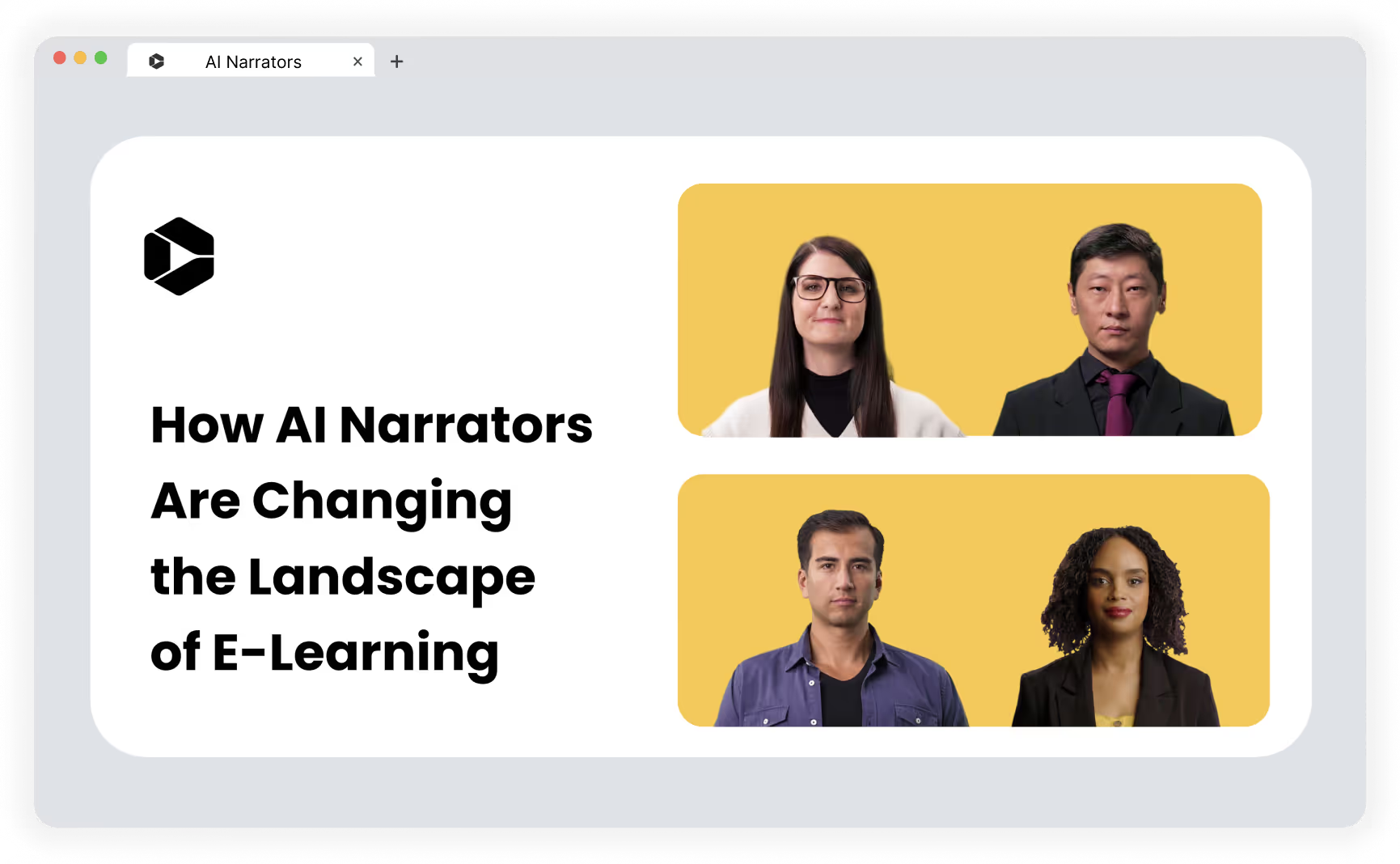
What is an AI narrator?
An AI voice generator uses artificial intelligence to generate voice narrations for video content, based on the script that you either provide or create using a few prompts and a generative AI scriptwriter.
AI narrators use a combination of modern technologies, ranging from simple text-to-speech (TTS) systems to more sophisticated natural language processing (NLP) and speech synthesis technologies to convert text into spoken word.
The voice that the AI voice generator provides can be completely computer-generated. Or it can be what’s known as a synthetic voice—one that uses recordings of real human speech (maybe even your own voice!) as its base.
In some cases, AI narrations are accompanied by an AI avatar—a synthetic or computer-generated visual representation of the human or character giving the voice overs.
How do you use AI voice generation?
While every AI text-to-speech platform has a slightly different workflow, the broad steps to creating a narration are similar.
Here’s what the steps might look like in Colossyan, for instance:
1. Import your script or write one from scratch using generative AI (often a feature included in the same software platform).
2. Choose your AI avatar and voice (if you’re using one).
3. Select your language and accent.
4. Adjust the narration with parameters such as tone and scenario.

4 benefits of using an AI narrator in your e-learning videos
Still not sure about using an AI voice generator to power your e-learning material?
Here are four tangible benefits of using AI avatars that you’ll see right away:
1. Support different learning styles
For many, written text is a difficult learning medium. It can be slow and often fails to communicate nuances that the human voice can.
An AI voice generator with a natural-sounding voice can help support text-based learning by giving your educational materials engaging audio that helps students learn in a way that works best for them.
2. Improve consistency across learning videos
Traditional, human-recorded voice overs are the norm in e-learning, but they can create an inconsistent experience for learners.
These videos often feature speakers with different voices and audio recording setups with varying degrees of audio quality, which not only impact the learning experience but actually make it harder and more time-consuming to edit into a final product.
AI text to speech platforms eliminate that inconsistency, as you can use the same computer-generated voice with the same accent and inflection across all videos, creating consistent quality.
Plus, your AI avatar will never get sick and record a video with a blocked nose!
3. Add subtitles to promote accessibility
Adding subtitles and captions to videos is a great way to promote accessibility in e-learning.
If you’re not using AI-generated voice narration, you’ll likely have to do this manually, adding another item to your to-do list before you can get that video out to students.
But the more advanced AI voice generators on the market take this work off your plate, helping you to automatically generate subtitles and superimpose them over your video.
4. Translate in seconds
The best AI narrators also have built-in translators, allowing you to easily and automatically translate an entire narration in just seconds.

How to choose an AI voice generation solution for e-learning
Ready to get started with AI narration?
There are plenty of options out there, from a simple free AI voice generator to the most complex platforms that let you create your own AI voice to generate voice overs that sound just like you.
Your next step should be to start looking for a software solution to help you get the job done.
Before you dive into that task, though, take note of these quick tips for choosing an AI voice-generation solution:
1. Check for learning requirements like SCORM
When picking an AI narration tool to create e-learning and training videos, your first step should be to check out the tool’s ability to meet learning requirement ratings.
For instance, Colossyan offers features that support learning and development needs, such as automatic translation and scenario-based learning.
Of particular importance is the ability to export videos in sharable content object reference model (SCORM) format, a set of technology standards that all major learning management systems (LMS) use.
If you’re using an LMS to support online learning, you’ll want to prioritize a tool that offers SCORM as an output format.
2. Review the available avatars, voices, languages, and accents
Next, take a look at each tool’s range of AI avatars, realistic AI voices, languages, and accents.
If you’re going to create training videos with AI avatars, you’ll want someone who is a fit for your audience.
A gruff-looking man in overalls might be perfect for internal videos at an engineering firm, but he’s probably not the best fit for a group of 8-year-olds.
The best AI narration tools will provide a variety of avatars to choose from.
From there, ask these questions:
- What languages and accents are the AI-generated voices available in?
- Can you alter features like tone while still retaining natural-sounding speech?
- Does the tool offer voice cloning technology so you can use your own AI-generated voice sound in educational videos?
Pro tip: You can choose your favorite voices in Colossyan and always keep them at the top for easy access.
3. Consider the need for custom avatars
Didn’t find an AI avatar that suits your use case? Or perhaps you want to add a personal touch to your learning videos?
Some AI narrator tools also offer the ability to generate a custom avatar with your own gestures and facial expressions.
Depending on the tool in question, you may be able to create a basic avatar using your smartphone, or you might need to book some time in a studio with professional equipment.
4. Review quality standards
Now that you’ve ticked off some of those preliminary boxes, turn your attention to audio quality.
What does the narration sound like? Is it a natural human voice, or does it sound a bit robotic? Is the narration quality the same across all voices and accents, or does it differ?
Moreover, how realistic does the narration need to be for your needs?
Some use cases may require as much realism as possible to pass as a real human voice. In other cases, you might be completely happy with a voice that is clearly AI-generated but communicates the intended message just fine.
5. Make sure the tool integrates with your existing tech stack
One of the big wins of using an AI voice generator is the amount of time and effort you save compared to traditional voice recordings.
You can take this efficiency gain to the next level by integrating the tool into your existing software infrastructure.
For example, if you can export a video directly from your AI video generation platform to your e-learning solution, you can skip the download and upload processes and get learning content out to a global audience faster.
6. Confirm that the pricing fits within your budget
Finally, you’ll want to take a look at what the tool actually costs.
At the end of the day, the best AI voice generator serves all your needs without breaking the bank.
Free AI voice generators do exist and can be a reasonable option for getting started, but they generally don’t offer a lot in terms of feature richness, and quality is often a concern—especially if they don’t allow you to fine-tune audio files or choose different speech styles.
The good news is that professional options like Colossyan offer packages using synthetic voices that start at just $19 per month.

Colossyan: Your AI avatar for e-learning videos
AI narrators can be powerful tools for creating e-learning content at scale or for adding natural sound voice overs to your YouTube videos.
The best options offer natural-sounding voices across dozens of languages, accents, and speaking styles, helping you find the perfect voice for your needs.
Some solutions, like Colossyan, go beyond simple narration—not only providing high-quality voice overs but also adding a powerful visual element with AI avatars.
Unlock the full potential of AI video creation today with Colossyan.
How Forward-Thinking Companies Create Training Videos for Employees

Creating e-learning videos is often a thankless task. Few understand the hard work and long hours that go on behind the scenes to create educational material.
One of the most time-consuming aspects of the process is one that seems, on the surface, pretty simple: recording a voice narration.
But between countless false starts, retakes, and edits post-recording to get the final version right, narration for learning videos is anything but simple.
The good news? There’s a much easier way: AI narrators.
This article will serve as your introduction to the world of AI narration. We’ll explain what AI narrators are, how you use them, what they’re useful for, and how to choose the right platform for your needs.
What is an AI narrator?
An AI voice generator uses artificial intelligence to generate voice narrations for video content, based on the script that you either provide or create using a few prompts and a generative AI scriptwriter.
AI narrators use a combination of modern technologies, ranging from simple text-to-speech (TTS) systems to more sophisticated natural language processing (NLP) and speech synthesis technologies to convert text into spoken word.
The voice that the AI voice generator provides can be completely computer-generated. Or it can be what’s known as a synthetic voice—one that uses recordings of real human speech (maybe even your own voice!) as its base.
In some cases, AI narrations are accompanied by an AI avatar—a synthetic or computer-generated visual representation of the human or character giving the voice overs.
How do you use AI voice generation?
While every AI text-to-speech platform has a slightly different workflow, the broad steps to creating a narration are similar.
Here’s what the steps might look like in Colossyan, for instance:
- Import your script or write one from scratch using generative AI (often a feature included in the same software platform).
- Choose your AI avatar and voice (if you’re using one).
- Select your language and accent.
- Adjust the narration with parameters such as tone and scenario.
4 benefits of using an AI narrator in your e-learning videos
Still not sure about using an AI voice generator to power your e-learning material?
Here are four tangible benefits of using AI avatars that you’ll see right away:
1. Support different learning styles
For many, written text is a difficult learning medium. It can be slow and often fails to communicate nuances that the human voice can.
An AI voice generator with a natural-sounding voice can help support text-based learning by giving your educational materials engaging audio that helps students learn in a way that works best for them.
2. Improve consistency across learning videos
Traditional, human-recorded voice overs are the norm in e-learning, but they can create an inconsistent experience for learners.
These videos often feature speakers with different voices and audio recording setups with varying degrees of audio quality, which not only impact the learning experience but actually make it harder and more time-consuming to edit into a final product.
AI text to speech platforms eliminate that inconsistency, as you can use the same computer-generated voice with the same accent and inflection across all videos, creating consistent quality.
Plus, your AI avatar will never get sick and record a video with a blocked nose!
3. Add subtitles to promote accessibility
Adding subtitles and captions to videos is a great way to promote accessibility in e-learning.
If you’re not using AI-generated voice narration, you’ll likely have to do this manually, adding another item to your to-do list before you can get that video out to students.
But the more advanced AI voice generators on the market take this work off your plate, helping you to automatically generate subtitles and superimpose them over your video.
4. Translate in seconds
The best AI narrators also have built-in translators, allowing you to easily and automatically translate an entire narration in just seconds.
How to choose an AI voice generation solution for e-learning
Ready to get started with AI narration?
There are plenty of options out there, from a simple free AI voice generator to the most complex platforms that let you create your own AI voice to generate voice overs that sound just like you.
Your next step should be to start looking for a software solution to help you get the job done.
Before you dive into that task, though, take note of these quick tips for choosing an AI voice-generation solution:
1. Check for learning requirements like SCORM
When picking an AI narration tool to create e-learning and training videos, your first step should be to check out the tool’s ability to meet learning requirement ratings.
For instance, Colossyan offers features that support learning and development needs, such as automatic translation and scenario-based learning.
Of particular importance is the ability to export videos in sharable content object reference model (SCORM) format, a set of technology standards that all major learning management systems (LMS) use.
If you’re using an LMS to support online learning, you’ll want to prioritize a tool that offers SCORM as an output format.
2. Review the available avatars, voices, languages, and accents
Next, take a look at each tool’s range of AI avatars, realistic AI voices, languages, and accents.
If you’re going to create training videos with AI avatars, you’ll want someone who is a fit for your audience.
A gruff-looking man in overalls might be perfect for internal videos at an engineering firm, but he’s probably not the best fit for a group of 8-year-olds.
The best AI narration tools will provide a variety of avatars to choose from.
From there, ask these questions:
- What languages and accents are the AI-generated voices available in?
- Can you alter features like tone while still retaining natural-sounding speech?
- Does the tool offer voice cloning technology so you can use your own AI-generated voice sound in educational videos?
Pro tip: You can choose your favorite voices in Colossyan and always keep them at the top for easy access.
3. Consider the need for custom avatars
Didn’t find an AI avatar that suits your use case? Or perhaps you want to add a personal touch to your learning videos?
Some AI narrator tools also offer the ability to generate a custom avatar with your own gestures and facial expressions.
Depending on the tool in question, you may be able to create a basic avatar using your smartphone, or you might need to book some time in a studio with professional equipment.
4. Review quality standards
Now that you’ve ticked off some of those preliminary boxes, turn your attention to audio quality.
What does the narration sound like? Is it a natural human voice, or does it sound a bit robotic? Is the narration quality the same across all voices and accents, or does it differ?
Moreover, how realistic does the narration need to be for your needs?
Some use cases may require as much realism as possible to pass as a real human voice. In other cases, you might be completely happy with a voice that is clearly AI-generated but communicates the intended message just fine.
5. Make sure the tool integrates with your existing tech stack
One of the big wins of using an AI voice generator is the amount of time and effort you save compared to traditional voice recordings.
You can take this efficiency gain to the next level by integrating the tool into your existing software infrastructure.
For example, if you can export a video directly from your AI video generation platform to your e-learning solution, you can skip the download and upload processes and get learning content out to a global audience faster.
6. Confirm that the pricing fits within your budget
Finally, you’ll want to take a look at what the tool actually costs.
At the end of the day, the best AI voice generator serves all your needs without breaking the bank.
Free AI voice generators do exist and can be a reasonable option for getting started, but they generally don’t offer a lot in terms of feature richness, and quality is often a concern—especially if they don’t allow you to fine-tune audio files or choose different speech styles.
The good news is that professional options like Colossyan offer packages using synthetic voices that start at just $19 per month.
Colossyan: Your AI avatar for e-learning videos
AI narrators can be powerful tools for creating e-learning content at scale or for adding natural sound voice overs to your YouTube videos.
The best options offer natural-sounding voices across dozens of languages, accents, and speaking styles, helping you find the perfect voice for your needs.
Some solutions, like Colossyan, go beyond simple narration—not only providing high-quality voice overs but also adding a powerful visual element with AI avatars.
Unlock the full potential of AI video creation today with Colossyan.
Your Essential Guide to Learning Technologies 2024's Standout Sessions

Learning Technologies 2024 is almost here, and it's massive! With over 200 sessions to choose from, knowing where to spend your time can be a challenge. If only someone spent the time to categorize and review every session, then provide a list of suggestions organized by theme…
Good news!
I’ve spent this week doing exactly this.
Why?
Why is a question I asked myself more than a few times during this process, but in truth, this is an amped-up version of what I always do before attending events. There's nothing worse than sitting down in a seminar, only to realise 2-minutes in that this was a bad choice. Hopefully, this article can save you from this fate.
Categorization by Theme
I, or rather we, started by collating every session from the exhibition, conference, and bitesize learning zone into a single spreadsheet. This included the theme listed against the session.
I then reviewed each session in a given theme and selected the sessions I felt merited your attention.
Making the Cut
Whittling down more than 200 sessions to a manageable number of suggestions is not a small or easy job. Not least because there are so many great sessions this year. I decided to keep my criteria simple, but flexible enough to allow for some variation between themes.
- Timeliness - Does the session cover topics that we need to hear about right now?
- Speaker Quality - Are the speakers experts in their field? And, are they known to present well?
- Originality - Have I heard this one before? The idea may not always be original, but I always look for a new take or application.
- Applicability - Will this session help you do something new or improve something old? If the answer to both is no, then why attend?
It’s important to note that we all have some biases when it comes to picking sessions at events. For this reason, I’ve tried to explain my rationale for each choice in this article. Each category has its own set of suggestions, so you can skip through to the subjects you are most interested in.
AI & Technology
There’s no ignoring it; AI is the headline right now—not just in the learning tech space but in almost every industry! Naturally, this has led to many sessions at the conference and exhibition.
For these suggestions, I tried to find sessions that could better inform and equip you to make strategic and near-term decisions about using AI tools.
Delivering personalized, skills-based content experiences using AI
Wednesday, 17th April
10:40 - 10:55
Bitesize Learning Zone 2
This session with Chriss Giddings and Adam Atkins from Cornerstone promises to examine the importance of better curating and personalizing content and AI's role in supporting these activities.
At a time when ‘more content’ is often the default response, this session's focus on curation and personalization stood out.
T1S4 - Artificial intelligence
Thursday, 18th April
11:15 - 12:25
Conference Theatre 1
This roundtable, chaired by Donald H. Taylor and featuring Egle Vinauskaite and Markus Bernhardt, promises to explore AI's potential beyond content creation.
At an event packed with expert-led sessions, this stands out as bringing together three no-nonsense voices we should all listen to.
A world in flux: AI and the forces transforming work, and what we can - and should - do about it
Wednesday, 17th April
9:30 - 10:30
Conference Theatre 1
The conference's opening address, given by Daniel Susskind, explored the opportunities and challenges presented by the development of AI and what it all means for the future of work.
For those wondering where we are in the AI ethics debate, you couldn't ask for a better grounding.
The vital role of human skills in leveraging AI effectively
Wednesday, 17th April
11:00 - 11:30
Seminar Theatre 10
This exhibition seminar, featuring Remy Reurling from Goodhabitz, draws attention to the essential human skills required to use AI in the workplace successfully.
This session will prove helpful for anyone starting their AI implementation journey or struggling with one already in progress.
AI, AI everywhere, but what will work for me?
Thursday, 18th April
12:30 - 13:00
Seminar Theatre 1
Okay, perhaps I’m a little biased here, but we wouldn’t be speaking if we didn’t have something worthwhile to share. I’ll share a helpful process and tool to help you build an effective and efficient L&D techstack.
At a time when there are more options and more noise than I’ve seen in a long time, this session will help you discern the signal you need to make better technology and partnering decisions.
From hype to reality - Using AI to create, learn & upskill
Wednesday, 17 April
11:00 - 11:30
Seminar Theatre 7
Niloufar Zarin and Helen Marshall will discuss how AI can support effective social learning experiences. With so much talk about how AI risks removing the human element, this is a refreshing topic of discussion.
This session brings together two experts in their fields and opens an interesting conversation about AI's role and potential.
Honourable mentions
Look, whittling down so many sessions was tough. And a few deserve a mention and your time if you can make it.
T2S3 - Learning personalisation
Wednesday 17 April
15:50 - 17:00
Conference Theatre 2
This session, chaired by Nial Gavin and featuring Peter Manniche Riber and Tiffany Abinsay, explores how data and AI can revolutionize learning personalization.
Choosing the Best Learning Standard to Future-Proof Your Tech Stack
Thursday 18 April
10:40 - 10:55
Bitesize Learning Zone 2
Chris Tompkins from Rustici Software will discuss CMI5 adoption and selecting the right learning standard. This may not seem as revolutionary as some other topics this year, but getting this right is vital to building your L&D tech stack.
Assessment & Measurement
The importance of assessment and measurement cannot be overstated. As an industry, we are being challenged to show value more clearly than ever before, and that’s a good thing.
For these suggestions, I’ve focused on sessions that will empower you to track, measure, and report unquestionable value to your organization.
T4S4 - Learning Impact
Thursday 18 April
11:15 - 12:25
Conference Theatre 4
This session, chaired by Anthony Williams and featuring Alice Thompson, Fran Butler, and Tayn Pavelic, promises to explore the demonstration of strategic value to your organization.
Roundtables like this are always excellent opportunities to crowdsource the very best thinking on a subject.
Your golden ticket to quantifiable ROI
Thursday 18 April
14:45 - 15:15
Seminar Theatre 4
Adrian Harvey, CEO of Elephants Don't Forget, will deliver a session showing how a client has done it right. These case studies are useful because they provide examples of exactly what those who are seeing success are doing.
If you’re not sure where to start in terms of showing ROI in your organization, this session is for you.
How to Optimize Employee Evaluation to Drive Business Forward
Wednesday, 17 April
13:15 - 13:45
Seminar Theatre 5
Nadya Stels, Global Partnerships Head at iSpring Solutions, will be running a session on looking beyond the moment of assessment and exploring how we communicate results to learners. This topic interests me because it's not one I see being discussed often.
If you’re trying to engage learners in a longer learning journey beyond the point of assessment, this session is worth seeing.
Compliance
Compliance remains the constant in the world of L&D. It may not be the most exciting content we engage with, but it’s one of L&D’s biggest opportunities to make a real-world impact.
This section is shorter as there were only a few sessions to choose from.
T5S2 - Compliance
Wednesday 17 April
13:55 - 15:05
Conference Theatre 5
This session, chaired by the one and only Michelle Parry-Slater, features Robert Waggot, Matt Price, and Sarah Twaites. The discussion of how technology can revolutionize compliance training is well-timed and much-needed.
Compliance training is a constant requirement in every organization I’ve worked in or with, making this session highly relevant for just about everyone.
A gamechanger to Compliance Learning with Dr. Martens
Thursday 18 April
11:00 - 11:30
Seminar Theatre 4
Simon Truckle and Catriona Razic from Skillcast will be discussing a real-world example of how to create engaging and effective compliance training.
My desire to include this session is simple: most compliance training doesn’t work. It’s dull, disengaging, and ineffective. If you want to start fixing this in your organization, this is worth attending.
Learning Methods and Approaches
This is always a busy collection of sessions. But, it's also a veritable treasure trove of case studies, blueprints and discussions that are immediately actionable.
For this section I selected the sessions I felt promised the most practical value.
Blended Learning Done a Lidl Differently
Thursday 18 April
11:00 - 11:30
Seminar Theatre 11
Alistair Cumming from Lidl will be joining Jack Quantrill of Learning Pool and will be sharing the award-winning blended learning program that delivered great results and saved the company millions.
These case studies are an excellent opportunity to see how the very best are doing it. This session is bound to yield many practical takeaways.
Mastering Competencies: The Met Office's Skill Mapping Blueprint
Thursday 18 April
11:00 - 11:30
Seminar Theatre 8
Brendan Kilshaw will be sharing a behind-the-scenes look at how competencies are used at the Met Office to develop a people framework.
If skills development is on your list, this is the session for you.
The 3 Laws of Attraction: Creating a “pull” approach to serious learning
Wednesday 17 April
11:00 - 11:30
Seminar Theatre 6
Ceri Jones from the LEGO Group will be sharing the three guiding principles that she uses at The LEGO Group to attract learners to serious learning topics.
This kind of practical, actionable session is what I love about Learning Technologies. One not to miss!
T2S2 - Storytelling
Wednesday, 17 April
13:55 - 15:05
Conference Theatre 2
Kinga Petrovai will chair this session, which will feature Hadiya Nuriddin, exploring how we take business data and use it to craft stories with impact.
Storytelling is a skill that unlocks a world of potential. This is a great way to develop your skills in building stories that matter.
T5S3 - Business-aligned learning
Wednesday, 17 April
15:50 - 17:00
Conference Theatre 5
Michelle Parry-Slater will chair a session featuring Laura Overton on aligning learning to organizational objectives. Need I say more? When we talk about delivering unquestionable value, this is what it's all about.
This session features 2 of my favorite L&D voices and covers a topic we must all learn to do better. If you can attend, you should.
Learning Platforms and Tools
Learning platforms can seem a little dull, but nothing could be further from the truth. Almost every learning intervention today is experienced through the lens of the platform in which it lives.
For this section I looked for session focussed on universally application processes. Sessions that are only useful with a specific product can be great, but obviously have limited application.
Systems Training 101: The Ultimate Guide
Wednesday, 17 April
14:00 - 14:30
Seminar Theatre 1
Leena Randhawa from Omniplex will share some best practices for systems training. We’ll all have had some experience with this topic; whether it's an update to the office suite or a proprietary billing platform, system training can be tough.
Omniplex has an excellent reputation for delivering value in its sessions. Although this topic may not grab headlines, it has the potential to offer massive value.
When is an LMS Like a Writing Desk?
Thursday, 18 April
11:45 - 12:15
Seminar Theatre 7
In this session, Jessica Myles will share a real-world use of eLearning authoring tools, platforms, and processes.
I’m always on the lookout for speakers I’ve never heard before, and this session stood out.
eLearning for International Audiences: Strategies for Effective Learning Transfer across diverse markets
Wednesday, 17 April
13:15 - 13:45
Seminar Theatre 9
Designing great learning experiences is tough; deploying them effectively across diverse markets is another level. In this talk, Chetan Khushal promises to explore the cultural preferences and expectations we need to consider.
Localization is critical to success in multi-cultural and location workplaces. Any opportunity to discuss cultural preferences and their impact on learning is worth looking at.
Engagement and Development
Engagement and development is a broad theme, but there are some standout sessions here. Given the need for so much change in this field, I’m pleased to see a good range of topics.
I chose these topics for their focus on real-world deliverables and their variety. From coaching to performance support and finishing up in the world of mentoring, there’s a lot to see.
Unlock your potential - reflective coaching workshop with Behavioural Scientists
Wednesday, 17 April
15:40 - 15:55
Bitesize Learning Zone 1
In this session, Mat Piaggi and Sarah Henson discuss reflective coaching. They promise valuable tools and strategies to enhance self-awareness, manage transitions, and cultivate resilience in the face of change.
I love to see practitioners take a scientific approach. If reflective coaching is new to you or you want to improve your skills, this is the session for you.
T1S3 - Performance support
Wednesday, 17 April
15:50 - 17:00
Conference Theatre 1
This session, chaired by Sarah Ratcliff and featuring Ben Kirby and Daniel Redman, is about the pivot we need to make from content to performance outcomes. This is what modern learning and development is all about: workplace performance outcomes.
If you’d like to move toward delivering measurable performance outcomes in your business, this is worth attending. Sarah is a passionate and engaged L&D pro, so you’re in safe hands!
AI is not the (only) answer: unlock the power of your workforce with mentoring
Wednesday, 17 April
10:15 - 10:45
Seminar Theatre 6
Mike Pryke and Hattie Pursell from Guider will share their thoughts on why human-centric mentoring programs are essential to L&D’s future success.
I included this session precisely because we need to know when AI is and isn’t helping us. Mentoring is a vital part of our work, so if you’re not utilizing it already, this is a great place to start.
Professional Development
One of the things I love most about our field is our openness to professional development. Events like learning technologies are a hotbed for discovering new ways of working and defining our next steps.
I’ve chosen these sessions because they address some of the biggest development needs in our industry today.
The L&D Strategy Equation: A pragmatic approach for the busy Learning Leader
Thursday, 18 April
11:00 - 11:30
Seminar Theatre 6
Josh Cardoz from Sponge will run this session and share a framework for aligning with your organization's strategic objectives. This may sound simple, but I know many of us struggle to do it.
This is a big focus in our industry right now. To deliver value, we must help the business achieve its stated objectives.
Amplifying your business reach with extended enterprise training
Wednesday, 17 April
15:30 - 16:00
Seminar Theatre 3
Sven Becker and Karien Stroucken from IMC will discuss how to extend enterprise training to external stakeholders. If you’ve ever tried training external contractors, you’ll know how tough this can be.
Everyone should attend this session if they can. The ability to deliver results in external contexts is becoming increasingly important.
L2S1 - L&D and Sustainability
Thursday, 18 April
12:40 - 13:20
This session, chaired by Rob Hubbard and featuring Natalie Ainsworth, Jodie Pritchard, and Bryan Hopkins, is totally different and very important. Sustainability is a hot topic, but we leave it to others often. Here, we’ll hear exactly what we can do to effect positive change.
I’ve included this talk because the speakers are excellent, and the topic is one we rarely hear about. We have much to learn in this area, so let's begin.
Social, Ethical, and Accessibility
Some of the sessions I enjoyed most fall under this theme. From accessibility to social learning and psychological safety, these sessions make you think.
My choices here were tough, as I wanted to include all of them. I chose these three based on where I would start on these topics.
The True Cost of Accessibility
Wednesday, 17 April
14:45 - 15:15
Seminar Theatre 6
Gemma Nunn from Mint will share the costs to organizations for not delivering accessible learning experiences. This is often overlooked or, perhaps worse, paid lip service to.
Gemma is a fantastic speaker and an expert practitioner in creating accessible content.
Is there a right way to get it wrong? Three ways to build psychological safety at work
Wednesday, 17 April
15:30 - 16:00
Seminar Theatre 10
Simon Riddlesden, Dr. Hazel Harrison, and Dani Saadu will discuss one of my favorite topics: failure. More accurately, they will discuss psychological safety and the need to get things wrong and learn from them.
This session is worth attending if you want scientific insight into this process and what is needed to support it.
T4S2 - Social learning
Wednesday, 17 April
13:55 - 15:05
Conference Theatre 4
Claire Doody and Starling Hunter will discuss social learning and, more specifically, enhancing communication and knowledge flow. This area is too often ignored, and in-depth content is not the answer.
This is a must-attend conference session if you want to implement a social learning program.
Organizational and Cultural Considerations
This theme is an opportunity to engage more broadly with the businesses in which we work. After all, L&D is a servant enterprise to the wider organization. We work to support others in achieving objectives, so we need to engage with those around us and understand the broader culture in which we work.
My choices here are aimed to give you an idea of just how varied this space is and how much we have to learn.
Let's Build a Winning L&D Business Case [Live Workshop]
Wednesday, 17 April
14:50 - 15:05
Bitesize Learning Zone 1
Chris Chesterman is running this workshop to share how to create effective business cases. I have struggled with this skill for a long time, and I am pleased to see it featured here.
This is a skill everyone in L&D needs, so if you’re not sure about your ability to do this, I suggest you make 15 minutes for this session.
T3S5 - Learning leadership
Thursday, 18 April
13:55 - 15:05
Conference Theatre 3
This session, chaired by Donald H. Taylor and featuring Heather Stefanski and Chara Balasubramaniam, explores the skills needed to lead L&D and what the future looks like in terms of L&D roles and our place in the broader businesses in which we work.
Great leaders in L&D are rare indeed. If you are a leader in your function or want to be one, this is an ideal session for you.
What didn’t I include?
Well, there's lots of stuff! With so many sessions and competing priorities, it’s impossible to include everything. The sessions listed in this article stood out to me as having the most evident and immediate value.
That said, I will definitely have missed some. So, if there is a great session that is not on this list, please let me know! Similarly, on both days, I’ll be roaming the corridors of the Learning Technologies Exhibition, mic in hand, searching for your thoughts on the event. If you see me, say hello and share what you’re taking back to the office.
How to Create Engaging Video Content for HR

Video has become an increasingly powerful tool for human resources (HR) teams that are looking to engage employees and candidates in new ways.
HR video content is a dynamic medium that can capture attention and share important messages, from recruitment and onboarding to training and communication, with employees across your workforce. While HR videos have traditionally focused on dry policy reviews or stiff workplace conduct training, creative HR teams are finding new, innovative ways to use video to their advantage.
With the right vision and execution, HR videos can boost employer branding, simplify complex topics, and foster a positive workplace culture. In this article, we'll explore five inventive approaches for HR teams to leverage the power of video.

5 creative ways to use video in HR
These days, anyone can create a short video—HR teams included. But it takes intentional creativity to make videos that truly engage employees and get them excited about what’s happening in their organization.
But don’t worry—no need to start brainstorming just yet. Take a look at these five creative ways that HR teams currently use video content to get their messages across:
1. Onboarding and orientation
One creative way that HR teams can use video for onboarding new employees is through welcome videos. These videos can talk about key topics like company culture to smooth the onboarding process. Because they go beyond a typical dry presentation of company policies and procedures, these videos provide an immersive look into an organization’s values, people, and working environment.
But how can HR teams ensure that these video clips aren’t cookie-cutter productions?
To start, engaging HR video content should focus on the employee. A well-produced employee onboarding video provides new hires with an authentic peek into what their new workplace is really like. It can introduce the leadership team, highlight outstanding team members, and showcase the facilities and amenities. Rather than just convey facts, these videos provide a lasting impression and help new team members feel an immediate sense of belonging.
For example, an HR video that introduces the company could start with the CEO greeting new employees and sharing the organization’s mission and core principles. It could then transition to a montage of diverse employees describing in their own words what company culture means to them.
Ultimately, skillfully produced company culture videos provide valuable context that written materials alone can’t deliver. If you want to onboard employees the right way, you need to start leveraging video content.
Skills training
HR teams can also create engaging training videos to teach their employees new skills or reinforce existing knowledge. Well-produced professional videos, like on-demand webinars or video series, allow HR to capture all the details of a training topic and share them with employees, who can then review the content at their own pace.
For example, instead of running multiple live sessions of a software training session, HR could invest in a high-quality video series. Breaking down the training into short, focused chapters makes it easier for employees to understand and retain the material. Additionally, HR can add screen recordings, animations, and an instructor’s voiceover to their videos to provide a truly multimedia experience that won’t make employees’ eyes glaze over during mandatory workplace training.
Having these training resources in a video format also offers numerous benefits that traditional in-person group sessions don’t. For starters, employees can rewatch videos as needed until they fully grasp the concepts, which ensures that they understand how to execute their tasks and responsibilities. Current employees can also easily refresh their skills through HR's video training library instead of scheduling new live training sessions.
Internal communications
HR departments may produce short, engaging HR videos to streamline internal communications and keep their employees up-to-date on what’s happening across their organization. Video is an excellent medium for HR teams to capture attention and convey messages, from reminders about new initiatives to important details on changing company policies.
One creative example is using animated videos to share company updates or announcements. HR departments could even work with designers to craft a branding package that uses company colors, logos, and visuals to create an immersive experience.
For instance, if an HR team needed to communicate a new time-off policy change, they could create a one- to two-minute animated video. An AI narrator could open the video by acknowledging the previous policy, follow with an explanation of the new rules, and close by emphasizing how the change benefits employees. Unlike a dry email or PDF that employees may skim or forget, a dynamic video has a better chance of grabbing and holding employees’ focus.
Video is also perfect for HR teams to comprehensively address employees’ frequently asked questions. An HR team member could sit down for an on-camera interview to provide answers about benefits, 401k details, time-off procedures, and more.
Employee recruitment
HR teams can leverage the power of video to amplify their recruitment efforts and attract top talent. After all, HR video production opens new creative possibilities to showcase employer branding and entice potential candidates year-round.
Here are a few engaging video ideas you can use as inspiration:
Job posting videos: Instead of a basic text listing, HR teams can create short, high-impact videos that highlight individual job openings. These videos provide a sneak peek into a day in the life of that role through authentic footage of employees in action. Hearing from real team members adds personality and realism that static job descriptions lack.
Recruitment video series: An episodic series could also pull back the curtain on a company’s culture and work environment. Each video episode could spotlight a different team, workplace perk, or employee value proposition angle. Seeing the office vibe, meeting employees from diverse roles, and understanding the company’s mission makes it easier for potential candidates to see themselves working there.
Behind-the-scenes looks: Videos help companies showcase what makes them unique and stand out from competitors who are also vying for top candidates. HR departments can create tours of amazing office spaces, highlight fun team outings, or give glimpses into exciting new initiatives and innovations that are happening behind the scenes.
Employee recognition
HR teams can boost employee satisfaction and engagement by using videos for creative employee recognition and appreciation. By going beyond just an email or certificate, videos allow HR teams to forge an emotional connection while celebrating their team members’ hard work and achievements.
One idea is to create custom video vignettes for work anniversaries or major milestones. HR teams could gather testimonials from managers, colleagues, and leadership, along with congratulatory messages and specific examples of the honoree’s contributions. Weaving those clips together with footage of the employee at work creates a powerful, personalized tribute that highlights their unique impact.
For broader employee recognition, HR departments could even produce monthly or quarterly video recap reels that applaud teams’ recent wins or give shout-outs to standout individuals. Having leaders record introductions and conclusions, interspersed with montages of employees in action, reinforces a strong culture of appreciation.
Videos are also effective for peer-to-peer recognition. HR teams could launch an initiative for employees to easily record and submit short video kudos that they then compile and share internally. Hearing authentic praise directly from coworkers provides an extra morale boost.
Trends in HR video content
Now that you have a few ideas to run with, it’s time to ask how exactly HR teams use video content today. Here are the current HR video trends we’ve seen in workplaces:
Company culture showcases
Employee testimonial videos have become a powerful way for HR teams to capture and share what it’s truly like to work at their company. Having real team members discuss company values, work environments, career growth opportunities, and team camaraderie adds tremendous authenticity. These videos reinforce the organization’s culture and employer branding.
Creative recruiting videos
To attract top talent, HR departments produce lively, creatively-executed recruiting videos that go beyond dry job descriptions. These videos might provide an inside look at the company’s mission and vision, highlight outstanding team members, give office and facility tours, and showcase exciting new initiatives. Compelling storytelling helps potential candidates better understand workplace culture.
Personalized video welcomes
Making new hires feel valued and excited to join the team is easier with personalized video welcome messages. To create these videos, HR teams have the new employee’s manager or team members record brief video introductions and words of welcome. Receiving these friendly video emails builds rapport and appreciation from the start.
Comprehensive onboarding videos
Instead of overwhelming newcomers with paperwork, HR teams use easily-digestible videos for more engaging onboarding. These videos can comprehensively cover policies, codes of conduct, benefits, facilities, processes, and other need-to-know basics in a dynamic way. Videos also allow for standardized and scalable onboarding messaging.
Leadership video messages
Maintaining a strong executive presence and transparency is critical for HR teams. Having leadership deliver video messages about key company updates, future plans, motivational talks, and more helps employees feel connected and informed. These video communications build trust and improve engagement.
Social responsibility videos
Capturing a company’s social and environmental impact through video storytelling is an increasingly important way for HR teams to promote corporate social responsibility efforts. Videos can highlight philanthropic initiatives, volunteer programs, ethical sourcing, and sustainability commitments in an inspiring, human way.
Internal communications videos
Critical HR announcements, policy changes, training sessions, and other important internal communications are far more engaging and memorable when delivered through video rather than text-heavy formats. Video enables HR teams to add graphics, act out scenarios, and convey messaging in a compelling way.
Instructional how-to videos
Developing comprehensive video learning libraries allows HR teams to provide easily accessible process documentation, software training, professional development resources, and more. Employees can watch bite-sized videos on demand to learn at their own pace or quickly find answers to their questions.
Day in the life videos
What does a typical workday look like? HR departments create day in the life–style videos that follow specific teams or roles through their routines. These videos give prospective candidates a view into real work life at the company while confirming expectations for current employees. Inside access to the workplace experience provides valuable context.
Video appreciation and recognition
Nothing shows employee appreciation like heartfelt, personalized video messages. HR teams use videos for creative employee recognitions, from work anniversary tributes to quarterly MVP shout-outs. Recording congratulatory videos with testimonials from colleagues makes achievements more meaningful and memorable.
As HR teams continue to embrace video’s powerful potential, these emerging trends showcase the creative yet practical ways that video content can elevate recruitment, engagement, training, workplace culture, and overall employee experience.
How to create custom HR videos efficiently with AI
Video has become an increasingly powerful medium for HR teams to engage employees and candidates. However, producing professional video content can often be time-consuming and expensive and may require specialized skills. This is where AI technology like Colossyan can be a game-changer for efficiently creating HR videos.
Colossyan is an AI-powered video creation platform that makes it simple and affordable to produce custom HR videos at scale. With its user-friendly interface and expansive features, HR teams can create professional videos without any technical expertise.
For example, you could use Colossyan to create training videos with AI avatars that act as your “team members.” HR can have the AI avatars act out any scenario—from employee training videos to recruitment content—rather than worry about coordinating schedules. The avatars can speak dozens of languages, too, so they’re perfect for a globally distributed workforce.
Overall, innovative AI video creation tools like Colossyan empower HR teams to efficiently produce high-quality, professional-grade video content in-house. This modern capability provides a competitive advantage for better employee communications, immersive training, compelling recruitment content, and more.
Want to unlock the full potential of AI video creation and create scalable videos for your business?Schedule a demo with Colossyan to learn more.
16 Best Learning Management Systems for 2025

Implementing a learning management system (LMS) across your organization isn’t just “nice to have” these days – it’s also essential for keeping your workforce competitive in 2025.
The right customized system lets you optimize tedious training programs, track real-time progress so employees don’t slip through the cracks, and ensure your teams will be ready to crush those big company goals.
In this article, we’ll give you our list of the 16 top-rated LMS systems, including their pros, cons, and best use cases. Here’s what you need to know before you invest in an LMS for your organization.

What is a learning management system (LMS)?
A learning management system (LMS) is a cloud-based software platform that allows organizations to create, deliver, track, report on, and manage all types of learning, training programs, and educational courses. LMS software also gives educators and course creators the tools to develop engaging online learning environments with interactive elearning materials such as videos, documents, quizzes, and live-streamed course instructions.
Key capabilities of a modern LMS include the following:
- Hosting all learning materials in one place with easy access on any device
- Supporting both asynchronous self-paced courses and real-time, virtual instructor-led training
- Providing learner dashboards and reporting for management to monitor participation and progress
- Streamlining course administration with automated notifications, grading, and record-keeping
An LMS solution allows you to create a personalized, digital learning ecosystem tailored to developing employee skills and knowledge. So whether you want to distribute training programs internally or on social media, collaborate across teams, or track ongoing learning metrics, investing in an LMS solution will give you the tools to do it all.
What are the different use cases of an LMS?
Considering an LMS but unsure exactly how you’ll put it to use?
The diverse range of LMS platforms on the market supports a variety of training and development needs. In this section, we’ll explore the most popular ways organizations leverage LMS solutions—from employee onboarding to managing compliance training programs—to help you find the best fit.
Employee training and onboarding
By uploading training videos and documents to the platform, you can automate and streamline your onboarding process for a consistent experience. Interactive features like quizzes, guided tutorials, and learning gamification also make it easy to ensure that new team members retain what they learn during the onboarding process.
Corporate training
With an LMS, employees can select customized learning paths that align with their goals and complete microlearning modules at their own pace. Studies suggest that most employees prefer the autonomy of self-directed learning in the workplace, which helps keep employee skills sharp and teams motivated between more formal training sessions.
Customer education and retention
New organizations and established brands alike can also leverage LMS offerings to build customer loyalty and advocacy by providing buyers with on-demand training resources about their products and services. This drives customer engagement and retention without putting added responsibilities on your customer success or support teams.
Compliance training
Finally, organizations can use LMS tools to assign and track the completion of required cybersecurity, harassment, and workplace safety trainings. The automated notifications and centralized documentation available within most modern LMS platforms make it easier for companies to maintain compliance standards across remote and distributed teams.
Student elearning
In higher education and vocational settings, LMS solutions give students customizable portals to access their course learning materials, submit assignments, engage in discussions, and connect with instructors. And an increased number of interactions with an LMS can be a good indicator of overall student performance.
What to consider when choosing an LMS
Just understanding all the features and benefits an LMS offers doesn’t make it easier to find the right platform for your organization's needs. With the wide variety of LMS solutions now available, it’s important to research multiple vendors before making your final decision.
Here are a few key factors you may want to consider:
Budget and licensing models
When evaluating your LMS options, the cost and contract structure should align with both your budget and the core features you need. Factor in elements like per-user pricing, tiered subscription plans, and any content hosting and storage fees.
Mapping out your total predicted monthly and yearly costs against the value delivered will ultimately give you stronger negotiating power with vendors—especially if you plan to roll out an LMS on an enterprise scale.
Ease of use and setup
Try to avoid investing in an LMS with a steep learning curve, if possible. Be wary of any solution that requires extensive training or complicated workflows just to get started—this will only slow down user adoption and minimize the impact of your solution altogether.
Instead, prioritize LMS vendors that allow both non-technical admins and course creators alike to quickly build engaging learning experiences. Some green flags to look out for include pre-built workflow templates or automations, community forums, solid customer support, and thorough documentation of how key features and functionalities work.
You may also consider how you can leverage AI to speed up the time it takes to develop your elearning, onboarding, or other training videos. For example, you could spin up research-backed AI video trainings to produce content on subjects that don’t require deep subject matter expertise.
Ultimately, the goal of an LMS is to reduce the burden on your team so you can quickly upload and host your organization’s learning materials.
Integration capabilities
Choosing an LMS that integrates seamlessly with other workplace platforms can save your team (and your users) hours every month. Look for LMS systems with API connectivity to HR tools like Workday, office apps like G Suite, or team chat apps like Slack so you can quickly share your learning materials. This lets your team easily pull data and content from other sources when building courses—rather than starting from scratch.
A perfect example is the LMS integration capabilities we have at Colossyan. Our video creator turns text into studio-quality instructor-led videos that you can automatically upload to your LMS catalog via an MP4 or SCORM export.
This makes creating customized, accessible video lessons far simpler for your course developers. By translating your written scripts into professional training videos with AI avatars, you can quickly build out a library of learning materials within your LMS.
SCORM functionality
As you evaluate LMS options, look for a platform that supports SCORM, xAPI, and other critical content standards to future-proof your training materials. These protocols will allow you and your team to seamlessly integrate and track interactive elearning modules from third-party developers so you can save your training materials, even if you switch to another LMS tool.
The 16 best LMS examples for 2025
Here are the 16 top-rated types of LMS platforms we would recommend based on your use case, budget, and the scale of your organization.
1. Canvas
Canvas is an open-source, cloud-based LMS platform used widely in academic settings. With strong mobile app integrations and adaptability, Canvas enables administrators and educators to monitor learner progress and engagement across learning materials.
Their open-source model makes scaling affordable for most institutions. However, the interface design lacks polish compared to other platforms, and its steep learning curve can also slow user adoption.
Best for: K-12 school districts and higher education institutions that want analytics-driven, customizable learning management tools but may have lower technology budgets
2. Cornerstone
Cornerstone is a leading enterprise LMS focused on employee training. With dynamic training courses, targeted learner recommendations, and real-time tracking functionality, Cornerstone enables major companies to elevate their online training programs.
The LMS equips administrators to assess team skill gaps and align learning to key organizational initiatives, all within a user-friendly portal. Though pricing caters to more well-resourced corporations and may not be a great fit for smaller businesses, the Cornerstone LMS is unmatched for global employee training at scale.
Best for: Global enterprises and large corporations training 100,000+ employees that need an all-in-one LMS solution with advanced analytics and modern aesthetics
3. TalentLMS
TalentLMS offers intuitive, cloud-based LMS features tailored for small and midsize businesses (SMBs). With its user-friendly interface and rapid deployment capabilities, TalentLMS makes it easy for SMBs to manage the learning process at an affordable price.
However, the platform has basic analytics compared to larger enterprise systems, and scalability may be an issue for rapidly growing organizations.
Best for: SMBs and smaller teams that want an uncomplicated, reasonably priced LMS solution to build and distribute their training content straightaway
4. Absorb
Absorb LMS specializes in configurable compliance training programs that are typically required across highly regulated industries (think finance and healthcare). With responsive features and workflows developed explicitly for oversight demands, Absorb stands out where rigorous tracking and documentation are required.
However, the platform lacks more advanced features for less-regulated extended enterprise training and may be costly for non-revenue-generating training initiatives.
Best for: Organizations needing an audit-ready LMS specializing in governance capabilities, like healthcare, financial services, and energy
5. LinkedIn Learning
LinkedIn Learning combines a massive catalog of expert-led online courses with built-in LMS functionality.
For organizations focused purely on delivery rather than initial content creation, LinkedIn Learning provides unparalleled LMS course management and content management combined with leading elearning materials.
Administrators can even bundle video series into customized learning paths aligning to teams, as well as monitor enrollment, progress, and completion. However, course materials cannot be customized by administrators.
Best for: Companies seeking turnkey training content taught by industry experts
6. Docebo
Docebo offers a robust corporate LMS solution powered by AI and analytics to track and nurture learner growth. With Docebo, companies can also curate content, understand employee capabilities, and tailor learning with real-time insights. That being said, the platform also has complex pricing tiers that can be difficult to manage.
Best for: Midsize to large enterprise organizations looking to closely tie their learning initiatives to high-level business objectives
7. SAP Litmos
SAP Litmos helps large, complex organizations deliver training across diverse global workforces and franchises. SAP Litmos’s robust LMS features cater to extended enterprises with scalability and broad integration capabilities.
With strong multilingual support, branding control for sub-organizations, and API connections to leading HCM platforms, SAP Litmos streamlines critical learning functions for sprawling enterprises.
Keep in mind that this platform may not be a good fit for SMBs, and it’s priced higher than other vendors in the market.
Best for: Multinational franchises, retail chains, and global corporations that need to provide localized training efficiently across borders and systems
8. Epignosis eFront
Epignosis eFront is a user-friendly, cloud-based LMS that’s focused on delivering an intuitive learning experience. eFront’s sleek interface, variety of course options, and 1,200 pre-built templates also help drive higher learner engagement.
The trade-off of the platform’s minimal design is that brand customization is relatively limited, and its reporting is less robust than some competitors.
Best for: Organizations of all sizes that want an effortlessly simple and modern LMS to meet their employees’ learning needs
9. Thought Industries
Thought Industries offers a cloud-based LMS uniquely designed for customer training and education, from sales enablement to self-service support resources.
Its specialized features and analytics for customer training—along with customizable portals and content—make it easy for companies to deliver interactive learning content that drives customer retention at scale.
But the platform is expensive, given its niche application focus, and scaling to broader organization training requires third-party integration.
Best for: B2B and SaaS companies focused on building customer advocacy through education
10. Podia
Podia offers a user-friendly LMS platform for online course creators, coaches, consultants, and solopreneurs to sell and manage paid learning content. Its robust ecommerce, marketing tools, and interactive course content-building features are what differentiate Podia from other LMS platforms.
Some downsides of Podia are that it’s missing traditional LMS functionality (like SCORM support) and it has limited scalability for large training programs.
Best for: Entrepreneurs, creators, and small teams selling online courses and looking for an all-in-one platform to combine course management, community, and ebusiness
11. Anthology (formerly Blackboard)
Anthology offers one of the most comprehensive cloud-based learning platforms tailored specifically for education.
With products spanning Blackboard Learn, Blackboard Collaborate, Blackboard Ally, and more, Anthology caters extensively to academic organizations’ unique needs around enrollment, virtual classrooms, student engagement, accessibility, outcomes, and beyond. For the education sector, Anthology remains the market-leading digital learning environment provider.
Best for: Medium to large higher education and K-12 campuses needing a mature LMS
12. Moodle
Moodle is one of the most widely used open-source learning management systems and is especially popular within education. Free to download and deploy, Moodle offers excellent customizability suited for small budgets.
And while the backend interface remains unintuitive, the cost flexibility of its open-source LMS makes Moodle a go-to free LMS without compromising reporting or support.
Best for: Schools, universities, and organizations needing a free, customizable LMS solution and willing to work around a dated admin experience and limited mobility
13. iSpring Learn
iSpring Learn helps subject matter experts create highly interactive elearning modules in multiple formats like quizzes and tests. Administrators can also seamlessly track learning achievements in the platform’s built-in learner dashboard.
Learners can also refresh skills or track their credentials on mobile devices via iOS and Android mobile apps. These mobile learning and social learning capabilities that the iSpring Learn LMS provides make it ideal for facilitating blended learning.
The downside of the platform is that its admin functionality is relatively lightweight and is more basic compared to leading corporate LMSs.
Best for: Organizations focused on building their own training content who want an all-in-one cloud solution with excellent authoring capabilities, paired with a capable delivery system
Related: How to Choose the Right Interactive Video Software
14. 360 Learning
While smaller than some rivals, 360 Learning wins on forward-looking intelligence and its speech interaction capabilities. The LMS also delivers personalized learning paths and course materials that are recommended by the platform’s algorithms.
But the platform is light on course creation compared to other corporate LMSs and has a smaller content library.
Best for: Midsize and large companies looking to leverage AI, adaptive learning, and modern interfaces to foster more targeted, high-impact development programs
15. Rise Articulate
Rise Articulate offers a sleek, easy-to-use visual LMS solution designed specifically for Articulate third-party course-building tools. With intuitive interfaces for administrators, creators, and learners, Articulate streamlines beautiful elearning content delivery alongside robust cloud LMS capabilities.
The real downsides of this platform are twofold—it’s tied to the higher-cost Articulate development platform and it’s less customizable than other open-source LMS alternatives.
Best for: Organizations focused on premium elearning content who have already invested in Articulate Studio and Storyline authoring tools
16. Eloomi
The Eloomi LMS looks and feels completely distinct from typical enterprise solutions thanks to its savvy design choices and the inclusion of in-demand communication features.
However, Eloomi’s reporting is relatively basic for data-driven buyers and it has a premium price point in spite of its lighter functionality.
Best for: SMBs, startups, and lean teams that prioritize learner engagement over complex data analysis. For them, Eloomi provides a consumer-like experience that isn’t common in the LMS market.
Improve your learning and training videos with Colossyan
There you have it—with the right LMS solution, you can optimize and streamline your learning programs in one central location. As you continue exploring LMS options, you may also consider supplementing your LMS with advanced AI video tools like Colossyan’s to quickly generate learning and training videos using AI.
Have any questions about producing elearning materials for your LMS? Book a time with a Colossyan expert to see how other companies are leveraging AI to produce professional learning content in their organizations, or try Colossyan for free today.
How to Get the Most Out of an AI Script Generator

Are you tired of writer's block and considering investing in an AI script generator as a solution?
Maybe you’ve already found one, but you’re struggling to see the results you’d imagined.
AI script generators are incredibly powerful and helpful tools for creating training videos, internal communications, and even short clips to support marketing and sales. But, like any tool, your result will only be as good as the work you put in and the process you follow for content generation.
In this guide, we’re going to walk you through the six-step process of using an AI script generator to maximize your impact and amplify your return on investment.

What is an AI script generator?
An AI script generator is a specialized tool that uses artificial intelligence to create and edit complete video scripts based on the prompts that you provide.
For example, say you want to create a health and safety video to complement your new employee onboarding process. You’d provide your AI script assistant with prompts about your health and safety regulations, policies and controls you have in place, and your target audience. Then, you’d let the assistant generate a draft of the script.
From there, you can provide additional prompts in a conversational manner—like you would if speaking to a human scriptwriter—so that you or your AI engine can make edits to bring the script closer to the final product you have in mind.
Why choose an AI script generator over a traditional scriptwriter?
Opting for an AI software tool over consulting a human writer can, at times, feel a little unnatural.
But using an AI script generator isn’t about replacing human writers. Rather, think of it as a tool that empowers you to become the best scriptwriter you can be.
No more writer’s block
Writer’s block is a very real thing, but it’s something only humans experience.
While some may argue that writer’s block is really just the part of the process where ideas gestate in the mind before turning into words, the experience of staring at an endlessly blank page can be a huge roadblock for anyone looking to craft a video script.
AI script generators can be a great tool in solving this problem.
They might take a few seconds to figure out where to start, but you’ll see the script come through pretty quickly. You might even use your AI script assistant to generate some starting points and prompts, then take the reins from there.
Faster editing turnaround time
One of the best things about AI tools for video creation is how fast they can turn around edits.
With a human scriptwriter, feedback and requests for changes need to be digested and processed, and it takes time to dive in and implement that feedback. This can be a huge task when the feedback extends to areas like tone of voice.
An AI writing tool, on the other hand, can jump straight from the scriptwriting process to the edits. And thanks to parallel processing, many of those edits can be completed simultaneously.
Nail grammar and tone guidelines
Good scriptwriting experts have a knack for things like tone of voice, but they will never be perfect.
Anyone who has worked with content creators knows that it takes time to become familiar with a brand’s style and integrate that into one’s writing.
Even the best AI scriptwriter might take a couple of rounds of feedback or additional prompts to match up with your tone-of-voice expectations, but once you get that style locked in, all of the content you create will be completely aligned.
As such, AI script generators can be used as helpful tools for aligning with detailed tone and voice guidelines. Your AI scriptwriting assistant will keep an eye on the logistics while you attend to bigger-picture concerns.
Draft scripts in multiple languages
The ability to write a script in English and then translate it automatically (for example, to French) is a huge plus for AI script generators.
Even a native speaker in both languages will need several hours to complete this task. But AI can do it in a matter of minutes (or even seconds).
Try out different script ideas and angles in parallel
Not quite sure where you want the video to go, but you’ve got a few ideas you’d like to try out?
With AI content creation, you can process several ideas at once, compare the results, and then pursue the storyline or plot you like best.
Combine the best of both worlds
While we’ve outlined some of the benefits of AI script generators over human writers, the truth is that it’s not necessarily a question of one or the other.
AI script assistants can be used simply to kickstart the creative process, such as brainstorming different approaches or styles.
You can also throw a finished script at your AI assistant to polish it up, or provide the meat of the script and ask it to create a smooth intro and conclusion.

What can AI script generators be used for?
AI-powered tools for writing scripts have a number of use cases.
Here are four of our favorites:
Training and internal communications videos
An AI script generator is the perfect partner for creating high-quality video content to support internal communications, new employee onboarding, and ongoing training and development.
What’s even better is that you don’t need to start from scratch.
You can use your existing documents and training material as a prompt for your AI script generator to base the final script on.
Then, if your tool also has AI video generation functionality—like Colossyan—you can see how changes to the script look in the final video as you make them.
Storytelling
AI script generators can be used to generate storytelling scripts or prompts for you to expand on. This is particularly helpful if you want to shoot a short film but have more directing and filming experience than writing skills.
Marketing videos
AI scriptwriters are an endless source of creativity for marketing campaigns, especially if you’re planning on creating video ads or posting native content on social media platforms (like publishing Reels on Instagram).
For instance, you might use your AI script generator to come up with a script to use as the basis for an animated explainer video. Or you can take your use of artificial intelligence to the next level and have one of Colossyan’s AI avatars present the video for you.
YouTube script generation
AI software can be an invaluable tool for YouTube video content creation.
If you’re competing with other YouTubers, you might even use existing material as source content for your AI script assistant, and give specific notes on how you’d like to differentiate.
How to generate a script using AI
Ready to dive into your first script using an AI video script generator? Follow these six straightforward steps.
Note: We’ll be showing you exactly how to do this in Colossyan. You can follow along by signing up for a free trial and checking out the built-in AI script assistant.
1. Start out with a topic and prompts
The first step is to jump into the Script section and hit the spacebar to open up the AI chat interface.

Now, we can give our AI script generator a prompt: “Write a script for a short onboarding video that explains how to submit invoices to our company as a contract worker.”

2. Give your AI scriptwriter a clear objective
Next, to help your AI scriptwriter get closer to the final product the first time around, let’s add a very clear objective:
“The goal of this video is to act both as an onboarding video for new contractors and a reference point for contractors to refresh their memory before the invoice each month. It should prevent unnecessary questions being posed to the accounts payable department.”
3. Add some examples if you have them
Giving an AI script assistant source material to work from helps align expectations and improve the likelihood of the first draft being exactly what you’d envisioned—just like when working with a human writer.
You might, for instance, source examples from YouTube, link to some of your existing training material, or use an example provided by the AI script generation software.
Check out Colossyan’s examples here.
4. Provide direction on tone and style
Here, you’ll want to provide some stylistic direction for the tone of the script.
If you don’t have a specific idea for tone of voice, you can generate an initial draft and then use that to understand what you do and don’t like.
For example, Colossyan includes quick prompts like “soften tone.”

Of course, you can also add your own prompts, like “Make it funnier” or “Go for a more formal and professional tone of voice.”
Now that you’ve generated an initial draft, you can start refining it to best suit your needs.
5. Edit to perfection
It's time to edit and finalize the script.
You can do this manually by combing through the text and adding changes as you see fit.
Or, you can apply a more broad-stroke editing style by providing additional prompts to your AI engine.
For instance, if you find the script to be too long, you might ask it to shorten the text or to cut out a certain section.
6. Bring your AI-generated script to life
At this point, your completed script is ready to go, and the video creation process is next.
But if you’re using a solution like Colossyan with built-in text-to-video capabilities, there’s an easy next step you could take advantage of.
Colossyan comes with ~100 AI avatars for creating high-quality content solely using AI, and more than 70 languages and accents to make sure your voiceovers connect with your target audience.
After generating the script, simply choose your favorite avatar.

Then, choose a background, add colors and media, and select transitions between your video's scenes.

Finally, a couple of clicks let you choose your output settings (we even offer videos in 4K).
And just like that, AI technology has created an entire training video for you from scratch.
Colossyan: More than an AI script generator
AI script generators are powerful modern solutions for creating scripts for internal onboarding and training materials, YouTube videos, and marketing clips.
If you’re only generating scripts, though, you still have to shoot and edit the actual video.
But with Colossyan, our end-to-end AI video creation tool, you can generate a script from scratch, have a customized AI avatar present it, and edit it to your tastes with personalized branding, colors, and fonts.
We even have dozens of templates ready and waiting to help speed up the content creation process.
Unlock the full potential of AI video creation and quickly create scalable videos for your business.
How To Use an AI Video Editor

Scripting, shooting, and editing a video can be an incredibly long-winded—not to mention expensive—process.
You need to find the right people to act, contract a studio to film in, and edit hours and hours of footage into a single 30-minute clip. To say the least, creating employee training videos can be a non-starter for most organizations. But now that artificial intelligence is well and truly on the scene, the video creation and editing game has changed.
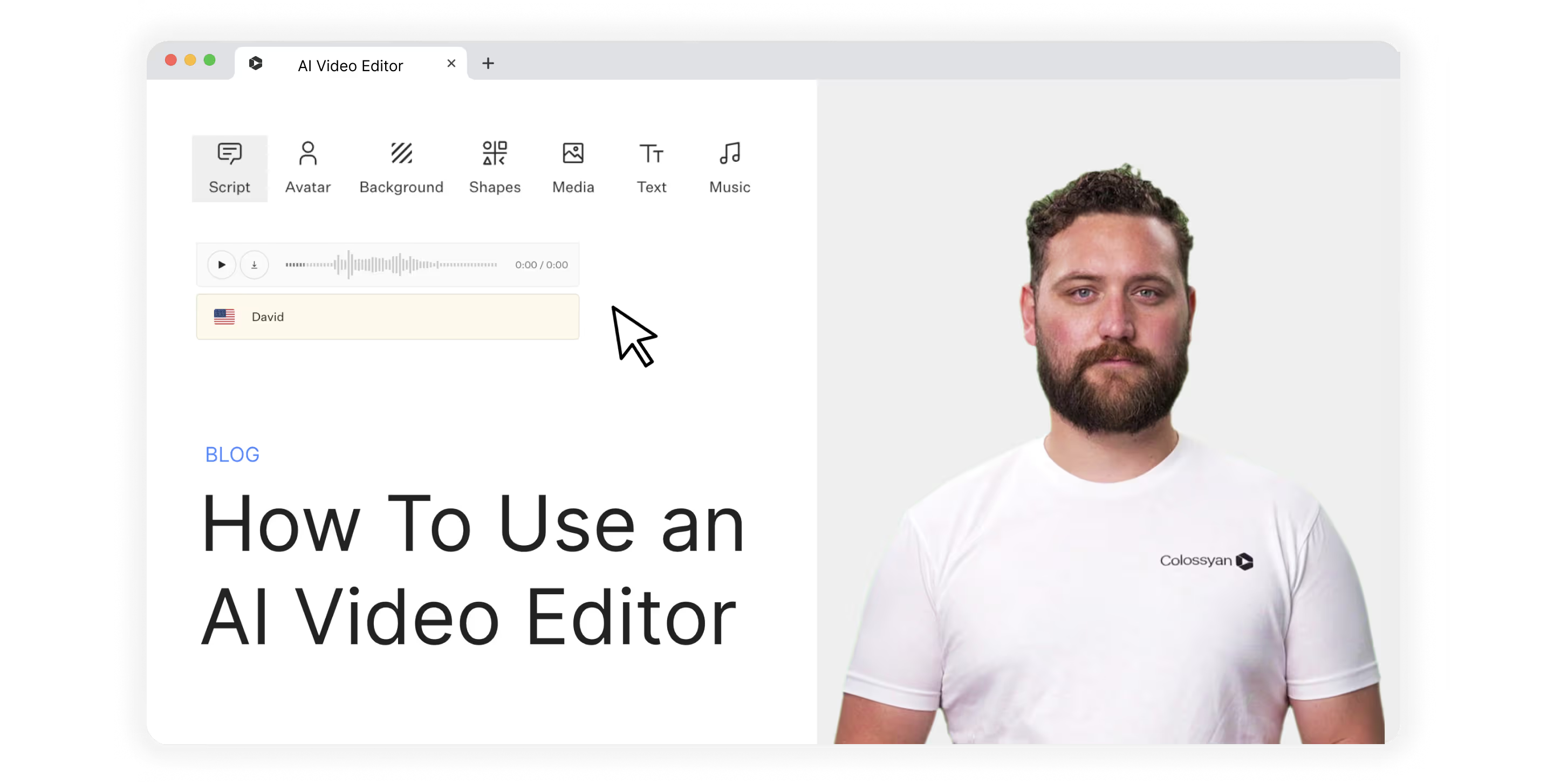
Dozens of new solutions for editing AI videos are popping up, and business leaders are looking more and more to take advantage and improve new employee onboarding, as well as ongoing training and development.
The question, though, is how.
How do I use an AI video editor? How do I know what video editing features to look out for and to leverage in my videos? How do I go about selecting the best software solution for my business?
In this article, we’ll provide answers to all of those questions. But first, let’s get clear on what we actually mean by “AI video editor.”
What is an AI video editor?
The term “AI video editor” can actually be used to describe one of two different kinds of software tools:
1. A solution that uses AI to help you edit videos you’ve already shot in real life, like Opus Clip
2. A platform that allows you to create and edit videos using AI avatars, like Colossyan
Both types are incredibly useful—it's not a matter of one over the other.
If you’re shooting video with real people, be they actors in a movie or hosts of a podcast, then a video editing tool with AI features is what you need.
If, however, you want to create the whole thing from scratch using AI and then edit what you’ve written and produced, you’ll want an editing tool for AI-generated videos.
Let’s dive in.
What tools and features do AI video editors offer?
To understand just how powerful and versatile an AI video editing tool can be, let’s go over some of the key features you’ll find—and should prioritize—when preparing your shortlist of possible software candidates.
Text to video
If you’re creating AI videos from scratch, you’ll want the ability to upload a piece of text or a document, such as a Word doc or PDF, and generate an AI video. This feature is often called text-to-video or text-to-speech.
A range of AI avatars
A good AI video editor lets you choose from a variety of AI avatars.
The most realistic-looking avatars aren’t AI-generated from the ground up. They’re actually recordings of real people that are then used to generate custom videos using AI.
Translate & use multiple languages
Having the ability to create and edit videos in several languages is critical for localization—an important practice for global businesses. A great AI video editor will allow you to easily translate scripts and then produce multiple videos with realistic-sounding local dialects.
Pro tip: Look for an AI video editor that also offers different accents (for instance, UK, US, and SA English).
Script editing
AI-powered script editing is a great feature to keep an eye out for.
This will allow you to take a video script you’ve already written and use AI to do the following:
- Make it shorter and more concise
- Change the tone and feel of the script
- Add new sections or extend the script
- Create a different introduction
Templates
Templates are a fantastic way to get started quickly, so you really only have to load in your script. Check out these templates in Colossyan, for example, which provide a fantastic jumping-off point for employee training videos.
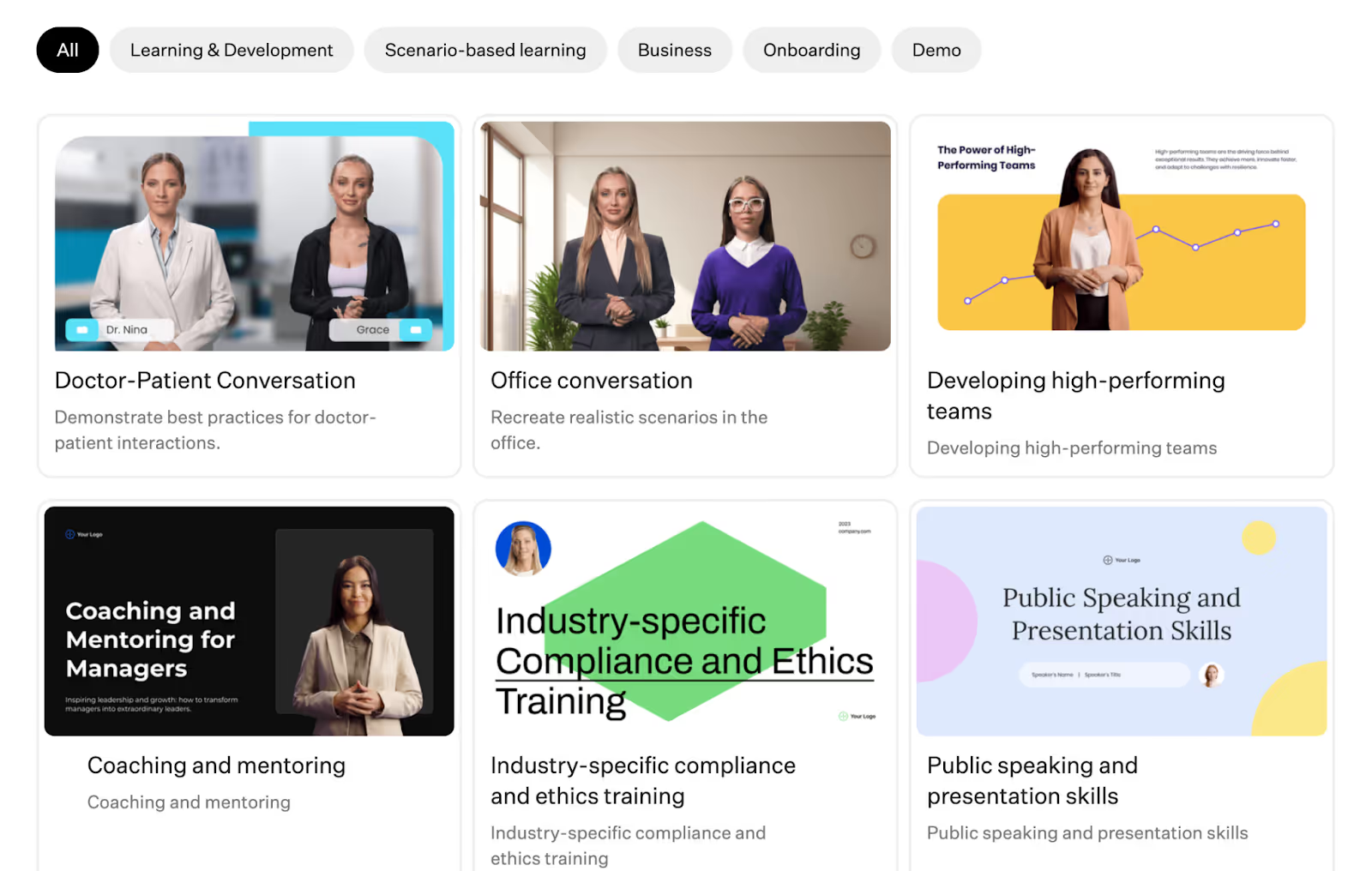
Subtitles
Subtitles are an important feature for improving accessibility.
Adding subtitles to your AI videos means those who are hard of hearing can still get value out of your content.
Screen recording
Some AI video editing tools offer screen capture functionality.
Here, you can create videos in your own browser, such as demonstrating how employees should use a piece of software. Then, you can overlay an AI avatar to provide additional context to your screen recording.
How to use an AI video editor
Now we get to the good stuff—how to actually use an AI video editor.
A quick note here: Not every video editing platform is going to have the same workflow. They don’t even share all of the same features (some might not cover localization, for example).
The steps below are based on Colossyan’s workflow—they’re also applicable as a broad AI video creation process.
1. Pick a video template
If you’re going to be using a template to create your AI video, this will need to be your first step.
Of course, this isn’t the only way to begin.
You can get started from scratch, with an existing PowerPoint, or even by giving your AI engine a prompt on where to begin.
Let’s say, though, that you’re going to use a template. You’ll need to dig into the templates offered by your AI video editing tool to find the right starting point. Perhaps you want to create a sales training video. In Colossyan, you’d look for that under “scenario-based learning.”
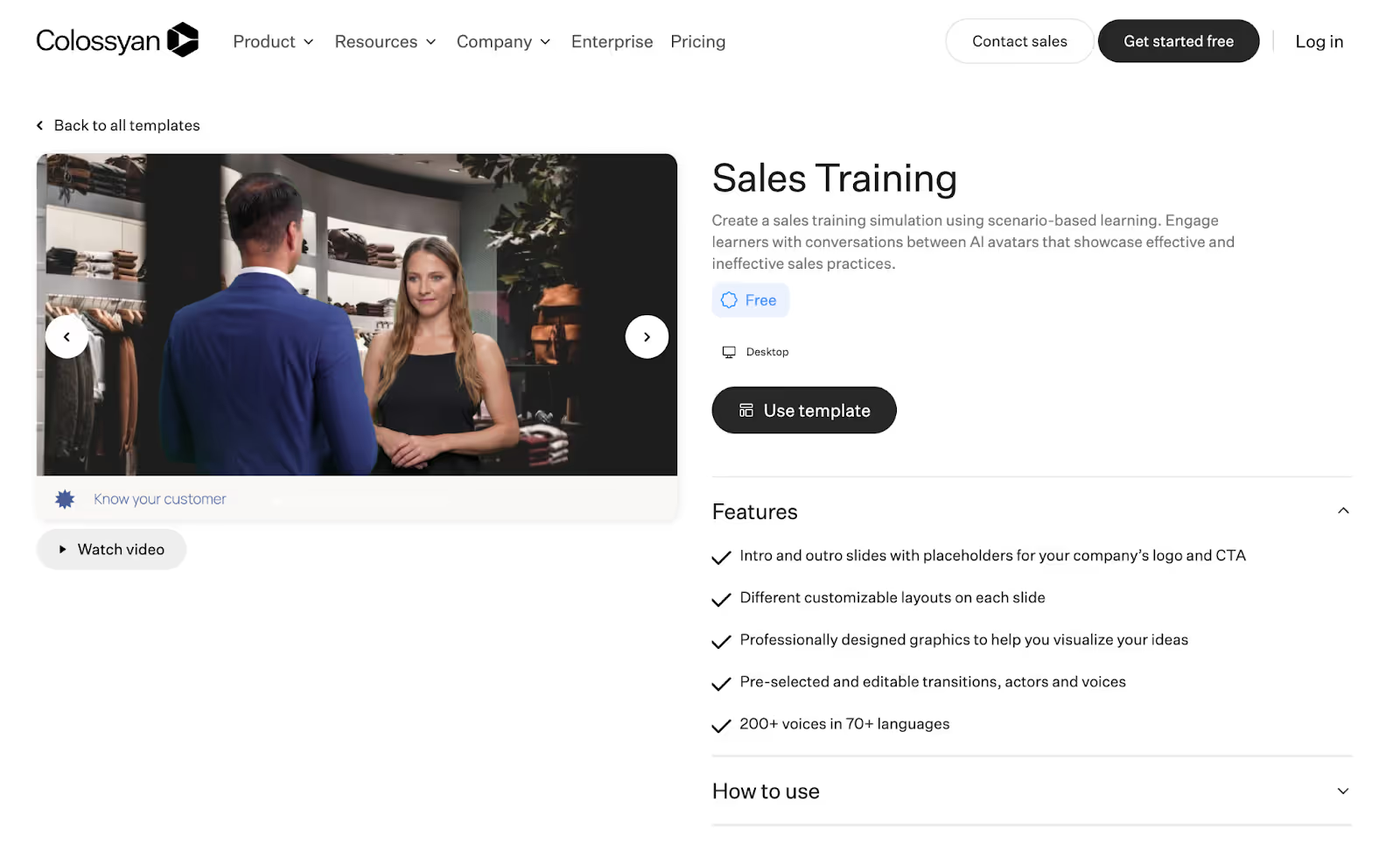
2. Write or generate a script
Next, it's time to get your script ready.
Again, there are multiple ways to achieve this.
Perhaps you already have a video script ready to roll because you were previously trying to record it yourself. In that case, you might have your AI engine give it a polish, then move on to the next step.
In other cases, you might just have the basic idea of what you want out of your video but no detailed script. In this case, you can use those ideas as prompts and have your AI tool write a script for you.
3. Choose your AI avatar
This step is nice and easy.
Browse your AI video software’s menu of AI avatars and choose the one that best suits your needs.
We’d recommend finding one that looks as close to your target audience as possible to maximize engagement and connection with the video.
4. Generate a voiceover
Now that you’ve got an avatar locked in, it's time to get the voice rolling.
Basic tools might just have one voice available per avatar. Advanced tools like Colossyan, though, offer hundreds of AI voices in dozens of different languages.
For instance, you can choose from over 70 languages and then determine the specific accent and tone of voice you want the avatar to have.
Each voice has style tags (such as “young” or “cheerful”) so you can filter down and find the right option. From there, you can customize elements like pitch and speed.
5. Edit and finalize your video
This stage is all about making those final tweaks.
You might head back into your script and make a few edits, or you could add some new prompts to help your AI scriptwriter get the style right.
Other edits you might want to make at this stage include the following:
- Replacing the video background, colors, and fonts to align with brand guidelines
- Adjusting the avatar’s voice settings
- Editing the video to add pauses for effect or to allow information to be properly digested
- Changing the transitions used between scenes
6. Translate and localize
Planning on publishing your video in multiple regions?
You’ll want to take the opportunity to leverage your AI-powered video content creation tool’s translation and language functionality.
Pro tip: If you don’t speak the language you’re translating into, it might be worth getting a native speaker to review and confirm your final product before publishing video clips to social media or other online locations.
7. Export
When you're finished, you can preview the video (either scene by scene or the full video), then you generate (pick the video's resolution, up to 4K). Once it's generated, you can export it in different formats (mp3, mp4, SCORM, etc.).
PS: Be sure to name your video file something memorable. Unfortunately, “video1” is never a good file name.
3 Best AI video editing software tools
With dozens of new tools popping up, it's hard to decide on the best AI video solution for your specific needs.
Here are the top three we’d recommend to help you out on your search:
1. Colossyan
Colossyan Creator is our very own AI video platform for workplace learning.
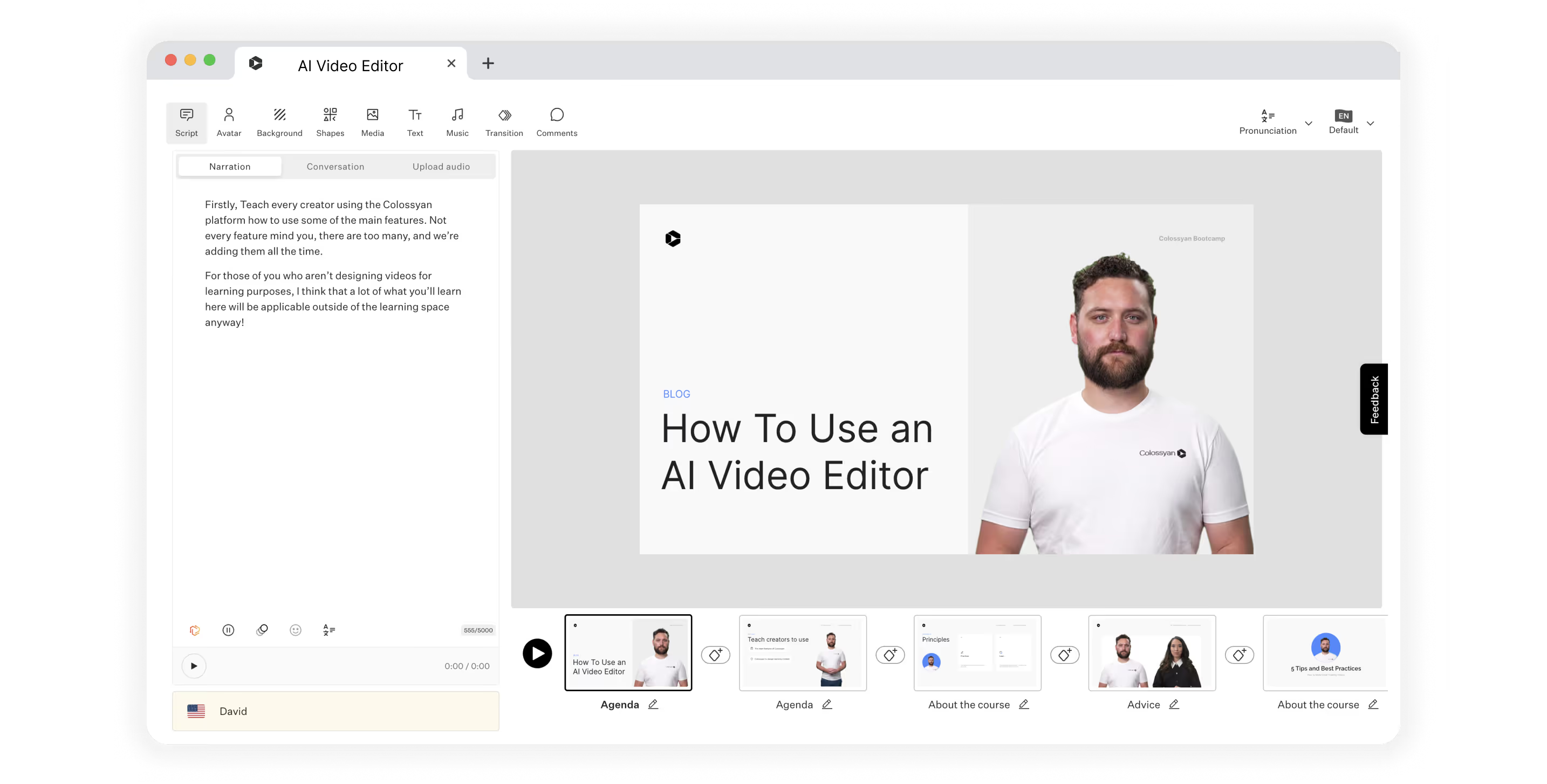
With features that serve small businesses all the way up to enterprise organizations, Colossyan is a single integrated solution that can help you generate and edit high-quality videos without the time sink of working in a live studio.
Here’s how our user-friendly platform can help you create more engaging videos for workplace training and education:
- Generate entire scripts from a few simple text prompts
- Remove the time-consuming video recording process by replacing actors with AI avatars
- See in real-time how updates to your script impact your video
- Translate into over 70 languages
With pricing starting at $19 per month, Colossyan is a low-risk way to get started using AI technology to produce professional video content.
2. Synthesia
Synthesia is another tool that offers AI video generation from text.
It offers over 60 predesigned templates, dozens of AI avatars and voices, and the ability to create your own custom avatar. However, Synthesia doesn’t have an AI script assistant. You’ll need to use something like ChatGPT to meet that need.
Synthesia is slightly more expensive, with plans starting at $22 per month.
3. HeyGen
HeyGen is another solution that allows video creators to generate training videos from scratch using AI.
They also offer multiple AI avatars, auto-translation, and a great AI streaming feature. One drawback of HeyGen, on the other hand, is that it only offers 28 languages.
The basic plan for HeyGen costs $24 per month, and you’ll pay more for advanced features or longer videos.
Colossyan: The world’s AI video editor
There are a number of great AI video editors on the market today.
But only Colossyan offers a range of unique features that meet learning and development requirements—such as 4K rendering, side-view avatars, and SCORM export—while still offering affordable pricing packages. Unlock the full potential of AI video creation and create videos for your business in no time.
Ready to hit the ground running?
Get started with step one: Choose a video template.
20 AI Tools to Revolutionize Your Content Production

Everywhere you look, artificial intelligence (AI) is making businesses run faster and more efficiently. From the friendly AI chatbot that answers a question on a web page to the AI assistant that brushes up your grammar and suggests new captions, AI is paving the way to better, more creative marketing and team management.

From the original ChatGPT open-source release to newer iterations like GPT-3 and GPT-4, AI platform development is leading to more sophisticated AI tools that assist every facet of business.
Today, we’ll share the basics of AI tool functionality and highlight the best options for tools in every category:
- What are AI generation tools?
- How does AI video work?
- What to look for in an AI tool
- The top 20 tools for AI content generation
What are AI generation tools?
AI content generation tools are advanced software programs that leverage AI and machine learning (ML) algorithms to produce written and visual content automatically.
These tools mimic human language and visual design efforts, which allows them to generate engaging, relevant, and high-quality content. AI can automate many of the most time-consuming elements of production and creative projects.
Use cases for generative AI
AI can generate compelling, professional content with increasing depth and range as technology advances. This makes the technology useful for helping educators, marketers, and sales leaders keep up with the demand for useful content. Using AI to boost productivity and accuracy can help teams develop key assets quickly, improving outcomes all around.
Training materials: AI can efficiently generate training videos and content to streamline the employee education process with personalized, interactive, and engaging educational materials. AI removes the challenges of video production, such as finding a speaker, writing scripts, setting up a studio, and editing footage.
Video scripts: AI writing tools help you develop effective video scripts for promotional videos, blogs, sales material, and other visual marketing materials.
Copywriting: AI makes it easier to write and enhance blog posts, email campaigns, and product descriptions—all for the creation of compelling copy for your audience.
Social media posts: AI helps to create engaging captions and content. It can also suggest strong SEO-optimized enhancements and create optimized posting schedules.
Images: AI tools use deep learning algorithms to generate images such as logos, artwork, and even highly accurate stock images.
Video: With AI, you can edit and create videos. Tools like Colossyan leverage the power of pre-rendered avatars to speed up the video production process.

How does AI video work?
Generative AI apps analyze vast data repositories using visual models, natural language processing, and ML to recognize and replicate patterns. As AI advances, it can more readily capture visual and textual structures, context, and nuance to generate unique content.
Many AI content generation tools offer customization features to specify the desired output tone, style, medium, and other parameters.
Long story short, AI is a valuable asset for businesses looking to streamline the content creation process while maintaining consistency in brand identity and production cadence.
Text
AI generates text-based content using ML from a training algorithm. It uses vast amounts of textual data in a large language model (LLM), which enables it to identify and understand patterns within the language. An LLM helps the AI tool recognize syntax, semantics, and context. The trained AI can generate new content by predicting what words or phrases should come next based on the input it receives.
AI tools often have customization features that allow creators to adjust the generated content's tone, style, and other aspects. This makes AI an efficient tool for creating consistent and tailored text-based content.
Images
AI image generation has evolved over time. Initially, generative adversarial networks used two neural networks in competition. The generator network created new images from random noise, then the discriminator network evaluated them based on real-world data. This process continued until the generator network created an image the discriminator considered optimal.
AI now employs diffusion models, which transform random noise into clear images through iterative refinement. This process enables greater control over image features and details, resulting in higher-quality images. AI can generate images in different styles and can even mimic specific artists.
Colossyan also offers AI image generation as part of the platform. Available to Pro and Enterprise creators, the AI image generator takes a prompt and then generates four images for you to choose from. You can edit and adjust your prompt as needed before inserting the image into your workflow.
Video
Like other forms of generative AI, video generation tools use deep learning algorithms to analyze and deeply understand visual content. AI technology has revolutionized video creation by adding new layers of personalization and efficiency:
AI generation enables the use of AI avatars. AI can map facial expressions and movements onto a digital avatar to create highly realistic animations. Depending on the platform, you can control other elements such as camera viewpoint, lighting, geometry, and materials. First used in game and film production, this technique is now available for training applications. Colossyan uses a process called neural rendering to achieve realistic results.
AI assists in the editing process. AI also has applications for automating post-production editing. It can automatically adjust lighting conditions or color grading based on predefined parameters or remove unwanted elements from scenes. Colossyan takes this one step further—with an AI avatar, post-production work is built in.
All these technical elements work cohesively under AI's supervision to build high-quality video content that’s both engaging and personalized.
What to look for in an AI tool
No matter what you use your AI tools for, you should expect a basic set of features and capabilities from your chosen solution. When shopping for AI content generation tools, look for these highlights:
Accuracy: Any AI tool should have a high level of accuracy when it comes to content generation. This ensures that the content you create will be reliable and trustworthy.
Personalization features: An ideal AI tool will allow for customization according to your specific needs or preferences. This leads to more personalized and impactful content.
Speedy processing: Time is an invaluable resource in any industry. In turn, an AI tool's ability to quickly generate quality content can drastically improve productivity.
User-friendly interface: Even with all its advanced capabilities, an AI tool shouldn't be difficult to use. A user-friendly interface makes it easier for creators at various levels of technical expertise to operate the system effectively.
The top 20 tools for AI content generation
There’s an AI tool for almost any task an educator, salesperson, leader, or marketer routinely performs—such as transcribing, writing, image sourcing, and video editing.
Check out the best AI tools across every category in the list below:
Video production
Video is the latest medium to take advantage of AI enhancement. Where other AI tools help you generate content, video production AI also aids with editing existing videos and tailoring them for your purposes.
Below are some examples of AI video creation tools that help teams create accurate and polished content more efficiently.

Colossyan
AI avatars are gaining traction in the world of video training, employee education, sales, and other vital applications. Colossyan paves the way for anyone to quickly produce high-quality video using a sophisticated AI presenter, saving time and money.
Creators can use one of the pre-developed AI avatars included in the service to create text-to-video course segments, presentations, and more. You can also capture your own likeness and voice for translation into a customized AI avatar. The Colossyan workspace allows creators to enhance their presentations using active templates, added backgrounds, annotations, and visual elements.
Runway AI
Runway AI is a useful tool for dynamic video production. It offers a user-friendly interface, quick content generation, and advanced capabilities, including specialty brush tools for creating infinite images, removing unwanted visual elements, and enabling motion interpolation. The tool uses AI to analyze and edit video footage, allowing you to create high-quality videos without prior experience or technical knowledge.
Synthesia
Synthesia is an innovative video AI tool that differentiates itself with access to 160+ avatars in over 120 languages. The platform offers easy-to-use tools such as a library of pre-formatted templates, collaboration tools, and text-to-video generation.
Descript
Descript is a cutting-edge video editing tool that combines AI technology with real-time editing to make video production seamless and accessible. It's known for its intuitive design and grants you the ability to edit video content by editing the text used to create it. It also offers AI voice cloning, green screen features, and sound enhancements for higher-quality production.
Fliki
Fliki is a groundbreaking video editing AI tool renowned for its user-friendly interface and advanced features, like its Magic Create repurposing tool. Its unique selling proposition lies in its ability to simplify complex editing tasks and transform digital images. Creators of varied expertise can easily generate professional-grade images and videos.
Transcription
AI transcription tools convert spoken language into written text using advanced algorithms to ensure accuracy. Because they streamline documentation, they’re ideal for meetings, interviews, and lectures. AI content transcription makes it fast and easy to pull quotes, create outlines and briefs, and streamline the content creation process.
Here are five transcription tools to try at your next meeting:

Trint
Trint is an AI transcription tool that converts audio and video files into editable, searchable text. It's known for its high accuracy, easy-to-use interface, robust security features, and excellent customer support. Trint supports multiple languages and provides real-time transcription services.
TranscribeMe
TranscribeMe is renowned for its user-friendly interface, swift turnaround times, and multilingual support. It’s perfect for professionals who require detailed transcripts because it ensures confidentiality while delivering unparalleled accuracy in results.
Temi
From the makers of Rev, Temi stands out as a premier automatic speech recognition service. Exceptional in its ability to transform audio into text, its AI-powered system boasts unparalleled accuracy. While similar tools exist, Temi's ability to handle multiple accents and dialects, its fast processing times, and its affordable rates set it apart from the competition.
Otter
Otter is a cutting-edge transcription tool that converts spoken language into written text with remarkable accuracy. Otter shines with its real-time transcription capabilities, speaker identification feature, and seamless platform integration. Its efficient, user-friendly solution enhances productivity for many roles and applications.
Sonix
Sonix is a useful AI-driven transcription tool with features like automatic language detection and speaker identification, and it also boasts a user-friendly interface. It makes transcribing audio and video files easier and more accurate.
Text content
AI writing assistants are intelligent tools that generate written content, assist with editing and proofreading, and enhance productivity by automating tedious writing tasks. They're efficient, user-friendly, and highly accurate.
Colossyan also includes an AI Assistant for text within the platform, reducing the need for duplicate tools. Ready at any moment in the script editor, the AI Assistant can help you craft a catchy opening line, draft an engaging CTA, provide statistics, and more.
Here are five text-generation tools to consider when writing or editing content:

Writesonic
Writesonic creates high-quality content for blogs, marketing campaigns, and social media posts.
It offers multilingual support, as well as tools like a landing page generator, a resume builder, and an ad copy creator.
Jasper
Jasper is a versatile AI writing tool that is uniquely designed to generate engaging and high-quality content. It offers functional improvements over similar tools including tone analysis, brand voice replication, and functions to repurpose content by type, channel, personality, and length.
Rytr
This AI writing assistant and text generator specializes in reader-friendly copy with built-in grammar tools and plagiarism detection. The platform also enhances content management by storing and organizing generated content by channel, team members, and other parameters. It offers a Chrome extension that lets you create content in any text field—email, chat fields, browsers, and more.
Anyword
This marketing-focused performance writing platform personalizes its output based on brand, audience, and other parameters. It uses copy intelligence features to analyze an organization’s content library and uses the data to target channel-specific language, tone, and highlights. You can also train the AI model on internal campaigns.
Grammarly Business
Grammarly Business is an advanced writing assistant that uses AI technology to provide real-time grammar, punctuation, and style corrections. It features a readability score and plagiarism detection tools for enhanced content quality. The platform also gives context-specific suggestions that improve communication efficiency for all content applications.
Image generation
AI image generators use text prompts to create unique visuals using complex algorithms, which aids in content development and enhances creative possibilities.
Colossyan offers AI image generation within the platform, cutting down on the need for standalone tools. But if you’re in the market for an independent solution, here are five well-designed generators to help you create high-quality images, logos, and stock photos:

DALL·E 3
DALL·E 3, an innovative AI-driven image generator created by OpenAI, has distinguished itself with its ability to create original, high-quality visuals from textual descriptions. As one of the first generative image tools, it revolutionized content creation by bringing generative AI image creation to a wide audience. DALL·E 3 also provides digital rights management and copyright controls to prevent unintentional infringement.
Canva
Though Canva is known as a graphic design tool, its new AI art features have enhanced the platform by enabling effortlessly generated custom designs. The intuitive interface combines ML with an extensive graphical library, allowing for automatic color matching, style suggestions, and smart layout adjustments.
Midjourney
Midjourney is one of the better-known AI-powered image-generation tools. You can create, upscale, and establish parameters to generate many images with a unified look and feel. Its operation through Discord creates the possibility of image-generation communities for specific applications.
NightCafe
This AI tool combines the best of many AI algorithms into one platform. It’s a community-focused AI engine that enables crowdsourcing and sharing created images. It also has a free, usage-based model so you can try out image generation with a few credits per day (without committing to a subscription).
Jasper Art
This AI art generator, from the makers of the Jasper text generation tool, provides many options for style customizations. It offers quick generation, mood selection features, and keyword-enhanced generation for SEO while providing realistic images. Jasper successfully brings two commonly used AI tools together in one user-friendly platform.
Build better training videos with Colossyan AI
AI helps teams create more content and increase the efficiency of their production. With an understanding of AI functionality, leaders can evaluate and select the best tools for every type of content production. In other words, the best time to integrate AI into your production process is now.
Colossyan offers high-quality, fast, and cost-effective video development powered by AI avatars. Its unique mix of cutting-edge tech and cost-effective production makes it easier to deliver consistent training for teams. If building a strong video library with a regular publishing cadence is a top priority for your business, consider the cost and time savings that organizations achieve by bringing AI into the flow of production.
Ready to build your company’s first training video featuring an AI presenter? Try Colossyan for free today.










